Page 1

ThinkPad Edge E320 and E325 Setup Poster
4/15/2011
Unpack
Some models may contain items that are not listed.
- Setup instructions (this sheet)
- Safety and Warranty Guide
- Other supplements or flyers
Start here > ThinkPad Setup Instructions
Note: No recovery disc is provided. Instead, everything needed for recovering factory-installed files and applications
is provided in the Lenovo partition on your hard disk drive. If you remove the Lenovo partition, be sure to create a
recovery disc. For more information, see "Recovery overview" in the User Guide.
Initial setup instructions
Read the safety notices and important tips in the included manuals
before using your computer.
Install the battery pack:
This system does not support batteries that are
not genuine Lenovo-made or authorized.
2
Connect to power:
The system will continue to boot, but may
not charge unauthorized batteries.
Attention: Lenovo has no responsibility for
the performance or safety of unauthorized
batteries, and provides no warranties for
failures or damage arising out of their use.
Integrated camera*
Function keys
Volume controls
Microphone mute
Turn on the power:
Configure the operating system following on-screen instructions:
This process takes several minutes.
For more details, refer to the User Guide:
For how to open the User Guide, see the reverse side of this page.
Camera mute
3
Change display settings
Change display brightness
Manage wireless connections
Multimedia controls
Note: To use F1 - F12 functions, press Fn
and the desired function key simultaneously.
Power button
Power-status indicator
*On select models.
Page 2
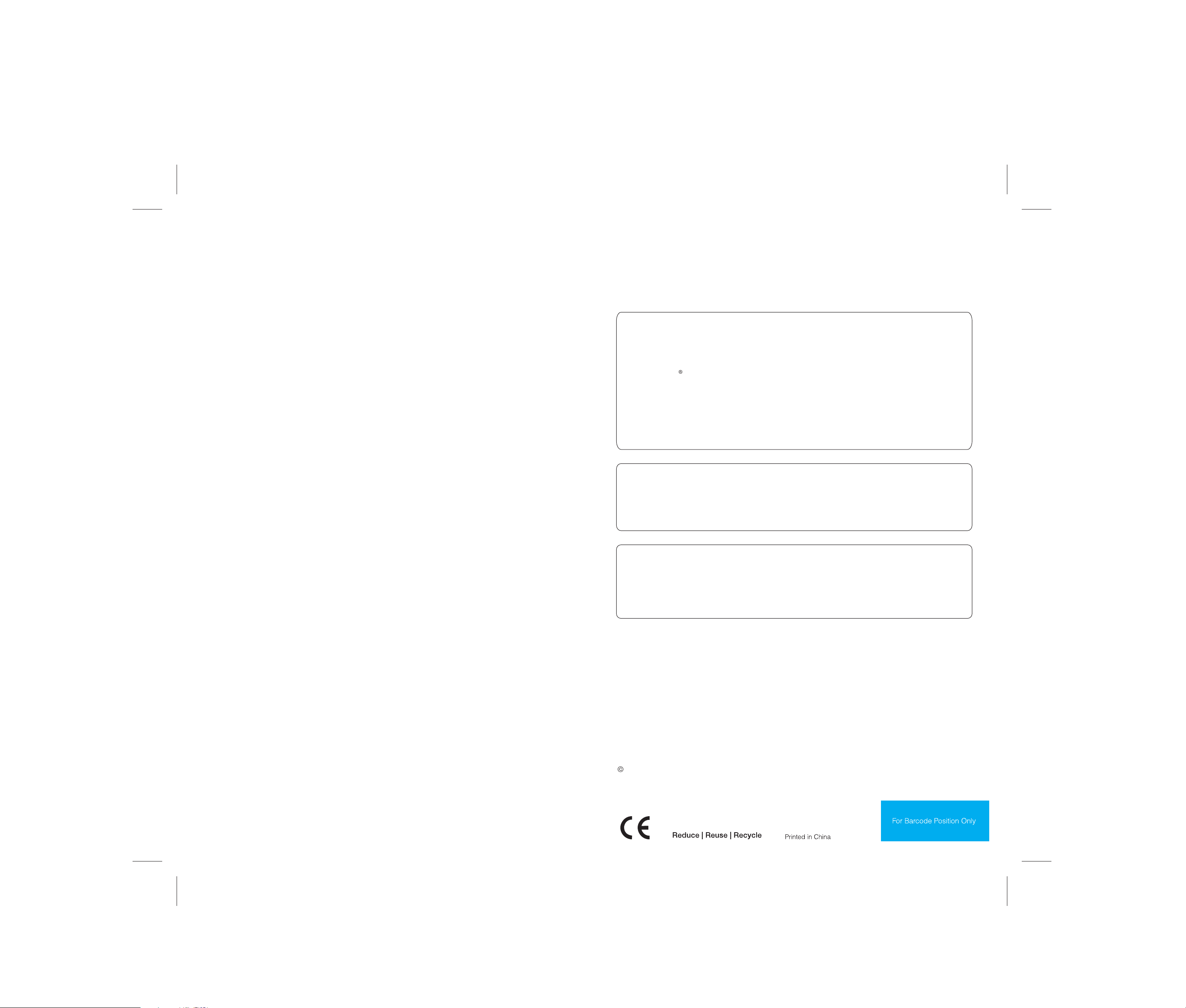
ThinkPad Edge E320 and E325 Setup Poster
4/15/2011
Important tips
Be sure to follow the important tips given here to continue to get the most use and enjoyment out of your computer.
Failure to do so might lead to discomfort or injury, or cause your computer to fail.
Protect yourself from the heat that your computer generates.
When your computer is turned on or the battery is charging, the base, the palm rest, and some other parts
may become hot. The temperature they reach depends on the amount of system activity and the level of
charge in the battery.
Extended contact with your body, even through clothing, could cause discomfort or even a skin burn.
- Avoid keeping your hands, your lap, or any other part of your body in contact with a hot section of
the computer for any extended time.
- Periodically take breaks from using the keyboard by lifting your hands from the palm rest.
Protect yourself from the heat generated by the AC adapter.
When the AC adapter is connected to an electrical outlet and your computer, it generates heat.
Extended contact with your body, even through clothing, may cause a skin burn.
- Do not place the AC adapter in contact with any part of your body while it is in use.
- Never use it to warm your body.
Prevent your computer from getting wet.
To avoid spills and the danger of electrical shock, keep liquids away from your computer.
Protect the cables from being damaged.
Finding information
To find detailed information about your computer, refer to the following manuals.
User Guide
The User Guide is a comprehensive online manual preinstalled on your computer. It provides answers to
most of your questions about your computer, helps you to configure preloaded features and tools, or
solve problems. To open the User Guide, do the following:
For the Windows 7 operating system:
Click Start, and then click Help and Support. The Windows Help and Support window opens. Click
Lenovo User Guide. In the Lenovo User Guide window, click the link for your model and the User Guide
will open.
For the Windows XP operating system:
Click Start. Move the pointer to All Programs, to ThinkVantage, and then to Lenove User Guide.
In the Lenovo User Guide window, click the link for your model and the User Guide will open.
Safety and Warranty Guide
The Safety and Warranty Guide provides safety information, help and service information, and warranty
information for your computer. To obtain a PDF version of the Safety and Warranty Guide, go to
http://www.lenovo.com/support, click User Guides & Manuals, and then follow the instructions on the
screen.
Applying strong force to cables may damage or break them.
Route communication lines, or the cables of an AC adapter, a mouse, a keyboard, a printer, or any other
electronic device, so that they cannot be walked on, tripped over, pinched by your computer or other
objects, or in any way subjected to treatment that could interfere with the operation of your computer.
Protect your computer and data.
Before moving your computer, do one of the following, and make sure that the power-status indicator is off
or is blinking slowly:
-Turn it off.
- Put it in sleep mode.
- Put it in hibernation mode.
This will help to prevent damage to the computer, and possible loss of data.
Handle your computer carefully.
- Do not drop, bump, scratch, twist, hit, vibrate, push, or place heavy objects on your computer, display, or
external devices.
- Use a quality carrying case that provides adequate cushioning and protection.
- Do not pack your computer in a tightly packed suitcase or bag.
- Before putting your computer in a carrying case, make sure that it is off, in sleep mode, or in hibernation mode.
Regulatory Notice
The Regulatory Notice provides information about the radio frequency and safety standards. Be sure to
read it before using wireless devices on your computer. To obtain a PDF version of the Regulatory Notice,
go to http://www.lenovo.com/support, click User Guides & Manuals, and then follow the instructions on
the screen.
Getting help and service
To ensure that you receive the best performance from your computer, browse the following Web page to find
information such as aids for troubleshooting and answers to frequently asked questions:
http://www.lenovo.com/support/faq
If you still need help, refer to "Getting help and service" in the Safety and Warranty Guide. You can get help
and information from the Customer Support Center by telephone. For current telephone numbers, go to:
http://www.lenovo.com/support/phone
Copyright Lenovo 2011.
Lenovo, ThinkPad, and ThinkVantage are trademarks of Lenovo in the United States, other countries, or both.
Windows is the trademark of the Microsoft group of companies.
Other company, product, or service names may be trademarks or service marks of others.
P/N: 0A96048
