Page 1

E2002bA LCD Monitor
User’s Guide
Page 2
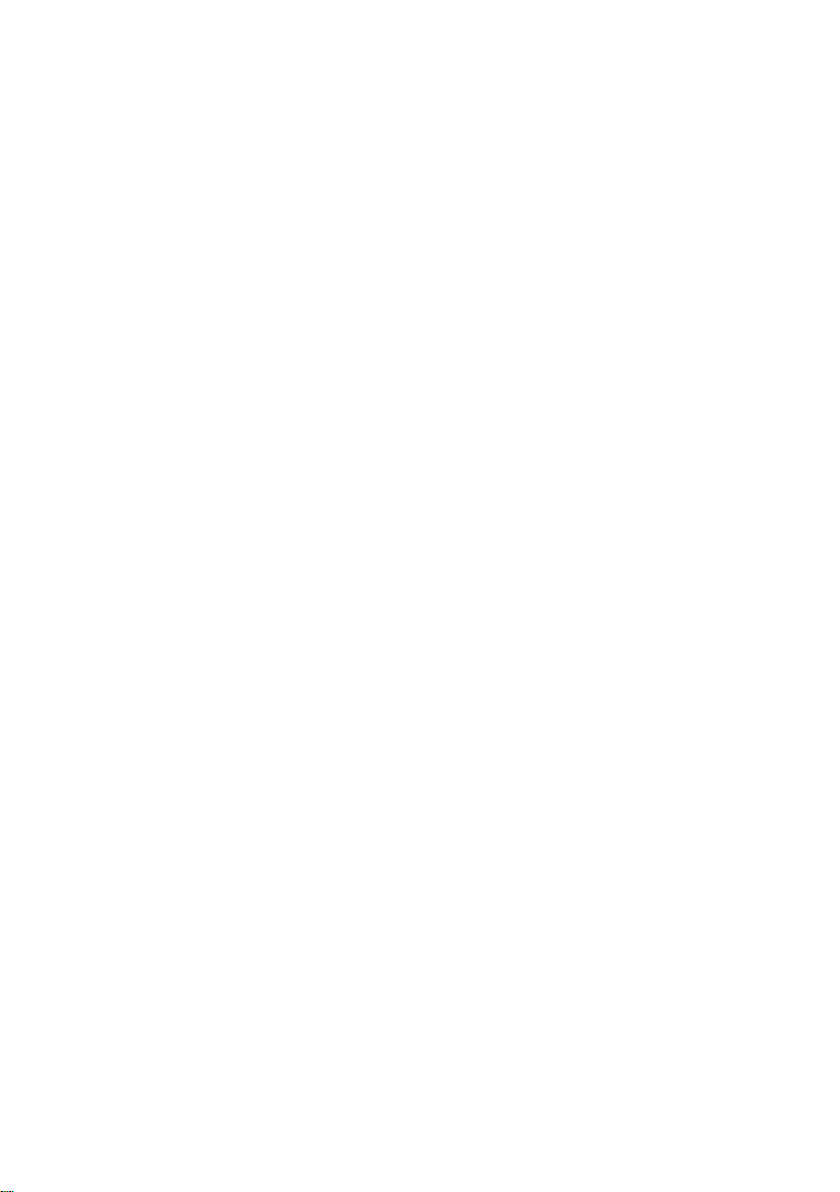
TABLE OF CONTENTS
ABOUT THIS GUIDE------------------------------------------------------------------------1
NATIONAL CONVENTIONS---------------------------------------------------------------1
FCC NOTICE --------------------------------------------------------------------------------- 2
PRECAUTIONS ------------------------------------------------------------------------------- 3
SETUP THE STAND AND BASE ------------------------------------------------------- 4
ADJUSTING VIEWING ANGLE ---------------------------------------------------------- 4
ATTACHING THE CABLES --------------------------------------------------------------- 5
WALL MOUNTING -------------------------------------------------------------------------- 6
EXTERNAL CONTROLS ------------------------------------------------------------------ 7
OSD SETTINGS ---------------------------------------------------------------------------- 8
IMAGE ADJUSTMENT ------------------------------------------------------------------
LED INDICATORS ------------------------------------------------------------------------
PROBLEMS AND SOLUTIONS ------------------------------------------------------
SPECIFICATIONS --------------------------------------------------------------------------
PRESET DISPLAY MODES -----------------------------------------------------------
PIN ASSIGNMENTS ---------------------------------------------------------------------
PLUG AND PLAY -------------------------------------------------------------------------
1
1
1
1
1
Page 3
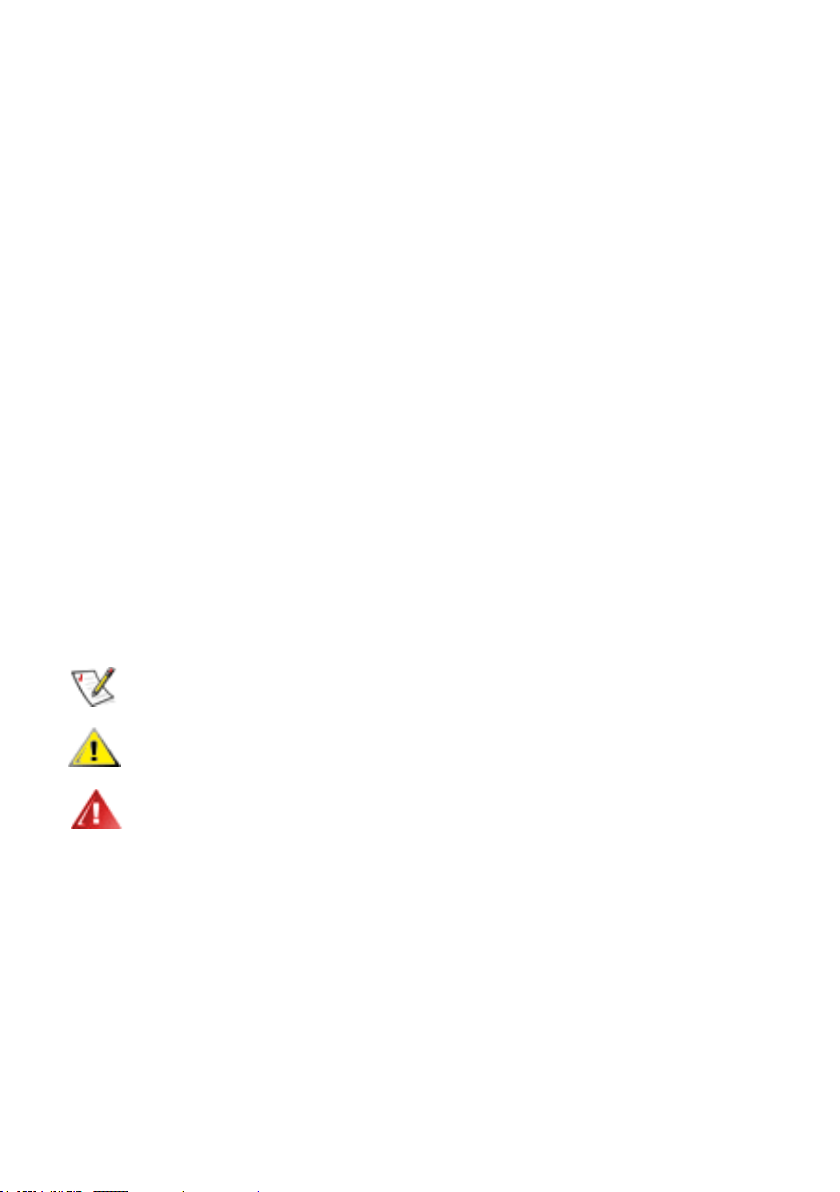
About This Guide
• Technical Support : provides tips and solutions for common problems.
• Product Information: lists the technical specications of the monitor.
This guide describes the monitor’s features, setup, and operation. lnformation in this document is
subject to change without notice.
The sections are as follows:
• Safety Instructions: lists safety information.
• Setup: describes the initial setup process.
• Using the Monitor: gives an overview of how to use the monitor.
National Conventions
The following subsections describe national conventions used in this document.
Notes, Cautions, and Warnings
Throughout this guide, blocks of text may be accompanied by an icon and printed in bold type or
in italic type. These blocks are notes, cautions, and warnings, and they are used as follows:
NOTE: A NOTE indicates important information that helps you make better use of
your computer system
CAUTION: A CAUTION indicates either potential damage to hardware or loss of data
and tells you how to avoid the problem
WARNING: A WARNING indicates the potential for bodily harm and tells you how to
avoid the problem
Some warnings may appear in alternate formats and may be unaccompanied by an icon. In such
cases, the specic presentation of the warning is mandated by regulatory authority.
1
Page 4
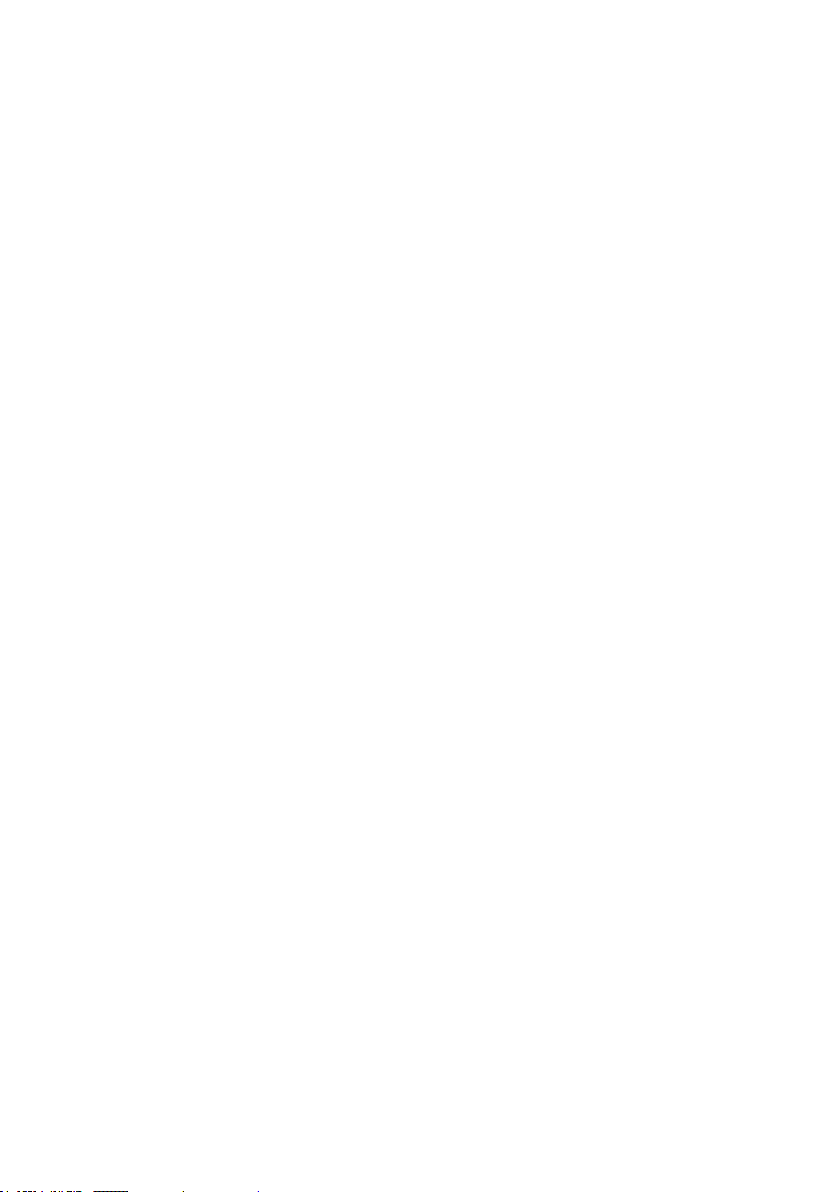
FCC Notice
FCC Class B Radio Frequency Interference Statement WARNING: (FOR FCC CERTIFIED
MODELS)
NOTE: This equipment has been tested and found to comply with the limits for a Class B digital
device, pursuant to Part 15 of the FCC Rules. These limits are designed to provide reasonable
protection against harmful interference in a residential installation. This equipment generates,
uses and can radiate radio frequency energy, and if not installed and used in accordance with
the instructions, may cause harmful interference to radio communications. However, there is no
guarantee that interference will not occur in a particular installation. If this equipment does cause
harmful interference to radio or television reception, which can be determined by turning the
equipment off and on, the user is encouraged to try to correct the interference by one or more of
the following measures:
1. Reorient or relocate the receiving antenna.
2. Increase the separation between the equipment and receiver.
3. Connect the equipment into an outlet on a circuit different from that to which the receiver is
connected.
4. Consult the dealer or an experienced radio/TV technician for help.
NOTICE :
1. The changes or modications not expressly approved by the party responsible for compliance
could void the user’s authority to operate the equipment.
2. Shielded interface cables and AC power cord, if any, must be used in order to comply with
the emission limits.
3. The manufacturer is not responsible for any radio or TV interference caused by unauthorized
modication to this equipment. It is there sponsibilities of the user to correct such
interference.
2
Page 5
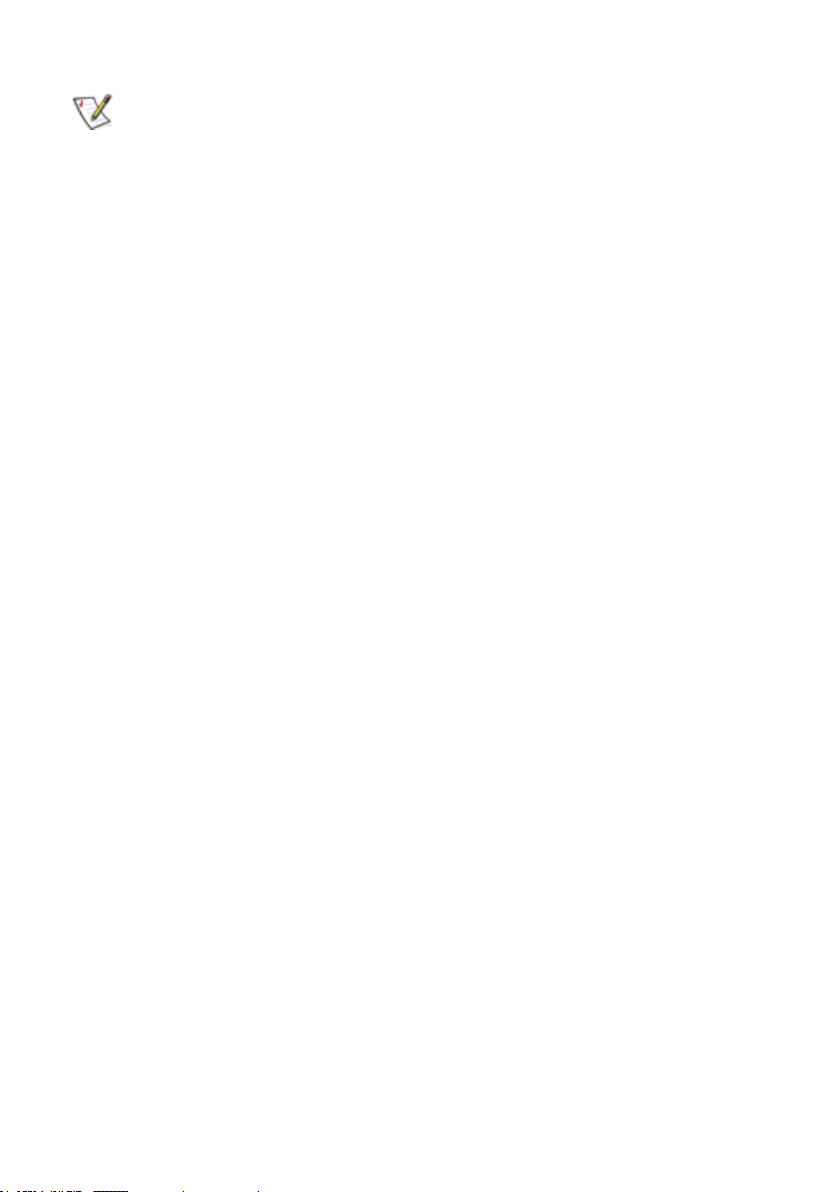
Precautions
PRECAUTIONS
• Do not use the monitor near water, e.g. near a bathtub, washbowl, kitchen sink, laundry
tub, swimming pool or in a wet basement.
•
Do not place the monitor on an unstable cart, stand, or table. If the monitor falls, it can
injure a person and cause serious damage to the appliance. Use only a cart or stand
recommended by the manufacturer or sold with the monitor. If you mount the monitor
on a wall or shelf, use a mounting kit approved by the manufacturer and follow the kit
instructions.
• Slots and openings in the back and bottom of the cabinet are provided for ventilation. To
ensure reliable operation of the monitor and to protect it from overheating, be sure these
openings are not blocked or covered. Do not place the monitor on a bed, sofa, rug, or
similar surface. Do not place the monitor near or over a radiator or heat register. Do not
place the monitor in a bookcase or cabinet unless proper ventilation is provided.
• The monitor should be operated only from the type of power source indicated on the
label. If you are not sure of the type of power supplied to your home, consult your dealer
or local power company.
• The monitor is equipped with a three-pronged grounded plug, a plug with a third
(grounding) pin. This plug will t only into a grounded power outlet as a safety feature.
If your outlet does not accommodate the three-wire plug, have an electrician install the
correct outlet, or use an adapter to ground the appliance safely. Do not defeat the safety
purpose of the grounded plug.
• Unplug the unit during a lightning storm or when it will not be used for long periods of time.
This will protect the monitor from damage due to power surges.
• Do not overload power strips and extension cords. Overloading can result in re or electric
shock.
• Never push any object into the slot on the monitor cabinet. It could short circuit parts
causing a re or electric shock. Never spill liquids on the monitor.
• Do not attempt to service the monitor yourself; opening or removing covers can expose
you to dangerous voltages and other hazards. Please refer all servicing to qualied
service personnel.
• To ensure satisfactory operation, use the monitor only with UL listed computers which
have appropriate congured receptacles marked between 100 - 240V AC, Min. 5A.
• The wall socket shall be installed near the equipment and shall be easily accessible.
• Please make sure to clean the cabinet regularly with the provided cloth , you can use
soft-cleanser to clean the stain , instead of severe spray cleanser which will cauterize the
monitor cabinet.
• Don’t leak liquid into monitor which will result in the damage of chassis or component.
Please unplug before cleaning ,and do not scratch the screen with hard things.
WARNING: Use of controls, adjustments, or procedures other than those specied in this
documentation may result in exposure to shock, electrical hazards, and/or mechanical
hazards
Read and follow these precautions when connecting and using your computer monitor:
For displays with glossy bezels the user should consider the placement of the display as
•
the bezel may cause disturbing reflections from surrounding light and bright surfaces.
3
Page 6

Setup the stand and base
Please setup or remove the base following below steps.
Adjusting Viewing Angle
• For optimal viewing it is recommended to look at the full face of the monitor, then adjust the
monitor’s angle to your own preference.
• Hold the stand so you do not topple the monitor when you change the monitor’s angle.
• You are able to adjust the monitor’s angle from -4° to 18 °.
-4°
NOTE: Do not touch the LCD screen when you change the angle. It may cause damage or
break the LCD screen.
18 °
4
Page 7

Attaching the Cables
Turn off your computer before performing the procedure below.
1. Connect the power cable to the AC port on the back of the monitor.
2. Connect one end of the 15-pin D-Sub cable to the back of the monitor and connect the other
end to the computer’s D-Sub port.
3. (Optional – Requires a video card with DVI port) - Connect one end of the 24-pin DVI cable
to the back of the monitor and connect the other end to the computer’s DVI port.
If your monitor displays an image, installation is complete. If it does not display an image, see
Troubleshooting.
Cable Connections On Back of Monitor and Computer
1 3
1. Power Cord
2. DVI Cable
3. Analog Cable
4. Turn on your monitor and computer.
2
5
Page 8

Wall Mounting
Preparing to Install An Optional Wall Mounting Arm
This monitor can be attached to a wall mounting arm you purchase separately. Disconnect power
before this procedure. Follow these steps:
1. Remove the base.
2. Follow the manufacturer’s instructions to assemble the wall mounting arm.
3. Place the wall mounting arm onto the back of the monitor. Line up the holes of the arm with
the holes in the back of the monitor.
4. Insert the 4 screws into the holes and tighten.
5. Reconnect the cables. Refer to the user’s manual that came with the optional wall mounting
arm for instructions on attaching it to the wall.
Noted : VESA mounting screw holes are not available for all models, please check with the dealer
or the reseller nearest your house.
6
Page 9

External Controls
Press the power button to turn the monitor on or off. The other control knobs are located at front
panel of the monitor (See Figure ). By changing these settings, the picture can be adjusted to your
personal preferences.
* The power cord should be connected.
* Press the power button to turn on the monitor. The power indicator will light up.
1 2 3 4 5
1 Auto / Exit
2 - / ECO
+ / Image Ratio
3
Menu / Enter
4
ON / OFF
5
7
Page 10

OSD Settings
• Press the MENU-button to activate the OSD window.
• Press + or - to navigate through the functions. Once the desired function is
highlighted, press the MENU-button to activate it. If the function selected
has a sub-menu, press + or - again to navigate through the sub-menu functions.
Once the desired function is highlighted, press MENU-button to activate it.
• When the OSD is closed, press - button will be ECO Hot-Key Function,
press + button will be Image Ratio Function.
• OSD Lock Function: To lock the OSD, press and hold the Menu button while
the monitor is off and then press power button to turn the monitor on. To unlock the OSD , press and hold the Menu button while the monitor is off and
then press power button to turn the monitor on.
• Auto congure hot key: When the OSD is closed, Source window will be pop-up
when press auto button, continue to press Auto button will changed to next source
if available, then press Menu button will execute change input source; When the
OSD is closed, press Auto button continuously about 3 second to do auto configure,
or it will be Exit function.
Luminance
Contrast
50
Brightness
Eco Mode
DCR
AUTO
:Exit
90
Standard
Off
MENU
:Select:Move
8
Page 11

Image Adjustment
Luminance Adjust Range Description
Contrast
Brightness
Eco
DCR
Image Setup
Clock 0-100 Adjust picture Clock to reduce Vertical-Line noise
Phase 0-100 Adjust Picture Phase to reduce Horizontal-Line noise
H.Position 0-100 Adjust the horizontal position of the picture
V.Position 0-100 Adjust the vertical position of the picture
Image Ratio
Color Temperature
Warm 6500K Recall Warm Color Temperature
Normal 7200K Recall Normal ColorTemperature
Cool 9300K Recall Cool Color Temperature
sRGB Recall SRGB Color Temperature
Red
Green
Blue
OSD Setup
V. Position 0-100
H. Position 0-100
Timeout 0-100
Language
Extra
Input Select
DDC/CI
Reset
Information
0-100
0-100
Standard
Text Text Mode
Internet Internet Mode
Game Game Mode
Movie Movie Mode
Sports Sports Mode
On/Off Dynamic contrast ratio
Wide/4:3
0-100
0-100
0-100
'68%
D9,
On/Off
On/Off
Contrast from Digital-register
Backlight Adjustment
Standard Mode
Select Image Aspect Ratio
Red Gain from Digital-register
Green Gain Digital-register
Blue Gain from Digital-register
Adjust the Vertical position of OSD
Adjust the Horizontal position of OSD
Adjust the OSD Timeout
Select the OSD language
Select '68% Signal Source as Input
Select '9, Signal Source as Input
Select DDC/CI on or off
Show the resolution, H/V frequency of current
Reset the menu to default
input timing
LED Indicators
Status LED Color
Full Power Mode Blue
Active-off Mode Amber
Page 12

Problems and Solutions
Problem and Questions
Power LED is Not ON
No Plug & Play
PictureisFuzzy andhas
Ghosting Shadowing Problem
Picture Bounces, Flickers or
Wave Pattern is Present in the
Picture
Monitor is Stuck in Active OffMode
Possible Solutions
• Make sure the power button is ON and the Power Cord
is properly connected to a grounded power outlet and
to the monitor
• In order for the Plug & Play feature of the monitor to
work, you need a Plug & Play compatible computer &
video card. Check with your computer manufacturer.
Also check the monitor’s video cable and make sure
none of the pins are bent
• Make sure the Monitor’s Drivers are installed
• Adjust the Contrast and Brightness Controls
• Make sure you are not using an extension cable or
switch box. We recommend plugging the monitor
directly to the video card output connector on the back
of your computer
• Move electrical devices that may cause electrical
interference as far away from the monitor as possible
• Use the maximum refresh rate your monitor is capable
of at the resolution your are using
• The computer Power Switch should be in the ON
posiiton
• The computer Video Card should be snugly seated in
its slot
• Make sure the monitor’s video cable is properly
connected to the computer
• Inspect the monitor’s video cable and make sure none
of the pins are bent
Missing one of the primary
colors (RED, GREEN or BLUE)
Screen image is not centerred
or sized properly
Picture has color defects (while
does not look white)
HorizontalorVertical
disturbances on the screen
• Inspect the monitor’s video cable and make sure that
none of the pins are bent
• Make sure the monitor’s video cable is properly
connected to the computer
• Adjust H-Position and V-Position or press hot-key
(AUTO)
• Adjust RGB color or select color temperature
• Adjust CLOCK and PHASE or perform hot-key
(AUTO-key)
1
Page 13

Specications
Separate Sync. H/V TTL
Display Color 16.7M Colors
Dot Clock
Resolution
Horizontal scan range 30 kHz - 83 kHz
Horizontal scan Size (Maximum)
Vertical scan range 50 Hz - 75 Hz
Vertical scan Size (Maximum)
Optimal present resolution
Highest preset resolution
Plug & Play VESA DDC2B/CI
Input Connector D-Sub 15 pin & DVI-D
Input Video Signal
Positive & DVI-D Digital Interface (TMDS)
Power Source 100 - 240 VAC, 50/60 Hz
Power Consumption
Physical
Characteristics
Connector Type 15-pin D-Sub & DVI-D
Signal Cable Type Detachable
Dimensions & Weight:
Height (with base)
Width
Depth
Weight (monitor only)
Weight (with packaging)
Enviromental
Temperature:
Operating
Non-Operating
Humidity:
Operating
Non-Operating
Altitude:
Operating 0 ~ 8000 ft
Non-Operating 0 ~ 40000 ft
LCD Panel
Model Number
Driving system TFT Color LCD
Viewable Image Size 4mm diagonal
Pixel Pitch 0.mm (H) x 0.mm (V)
Video
(2E$
R, G, B Analog Interface & Digital Interface
MHz
4mm
23.mm
1 x (60 Hz)
1[ (60 Hz)
Analog: 0,7 V p-p (standard), 75 OHM,
Active < 2 W
Power saving < W
mm
mm
PP
2. kg
3.89 kg
0° to 40°
-20° to 60°
8% to 80% (non-condensing)
5% to 95% (non-condensing)
1
Page 14

EPA ENERGY STAR ®
ENERGY STAR® is a U.S registered mark. As an ENERGY STAR® Partner, our
company has determined that this product meets the ENERGY STAR® guidelines
for energy efciency.
Preset Display Modes
RESOLUTION
640 x 480 @60Hz 31.469 59.94
640 x 480 @67Hz 35 66.667
640 x 480 @72Hz 37.861 72.809
640 x 480 @75Hz 37.5 75
720 x 400 @70Hz 31.469 70.087
800 x 600 @60Hz 37.879 60.317
800 x 600 @72Hz 48.077 72.188
800 x 600 @75Hz 46.875 75
1024 x 768 @60Hz 48.363 60.004
1024 x 768 @70Hz
1024 x 768 @75Hz
1440 x 900 @60Hz 55.935 59.887
1440 x 900 @75Hz
1600 x 900 @60Hz
HORIZONTAL
FREQUENCY (kHZ)
56.476 70.069
60.023 75.029
70.635 74.984
60 60
Pin Assignments
D-Sub pins
Pin
Number
1 Video - Red
2 Video - Green
3 Video - Blue
4 Ground
5 Detect Cable
6 GND-R
7 GND-G
8 GND-B
9 +5V
10 Ground
11 Ground
12 DDC-Serial data
13 H-sync
14 V-sync
15 DDC-Serial clock
VERTICAL
FREQUENCY (HZ)
15-Pin Side of the
Signal Cable
1
Page 15

DVI-D pins
Pin No. Signal Name Pin No. Signal Name Pin No. Signal Name
1 TMDS Data 2- 9 TMDS Data 1- 17 TMDS Data 0-
2 TMDS Data 2+ 10 TMDS Data 1+ 18
TMDS Data 2/4
3
Shield
4 TMDS Data 4- 12 TMDS Data 3- 20 TMDS Data 5-
5 TMDS Data 4+ 13 TMDS Data 3+ 21
6 DDC Clock 14 +5V Power 22
7 DDC Data 15 Cable Detect 23
8 N.C. 16 Hot Plug Detect 24 TMDS Clock -
11
TMDS Data 1/3
Shield
19
TMDS Data
0+
TMDS Data
0/5 Shield
TMDS Data
5+
TMDS Clock
Shield
TMDS Clock
+
Plug and Play Plug & Play DDC2B Feature
This monitor is equipped with VESA DDC2B capabilities according to the VESA DDC STANDARD.
It allows the monitor to inform the host system of its identity and depending on the level of DDC
used, communicate additional information about its display capabilities.
The DDC2B is a bidirectional data channel based on the I2C protocol. The host can request EDID
information over the DDC2B channel.
1
