Page 1

ThinkPadEdge11”andE10
HardwareMaintenanceManual
Page 2

Page 3

ThinkPadEdge11”andE10
HardwareMaintenanceManual
Page 4

Note
Beforeusingthisinformationandtheproductitsupports,besuretoreadthegeneralinformationunder
AppendixA“Notices”onpage115
.
SecondEdition(May2011)
©CopyrightLenovo2010,2011.
LIMITEDANDRESTRICTEDRIGHTSNOTICE:IfdataorsoftwareisdeliveredpursuantaGeneralServicesAdministration
“GSA”contract,use,reproduction,ordisclosureissubjecttorestrictionssetforthinContractNo.GS-35F-05925.
Page 5

Contents
Aboutthismanual............v
Chapter1.Safetyinformation.....1
Generalsafety................1
Electricalsafety...............2
Safetyinspectionguide............3
Handlingdevicesthataresensitivetoelectrostatic
discharge..................3
Groundingrequirements............4
Safetynotices—multilingualtranslations.....4
Chapter2.Importantservice
information..............23
StrategyforreplacingFRUs.........23
Strategyforreplacingaharddiskdrive...24
Importantnoticeforreplacingasystem
board................24
Howtouseerrormessage........24
StrategyforreplacingFRUsforCTO,CMV,and
GAV...................24
Productdenition............24
FRUidenticationforCTO,CMV ,andGAV
products...............25
Chapter3.Generalcheckout.....27
Whattodorst..............27
Checkoutguide..............28
DiagnosticsusingPC-DoctorforDOS....28
LenovoThinkVantageT oolbox.......31
FRUtests...............32
Powersystemcheckout...........33
Checkingtheacadapter.........33
Checkingoperationalcharging......33
Checkingthebatterypack........34
Checkingthebackupbattery.......34
Chapter4.Relatedservice
information..............37
RestoringthefactorycontentsbyusingRecovery
DiscSet.................37
Passwords................38
Power-onpassword...........38
Hard-diskpassword...........38
Supervisorpassword..........39
Howtoremovethepower-onpassword...39
Howtoremovethehard-diskpassword...39
Powermanagement............40
Screenblankmode...........40
Sleeporstandbymode.........40
Hibernationmode...........41
Symptom-to-FRUindex...........41
Numericerrorcodes..........42
Errormessages............44
No-beepsymptoms...........44
LCD-relatedsymptoms.........44
Intermittentproblems..........45
Undeterminedproblems.........45
Chapter5.Statusindicators.....47
Chapter6.Fnkeycombinations...49
Chapter7.FRUreplacement
notices................53
Screwnotices...............53
Retainingserialnumbers...........54
Restoringtheserialnumberofthesystem
unit.................54
RetainingtheUUID...........55
ReadingorwritingtheECAinformation...55
Chapter8.Removingandreplacinga
FRU..................57
BeforeservicingThinkPadEdge11”......58
1010Batterypack.............59
1020Bottomdoor.............60
1030Harddiskdrive(HDD)..........62
1040DIMM................64
1050PCIExpressMiniCardforwirelessLAN..65
1060PCIExpressMiniCardforwirelessWAN..67
1070Keyboard..............68
1080Palmrestassembly,power-onboard
assembly(withcable),andmicrophone.....71
1090Bluetoothdaughtercard(BDC-2).....75
1100I/Oboard..............76
1110Speakerassembly...........77
1120Systemboard,fanassembly,andbackup
battery..................77
1130LCDunit...............83
1140CRTboardassembly(withcable).....85
1150DC-incableandbasecoverassembly...85
2010LCDbezelassembly..........88
2020Integratedcamera...........89
2030LCDpanel,hinges,andLCDcable....90
2040AntennakitandLCDrearcoverassembly..93
©CopyrightLenovo2010,2011
iii
Page 6

Chapter9.Locations.........95
Frontview................95
Rearview.................96
Bottomview...............96
Chapter10.Partslist.........97
Overall..................98
LCDFRUs................104
Keyboard.................107
ACadapters...............108
Miscellaneousparts............108
Powercords...............109
Recoverydiscs..............110
Windows7HomeBasic(32bit)DVDs....110
Windows7HomePremium(32bit)DVDs..110
Windows7HomePremium(64bit)DVDs..111
Windows7Professional(64bit)DVDs....112
Windows7Starter(32bit)DVDs......113
Commonservicetools...........114
AppendixA.Notices........115
Electronicemissionnotices..........116
Trademarks................116
ivThinkPadEdge11”andE10HardwareMaintenanceManual
Page 7

Aboutthismanual
ThismanualcontainsserviceandreferenceinformationforthefollowingThinkPad
ThinkPadEdge11"andE10
MT0328and2545
®
products:
Usethismanualalongwiththeadvanceddiagnosticteststotroubleshootproblems.
Important:
ThismanualisintendedonlyfortrainedservicetechnicianswhoarefamiliarwithThinkPadproducts.Use
thismanualalongwiththeadvanceddiagnosticteststotroubleshootproblemseffectively.
BeforeservicingaThinkPadproduct,besuretoreadalltheinformationunderChapter1“Safetyinformation”
onpage1
.
©CopyrightLenovo2010,2011
v
Page 8
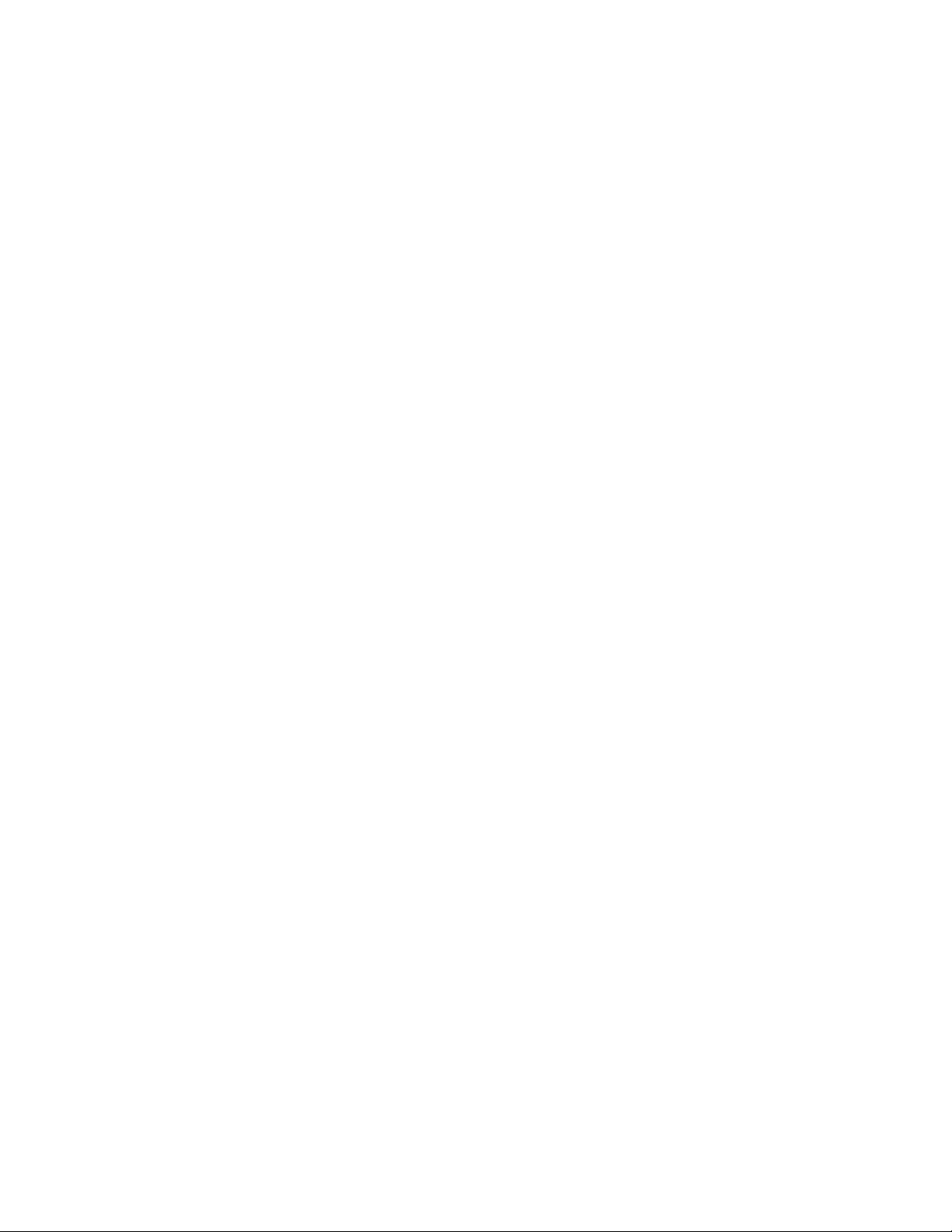
viThinkPadEdge11”andE10HardwareMaintenanceManual
Page 9

Chapter1.Safetyinformation
Thischapterpresentsfollowingsafetyinformationthatyouneedtobefamiliarwithbeforeyouservice
aThinkPadNotebook.
•“Generalsafety”onpage1
•“Electricalsafety”onpage2
•“Safetyinspectionguide”onpage3
•“Handlingdevicesthataresensitivetoelectrostaticdischarge”onpage3
•“Groundingrequirements”onpage4
•“Safetynotices—multilingualtranslations”onpage4
Generalsafety
Followtheserulestoensuregeneralsafety:
•Observegoodhousekeepingintheareaofthemachinesduringandaftermaintenance.
•Whenliftinganyheavyobject:
1.Makesurethatyoucanstandsafelywithoutslipping.
2.Distributetheweightoftheobjectequallybetweenyourfeet.
3.Useaslowliftingforce.Nevermovesuddenlyortwistwhenyouattempttolift.
4.Liftbystandingorbypushingupwithyourlegmuscles;thisactionremovesthestrainfromthe
musclesinyourback.Donotattempttoliftanyobjectthatweighsmorethan16kg(35lb)orthat
youthinkistooheavyforyou.
•Donotperformanyactionthatcauseshazardstothecustomer,orthatmakestheequipmentunsafe.
•Beforeyoustartthemachine,makesurethatotherservicetechniciansandthecustomer'spersonnelare
notinahazardousposition.
•Placeremovedcoversandotherpartsinasafeplace,awayfromallpersonnel,whileyouareservicing
themachine.
•Keepyourtoolcaseawayfromwalkareassothatotherpeoplewillnottripoverit.
•Donotwearlooseclothingthatcanbetrappedinthemovingpartsofamachine.Makesurethatyour
sleevesarefastenedorrolledupaboveyourelbows.Ifyourhairislong,fastenit.
•Inserttheendsofyournecktieorscarfinsideclothingorfastenitwithanonconductiveclip,about8
centimeters(3inches)fromtheend.
•Donotwearjewelry,chains,metal-frameeyeglasses,ormetalfastenersforyourclothing.
Attention:Metalobjectsaregoodelectricalconductors.
•Wearsafetyglasseswhenyouarehammering,drilling,soldering,cuttingwire,attachingsprings,using
solvents,orworkinginanyotherconditionsthatmightbehazardoustoyoureyes.
•Afterservice,reinstallallsafetyshields,guards,labels,andgroundwires.Replaceanysafetydevice
thatiswornordefective.
•Reinstallallcoverscorrectlybeforereturningthemachinetothecustomer.
•Fanlouversonthemachinehelptopreventoverheatingofinternalcomponents.Donotobstructfan
louversorcoverthemwithlabelsorstickers.
©CopyrightLenovo2010,2011
1
Page 10

Electricalsafety
Observethefollowingruleswhenworkingonelectricalequipment.
Important:Useonlyapprovedtoolsandtestequipment.Somehandtoolshavehandlescoveredwithasoft
materialthatdoesnotinsulateyouwhenworkingwithliveelectricalcurrents.
Manycustomershave,neartheirequipment,rubberoormatsthatcontainsmallconductivebersto
decreaseelectrostaticdischarges.Donotusethistypeofmattoprotectyourselffromelectricalshock.
•Findtheroomemergencypower-off(EPO)switch,disconnectingswitch,orelectricaloutlet.Ifanelectrical
accidentoccurs,youcanthenoperatetheswitchorunplugthepowercordquickly.
•Donotworkaloneunderhazardousconditionsornearequipmentthathashazardousvoltages.
•Disconnectallpowerbefore:
–Performingamechanicalinspection
–Workingnearpowersupplies
–Removingorinstallingmainunits
•Beforeyoustarttoworkonthemachine,unplugthepowercord.Ifyoucannotunplugit,askthecustomer
topower-offthewallboxthatsuppliespowertothemachine,andtolockthewallboxintheoffposition.
•Ifyouneedtoworkonamachinethathasexposedelectricalcircuits,observethefollowingprecautions:
–Ensurethatanotherperson,familiarwiththepower-offcontrols,isnearyou.
Attention:Anotherpersonmustbetheretoswitchoffthepower,ifnecessary.
–Useonlyonehandwhenworkingwithpowered-onelectricalequipment;keeptheotherhandinyour
pocketorbehindyourback.
Attention:Anelectricalshockcanoccuronlywhenthereisacompletecircuit.Byobservingtheabove
rule,youmaypreventacurrentfrompassingthroughyourbody.
–Whenusingtesters,setthecontrolscorrectlyandusetheapprovedprobeleadsandaccessoriesfor
thattester.
–Standonsuitablerubbermats(obtainedlocally,ifnecessary)toinsulateyoufromgroundssuchas
metaloorstripsandmachineframes.
Observethespecialsafetyprecautionswhenyouworkwithveryhighvoltages;Instructionsforthese
precautionsareinthesafetysectionsofmaintenanceinformation.Useextremecarewhenmeasuring
highvoltages.
•Regularlyinspectandmaintainyourelectricalhandtoolsforsafeoperationalcondition.
•Donotusewornorbrokentoolsandtesters.
•Neverassumethatpowerhasbeendisconnectedfromacircuit.First,checkthatithasbeenpoweredoff.
•Alwayslookcarefullyforpossiblehazardsinyourworkarea.Examplesofthesehazardsaremoistoors,
nongroundedpowerextensioncables,powersurges,andmissingsafetygrounds.
•Donottouchliveelectricalcircuitswiththereectivesurfaceofaplasticdentalmirror.Thesurfaceis
conductive;suchtouchingcancausepersonalinjuryandmachinedamage.
•Donotservicethefollowingpartswiththepoweronwhentheyareremovedfromtheirnormaloperating
placesinamachine:
–Powersupplyunits
–Pumps
–Blowersandfans
–Motorgenerators
–Similarunitstolistedabove
Thispracticeensurescorrectgroundingoftheunits.
•Ifanelectricalaccidentoccurs:
2ThinkPadEdge11”andE10HardwareMaintenanceManual
Page 11

–Usecaution;donotbecomeavictimyourself.
–Switchoffpower.
–Sendanotherpersontogetmedicalaid.
Safetyinspectionguide
Thepurposeofthisinspectionguideistoassistyouinidentifyingpotentiallyunsafeconditions.Aseach
machinewasdesignedandbuilt,requiredsafetyitemswereinstalledtoprotectusersandservicetechnicians
frominjury.Thisguideaddressesonlythoseitems.Youshouldusegoodjudgmenttoidentifypotential
safetyhazardsduetoattachmentofnon- ThinkPadfeaturesoroptionsnotcoveredbythisinspectionguide.
Ifanyunsafeconditionsarepresent,youmustdeterminehowserioustheapparenthazardcouldbeand
whetheryoucancontinuewithoutrstcorrectingtheproblem.
Considertheseconditionsandthesafetyhazardstheypresent:
•Electricalhazards,especiallyprimarypower(primaryvoltageontheframecancauseseriousorfatal
electricalshock)
•Explosivehazards,suchasadamagedCRTfaceorabulgingcapacitor
•Mechanicalhazards,suchaslooseormissinghardware
Todeterminewhetherthereareanypotentiallyunsafeconditions,usethefollowingchecklistatthebeginning
ofeveryservicetask.Beginthecheckswiththepoweroff,andthepowercorddisconnected.
Checklist:
1.Checkexteriorcoversfordamage(loose,broken,orsharpedges).
2.Poweroffthecomputer.Disconnectthepowercord.
3.Checkthepowercordfor:
a.Athird-wiregroundconnectoringoodcondition.Useametertomeasurethird-wireground
continuityfor0.1ohmorlessbetweentheexternalgroundpinandtheframeground.
b.Thepowercordshouldbethetypespeciedinthepartslist.
c.Insulationmustnotbefrayedorworn.
4.Checkforcrackedorbulgingbatteries.
5.Removethecover.
6.Checkforanyobviousnon-ThinkPadalterations.Usegoodjudgmentastothesafetyofany
non-ThinkPadalterations.
7.Checkinsidetheunitforanyobviousunsafeconditions,suchasmetallings,contamination,wateror
otherliquids,orsignsofreorsmokedamage.
8.Checkforworn,frayed,orpinchedcables.
9.Checkthatthepower-supplycoverfasteners(screwsorrivets)havenotbeenremovedortamperedwith.
Handlingdevicesthataresensitivetoelectrostaticdischarge
Anycomputerpartcontainingtransistorsorintegratedcircuits(ICs)shouldbeconsideredsensitiveto
electrostaticdischarge(ESD.)ESDdamagecanoccurwhenthereisadifferenceinchargebetweenobjects.
ProtectagainstESDdamagebyequalizingthechargesothatthemachine,thepart,theworkmat,andthe
personhandlingthepartareallatthesamecharge.
Notes:
1.Useproduct-specicESDprocedureswhentheyexceedtherequirementsnotedhere.
Chapter1.Safetyinformation3
Page 12

2.MakesurethattheESDprotectivedevicesyouusehavebeencertied(ISO9000)asfullyeffective.
WhenhandlingESD-sensitiveparts:
•Keepthepartsinprotectivepackagesuntiltheyareinsertedintotheproduct.
•Avoidcontactwithotherpeople.
•Wearagroundedwriststrapagainstyourskintoeliminatestaticonyourbody.
•Preventthepartfromtouchingyourclothing.Mostclothingisinsulativeandretainsachargeevenwhen
youarewearingawriststrap.
•Useagroundedworkmattoprovideastatic-freeworksurface.Thematisespeciallyusefulwhen
handlingESD-sensitivedevices.
•Selectagroundingsystem,suchasthoselistedbelow,toprovideprotectionthatmeetsthespecic
servicerequirement.
Note:TheuseofagroundingsystemtoguardagainstESDdamageisdesirablebutnotnecessary.
–AttachtheESDgroundcliptoanyframeground,groundbraid,orgreen-wireground.
–Whenworkingonadouble-insulatedorbattery-operatedsystem,useanESDcommongroundor
referencepoint.Y oucanusecoaxorconnector-outsideshellsonthesesystems.
–Usetheroundgroundprongoftheacplugonac-operatedcomputers.
Groundingrequirements
Electricalgroundingofthecomputerisrequiredforoperatorsafetyandcorrectsystemfunction.Proper
groundingoftheelectricaloutletcanbeveriedbyacertiedelectrician.
Safetynotices—multilingualtranslations
Thesafetynoticesinthissectionareprovidedinthefollowinglanguages:
•English
•Arabic
•BrazilianPortuguese
•French
•German
•Hebrew
•Japanese
•Korean
•Spanish
•TraditionalChinese
4ThinkPadEdge11”andE10HardwareMaintenanceManual
Page 13

DANGER
DANGER
DANGER
DANGER
DANGER
Chapter1.Safetyinformation5
Page 14

DANGER
DANGER
6ThinkPadEdge11”andE10HardwareMaintenanceManual
Page 15

Chapter1.Safetyinformation7
Page 16

8ThinkPadEdge11”andE10HardwareMaintenanceManual
Page 17

PERIGO
PERIGO
PERIGO
PERIGO
PERIGO
Chapter1.Safetyinformation9
Page 18

PERIGO
PERIGO
10ThinkPadEdge11”andE10HardwareMaintenanceManual
Page 19

DANGER
DANGER
DANGER
DANGER
DANGER
Chapter1.Safetyinformation11
Page 20

DANGER
DANGER
12ThinkPadEdge11”andE10HardwareMaintenanceManual
Page 21

VORSICHT
VORSICHT
VORSICHT
VORSICHT
VORSICHT
Chapter1.Safetyinformation13
Page 22

VORSICHT
VORSICHT
14ThinkPadEdge11”andE10HardwareMaintenanceManual
Page 23

Chapter1.Safetyinformation15
Page 24

16ThinkPadEdge11”andE10HardwareMaintenanceManual
Page 25

Chapter1.Safetyinformation17
Page 26

18ThinkPadEdge11”andE10HardwareMaintenanceManual
Page 27

Chapter1.Safetyinformation19
Page 28

20ThinkPadEdge11”andE10HardwareMaintenanceManual
Page 29

Chapter1.Safetyinformation21
Page 30

22ThinkPadEdge11”andE10HardwareMaintenanceManual
Page 31

Chapter2.Importantserviceinformation
Thischapterpresentsfollowingimportantserviceinformationthatappliestoallmachinetypessupportedby
thismanual:
•“StrategyforreplacingFRUs”onpage23
–“Strategyforreplacingaharddiskdrive”onpage24
–“Importantnoticeforreplacingasystemboard”onpage24
–“Howtouseerrormessage”onpage24
•“StrategyforreplacingFRUsforCTO,CMV,andGAV”onpage24
–“Productdenition”onpage24
–“FRUidenticationforCTO,CMV,andGAVproducts”onpage25
Important:BIOSanddevicedriverxesarecustomer-installable.TheBIOSanddevicedriversareposted
onthecustomersupportsitehttp://www.lenovo.com/support
SystemDisassembly/ReassemblyvideosthatshowtheFRUremovalsorreplacements
fortheLenovo
http://www.lenovoservicetraining.com/ion/
AdvisecustomerstocontacttheCustomerSupportCenterat800-426-7378iftheyneedassistancein
obtainingorinstallinganysoftwarexes,drivers,andBIOSdownloads.
CustomersinCanadashouldcalltheCustomerSupportCenterat800-565-3344forassistanceordownload
information.
®
authorizedservicetechniciansareavailableinthefollowingsupportsite:
StrategyforreplacingFRUs
Beforereplacingparts:
Makesurethatallsoftwarexes,drivers,andBIOSdownloadsareinstalledbeforereplacinganyFRUs
listedinthismanual.
Afterasystemboardisreplaced,ensurethatthelatestBIOSisloadedtothesystemboardbefore
completingtheserviceaction.
Todownloadsoftwarexes,drivers,andBIOS,doasfollows:
1.Gotohttp://www.lenovo.com/support
2.EntertheproductnumberofthecomputerorpressAuto-detectbuttononthescreen.
3.SelectDownloadsanddrivers.
4.Followthedirectionsonthescreenandinstallthenecessarysoftware.
UsethefollowingstrategytopreventunnecessaryexpenseforreplacingandservicingFRUs:
•IfyouareinstructedtoreplaceaFRUbutthereplacementdoesnotcorrecttheproblem,reinstall
theoriginalFRUbeforeyoucontinue.
•Somecomputershavebothaprocessorboardandasystemboard.Ifyouareinstructedtoreplaceeither
theprocessorboardorthesystemboard,andreplacingoneofthemdoesnotcorrecttheproblem,
reinstallthatboard,andthenreplacetheotherone.
•IfanadapteroradeviceconsistsofmorethanoneFRU,anyoftheFRUsmaybethecauseoftheerror.
Beforereplacingtheadapterordevice,removetheFRUs,onebyone,toseeifthesymptomschange.
ReplaceonlytheFRUthatchangedthesymptoms.
©CopyrightLenovo2010,2011
23
Page 32

Attention:Thesetupcongurationonthecomputeryouareservicingmayhavebeencustomized.Running
AutomaticCongurationmayalterthesettings.Notethecurrentcongurationsettings(usingtheView
Congurationoption);then,whenservicehasbeencompleted,verifythatthosesettingsremainineffect.
Strategyforreplacingaharddiskdrive
Alwaystrytorunalow-levelformatbeforereplacingaharddiskdrive.Thiswillcauseallcustomerdataon
theharddisktobelost.Besurethatthecustomerhasacurrentbackupofthedatabeforedoingthistask.
Attention:Thedrivestartupsequenceinthecomputeryouareservicingmayhavebeenchanged.Be
extremelycarefulduringwriteoperationssuchascopying,saving,orformatting.Ifyouselectanincorrect
drive,dataorprogramscanbeoverwritten.
Importantnoticeforreplacingasystemboard
Somecomponentsmountedonasystemboardareverysensitive.Improperhandlingofasystemboardcan
causedamagetothosecomponents,andmaycauseasystemmalfunction.
Attention:Whenhandlingasystemboard:
•Donotdropasystemboardorapplyanyexcessiveforcetoit.
•Avoidroughhandlingofanykind.
•AvoidbendingasystemboardandhardpushingtopreventcrackingateachBGA(BallGridArray)chipset.
Howtouseerrormessage
Usetheerrorcodesdisplayedonthescreentodiagnosefailures.Ifmorethanoneerrorcodeisdisplayed,
beginthediagnosiswiththersterrorcode.Whatevercausesthersterrorcodemayalsocausefalseerror
codes.Ifnoerrorcodeisdisplayed,seewhethertheerrorsymptomislistedintheSymptom-to-FRU
Indexforthecomputeryouareservicing.
StrategyforreplacingFRUsforCTO,CMV ,andGAV
Productdenition
DynamicCongureToOrder(CTO)
ThisprovidestheabilityforacustomertocongureaLenovosolutionfromaneSite,andhavethis
congurationsenttofulllment,whereitisbuiltandshippeddirectlytothecustomer.Themachinelabel,
ProductEntitlementWarehouse(PEW),eSupport,andtheHMMwillloadtheseproductsasthe4-digitMT
and3-digitmodel,wheremodel=“CTO”(Example:1829-CTO).
CustomModelVariant(CMV)
ThisisauniquecongurationthathasbeennegotiatedbetweenLenovoandthecustomer.Aunique4-digit
MTand3-digitmodelisprovidedtothecustomertoplaceorders(Example:1829-W15).ACMVisaspecial
bidoffering.Therefore,itisNOTgenerallyannounced.
•TheMTMportionofthemachinelabelisthe4-digitMTand3-digitmodel,wheremodel=“CTO”
(Example:1829-CTO).ThePRODUCTIDportionofthemachinelabelisthe4-digitMTand3-digitCMV
model(Example:1829-W15).
•ThePEWrecordisthe4-digitMTand3-digitmodel,wheremodel=“CTO”(Example:1829-CTO).
•eSupportwillshowboththeCTOandCMVmachinetypemodels(Example:1829-CTOand1829-W15
willbefoundontheeSupportsite.)
24ThinkPadEdge11”andE10HardwareMaintenanceManual
Page 33

•TheHMMwillhavethe4-digitMTand3-digitCTOmodelonly(Example:1829-CTO).Again,CMVsare
custommodelsandarenotfoundintheHMM.
GeneralAnnounceVariant(GAV)
Thisisastandardmodel(xedconguration).GAVsareannouncedandofferedtoallcustomers.TheMTM
portionofthemachinelabelisa4-digitMTand3-digitmodel,wheremodel=a“xedpartnumber”,not
“CTO”(Example:1829-F1U).Also,PEW,eSupport,andtheHMMwilllisttheseproductsunderthesame
xedmodelnumber.
FRUidenticationforCTO,CMV ,andGAVproducts
TherearethreeinformationresourcestoidentifywhichFRUsareusedtosupportCTO,CMV,andGAV
products.ThesesourcesarePEW,eSupport,andtheHMM.
UsingPEW
•PEWistheprimarysourceforidentifyingFRUpartnumbersandFRUdescriptionsforthekeycommodities
forCTO,CMVandGAVproductsataMT-serialnumberlevel.Anexampleofkeycommoditiesarehard
diskdrives,systemboards,microprocessors,LiquidCrystalDisplays(LCDs),andmemory.
•Remember,allCTOandCMVproductsareloadedinPEWunderthe4-digitMTand3-digitmodel,where
model=“CTO”(Example:1829-CTO).GAVsareloadedinPEWunderthe4-digitMTand3-digitmodel,
wheremodel=a“xedpartnumber”,not“CTO”(Example:1829-F1U).
•PEWcanbeaccessedatthefollowingWebsite:
http://www.lenovo.com/support/site.wss/document.do?lndocid=LOOK-WARNTY
SelectWarrantylookup.InputtheMTandtheSerialnumberandthelistofkeycommoditieswillbe
returnedinthePEWrecordunderCOMPONENTINFORMA TION.
UsingeSupport
ForKeyCommodities(Examples-harddiskdrive,systemboard,microprocessor,LCD,andmemory)
•eSupportcanbeusedtoviewthelistofkeycommoditiesbuiltinaparticularmachineserial(thisisthe
samerecordfoundinPEW).
•eSupportcanbeaccessedatthefollowingWebsite:http://www.lenovo.com/support
•Toviewthekeycommodities,clickonPARTSINFORMA TION,thenP ARTSLOOKUP .Typeinthemodel
typeandserialnumber.ThekeycommoditieswillbereturnedintheeSupportrecordunderPARTS
SHIPPEDWITHYOURSYSTEM.
FortheRemainingFRUs(thecompletelistofFRUsattheMTModellevel)
•eSupportcanbeusedtoviewthecompletelistofFRUsforamachinetypeandmodel.
•ToviewthecompletelistofFRUs,typeinthemachinetypeandmodel(Example:1829-CTO)under
QUICKPATH.Under“ViewbyDocumentType”selectPARTSINFORMA TION.Under“FilterbyCategory”
selectSERVICEP ARTS.Under“PartsInformationbyDate”selectSYSTEMSERVICEPARTS.Thelistof
servicepartsbydescription,withapplicablemachinetypemodelandFRUwillbedisplayed.
UsingtheHMM
ForKeyCommodities(Examples-harddiskdrive,systemboard,microprocessor,LCD,andmemory)
UsetheHMMasaback-uptoPEWandeSupporttoviewthecompletelistofFRUsattheMTModellevel.
Chapter2.Importantserviceinformation25
Page 34

26ThinkPadEdge11”andE10HardwareMaintenanceManual
Page 35

Chapter3.Generalcheckout
Thischapterpresentsfollowinginformation:
•“Whattodorst”onpage27
•“Checkoutguide”onpage28
–“DiagnosticsusingPC-DoctorforDOS”onpage28
–“Testingthecomputer”onpage29
–“DetectingsysteminformationwithPC-Doctor”onpage31
–“LenovoThinkVantageT oolbox”onpage31
–“FRUtests”onpage32
•“Powersystemcheckout”onpage33
–“Checkingtheacadapter”onpage33
–“Checkingoperationalcharging”onpage33
–“Checkingthebatterypack”onpage34
–“Checkingthebackupbattery”onpage34
ThedescriptionsinthischapterapplytoanyThinkPadmodelthatsupportsthePC-Doctor
diagnosticsprogram.Somedescriptionsmightnotapplytoyourparticularcomputer.
Beforeyougotothecheckoutguide,besuretoreadthefollowingimportantnotes.
Important:
•Onlycertiedtrainedpersonnelshouldservicethecomputer.
•BeforereplacinganyFRU,readtheentirepageonremovingandreplacingFRUs.
•WhenyoureplaceFRUs,usenewnylon-coatedscrews.
•Beextremelycarefulduringsuchwriteoperationsascopying,saving,orformatting.Drivesinthe
computerthatyouareservicingsequencemighthavebeenaltered.Ifyouselectanincorrectdrive,
dataorprogramsmightbeoverwritten.
•ReplaceaFRUonlywithanotherFRUofthecorrectmodel.WhenyoureplaceaFRU,makesurethat
themodelofthemachineandtheFRUpartnumberarecorrectbyreferringtotheFRUpartslist.
•AFRUshouldnotbereplacedbecauseofasingle,unreproduciblefailure.Singlefailurescanoccur
foravarietyofreasonsthathavenothingtodowithahardwaredefect,suchascosmicradiation,
electrostaticdischarge,orsoftwareerrors.ConsiderreplacingaFRUonlywhenaproblemrecurs.Ifyou
suspectthataFRUisdefective,cleartheerrorlogandrunthetestagain.Iftheerrordoesnotrecur,do
notreplacetheFRU.
•BecarefulnottoreplaceanondefectiveFRU.
®
forDOS
Whattodorst
WhenyoudoreturnaFRU,youmustincludethefollowinginformationinthepartsexchangeformor
partsreturnformthatyouattachtoit:
•Nameandphonenumberofservicetechnician
•Dateofservice
•Dateonwhichthemachinefailed
•Dateofpurchase
•Failuresymptoms,errorcodesappearingonthedisplay,andbeepsymptoms
•ProcedureindexandpagenumberinwhichthefailingFRUwasdetected
•FailingFRUnameandpartnumber
•Machinetype,modelnumber,andserialnumber
•Customer'snameandaddress
©CopyrightLenovo2010,2011
27
Page 36

Noteforwarranty:Duringthewarrantyperiod,thecustomermayberesponsibleforrepaircostsifthe
computerdamagewascausedbymisuse,accident,modication,unsuitablephysicaloroperating
environment,orimpropermaintenancebythecustomer.Followingisalistofsomecommonitemsthat
arenotcoveredunderwarrantyandsomesymptomsthatmightindicatethatthesystemwassubjected
tostressbeyondnormaluse.
Beforecheckingproblemswiththecomputer,determinewhetherthedamageiscoveredunderthewarranty
byreferringtothefollowinglist:
Thefollowingarenotcoveredunderwarranty:
•LCDpanelcrackedfromtheapplicationofexcessiveforceorfrombeingdropped
•Scratched(cosmetic)parts
•Distortion,deformation,ordiscolorationofthecosmeticparts
•Plasticparts,latches,pins,orconnectorsthathavebeencrackedorbrokenbyexcessiveforce
•Damagecausedbyliquidspilledintothesystem
•DamagecausedbytheimproperinsertionofaPCCardortheinstallationofanincompatiblecard
•Improperdiscinsertionoruseofanopticaldrive
•Diskettedrivedamagecausedbypressureonthediskettedrivecover,foreignmaterialinthedrive,
ortheinsertionofadiskettewithmultiplelabels
•Damagedorbentdisketteejectbutton
•Fusesblownbyattachmentofanonsupporteddevice
•Forgottencomputerpassword(makingthecomputerunusable)
•Stickykeyscausedbyspillingaliquidontothekeyboard
•Useofanincorrectacadapteronlaptopproducts
Thefollowingsymptomsmightindicatedamagecausedbynonwarrantedactivities:
•Missingpartsmightbeasymptomofunauthorizedserviceormodication.
•Ifthespindleofaharddiskdrivebecomesnoisy,itmayhavebeensubjectedtoexcessiveforce,
ordropped.
Checkoutguide
UsethefollowingproceduresasaguideinidentifyingandcorrectingproblemswiththeThinkPadNotebook.
Note:ThediagnostictestsareintendedtotestonlyThinkPadproducts.Theuseofnon- ThinkPadproducts,
prototypecards,ormodiedoptionscanleadtofalseindicationsoferrorsandinvalidsystemresponses.
1.Identifythefailingsymptomsinasmuchdetailaspossible.
2.Verifythesymptoms.T rytore-createthefailurebyrunningthediagnostictestorbyrepeatingthe
operation.
DiagnosticsusingPC-DoctorforDOS
TheThinkPadNotebookhasatestprogramcalledPC-DoctorforDOS(hereaftercalledPC-Doctor.)Y oucan
detecterrorsbyrunningthediagnosticstestincludedinPC-Doctor.
Note:PC-DoctorforDOSisavailableatthefollowingWebsite:http://www.lenovo.com/support
TocreatethePC-DoctordiagnosticCD,followtheinstructionsontheWebsite.
Forsomepossiblecongurationsofthecomputer,PC-Doctormightnotruncorrectly.T oavoidthisproblem,
youneedtoinitializethecomputersetupbyuseoftheBIOSSetupUtilitybeforeyourunPC-Doctor.
ToenterBIOSSetupUtility,doasfollows:
1.T urnonthecomputer.
2.WhentheThinkPadlogocomesup,immediatelypressF1toentertheBIOSSetupUtility.
28ThinkPadEdge11”andE10HardwareMaintenanceManual
Page 37

Note:Ifasupervisorpasswordhasbeensetbythecustomer,BIOSSetupUtilitymenuappearsafterthe
passwordisentered.Y oucanstarttheutilitybypressingEnterinsteadofenteringthesupervisorpassword;
however,youcannotchangetheparametersthatareprotectedbythesupervisorpassword.
OntheBIOSSetupUtilityscreen,pressF9,Enter,F10,andthenEnter.
Note:Whenyouinitializethecomputerconguration,somedevicesaredisabled,suchastheserialport.If
youtestoneofthesedevices,youwillneedtoenableitbyusingCongurationutilityforDOS.Theutilityis
availableonthefollowingWebsite:http://www.lenovo.com/support
PC-Doctorcannotbeusedtotestadevicethatisinthedockingstation,evenifthecomputersupportsthe
dockingstation.TotestaUSBdevice,connectittotheUSBconnectorofthecomputer.
Testingthecomputer
Inthisproduct,youneedanexternalopticaldrivetousethePC-DoctordiagnosticCDtotestthehardware
features.
Note:ThePC-DoctorforDOSCD-R/CD-RWdiscsupportsonlytestofinternalopticaldiscdrives(CD-RW,
CD-RW/DVDCombo,andDVDMultidrives)onThinkPadcomputers.Itdoesnotsupporttestofanyoptical
discdrivesconnectedthroughUSBdevices,PCcards,CardBuscards,orsimilar.TheUSBlimitationonly
appliestotestingofthedevice.UsingabootablePC-DoctorforDOSCD/DVD,thesystemcanbestarted
fromaUSBattachedopticaldrive.
Torunthetest,doasfollows:
1.T urnoffthecomputer.
2.AttachanexternalopticaldrivethroughtheUSBconnectortothecomputer.
3.Settheexternalopticaldriveasastartupdevice.
4.T urnoffthecomputer.
5.T urnonthecomputer.Ifthecomputercannotbepoweredon,goto“Powersystemcheckout”on
page33,andcheckthepowersources.
Ifanerrorcodeappears,goto“Symptom-to-FRUindex”onpage41.
6.WhentheThinkPadlogocomesup,immediatelypressF12toentertheBootMenu.
7.InsertthePC-DoctorCDintotheexternalopticaldrive.
8.PresscursorkeystoselectA TAPICDx(x:0,1,...)andthenpressEnter.
9.Followtheinstructionsonthescreen.
10.ThemainpanelofPC-Doctorappears.
11.SelectDiagnosticswiththearrowkeys,andpressEnter.
Note:Y oucanselectanitemnotonlywiththearrowkeys,butalsowiththeT rackPoint
InsteadofpressingEnter,clicktheleftbutton.
Apull-downmenuappears.(Itsexactformdependsonthemodel.)
Chapter3.Generalcheckout29
®
pointer.
Page 38

Note:PC-Doctormenudoesnotmeantheformalsupportdevicelist.Someunsupporteddevicenames
Diagnostics
Run Normal Test
Run Quick Test
CPU/Coprocessor
Systemboard
System Memory
Video Adapter
Fixed Disks
Diskette Drives
Other Devices
Communication
Interactive Tests Hardware Info Utility Quit F1=Help
PC-DOCTOR 2.0 Copyright 2008 PC-Doctor, Inc. All Rights Reserved.
Use the cursor keys and ESC to move in menus. Press ENTER to select.
Wireless LAN
mayappearinthePC-Doctormenu.
Theoptionsonthetestmenuareasfollows:
DiagnosticsInteractiveTests
•RunNormalT est
•RunQuickT est
•CPU/Coprocessor
•Systemboard
•VideoAdapter
•FixedDisks
•DisketteDrives
•OtherDevices
•WirelessLAN
•AdvancedMemoryTests
Notes:
•IntheKeyboardtestinInteractiveT ests,theFnkeyshouldbehelddownforatleast2seconds;otherwise,it
cannotbesensed.
•VideoAdaptertestsupportsonlytheLCDdisplayontheThinkPadNotebook.Ifyouhaveanexternalmonitor
attachedtoyourcomputer ,detachitbeforerunningPC-DoctorforDOS.
•T otestDigitalSignatureChip,thesecuritychipmustbesettoActive.
•Keyboard
•Video
•InternalSpeaker
•Mouse
•Diskette
•SystemLoad
•OpticalDriveT est
•IntelWLANRadioTest
12.Runtheapplicablefunctiontest.
13.Followtheinstructionsonthescreen.Ifthereisaproblem,PC-Doctorshowsmessagesdescribingit.
14.T oexitthetest,selectQuit—ExitDiag.Tocancelthetest,pressEsc.
Note:AfterrunningPC-Doctor,checkthetimeanddateonthesystemandresetthemiftheyareincorrect.
30ThinkPadEdge11”andE10HardwareMaintenanceManual
Page 39

DetectingsysteminformationwithPC-Doctor
PC-Doctorcandetectthefollowingsysteminformation:
HardwareInfo
•SystemConguration
•MemoryContents
•PhysicalDiskDrives
•LogicalDiskDrives
•VGAInformation
•IDEDriveInfo
•PCIInformation
•PNPISAInfo
•SMBIOSInfo
•VESALCDInfo
•HardwareEventsLog
Utility
•RunExternalT ests
•SurfaceScanHardDisk
•BenchmarkSystem
•DOSShell
•T echSupportForm
•BatteryRundown
•ViewT estLog
•PrintLog
•SaveLog
•FullEraseHardDrive
•QuickEraseHardDrive
LenovoThinkVantageT oolbox
LenovoThinkVantage
Itenablesyoutoviewsymptomsofcomputerproblemsandsolutionsforthem,andincludesautomatic
noticationwhenactionisrequired,computingassistance,advanceddiagnostics,anddiagnostichistory.
Note:ThelatestLenovoThinkVantageToolboxisavailableatthefollowingWebsite:
http://www.lenovo.com/support
ToinstallthelatestLenovoThinkVantageT oolboxonthecomputer,followtheinstructionsontheWebsite.
Torunthisprogram,doasfollows:
Windows7:
ClickStart➙ControlPanel➙SystemandSecurity➙Lenovo'sSystemHealthandDiagnostics.
WindowsXP:
ClickStart➙AllPrograms➙ThinkVantage➙LenovoThinkVantageT oolbox.
Followtheinstructionsonthescreen.LenovoThinkVantageToolboxalsohasproblemdeterminationaids
thatdeterminesoftwareandusageproblems.
Foradditionalinformationaboutthisprogram,seetheHelpfortheprogram.
®
ToolboxisadiagnosticprogramthatworksthroughtheWindowsoperatingsystem.
Chapter3.Generalcheckout31
Page 40

FRUtests
ThefollowingtableshowsthetestforeachFRU.
Table1.FRUtests
FRUApplicabletest
Systemboard1.Diagnostics➙CPU/Coprocessor
2.Diagnostics➙Systemboard
Power
LCDunit
Audio
SpeakerInteractiveT ests➙InternalSpeaker
Keyboard
Harddiskdriveorsolidstate
drive
Diskettedrive1.Diagnostics➙DisketteDrives
Memory
TrackPointorpointing
device
Diagnostics➙ThinkPadDevices➙ACAdapter➙Battery1(Battery2)
1.Diagnostics➙VideoAdapter
2.InteractiveT ests➙Video
EntertheBIOSSetupUtilityandchangeSerialA T A(SATA)settingtoCompatibility,
andrunDiagnostics➙OtherDevice➙ConexantAudio
Note:OnceAudiotestisdone,thenosoundisheardthistest.Inthiscase,turnoff
andturnonthecomputer.Then,runthistestagain.
1.Diagnostics➙Systemboard➙Keyboard
2.InteractiveT ests➙Keyboard
EntertheBIOSSetupUtilityandchangeSerialA T A(SATA)settingtoCompatibility,
andrunDiagnostics➙FixedDisks.
Youcanalsodiagnosethedrivewithoutstartinguptheoperatingsystem.T odiagnose
thedrivefromtheBIOSSetupUtility,doasfollows:
1.Removeanydiskettefromthediskettedrive,andthenturnoffthecomputer.
2.T urnonthecomputer.
3.Whilethemessage,“T ointerruptnormalstartup,presstheblueThinkVangate
button,”isdisplayedatthelowerleftofthescreen,pressF1toentertheBIOS
SetupUtility.
4.Usingcursorkeys,selectHDDdiagnosticprogram.Pressenter.
5.Usingcursorkeys,selectMainharddiskdrive.
6.PressEntertostartthediagnosticprogram.
2.InteractiveT ests➙Diskette
1.IftwoDIMMsareinstalled,removeoneofthemandrunDiagnostics➙Advanced
MemoryT ests.
2.Iftheproblemdoesnotrecur,returntheDIMMtoitsplace,removetheotherone,
andrunthetestagain.
IftheTrackPointdoesnotwork,checkthecongurationasspeciedintheBIOSSetup
Utility.IftheT rackPointisdisabled,selectAutomatictoenableit.
AfteryouusetheT rackPoint,thepointermaydriftonthescreenforashorttime.This
driftcanoccurwhenaslight,steadypressureisappliedtotheT rackPointpointer.
Thissymptomisnotahardwareproblem.Ifthepointerstopsafterashorttime,no
serviceactionisnecessary.
IfenablingtheT rackPointdoesnotcorrecttheproblem,continuewiththefollowing:
•InteractiveTests➙Mouse
TouchPad
IftheTouchPaddoesnotwork,checkthecongurationasspeciedintheBIOSSetup
Utility.IftheT ouchPadisdisabled,selectAutomatictoenableit.IfenablingtheT ouch
Paddoesnotcorrecttheproblem,continuewiththefollowing:
•InteractiveTests➙Mouse
32ThinkPadEdge11”andE10HardwareMaintenanceManual
Page 41

Powersystemcheckout
1
2
3
(20V)
Toverifyasymptom,dothefollowing:
1.T urnoffthecomputer.
2.Removethebatterypack.
3.Connecttheacadapter.
4.Checkthatpowerissuppliedwhenyouturnonthecomputer.
5.T urnoffthecomputer.
6.Disconnecttheacadapterandinstallthechargedbatterypack.
7.Checkthatthebatterypacksuppliespowerwhenyouturnonthecomputer.
Ifyoususpectapowerproblem,seetheappropriateoneofthefollowingpowersupplycheckouts:
•“Checkingtheacadapter”onpage33
•“Checkingoperationalcharging”onpage33
•“Checkingthebatterypack”onpage34
•“Checkingthebackupbattery”onpage34
Checkingtheacadapter
Youareherebecausethecomputerfailsonlywhentheacadapterisused.
•Ifthepowerproblemoccursonlywhenthedockingstationortheportreplicatorisused,replacethe
dockingstationortheportreplicator.
•Ifthepower-onindicatordoesnotturnon,checkthepowercordoftheacadapterforcorrectcontinuity
andinstallation.
•Ifthecomputerdoesnotchargeduringoperation,goto“Checkingoperationalcharging”onpage33
.
Tochecktheacadapter,dothefollowing:
1.Unplugtheacadaptercablefromthecomputer.
2.Measuretheoutputvoltageattheplugoftheacadaptercable.Seethefollowinggure:
Pin
1+20
20
3
Note:Outputvoltageofpinno.2oftheacadaptermaydifferentfromtheoneyouareservicing.
3.Ifthevoltageisnotcorrect,replacetheacadapter.
4.Ifthevoltageisacceptable,dothefollowing:
•Replacethesystemboard.
•Iftheproblempersists,goto“FRUtests”onpage32.
Note:Noisefromtheacadapterdoesnotalwaysindicateadefect.
Voltage(Vdc)
Ground
Checkingoperationalcharging
Tocheckwhetherthebatterychargesproperlyduringoperation,useadischargedbatterypackorabattery
packthathaslessthan50%ofthetotalpowerremainingwheninstalledinthecomputer.
Chapter3.Generalcheckout33
Page 42

Performoperationalcharging.Ifthebatterystatusindicatororicondoesnotturnon,removethebattery
1(+)
2(+)
3
4
5
6(-)
7(-)
packandletitreturntoroomtemperature.Reinstallthebatterypack.Ifthechargeindicatororiconstilldoes
notturnon,replacethebatterypack.
Ifthechargeindicatorstilldoesnotturnon,replacethesystemboard.Thenreinstallthebatterypack.Ifitis
stillnotcharged,gotothenextsection.
Checkingthebatterypack
BatterychargingdoesnotstartuntilthePowerManagerBatteryGaugeshowsthatlessthan96%ofthe
totalpowerremains;underthisconditionthebatterypackcanchargeto100%ofitscapacity.Thisprotects
thebatterypackfrombeingoverchargedorfromhavingashortenedlife.
Tocheckyourbattery,moveyourcursortothePowerManagerBatteryGaugeiconintheicontrayofthe
Windowstaskbarandwaitforamoment(butdonotclick),andthepercentageofbatterypowerremaining
isdisplayed.T ogetdetailedinformationaboutthebattery,double-clickthePowerManagerBattery
Gaugeicon.
Note:Ifthebatterypackbecomeshot,itmaynotbeabletocharge.Removeitfromthecomputerandleave
itatroomtemperatureforawhile.Afteritcoolsdown,reinstallandrechargeit.
Tocheckthebatterypack,dothefollowing:
1.Poweroffthecomputer.
2.Removethebatterypackandmeasurethevoltagebetweenbatteryterminals1(+)and7(-).Seethe
followinggure:
Terminal
1+0to+12.6
7
Voltage(Vdc)
Ground(-)
3.Ifthevoltageislessthan+11.0Vdc,thebatterypackhasbeendischarged.
Note:Rechargingwilltakeatleast3hours,eveniftheindicatordoesnotturnon.
Ifthevoltageisstilllessthan+11.0Vdcafterrecharging,replacethebattery.
4.Ifthevoltageismorethan+11.0Vdc,measuretheresistancebetweenbatteryterminals5and7.
Theresistancemustbe4to30KΩ.Iftheresistanceisnotcorrect,replacethebatterypack.Ifthe
resistanceiscorrect,replacethesystemboard.
Checkingthebackupbattery
Dothefollowing:
1.Poweroffthecomputer,andunplugtheacadapterfromit.
2.T urnthecomputerupsidedown.
3.Removethebatterypack(see“1010Batterypack”onpage59).
4.Removethebackupbattery(see“1120Systemboard,fanassembly,andbackupbattery”onpage77).
34ThinkPadEdge11”andE10HardwareMaintenanceManual
Page 43

5.Measurethevoltageofthebackupbattery.Seethefollowinggure.
Red(+)
Black(-)
Wire
Red+2.5to+3.2
Black
Voltage(Vdc)
Ground
•Ifthevoltageiscorrect,replacethesystemboard.
•Ifthevoltageisnotcorrect,replacethebackupbattery.
•Ifthebackupbatterydischargesquicklyafterreplacement,replacethesystemboard.
Chapter3.Generalcheckout35
Page 44

36ThinkPadEdge11”andE10HardwareMaintenanceManual
Page 45

Chapter4.Relatedserviceinformation
Thischapterpresentsfollowinginformation:
•“RestoringthefactorycontentsbyusingRecoveryDiscSet”onpage37
•“Passwords”onpage38
•“Powermanagement”onpage40
•“Symptom-to-FRUindex”onpage41
ServiceWebsite:
Whenthelatestmaintenancedisketteandthesystemprogramservicediskettebecomeavailable,theywill
bepostedonhttp://www.lenovo.com/spm
RestoringthefactorycontentsbyusingRecoveryDiscSet
Whentheharddiskdrive(HDD)orsolidstatedrive(SSD)isreplacedbecauseofafailure,noproductrecovery
programisonthenewdrive.Inthiscase,youmustusetheRecoveryDiscSetforthecomputer.Orderthe
RecoveryDiscSetandthedriveatthesametimesothatyoucanrecoverthenewdrivewiththepre-installed
softwarewhentheyarrive.Forinformationonwhichdiscstoorder,see“Recoverydiscs”onpage110
TherecoverydiscsetconsistsoftheuserinstructionsandthefollowingsetofDVDstorestorethecomputer
totheoriginalfactoryconguration.
.
OperatingSystemRecoveryDisc(onedisc)
ApplicationsandDriversRecoveryDisc(oneor
morediscs)
SupplementalRecoveryDisc
Notes:
•YoumusthaveaDVDdrivetousetherecoverydiscs.IfyoudonothaveaninternalDVDdrive,you
canuseanexternalUSBDVDdrive.
•Duringtherecoveryprocess,alldataonthedrivewillbedeleted.Ifpossible,copyanyimportantdata
orpersonallesthatyouwanttokeepontoremovablemediaoranetworkdrivebeforeyoustartthe
recoveryprocess.
Torestorethecomputertotheoriginalfactorycongurationusingtherecoverydiscset,dothefollowing:
Note:Recoverycantakeonetotwohourstocomplete.Thelengthoftimedependsonthemethodyouuse.
Ifyouuserecoverydiscs,therecoveryprocesswilltakeabouttwohours.
1.MaketheCD/DVDdrivetherststartupdeviceinthestartupsequenceusingthefollowingprocedure:
a.PressandholddowntheF1key,andthenturnonthecomputer.Whenthelogoscreenisdisplayed
orifyouhearrepeatingbeeps,releasetheF1key.TheSetupUtilityprogramopens.
b.UsethearrowkeystoselectStartup➙Boot.
c.SelecttheCD/DVDdriveasthe1stBootDevice.
2.InserttheOperatingSystemRecoveryDiscintotheDVDdrive.
3.PressF10tosavetheSetupUtilitycongurationchanges.Followtheinstructionsonthescreento
begintherecoveryprocess.
ThisdiscrestorestheMicrosoft
system.Usethisdisctostarttherecoveryprocess.
Thisdiscrestoresthepreinstalledapplicationsand
driversonthecomputer.
Thisdisccontainsadditionalcontent,suchas
updatestothesoftwarethatwaspreinstalledonthe
computer.Notallrecoverydiscsetscomewitha
SupplementalRecoveryDisc.
®
Windowsoperating
©CopyrightLenovo2010,2011
37
Page 46

4.SelectyourlanguageandclickNext.
5.Readthelicense.Ifyouagreewiththetermsandconditions,selectIacceptthesetermsand
conditionsandthenclickNext.Ifyoudonotagreewiththetermsandconditions,followthe
instructionsonthescreen.
6.ClickY esinthedisplayedwindowtobegintheoperatingsystemrecoveryprocess.
7.InserttheApplicationsandDriversRecoveryDiscwhenpromptedandthenclickOKtobeginthe
applicationsanddriversrecoveryprocess.
8.IfyouhaveaSupplementalRecoveryDisc,insertitwhenpromptedandclickYes.Ifyoudonothavea
SupplementalRecoveryDisc,clickNo.
9.Whenallofthedatahasbeencopiedfromthelastdiscinthesetandhasbeenprocessed,removethe
discandrestartthecomputer.
Note:Therestoftherecoveryprocessisfullyautomatedandnoactionisrequiredbyyou.The
computerwillrestartintotheMicrosoftWindowsdesktopseveraltimesandyoumightexperience
periodswhennoactivityisapparentonthescreenforseveralminutesatatime.Thisisnormal.
10.Whentherecoveryprocessiscomplete,theSetUpWindowsscreenisdisplayed.Followthe
instructionsonthescreentocompletetheWindowssetup.
11.AfteryouhavecompletedtheWindowssetup,youmightwanttorestoretheoriginalstartupsequence.
StarttheSetupUtilityprogramandthenpressF9torestorethedefaultsettings.PressF10tosaveand
exittheSetupUtility.
Note:Afterrestoringadrivetothefactorydefaultsettings,youmightneedtoreinstallsomedevicedrivers.
Passwords
AsmanyasthreepasswordsmaybeneededforanyThinkPadNotebook:thepower-onpassword(POP),
thehard-diskpassword(HDP),andthesupervisorpassword(SVP).
Ifanyofthesepasswordshasbeenset,apromptforitappearsonthescreenwheneverthecomputeris
turnedon.Thecomputerdoesnotstartuntilthepasswordisentered.
Exception:IfonlyanSVPisinstalled,thepasswordpromptdoesnotappearwhentheoperatingsystem
isbooted.
Power-onpassword
Apower-onpassword(POP)protectsthesystemfrombeingpoweredonbyanunauthorizedperson.The
passwordmustbeenteredbeforeanoperatingsystemcanbebooted.ForhowtoremovethePOP ,see
“Howtoremovethepower-onpassword”onpage39
.
Hard-diskpassword
Therearetwohard-diskpasswords(HDPs):
•UserHDP—fortheuser
•MasterHDP—forthesystemadministrator,whocanuseittogetaccesstotheharddiskeveniftheuser
haschangedtheuserHDP
Note:TherearetwomodesfortheHDP:UseronlyandMaster+User.TheMaster+Usermoderequires
twoHDPs;thesystemadministratorentersbothinthesameoperation.Thesystemadministratorthen
providestheuserHDPtothesystemuser.
Attention:IftheuserHDPhasbeenforgotten,checkwhetheramasterHDPhasbeenset.Ifithas,itcanbe
usedforaccesstotheharddiskdrive.IfnomasterHDPisavailable,neitherLenovonorLenovoauthorized
38ThinkPadEdge11”andE10HardwareMaintenanceManual
Page 47

servicetechniciansprovideanyservicestoreseteithertheuserorthemasterHDP ,ortorecoverdatafrom
theharddiskdrive.Theharddiskdrivecanbereplacedforascheduledfee.
ForhowtoremovethePOP ,see“Howtoremovethehard-diskpassword”onpage39.
Supervisorpassword
Asupervisorpassword(SVP)protectsthesysteminformationstoredintheBIOSSetupUtility.Theusermust
entertheSVPinordertogetaccesstotheBIOSSetupUtilityandchangethesystemconguration.
Attention:IftheSVPhasbeenforgottenandcannotbemadeavailabletotheservicetechnician,thereisno
serviceproceduretoresetthepassword.Thesystemboardmustbereplacedforascheduledfee.
Howtoremovethepower-onpassword
ToremoveaPOPthatyouhaveforgotten,dothefollowing:
(A)IfnoSVPhasbeenset:
1.T urnoffthecomputer.
2.Removethebatterypack.Forhowtoremovethebatterypack,see“1010Batterypack”onpage59.
3.Removethebackupbattery.Forhowtoremovethebackupbattery,see“1120Systemboard,fan
assembly,andbackupbattery”onpage77.
4.T urnonthecomputerandwaituntilthePOSTends.AfterthePOSTends,thepasswordpromptdoes
notappear.ThePOPhasbeenremoved.
5.Reinstallthebackupbatteryandthebatterypack.
(B)IfanSVPhasbeensetandisknownbytheservicetechnician:
1.T urnonthecomputer.
2.WhentheThinkPadlogocomesup,immediatelypressF1toenterBIOSSetupUtility.Formodels
supportingthePassphrasefunction,pressF1whilethePOPiconisappearingonthescreen;thenenter
thePOP .Fortheothermodels,enterthePOP .
Note:T ocheckwhethertheThinkPadNotebookyouareservicingsupportsthePassphrasefunction,
entertheBIOSSetupUtilityandgotoSecurity➙Password.IftheUsingPassphraseitemisdisplayed
inthemenu,thisfunctionisavailableontheThinkPadNotebook.
3.SelectSecurity,usingthecursordirectionalkeystomovedownthemenu.
4.SelectPassword.
5.SelectPower-OnPassword.
6.T ypethecurrentSVPintheEnterCurrentPasswordeld.thenleavetheEnterNewPasswordeld
blank,andpressEntertwice.
7.IntheChangeshavebeensavedwindow,pressEnter.
8.PressF10;then,intheSetupconrmationwindow,selectYes.
Howtoremovethehard-diskpassword
Attention:IfUseronlymodeisselectedandtheuserHDPhasbeenforgottenandcannotbemade
availabletotheservicetechnician,neitherLenovonorLenovoauthorizedservicetechniciansprovideany
servicestoresettheuserHDPsortorecoverdatafromtheharddiskdrive.Theharddiskdrivecanbe
replacedforascheduledfee.
ToremoveauserHDPthathasbeenforgotten,whentheSVPandthemasterHDPareknown,dothe
following:
1.T urnonthecomputer.
Chapter4.Relatedserviceinformation39
Page 48
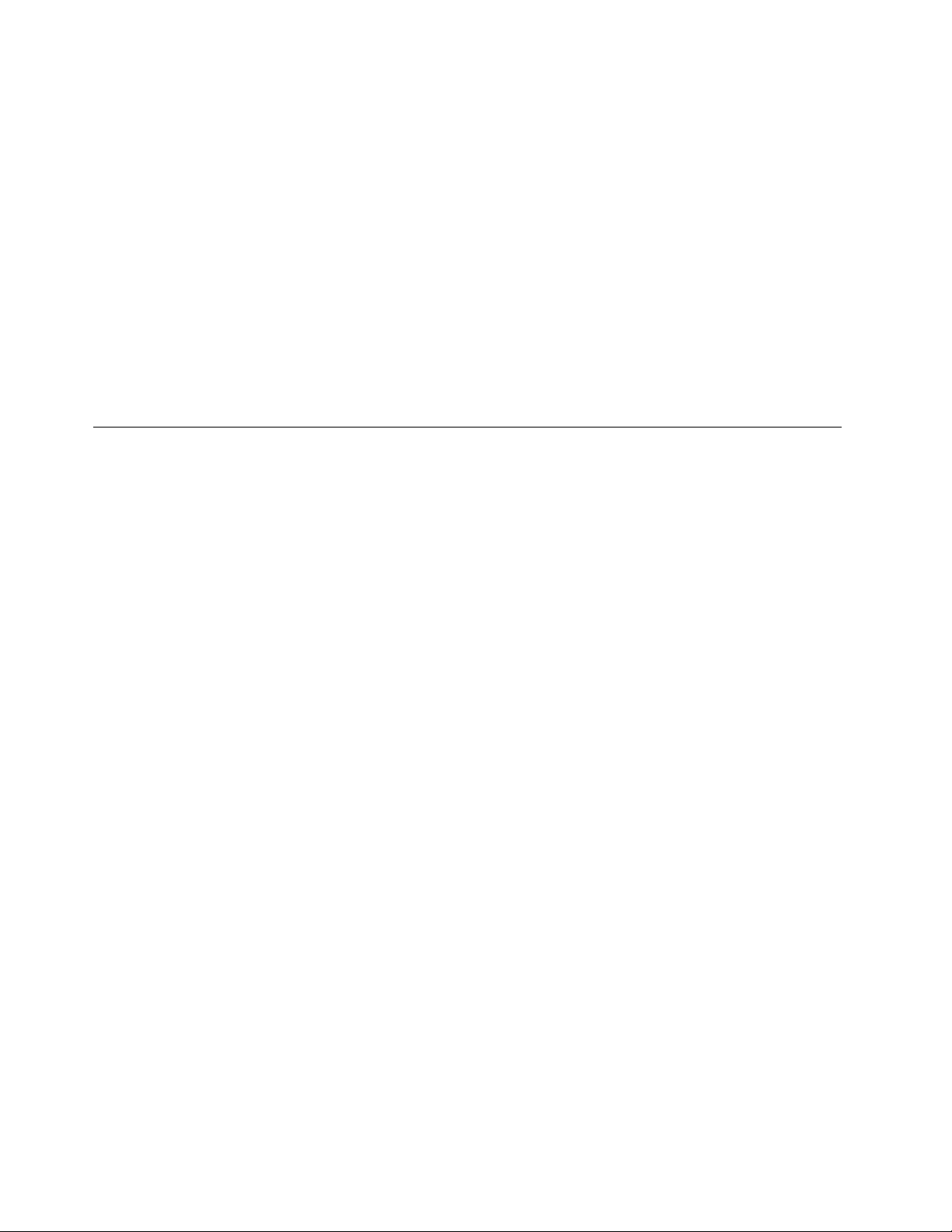
2.WhentheThinkPadlogocomesup,immediatelypressF1toenterBIOSSetupUtility.Formodels
supportingthePassphrasefunction,pressF1whileHDPiconisappearingonthescreen;thenenterthe
masterHDP .Fortheothermodels,enterthemasterHDP .
Note:T ocheckwhethertheThinkPadNotebookyouareservicingsupportsthePassphrasefunction,
entertheBIOSSetupUtilityandgotoSecurity➙Password.IfUsingPassphraseitemisdisplayed
inthemenu,thisfunctionisavailableontheThinkPadNotebook.
3.SelectSecurity,usingthecursordirectionalkeystomovedownthemenu.
4.SelectPassword.
5.SelectHard-diskxpassword,wherexistheletteroftheharddiskdrive.Apop-upwindowopens.
6.SelectMasterHDP.
7.T ypethecurrentmasterHDPintheEnterCurrentPasswordeld.thenleavetheEnterNewPassword
eldblank,andpressEntertwice.
8.PressF10.
9.SelectYesintheSetupCongurationwindow.BothuserHDPandmasterHDPwillhavebeenremoved.
Powermanagement
Toreducepowerconsumption,thecomputerhasthreepowermanagementmodes:screenblank,sleep
(standbyinWindowsXP),andhibernation.
Screenblankmode
Ifthetimesetonthe“T urnoffmonitor”timerintheoperatingsystemexpires,theLCDbacklightturnsoff.
Toputthecomputerintoscreenblankmode,doasfollows:
1.PressFn+End.Apanelforselectingapowerplan(inWindowsXP ,powerscheme)appears.
2.SelectPoweroffdisplay(keepcurrentpowerplan)(inWindowsXP ,keepcurrentpowerscheme).
Toendscreenblankmodeandresumenormaloperation,pressanykey.
Sleeporstandbymode
Whenthecomputerenterssleep(standby)mode,thefollowingeventsoccurinadditiontowhatoccurs
inscreenblankmode:
•TheLCDispoweredoff.
•Theharddiskdriveispoweredoff.
•TheCPUstops.
Toentersleep(standby)mode,pressFn+F4.
Note:Y oucanchangetheactionoftheFn+F4keycombinationbychangingthesettingsinPowerManager.
Incertaincircumstances,thecomputergoesintosleep(standby)modeautomatically:
•Ifa“suspendtime”hasbeensetonthetimer,andtheuserdoesnotdoanyoperationwiththekeyboard,
theT rackPoint,theharddisk,theparallelconnector,orthediskettedrivewithinthattime.
•Ifthebatteryindicatorblinksorange,indicatingthatthebatterypowerislow.
Note:Evenifyoudonotsetthelow-batteryalarm,thechargeindicatornotiesyouwhenthebatteryislow,
andthenthecomputerentersthepower-savingmodeautomatically.
Tocausethecomputertoreturnfromsleep(standby)modeandresumeoperation,dooneofthefollowing:
40ThinkPadEdge11”andE10HardwareMaintenanceManual
Page 49

•PresstheFnkey.
•OpentheLCDcover.
•Turnonthepowerswitch.
Also,ineitherofthefollowingevents,thecomputerautomaticallyreturnsfromsleep(standby)modeand
resumesoperation:
•Theringindicator(RI)issignaledbyaserialdeviceoraPCCarddevice.
•Thetimesetontheresumetimerelapses.
Note:Thecomputerdoesnotacceptanyinputimmediatelyafteritenterssleep(standby)mode.Waita
fewsecondsbeforetakinganyactiontoreenteroperationmode.
Hibernationmode
Inhibernationmode,thefollowingoccurs:
•Thesystemstatus,RAM,VRAM,andsetupdataarestoredontheharddisk.
•Thesystemispoweredoff.
Note:Ifthecomputerentersthehibernationmodewhileitisdockedtothedockingstation,donotundockit
beforeresumingnormaloperation.Ifyoudoundockitandthentrytoresumenormaloperation,youwillget
anerrormessage,andyouwillhavetorestartthesystem.
Tocausethecomputertoenterhibernationmode,doanyofthefollowing:
•PresstheFn+F12keys.
•Ifyouhavedenedoneofthefollowingactionsastheeventthatcausesthesystemtogointohibernation
mode,performthataction.
–Closingthelid.
–Pressingthepowerbutton.
–PressingFn+F4keys.
Also,thecomputergoesintohibernationmodeautomaticallyineitherofthefollowingconditions:
•Ifa“hibernationtime”hasbeensetonthetimer,andiftheuserdoesnotdoanyoperationwiththe
keyboard,theT rackPoint,theharddiskdrive,theparallelconnector,orthediskettedrivewithinthattime.
•Ifthetimerconditionsaresatisedinsuspendmode.
Whenthepoweristurnedon,thecomputerreturnsfromhibernationmodeandresumesoperation.The
hibernationleinthebootrecordontheharddiskdriveisread,andsystemstatusisrestoredfromthe
harddiskdrive.
Symptom-to-FRUindex
Thissectioncontainsfollowinginformation:
•“Numericerrorcodes”onpage42
•“Errormessages”onpage44
•“No-beepsymptoms”onpage44
•“LCD-relatedsymptoms”onpage44
•“Intermittentproblems”onpage45
•“Undeterminedproblems”onpage45
Thesymptom-to-FRUindexinthissectionlistssymptomsanderrorsandtheirpossiblecauses.Themost
likelycauseislistedrst,inboldfacetype.
Chapter4.Relatedserviceinformation41
Page 50

Note:DotheFRUreplacementorotheractionsinthesequenceshowninthecolumnheaded“FRUor
action,insequence.”IfreplacingaFRUdoesnotsolvetheproblem,puttheoriginalpartbackinthe
computer.DonotreplaceanondefectiveFRU.
Thisindexcanalsohelpyoudetermine,duringregularservicing,whatFRUsarelikelytoneedtobe
replacednext.
AnumericerrorisdisplayedforeacherrordetectedinPOSTorsystemoperation.Inthedisplays,ncan
beanynumber.
Ifnonumericcodeisdisplayed,checkthenarrativedescriptionsofsymptoms.Ifthesymptomisnot
describedthere,goto“Intermittentproblems”onpage45.
Note:ForadevicenotsupportedbydiagnosticcodesintheThinkPadNotebooks,seethemanualfor
thatdevice.
Numericerrorcodes
Table2.Numericerrorcodes
Symptomorerror(beeps,ifany)
0187
EAIAdataaccesserror—TheaccesstoEEPROMisfailed.
(twoshortbeeps)
0189
InvalidRFIDcongurationinformationarea—The
EEPROMchecksumisnotcorrect.
(twoshortbeeps)
0190
Criticallow-batteryerror
(twoshortbeeps)
0191
SystemSecurity—InvalidRemoteChangerequested.
0210
StuckKey
(twoshortbeeps)
0211
Keyboarderror
(twoshortbeeps)
0230
ShadowRAMerror—ShadowRAMfailsatoffsetnnnn.
(twoshortbeeps)
0231
SystemRAMerror—SystemRAMfailsatoffsetnnnn.
(twoshortbeeps)
0232
ExtendedRAMerror—ExtendedRAMfailsatoffsetnnnn.
(twoshortbeeps)
0250
Systembatteryerror—Systembatteryisdead.
(twoshortbeeps)
FRUoraction,insequence
Systemboard.
Systemboard.
1.Chargethebatterypack.
2.Batterypack.
1.RunBIOSSetupUtility,andthensavecurrent
settingbypressingF10.
2.Systemboard.
Changekeyboard,andrestartthecomputer.
Runinteractivetestsofthekeyboardandtheauxiliary
inputdevice.
Systemboard.
1.DIMM.
2.Systemboard.
1.DIMM.
2.Systemboard.
1.Chargethebackupbatteryformorethan8hours
byconnectingtheacadapter.
2.ReplacethebackupbatteryandrunBIOSSetup
Utilitytoresetthetimeanddate.
42ThinkPadEdge11”andE10HardwareMaintenanceManual
Page 51

Table2.Numericerrorcodes(continued)
Symptomorerror(beeps,ifany)
0251
SystemCMOSchecksumbad—Defaultconguration
used.
(twoshortbeeps)
0254
SystemNV7Volumechecksumbad—Default
congurationused
(twoshortbeeps)
0260
Systemtimererror.
(twoshortbeeps)
0270
Real-timeclockerror.
(twoshortbeeps)
0271
Dateandtimeerror—eitherthedatenorthetimeissetin
thecomputer.
(twoshortbeeps)
0280
Previousbootincomplete—Defaultcongurationused.
(twoshortbeeps)
02D0
Systemcacheerror.
(twoshortbeeps)
02F0
CPUID:xxFailed.
02F5
DMAtestfailed.
(twoshortbeeps)
02F6
SoftwareNMIfailed
(twoshortbeeps)
02F7
Fail-safetimerNMIfailed
(twoshortbeeps)
1802
Unauthorizednetworkcardispluggedin—Turnoffand
removetheminiPCInetworkcard.
(twoshortbeeps)
1804
UnauthorizedWANcardispluggedin—Poweroffand
removetheWANcard.
FRUoraction,insequence
1.Chargethebackupbatteryformorethan8hours
byconnectingtheacadapter.
2.ReplacethebackupbatteryandrunBIOSSetup
Utilitytoresetthetimeanddate.
TurnoffthecomputeranddischargeCMOS.Then
restartthecomputer.
1.Chargethebackupbatteryformorethan8hours
byconnectingtheacadapter.
2.ReplacethebackupbatteryandrunBIOSSetup
Utilitytoresetthetimeanddate.
3.Systemboard.
1.Chargethebackupbatteryformorethan8hours
byconnectingtheacadapter.
2.ReplacethebackupbatteryandrunBIOSSetup
Utilitytoresetthetimeanddate.
3.Systemboard.
RunBIOSSetupUtilitytoresetthetimeanddate.
1.Load“SetupDefault”inBIOSSetupUtility.
2.DIMM.
3.Systemboard.
1.CPU.
2.Systemboard.
1.CPU.
2.Systemboard.
1.DIMM.
2.Systemboard.
1.DIMM.
2.Systemboard.
1.DIMM.
2.Systemboard.
1.RemovetheMiniPCInetworkcard.
2.Systemboard.
1.RemovethewirelessWANcard.
2.Systemboard.
Chapter4.Relatedserviceinformation43
Page 52

Errormessages
Table3.Errormessages
Symptomorerror(beeps,ifany)
BadCRC2.EnterBIOSSetupUtility,andloadSetup
defaults.
(twoshortbeeps)
Fanerror.
(fourshortbeeps,onelongbeep)
DRAMisunplugged.
(oneshortbeep,pause,threeshortbeeps,pause,three
shortbeeps,pause,oneshortbeep.)
DRAMisnotwellplugged.
(oneshortbeep,pause,threeshortbeeps,pause,three
shortbeeps,pause,oneshortbeep.)
Operatingsystemnotfound.1.Checkthattheoperatingsystemhasnofailure
SystemCongurationDataReadError
(twoshortbeeps)
FRUoraction,insequence
PressF1toenterBIOSSetupUtility.PressF9,and
Entertoloadthedefaultsetting.Thensavethecurrent
settingbypressingF10,andrestartthecomputer.
1.Fan.
2.Thermalgrease.
3.Systemboard.
Memorycardisnotinstalled.Installmemorycard.
Reinstallthememorycard.
andisinstalledcorrectly.
2.EnterBIOSSetupUtilityandseewhetherthehard
diskdriveisproperlyidentied.Ifyoustillseethe
sameerrormessage,checkthebootsequence.
3.Reinstalltheharddiskdrive.
4.Reinstalltheoperatingsystem.
PressF1toenterBIOSSetupUtility.PressF9,and
Entertoloadthedefaultsetting.Thensavethecurrent
settingbypressingF10,andrestartthecomputer.
No-beepsymptoms
Table4.No-beepsymptoms
Symptomorerror
Nobeep,power-onindicatoron,LCDblank,andno
POST.
Nobeep,power-onindicatoron,andLCDblankduring
POST.
Thepower-onpasswordpromptappears.Apower-onpasswordorasupervisorpasswordisset.
Thehard-diskpasswordpromptappears.Ahard-diskpasswordisset.T ypethepasswordand
FRUoraction,insequence
1.Makesurethateveryconnectorisconnected
tightlyandcorrectly.
2.DIMM.
3.Systemboard.
1.ReseatDIMM.
2.Systemboard.
TypethepasswordandpressEnter.
pressEnter.
LCD-relatedsymptoms
Important:TheTFTLCDforthenotebookcomputercontainsmanythin-lmtransistors(TFT s).The
presenceofasmallnumberofdotsthataremissing,discolored,oralwayslightedischaracteristicofTFT
LCDtechnology,butexcessivepixelproblemscancauseviewingconcerns.
IftheLCDyouareservicinghastwoorlessvisibledefectivepixels,itshouldnotbeconsideredfaulty.
However,iftheLCDhasthreeormorevisibledefectivepixels,itwillbedeemedasdefectivebyLenovoand
itshouldbereplaced.
Notes:
44ThinkPadEdge11”andE10HardwareMaintenanceManual
Page 53

•ThispolicyappliestoallThinkPadNotebookspurchasedon1January,2008orlater.
•LenovowillnotprovidereplacementiftheLCDiswithinspecicationaswecannotguaranteethat
anyreplacementLCDwillhavezeropixeldefects.
•OnepixelconsistsofR,G,Bsub-pixels.
Table5.LCD-relatedsymptoms
Symptomorerror
Nobeep,power-onindicatoron,andablankLCDduring
POST.
•LCDbacklightnotworking.
•LCDtoodark.
•LCDbrightnesscannotbeadjusted.
•LCDcontrastcannotbeadjusted.
•LCDscreenunreadable.
•Charactersmissingpixels.
•Screenabnormal.
•Wrongcolordisplayed.
HorizontalorverticallinesdisplayedonLCD.LCDassembly.
FRUoraction,insequence
Systemboard.
1.ReseattheLCDconnectors.
2.LCDassembly.
3.Systemboard.
1.Seeimportantnotefor“LCD-relatedsymptoms. ”
2.ReseatallLCDconnectors.
3.LCDassembly.
4.Systemboard.
Intermittentproblems
Intermittentsystemhangproblemscanbeduetoavarietyofcausesthathavenothingtodowithahardware
defect,suchascosmicradiation,electrostaticdischarge,orsoftwareerrors.FRUreplacementshouldbe
consideredonlywhenaproblemrecurs.
Whenanalyzinganintermittentproblem,dothefollowing:
1.Runthediagnostictestforthesystemboardinloopmodeatleast10times.
2.Ifnoerrorisdetected,donotreplaceanyFRUs.
3.Ifanyerrorisdetected,replacetheFRUshownbytheFRUcode.Rerunthetesttoverifythatno
moreerrorsexist.
Undeterminedproblems
Ifthediagnostictestsdidnotidentifytheadapterordevicethathasfailed,ifwrongdevicesareinstalled,
orifthesystemsimplyisnotoperating,followtheseprocedurestoisolatethefailingFRU(donotisolate
FRUsthathavenodefects).
Verifythatallattacheddevicesaresupportedbythecomputer.
Verifythatthepowersupplybeingusedatthetimeofthefailureisoperatingcorrectly.(See“Powersystem
checkout”onpage33.)
1.T urnoffthecomputer.
2.VisuallycheckeachFRUfordamage.ReplaceanydamagedFRU.
3.Removeordisconnectallofthefollowingdevices:
a.Non- ThinkPaddevices
b.Devicesattachedtothedockingstationortheportreplicator
c.Printer,mouse,andotherexternaldevices
d.Batterypack
e.Harddiskdrive
f.Externaldiskettedriveoropticaldrive
g.DIMM
h.Opticaldiskordisketteintheinternaldrive
Chapter4.Relatedserviceinformation45
Page 54

i.PCCards
4.T urnonthecomputer.
5.Determinewhethertheproblemhasbeensolved.
6.Iftheproblemdoesnotrecur,reconnecttheremoveddevicesoneatatimeuntilyoundthefailingFRU.
7.Iftheproblemremains,replacethefollowingFRUsoneatatime(donotreplaceanondefectiveFRU):
a.Systemboard
b.LCDassembly
46ThinkPadEdge11”andE10HardwareMaintenanceManual
Page 55

Chapter5.Statusindicators
1
2
3
Thischapterpresentsthesystemstatusindicatorsthatshowthestatusofthecomputer.
Table6.Statusindicators
IndicatorMeaning
1
Sleep(standby)
status
TheilluminationdotintheThinkPadlogoontheouterlidofthecomputerandonthe
palmrestworksasasystem-statusindicator:itshowswhetherthecomputerisinsleep
(standby),hibernation,ornormalmodel.
Red:
2
Sleep(standby)
status
Fastblinkingred:
Thecomputerison(innormalmode).
Thecomputerisenteringsleep(standby)orhibernationmode.
Slowblinkingred:
Thecomputerisinsleep(standby)mode.
Off:
Thecomputerisofforinhibernationmode.
©CopyrightLenovo2010,2011
47
Page 56

Table6.Statusindicators(continued)
IndicatorMeaning
3
Powerstatus
Green:
TheACadapterisconnected.Ifabatteryisinstalledonthecomputer,itis
chargedwhenthisindicatorison.
Off:
TheACadapterisnotconnected.
On-screenindicators:Followingindicatorsaredisplayedonthescreen.
CapslockCapsLockmodeisenabled.Youcanenterallalphabeticcharacters(A-Z)inuppercase
withoutpressingtheShiftkey.
Wirelessstatus
PressFn+F5toenableordisablethewirelessfeatures.Y oucanquicklychangethe
powerstateofeachfeatureinthelist.
48ThinkPadEdge11”andE10HardwareMaintenanceManual
Page 57

Chapter6.Fnkeycombinations
ThefollowingtableshowsthefunctionofeachcombinationofFnwithafunctionkey.
Table7.Fnkeycombinations
KeycombinationDescription
Fn+F1Turntheaudiovolumedown.
Fn+F2Turntheaudiovolumeup.
Fn+F3Mutethemicrophone
Fn+F4
Fn+F5
Fn+F6
Putthecomputerinsleep(standby)mode.T oreturntonormaloperation,presstheFnkey
only,withoutpressingafunctionkey.
Notes:
•T ousethiscombinationofthekeys,ThinkPadPMdevicedrivermusthavebeeninstalled
onthecomputer.
•Ifyouwanttousethecombinationtoputthecomputerintohibernationmodeordo-nothing
mode(inWindowsXP ,shutthecomputerdownorshowthepanelforturningoffthe
computer),changethesettingsinthePowerManager.
Enableordisablethebuilt-inwirelessnetworkingfeatures.IfyoupressFn+F5,alistofwireless
featuresisdisplayed.Y oucanquicklychangethepowerstateofeachfeatureinthelist.
Notes:IfyouwanttouseFn+F5toenableordisablethewirelessfeatures,thefollowing
devicedriversmustbeinstalledonthecomputerbeforehand:
•PowerManagementdriver
•OnScreenDisplayUtility
•Wirelessdevicedrivers
Changethecameraandmicrophonemutesettings.WhenyoupressFn+F6,thecameraand
microphonemutesettingwindowisopenedandthecamerapreviewisturnedon.
Fromthecamerasettingwindow,youcanalsochangethesettingofthemicrophonemute
button.
Notes:
•Thecamerasettingsareaonlyappearsifthecomputerhasanintegratedcamera.
•IfthecomputerisrunningWindowsXP ,itdoesnothavethesettingofthemicrophone
mutebutton.
Fn+F7
ForWindowsXP:
Applyapresentationschemedirectly,withnoneedtostartPresentationDirector.
TodisablethisfunctionandusetheFn+F7keycombinationforswitchingadisplayoutput
location,startPresentationDirector,andchangethesettings.
ClickStart➙AllPrograms➙ThinkVantage➙PresentationDirector.
Note:IfthecomputerisanWindows7model,itdoesnotsupportpresentationschemes,
howevertheFn+F7combinationmightstillbeusedtoswitchdisplayoutputlocation.
©CopyrightLenovo2010,2011
49
Page 58

Table7.Fnkeycombinations(continued)
KeycombinationDescription
ForWindows7:
Switchbetweenthecomputerdisplayandanexternalmonitor.Windowswillshowthese
displayoptions:
•Computerdisplayonly(LCD)
•Computerdisplayandexternalmonitor(sameimage)
•Computerdisplayandexternalmonitor(extendeddesktopfunction)
•Externalmonitoronly
Note:T oswitchbetweenthecomputerdisplayandanexternalmonitor,theWin+Pkey
combinationisalsoavailable.
ForWindowsXP:
Switchbetweenthecomputerdisplayandanexternalmonitor.Ifanexternalmonitoris
attached,computeroutputisdisplayedinthefollowingthreepatternsbyturns:
•Externalmonitor(CRTdisplay)
•Computerdisplayandexternalmonitor(LCD+CRTdisplay
•Computerdisplay(LCD)
Notes:
•Thisfunctionisnotsupportedifdifferentdesktopimagesaredisplayedonthecomputer
displayandtheexternalmonitor(theExtenddesktopfunction).
•ThisfunctiondoesnotworkwhileaDVDmovieoravideoclipisplaying.
Toenablethisfunction,startPresentationDirector,andchangethesettings.
Note:MultipleuserscanlogontoasingleoperatingsystembyusingdifferentuserIDs.Each
userneedstodothefollowing:ClickStart➙AllPrograms➙ThinkVantage➙Presentation
Director,andchangetheFn+F7settings.
Fn+F8
ChangethesettingsoftheUltraNav
®
pointingdevice.
Fn+F9Multimediacontrol.
Fn+F10Multimediacontrol.
Fn+F11Multimediacontrol.
Fn+F12Putthecomputerintohibernationmode.Toreturntonormaloperation,pressthepower
buttonforlessthanfourseconds.
Notes:
•T ousethiscombinationofthekeys,ThinkPadPMdevicedrivermusthavebeeninstalled
onthecomputer.
•ThoughthescreenfadesoutimmediatelyafterFn+F12arepressed,thecomputerdoesnot
enterthehibernationmodeimmediately.Donotmovethesystemuntilthesleep(standby)
statusindicatorstopsblinking.Movingthecomputerwhenitisenteringhibernationmight
causecorruptionoftheharddiskdrive.
Fn+DeleteThecomputerdisplaybecomesdimmer.
Thepurposeofthismethodistochangethebrightnessleveltemporarily.T ochangethe
defaultbrightnesslevel,changethesettingsofthePowerOptionintheControlPanelor
usethePowerManager.
Fn+End
Selectapowerplan(inWindowsXP ,powerscheme)thathasbeencreatedbyPowerManager
oradjustthepowerlevelbyusingtheslidercontrol.Whenyoupressthiscombinationofkeys,
apanelforselectingapowerplan(inWindowsXP ,powerscheme)oradjustingthepower
levelappears.
Note:IfyouloggedonwithanadministratoruserIDinWindowsXP ,andyoupressFn+End,
thepanelforselectingapowerschemeappears.IfyouhaveloggedonwithanotheruserIDin
WindowsXP ,andyoupressFn+End,thepaneldoesnotappear.
Fn+EscMutethespeaker.
50ThinkPadEdge11”andE10HardwareMaintenanceManual
Page 59

Table7.Fnkeycombinations(continued)
KeycombinationDescription
Fn+HomeThecomputerdisplaybecomesbrighter.
Thepurposeofthismethodistochangethebrightnessleveltemporarily.T ochangethe
defaultbrightnesslevel,changethesettingsofthePowerOptionintheControlPanelor
usethePowerManager.
Fn+PgUpReserved.
Fn+SpacebarEnabletheFullScreenMagnierfunction.
Fn+B
HavethesamefunctionastheBreakkey.
Fn+CHavethesamefunctionastheScrLKkey.
Fn+P
HavethesamefunctionasthePausekey.
Fn+SHavethesamefunctionastheSysRqkey.
Fn+C
Enableordisablethenumerickeypad.Theindicatorofnumericlockwillbedisplayedon
thescreen.
Chapter6.Fnkeycombinations51
Page 60

52ThinkPadEdge11”andE10HardwareMaintenanceManual
Page 61

Chapter7.FRUreplacementnotices
Thischapterpresentsnoticesrelatedtoremovingandreplacingparts.Readthischaptercarefullybefore
replacinganyFRU.
ExternalCRUstatementtocustomers:
Someproblemswithyourproductcanberesolvedwithareplacementpartyoucaninstallyourself,called
a“CustomerReplaceableUnit”or“CRU.”SomeCRUsaredesignatedasSelf-serviceCRUsandothers
aredesignatedasOptional-serviceCRUs.InstallationofSelf-serviceCRUsisyourresponsibility;youmay
requestthatLenovoinstallsanOptional-serviceCRUaccordingtothewarrantyserviceforyourproduct.
WhereyouareinstallingtheCRU,LenovowillshiptheCRUtoyou.CRUinformationandreplacement
instructionsareshippedwithyourproductandareavailablefromLenovoatanytimeuponrequest.Y oumay
ndalistofCRUsinthepublicationsthatshipwithyourproductorathttp://www.lenovo.com/CRUs.Y ou
mayberequiredtoreturnthedefectivepartthatisreplacedbytheCRU.Whenreturnisrequired:(1)return
instructions,aprepaidshippinglabel,andacontainerwillbeincludedwiththereplacementCRU;and(2)you
maybechargedforthereplacementCRUifLenovodoesnotreceivethedefectivepartwithinthirty(30)days
ofyourreceiptofthereplacementCRU.SeeyourLenovoLimitedWarrantydocumentationforfulldetails.
Screwnotices
Loosescrewscancauseareliabilityproblem.IntheWindowsNotebook,thisproblemisaddressedwith
specialnylon-coatedscrewsthathavethefollowingcharacteristics:
•Theymaintaintightconnections.
•Theydonoteasilycomeloose,evenwithshockorvibration.
•Theyarehardertotighten.
•Eachoneshouldbeusedonlyonce.
Dothefollowingwhenyouservicethismachine:
•Keepthescrewkitinyourtoolbag.
•Alwaysusenewscrews.
•Useatorquescrewdriverifyouhaveone.
Tightenscrewsasfollows:
•PlastictoplasticT urnanadditional90degreesafterthescrewheadtouchesthesurfaceoftheplastic
part:
•LogiccardtoplasticT urnanadditional180degreesafterthescrewheadtouchesthesurfaceofthe
logiccard:
©CopyrightLenovo2010,2011
53
Page 62

•TorquedriverIfyouhaveatorquedriver,refertothe“T orque”columnforeachstep.
•Makesurethatyouusethecorrectscrew.Ifyouhaveatorquescrewdriver,tightenallscrewsrmlytothe
torqueshowninthetable.Neveruseascrewthatyouremoved.Useanewone.Makesurethatall
ofthescrewsaretightenedrmly.
•Ensuretorquescrewdriversarecalibratedcorrectlyfollowingcountryspecications.
Retainingserialnumbers
Thissectionincludesthefollowingdescriptions:
•“Restoringtheserialnumberofthesystemunit”onpage54
•“RetainingtheUUID”onpage55
•“ReadingorwritingtheECAinformation”onpage55
Restoringtheserialnumberofthesystemunit
Whenthecomputerwasmanufactured,theEEPROMonthesystemboardwasloadedwiththeserial
numbersofthesystemandallmajorcomponents.Thesenumbersneedtoremainthesamethroughout
thelifeofthecomputer.
Ifyoureplacethesystemboard,youmustrestoretheserialnumberofthesystemunittoitsoriginalvalue.
Beforereplacingthesystemboard,savetheoriginalserialnumberbydoingthefollowing:
1.InstalltheLENOVOThinkPadHardwareMaintenanceDisketteVersion1.76orlater,andrestartthe
computer.
2.Fromthemainmenu,select1.SetSystemIdentication.
3.Select2.ReadS/NdatafromEEPROM.
Theserialnumberofeachdeviceinyourcomputerisdisplayed;theserialnumberofthesystemunitis
listedasfollows:
•20:Serialnumber
Writedownthatnumber.
Note:Theserialnumberofthesystemunitisalsowrittenonthelabelattachedtothebottomofthecomputer.
Afteryouhavereplacedthesystemboard,restoretheserialnumberbydoingthefollowing:
1.InstalltheLENOVOThinkPadHardwareMaintenanceDisketteVersion1.76orlaterandrestartthe
computer.
2.Fromthemainmenu,select1.SetSystemIdentication.
3.Select1.AddS/NdatafromEEPROM.Followtheinstructionsonthescreen.
IftheMTMandProductIDnumbersdifferfromeachotherontherearlabel,usewhatisshownforthe
ProductIDeld.Seeexamplebelow:
54ThinkPadEdge11”andE10HardwareMaintenanceManual
Page 63

MTMonrearlabel:
TTTT-CTOS/NSSSSSSS
ProductIDonrearlabel:
Intheexample,theSerialNumbertobeinputis'1STTTTMMMSSSSSSS'.
TTTT-MMM(UsethisnumberwhensettingSerial
Number)
RetainingtheUUID
TheUniversallyUniqueIdentier(UUID)isa128-bitnumberuniquelyassignedtoyourcomputerat
productionandstoredintheEEPROMofyoursystemboard.Thealgorithmthatgeneratesthenumberis
designedtoprovideuniqueIDsuntiltheyearA.D.3400.Notwocomputersintheworldhavethesame
number.
Whenyoureplacethesystemboard,youmustsettheUUIDonthenewsystemboardasfollows:
1.InstalltheLENOVOThinkPadHardwareMaintenanceDisketteVersion1.76orlater,andrestartthe
computer.
2.Fromthemainmenu,select4.AssignUUID.AnewUUIDiscreatedandwritten.IfavalidUUIDalready
exists,itisnotoverwritten.
ReadingorwritingtheECAinformation
InformationonEngineeringChangeAnnouncements(ECA)arestoredintheEEPROMofthesystemboard.
TheelectronicstorageofthisinformationsimpliestheproceduretocheckiftheECAhasbeenpreviously
appliedtoamachine.ThemachinedoesnotneedtobedisassembledtocheckfortheECAapplication.
TocheckwhatECAshavebeenpreviouslyappliedtothemachine,usetheECAInformationRead/Write
functionontheLENOVOThinkPadHardwareMaintenanceDisketteVersion1.76orlater.
1.InserttheLENOVOThinkPadHardwareMaintenanceDisketteVersion1.76orlater,andrestartthe
computer.
2.Fromthemainmenu,select6.SetECAInformation.
3.T oreadECAinformation,select2.ReadECA/reworknumberfromEEPROMandfollowthe
instruction.
4.T oreadboxbuilddate,select5.ReadboxbuilddatefromEEPROM,andfollowtheinstructionon
thescreen.
AfteranECAhasbeenappliedtothemachine,theEEPROMmustbeupdatedtoreecttheECA's
application.UsetheLENOVOThinkPadHardwareMaintenanceDisketteVersion1.76orlatertoupdatethe
EEPROM.
Note:OnlytheECAnumberisstoredintheEEPROM.ThemachinetypeoftheECAisassumedbethesame
asthemachinetypeofthemachinethathadtheECAappliedtoit.
1.InserttheLENOVOThinkPadHardwareMaintenanceDisketteVersion1.76orlater,andrestartthe
computer.
2.Fromthemainmenu,select6.SetECAInformation.
3.T owriteECAinformation,select1.WriteECA/reworknumberfromEEPROM,andfollowthe
instruction.
4.T owriteboxbuilddate,select4.WriteboxbuilddatefromEEPROM,andfollowtheinstructionon
thescreen.
Ifthesystemboardisbeingreplaced,trytoreadtheECAinformationfromtheoldsystemboardandtransfer
theinformationtothenewsystem.Ifthesystemboardisinoperable,thiswillnotbepossible.
Chapter7.FRUreplacementnotices55
Page 64

56ThinkPadEdge11”andE10HardwareMaintenanceManual
Page 65

Chapter8.RemovingandreplacingaFRU
ThischapterpresentsdirectionsanddrawingsforuseinremovingandreplacingaFRU.Besuretoobserve
thefollowinggeneralrules:
1.Donottrytoserviceanycomputerunlessyouhavebeentrainedandcertied.Anuntrainedpersonruns
theriskofdamagingparts.
2.BeforereplacinganyFRU,reviewChapter7“FRUreplacementnotices”onpage53.
3.BeginbyremovinganyFRUsthathavetoberemovedbeforethefailingFRU.AnysuchFRUsarelisted
atthetopofthepage.Removethemintheorderinwhichtheyarelisted.
4.FollowthecorrectsequenceinthestepsforremovingtheFRU,asgiveninthedrawingsbythe
numbersinsquarecallouts.
5.WhenturningascrewtoreplaceaFRU,turnitinthedirectionasgivenbythearrowinthedrawing.
6.WhenremovingtheFRU,moveitinthedirectionasgivenbythearrowinthedrawing.
7.T oputthenewFRUinplace,reversetheremovalprocedureandfollowanynotesthatpertainto
replacement.Forinformationaboutconnectingandarranginginternalcables,seeChapter9“Locations”
onpage95
8.WhenreplacingaFRU,usethecorrectscrewasshownintheprocedures.
DANGER
BeforeremovinganyFRU,turnoffthecomputer,unplugallpowercordsfromelectricaloutlets,
removethebatterypack,andthendisconnectanyinterconnectingcables.
.
Attention:AfterreplacingaFRU,donotturnonthecomputeruntilyouhavemadesurethatallscrews,
springs,andothersmallpartsareinplaceandnonearelooseinsidethecomputer.Verifythisbyshaking
thecomputergentlyandlisteningforrattlingsounds.Metallicpartsormetalakescancauseelectrical
shortcircuits.
Attention:Thesystemboardissensitiveto,andcanbedamagedby,electrostaticdischarge.Before
touchingit,establishpersonalgroundingbytouchingagroundpointwithonehandorbyusingan
electrostaticdischarge(ESD)strap(P/N6405959).
ExternalCRUstatementtocustomers:
Someproblemswithyourproductcanberesolvedwithareplacementpartyoucaninstallyourself,called
a“CustomerReplaceableUnit”or“CRU.”SomeCRUsaredesignatedasSelf-serviceCRUsandothers
aredesignatedasOptional-serviceCRUs.InstallationofSelf-serviceCRUsisyourresponsibility;youmay
requestthatLenovoinstallsanOptional-serviceCRUaccordingtothewarrantyserviceforyourproduct.
WhereyouareinstallingtheCRU,LenovowillshiptheCRUtoyou.CRUinformationandreplacement
instructionsareshippedwithyourproductandareavailablefromLenovoatanytimeuponrequest.Y oumay
ndalistofCRUsinthepublicationsthatshipwithyourproductorathttp://www.lenovo.com/CRUs.Y ou
mayberequiredtoreturnthedefectivepartthatisreplacedbytheCRU.Whenreturnisrequired:(1)return
instructions,aprepaidshippinglabel,andacontainerwillbeincludedwiththereplacementCRU;and(2)you
maybechargedforthereplacementCRUifLenovodoesnotreceivethedefectivepartwithinthirty(30)days
ofyourreceiptofthereplacementCRU.SeeyourLenovoLimitedWarrantydocumentationforfulldetails.
©CopyrightLenovo2010,2011
57
Page 66

BeforeservicingThinkPadEdge11”
1
2
3
SomemodelsoftheThinkPadEdge11”youareservicingmighthavetheSIMcardthatthecustomer
hasinstalled.
IfthecomputeryouareservicinghastheSIMcard,removeitbeforeyoustarttheservicing.
ToremovetheSIMcard,youneedtoremovefollowingFRUs:
•“1010Batterypack”onpage59
•“1020Bottomdoor”onpage60
Afteryounishtheservicing,makesurethatyouinsertthecardbackintotheslotrmly.
58ThinkPadEdge11”andE10HardwareMaintenanceManual
Page 67

1010Batterypack
Importantnoticeforreplacingabatterypack:
ThinkVantageT oolboxhaveanautomaticbatterydiagnosticthatdeterminesifthebatterypackisdefective.
AbatterypackFRUshouldnotbereplacedunlessthisdiagnosticshowsthatthebatteryisdefective.
Theonlyexceptiontothisisifthebatterypackisphysicallydamagedoracustomerisreportingapossible
safetyissue.
IfThinkVantageT oolboxisnotinstalledinthecomputer,thecustomershoulddownloadthisprogram
beforeanon-physicallydamagedbatterypackisreplaced.Notethataphysicallydamagedbatterypack
isnon-warrantyreplacement.
Table8.Removalstepsofbatterypack
DANGER
Useonlythebatteryspeciedinthepartslistforyourcomputer.Anyotherbatterycouldigniteorexplode.
Unlockthebatterylatches1.Holdingthebatterylatchesintheunlockedposition,removethebatterypackin
thedirectionshownbyarrow2.
Wheninstalling:
Installthebatterypackintheslot,andthenmakesurethatthebatterylatchisinthelockedposition.
Chapter8.RemovingandreplacingaFRU59
Page 68

1020Bottomdoor
Foraccess,removethisFRU:
•“1010Batterypack”onpage59
Table9.Removalstepsofbottomdoor
Note:Loosenthescrews1,butdonotremovethem.
60ThinkPadEdge11”andE10HardwareMaintenanceManual
Page 69

Note:Applyinglabelstothebottomdoor
ThenewbottomdoorFRUisshippedwithakitcontaininglabel.Whenyoureplacethebottomdoor,youneedto
applythefollowinglabels:
1
Serialnumberblanklabel79x16
2
FCClabel
3
Homologationlabel
4
Informationlabelunderbattery
Followinglabelsneedtobepeeledofffromtheoldbottomdoor,andneedtobeputonthenewbottomdoor.
5
Windowslicenselabel(COA)(onlyforWindowsXPmodels)
6
WirelessWANlabel
7
ChinawirelessLANlabel
8
SIMICCIDlabel
9
BrazilANATELwirelessWANlabel
10
BrazilANATELlabelforb/g/n
11
BrazilANATELBluetoothlabel
12
BrazilANATELLabel(AMoM)
13
SIRMlabel(bySKU)
14
ChinawirelessWANlabel
15
Israellabel
Forthelocationofeachlabel,referthefollowinggure:
Chapter8.RemovingandreplacingaFRU61
Page 70

1030Harddiskdrive(HDD)
2
1
1
3
Foraccess,removetheseFRUsinorder:
•“1010Batterypack”onpage59
•“1020Bottomdoor”onpage60
Attention:
•Donotdropthedriveorapplyanyphysicalshocktoit.Thedriveissensitivetophysicalshock.
Improperhandlingcancausedamageandpermanentlossofdata.
•Beforeremovingthedrive,havetheusermakeabackupcopyofalltheinformationonitifpossible.
•Neverremovethedrivewhilethesystemisoperatingorisinsuspendmode.
Table10.RemovalstepsofHDD
StepScrew(quantity)Color
1
M2×7mm,small-head,nylon-coated(2)Silver
62ThinkPadEdge11”andE10HardwareMaintenanceManual
Torque
0.181Nm
(1.85kgfcm)
Page 71

Table10.RemovalstepsofHDD(continued)
Wheninstalling:
MakesurethattheHDDconnectorisattachedrmly.
Chapter8.RemovingandreplacingaFRU63
Page 72

1040DIMM
1
1
2
a
b
Foraccess,removetheseFRUsinorder:
•“1010Batterypack”onpage59
•“1020Bottomdoor”onpage60
Table11.RemovalstepsofDIMM
Note:IfthecomputeryouareservicinghastwoDIMMslotsandonlyoneDIMMisused,thecardmustbeinstalled
inSLOT-0(
Wheninstalling:
InsertthenotchedendoftheDIMMintothesocket.PresstheDIMMrmly,andpivotituntilitsnapsintotheplace.
Makesurethatitisrmlyxedintheslotanddoesnotmoveeasily.
a),butnotinSLOT-1(b).SomemodelsonlyhaveoneDIMMslot.
64ThinkPadEdge11”andE10HardwareMaintenanceManual
Page 73

1050PCIExpressMiniCardforwirelessLAN
1a
1b
2
Foraccess,removetheseFRUsinorder:
•“1010Batterypack”onpage59
•“1020Bottomdoor”onpage60
Table12.RemovalstepsofPCIExpressMiniCardforwirelessLAN
Instep1aand1b,unplugthejacksbyusingtheremovaltoolantennaRFconnector(P/N:08K7159)orpickthe
connectorswithyourngersandgentlyunplugthemindirectionofthearrow.
StepScrew(quantity)Color
2
M2×3mm,small-head,nylon-coated(1)Silver
Torque
0.181Nm
(1.85kgfcm)
Chapter8.RemovingandreplacingaFRU65
Page 74

Table12.RemovalstepsofPCIExpressMiniCardforwirelessLAN(continued)
3
Wheninstalling:
PlugthegraycableintothejackmarkedMAINorM,andtheblackcableintothejackmarkedAUXorAonthecard.
66ThinkPadEdge11”andE10HardwareMaintenanceManual
Page 75

1060PCIExpressMiniCardforwirelessWAN
2
1a
1b
3
Foraccess,removetheseFRUsinorder:
•“1010Batterypack”onpage59
•“1020Bottomdoor”onpage60
Table13.RemovalstepsofPCIExpressMiniCardforwirelessWAN
Instep1aand1b,unplugthejacksbyusingtheremovaltoolantennaRFconnector(P/N:08K7159)orpickthe
connectorswithyourngersandgentlyunplugthemindirectionofthearrow.
StepScrew(quantity)Color
2
Note:PlugtheredcableintothejackmarkedMAIN,andthebluecableintothejackmarkedAUXonthecard.
M2×3mm,small-head,nylon-coated(1)Silver
Chapter8.RemovingandreplacingaFRU67
Torque
0.181Nm
(1.85kgfcm)
Page 76

1070Keyboard
1
1
2
Foraccess,removetheseFRUsinorder:
•“1010Batterypack”onpage59
•“1020Bottomdoor”onpage60
•“1030Harddiskdrive(HDD)”onpage62
Table14.Removalstepsofkeyboard
StepScrew(quantity)Color
1
M2×2.5mm,big-head,nylon-coated(2)
Torque
Black0.181Nm
(1.85kgfcm)
68ThinkPadEdge11”andE10HardwareMaintenanceManual
Page 77

Table14.Removalstepsofkeyboard(continued)
3
5
6
7
7
8
4
Chapter8.RemovingandreplacingaFRU69
Page 78

Table15.Installationstepsofkeyboard
Wheninstallingthekeyboard,doasfollows:
1.Attachthekeyboardconnectors.
2.Attachthekeyboardsothatthefrontedgeofthekeyboardareundertheframeasshowninthisgure.
3.Securethekeyboardbytighteningthescrewsfromthebottomsideofthecomputer.
70ThinkPadEdge11”andE10HardwareMaintenanceManual
Page 79

1080Palmrestassembly,power-onboardassembly(withcable),and
1
1
1
microphone
Foraccess,removetheseFRUsinorder:
•“1010Batterypack”onpage59
•“1020Bottomdoor”onpage60
•“1030Harddiskdrive(HDD)”onpage62
•“1070Keyboard”onpage68
Table16.Removalstepsofpalmrestassembly,power-onboardassembly(withcable),andmicrophone
Note:Thepower-onboardassembly(withcable)andthemicrophoneareattachedtothepalmrestassembly.
StepScrew(quantity)Color
1
M2×7mm,wafer-head,nylon-coated(3)Silver
Chapter8.RemovingandreplacingaFRU71
Torque
0.181Nm
(1.85kgfcm)
Page 80

Table16.Removalstepsofpalmrestassembly,power-onboardassembly(withcable),andmicrophone(continued)
1
2
3
4
5
6
6
6
StepScrew(quantity)Color
6
M2×7mm,wafer-head,nylon-coated(3)Silver
Wheninstalling:
Makesurethattheconnectorsareattachedrmly.
Torque
0.181Nm
(1.85kgfcm)
72ThinkPadEdge11”andE10HardwareMaintenanceManual
Page 81

Table16.Removalstepsofpalmrestassembly,power-onboardassembly(withcable),andmicrophone(continued)
7
7
7
8
1
1
2
StepScrew(quantity)Color
1
M2×2mm,big-head,nylon-coated(2)
Black0.181Nm
Torque
(1.85kgfcm)
Chapter8.RemovingandreplacingaFRU73
Page 82

Table16.Removalstepsofpalmrestassembly,power-onboardassembly(withcable),andmicrophone(continued)
1
2
Wheninstalling:
Makesurethatalltheprojectionsofthepalmrestassemblyareattachedrmlytotheguideholesofthebasecover.
74ThinkPadEdge11”andE10HardwareMaintenanceManual
Page 83

1090Bluetoothdaughtercard(BDC-2)
1
Foraccess,removetheseFRUsinorder:
•“1010Batterypack”onpage59
•“1020Bottomdoor”onpage60
•“1030Harddiskdrive(HDD)”onpage62
•“1070Keyboard”onpage68
•“1080Palmrestassembly,power-onboardassembly(withcable),andmicrophone”onpage71
Table17.RemovalstepsofBDC-2
StepScrew(quantity)Color
1
Wheninstalling:
Makesurethattheconnectorisattachedrmly.
M2×3mm,small-head,nylon-coated(1)Silver
Torque
0.181Nm
(1.85kgfcm)
Chapter8.RemovingandreplacingaFRU75
Page 84

1100I/Oboard
1
2
3
Foraccess,removetheseFRUsinorder:
•“1010Batterypack”onpage59
•“1020Bottomdoor”onpage60
•“1030Harddiskdrive(HDD)”onpage62
•“1070Keyboard”onpage68
•“1080Palmrestassembly,power-onboardassembly(withcable),andmicrophone”onpage71
Table18.RemovalstepsofI/Oboard
StepScrew(quantity)Color
2
Wheninstalling:
Makesurethattheconnectorisattachedrmly.
76ThinkPadEdge11”andE10HardwareMaintenanceManual
M2×4mm,small-head,nylon-coated(1)Silver
Torque
0.181Nm
(1.85kgfcm)
Page 85

1110Speakerassembly
3
3
2
2
1
Foraccess,removetheseFRUsinorder:
•“1010Batterypack”onpage59
•“1020Bottomdoor”onpage60
•“1030Harddiskdrive(HDD)”onpage62
•“1070Keyboard”onpage68
•“1080Palmrestassembly,power-onboardassembly(withcable),andmicrophone”onpage71
Table19.Removalstepsofspeakerassembly
StepScrew(quantity)Color
2
Wheninstalling:
Makesurethattheconnectorisattachedrmly.
1120Systemboard,fanassembly,andbackupbattery
M2×4mm,wafer-head,nylon-coated(2)Silver
Torque
0.181Nm
(1.85kgfcm)
Importantnoticesforhandlingthesystemboard:
Whenhandlingthesystemboard,bearthefollowinginmind.
•Thesystemboardhasanaccelerometer,whichcanbebrokenbyapplyingseveralthousandsofG-forces.
Chapter8.RemovingandreplacingaFRU77
Page 86

Note:Droppingasystemboardfromaheightofaslittleas6inchessothatitfallsatonahardbench
c
b
a
cansubjecttheaccelerometertoasmuchas6,000G'sofshock.
•Becarefulnottodropthesystemboardonabenchtopthathasahardsurface,suchasmetal,wood,or
composite.
•Avoidroughhandlingofanykind.
•Ateverypointintheprocess,besurenottodroporstackthesystemboard.
•Ifyouputasystemboarddown,besuretoputitonlyonapaddedsurfacesuchasanESDmator
conductivecorrugatedmaterial.
Note:Thefanassemblyandthebackupbatteryareattachedtothesystemboard.
Foraccess,removetheseFRUsinorder:
•“1010Batterypack”onpage59
•“1020Bottomdoor”onpage60
•“1030Harddiskdrive(HDD)”onpage62
•“1070Keyboard”onpage68
•“1080Palmrestassembly,power-onboardassembly(withcable),andmicrophone”onpage71
•“1090Bluetoothdaughtercard(BDC-2)”onpage75
Table20.Locationofmajorsensitivecomponentsonthesystemboard
Followingcomponentssolderedonthetopsideofthesystemboardareextremelysensitive.Whenyouservice
thesystemboard,avoidanykindofroughhandling.
ForIntelmodels:
a
AccelerometerchipfortheHDDActiveProtectionSystem™
b
CPU
c
PCH(PlatformControllerHub)
78ThinkPadEdge11”andE10HardwareMaintenanceManual
Page 87

Table20.Locationofmajorsensitivecomponentsonthesystemboard(continued)
c
b
a
d
ForAMDmodels:
a
AccelerometerchipfortheHDDActiveProtectionSystem™
b
NorthBridge
c
CPU
d
SouthBridge
Chapter8.RemovingandreplacingaFRU79
Page 88

Table21.Removalstepsofsystemboard,fanassembly,andbackupbattery
1
2
3
4
4
6
6
5
StepScrew(quantity)Color
6
Wheninstalling:
M2×4mm,wafer-head,nylon-coated(2)Silver
Makesurethattheconnectorsareattachedrmly.
Torque
0.181Nm
(1.85kgfcm)
80ThinkPadEdge11”andE10HardwareMaintenanceManual
Page 89

Table21.Removalstepsofsystemboard,fanassembly,andbackupbattery(continued)
7
8
9
9
10
11
12
13
Wheninstalling:
Makesurethattheconnectorisattachedrmly.
DANGER
Useonlythebatteryspeciedinthepartslistforyourcomputer.Anyotherbatterycouldigniteorexplode.
Chapter8.RemovingandreplacingaFRU81
Page 90

Table21.Removalstepsofsystemboard,fanassembly,andbackupbattery(continued)
Wheninstalling:
Makesurethattheconnectorsareattachedrmly.
Wheninstalling:
Beforeyouattachthefanassemblytothesystemboard,youneedtopeelthethinlmofffromthethermalrubbers
asshowninthisgure.
ForAMDmodels:
ForIntelmodels:
82ThinkPadEdge11”andE10HardwareMaintenanceManual
Page 91

1130LCDunit
1
1
2
2
2
Foraccess,removetheseFRUsinorder:
•“1010Batterypack”onpage59
•“1020Bottomdoor”onpage60
•“1030Harddiskdrive(HDD)”onpage62
•“1070Keyboard”onpage68
•“1080Palmrestassembly,power-onboardassembly(withcable),andmicrophone”onpage71
•“1120Systemboard,fanassembly,andbackupbattery”onpage77
Table22.RemovalstepsofLCDunit
StepScrew(quantity)Color
1
Instep2,releasealloftheantennacablesfromthecableguides.
M2×4mm,wafer-head,nylon-coated(2)Silver
Torque
0.181Nm
(1.85kgfcm)
Chapter8.RemovingandreplacingaFRU83
Page 92

Table23.RemovalstepsofLCDunit
3
3
3
3
4
4
Wheninstalling:
•Makesurethatyouroutethecablesrmlyasshowninthisgure.
•Whenyouroutethecables,makesurethattheyarenotsubjectedtoanytension.T ensioncouldcausethecables
tobedamagedbythecableguides,orawiretobebroken.
StepScrew(quantity)Color
3
M2.5×4mm,wafer-head,nylon-coated(4)Silver
Torque
0.181Nm
(1.85kgfcm)
84ThinkPadEdge11”andE10HardwareMaintenanceManual
Page 93

1140CRTboardassembly(withcable)
1
2
Foraccess,removetheseFRUsinorder:
•“1010Batterypack”onpage59
•“1020Bottomdoor”onpage60
•“1030Harddiskdrive(HDD)”onpage62
•“1070Keyboard”onpage68
•“1080Palmrestassembly,power-onboardassembly(withcable),andmicrophone”onpage71
•“1120Systemboard,fanassembly,andbackupbattery”onpage77
•“1130LCDunit”onpage83
Table24.RemovalstepsofCRTboardassembly(withcable)
Wheninstalling:
Makesurethattheconnectorsareattachedrmly.
StepScrew(quantity)Color
1
M2×4mm,wafer-head,nylon-coated(1)Silver
1150DC-incableandbasecoverassembly
Foraccess,removetheseFRUsinorder:
•“1010Batterypack”onpage59
•“1020Bottomdoor”onpage60
•“1030Harddiskdrive(HDD)”onpage62
•“1070Keyboard”onpage68
•“1080Palmrestassembly,power-onboardassembly(withcable),andmicrophone”onpage71
•“1120Systemboard,fanassembly,andbackupbattery”onpage77
Chapter8.RemovingandreplacingaFRU85
Torque
0.181Nm
(1.85kgfcm)
Page 94

Table25.RemovalstepsofDC-incableandbasecoverassembly
1
2
3
Note:Applyinglabelstothebasecover
Note:IftheWindowsAuthenticationlabel(COA)3isattachedtoapartthatisreplaced,returntheoldpart
withthelabelattachedtothecustomer,orprovidealettertothecustomerstatingwhatthelabelwas
originallyonthesystemandwhatthelabelpartnumber,serialnumber,andproductkeywere.
ThenewbasecoverFRUisshippedwithakitcontaininglabelsofseveralkinds.Whenyoureplacethe
basecover,youneedtoapplythefollowinglabels:
2
SIMinformationlabelunderdoor
3
Informationlabelunderdoor
5
Certiedlabelunderbattery
Followinglabelsneedtobepeeledofffromtheoldbasecover,andneedtobeputonthenewbasecover.
1
Windowslicenselabel(COA)(onlyforWindows7models)
4
Ethernetlabel
Forsomemodels,youalsoneedtoapplyoneortwoFCClabels.Checktheoldbasecover;ifithasoneor
twoFCClabels,ndduplicatesoftheminthelabelkitandapplythemtothenewbasecover.
Forthelocationofeachlabel,referthefollowinggure:
86ThinkPadEdge11”andE10HardwareMaintenanceManual
Page 95

1
5
4
3
2
Chapter8.RemovingandreplacingaFRU87
Page 96

2010LCDbezelassembly
1
1
1
2
2
2
2
2
2
2
2
3
Foraccess,removethefollowingFRU:
•“1010Batterypack”onpage59
Table26.RemovalstepsofLCDbezelassembly
StepScrewcapScrew(quantity)Color
1
M2×4mm,wafer-head,nylon-coated(2)Silver
Torque
0.211Nm
(2.15kgfcm)
88ThinkPadEdge11”andE10HardwareMaintenanceManual
Page 97

2020Integratedcamera
1
2
1
Foraccess,removetheseFRUs,inorder:
•“1010Batterypack”onpage59
•“2010LCDbezelassembly”onpage88
Table27.Removalstepsofintegratedcamera
Wheninstalling:
Makesurethattheconnectorisattachedrmly.
Chapter8.RemovingandreplacingaFRU89
Page 98

2030LCDpanel,hinges,andLCDcable
2
1 1
Foraccess,removetheseFRUsinorder:
•“1010Batterypack”onpage59
•“1020Bottomdoor”onpage60
•“1030Harddiskdrive(HDD)”onpage62
•“1070Keyboard”onpage68
•“1080Palmrestassembly,power-onboardassembly(withcable),andmicrophone”onpage71
•“1120Systemboard,fanassembly,andbackupbattery”onpage77
Table28.RemovalstepsofLCDpanel,hinges,andLCDcable
Instep1,releasethecablesfromthecableguideoftheleftandrighthinges.
90ThinkPadEdge11”andE10HardwareMaintenanceManual
Page 99

Table28.RemovalstepsofLCDpanel,hinges,andLCDcable(continued)
3
3
3
3
4
4
4
4
5
5
StepScrew(quantity)Color
3
M2×4mm,wafer-head,nylon-coated(4)Silver
Torque
0.211Nm
(2.15kgfcm)
Wheninstalling:
WhenattachingtheLCDpaneltothecover,presstheleftandrightedgescoveredwithmetalgentlywithyour
ngers.DONOTpressthesurfaceofthepanelorapplyanyexcessiveforcetothepanel.
StepScrew(quantity)Color
4
M2×3mm,wafer-head,nylon-coated(4)Silver
Chapter8.RemovingandreplacingaFRU91
Torque
0.181Nm
(1.85kgfcm)
Page 100

Table28.RemovalstepsofLCDpanel,hinges,andLCDcable(continued)
6
7
8
92ThinkPadEdge11”andE10HardwareMaintenanceManual
