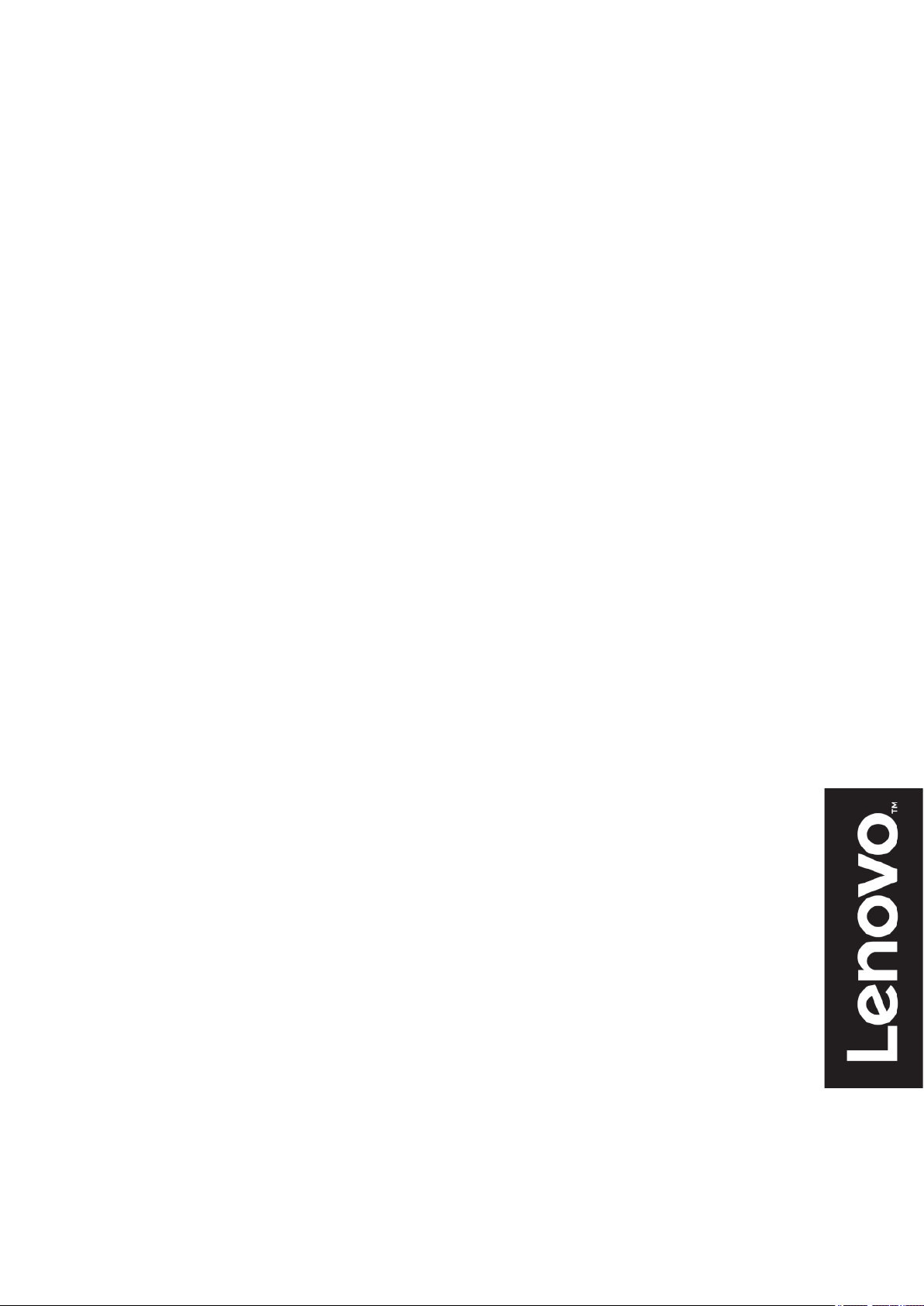
Lenovo
D27-30,
User Guide
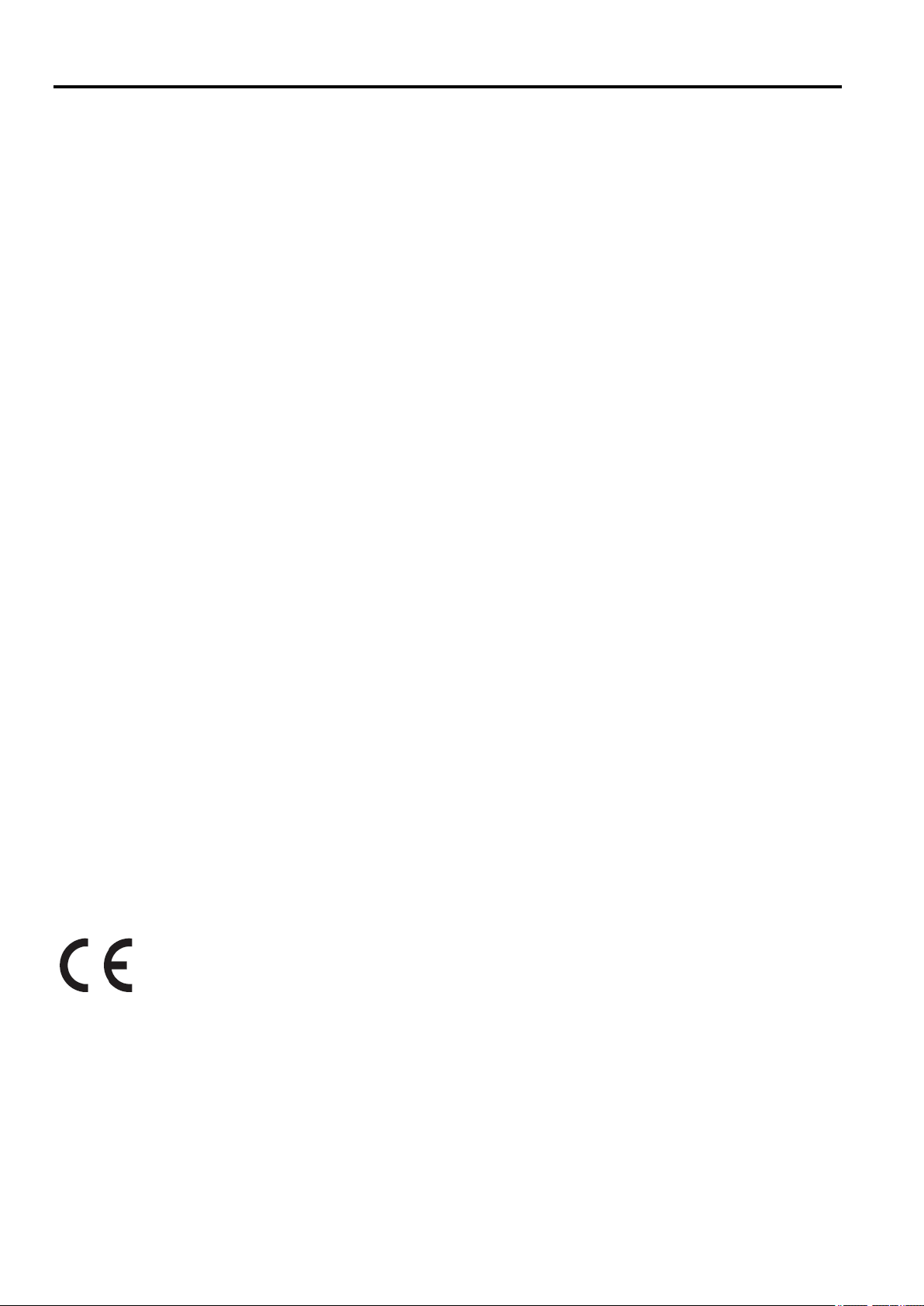
Product Number
D20270FD0
66B8-KAC6-WW
First Edition (07 2020)
© Copyright Lenovo 2020
All rights reserved.
LENOVO products, data, computer software, and services have been developed exclusively at private expense and are sold to
governmental entities as commercial items as defined by 48 C.F.R. 2.101 with limited and restricted rights to use, reproduction and
disclosure.
LIMITED AND RESTRICTED RIGHTS NOTICE: IF products, data, computer software, or services are delivered pursuant a General
Services Administration "GSA" contract, use, reproduction, or disclosure is subject to restrictions set forth in Contract No. GS-35F-
05925.
© Copyright Lenovo 2020 i
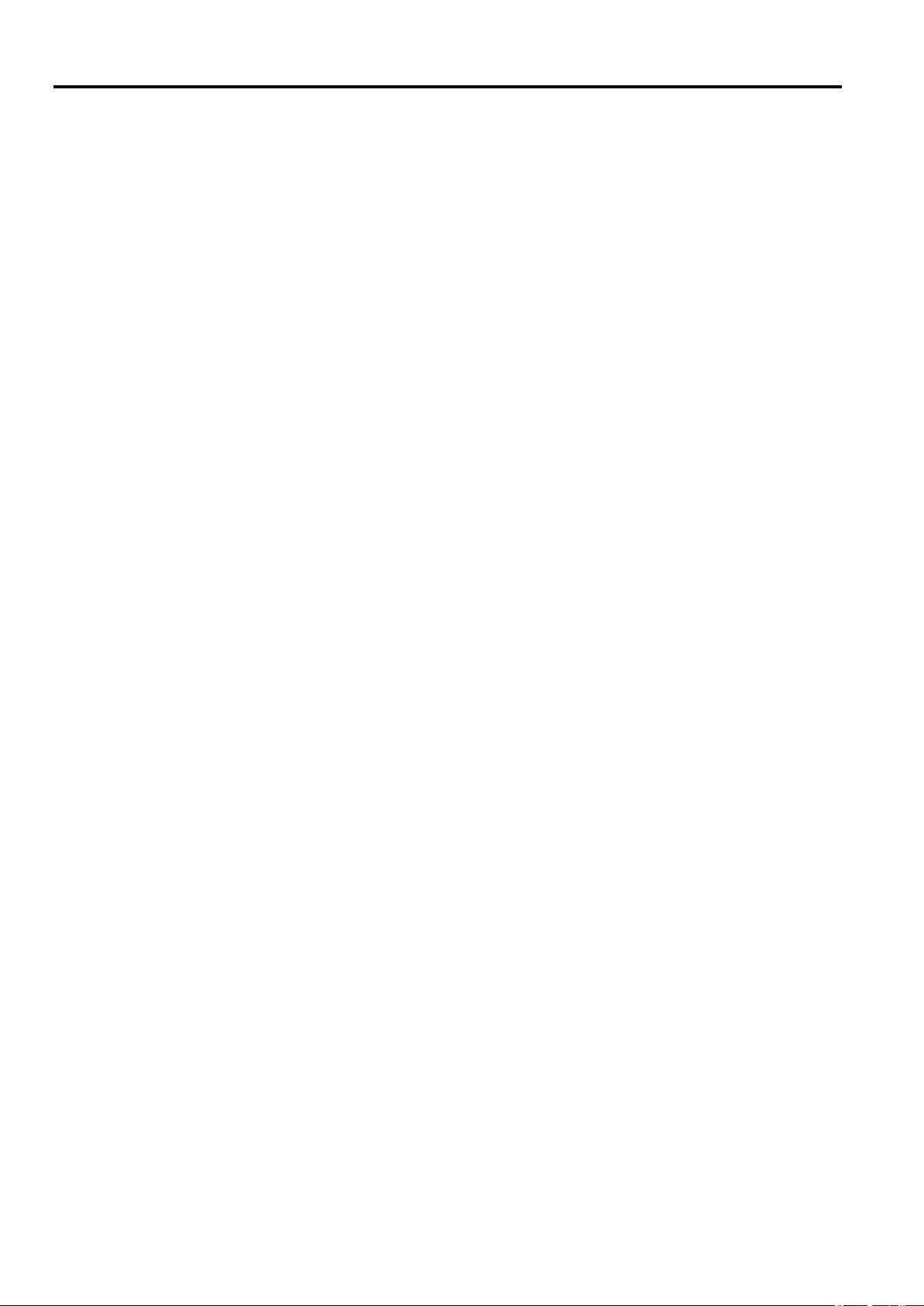
Contents
Product Number ....................................................................................................................................................................... i
Contents .................................................................................................................................................................................
Safety information..................................................................................................................................................................
Safety and Maintenance Guidelines ........................................................................................................................................
Chapter 1.
Shipping contents .......................................
Notice for use ..............................................................
Product overview .......................................
Setting up your monitor .......................................
Chapter 2.
Comfort and accessibility ...................................
Arranging your work area .............
Health Administration .......................................
Adjusting your monitor image .............
Selecting a supported display mode ...................................
Understanding power management ...................................
Caring for your monitor .......................................
Detaching the monitor stand .......................................
Wall Mounting (Optional) .............
Getting started .............................................................................................................................................. 1-1
.............................................................................................................................. 1-1
.............................................................................................................. 1-1
............................................................................................................................... 1-2
Types of adjustments ...................................
User controls ...................................
Cable lock slot .......................................
Connecting and turning on your monitor .............................................................
Registering your option ...................................
Adjusting and using your monitor .................................................................................................................. 2-1
Low Blue Light .......................................
Accessibility information ...................................
Using the direct access controls ...................................
Using the On-Scre
en Display (OSD) controls ..................................................................................................................... 2-6
................................................................................................................................... 1-2
............................................................................................................................................ 2-1
..................................................................................................................................... 2-6
.......................................................................................................................................... 2-10
...................................................................................................................... 1-2
............................................................................................................................. 1-2
..................................................................................................................... 1-3
............................................................. 1-3
.................................................................................................................. 1-5
....................................................................................................................... 2-1
........................................................................................................................ 2-2
............................................................................................................................. 2-5
................................................................................................................ 2-5
..................................................................................................... 2-6
...................................................................................................... 2-9
...................................................................................................... 2-9
................................................................................................................... 2-10
........................................................................................................... 2-10
ii
iii
iv
Chapter 3.
Monitor specifications .......................................
Troubleshooting
Manual image setup ...................................
Appendix A
Registering your option ...................................
Online technical support ...............
Telephone technical support .......................................
Appendix B
Recycling information .......................................
Trademarks ...............
Power cords and power adapters ...................................
ii
Reference information .................................................................................................................................. 3-1
........................................................................................................................................................................ 3-2
.............................................................................................................................. 3-4
Manually installing the monitor driver ...................................
Service information .......................................
Service and Support ..................................................................................................................................... A-1
............................................................................................................................................ A-1
Notices ........................................................................................................................................................ B-1
Collecting and recycling a disused Lenovo computer or monitor ...................................
Disposing of Lenovo computer components ...................................
................................................................................................................................................................ B-3
....................................................................................................................... 3-1
........................................................................................... 3-5
.................................................................................................................... 3-7
.......................................................................................................................... A-1
............................................................................................................. A-1
........................................................................................................................ B-2
................................................... B-2
.................................................................................. B-2
.......................................................................................................... B-3
©Copyright Lenovo 2020
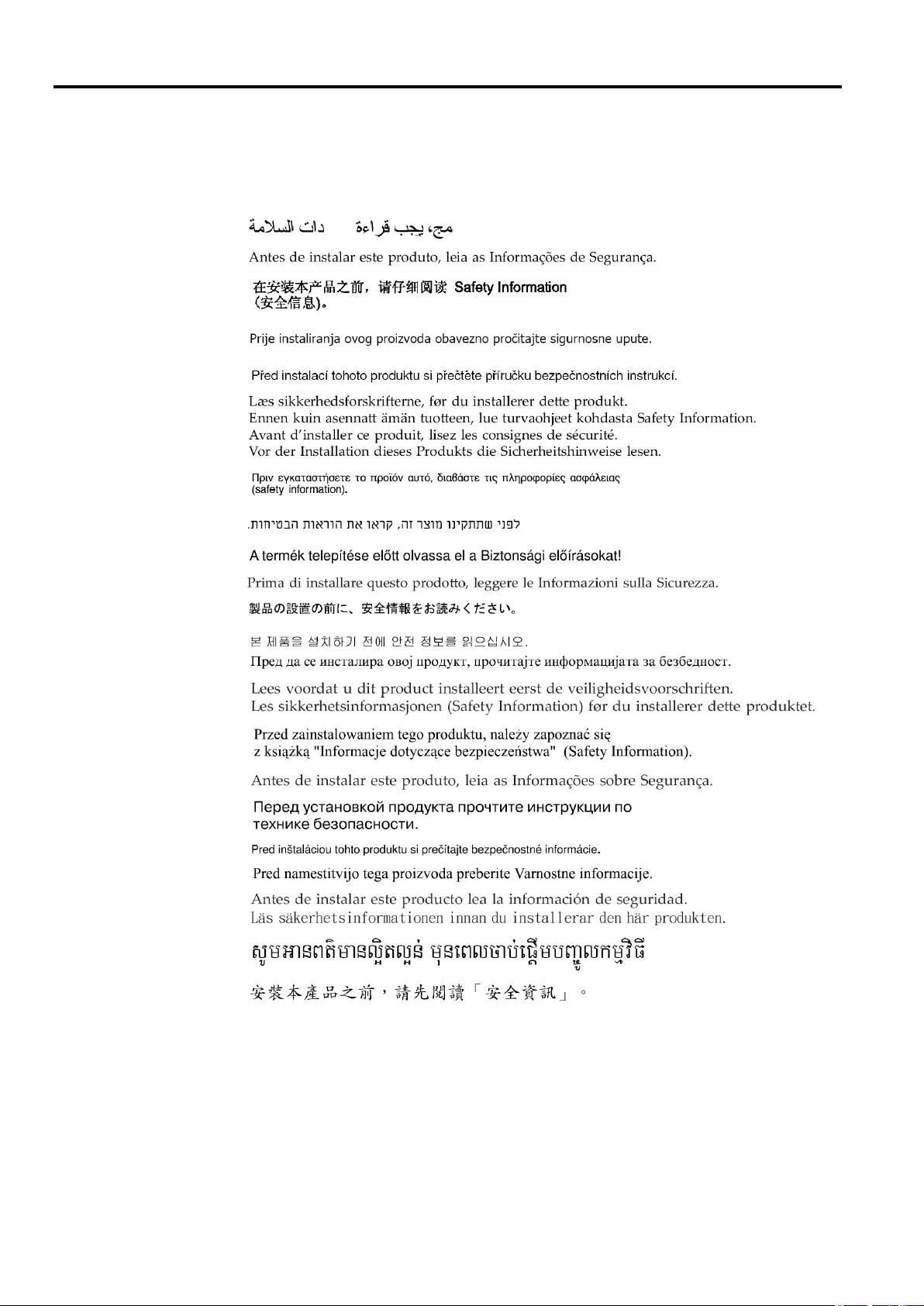
Safety information
General Safety guidelines
For tips to help you use your computer safety, go to:
http://www.lenovo.com/safety
Before installing this product, read the Safety Information.
© Copyright Lenovo 2020 iii
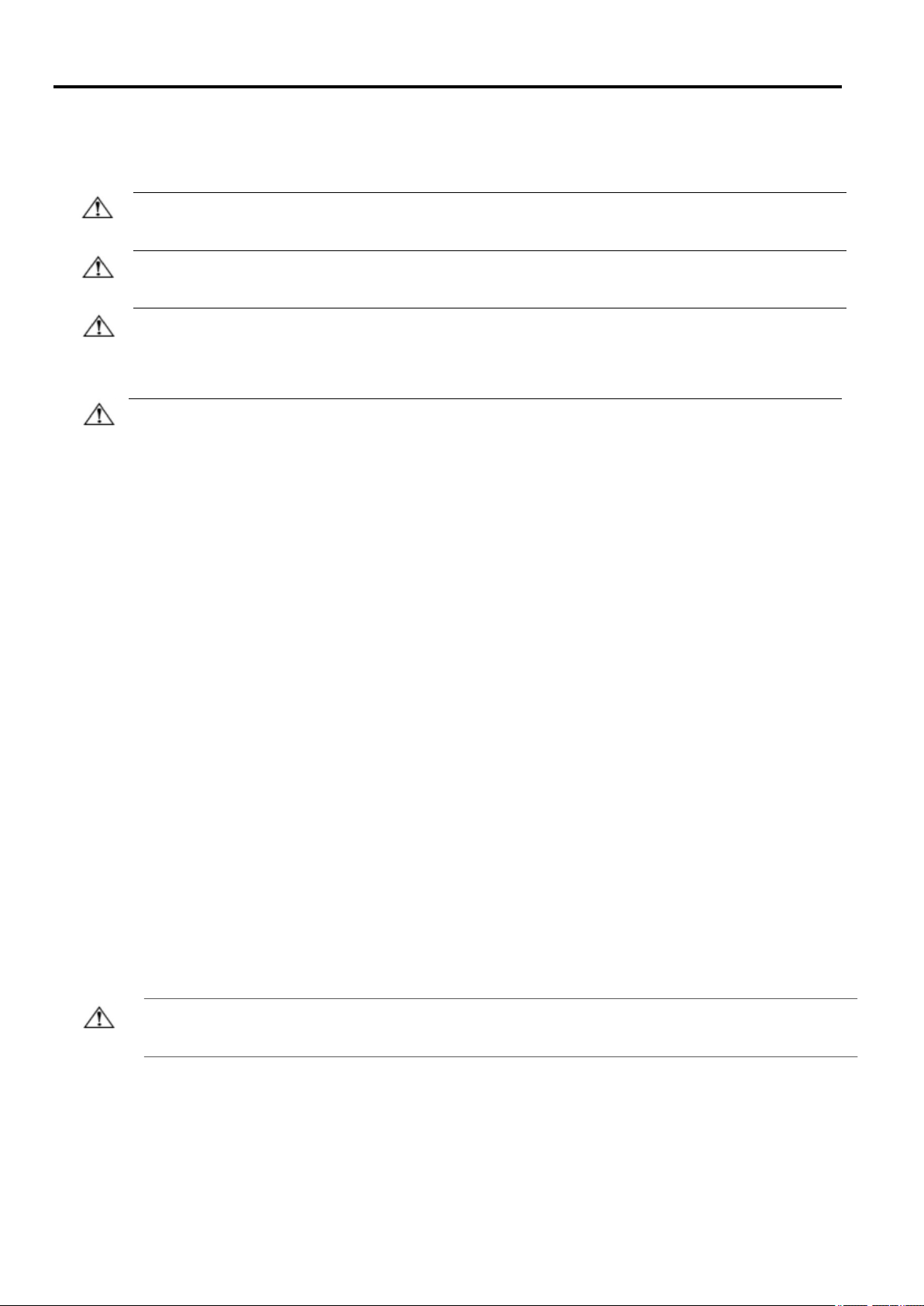
Safety and Maintenance Guidelines
Important Safety Information
The power cord is designed for use with your monitor. Don’t use a different cord, use only a power source and
connection compatible with this monitor.
WARNING: Always connect your monitor, the computer, and other equipment to a grounded (earthed) power
outlet. To reduce the risk of electric shock or damage to your equipment, do not disable the power cord grounding
feature. The grounding plug is an important safety feature.
WARNING: For your safety, be sure that the grounded power outlet you plug the power cord into is easily
accessible to the operator and located as close to the equipment as possible. To disconnect power from the
equipment, unplug the power cord from the power outlet by grasping the plug firmly. Never pull on the cord.
CAUTION: To protect your monitor, as well as your computer, connect all power cords for your computer and its
peripheral devices (such as a monitor, printer, or scanner) to a surge protection device such as a power strip with
surge protection or uninterruptible power supply (UPS). Not all power strips provide surge protection; the power
strips must be specifically labelled as having this ability. Use a power strip whose manufacturer offers a damage
replacement policy, so you can replace your equipment if surge protection fails.
CAUTION: A certified power supply cord has to be used with this equipment. The relevant national installation
and/or equipment regulations shall be considered. A certified power supply cord not lighter than ordinary
polyvinyl chloride flexible cord according to IEC 60227 (designation H05VV-F 3G 0.75mm² or H05VVH2-F2 3G
0.75mm²) shall be used. An alternative flexible cord is synthetic rubber.
Safety Precautions
■ Use only a power source and connection compatible with this monitor, as indicated on the label/back
plate of the monitor.
■ Be sure the total ampere rating of the products connected to the outlet does not exceed the current rating of the
electrical outlet, and the total ampere rating of the products connected to the power cord does not exceed the
rating of the power cord. Look on the power label to determine the ampere rating (Amps or A) for each device.
■ Install your monitor near a power outlet that you can easily reach. Disconnect the monitor by grasping the plug
firmly and pulling it from the outlet. Never disconnect the monitor by pulling the cord.
■ Do not allow anything to rest on the power cord. Do not walk on the cord.
■ While using VESA mount application, the AC Inlet must face to down side. Do not face any other position.
Maintenance Guidelines
To enhance the performance and extend the life of your monitor:
■ Do not open your monitor cabinet or attempt to service this product yourself. If your monitor is not operating
properly or has been dropped or damaged, contact your Lenovo authorized dealer, reseller, or service provider.
■ Adjust only those controls that are described in the operating instructions.
■ Turn your monitor off when not in use. You can substantially increase the life expectancy of the monitor by using
a screen saver program and turning off the monitor when not in use.
■ Keep your monitor in a well-ventilated area, away from excessive light, heat, or moisture.
■ Slots and openings in the cabinet are provided for ventilation. These openings must not be blocked or covered.
Never push objects of any kind into cabinet slots or other openings.
■ Unplug the monitor from the power outlet before cleaning. Do not use liquid cleaners or aerosol cleaners.
■ Do not drop the monitor or place it on an unstable surface.
■ When removing the monitor base, you must lay the monitor face down on a soft area to prevent it from getting
scratched, defaced, or broken.
Cleaning the Monitor
The monitor is a high-quality optical device that requires special care when cleaning. To clean the monitor, follow
these steps:
1. Turn off the computer and the monitor.
2. Unplug your monitor from the power outlet before cleaning.
CAUTION: Do not use benzene, thinner, ammonia, or any volatile substance to clean the monitor screen or cabinet.
These chemicals may damage the monitor. Do not use liquid or aerosol cleaners. Never use water
to clean an LCD screen.
3. Wipe the screen with a dry, soft, clean cloth. If the screen requires additional cleaning, use an antistatic screen
cleaner.
4. Dust the monitor housing. Use a damp cloth to clean the cabinet. If the cabinet requires additional cleaning, use
a clean cloth dampened with isopropyl alcohol.
5. Plug in the monitor.
6. Turn on the monitor and the computer
iv
©Copyright Lenovo 2020
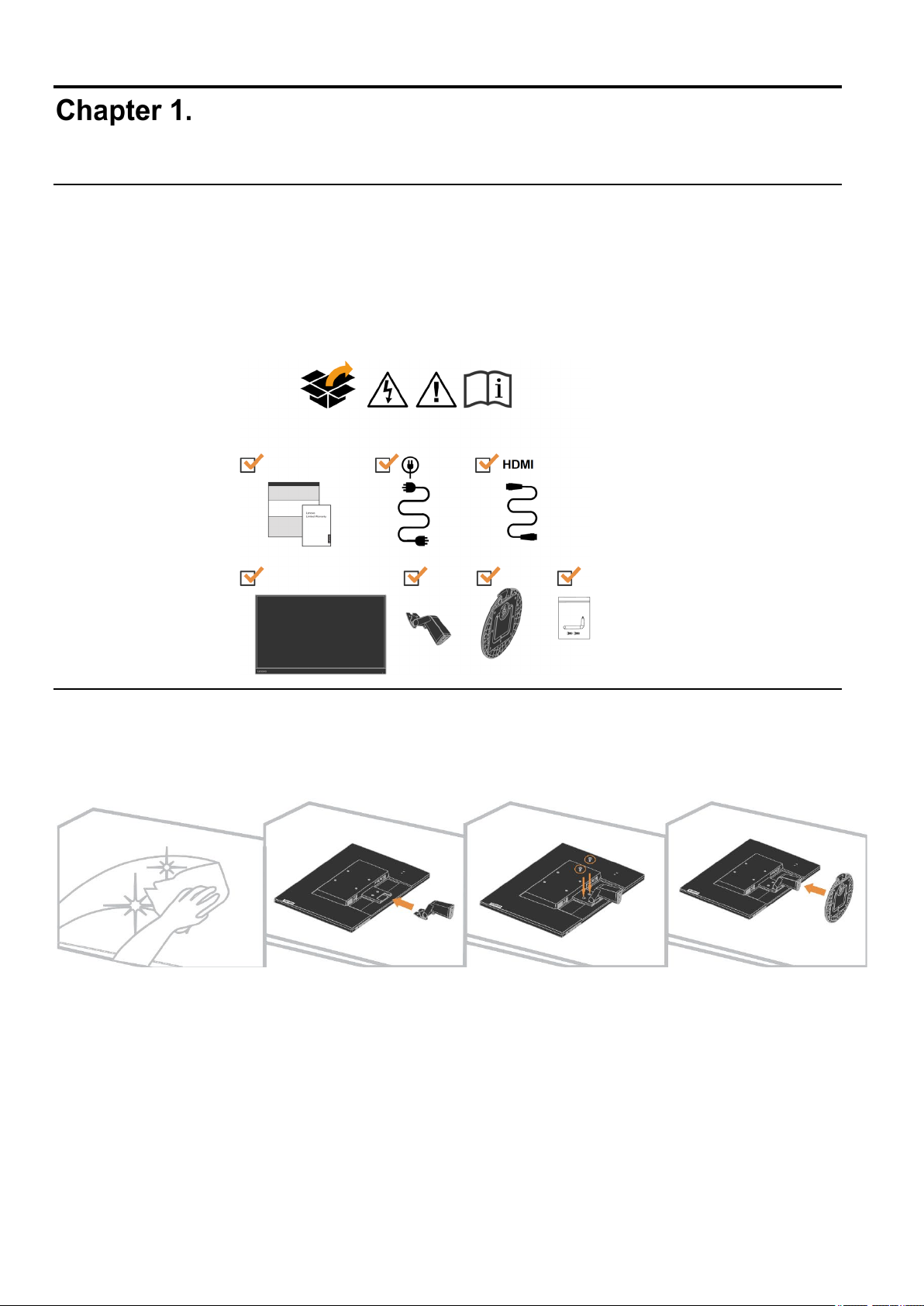
Getting started
This User’s Guide provides detailed operation instructions for the user. For quick instruction overview, please
see the Setup Poster for brief information.
Shipping contents
The product package should include the following items:
Information Flyer
Flat Panel Monitor
Power Cord
Monitor Stand
Monitor base
Cable clip
Notice for use
To setup your monitor, please see the illustrations below.
Note: Do not touch the monitor within the screen area. The screen area is glass and can be damaged by
rough handling or excessive pressure.
1.
Place your monitor with the screen face down on a soft flat surface.
2.
Align the stand assembly bracket to the monitor.
3.
Insert the bracket towards monitor until it locks in place.
Note: To attach a VESA mount, please see “Detaching the monitor stand” on page 2-10.
Chapter 1 Getting started 1-1
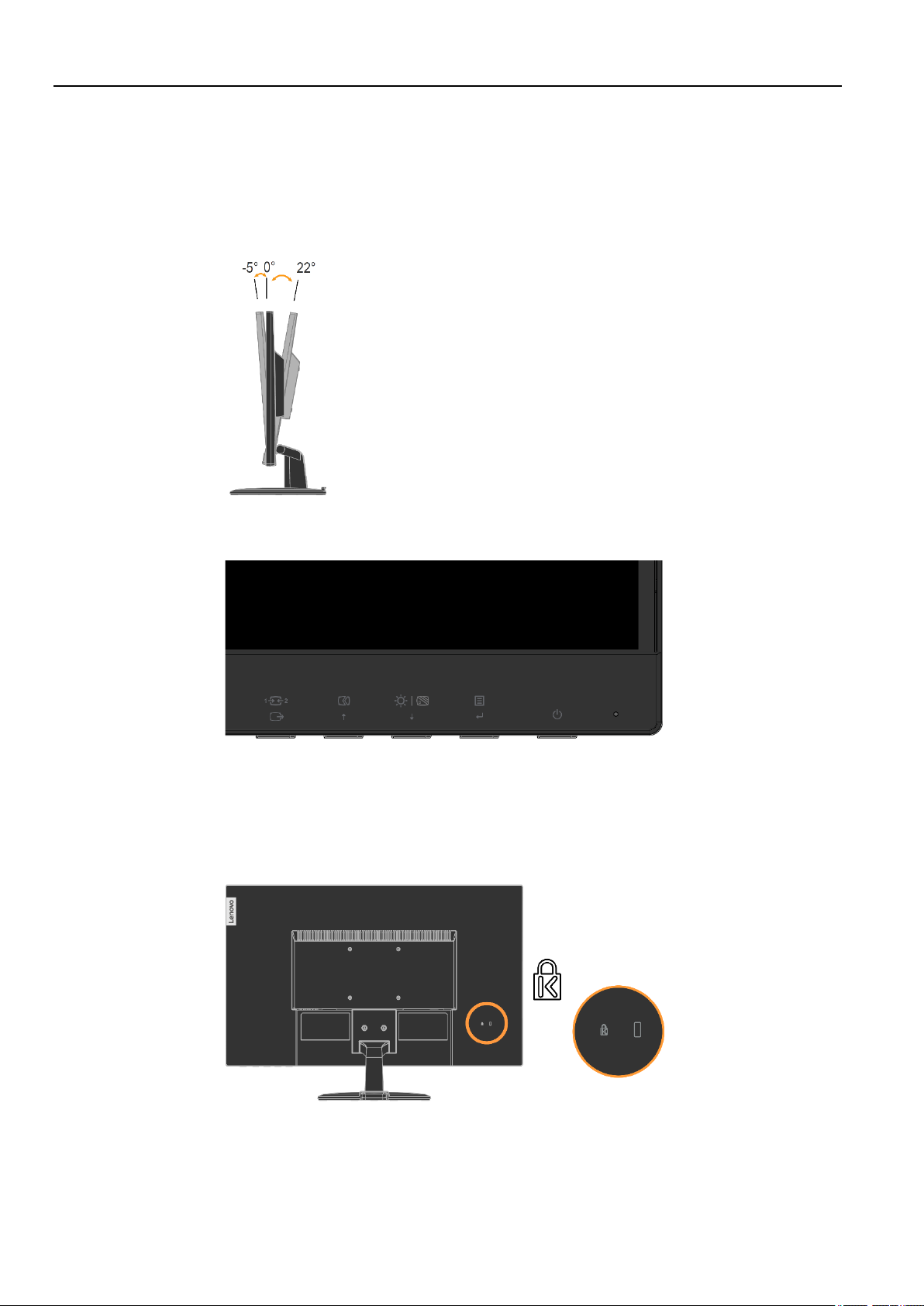
Product overview
This section will provide information on adjusting monitor positions, setting user controls, and using the cable
lock slot.
Types of adjustments
Tilt
Please see the illustration below for an example of the tilt range.
User controls
Your monitor has controls on the front which are used to adjust the display.
For information on how to use these controls, please see “Adjusting your monitor image ” on
page 2-6.
Cable lock slot
Your monitor is equipped with a cable lock slot located on the rear of your monitor. Please
follow the instructions that came with the cable lock to attach it.
1-2 D27-30 Flat Panel Monitor User’s Guide

Setting up your monitor
This section provides information to help you set up your monitor.
Connecting and turning on your monitor
Note: Be sure to read the Safety information on page iv before carrying out this procedure.
1. Power off your computer and all attached devices, and unplug the computer power cord.
2. Connect one end of the HDMI cable to the HDMI connector on the back of the computer, and
the other end to the HDMI connector on the monitor. Lenovo recommends that customers who
require to use the HDMI input on their monitor purchase the “Lenovo HDMI to HDMI
cableOB47070”.
For more information, go to the following:
www.lenovo.com/support/monitoraccessories
Chapter 1 Getting started 1-3

3. Connect the analog signal cable to the D-SUB connector of the monitor and the other end on
the back of the computer.
4. Plug the monitor power cord and the computer cord into grounded electrical outlets.
Note: A certified power supply cord has to be used with this equipment. The relevant national
installation and/or equipment regulations shall be considered. A certified power supply
cord not lighter than ordinary polyvinyl chloride flexible cord according to IEC 60227
(designation H05VV-F 3G 0.75mm² or H05VVH2-F2 3G 0.75mm²) shall be used.
Alternative a flexible cord be of synthetic rubber according to IEC 60245 (designation
H05RR-F 3G 0.75mm²) shall be used.
1-4 D27-30 Flat Panel Monitor User’s Guide
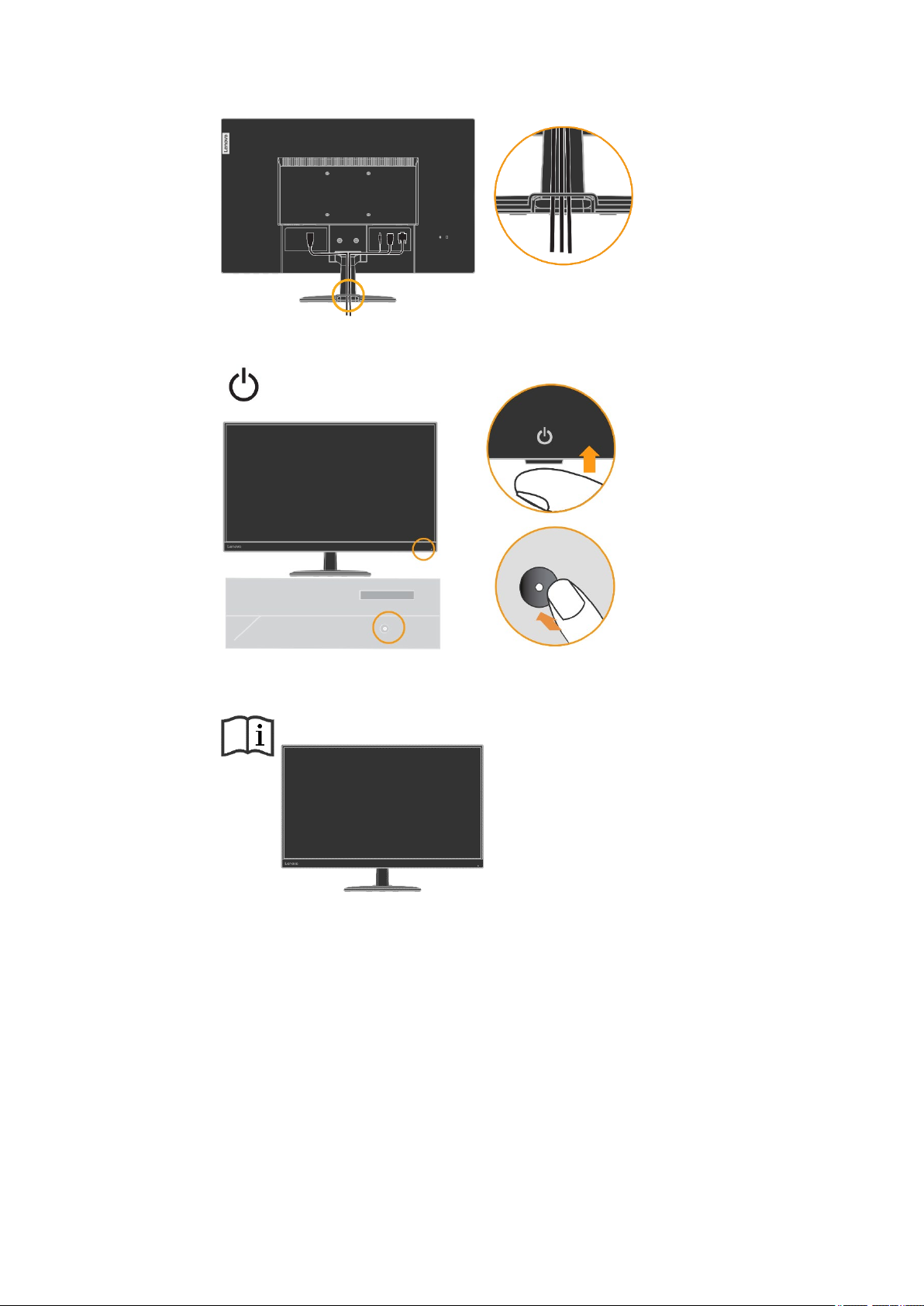
5. Assembled Line Cleaner as shown below.
6. Power on the monitor and the computer.
7. To install the monitor driver, you must download it from Lenovo website
(http://support.lenovo.com/docs/d27_30) and follow the instructions on page 3-5.
Registering your option
Thank you for purchasing this Lenovo
register your product and provide us with information that will help Lenovo to better
serve you in the future. Your feedback is valuable to us in developing products and
services that are important to you, as well as in developing better ways to communicate
with you. Register your option on the following Web site:
http://www.lenovo.com/register
Lenovo will send you information and updates on your registered product unless you
indicate on the Web site questionnaire that you do not want to receive further
information.
TM
product. Please take a few moments to
Chapter 1 Getting started 1-5
