Lenovo D22-10 User Guide
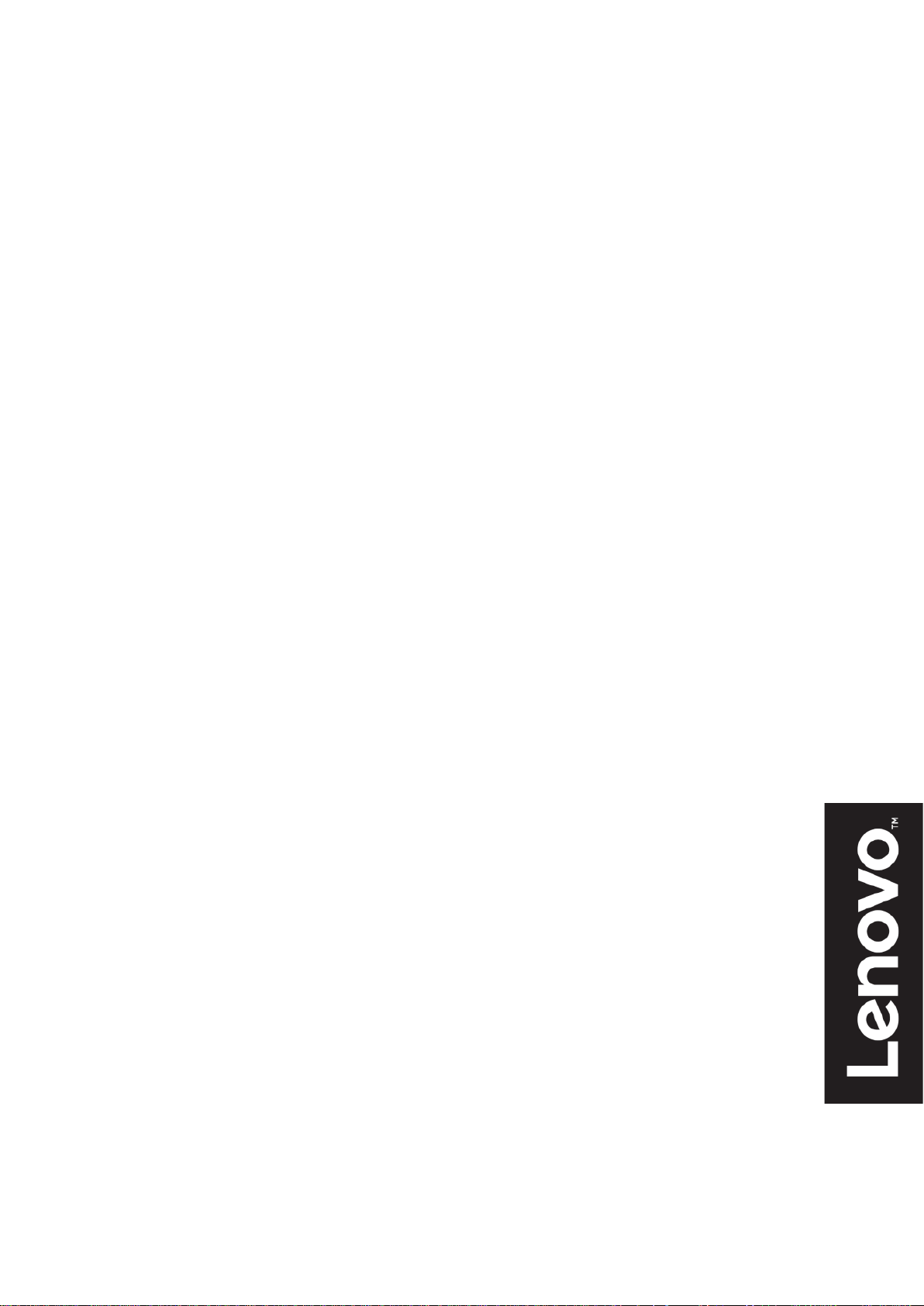
Lenovo
D22-10
User Guide
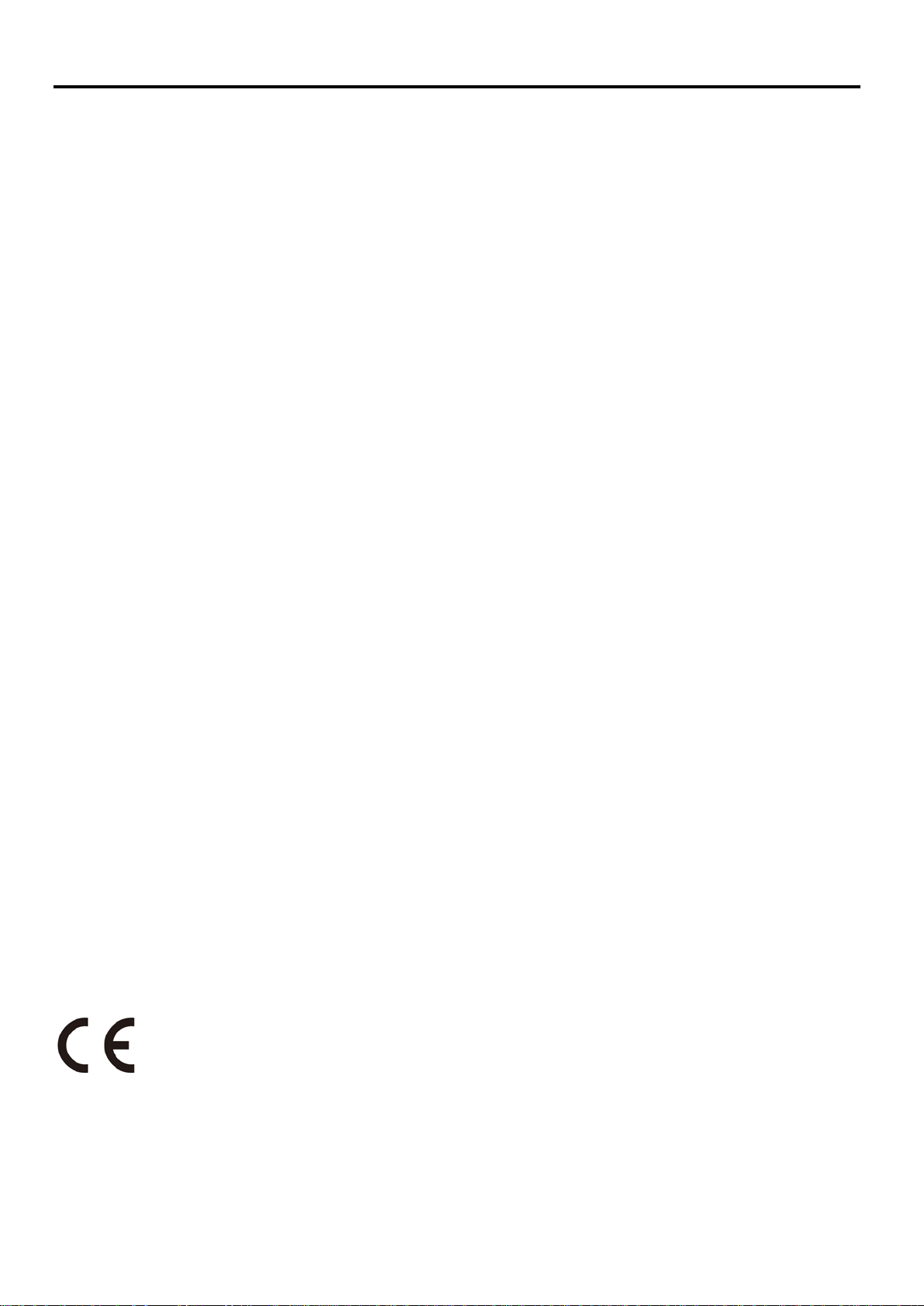
Product Number
65E4-KCC6-WW
First Edition (04 2018)
© Copyright Lenovo 2018.All rights reserved.
LENOVO products, data, computer software, and services have been developed exclusively at private expense and are sold to
governmental entities as commercial items as defined by 48 C.F.R. 2.101 with limited and restricted rights to use, reproduction
and -disclosure. LIMITED AND RESTRICTED RIGHTS NOTICE: IF products, data, computer software, or services are delivered
pursuant a -General Services Administration "GSA" contract, use, reproduction, or disclosure is subject to restrictions set forth in
Contract No. -GS-35F-05925.
i
©Copyright Lenovo 2018
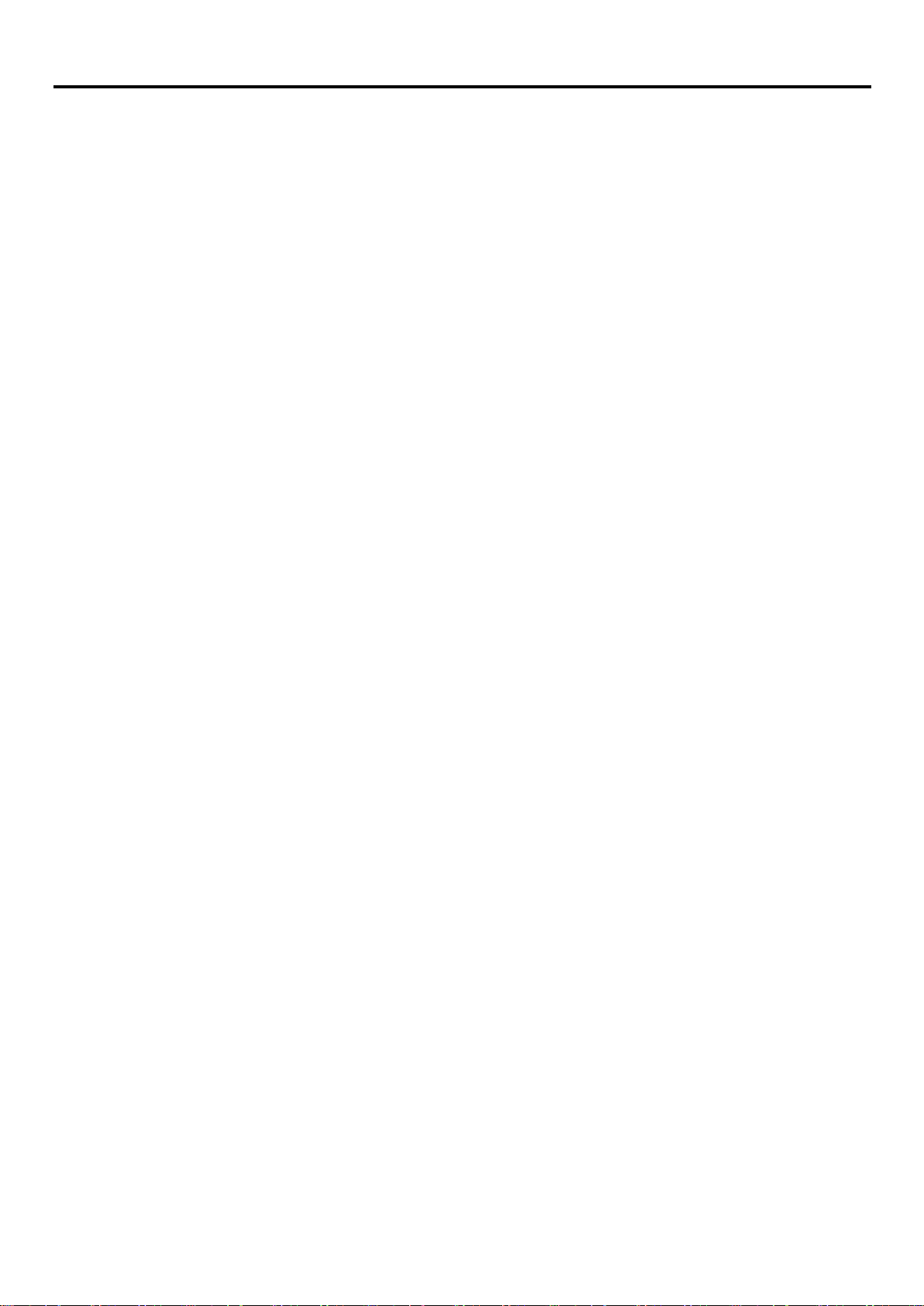
Contents
Product Number ....................................................................................................................................................................... i
Contents .................................................................................................................................................................................. ii
Safety information .................................................................................................................................................................. iii
Chapter 1 Getting started ................................................................................................................................................ 1-1
Shipping contents .............................................................................................................................................................. 1-1
Notice for use .................................................................................................................................................................... 1-1
Product overview ............................................................................................................................................................... 1-2
Types of adjustments ......................................................................................................................................................... 1-2
User controls ...................................................................................................................................................................... 1-2
Cable lock slot .................................................................................................................................................................... 1-3
Setting up your monitor .................................................................................................................................................... 1-3
Connecting and turning on your monitor .......................................................................................................................... 1-3
Registering your option ..................................................................................................................................................... 1-5
Chapter 2 Adjusting and using your monitor .................................................................................................................... 2-1
Comfort and accessibility ................................................................................................................................................... 2-1
Arranging your work area .................................................................................................................................................. 2-1
Positioning and viewing your monitor ............................................................................................................................... 2-1
Quick tips for healthy work habits ..................................................................................................................................... 2-2
Eye Strain ........................................................................................................................................................................... 2-2
Low Blue Light .................................................................................................................................................................... 2-2
Accessibility information ................................................................................................................................................... 2-3
Adjusting your monitor image ........................................................................................................................................... 2-4
Using the direct access controls ........................................................................................................................................ 2-4
Using the On-Screen Display (OSD) controls ..................................................................................................................... 2-4
Selecting a supported display mode .................................................................................................................................. 2-7
Understanding power management .................................................................................................................................. 2-7
Caring for your monitor ..................................................................................................................................................... 2-8
Detaching the monitor stand ............................................................................................................................................. 2-8
Wall Mounting (Optional) .................................................................................................................................................. 2-8
Chapter 3 Reference information ..................................................................................................................................... 3-1
Monitor specifications ....................................................................................................................................................... 3-1
Troubleshooting ................................................................................................................................................................. 3-2
Manual image setup .......................................................................................................................................................... 3-3
Manually installing the monitor driver .............................................................................................................................. 3-4
Service information ........................................................................................................................................................... 3-6
Appendix A Service and Support ..................................................................................................................................... A-1
Registering your option ..................................................................................................................................................... A-1
Online technical support ................................................................................................................................................... A-1
Telephone technical support ............................................................................................................................................. A-1
Appendix B Notices ........................................................................................................................................................ B-1
Recycling information ........................................................................................................................................................ B-1
Collecting and recycling a disused Lenovo computer or monitor ...................................................................................... B-2
Disposing of Lenovo computer components ..................................................................................................................... B-2
Trademarks ........................................................................................................................................................................ B-2
©Copyright Lenovo 2018 ii
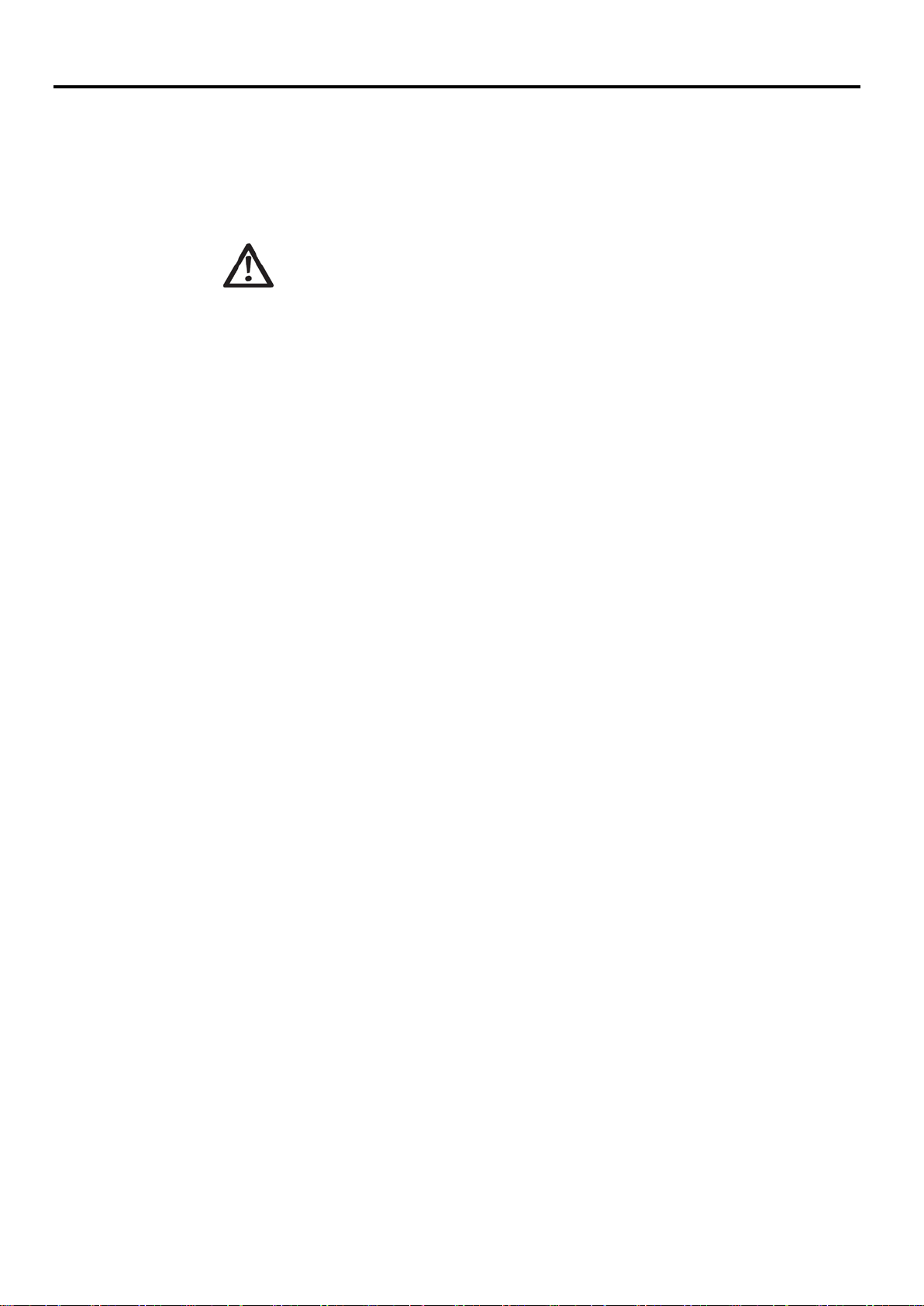
Safety information
General Safety guidelines
For tips to help you use your computer safety, go to:
http://www.lenovo.com/safety
Before installing this product, read the Safety Information.
DANGER
To avoid shock hazard:
Do not remove the covers.
Do not operate this product unless the stand is attached.
Do not connect or disconnect this product during an electrical storm.
The power cord plug must be connected to a properly wired and grounded power outlet.
Any equipment to which this product will be attached must also be connected to
properly wired and grounded power outlets.
To isolate the monitor from the electrical supply, you must remove the plug from the
power outlet. The power outlet should be easily accessible.
To take special precautions to avoid the introduction of hazards when operating, installing,
servicing, transporting or storing equipment, the necessary instructions shall be made available.
To reduce the risk of electric shock, do not perform any servicing other than that contained in the
operating instructions unless you are qualified to do so.
Handling:
If your monitor weighs more than 18 kg (39.68 lb), it is recommended that it be moved or
lifted by two people.
iii
©Copyright Lenovo 2018

Chapter 1 Getting started
This User’s Guide provides detailed operation instructions for the user. For quick instruction overview, please
see the Setup Poster for brief information.
Shipping contents
The product package should include the following items:
Information Flyer
Flat Panel Monitor
Power Cord
Analog Interface Cable
Monitor Stand
Monitor base
Notice for use
To setup your monitor, please see the illustrations below.
Note: Do not touch the monitor within the screen area. The screen area is glass and can be damaged by
rough handling or excessive pressure.
1. Place your monitor with the screen face down on a soft flat surface.
2. Align the stand assembly bracket to the monitor.
3. Insert the bracket towards monitor until it locks in place.
Note: To attach a VESA mount, please see “Detaching the monitor stand” on page 2-7.
D22-10 Flat Panel Monitor User’s Guide
1-1
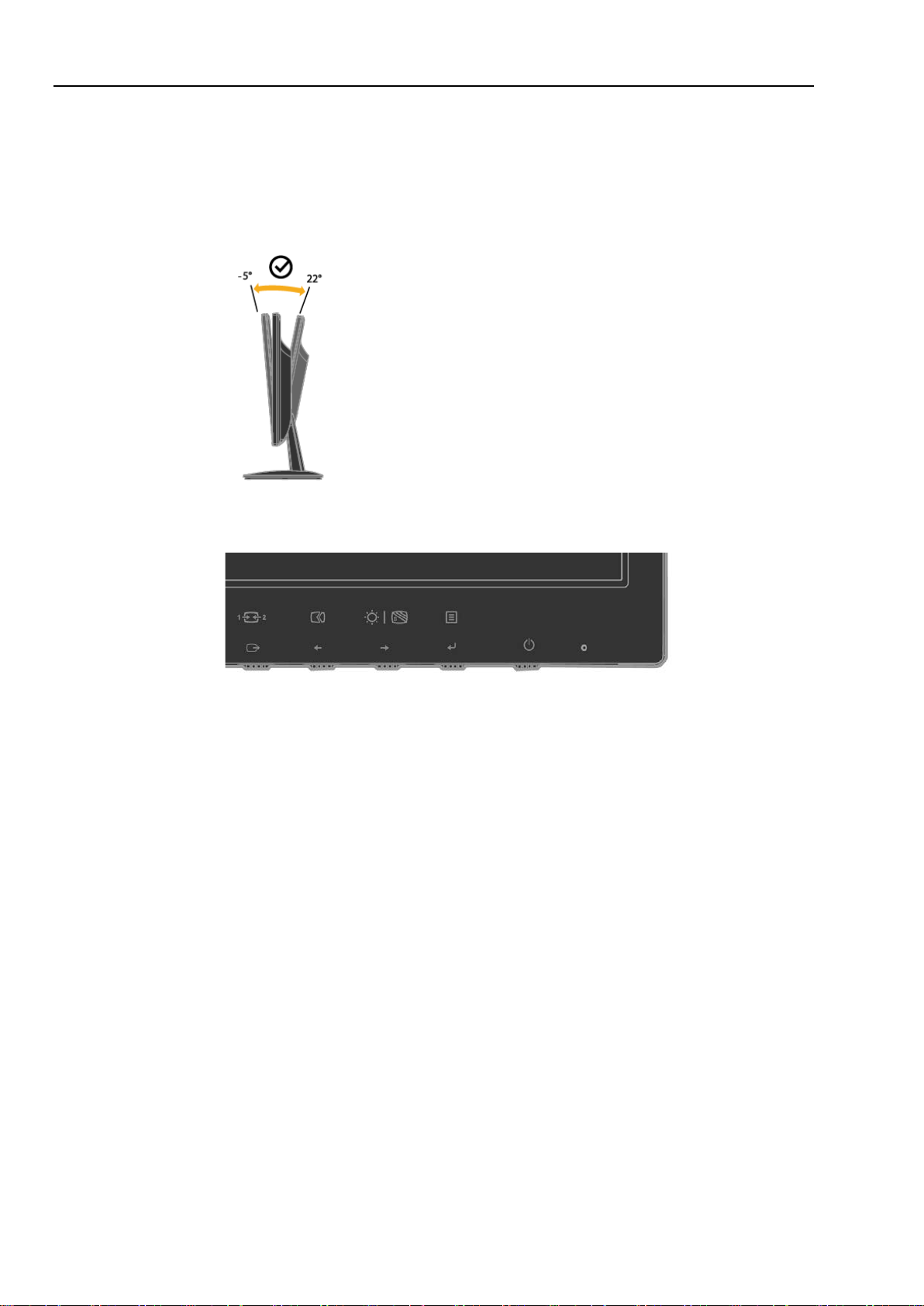
Product overview
This section will provide information on adjusting monitor positions, setting user controls, and using the cable
lock slot.
Types of adjustments
Tilt
Please see the illustration below for an example of the tilt range.
User controls
Your monitor has controls on the front which are used to adjust the display.
For information on how to use these controls, please see “Adjusting your monitor image ” on
page 2-3.
Chapter 1 Getting Started
1-2
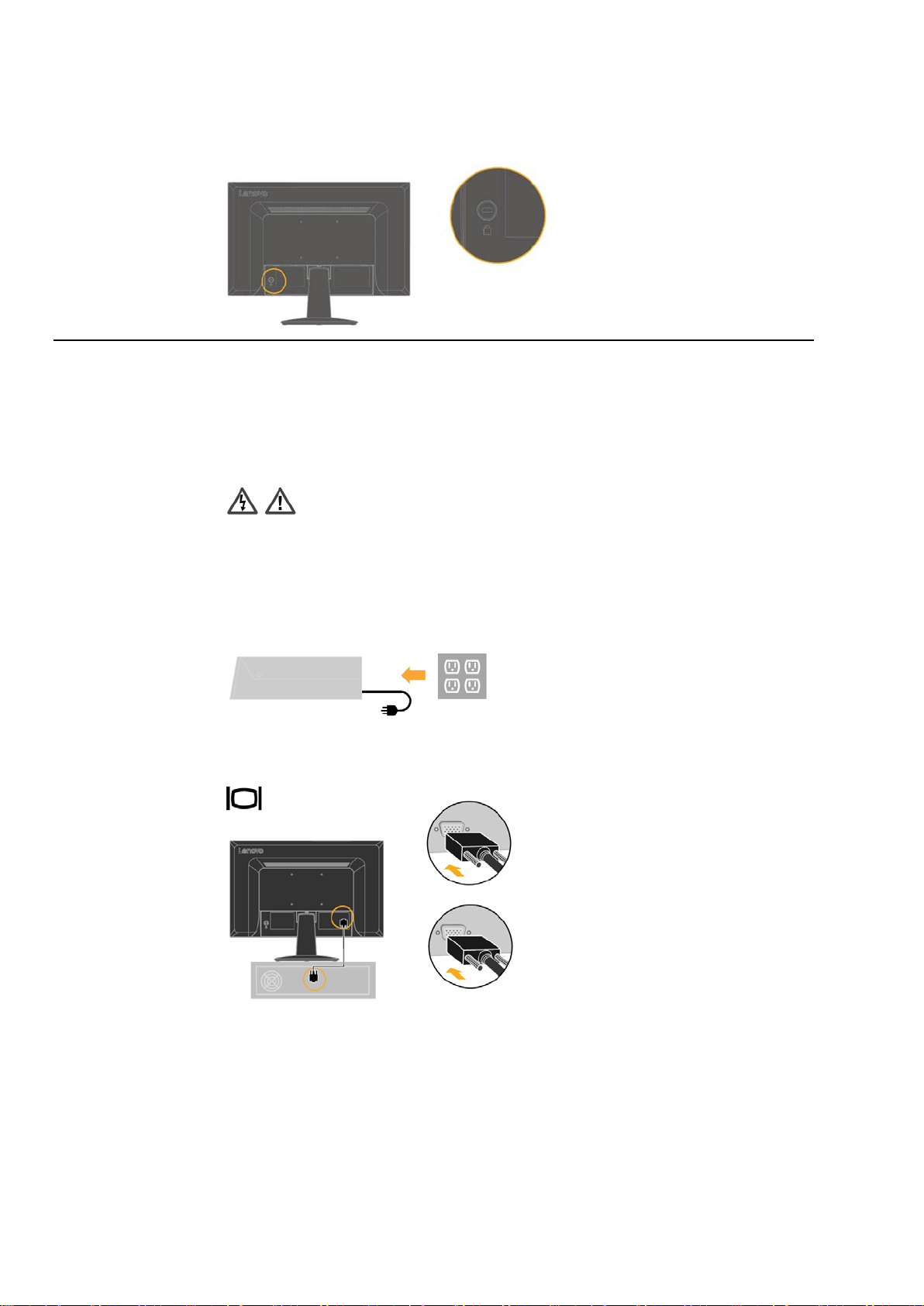
Cable lock slot
Your monitor is equipped with a cable lock slot located on the rear of your monitor. Please
follow the instructions that came with the cable lock to attach it.
Setting up your monitor
This section provides information to help you set up your monitor.
Connecting and turning on your monitor
Note: Be sure to read the Safety information on page iv before carrying out this procedure.
1. Power off your computer and all attached devices, and unplug the computer power cord.
2. Connect the analog signal cable to the D-SUB connector of the monitor and the other end on the
back of the computer.
D22-10 Flat Panel Monitor User’s Guide
1-3
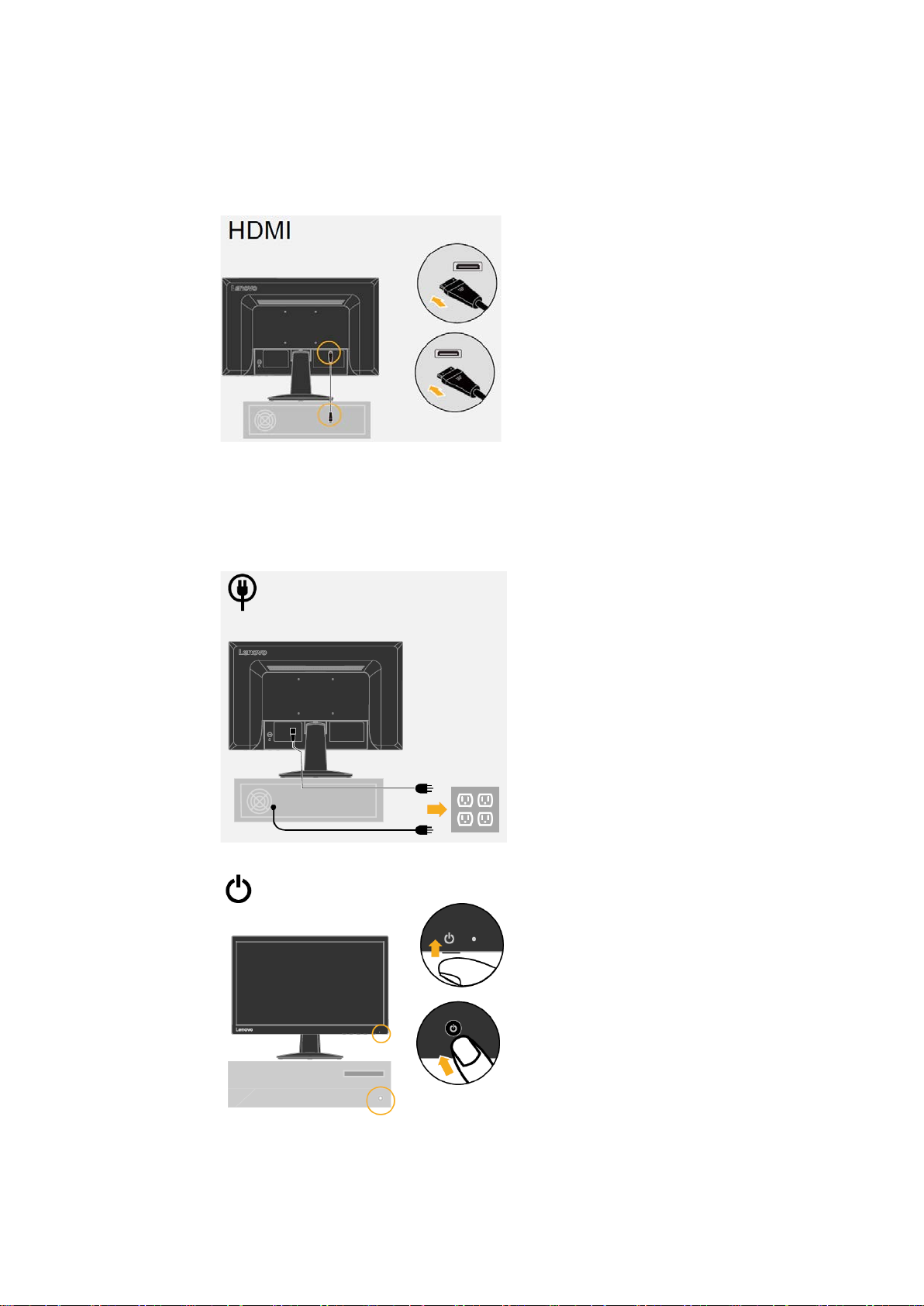
3. Connect one end of the HDMI cable to the HDMI connector on the back of the computer, and
the other end to the HDMI connector on the monitor. Lenovo recommends that customers who
require to use the HDMI input on their monitor purchase the “Lenovo HDMI to HDMI
cableOB47070”.
For more information, go to the following:
www.lenovo.com/support/monitoraccessories
4. Plug the monitor power cord and the computer cord into grounded electrical outlets.
Note: A certified power supply cord has to be used with this equipment. The relevant national
installation and/or equipment regulations shall be considered. A certified power supply cord
not lighter than ordinary polyvinyl chloride flexible cord according to IEC 60227 (designation
H05VV-F 3G 0.75mm² or H05VVH2-F2 3G 0.75mm²) shall be used. Alternative a flexible cord
be of synthetic rubber according to IEC 60245 (designation H05RR-F 3G 0.75mm²) shall be used.
5. Power on the monitor and the computer.
Chapter 1 Getting Started
1-4
