Page 1
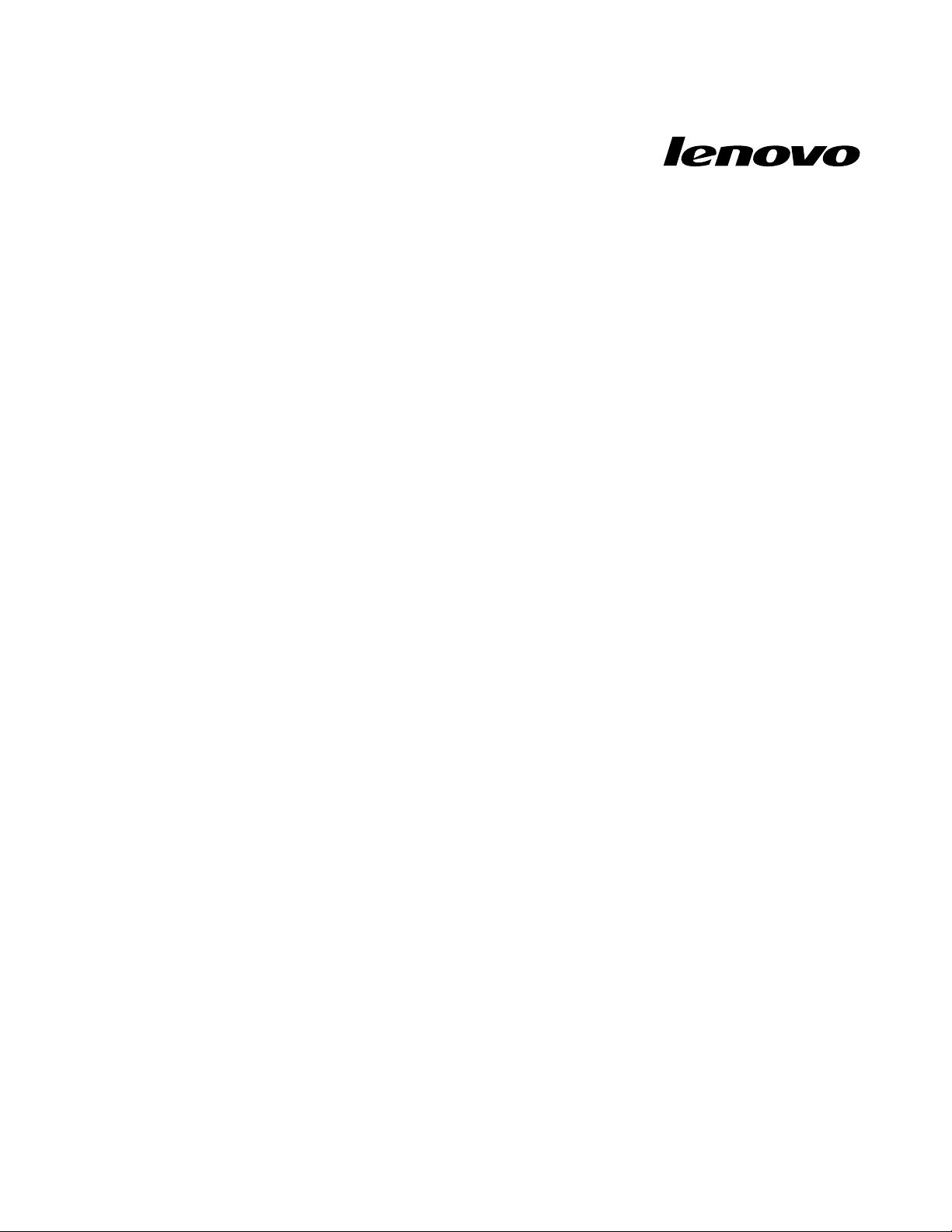
UserGuide
LenovoB490,B590,B4301,B4302,B4303,B4305,B4306,B4307,
B4308,B4309,B4310,B4311,B4312,B4315,B4316,B4317,B4318,
B4319,B4320,B4321,B4322,B4323,B4325,B4326,B4327,B4328,
B4329,B4330,B4331,B4332,B4333,B4335,B4336,B4337,B4338,
B4339,B4360,B4361,B4362,B4363,B4365,B4366,B4367,B4368,
B4369,B4370,B4371,B4372,B4375,B4376,B4377,andB4378
Page 2
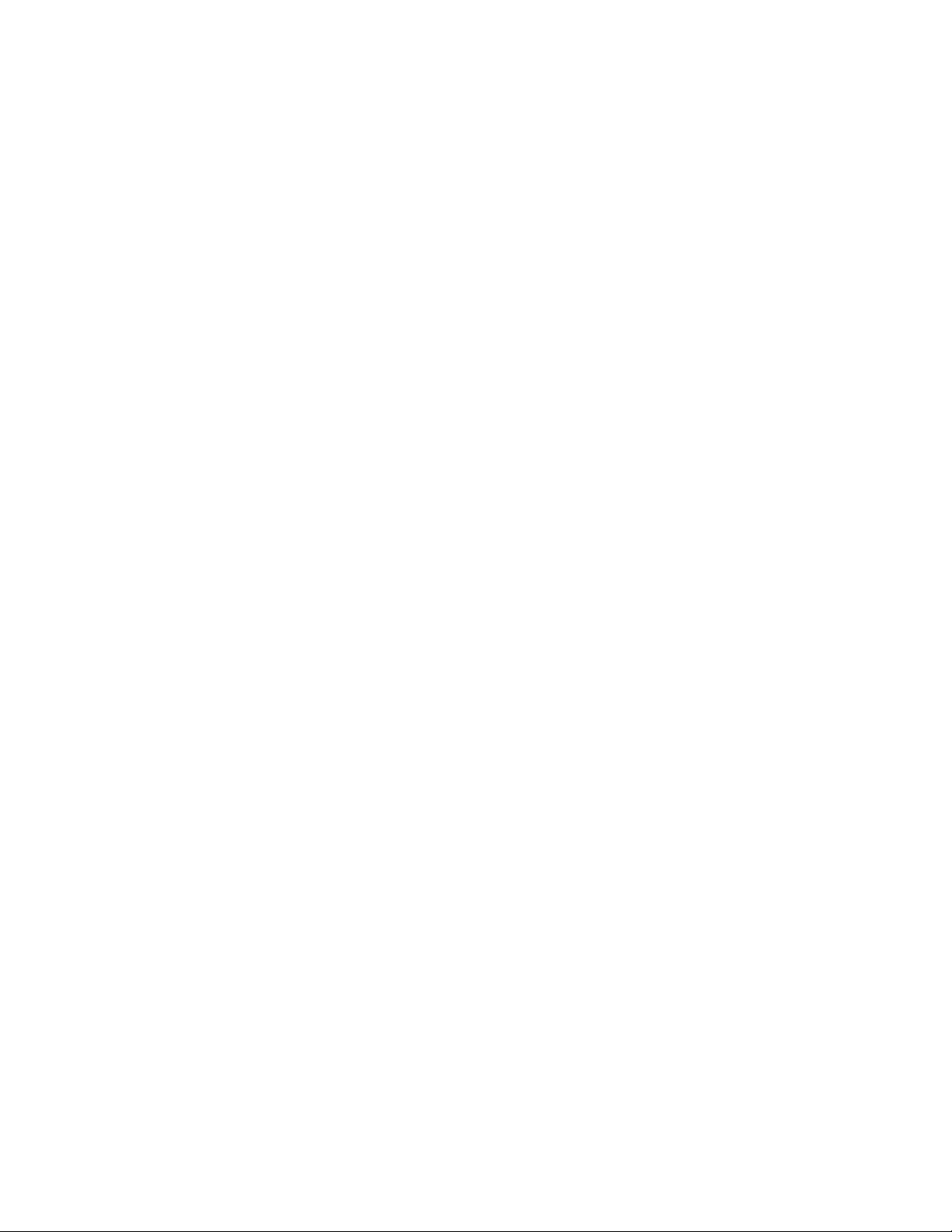
Beforeusingthisinformationandtheproductitsupports,besuretoreadandunderstandthefollowing:
•Safety,Warranty,andSetupGuide
•RegulatoryNotice
•“Importantsafetyinformation”onpageiv
•AppendixD“Notices”onpage65
TheSafety,Warranty,andSetupGuideandtheRegulatoryNoticehavebeenuploadedtotheWebsite.T o
refertothem,gotohttp://www.lenovo.com/UserManuals.
SecondEdition(December2012)
©CopyrightLenovo2012.
LIMITEDANDRESTRICTEDRIGHTSNOTICE:IfdataorsoftwareisdeliveredpursuantaGeneralServicesAdministration
“GSA”contract,use,reproduction,ordisclosureissubjecttorestrictionssetforthinContractNo.GS-35F-05925.
Page 3
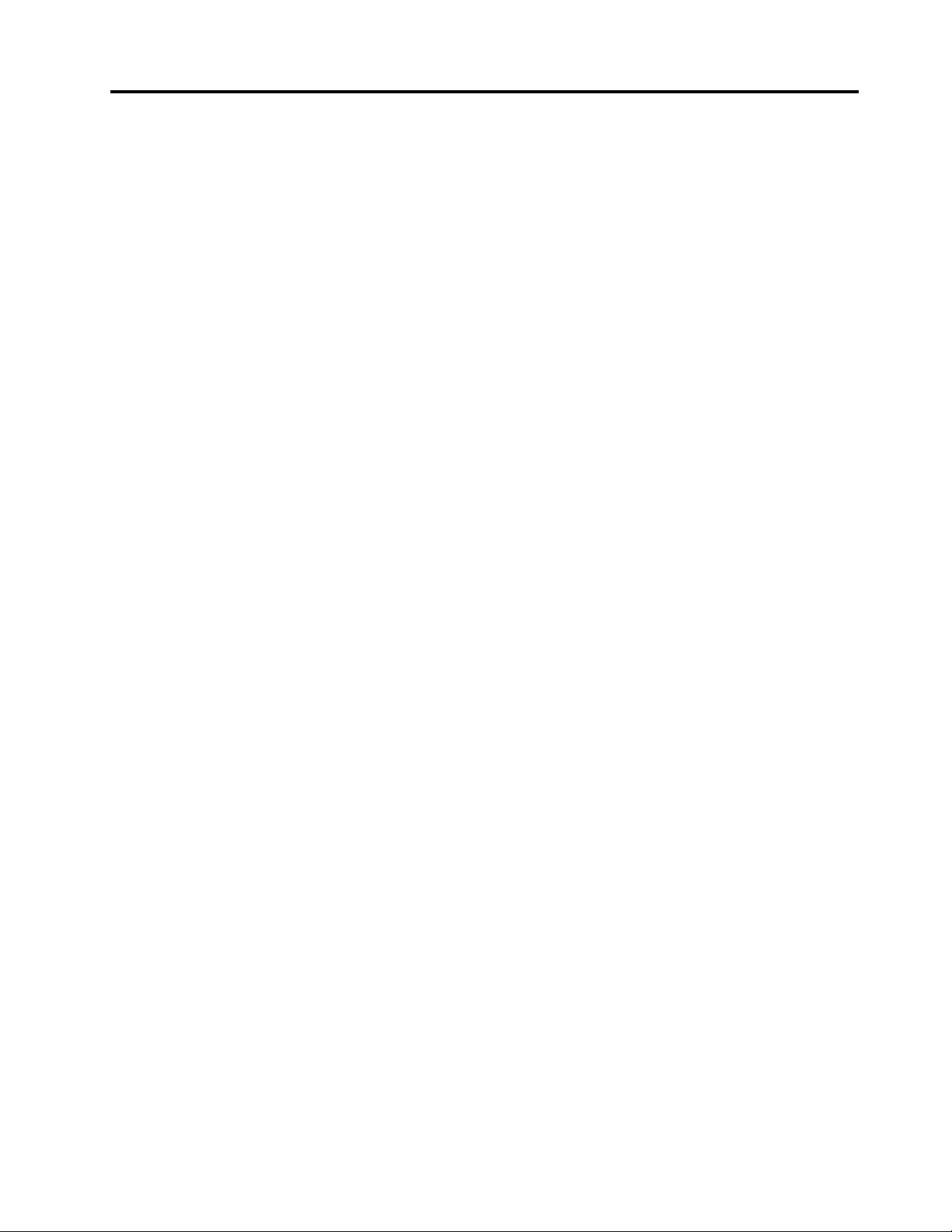
Contents
Readthisrst.............iii
Importantsafetyinformation..........iv
Conditionsthatrequireimmediateaction...iv
Safetyguidelines.............v
Chapter1.Gettingtoknowyour
computer................1
Topview..................1
Left-sideview................2
Right-sideview...............3
Frontview.................4
Bottomview................5
Statusindicators...............5
Features..................7
Specications................8
Chapter2.Usingyourcomputer....9
Frequentlyaskedquestions..........9
Tipsonusingyourcomputer.........10
Readingthemanuals..........10
Connectingtopower..........10
Turningonthecomputer.........10
Conguringtheoperatingsystem.....10
Puttingthecomputerintosleepmodeor
shuttingitdown............11
Usingtheacpoweradapterandthebatterypack.11
Checkingthebatterystatus........11
Usingtheacpoweradapter........12
Chargingthebattery..........12
Maximizingthebatterylife........13
Handlingthebattery...........13
Usingthetouchpad............14
Usingthekeyboard.............14
Numerickeypad............14
Usingtherecoverybutton........16
Functionkeycombinations........16
Connectingtoexternaldevices........18
Usingthemediacardreader.......18
UsingUSBconnectors..........19
UsingtheNVIDIAOptimusGraphicsfeature...19
Chapter3.Connectingtothe
network................21
Wiredconnection.............21
Hardwareconnection..........21
Softwareconguration..........22
Wirelessconnection............22
Hardwareconnection..........22
Softwareconguration..........23
Chapter4.Y ouandyourcomputer..25
Accessibilityandcomfort..........25
Ergonomicinformation..........25
Chapter5.Security..........27
Attachingamechanicallock.........27
Usingpasswords..............27
Chapter6.Recoveryoverview....29
UsingtheOneKeyRecoveryProprogramonthe
Windows7operatingsystem.........29
SolvingrecoveryproblemsontheWindows7
operatingsystem............29
UsingtheWindowsrecoveryprogramonthe
Windows8operatingsystem.........30
Chapter7.Replacingdevices.....33
Staticelectricityprevention..........33
Replacingthebattery............33
Replacingthebackupbattery.........34
Replacingtheharddiskdrive.........36
Replacingamemorymodule.........37
ReplacingthePCIExpressMiniCardforwireless
LAN/WiMAXconnection...........39
Removingtheopticaldrive..........40
Chapter8.Preventingproblems...43
Generaltipsforpreventingproblems......43
Takingcareofyourcomputer.........44
Chapter9.Troubleshootingcomputer
problems...............47
Troubleshooting..............47
Batteryandpowerproblems.......47
Computerscreenproblems........48
Problemswithdrivesandotherstorage
devices................49
OneKeyRecoveryProprogramproblems..50
Apasswordproblem..........50
Asoundproblem............51
Otherproblems............51
AppendixA.Regulatory
information..............53
Wirelessrelatedinformation.........53
ENERGYSTARmodelinformation.......54
©CopyrightLenovo2012
i
Page 4
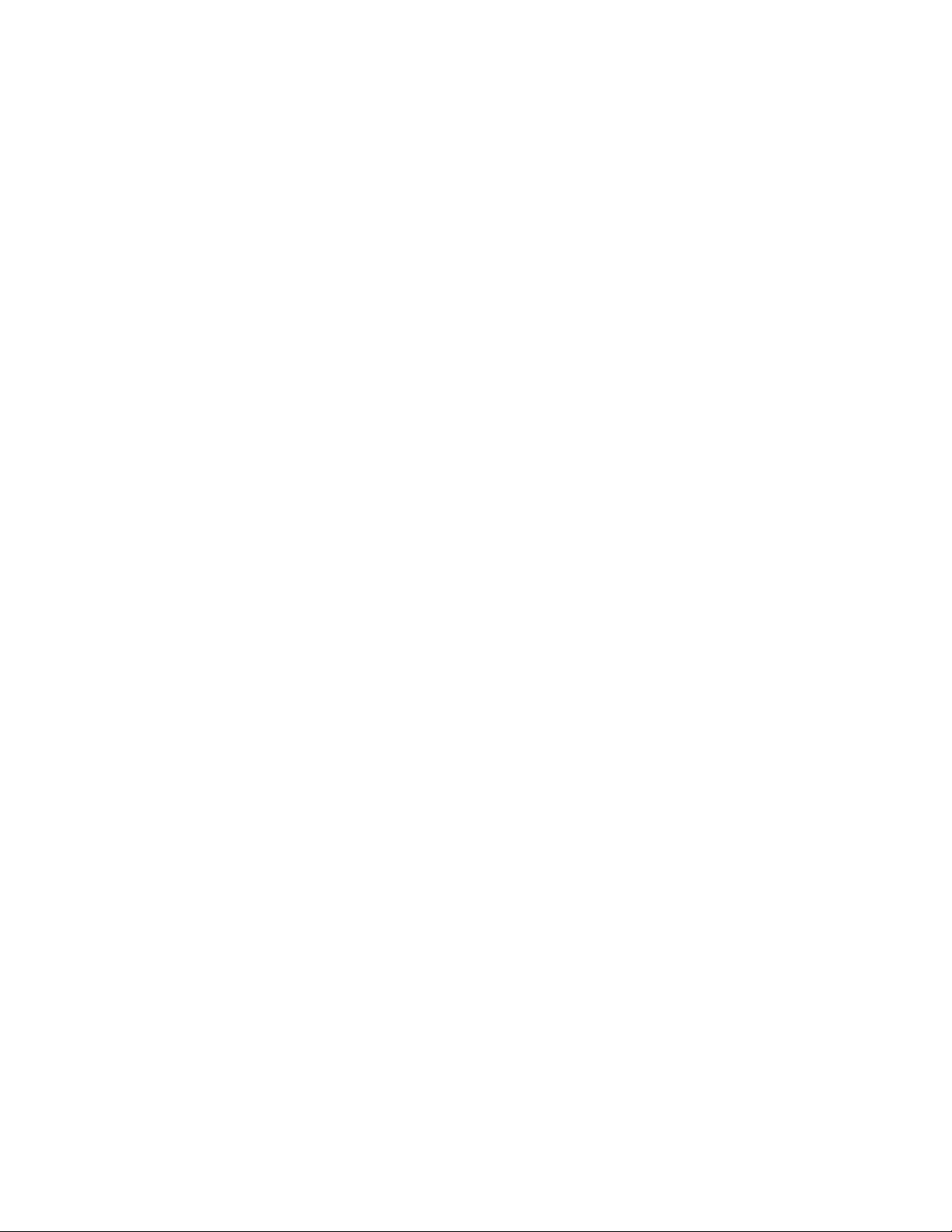
Exportclassicationnotice..........55
Electronicemissionnotices..........55
FederalCommunicationsCommission(FCC)
DeclarationofConformity........55
AppendixB.WEEEandrecycling
statements..............59
ChinaWEEEstatement...........59
ImportantWEEEInformation.........59
Japanrecyclingstatements.........59
RecyclinginformationforBrazil........60
BatteryrecyclinginformationfortheEuropean
Union..................61
BatteryrecyclinginformationfortheUnitedStates
andCanada................61
BatteryrecyclinginformationforTaiwan.....61
AppendixC.RestrictionofHazardous
SubstancesDirective(RoHS).....63
ChinaRoHS................63
TurkishRoHS...............63
UkraineRoHS...............63
IndiaRoHS................64
AppendixD.Notices..........65
Trademarks................66
Index..................67
iiUserGuide
Page 5
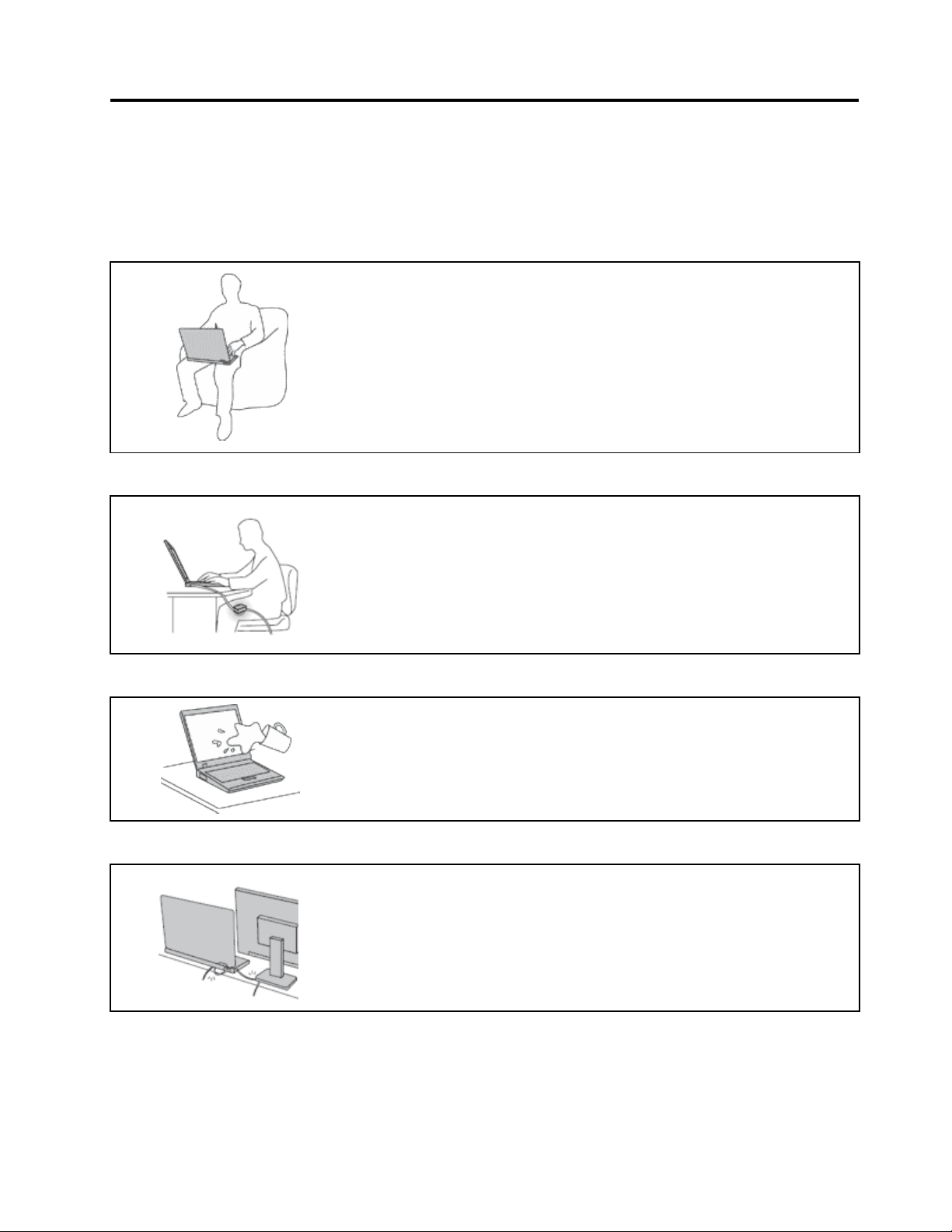
Readthisrst
Besuretofollowtheimportanttipsgivenheretocontinuetogetthemostuseandenjoymentoutofyour
computer.Failuretodosomightleadtodiscomfortorinjury,orcauseyourcomputertofail.
Protectyourselffromtheheatthatyourcomputergenerates.
Whenyourcomputeristurnedonorthebatteryischarging,thebase,thepalm
rest,andsomeotherpartsmaybecomehot.Thetemperaturetheyreach
dependsontheamountofsystemactivityandthelevelofchargeinthebattery.
Extendedcontactwithyourbody,eventhroughclothing,couldcause
discomfortorevenaskinburn.
•Avoidkeepingyourhands,yourlap,oranyotherpartofyourbodyin
contactwithahotsectionofthecomputerforanyextendedtime.
•Periodicallytakehandsfromusingthekeyboardbyliftingyourhandsfrom
thepalmrest.
Protectyourselffromtheheatgeneratedbytheacpoweradapter.
Whentheacpoweradapterisconnectedtoanelectricaloutletandyour
computer,itgeneratesheat.
Extendedcontactwithyourbody,eventhroughclothing,maycauseaskin
burn.
•Donotplacetheacpoweradapterincontactwithanypartofyourbody
whileitisinuse.
•Neveruseittowarmyourbody.
Preventyourcomputerfromgettingwet.
Protectthecablesfrombeingdamaged.
Toavoidspillsandthedangerofelectricalshock,keepliquidsawayfromyour
computer.
Applyingstrongforcetocablesmaydamageorbreakthem.
Routecommunicationlines,orthecablesofanacpoweradapter,amouse,a
keyboard,aprinter,oranyotherelectronicdevice,sothattheycannotbewalked
on,trippedover,pinchedbyyourcomputerorotherobjects,orinanyway
subjectedtotreatmentthatcouldinterferewiththeoperationofyourcomputer.
©CopyrightLenovo2012
iii
Page 6
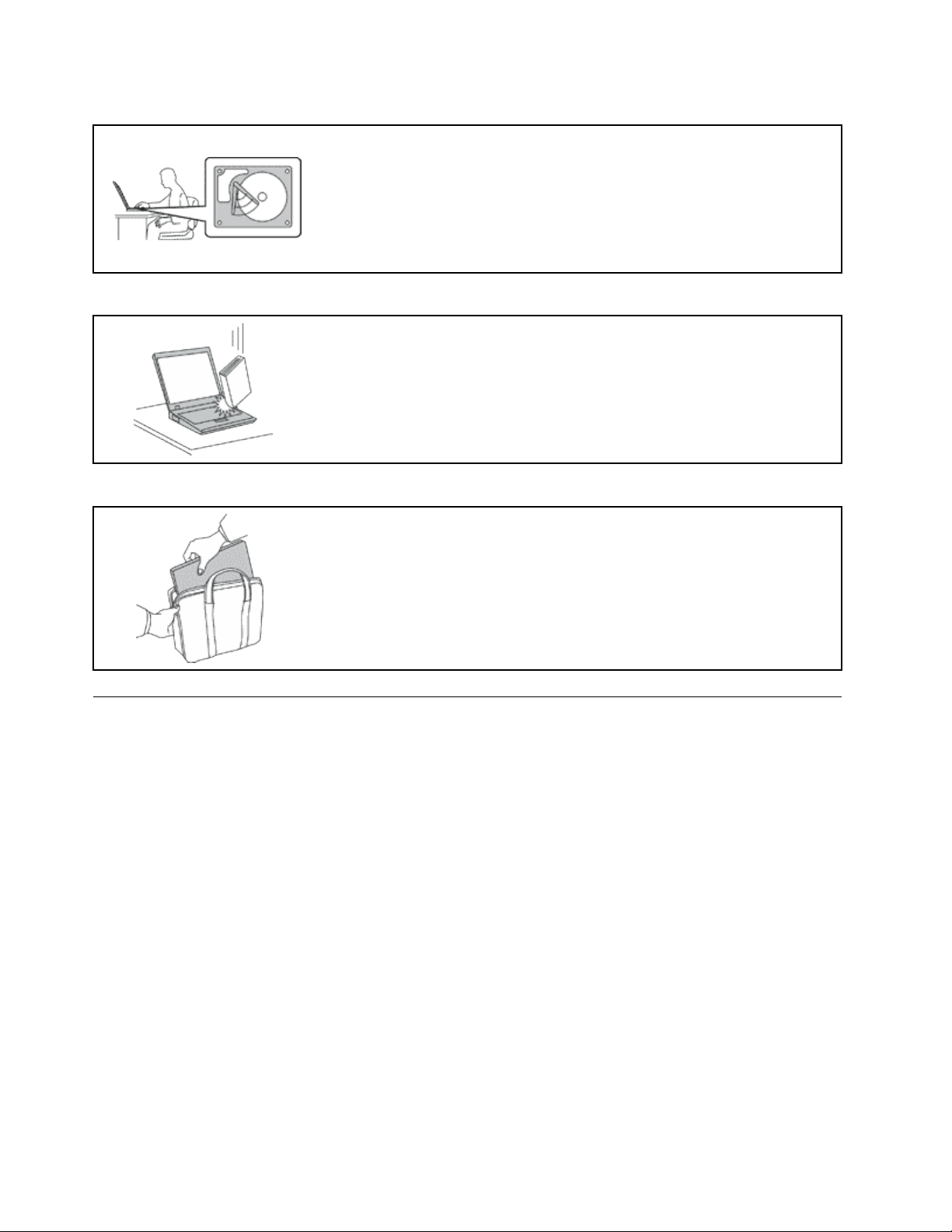
Protectyourcomputeranddatawhenmovingit.
Beforemovingacomputerequippedwithaharddiskdrive,dooneofthe
following,andmakesurethatthepowerswitchisofforisblinking:
•Turnitoff.
•Putitinsleepmode.
•Putitinhibernationmode.
Thiswillhelptopreventdamagetothecomputer,andpossiblelossofdata.
Handleyourcomputergently.
Donotdrop,bump,scratch,twist,hit,vibrate,push,orplaceheavyobjectson
yourcomputer,display,orexternaldevices.
Carryyourcomputercarefully.
•Useaqualitycarryingcasethatprovidesadequatecushioningandprotection.
•Donotpackyourcomputerinatightlypackedsuitcaseorbag.
•Beforeputtingyourcomputerinacarryingcase,makesurethatitisoff,insleep
mode,orinhibernationmode.Donotputacomputerinacarryingcasewhileit
isturnedon.
Importantsafetyinformation
Thisinformationcanhelpyousafelyuseyournotebookpersonalcomputer.Followandretainallinformation
includedwithyourcomputer.Theinformationinthisdocumentdoesnotalterthetermsofyourpurchase
agreementortheLenovoLimitedWarranty.
Customersafetyisimportant.Ourproductsaredevelopedtobesafeandeffective.However,personal
computersareelectronicdevices.Powercords,poweradapters,andotherfeaturescancreatepotential
safetyrisksthatcanresultinphysicalinjuryorpropertydamage,especiallyifmisused.Toreducethese
risks,followtheinstructionsinthisdocumentcarefully.Bycarefullyfollowingtheinformationcontainedin
thisdocumentandprovidedwithyourproduct,youcanhelpprotectyourselffromhazardsandcreatea
safercomputerworkenvironment.
Conditionsthatrequireimmediateaction
Productscanbecomedamagedduetomisuseorneglect.Someproductdamageisseriousenough
thattheproductshouldnotbeusedagainuntilithasbeeninspectedand,ifnecessary,repairedby
anauthorizedservicer.
Aswithanyelectronicdevice,paycloseattentiontotheproductwhenitisturnedon.Onveryrare
occasions,youmightnoticeanodororseeapuffofsmokeorsparksventfromyourproduct.Oryou
mighthearsoundslikepopping,crackingorhissing.Theseconditionsmightmerelymeanthatan
internalelectroniccomponenthasfailedinasafeandcontrolledmanner.Or,theymightindicate
ivUserGuide
Page 7
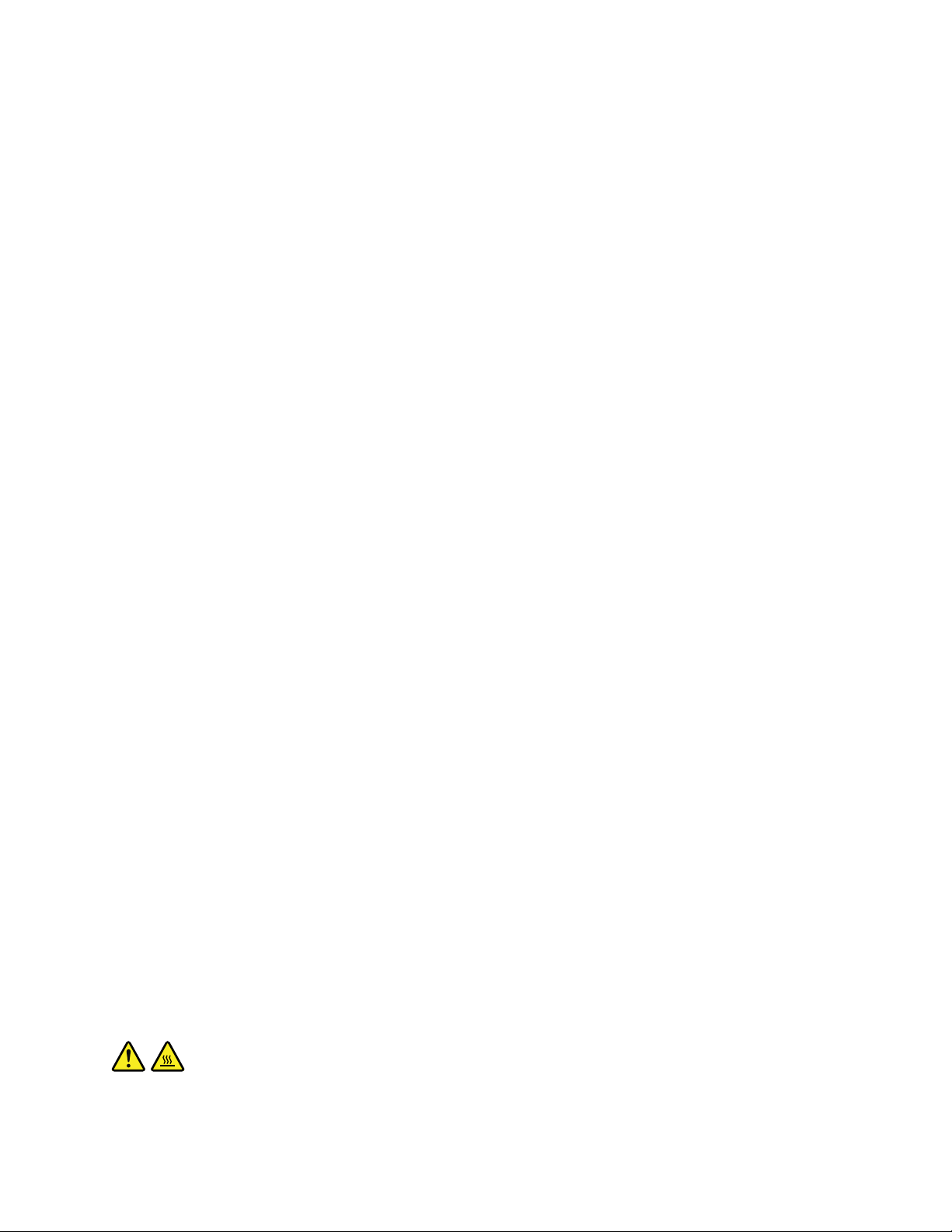
apotentialsafetyissue.However,donottakerisksorattempttodiagnosethesituationyourself.
ContacttheCustomerSupportCenterforfurtherguidance.ForalistofServiceandSupportphone
numbers,gotothefollowingWebsite:
http://www.lenovo.com/support
Frequentlyinspectyourcomputeranditscomponentsfordamageorwearorsignsofdanger.Ifyou
haveanyquestionabouttheconditionofacomponent,donotusetheproduct.ContacttheCustomer
SupportCenterortheproductmanufacturerforinstructionsonhowtoinspecttheproductand
haveitrepaired,ifnecessary.
Intheunlikelyeventthatyounoticeanyofthefollowingconditions,orifyouhaveanysafetyconcerns
withyourproduct,stopusingtheproductandunplugitfromthepowersourceandtelecommunication
linesuntilyoucanspeaktotheCustomerSupportCenterforfurtherguidance.
•Powercords,plugs,poweradapters,extensioncords,surgeprotectors,orpowersuppliesthatare
cracked,broken,ordamaged.
•Signsofoverheating,smoke,sparks,orre.
•Damagetoabattery(suchascracks,dents,orcreases),dischargefromabattery,orabuildupofforeign
substancesonthebattery.
•Acracking,hissingorpoppingsound,orstrongodorthatcomesfromtheproduct.
•Signsthatliquidhasbeenspilledoranobjecthasfallenontothecomputerproduct,thepowercordor
poweradapter.
•Thecomputerproduct,powercord,orpoweradapterhasbeenexposedtowater.
•Theproducthasbeendroppedordamagedinanyway.
•Theproductdoesnotoperatenormallywhenyoufollowtheoperatinginstructions.
Note:Ifyounoticetheseconditionswithaproduct(suchasanextensioncord)thatisnotmanufacturedfor
orbyLenovo,stopusingthatproductuntilyoucancontacttheproductmanufacturerforfurtherinstructions,
oruntilyougetasuitablereplacement.
Safetyguidelines
Alwaysobservethefollowingprecautionstoreducetheriskofinjuryandpropertydamage.
Serviceandupgrades
DonotattempttoserviceaproductyourselfunlessinstructedtodosobytheCustomerSupportCenteror
yourdocumentation.OnlyuseaServiceProviderwhoisapprovedtorepairyourparticularproduct.
Note:Somecomputerpartscanbeupgradedorreplacedbythecustomer.Upgradestypicallyare
referredtoasoptions.ReplacementpartsapprovedforcustomerinstallationarereferredtoasCustomer
ReplaceableUnits,orCRUs.Lenovoprovidesdocumentationwithinstructionswhenitisappropriatefor
customerstoinstalloptionsorreplaceCRUs.Youmustcloselyfollowallinstructionswheninstallingor
replacingparts.TheOffstateofapowerindicatordoesnotnecessarilymeanthatvoltagelevelsinsidea
productarezero.Beforeyouremovethecoversfromaproductequippedwithapowercord,alwaysmake
surethatthepoweristurnedoffandthattheproductisunpluggedfromanypowersource.Ifyouhave
anyquestionsorconcerns,contacttheCustomerSupportCenter.
CAUTION:
BeforereplacinganyCRUs,turnoffthecomputerandwaitthreetoveminutestoletthecomputer
coolbeforeopeningthecover.
©CopyrightLenovo2012
v
Page 8
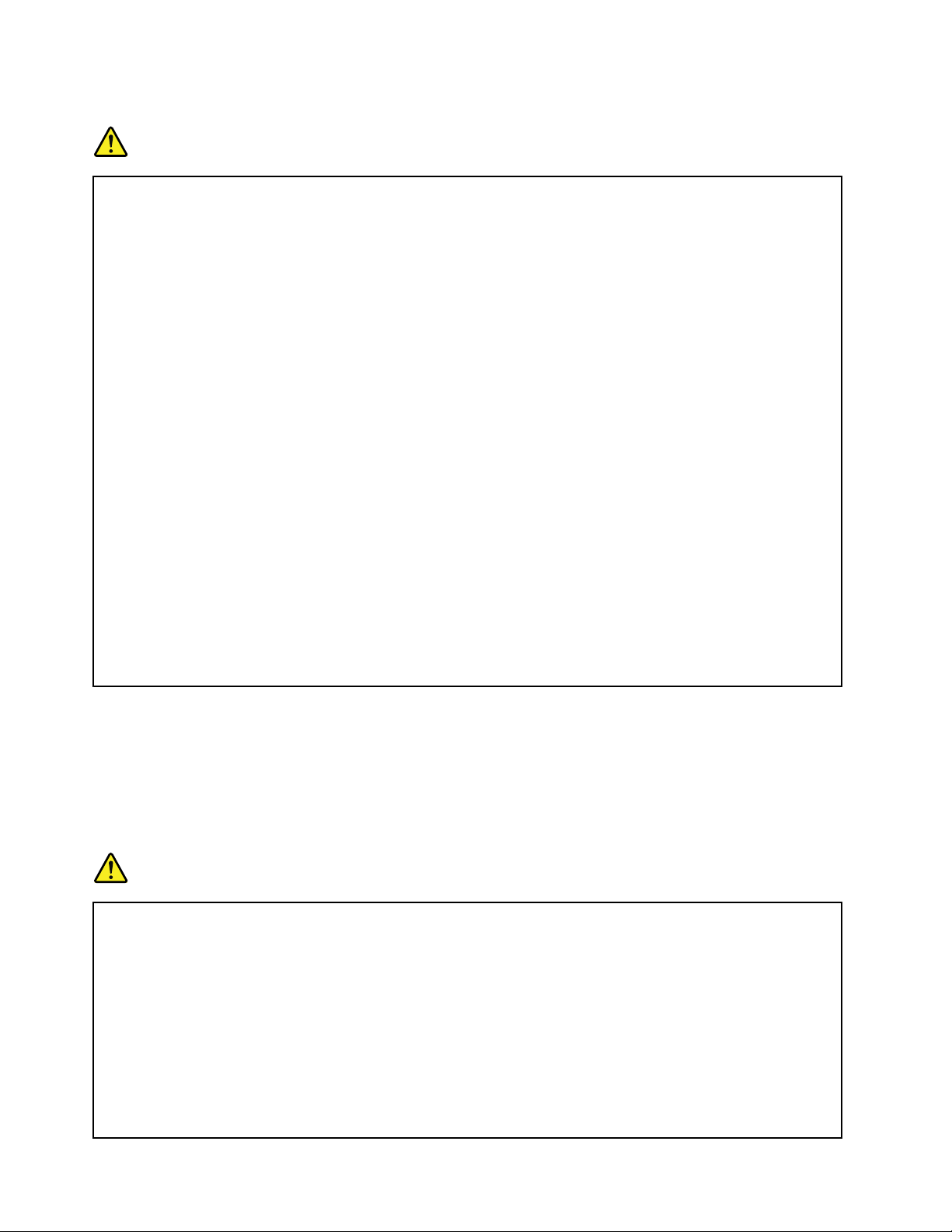
Powercordsandpoweradapters
DANGER
Useonlythepowercordsandpoweradapterssuppliedbytheproductmanufacturer.
Thepowercordsshallbesafetyapproved.ForGermany,itshallbeH05VV-F,3G,0.75mm
better.Forothercountries,thesuitabletypesshallbeusedaccordingly.
Neverwrapapowercordaroundapoweradapterorotherobject.Doingsocanstressthecordin
waysthatcancausethecordtofray,crack,orcrimp.Thiscanpresentasafetyhazard.
Alwaysroutepowercordssothattheywillnotbewalkedon,trippedover,orpinchedbyobjects.
Protectpowercordsandpoweradaptersfromliquids.Forinstance,donotleaveyourpowercord
orpoweradapternearsinks,tubs,toilets,oronoorsthatarecleanedwithliquidcleansers.
Liquidscancauseashortcircuit,particularlyifthepowercordorpoweradapterhasbeenstressed
bymisuse.Liquidsalsocancausegradualcorrosionofpowercordterminalsand/ortheconnector
terminalsonapoweradapter,whichcaneventuallyresultinoverheating.
Alwaysconnectpowercordsandsignalcablesinthecorrectorderandensurethatallpowercord
connectorsaresecurelyandcompletelypluggedintoreceptacles.
Donotuseanypoweradapterthatshowscorrosionattheacinputpinsorshowssignsof
overheating(suchasdeformedplastic)attheacinputpinsoranywhereonthepoweradapter.
Donotuseanypowercordswheretheelectricalcontactsoneitherendshowsignsofcorrosionor
overheatingorwherethepowercordappearstohavebeendamagedinanyway.
Topreventpossibleoverheating,donotcoverthepoweradapterwithclothingorotherobjects
whenthepoweradapterispluggedintoanelectricaloutlet.
2
,or
Extensioncordsandrelateddevices
Ensurethatextensioncords,surgeprotectors,uninterruptiblepowersupplies,andpowerstripsthatyouuse
areratedtohandletheelectricalrequirementsoftheproduct.Neveroverloadthesedevices.Ifpowerstrips
areused,theloadshouldnotexceedthepowerstripinputrating.Consultanelectricianformoreinformation
ifyouhavequestionsaboutpowerloads,powerrequirements,andinputratings.
Plugsandoutlets
DANGER
Ifareceptacle(poweroutlet)thatyouintendtousewithyourcomputerequipmentappearstobe
damagedorcorroded,donotusetheoutletuntilitisreplacedbyaqualiedelectrician.
Donotbendormodifytheplug.Iftheplugisdamaged,contactthemanufacturertoobtain
areplacement.
Donotshareanelectricaloutletwithotherhomeorcommercialappliancesthatdrawlargeamounts
ofelectricity;otherwise,unstablevoltagemightdamageyourcomputer,data,orattacheddevices.
Someproductsareequippedwithathree-prongedplug.Thisplugtsonlyintoagrounded
electricaloutlet.Thisisasafetyfeature.Donotdefeatthissafetyfeaturebytryingtoinsertitinto
anon-groundedoutlet.Ifyoucannotinserttheplugintotheoutlet,contactanelectricianforan
viUserGuide
Page 9
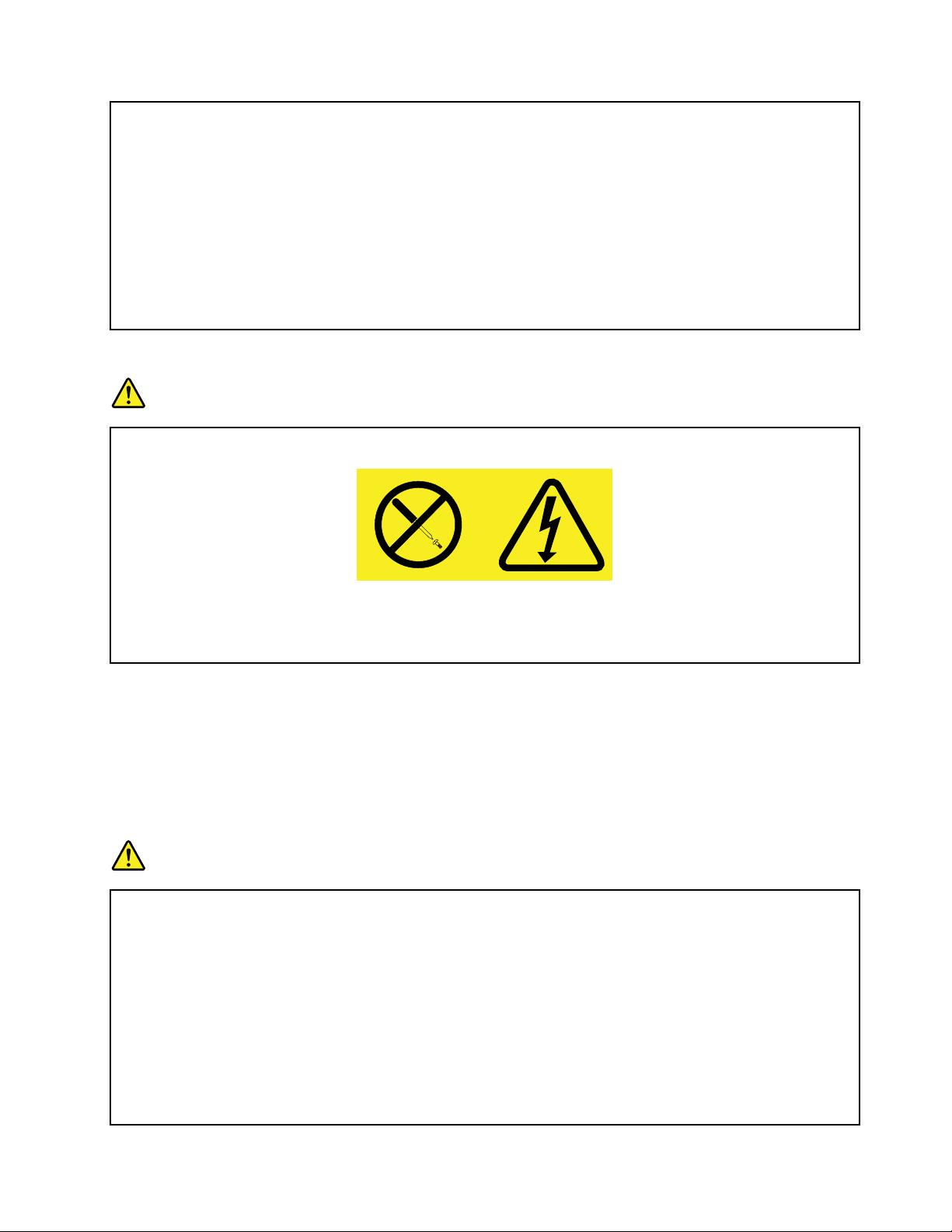
approvedoutletadapterortoreplacetheoutletwithonethatenablesthissafetyfeature.Never
overloadanelectricaloutlet.Theoverallsystemloadshouldnotexceed80percentofthebranch
circuitrating.Consultanelectricianformoreinformationifyouhavequestionsaboutpowerloads
andbranchcircuitratings.
Besurethatthepoweroutletyouareusingisproperlywired,easilyaccessible,andlocatedclose
totheequipment.Donotfullyextendpowercordsinawaythatwillstressthecords.
Besurethatthepoweroutletprovidesthecorrectvoltageandcurrentfortheproductyouare
installing.
Carefullyconnectanddisconnecttheequipmentfromtheelectricaloutlet.
Powersupplystatement
DANGER
Neverremovethecoveronapowersupplyoranypartthathasthefollowinglabelattached.
Hazardousvoltage,current,andenergylevelsarepresentinsideanycomponentthathasthislabel
attached.Therearenoserviceablepartsinsidethesecomponents.Ifyoususpectaproblemwith
oneoftheseparts,contactaservicetechnician.
Externaldevices
CAUTION:
DonotconnectordisconnectanyexternaldevicecablesotherthanUniversalSerialBus(USB)
cablewhilethecomputerpowerison;otherwise,youmightdamageyourcomputer.T oavoid
possibledamagetoattacheddevices,waitatleastvesecondsafterthecomputerisshutdownto
disconnectexternaldevices.
Generalbatterynotice
DANGER
PersonalcomputersmanufacturedbyLenovocontainacoincellbatterytoprovidepowerto
thesystemclock.Inaddition,manymobileproducts,suchasnotebookcomputers,utilizea
rechargeablebatterypacktoprovidesystempowerwheninportablemode.Batteriessuppliedby
Lenovoforusewithyourproducthavebeentestedforcompatibilityandshouldonlybereplaced
withapprovedparts.
Neverattempttoopenorserviceanybattery.Donotcrush,puncture,orincineratebatteriesor
shortcircuitthemetalcontacts.Donotexposethebatterytowaterorotherliquids.Onlyrecharge
thebatterypackstrictlyaccordingtoinstructionsincludedintheproductdocumentation.
Batteryabuseormishandlingcancausethebatterytooverheat,whichcancausegassesorame
to“vent”fromthebatterypackorcoincell.Ifyourbatteryisdamaged,orifyounoticeany
©CopyrightLenovo2012
vii
Page 10
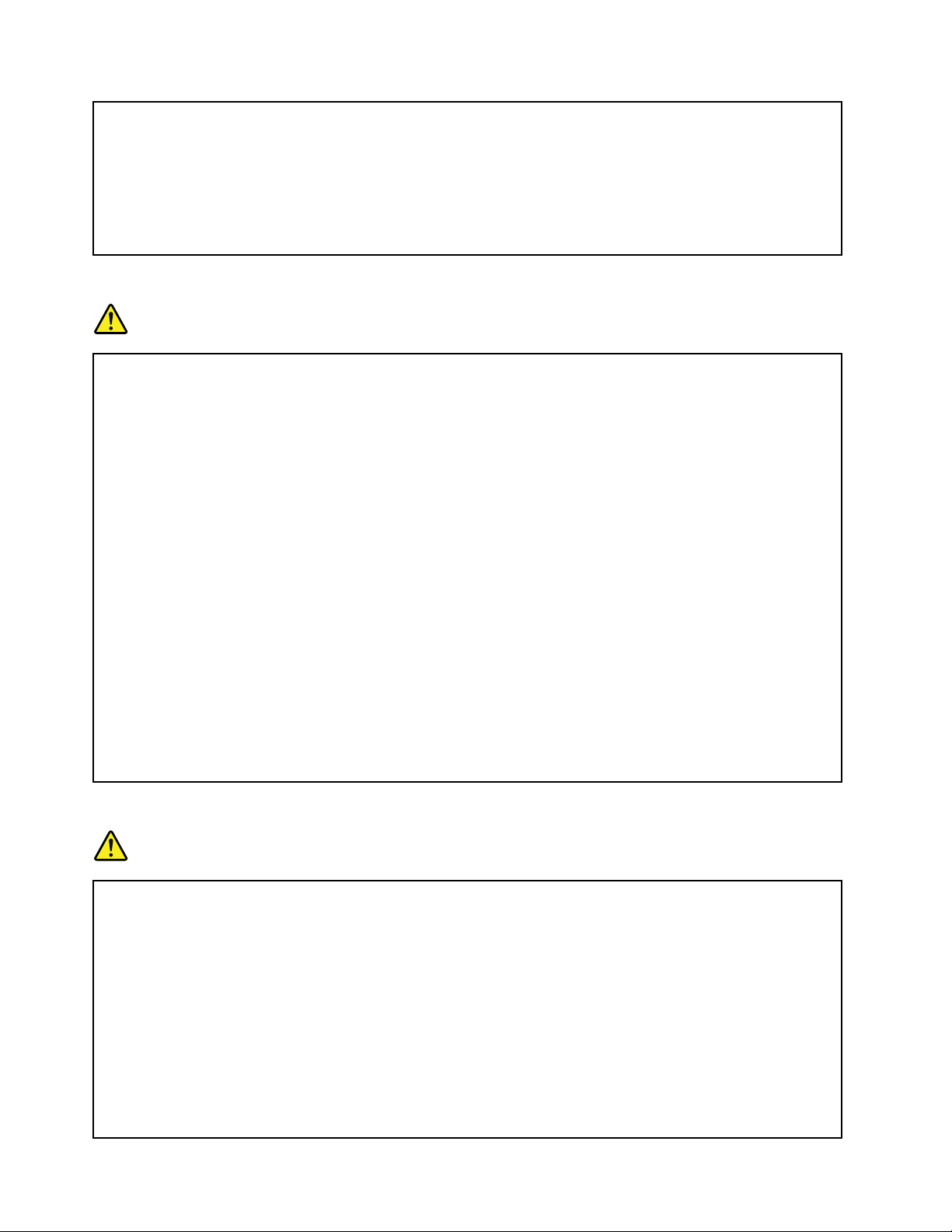
dischargefromyourbatteryorthebuildupofforeignmaterialsonthebatteryleads,stopusingthe
batteryandobtainareplacementfromthebatterymanufacturer.
Batteriescandegradewhentheyareleftunusedforlongperiodsoftime.Forsomerechargeable
batteries(particularlyLithiumIonbatteries),leavingabatteryunusedinadischargedstatecould
increasetheriskofabatteryshortcircuit,whichcouldshortenthelifeofthebatteryandalsocan
poseasafetyhazard.DonotletrechargeableLithium-Ionbatteriescompletelydischargeorstore
thesebatteriesinadischargedstate.
Rechargeablebatterynotice
DANGER
Donotattempttodisassembleormodifythebatterypack.Attemptingtodosocancausean
explosion,orliquidleakagefromthebatterypack.Abatterypackotherthantheonespeciedby
Lenovo,oradisassembledormodiedbatterypackisnotcoveredbythewarranty.
Iftherechargeablebatterypackisincorrectlyreplaced,thereisdangerofanexplosion.Thebattery
packcontainsasmallamountofharmfulsubstances.T oavoidpossibleinjury:
•ReplaceonlywithabatteryofthetyperecommendedbyLenovo.
•Keepthebatterypackawayfromre.
•Donotexposeittowaterorrain.
•Donotattempttodisassembleit.
•Donotshort-circuitit.
•Keepitawayfromchildren.
•Donotdropthebatterypack.
Donotputthebatterypackintrashthatisdisposedofinlandlls.Whendisposingofthebattery,
complywithlocalordinancesorregulations.
Thebatterypackshouldbestoredatroomtemperature,chargedtoapproximately30to50%
ofcapacity.Werecommendthatbatterypackbechargedaboutonceperyeartoprevent
overdischarge.
Lithiumcoincellbatterynotice
DANGER
Dangerofexplosionifbatteryisincorrectlyreplaced.
Whenreplacingthelithiumcoincellbattery,useonlythesameoranequivalenttypethatis
recommendedbythemanufacturer .Thebatterycontainslithiumandcanexplodeifnotproperly
used,handled,ordisposedof.
Donot:
•Throworimmerseintowater
•Heattomorethan100°C(212°F)
•Repairordisassemble
Disposeofthebatteryasrequiredbylocalordinancesorregulations.
viiiUserGuide
Page 11
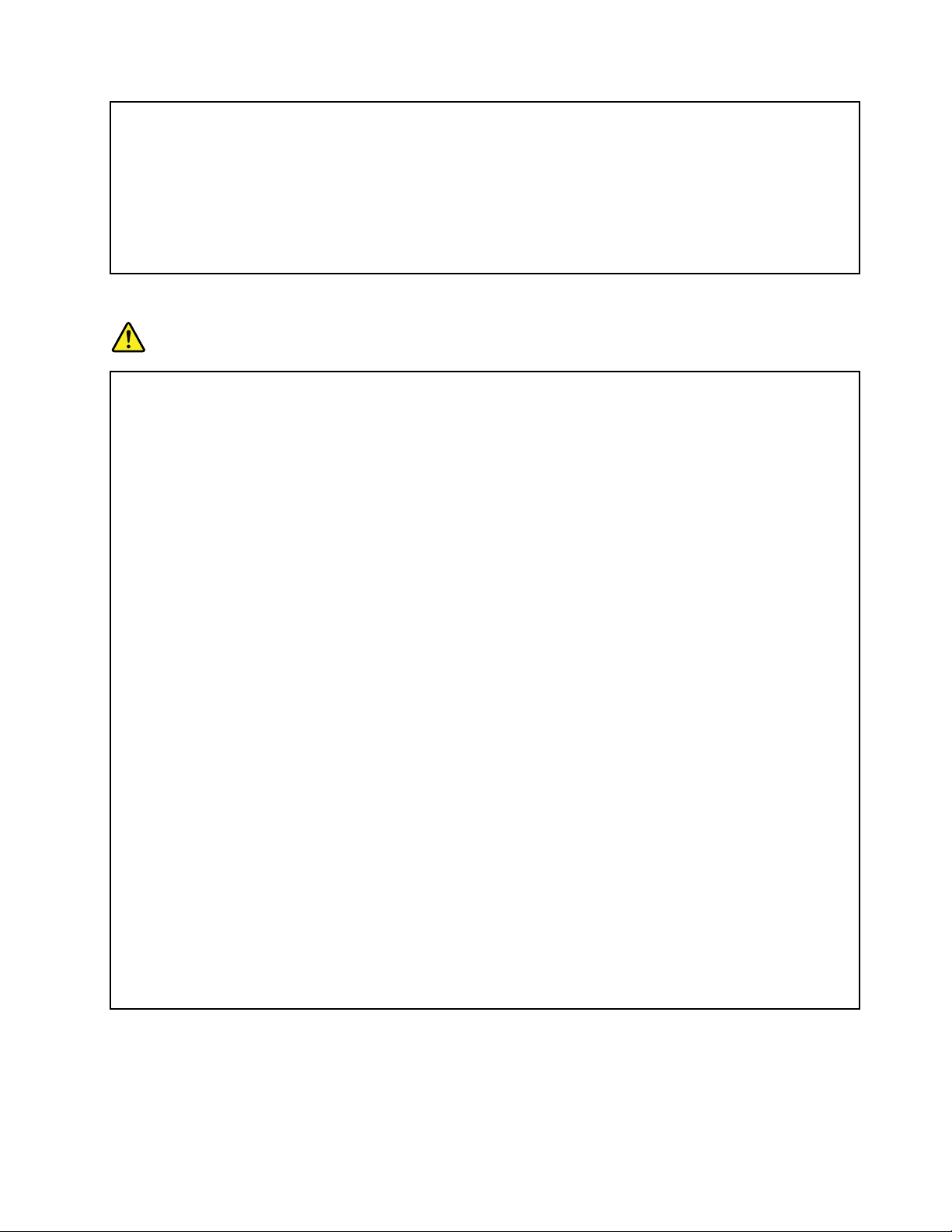
ThefollowingstatementappliestousersinthestateofCalifornia,U.S.A.
CaliforniaPerchlorateInformation:
Productscontainingmanganesedioxidelithiumcoincellbatteriesmaycontainperchlorate.
PerchlorateMaterial-specialhandlingmayapply,See
www.dtsc.ca.gov/hazardouswaste/perchlorate
Heatandproductventilation
DANGER
Computers,acpoweradapters,andmanyaccessoriescangenerateheatwhenturnedonandwhen
batteriesarecharging.Notebookcomputerscangenerateasignicantamountofheatduetotheir
compactsize.Alwaysfollowthesebasicprecautions:
•Whenyourcomputeristurnedonorthebatteryischarging,thebase,thepalmrest,andsome
otherpartsmaybecomehot.Avoidkeepingyourhands,yourlap,oranyotherpartofyour
bodyincontactwithahotsectionofthecomputerforanyextendedlengthoftime.Whenyou
usethekeyboard,avoidkeepingyourpalmsonthepalmrestforaprolongedperiodoftime.
Yourcomputergeneratessomeheatduringnormaloperation.Theamountofheatdependson
theamountofsystemactivityandthebatterychargelevel.Extendedcontactwithyourbody,
eventhroughclothing,couldcausediscomfortorevenaskinburn.Periodicallytakebreaks
fromusingthekeyboardbyliftingyourhandsfromthepalmrest;andbecarefulnottouse
thekeyboardforanyextendedlengthoftime.
•Donotoperateyourcomputerorchargethebatterynearammablematerialsorinexplosive
environments.
•Ventilationslots,fansand/orheatsinksareprovidedwiththeproductforsafety,comfort,and
reliableoperation.Thesefeaturesmightinadvertentlybecomeblockedbyplacingtheproducton
abed,sofa,carpet,orotherexiblesurface.Neverblock,cover,ordisablethesefeatures.
•Whentheacpoweradapterisconnectedtoanelectricaloutletandyourcomputer,itgenerates
heat.Donotplacetheadapterincontactwithanypartofyourbodywhileusingit.Neverusethe
acpoweradaptertowarmyourbody.Extendedcontactwithyourbody,eventhroughclothing,
maycauseaskinburn.
Foryoursafety,alwaysfollowthesebasicprecautionswithyourcomputer:
•Keepthecoverclosedwheneverthecomputerispluggedin.
•Regularlyinspecttheoutsideofthecomputerfordustaccumulation.
•Removedustfromventsandanyperforationsinthebezel.Morefrequentcleaningsmightbe
requiredforcomputersindustyorhigh-trafcareas.
•Donotrestrictorblockanyventilationopenings.
•Donotoperateyourcomputerinsidefurniture,asthismightincreasetheriskofoverheating.
•Airowtemperaturesintothecomputershouldnotexceed35°C(95°F).
©CopyrightLenovo2012
ix
Page 12
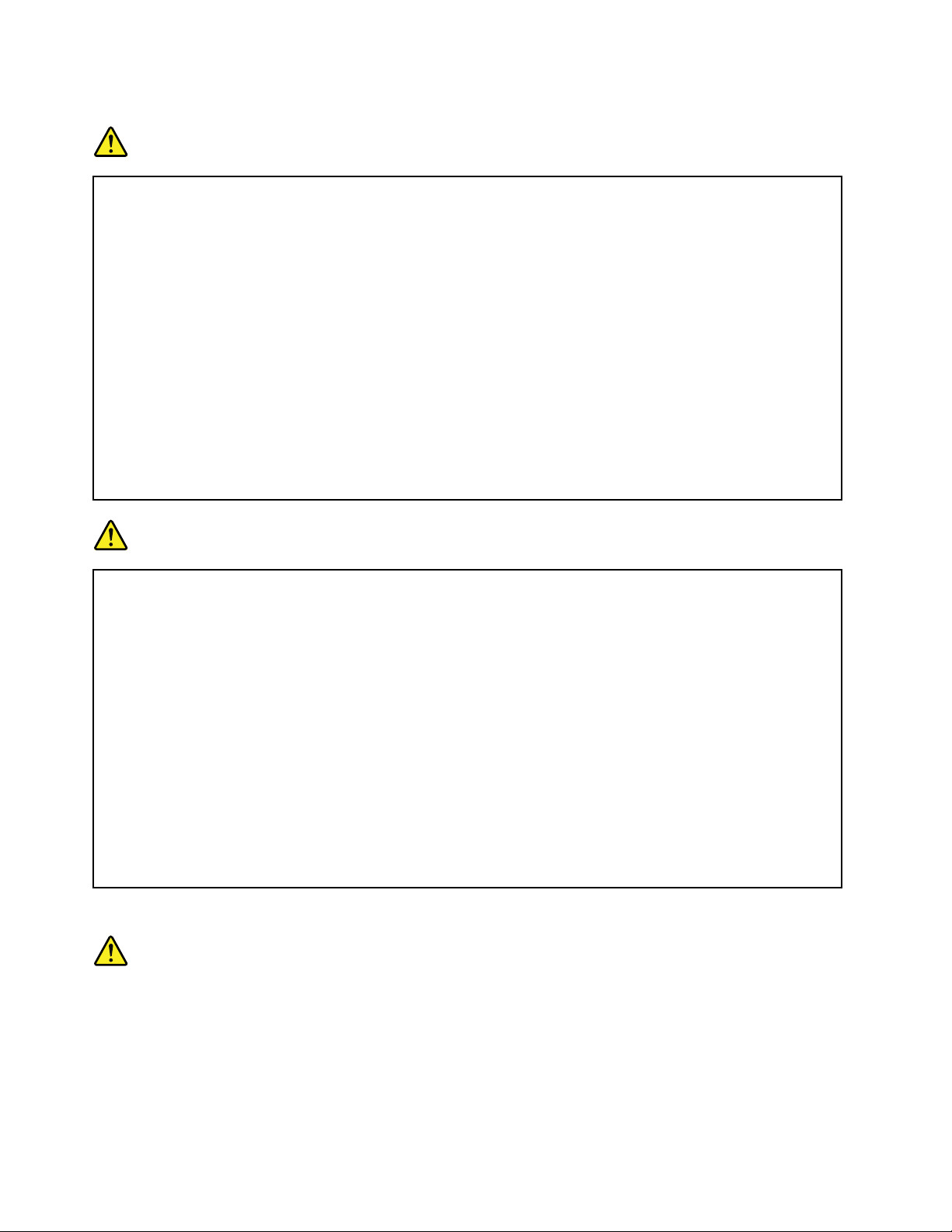
Electricalcurrentsafetyinformation
DANGER
Electriccurrentfrompower,telephone,andcommunicationcablesishazardous.
Toavoidashockhazard:
•Donotuseyourcomputerduringalightningstorm.
•Donotconnectordisconnectanycablesorperforminstallation,maintenance,orreconguration
ofthisproductduringanelectricalstorm.
•Connectallpowercordstoaproperlywiredandgroundedelectricaloutlet.
•Connecttoproperlywiredoutletsanyequipmentthatwillbeattachedtothisproduct.
•Wheneverpossible,useonehandonlytoconnectordisconnectsignalcables.
•Neverturnonanyequipmentwhenthereisevidenceofre,water,orstructuraldamage.
•Disconnecttheattachedpowercords,batterypack,andallthecablesbeforeyouopenthe
devicecovers,unlessinstructedotherwiseintheinstallationandcongurationprocedures.
•Donotuseyourcomputeruntilallinternalpartsenclosuresarefastenedintoplace.Neveruse
thecomputerwheninternalpartsandcircuitsareexposed.
DANGER
Connectanddisconnectcablesasdescribedinthefollowingprocedureswheninstalling,moving,
oropeningcoversonthisproductorattacheddevices.
Toconnect:
1.TurneverythingOFF .
2.First,attachallcablestodevices.
3.Attachsignalcablestoconnectors.
4.Attachpowercordstooutlets.
5.TurndevicesON.
Todisconnect:
1.TurneverythingOFF .
2.First,removepowercordsfromoutlets.
3.Removesignalcablesfromconnectors.
4.Removeallcablesfromdevices.
Thepowercordmustbedisconnectedfromthewalloutletorreceptaclebeforeinstallingallother
electricalcablesconnectedtothecomputer.
Thepowercordmaybereconnectedtothewalloutletorreceptacleonlyafterallotherelectrical
cableshavebeenconnectedtothecomputer.
Lasercompliancestatement
CAUTION:
Whenlaserproducts(suchasCD-ROMs,DVDdrives,beropticdevices,ortransmitters)are
installed,notethefollowing:
•Donotremovethecovers.Removingthecoversofthelaserproductcouldresultinexposureto
hazardouslaserradiation.Therearenoserviceablepartsinsidethedevice.
•Useofcontrolsoradjustmentsorperformanceofproceduresotherthanthosespeciedherein
mightresultinhazardousradiationexposure.
xUserGuide
Page 13
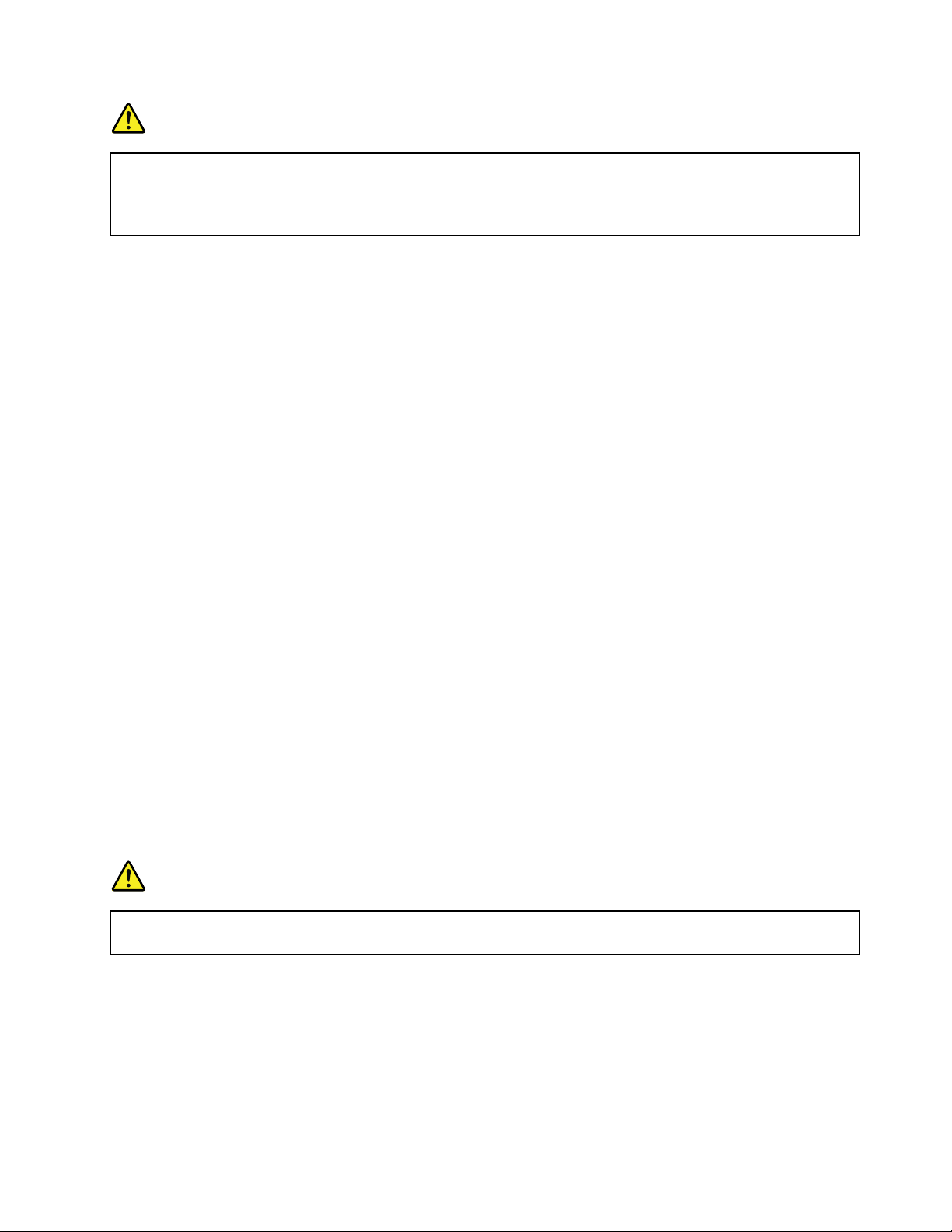
DANGER
SomelaserproductscontainanembeddedClass3AorClass3Blaserdiode.Notethefollowing:
Laserradiationwhenopen.Donotstareintothebeam,donotviewdirectlywithoptical
instruments,andavoiddirectexposuretothebeam.
Liquidcrystaldisplay(LCD)notice
CAUTION:
Forproductswithmercury-containinguorescentlamps(forexample,non-LED)
•Theuorescentlampintheliquidcrystaldisplaycontainsmercury;disposeofaccordingtolocal,
state,orfederallaws.
•TheLCDismadeofglass,androughhandlingordroppingthecomputercancausetheLCDto
break.IftheLCDbreaksandtheinternaluidgetsintoyoureyesoronyourhands,immediately
washtheaffectedareaswithwaterforatleast15minutes;ifanysymptomsarepresentafter
washing,getmedicalcare.
Usingheadphonesorearphones
CAUTION:
Excessivesoundpressurefromearphonesandheadphonescancausehearingloss.Adjustmentof
theequalizertomaximumincreasestheearphoneandheadphoneoutputvoltageandthesound
pressurelevel.Therefore,toprotectyourhearing,adjusttheequalizertoanappropriatelevel.
Excessiveuseofheadphonesorearphonesforalongperiodoftimeathighvolumecanbedangerousifthe
outputoftheheadphoneorearphoneconnectorsdonotcomplywithspecicationsofEN50332-2.The
headphoneoutputconnectorofyourcomputercomplieswithEN50332-2Subclause7.Thisspecication
limitsthecomputer’smaximumwidebandtrueRMSoutputvoltageto150mV.Tohelpprotectagainst
hearingloss,ensurethattheheadphonesorearphonesyouusealsocomplywithEN50332-2(Clause7
limits)forawidebandcharacteristicvoltageof75mV.UsingheadphonesthatdonotcomplywithEN
50332-2canbedangerousduetoexcessivesoundpressurelevels.
IfyourLenovocomputercamewithheadphonesorearphonesinthepackage,asaset,thecombinationof
theheadphonesorearphonesandthecomputeralreadycomplieswiththespecicationsofEN50332-1.
Ifdifferentheadphonesorearphonesareused,ensurethattheycomplywithEN50332-1(Clause6.5
LimitationValues).UsingheadphonesthatdonotcomplywithEN50332-1canbedangerousdueto
excessivesoundpressurelevels.
Additionalsafetyinformation
DANGER
Plasticbagscanbedangerous.Keepplasticbagsawayfrombabiesandchildrentoavoiddanger
ofsuffocation.
©CopyrightLenovo2012
xi
Page 14
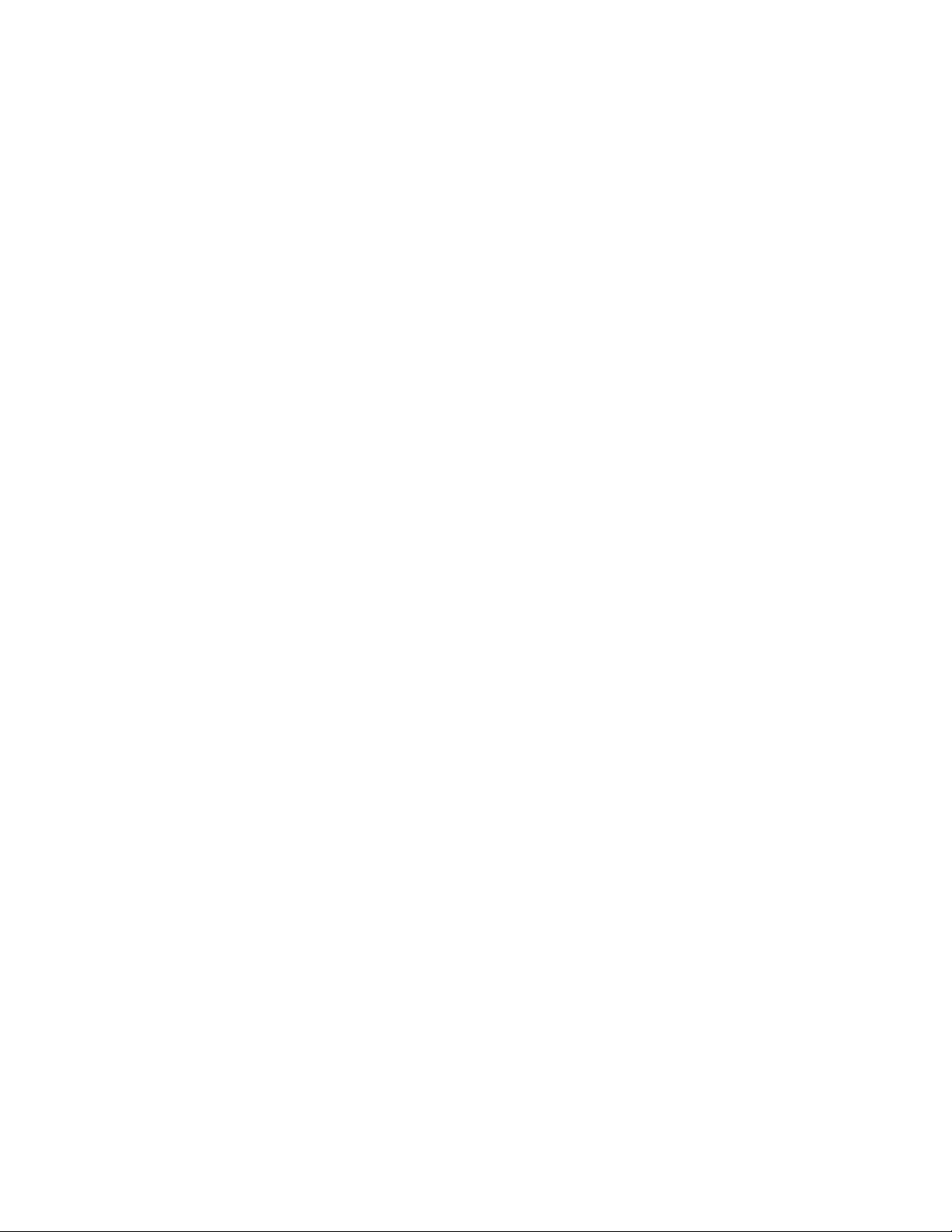
xiiUserGuide
Page 15
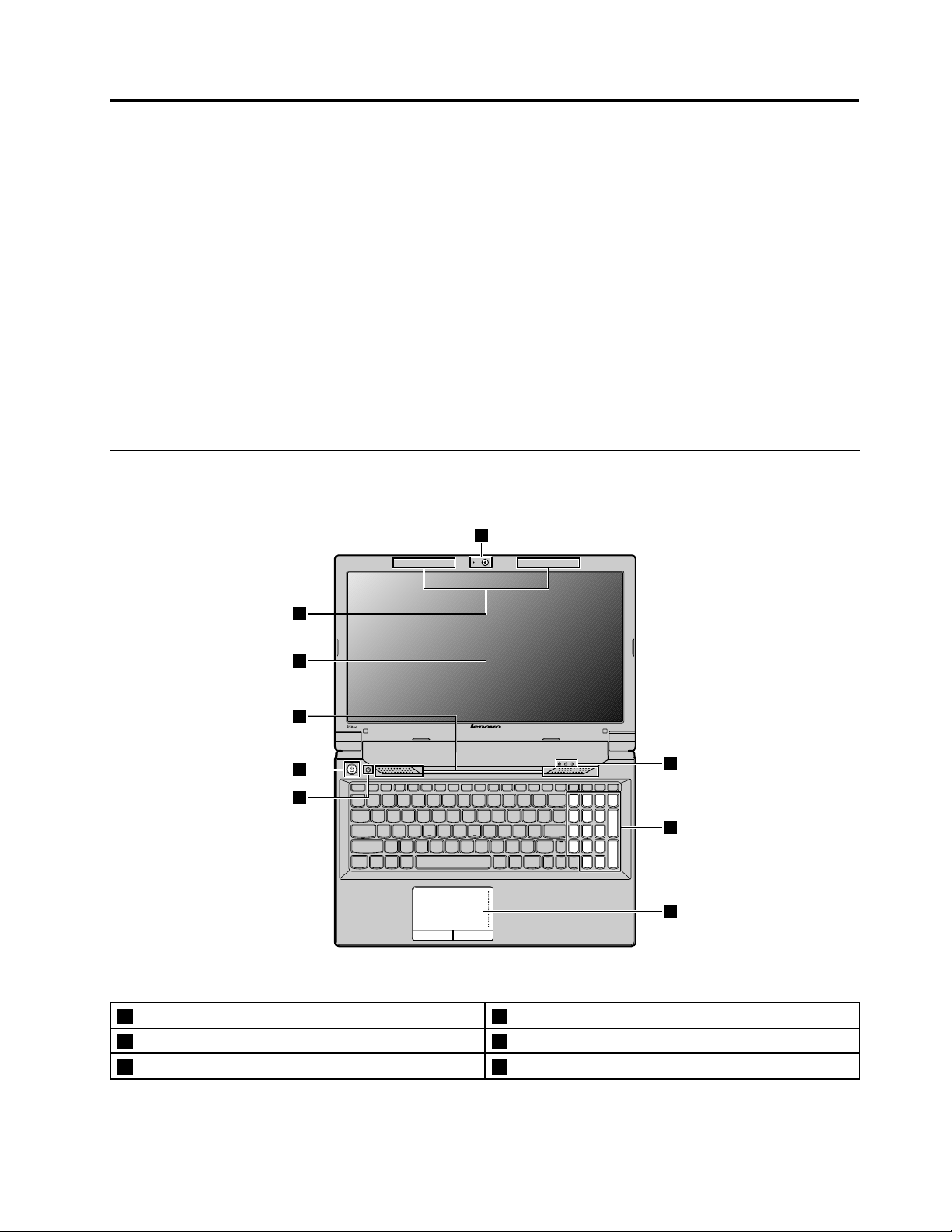
Chapter1.Gettingtoknowyourcomputer
B580e
1
2
3
4
5
6
7
8
9
Thischapterintroducesthecomputerhardwarefeaturestogiveyouthebasicinformationyouwillneed
tostartusingthecomputer.
•“Topview”onpage1
•“Left-sideview”onpage2
•“Right-sideview”onpage3
•“Frontview”onpage4
•“Bottomview”onpage5
•“Statusindicators”onpage5
•“Features”onpage7
•“Specications”onpage8
Topview
Figure1.Topview
1Integratedcamera6Recoverybutton
2Wirelessmoduleantennas7Touchpad
3Computerdisplay8Numerickeypad(forLenovoB590models)
©CopyrightLenovo2012
1
Page 16
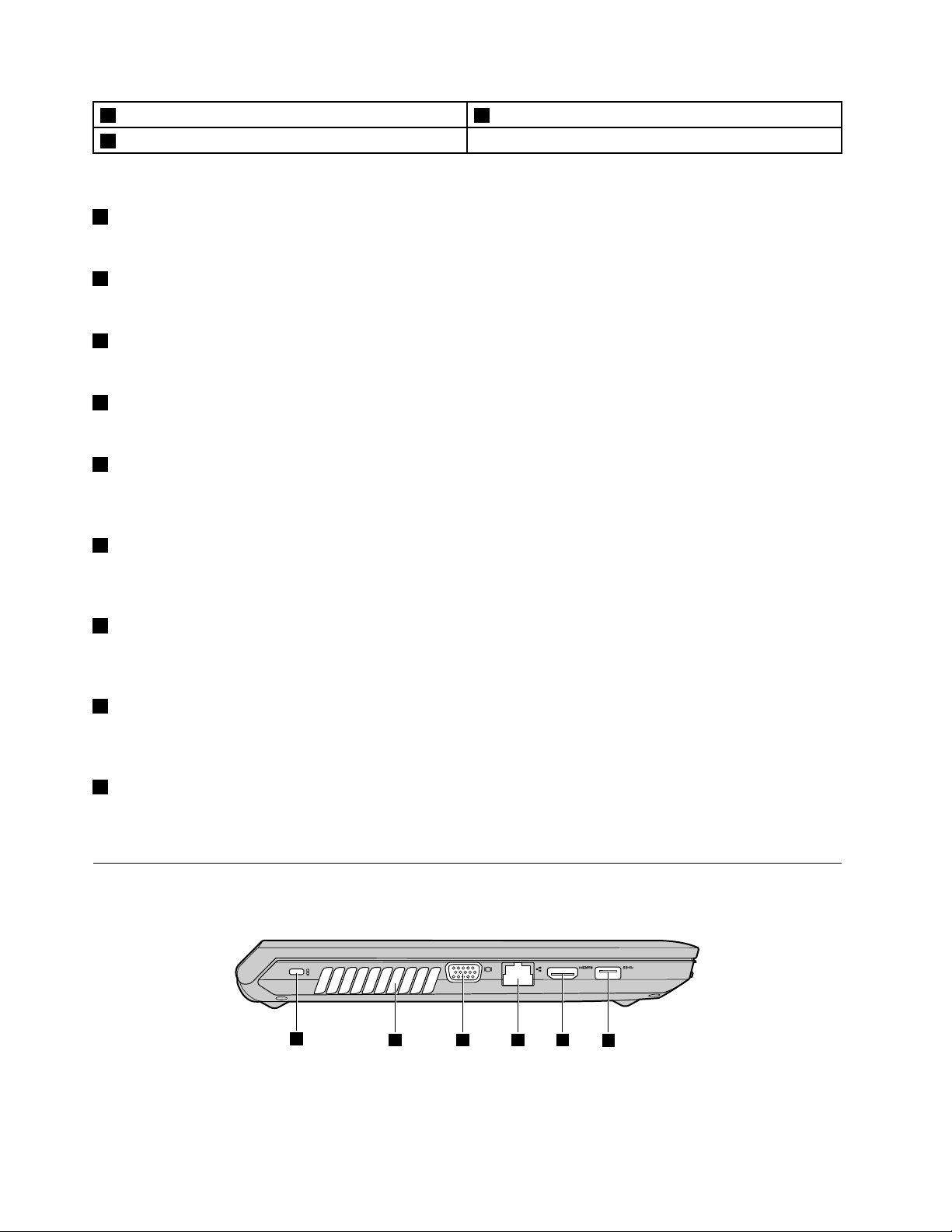
4Speakers9Statusindicators
1
2 3 4 5
6
5Powerbutton
Note:Yourcomputermightlookdifferentfromtheaboveillustration.
1Integratedcamera
Usethecameratotakepicturesorholdavideoconference.
2Wirelessmoduleantennas
Thebuilt-inantennasensureoptimalreceptionofwirelessradio.
3Computerdisplay
TheLCDdisplayprovidesbrilliantvisualoutput.
4Built-instereospeakers
Toadjustthesoundlevelofthebuilt-inspeakers,referto“Functionkeycombinations”onpage16.
5Powerbutton
Pressthisbuttontoturnonthecomputer.T oturnoffthecomputer,refertotheinstructionsin“Puttingthe
computerintosleepmodeorshuttingitdown”onpage11
6Recoverybutton
OntheWindows
®
operatingsystem,pressthisbuttontolaunchtherecoveryprogrampreinstalledonyour
computer.Formoreinformation,referto“Usingtherecoverybutton”onpage16
.
.
7T ouchpad
Moveyourngertipacrossthetouchpadtomovethepointer.Thetouchpadbuttonsprovidefunctions
similartothoseofamouseanditsbuttons.Formoreinformation,referto“Usingthetouchpad”onpage14
8Numerickeypad(forLenovoB590models)
Usethenumerickeypadtoinputnumbersquickly.Formoreinformation,referto“Usingthekeyboard”
onpage14.
9Statusindicators
Thestatusindicatorsshowthecurrentstatusofyourcomputer.Formoreinformation,referto“Status
indicators”onpage5.
Left-sideview
.
Figure2.Left-sideview
Note:Yourcomputermightlookdifferentfromtheaboveillustration.
2UserGuide
Page 17
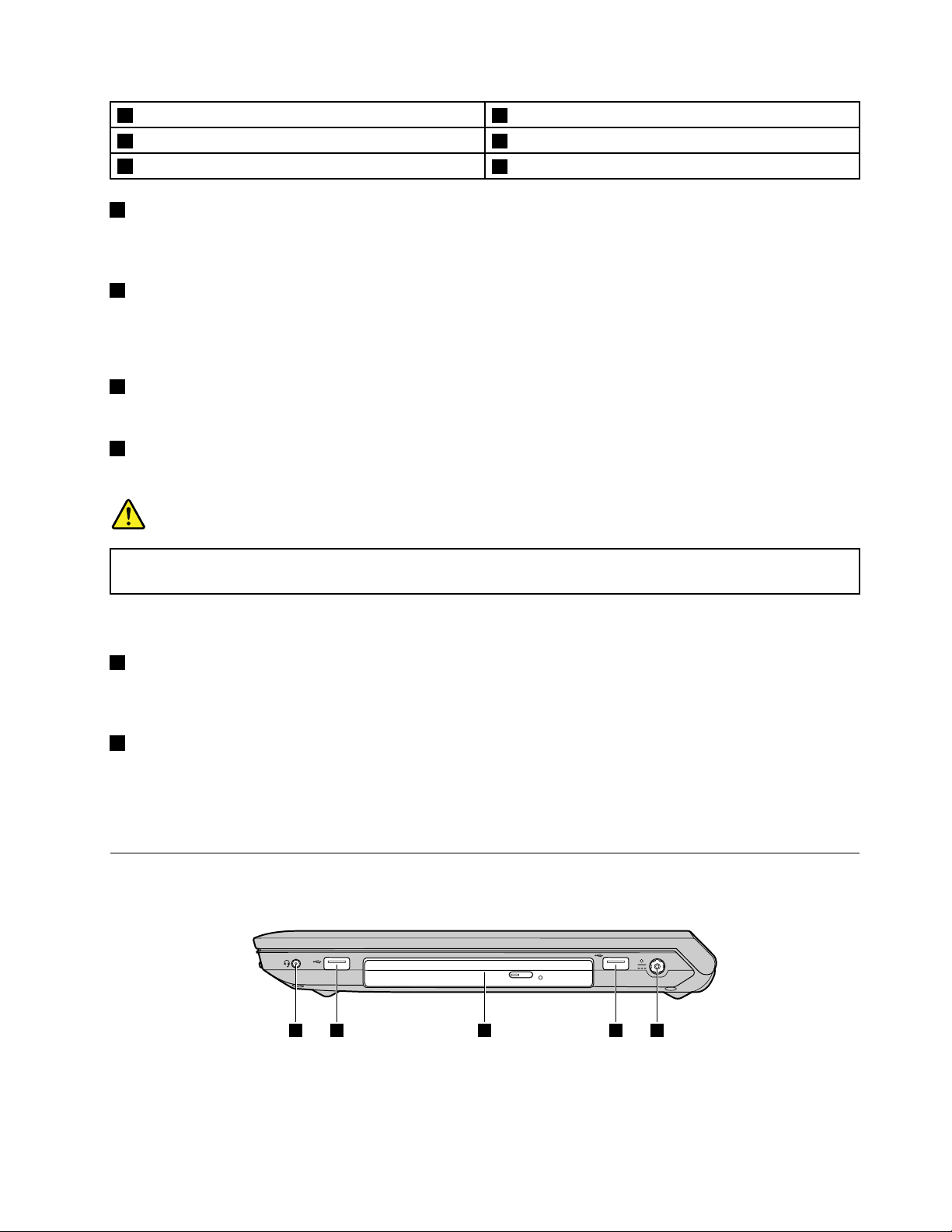
1Securitykeyhole
1 2 2 43
2Fanlouvers5HDMIconnector
3Monitorconnector
1Securitykeyhole
4Ethernetconnector
6USB3.0connector
Purchaseasecuritycablelockthattsthiskeyholetolockyourcomputertoastationaryobjecttoprotect
yourcomputerfromtheft.Formoreinformation,referto“Attachingamechanicallock”onpage27.
2Fanlouvers
Theinternalfanandlouversenableairtocirculateinthecomputerandcoolthecentralprocessor.
Note:Toavoidimpedingairow,donotplaceanyobstacleinfrontofthefan.
3Monitorconnector
Themonitorconnectorisusedtoconnectanexternalmonitororprojectortoyourcomputer.
4Ethernetconnector
Connectyourcomputertoalocalareanetwork(LAN)withtheEthernetconnector.
DANGER
Toavoidtheriskofelectricalshock,donotconnectthetelephonecabletotheEthernetconnector.
YoucanonlyconnectanEthernetcabletothisconnector.
Formoreinformation,referto“Wiredconnection”onpage21.
5HDMIconnector
Usethehigh-denitionmultimediainterface(HDMI)connectortoconnectacompatibledigitalaudiodevice
orvideomonitorsuchasanHDTV.
6USB3.0connector
ConnectdevicescompatiblewithaUSBinterface,suchasaUSBprinteroradigitalcamera.Formore
information,referto“UsingUSBconnectors”onpage19
.
Note:TheUSB3.0connectoriscompatiblewithUSB1.1,2.0,and3.0.
Right-sideview
Figure3.Right-sideview
Note:Yourcomputermightlookdifferentfromtheaboveillustration.
Chapter1.Gettingtoknowyourcomputer3
Page 18

1Comboaudiojack3Opticaldrive
2USBconnectors
1Comboaudiojack
4acpowerconnector
Tolistentothesoundfromyourcomputer,connectaheadphoneoraheadsetthathasa3.5mm4-pole
plugtothecomboaudiojack.
2USBconnectors
ConnectdevicescompatiblewithaUSBinterface,suchasaUSBprinteroradigitalcamera.Formore
information,referto“UsingUSBconnectors”onpage19
.
Note:TheUSBconnectorsarecompatiblewithUSB1.1and2.0.
3Opticaldrive
Theopticaldrivereadsopticaldiscs.
4acpowerconnector
Theacpoweradaptercableconnectstothecomputeracpowerconnectortoprovidepowertothe
computerandchargethebattery.Formoreinformation,referto“Usingtheacpoweradapterandthe
batterypack”onpage11
.
Frontview
Figure4.Frontview
Note:Yourcomputermightlookdifferentfromtheaboveillustration.
1Statusindicators
2Built-inmicrophone
1Statusindicators
3Mediacardreaderslot
Thestatusindicatorsshowthecurrentstatusofyourcomputer.Formoreinformation,referto“Status
indicators”onpage5
2Built-inmicrophone
.
Thebuilt-inmicrophonecapturessoundandvoicewhenitisusedwithanapplicationprogramcapable
ofhandlingaudio.
3Mediacardreaderslot
Formoreinformation,referto“Usingthemediacardreader”onpage18.
4UserGuide
Page 19
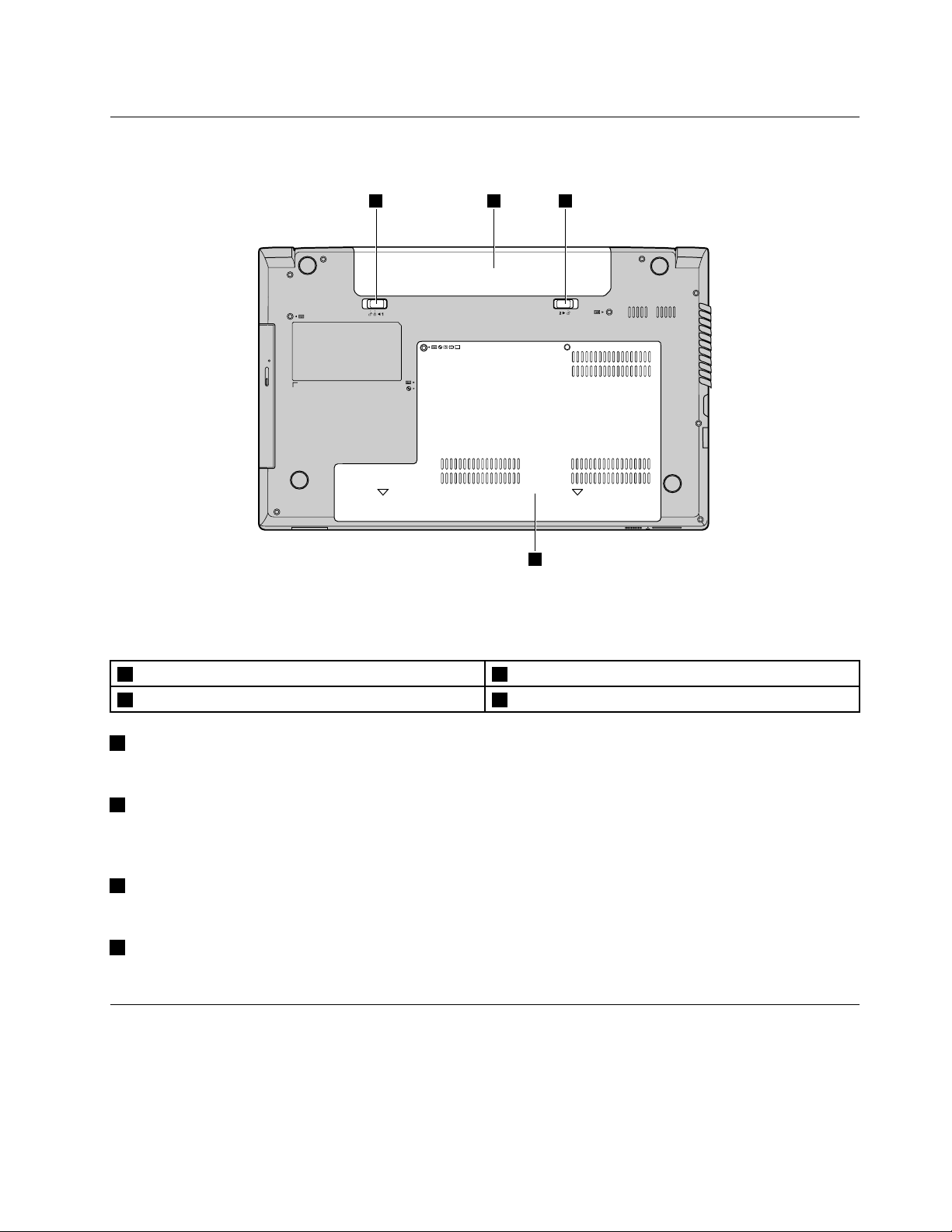
Bottomview
4
21 3
Figure5.Bottomview
Note:Yourcomputermightlookdifferentfromtheaboveillustration.
1Batterylatch(manual)3Batterylatch(spring-loaded)
2Battery4Bottomslotcover
1Batterylatch(manual)
Keepsthebatterysecuredinplace.
2Battery
Useyourcomputerwithbatterypowerwheneveracpowerisunavailable.Formoreinformation,referto
“Usingtheacpoweradapterandthebatterypack”onpage11.
3Batterylatch(spring-loaded)
Keepsthebatterysecuredinplace.
4Bottomslotcover
Theharddiskdrive,memorymodule,andmini-PCIExpressCardareplacedunderneath.
Statusindicators
Thestatusindicatorsshowthecurrentstatusofyourcomputer.
Chapter1.Gettingtoknowyourcomputer5
Page 20
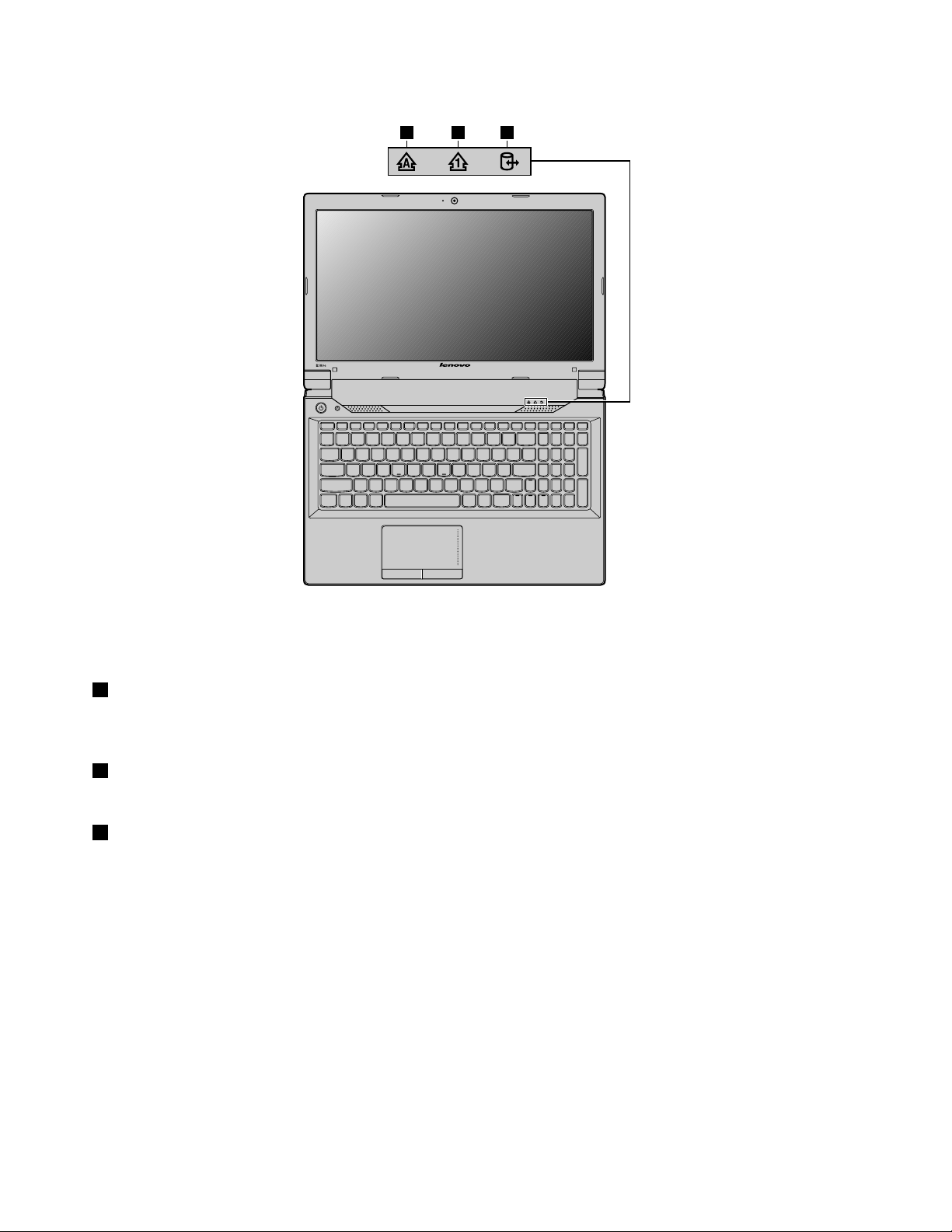
B580e
1 2 3
Figure6.Statusindicators
Note:Yourcomputermightlookdifferentfromtheaboveillustration.
1CapsLockindicator
Whentheindicatorison,theCapsLockmodeisenabled.Youcantypeallalphabeticcharacters(A-Z)
inuppercasedirectly.
2NumericLockindicator
Whentheindicatorison,thenumerickeypadisenabled.Youcanusethekeypadtotypenumbersquickly.
3Deviceaccessstatusindicator
Whenthisindicatorison,theharddiskdriveortheopticaldriveisreadingorwritingdata.
Attention:
•Whentheindicatorison,donotputthecomputerintosleepmodeorturnoffthecomputer.
•Whentheindicatorison,donotmovethecomputer.Suddenphysicalshockmightcausedriveerrors.
6UserGuide
Page 21
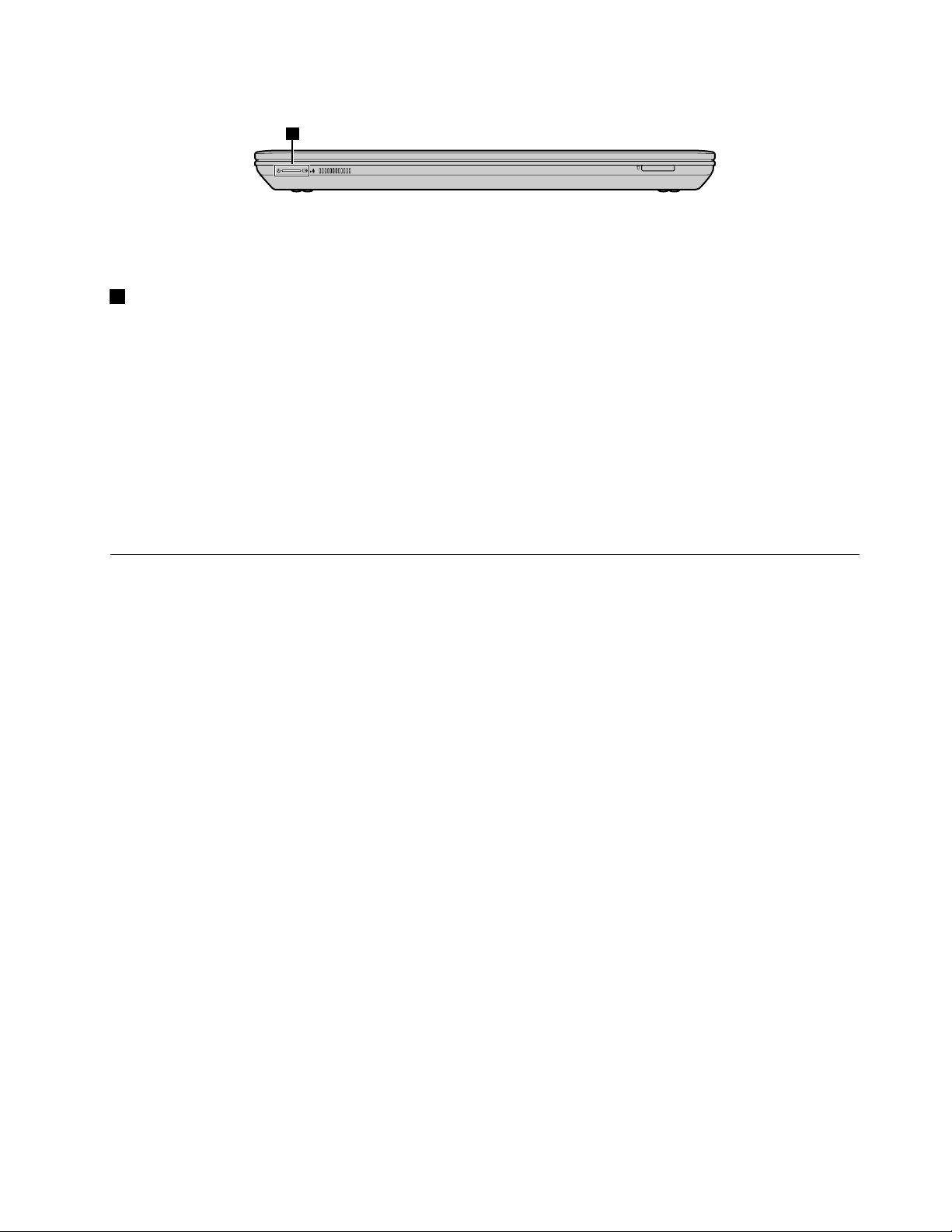
4
Figure7.Statusindicators
Note:Yourcomputermightlookdifferentfromtheaboveillustration.
4Powerandbatterystatusindicator
•Green:Thebatterychargelevelisbetween80%and100%,orthebatterydischargelevelisbetween
20%and100%.
•Slowblinkinggreen:Thebatterychargelevelisbetween20%and80%,andchargingiscontinuing.
Whenthebatterychargelevelreaches80%,thebatterystatusindicatorstopsblinking,butthecharging
mightcontinueuntilthebatteryis100%charged.
•Slowblinkingorange:Thebatterychargelevelisbetween5%and20%,andthechargingiscontinuing.
Whenthebatterychargelevelreaches20%,theblinkingcolorchangestogreen.
•Orange:Thebatterydischargelevelisbetween5%and20%.
•Fastblinkingorange:Thebatterychargeordischargelevelis5%orless.
•Off:Thebatteryisdetachedorthecomputerispoweredoff.
Features
Thistopicliststhephysicalfeaturesforyourcomputer.
Processor
•Toviewtheprocessorinformationofyourcomputer,doeitherofthefollowing:
–FortheWindows7operatingsystem:ClickStart,right-clickComputer.ThenclickProperties.
–FortheWindows8operatingsystem:Fromthedesktop,movethecursortothetop-rightor
bottom-rightcornerofthescreentodisplaythecharms.ThenclickSettings➙PCinfo.
Memory
•Doubledatarate3(DDR3)synchronousdynamicrandomaccessmemory(SDRAM)
Storagedevice
•2.5-inch(7mmheightor9.5mmheight)harddiskdrive
Display
•Size:
–14.0inches(356mm)
–15.6inches(396mmforLenovoB590models)
•Resolution:
–LCD:1366-by-768
–Externalmonitor:Maximum2048-by-1536
•Integratedcamera
•Built-inmicrophones
Chapter1.Gettingtoknowyourcomputer7
Page 22
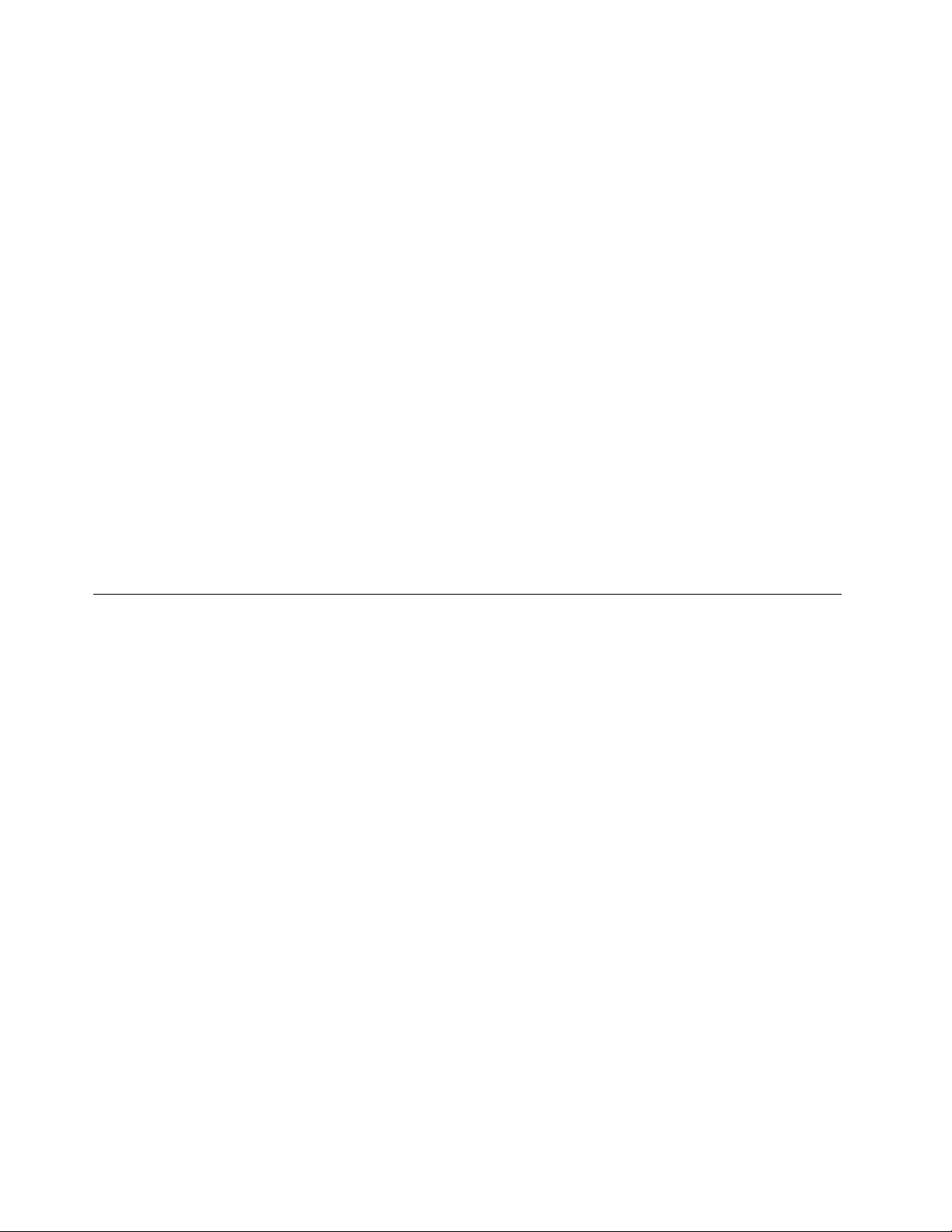
Keyboard
•6-rowLenovokeyboard
•Recoverybutton
Interface
•Comboaudiojack
•USB2.0connectors
•USB3.0connectors
•RJ45Ethernetconnector
•HDMIconnector
•Externalmonitorconnector
•4-in-1digitalmediacardreaderslot
Opticaldrive
•12.7mmRamboopticaldrive(onsomemodels)
Wirelessfeatures
•IntegratedwirelessLAN
•IntegratedWiMAX
•100/1000MbpsEthernetcommunication
Specications
Thistopicliststhephysicalspecicationsforyourcomputer.
Heatoutput
•65W(222Btu/hr)or90W(307Btu/hr)maximumheatoutput(dependingonthemodel)
Powersource(acpoweradapter)
•Sine-waveinputat50to60Hz
•Inputratingoftheacpoweradapter:100to240Vac,50to60Hz
Batterypack
•Lithium-ion(Li-Ion)batterypack
8UserGuide
Page 23
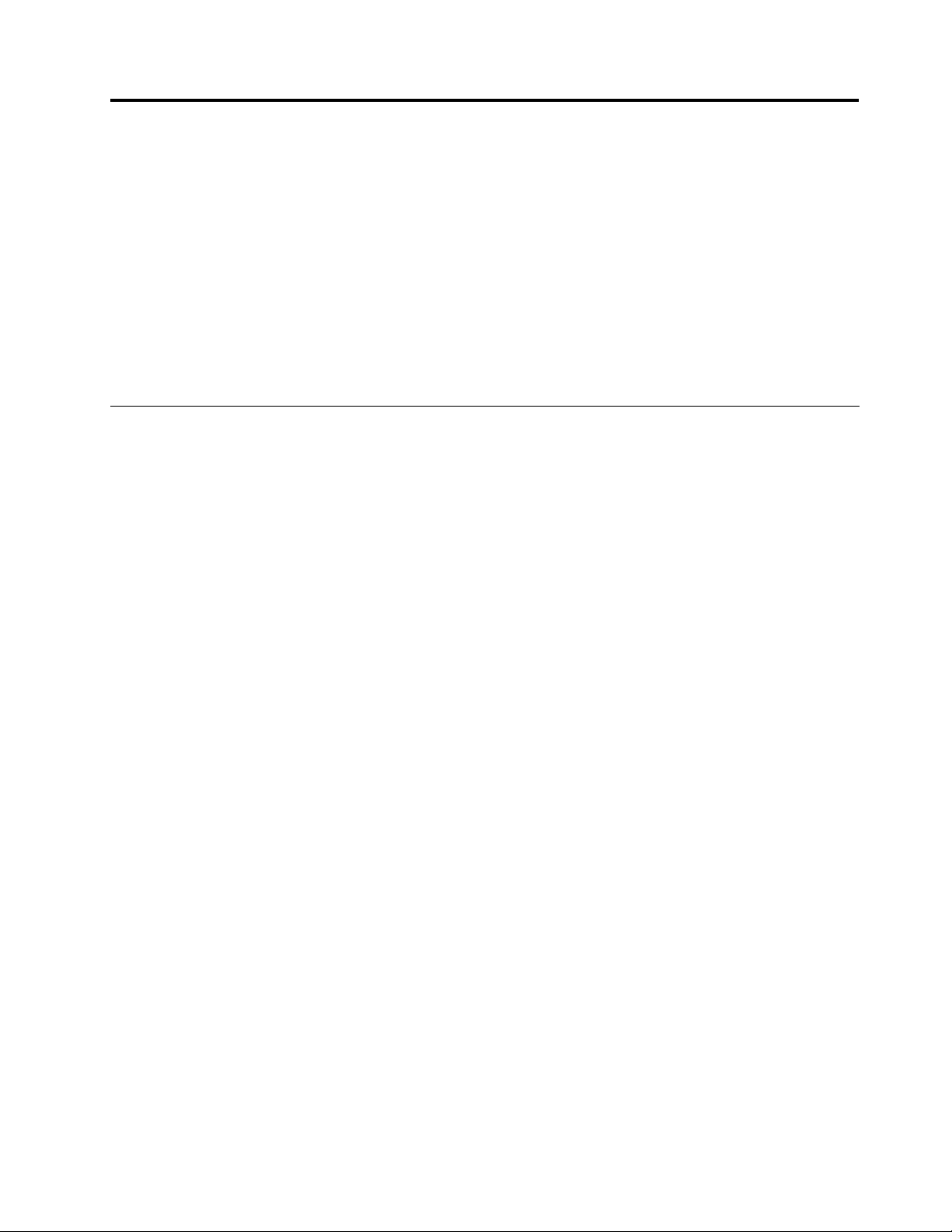
Chapter2.Usingyourcomputer
Thischapterprovidesinformationonusingsomeofthecomputercomponents.
•“Frequentlyaskedquestions”onpage9
•“Tipsonusingyourcomputer”onpage10
•“Usingtheacpoweradapterandthebatterypack”onpage11
•“Usingthetouchpad”onpage14
•“Usingthekeyboard”onpage14
•“Connectingtoexternaldevices”onpage18
•“UsingtheNVIDIAOptimusGraphicsfeature”onpage19
Frequentlyaskedquestions
Thefollowingareafewtipsthatwillhelpyouoptimizetheuseofyourcomputer.
•Question:CanIgetmyuserguideinanotherlanguage?
Solution:T odownloadtheuserguideinanotherlanguage,gotohttp://www.lenovo.com/UserManuals.
Thenfollowtheinstructionsonthescreen.
•Question:WhatsafetyprecautionsshouldIfollowwhenusingmycomputer?
Solution:See“Importantsafetyinformation”intheSafety,Warranty,andSetupGuidethatcomeswith
yourcomputer.
•Question:HowcanIpreventproblemswithmycomputer?
Solution:SeeChapter8“Preventingproblems”onpage43.
•Question:Whatarethemainhardwarefeaturesofmycomputer?
Solution:SeeChapter1“Gettingtoknowyourcomputer”onpage1andChapter2“Usingyour
computer”onpage9.
•Question:WherecanIndthedetailedspecicationsformycomputer?
Solution:Gotohttp://www.lenovo.com/support.
•Question:WherecanIndtheinstructionsonupgradingorreplacingadevice?
Solution:SeeChapter7“Replacingdevices”onpage33
•Question:Wherearetherecoverydiscs?
Solution:Yourcomputerdoesnotcomewitharecoverydisc.Foranexplanationofthealternative
recoverysolutionsforyourcomputer,seeChapter6“Recoveryoverview”onpage29.
•Question:HowcanIcontacttheCustomerSupportCenter?
Solution:See“ServiceandSupportinformation”intheSafety,Warranty,andSetupGuidethatcomes
withyourcomputer.
•Question:WherecanIndthewarrantyinformation?
Solution:Forthewarrantyapplicabletoyourcomputer,includingthewarrantyperiodandtypeof
warrantyservice,seeSafety,Warranty,andSetupGuidethatcomeswithyourcomputer.
•Question:HowcanIinstallthedevicedrivers?
Solution:Acompatibledevicedriverisarequirementtoensurecorrectoperationandperformanceof
eachcomponentinyourcomputer.Ifyourcomputerispreinstalledwithanoperatingsystem,Lenovo
providesalldevicedriversthatyouneedontheharddiskdrive.
.
©CopyrightLenovo2012
9
Page 24
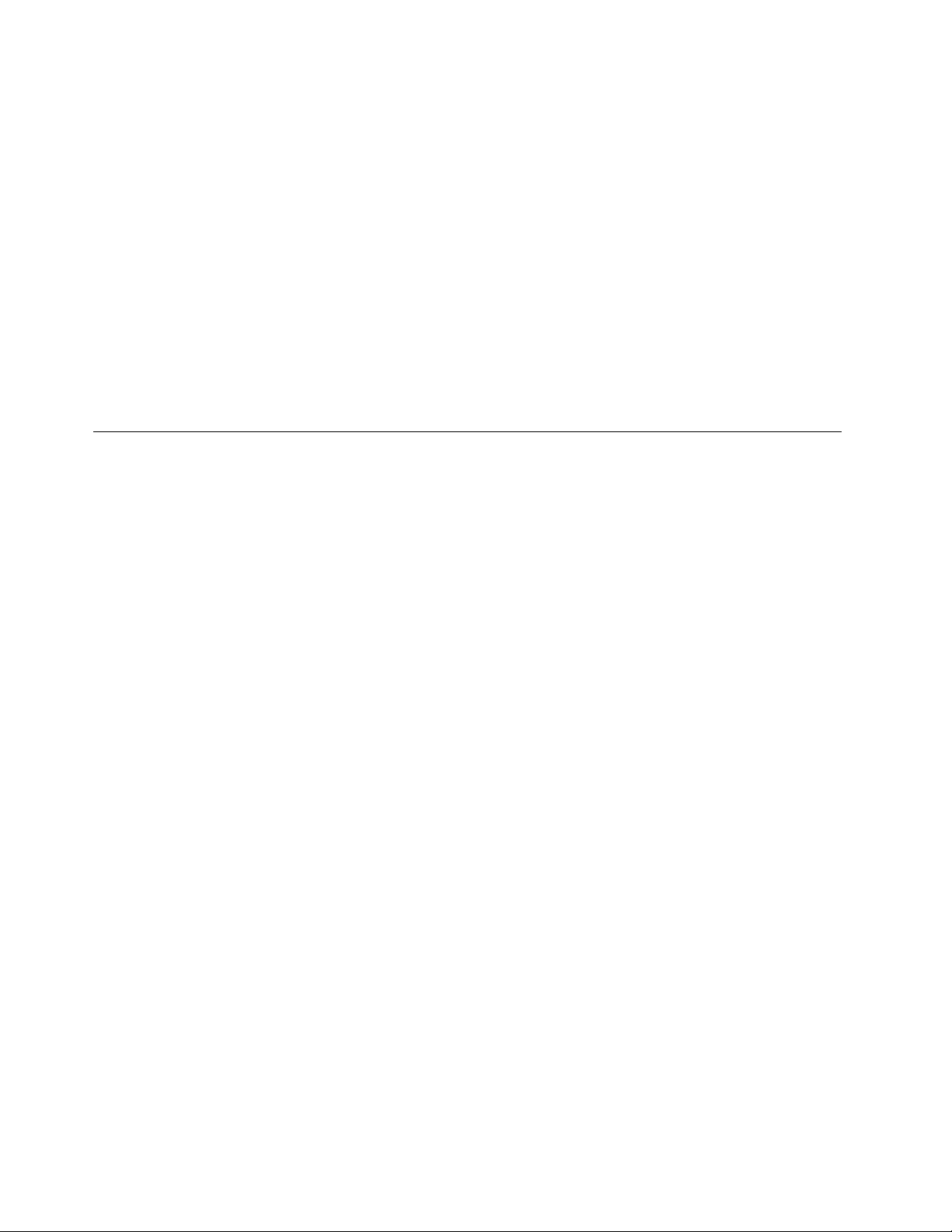
•Question:WherecanIdownloadthelatestdrivers?
Solution:ThelatestdriversforyourcomputerareavailablefromtheLenovoSupportWebsite.To
downloadthelatestdriversforyourcomputer,gotohttp://www.lenovo.com/drivers.Thenfollowthe
instructionsonthescreen.
•Question:WhatcanIdoifthebackupprocessfails?
Solution:Ifyoucanstartthebackupfeaturewithoutaproblem,butitfailsduringthebackupprocess,
trythefollowing:
1.Closeotherapplications,thenrestartthebackupprocess.
2.Checkifthedestinationmediumisdamaged,trytoselectanotherlepathandthentryagain.
•Question:WhendoIneedtorestorethecomputertothefactorydefaultsettings?
Solution:Youcanrestorethecomputertothefactorydefaultsettingswhenitfailsorwhenyouneed
toreinstalltheoperatingsystem.Thiswillrestoreyourcomputerbacktotheinitialstatewhenyourst
starteditupafterreceivingitfromthestore.Ensurethatyouhavebackedupyourcriticaldatabefore
doingthistoavoiddataloss.
Tipsonusingyourcomputer
Thistopicprovidestipsonusingyourcomputerforthersttime.
Readingthemanuals
Readthemanualsthatcomewithyourcomputerbeforeusingthecomputer.
Connectingtopower
Thesuppliedbatterypackisnotfullychargedatpurchase.T ochargethebatteryandbegintouseyour
computer,installthebatterypack,connectthecomputertoanelectricaloutlet,andthenthebatterywillbe
chargedautomatically.
Installingthebatterypack
Forinstructionsoninstallingthebatterypack,refertotheSafety,Warranty,andSetupGuidethatcomes
withyourcomputer.
Connectingthecomputertoanelectricaloutlet
Toconnectthecomputertoanelectricaloutlet,dothefollowing:
1.Plugthepowercordintoanelectricaloutlet.
2.Connectthepowercordtothetransformerpack.
3.Insertthepowerjackintothecomputer.
Turningonthecomputer
Pressthepowerbuttontoturnonthecomputer.
Conguringtheoperatingsystem
Youmightneedtoconguretheoperatingsystemwhenyouusethecomputerforthersttime.The
congurationprocessmightincludethefollowingsteps:
•Acceptingtheenduserlicenseagreement
•ConguringtheInternetconnection
•Registeringtheoperatingsystem
10UserGuide
Page 25
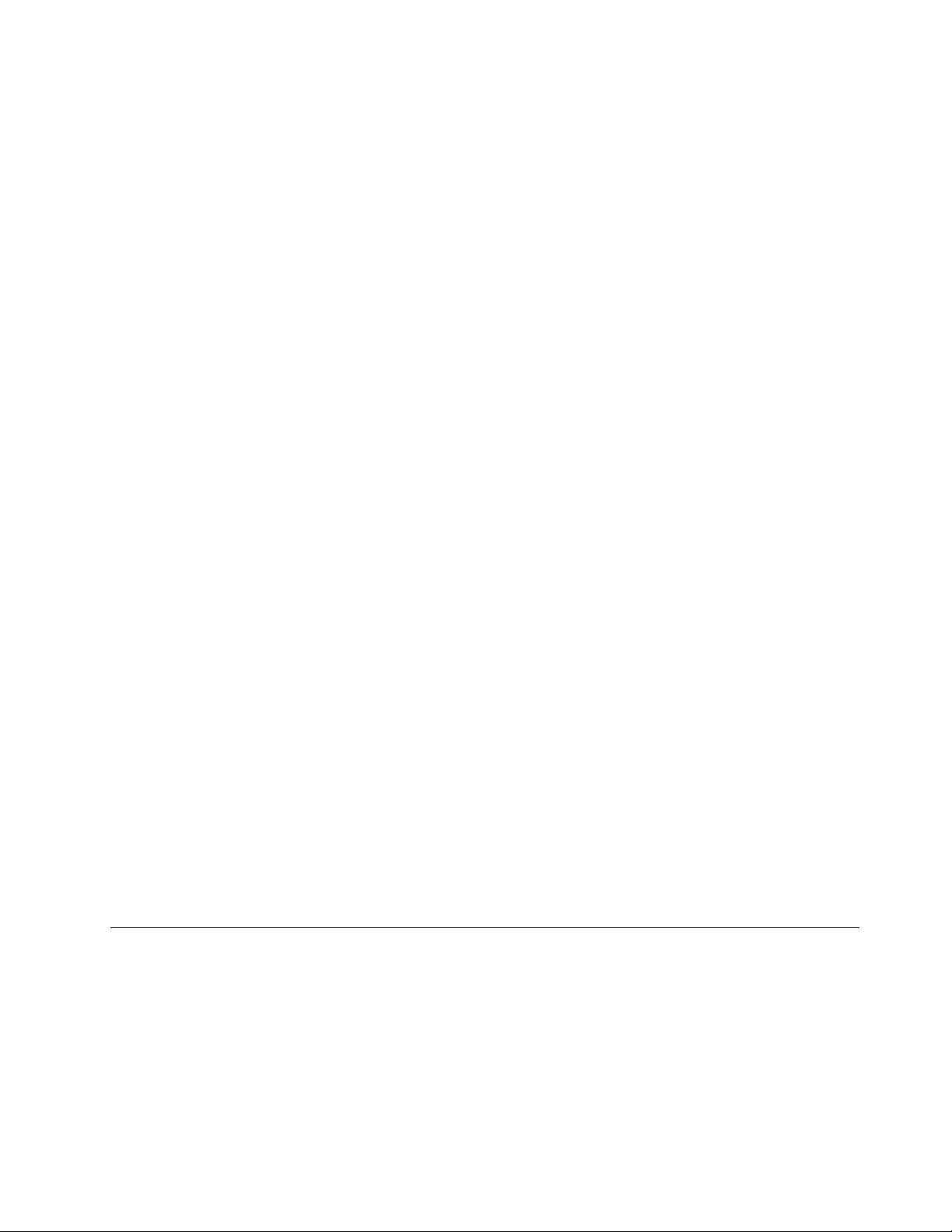
•Creatingauseraccount
Puttingthecomputerintosleepmodeorshuttingitdown
Toconservepower,putthecomputerintosleepmodeorshutitdownwhenthecomputerisnotinuse.
Puttingyourcomputerintosleepmode
Ifyouwillbeawayfromyourcomputerforashorttime,putthecomputerintosleepmode.Whenthe
computerisinsleepmode,youcanquicklywakeituptoresumeuseandbypassthestartupprocess.
Toputthecomputerintosleepmode,doeitherofthefollowing:
•FortheWindows7operatingsystem:
1.ClickStart.
2.SelectSleepfromtheShutdownmenuoptions.
FortheWindows8operatingsystem:
1.Moveyourcursortothelower-rightcornerofthescreen,andthenthecharmsisdisplayed.
2.ClickSettings.
3.SelectSleepfromthePowermenuoptions.
•PressFn+F1.
Note:Waituntilthepowerindicatorstartsblinking(indicatingthatthecomputerisinsleepstate)before
youmovethecomputer.Movingthecomputerwhiletheharddiskdriveisspinningcandamagethe
harddiskdrive,causinglossofdata.
Towakeupthecomputer,doeitherofthefollowing:
•Pressthepowerbutton.
•PresstheFnkeyonthekeyboard.
Shuttingdownthecomputer
Ifyouarenotgoingtousethecomputerforadayortwo,shutitdown.
Toshutdownthecomputer,doeitherofthefollowing:
•FortheWindows7operatingsystem:ClickStart➙Shutdown.
•FortheWindows8operatingsystem:
1.Moveyourcursortothelower-rightcornerofthescreen,andthenthecharmsisdisplayed.
2.ClickSettings.
3.SelectShutdownfromthePowermenuoptions.
Usingtheacpoweradapterandthebatterypack
Thistopicprovidesinformationabouthowtousetheacpoweradapterandthebatteryforyourcomputer.
Checkingthebatterystatus
ThebatterygaugeintheWindowsnoticationareadisplaysthepercentageofbatterypowerremaining.
Therateatwhichyouusebatterypowerwilldeterminehowlongyoucanusethebatterybetweencharges.
Becauseeachcomputeruserhasdifferenthabitsandneeds,itisdifculttopredicthowlongabattery
chargewilllast.Therearetwomainfactors:
Chapter2.Usingyourcomputer11
Page 26
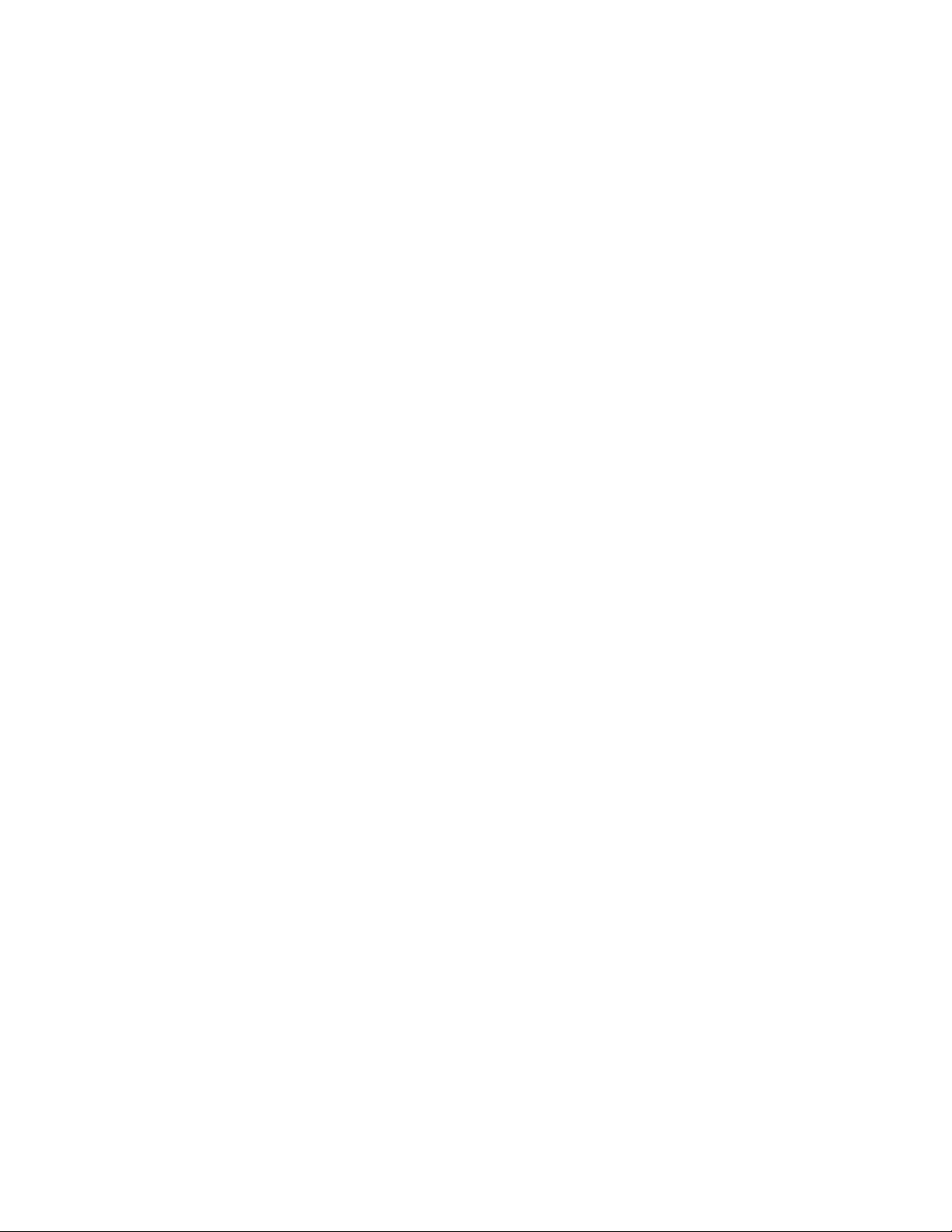
•Howmuchenergyisstoredinthebatterywhenyoubegintowork.
•Thewayyouuseyourcomputer:howoftenyouaccesstheharddiskdrive,howbrightyoumakethe
computerdisplay.
Usingtheacpoweradapter
Thepowertorunyourcomputercancomeeitherfromthelithium-ionbatterypackprovidedwithit,orfrom
acpowerthroughtheacpoweradapter.Whileyouuseacpower,thebatterychargesautomatically.
Theacpoweradapterhastwobasiccomponents:
1.Thetransformerpackthatconvertsacpowerforusewiththecomputer.
2.Thepowercordthatplugsintotheacoutletandintothetransformerpack.
Attention:Usinganimproperpowercordcouldcauseseveredamagetothecomputer.
Connectingtheacpoweradapter
Toconnecttheacpoweradapter,dothefollowing:
1.Plugthepowercordintoanelectricaloutlet.
2.Connectthepowercordtothetransformerpack.
3.Insertthepowerjackintothecomputer.
Tipsonusingtheacpoweradapter
Whenusingtheacpoweradapter,observethefollowingguidelines:
•Whentheacpoweradapterisnotinuse,disconnectitfromtheelectricaloutlet.
•Donotbindthepowercordtightlyaroundtheacpowertransformerpackwhenitisconnectedtothe
transformer.
•Beforeyouchargethebattery,makesurethatitstemperatureisatleast10°C(50°F).
•Youcanchargethebatterywhentheacpoweradapterisconnectedtothecomputerandthebattery
isinstalled.
Chargingthebattery
Whenyoundthatthebatterypowerislow,youneedtochargethebatteryorreplaceitwithafully
chargedone.
Youarerecommendedtochargethebatteryinanyofthefollowingsituations:
•Whenyoupurchaseanewbattery
•Ifthebatterystatusindicatorstartsblinking
•Ifthebatteryhasnotbeenusedforalongtime
Notes:
•Youareadvisedtoinstallthebatterypackwhenusingyourcomputertopreventsmallparticlesfrom
enteringtheinsideofyourcomputer.
•Tomaximizethebatterylife,donotstartrechargingthebatteryimmediatelyafteritdropsfromfullcharge.
•Chargethebatteryatatemperaturebetween50°Fand86°F(10°C-30°C).
•Fullchargeordischargeisnotrequired.
12UserGuide
Page 27

Maximizingthebatterylife
Tomaximizethelifeofanewbatteryorabatterythatyouhavenotusedrecently,doeitherofthefollowing:
•Usethebatteryuntilthechargeiscompletelydepleted;thatis,usethebatteryuntilthebatterystatus
indicatorstartsblinkingorange.
•Rechargethebatterycompletelybeforeusingit.Thebatteryisfullychargedifthebatteryindicatorshows
greenwhentheacpoweradapterispluggedin.
Handlingthebattery
DANGER
Donotattempttodisassembleormodifythebatterypack.
Attemptingtodosocancauseanexplosion,orliquidleakagefromthebatterypack.
AbatterypackotherthantheonespeciedbyLenovo,oradisassembledormodiedbattery
packisnotcoveredbythewarranty.
DANGER
Iftherechargeablebatterypackisincorrectlyreplaced,thereisdangerofanexplosion.Thebattery
packcontainsasmallamountofharmfulsubstances.T oavoidpossibleinjury:
•ReplaceonlywithabatteryofthetyperecommendedbyLenovo.
•Keepthebatterypackawayfromre.
•Donotexposeittoexcessiveheat.
•Donotexposeittowaterorrain.
•Donotshort-circuitit.
•Storeitinacooldryplace.
Chapter2.Usingyourcomputer13
Page 28

•Keepitawayfromchildren.
B580e
21 3
Usingthetouchpad
Figure8.Touchpad
Note:Yourcomputermightlookdifferentfromtheaboveillustration.
1Touchpad:Tomovethecursoronthescreen,slideyourngertipoverthepadinthedirectioninwhich
youwantthecursortomove.
2Leftclickbutton:Functionsthesameastheleftbuttononaconventionalmouse.
3Rightclickbutton:Functionsthesameastherightbuttononaconventionalmouse.
Note:YoucanenableordisablethetouchpadbypressingFn+F6.
Usingthekeyboard
Yourcomputerhasanumerickeypadandfunctionkeysincorporatedinitsstandardkeyboard.
Numerickeypad
Dependingonyourmodel,yourcomputermightcomewithaseparatenumerickeypadorfunctionkeys
thatcouldworkasanumerickeypad.
14UserGuide
Page 29

10-keynumerickeypad
Thekeybaordhaskeysthatcanworkasa10-keynumerickeypadwhenenabled.T oenableordisablethe
keypad,pressFn+F8.The10-keynumerickeypadisforthefollowingmodels:LenovoB490,B4301,B4302,
B4303,B4305,B4306,B4307,B4308,B4309,B4310,B4311,B4312,B4315,B4316,B4317,B4318,B4319,
B4320,B4321,B4322,B4323,B4325,B4326,B4327,B4328,B4329,B4330,B4331,B4332,B4333,B4335,
B4336,B4337,B4338,B4339,B4360,B4361,B4362,B4363,B4365,B4366,B4367,B4368,B4369,B4370,
B4371,B4372,B4375,B4376,B4377,andB4378.
Separatenumerickeypad
Thekeyboardhasaseparatenumerickeypad.Toenableordisablethekeypad,presstheNumericLockkey
(NumLock).TheseparatenumerickeypadisforLenovoB590models.
Note:Thenumericlockindicatorisonwhenthenumerickeypadisenabled.
Chapter2.Usingyourcomputer15
Page 30

Usingtherecoverybutton
B580e
b
1
2
2
Note:Yourcomputermightlookdifferentfromtheaboveillustration.
Therecoverybuttonenablesyoutolaunchtherecoveryprogramspreinstalledonyourcomputer.
•FortheWindows7operatingsystem:
–Whenthecomputeristurnedoff,pressthisbuttonandthenfollowtheon-screeninstructionsto
launchtheProductRecoveryprogram.
–WhenthecomputerisstartingupandtheLenovologoisdisplayed,pressthisbuttonandthenfollow
theon-screeninstructionstostarttheProductRecoveryprogram.
–AfteryouhaveenteredtheWindowsoperatingsystem,pressthisbuttontolaunchtheLenovoSolution
Centerprogram.
•FortheWindows8operatingsystem:AfteryouhaveenteredtheWindowsoperatingsystem,pressthis
buttontolaunchtheLenovoSolutionCenterprogram.
Formoreinformation,refertoChapter6“Recoveryoverview”onpage29
.
Functionkeycombinations
Tousethefunctionkeycombinations,presstheFnkey1,thenpressoneofthefunctionkeys2.
Note:Yourcomputermightlookdifferentfromtheaboveillustration.
16UserGuide
Page 31

Thefollowingisabriefintroductiontothefunctionkeycombinations.
Launchingthecamerasettings(Fn+Esc)
•OntheWindows7operatingsystem:PressFn+Esctoopenthecameraandaudiosettingswindow.The
camerapreviewisturnedon.Changethecameraandaudiosettingsasdesired.
•OntheWindows8operatingsystem:PressFn+Esctoenableordisablethecamera.
Volumecontrols(Fn+Left/Rightarrow)
Toadjustthesoundvolumefromyourcomputer,dothefollowing:
•Fn+Leftarrow:Decreasethesoundvolume.
•Fn+Rightarrow:Increasethesoundvolume.
Adjustingdisplaybrightnesslevel(Fn+Up/Downarrow)
Youcantemporarilychangethecomputerdisplaybrightnesslevelbypressingthetwokeycombinations.
WhenyoupressFn+Uparrow,thecomputerdisplaybecomesbrighter.WhenyoupressFn+Downarrow,
thecomputerdisplaybecomesdimmer.
Powerconservation(Fn+F1)
Putyourcomputerintosleepmode.Toreturntonormaloperation,presstheFnkeyonly.
Displaybacklightfeature(Fn+F2)
PressFn+F2toenableordisablethedisplaybacklightfeature.
Switchingthedisplayoutputlocation(Fn+F3)
Pressthisfunctionkeycombinationtoswitchbetweenthecomputerdisplayandanexternalmonitor.
Thefollowingoptionswillbedisplayed:
•PCscreenonly
•Duplicate
•Extend
•Secondscreenonly
Note:T oswitchbetweenthecomputerdisplayandanexternalmonitor,theWindows+Pkeycombination
alsoisavailable.
Wirelessradiocontrol(Fn+F5)
Pressthiskeycombinationtoenableordisablethebuilt-inwirelessnetworkingfeatures.
Touchpadcontrols(Fn+F6)
PressFn+F6toenableordisablethetouchpadfunctiononyourcomputer.
Numerickeypadcontrols(Fn+F8)
Forthefollowingmodels,pressFn+F8toenableordisablethenumerickeypad:LenovoB490,B4301,
B4302,B4303,B4305,B4306,B4307,B4308,B4309,B4310,B4311,B4312,B4315,B4316,B4317,B4318,
B4319,B4320,B4321,B4322,B4323,B4325,B4326,B4327,B4328,B4329,B4330,B4331,B4332,B4333,
B4335,B4336,B4337,B4338,B4339,B4360,B4361,B4362,B4363,B4365,B4366,B4367,B4368,B4369,
B4370,B4371,B4372,B4375,B4376,B4377,andB4378.
Multimediacontrols
•Fn+F9:PlayorPause
Chapter2.Usingyourcomputer17
Page 32

•Fn+F10:Stop
•Fn+F11:Previoustrackorscene
•Fn+F12:Nexttrackorscene.
Otherfunctions
•Fn+PgUp:EnablesordisablestheScrollLockfunction.
Note:ForLenovoB590models,pressFn+InserttoenableordisabletheScrollLockfunction.
•Fn+PrtSc:HasthesamefunctionastheSysRqkeyonaconventionalkeyboard.
•Fn+Home:HasthesamefunctionasthePausekeyonaconventionalkeyboard.
•Fn+End:HasthesamefunctionastheBreakkeyonaconventionalkeyboard.
•Fn+PgDn:HasthesamefunctionastheInsertkeyonaconventionalkeyboardforthefollowingmodels:
LenovoB490,B4301,B4302,B4303,B4305,B4306,B4307,B4308,B4309,B4310,B4311,B4312,
B4315,B4316,B4317,B4318,B4319,B4320,B4321,B4322,B4323,B4325,B4326,B4327,B4328,
B4329,B4330,B4331,B4332,B4333,B4335,B4336,B4337,B4338,B4339,B4360,B4361,B4362,
B4363,B4365,B4366,B4367,B4368,B4369,B4370,B4371,B4372,B4375,B4376,B4377,andB4378.
Connectingtoexternaldevices
Yourcomputerhasawiderangeofbuilt-infeaturesandconnectioncapabilities.
Usingthemediacardreader
Yourcomputersupportsthefollowingcards:
•SecureDigital(SD)card
•SecureDigitalHighCapacity(SDHC)card
•SDeXtendedCapacity(SDXC)card
•MultiMediaCard(MMC)
Notes:
•YourcomputerdoesnotsupporttheContentProtectionforRecordableMedia(CPRM)featurefortheSD
card.
•Whentransferringdatatoorfromaashmediacard,suchasanSDcard,donotputyourcomputerin
sleeporhibernationmodebeforethedatatransferiscomplete.Todosomightcausedamagetoyour
data.
Insertingaashmediacard
Toinsertaashmediacard,dothefollowing:
1.Makesurethatthecardiscorrectlyoriented.
2.Insertthecardrmlyintothe4-in-1mediacardreaderslot.Thecardmightstopbeforeitiscompletely
installedintotheslot.
Removingaashmediacard
Toremoveaashmediacard,dothefollowing:
1.Pushtheashmediacarduntilyouhearaclick.
2.Gentlypulltheashmediacardoutofthememorycardslot.
18UserGuide
Page 33

Note:IfyoudonotremovethecardfromyourcomputerafteryouejectthecardfromtheWindows
operatingsystem,thecardcannolongerbeaccessed.Toaccessthecard,youmustremoveitonce,
theninsertitagain.
UsingUSBconnectors
YourcomputerispreinstalledwithUSBconnectorscompatiblewithUSB1.1,2.0,or3.0devices.
Note:WhenusingahighpowerconsumptionUSBdevicesuchasaUSBopticaldrive,usethepower
adapterthatcomeswiththedevice.Otherwise,thedevicemaynotberecognized,andthesystemmightbe
shutdown.
UsingtheNVIDIAOptimusGraphicsfeature
SomeLenovonotebookcomputerssupportNVIDIAOptimusGraphics.
NVIDIAOptimusGraphicsenablesadynamicswitch,thatis,aswitchwithnoneedtorestartyourcomputer
betweenHighPerformanceandEnergySaving.
SwitchingtheGraphicsProcessingUnit
IfyourcomputersupportsNVIDIAOptimusGraphics,theGraphicsProcessingUnitisswitchedautomatically
dependingonthepowersettingsyouuse.
Chapter2.Usingyourcomputer19
Page 34

20UserGuide
Page 35

Chapter3.Connectingtothenetwork
1
2
3
B580e
Asaglobalnetwork,theInternetconnectscomputersworldwide,providingservicessuchase-mailing,
informationsearching,electroniccommerce,Webbrowsing,andentertainment.
Youcanconnectthecomputertothenetworkinthefollowingways:
•“Wiredconnection”onpage21
•“Wirelessconnection”onpage22
Wiredconnection
ItisareliableandsafewaytoconnectthecomputertotheInternetusingawiredconnection.
WiredconnectionDescription
CableCableInternetservicesuseacablemodemconnectedtotheresidentialcableTVline.
Digitalsubscriberline(DSL)DSLisafamilyofrelatedtechnologiesthatbringhigh-speednetworkaccessto
homesandsmallbusinessesoverordinarytelephonelines.
Hardwareconnection
ThistopicprovidesinformationabouthowtoconnecttotheInternetthroughhardwareconnection.
Cable
1TVcable(notsupplied)
2Splitter(notsupplied)
3Cablemodem(notsupplied)
Note:Y ourwiredconnectionmightlookdifferentfromtheaboveillustrations.
©CopyrightLenovo2012
21
Page 36

DSL
1
2
3
B580e
1
2
B580e
1T elephoneline(notsupplied)
2Splitter(notsupplied)
3DSLmodem(notsupplied)
Note:Y ourwiredconnectionmightlookdifferentfromtheaboveillustrations.
Softwareconguration
ConsultyourInternetServiceProvider(ISP)fordetailsonhowtocongureyourcomputerforwired
connections.
Wirelessconnection
WirelessconnectionsprovidemobileaccesstotheInternet,enablingyoutostayonlineanywherethe
wirelesssignalcovers.
Dividedbythesignalscales,awirelessconnectiontotheInternetcanbeestablishedusingthefollowing
standards.
WirelessconnectionDescription
Wi-Fi
Wi-Finetworkscoverasmallphysicalarea,likeahome,ofce,orsmallgroupof
buildings.Anaccesspointisnecessaryfortheconnection.
WiMAXWiMAXnetworksconnectseveralWirelessLANsystemstocoverametropolitan
area,providinghigh-speedbroadbandandprovidehigh-speedbroadbandaccess.
Toenablewirelesscommunications,pressFn+F5.
Hardwareconnection
1Wirelessaccesspoint(notsupplied)
2Wi-Fi/WiMAXnetwork
22UserGuide
Page 37

Softwareconguration
ConsultyourInternetServiceProviderandsearchtheWindowsHelpandSupportCenterfordetailsonhow
tocongureyourcomputerforwirelessconnections.
Chapter3.Connectingtothenetwork23
Page 38

24UserGuide
Page 39

Chapter4.Youandyourcomputer
Thischapterprovidesinformationaboutaccessibilityandcomfort.
Accessibilityandcomfort
Goodergonomicpracticeisimportanttogetthemostfromyourpersonalcomputerandtoavoiddiscomfort.
Arrangeyourworkplaceandtheequipmentyouusetosuityourindividualneedsandthekindofwork
thatyouperform.Inaddition,usehealthyworkhabitstomaximizeyourperformanceandcomfortwhile
usingyourcomputer.
Thefollowingtopicsprovideinformationaboutarrangingyourworkarea,settingupyourcomputer
equipment,andestablishinghealthyworkhabits.
Lenovoiscommittedtoprovidingthelatestinformationandtechnologytoourcustomerswithdisabilities.
Refertoouraccessibilityinformationwhichoutlinesoureffortsinthisarea.
Ergonomicinformation
Workinginthevirtualofcemightmeanadaptingtofrequentchangesinyourenvironment.Followingsome
simpleruleswillmakethingseasierandbringyouthemaximumbenetsofyourcomputer.Keepinginmind
suchbasicsasgoodlightingandproperseating,forexample,canhelpyouimproveyourperformance
andachievegreatercomfort.
Thisexampleshowssomeoneinaconventionalsetting.Evenwhennotinsuchasetting,youcanfollow
manyofthesetips.Developgoodhabits,andtheywillserveyouwell.
Generalposture:Makeminormodicationsinyourworkingposturetodetertheonsetofdiscomfortcaused
bylongperiodsofworkinginthesameposition.Frequent,shortbreaksfromyourworkalsohelptoprevent
minordiscomfortassociatedwithyourworkingposture.
Display:Positionthedisplaytomaintainacomfortableviewingdistanceof510-760mm(20-30inch).Avoid
glareorreectionsonthedisplayfromoverheadlightingoroutsidesourcesoflight.Keepthedisplayscreen
©CopyrightLenovo2012
25
Page 40

cleanandsetthebrightnesstolevelsthatenableyoutoseethescreenclearly.PressFn+up/downarrow
toadjustdisplaybrightness.
Headposition:Keepyourheadandneckinacomfortableandneutral(vertical,orupright)position.
Chair:Useachairthatgivesyougoodbacksupportandseatheightadjustment.Usechairadjustmentsto
bestsuityourdesiredposture.
Armandhandposition:Ifavailable,usechairarmrestsoranareaonyourworkingsurfacetoprovide
weightsupportforyourarms.Keepyourforearms,wrists,andhandsinarelaxedandneutral(horizontal)
position.Typewithasofttouchwithoutpoundingthekeys.
Legposition:Keepyourthighsparalleltotheoorandyourfeetatontheoororonafootrest.
Whatifyouaretraveling?
Itmightnotbepossibletoobservethebestergonomicpracticeswhenyouareusingyourcomputer
whileonthemoveorinacasualsetting.Regardlessofthesetting,trytoobserveasmanyofthetipsas
possible.Sittingproperlyandusingadequatelighting,forexample,willhelpyoumaintaindesirablelevels
ofcomfortandperformance.
Questionsaboutvision?
ThevisualdisplayscreensofLenovonotebookcomputersaredesignedtomeetthehigheststandardsand
toprovideyouwithclear,crispimagesandlarge,brightdisplaysthatareeasytosee,yeteasyontheeyes.
Ofcourse,anyconcentratedandsustainedvisualactivitycanbetiring.Ifyouhavequestionsoneyefatigue
orvisualdiscomfort,consultavisioncarespecialistforadvice.
26UserGuide
Page 41

Chapter5.Security
Thischapterprovidesinformationaboutprotectingyourcomputerfromtheftandunauthorizeduse.
Attachingamechanicallock
Youcanattachamechanicallocktoyourcomputertopreventitfrombeingremovedwithoutyourpermission.
Attachamechanicallocktothekeyholeofthecomputer;thensecurethechainonthelocktoastationary
object.Refertotheinstructionsshippedwiththemechanicallock.
Note:Youareresponsibleforevaluating,selecting,andimplementingthelockingdevicesandsecurity
features.Lenovomakesnocomments,judgments,orwarrantiesaboutthefunction,quality,orperformance
oflockingdevicesandsecurityfeatures.
Usingpasswords
Usingpasswordshelpspreventyourcomputerfrombeingusedbyothers.Onceyousetapasswordand
enableit,apromptappearsonthescreeneachtimeyoupoweronthecomputer.Enteryourpasswordatthe
prompt.Thecomputercannotbeusedunlessyouenterthecorrectpassword.
Note:Thispasswordcanbeacombinationofonetosevenalphanumericcharacters.
Formoreinformationabouthowtosetthepassword,refertotheonlinehelpinformationsystemonthe
rightscreenoftheBIOS.
Note:T oentertheBIOS,pressF1whentheLenovologoisdisplayedonthescreenwhilethecomputeris
startingup.
©CopyrightLenovo2012
27
Page 42

28UserGuide
Page 43

Chapter6.Recoveryoverview
Thischapterprovidesinformationabouttherecoverysolutionsforyourcomputer.
•“UsingtheOneKeyRecoveryProprogramontheWindows7operatingsystem”onpage29
•“UsingtheWindowsrecoveryprogramontheWindows8operatingsystem”onpage30
UsingtheOneKeyRecoveryProprogramontheWindows7operating system
OntheWindows7operatingsystem,theOneKey
•Performingbackupandrecoveryoperations
TheOneKeyRecoveryProprogramenablesyoutobackupallyourharddiskdrivecontentsincludingthe
operatingsystem,datales,softwareprograms,andpersonalsettings.Y oucandesignatewherethe
OneKeyRecoveryProprogramstoresthebackup.
•UsingtheOneKeyRecoveryProworkspace
TheOneKeyRecoveryProworkspaceresidesinaprotected,hiddenareaofyourharddiskdrivethat
operatesindependentlyfromtheWindowsoperatingsystem.Thisenablesyoutoperformrecovery
operationsevenifyoucannotstarttheWindowsoperatingsystem.Youcanperformthefollowing
recoveryoperationsfromtheOneKeyRecoveryProworkspace.
•Creatingandusingarescuemedium
Witharescuemedium,suchasadiscoraUSBharddiskdrive,youcanrecoverthecomputerfromfailures
thatpreventyoufromgainingaccesstotheOneKeyRecoveryProworkspaceonyourharddiskdrive.
®
RecoveryProprogramenablesyoutodothefollowing:
Formoreinformation,refertothehelpinformationsystemoftheOneKeyRecoveryProprogram.
SolvingrecoveryproblemsontheWindows7operatingsystem
ToreinstalltheWindows7operatingsystem,dothefollowing:
1.Turnoffthecomputer.
2.Dooneofthefollowing:
•Presstherecoverybuttonandthenfollowtheon-screeninstructionstolaunchtheProductRecovery
program.
•Startthecomputer.WhentheLenovologoisdisplayed,presstherecoverybuttonandthenfollow
theon-screeninstructionstostarttheProductRecoveryprogram.
•Startthecomputer.AfteryouhaveenteredtheWindowsoperatingsystem,presstherecoverybutton
tolaunchtheLenovoSolutionCenterprogram.
3.Followtheon-screeninstructionstoreinstalltheoperatingsystem.
Notes:
•Youcanchoosetorestoreyoursystempartitiontotheoriginalfactorystateortoapreviouslygenerated
backup.
•Therecoveryprocessisirreversible.Ensurethatyouhavebackedupyourcriticaldatabeforeusingthe
recoveryfeature.
IfyouareunabletoaccesstheOneKeyRecoveryProworkspaceortheWindowsenvironment,doeither
ofthefollowing:
©CopyrightLenovo2012
29
Page 44

•UsearescuemediumtostarttheOneKeyRecoveryProworkspace.
•Userecoverymediaifallothermethodsofrecoveryhavefailedandyouneedtorestoretheharddisk
drivetothefactorydefaultsettings.
Note:IfyouareunabletoaccesstheOneKeyRecoveryProworkspaceortheWindowsenvironmentfrom
arescuemediumorrecoverymedium,youmightnothavetherescuedevice(aninternalharddiskdrive,
adisc,aUSBharddiskdrive,orotherexternaldevices)setastherstbootdeviceinthestartupdevice
sequence.Youmustrstmakesurethatyourrescuedeviceissetastherstbootdeviceinthestartup
devicesequenceintheBIOSprogram.GototheStartup➙Bootmenutotemporarilyorpermanently
changethestartupdevicesequence.
Itisimportanttocreatearescuemediumandasetofrecoverymediaasearlyaspossibleandstorethem
inasafeplaceforfutureuse.
UsingtheWindowsrecoveryprogramontheWindows8operating system
Yourcomputercomewithabuilt-inrecoveryprogramprovidedbyWindows.OntheWindows8operating
system,theprogramenablesyoutodothefollowing:
•Refreshingyourcomputersettings
Therefreshingenablesyoutorestoreyourcomputersettingstofactorycontentsonly,withoutremoving
allthepersonaldataandapplicationsthatyouhaveinstalledfromWindowsStore.
Torefreshyourcomputersettings,dothefollowing:
1.Moveyourcursortothebottomrightcornerofthescreentobringupthecharms.ThenclickSettings
➙ChangePCsettings➙General.
2.IntheRefreshyourPCwithoutaffectingyourlessection,clickGetstarted.Thenfollowthe
on-screeninstructionstorefreshyourcomputersettings.
•Resettingyourcomputersettings
Whenyouusetherecoveryprogramtoresetyourcomputersettings,allthedatayouhavestoredonthe
harddiskdrivewillbedeletedandthecomputersettingswillberestoredtothefactorydefaultsettings.
Attention:T oavoiddataloss,backupallthedatathatwillbeinuselater.
Toresetyourcomputersettings,dothefollowing:
1.Moveyourcursortothebottomrightcornerofthescreentobringupthecharms.ThenclickSettings
➙ChangePCsettings➙General.
2.IntheRemoveeverythingandreinstallWindowssection,clickGetstarted.Thenfollowthe
on-screeninstructionstoresetyourcomputersettings.
Note:Afterrestoringyourcomputersettingstothefactorycontents,youmightneedtoreinstallthe
driversforsomedevices.
•Advancedstartupoptions
Advancedstartupoptionsenableyoutostartupfromanexternaldriveordisc,changeyourcomputer
settings,changethestartupsettingsoftheWindowsoperatingsystem,orrestoretheWindowsoperating
systemfromasystemimage.
Tousetheadvancedstartupoption,dothefollowing:
1.Moveyourcursortothebottomrightcornerofthescreentobringupthecharms.ThenclickSettings
➙ChangePCsettings➙General.
2.IntheAdvancedstartupsection,clickRestartnow➙Troubleshoot➙Advancedoptions.Then
followtheon-screeninstructionstochangethesettingsasdesired.
30UserGuide
Page 45

Formoreinformationabouttherecoverysolutionsprovidedonyourcomputer,refertotheonlinehelp
informationsystemoftheWindows8operatingsystem.
Chapter6.Recoveryoverview31
Page 46

32UserGuide
Page 47

Chapter7.Replacingdevices
Thischapterprovidesinstructionsonhowtoinstallorreplacehardwareforyourcomputer.
•“Staticelectricityprevention”onpage33
•“Replacingthebattery”onpage33
•“Replacingthebackupbattery”onpage34
•“Replacingtheharddiskdrive”onpage36
•“Replacingamemorymodule”onpage37
•“ReplacingthePCIExpressMiniCardforwirelessLAN/WiMAXconnection”onpage39
•“Removingtheopticaldrive”onpage40
Staticelectricityprevention
Staticelectricity,althoughharmlesstoyou,canseriouslydamagecomputercomponentsandoptions.
Improperhandlingofstatic-sensitivepartscancausedamagetothepart.Whenyouunpackanoption
orCRU,donotopenthestatic-protectivepackagecontainingthepartuntiltheinstructionsdirectyou
toinstallit.
WhenyouhandleoptionsorCRUs,orperformanyworkinsidethecomputer,takethefollowingprecautions
toavoidstatic-electricitydamage:
•Limityourmovement.Movementcancausestaticelectricitytobuilduparoundyou.
•Alwayshandlecomponentscarefully.Handleadapters,memorymodules,andothercircuitboardsbythe
edges.Nevertouchexposedcircuitry.
•Preventothersfromtouchingcomponents.
•Whenyouinstallastatic-sensitiveoptionorCRU,touchthestatic-protectivepackagecontainingthe
parttoametalexpansion-slotcoverorotherunpaintedmetalsurfaceonthecomputerforatleasttwo
seconds.Thisreducesstaticelectricityfromthepackageandyourbody.
•Whenpossible,removethestatic-sensitivepartfromthestatic-protectivepackagingandinstallthepart
withoutsettingitdown.Whenthisisnotpossible,placethestatic-protectivepackagingonasmooth,
levelsurfaceandplacethepartonit.
•Donotplacethepartonthecomputercoverorothermetalsurface.
Replacingthebattery
Beforeyoustart,printtheseinstructions.
Note:Y ourcomputermightlookdifferentfromtheillustrationsinthistopic.
Note:ThissystemdoesnotsupportbatteriesthatarenotgenuineLenovo-madeorauthorized.Thesystem
willcontinuetoboot,butmaynotchargeunauthorizedbatteries.
Attention:Lenovohasnoresponsibilityfortheperformanceorsafetyofunauthorizedbatteries,and
providesnowarrantiesforfailuresordamagearisingoutoftheiruse.
©CopyrightLenovo2012
33
Page 48

Prerequisitesfortheprocedure
2
1
2
DANGER
Iftherechargeablebatterypackisincorrectlyreplaced,thereisdangerofanexplosion.Thebattery
packcontainsasmallamountofharmfulsubstances.T oavoidpossibleinjury:
•ReplaceonlywithabatteryofthetyperecommendedbyLenovo.
•Keepthebatterypackawayfromre.
•Donotexposeittoexcessiveheat.
•Donotexposeittowaterorrain.
•Donotshort-circuitit.
•Donotdrop,crush,puncture,orsubjecttostrongforces.Batteryabuseormishandlingcan
causethebatterytooverheat,whichcancausegassesorameto“vent”fromthebattery
packorcoincell.
Toreplacethebattery,dothefollowing:
1.Turnoffthecomputer;thendisconnecttheacpoweradapterandallcablesfromthecomputer.Wait
threetoveminutestoletthecomputercool.
2.Closethecomputerdisplay,andturnthecomputerover.
3.Unlockthebatterylatch1.Holdthebatterylockleverintheunlockedposition2,andthenremovethe
batterypack2.
4.Insertafullychargedbatteryuntilitclicksintoplace.
5.Slidethemanualbatterylatchtothelockedpositiontosecurethebatteryinplace.
6.Turnthecomputeroveragain.Connecttheacpoweradapterandallcables.
Replacingthebackupbattery
Beforeyoustart,printtheseinstructions.
Note:Y ourcomputermightlookdifferentfromtheillustrationsinthistopic.
34UserGuide
Page 49

Prerequisitesfortheprocedure
2
2
1
1
DANGER
Ifthebackupbatteryisincorrectlyreplaced,thereisdangerofanexplosion.Thebackupbattery
containsasmallamountofharmfulsubstances.T oavoidpossibleinjury:
•ReplaceonlywithabatteryofthetyperecommendedbyLenovo.
•Keepthebatterypackawayfromre.
•Donotexposeittoexcessiveheat.
•Donotexposeittowaterorrain.
•Donotshort-circuitit.
•Donotdrop,crush,puncture,orsubjecttostrongforces.Batteryabuseormishandlingcan
causethebatterytooverheat,whichcancausegassesorameto“vent”fromthebattery
packorcoincell.
Toreplacethebackupbattery,dothefollowing:
1.Turnoffthecomputer;thendisconnecttheacpoweradapterandallcablesfromthecomputer.Wait
threetoveminutestoletthecomputercool.
2.Closethecomputerdisplay,andturnthecomputerover.
3.Removethebattery.See“Replacingthebattery”onpage33.
4.Removethescrews1,andthenremovethecover2.
5.Insertascrewdriverintothebackupbatteryholeandpushthebackupbatteryuntilthebatterypopsup.
Chapter7.Replacingdevices35
Page 50

6.Installanewbackupbattery.
2
2
1
1
7.Reinstallthecomputercover,andthenreinstallthescrews.
8.Reinstallthebattery.See“Replacingthebattery”onpage33.
9.Turnthecomputeroveragain.Connecttheacpoweradapterandallcables.
Replacingtheharddiskdrive
Beforeyoustart,printtheseinstructions.
Note:Y ourcomputermightlookdifferentfromtheillustrationsinthistopic.
Prerequisitesfortheprocedure
Attention:Theharddiskdriveisverysensitive.Incorrecthandlingcancausedamageandpermanentloss
ofdata.Observethefollowingguidelines:
•Replacetheharddiskdriveonlyifyouupgradeitorhaveitrepaired.Theconnectorsandslotofthehard
diskdrivearenotdesignedforfrequentchanges,ordriveswapping.
•Donotdropthedriveorsubjectittophysicalshocks.Putthedriveonamaterial,suchassoftcloth,that
absorbsthephysicalshock.
•Donotapplypressuretothecoverofthedrive.
•Donottouchtheconnector.
•Beforeremovingtheharddiskdrive,makeabackupcopyofalltheinformationonit,andthenturn
thecomputeroff.
•Neverremovethedrivewhilethecomputerisoperating,insleepmode,orinhibernationmode.
Toreplacetheharddiskdrive,dothefollowing:
1.Turnoffthecomputer;thendisconnecttheacpoweradapterandallcablesfromthecomputer.Wait
threetoveminutestoletthecomputercool.
2.Closethecomputerdisplay,andturnthecomputerover.
3.Removethebattery.See“Replacingthebattery”onpage33.
4.Removethescrews1,andthenremovethecover2.
5.Removethescrew3,andthenslidetheharddiskdriveout4.
36UserGuide
Page 51

4
3
6.Removetheharddiskdrivebyliftingthetab5.
5
7.Slideanewharddiskdrivermlyintoplace,andthenreinstallthescrewtosecurethedrive.
8.Reinstallthecomputercover,andthenreinstallthescrewstosecurethecover.
9.Reinstallthebattery.See“Replacingthebattery”onpage33.
10.Turnthecomputeroveragain.Connecttheacpoweradapterandallcables.
Replacingamemorymodule
Beforeyoustart,printtheseinstructions.
Note:Y ourcomputermightlookdifferentfromtheillustrationsinthistopic.
Prerequisitesfortheprocedure
Note:Theoperatingspeedofthememorymodulehasdependencyonthesystemconguration.Insome
conditions,thememorymoduleinyourcomputermightnotbeabletooperateatthemaximumspeed.
Attention:Beforeyoustartinstallingamemorymodule,touchametaltableoragroundedmetalobject.This
actionreducesanystaticelectricityfromyourbody.Thestaticelectricitycoulddamagethememorymodule.
Toreplaceamemorymodule,dothefollowing:
1.Turnoffthecomputer;thendisconnecttheacpoweradapterandallcablesfromthecomputer.Wait
threetoveminutestoletthecomputercool.
2.Closethecomputerdisplay,andturnthecomputerover.
3.Removethebattery.See“Replacingthebattery”onpage33.
Chapter7.Replacingdevices37
Page 52

4.Removethescrews1,andthenremovethecover2.
2
2
1
1
4
3 3
6
5
5.Iftwomemorymodulesarealreadyinthememoryslots,pressoutonthelatchesonbothedgesof
thesocketatthesametime3,andthenremoveamemorymoduletomakeroomforthenewone4.
Savetheremovedmemorymoduleforfutureuse.
6.Findthenotchonthecontactedgesideofthememorymoduleyouareinstalling.
Attention:T oavoiddamagingthememorymodule,donottouchitscontactedge.
7.Withthenotchedendofthememorymoduletowardthecontactedgesideofthesocket,insertthe
memorymoduleintothesocketatanangleofabout20degrees5;thenpressitinrmly6.
Note:Ifonlyonememorymoduleistobeinstalled,installitinthebottomslot.
8.Pivotthememorymoduledownwarduntilitsnapsintoplace.
9.Makesurethatthememorymoduleisrmlyinstalledintheslotandcannotbemovedeasily.
10.Reinstallthecomputercover,andthenreinstallthescrewstosecurethecover.
38UserGuide
Page 53

11.Reinstallthebattery.See“Replacingthebattery”onpage33.
2
2
1
1
12.Turnthecomputeroveragain.Connecttheacpoweradapterandallcables.
ReplacingthePCIExpressMiniCardforwirelessLAN/WiMAX connection
Beforeyoustart,printtheseinstructions.
Note:Y ourcomputermightlookdifferentfromtheillustrationsinthistopic.
YourcomputerhasaPCIExpressMiniCardslotforconnectiontoawirelessLAN/WiMAX.ToreplacethePCI
ExpressMiniCard,readthefollowingprerequisites.
Prerequisitesfortheprocedure
DANGER
Duringelectricalstorms,donotconnectthecabletoordisconnectitfromthetelephoneoutlet
onthewall.
DANGER
Electriccurrentfrompower ,telephone,andcommunicationcablesishazardous.T oavoidshock
hazard,disconnectthecablesbeforeopeningthecoverofthisslot.
Attention:BeforeyoustartinstallingaPCIExpressMiniCard,touchametaltableoragroundedmetal
object.Thisactionreducesanystaticelectricityfromyourbody.Thestaticelectricitycoulddamagethecard.
ToreplacethePCIExpressMiniCard,dothefollowing:
1.Turnoffthecomputer;thendisconnecttheacpoweradapterandallcablesfromthecomputer.Wait
threetoveminutestoletthecomputercool.
2.Closethecomputerdisplay,andturnthecomputerover.
3.Removethebattery.See“Replacingthebattery”onpage33.
4.Removethescrews1,andthenremovethecover2.
5.Ifatoolforremovingconnectorsisincludedinthepackagewiththenewcard,useittodisconnectthe
cables
withyourngersandgentlyunpluggingthem.Thenremovethescrew4andthecardpopsup.
3fromthecard.Ifnosuchtoolisincluded,disconnectthecablesbypickinguptheconnectors
Chapter7.Replacingdevices39
Page 54

3
3
4
6.Removethecard.
5
7.AlignthecontactedgeofthenewPCIExpressMiniCardwiththecorrespondingsocket.
8.Pivotthecarduntilyoucansnapitintoplace.Thensecurethecardwiththescrew.
9.ConnecttheantennacablestothenewPCIExpressMiniCard.Besuretoattachthegraycabletothe
connectormarked“MAIN”or“M”onthecard,andtheblackcabletotheconnectormarked“AUX”or“A”.
10.Reinstallthecomputercover,andthenreinstallthescrewstosecurethecover.
11.Reinstallthebattery.See“Replacingthebattery”onpage33.
12.Turnthecomputeroveragain.Connecttheacpoweradapterandallcables.
Removingtheopticaldrive
Beforeyoustart,printtheseinstructions.
Note:Y ourcomputermightlookdifferentfromtheillustrationsinthistopic.
Toreplacetheopticaldrive,dothefollowing:
1.Turnoffthecomputer;thendisconnecttheacpoweradapterandallcablesfromthecomputer.Wait
threetoveminutestoletthecomputercool.
2.Closethecomputerdisplay,andturnthecomputerover.
3.Removethebattery.See“Replacingthebattery”onpage33.
4.Removethescrews1,andthenremovethecover2.
40UserGuide
Page 55

2
2
1
1
5.Removethescrew3thatsecurestheopticaldrive.
3
5
4
6.Insertascrewdriverintothescrewhole,andthenpushtheopticaldrive5toremoveit.
7.Insertanewopticaldrive,andthenreinstallthescrewtosecurethedrive.
8.Reinstallthecomputercover,andthenreinstallthescrewstosecurethecover.
9.Reinstallthebattery.See“Replacingthebattery”onpage33.
10.Turnthecomputeroveragain.Connecttheacpoweradapterandallcables.
Chapter7.Replacingdevices41
Page 56

42UserGuide
Page 57

Chapter8.Preventingproblems
AnimportantpartofowningaLenovonotebookcomputerismaintenance.Withpropercare,youcan
avoidcommonproblems.Thechapterprovidesinformationthatcanhelpyoukeepyourcomputerrunning
smoothly.
•“Generaltipsforpreventingproblems”onpage43
•“Takingcareofyourcomputer”onpage44
Generaltipsforpreventingproblems
1.Checkthecapacityofyourharddiskdrivefromtimetotime.Iftheharddiskdrivegetstoofull,the
operatingsystemwillslowdownandmightproduceerrors.
2.Emptyyourrecyclebinonaregularbasis.
3.Tofreeupdiskspace,uninstallunusedapplicationprograms.
4.CleanoutyourInbox,Sent,andTrashfoldersfromyoure-mailclientprogram.
5.Backupyourdataatleastonceaweek.Ifcriticaldataispresent,itisagoodideatoperformadaily
backupoperation.Lenovohasmanybackupoptionsavailableforyourcomputer.CD-RWdrivesand
CD-RW/DVDdrivesareavailableformostcomputersandareeasilyinstalled.
6.Schedulesystemrestoreoperationstotakeasystemsnapshotperiodically.
Note:Alwaystakeasystemsnapshotbeforeinstallingnewdrivers,updatingsoftware,orinstalling
newsoftware.
7.UpdatedevicedriversandBIOSwhenneeded.
8.Proleyourmachineathttp://www.lenovo.com/supporttokeepuptodatewithcurrentdriversand
revisions.
9.Keepuptodatefordevicedriversonothernon-Lenovohardware.Youmightwanttoreadthedevice
driverinformationreleasenotespriortoupdatingforcompatibilityorknownissues.
10.Keepalogbook.Entriesmightincludemajorhardwareorsoftwarechanges,driverupdates,minor
issuesyouhaveexperienced,andhowyouresolvedtheminorissues.
11.Ifrequired,youcanndyourcountry'sCustomerSupportCenterathttp://www.lenovo.com/support.
WhencallingtheCustomerSupportCenter,makesurethatyouhaveyourmachinemodeltype,serial
number,andthecomputerinfrontofyou.Also,ifthecomputerisproducingerrorcodes,itishelpfulto
havetheerrorscreenonorthemessagewrittendown.
Ifyouneedhelp,service,technicalassistance,orjustwantmoreinformationaboutLenovoproducts,you
willndawidevarietyofsourcesavailablefromLenovotoassistyou.Thissectioncontainsinformation
aboutwheretogoforadditionalinformationaboutLenovoandourproducts,whattodoifyouexperiencea
problemwithyourcomputer,andwhomtocallforserviceshoulditbenecessary.
Informationaboutyourcomputerandpreinstalledsoftware,ifany,isavailableinthedocumentationthat
comeswithyourcomputer.Thatdocumentationincludesprintedbooks,onlinebooks,readmeles,and
helples.Inaddition,informationaboutLenovoproductsisavailableontheWorldWideWeb.
Microsoft
throughWebdownload(connectionchargesmightapply)orthroughdiscs.Formorespecicinformation
andlinks,gotohttp://www.microsoft.com.Lenovoofferstechnicalassistancewithinstallationof,or
questionsrelatedto,ServicePacksforyourLenovo-preloadedMicrosoftWindowsproduct.Forinformation,
contacttheCustomerSupportCenter.
©CopyrightLenovo2012
®
ServicePacksarethelatestsoftwaresourceforWindowsproductupdates.Theyareavailable
43
Page 58

Takingcareofyourcomputer
Althoughyourcomputerisdesignedtofunctionreliablyinnormalworkenvironments,youneedtouse
commonsenseinhandlingit.Byfollowingtheseimportanttips,youwillgetthemostuseandenjoyment
outofyourcomputer.
Becarefulaboutwhereandhowyouwork
•Donoteatorsmokeoveryourkeyboard.Particlesthatfallintoyourkeyboardcancausedamage.
•Storepackingmaterialssafelyoutofthereachofchildrentopreventtheriskofsuffocationfromplastic
bags.
•Keepyourcomputerawayfrommagnets,activatedcellularphones,electricalappliances,orspeakers
(within13cmor5inch).
•Avoidsubjectingyourcomputertoextremetemperatures(below5°C/41°Forabove35°C/95°F).
•Someappliances,suchascertainportabledesktopfansorairpuriers,canproducenegativeions.Ifa
computerisclosetosuchanappliance,andisexposedforanextendedtimetoaircontainingnegative
ions,itmightbecomeelectrostaticallycharged.Suchachargemightbedischargedthroughyourhands
whenyoutouchthekeyboardorotherpartsofthecomputer,orthroughconnectorsonI/Odevices
connectedtoit.Eventhoughthiskindofelectrostaticdischarge(ESD)istheoppositeofadischargefrom
yourbodyorclothingtothecomputer,itposesthesameriskofacomputermalfunction.
Yourcomputerisdesignedandmanufacturedtominimizeanyeffectsofelectrostaticcharge.Anelectrostatic
chargeaboveacertainlimit,however,canincreasetheriskofESD.Therefore,whenusingthecomputer
closetoanappliancethatcanproducenegativeions,givespecialattentiontothefollowing:
•Avoiddirectlyexposingyourcomputertotheairfromanappliancethatcanproducenegativeions.
•Keepyourcomputerandperipheralsasfaraspossiblefromsuchanappliance.
•Whereverpossible,groundyourcomputertofacilitatesafeelectrostaticdischarge.
Note:Notallsuchappliancescauseasignicantelectrostaticcharge.
Begentlewithyourcomputer
•Avoidplacinganyobjects(includingpaper)betweenthedisplayandthekeyboardorthepalmrest.
•Donotopenthedisplaybeyond130degrees,asthismightdamagethecomputerhinge.
•Donotturnyourcomputeroverwhiletheacpoweradapterispluggedin.Thiscouldbreaktheadapter
plug.
Carryyourcomputerproperly
•Beforemovingyourcomputer,besuretoremoveanymedia,turnoffattacheddevices,anddisconnect
cordsandcables.
•Beforemovingyourcomputer,ensurethatitisinsleeporhibernationmode,orturnedoff.Thiswill
preventdamagetotheharddiskdriveandavoiddataloss.
•Whenpickingupyouropencomputer,holditbythebottom.Donotpickuporholdyourcomputerby
thedisplay.
•Useaqualitycarryingcasethatprovidesadequatecushionandprotection.Donotpackyourcomputerin
atightlypackedsuitcaseorbag.
Foroutdooruse
•Backupyourcriticaldatabeforeyoutakeyourcomputeroutdoors.
•Ensurethatthebatteryisfullycharged.
44UserGuide
Page 59

•BesuretoturnoffthepowerandclosetheLCDwhennotinuse.
•Whenyouleavethecomputerinyourcar,placeitonthebackseattoavoidbeinginsolated.
•Carrytheacpoweradapterandpowercordwiththecomputer.
Handlestoragemediaanddrivesproperly
•Ifyourcomputercomeswithanopticaldrive,donottouchthesurfaceofadiscorthelensonthetray.
•WaituntilyouheartheCDorDVDclickintothecenterpivotofthedrivebeforeclosingthetray.
•Wheninstallingtheharddiskdrivesoropticaldrives,followtheinstructionsshippedwithyourhardware,
andapplypressureonlywhereneededonthedevice.
•Turnoffyourcomputerifyouarereplacingtheharddiskdrive.
•Storeyourexternalandremovableharddiskdrivesoropticaldrivesintheappropriatecontainersor
packagingwhennotinuse.
•Beforeyouinstallanyofthefollowingdevices,touchametaltableoragroundedmetalobject.Thisaction
reducesanystaticelectricityfromyourbody.Thestaticelectricitycoulddamagethedevice.
–Memorycards,suchasSDcards,MemoryStickcards,MultiMediaCardmodules,andMemoryStick
Procards
–Memorymodules
Note:Notalllisteddevicesareincludedinyourcomputer.
Thisactionreducesanystaticelectricityfromyourbody.Thestaticelectricitycoulddamagethedevice.
•Whentransferringdatatoorfromaashmediacard,suchasanSDcard,donotputyourcomputerin
sleeporhibernationmodebeforethedatatransferiscomplete.Todosomightcausedamagetoyour
data.
Dataprotection
•Donotdeleteunknownlesorchangethenameoflesordirectoriesthatwerenotcreatedbyyou;
otherwise,yourcomputersoftwaremightfailtowork.
•Beawarethataccessingnetworkresourcescanleaveyourcomputervulnerabletocomputerviruses,
hackers,spyware,andothermaliciousactivitiesthatmightdamageyourcomputer,software,ordata.
•Itisyourresponsibilitytoensurethatyouhaveadequateprotectionintheformofrewalls,antivirus
software,andanti-spywaresoftwareandkeepthesoftwareuptodate.
Takecareinsettingpasswords
Rememberyourpasswords.Ifyouforgetasupervisororharddiskpassword,Lenovoauthorizedservice
providerswillnotresetit,andyoumighthavetoreplaceyoursystemboardorharddiskdrive.
Cleanthecoverofyourcomputer
Occasionallycleanyourcomputerbydoingthefollowing:
1.Prepareamixtureofagentlekitchen-usedetergent(onethatdoesnotcontainabrasivepowderor
strongchemicalssuchasacidoralkaline).Use5partswaterto1partdetergent.
2.Absorbthediluteddetergentintoasponge.
3.Squeezeexcessliquidfromthesponge.
4.Wipethecoverwiththesponge,usingacircularmotionandtakingcarenottoletanyexcessliquiddrip.
5.Wipethesurfacetoremovethedetergent.
6.Rinsethespongewithcleanrunningwater.
7.Wipethecoverwiththecleansponge.
Chapter8.Preventingproblems45
Page 60

8.Wipethesurfaceagainwithadry,soft,lint-freecloth.
9.Waitforthesurfacetodrycompletelyandremoveanybersfromthecloth.
Note:Shutdownthecomputerandthendisconnectthepowercordbeforecleaningthecomputer.
Cleaningyourcomputerkeyboard
Tocleanthecomputerkeyboard,dothefollowing:
1.Applysomeisopropylrubbingalcoholtoasoft,dust-freecloth.
2.Wipeeachkeytopsurfacewiththecloth.Wipethekeysonebyone;ifyouwipeseveralkeysatatime,
theclothmighthookontoanadjacentkeyandpossiblydamageit.Makesurethatnoliquiddripsonto
orbetweenthekeys.
3.Allowtodry.
4.Toremoveanycrumbsanddustfrombeneaththekeys,youcanuseacamerablowerwithabrush
orcoolairfromahairdrier.
Note:Avoidsprayingcleanerdirectlyontothedisplayorthekeyboard.
Cleaningyourcomputerdisplay
Tocleanyourcomputerdisplay,dothefollowing:
1.Gentlywipethedisplaywithadry,soft,lint-freecloth.Ifyouseeascratchlikemarkonyourdisplay,it
mightbeastaintransferredfromthekeyboardwhenthecoverwaspressedfromtheoutside.
2.Wipeordustthestaingentlywithasoft,drycloth.
3.Ifthestainremains,moistenasoft,lint-freeclothwithwaterora50-50mixtureofisopropylalcoholand
waterthatdoesnotcontainimpurities.
4.Wringoutasmuchoftheliquidasyoucan.
5.Wipethedisplayagain;donotletanyliquiddripintothecomputer.
6.Besuretodrythedisplaybeforeclosingit.
Registeringyourcomputer
ToregisteryourcomputerwithLenovo,doeitherofthefollowing:
•Gotohttp://www.lenovo.com/registerandthenfollowtheon-screeninstructionstoregisteryour
computer.
•ConnectyourcomputertotheInternetandregisteryourcomputerthroughapreinstalledregistration
program.
–FortheWindows7operatingsystem:ThepreinstalledLenovoProductRegistrationprogramlaunches
automaticallyafteryouhaveusedyourcomputerforatime.Followtheon-screeninstructionsto
registeryourcomputer.
–FortheWindows8operatingsystem:LaunchtheLenovoSupportprogram.ThenclickRegistration
andfollowtheon-screeninstructionstoregisteryourcomputer.
Besurenottomodifyyourcomputer
•OnlyanauthorizedLenovorepairtechnicianshoulddisassembleandrepairyourcomputer.
•Donotmodifyortapethelatchestokeepthedisplayopenorclosed.
46UserGuide
Page 61

Chapter9.Troubleshootingcomputerproblems
Thischapterprovidesinformationonwhattodoifyouexperienceaproblemwithyourcomputer.
NoticeforusersinU.S.A
•Ifyourproductisnotworkingcorrectly,DONOTRETURNITTOTHESTORE.
•Fortechnicalassistance,contactaLenovosupportspecialist24hoursadaybycallingtollfree1-877-4LENOVO
(1-877-453-6686).
•Additionally,youcanndsupportinformationandupdatesontheLenovoWebsitelocatedat
http://www.lenovo.com/support
Troubleshooting
Tomakesurethatyourcomputerhasthefeaturesthatareintroducedinthefollowingsections,consultthe
onlinehelporthelistshippedwithyourcomputer.
Batteryandpowerproblems
Thistopiccontainsinstructionsontroubleshootingbatteryandpowerproblems.
Batteryproblems
Printtheseinstructionsnowandkeepitwithyourcomputerforreferencelater.
Thebatterypackcannotbefullychargedinthestandardchargetimewhenthecomputerispowered
off.
Thebatterypackmightbeover-discharged.Dothefollowing:
1.Turnoffthecomputer.
2.Makesurethattheover-dischargedbatterypackisinthecomputer.
3.Connecttheacpoweradaptertothecomputerandletitcharge.
Ifaquickchargerisavailable,useittochargetheover-dischargedbatterypack.
Ifthebatterypackcannotbefullychargedin24hours,useanewbatterypack.
Yourcomputershutsdownbeforethebatterystatusindicatorshowsempty,oryourcomputer
operatesafterthebatterystatusindicatorshowsempty.
Dischargeandrechargethebatterypack.
Theoperatingtimeforafullychargedbatterypackisshort.
Dischargeandrechargethebatterypack.Ifyourbatteryoperatingtimeisstillshort,useanewbatterypack.
Thecomputerdoesnotoperatewithafullychargedbatterypack.
Thesurgeprotectorinthebatterypackmightbeactive.Turnoffthecomputerforoneminutetoresetthe
protector;thenturnonthecomputeragain.
©CopyrightLenovo2012
47
Page 62

Thebatterypackcannotbecharged.
Youcannotchargethebatterywhenitistoohot.Ifthebatteryfeelshot,removeitfromthecomputerand
allowittocooltoroomtemperature.Afteritcools,reinstallitandrechargethebattery.Ifitstillcannot
becharged,haveitserviced.
Anacpoweradapterproblem
Printtheseinstructionsnowandkeepitwithyourcomputerforreferencelater.
Theacpoweradapterisconnectedtothecomputerandtheworkingelectricaloutlet,butthe
poweradapter(powerplug)iconisnotdisplayedonthetaskbar.Alsotheacpowerindicatordoes
notlightup.
Dothefollowing:
1.Makesurethattheconnectionoftheacpoweradapteriscorrect.Forinstructionsonconnectingtheac
poweradapter,seeSafety,Warranty,andSetupGuidethatcomeswithyourcomputer.
2.Iftheconnectionoftheacpoweradapteriscorrect,turnoffthecomputer,thendisconnecttheacpower
adapterandremovethemainbattery.
3.Reinstallthebatteryandreconnecttheacpoweradapter,thenturnonthecomputer.
4.Ifthepoweradaptericonstillisnotdisplayedonthetaskbarandtheacpowerindicatordoesnotlight
up,havetheacpoweradapterandyourcomputerserviced.
Astartupproblem
Printtheseinstructionsnowandkeepitwithyourcomputerforreferencelater.
TheMicrosoftWindowsoperatingsystemdoesnotstart.
OntheWindowsoperatingsystem,usetherecoveryprogrampreinstalledonyourcomputertohelpsolveor
identifyyourproblem.Fordetails,refertotheinstructionsinChapter6“Recoveryoverview”onpage29.
Sleepandhibernationproblems
Printtheseinstructionsnowandkeepitwithyourcomputerforreferencelater.
Acriticallow-batteryerroroccurs,andthecomputerimmediatelyturnsoff.
Thebatterypowerisgettinglow.Connecttheacpoweradaptertothecomputerandplugitintoanelectrical
outlet,orreplacethebatterywithachargedone.
Thecomputerenterssleepmodeimmediatelyafterthepower-onself-test.
Makesurethat:
•Thebatteryischarged.
•Theoperatingtemperatureiswithintheacceptablerange.refertoChapter8“Preventingproblems”
onpage43
.
Computerscreenproblems
Printtheseinstructionsnowandkeepitwithyourcomputerforreferencelater.
Thescreenisblank.
Doanyofthefollowing:
•Ifyouareusingtheacpoweradapterorusingthebattery,andthebatterystatusindicatorison,press
Fn+uparrowtoincreasethescreenbrightness.
•Ifthepowerindicatorisinblinking,pressthepowerbuttontoresumefromthesleepmode.
48UserGuide
Page 63

•PressFn+F2toconrmwhethertheLCDscreenhasbeenturnedoff.
Iftheproblempersist,followthesolutionto“Thescreenisunreadableordistorted.”onpage49
Thescreenisunreadableordistorted.
Makesurethat:
•Thedisplaydevicedriverisinstalledcorrectly.
•Thescreenresolutionandcolorqualityarecorrectlyset.
•Themonitortypeiscorrect.
Incorrectcharactersaredisplayedonthescreen.
Didyouinstalltheoperatingsystemorapplicationprogramcorrectly?Iftheyareinstalledandcongured
correctly,havethecomputerserviced.
WhenIturnonthecomputer,nothingisdisplayedonthescreenandthecomputerdoesnotbeep
whilestartingup.
Makesurethat:
•Thebatteryisinstalledcorrectly.
•Theacpoweradapterisconnectedtothecomputerandthepowercordispluggedintoaworking
electricaloutlet.
•Thecomputeristurnedon.(Pressthepowerbuttonagainforconrmation.)
Iftheseitemsarecorrectlyset,andthescreenremainsblank,havethecomputerserviced.
WhenIturnonthecomputer,onlyawhitecursorisdisplayedonablankscreen.
Restorebacked-uplestoyourWindowsenvironmentortheentirecontentsofyourharddiskdriveto
theoriginalfactorycontentsusingthepreinstalledrecoveryprogramsonyourcomputer.Iftheproblem
persists,havethecomputerserviced.
Myscreengoesblankwhilethecomputerison.
Yourscreensaverorpowermanagementmaybeenabled.Dooneofthefollowingtoexitfromthescreen
saverortoresumefromsleeporhibernationmode:
•Touchthetouchpad.
•PresstheFnkeyonthekeyboard.
•Pressthepowerbutton.
•PressFn+F2toconrmwhethertheLCDscreenhasbeenturnedoff.
Problemswithdrivesandotherstoragedevices
Thissectionincludesharddiskdriveproblemsandopticaldriveproblems.
Harddiskdriveproblems
Printtheseinstructionsnowandkeepitwithyourcomputerforreferencelater.
Theharddiskdrivemakesarattlingnoiseintermittently.
Therattlingnoisemightbeheard:
•Whentheharddiskdrivebeginsornishesgettingaccesstodata.
•Whenyoucarrytheharddiskdrive.
Chapter9.Troubleshootingcomputerproblems49
Page 64

•Whenyoucarryyourcomputer.
Thisisanormalcharacteristicofaharddiskdriveandisnotadefect.
Theharddiskdrivedoesnotwork.
OntheStartup➙BootmenuoftheBIOS,makesurethattheharddiskdriveisontheBootpriorityorder
list.IfitisontheExcludedfrombootorderlist,itisdisabled.Selecttheentryforitonthelistandpress
theShift+1key.ThismovestheentrytotheBootpriorityorderlist.
Opticaldriveproblems
Printtheseinstructionsnowandkeepitwithyourcomputerforreferencelater.
YouhearanoisefromthedrivewhentheCD,DVD,orCD-RWdiscisspinning.
Ifthediscisnotcorrectlyloadedonthecenterpivotofthedrive,itmightrubagainstthedrivecoverand
makeanoise.Makesurethatthediscisloadedcorrectlyinthedrive.
Thetraydoesnotopenevenifyoupresstheejectbutton.
Whenyourcomputerisnotturnedon,pressingtheejectbuttondoesnotcausethedrivetraytoopen.Make
surethatthecomputeristurnedonandthatthedriveconnectorisrmlyconnectedtothecomputer.
Ifthetraystilldoesnotopen,makesurethatthecomputerisrunning,andinserttheendofastraightened
paperclipintotheemergencyejecthole.Thetraywillopen.
OneKeyRecoveryProprogramproblems
Printtheseinstructionsnowandkeepitwithyourcomputerforreferencelater.
Backupcannotbemade.
Makesurethat:
•YouarenotusingaWindowsoperatingsystem.
•Thereisnotenoughspacetostorethebackupdata.Youwillneedtofreemoreharddiskdrivespaceon
yoursystempartition(Cdrive).
Failtorestoresystempartitiontofactorydefault.
Thesystempartition,suchasthepartitionsizeorthedrivecapacityofC,hasbeenmodied.
Apasswordproblem
Printtheseinstructionsnowandkeepitwithyourcomputerforreferencelater.
Iforgotmypassword.
Doanyofthefollowing:
•Ifyouforgetyouruserpassword,youmusttakeyourcomputertoaLenovoauthorizedservicerora
marketingrepresentativetohavethepasswordchanged.
•Ifyouforgetyourharddiskdrivepassword,aLenovoauthorizedservicercannotresetyourpasswordor
recoverdatafromtheharddiskdrive.Y oumusttakeyourcomputertoaLenovoauthorizedservicerora
marketingrepresentativetohavetheharddiskdrivereplaced.Proofofpurchaseisrequired,andafee
willbechargedforpartsandservice.
•Ifyouforgetyoursupervisorpassword,aLenovoauthorizedservicercannotresetyourpassword.Y ou
musttakeyourcomputertoaLenovoauthorizedserviceroramarketingrepresentativetohavethe
systemboardreplaced.Proofofpurchaseisrequired,andafeewillbechargedforpartsandservice.
50UserGuide
Page 65

Asoundproblem
Printtheseinstructionsnowandkeepitwithyourcomputerforreferencelater.
Nosoundcanbeheardfromthespeakerevenwhenthevolumeisturnedup.
Makesurethat:
•Themutefunctionisoff.
•Theheadphonejackisnotused.
•Speakersareselectedastheplaybackdevice.
Otherproblems
Printtheseinstructionsnowandkeepitwithyourcomputerforreferencelater.
Yourcomputerdoesnotrespond.
Doeitherofthefollowing:
•Toturnoffyourcomputer,pressandholdthepowerbuttonfor4secondsormore.Ifthecomputerstill
doesnotrespond,removetheacpoweradapterandthebattery.
•Yourcomputermightlockwhenitenterssleepmodeduringacommunicationoperation.Disablethe
sleeptimerwhenyouareworkingonthenetwork.
Thecomputerdoesnotstartfromadeviceyouwant.
Dothefollowing:
1.CheckthesettingsunderStartup➙BootmenuofBIOS.MakesurethattheBootPriorityOrder
optionstartsfromthedeviceyouwant.
2.Alsomakesurethatthedevicefromwhichthecomputerstartsisenabled.UndertheStartup➙Boot
menu,makesurethatthedeviceisincludedintheBootPriorityOrderlist.
3.PressF12whentheLenovologoappearsonthescreenwhilethecomputerisstartinguptoselect
thedeviceyouwantthecomputerstartsfrom.
Theconnectedexternaldevicedoesnotwork.
Makesurethat:
•DonotconnectordisconnectanyexternaldevicecablesotherthanUSBcableswhilethecomputeris
turnedon;otherwise,youmightdamageyourcomputer.
•WhenusingahighpowerconsumptionexternaldevicessuchasanexternalUSBopticaldrive,use
externaldevicepoweradapter.Otherwise,thedevicemaynotberecognized,orthesystemmightbe
turnedoff.
Formoretechnicalsupport,gotohttp://www.lenovo.com/support
Chapter9.Troubleshootingcomputerproblems51
Page 66

52UserGuide
Page 67

AppendixA.Regulatoryinformation
Wirelessrelatedinformation
Wirelessinteroperability
TheWirelessLANPCIExpressMiniCardisdesignedtobeinteroperablewithanywirelessLANproductthat
isbasedonDSSS,CCK,and/orOFDMradiotechnology,andiscompliantto:
•The802.11b/gStandard,802.11a/b/gor802.11ndraft2.0onWirelessLANs,asdenedandapprovedby
theInstituteofElectricalandElectronicsEngineers.
•TheWiFicerticationasdenedbytheWi-FiAlliance.
YourBluetoothcardiscomplianttoBluetoothSpecication4.0asdenedbytheBluetoothSpecialInterest
GroupSIG,itsupportsthefollowingproles:
•AdvancedAudioDistributionProle(A2DP)
•Audio/VideoControlTransportProtocol(AVCTP)
•Audio/VideoDistributionTransportProtocol(AVDTP)
•A/VRemoteControlProle(AVRCP)
•BasicImagingProle(BIP)
•BasicPrintingProle(BPP)
•Dial-UpNetworkingProle(DUN)
•FileTransferProle(FTP)
•GenericAccessProle(GAP)
•GenericA/VDistributionProle(GAVDP)
•HardcopyCableReplacementProle(HCRP)
•HeadsetProle(HSP)
•Hands-FreeProle(HFP)
•HumanInterfaceDeviceProle(HID)
•MessageAccessProle(MAP)
•ObjectExchangeProtocol(OBEX)
•ObjectPushProle(OPP)
•PersonalAreaNetworkingProle(PAN)
•PhoneBookAccessProle(PBAP)
•ServiceDiscoveryProtocol(SDP)
•SynchronizationProle(SYNC)
•VideoDistributionProle(VDP)
•GenericAttributeProle(GATT)
•ProximityProle
•FindMeProle
•ImmediateAlertProle
©CopyrightLenovo2012
53
Page 68

•BatteryStatusProle
Usageenvironmentandyourhealth
Integratedwirelesscardsemitradiofrequencyelectromagneticenergylikeotherradiodevices.However,the
levelofenergyemittedisfarmuchlessthantheelectromagneticenergyemittedbywirelessdeviceslike
forexamplemobilephones.
Duetothefactthatintegratedwirelesscardsoperatewithintheguidelinesfoundinradiofrequencysafety
standardsandrecommendations,Lenovobelievestheyaresafeforusebyconsumers.Thesestandardsand
recommendationsreecttheconsensusofthescienticcommunityandresultfromdeliberationsofpanels
andcommitteesofscientistswhocontinuallyreviewandinterprettheextensiveresearchliterature.
Insomesituationorenvironment,theuseofintegratedwirelesscardsmayberestrictedbytheproprietor
ofthebuildingorresponsiblerepresentativesoftheorganization.Thesesituationsandareasmayfor
exampleinclude:
•Usingtheintegratedwirelesscardsonboardofairplanes,inhospitalsornearpetrolstations,blasting
areas(withelectro-explosivedevices),medicalimplantsorbody-wornelectronicmedicaldevices,such
aspacemakers.
•Inanyotherenvironmentwheretheriskofinterferencetootherdevicesorservicesisperceivedor
identiedasharmful.
Ifyouareuncertainofthepolicythatappliestotheuseofwirelessdevicesinaspecicorganization(suchas
airportorhospital),youareencouragedtoaskforauthorizationtouseintegratedwirelesscardspriorto
turningonthecomputer.
ENERGYSTARmodelinformation
ENERGYSTAR
ofEnergyaimedatsavingmoneyandprotectingtheenvironmentthroughenergyefcientproductsand
practices.
LenovoisproudtoofferourcustomersproductswiththeENERGYST ARqualieddesignation.Lenovo
computersofthefollowingmachinetype(s),iftheENERGYST ARmarkisafxed,havebeendesignedand
testedtoconformtotheENERGYST ARprogramrequirementsforcomputers.
3756,3761,3772,6274,20205,20206,20207,20208
ByusingENERGYST ARqualiedproductsandtakingadvantageofthepower-managementfeatures
ofyourcomputer,youcanhelpreducetheconsumptionofelectricity.Reducedelectricalconsumption
cancontributetopotentialnancialsavings,acleanerenvironment,andthereductionofgreenhousegas
emissions.
FormoreinformationaboutENERGYST AR,goto:
http://www.energystar.gov
®
isajointprogramoftheU.S.EnvironmentalProtectionAgencyandtheU.S.Department
54UserGuide
Page 69

Lenovoencouragesyoutomakeefcientuseofenergyanintegralpartofyourday-to-dayoperations.To
helpinthisendeavor,Lenovohaspresetthefollowingpower-managementfeaturestotakeeffectwhenyour
computerhasbeeninactiveforaspeciedlengthoftime:
Table1.ENERGYST ARpower-managementfeatures
Powerplan:EnergySaver(settingswhenpluggedintoacpower)
•Turnoffthedisplay:After10minutes
•Putthecomputertosleep:After25minutes
•Advancedpowersettings:
–Turnoffharddiskdrives:After20minutes
–Hibernate:After1hour
ToawakenyourcomputerfromSleepmode,presstheFnkeyonyourkeyboard.Formoreinformationabout
thesesettings,seeyourWindowsHelpandSupportinformationsystem.
Exportclassicationnotice
ThisproductissubjecttotheUnitedStatesExportAdministrationRegulations(EAR)andhasanExport
ClassicationControlNumber(ECCN)of4A994.b.Itcanbere-exportedexcepttoanyoftheembargoed
countriesintheEARE1countrylist.
Electronicemissionnotices
ThefollowinginformationreferstothefollowingLenovoproducts,machinetypes:3756,3761,3772,6274,
20205,20206,20207,and20208.
LenovoB490,B590,B4301,B4302,B4303,B4305,B4306,B4307,B4308,B4309,B4310,B4311,B4312,
B4315,B4316,B4317,B4318,B4319,B4320,B4321,B4322,B4323,B4325,B4326,B4327,B4328,B4329,
B4330,B4331,B4332,B4333,B4335,B4336,B4337,B4338,B4339,B4360,B4361,B4362,B4363,B4365,
B4366,B4367,B4368,B4369,B4370,B4371,B4372,B4375,B4376,B4377,andB4378
FederalCommunicationsCommission(FCC)DeclarationofConformity
ThisequipmenthasbeentestedandfoundtocomplywiththelimitsforaClassBdigitaldevice,pursuant
toPart15oftheFCCRules.Theselimitsaredesignedtoprovidereasonableprotectionagainstharmful
interferenceinaresidentialinstallation.Thisequipmentgenerates,uses,andcanradiateradiofrequency
energyand,ifnotinstalledandusedinaccordancewiththeinstructions,maycauseharmfulinterference
toradiocommunications.However,thereisnoguaranteethatinterferencewillnotoccurinaparticular
installation.Ifthisequipmentdoescauseharmfulinterferencetoradioortelevisionreception,whichcanbe
determinedbyturningtheequipmentoffandon,theuserisencouragedtotrytocorrecttheinterferenceby
oneormoreofthefollowingmeasures:
•Reorientorrelocatethereceivingantenna.
•Increasetheseparationbetweentheequipmentandreceiver.
•Connecttheequipmentintoanoutletonacircuitdifferentfromthattowhichthereceiverisconnected.
•Consultanauthorizeddealerorservicerepresentativeforhelp.
Lenovoisnotresponsibleforanyradioortelevisioninterferencecausedbyusingotherthanspeciedor
recommendedcablesandconnectorsorbyunauthorizedchangesormodicationstothisequipment.
Unauthorizedchangesormodicationscouldvoidtheuser'sauthoritytooperatetheequipment.
AppendixA.Regulatoryinformation55
Page 70

ThisdevicecomplieswithPart15oftheFCCRules.Operationissubjecttothefollowingtwoconditions:(1)
thisdevicemaynotcauseharmfulinterference,and(2)thisdevicemustacceptanyinterferencereceived,
includinginterferencethatmaycauseundesiredoperation.
ResponsibleParty:
Lenovo(UnitedStates)Incorporated
1009ThinkPlace-BuildingOne
Morrisville,NC27560
PhoneNumber:919-294-5900
IndustryCanadaClassBemissioncompliancestatement
ThisClassBdigitalapparatuscomplieswithCanadianICES-003.
CetappareilnumériquedelaclasseBestconformeàlanormeNMB-003duCanada.
EuropeanUnion-CompliancetotheElectromagneticCompatibilityDirective
ThisproductisinconformitywiththeprotectionrequirementsofEUCouncilDirective2004/108/EConthe
approximationofthelawsoftheMemberStatesrelatingtoelectromagneticcompatibility.Lenovocannot
acceptresponsibilityforanyfailuretosatisfytheprotectionrequirementsresultingfromanon-recommended
modicationoftheproduct,includingtheinstallationofoptioncardsfromothermanufacturers.
ThisproducthasbeentestedandfoundtocomplywiththelimitsforClassBInformationTechnology
EquipmentaccordingtoEuropeanStandardEN55022.ThelimitsforClassBequipmentwerederived
fortypicalresidentialenvironmentstoprovidereasonableprotectionagainstinterferencewithlicensed
communicationdevices.
EUcontact:Lenovo,Einsteinova21,85101Bratislava,Slovakia
GermanClassBcompliancestatement
DeutschsprachigerEUHinweis:
HinweisfürGerätederKlasseBEU-RichtliniezurElektromagnetischenVerträglichkeit
DiesesProduktentsprichtdenSchutzanforderungenderEU-Richtlinie2004/108/EG(früher89/336/EWG)zur
AngleichungderRechtsvorschriftenüberdieelektromagnetischeVerträglichkeitindenEU-Mitgliedsstaaten
undhältdieGrenzwertederEN55022KlasseBein.
Umdiesessicherzustellen,sinddieGerätewieindenHandbüchernbeschriebenzuinstallierenundzu
betreiben.DesWeiterendürfenauchnurvonderLenovoempfohleneKabelangeschlossenwerden.
LenovoübernimmtkeineVerantwortungfürdieEinhaltungderSchutzanforderungen,wenndasProdukt
ohneZustimmungderLenovoverändertbzw.wennErweiterungskomponentenvonFremdherstellernohne
EmpfehlungderLenovogesteckt/eingebautwerden.
Deutschland:
EinhaltungdesGesetzesüberdieelektromagnetischeVerträglichkeitvonBetriebsmitteln
DiesesProduktentsprichtdem„GesetzüberdieelektromagnetischeVerträglichkeitvonBetriebsmitteln“
56UserGuide
Page 71

EMVG(früher„GesetzüberdieelektromagnetischeVerträglichkeitvonGeräten“).DiesistdieUmsetzungder
EU-Richtlinie2004/108/EG(früher89/336/EWG)inderBundesrepublikDeutschland.
ZulassungsbescheinigunglautdemDeutschenGesetzüberdieelektromagnetischeVerträglichkeit
vonBetriebsmitteln,EMVGvom20.Juli2007(früherGesetzüberdieelektromagnetische
VerträglichkeitvonGeräten),bzw.derEMVEGRichtlinie2004/108/EC(früher89/336/EWG),für
GerätederKlasseB.
DiesesGerätistberechtigt,inÜbereinstimmungmitdemDeutschenEMVGdasEG-Konformitätszeichen
-CE-zuführen.VerantwortlichfürdieKonformitätserklärungnachParagraf5desEMVGistdieLenovo
(Deutschland)GmbH,Gropiusplatz10,D-70563Stuttgart.
InformationeninHinsichtEMVGParagraf4Abs.(1)4:
DasGeräterfülltdieSchutzanforderungennachEN55024undEN55022KlasseB.
KoreaClassBcompliancestatement
JapanVCCIClassBcompliancestatement
Japancompliancestatementforproductswhichconnecttothepowermainswithratedcurrent
lessthanorequalto20Aperphase
LenovoproductserviceinformationforT aiwan
AppendixA.Regulatoryinformation57
Page 72

58UserGuide
Page 73

AppendixB.WEEEandrecyclingstatements
Lenovoencouragesownersofinformationtechnologyequipmenttoresponsiblyrecycletheirequipment
whenitisnolongerneeded.Lenovooffersavarietyofprogramsandservicestoassistequipmentownersin
recyclingtheirITproducts.InformationonproductrecyclingofferingscanbefoundonLenovo'sInternet
siteathttp://www.lenovo.com/recycling.
ChinaWEEEstatement
ImportantWEEEInformation
TheWEEEmarkingonLenovoproductsappliestocountrieswithWEEEande-wasteregulations(forexample,
EuropeanDirective2002/96/EC,IndiaE-WasteManagement&HandlingRules,2011).Appliancesare
labeledinaccordancewithlocalregulationsconcerningwasteelectricalandelectronicequipment(WEEE).
Theseregulationsdeterminetheframeworkforthereturnandrecyclingofusedappliancesasapplicable
withineachgeography.Thislabelisappliedtovariousproductstoindicatethattheproductisnottobe
thrownaway,butratherputintheestablishedcollectivesystemsforreclaimingtheseendoflifeproducts.
Usersofelectricalandelectronicequipment(EEE)withtheWEEEmarkingmustnotdisposeofendof
lifeEEEasunsortedmunicipalwaste,butusethecollectionframeworkavailabletothemforthereturn,
recycle,andrecoveryofWEEEandtominimizeanypotentialeffectsofEEEontheenvironmentand
humanhealthduetothepresenceofhazardoussubstances.ForadditionalWEEEinformationgoto:
http://www.lenovo.com/recycling
Japanrecyclingstatements
CollectingandrecyclingadisusedLenovocomputerormonitor
IfyouareacompanyemployeeandneedtodisposeofaLenovocomputerormonitorthatistheproperty
ofthecompany,youmustdosoinaccordancewiththeLawforPromotionofEffectiveUtilizationof
Resources.Computersandmonitorsarecategorizedasindustrialwasteandshouldbeproperlydisposed
ofbyanindustrialwastedisposalcontractorcertiedbyalocalgovernment.InaccordancewiththeLaw
forPromotionofEffectiveUtilizationofResources,LenovoJapanprovides,throughitsPCCollectingand
©CopyrightLenovo2012
59
Page 74

RecyclingServices,forthecollecting,reuse,andrecyclingofdisusedcomputersandmonitors.Fordetails,
visittheLenovoWebsiteat:http://www.lenovo.com/services_warranty/jp/ja/recycle/pcrecycle/.
PursuanttotheLawforPromotionofEffectiveUtilizationofResources,thecollectingandrecyclingof
home-usedcomputersandmonitorsbythemanufacturerwasbegunonOctober1,2003.Thisservice
isprovidedfreeofchargeforhome-usedcomputerssoldafterOctober1,2003.Fordetails,goto
http://www.lenovo.com/services_warranty/jp/ja/recycle/personal/.
DisposingofLenovocomputercomponents
SomeLenovocomputerproductssoldinJapanmayhavecomponentsthatcontainheavymetalsorother
environmentalsensitivesubstances.Toproperlydisposeofdisusedcomponents,suchasaprintedcircuit
boardordrive,usethemethodsdescribedaboveforcollectingandrecyclingadisusedcomputerormonitor.
DisposingofdisusedlithiumbatteriesfromLenovocomputers
Abutton-shapedlithiumbatteryisinstalledonthesystemboardofyourLenovocomputertoprovidepower
tothecomputerclockwhilethecomputerisoffordisconnectedfromthemainpowersource.Ifyouwantto
replaceitwithanewone,contactyourplaceofpurchaseoraskforarepairserviceprovidedbyLenovo.If
youhavereplaceditbyyourselfandwanttodisposeofthedisusedlithiumbattery,insulateitwithvinyltape,
contactyourplaceofpurchase,andfollowtheirinstructions.IfyouuseaLenovocomputerathomeand
needtodisposeofalithiumbattery,youmustcomplywithlocalordinancesandregulations.
DisposingofadisusedbatterypackfromLenovonotebookcomputers
YourLenovonotebookcomputerhasalithiumionbatterypackoranickelmetalhydridebatterypack.If
youareacompanyemployeewhousesaLenovonotebookcomputerandneedtodisposeofabattery
pack,contacttheproperpersoninLenovosales,service,ormarketing,andfollowthatperson'sinstructions.
Youalsocanrefertotheinstructionsathttp://www.lenovo.com/jp/ja/environment/recycle/battery/.
IfyouuseaLenovonotebookcomputerathomeandneedtodisposeofabatterypack,you
mustcomplywithlocalordinancesandregulations.Y oualsocanrefertotheinstructionsat
http://www.lenovo.com/jp/ja/environment/recycle/battery/.
RecyclinginformationforBrazil
DeclaraçõesdeReciclagemnoBrasil
DescartedeumProdutoLenovoForadeUso
Equipamentoselétricoseeletrônicosnãodevemserdescartadosemlixocomum,masenviadosàpontosde
coleta,autorizadospelofabricantedoprodutoparaquesejamencaminhadoseprocessadosporempresas
especializadasnomanuseioderesíduosindustriais,devidamentecerticadaspelosorgãosambientais,de
acordocomalegislaçãolocal.
ALenovopossuiumcanalespecícoparaauxiliá-lonodescartedessesprodutos.Casovocêpossua
umprodutoLenovoemsituaçãodedescarte,ligueparaonossoSACouencaminheume-mailpara:
reciclar@lenovo.com,informandoomodelo,númerodesérieecidade,amdeenviarmosasinstruções
paraocorretodescartedoseuprodutoLenovo.
60UserGuide
Page 75

BatteryrecyclinginformationfortheEuropeanUnion
Notice:ThismarkappliesonlytocountrieswithintheEuropeanUnion(EU).
BatteriesorpackagingforbatteriesarelabeledinaccordancewithEuropeanDirective2006/66/EC
concerningbatteriesandaccumulatorsandwastebatteriesandaccumulators.TheDirectivedeterminesthe
frameworkforthereturnandrecyclingofusedbatteriesandaccumulatorsasapplicablethroughoutthe
EuropeanUnion.Thislabelisappliedtovariousbatteriestoindicatethatthebatteryisnottobethrown
away,butratherreclaimeduponendoflifeperthisDirective.
InaccordancewiththeEuropeanDirective2006/66/EC,batteriesandaccumulatorsarelabeledtoindicate
thattheyaretobecollectedseparatelyandrecycledatendoflife.Thelabelonthebatterymayalso
includeachemicalsymbolforthemetalconcernedinthebattery(Pbforlead,Hgformercury,andCdfor
cadmium).Usersofbatteriesandaccumulatorsmustnotdisposeofbatteriesandaccumulatorsasunsorted
municipalwaste,butusethecollectionframeworkavailabletocustomersforthereturn,recycling,and
treatmentofbatteriesandaccumulators.Customerparticipationisimportanttominimizeanypotential
effectsofbatteriesandaccumulatorsontheenvironmentandhumanhealthduetothepotentialpresenceof
hazardoussubstances.Forpropercollectionandtreatment,goto:
http://www.lenovo.com/lenovo/environment
BatteryrecyclinginformationfortheUnitedStatesandCanada
BatteryrecyclinginformationforT aiwan
AppendixB.WEEEandrecyclingstatements61
Page 76

62UserGuide
Page 77

AppendixC.RestrictionofHazardousSubstancesDirective (RoHS)
ChinaRoHS
TurkishRoHS
TheLenovoproductmeetstherequirementsoftheRepublicofTurkeyDirectiveontheRestrictionoftheUse
ofCertainHazardousSubstancesinElectricalandElectronicEquipment(EEE).
UkraineRoHS
©CopyrightLenovo2012
63
Page 78

IndiaRoHS
RoHScompliantasperE-Waste(Management&Handling)Rules,2011.
64UserGuide
Page 79

AppendixD.Notices
Lenovomaynotoffertheproducts,services,orfeaturesdiscussedinthisdocumentinallcountries.Consult
yourlocalLenovorepresentativeforinformationontheproductsandservicescurrentlyavailableinyour
area.AnyreferencetoaLenovoproduct,program,orserviceisnotintendedtostateorimplythatonlythat
Lenovoproduct,program,orservicemaybeused.Anyfunctionallyequivalentproduct,program,orservice
thatdoesnotinfringeanyLenovointellectualpropertyrightmaybeusedinstead.However,itistheuser's
responsibilitytoevaluateandverifytheoperationofanyotherproduct,program,orservice.
Lenovomayhavepatentsorpendingpatentapplicationscoveringsubjectmatterdescribedinthis
document.Thefurnishingofthisdocumentdoesnotgiveyouanylicensetothesepatents.Youcansend
licenseinquiries,inwriting,to:
Lenovo(UnitedStates),Inc.
1009ThinkPlace-BuildingOne
Morrisville,NC27560
U.S.A.
Attention:LenovoDirectorofLicensing
LENOVOPROVIDESTHISPUBLICATION“ASIS”WITHOUTWARRANTYOFANYKIND,EITHEREXPRESS
ORIMPLIED,INCLUDING,BUTNOTLIMITEDTO,THEIMPLIEDWARRANTIESOFNON-INFRINGEMENT,
MERCHANTABILITYORFITNESSFORAPARTICULARPURPOSE.Somejurisdictionsdonotallow
disclaimerofexpressorimpliedwarrantiesincertaintransactions,therefore,thisstatementmaynotapply
toyou.
Thisinformationcouldincludetechnicalinaccuraciesortypographicalerrors.Changesareperiodically
madetotheinformationherein;thesechangeswillbeincorporatedinneweditionsofthepublication.
Lenovomaymakeimprovementsand/orchangesintheproduct(s)and/ortheprogram(s)describedinthis
publicationatanytimewithoutnotice.
Theproductsdescribedinthisdocumentarenotintendedforuseinimplantationorotherlifesupport
applicationswheremalfunctionmayresultininjuryordeathtopersons.Theinformationcontainedinthis
documentdoesnotaffectorchangeLenovoproductspecicationsorwarranties.Nothinginthisdocument
shalloperateasanexpressorimpliedlicenseorindemnityundertheintellectualpropertyrightsofLenovo
orthirdparties.Allinformationcontainedinthisdocumentwasobtainedinspecicenvironmentsandis
presentedasanillustration.Theresultobtainedinotheroperatingenvironmentsmayvary.
Lenovomayuseordistributeanyoftheinformationyousupplyinanywayitbelievesappropriatewithout
incurringanyobligationtoyou.
Anyreferencesinthispublicationtonon-LenovoWebsitesareprovidedforconvenienceonlyanddonotin
anymannerserveasanendorsementofthoseWebsites.ThematerialsatthoseWebsitesarenotpartof
thematerialsforthisLenovoproduct,anduseofthoseWebsitesisatyourownrisk.
Anyperformancedatacontainedhereinwasdeterminedinacontrolledenvironment.Therefore,theresult
obtainedinotheroperatingenvironmentsmayvarysignicantly.Somemeasurementsmayhavebeen
madeondevelopment-levelsystemsandthereisnoguaranteethatthesemeasurementswillbethesame
ongenerallyavailablesystems.Furthermore,somemeasurementsmayhavebeenestimatedthrough
extrapolation.Actualresultsmayvary.Usersofthisdocumentshouldverifytheapplicabledatafortheir
specicenvironment.
©CopyrightLenovo2012
65
Page 80

Trademarks
ThefollowingtermsaretrademarksofLenovointheUnitedStates,othercountries,orboth:
Lenovo
OneKey
ThefollowingtermsaretrademarkorregisteredtrademarksoftheMicrosoftgroupofcompanies.
Microsoft
Windows
Othercompany,products,orservicenamesmaybetrademarksorservicemarksofothers.
66UserGuide
Page 81

Index
A
acpoweradapter11
B
Built-inmicrophone4
C
Camera1,17
Chargingthebattery12
F
Functionkeycombinations16
K
Keyboard14
P
Password27
S
Security27
T
Touchpad2
©CopyrightLenovo2012
67
Page 82

68UserGuide
Page 83

Page 84

PartNumber:
PrintedinChina
(1P)P/N:
*1P*
