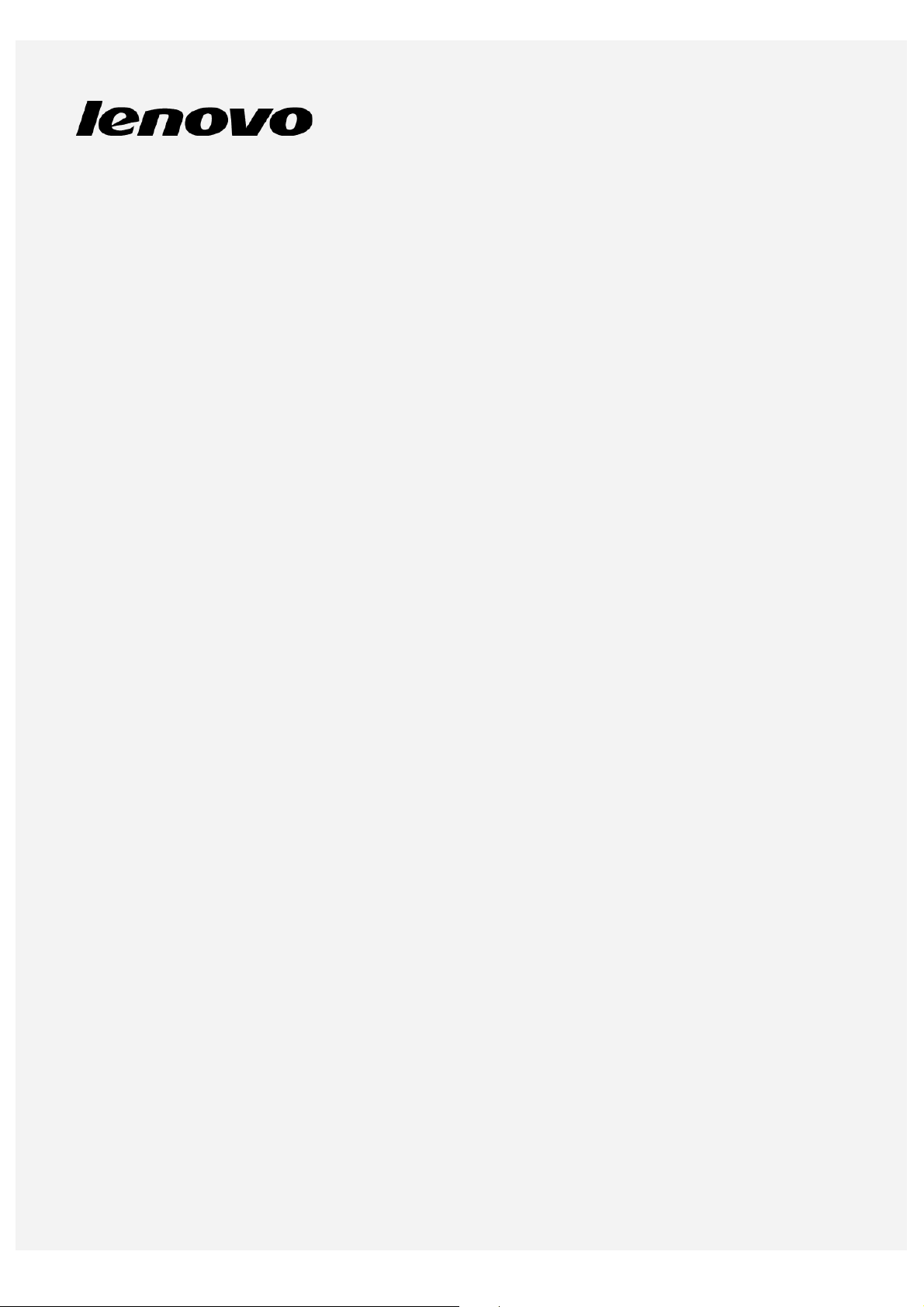
Lenovo TAB 2 A7- 30
User Guide V1.0
Lenovo TAB 2 A7-30DC
Lenovo TAB 2 A7-30HC
Lenovo TAB 2 A7-30GC
Lenovo TAB 2 A7-30F
Lenovo TAB 2 A7-30D
Lenovo TAB 2 A7-30H
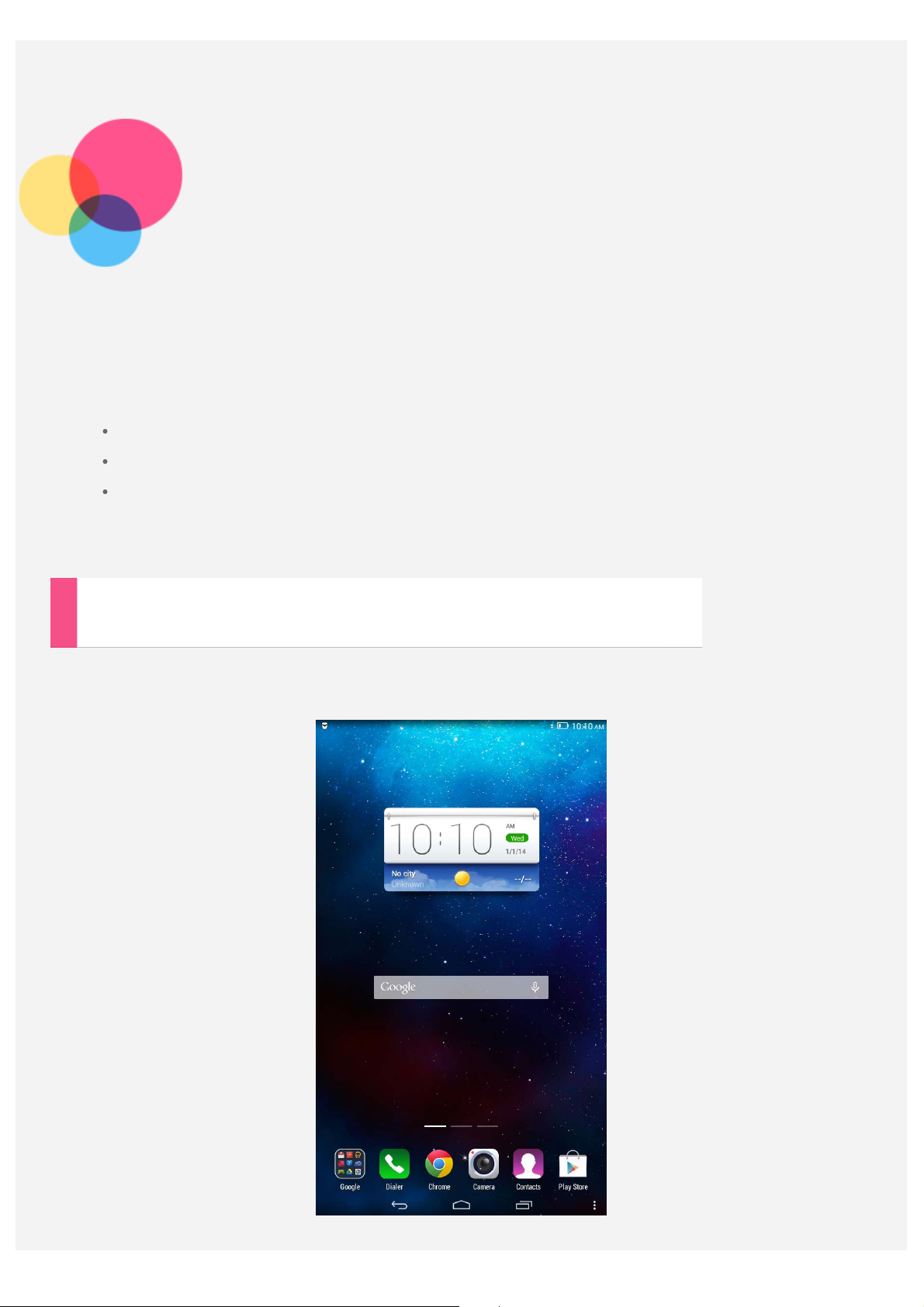
Basics
Notes: Before using this information and the product it supports, be sure to read the
following:
Safety, Warranty & Quick Start Guide
Regulatory Notice
“Important safety and handling information” in "Appendix".
The Safety, Warranty & Quick Start Guide and the Regulatory Notice have been uploaded to
the website at http://support.lenovo.com.
Home screen
The home screen is the starting point for using your device. For your convenience, the home
screen is already set up with some useful apps and widgets.
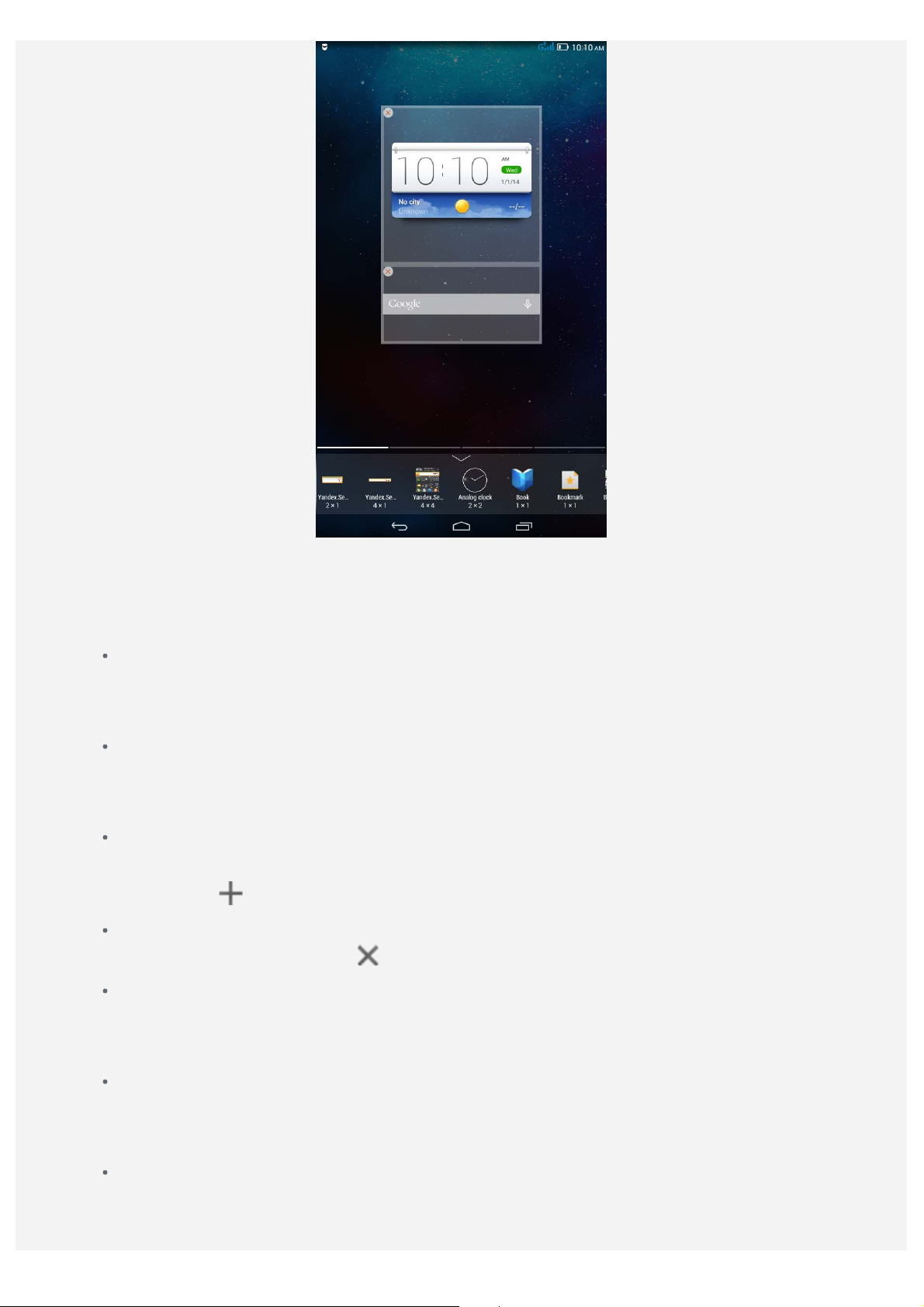
NOTE: Your device features and the home screen may be different depending on
your location, language, carrier, and device model.
You can customize your own home screen at any time.
Home screen
On the first home screen, there is a Google Search bar and a Lenovo Weather widget.
The other home screens contain some apps.
Preview screen
Tap and hold anywhere on the home screen except the icons.
At the bottom of the screen are widgets.
Add a home screen
On the preview screen, slide the home screens to the left. When you see the last home
screen, tap to add a home screen.
Delete a home screen
On the preview screen, tap on the home screen that you want to delete.
Add a widget to a home screen
On the preview screen, slide the widgets list left or right, drag a widget to where you
want to place it, and release it.
Change the wallpaper
Go to Settings > DEVICE > Display > Wallpaper and choose the wallpaper that you
like.
Move an app to another screen
Tap and hold an app that you want to move, drag it to the left or right side of the
screen, then release it where you want to place it.
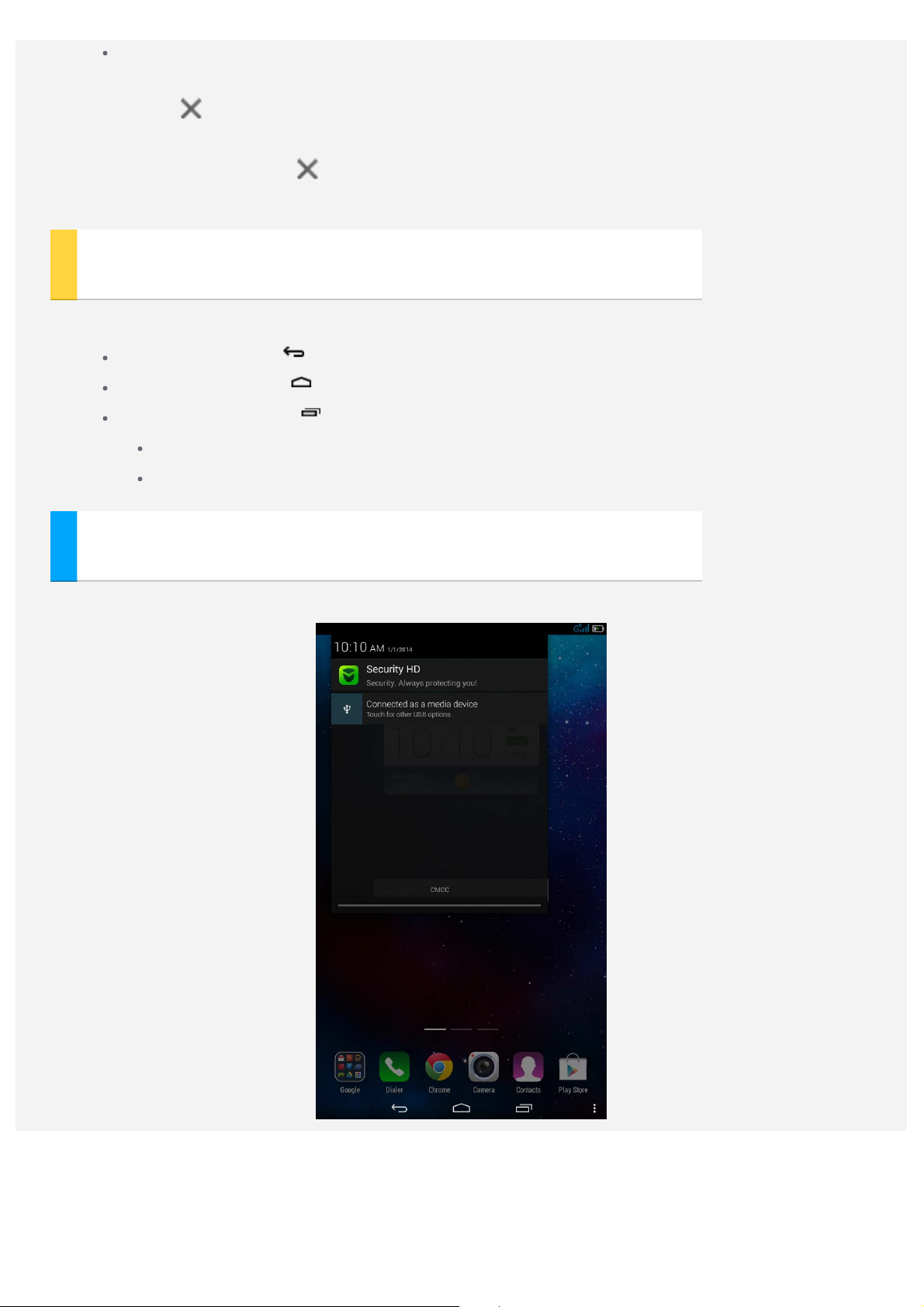
Uninstall an app
1. Tap and hold the app you want to remove.
2. Tap at the top left corner of the app.
3. Tap OK to uninstall the app.
Note: If there is no showing at the top left of the app, this means the app should
not be uninstalled.
Screen buttons
There are three buttons at the bottom of the home screen.
Back button : Tap to return to the previous page.
Home button: Tap to return to the default home screen.
Recent button : Tap to see recent apps. Then you can do the following:
Tap an app to open it.
Tap and hold an app, and then tap App info.
Notifications
Slide down from the top of the screen to see the notifications.
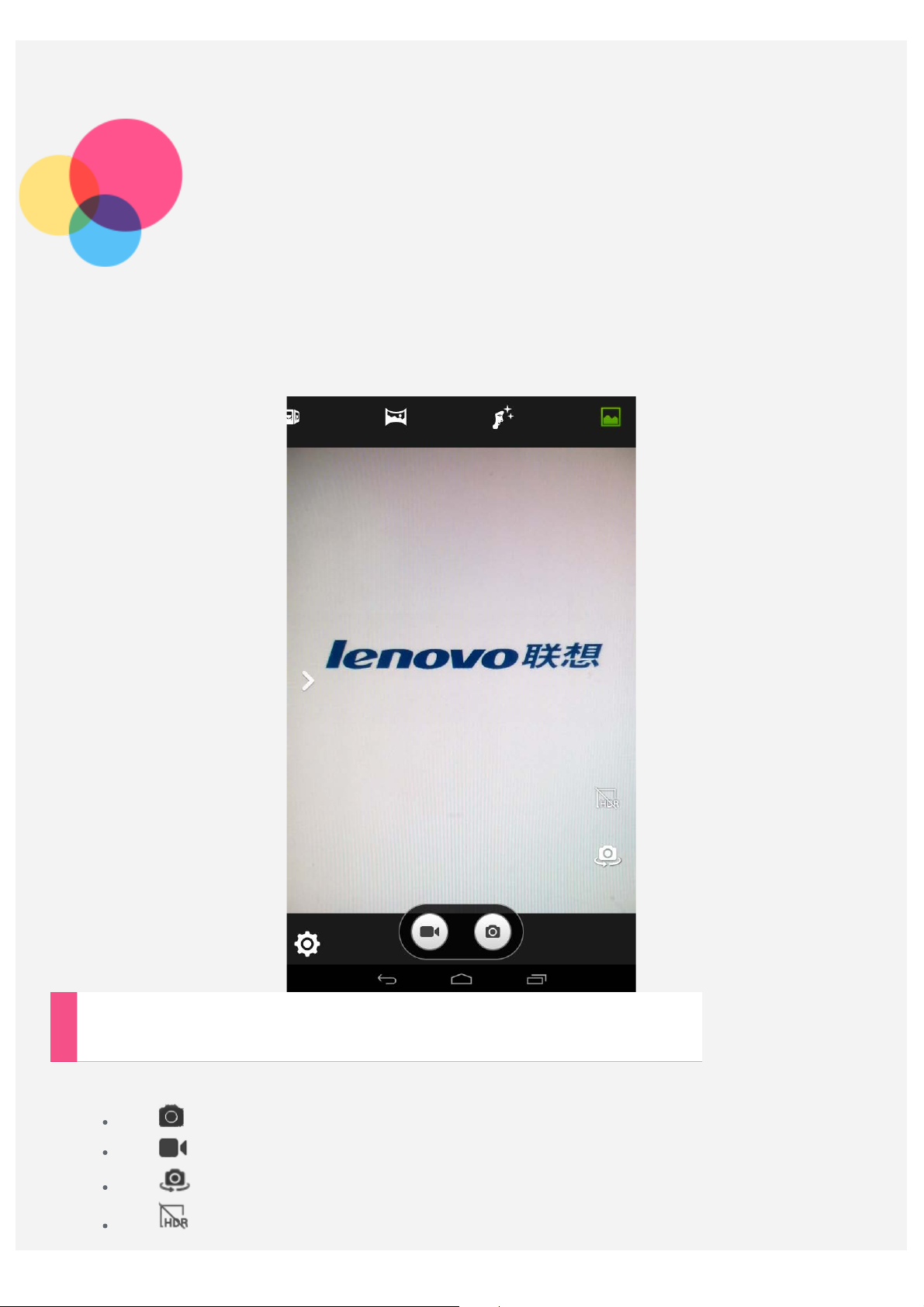
Camera
To open the Camera, go to Camera.
Taking photos and videos
You can take photos and record videos with your device's built- in camera.
Tap to take a photo.
Tap to record a video.
Tap to switch between the front and the back camera.
Tap to turn on/turn off the HDR mode .
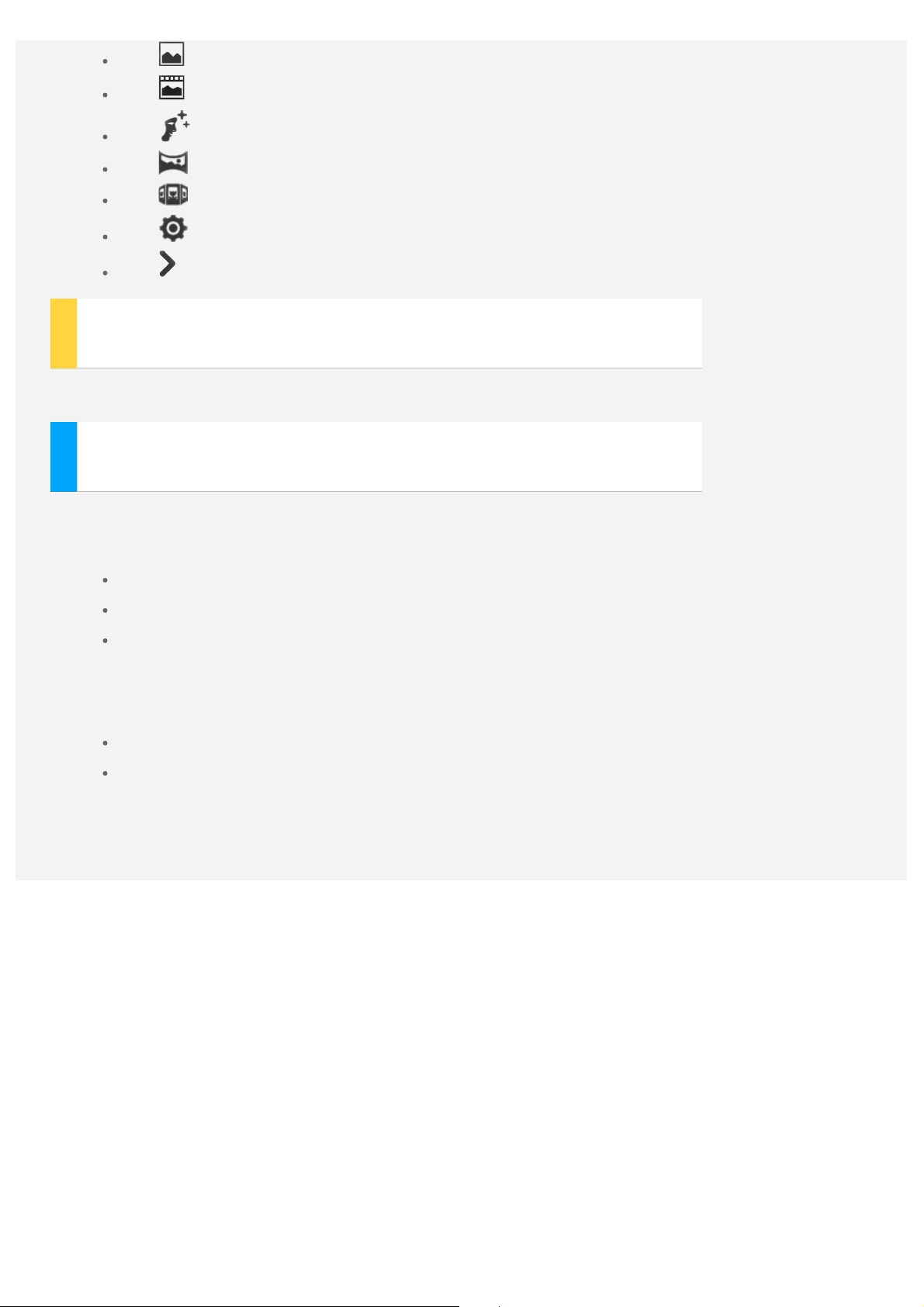
Tap to use the Normal mode.
Tap to use the Live Photo mode (on Lenovo TAB 2 A7 -30F only).
Tap to use the Face beauty mode .
Tap to use the Panorama mode .
Tap to use the Multi - angle view mode .
Tap to configure the other camera settings.
Tap to configure the Exposure, White balance , Color effect , and Scene mode.
Taking screenshots
Press and hold the On/Off button and the Volume down button at the same time.
Viewing pictures and videos
Photos and videos are stored in your device's internal storage. You can view your photos and
videos by using the following methods:
Tap the thumbnail photo when using the Camera app.
Go to Gallery.
Go to File Browser.
The screenshots are stored in your device's internal storage. You can view the screenshots by
using the following methods:
Go to Gallery.
Go to File Browser.
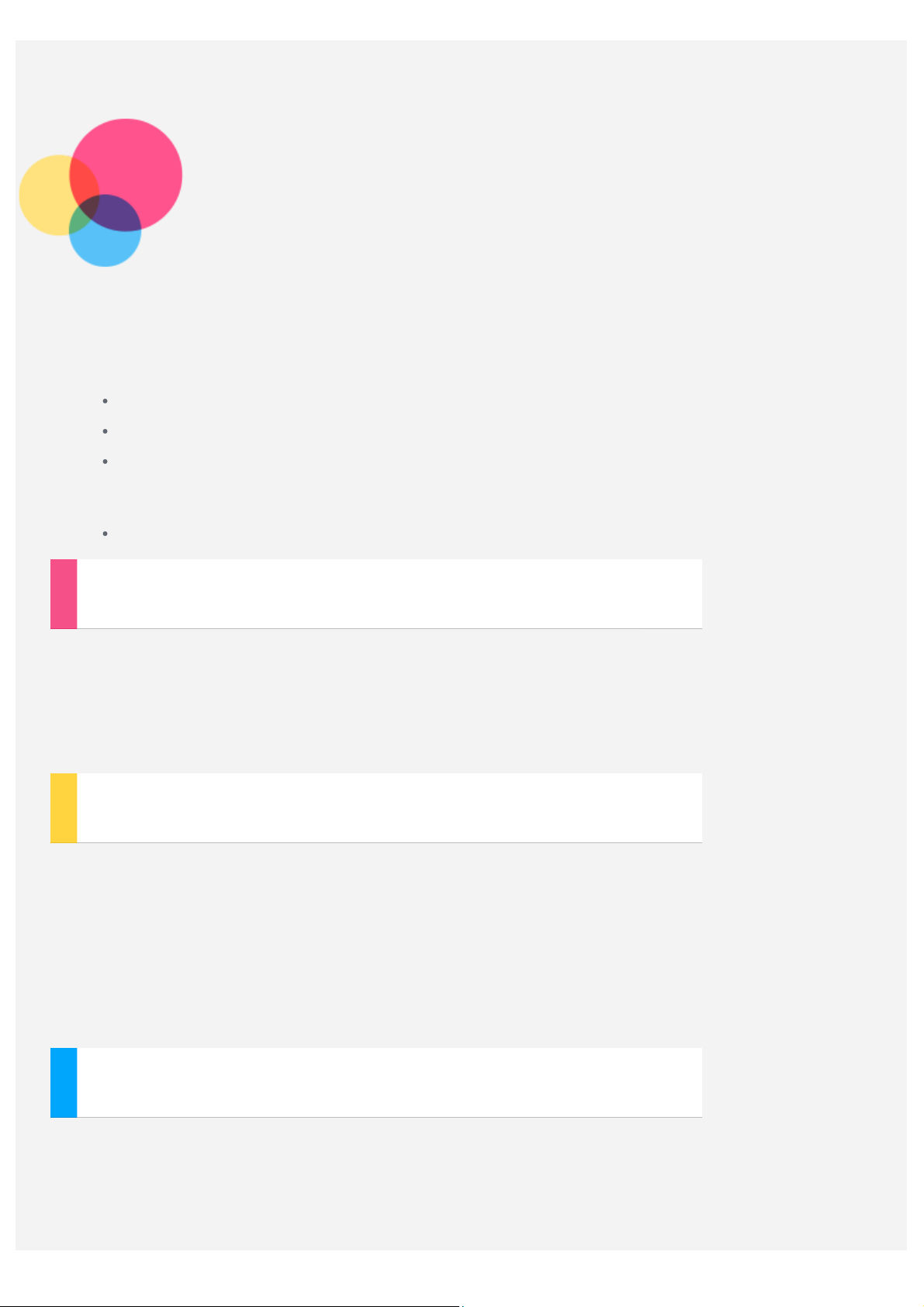
Network
You need to set up a wireless network before connecting to the Internet.
Set up a WLAN network
Set up a mobile network
Set up a VPN network
You can also share your mobile network with others.
Set up a hotspot
Setting up a WLAN network
Go to Settings > WIRELESS & NETWORKS > WLAN.
Turn on the WLAN block and tap a WLAN hotspot in the list to connect to the Internet. When
you access a secure link, you need to enter your login name and password to connect.
NOTE: You need to have some valid WLAN hotspots to connect to.
Setting up a mobile network
This topic is applicable to Lenovo TAB 2 A7-30DC, Lenovo TAB 2 A7-30HC, Lenovo TAB 2
A7-30D, Lenovo TAB 2 A7-30H, and Lenovo TAB 2 A7-30GC.
Go to Settings > WIRELESS & NETWORKS > Data connection.
Turn on the Data connection block.
NOTE: You need a valid SIM card with a data service. If you don't have a SIM card,
contact your carrier.
Setting up a VPN network
VPNs used within organizations allow you to communicate private information securely over
a non- private network. You may need to configure a VPN, for example, to access your work
email. Ask the network’s administrator for the settings necessary to configure a VPN for your
network. When one or more VPN settings are defined you can:
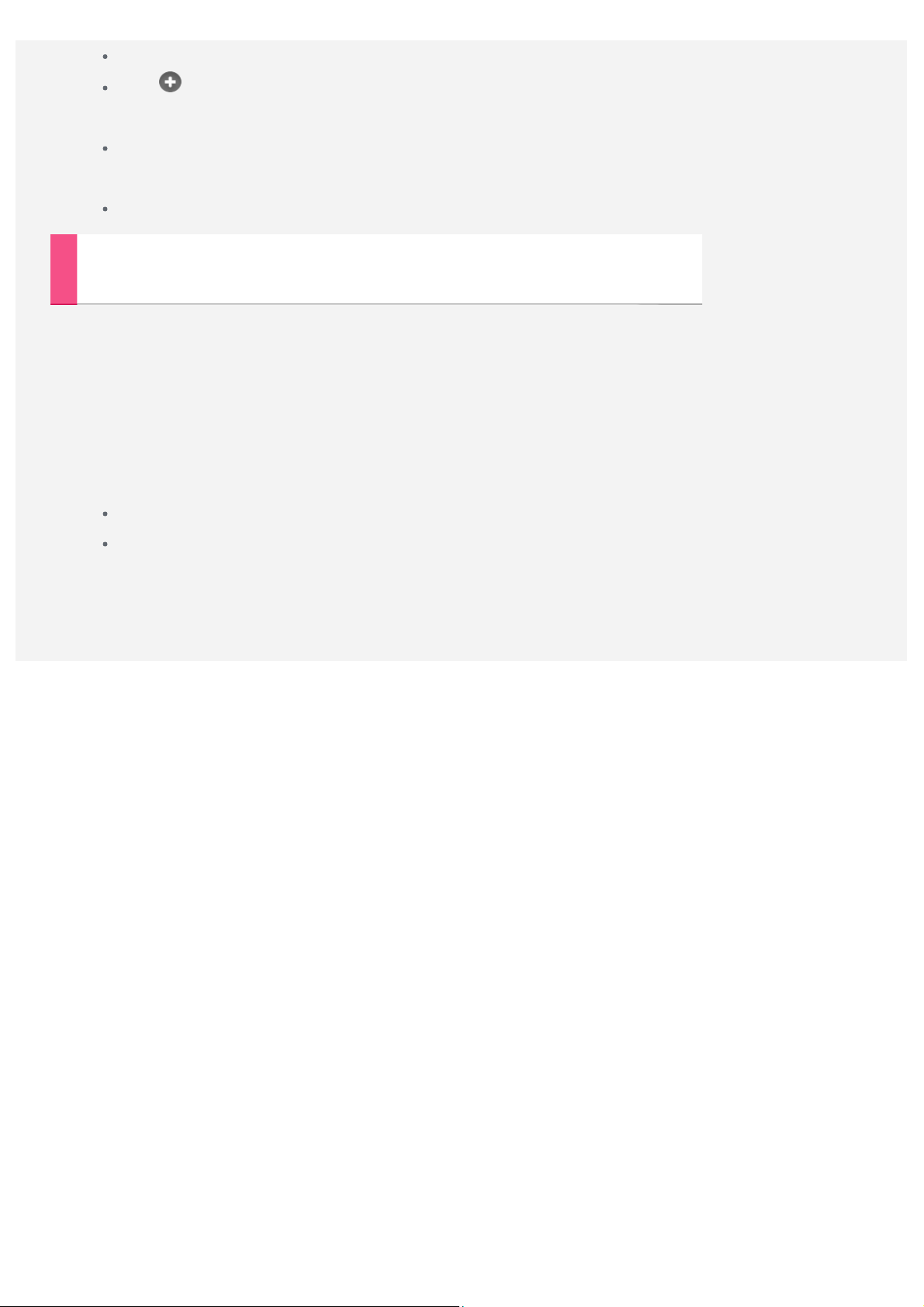
Go to Settings > WIRELESS & NETWORKS > More... > VPN.
Tap to edit the VPN profile, including the server name, the type and the server
address, and then tap Save.
Tap the VPN server name, input the username and password, and then tap Connect to
connect to the VPN network.
Tap and hold the VPN server name to edit or delete the VPN.
Setting up a hotspot
This topic is applicable to Lenovo TAB 2 A7-30DC, Lenovo TAB 2 A7-30HC, Lenovo TAB 2
A7-30D, Lenovo TAB 2 A7-30H, and Lenovo TAB 2 A7-30GC.
You can use Personal hotspot to share an Internet connection with a computer or other
device.
Go to Settings > WIRELESS & NETWORKS > More... > Tethering & portable hotspot
and do the following:
Turn on the WLAN hotspot block.
Tap Set up WLAN hotspot to configure the hotspot.
You can also use Bluetooth tethering and USB tethering .
NOTE: Tell your friends the Network SSID and password, and then they can share your
mobile network.

Internet
bar and tap Go.
You can surf the Internet if your device has been connected to a wireless network.
To open the browser app, go to Chrome.
Visiting websites
You can use the Chrome app to visit websites.
Type web address
You don't need to type the full web address of an "http://" website to access it.
To visit "http://www.lenovo.com", simply type "www.lenovo.com" into the address

Search keywords
You can also type keywords into the address bar to search the webpages.
You can set a search engine in
Add a new webpage
Tap the blank tab on the top, or tap
Tap
> New incognito tab to visit a website without leaving a trace.
Close a webpage
Tap to close a webpage tab.
Refresh a webpage
Tap to refresh a webpage.
Tap to return to the previous webpage.
Tap to go forward to a recent webpage.
> Settings > BASICS > Search engine .
> New tab to add a new webpage tab.
Saving webpages
You can save images and webpages in your device's internal storage.
Save images
Tap and hold the image, then tap Save image.
Bookmark webpages
Tap
Tap
, then tap Save to add a webpage to Bookmark.
> Bookmarks , to view Mobile bookmarks.
Set accessibility
Tap > Settings > ADVANCED > Accessibility to set the text scaling and webpage zoom.

You can receive and send emails if your device has been connected to a wireless network.
To access the Email app, go to Email.
To access the Google Email app, go to Gmail.
Setting up an Email account
You can sign into Email if you have an email account. If not, you will need to create an email
account.
You need to set up an email account the first time you use the Email app.
On the Account setup page, type your email address and password and tap Next.
Using Email
After setting up an email account you can use the Email app to send and receive emails.
Adding an Email account
You can add several email accounts.
When you have logged in Email, tap
of account and password.
> Settings > ADD ACCOUNTS, then type another pair

Maps
You need to select the following settings before you use Maps.
Go to Settings > PERSONAL > Location and enable location access for Google apps.
Finding a location
Type the address that you want to find, then tap .
You can also tap , then speak. When you're done, tap .
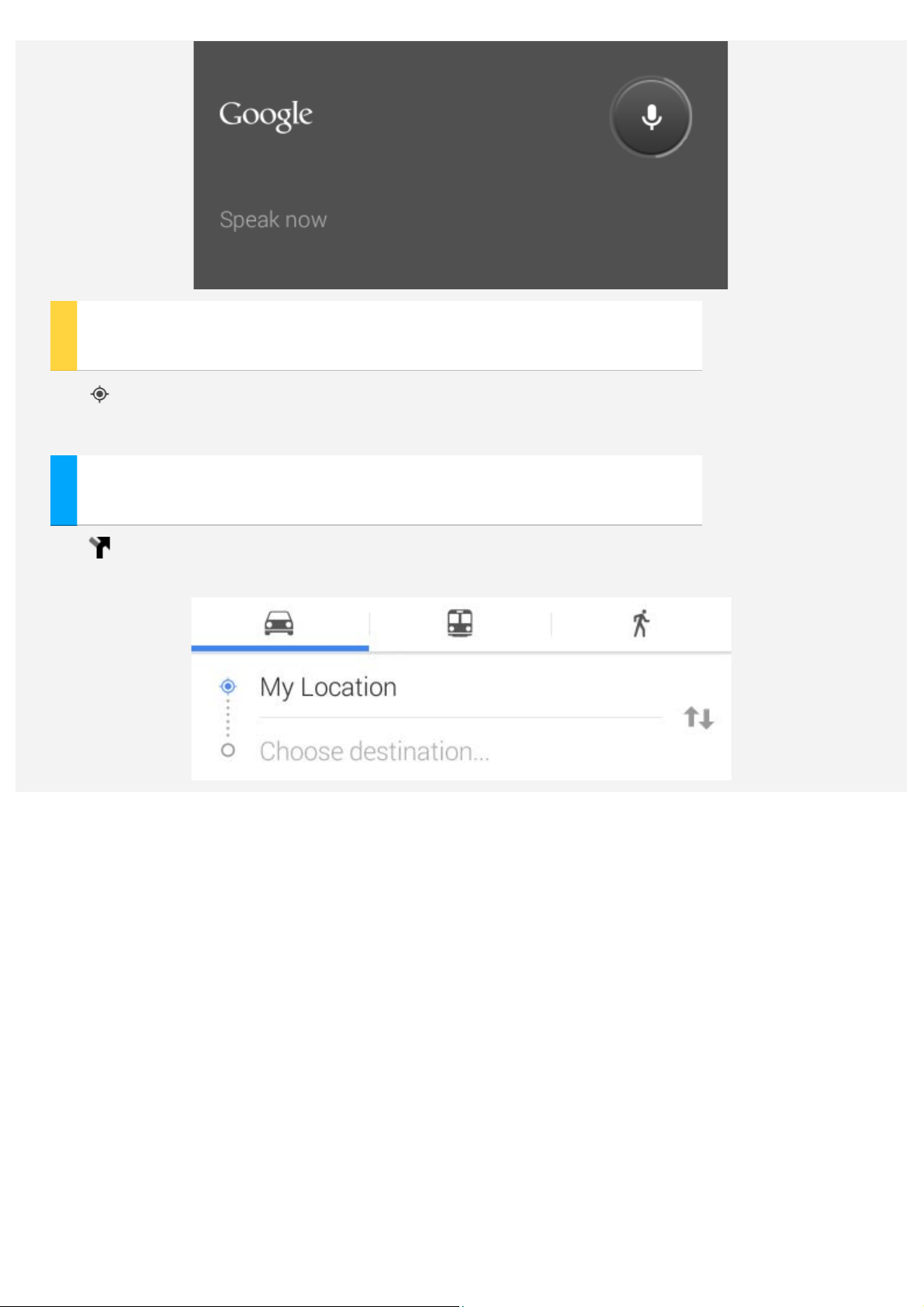
Current location
Tap to see your current location.
Tap My location to check what's nearby.
Planning a route
Tap and type in the "from" and "to" addresses... or just keep it as "My location".
Choose the travel mode, by car, by bus, or on foot, then tap Go.
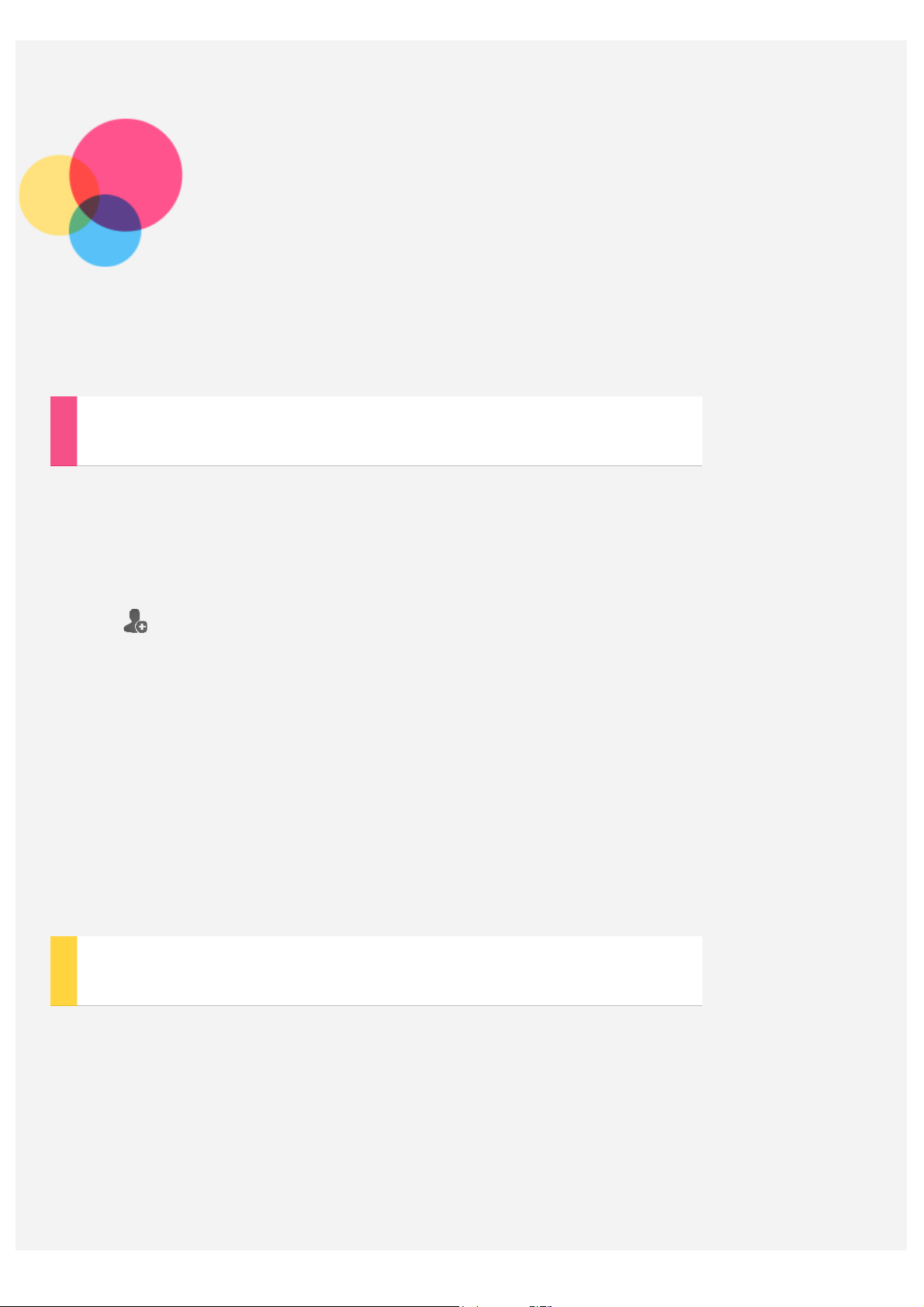
Communication
You can use your device to make a call, send a message, and manage contacts.
Managing contacts
You can manage contacts with the Contacts app. You can create a contact, and import and
export contacts.
Creating a contact
Go to Contacts.
Tap to add a contact.
Enter the contact information, such as "Name", "Mobile", "Home" and so on.
When you're done, tap Save.
NOTE: You can add a device or an account contact.
Importing and exporting contacts
Go to Contacts.
Tap Settings > Import/Export contacts.
Select Import from storage, choose the contacts that you want to import, and then
tap OK.
Or select Export to storage, and tap OK.
Making a call
This topic is applicable to Lenovo TAB 2 A7-30DC, Lenovo TAB 2 A7-30HC,
and Lenovo TAB 2 A7-30GC.
Go to Dialer and tap a phone number to make a call.

Sending a message
This topic is applicable to Lenovo TAB 2 A7-30DC, TAB 2 A7-30HC, Lenovo TAB 2
A7-30D, Lenovo TAB 2 A7-30H, and Lenovo TAB 2 A7-30GC.
Tap Messaging, then tap to write a new message.

Sync
You can transfer data between your device and computer. Transfer music, pictures, videos,
documents, Android application package (APK) files, and so on.
Connecting your device and computer
Connect your device and computer with a data line.
If you slide down the top of the left screen, you will see " Connected as a media device" in
the notification bar.
Tap Connected as a media device for other options.

Operating the computer
Follow these steps:
Find the new disk on the device.
Copy the files.
Installing APK
Follow these steps:
You need to set the device to allow installation of apps obtained from unknown
sources.
Go to Settings > PERSONAL > Security, select Unknown sources and tap OK.
Copy the APK file from the computer to the device in " Media device (MTP) " mode.
Open the apps category in the File Browser.

Appendix
Important safety and handling information
To avoid personal injury, property damage, or accidental damage to the product, read all of
the information in this section before using the product. For additional tips to help you
operate your device safely, go to: http://www.lenovo.com/safety.
Handle your device with care
Do not drop, bend, or puncture your device; do not insert foreign objects into or place heavy
objects on your device. Sensitive components inside might become damaged.
Your device screen is made of glass. The glass might break if the device is dropped on a hard
surface, is the subject of a high impact, or is crushed by a heavy object. If the glass chips or
cracks, do not touch the broken glass or attempt to remove it from the device. Stop using the
device immediately and contact Lenovo technical support for repair, replacement, or disposal
information.
When using your device, keep it away from hot or high - voltage environments, such as electric
appliances, electric heating equipment, or electric cooking equipment. Use your device only
in the temperature range of 0°C (32°F)—40°C (104°F)(storage - 20°C (- 4°F)—60 °C (140°F))
to avoid damage.
Do not disassemble or modify your device
Your device is a sealed unit. There are no end - user serviceable parts inside. All internal
repairs must be done by a Lenovo- authorized repair facility or a Lenovo- authorized
technician. Attempting to open or modify your device will void the warranty.
Built -in rechargeable battery notice
DANGER:
Do not attempt to replace the internal rechargeable lithium ion battery. Contact Lenovo
Support for factory replacement.
Plastic bag notice
DANGER:

Plastic bags can be dangerous. Keep plastic bags away from babies and children to avoid
danger of suffocation.
Adjustment of the equalizer to maximum increases the earphone and headphone output
Adapter information
Prevent your device and ac adapter from getting wet.
Do not immerse your device in water or leave your device in a location where it can get
saturated with water or other liquids.
Use approved charging methods only.
You can use any of the following charging methods to safely recharge the internal battery of
your device:
Charging method Display on Display off
ac adapter
USB connection between the
dc- in connector on the device
and a USB connector on a
personal computer or other
device that comply with the
USB 2.0 standards. Users have
to use the connection to USB
interfaces with USB 2.0
version or higher.
Notes:
Display on: Device on
Display off: Device off or in screen lock mode
Charging devices might become warm during normal use. Ensure that you have adequate
Supported, but the battery will
Supported
charge slowly.
Supported, but will
compensate power
Supported, but the battery will
consumption and the battery
charge slowly.
will charge more slowly than
usual.
ventilation around the charging device. Unplug the charging device if any of the following
occurs:
The charging device has been exposed to rain, liquid, or excessive moisture.
The charging device shows signs of physical damage.
You want to clean the charging device.
Warning:
Lenovo is not responsible for the performance or safety of products not manufactured or
approved by Lenovo. Use only approved Lenovo ac adapters and batteries.
Prevent hearing damage
Your device has a headphone connector. Always use the headphone connector for headphones
(also called a headset) or earphones.
CAUTION:
Excessive sound pressure from earphones and headphones can cause hearing loss.

voltage and the sound pressure level. Therefore, to protect your hearing, adjust the
equalizer to an appropriate level.
Excessive use of headphones or earphones for a long period of time at high volume can be
dangerous if the output of the headphone or earphone connectors do not comply with
specifications of EN 50332-2.
The headphone output connector of your device complies with EN 50332- 2 Sub clause 7. This
specification limits the device's maximum wide band true RMS output voltage to 150 mV. To
help protect against hearing loss, ensure that the headphones or earphones you use also
comply with EN 50332-2 (Clause 7 limits) for a wide band characteristic voltage of 75 mV.
Using headphones that do not comply with EN 50332- 2 can be dangerous due to excessive
sound pressure levels.
If your device came with headphones or earphones in the package, as a set, the combination of
the headphones or earphones and the device already complies with the specifications of EN
50332-1. If different headphones or earphones are used, ensure that they comply with EN
50332-1 (Clause 6.5 Limitation Values). Using headphones that do not comply with EN
50332-1 can be dangerous due to excessive sound pressure levels.
Sound pressure warning statement
For the device that is tested in accordance with EN 60950- 1:
2006+A11:2009:+A1:2010+A12:2011, it is mandatory to perform audio tests for EN50332.
This device has been tested to comply with the Sound Pressure Level requirement laid down
in the applicable EN 50332- 1 and/or EN 50332-2 standards. Permanent hearing loss may occur
if earphones or headphones are used at high volume for prolonged periods of time.
Warning statement
To prevent possible hearing damage, do not listen at high volume levels for a long period
of time.
Take care when using your device in a motor vehicle or on a bicycle
Always prioritize your safety and the safety of others. Follow the law. Local laws and
regulations might govern how you can use mobile electronic devices, such as your device,
while you drive a motor vehicle or ride a bicycle.
Dispose according to local laws and regulations
When your device reaches the end of its useful life, do not crush, incinerate, immerse in
water, or dispose of your device in any manner contrary to local laws and regulations. Some
internal parts contain substances that can explode, leak, or have an adverse environmental
affect if disposed of incorrectly.
See “Environmental protection, recycling and disposal information” for additional
information.
Keep your device and accessories away from small children
Your device contains small parts that can be a choking hazard to small children. Additionally,

the glass screen can break or crack if dropped on or thrown against a hard surface.
Protect your data and software
Do not delete unknown files or change the name of files or directories that were not created
by you; otherwise, your device software might fail to work.
Be aware that accessing network resources can leave your device vulnerable to computer
viruses, hackers, spyware, and other malicious activities that might damage your device,
software, or data. It is your responsibility to ensure that you have adequate protection in the
form of firewalls, antivirus software, and anti-spyware software and keep such software up to
date.
Keep electrical appliances away from your device, such as an electric fan, a radio, highpowered speakers, an air conditioner, and a microwave oven. The strong magnetic fields
generated by electrical appliances can damage the screen and the data on the device.
Be aware of heat generated by your device
When your device is turned on or the battery is charging, some parts might become hot. The
temperature that they reach depends on the amount of system activity and the battery charge
level. Extended contact with your body, even through clothing, could cause discomfort or
even a skin burn. Avoid keeping your hands, your lap, or any other part of your body in
contact with a hot section of the device for any extended time.
Polyvinyl Chloride (PVC) cable and cord notice
WARNING: Handling the cord on this product or cords associated with accessories sold with
this product will expose you to lead, a chemical known to the State of California to cause
cancer, and birth defects or other reproductive harm. Wash hands after handling.
Electronic emission notices
Federal Communications Commission (FCC) Declaration of Conformity
This equipment has been tested and found to comply with the limits for a Class B digital
device, pursuant to Part 15 of the FCC Rules. These limits are designed to provide reasonable
protection against harmful interference in a residential installation. This equipment generates,
uses, and can radiate radio frequency energy and, if not installed and used in accordance with
the instructions, may cause harmful interference to radio communications. However, there is
no guarantee that interference will not occur in a particular installation. If this equipment
does cause harmful interference to radio or television reception, which can be determined by
turning the equipment off and on, the user is encouraged to try to correct the interference by
one or more of the following measures:
Reorient or relocate the receiving antenna.
Increase the separation between the equipment and receiver.
Connect the equipment into an outlet on a circuit different from that to which the
receiver is connected.

Consult an authorized dealer or service representative for help.
Lenovo is not responsible for any radio or television interference caused by unauthorized
changes or modifications to this equipment. Unauthorized changes or modifications could void
the user’s authority to operate the equipment.
This device complies with Part 15 of the FCC Rules. Operation is subject to the following two
conditions: (1) this device may not cause harmful interference, and (2) this device must
accept any interference received, including interference that may cause undesired operation.
Responsible Party:
Lenovo (United States) Incorporated
1009 Think Place - Building One
Morrisville, NC 27560
Telephone: 1-919- 294-5900
FCC Caution
The antenna(s) used for this transmitter must not be co- located or operating in conjunction
with any other antenna or transmitter.
Industry Canada Class B emission compliance statement
This Class B digital apparatus complies with Canadian ICES-003.
Cet appareil numérique de la classe B est conforme à la norme NMB- 003 du Canada.
IC Caution
This device complies with Industry Canada license- exempt RSS standard(s). Operation is
subject to the following two conditions:
(1) This device may not cause interference, and
(2) this device must accept any interference, including interference that may cause undesired
operation of the device.
Le présent appareil est conforme aux CNR d'Industrie Canada applicables aux appareils radio
exempts de licence. L'exploitation est autorisée aux deux conditions suivantes:
(1) l'appareil ne doit pas produire de brouillage, et
(2) l'utilisateur de l'appareil doit accepter tout brouillage radioélectrique subi, même si le
brouillage est susceptible d'en
Industry Canada Class B Emission Compliance Statement
This Class B digital apparatus complies with Canadian ICES-003.
Avis de conformité à la réglementation d’Industrie Canada
Cet appareil numérique de la classe B est conforme à la norme NMB- 003 du Canada.
European Union-Compliance to the Electromagnetic Compatibility Directive
This product is in conformity with the protection requirements of EU Council Directive

2004/108/EC on the approximation of the laws of the Member States relating to
electromagnetic compatibility. Lenovo cannot accept responsibility for any failure to satisfy
the protection requirements resulting from a nonrecommended modification of the product,
including the installation of option cards from other manufacturers.
This product has been tested and found to comply with the limits for Class B Information
Technology Equipment according to European Standard EN 55022. The limits for Class B
equipment were derived for typical residential environments to provide reasonable protection
against interference with licensed communication devices.
EU contact: Lenovo, Einsteinova 21, 851 01 Bratislava, Slovakia
German Class B compliance statement
Deutschsprachiger EU Hinweis:
Hinweis für Geräte der Klasse B EU -Richtlinie zur Elektromagnetischen Verträglichkeit
Dieses Produkt entspricht den Schutzanforderungen der EU - Richtlinie 2004/108/EG (früher
89/336/EWG) zur Angleichung der Rechtsvorschriften über die elektromagnetische
Verträglichkeit in den EU -Mitgliedsstaaten und hält die Grenzwerte der EN 55022 Klasse B
ein. Um dieses sicherzustellen, sind die Geräte wie in den Handbüchern beschrieben zu
installieren und zu betreiben. Des Weiteren dürfen auch nur von der Lenovo empfohlene
Kabel angeschlossen werden. Lenovo übernimmt keine Verantwortung für die Einhaltung der
Schutzanforderungen, wenn das Produkt ohne Zustimmung der Lenovo verändert bzw. wenn
Erweiterungskomponenten von Fremdherstellern ohne Empfehlung der Lenovo
gesteckt/eingebaut werden.
Deutschland:
Einhaltung des Gesetzes über die elektromagnetische Verträglichkeit von Betriebsmitteln
Dieses Produkt entspricht dem „Gesetz über die elektromagnetische Verträglichkeit von
Betriebsmitteln“ EMVG (früher „Gesetz über die elektromagnetische Verträglichkeit von
Geräten“). Dies ist die Umsetzung der EU -Richtlinie 2004/108/EG (früher 89/336/EWG) in
der Bundesrepublik Deutschland.
Zulassungsbescheinigung laut dem Deutschen Gesetz über die elektromagnetische
Verträglichkeit von Betriebsmitteln, EMVG vom 20. Juli 2007 (früher Gesetz über die
elektromagnetische Verträglichkeit von Geräten), bzw. der EMV EG Richtlinie 2004/108/EC
(früher 89/336/EWG), für Geräte der Klasse B.
Dieses Gerät ist berechtigt, in Übereinstimmung mit dem Deutschen EMVG das EG Konformitätszeichen - CE - zu führen. Verantwortlich für die Konformitätserklärung nach
Paragraf 5 des EMVG ist die Lenovo (Deutschland) GmbH, Gropiusplatz 10, D- 70563
Stuttgart.
Informationen in Hinsicht EMVG Paragraf 4 Abs. (1) 4:
Das Gerät erfüllt die Schutzanforderungen nach EN 55024 und EN 55022 Klasse B.
Korea Class B compliance statement

B급 기기(가정용 방송통신기자재)
이 기기는 가정용(B급)전자파적합기기로서 주로 가정에서 사용하는
do produto para que sejam encaminhados e processados por empresas especializadas no
것을 목적으로 하며 모든 지역에서 사용할 수 있습니다.
Japanese VCCI Class B statement
この装置は、クラスB情報技術装置です。この装置は、家庭環境で使用することを目的とし
ていますが、この装置がラジオやテレビジョン受信機に近接して使用されると、受信障害を
引き起こすことがあります。 取扱説明書に従って正しい取り扱いをして下さい。 VCCI - B
Japan compliance statement for products which connect to the power mains with rated current
less than or equal to 20 A per phase.
日本の定格電流が 20A/相 以下の機器に対する高調波電流規制
高調波電流規格 JIS C 61000 3 2 適合品
Environmental, recycling, and disposal information
General recycling statement
Lenovo encourages owners of information technology (IT) equipment to responsibly recycle
their equipment when it is no longer needed. Lenovo offers a variety of programs and services
to assist equipment owners in recycling their IT products. For information on recycling
Lenovo products, go to: http://www.lenovo.com/recycling.
Important WEEE information
Electrical and electronic equipment marked with the symbol of a crossed- out wheeled bin may
not be disposed as unsorted municipal waste. Waste of electrical and electronic equipment
(WEEE) shall be treated separately using the collection framework available to customers for
the return, recycling, and treatment of WEEE.
Country- specific information is available at
http://www.lenovo.com/recycling.
Turkish statement of compliance
The Lenovo product meets the requirements of the Republic of Turkey Directive on the
Restriction of the Use of Certain Hazardous Substances in Electrical and Electronic
Equipment (WEEE).
Bu Lenovo ürünü, T.C. Çevre ve Orman Bakanlığı’nın “Atık Elektrikli ve Elektronik Eşya
Bazı Zararlı Maddelerin Kullanımının Sınırlandırılmasına Dair Yönetmelik (AEEE)”
direktiflerine uygundur. AEEE Yönetmeliğine Uygundur.
Declarações de Reciclagem no Brasil
Descarte de um Produto Lenovo Fora de Uso Equipamentos elétricos e eletrônicos não devem
ser descartados em lixo comum, mas enviados à pontos de coleta, autorizados pelo fabricante

manuseio de resíduos industriais, devidamente certificadas pelos orgãos ambientais, de acordo
com a legislação local. A Lenovo possui um canal específico para auxiliá -lo no descarte
desses produtos. Caso você possua um produto Lenovo em situação de descarte, ligue para o
nosso SAC ou encaminhe um e - mail para: reciclar@lenovo.com, informando o modelo,
número de série e cidade, a fim de enviarmos as instruções para o correto descarte do seu
produto Lenovo.
Recycling information for Japan
Recycling and disposal information for Japan is available at:
http://www.lenovo.com/recycling/japan.
Recycling information for India
Recycling and disposal information for India is available at:
http://www.lenovo.com/social_responsibility/us/en/sustainability/ptb_india.html.
Battery recycling marks
The battery recycling information of Taiwan
Battery recycling information for the United States and Canada
Battery recycling information for the European Union
Troubleshooting
Insufficient memory prompt appears during app installation
Please free up some memory and try to install again.
The touch screen does not work or is not sensitive
Please long- press the power key for over 10 seconds to restart.
Cannot start or system crashed
Please charge the battery for half an hour and then long -press the power key for over 10

seconds to restart.
Makes no sound when called or is not audible
Please adjust the volume using the volume keys.
Cannot access the internet via wireless network
Restart the wireless router or go to Settings and restart Wlan.
Cannot wakeup the tablet from sleep mode
Please long- press the power key to restart.
