Lenovo A7020a48, A7020a40 User Manual

Lenovo VIBE K5 Note
Quick Start Guide
Lenovo A7020a40
Lenovo A7020a48
Read this guide carefully before using your smartphone.
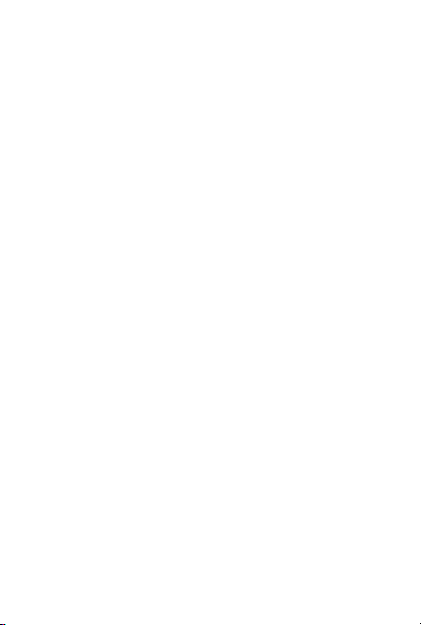
Reading before using your smartphone
Reading first — regulatory information
Be sure to read the Regulatory Notice for your country or region
before using the wireless devices contained in your Lenovo Mobile
Phone. To obtain a PDF version of the Regulatory Notice, see the
“Downloading publications” section. Some regulatory information is
also available in Settings > About phone > Regulatory information
on your smartphone.
Getting support
To get support on network service and billing, contact your wireless
network operator. To learn how to use your smartphone and view its
technical specifications, go to http://support.lenovo.com.
Downloading publications
To obtain the latest smartphone manuals, go to:
http://support.lenovo.com
Accessing your User Guide
Your User Guide contains detailed information about your smartphone.
To access your User Guide, use one of the following methods:
● Go to http://support.lenovo.com and follow the instructions on
the screen.
● Turn on your smartphone, and then open the User Guide app.
Legal notices
Lenovo and the Lenovo logo are trademarks of Lenovo in the United
States, other countries, or both.
Other company, product, or service names may be trademarks or
service marks of others.
Manufactured under license from Dolby Laboratories. Dolby,
Dolby Atmos, and the double-D symbol are trademarks of Dolby
Laboratories.
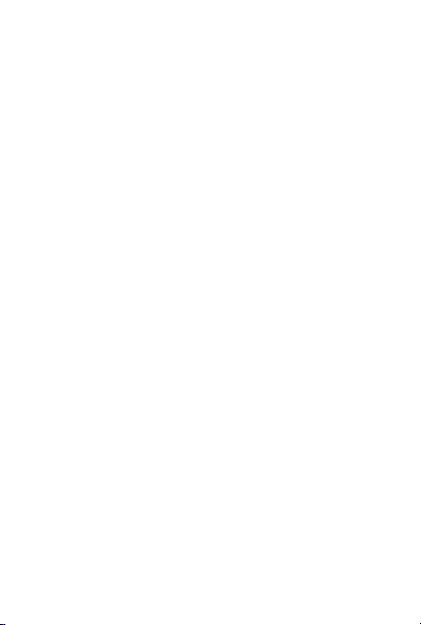
Contents
First glance......................................................................... 1
Installing the Nano-SIM & microSD cards ...........................2
Charging the battery...........................................................3
Important safety and handling information ..........................4
Service, support, and warranty information......................... 6
Recycling and environmental information ............................7
European Union compliance statement ............................10
Specific Absorption Rate information ................................11
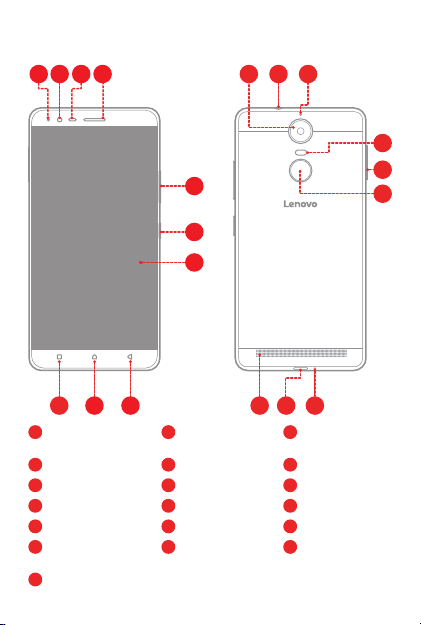
First glance
1
2
3
9 8
10
1
Indicator light
4
Receiver
7
Touch screen
10
Multitask button
13
Anti-noise microphone
16
Fingerprint sensor
(only for A7020a48)
19
Speaker
5
6
7
2
Front-facing camera
5
Volume buttons
8
Back button
11
Rear-facing camera
14
Flash
17
Microphone
1
13
12114
18 1719
3
Light/Proximity
sensor
6
On/Off button
9
Home button
12
Headset connector
15
Card tray
18
Micro USB
connector
14
15
16
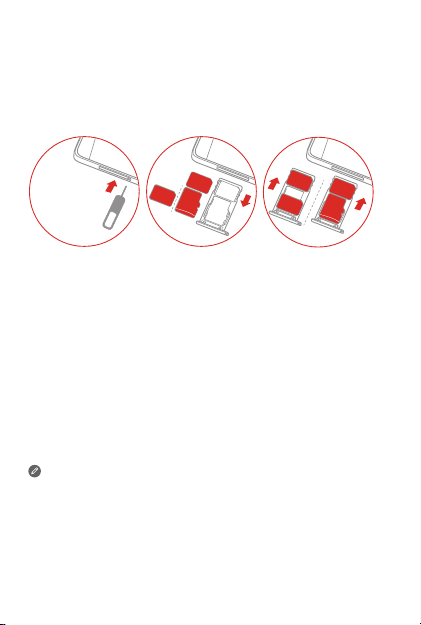
Installing the Nano-SIM & microSD cards
A Nano-SIM card provided by your carrier is required in order to use
cellular services
Install the Nano-SIM cards and the microSD card as shown
Step 1. Insert the eject tool that comes with your smartphone into the
Step 2. Pull out the card tray and do one of the following:
Step 3. Carefully insert the tray with the installed cards back into the
Only Nano-SIM cards work with your smartphone.
Always turn off your smartphone first before you insert or remove
Both of the card slots support 4G/3G/2G data services, but you can
. A microSD card is required to store data.
SIM
Slot1
SIM
micro
SD
Slot2
.
Nano
SIM
SIM
micro
SIM
SD
hole in the card tray.
• Position a Nano-SIM card in Slot 1 and a microSD card in
Slot 2;
• Position a Nano-SIM card in Slot 1 and another Nano-SIM
card in Slot 2
.
slot.
a Nano-SIM card. Insert or remove a Nano-SIM card with your
smartphone on may damage your Nano-SIM card or smartphone
permanently.
enable only one Nano-SIM card for data connection at a time. If you
want to change the Nano-SIM card used for data connection, go to
Settings > SIM management.
2
