Page 1

Page 2
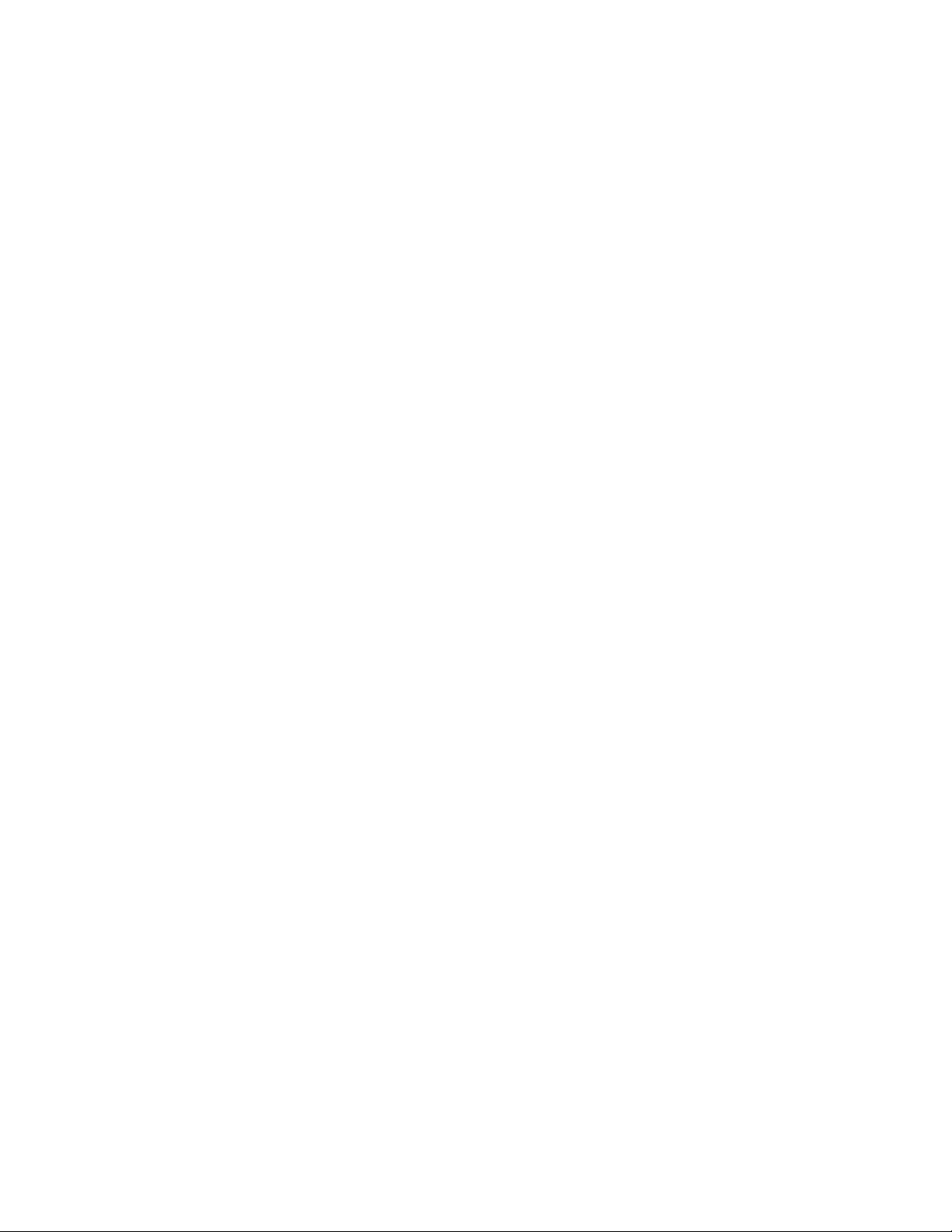
Page 3
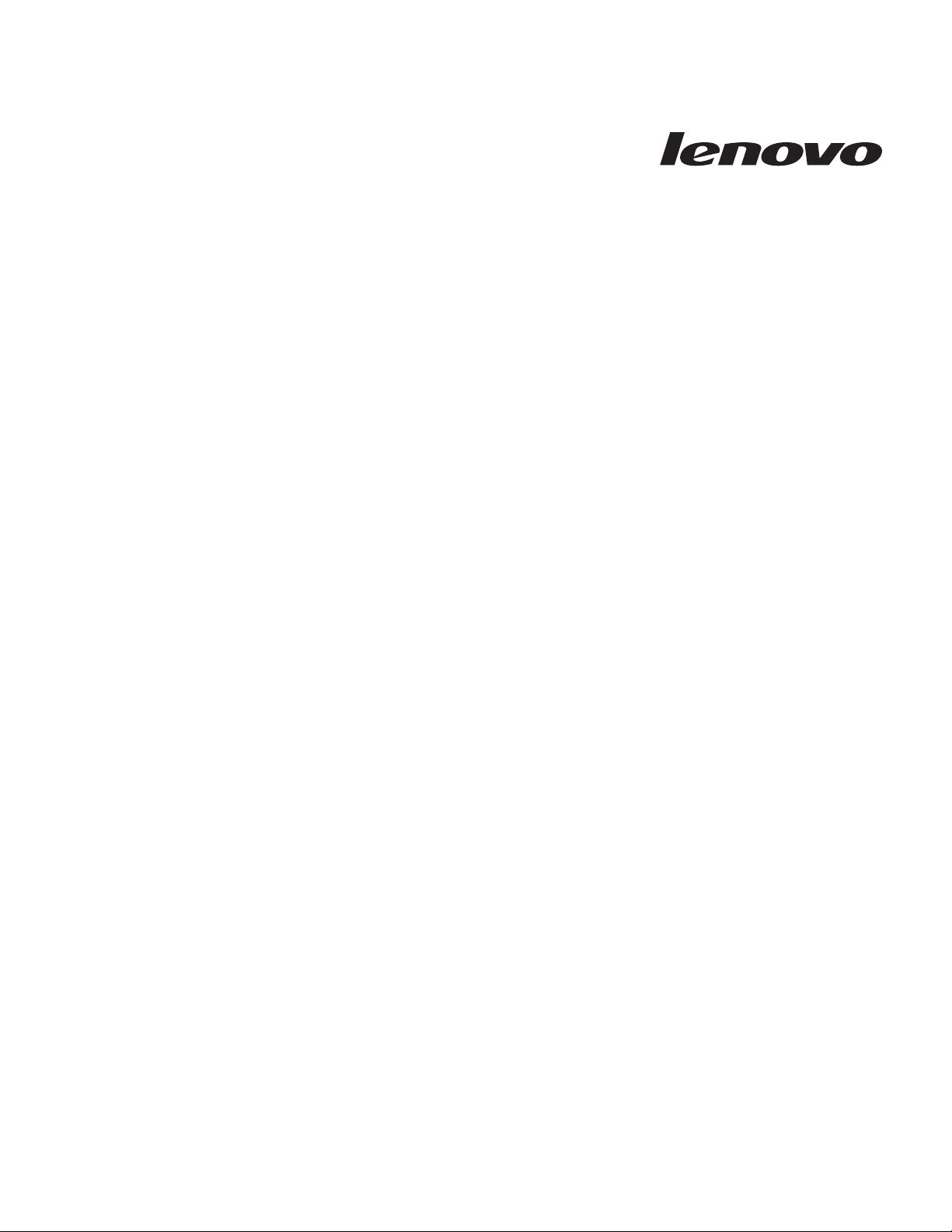
ThinkCentre
Hardw are Maintenance Man ual
Page 4
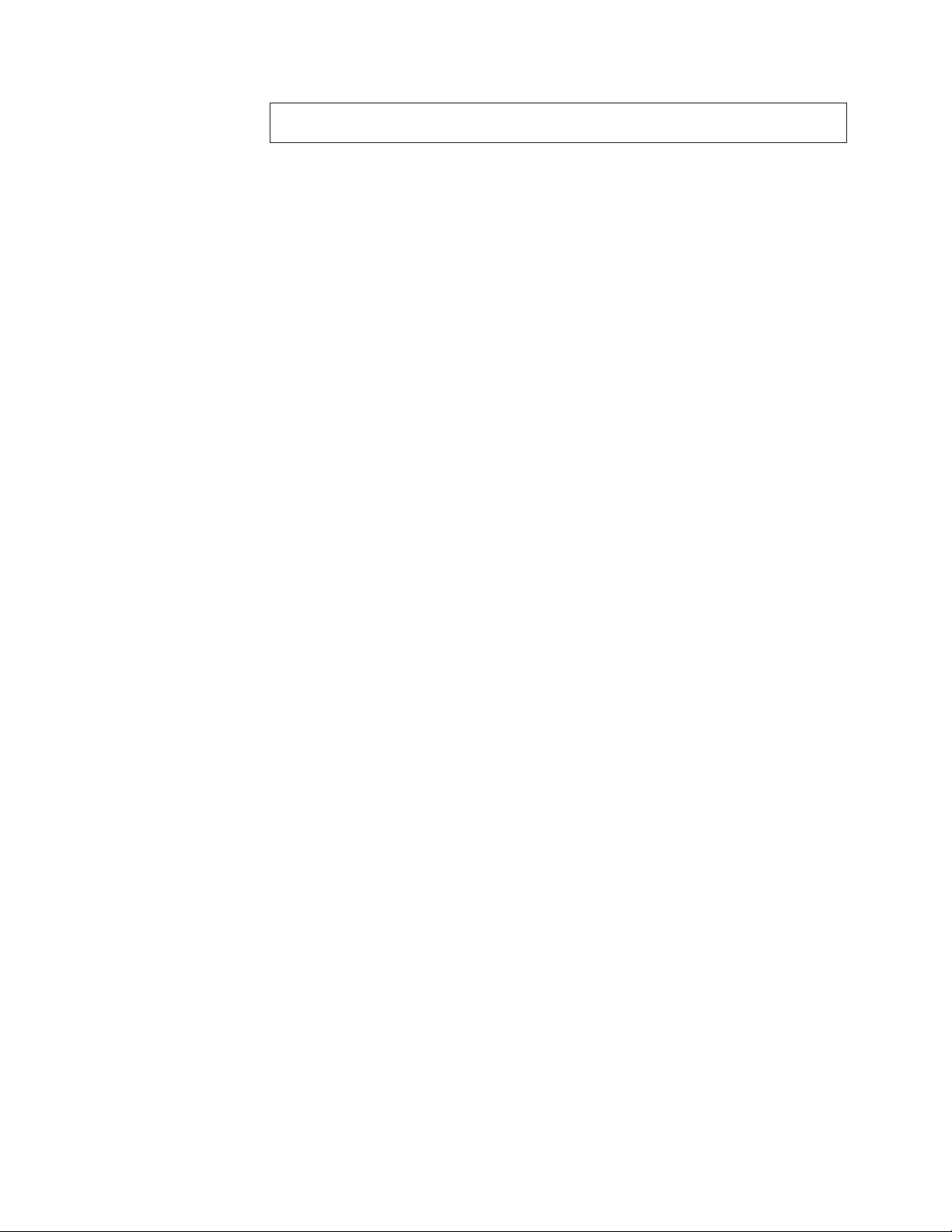
Note: Before using this information and the product it supports, be sure to read the
information under “Notices,” on page 789.
Tenth Edition (August 2009)
© Copyright Lenovo 2005, 2008.
Portions © Copyright International Business Machines Corporation 2005.
LENOVO products, data, computer software, and services have been developed exclusively at private expense and
are sold to governmental entities as commercial items as defined by 48 C.F.R. 2.101 with limited and restricted
rights to use, reproduction and disclosure.
LIMITED AND RESTRICTED RIGHTS NOTICE: If products, data, computer software, or services are delivered
pursuant a General Services Administration ″GSA″ contract, use, reproduction, or disclosure is subject to restrictions
set forth in Contract No. GS-35F-05925.
Page 5
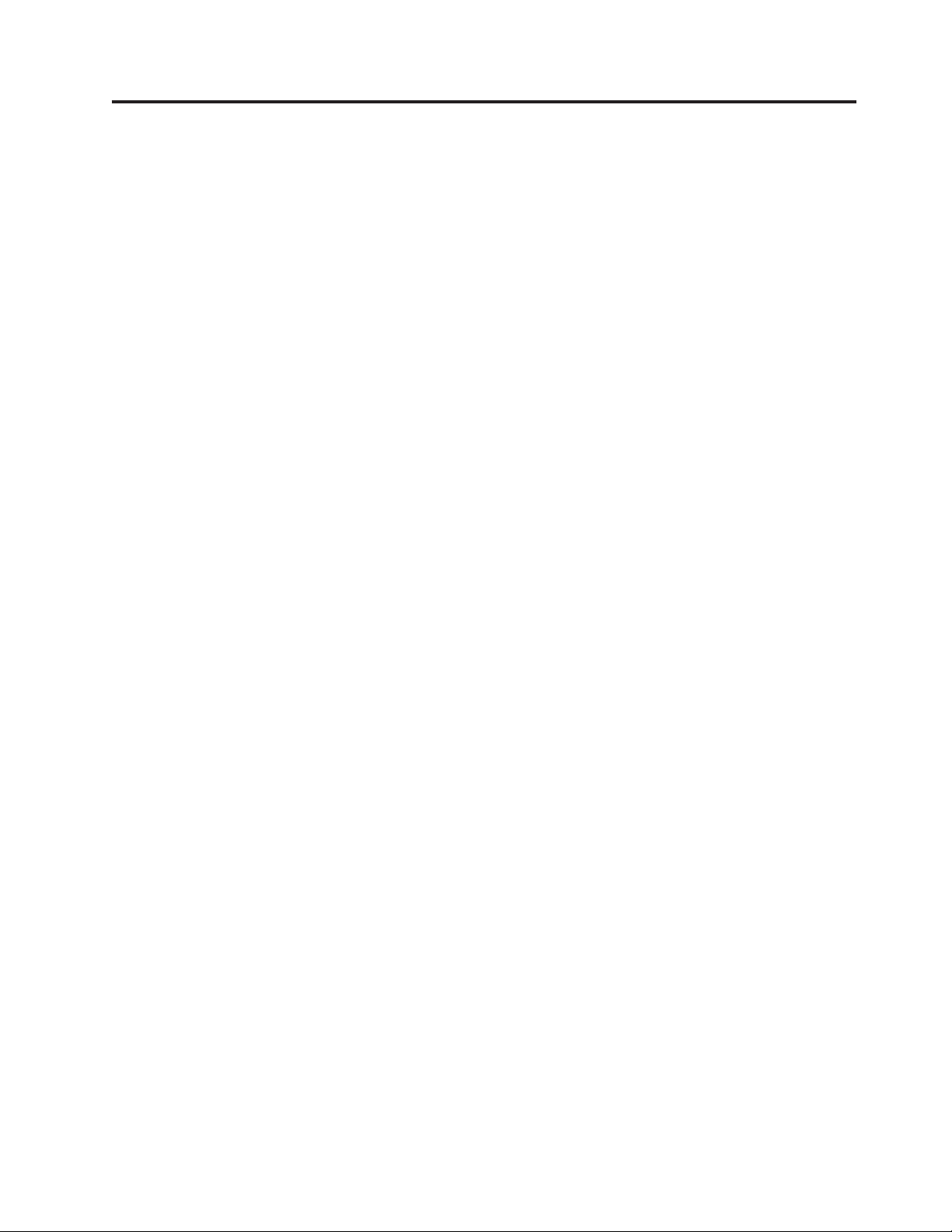
Contents
Chapter 1. About this manual .....1
Important Safety Information .........1
Important information about replacing RoHS
compliant FRUs .............2
Chapter 2. Safety information .....3
General safety ..............3
Electrical safety .............3
Voltage-selection switch...........5
Safety inspection guide ...........5
Handling electrostatic discharge-sensitive devices . . 6
Grounding requirements ..........7
Safety notices (multi-lingual translations) .....7
Chapter 3. General information ....39
The ThinkVantage Productivity Center program . . 39
Additional information resources .......39
Specifications ..............40
Types 7066, 7098, 9352, 9359, 9482, 9487, 9622,
9704, 9794, 9859, 9785, 9807, 9952 ......40
Types 7065, 7096, 9351, 9358, 9438, 9481, 9489,
9703, 9784, 9788, 9792, 9853, 9949 ......40
Types 7064, 7094, 9349, 9356, 9357, 9439, 9488,
9702, 9708, 9709, 9789, 9851, 9948 ......40
Chapter 4. General Checkout .....43
Problem determination tips .........43
Chapter 5. Diagnostics ........45
PC-Doctor for Windows ..........45
PC-Doctor for Windows PE .........45
Running diagnostics from the Rescue and
Recovery workspace ..........45
PC-Doctor for DOS ............46
Creating a diagnostic CD image ......46
Creating diagnostic diskettes .......46
Running diagnostics from the CD or diskettes . . 47
Navigating through the diagnostics programs . . 47
Running tests.............47
Viewing the test log ..........49
Chapter 6. Using the Setup Utility . . . 51
Starting the Setup Utility program .......51
Viewing and changing settings ........51
Using passwords ............51
Password considerations .........51
User Password ............52
Administrator Password .........52
Setting, changing, and deleting a password. . . 52
Selecting a startup device..........52
Selecting a temporary startup device .....52
Selecting or changing the startup device sequence 53
Advanced settings ............53
Exiting from the Setup Utility program .....53
Chapter 7. Symptom-to-FRU Index . . . 55
Hard disk drive boot error .........55
Power Supply Problems ..........55
Diagnostic error codes ...........56
Beep symptoms .............78
POST error codes ............79
Miscellaneous error messages ........81
Undetermined problems ..........82
Chapter 8. Replacing FRUs (Types
7065, 7096, 9351, 9358, 9438, 9481,
9489, 9703, 9784, 9788, 9792, 9853,
9949) ...............85
Locations ...............86
Rear connectors ............86
Computer components .........87
System board connectors .........88
Removing the cover ...........89
Accessing system board components and drives . . 90
Replacing a memory module ........92
Replacing the CMOS battery.........93
Replacing the power supply .........94
Replacing the system board .........96
Replacing the microprocessor ........99
Replacing the hard disk drive ........103
Replacing an optical drive .........105
Replacing the diskette drive ........106
Replacing the power switch/LED assembly . . . 107
Replacing the front panel card........108
Replacing the system fan assembly ......109
Replacing a PCI adapter ..........110
Completing the FRU replacement.......111
Chapter 9. Replacing FRUs (Types
7064, 7094, 9349, 9356, 9357, 9439,
9488, 9702, 9708, 9709, 9789, 9851,
9948) ...............113
Locations ...............114
Rear connectors ...........114
Computer components .........115
System board connectors ........116
Removing the cover ...........117
Removing and replacing the front bezel ....118
Replacing the power supply ........119
Replacing the system board ........120
Replacing the microprocessor ........124
Replacing a memory module ........128
Replacing a PCI adapter ..........129
Replacing the primary hard disk drive .....131
Replacing the secondary hard disk drive ....134
Replacing an optical drive .........138
Replacing the diskette drive ........139
Replacing the rear fan assembly .......140
Replacing the front fan assembly .......142
© Lenovo 2005, 2008. Portions © IBM Corp. 2005. iii
Page 6
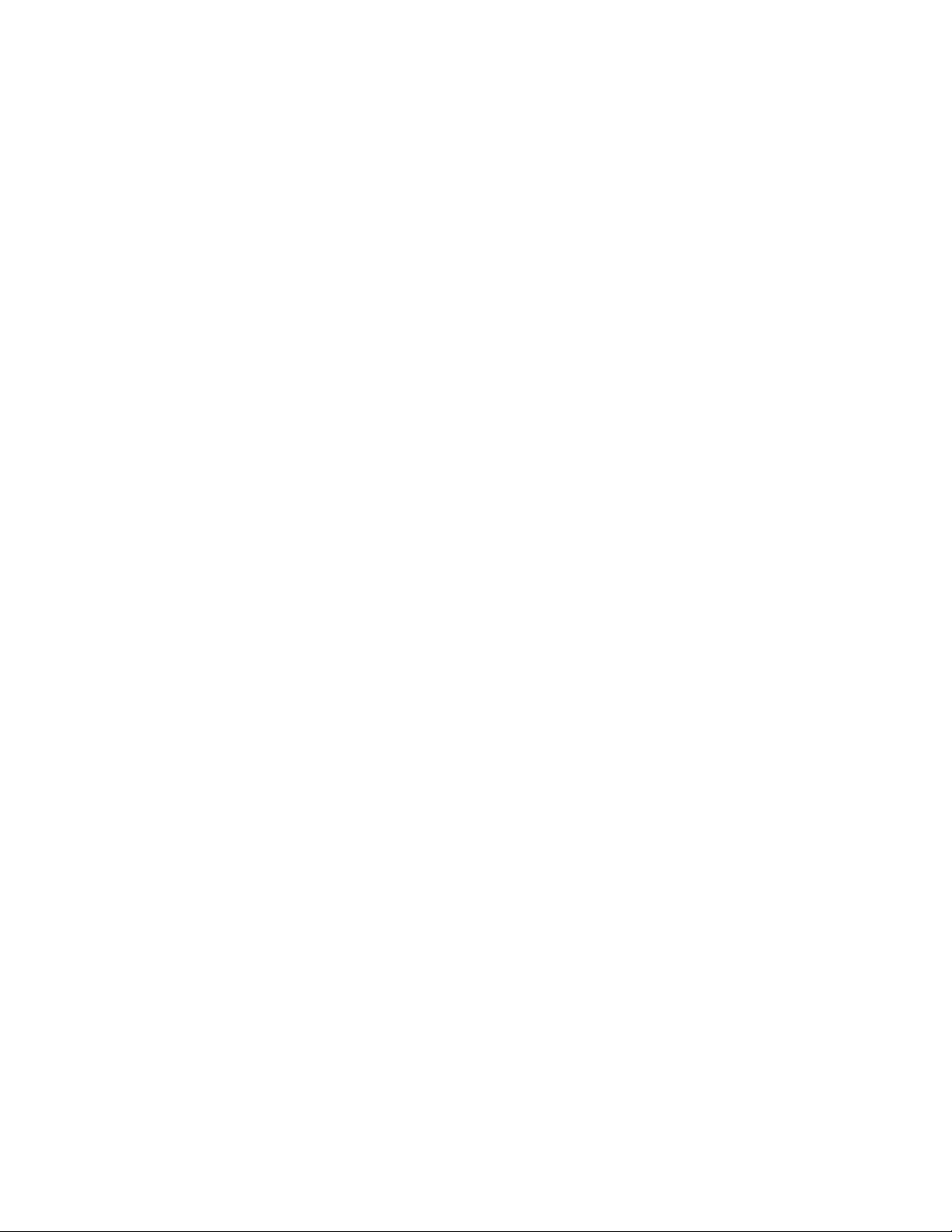
Replacing the front audio/USB assembly ....144
Replacing the power switch/LED assembly . . . 145
Replacing the CMOS battery ........146
Completing the FRU replacement ......147
Chapter 10. Replacing FRUs (Types
7066, 7098, 9352, 9359, 9482, 9487,
9622, 9704, 9785, 9794, 9807, 9859,
9952) ...............149
Locations...............150
Front connectors ...........150
Rear connectors ...........151
Computer components .........152
System board connectors ........153
Opening the cover............154
Accessing system board components and drives 155
Replacing an adapter card .........156
Replacing a memory module ........157
Replacing the battery ...........159
Replacing the power supply ........160
Replacing the system board ........163
Replacing the microprocessor ........167
Replacing the hard disk drive ........171
Replacing an optical drive .........173
Replacing the diskette drive ........175
Replacing the fan assembly .........177
Completing the FRU replacement ......179
Chapter 11. FRU lists ........181
Machine Type 6176 ...........181
Machine Type 6177 ...........196
Machine Type 6178 ...........210
Machine Type 6179 ...........224
Machine Type 6305 ...........239
Machine Type 7064 ...........254
Machine Type 7065 ...........269
Machine Type 7066 ...........284
Machine Type 7094 ...........299
Machine Type 7096 ...........314
Machine Type 7098 ...........329
Machine Type 9349 ...........344
Machine Type 9352 ...........360
Machine Type 9356 ...........374
Machine Type 9357 ...........390
Machine Type 9358 ...........404
Machine Type 9359 ...........419
Machine Type 9438 ...........434
Machine Type 9439 ...........450
Machine Type 9481 ...........470
Machine Type 9482 ...........490
Machine Type 9487 ...........512
Machine Type 9488 ...........528
Machine Type 9489 ...........543
Machine Type 9622 ...........557
Machine Type 9702 ...........570
Machine Type 9703 ...........589
Machine Type 9704 ...........605
Machine Type 9708 ...........621
Machine Type 9788 ...........636
Machine Type 9789 ...........651
Machine Type 9794 ...........666
Machine Type 9807 ...........681
Machine Type 9851 ...........695
Machine Type 9853 ...........713
Machine Type 9859 ...........727
Machine Type 9948 ...........742
Machine Type 9949 ...........756
Machine Type 9952 ...........770
Chapter 12. Additional Service
Information ............785
Security features ............785
Hardware controlled Passwords ......785
Operating system password .......785
Vital product data ...........785
BIOS levels ..............785
Updating (flashing) BIOS from a CD-ROM or
diskette ...............786
Recovering from a POST/BIOS update failure . . 786
Power management ...........787
Automatic configuration and power interface
(ACPI) BIOS.............787
Automatic Power-On features .......787
Appendix. Notices .........789
Television output notice ..........790
Trademarks ..............790
iv Hardware Maintenance Manual
Page 7
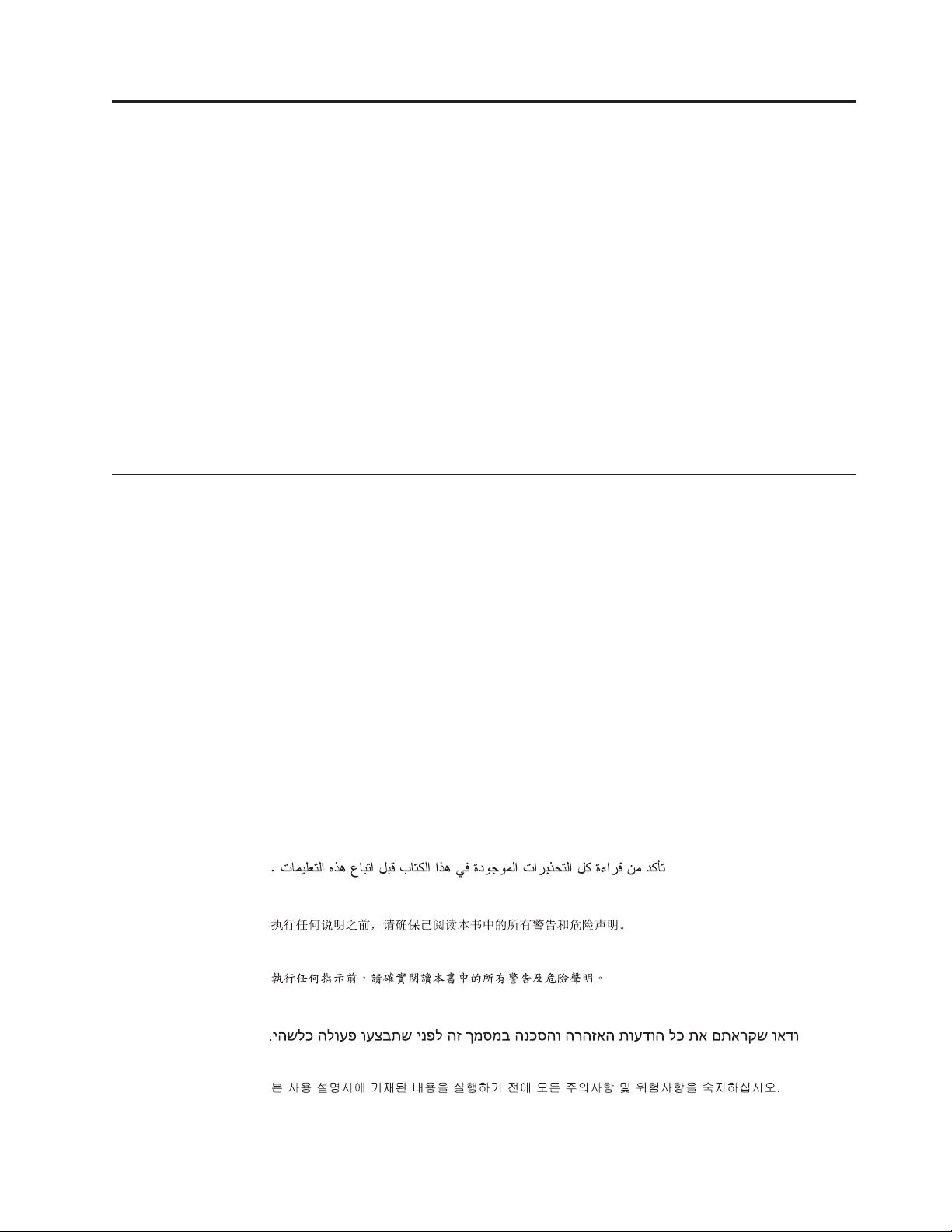
Chapter 1. About this manual
This manual contains service and reference information for ThinkCentre
computers listed on the cover. It is intended only for trained servicers who are
familiar with Lenovo
Before servicing a Lenovo product, be sure to read the Safety Information. See
Chapter 2, “Safety information,” on page 3.
The Symptom-to-FRU Index and Additional Service Information chapters are not
specific to any machine type and are applicable to all ThinkCentre computers.
This manual includes a complete FRU part number listing for each machine type
and model listed on the cover. If you have internet access, FRU part numbers are
also available at:
http:/www.lenovo.com/support
Important Safety Information
Be sure to read all caution and danger statements in this book before performing
any of the instructions.
Veuillez lire toutes les consignes de type DANGER et ATTENTION du présent
document avant d’exécuter les instructions.
Lesen Sie unbedingt alle Hinweise vom Typ ″ACHTUNG″ oder ″VORSICHT″ in
dieser Dokumentation, bevor Sie irgendwelche Vorgänge durchführen
®
computer products.
®
Leggere le istruzioni introdotte da ATTENZIONE e PERICOLO presenti nel
manuale prima di eseguire una qualsiasi delle istruzioni
Certifique-se de ler todas as instruções de cuidado e perigo neste manual antes de
executar qualquer uma das instruções
Es importante que lea todas las declaraciones de precaución y de peligro de este
manual antes de seguir las instrucciones.
© Lenovo 2005, 2008. Portions © IBM Corp. 2005. 1
Page 8
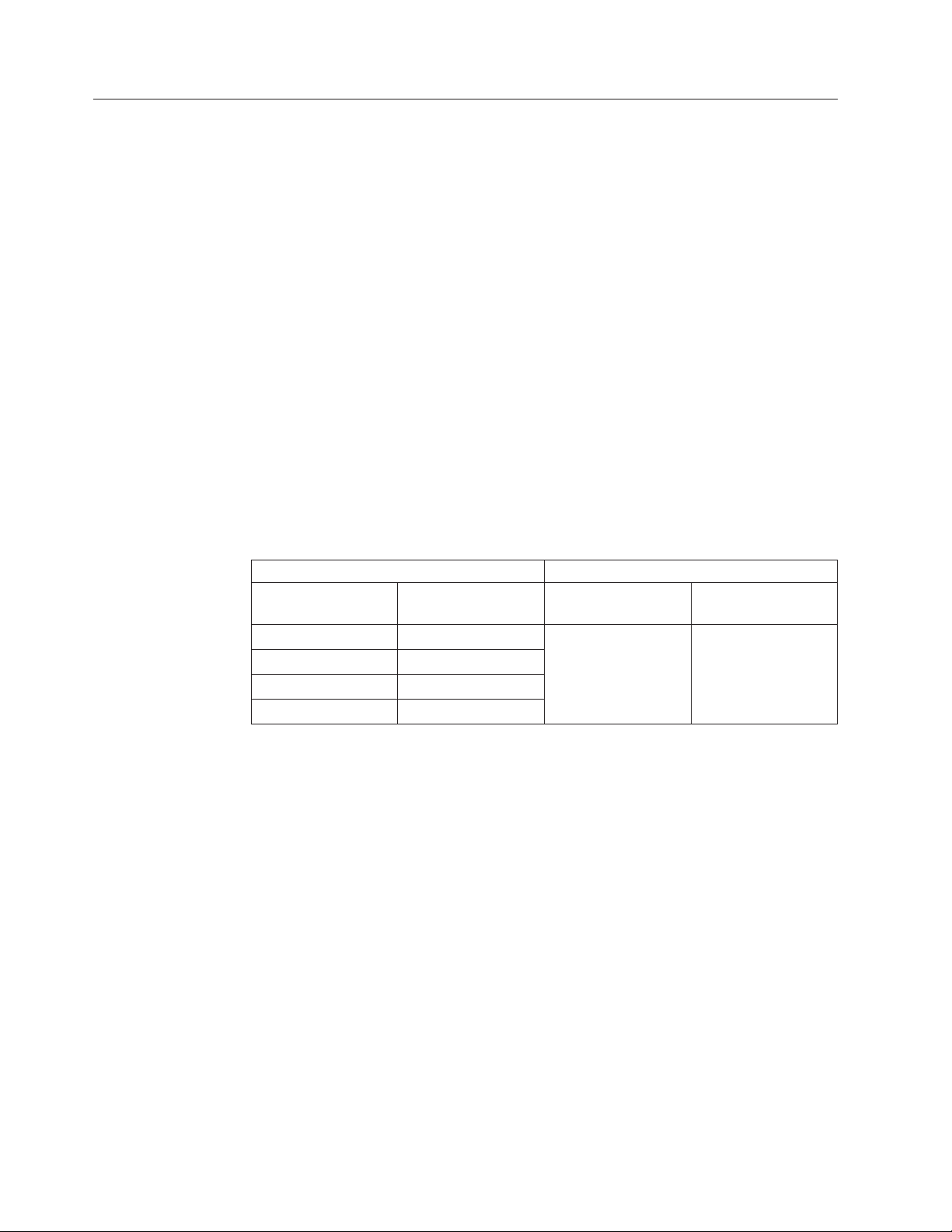
Important information about replacing RoHS compliant FRUs
RoHS, The Restriction of Hazardous Substances in Electrical and Electronic
Equipment Directive (2002/95/EC) is a European Union legal requirement
affecting the global electronics industry. RoHS requirements must be
implemented on Lenovo products placed on the market and sold in the
European Union after June 2006. Products on the market before June 2006 are
not required to have RoHS compliant parts. If the parts are not compliant
originally, replacement parts can also be noncompliant, but in all cases, if the
parts are compliant, the replacement parts must also be compliant.
Note: RoHS and non-RoHS FRU part numbers with the same fit and function are
identified with unique FRU part numbers.
Lenovo plans to transition to RoHS compliance well before the implementation
date and expects its suppliers to be ready to support Lenovo’s requirements and
schedule in the EU. Products sold in 2005, will contain some RoHS compliant
FRUs. The following statement pertains to these products and any product Lenovo
produces containing RoHS compliant parts.
RoHS compliant ThinkCentre parts have unique FRU part numbers. Before or after
June, 2006, failed RoHS compliant parts must always be replaced using RoHS
compliant FRUs, so only the FRUs identified as compliant in the system HMM or
direct substitutions for those FRUs can be used.
Products marketed before June 2006 Products marketed after June 2006
Current or original
part
Non-RoHS Can be Non-RoHS Must be RoHS Must be RoHS
Non-RoHS Can be RoHS
Non-RoHS Can sub to RoHS
RoHS Must be RoHS
Replacement FRU Current or original
part
Replacement FRU
Note: A direct substitution is a part with a different FRU part number that is
automatically shipped by the distribution center at the time of order.
2 Hardware Maintenance Manual
Page 9
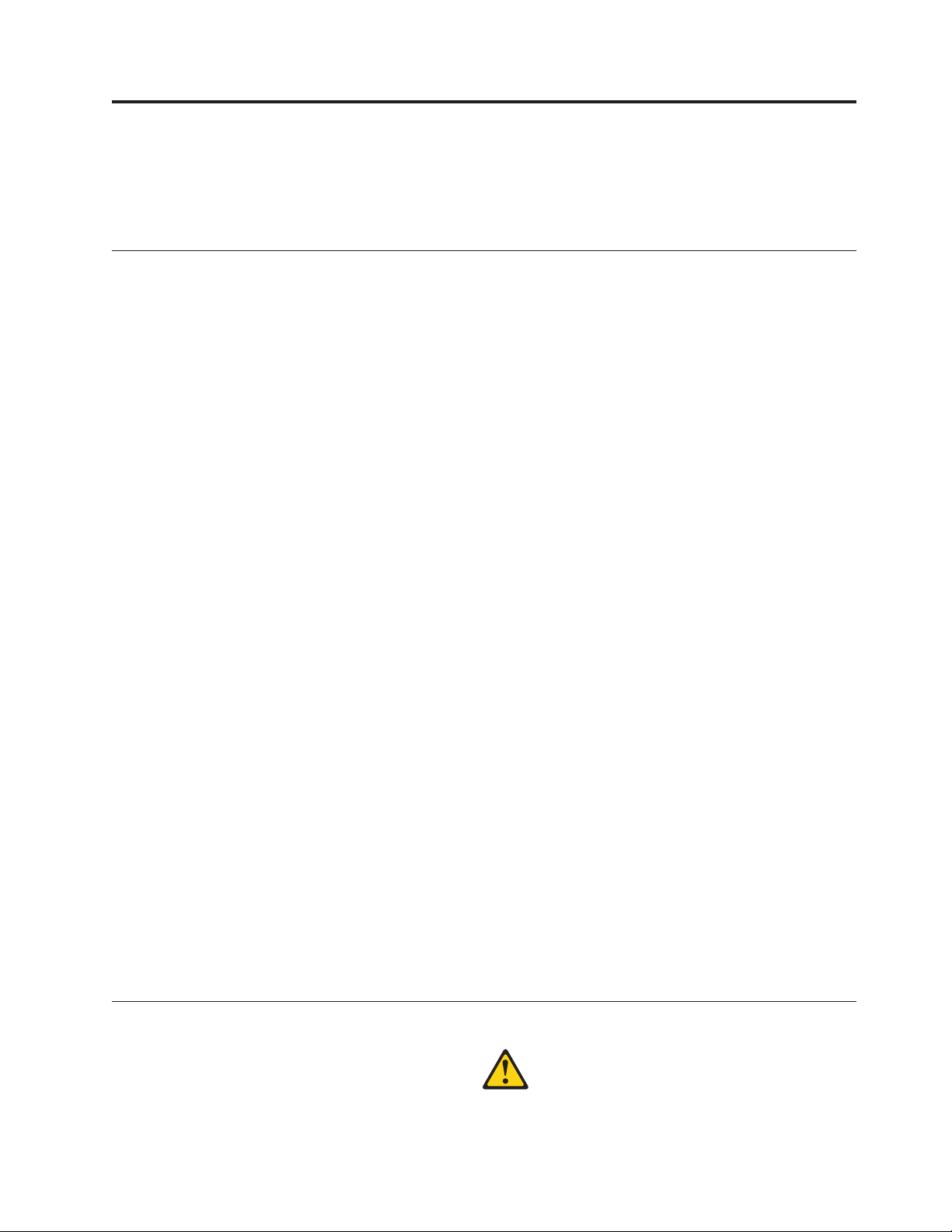
Chapter 2. Safety information
This chapter contains the safety information that you need to be familiar with
before servicing a computer.
General safety
Follow these rules to ensure general safety:
v Observe good housekeeping in the area of the machines during and after
maintenance.
v When lifting any heavy object:
1. Ensure you can stand safely without slipping.
2. Distribute the weight of the object equally between your feet.
3. Use a slow lifting force. Never move suddenly or twist when you attempt to
lift.
4. Lift by standing or by pushing up with your leg muscles; this action removes
the strain from the muscles in your back. Do not attempt to lift any objects that
weigh more than 16 kg (35 lb) or objects that you think are too heavy for you.
v Do not perform any action that causes hazards to the customer, or that makes
the equipment unsafe.
v Before you start the machine, ensure that other service representatives and the
customer’s personnel are not in a hazardous position.
v Place removed covers and other parts in a safe place, away from all personnel,
while you are servicing the machine.
v Keep your tool case away from walk areas so that other people will not trip over
it.
v Do not wear loose clothing that can be trapped in the moving parts of a
machine. Ensure that your sleeves are fastened or rolled up above your elbows.
If your hair is long, fasten it.
v Insert the ends of your necktie or scarf inside clothing or fasten it with a
nonconductive clip, approximately 8 centimeters (3 inches) from the end.
v Do not wear jewelry, chains, metal-frame eyeglasses, or metal fasteners for your
clothing.
Remember: Metal objects are good electrical conductors.
v Wear safety glasses when you are: hammering, drilling soldering, cutting wire,
attaching springs, using solvents, or working in any other conditions that might
be hazardous to your eyes.
v After service, reinstall all safety shields, guards, labels, and ground wires.
Replace any safety device that is worn or defective.
v Reinstall all covers correctly before returning the machine to the customer.
Electrical safety
© Lenovo 2005, 2008. Portions © IBM Corp. 2005. 3
Page 10
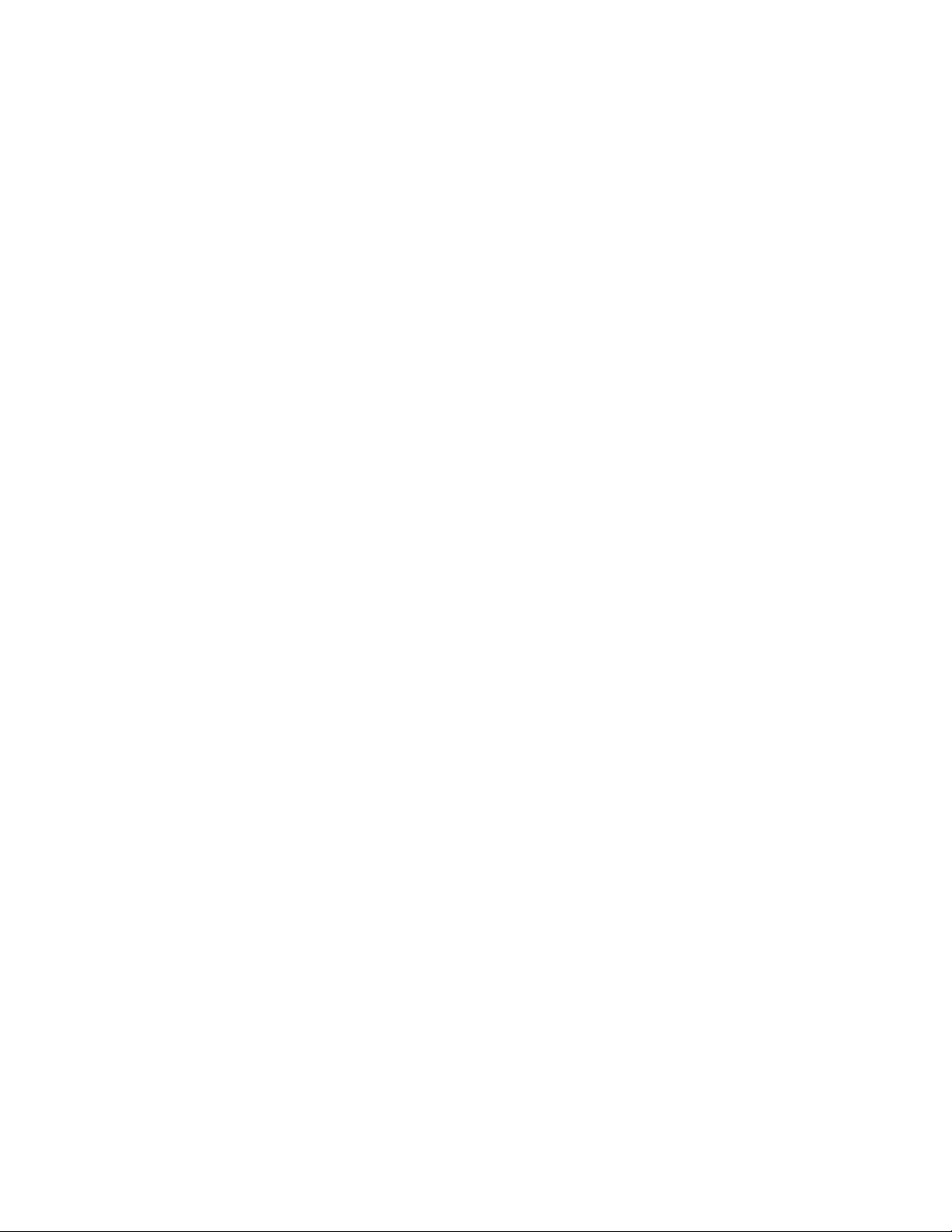
CAUTION:
Electrical current from power, telephone, and communication cables can be
hazardous. To avoid personal injury or equipment damage, disconnect the
attached power cords, telecommunication systems, networks, and modems before
you open the server/workstation covers, unless instructed otherwise in the
installation and configuration procedures.
Observe the following rules when working on electrical equipment.
Important: Use only approved tools and test equipment. Some hand tools have
handles covered with a soft material that does not insulate you when
working with live electrical currents.
Many customers have, near their equipment, rubber floor mats that
contain small conductive fibers to decrease electrostatic discharges. Do
not use this type of mat to protect yourself from electrical shock.
v Find the room emergency power-off (EPO) switch, disconnecting switch, or
electrical outlet. If an electrical accident occurs, you can then operate the switch
or unplug the power cord quickly.
v Do not work alone under hazardous conditions or near equipment that has
hazardous voltages.
v Disconnect all power before:
– Performing a mechanical inspection
– Working near power supplies
– Removing or installing Field Replaceable Units
v Before you start to work on the machine, unplug the power cord. If you cannot
unplug it, ask the customer to power-off the wall box that supplies power to the
machine and to lock the wall box in the off position.
v If you need to work on a machine that has exposed electrical circuits, observe
the following precautions:
– Ensure that another person, familiar with the power-off controls, is near you.
Remember: Another person must be there to switch off the power, if
necessary.
– Use only one hand when working with powered-on electrical equipment;
keep the other hand in your pocket or behind your back.
Remember: There must be a complete circuit to cause electrical shock. By
observing the above rule, you may prevent a current from passing through
your body.
– When using testers, set the controls correctly and use the approved probe
leads and accessories for that tester.
– Stand on suitable rubber mats (obtained locally, if necessary) to insulate you
from grounds such as metal floor strips and machine frames.
Observe the special safety precautions when you work with very high voltages;
these instructions are in the safety sections of maintenance information. Use
extreme care when measuring high voltages.
v Regularly inspect and maintain your electrical hand tools for safe operational
condition.
v Do not use worn or broken tools and testers.
v Never assume that power has been disconnected from a circuit. First, check that it
has been powered-off.
4 Hardware Maintenance Manual
Page 11
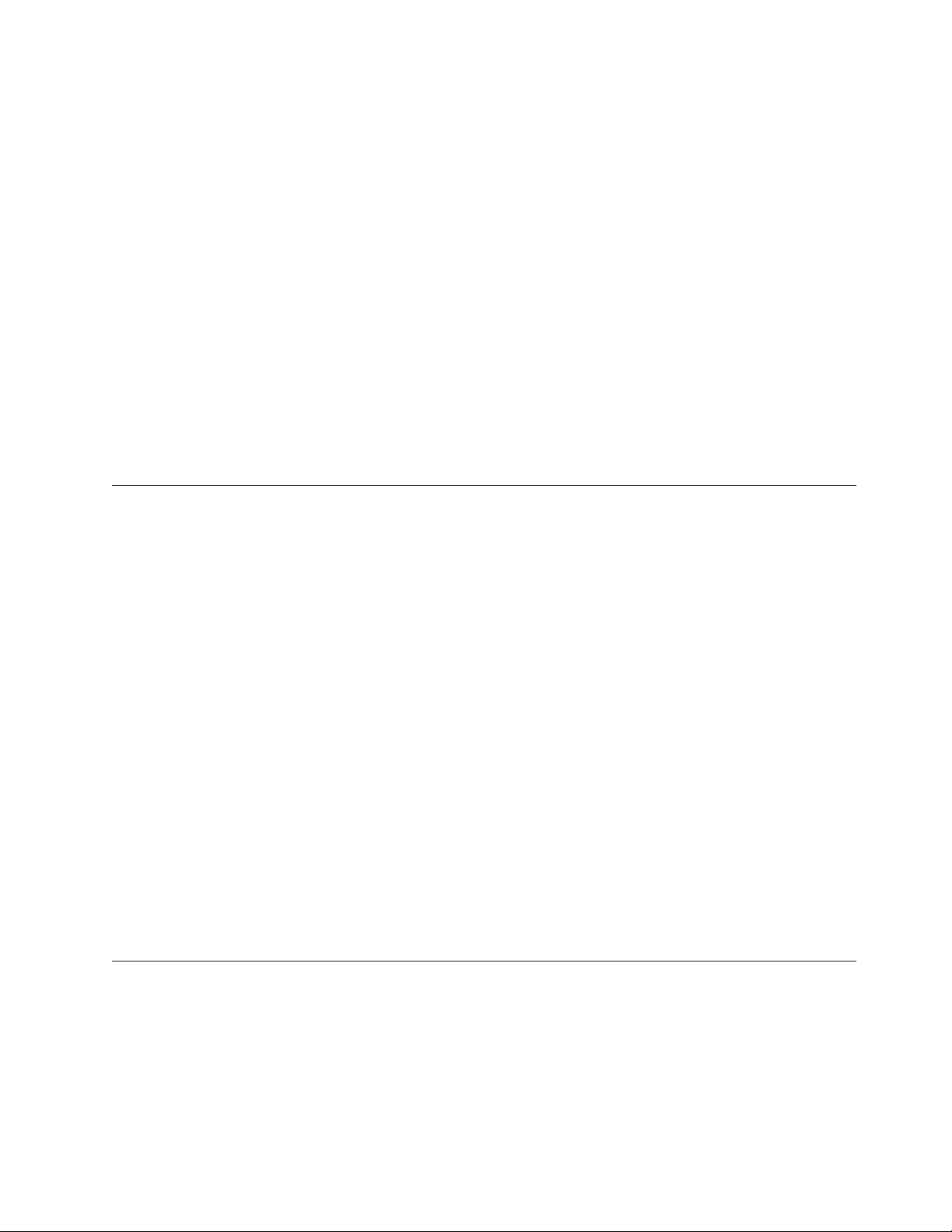
v Always look carefully for possible hazards in your work area. Examples of these
hazards are moist floors, nongrounded power extension cables, power surges,
and missing safety grounds.
v Do not touch live electrical circuits with the reflective surface of a plastic dental
mirror. The surface is conductive; such touching can cause personal injury and
machine damage.
v Do not service the following parts with the power on when they are removed
from their normal operating places in a machine:
– Power supply units
– Pumps
– Blowers and fans
– Motor generators
and similar units. (This practice ensures correct grounding of the units.)
v If an electrical accident occurs:
– Use caution; do not become a victim yourself.
– Switch off power.
– Send another person to get medical aid.
Voltage-selection switch
Some computers are equipped with a voltage-selection switch located near the
power-cord connection point on the computer. If your computer has a
voltage-selection switch, ensure that you set the switch to match the voltage
available at your electrical outlet. Setting the voltage-selection switch incorrectly
can cause permanent damage to the computer.
If your computer does not have a voltage-selection switch, your computer is
designed to operate only at the voltage provided in the country or region where
the computer was originally purchased.
If you relocate your computer to another country, be aware of the following:
v If your computer does not have a voltage-selection switch, do not connect the
computer to an electrical outlet until you have verified that the voltage provided
is the same as it was in the country or region where the computer was originally
purchased.
v If your computer has a voltage selection switch, do not connect the computer to
an electrical outlet until you have verified that the voltage-selection switch is set
to match the voltage provided in that country or region.
If you are not sure of the voltage provided at your electrical outlet, contact your
local electric company or refer to official Web sites or other literature for travelers
to the country or region where you are located.
Safety inspection guide
The intent of this inspection guide is to assist you in identifying potentially unsafe
conditions on these products. Each machine, as it was designed and built, had
required safety items installed to protect users and service personnel from injury.
This guide addresses only those items. However, good judgment should be used to
identify potential safety hazards due to attachment of features or options not
covered by this inspection guide.
Chapter 2. Safety information 5
Page 12
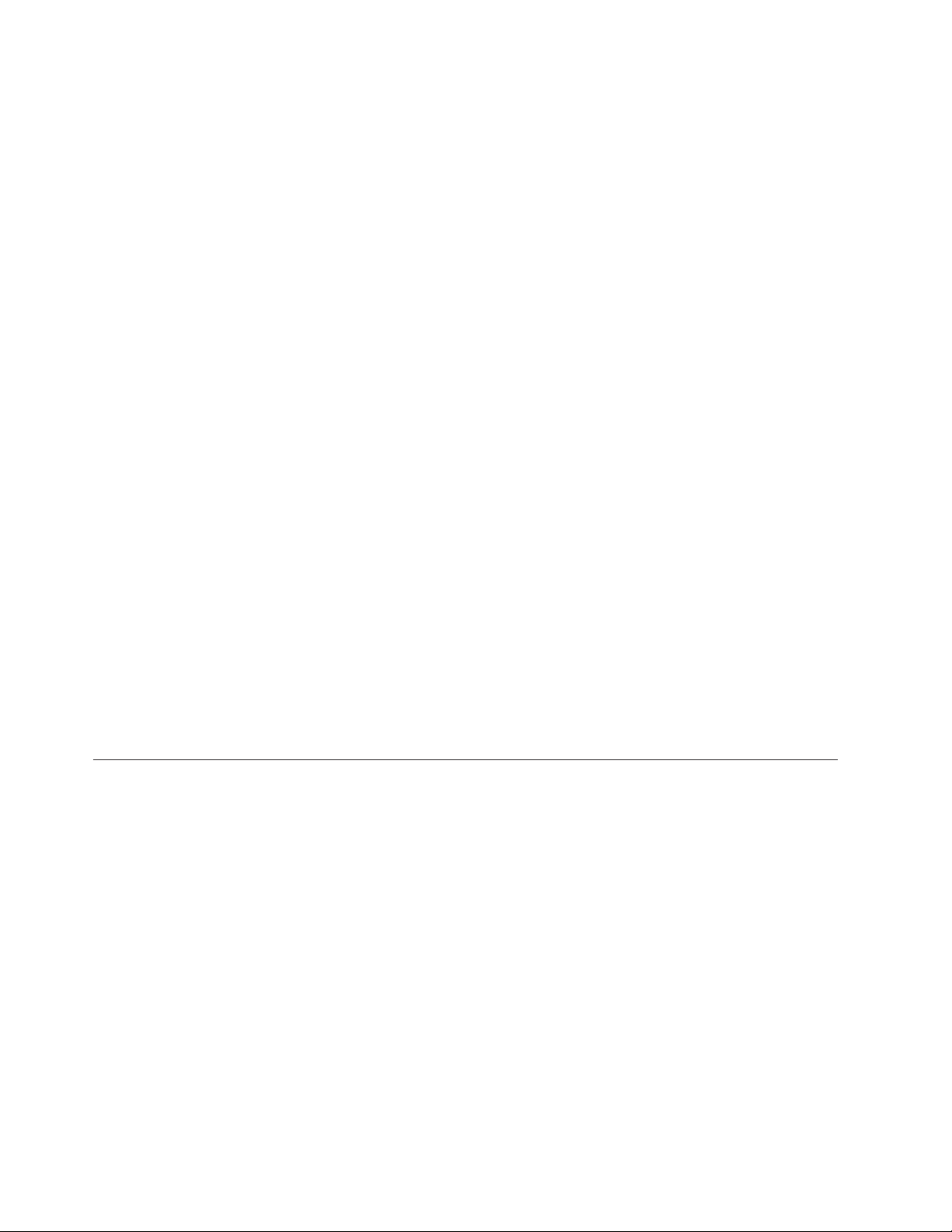
If any unsafe conditions are present, you must determine how serious the apparent
hazard could be and whether you can continue without first correcting the
problem.
Consider these conditions and the safety hazards they present:
v Electrical hazards, especially primary power (primary voltage on the frame can
cause serious or fatal electrical shock).
v Explosive hazards, such as a damaged CRT face or bulging capacitor
v Mechanical hazards, such as loose or missing hardware
The guide consists of a series of steps presented in a checklist. Begin the checks
with the power off, and the power cord disconnected.
Checklist:
1. Check exterior covers for damage (loose, broken, or sharp edges).
2. Power-off the computer. Disconnect the power cord.
3. Check the power cord for:
a. A third-wire ground connector in good condition. Use a meter to measure
third-wire ground continuity for 0.1 ohm or less between the external
ground pin and frame ground.
b. The power cord should be the appropriate type as specified in the parts
listings.
c. Insulation must not be frayed or worn.
4. Remove the cover.
5. Check for any obvious alterations. Use good judgment as to the safety of any
alterations.
6. Check inside the unit for any obvious unsafe conditions, such as metal filings,
contamination, water or other liquids, or signs of fire or smoke damage.
7. Check for worn, frayed, or pinched cables.
8. Check that the power-supply cover fasteners (screws or rivets) have not been
removed or tampered with.
Handling electrostatic discharge-sensitive devices
Any computer part containing transistors or integrated circuits (ICs) should be
considered sensitive to electrostatic discharge (ESD). ESD damage can occur when
there is a difference in charge between objects. Protect against ESD damage by
equalizing the charge so that the machine, the part, the work mat, and the person
handling the part are all at the same charge.
Notes:
1. Use product-specific ESD procedures when they exceed the requirements noted
here.
2. Make sure that the ESD protective devices you use have been certified (ISO
9000) as fully effective.
When handling ESD-sensitive parts:
v Keep the parts in protective packages until they are inserted into the product.
v Avoid contact with other people while handling the part.
v Wear a grounded wrist strap against your skin to eliminate static on your body.
6 Hardware Maintenance Manual
Page 13
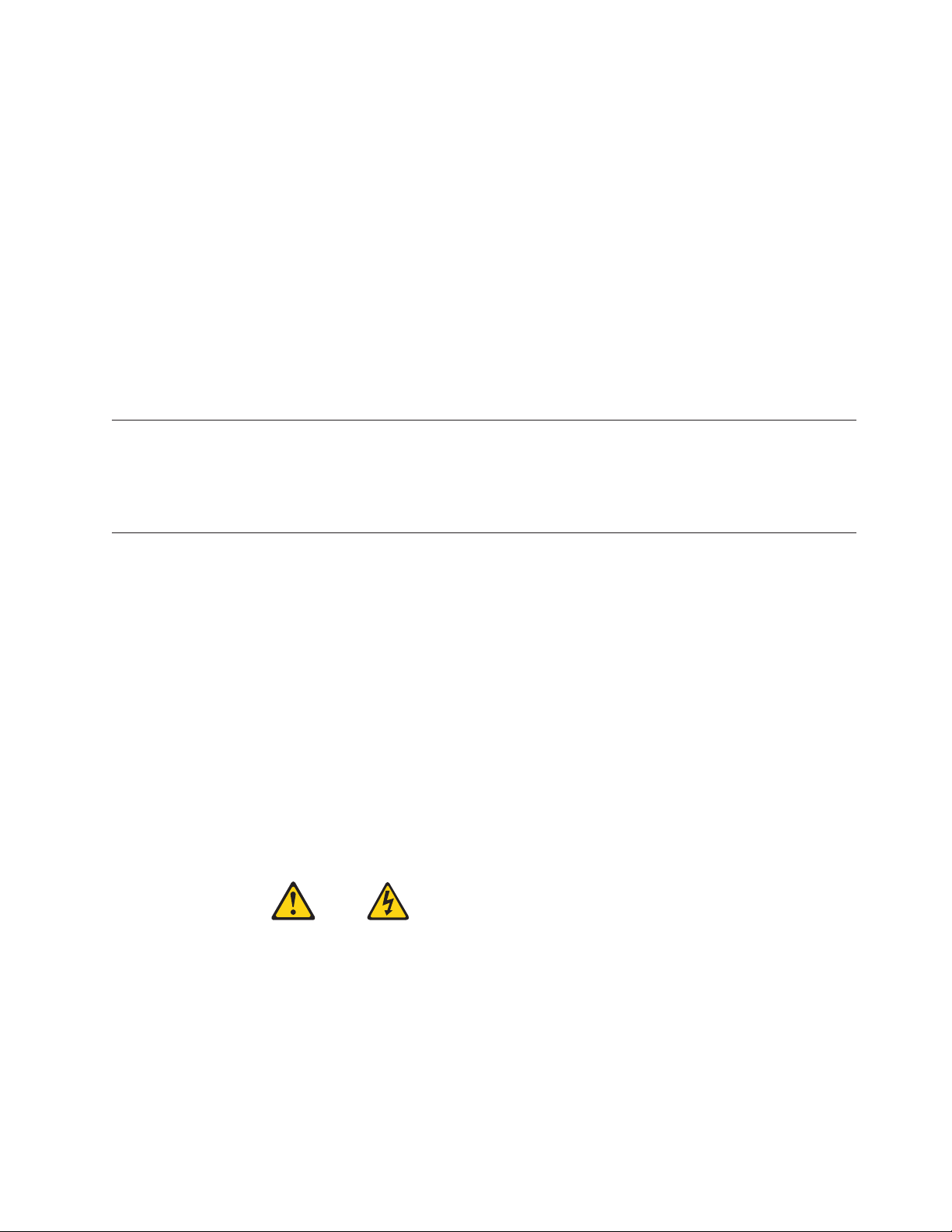
v Prevent the part from touching your clothing. Most clothing is insulative and
retains a charge even when you are wearing a wrist strap.
v Use the black side of a grounded work mat to provide a static-free work surface.
The mat is especially useful when handling ESD-sensitive devices.
v Select a grounding system, such as those listed below, to provide protection that
meets the specific service requirement.
Note: The use of a grounding system is desirable but not required to protect
against ESD damage.
– Attach the ESD ground clip to any frame ground, ground braid, or green-wire
ground.
– Use an ESD common ground or reference point when working on a
double-insulated or battery-operated system. You can use coax or
connector-outside shells on these systems.
– Use the round ground-prong of the ac plug on ac-operated computers.
Grounding requirements
Electrical grounding of the computer is required for operator safety and correct
system function. Proper grounding of the electrical outlet can be verified by a
certified electrician.
Safety notices (multi-lingual translations)
The caution and danger safety notices in this section are provided in the following
languages:
v English
v Arabic
v Brazilian/Portuguese
v Chinese (simplified)
v Chinese (traditional)
v French
v German
v Hebrew
v Italian
v Korean
v Spanish
DANGER
Electrical current from power, telephone and communication cables is hazardous.
To avoid a shock hazard:
v Do not connect or disconnect any cables or perform installation, maintenance,
or reconfiguration of this product during an electrical storm.
v Connect all power cords to a properly wired and grounded electrical outlet.
Chapter 2. Safety information 7
Page 14
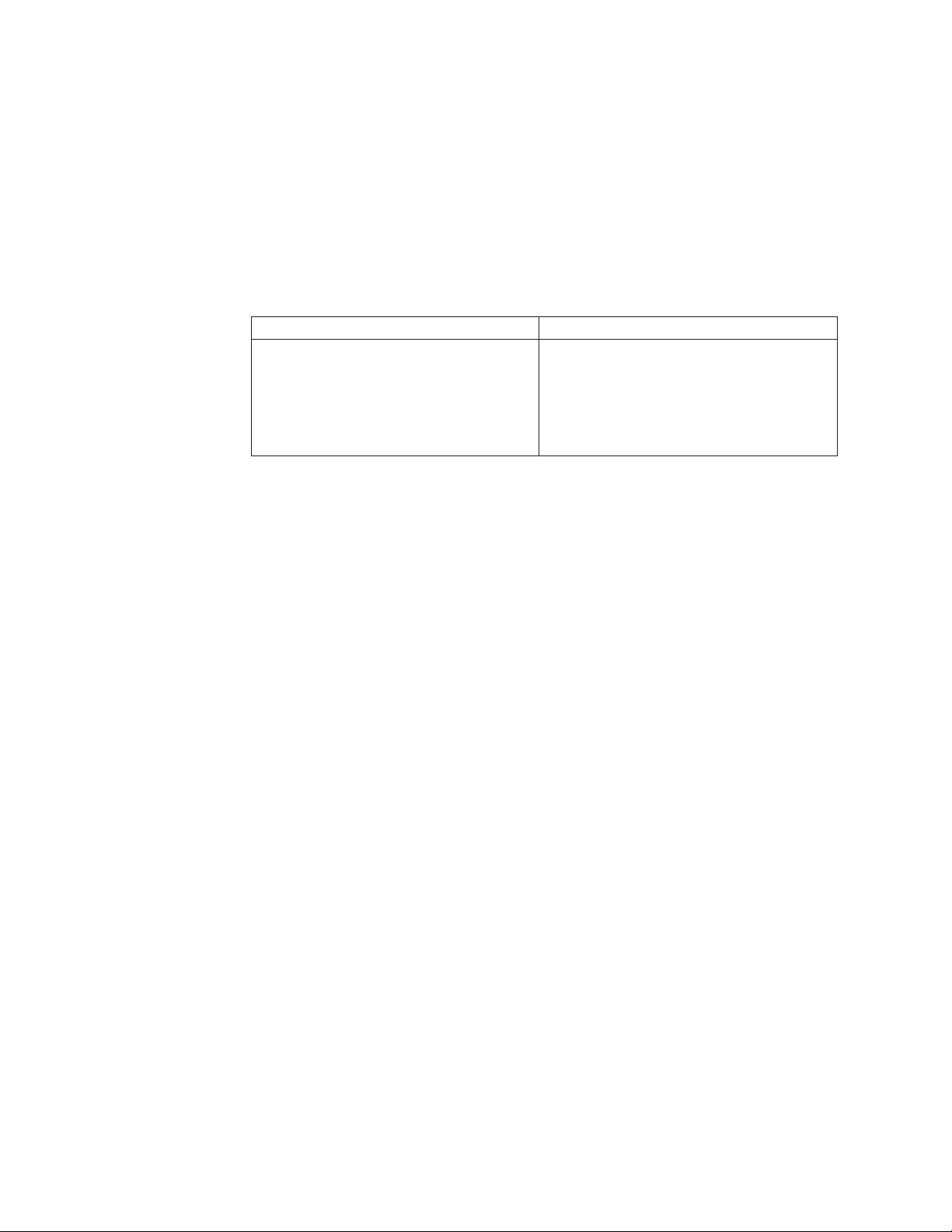
v Connect to properly wired outlets any equipment that will be attached to this
product.
v When possible, use one hand only to connect or disconnect signal cables.
v Never turn on any equipment when there is evidence of fire, water, or
structural damage.
v Disconnect the attached power cords, telecommunications systems, networks,
and modems before you open the device covers, unless instructed otherwise
in the installation and configuration procedures.
v Connect and disconnect cables as described in the following tables when
installing, moving, or opening covers on this product or attached devices.
To Connect To Disconnect
1. Turn everything OFF.
2. First, attach all cables to devices.
3. Attach signal cables to connectors.
4. Attach power cords to outlet.
5. Turn device ON.
1. Turn everything OFF.
2. First, remove power cords from outlet.
3. Remove signal cables from connectors.
4. Remove all cables from devices.
8 Hardware Maintenance Manual
Page 15
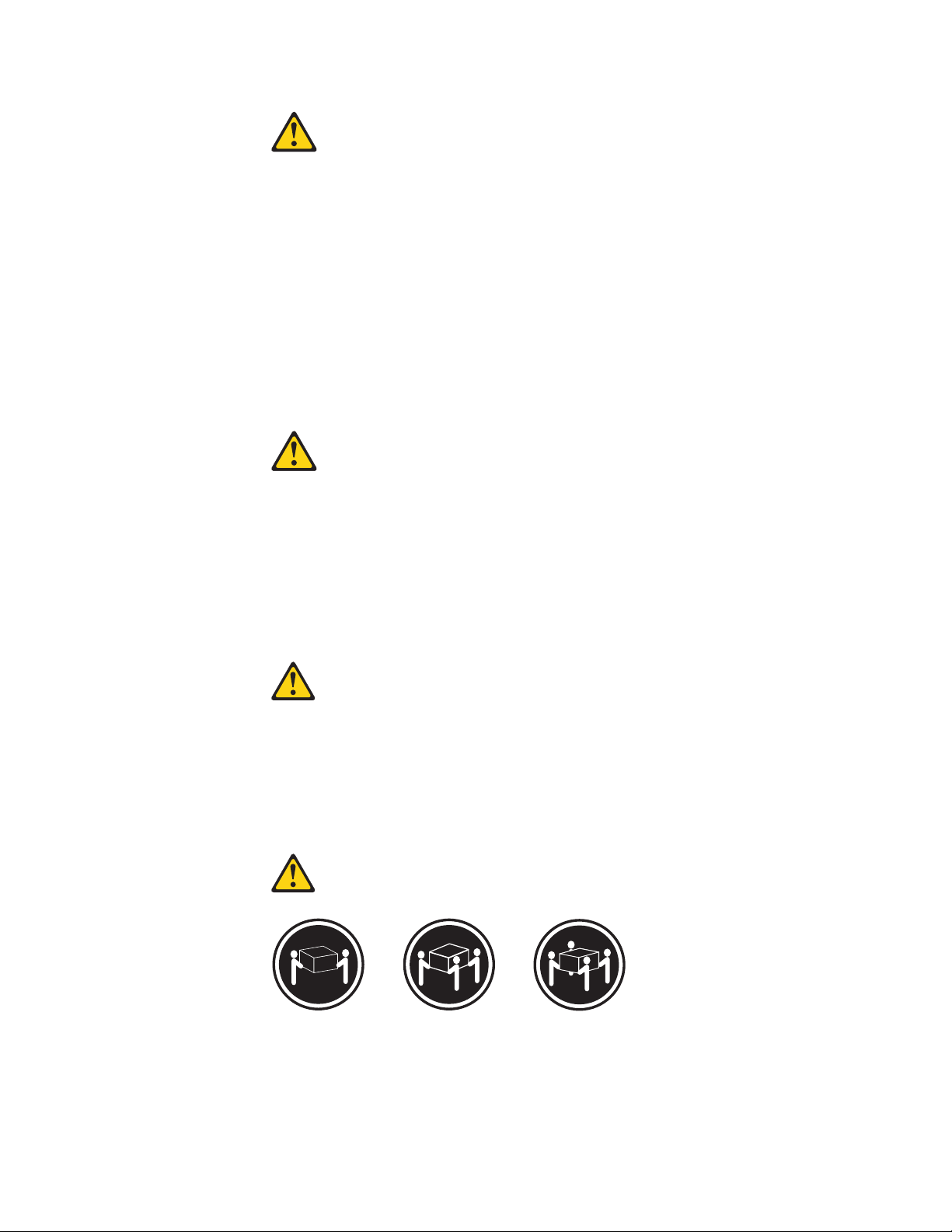
CAUTION:
When replacing the lithium battery, use only Part Number 33F8354 or an
equivalent type battery recommended by the manufacturer. If your system has a
module containing a lithium battery, replace it only with the same module type
made by the same manufacturer. The battery contains lithium and can explode if
not properly used, handled, or disposed of.
Do not:
v Throw or immerse into water
v Heat to more than 100°C (212°F)
v Repair or disassemble
Dispose of the battery as required by local ordinances or regulations.
CAUTION:
When laser products (such as CD-ROMs, DVD-ROM drives, fiber optic devices,
or transmitters) are installed, note the following:
v Do not remove the covers. Removing the covers of the laser product could
result in exposure to hazardous laser radiation. There are no serviceable parts
inside the device.
v Use of controls or adjustments or performance of procedures other than those
specified herein might result in hazardous radiation exposure.
DANGER: Some laser products contain an embedded Class 3A or Class 3B laser
diode. Note the following:
Laser radiation when open. Do not stare into the beam, do not view
directly with optical instruments, and avoid direct exposure to the
beam.
≥18 kg (37 lbs) ≥32 kg (70.5 lbs) ≥55 kg (121.2 lbs)
CAUTION:
Use safe practices when lifting.
Chapter 2. Safety information 9
Page 16
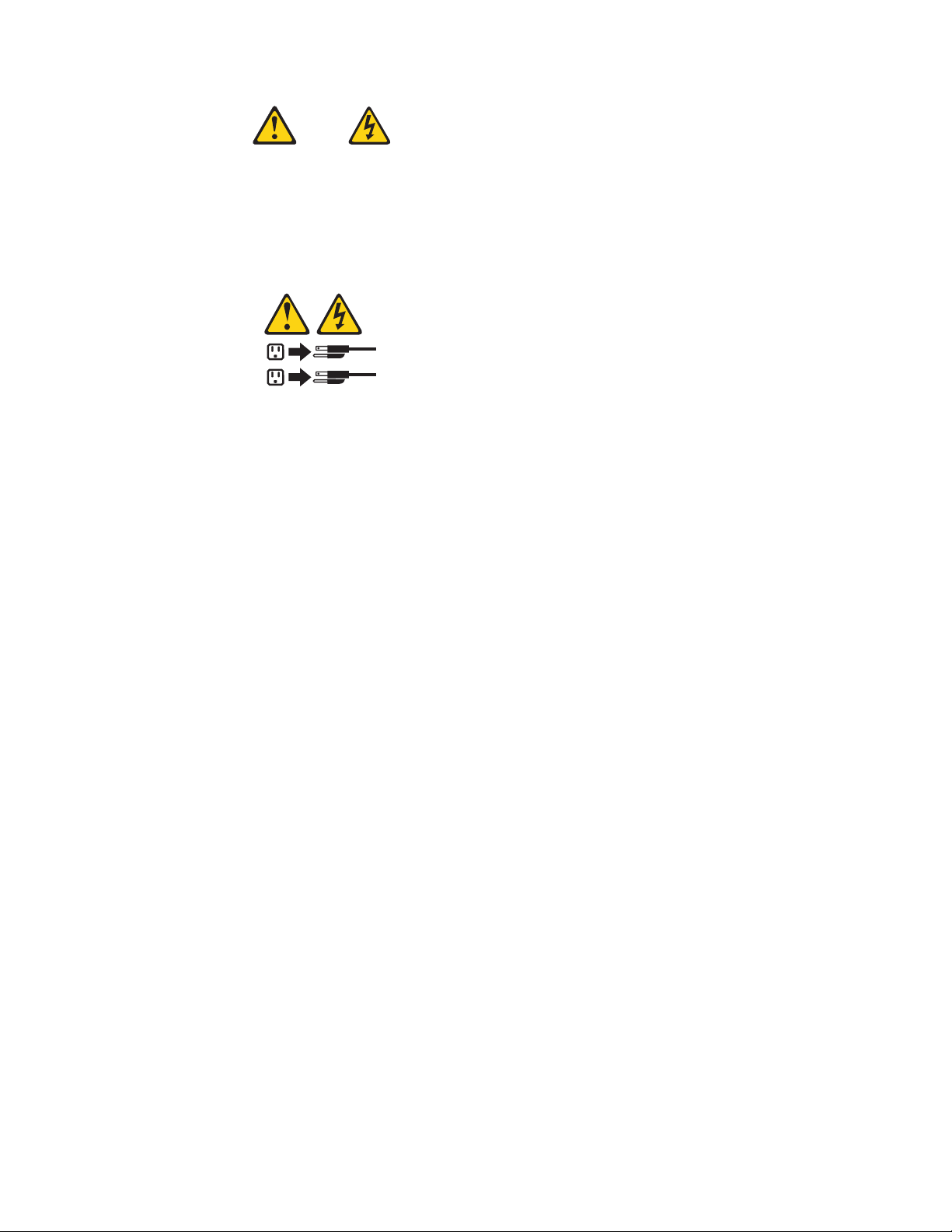
CAUTION:
The power control button on the device and the power switch on the power
supply do not turn off the electrical current supplied to the device. The device
also might have more than one power cord. To remove all electrical current from
the device, ensure that all power cords are disconnected from the power source.
2
1
10 Hardware Maintenance Manual
Page 17
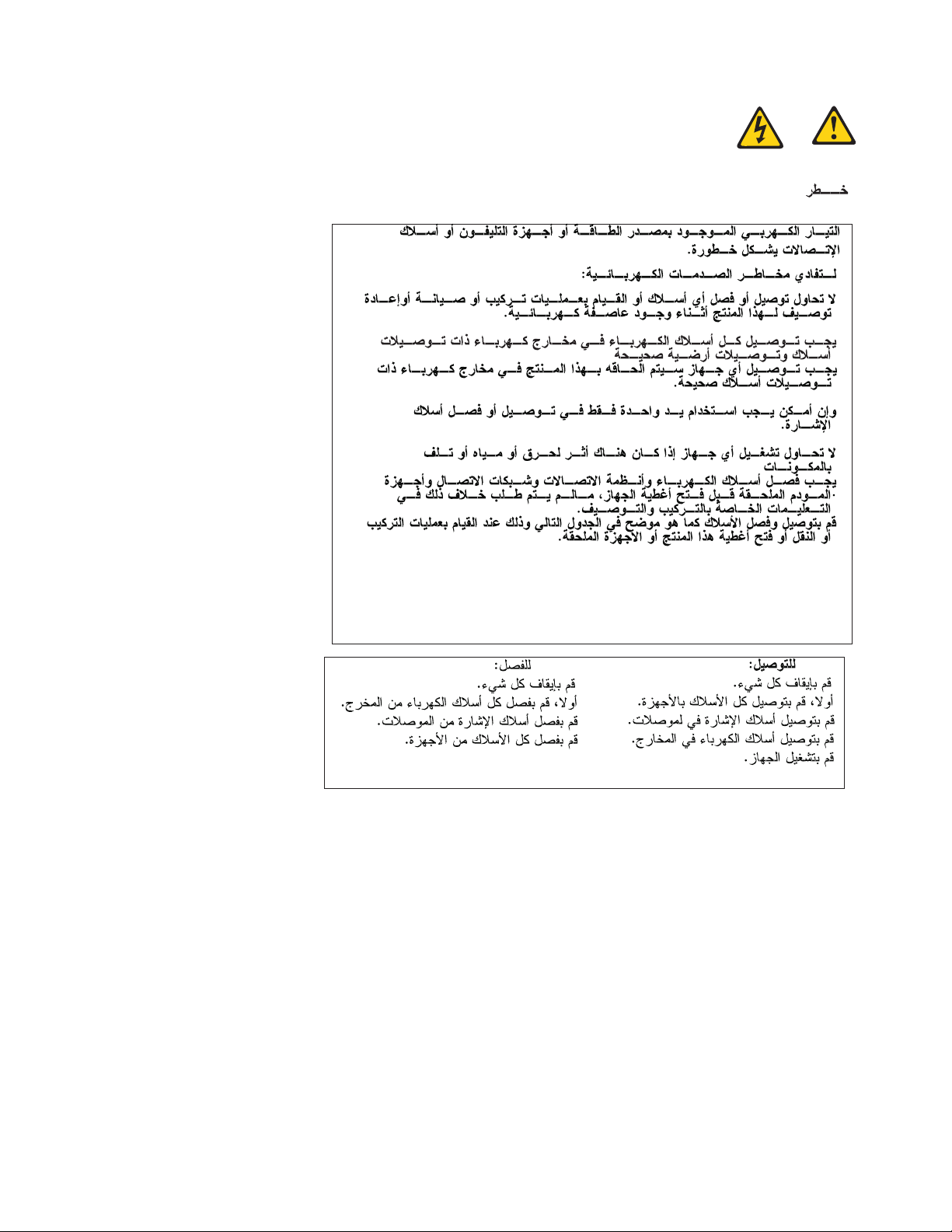
Chapter 2. Safety information 11
Page 18
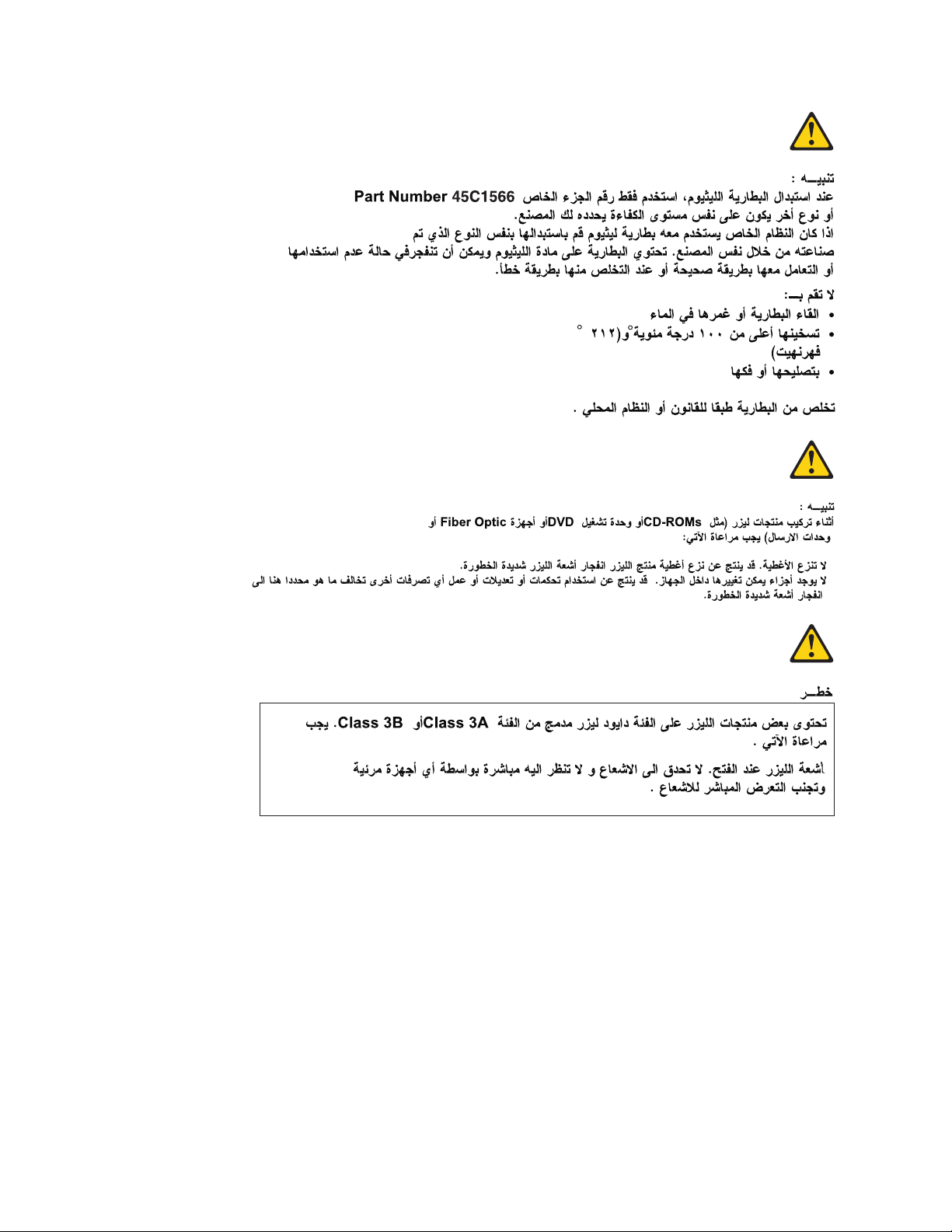
12 Hardware Maintenance Manual
Page 19
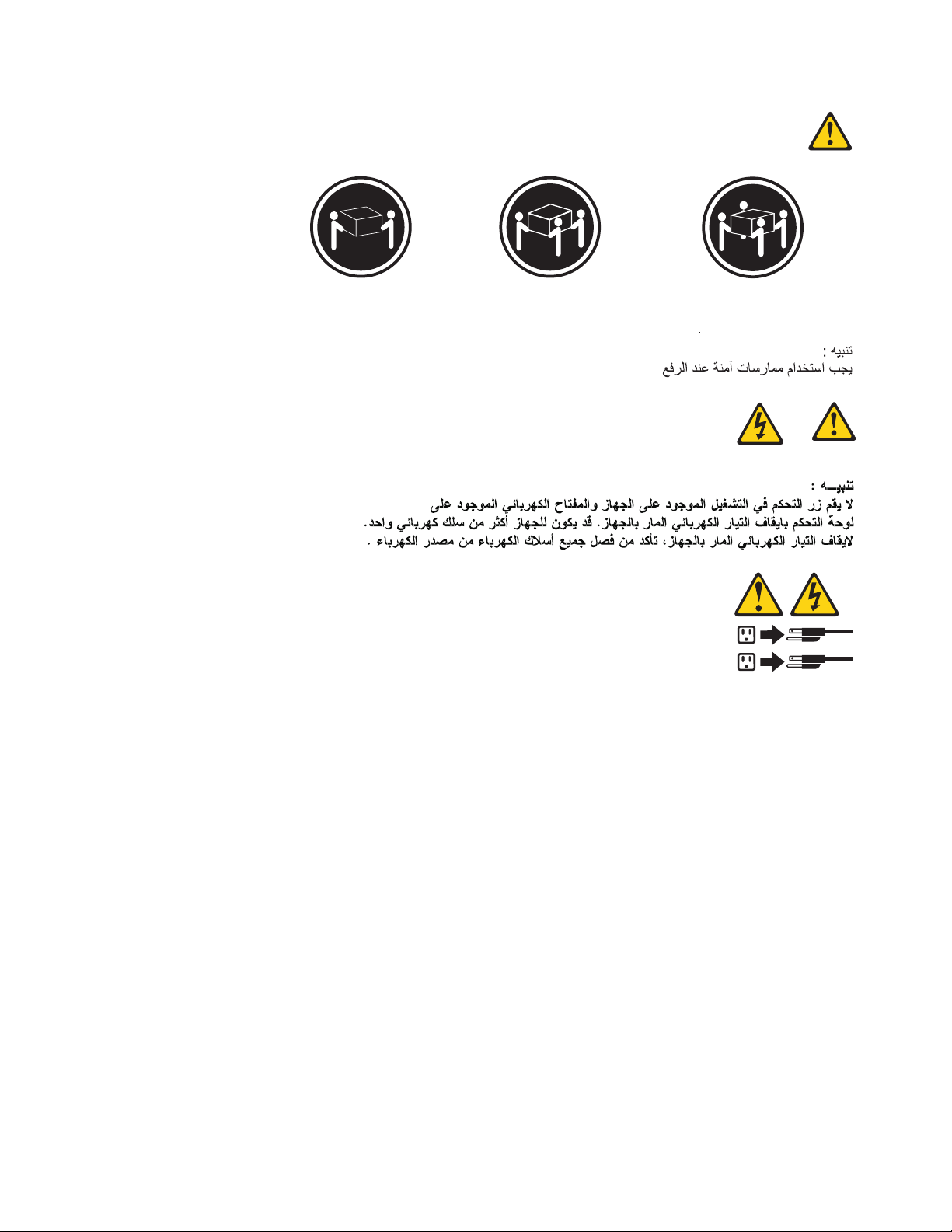
≥18 kg (37 lbs) ≥32 kg (70.5 lbs) ≥55 kg (121.2 lbs)
2
1
Chapter 2. Safety information 13
Page 20
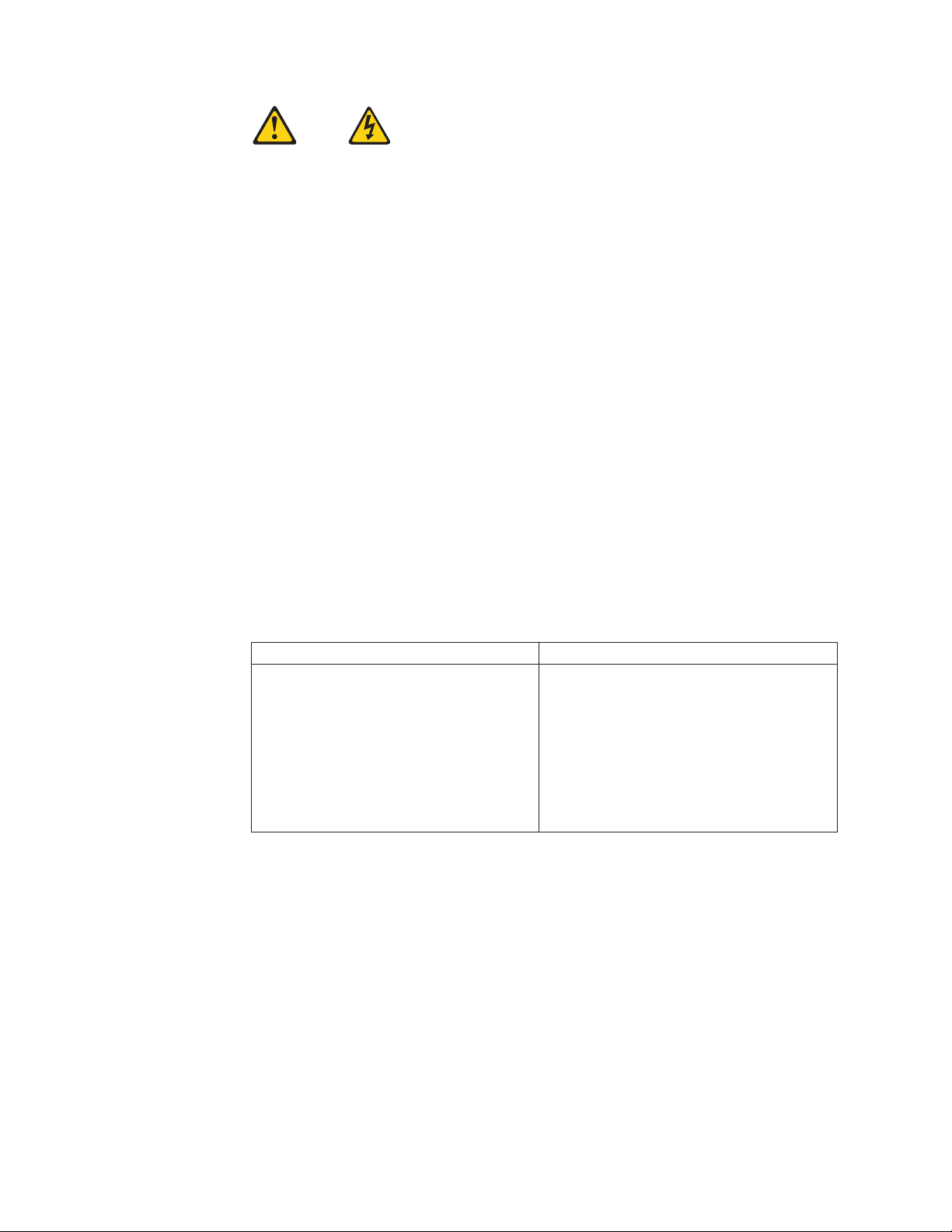
PERIGO
A corrente elétrica proveniente de cabos de alimentação, de telefone e de
comunicações é perigosa.
Para evitar risco de choque elétrico:
v Não conecte nem desconecte nenhum cabo ou execute instalação, manutenção
ou reconfiguração deste produto durante uma tempestade com raios.
v Conecte todos os cabos de alimentação a tomadas elétricas corretamente
instaladas e aterradas.
v Todo equipamento que for conectado a este produto deve ser conectado a
tomadas corretamente instaladas.
v Quando possível, utilize apenas uma das mãos para conectar ou desconectar
cabos de sinal.
v Nunca ligue nenhum equipamento quando houver evidência de fogo, água ou
danos estruturais.
v Antes de abrir tampas de dispositivos, desconecte cabos de alimentação,
sistemas de telecomunicação, redes e modems conectados, a menos que
especificado de maneira diferente nos procedimentos de instalação e
configuração.
v Conecte e desconecte os cabos conforme descrito na tabela apresentada a seguir
ao instalar, mover ou abrir tampas deste produto ou de dispositivos conectados.
Para Conectar: Para Desconectar:
1. DESLIGUE Tudo.
2. Primeiramente, conecte todos os cabos
aos dispositivos.
3. Conecte os cabos de sinal aos
conectores.
4. Conecte os cabos de alimentação às
tomadas.
5. LIGUE os dispositivos.
1. DESLIGUE Tudo.
2. Primeiramente, remova os cabos de
alimentação das tomadas.
3. Remova os cabos de sinal dos conectores.
4. Remova todos os cabos dos dispositivos.
14 Hardware Maintenance Manual
Page 21
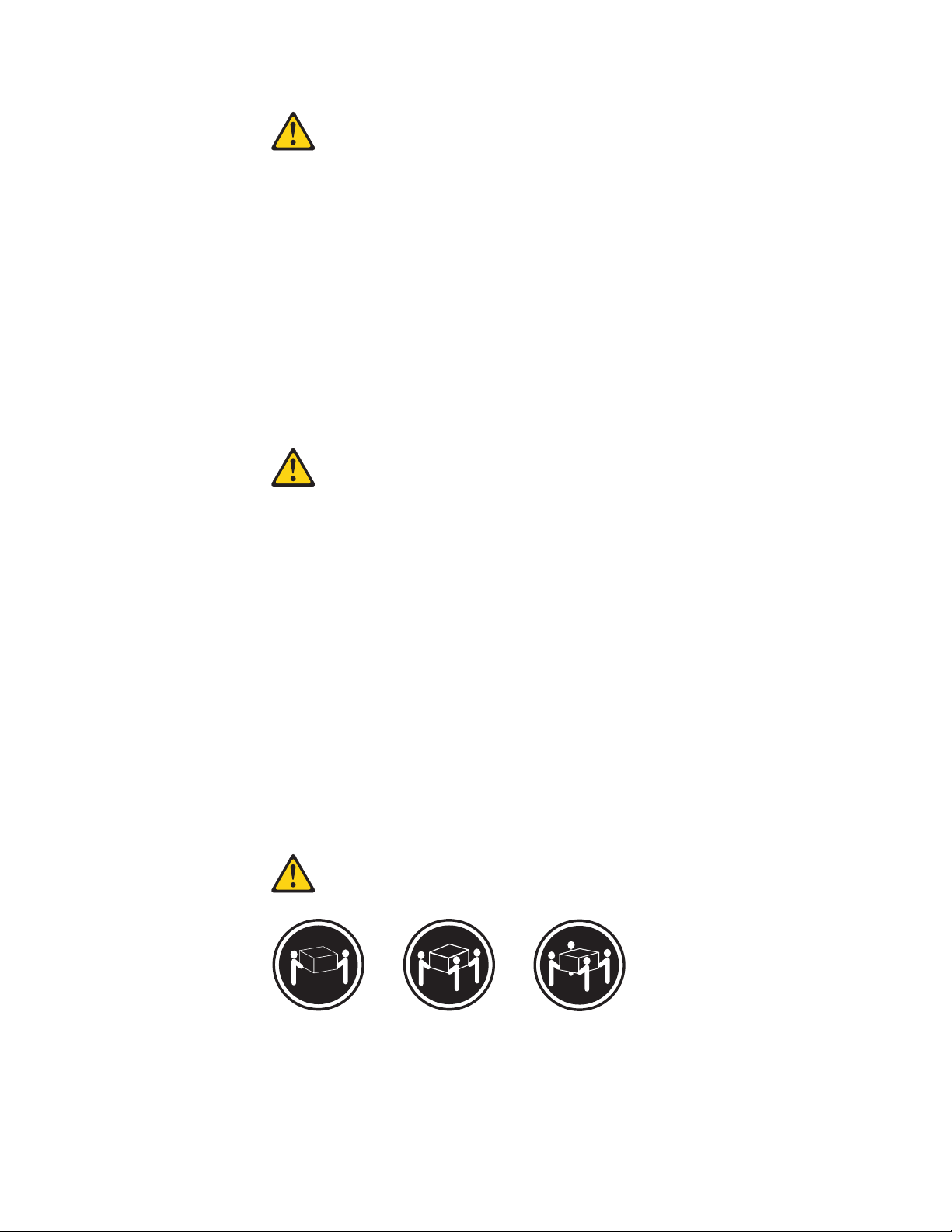
CUIDADO:
Ao substituir a bateria de lítio, utilize apenas uma bateria com Número de Peça
33F8354 ou um tipo de bateria equivalente recomendado pelo Se o seu sistema
possui um módulo com uma bateria de lítio, substitua-o apenas por um módulo
do mesmo tipo e do mesmo fabricante. A bateria contém lítio e pode explodir se
não for utilizada, manuseada ou descartada de maneira correta.
Não:
v Jogue ou coloque na água
v Aqueça a mais de 100°C (212°F)
v Conserte nem desmonte
Descarte a bateria conforme requerido pelas leis ou regulamentos locais.
PRECAUCIÓN:
Quando produtos a laser (como unidades de CD-ROMs, unidades de DVD-ROM,
dispositivos de fibra ótica ou transmissores) estiverem instalados, observe o
seguinte:
v Não remova as tampas. A remoção das tampas de um produto a laser pode
resultar em exposição prejudicial à radiação de laser. Não existem peças que
podem ser consertadas no interior do dispositivo.
v A utilização de controles ou ajustes ou a execução de procedimentos diferentes
dos especificados aqui pode resultar em exposição prejudicial à radiação.
PERIGO
Alguns produtos a laser contêm diodo de laser integrado da Classe 3A ou da
Classe 3B. Observe o seguinte:
Radiação a laser quando aberto. Não olhe diretamente para o feixe a olho nu ou
com instrumentos ópticos e evite exposição direta ao feixe.
≥18 kg (37 lbs) ≥32 kg (70.5 lbs) ≥55 kg (121.2 lbs)
CUIDADO:
Utilize procedimentos de segurança para levantar equipamentos.
Chapter 2. Safety information 15
Page 22
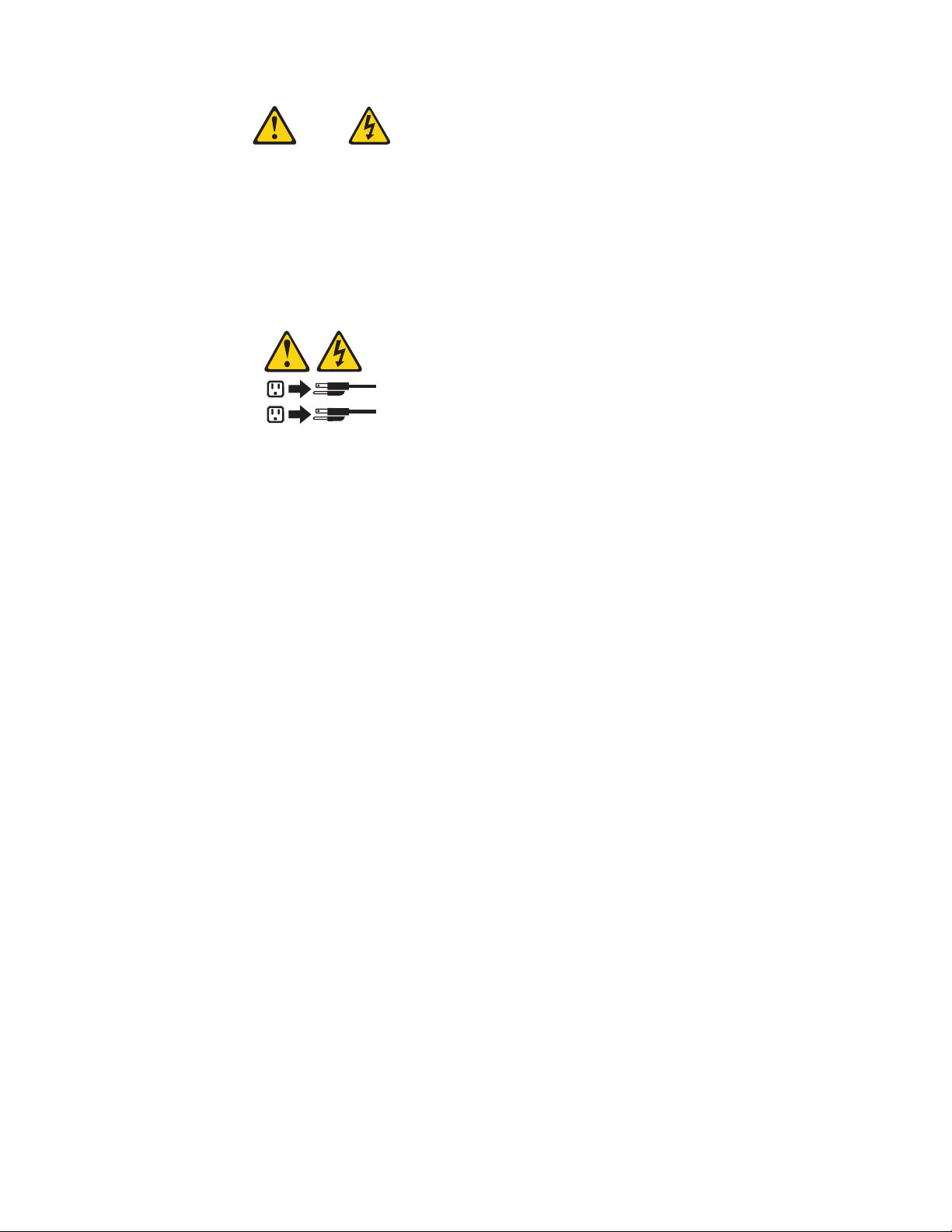
CUIDADO:
O botão de controle de alimentação do dispositivo e o botão para ligar/desligar da
fonte de alimentação não desligam a corrente elétrica fornecida ao dispositivo. O
dispositivo também pode ter mais de um cabo de alimentação. Para remover toda
a corrente elétrica do dispositivo, assegure que todos os cabos de alimentação
estejam desconectados da fonte de alimentação.
2
1
16 Hardware Maintenance Manual
Page 23
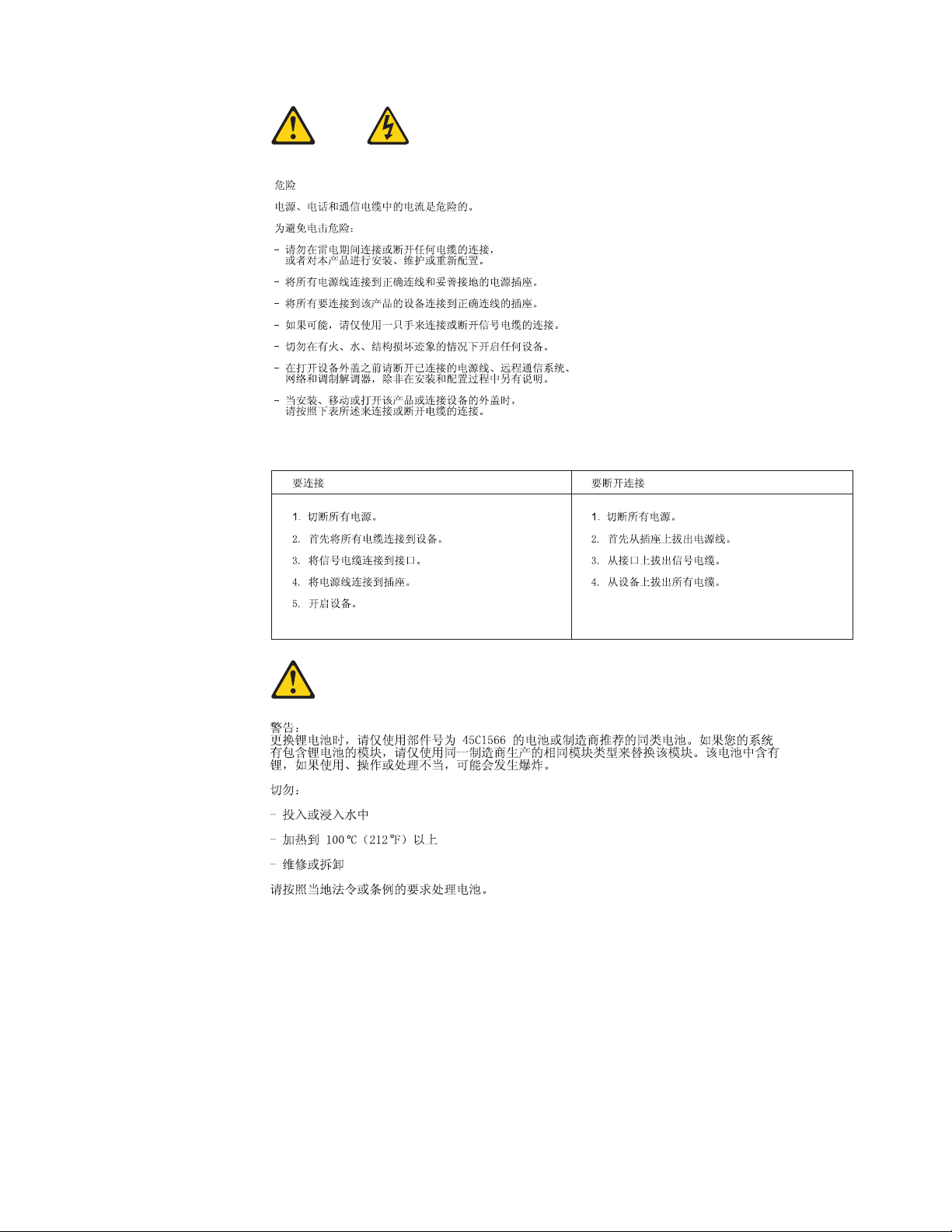
Chapter 2. Safety information 17
Page 24
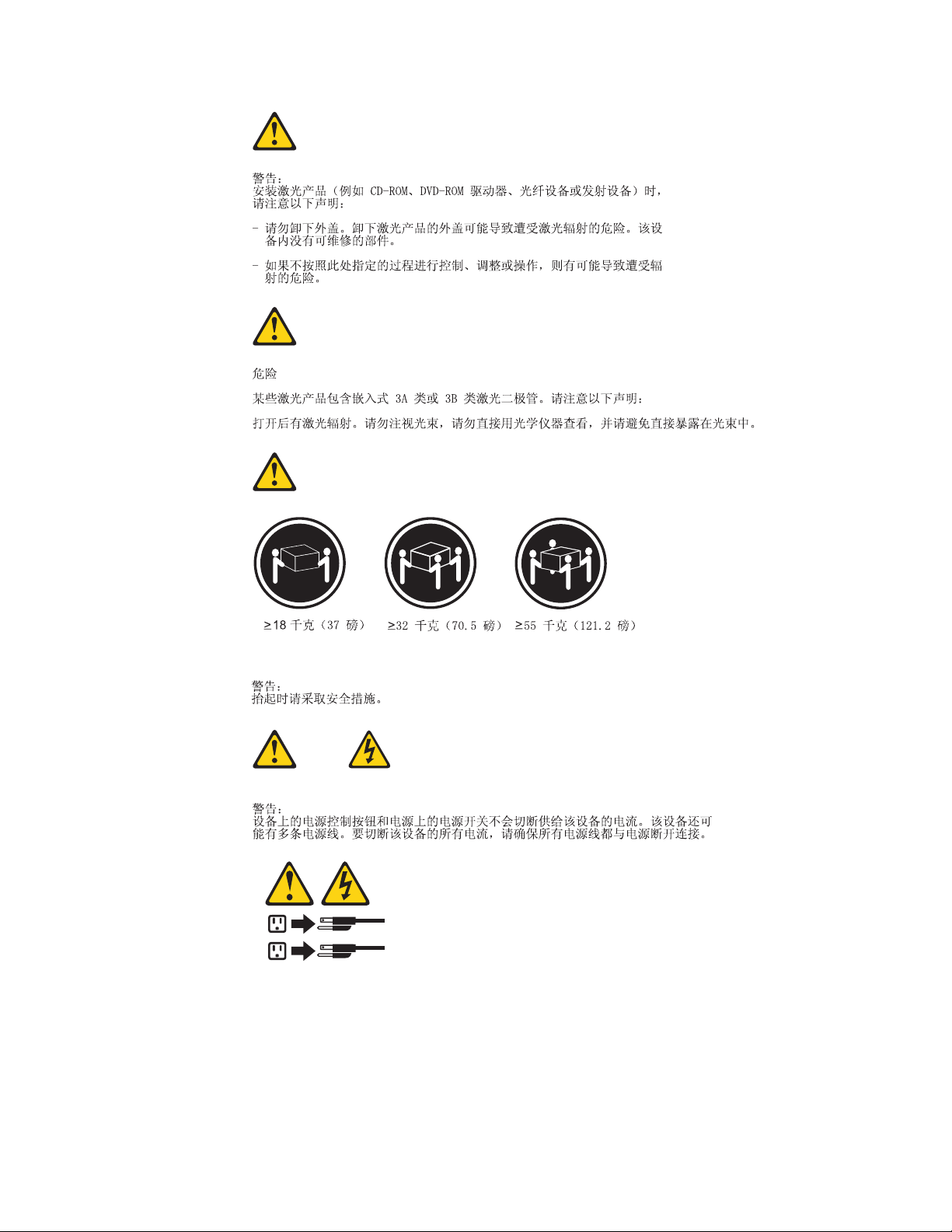
2
1
18 Hardware Maintenance Manual
Page 25
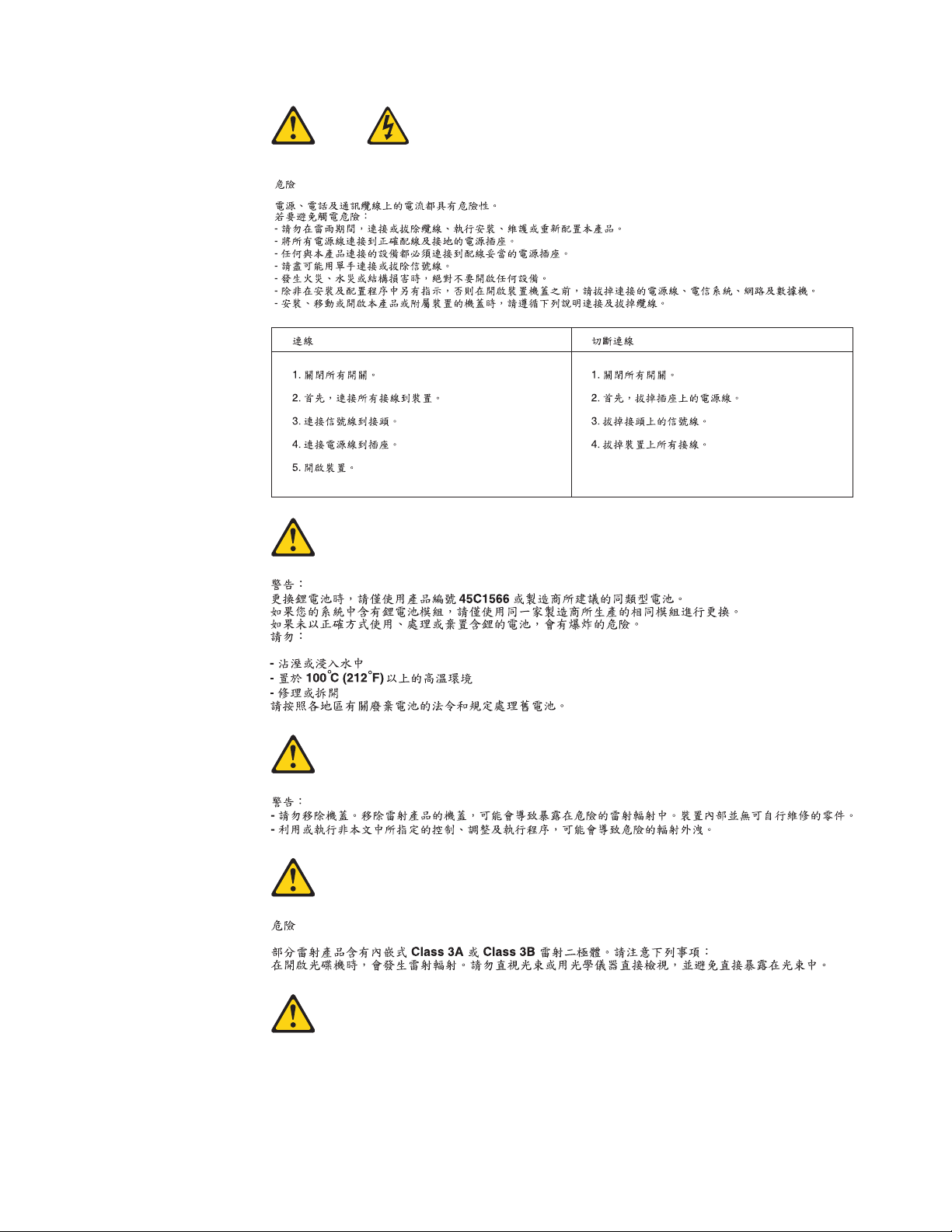
Chapter 2. Safety information 19
Page 26
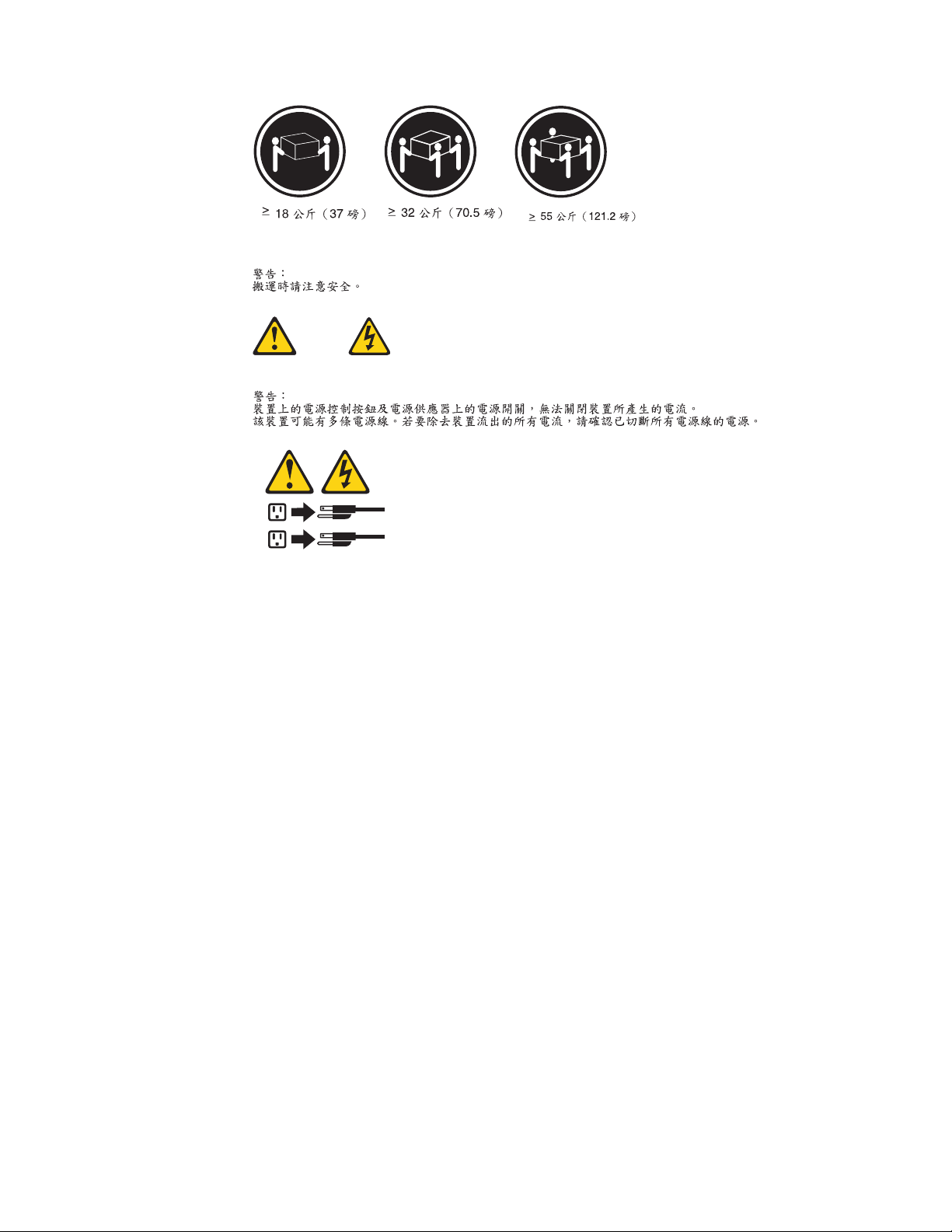
2
1
20 Hardware Maintenance Manual
Page 27

DANGER
Le courant électrique provenant de l’alimentation, du téléphone et des câbles de
transmission peut présenter un danger.
Pour éviter tout risque de choc électrique :
v Ne manipulez aucun câble et n’effectuez aucune opération d’installation,
d’entretien ou de reconfiguration de ce produit au cours d’un orage.
v Branchez tous les cordons d’alimentation sur un socle de prise de courant
correctement câblé et mis à la terre.
v Branchez sur des socles de prise de courant correctement câblés tout équipement
connecté à ce produit.
v Lorsque cela est possible, n’utilisez qu’une seule main pour connecter ou
déconnecter les câbles d’interface.
v Ne mettez jamais un équipement sous tension en cas d’incendie ou d’inondation,
ou en présence de dommages matériels.
v Avant de retirer les carters de l’unité, mettez celle-ci hors tension et déconnectez
ses cordons d’alimentation, ainsi que les câbles qui la relient aux réseaux, aux
systèmes de télécommunication et aux modems (sauf instruction contraire
mentionnée dans les procédures d’installation et de configuration).
v Lorsque vous installez, que vous déplacez, ou que vous manipulez le présent
produit ou des périphériques qui lui sont raccordés, reportez-vous aux
instructions ci-dessous pour connecter et déconnecter les différents cordons.
Connexion Déconnexion
1. Mettez les unités HORS TENSION.
2. Commencez par brancher tous les
cordons sur les unités.
3. Branchez les câbles d’interface sur des
connecteurs.
4. Branchez les cordons d’alimentation sur
des prises.
5. Mettez les unités SOUS TENSION.
1. Mettez les unités HORS TENSION.
2. Débranchez les cordons d’alimentation
des prises.
3. Débranchez les câbles d’interface des
connecteurs.
4. Débranchez tous les câbles des unités.
Chapter 2. Safety information 21
Page 28
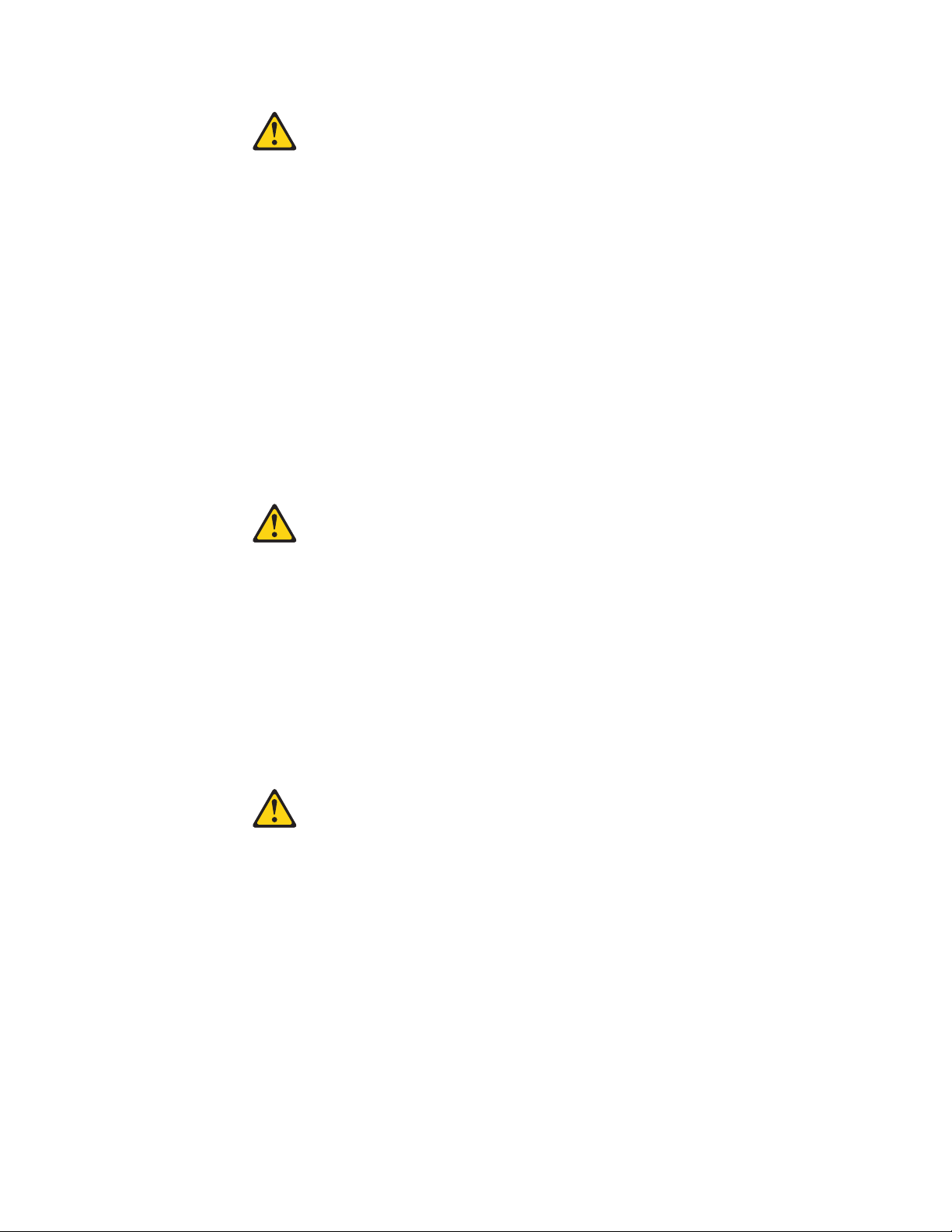
ATTENTION:
Remplacer la pile au lithium usagée par une pile de référence identique
exclusivement, (référence 33F8354), ou suivre les instructions du fabricant qui en
définit les équivalences. Si votre système est doté d’un module contenant une
pile au lithium, vous devez le remplacer uniquement par un module identique,
produit par le même fabricant. La pile contient du lithium et peut exploser en
cas de mauvaise utilisation, de mauvaise manipulation ou de mise au rebut
inappropriée.
Ne pas :
v la jeter à l’eau,
v l’exposer à des températures supérieures à 100°C,
v chercher à la réparer ou à la démonter.
Ne pas mettre la pile à la poubelle. Pour la mise au rebut, se reporter à la
réglementation en vigueur.
ATTENTION:
Si des produits à laser (tels que des unités de CD-ROM, de DVD-ROM, des
unités à fibres optiques, ou des émetteurs) sont installés, prenez connaissance
des informations suivantes :
v Ne retirez pas le carter. En ouvrant l’unité de CD-ROM ou de DVD-ROM,
vous vous exposez au rayonnement dangereux du laser. Aucune pièce de
l’unité n’est réparable.
v Pour éviter tout risque d’exposition au rayon laser, respectez les consignes de
réglage et d’utilisation des commandes, ainsi que les procédures décrites dans
le présent manuel.
DANGER
Certains produits à laser contiennent une diode à laser intégrée de classe 3A ou
3B. Prenez connaissance des informations suivantes:
Rayonnement laser lorsque le carter est ouvert. Evitez toute expositiondirecte au
rayon laser. Evitez de regarder fixement le faisceau ou del’observer à l’aide
d’instruments optiques.
22 Hardware Maintenance Manual
Page 29
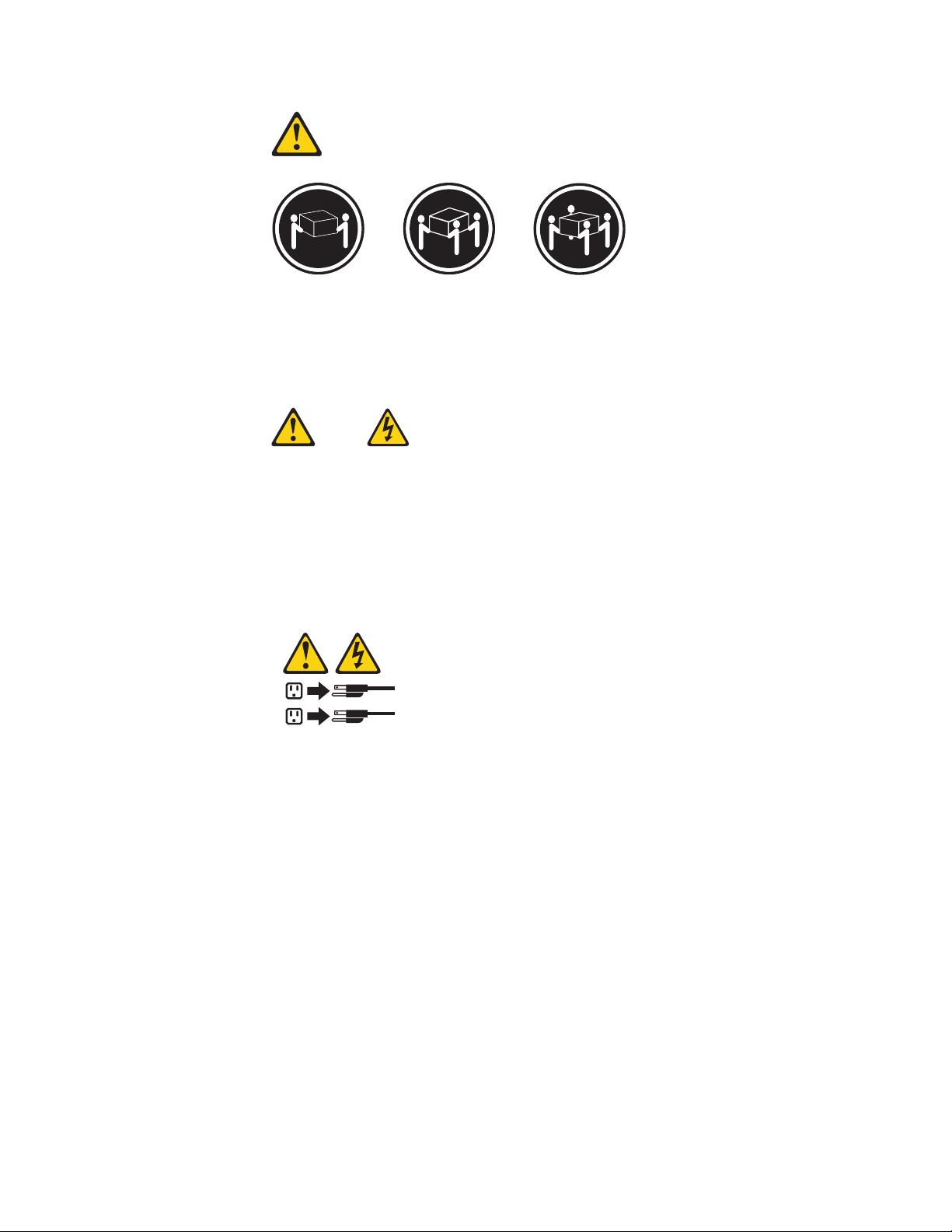
≥18 kg (37 lbs) ≥32 kg (70.5 lbs) ≥55 kg (121.2 lbs)
ATTENTION:
Soulevez la machine avec précaution.
ATTENTION:
L’interrupteur de contrôle d’alimentation de l’unité et l’interrupteur dubloc
d’alimentation ne coupent pas le courant électrique alimentantl’unité. En outre,
le système peut être équipé de plusieurs cordonsd’alimentation. Pour mettre
l’unité hors tension, vous devez déconnectertous les cordons de la source
d’alimentation.
2
1
Chapter 2. Safety information 23
Page 30
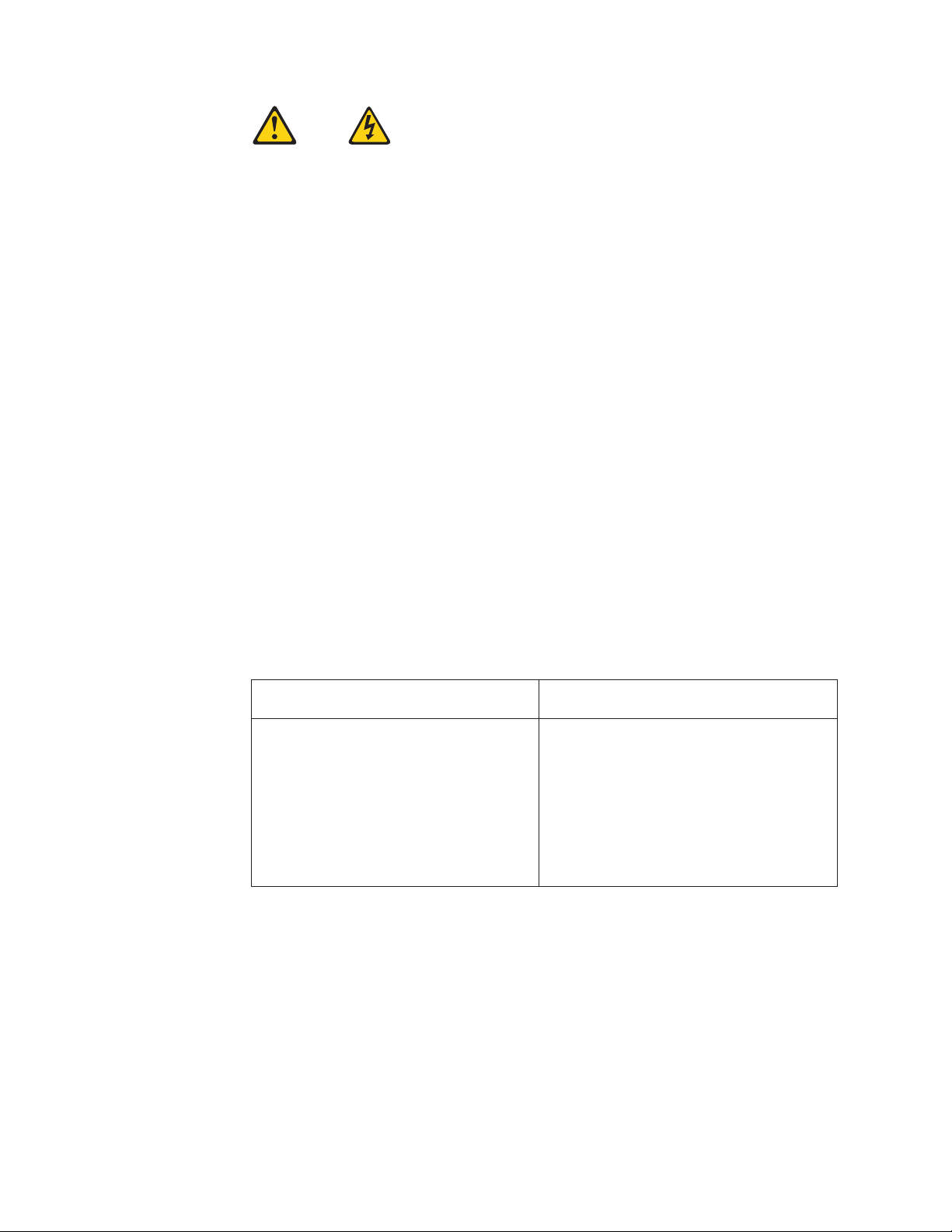
VORSICHT
An Netz-, Telefon- und Datenleitungen können gefährliche Spannungen anliegen.
Aus Sicherheitsgründen:
v Bei Gewitter an diesem Gerät keine Kabel anschließen oder lösen. Ferner
keine Installations-, Wartungs- oder Rekonfigurationsarbeiten durchführen.
v Gerät nur an eine Schutzkontaktsteckdose mit ordnungsgemäß geerdetem
Schutzkontakt anschließen.
v Alle angeschlossenen Geräte ebenfalls an Schutzkontaktsteckdosen mit
ordnungsgemäß geerdetem Schutzkontakt anschließen.
v Die Signalkabel nach Möglichkeit einhändig anschließen oder lösen, um
einen Stromschlag durch Berühren von Oberflächen mit unterschiedlichem
elektrischem Potenzial zu vermeiden.
v Geräte niemals einschalten, wenn Hinweise auf Feuer, Wasser oder
Gebäudeschäden vorliegen.
v Die Verbindung zu den angeschlossenen Netzkabeln,
Telekommunikationssystemen, Netzwerken und Modems ist vor dem Öffnen
des Gehäuses zu unterbrechen, sofern in den Installations- und
Konfigurationsprozeduren keine anders lautenden Anweisungen enthalten
sind.
v Zum Installieren, Transportieren und Öffnen der Abdeckungen des
Computers oder der angeschlossenen Einheiten die Kabel gemäß der
folgenden Tabelle anschließen und abziehen.
Zum Anschließen der Kabel gehen Sie
wie folgt vor
1. Schalten Sie alle Einheiten AUS.
2. Schließen Sie erst alle Kabel an die
Einheiten an.
3. Schließen Sie die Signalkabel an die
Buchsen an.
4. Schließen Sie die Netzkabel an die
Steckdose an.
5. Schalten Sie die Einheit EIN.
Zum Abziehen der Kabel gehen Sie wie
folgt vor
1. Schalten Sie alle Einheiten AUS.
2. Ziehen Sie zuerst alle Netzkabel aus den
Netzsteckdosen.
3. Ziehen Sie die Signalkabel aus den
Buchsen.
4. Ziehen Sie alle Kabel von den Einheiten
ab.
24 Hardware Maintenance Manual
Page 31

CAUTION:
Eine verbrauchte Lithiumbatterie nur durch eine Batterie mit der Teilenummer
33F8354 oder eine gleichwertige, vom Hersteller empfohlene Batterie ersetzen.
Enthält das System ein Modul mit einer Lithiumbatterie, dieses nur durch ein
Modul desselben Typs und von demselben Hersteller ersetzen. Die Batterie enthält
Lithium und kann bei unsachgemäßer Verwendung, Handhabung oder Entsorgung
explodieren.
Die Batterie nicht:
v mit Wasser in Berührung bringen.
v über 100 C erhitzen.
v reparieren oder zerlegen.
Die örtlichen Bestimmungen für die Entsorgung von Sondermüll beachten.
ACHTUNG:
Bei der Installation von Lasergeräten (wie CD-ROM-Laufwerken, DVDaufwerken, Einheiten mit Lichtwellenleitertechnik oder Sendern) Folgendes
beachten:
v Die Abdeckungen nicht entfernen. Durch Entfernen der Abdeckungen des
Lasergeräts können gefährliche Laserstrahlungen freigesetzt werden. Das
Gerät enthält keine zu wartenden Teile.
v Werden Steuerelemente, Einstellungen oder Durchführungen von Prozeduren
anders als hier angegeben verwendet, kann gefährliche Laserstrahlung
auftreten.
VORSICHT
Einige Lasergeräte enthalten eine Laserdiode der Klasse 3A oder 3B. Beachten
Sie Folgendes:
Laserstrahlung bei geöffneter Verkleidung. Nicht in den Strahl blicken. Keine
Lupen oder Spiegel verwenden. Strahlungsbereich meiden.
Chapter 2. Safety information 25
Page 32

≥18 kg ≥32 kg ≥55 kg
ACHTUNG:
Arbeitsschutzrichtlinien beim Anheben der Maschine beachten.
ACHTUNG:
Mit dem Netzschalter an der Einheit und am Netzteil wird die Stromversorgung
für die Einheit nicht unterbrochen. Die Einheit kann auch mit mehreren
Netzkabeln ausgestattet sein. Um die Stromversorgung für die Einheit
vollständig zu unterbrechen, müssen alle zum Gerät führenden Netzkabel vom
Netz getrennt werden.
2
1
26 Hardware Maintenance Manual
Page 33

Chapter 2. Safety information 27
Page 34

28 Hardware Maintenance Manual
Page 35

2
1
Chapter 2. Safety information 29
Page 36

PERICOLO
La corrente elettrica proveniente dai cavi di alimentazione, del telefono e di
comunicazione può essere pericolosa.
Per evitare il rischio di scosse elettriche:
v Non collegare o scollegare qualsiasi cavo oppure effettuare l’installazione, la
manutenzione o la riconfigurazione del prodotto durante un temporale.
v Collegare tutti i fili elettrici a una presa di alimentazione correttamente
cablata e dotata di messa a terra.
v Collegare alle prese elettriche appropriate tutte le apparecchiature che
verranno utilizzate per questo prodotto.
v Se possibile, utilizzare solo una mano per collegare o scollegare i cavi di
segnale.
v Non accendere assolutamente apparecchiature in presenza di incendi, perdite
d’acqua o danno strutturale.
v Scollegare i cavi di alimentazione, i sistemi di telecomunicazione, le reti e il
modem prima di aprire i coperchi del dispositivo, salvo istruzioni contrarie
relative alle procedure di installazione e configurazione.
v Collegare e scollegare i cavi come descritto nella seguente tabella quando
vengono effettuate operazioni di installazione, spostamento o apertura dei
coperchi di questo prodotto o delle unità collegate.
Per collegarsi Per scollegarsi
1. SPEGNERE le apparecchiature.
2. Innanzitutto, collegare tutti i cavi alle
unità.
3. Collegare i cavi di segnale ai connettori.
4. Collegare i cavi di alimentazione alla
presa.
5. Accendere l’unità.
1. SPEGNERE le apparecchiature.
2. Innanzitutto, rimuovere i cavi di
alimentazione dalla presa.
3. Rimuovere i cavi di segnale dai
connettori.
4. Rimuovere tutti i cavi dalle unità.
30 Hardware Maintenance Manual
Page 37

ATTENZIONE:
Quando si sostituisce la batteria al litio, utilizzare solo il Numero parte 33F8354
o un tipo di batteria equivalente consigliato dal produttore. Se sul sistema è
presente un modulo che contiene una batteria al litio, sostituirlo solo con un
tipo di modulo dello stesso tipo della stessa casa di produzione. La batteria
contiene litio e può esplodere se usata, maneggiata o smaltita in modo non
corretto.
Non:
v Gettare o immergere la batteria nell’acqua
v Riscaldarla ad una temperatura superiore ai 100 gradi C (212 gradi F)
v Smontarla, ricaricarla o tentare di ripararla
Le batterie usate vanno smaltite in accordo alla normativa in vigore (DPR 915/82
e successive disposizioni e disposizioni locali).
ATTENZIONE:
Quando vengono installati prodotti laser (quali CD-ROM, unità DVD-ROM,
unità a fibre ottiche o trasmittenti), tener presente quanto segue:
v Non rimuovere gli sportelli. L’apertura di un’unità laser può determinare
l’esposizione a radiazioni laser pericolose. All’interno dell’unità non vi sono
parti su cui effettuare l’assistenza tecnica.
v L’utilizzo di controlli, regolazioni o l’esecuzione di procedure non descritti nel
presente manuale possono provocare l’esposizione a radiazioni pericolose.
PERICOLO
Alcune unità laser contengono un diodo laser di Classe 3A o Classe 3B. Tener
presente quanto segue:
Aprendo l’unità vengono emesse radiazioni laser. Non fissare il fascio, non
guardarlo direttamente con strumenti ottici ed evitare l’esposizione al fascio.
Chapter 2. Safety information 31
Page 38

≥18 kg ≥32 kg ≥55 kg
ATTENZIONE:
Prestare attenzione nel sollevare l’apparecchiatura.
ATTENZIONE:
Il pulsante di controllo dell’alimentazione presente sull’unità e l’interruttore
dell’alimentatore non disattivano l’alimentazione corrente fornita all’unità. E’
possibile che l’unità disponga di più cavi di alimentazione. Per disattivare
l’alimentazione dall’unità, accertarsi che tutti i cavi di alimentazione siano
scollegati dalla fonte di alimentazione.
2
1
32 Hardware Maintenance Manual
Page 39

Chapter 2. Safety information 33
Page 40

2
1
34 Hardware Maintenance Manual
Page 41

PELIGRO
La corriente eléctrica procedente de cables de alimentación, teléfonos y cables de
comunicación puede ser peligrosa.
Para evitar el riesgo de descarga eléctrica:
v No conecte ni desconecte los cables ni realice ninguna tarea de instalación,
mantenimiento o reconfiguración de este producto durante una tormenta
eléctrica.
v Conecte todos los cables de alimentación a tomas de corriente debidamente
cableadas y conectadas a tierra.
v Cualquier equipo que se conecte a este producto también debe conectarse a
tomas de corriente debidamente cableadas.
v Siempre que sea posible, utilice una sola mano para conectar o desconectar los
cables de señal.
v No encienda nunca un equipo cuando hay señales de fuego, agua o daños
estructurales.
v Desconecte los cables de alimentación, los sistemas de telecomunicaciones, las
redes y los módems conectados antes de abrir las cubiertas de los dispositivos,
a menos que se indique lo contrario en los procedimientos de instalación y
configuración.
v Conecte y desconecte los cables, como se describe en la tabla siguiente,
cuando instale, mueva o abra las cubiertas de este producto o de los
dispositivos conectados.
Para conectar Para desconectar
1. APÁGUELO todo.
2. En primer lugar, conecte todos los
cables a los dispositivos.
3. Conecte los cables de señal a los
conectores.
4. Enchufe los cables de alimentación a las
tomas de corriente.
5. Encienda el dispositivo.
1. APÁGUELO todo.
2. En primer lugar, desenchufe los cables de
alimentación de las tomas de corriente.
3. Desconecte los cables de señal de los
conectores.
4. Desconecte todos los cables de los
dispositivos.
Chapter 2. Safety information 35
Page 42

PRECAUCIÓN:
Cuando sustituya una batería de litio, utilice solamente una batería número de
pieza 33F8354 u otra de tipo equivalente recomendada por el fabricante. Si su
sistema dispone de un módulo que contiene una batería de litio, reemplácelo
sólo con el mismo tipo de módulo, del mismo fabricante. La batería contiene
litio y puede explotar si no se utiliza, manipula o desecha correctamente.
No debe:
v Arrojarla al agua o sumergirla en ella
v Exponerla a temperaturas superiores a 100°C (212°F)
v Repararla o desmontarla
Deshágase de la batería según especifiquen las leyes o normas locales.
PRECAUCIÓN:
Cuando haya productos láser (como unidades de CD-ROM, unidades de DVD,
dispositivos de fibra óptica o transmisores) instalados, tenga en cuenta lo
siguiente:
v No quite las cubiertas. Si quita las cubiertas del producto láser, podría quedar
expuesto a radiación láser peligrosa. Dentro del dispositivo no existe ninguna
pieza que requiera servicio técnico.
v Si usa controles o ajustes o realiza procedimientos que no sean los
especificados aquí, podría exponerse a radiaciones peligrosas.
PELIGRO
Algunos productos láser tienen incorporado un diodo láser de clase 3A o clase
3B. Tenga en cuenta lo siguiente:
Cuando se abre, queda expuesto a radiación láser. No mire directamente al rayo
láser, ni siquiera con instrumentos ópticos, y evite exponerse directamente al
rayo láser.
36 Hardware Maintenance Manual
Page 43

≥18 kg ≥32 kg ≥55 kg
PRECAUCIÓN:
Adopte procedimientos seguros al levantar el equipo.
PRECAUCIÓN:
El botón de control de alimentación del dispositivo y el interruptor de
alimentación de la fuente de alimentación no desconectan la corriente eléctrica
suministrada al dispositivo. Además, el dispositivo podría tener más de un cable
de alimentación. Para suprimir toda la corriente eléctrica del dispositivo,
asegúrese de que todos los cables de alimentación estén desconectados de la
toma de corriente.
2
1
Chapter 2. Safety information 37
Page 44

38 Hardware Maintenance Manual
Page 45

Chapter 3. General information
This chapter provides general information that applies to all machine types
supported by this publication.
The ThinkVantage Productivity Center program
Use the ThinkVantage®Productivity Center program for general information about
the use, operation, and maintenance of the computer. The ThinkVantage
Productivity Center program also contains information to help solve problems and
get repair service or other technical assistance. The ThinkVantage Productivity
Center program is preinstalled on most ThinkCentre products.
Additional information resources
If you have Internet access, the most up-to-date information for your computer is
available from the World Wide Web.
You can find the following information:
v CRU removal and installation instructions
v Publications
v Troubleshooting information
v Parts information
v Downloads and drivers
v Links to other useful sources of information
To access this information, go to http://www.lenovo.com/support/.
© Lenovo 2005, 2008. Portions © IBM Corp. 2005. 39
Page 46

Specifications
This section lists the physical specifications for your computer.
Types 7066, 7098, 9352, 9359, 9482, 9487, 9622, 9704, 9794, 9859, 9785, 9807, 9952
This section lists the physical specifications for your computer.
Dimensions
Width: 325 mm (12.8 in.)
Height: 107 mm (4.21in.)
Depth: 410 mm (16.14 in.)
Weight
Maximum configuration as shipped: 7.3 kg (16 lbs)
Types 7065, 7096, 9351, 9358, 9438, 9481, 9489, 9703, 9784, 9788, 9792, 9853, 9949
This section lists the physical specifications.
Dimensions
Width: 331 mm (13 in.)
Height: 104 mm (4.1in.)
Depth: 412 mm (16.2 in.)
Weight
Maximum configuration as shipped: 8.8 kg (19.4 lbs)
Types 7064, 7094, 9349, 9356, 9357, 9439, 9488, 9702, 9708, 9709, 9789, 9851, 9948
This section lists the physical specifications.
Dimensions
Width: 175mm (6.9 in.)
Height: 402 mm (15.8in.)
Depth: 440 mm (17.3 in.)
Weight
Maximum configuration as shipped: 11 kg (24 lbs)
40 Hardware Maintenance Manual
Page 47

For all machine types
Environment
Air temperature:
Operating: 10° to 35°C (50° to 95°F)
Non-operating: 10° to 60°C (50° to 140°F)
Humidity:
Operating: 10% to 80% (10% per hour, non condensing)
Non-operating: 10% to 90% (10% per hour)
Transit: 0% to 90% (10% per hour)
Maximum altitude:
Operating: -50 to 10,000 ft (-15.2 to 3048 m)
Non-operating: -50 to 35,000 ft (-15.2 to 10,668)
Electrical input
Input voltage:
Low range:
Minimum: 100 V ac
Maximum: 127 V ac
Input frequency range: 50/60 Hz
Voltage switch setting: 115 V ac
High range:
Minimum: 200 V ac
Maximum: 240 V ac
Input frequency range: 50/60 Hz
Voltage switch setting: 230 V ac
Chapter 3. General information 41
Page 48

42 Hardware Maintenance Manual
Page 49

Chapter 4. General Checkout
Attention
The drives in the computer you are servicing might have been rearranged or
the drive startup sequence changed. Be extremely careful during write
operations such as copying, saving, or formatting. Data or programs can be
overwritten if you select an incorrect drive.
General error messages appear if a problem or conflict is found by an application
program, the operating system, or both. For an explanation of these messages, refer
to the information supplied with that software package.
Before replacing any FRUs, ensure that the latest level of BIOS is installed on the
system. A down-level BIOS might cause false errors and unnecessary replacement
of the system board. For more information on how to determine and obtain the
latest level BIOS, see “BIOS levels” on page 785.
Use the following procedure to help determine the cause of the problem:
1. Power-off the computer and all external devices.
2. Check all cables and power cords.
3. Set all display controls to the middle position.
4. Power-on all external devices.
5. Power-on the computer.
v Look for displayed error codes
v Listen for beep codes
v Look for readable instructions or a main menu on the display.
If you did not receive the correct response, proceed to step 6.
If you do receive the correct response, proceed to step 7.
6. Look at the following conditions and follow the instructions:
v If you hear beep codes during POST, go to “Beep symptoms” on page 78.
v If the computer displays a POST error, go to “POST error codes” on page 79.
v If the computer hangs and no error is displayed, continue at step 7.
7. Run the Diagnostic programs. See Chapter 5, “Diagnostics,” on page 45.
v If you receive an error, replace the part that the diagnostic program calls out
or go to “Diagnostic error codes” on page 56.
v If the test stops and you cannot continue, replace the last device tested.
Problem determination tips
Due to the variety of hardware and software combinations that can be
encountered, use the following information to assist you in problem determination.
If possible, have this information available when requesting assistance from Service
Support and Engineering functions.
v Machine type and model
v Processor or hard disk upgrades
v Failure symptom
– Do diagnostics indicate a failure?
© Lenovo 2005, 2008. Portions © IBM Corp. 2005. 43
Page 50

– What, when, where, single, or multiple systems?
– Is the failure repeatable?
– Has this configuration ever worked?
– If it has been working, what changes were made prior to it failing?
– Is this the original reported failure?
v Diagnostics version
– Type and version level
v Hardware configuration
– Print (print screen) configuration currently in use
– BIOS level
v Operating system software
– Type and version level
Note: To eliminate confusion, identical systems are considered identical only if
they:
1. Are the exact machine type and models
2. Have the same BIOS level
3. Have the same adapters/attachments in the same locations
4. Have the same address jumpers/terminators/cabling
5. Have the same software versions and levels
6. Have the same Diagnostic Diskettes (version)
7. Have the same configuration options set in the system
8. Have the same setup for the operating system control files
Comparing the configuration and software set-up between “working and
non-working” systems will often lead to problem resolution.
44 Hardware Maintenance Manual
Page 51

Chapter 5. Diagnostics
Diagnostic programs are used to test hardware components of your computer and
report operating-system-controlled settings that can cause hardware failures. There
are two diagnostic programs preinstalled on your computer to help you diagnose
problems:
v PC-Doctor for Windows (used when diagnosing problems while running the
Windows operating system)
v PC-Doctor for Windows PE (used when your Windows operating system will
not start)
Notes:
1. You can also download the latest version of the PC-Doctor for Windows and
PC-Doctor for DOS diagnostic programs from http://www.lenovo.com/
support/.
2. If you are unable to isolate and repair the problem yourself by running the
applicable version of PC-Doctor, click the Save Button in the PC-Doctor-log-file
display. You will need to have all problem-related log files available when you
speak to a Lenovo technical support representative.
PC-Doctor for Windows
PC-Doctor for Windows is a diagnostic program that works through the Windows
operating system. The PC-Doctor for Windows diagnostic program enables you to
view symptoms and solutions for computer problems, access the Lenovo
troubleshooting center, update system drivers, and review system information.
To run PC-Doctor for Windows, open the Start menu from the Windows desktop,
select All Programs, select PC-Doctor for Windows, and click PC-Doctor for
Windows. Follow the instructions on the screen. For additional information about
running the diagnostic program, refer to the PC-Doctor for Windows help system.
If you still suspect a problem after PC-Doctor for Windows runs successfully, run
PC-Doctor for DOS or PC-Doctor for Windows PE to help you diagnose the
computer problem.
PC Doctor for Windows also has problem determination aids that determine
software and usage problems.
PC-Doctor for Windows PE
The PC-Doctor for Windows PE diagnostic program is part of the Rescue and
Recovery
if you are unable to start the Windows operating system or if PC-Doctor for
Windows has not been successful in isolating a possible problem.
®
workspace on each Lenovo computer. Use PC-Doctor for Windows PE,
Running diagnostics from the Rescue and Recovery workspace
You can run the PC-Doctor for Windows PE diagnostic program from the Rescue
and Recovery workspace. To run diagnostics from the Rescue and Recovery
workspace, use the following procedure:
© Lenovo 2005, 2008. Portions © IBM Corp. 2005. 45
Page 52

1. Shut down the operating system and turn off the computer.
2. Repeatedly press and release the F11 key as you turn on the computer.
3. When you hear beeps or see a logo screen, stop pressing the F11 key. The
Rescue and Recovery workspace opens.
4. From the Rescue and Recovery workspace, select Diagnose hardware.
5. The diagnostic program opens automatically. Select the diagnostic test you
want to run. Press the F1 key for additional help.
6. Follow the instructions on the screen.
Note: Rescue media includes PC-Doctor for Windows PE. For more information
PC-Doctor for DOS
Use PC-Doctor for DOS, if you are unable to start the Windows operating system
or if PC-Doctor for Windows has not been successful in isolating a possible
problem. You can run PC-Doctor for DOS from a diagnostic CD image or
diagnostic diskettes that have been created.
Note: It is important to create a diagnostic CD image or diagnostic diskettes in
about rescue media, see the User Guide for the computer.
case PC-Doctor for Windows PE cannot be run from the Rescue and
Recovery workspace.
Creating a diagnostic CD image
To create a diagnostic CD image, download a self-starting bootable CD image
(known as an .iso image) of the diagnostic program from http://
www.lenovo.com/support/. After you download the image, you can create the CD
using any CD burning software.
If the computer does not have a CD burner or you do not have Internet access, see
“Creating diagnostic diskettes.”
Creating diagnostic diskettes
To create diagnostic diskettes, download the PC-Doctor for DOS diagnostic
program from http://www.lenovo.com/support/ onto two blank, formatted
diskettes.
If you do not have Internet access, create the diagnostic diskettes using the
following procedure:
Note: You will need a diskette drive on the computer or a USB diskette drive to
complete this procedure.
1. Shut down the operating system and turn off the computer.
2. If you are using a USB diskette drive, plug it into the computer.
3. Repeatedly press and release the F11 key as you turn on the computer.
4. When you hear beeps or see a logo screen, stop pressing the F11 key. The
Rescue and Recovery workspace opens.
Note: For some models, press the Esc key to enter Rescue and Recovery.
5. From the Rescue and Recovery workspace, select Create diagnostic disks.
6. Follow the instructions on the screen.
46 Hardware Maintenance Manual
Page 53

7. When prompted, insert a blank, formatted diskette into the diskette drive and
continue to follow the instructions on the screen.
8. When the operation is complete, remove the diskette and click Quit.
9. Insert another blank, formatted diskette into the diskette drive and continue to
follow the instructions on the screen.
10. When the operation is complete, remove the diskette and click Quit.
Running diagnostics from the CD or diskettes
To run diagnostics from the diagnostic CD image or diagnostic diskettes that you
created, use the following procedure:
1. Make sure the computer is turned off.
2. If you are running diagnostics from diskettes using a USB diskette drive, plug
in the USB device.
3. Insert the CD into the optical drive or the first diagnostic diskette into the
diskette drive.
4. Restart the computer.
Note: If the diagnostic program does not start, you might not have your optical
drive or diskette drive set as a startable device. See “Selecting a startup
device” on page 52 for instructions on how to change the startup device.
5. When the diagnostics program opens, follow the instructions on the screen.
Note: If you are running diagnostics from a diskette, when prompted, remove
the first diskette and insert the second diskette.
6. When the program finishes, be sure to remove the CD or diskette from the
drive.
7. Select the diagnostic test you want to run. Press the F1 key for additional help.
Navigating through the diagnostics programs
Use the cursor movement keys to navigate within the menus.
v The Enter key is used to select a menu item.
v The Esc key is used to back up to the previous menu.
v For online help select F1.
Running tests
There are four ways to run the diagnostic tests.
v Using the cursor movement keys, highlight Run Normal Test or Run Quick Test
from the Diagnostics menu and then press Enter.
This automatically runs a pre-defined group of tests from each test category.
Run Normal Test runs a more extensive set of tests than does Run Quick Test
and takes longer to complete.
v Press F5 to automatically run all selected tests in all categories.
v From within a test category, press Ctrl-Enter to automatically run only the
selected tests in that category.
v Using the cursor movement keys, highlight a single test within a test category,
and then press Enter. This runs only that test.
Press Esc at any time to stop the testing process.
Chapter 5. Diagnostics 47
Page 54

Test results (N/A, PASSED, FAILED, ABORTED) are displayed in the field beside
the test description and in the test log. See “Viewing the test log” on page 49.
To select one or more tests, use the following procedure.
1. Open the corresponding test category.
2. Using the cursor movement keys, highlight the desired test.
3. Press the space bar.
A selected test is marked by >>. Pressing the space bar again de-selects a test
and removes the >>.
4. Repeat steps 2 and 3 above to select all desired tests.
Test results
Diagnostics test results produce the following error code format:
Function
Code
v Function Code:
Represents the feature or function within the PC.
v Failure Type:
Represents the type of error encountered.
v DeviceID:
Contains the component’s unit-ID which corresponds to either a fixed disk
drive, removable media drive, serial or parallel port, processor, specific RIMM,
or a device on the PCI bus.
v Date:
Contains the date when the diagnostic test was run. The date is retrieved from
CMOS and displayed using the YYYYMMDD format.
v ChkDigits:
Contains a 2-digit check-digit value to ensure the following:
– Diagnostics were run on the specified date.
– Diagnostics were run on the specified computer.
– The diagnostic error code is recorded correctly.
v Text:
Description of the error.
Failure Type DeviceID Date ChkDigits Text
Note: See “Diagnostic error codes” on page 56 for error code listings.
Quick and Full erase - hard drive
The diagnostics program offers two hard drive format utilities:
v Quick Erase Hard Drive
v Full Erase Hard Drive
The Quick Erase Hard Drive provides a DOS utility that performs the following:
v Destroys the Master Boot Record (MBR) on the hard drive.
v Destroys all copies of the FAT Table on all partitions (both the master and
backup).
v Destroys the partition table.
v Provides messages that warn the user that this is a non-recoverable process.
48 Hardware Maintenance Manual
Page 55

The Full Erase Hard Drive provides a DOS utility that performs the following:
v Performs all the steps in Quick Erase.
v Provides a DOS utility that writes random data to all sectors of the hard drive.
v Provides an estimate of time to completion along with a visual representation of
completion status.
v Provides messages that warn the user about non-recoverable process.
Important: Make sure that all data is backed up before using the Quick or Full Erase
functions.
To select the Quick Erase or Full Erase Hard Drive utility, use the following
procedure:
1. Select the UTILITY option on the toolbar and press Enter.
2. Select either the QUICK ERASE or FULL ERASE HARD DISK option and
follow the instructions.
Viewing the test log
Errors reported by the diagnostic test will be displayed by the program as a failed
test.
To view details of a failure or to view a list of test results, use the following
procedure from any test category screen:
1. Press F3 to activate the log file.
2. Press F3 again to save the file to diskette or press F2 to print the file.
Chapter 5. Diagnostics 49
Page 56

50 Hardware Maintenance Manual
Page 57

Chapter 6. Using the Setup Utility
The Setup Utility program is used to view and change the configuration settings of
the computer, regardless of which operating system you are using. However, the
operating-system settings might override any similar settings in the Setup Utility
program.
Starting the Setup Utility program
To start the Setup Utility program, do the following:
1. If the computer is already on when you start this procedure, shut down the
operating system and turn off the computer.
2. Press and hold the F1 key then turn on the computer. When you hear multiple
beeps, release the F1 key.
Notes:
a. If you are using a USB keyboard and the Setup Utility program does not
display using this method, repeatedly press and release the F1 key rather
than leaving it pressed when turning on the computer.
b. If a user password or an administrator password has been set, the Setup
Utility program menu is not displayed until you type your password. For
more information, see “Using passwords.”
The Setup Utility might start automatically when POST detects that hardware has
been removed or new hardware has been installed in the computer.
Viewing and changing settings
The Setup Utility program menu lists items that identify system configuration
topics. To view or change settings, see “Starting the Setup Utility program.”
When working with the Setup Utility program menu, you must use the keyboard.
The keys used to perform various tasks are displayed at the bottom of each screen.
Using passwords
By using the Setup Utility program, you can set passwords to prevent
unauthorized persons from gaining access to the computer and data. See “Starting
the Setup Utility program.” The following types of passwords are available:
v User Password
v Administrator Password
You do not have to set any passwords to use the computer. However, if you decide
to set any passwords, read the following sections.
Password considerations
A password can be any combination of up to twelve characters (a-z and 0-9) and
symbols. For security reasons, it is a good idea to use a strong password that
cannot be easily compromised. Passwords should adhere to the following rules:
v Have at least seven characters in length
v Contain at least one alphabetic character, one numeric character, and one symbol
© Lenovo 2005, 2008. Portions © IBM Corp. 2005. 51
Page 58

v Contain at least one of the following symbols:,./`;'[]
v You can also use the space bar
v Setup Utility program and hard disk drive passwords are not case sensitive
v Not be your name or your user name
v Not be a common word or a common name
v Be significantly different from your previous password
User Password
When a User Password is set, the computer cannot be used until a valid password
is typed from the keyboard.
Administrator Password
When an Administrator Password is set, it deters unauthorized persons from
changing configuration settings. If you are responsible for maintaining the settings
of several computers, you might want to set an Administrator Password.
After you set an Administrator Password, a password prompt is displayed each
time you try to access the Setup Utility program.
If both the user and administrator passwords are set, you can type either
password. However, to change any configuration settings, you must use your
administrator password.
Setting, changing, and deleting a password
To set, change, or delete a password, do the following:
Note: A password can be any combination of up to twelve characters (A- Z, a-z,
and 0-9). For more information, see “Password considerations” on page 51.
1. Start the Setup Utility program (see “Starting the Setup Utility program” on
page 51).
2. From the Setup Utility program menu, select Security.
3. Select Set Passwords. Read the information displayed on the right side of the
screen.
Selecting a startup device
If the computer does not start up (boot) from a device such as the CD-ROM,
diskette, or hard disk as expected, use one of the following procedures to select a
startup device.
Selecting a temporary startup device
Use this procedure to startup from any boot device.
Note: Not all CDs, hard disks, and diskettes are bootable.
1. Turn off the computer.
2. Press and hold the F12 key then turn on the computer. When the Startup
Device Menu appears, release the F12 key.
Note: If you are using a USB keyboard and the Startup Device Menu does not
52 Hardware Maintenance Manual
display using this method, repeatedly press and release the F12 key
rather than leaving it pressed when turning on the computer.
Page 59

3. Select the desired startup device from the Startup Device Menu and press Enter
to begin.
Note: Selecting a startup device from the Startup Device menu does not
permanently change the startup sequence.
Selecting or changing the startup device sequence
To view or permanently change the configured startup device sequence, do the
following:
1. Start the Setup Utility program (see “Starting the Setup Utility program” on
page 51).
2. Select Startup.
3. Select Startup Sequence. See the information displayed on the right side of the
screen.
4. Select the devices for the Primary Startup Sequence, the Automatic Startup
Sequence, and the Error Startup Sequence.
5. Select Exit from the Setup Utility menu and then Save Settings or Save and
exit the Setup Utility.
If you have changed these settings and want to return to the default settings, select
Load Default Settings on the Exit menu.
Advanced settings
On some computer models the Advanced settings menu includes a setting to
Enable/Disable HyperThreading. This feature works only with
HyperThreading-aware operating systems, such as Microsoft Windows XP and
Windows Vista
you select Set Defaults and are using an operating system other than Windows XP
or Windows Vista, the computer performance might be degraded. Therefore, you
should always set HyperThreading to Disabled unless you are sure your operating
system supports HyperThreading.
™
. The default setting for HyperThreading is Enabled. However, if
Exiting from the Setup Utility program
When you finish viewing or changing settings, press Esc to return to the Setup
Utility program menu (you might have to press Esc several times). If you want to
save the new settings, select Save & Exit Setup before you exit. Otherwise, your
changes will not be saved.
Chapter 6. Using the Setup Utility 53
Page 60

54 Hardware Maintenance Manual
Page 61

Chapter 7. Symptom-to-FRU Index
The Symptom-to-FRU index lists error symptoms and possible causes. The most
likely cause is listed first. Always begin with Chapter 4, “General Checkout,” on
page 43. This index can also be used to help you decide which FRUs to have
available when servicing a computer. If you are unable to correct the problem
using this index, go to “Undetermined problems” on page 82.
Notes:
v If you have both an error message and an incorrect audio response, diagnose the error
message first.
v If you cannot run the diagnostic tests or you get a diagnostic error code when running a
test, but did receive a POST error message, diagnose the POST error message first.
v If you did not receive any error message, look for a description of your error symptoms
in the first part of this index.
Hard disk drive boot error
A hard disk drive boot error (error codes 1962 and I999030X) can have the
following causes.
Error FRU/Action
The start-up drive is not in the boot
sequence in configuration.
No operating system installed on the boot
drive.
The boot sector on the start-up drive is
corrupted.
The drive is defective. Replace the hard disk drive.
Check the configuration and ensure the
start-up drive is in the boot sequence.
Install an operating system on the boot
drive.
The drive must be formatted, do the
following:
1. Attempt to back-up the data on the
failing hard disk drive.
2. Using the operating systems programs,
format the hard disk drive.
Power Supply Problems
If you suspect a power problem, use the following procedures.
Check/Verify FRU/Action
Check the following for proper installation.
v Power Cord
v On/Off Switch connector
v On/Off Switch Power Supply connector
v System Board Power Supply connectors
v Microprocessor(s) connection
Check the power cord for continuity. Power Cord
Check the power-on switch for continuity. Power-on Switch
© Lenovo 2005, 2008. Portions © IBM Corp. 2005. 55
Reseat connectors
Page 62

Diagnostic error codes
Refer to the following diagnostic error codes when using the diagnostic tests. See
“Running tests” on page 47 for the specific type for information about the
Diagnostic programs.
In the following index, X can represent any number.
Diagnostic Error Code FRU/Action
000-000-XXX
BIOS Test Passed
000-002-XXX
BIOS Timeout
000-024-XXX
BIOS Addressing test failure
000-025-XXX
BIOS Checksum Value error
000-026-XXX
FLASH data error
000-027-XXX
BIOS Configuration/Setup error
000-034-XXX
BIOS Buffer Allocation failure
000-035-XXX
BIOS Reset Condition detected
000-036-XXX
BIOS Register error
No action
1. Flash the system. See “Updating
(flashing) BIOS from a CD-ROM or
diskette” on page 786
2. System board
1. Flash the system. See “Updating
(flashing) BIOS from a CD-ROM or
diskette” on page 786
2. System board
1. Flash the system. See “Updating
(flashing) BIOS from a CD-ROM or
diskette” on page 786
2. System board
1. Flash the system. See “Updating
(flashing) BIOS from a CD-ROM or
diskette” on page 786
2. System board
1. Run Setup
2. Flash the system. See “Updating
(flashing) BIOS from a CD-ROM or
diskette” on page 786
3. System board
1. Reboot the system
2. Flash the system. See “Updating
(flashing) BIOS from a CD-ROM or
diskette” on page 786
3. Run memory test
4. System board
1. Flash the system. See “Updating
(flashing) BIOS from a CD-ROM or
diskette” on page 786
2. System board
1. Flash the system. See “Updating
(flashing) BIOS from a CD-ROM or
diskette” on page 786
2. System board
56 Hardware Maintenance Manual
Page 63

Diagnostic Error Code FRU/Action
000-038-XXX
BIOS Extension failure
1. Flash the system. See “Updating
(flashing) BIOS from a CD-ROM or
diskette” on page 786
2. Adapter card
3. System board
000-039-XXX
BIOS DMI data error
1. Flash the system. See “Updating
(flashing) BIOS from a CD-ROM or
diskette” on page 786
2. System board
000-195-XXX
BIOS Test aborted by user
000-196-XXX
BIOS test halt, error threshold exceeded
000-197-XXX
BIOS test warning
Information only
Re-start the test, if necessary
1. Press F3 to review the log file
2. Re-start the test to reset the log file
1. Make sure the component that is called
out is connected and/or enabled. See
Chapter 6, “Using the Setup Utility,” on
page 51
2. Re-run test
3. Replace the component that is called out
in warning statement
4. Replace the component under test
000-198-XXX
BIOS test aborted
1. Make sure the component that is called
out is connected and/or enabled. See
Chapter 6, “Using the Setup Utility,” on
page 51
2. Flash the system and retest. See
“Updating (flashing) BIOS from a
CD-ROM or diskette” on page 786
3. Go to “Undetermined problems” on page
82
000-199-XXX
BIOS test failed, cause unknown
1. Go to “Undetermined problems” on page
82
2. Flash the system and re-test
3. Replace component under function test
000-250-XXX
BIOS APM failure
1. Flash the system. See “Updating
(flashing) BIOS from a CD-ROM or
diskette” on page 786
2. System board
000-270-XXX
BIOS ACPI failure
1. Flash the system. See “Updating
(flashing) BIOS from a CD-ROM or
diskette” on page 786
2. System board
001-000-XXX
No action
System Test Passed
001-00X-XXX
System board
System Error
001-01X-XXX
System board
System Error
Chapter 7. Symptom-to-FRU Index 57
Page 64

Diagnostic Error Code FRU/Action
001-024-XXX
System Addressing test failure
001-025-XXX
System Checksum Value error
001-026-XXX
System FLASH data error
001-027-XXX
System Configuration/Setup error
001-032-XXX
System Device Controller failure
001-034-XXX
System Device Buffer Allocation failure
001-035-XXX
System Device Reset condition detected
001-036-XXX
System Register error
001-038-XXX
System Extension failure
001-039-XXX
System DMI data structure error
001-040-XXX
System IRQ failure
001-041-XXX
System DMA failure
001-195-XXX
System Test aborted by user
001-196-XXX
System test halt, error threshold exceeded
System board
1. Flash the system. See “Updating
(flashing) BIOS from a CD-ROM or
diskette” on page 786
2. System board
1. Flash the system. See “Updating
(flashing) BIOS from a CD-ROM or
diskette” on page 786
2. System board
1. Run Setup
2. Flash the system. See “Updating
(flashing) BIOS from a CD-ROM or
diskette” on page 786
3. System board
System board
1. Reboot the system
2. Flash the system. See “Updating
(flashing) BIOS from a CD-ROM or
diskette” on page 786
3. Run memory test
4. System board
System board
System board
1. Adapter card
2. System board
1. Flash the system. See “Updating
(flashing) BIOS from a CD-ROM or
diskette” on page 786
2. System board
1. Power-off/on system and re-test
2. System board
1. Power-off/on system and re-test
2. System board
Information only
Re-start the test, if necessary
1. Press F3 to review the log file
2. Re-start the test to reset the log file
58 Hardware Maintenance Manual
Page 65

Diagnostic Error Code FRU/Action
001-197-XXX
System test warning
1. Make sure the component that is called
out is connected and/or enabled. See
Chapter 6, “Using the Setup Utility,” on
page 51
2. Re-run test
3. Replace the component that is called out
in warning statement
4. Replace the component under test
001-198-XXX
System test aborted
1. If a component is called out, make sure
it is connected and/or enabled. See
Chapter 6, “Using the Setup Utility,” on
page 51
2. Flash the system and retest. See
“Updating (flashing) BIOS from a
CD-ROM or diskette” on page 786
3. Go to “Undetermined problems” on page
82
001-199-XXX
System test failed, cause unknown
1. Go to “Undetermined problems” on page
82
2. Flash the system and re-test
3. Replace component under function test
001-250-XXX
System board
System ECC error
001-254-XXX
System board
001-255-XXX
001-256-XXX
001-257-XXX
System DMA error
001-260-XXX
System board
001-264-XXX
System IRQ error
001-268-XXX
System IRQ1 failure
001-269-XXX
System IRQ2 failure
001-270-XXX
System IRQ3 failure
001-271-XXX
System IRQ4 failure
001-272-XXX
System IRQ5 failure
001-273-XXX
System IRQ6
(diskette drive) failure
1. Device on IRQ1
2. System board
1. Device on IRQ2
2. System board
1. Device on IRQ3
2. System board
1. Device on IRQ4
2. System board
1. Device on IRQ5
2. System board
1. Diskette Cable
2. Diskette drive
3. System board
001-274-XXX
System IRQ7 failure
1. Device on IRQ7
2. System board
Chapter 7. Symptom-to-FRU Index 59
Page 66

Diagnostic Error Code FRU/Action
001-275-XXX
System IRQ8 failure
001-276-XXX
System IRQ9 failure
001-277-XXX
System IRQ10 failure
001-278-XXX
System IRQ11 failure
001-279-XXX
System IRQ12 failure
001-280-XXX
System IRQ13 failure
001-281-XXX
System IRQ14
(hard disk drive) failure
001-282-XXX
System IRQ15 failure
001-286-XXX
001-287-XXX
001-288-XXX
System Timer failure
001-292-XXX
System CMOS
RAM error
001-293-XXX
System CMOS Battery
001-298-XXX
System RTC date/time update failure
001-299-XXX
System RTC periodic interrupt failure
001-300-XXX
System RTC Alarm failure
001-301-XXX
System RTC Century byte error
005-000-XXX
Video Test Passed
005-00X-XXX
Video error
1. Device on IRQ8
2. System board
1. Device on IRQ9
2. System board
1. Device on IRQ10
2. System board
1. Device on IRQ11
2. System board
1. Device on IRQ12
2. System board
1. Device on IRQ13
2. System board
1. Hard disk drive cable
2. Hard disk drive
3. System board
1. Device on IRQ15
2. System board
System board
1. Run Setup and re-test
2. System board
1. CMOS Battery
2. System board
1. Flash the system. See “Updating
(flashing) BIOS from a CD-ROM or
diskette” on page 786
2. System board
System board
System board
1. Flash the system. See “Updating
(flashing) BIOS from a CD-ROM or
diskette” on page 786
2. System board
No action
1. Video card, if installed
2. System board
60 Hardware Maintenance Manual
Page 67

Diagnostic Error Code FRU/Action
005-010-XXX
005-011-XXX
005-012-XXX
1. Video card, if installed
2. System board
005-013-XXX
Video Signal failure
005-016-XXX
Video Simple Pattern
test failure
1. Video Ram
2. Video card, if installed
3. System board
005-024-XXX
Video Addressing test failure
005-025-XXX
Video Checksum Value error
005-027-XXX
Video Configuration/Setup error
1. Video card, if installed
2. System board
1. Video card, if installed
2. System board
1. Run Setup
2. Video drivers update
3. Video card, if installed
4. System board
005-031-XXX
Video Device Cable failure
1. Video cable
2. Monitor
3. Video card, if installed
4. System board
005-032-XXX
Video Device Controller failure
005-036-XXX
Video Register error
005-038-XXX
System BIOS extension failure
005-040-XXX
Video IRQ failure
005-195-XXX
Video Test aborted by user
005-196-XXX
Video test halt, error threshold exceeded
005-197-XXX
Video test warning
1. Video card, if installed
2. System board
1. Video card, if installed
2. System board
1. Video card, if installed
2. System board
1. Video card, if installed
2. System board
Information only
Re-start the test, if necessary
1. Press F3 to review the log file
2. Re-start the test to reset the log file
1. Make sure the component that is called
out is connected and/or enabled. See
Chapter 6, “Using the Setup Utility,” on
page 51
2. Re-run test
3. Replace the component called out in
warning statement
4. Replace the component under test
Chapter 7. Symptom-to-FRU Index 61
Page 68

Diagnostic Error Code FRU/Action
005-198-XXX
Video test aborted
005-199-XXX
Video test failed, cause unknown
005-2XX-XXX
005-3XX-XXX
Video subsystem error
006-000-XXX
Diskette interface Test Passed
006-0XX-XXX
Diskette interface error
006-195-XXX
Diskette interface Test aborted by user
006-196-XXX
Diskette interface test halt, error threshold
exceeded
006-197-XXX
Diskette interface test warning
006-198-XXX
Diskette interface test aborted
006-199-XXX
Diskette interface test failed, cause unknown
006-25X-XXX
Diskette interface Error
1. If a component is called out, make sure
it is connected and/or enabled. See
Chapter 6, “Using the Setup Utility,” on
page 51
2. Flash the system and re-test. See
“Updating (flashing) BIOS from a
CD-ROM or diskette” on page 786
3. Go to “Undetermined problems” on page
82
1. Go to “Undetermined problems” on page
82
2. Flash the system and re-test. See
“Updating (flashing) BIOS from a
CD-ROM or diskette” on page 786
3. Replace component under function test
1. Video card, if installed
2. System board
No action
1. Diskette drive Cable
2. Diskette drive
3. System board
Information only
Re-start the test, if necessary
1. Press F3 to review the log file
2. Re-start the test to reset the log file
1. If a component is called out, make sure
it is connected and/or enabled
2. Re-run test
3. Replace the component that is called out
in warning statement
4. Replace the component under test
1. If a component is called out, make sure
it is connected and/or enabled
2. Flash the system and re-test. See
“Updating (flashing) BIOS from a
CD-ROM or diskette” on page 786
3. Go to “Undetermined problems” on page
82
1. Go to “Undetermined problems” on page
82
2. Flash the system and re-test
3. Replace component under function test
1. Diskette drive cable
2. Diskette drive
3. System board
62 Hardware Maintenance Manual
Page 69

Diagnostic Error Code FRU/Action
011-000-XXX
No action
Serial port Interface Test Passed
011-001-XXX
Serial port Presence
1. Remove external serial device, if
present
2. Run setup, enable port
3. System board
011-002-XXX
System board
011-003-XXX
Serial port Timeout/Parity error
011-013-XXX
System board
011-014-XXX
Serial port Control Signal/Loopback test
failure
011-015-XXX
Serial port External Loopback failure
011-027-XXX
Serial port Configuration/Setup error
1. Wrap plug
2. System board
1. Run Setup, enable port
2. Flash the system. See “Updating
(flashing) BIOS from a CD-ROM or
diskette” on page 786
3. System board
011-03X-XXX
System board
011-04X-XXX
Serial port failure
011-195-XXX
Serial port Test aborted by user
011-196-XXX
Serial port test halt, error threshold exceeded
011-197-XXX
Serial port test warning
Information only
Re-start the test, if necessary
1. Press F3 to review the log file
2. Re-start the test to reset the log file
1. Make sure the component that is called
out is connected and/or enabled. See
Chapter 6, “Using the Setup Utility,” on
page 51
2. Re-run test
3. Replace the component that is called out
in warning statement
4. Replace the component under test
011-198-XXX
Serial port test aborted
1. If a component is called out, make sure
it is connected and/or enabled. See
Chapter 6, “Using the Setup Utility,” on
page 51
2. Flash the system and re-test. See
“Updating (flashing) BIOS from a
CD-ROM or diskette” on page 786
3. Go to “Undetermined problems” on page
82
Chapter 7. Symptom-to-FRU Index 63
Page 70

Diagnostic Error Code FRU/Action
011-199-XXX
Serial port test failed, cause unknown
011-2XX-XXX
Serial port signal failure
014-000-XXX
Parallel port Interface Test Passed
014-001-XXX
Parallel port Presence
014-002-XXX
014-003-XXX
Parallel port Timeout/Parity error
014-013-XXX
014-014-XXX
Parallel port Control Signal/Loopback test
failure
014-015-XXX
Parallel port External Loopback failure
014-027-XXX
Parallel port Configuration/Setup error
014-03X-XXX
014-04X-XXX
Parallel port failure
014-195-XXX
Parallel port Test aborted by user
014-196-XXX
Parallel port test halt, error threshold
exceeded
014-197-XXX
Parallel port test warning
1. Go to “Undetermined problems” on page
82
2. Flash the system and re-test. See
“Updating (flashing) BIOS from a
CD-ROM or diskette” on page 786
3. Replace component under function test
1. External serial device
2. System board
No action
1. Remove external parallel device, if
present
2. Run setup, enable port
3. System board
System board
System board
1. Wrap plug
2. System board
1. Run Setup, enable port
2. Flash the system. See “Updating
(flashing) BIOS from a CD-ROM or
diskette” on page 786
3. System board
System board
Information only
Re-start the test, if necessary
1. Press F3 to review the log file
2. Re-start the test to reset the log file
1. Make sure the component that is called
out is connected and/or enabled. See
Chapter 6, “Using the Setup Utility,” on
page 51
2. Re-run test
3. Replace the component that is called out
in warning statement
4. Replace the component under test
64 Hardware Maintenance Manual
Page 71

Diagnostic Error Code FRU/Action
014-198-XXX
Parallel port test aborted
1. If a component is called out, make sure
it is connected and/or enabled
2. Flash the system and re-test. See
“Updating (flashing) BIOS from a
CD-ROM or diskette” on page 786
3. Go to “Undetermined problems” on page
82
014-199-XXX
Parallel port test failed, cause unknown
1. Go to “Undetermined problems” on page
82
2. Flash the system and re-test. See
“Updating (flashing) BIOS from a
CD-ROM or diskette” on page 786
3. Replace component under function test
014-2XX-XXX
014-3XX-XXX
Parallel port failure
015-000-XXX
1. External parallel device
2. System board
No action
USB port Interface Test Passed
015-001-XXX
USB port Presence
015-002-XXX
USB port Timeout
015-015-XXX
USB port External Loopback failure
015-027-XXX
USB port Configuration/Setup error
1. Remove USB device(s) and re-test
2. System board
1. Remove USB device(s) and re-test
2. System board
1. Remove USB device(s) and re-test
2. System board
1. Flash the system. See “Updating
(flashing) BIOS from a CD-ROM or
diskette” on page 786
2. System board
015-032-XXX
System board
USB port Device Controller failure
015-034-XXX
USB port buffer
allocation failure
1. Reboot the system
2. Flash the system and re-test. See
“Updating (flashing) BIOS from a
CD-ROM or diskette” on page 786
3. Run memory test
4. System board
015-035-XXX
USB port Reset condition detected
015-036-XXX
1. Remove USB device(s) and re-test
2. System board
System board
USB port Register error
015-040-XXX
USB port IRQ failure
1. Run setup and check for conflicts
2. Flash the system. See “Updating
(flashing) BIOS from a CD-ROM or
diskette” on page 786
3. System board
015-195-XXX
USB port Test aborted by user
Information only
Re-start the test, if necessary
Chapter 7. Symptom-to-FRU Index 65
Page 72

Diagnostic Error Code FRU/Action
015-196-XXX
USB port test halt, error threshold exceeded
015-197-XXX
USB port test warning
015-198-XXX
USB port test aborted
015-199-XXX
USB port test failed, cause unknown
018-000-XXX
PCI Card Test Passed
018-0XX-XXX
PCI Card Failure
018-195-XXX
PCI Card Test aborted by user
018-196-XXX
PCI Card test halt, error threshold exceeded
018-197-XXX
PCI Card test warning
1. Press F3 to review the log file
2. Re-start the test to reset the log file
1. Make sure the component that is called
out is connected and/or enabled. See
Chapter 6, “Using the Setup Utility,” on
page 51
2. Re-run test
3. Replace the component that is called out
in warning statement
4. Replace the component under test
1. If a component is called out, make sure
it is connected and/or enabled. See
Chapter 6, “Using the Setup Utility,” on
page 51
2. Flash the system and re-test. See
“Updating (flashing) BIOS from a
CD-ROM or diskette” on page 786
3. Go to “Undetermined problems” on page
82
1. Go to “Undetermined problems” on page
82
2. Flash the system and re-test. See
“Updating (flashing) BIOS from a
CD-ROM or diskette” on page 786
3. Replace component under function test
No action
1. Riser card, if installed
2. System board
1. PCI card
2. Information only
Re-start the test, if necessary
1. Press F3 to review the log file
2. Re-start the test to reset the log file
1. Make sure the component that is called
out is connected and/or enabled. See
Chapter 6, “Using the Setup Utility,” on
page 51
2. Re-run test
3. Replace the component that is called out
in warning statement
4. Replace the component under test
66 Hardware Maintenance Manual
Page 73

Diagnostic Error Code FRU/Action
018-198-XXX
PCI Card test aborted
1. If a component is called out, make sure
it is connected and/or enabled. See
Chapter 6, “Using the Setup Utility,” on
page 51
2. Flash the system and re-test. See
“Updating (flashing) BIOS from a
CD-ROM or diskette” on page 786
3. Go to “Undetermined problems” on page
82
018-199-XXX
PCI Card test failed, cause unknown
1. Go to “Undetermined problems” on page
82
2. Flash the system and re-test. See
“Updating (flashing) BIOS from a
CD-ROM or diskette” on page 786
3. Replace component under function test
018-250-XXX
PCI Card Services error
1. PCI card
2. Riser card, if installed
3. System board
020-000-XXX
No action
PCI Interface Test Passed
020-0XX-XXX
PCI Interface error
1. PCI card
2. Riser card, if installed
3. System board
020-195-XXX
PCI Test aborted by user
020-196-XXX
PCI test halt, error threshold exceeded
020-197-XXX
PCI test warning
Information only
Re-start the test, if necessary
1. Press F3 to review the log file
2. Re-start the test to reset the log file
1. Make sure the component that is called
out is connected and/or enabled. See
Chapter 6, “Using the Setup Utility,” on
page 51
2. Re-run test
3. Replace the component that is called out
in warning statement
4. Replace the component under test
020-198-XXX
PCI test aborted
1. If a component is called out, make sure
it is connected and/or enabled. See
Chapter 6, “Using the Setup Utility,” on
page 51
2. Flash the system and re-test. See
“Updating (flashing) BIOS from a
CD-ROM or diskette” on page 786
3. Go to “Undetermined problems” on page
82
Chapter 7. Symptom-to-FRU Index 67
Page 74

Diagnostic Error Code FRU/Action
020-199-XXX
PCI test failed, cause unknown
020-262-XXX
PCI system error
025-000-XXX
IDE interface Test Passed
025-00X-XXX
025-01X-XXX
IDE interface failure
025-027-XXX
IDE interface Configuration/Setup error
025-02X-XXX
025-03X-XXX
025-04X-XXX
IDE Interface failure
025-195-XXX
IDE interface Test aborted by user
025-196-XXX
IDE interface test halt, error threshold
exceeded
025-197-XXX
IDE interface test warning
1. Go to “Undetermined problems” on page
82
2. Flash the system and re-test. See
“Updating (flashing) BIOS from a
CD-ROM or diskette” on page 786
3. Replace component under function test
1. PCI card
2. Riser card, if installed
3. System board
No action
1. IDE signal cable
2. Check power supply voltages
3. Reseat IDE signal cable
4. IDE device
5. System board
1. IDE signal cable
2. Flash the system. See “Updating
(flashing) BIOS from a CD-ROM or
diskette” on page 786
3. Reseat IDE signal cable
4. IDE device
5. System board
1. IDE signal cable
2. Check power supply
3. Reseat IDE signal cable
4. IDE device
5. System board
Information only
Re-start the test, if necessary
1. Press F3 to review the log file
2. Re-start the test to reset the log file
1. Make sure the component that is called
out is connected and/or enabled. See
Chapter 6, “Using the Setup Utility,” on
page 51
2. Re-run test
3. Replace the component that is called out
in warning statement
4. Replace the component under test
68 Hardware Maintenance Manual
Page 75

Diagnostic Error Code FRU/Action
025-198-XXX
IDE interface test aborted
1. If a component is called out, make sure
it is connected and/or enabled. See
Chapter 6, “Using the Setup Utility,” on
page 51
2. Flash the system and re-test. See
“Updating (flashing) BIOS from a
CD-ROM or diskette” on page 786
3. Go to “Undetermined problems” on page
82
025-199-XXX
IDE interface test failed, cause unknown
1. Go to “Undetermined problems” on page
82
2. Flash the system and re-test. See
“Updating (flashing) BIOS from a
CD-ROM or diskette” on page 786
3. Replace component under function test
030-000-XXX
No action
SCSI interface Test Passed
030-00X-XXX
030-01X-XXX
SCSI interface failure
1. SCSI signal cable
2. Check power supply
3. SCSI device
4. SCSI adapter card, if installed
5. System board
030-027-XXX
SCSI interface Configuration/Setup error
1. SCSI signal cable
2. Flash the system. See “Updating
(flashing) BIOS from a CD-ROM or
diskette” on page 786
3. SCSI device
4. SCSI adapter card, if installed
5. System board
030-03X-XXX
030-04X-XXX
SCSI interface error
1. SCSI signal cable
2. Check power supply
3. SCSI device
4. SCSI adapter card, if installed
5. System board
030-195-XXX
SCSI interface Test aborted by user
030-196-XXX
SCSI interface test halt, error threshold
exceeded
030-197-XXX
SCSI interface test warning
Information only
Re-start the test, if necessary
1. Press F3 to review the log file
2. Re-start the test to reset the log file
1. Make sure the component that is called
out is connected and/or enabled. See
Chapter 6, “Using the Setup Utility,” on
page 51
2. Re-run test
3. Replace the component that is called out
in warning statement
4. Replace the component under test
Chapter 7. Symptom-to-FRU Index 69
Page 76

Diagnostic Error Code FRU/Action
030-198-XXX
SCSI interface test aborted
030-199-XXX
SCSI interface test failed, cause unknown
035-000-XXX
RAID interface Test Passed
035-0XX-XXX
RAID interface Failure
035-195-XXX
RAID interface Test aborted by user
035-196-XXX
RAID interface test halt, error threshold
exceeded
035-197-XXX
RAID interface test warning
035-198-XXX
RAID interface test aborted
035-199-XXX
RAID interface test failed, cause unknown
1. If a component is called out, make sure
it is connected and/or enabled. See
Chapter 6, “Using the Setup Utility,” on
page 51
2. Flash the system and re-test. See
“Updating (flashing) BIOS from a
CD-ROM or diskette” on page 786
3. Go to “Undetermined problems” on page
82
1. Go to “Undetermined problems” on page
82
2. Flash the system and re-test. See
“Updating (flashing) BIOS from a
CD-ROM or diskette” on page 786
3. Replace component under function test
No action
1. RAID signal cable
2. RAID device
3. RAID adapter card, if installed
4. System board
Information only
Re-start the test, if necessary
1. Press F3 to review the log file
2. Re-start the test to reset the log file
1. Make sure the component that is called
out is connected and/or enabled. See
Chapter 6, “Using the Setup Utility,” on
page 51
2. Re-run test
3. Replace the component that is called out
in warning statement
4. Replace the component under test
1. If a component is called out, make sure
it is connected and/or enabled. See
Chapter 6, “Using the Setup Utility,” on
page 51
2. Flash the system and re-test. See
“Updating (flashing) BIOS from a
CD-ROM or diskette” on page 786
3. Go to “Undetermined problems” on page
82
1. See “Undetermined problems” on page
82
2. Flash the system and re-test. See
“Updating (flashing) BIOS from a
CD-ROM or diskette” on page 786
3. Replace component under function test
70 Hardware Maintenance Manual
Page 77

Diagnostic Error Code FRU/Action
071-000-XXX
No action
Audio port Interface Test Passed
071-00X-XXX
071-01X-XXX
071-02X-XXX
Audio port error
1. Run Setup
2. Flash the system. See “Updating
(flashing) BIOS from a CD-ROM or
diskette” on page 786
3. System board
071-03X-XXX
Audio port failure
1. Speakers
2. Microphone
3. Audio card, if installed
4. System board
071-04X-XXX
Audio port failure
1. Run Setup
2. Audio card, if installed
3. System board
071-195-XXX
Audio port Test aborted by user
071-196-XXX
Audio port test halt, error threshold
exceeded
071-197-XXX
Audio port test warning
Information only
Re-start the test, if necessary
1. Press F3 to review the log file
2. Re-start the test to reset the log file
1. Make sure the component that is called
out is connected and/or enabled. See
Chapter 6, “Using the Setup Utility,” on
page 51
2. Re-run test
3. Replace the component that is called out
in warning statement
4. Replace the component under test
071-198-XXX
Audio port test aborted
1. If a component is called out, make sure
it is connected and/or enabled. See
Chapter 6, “Using the Setup Utility,” on
page 51
2. Flash the system and re-test. See
“Updating (flashing) BIOS from a
CD-ROM or diskette” on page 786
3. Go to “Undetermined problems” on page
82
071-199-XXX
Audio port test failed, cause unknown
1. See “Undetermined problems” on page
82
2. Flash the system and re-test. See
“Updating (flashing) BIOS from a
CD-ROM or diskette” on page 786
3. Replace component under function test
071-25X-XXX
Audio port failure
1. Speakers
2. Audio card, if installed
3. System board
080-000-XXX
No action
Game Port interface Test Passed
Chapter 7. Symptom-to-FRU Index 71
Page 78

Diagnostic Error Code FRU/Action
080-XXX-XXX
Game Port interface Error
080-195-XXX
Game Port interface Test aborted by user
080-196-XXX
Game Port interface test halt, error threshold
exceeded
080-197-XXX
Game Port interface test warning
080-198-XXX
Game Port interface test aborted
080-199-XXX
Game Port interface test failed, cause
unknown
086-000-XXX
Mouse Port interface Test Passed
086-001-XXX
Mouse Port interface Presence
086-032-XXX
Mouse Port interface Device controller
failure
086-035-XXX
Mouse Port interface Reset
086-040-XXX
Mouse Port interface IRQ failure
086-195-XXX
Mouse Port interface Test aborted by user
086-196-XXX
Mouse Port interface test halt, error
threshold exceeded
1. Remove the game port device and
re-test the system
Information only
Re-start the test, if necessary
1. Press F3 to review the log file
2. Re-start the test to reset the log file
1. Make sure the component that is called
out is connected and/or enabled. See
Chapter 6, “Using the Setup Utility,” on
page 51
2. Re-run test
3. Replace the component that is called out
in warning statement
4. Replace the component under test
1. If a component is called out, make sure
it is connected and/or enabled. See
Chapter 6, “Using the Setup Utility,” on
page 51
2. Flash the system and re-test. See
“Updating (flashing) BIOS from a
CD-ROM or diskette” on page 786
3. Go to “Undetermined problems” on page
82
1. See “Undetermined problems” on page
82
2. Flash the system and re-test. See
“Updating (flashing) BIOS from a
CD-ROM or diskette” on page 786
3. Replace component under function test
No action
1. Mouse
2. System board
1. Mouse
2. System board
1. Mouse
2. System board
1. Run Setup
2. Mouse
3. System board
Information only
Re-start the test, if necessary
1. Press F3 to review the log file
2. Re-start the test to reset the log file
72 Hardware Maintenance Manual
Page 79

Diagnostic Error Code FRU/Action
086-197-XXX
Mouse Port interface test warning
1. Make sure the component that is called
out is connected and/or enabled. See
Chapter 6, “Using the Setup Utility,” on
page 51
2. Re-run test
3. Replace the component that is called out
in warning statement
4. Replace the component under test
086-198-XXX
Mouse Port interface test aborted
1. If a component is called out, make sure
it is connected and/or enabled. See
Chapter 6, “Using the Setup Utility,” on
page 51
2. Flash the system and re-test. See
“Updating (flashing) BIOS from a
CD-ROM or diskette” on page 786
3. Go to “Undetermined problems” on page
82
086-199-XXX
Mouse Port interface test failed, cause
unknown
1. See “Undetermined problems” on page
82
2. Flash the system and re-test. See
“Updating (flashing) BIOS from a
CD-ROM or diskette” on page 786
3. Replace component under function test
089-000-XXX
No action
Microprocessor Test Passed
089-XXX-XXX
Microprocessor failure
089-195-XXX
Microprocessor Test aborted by user
089-196-XXX
Microprocessor test halt, error threshold
exceeded
089-197-XXX
Microprocessor test warning
1. Microprocessor(s)
2. System board
Information only
Re-start the test, if necessary
1. Press F3 to review the log file
2. Re-start the test to reset the log file
1. Make sure the component that is called
out is connected and/or enabled. See
Chapter 6, “Using the Setup Utility,” on
page 51
2. Re-run test
3. Replace the component that is called out
in warning statement
4. Replace the component under test
089-198-XXX
Microprocessor test aborted
1. Flash the system. See “Updating
(flashing) BIOS from a CD-ROM or
diskette” on page 786
2. Go to “Undetermined problems” on page
82
Chapter 7. Symptom-to-FRU Index 73
Page 80

Diagnostic Error Code FRU/Action
089-199-XXX
Microprocessor test failed, cause unknown
170-000-XXX
Voltage Sensor(s) Test Passed
170-0XX-XXX
Voltage Sensor(s) failure
170-195-XXX
Voltage Sensor(s) Test aborted by user
170-196-XXX
Voltage Sensor(s) test halt, error threshold
exceeded
170-197-XXX
Voltage Sensor(s) test warning
170-198-XXX
Voltage Sensor(s) test aborted
170-199-XXX
Voltage Sensor(s) test failed, cause unknown
170-250-XXX
170-251-XXX
Voltage Sensor(s) Voltage limit error
170-254-XXX
Voltage Sensor(s) Voltage Regulator Module
error
175-000-XXX
Thermal Sensor(s) Test Passed
175-0XX-XXX
Thermal Sensor(s) failure
1. See “Undetermined problems” on page
82
2. Flash the system and re-test. See
“Updating (flashing) BIOS from a
CD-ROM or diskette” on page 786
3. Replace component under function test
No action
1. Flash system
2. System board
Information only
Re-start the test, if necessary
1. Press F3 to review the log file
2. Re-start the test to reset the log file
1. Make sure the component that is called
out is connected and/or enabled. See
Chapter 6, “Using the Setup Utility,” on
page 51
2. Re-run test
3. Replace the component that is called out
in warning statement
4. Replace the component under test
1. If a component is called out, make sure
it is connected and/or enabled. See
Chapter 6, “Using the Setup Utility,” on
page 51
2. Flash the system and re-test. See
“Updating (flashing) BIOS from a
CD-ROM or diskette” on page 786
3. Go to “Undetermined problems” on page
82
1. See “Undetermined problems” on page
82
2. Flash the system and re-test. See
“Updating (flashing) BIOS from a
CD-ROM or diskette” on page 786
3. Replace component under function test
1. Power supply
2. System board
1. Voltage Regulator Module (VRM)
2. Microprocessor
3. System board
No action
1. Flash system
2. System board
74 Hardware Maintenance Manual
Page 81

Diagnostic Error Code FRU/Action
175-195-XXX
Thermal Sensor(s) Test aborted by user
175-196-XXX
Thermal Sensor(s) test halt, error threshold
exceeded
175-197-XXX
Thermal Sensor(s) test warning
Information only
Re-start the test, if necessary
1. Press F3 to review the log file
2. Re-start the test to reset the log file
1. Make sure the component that is called
out is connected and/or enabled. See
Chapter 6, “Using the Setup Utility,” on
page 51
2. Re-run test
3. Replace the component that is called out
in warning statement
4. Replace the component under test
175-198-XXX
Thermal Sensor(s) test aborted
1. If a component is called out, make sure
it is connected and/or enabled
2. Flash the system and re-test. See
“Updating (flashing) BIOS from a
CD-ROM or diskette” on page 786
3. Go to “Undetermined problems” on page
82
175-199-XXX
Thermal Sensor(s) test failed, cause
unknown
1. See “Undetermined problems” on page
82
2. Flash the system and re-test. See
“Updating (flashing) BIOS from a
CD-ROM or diskette” on page 786
3. Replace component under function test
175-250-XXX
175-251-XXX
Thermal Sensor(s) limit error
1. Check fans
2. Check Power supply voltages
3. Microprocessor
4. System board
185-000-XXX
No action
Asset Security Test Passed
185-XXX-XXX
Asset Security failure
185-278-XXX
Asset Security Chassis Intrusion
1. Flash system
2. System board
1. Assure Asset Security Enabled
2. C2 Cover Switch
3. System board
201-000-XXX
No action
System Memory Test Passed
201-XXX-XXX
System Memory error
1. Replace the memory module called out
by the test
2. System board
202-000-XXX
No action
System Cache Test Passed
202-XXX-XXX
System Cache error
1. Cache, if removable
2. System board
3. Microprocessor
Chapter 7. Symptom-to-FRU Index 75
Page 82

Diagnostic Error Code FRU/Action
206-000-XXX
Diskette Drive Test Passed
206-XXX-XXX
Diskette Drive error
215-000-XXX
CD-ROM Drive Test Passed
215-XXX-XXX
CD-ROM Drive error
217-000-XXX
Hard Disk Drive Test Passed
217-25X-XXX
217-26X-XXX
Hard Disk Drive (IDE) error
217-28X-XXX
217-29X-XXX
Hard Disk Drive (SCSI) error
220-000-XXX
Hi-Capacity Cartridge Drive Test Passed
220-XXX-XXX
Hi-Capacity Cartridge Drive error
301-XXX-XXX
Keyboard error
301-000-XXX
Keyboard Test Passed
302-000-XXX
Mouse Test Passed
302-XXX-XXX
Mouse error
303-000-XXX
Joystick Test Passed
303-XXX-XXX
Joystick error
305-000-XXX
Monitor DDC Test Passed
No action
1. Diskette Drive Cable
2. Check power supply voltages
3. Diskette drive
4. System board
No action
1. CD-ROM Drive Cable
2. Check power supply voltages
3. CD-ROM drive
4. System board
No action
1. Hard Disk Drive Cable
2. Check power supply voltages
3. Reseat the hard disk drive cable
4. Hard Disk drive (IDE)
5. System board
1. Hard Disk Drive Cable
2. Check power supply voltages
3. Reseat the hard disk drive cable
4. Hard Disk drive (SCSI)
5. SCSI adapter card
6. System board
No action
1. Remove the Hi-Capacity Cartridge
Drive and re-test the system
1. Keyboard
2. Check and test mouse
3. System board
No action
No action
1. Mouse
2. Check and test Keyboard
3. System board
No action
Remove the Joystick and re-test the system
No action
76 Hardware Maintenance Manual
Page 83

Diagnostic Error Code FRU/Action
305-250-XXX
Monitor DDC self test failure
1. Run Setup to enable DDC
2. Cable
3. Monitor
4. Video card
5. System board
415-000-XXX
No action
Modem Test Passed
415-XXX-XXX
Remove the Modem and re-test the system
Modem error
Chapter 7. Symptom-to-FRU Index 77
Page 84

Beep symptoms
Beep symptoms are tones or a series of tones separated by pauses (intervals
without sound) during POST.
The following tables describes beep symptoms.
Beep Symptom FRU/Action
2 short beeps
CMOS setting error
1 long and 2 short beeps
Monitor or video adapter card error
1 long and 3 short beeps
Keyboard error
1 long and 9 short beeps BIOS ROM error Perform the following actions in order.
Continuos long beeps
DRAM memory error
Perform the following actions in order.
1. Start the Setup Utility program and press
F10 to Save and exit. See Chapter 6,
“Using the Setup Utility,” on page 51.
2. Start the Setup Utility program and press
F7 to load defaults and then press F10 to
Save and exit.
3. Perform a Boot block recovery. See
“Recovering from a POST/BIOS update
failure” on page 786.
Perform the following actions in order.
1. Make sure the monitor is properly
connected to the computer.
2. Replace the video adapter card (if
present).
3. Replace the system board.
Perform the following actions in order.
1. Make sure the keyboard is properly
connected to the keyboard connector.
2. Replace the keyboard.
3. Replace the system board.
1. Start the Setup Utility program and press
F7 to load defaults and then press F10 to
Save and exit. See Chapter 6, “Using the
Setup Utility,” on page 51.
2. Perform a Boot block recovery. See
“Recovering from a POST/BIOS update
failure” on page 786.
3. Replace the system board.
Perform the following actions in order.
1. Make sure the memory module(s) are
properly seated in the connector(s).
2. Replace the memory module(s).
3. Replace the system board.
78 Hardware Maintenance Manual
Page 85

POST error codes
Each time you power-on the system, it performs a series of tests that check the
operation of the system and some options. This series of tests is called the
Power-On Self-Test,orPOST. POST does the following operations.
v Checks some basic system-board operations
v Checks the memory operation
v Starts the video operation
v Verifies that the boot drive is working
If the POST detects a problem, an error message appears on the screen. A single
problem can cause several error messages to appear. When you correct the cause of
the first error message, the other error messages probably will not appear on the
screen the next time you turn on the system.
POST Error Message Description/Action
CMOS battery failed The CMOS battery is no longer functional.
CMOS checksum error - defaults loaded Checksum of CMOS is incorrect.
CPU at nnnn nnnn is the running speed of the
Press Esc to skip memory test Pressing Esc skips the full memory test
HARD DISK INSTALL FAILURE Cannot find or initialize the hard disk drive
Replace the battery.
The computer loads the default
configuration settings. This error might
indicate that CMOS has become corrupt due
to a weak CMOS battery.
microprocessor.
controller or the drive.
Make sure the hard disk drive is correctly
installed.
If no hard disk drives are installed, make
sure the hard disk drive selection in Setup is
set to NONE.
Keyboard error or no keyboard present Cannot initialize the keyboard.
Make sure the keyboard is properly
connected to the computer and that no keys
are held pressed during POST.
To purposely configure the computer
without a keyboard, set the error halt
condition in Setup to HALT ON ALL, BUT
KEYBOARD. The BIOS then ignores the
missing keyboard during POST.
Memory Test: This message displays during a full memory
test, counting down the memory areas being
tested.
Memory test fail If POST detects an error during memory
testing, additional information appears. This
information gives specifics about the type
and location of the memory error.
Chapter 7. Symptom-to-FRU Index 79
Page 86

POST Error Message Description/Action
Press TAB to show POST screen Pressing the TAB key permits the user to
toggle between the default POST display
screen and a custom POST display screen.
Error: Non-System disk or disk error
Replace and press any key when ready
The BIOS was unable to find a suitable boot
device.
Make sure the boot drive is properly
connected to the computer.
Make sure you have bootable media.
80 Hardware Maintenance Manual
Page 87

Miscellaneous error messages
Message/Symptom FRU/Action
Changing display colors Display/Monitor
Computer will not power-off. See “Power
Supply Problems” on page 55.
Computer will not RPL from server
Computer will not perform a Wake On
®
(if applicable)
LAN
Dead computer. See “Power Supply
Problems” on page 55.
Diskette drive in-use light remains on or
does not light when drive is active.
Flashing cursor with an otherwise blank
display.
Incorrect memory size during POST
″Insert a Diskette″ icon appears with a
known-good diagnostics diskette in the first
3.5-inch diskette drive.
Intensity or color varies from left to right of
characters and color bars
No power or fan not running
1. Power Switch
2. System Board
3. Riser card, if installed
1. Ensure that network is in startup
sequence as first device or first device
after diskette
2. Ensure that network adapter is enabled
for RPL
3. Network adapter (Advise network
administrator of new MAC address)
1. Check power supply and signal cable
connections to network adapter
2. Ensure that the operating system settings
are set to enable Wake on LAN
®
3. Ensure Wake On LAN feature is enabled
in Setup/Configuration (see “Starting the
Setup Utility program” on page 51)
4. Ensure network administrator is using
correct MAC address
5. Ensure no interrupt or I/O address
conflicts
6. Network adapter (advise network
administrator of new MAC address)
1. Power Supply
2. System Board
1. Diskette Drive
2. System Board
3. Diskette Drive Cable
1. System Board
2. Primary Hard Disk Drive
3. Hard Disk Drive Cable
1. Run the Memory tests
2. Memory Module
3. System Board
1. System Board
2. Diskette Drive Cable
3. Network Adapter
1. Display
2. Video adapter (if present)
3. System Board
1. See “Power Supply Problems” on page
55.
Chapter 7. Symptom-to-FRU Index 81
Page 88

Message/Symptom FRU/Action
Non-system disk or disk error-type message
with a known-good diagnostic diskette.
Other display symptoms not listed above
(including blank or illegible display)
Power-on indicator or hard disk drive in-use
light not on, but computer works correctly
Printer problems
Program loads from the hard disk with a
known-good diagnostics diskette in the first
3.5-inch diskette drive
RPL computer cannot access programs from
its own hard disk.
RPL computer does not RPL from server
Serial or parallel port device failure (system
board port)
Serial or parallel port device failure (adapter
port)
Some or all keys on the keyboard do not
work
1. Diskette Drive
2. System Board
3. Diskette Drive Cable
1. Display
2. System Board
1. Power switch/LED assembly
2. System Board
1. Printer
2. System Board
1. Run Setup and check Startup sequence.
2. Diskette Drive
3. Diskette Drive Cable
4. System Board
5. Power Supply
1. If network administrator is using
LCCM Hybrid RPL, check startup
sequence:
a. First device - network
b. Second device - hard disk
2. Hard disk drive
1. Check startup sequence
2. Check the network adapter LED status
1. External Device Self-Test OK?
2. External Device
3. Cable
4. System Board
1. External Device Self-Test OK?
2. External Device
3. Cable
4. Alternate Adapter
5. System Board
1. Keyboard
2. Keyboard Cable
3. System Board
Undetermined problems
If this computer has a parallel ATA hard disk drive, make sure that the hard disk
drive is jumpered as a master and the optical drive is jumpered as a slave.
1. Power-off the computer.
2. Remove or disconnect the following components (if installed) one at a time.
a. External devices (modem, printer, or mouse)
b. Any adapters
82 Hardware Maintenance Manual
Page 89

c. Memory modules
d. Extended video memory
e. External Cache
f. External Cache RAM
g. Hard disk drive
h. Diskette drive
3. Power-on the computer to re-test the system.
4. Repeat steps 1 through 3 until you find the failing device or adapter.
If all devices and adapters have been removed, and the problem continues, replace
the system board.
Chapter 7. Symptom-to-FRU Index 83
Page 90

84 Hardware Maintenance Manual
Page 91

Chapter 8. Replacing FRUs (Types 7065, 7096, 9351, 9358, 9438, 9481, 9489, 9703, 9784, 9788, 9792, 9853, 9949)
Important
Before you replace any FRU, read Chapter 2, “Safety information,” on page 3.
These precautions and guidelines will help you work safely.
FRU replacements are to be done by trained service technicians only.
This chapter does not contain a remove and replace procedure for all FRUs. Only
the major FRUs are documented.
© Lenovo 2005, 2008. Portions © IBM Corp. 2005. 85
Page 92

Locations
Rear connectors
The following illustrations will help when locating connectors, controls and
components of the computer.
The following illustration shows the locations of the connectors on the rear of the
computer.
1 Standard mouse connector 9 PCI Express x16 adapter connector or )
2 Parallel connector 10 Audio line out connector
3 Ethernet connector 11 Microphone connector
4 Audio line in connector 12 USB connectors (2)
5 Power cord connector 13 USB connectors (2)
6 Voltage selection switch (some
7 PCI adapter connectors 15 Serial connector
8 PCI Express x16 adapter connector
86 Hardware Maintenance Manual
PCI Express x1 adapter connector (some
models)
14 VGA monitor connector
models)
16 Standard keyboard connector
or ) PCI Express x1 adapter
connector (some models)
Page 93

Computer components
The following illustration will help you locate the major FRUs in the computer.
1Fan plenum, fan, and heat sink 6Diskette drive
2Microprocessor 7Front panel card
3Optical drive 8Memory modules
4Power switch/LED assembly 9System board
5Hard disk drive 10Power supply
Chapter 8. Replacing FRUs- Rocky computers 87
Page 94

System board connectors
This illustration is to help locate the various system board connectors.
1 Microprocessor and heat sink 13 Front USB connector
2 Microprocessor fan connector 14 TCM header connector
3 Memory connector 1 15 Serial (COM) connector
4 Memory connector 2 16 Internal speaker connector
5 Power connector 17 Front audio connector
6 Diskette drive connector 18 CD_IN connector
7 IDE connector 19 PCI adapter connectors (2)
8 Power fan connector 20 PCI Express x1 adapter connector
9 Serial ATA connectors (4) 21 Battery
10 Clear CMOS/Recovery jumper 22 PCI Express x16 graphics adapter
connector
11 Front panel connector 23 12 V power connector
12 Front USB connector 24 System fan connector
88 Hardware Maintenance Manual
Page 95

Removing the cover
Important
Read Chapter 2, “Safety information,” on page 3 and “Handling electrostatic
discharge-sensitive devices” on page 6 before opening the cover.
This procedure describes how to remove the cover.
1. Remove any media (diskettes, CDs, or tapes) from the drives, shut down the
operating system, and turn off all attached devices.
2. Unplug all power cords from electrical outlets.
3. Disconnect all cables attached to the computer. This includes power cords,
input/output (I/O) cables, and any other cables that are connected to the
computer.
4. Remove any locking devices such as a padlock that secure the cover.
5. If the cover is secured with thumbscrews, remove them.
6. Press the button near the front of the computer cover and slide the cover to the
rear.
Chapter 8. Replacing FRUs- Rocky computers 89
Page 96

Accessing system board components and drives
You might need to remove the drive bay assembly to access system board
components such as memory, the battery, and CMOS.
To access system board components and the drives:
1. Remove the computer cover. See “Removing the cover” on page 89.
2. Remove the front bezel by releasing the three tabs and pivoting the bezel
forward to remove completely.
3. In some models, you might have to remove the PCI adapter in order to gain
access to the battery.
90 Hardware Maintenance Manual
Page 97

4. Using the blue handle1, lift and slide the drive bay assembly forward until
the locating studs in the drive bay assembly are aligned with the slots on the
sides of the chassis. Pull upward on the handle to remove the drive bay
assembly completely from the chassis. Depending on what component of the
computer you want to remove, you can either disconnect the cables from the
rear of the drives or leave them connected.
Chapter 8. Replacing FRUs- Rocky computers 91
Page 98

Replacing a memory module
This procedure describes how to remove and replace a memory module.
1. Remove the cover. See “Removing the cover” on page 89.
2. You might have to remove the drive bay assembly to access the memory
connectors. See “Accessing system board components and drives” on page 90.
3. Remove the memory module being replaced by opening the retaining clips as
shown.
4. Position the replacement memory module over the memory connector. Make
sure that the notch 1on the memory module aligns correctly with the
connector key2 on the system board. Push the memory module straight
down into the memory connector until the retaining clips close.
5. Slide the drive bay assembly towards the rear of the chassis until it snaps into
position.
6. Reinstall the front bezel.
7. Go to “Completing the FRU replacement” on page 111.
92 Hardware Maintenance Manual
Page 99

Replacing the CMOS battery
If the CMOS battery fails, the date, time, and configuration information (including
passwords) are lost. An error message is displayed when you turn on the
computer.
Important
Refer to “Safety notices (multi-lingual translations)” on page 7 for information
about replacing and disposing of the battery.
CAUTION:
When replacing the lithium battery, use only Part Number 33F8354 or an
equivalent type battery recommended by the manufacturer.
This procedure describes how to remove and replace the CMOS battery.
1. Remove the cover. See “Removing the cover” on page 89.
2. Locate the battery. See the system board illustration for your machine type at
“System board connectors” on page 88.
3. You might have to remove any PCI adapters that impede access to the battery.
4. Remove the old battery.
5. Install the new battery.
6. Replace any PCI adapters that were removed.
Note: When the computer is turned on for the first time after battery
replacement, an error message might be displayed. This is normal after
replacing the battery.
7. Go to “Completing the FRU replacement” on page 111.
Chapter 8. Replacing FRUs- Rocky computers 93
Page 100

Replacing the power supply
Attention
Never remove the cover on a power supply or any part that has the
following label attached.
Hazardous voltage, current, and energy levels are present inside any
component that has this label attached. There are no serviceable parts inside
these components.
This procedure describes how to remove and replace the power supply.
1. Remove the cover. See “Removing the cover” on page 89.
2. Remove the drive bay assembly. See “Accessing system board components
and drives” on page 90.
3. Disconnect all power supply cables from the system board. See the system
board diagram for your machine type at “System board connectors” on page
88.
4. Remove the hard disk drive. See “Replacing the hard disk drive” on page 103.
Note: Observe the power supply cable routing underneath the hard disk
drive.
5. The system board must be moved out of the way to remove the power supply.
Remove the screws that secure the system board to the chassis and slide the
system board away from the power supply.
Note: You do not have to remove the system board from the chassis to
remove the power supply.
6. At the rear of the chassis, remove the three screws that secure the power
supply. Also remove the screw that secures the power supply at the front.
94 Hardware Maintenance Manual
