Lenovo 8808, 8800, 8796, 8792, 8010 User Manual
...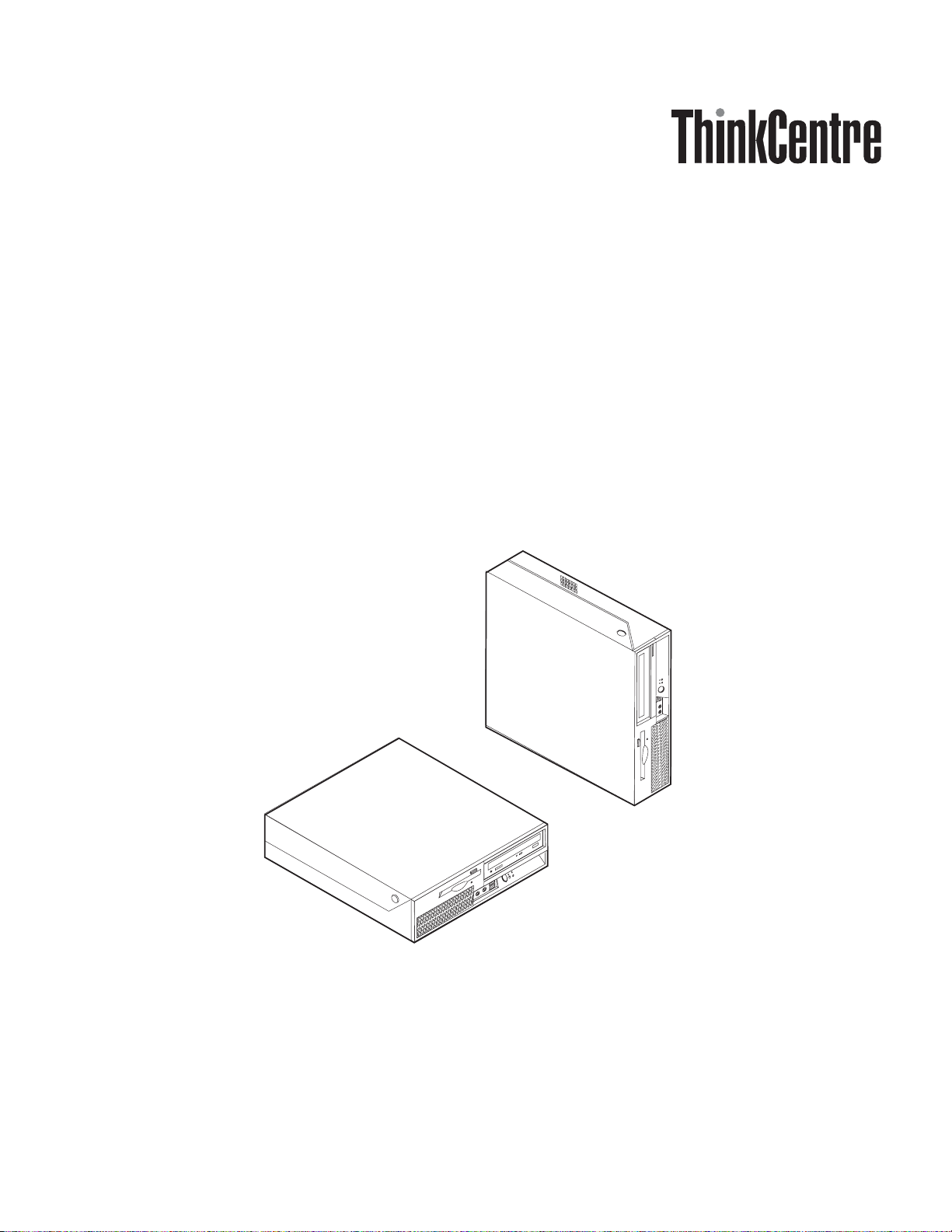
Hardw are Replacement Guide
Ty pe s 8010, 8792, 8796, 8800
Ty pe s 8804, 8808, 8813
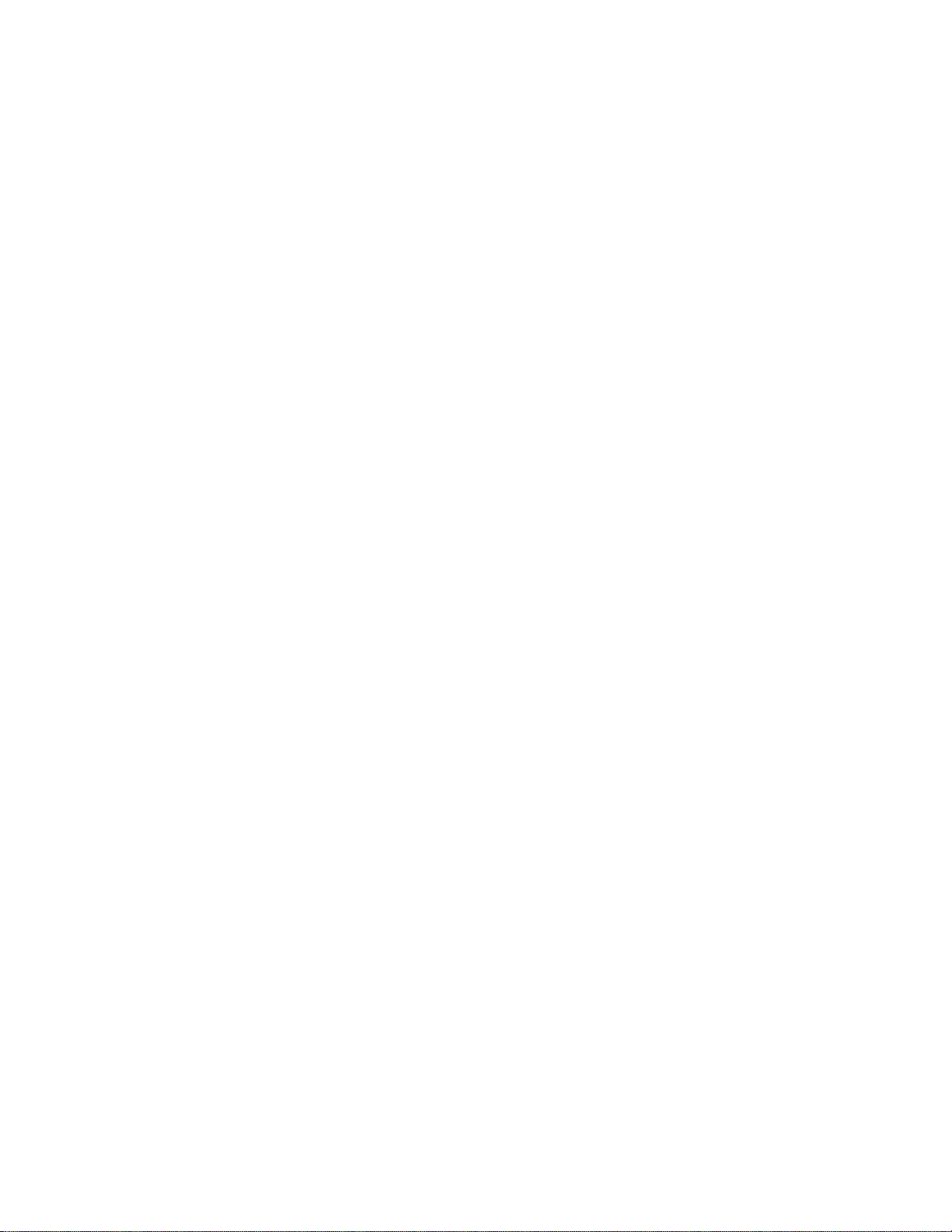
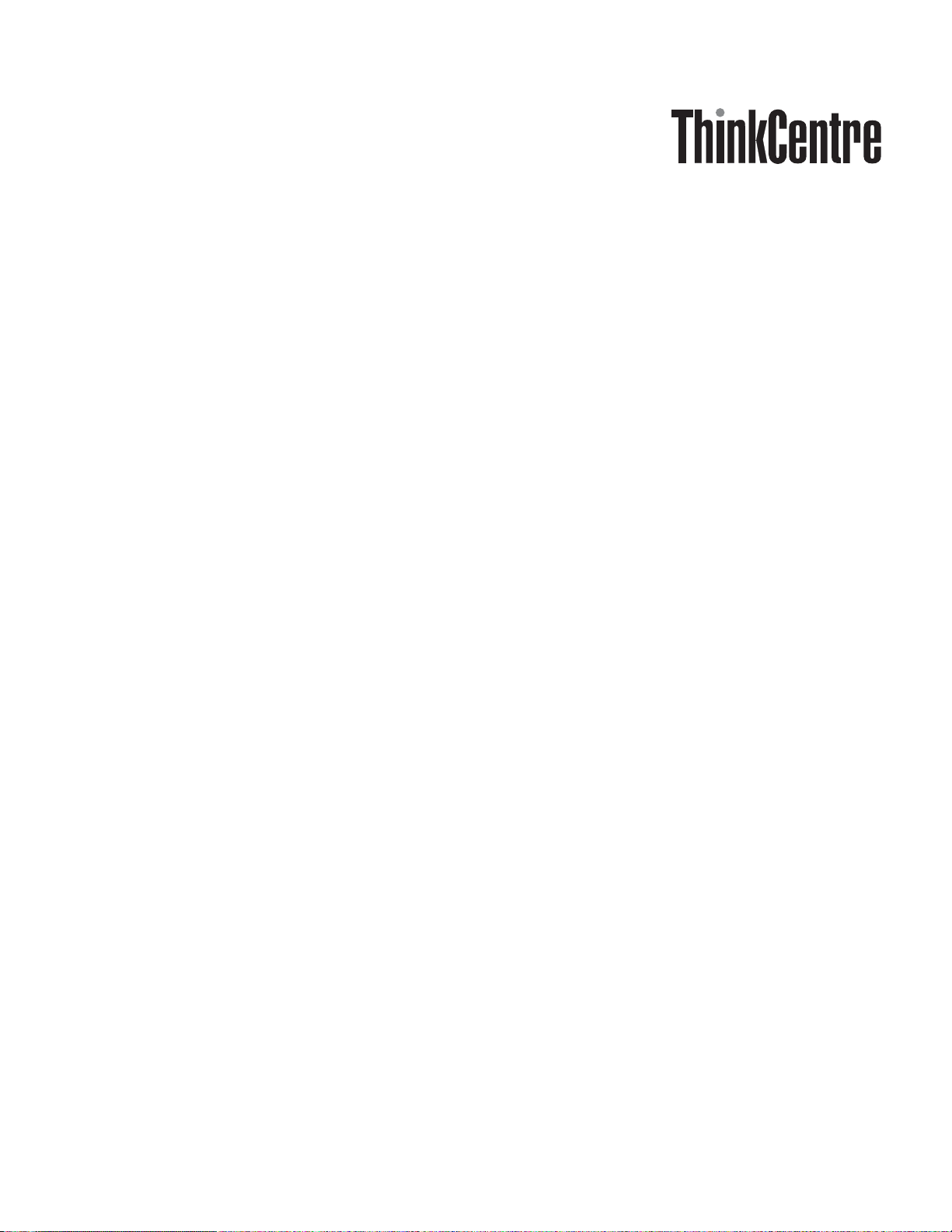
Hardw are Replacement Guide
Ty pe s 8010, 8792, 8796, 8800
Ty pe s 8804, 8808, 8813
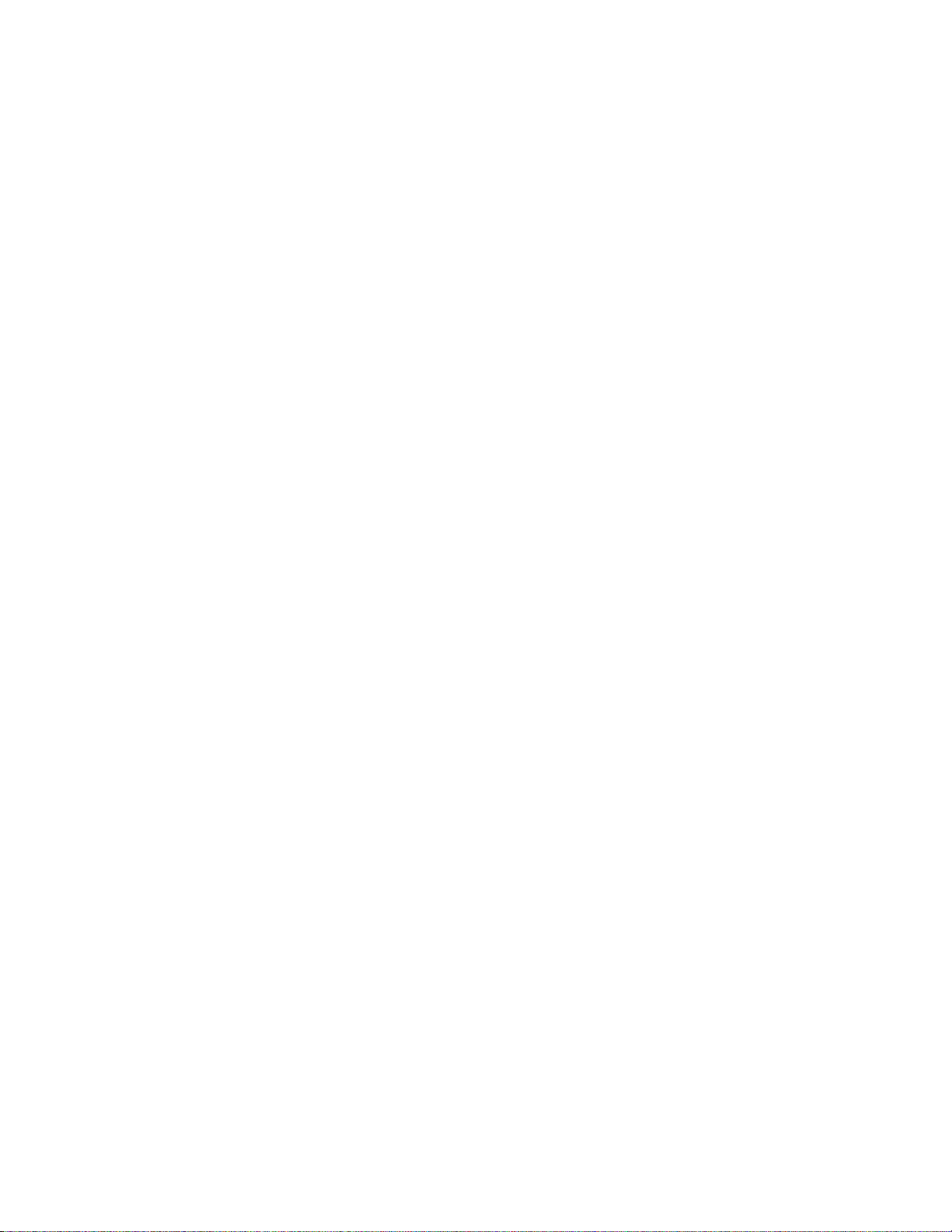
First Edition (June 2006)
© Copyright Lenovo 2006.
Portions © Copyright International Business Machines Corporation 2005.
All rights reserved.
U.S. GOVERNMENT USERS – RESTRICTED RIGHTS: Our products and/or services are provided with
RESTRICTED RIGHTS. Use, duplication or disclosure by the Government is subject to the GSA ADP Schedule
contract with Lenovo Group Limited, if any, or the standard terms of this commercial license, or if the agency is
unable to accept this Program under these terms, then we provide this Program under the provisions set forth in
Commercial Computer Software–Restricted Rights at FAR 52.227-19, when applicable, or under Rights in
Data-General, FAR 52.227.14 (Alternate III).
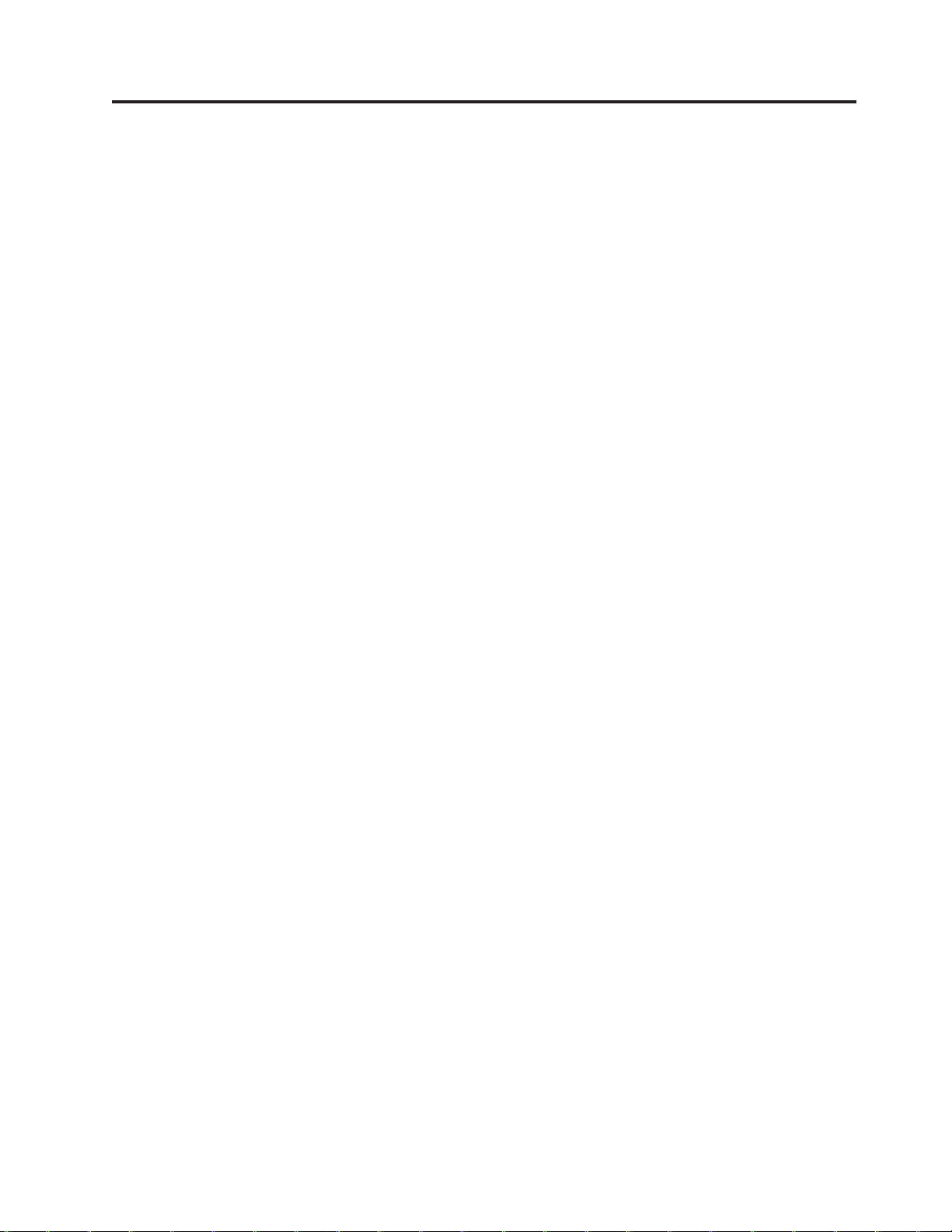
Contents
Overview . . . . . . . . . . . . . .v
Safety information for customers . . . . . . .v
Safety information for service personnel . . . . .v
Additional information resources . . . . . . .vi
Tools required . . . . . . . . . . . . .vi
Handling static-sensitive devices . . . . . . .vi
Chapter 1. Locations . . . . . . . . .1
Locating components . . . . . . . . . . .1
Locating controls and connectors on the front of your
computer . . . . . . . . . . . . . . .2
Locating connectors on the rear of your computer . .3
Identifying parts on the system board . . . . . .4
Chapter 2. Replacing hardware . . . . .5
Opening the cover . . . . . . . . . . . .5
Replacing the power supply assembly . . . . . .6
Replacing the system board . . . . . . . . .8
Replacing the microprocessor . . . . . . . .14
Replacing a hard disk drive . . . . . . . . .19
Replacing an optical drive . . . . . . . . .22
Replacing the diskette drive . . . . . . . . .24
Replacing a memory module . . . . . . . .25
Replacing a PCI adapter . . . . . . . . . .27
Replacing the fan assembly . . . . . . . . .29
Replacing the internal speaker . . . . . . . .31
Replacing the keyboard . . . . . . . . . .33
Replacing the mouse . . . . . . . . . . .33
Completing the parts replacement . . . . . . .34
Updating (flashing) BIOS from a diskette or
CD-ROM . . . . . . . . . . . . . . .35
Appendix. Notices . . . . . . . . . .37
Television output notice . . . . . . . . . .38
Trademarks . . . . . . . . . . . . . .38
© Lenovo 2006. Portions © IBM Corp. 2005. iii
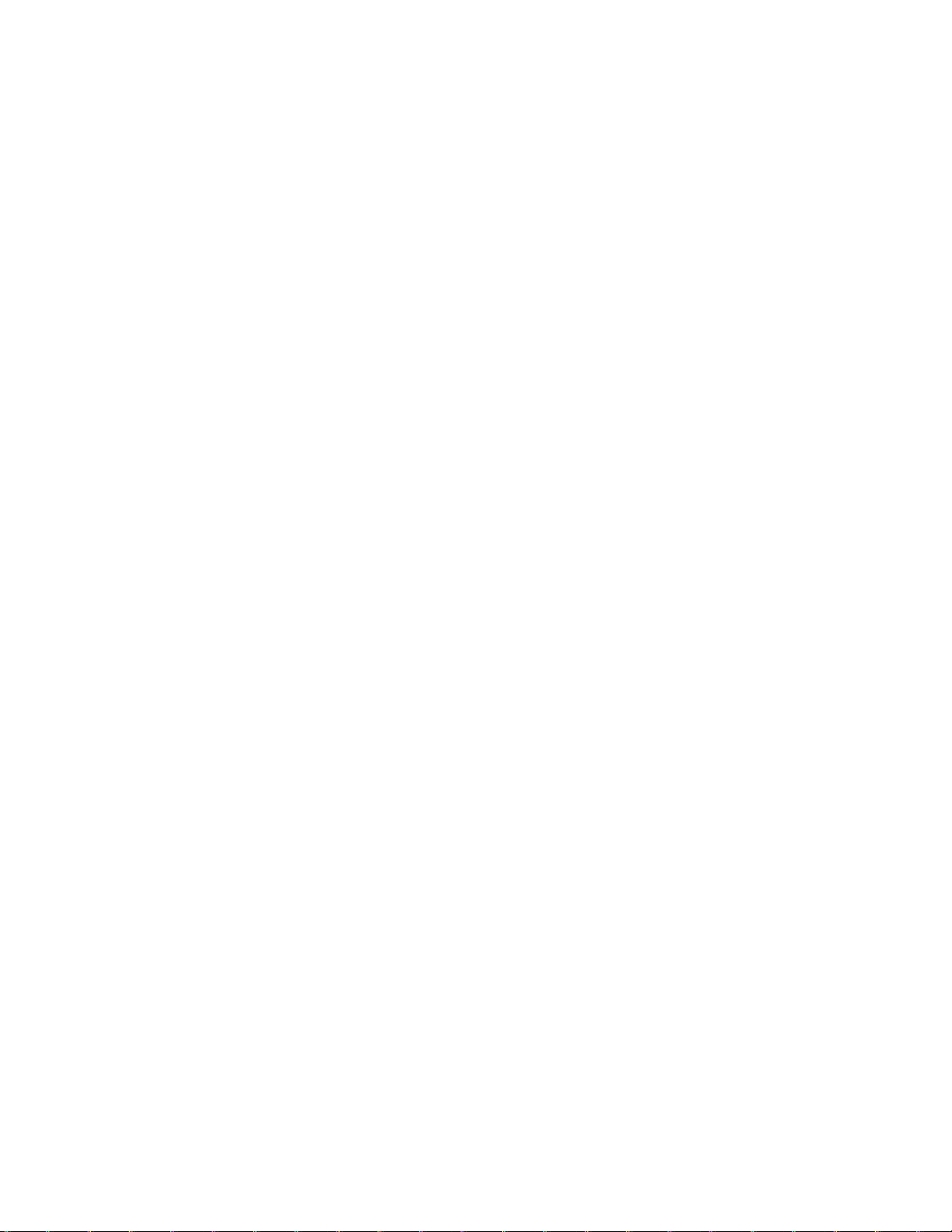
iv Hardware Replacement Guide
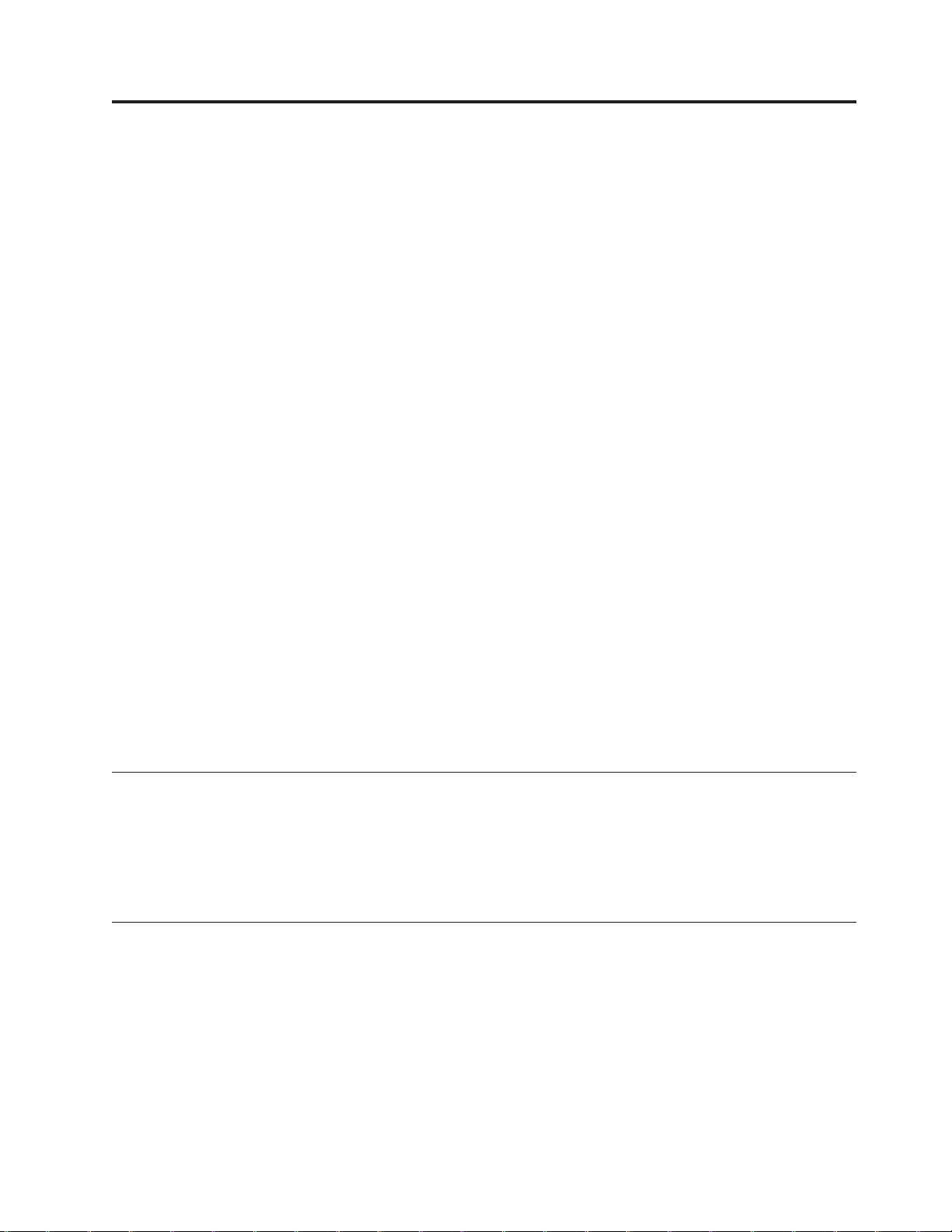
Overview
This guide is intended to be used by customers who are replacing Customer
Replaceable Units (CRUs) as well as trained service personnel who are replacing
Field Replacement Units (FRUs). In this guide, CRUs and FRUs will often be
referred to as parts.
Note: Trained service personnel should refer to the Hardware Maintenance Manual
(HMM) for parts ordering information.
This guide does not include procedures for all parts. It is expected that cables,
switches, and certain mechanical parts can be replaced by trained service personnel
without the need for step-by-step procedures.
Note: Use only the parts provided by Lenovo™.
This guide contains instructions for replacing the following parts:
v Power supply
v System board
v Microprocessor
v Hard disk drive
v Optical drive
v Diskette drive
v Memory modules
v PCI adapter
v Fan assembly
v Internal speaker
v Keyboard
v Mouse
Safety information for customers
Do not open your computer or attempt any repair before reading the “Important
safety information” in the Safety and Warranty Guide that was included with your
computer. If you no longer have this copy of the Safety and Warranty Guide, you
can obtain one online from the Support Web site at http://www.lenovo.com/
support.
Safety information for service personnel
Do not attempt any repair before reading the “Important safety information” in the
Hardware Maintenance Manual (HMM) for the computer. You can find the HMM on
the Support Web site at http://www.lenovo.com/support.
© Lenovo 2006. Portions © IBM Corp. 2005. v
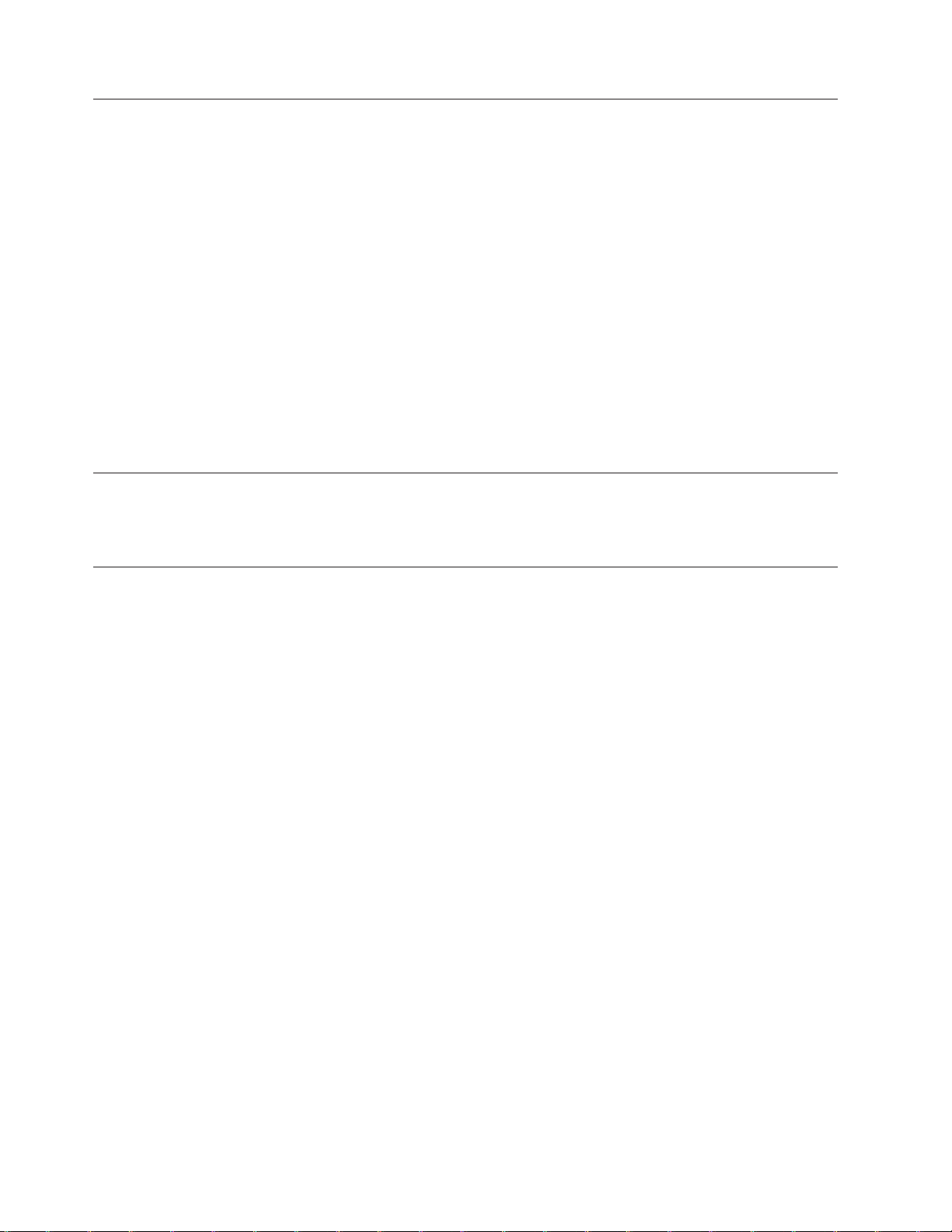
Additional information resources
If you have Internet access, the most up-to-date information for your computer is
available from the World Wide Web.
You can find the following information:
v CRU removal and installation information
v CRU removal and installation videos
v Publications
v Troubleshooting information
v Parts information
v Downloads and drivers
v Links to other useful sources of information
v Support phone list
access this information, point your browser to: http://www.lenovo.com/
To
support
Tools required
To replace some parts in your computer, you might need a flat-blade or Phillips
screwdriver. Additional tools might be needed for certain parts.
Handling static-sensitive devices
Static electricity, although harmless to you, can seriously damage computer
components and parts.
When you are replacing a part, do not open the static-protective package
containing the new part until the defective part has been removed from the
computer and you are ready to install the new part.
When you handle parts and other computer components, take these precautions to
avoid static-electricity damage:
v Limit your movement. Movement can cause static electricity to build up around
you.
v Always handle parts and other computer components carefully. Handle
adapters, memory modules, system boards, and microprocessors by the edges.
Never touch any exposed circuitry.
v Prevent others from touching the parts and other computer components.
v Before you replace a new part, touch the static-protective package containing the
part to a metal expansion-slot cover or other unpainted metal surface on the
computer for at least two seconds. This reduces static electricity in the package
and your body.
v When possible, remove the new part from the static-protective packaging, and
install it directly in the computer without setting the part down. When this is
not possible, place the static-protective package that the part came in on a
smooth, level surface and place the part on it.
v Do not place the part on the computer cover or other metal surface.
vi Hardware Replacement Guide
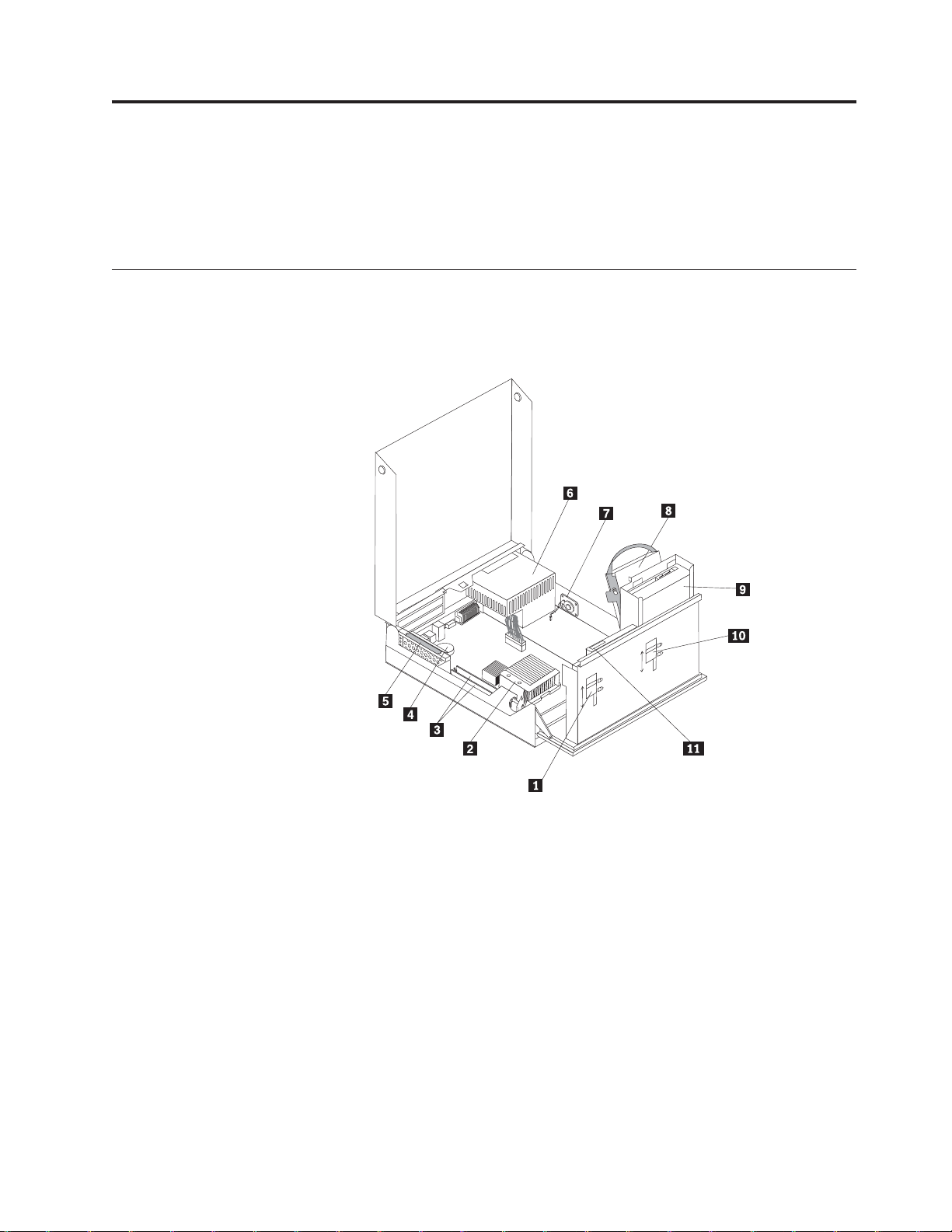
Chapter 1. Locations
This chapter provides illustrations to help locate the various connectors, controls,
and components of the computer. To open the computer cover, see “Opening the
cover” on page 5.
Locating components
The following illustration will help you locate the various components in your
computer.
1 Diskette drive lock 7 Internal speaker
2 Microprocessor and heat sink 8 Hard disk drive
3 Memory connectors (2) 9 Optical drive (such as a CD or
DVD drive)
4 Battery 10 Optical drive lock
5 PCI riser assembly 11 Diskette drive
6 Power supply assembly
© Lenovo 2006. Portions © IBM Corp. 2005. 1
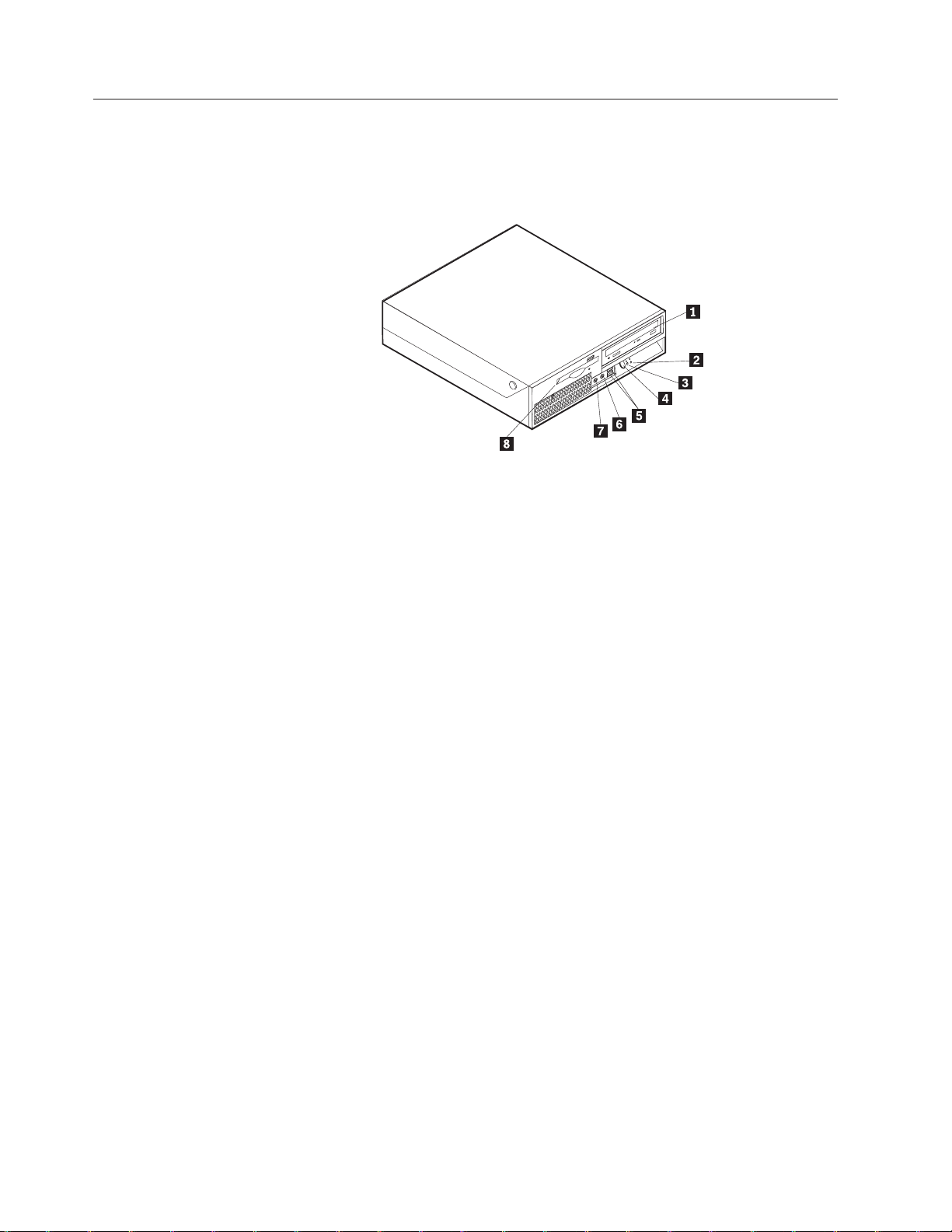
Locating controls and connectors on the front of your computer
The following illustration shows locations of the controls and connectors on the
front of your computer.
Note: Not all computer models will have the following controls and connections.
1 Optical drive (some models) 5 USB connectors (2)
2 Hard disk drive activity indicator 6 Microphone connector
3 Power-on indicator 7 Headphone connector
4 Power button 8 Diskette drive (some models)
2 Hardware Replacement Guide
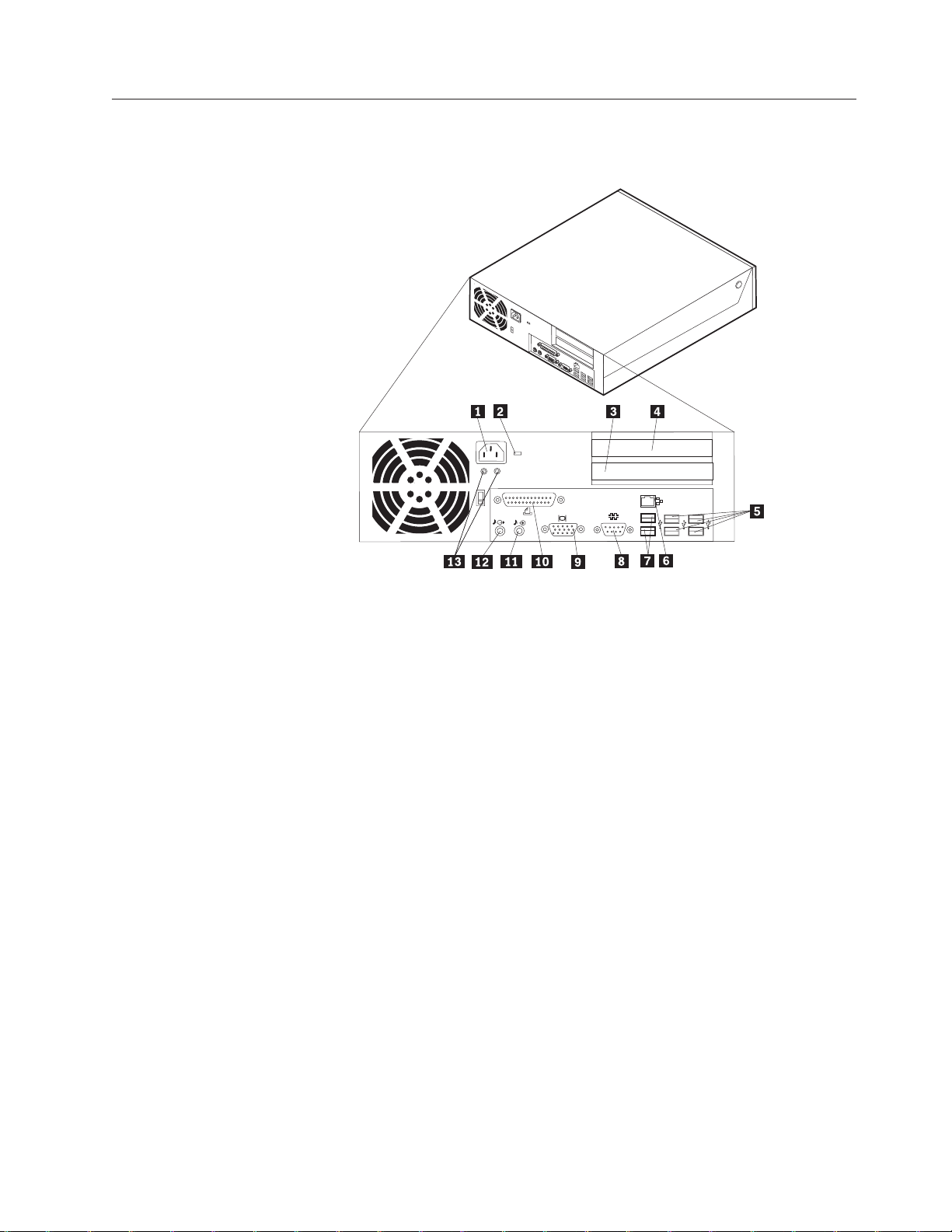
Locating connectors on the rear of your computer
The following illustration shows locations of connectors on the rear of your
computer.
1 Power cord connector 8 Serial connector
2 Cable lock latch 9 VGA monitor connector
3 PCI Express x1 adapter connector 10 Parallel connector
4 PCI adapter connector 11 Audio line in connector
5 USB connectors (4) 12 Audio line out connector
6 Ethernet connector 13 Power supply diagnostic LEDs
7 USB connectors (2)
Chapter 1. Locations 3
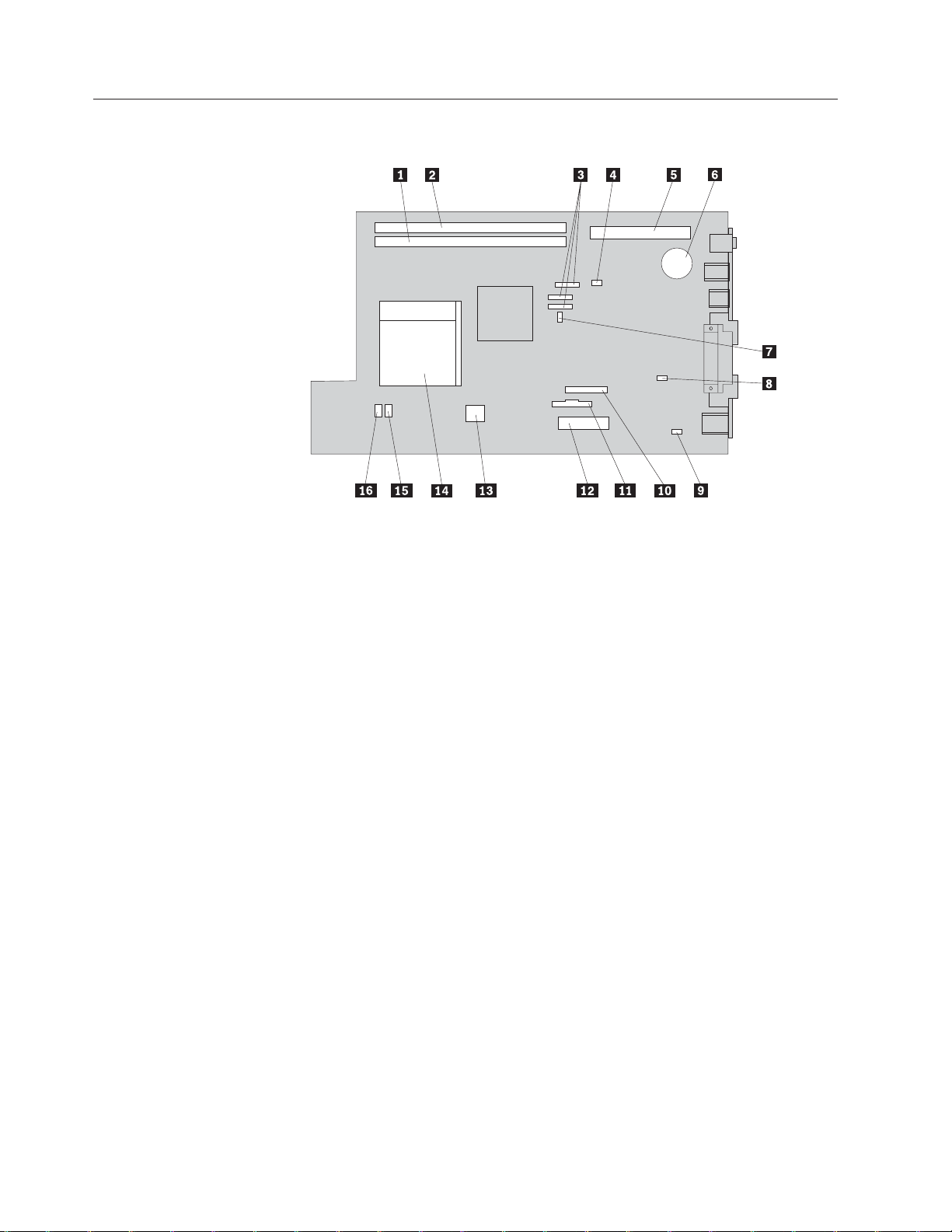
Identifying parts on the system board
The following illustration shows the locations of parts on the system board.
1 Memory connector 1 9 Internal speaker connector
2 Memory connector 2 10 Diskette drive connector
3 SATA IDE connectors (3) 11 Front panel connector
4 Clear CMOS/Recovery jumper 12 Power supply connector
5 PCI riser connector 13 12v power connector
6 Battery 14 Microprocessor
7 Cover presence switch (some
15 Fan connector 2
models)
8 Temperature sensor connector 16 Fan connector 1
4 Hardware Replacement Guide
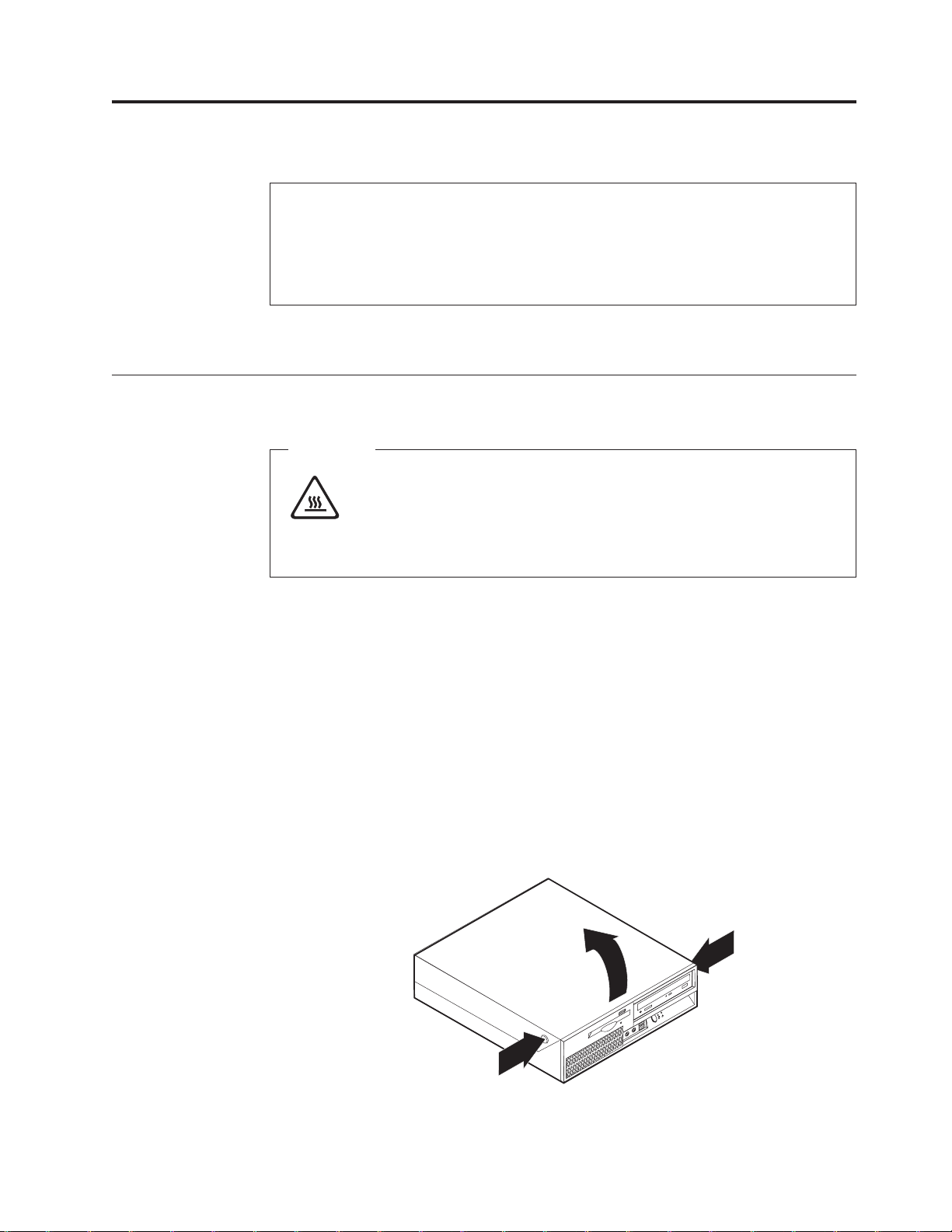
Chapter 2. Replacing hardware
Attention
Do not open your computer or attempt any repair before reading the “Important safety
information” in the Safety and Warranty Guide that was included with your computer or in
the Hardware Maintenance Manual (HMM) for the computer. To obtain copies of the Safety
and Warranty Guide or the HMM, go to the Support Web site at http://www.lenovo.com/
support.
Note: Use only parts provided by Lenovo.
Opening the cover
Turn off the computer and wait 3 to 5 minutes to let the computer cool
before opening the computer cover.
To open the computer cover, do the following:
1. Remove any media (diskettes, CDs, or tapes) from the drives, shut down your
2. Unplug all power cords from electrical outlets.
3. Disconnect the cables attached to the computer. This includes power cords,
4. Remove any locking devices, such as a cable lock that secure the computer
5. Press the buttons on the sides of the computer and pivot the cover upward to
Important
operating system, turn off all attached devices and the computer.
input/output (I/O) cables, and any other cables that are connected to the
computer. See “Locating controls and connectors on the front of your
computer” on page 2 and “Locating connectors on the rear of your computer”
on page 3.
cover.
open the computer as shown.
© Lenovo 2006. Portions © IBM Corp. 2005. 5
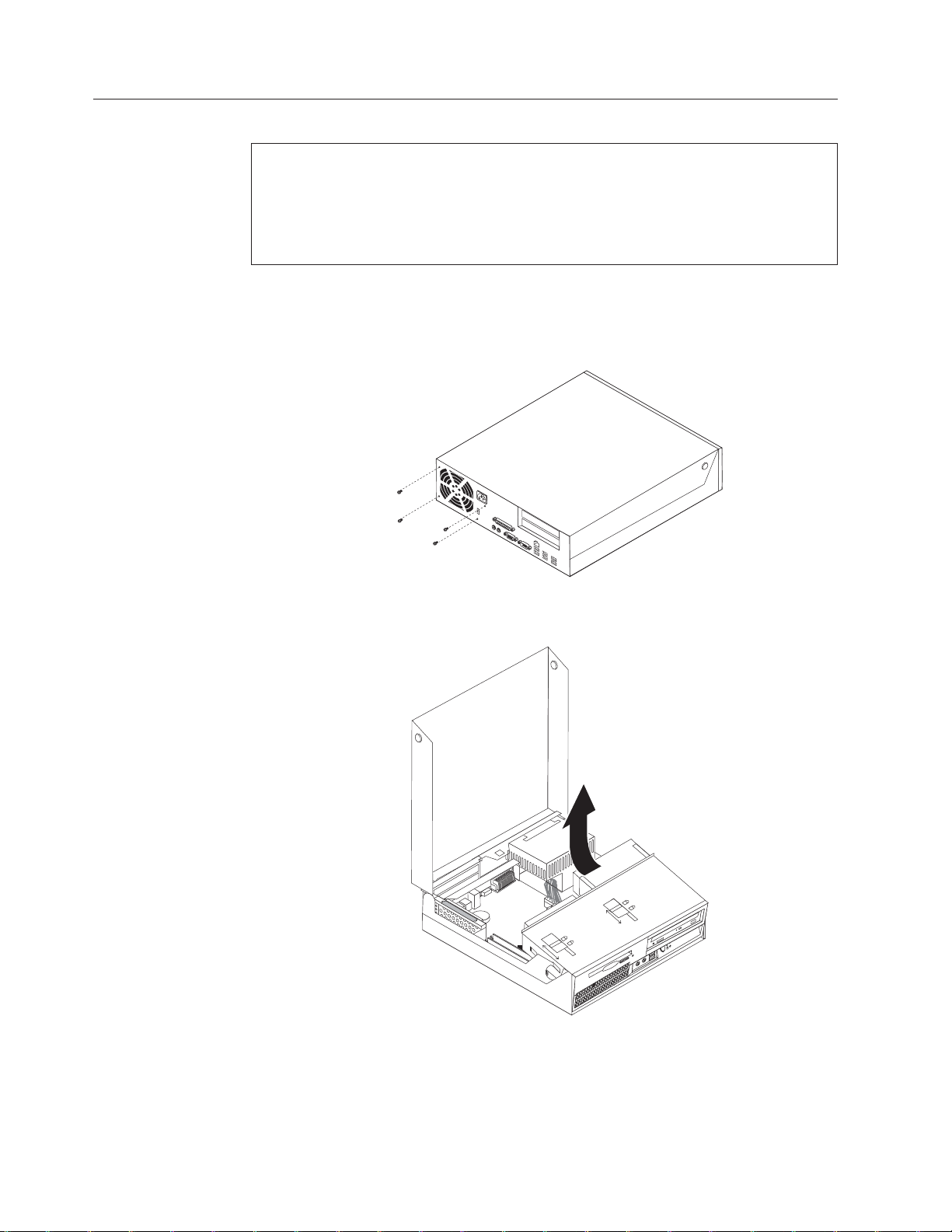
Replacing the power supply assembly
Attention
Do not open your computer or attempt any repair before reading the “Important safety
information” in the Safety and Warranty Guide that was included with your computer or in
the Hardware Maintenance Manual (HMM) for the computer. To obtain copies of the Safety
and Warranty Guide or the HMM, go to the Support Web site at http://www.lenovo.com/
support.
To replace the power supply assembly, do the following:
1. Remove the four screws at the rear of the chassis that secure the power
supply.
2. Open the computer cover. See the “Opening the cover” on page 5.
3. Pivot the drive bay assembly upward to gain access to the system board.
4. Locate the power supply assembly. See “Locating components” on page 1.
6 Hardware Replacement Guide
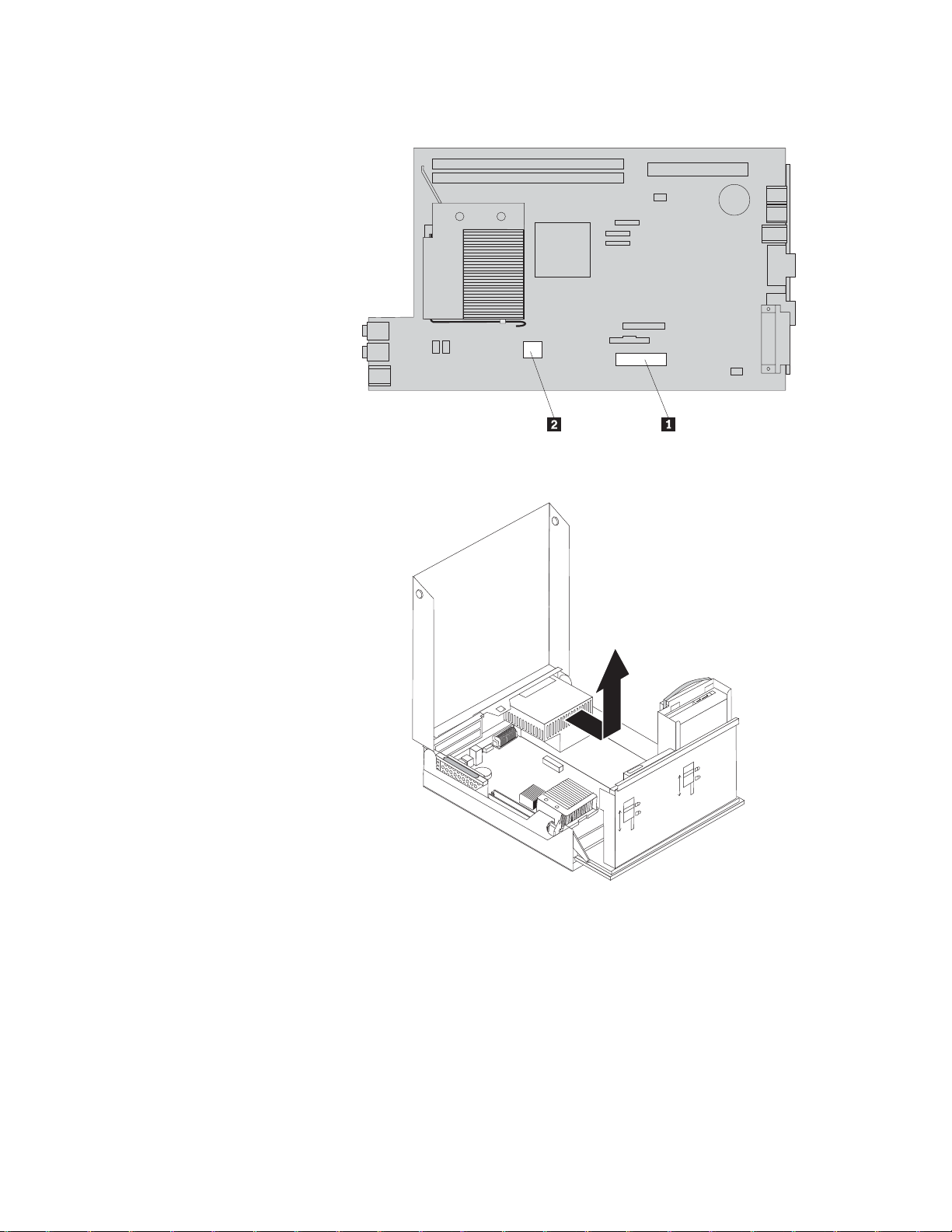
5. Disconnect the power supply cables 1and 2 from the system board
connectors and from all drives.
6. Remove the power supply cables from the cable clips and ties.
7. Slide the power supply assembly forward and remove it from the computer.
8. Install the new power supply assembly into the chassis so that the screw holes
in the power supply assembly align with those in the chassis.
Note: Use only the screws provided by Lenovo.
9. Install and tighten the four screws at the rear of the chassis to secure the
power supply assembly.
10. Reconnect all the power supply cables to the drives and the system board.
11. Go to “Completing the parts replacement” on page 34.
Chapter 2. Replacing hardware 7
