Lenovo 8342, 8326, 8329, 8380, 8297 User Manual
...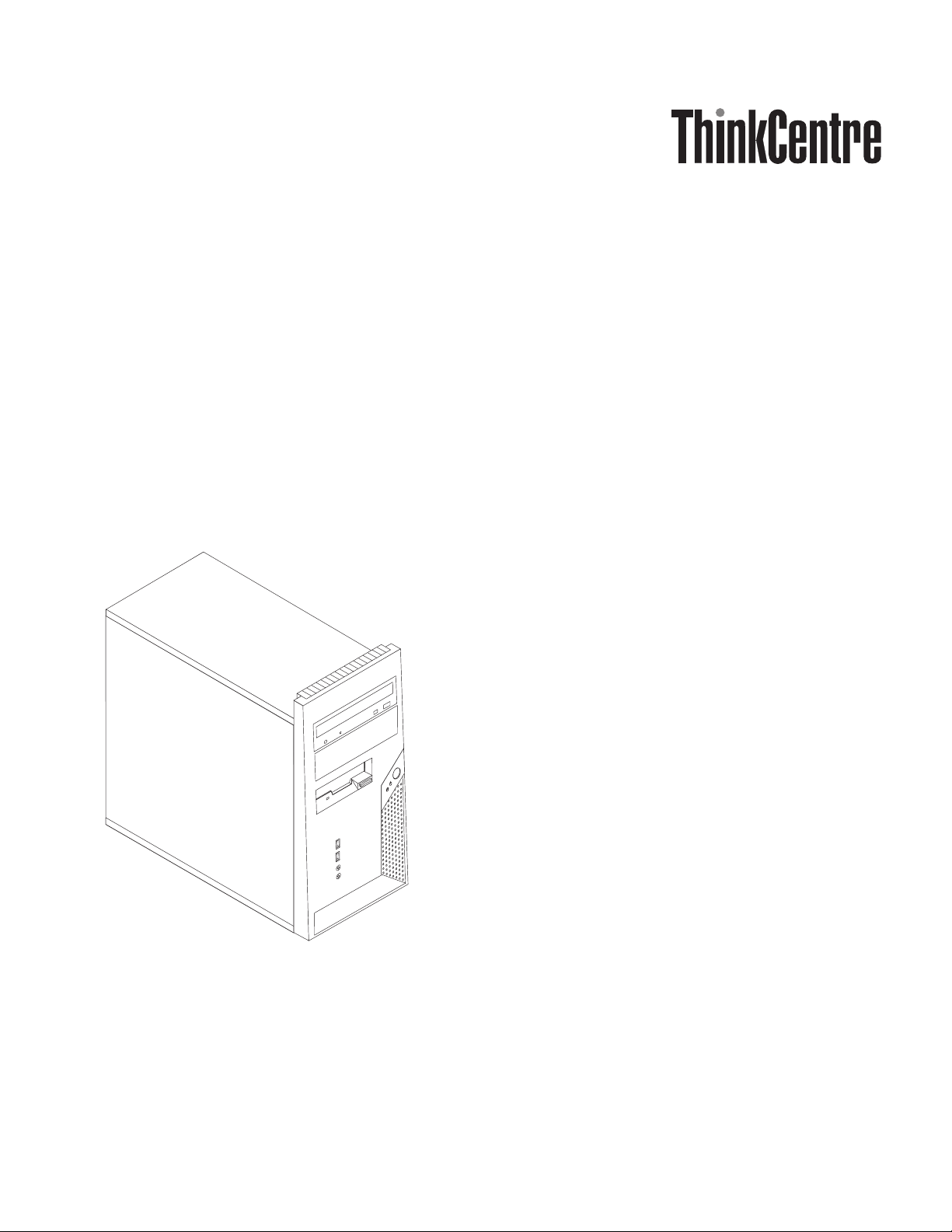
Hardw are Replacement Guide
Ty pe s 8288, 8297, 8326
Ty pe s 8329, 8342, 8380
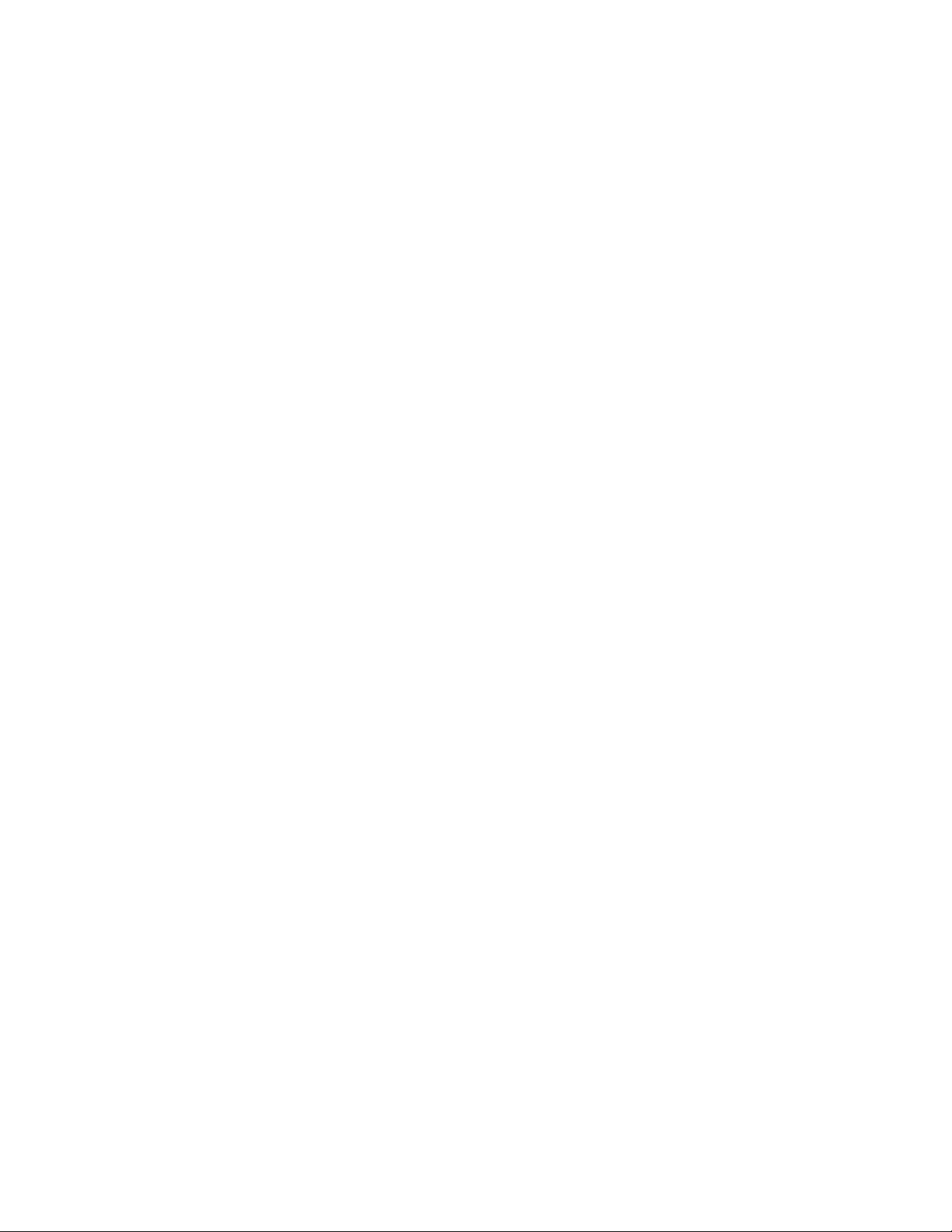
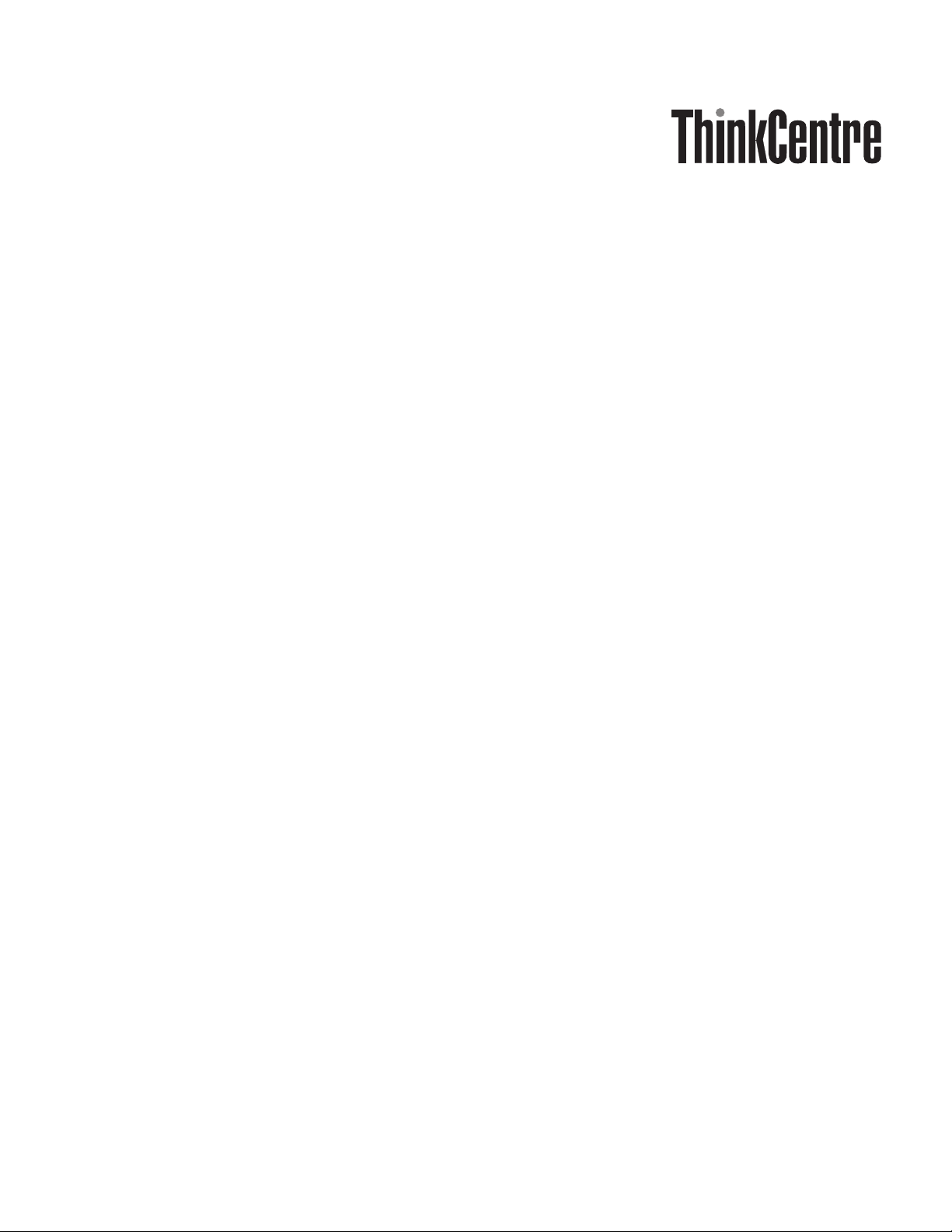
Hardw are Replacement Guide
Ty pe s 8288, 8297, 8326
Ty pe s 8329, 8342, 8380
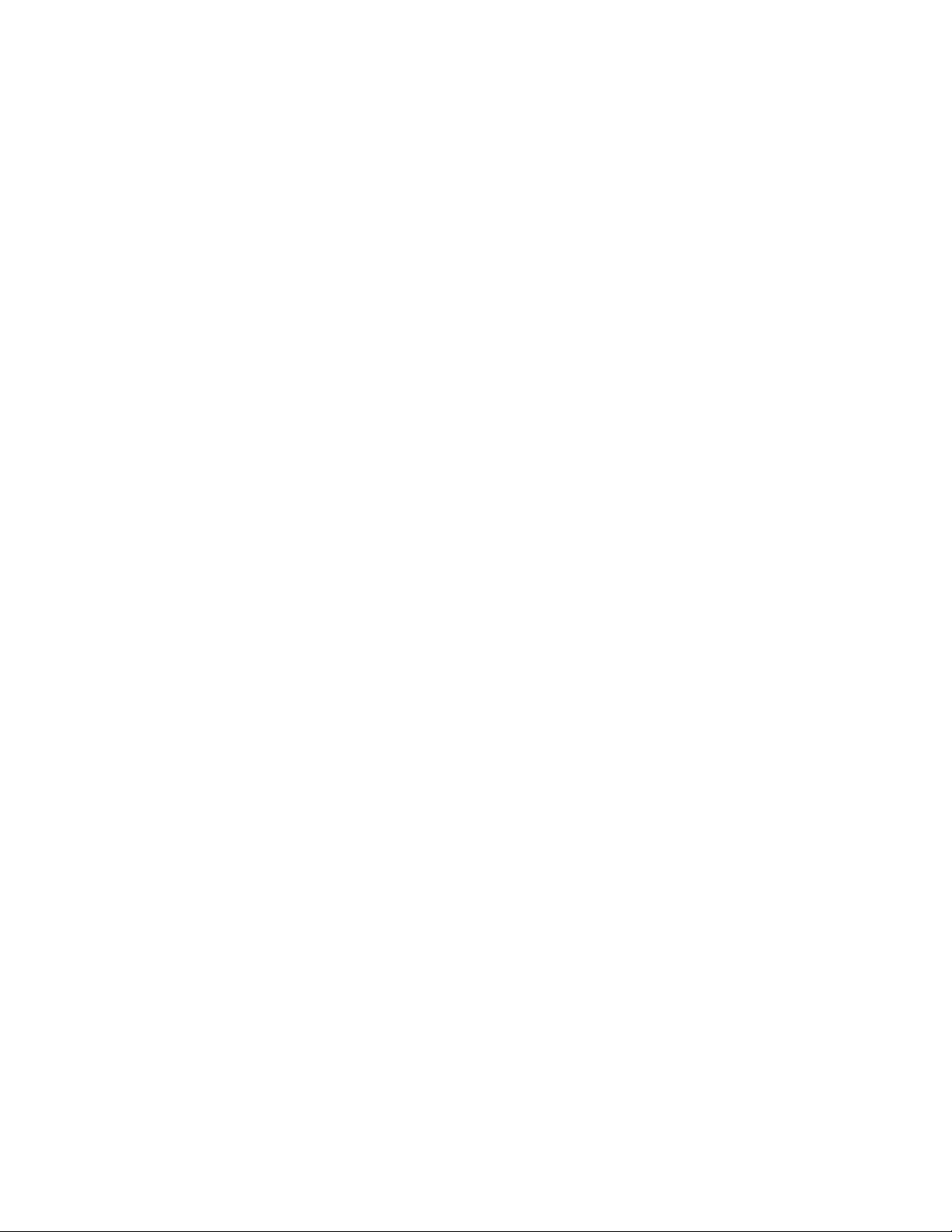
First Edition (November 2005)
© Copyright Lenovo 2005.
Portions © Copyright International Business Machines Corporation 2005.
All rights reserved.
U.S. GOVERNMENT USERS – RESTRICTED RIGHTS: Our products and/or services are provided with
RESTRICTED RIGHTS. Use, duplication or disclosure by the Government is subject to the GSA ADP Schedule
contract with Lenovo Group Limited, if any, or the standard terms of this commercial license, or if the agency is
unable to accept this Program under these terms, then we provide this Program under the provisions set forth in
Commercial Computer Software–Restricted Rights at FAR 52.227-19, when applicable, or under Rights in
Data-General, FAR 52.227.14 (Alternate III).
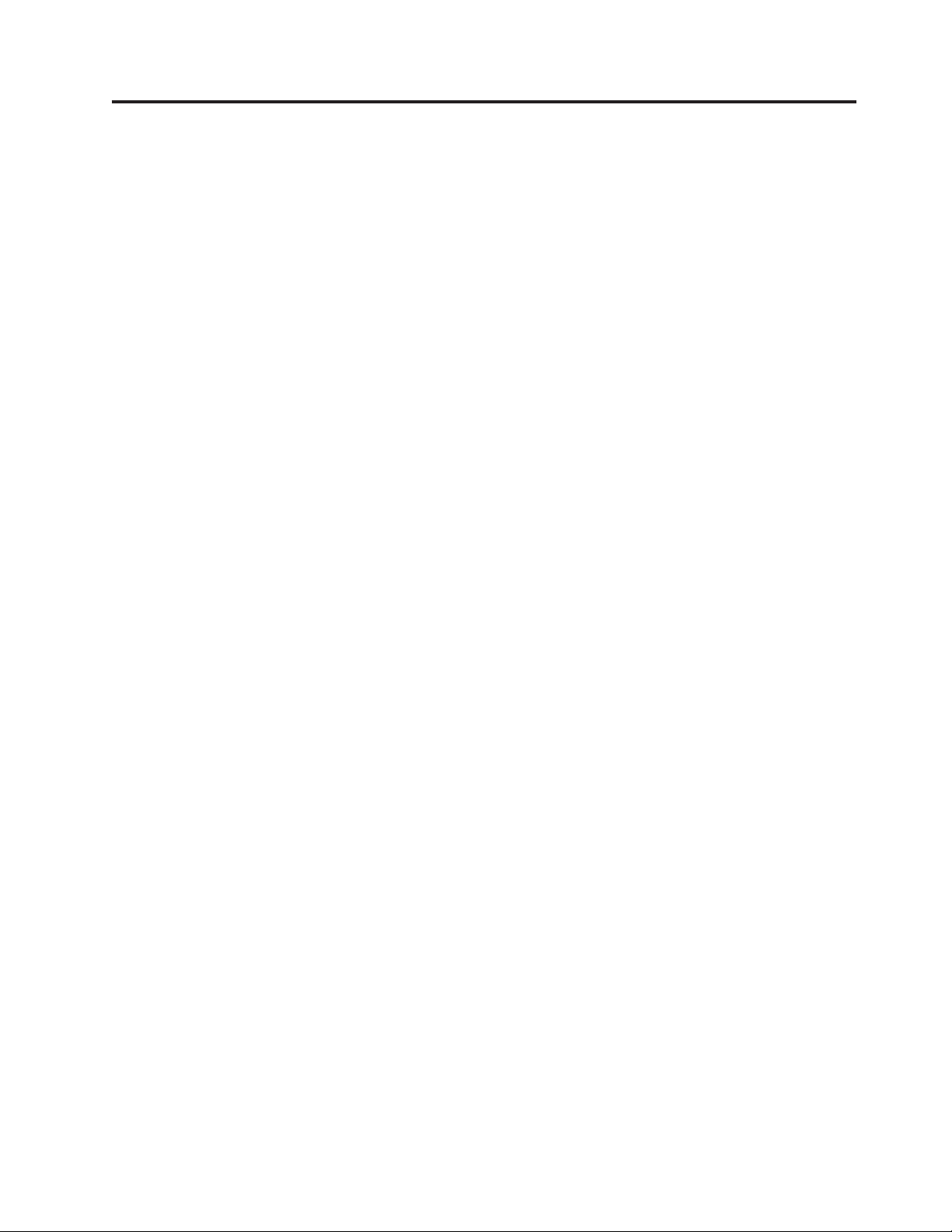
Contents
Overview . . . . . . . . . . . . . .v
Safety information for replacing CRUs . . . . . .v
Safety information for replacing FRUs . . . . . .v
Additional information resources . . . . . . .vi
Tools required . . . . . . . . . . . . .vi
Handling static-sensitive devices . . . . . . .vi
Chapter 1. Locations . . . . . . . . .1
Locating components . . . . . . . . . . .1
Locating connectors on the front of the computer . .2
Locating connectors on the rear of the computer . .3
Identifying parts on the system board . . . . . .4
Chapter 2. Replacing hardware . . . . .5
Removing the computer cover . . . . . . . .5
Removing and replacing the front bezel . . . . .7
Replacing the power supply . . . . . . . . .8
Replacing the system board assembly . . . . . .9
Replacing the microprocessor . . . . . . . .14
Replacing a memory module . . . . . . . .19
Replacing an adapter . . . . . . . . . . .20
Replacing the hard disk drive . . . . . . . .21
Replacing an optical drive . . . . . . . . .23
Replacing the diskette drive . . . . . . . . .24
Replacing the system fan assembly . . . . . .25
Replacing the front audio/USB panel . . . . . .26
Replacing the keyboard . . . . . . . . . .27
Replacing the mouse . . . . . . . . . . .28
Replacing the internal speaker . . . . . . . .28
Completing the installation . . . . . . . . .29
Updating (flashing) BIOS from a diskette or
CD-ROM . . . . . . . . . . . . . . .31
Appendix. Notices . . . . . . . . . .33
Television output notice . . . . . . . . . .34
Trademarks . . . . . . . . . . . . . .34
© Lenovo 2005. Portions © IBM Corp. 2005. iii

iv Hardware Replacement Guide
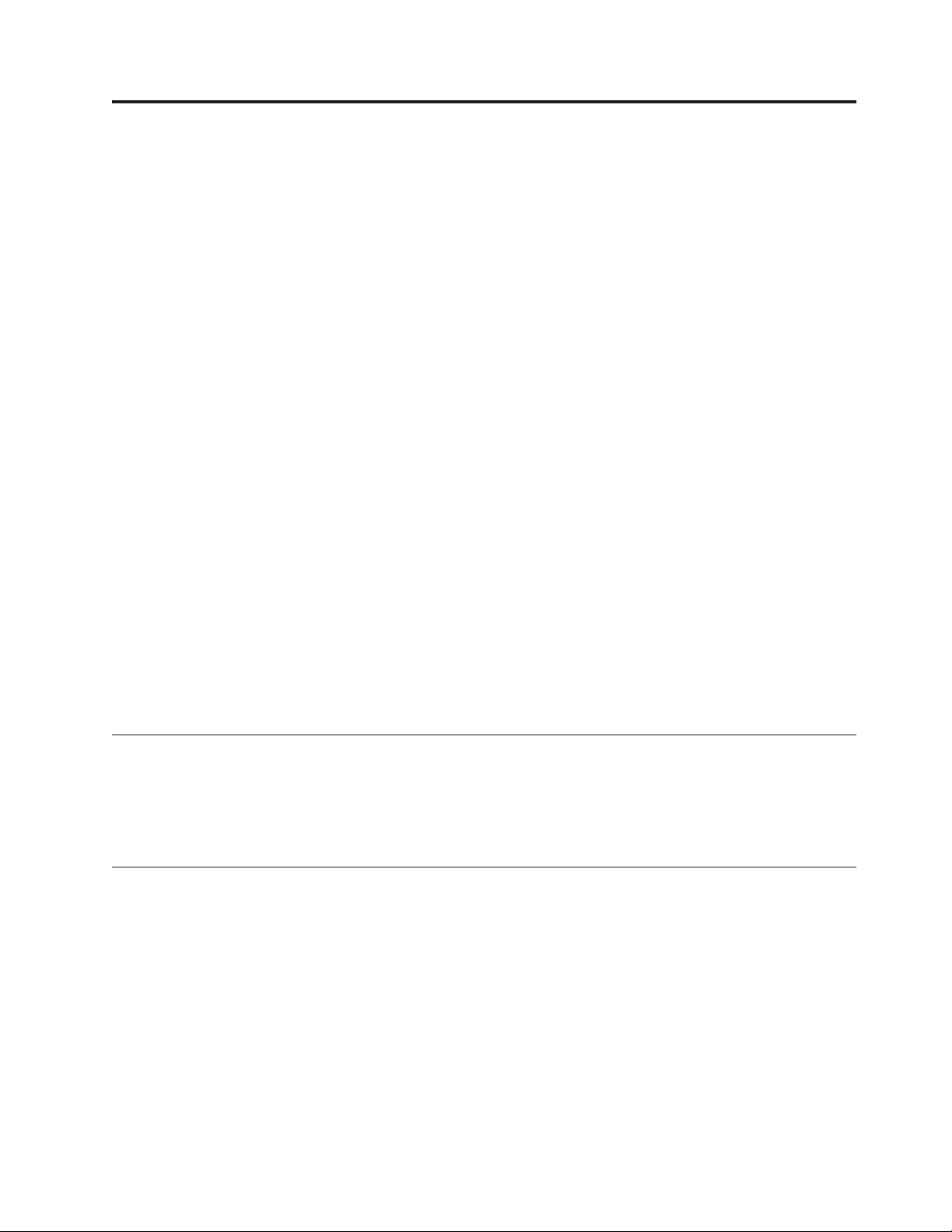
Overview
This guide is intended to be used by customers who are replacing Customer
Replaceable Units (CRUs) as well as trained service personnel who are replacing
Field Replaceable Units (FRUs). In this guide, CRUs and FRUs will often be
referred to as parts.
Note: Trained service personnel should refer to the Hardware Maintenance Manual
(HMM) for parts ordering information.
This guide does not include procedures for all parts. It is expected that cables,
switches, and certain mechanical parts can be replaced by trained service personnel
without the need for step-by-step procedures.
Note: Use only parts provided by Lenovo™.
This guide contains procedures for replacing the following parts:
v Power supply
v System board
v Microprocessor
v Memory modules
v Adapter
v Hard disk drive
v Optical drive
v Diskette drive
v System fan
v Front audio/USB panel
v Keyboard
v Mouse
v Internal speaker
Safety information for replacing CRUs
Do not open your computer or attempt any repair before reading the “Important
safety information” in the Quick Reference that was included with your computer. If
you no longer have this copy of the Quick Reference, you can obtain one online
from the Support We b site at http://www.lenovo.com/think/support.
Safety information for replacing FRUs
Do not attempt any repair before reading the “Important safety information” in the
Hardware Maintenance Manual (HMM) for the computer. You can find the HMM on
the Support Web site at http://www.lenovo.com/think/support.
© Lenovo 2005. Portions © IBM Corp. 2005. v
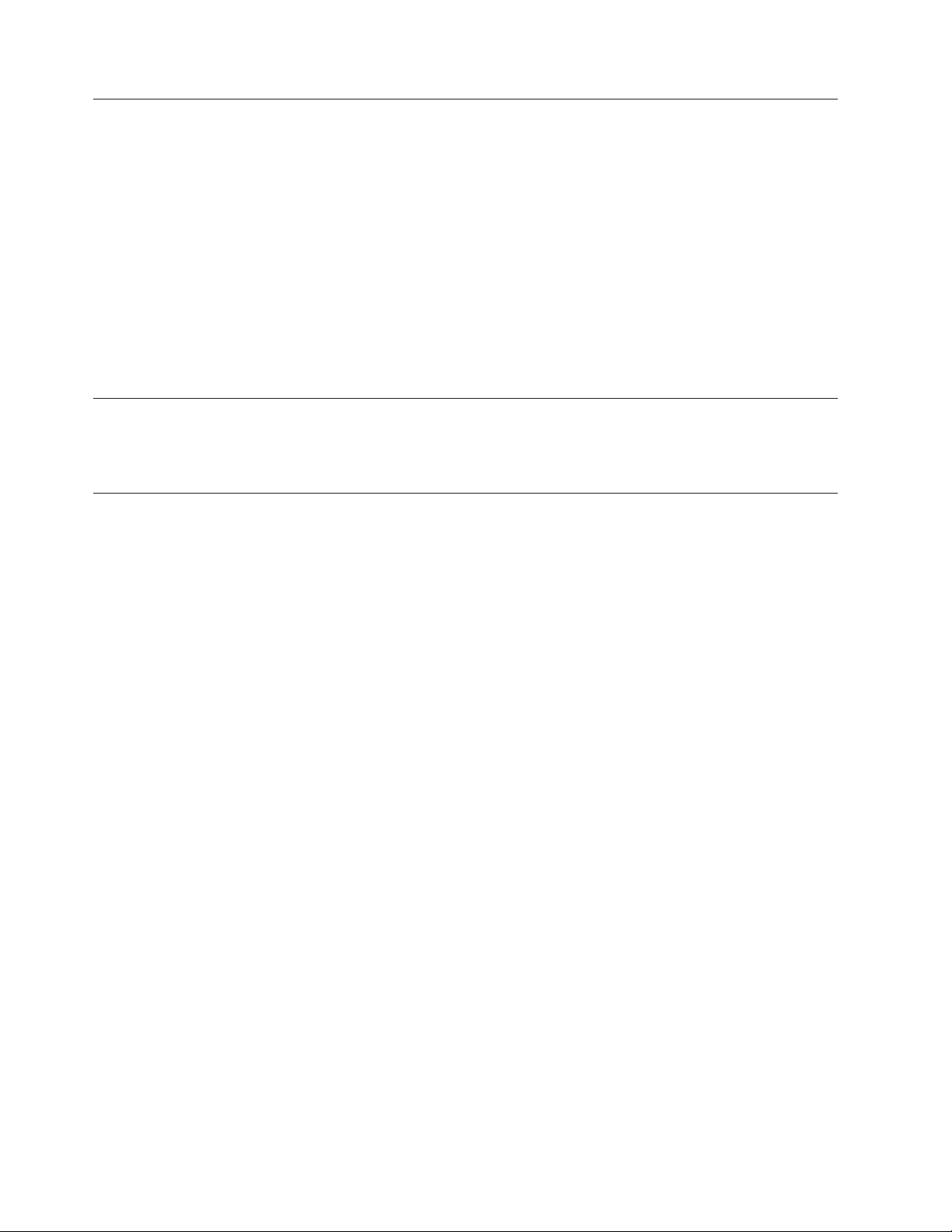
Additional information resources
If you have Internet access, the most up-to-date information for your computer is
available from the World Wide Web.
You can find the following information:
v CRU removal and installation information
v Publications
v Troubleshooting information
v Parts information
v Downloads and drivers
v Links to other useful sources of information
v Support phone list
access this information, go to http://www.lenovo.com/think/support.
To
Tools required
To replace some parts in your computer, you will need a flat-blade or Phillips
screwdriver. Additional tools might be needed for certain parts.
Handling static-sensitive devices
Static electricity, although harmless to you, can seriously damage computer
components.
When you are replacing a part, do not open the static-protective package
containing the new part until the defective part has been removed from the
computer and you are ready to install the new part.
When you handle parts and other computer components, take these precautions to
avoid static-electricity damage:
v Limit your movement. Movement can cause static-electricity to build up around
you.
v Always handle parts and other computer components carefully. Handle
adapters, memory modules, system boards, and microprocessors by the edges.
Never touch any exposed circuitry.
v Prevent others from touching the parts and other computer components.
v Before you replace a new part, touch the static-protective package containing the
part to a metal expansion-slot cover or other unpainted metal surface on the
computer for at least two seconds. This reduces static electricity in the package
and your body.
v When possible, remove the new part from the static-protective packaging, and
install it directly in the computer without setting the part down. When this is
not possible, place the static-protective package that the part came in on a
smooth, level surface and place the part on it.
v Do not place the part on the computer cover or other metal surface.
vi Hardware Replacement Guide
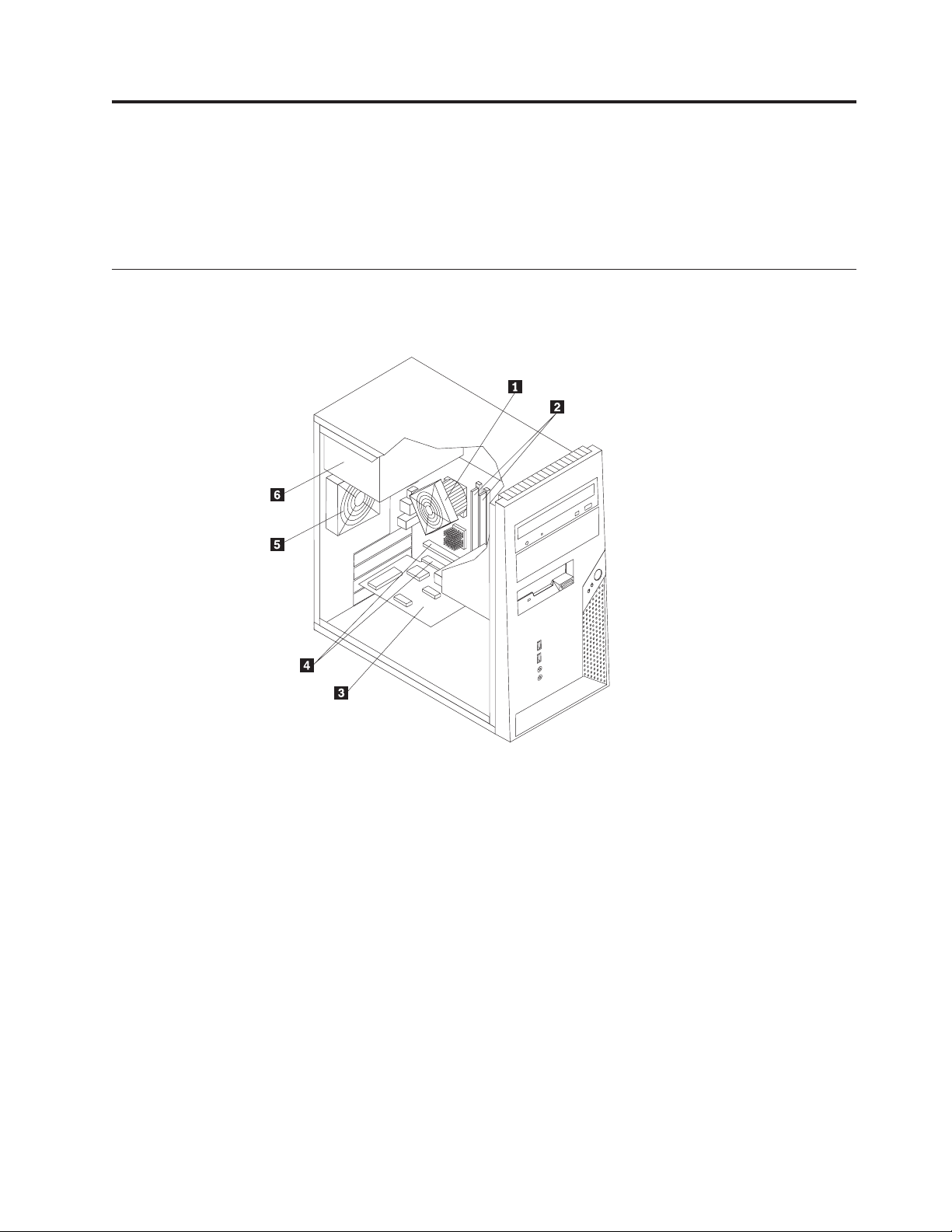
Chapter 1. Locations
This chapter provides illustrations to help locate the various connectors, controls
and components of the computer. To remove the computer cover, see “Removing
the computer cover” on page 5.
Locating components
The following illustration will help you locate the various components in your
computer.
1 Microprocessor fan and heat
4 PCI adapter connectors
sink
2 Memory modules (2) 5 System fan
3 PCI adapter card 6 Power supply
© Lenovo 2005. Portions © IBM Corp. 2005. 1
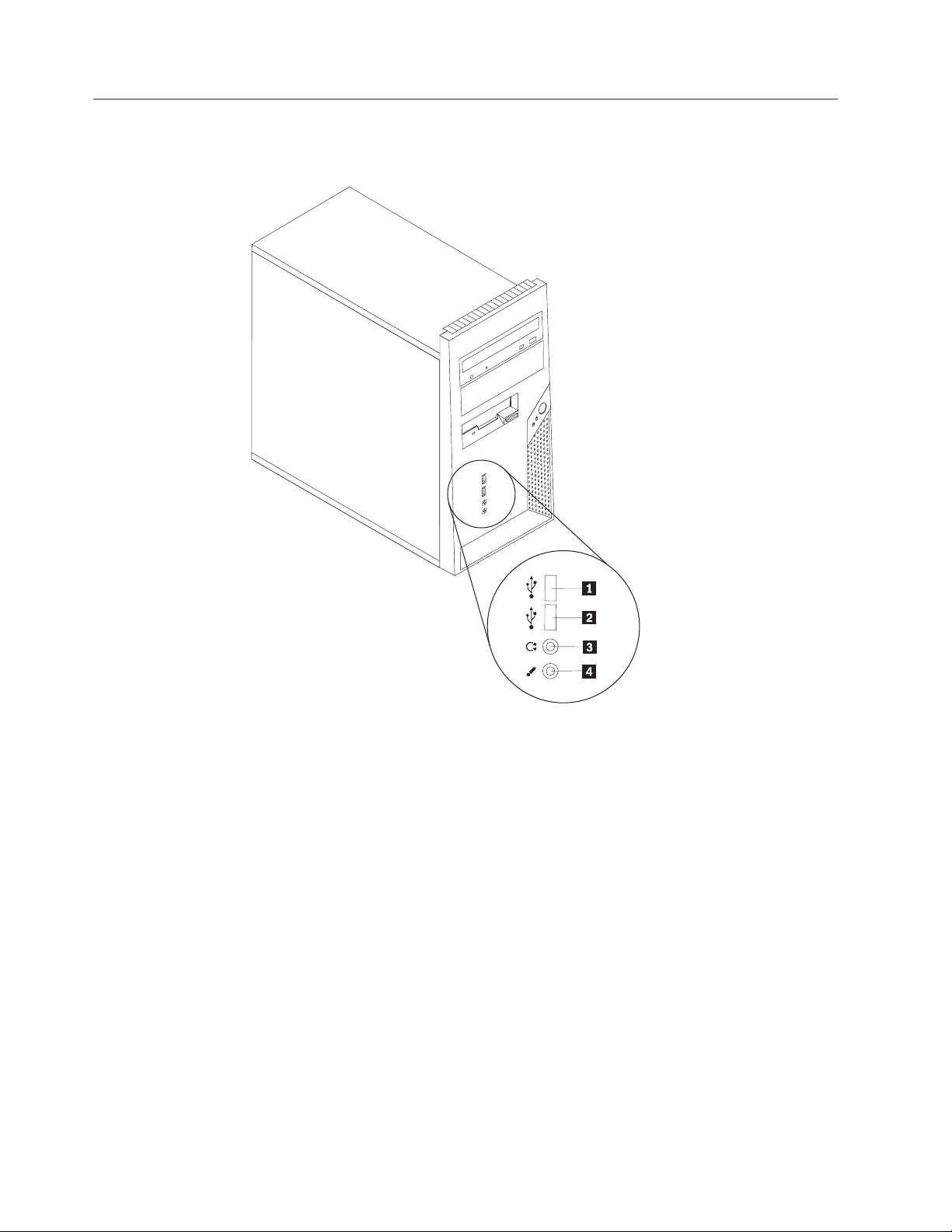
Locating connectors on the front of the computer
The following illustration shows the location of connectors on the front of the
computer.
1 USB connector 3 Headphone connector
2 USB connector 4 Microphone connector
2 Hardware Replacement Guide
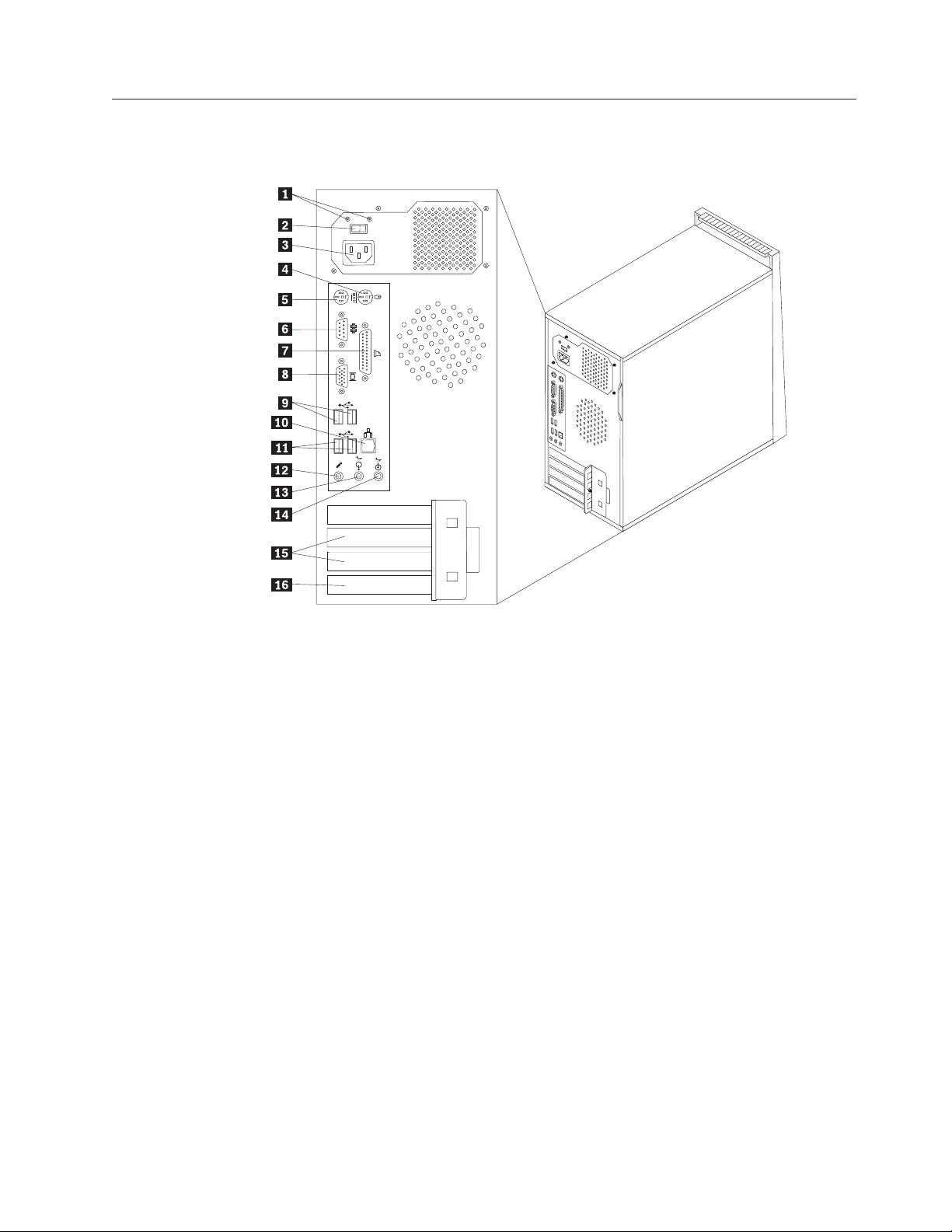
Locating connectors on the rear of the computer
The following illustration shows the location of connectors on the rear of the
computer.
1 Power supply diagnostics LEDs 9 USB connectors (2)
2 Voltage selection switch 10 Ethernet connector
3 Power connector 11 USB connectors (2)
4 Standard mouse connector 12 Microphone connector
5 Standard keyboard connector 13 Audio line out connector
6 Serial connector 14 Audio line in connector
7 Parallel connector 15 PCI adapter connectors (2)
8 VGA monitor connector 16 PCI Express x1 adapter connector
Chapter 1. Locations 3
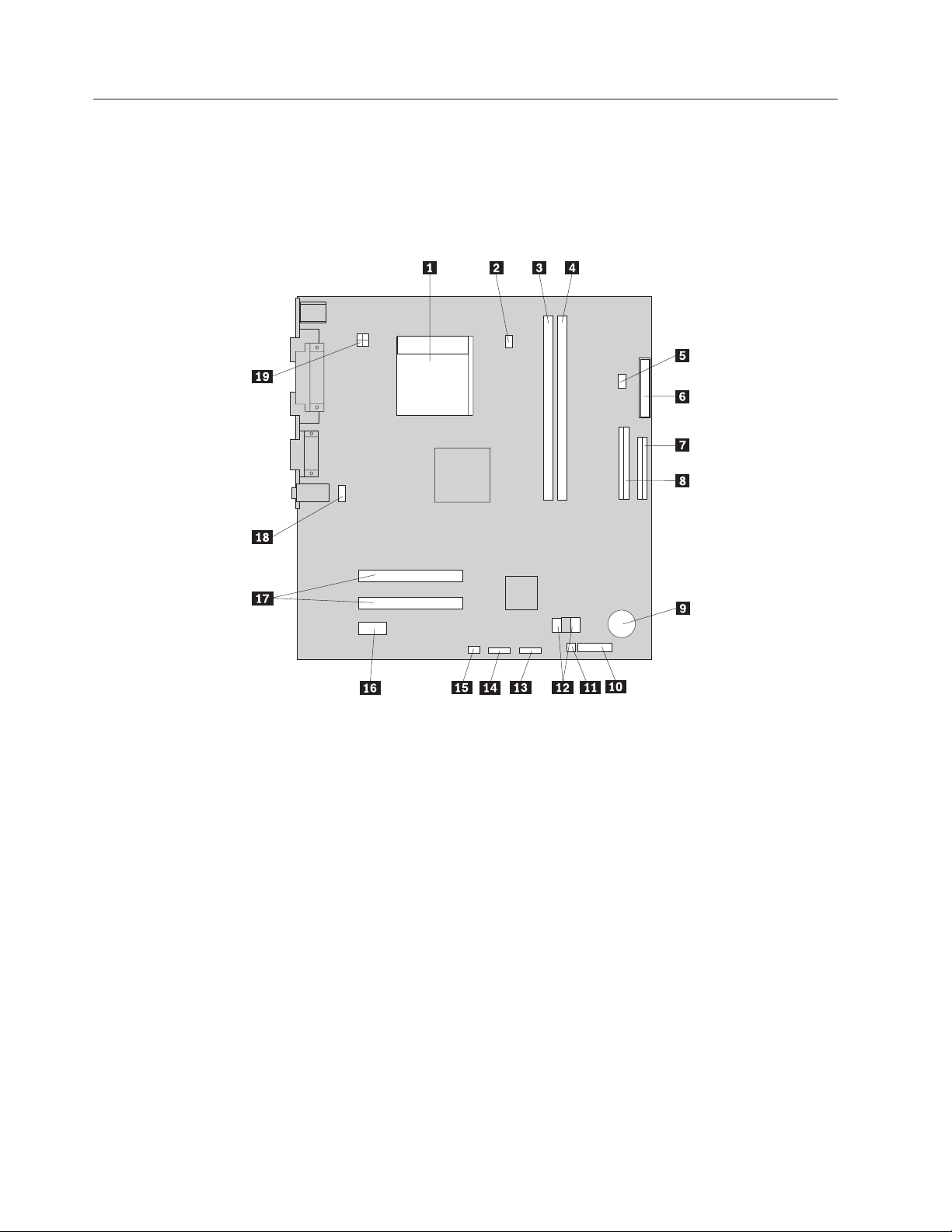
Identifying parts on the system board
The system board (sometimes called the planar or motherboard) is the main circuit
board in your computer. It provides basic computer functions and supports a
variety of devices.
The following illustration shows the locations of parts on the system board.
1 Microprocessor 11 Clear CMOS/Recovery jumper
2 Microprocessor fan connector 12 SATA IDE connectors (2)
3 Memory connector 1 13 Front panel USB connector
4 Memory connector 2 14 USB Memory Card Reader
5 Internal speaker connector 15 System fan connector
6 Power connector 16 PCI Express x1 adapter connector
7 Diskette drive connector 176 PCI adapter connectors
8 PATA IDE connector 18 Front audio connector
9 Battery 19 12V power connector
10 Front panel connector
4 Hardware Replacement Guide
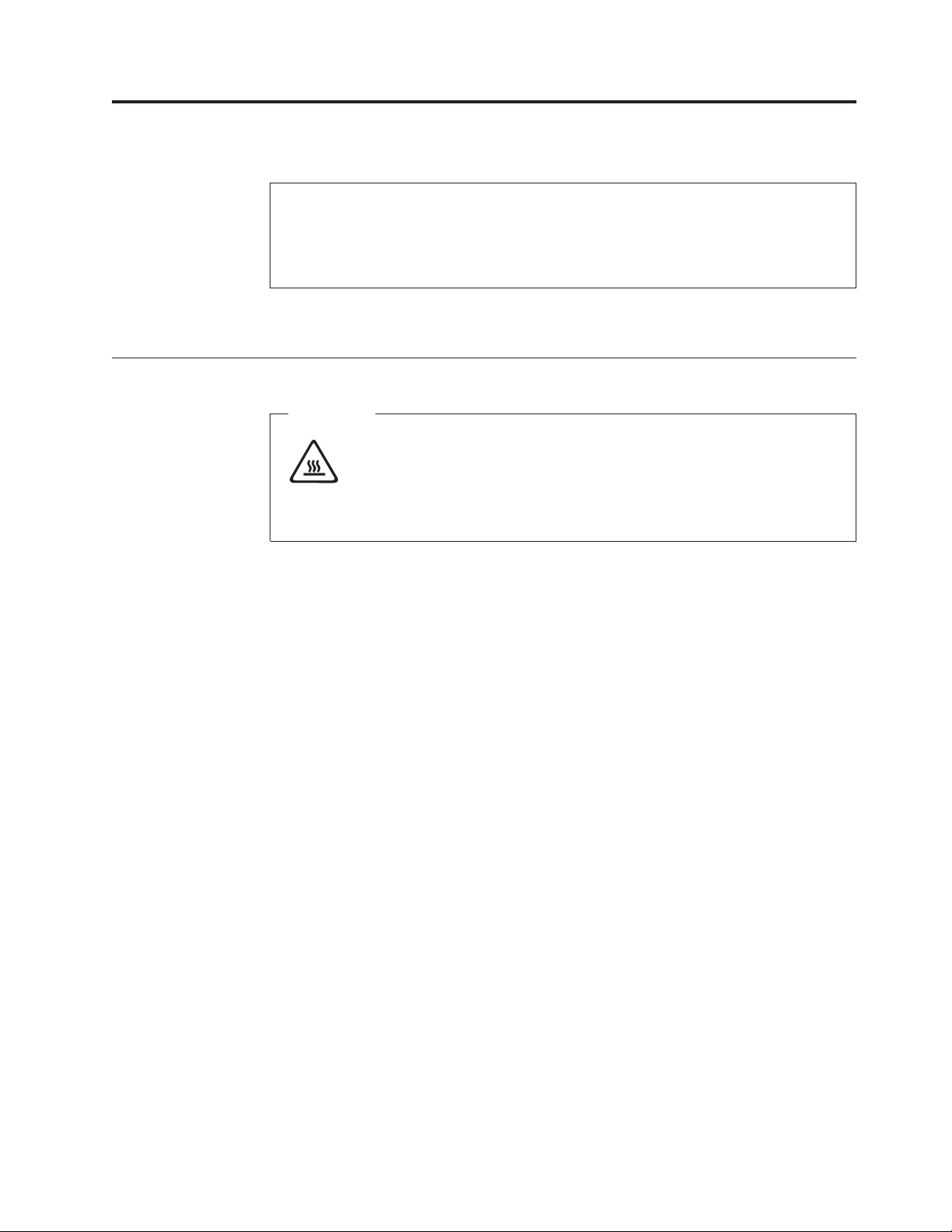
Chapter 2. Replacing hardware
Attention:
Do not remove the computer cover or attempt any repair before reading the “Important
safety information” in the Quick Reference that was included with your computer or in the
Hardware Maintenance Manual (HMM) for the computer. To obtain copies of the Quick
Reference or HMM, go to the Support Web site at http://www.lenovo.com/think/support.
Note: Use only parts provided by Lenovo.
Removing the computer cover
Important
Turn off the computer and wait 3 to 5 minutes to let the computer cool
before removing the computer cover.
To remove the computer cover:
1. Remove any media (diskettes, CDs, or tapes) from the drives, shut down your
operating system, turn off all attached devices, and the computer.
2. Unplug all power cords from electrical outlets.
3. Disconnect all cables attached to the computer. This includes power cords,
input/output (I/O) cables, and any other cables that are connected to the
computer. See “Locating connectors on the front of the computer” on page 2
and “Locating connectors on the rear of the computer” on page 3.
4. Remove any locking devices that secure the computer cover.
© Lenovo 2005. Portions © IBM Corp. 2005. 5
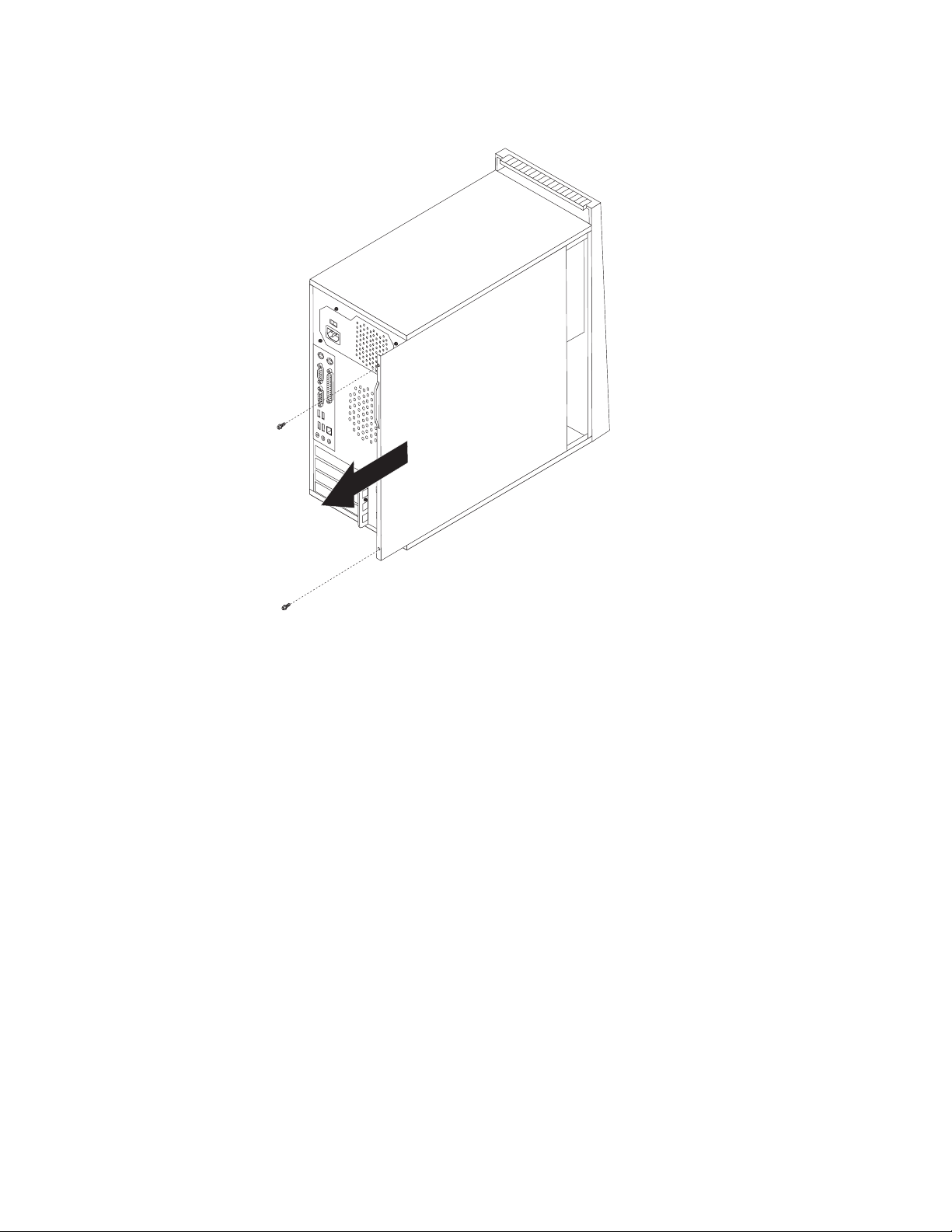
5. Remove the two screws on the right side cover, slide the cover to the rear, and
remove.
6 Hardware Replacement Guide
