Lenovo 81WB008BGE installation Guide
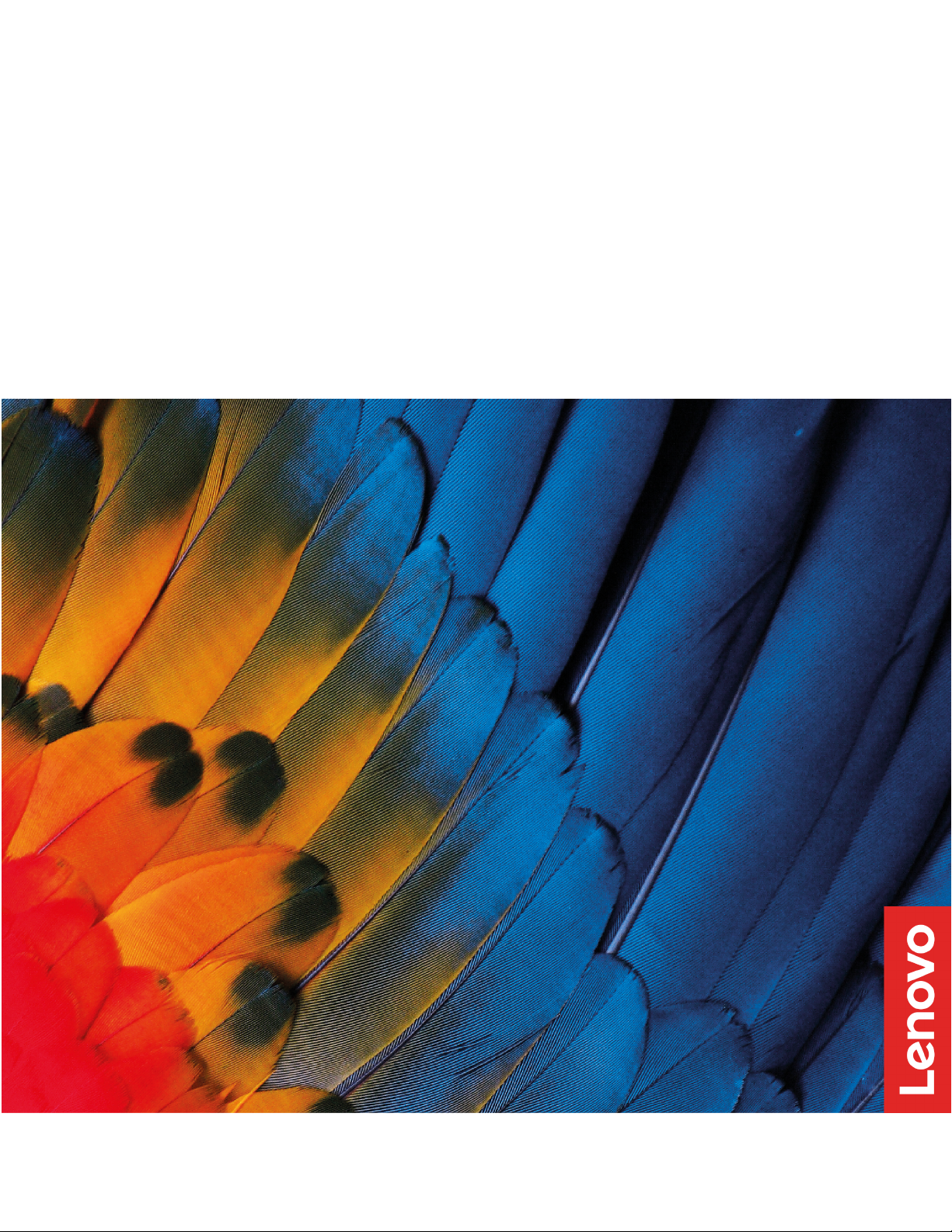
IdeaPad 3 (14", 05), IdeaPad 3 (15", 05), and
IdeaPad 3 (17", 05)
Hardware Maintenance Manual
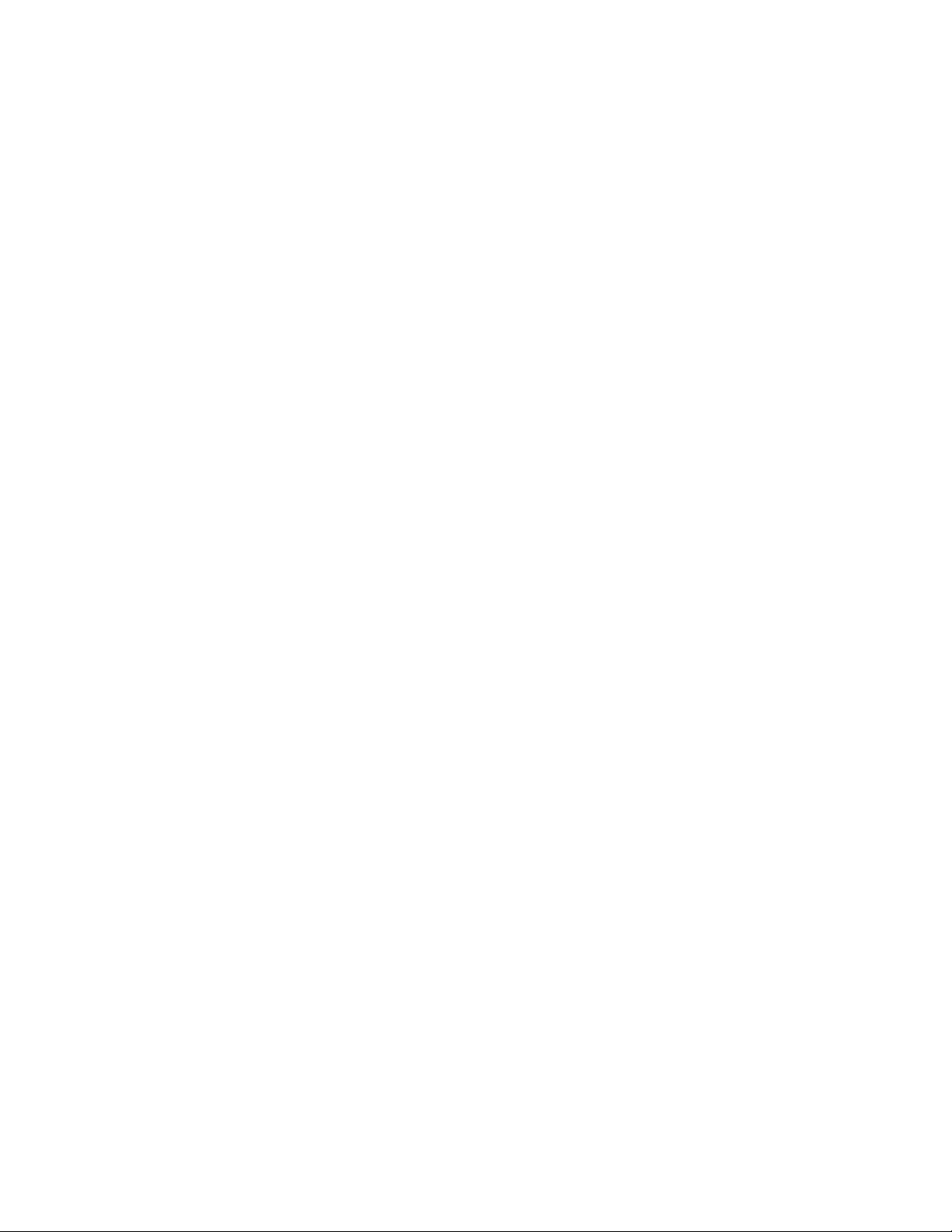
First Edition (February 2020)
© Copyright Lenovo 2020.
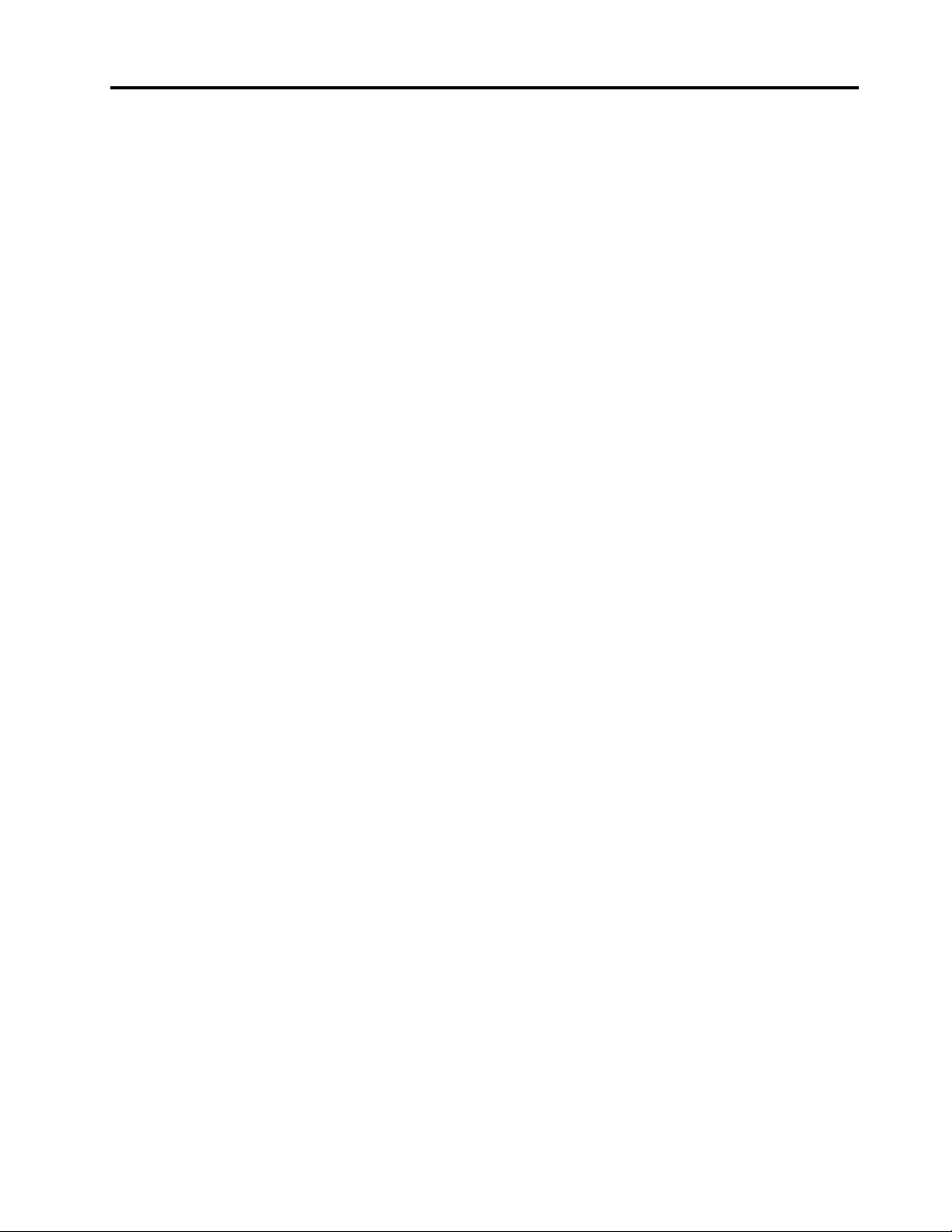
Contents
About this manual . . . . . . . . . . . . iii
Chapter 1. Safety information . . . . . . 1
General safety . . . . . . . . . . . . . . . . 1
Electrical safety . . . . . . . . . . . . . . . . 1
Safety inspection guide. . . . . . . . . . . . . 2
Handling devices that are sensitive to electrostatic
discharge . . . . . . . . . . . . . . . . . . 3
Grounding requirements . . . . . . . . . . . . 4
Safety notices (multilingual translations) . . . . . . 4
Chapter 2. General checkout . . . . . 21
What to do first . . . . . . . . . . . . . . . 21
CRU list . . . . . . . . . . . . . . . . . . 22
Chapter 3. Idetifying FRUs (CRUs) . . 23
Locate FRUs and CRUs . . . . . . . . . . . 23
Chapter 4. Removing a FRU or
CRU . . . . . . . . . . . . . . . . . . 27
Service tools . . . . . . . . . . . . . . . . 27
General guidelines. . . . . . . . . . . . . . 27
Remove the lower case . . . . . . . . . . . . 28
For 14–inch and 15–inch models . . . . . . 28
For 17–inch models . . . . . . . . . . . 29
Remove the battery pack . . . . . . . . . . . 31
Remove the storage drive with bracket. . . . . . 32
Remove the heat sink . . . . . . . . . . . . 34
Remove the fan . . . . . . . . . . . . . . . 36
Remove the solid-state drive. . . . . . . . . . 37
Remove the coin-cell battery. . . . . . . . . . 39
Remove the memory module . . . . . . . . . 40
Remove the Wi-Fi card . . . . . . . . . . . . 41
Remove the I/O board . . . . . . . . . . . . 42
Remove the fingerprint reader . . . . . . . . . 43
Remove the system board. . . . . . . . . . . 44
Remove the upper case (with keyboard) . . . . . 46
Remove the hinge cover . . . . . . . . . . . 49
Remove the LCD bezel . . . . . . . . . . . . 49
Remove the LCD panel . . . . . . . . . . . . 50
For 14–inch and 15–inch models . . . . . . 50
For 17–inch models . . . . . . . . . . . 52
Remove the hinges ( for 14–inch and 15–inch
models only) . . . . . . . . . . . . . . . . 54
Remove the microphone rubber . . . . . . . . 56
Remove the camera module . . . . . . . . . . 56
Trademarks . . . . . . . . . . . . . . . . . lix
© Copyright Lenovo 2020 i
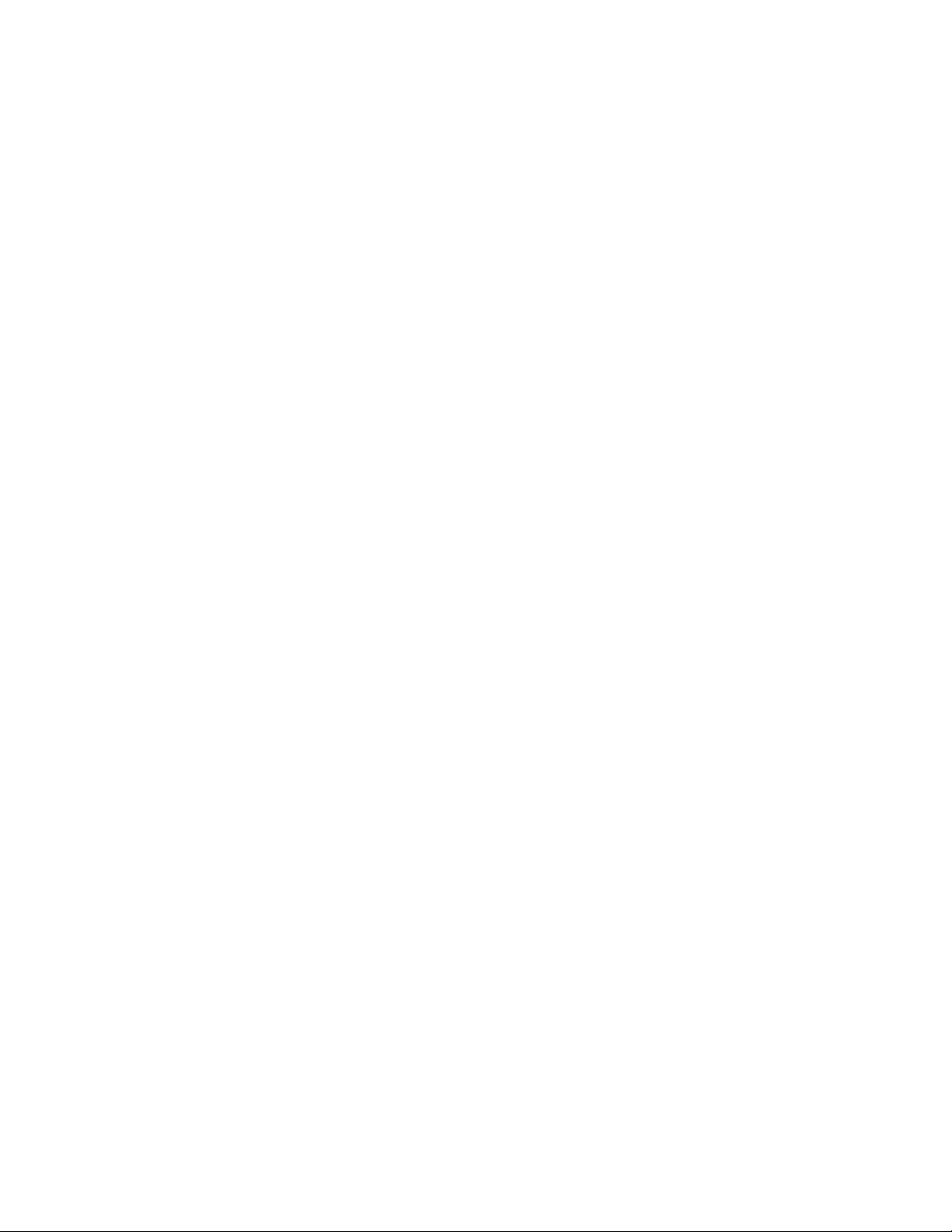
ii IdeaPad 3 (14", 05), IdeaPad 3 (15", 05), and IdeaPad 3 (17", 05) Hardware Maintenance Manual
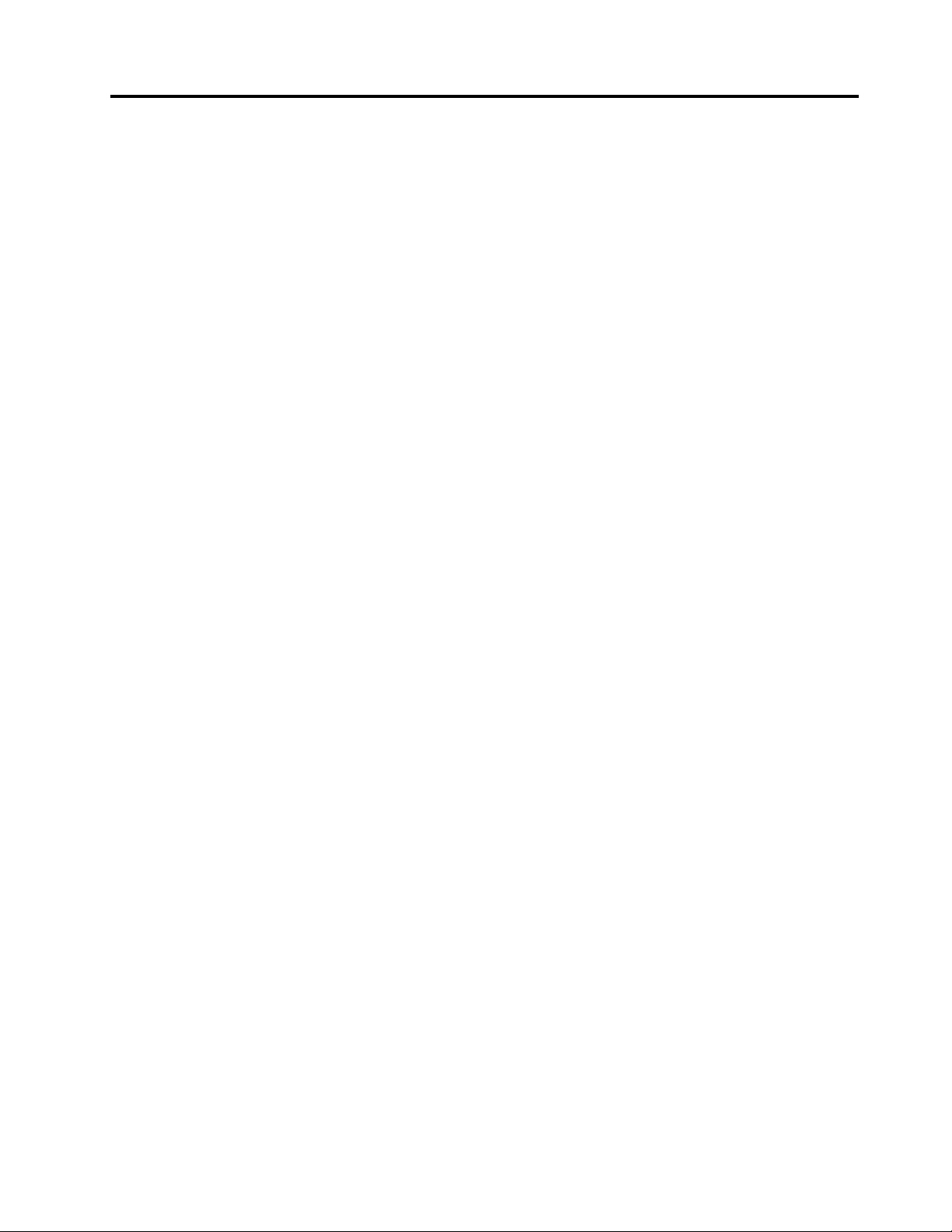
About this manual
This manual contains service and reference information for the following Lenovo products.
Machine
IdeaPad Slim 3 14ADA05
IdeaPad Slim 3 15ADA05
IdeaPad Slim 3 17ADA05
IdeaPad Slim 3 14ARE05
IdeaPad Slim 3 15ARE05
IdeaPad Slim 3 17ARE05
IdeaPad Slim 3 14IML05
IdeaPad Slim 3 15IML05
IdeaPad Slim 3 17IML05 81WC
IdeaPad Slim 3 14IIL05
IdeaPad Slim 3 15IIL05
IdeaPad Slim 3 14IGL05 81WH
IdeaPad Slim 3 15IGL05 81WQ
IdeaPad Slim 3 15IML05 81WR
IdeaPad Slim 3 15ADA05 82BQ
IdeaPad Slim 3 15ARE05
IdeaPad Slim 3 15IML05 82BS
IdeaPad Slim 3 15IIL05
IdeaPad Slim 3 15IGL05
Machine type (MT)
81W0
81W1
81W2
81W3
81W4
81W5
81WA
81WB
81WD
81WE
82BR
82BT
82BU
Important:
• This manual is intended only for trained service technicians who are familiar with Lenovo products.
• Before servicing a Lenovo product, be sure to read all the information under Chapter 1 “Safety
information” on page 1.
© Copyright Lenovo 2020 iii

iv IdeaPad 3 (14", 05), IdeaPad 3 (15", 05), and IdeaPad 3 (17", 05) Hardware Maintenance Manual
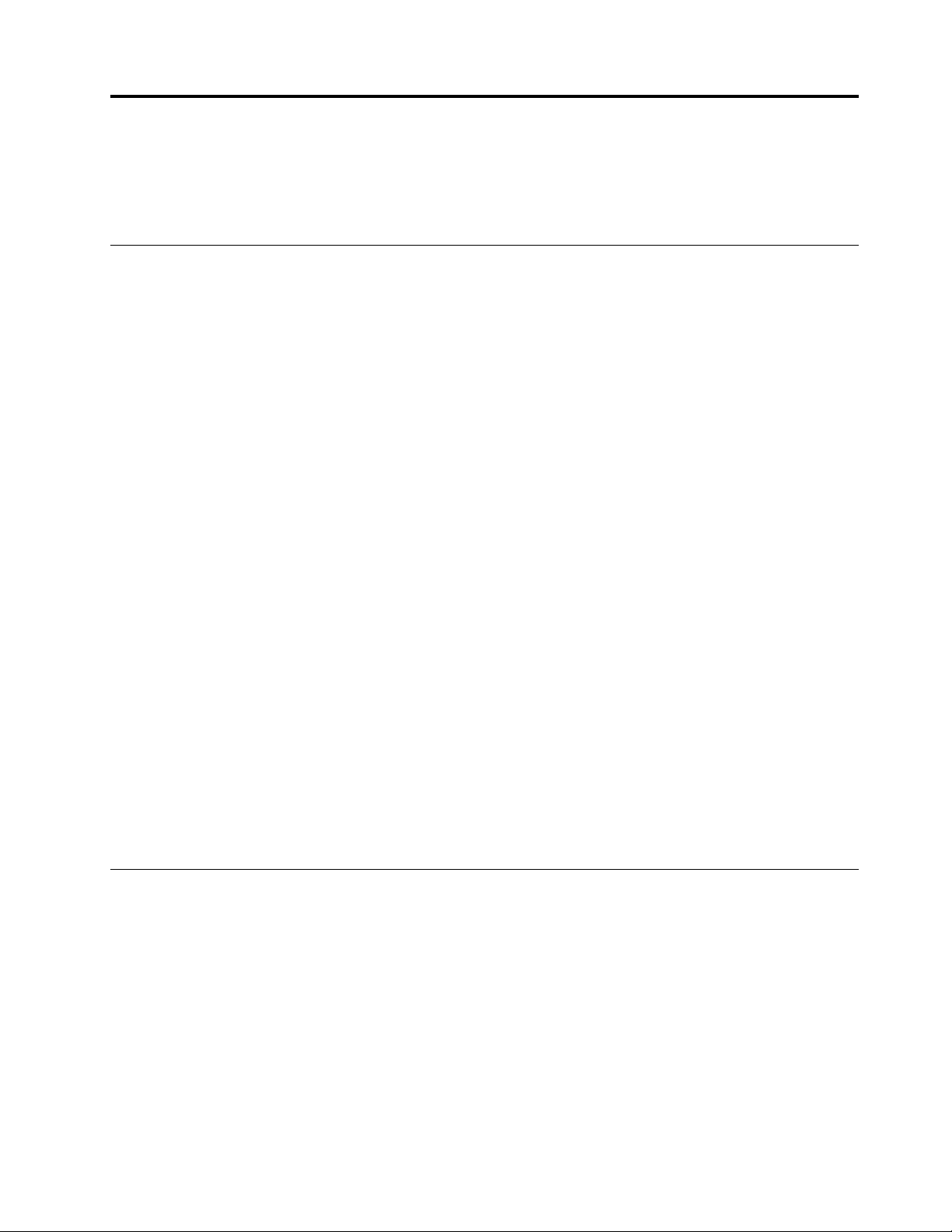
Chapter 1. Safety information
This chapter presents the following safety information that you need to be familiar with before you service a
Lenovo notebook computer.
General safety
Follow these rules to ensure general safety:
• Observe good housekeeping in the area of the machines during and after maintenance.
• When lifting any heavy object:
1. Make sure that you can stand safely without slipping.
2. Distribute the weight of the object equally between your feet.
3. Use a slow lifting force. Never move suddenly or twist when you attempt to lift.
4. Lift by standing or by pushing up with your leg muscles; this action removes the strain from the
muscles in your back. Do not attempt to lift any object that weighs more than 16 kg (35 lb) or that you
think is too heavy for you.
• Do not perform any action that causes hazards to the customer, or that makes the equipment unsafe.
• Before you start the machine, make sure that other service technicians and the customer's personnel are
not in a hazardous position.
• Place removed covers and other parts in a safe place, away from all personnel, while you are servicing the
machine.
• Keep your tool case away from walk areas so that other people will not trip over it.
• Do not wear loose clothing that can be trapped in the moving parts of a machine. Make sure that your
sleeves are fastened or rolled up above your elbows. If your hair is long, fasten it.
• Insert the ends of your necktie or scarf inside clothing or fasten it with a non-conductive clip, about 8
centimeters (3 inches) from the end.
• Do not wear jewelry, chains, metal-frame eyeglasses, or metal fasteners for your clothing.
Attention: Metal objects are good electrical conductors.
• Wear safety glasses when you are hammering, drilling, soldering, cutting wire, attaching springs, using
solvents, or working in any other conditions that might be hazardous to your eyes.
• After service, reinstall all safety shields, guards, labels, and ground wires. Replace any safety device that
is worn or defective.
• Reinstall all covers correctly before returning the machine to the customer.
• Fan louvers on the machine help to prevent overheating of internal components. Do not obstruct fan
louvers or cover them with labels or stickers.
Electrical safety
Observe the following rules when working on electrical equipment.
Important: Use only approved tools and test equipment. Some hand tools have handles covered with a soft
material that does not insulate you when working with live electrical currents.Many customers have, near
their equipment, rubber floor mats that contain small conductive fibers to decrease electrostatic discharges.
Do not use this type of mat to protect yourself from electrical shock.
• Find the room emergency power-off (EPO) switch, disconnecting switch, or electrical outlet. If an electrical
accident occurs, you can then operate the switch or unplug the power cord quickly.
• Do not work alone under hazardous conditions or near equipment that has hazardous voltages.
• Disconnect all power before:
– Performing a mechanical inspection
– Working near power supplies
© Copyright Lenovo 2020 1
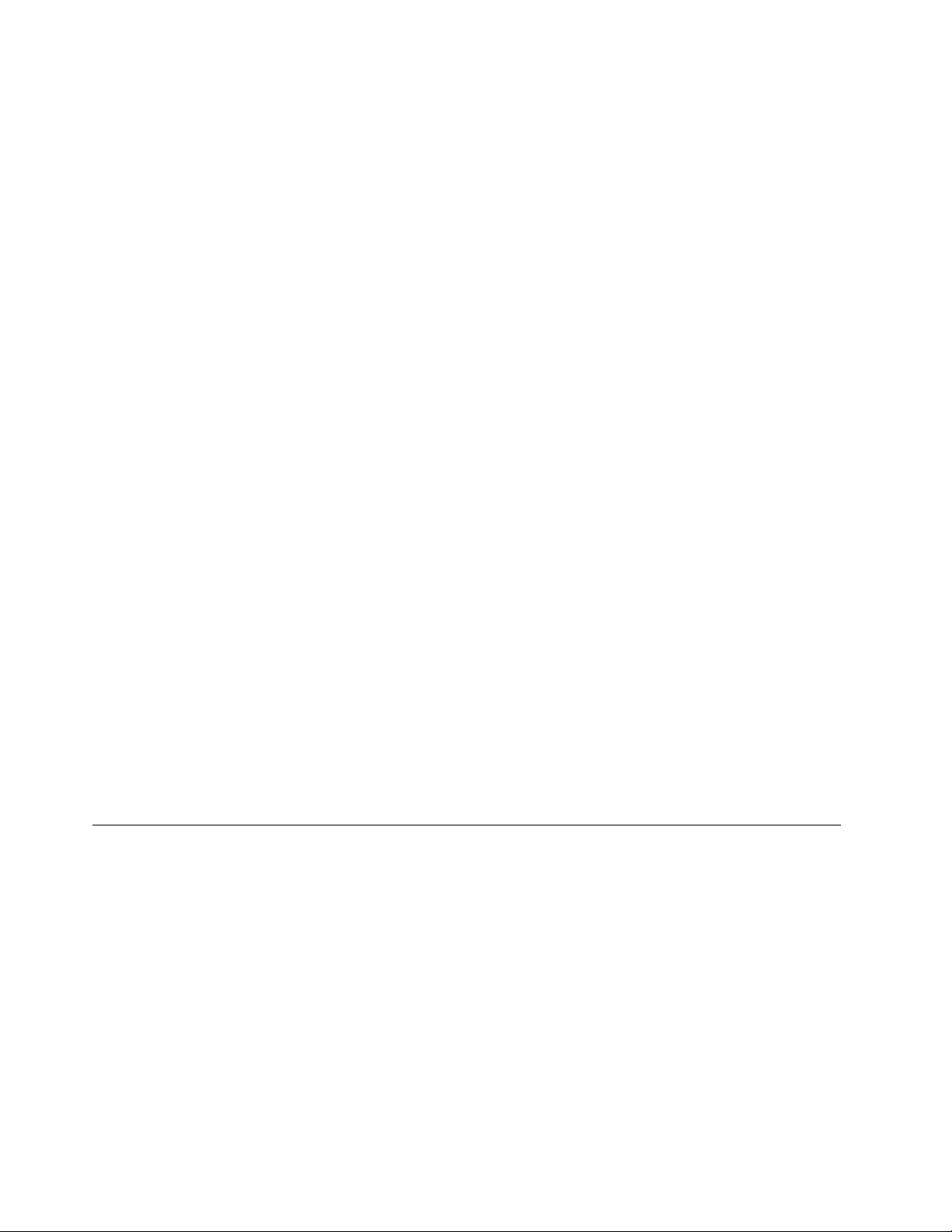
– Removing or installing main units
• Before you start to work on the machine, unplug the power cord. If you cannot unplug it, ask the customer
to power-off the wall box that supplies power to the machine, and to lock the wall box in the off position.
• If you need to work on a machine that has exposed electrical circuits, observe the following precautions:
– Ensure that another person, familiar with the power-off controls, is near you.
Attention: Another person must be there to switch off the power, if necessary.
– Use only one hand when working with powered-on electrical equipment; keep the other hand in your
pocket or behind your back.
Attention: An electrical shock can occur only when there is a complete circuit. By observing the above
rule, you may prevent a current from passing through your body.
– When using testers, set the controls correctly and use the approved probe leads and accessories for
that tester.
– Stand on suitable rubber mats (obtained locally, if necessary) to insulate you from grounds such as
metal floor strips and machine frames.
Observe the special safety precautions when you work with very high voltages; Instructions for these
precautions are in the safety sections of maintenance information. Use extreme care when measuring high
voltages.
• Regularly inspect and maintain your electrical hand tools for safe operational condition.
• Do not use worn or broken tools and testers.
• Never assume that power has been disconnected from a circuit. First, check that it has been powered off.
• Always look carefully for possible hazards in your work area. Examples of these hazards are moist floors,
non-grounded power extension cables, power surges, and missing safety grounds.
• Do not touch live electrical circuits with the reflective surface of a plastic dental mirror. The surface is
conductive; such touching can cause personal injury and machine damage.
• Do not service the following parts with the power on when they are removed from their normal operating
places in a machine:
– Power supply units
– Pumps
– Blowers and fans
– Motor generators
– Similar units as listed above
This practice ensures correct grounding of the units.
• If an electrical accident occurs:
– Use caution; do not become a victim yourself.
– Switch off power.
– Send another person to get medical aid.
Safety inspection guide
The purpose of this inspection guide is to assist you in identifying potentially unsafe conditions. As each
machine was designed and built, required safety items were installed to protect users and service
technicians from injury. This guide addresses only those items. You should use good judgment to identify
potential safety hazards due to attachment of non-Lenovo features or options not covered by this inspection
guide.
If any unsafe conditions are present, you must determine how serious the apparent hazard could be and
whether you can continue without first correcting the problem.
Consider these conditions and the safety hazards they present:
• Electrical hazards, especially primary power (primary voltage on the frame can cause serious or fatal
electrical shock)
• Explosive hazards, such as a damaged cathode ray tube (CRT) face or a bulging capacitor
• Mechanical hazards, such as loose or missing hardware
2
IdeaPad 3 (14", 05), IdeaPad 3 (15", 05), and IdeaPad 3 (17", 05) Hardware Maintenance Manual
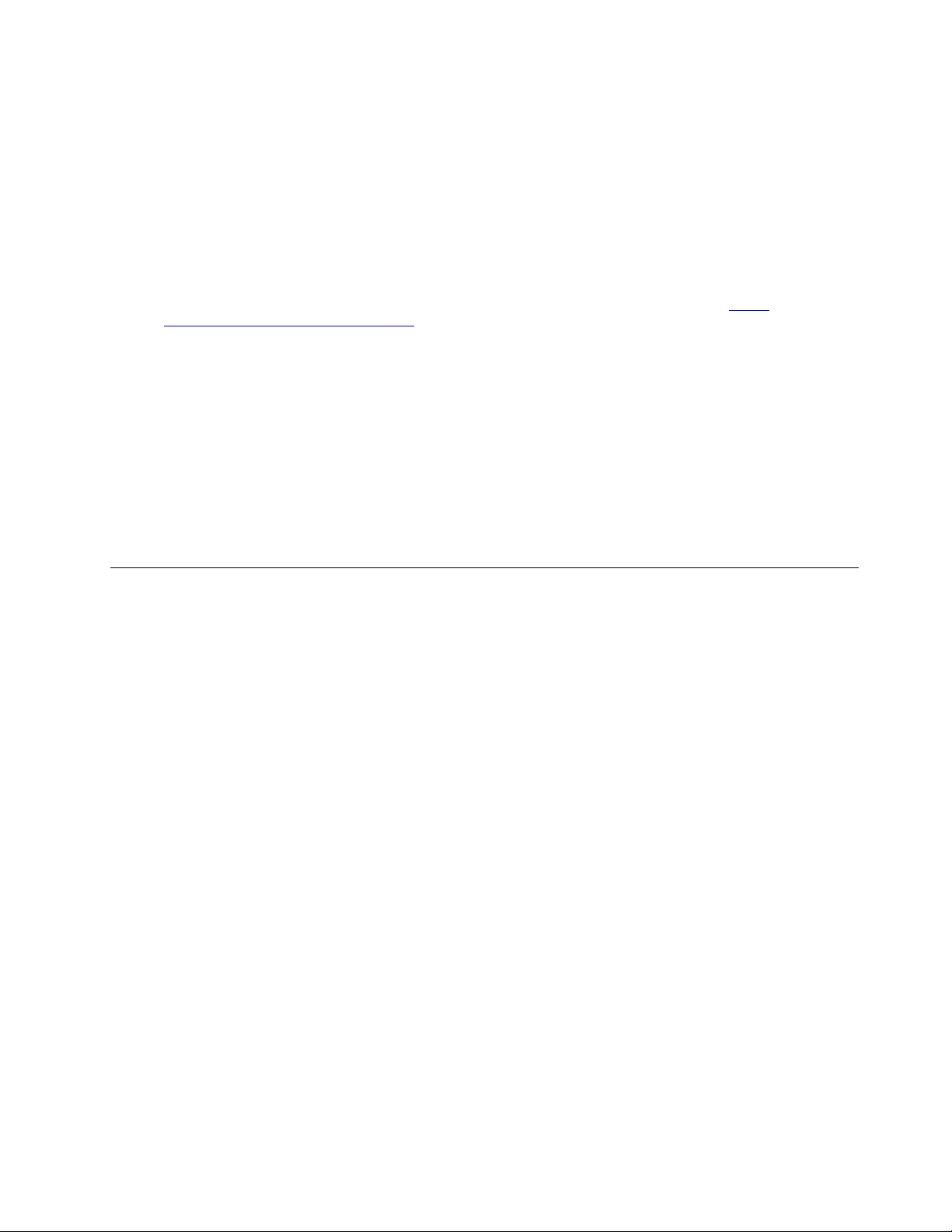
To determine whether there are any potentially unsafe conditions, use the following checklist at the
beginning of every service task. Begin the checks with the power off, and the power cord disconnected.
Checklist:
1. Check exterior covers for damage (loose, broken, or sharp edges).
2. Power off the computer. Disconnect the power cord.
3. Check the power cord for:
a. A third-wire ground connector in good condition. Use a meter to measure third-wire ground
continuity for 0.1 ohm or less between the external ground pin and the frame ground.
b. The power cord should be the authorized type specified for your computer. Go to:
www.lenovo.com/serviceparts-lookup
c. Insulation must not be frayed or worn.
4. Check for cracked or bulging batteries.
5. Remove the cover.
6. Check for any obvious non-Lenovo alterations. Use good judgment as to the safety of any non-Lenovo
alterations.
7. Check inside the unit for any obvious unsafe conditions, such as metal filings, contamination, water or
other liquids, or signs of fire or smoke damage.
8. Check for worn, frayed, or pinched cables.
9. Check that the power-supply cover fasteners (screws or rivets) have not been removed or tampered
with.
http://
Handling devices that are sensitive to electrostatic discharge
Any computer part containing transistors or integrated circuits (ICs) should be considered sensitive to
electrostatic discharge (ESD). ESD damage can occur when there is a difference in charge between objects.
Protect against ESD damage by equalizing the charge so that the machine, the part, the work mat, and the
person handling the part are all at the same charge.
Notes:
1. Use product-specific ESD procedures when they exceed the requirements noted here.
2. Make sure that the ESD protective devices you use have been certified (ISO 9000) as fully effective.
When handling ESD-sensitive parts:
• Keep the parts in protective packages until they are inserted into the product.
• Avoid contact with other people.
• Wear a grounded wrist strap against your skin to eliminate static on your body.
• Prevent the part from touching your clothing. Most clothing is insulative and retains a charge even when
you are wearing a wrist strap.
• Use a grounded work mat to provide a static-free work surface. The mat is especially useful when
handling ESD-sensitive devices.
• Select a grounding system, such as those listed below, to provide protection that meets the specific
service requirement.
Note: The use of a grounding system to guard against ESD damage is desirable but not necessary.
– Attach the ESD ground clip to any frame ground, ground braid, or green-wire ground.
– When working on a double-insulated or battery-operated system, use an ESD common ground or
reference point. You can use coax or connector-outside shells on these systems.
– Use the round ground prong of the ac plug on ac-operated computers.
Chapter 1. Safety information 3
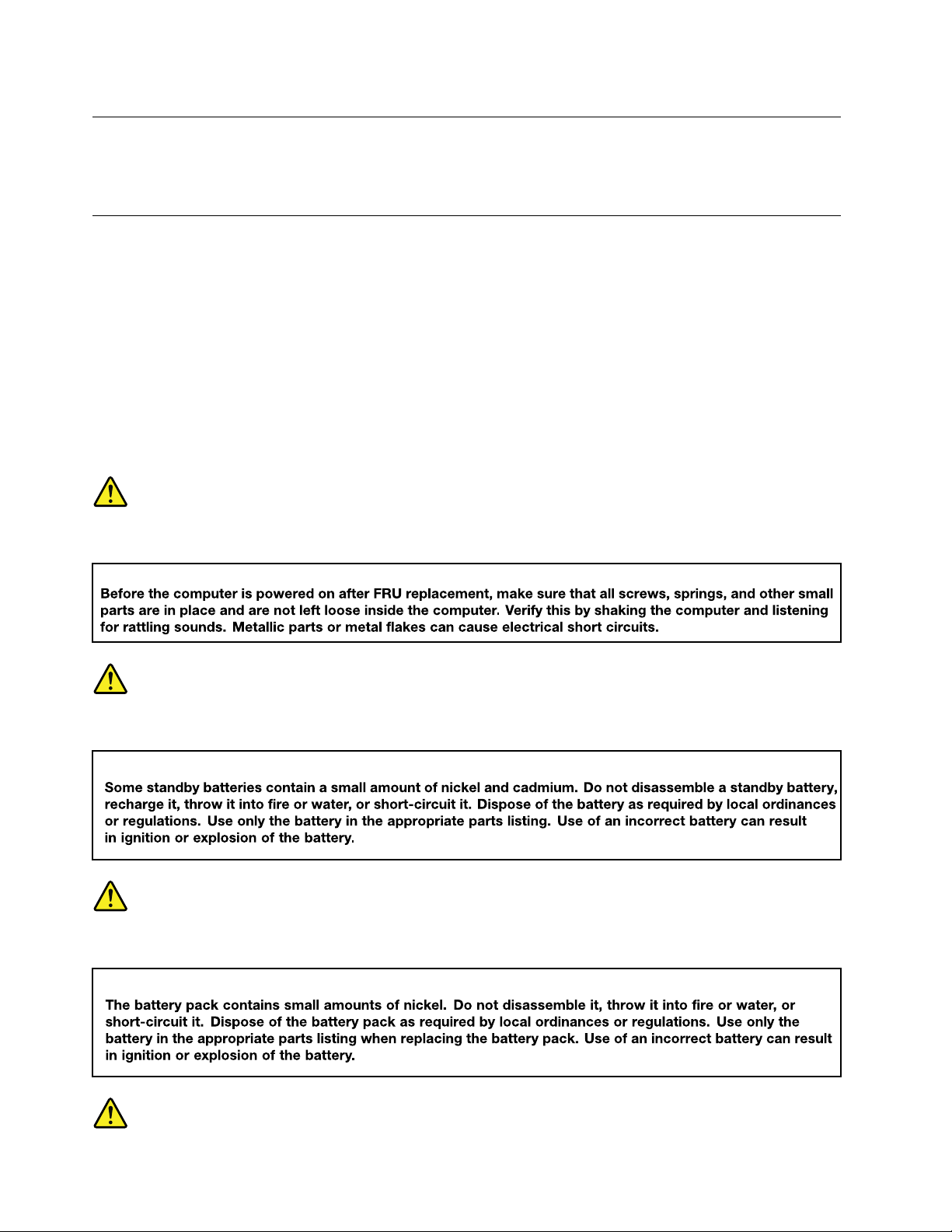
Grounding requirements
Electrical grounding of the computer is required for operator safety and correct system function. Proper
grounding of the electrical outlet can be verified by a certified electrician.
Safety notices (multilingual translations)
The safety notices in this section are provided in the following languages:
• English
• Arabic
• Brazilian Portuguese
• French
• German
• Hebrew
• Japanese
• Korean
• Spanish
• Traditional Chinese
DANGER
DANGER
DANGER
4 IdeaPad 3 (14", 05), IdeaPad 3 (15", 05), and IdeaPad 3 (17", 05) Hardware Maintenance Manual
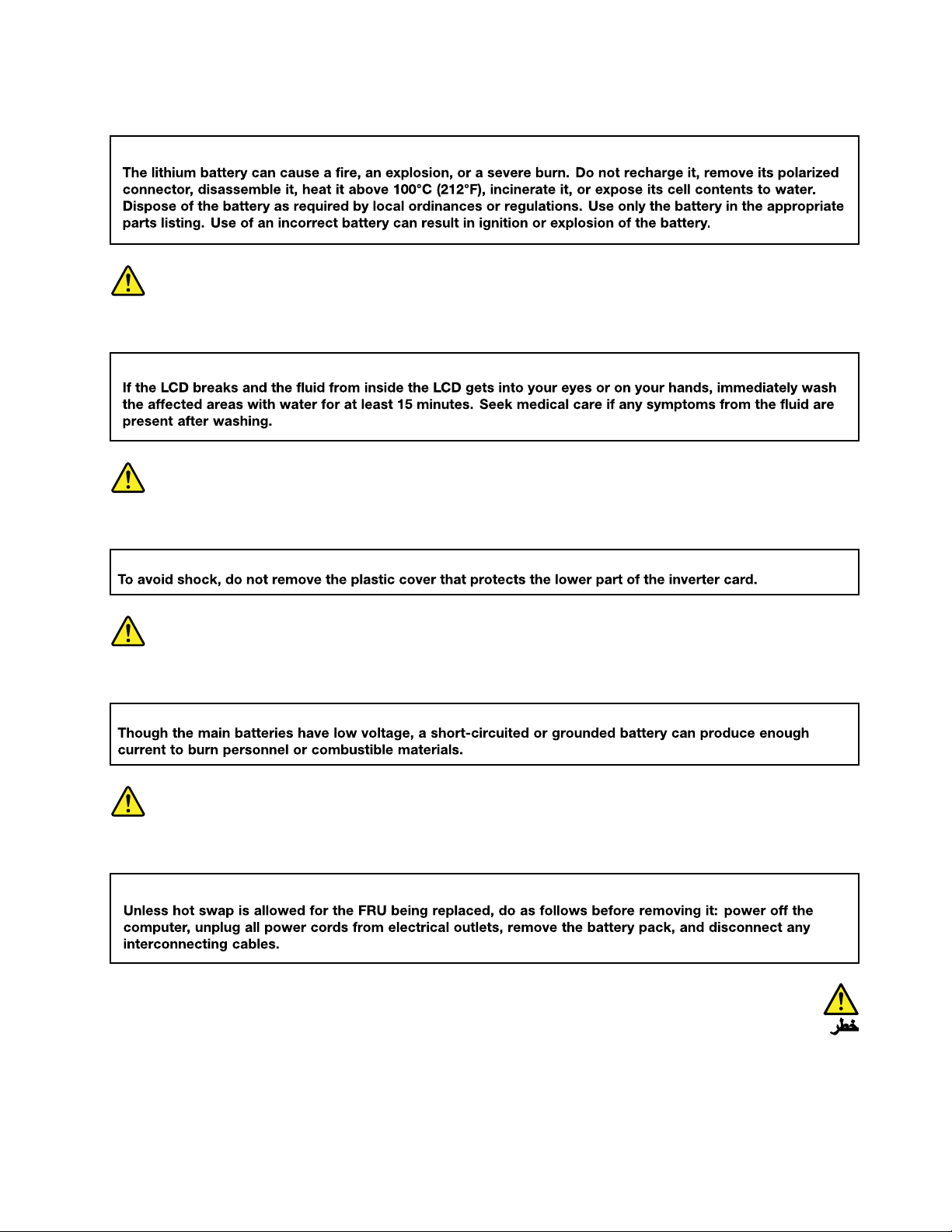
DANGER
DANGER
DANGER
DANGER
DANGER
Chapter 1. Safety information 5
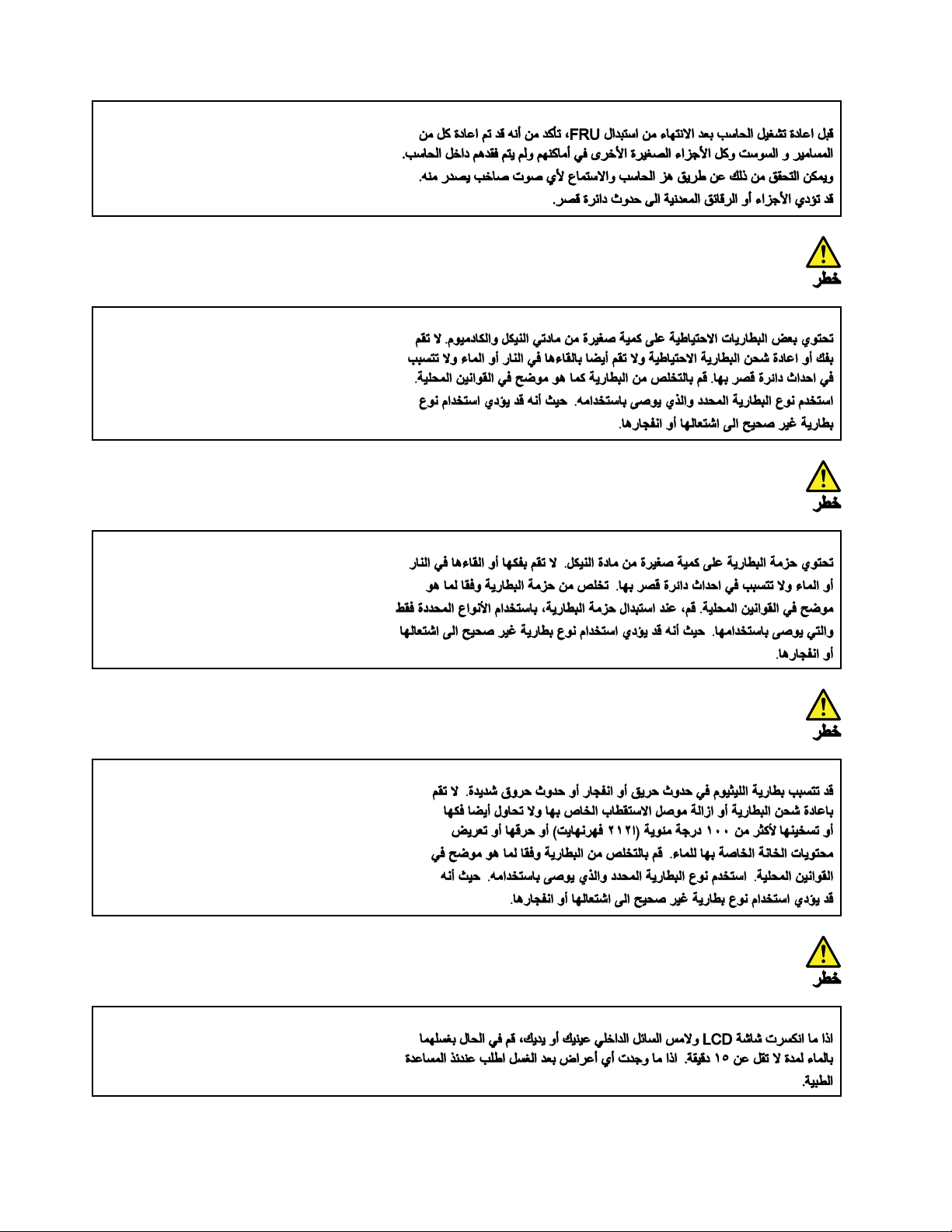
6 IdeaPad 3 (14", 05), IdeaPad 3 (15", 05), and IdeaPad 3 (17", 05) Hardware Maintenance Manual
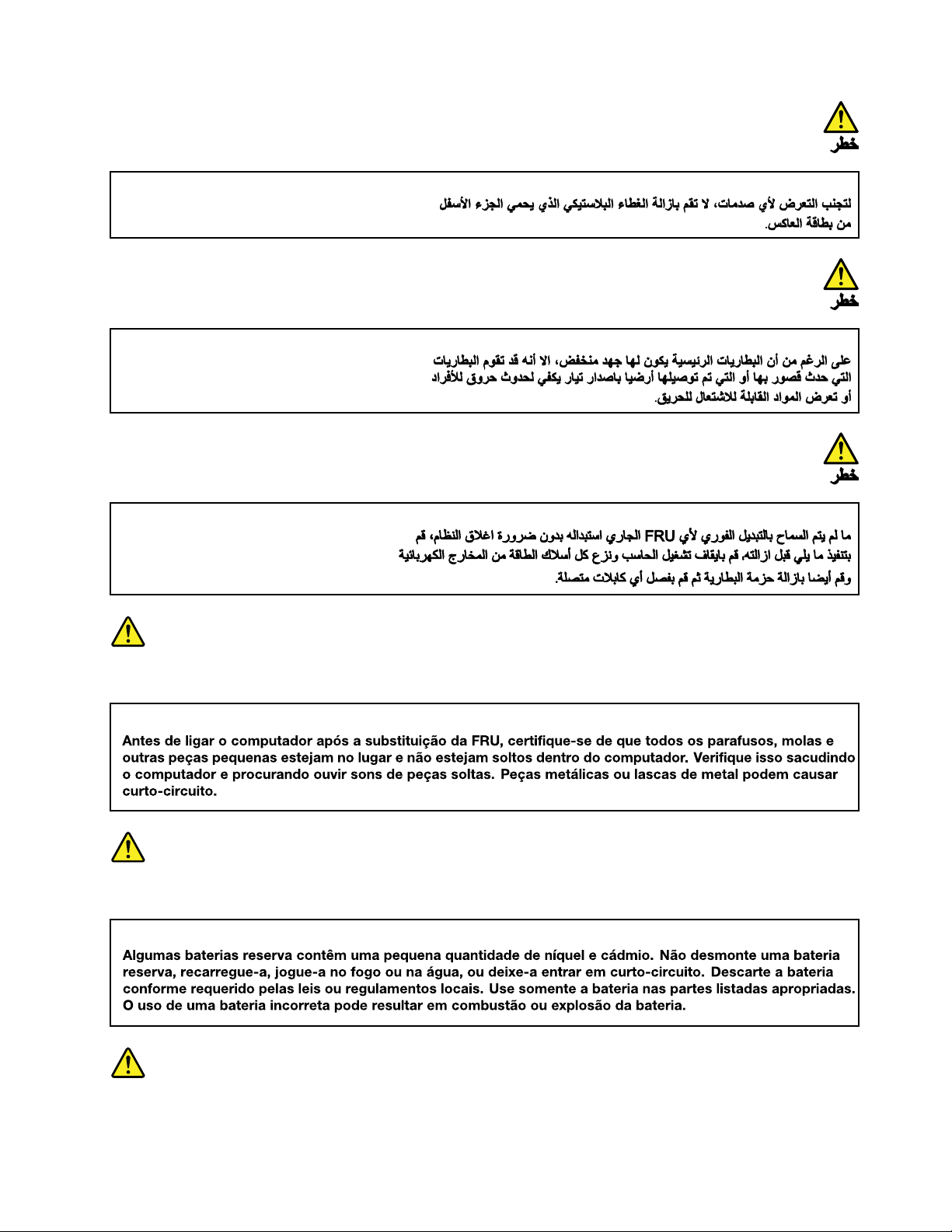
PERIGO
PERIGO
PERIGO
Chapter 1. Safety information 7
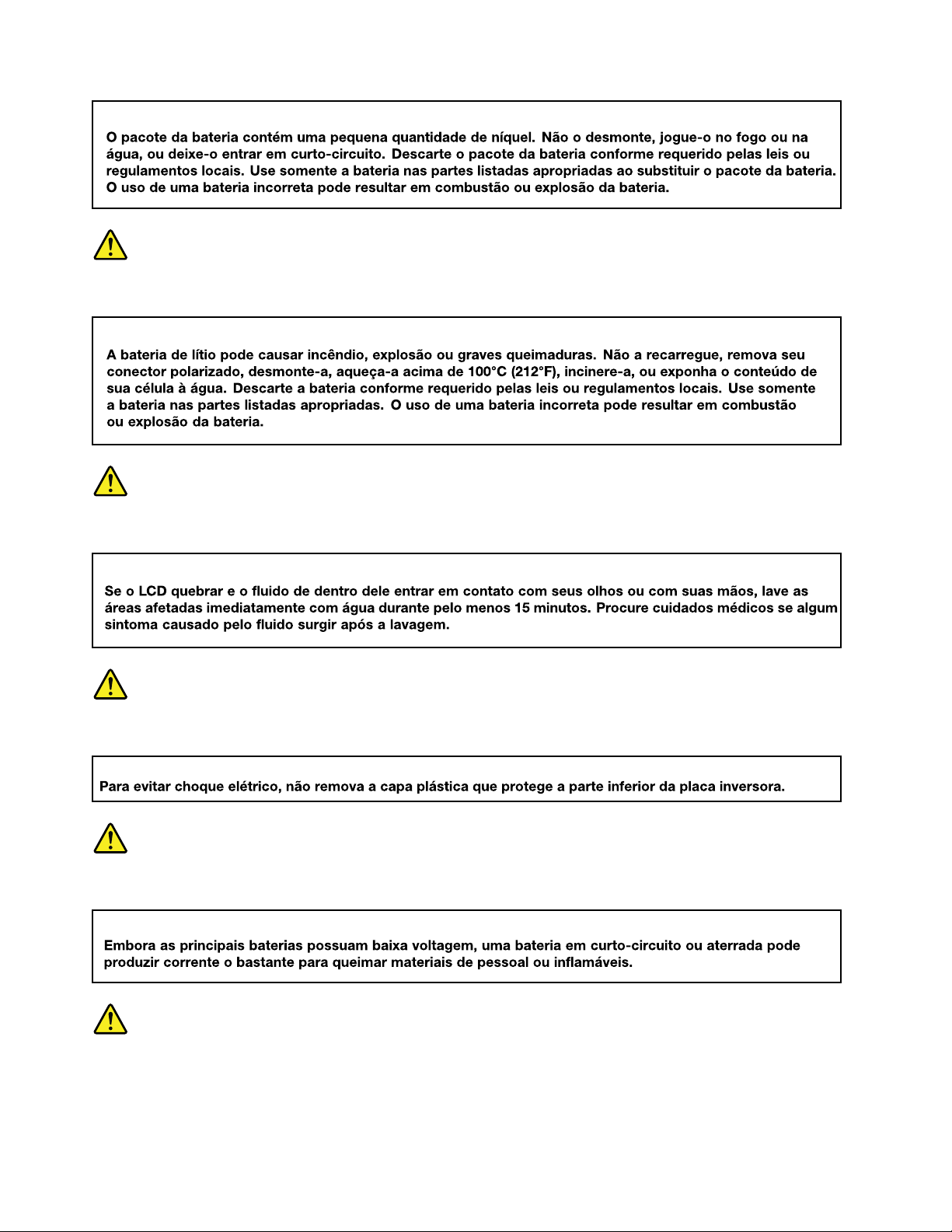
PERIGO
PERIGO
PERIGO
PERIGO
PERIGO
8
IdeaPad 3 (14", 05), IdeaPad 3 (15", 05), and IdeaPad 3 (17", 05) Hardware Maintenance Manual
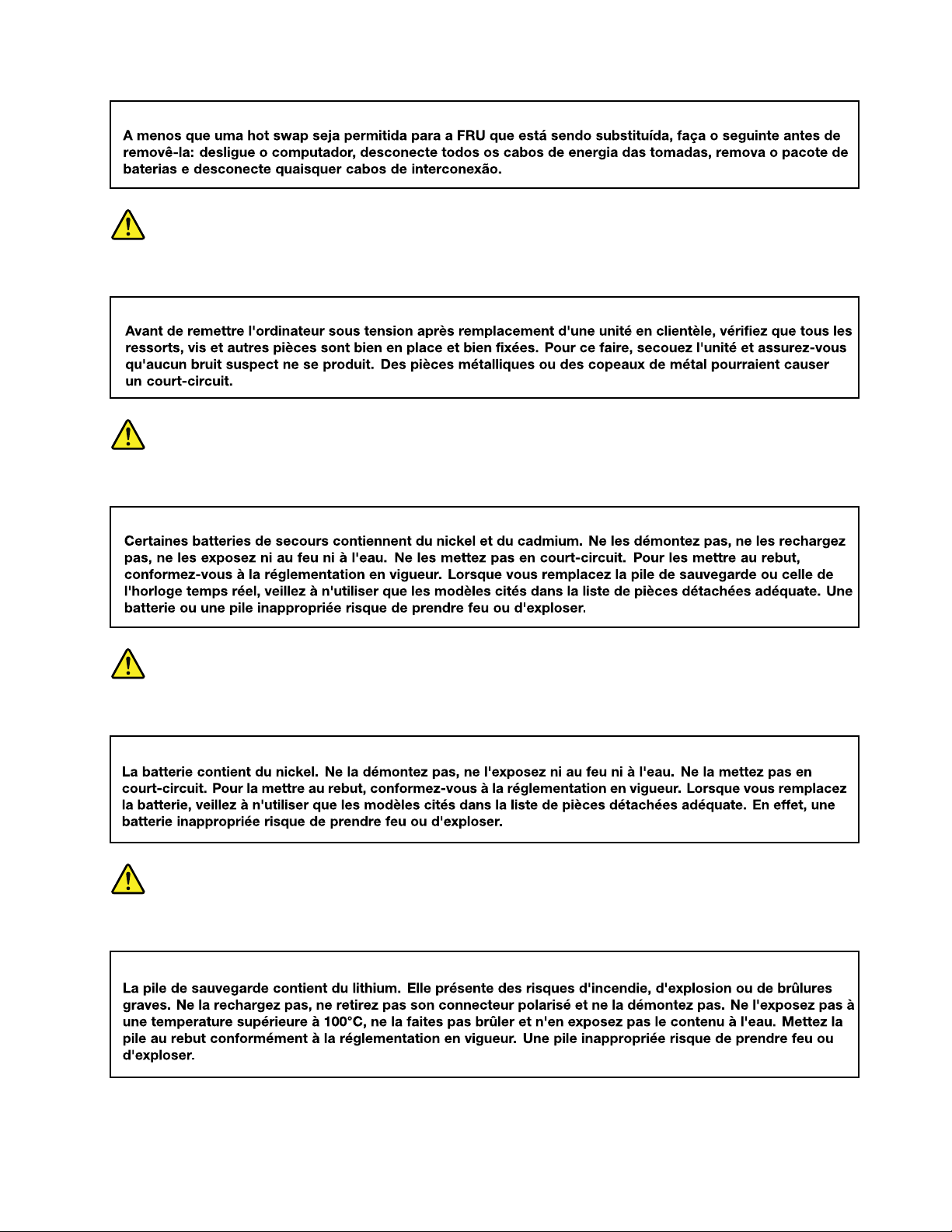
DANGER
DANGER
DANGER
DANGER
Chapter 1. Safety information 9
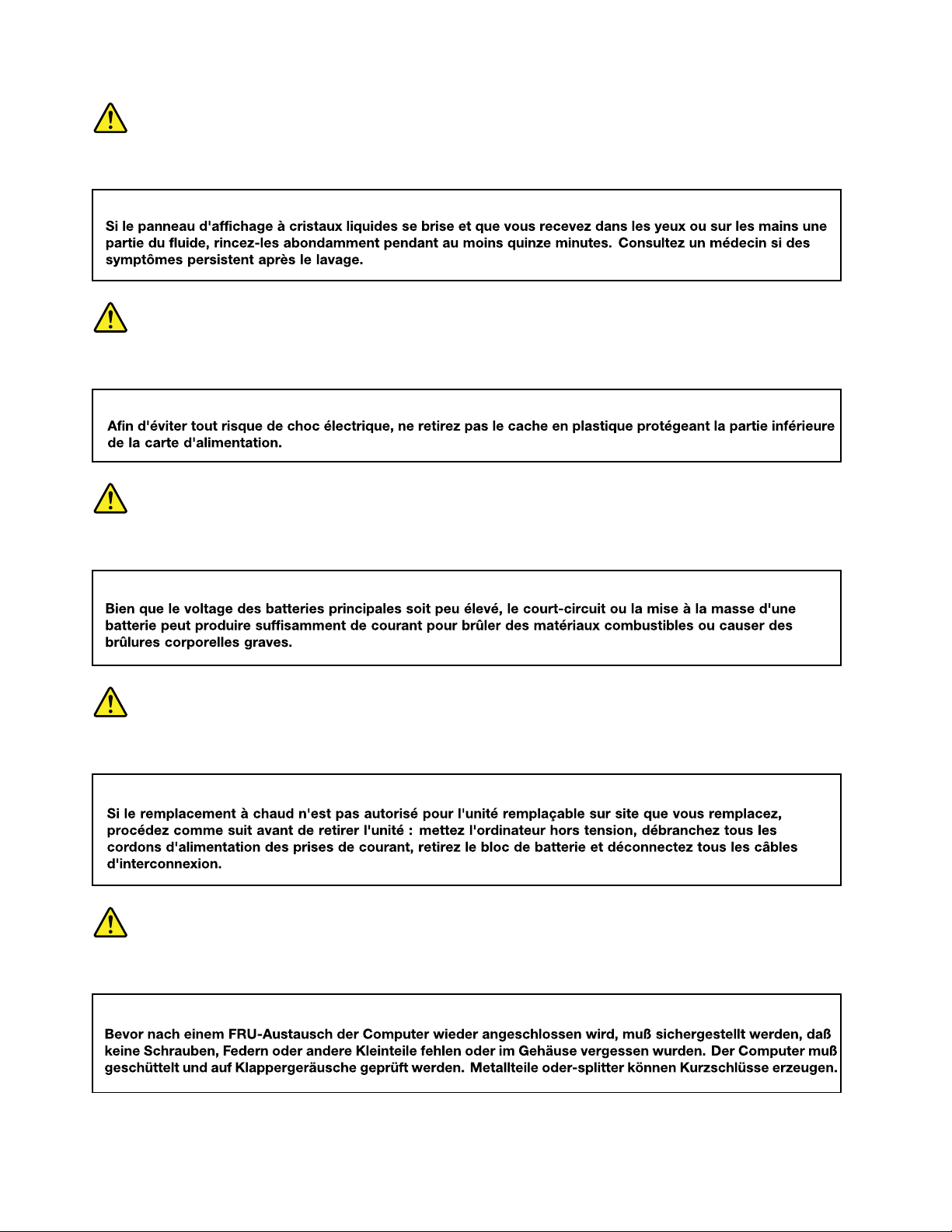
DANGER
DANGER
DANGER
DANGER
VORSICHT
10 IdeaPad 3 (14", 05), IdeaPad 3 (15", 05), and IdeaPad 3 (17", 05) Hardware Maintenance Manual
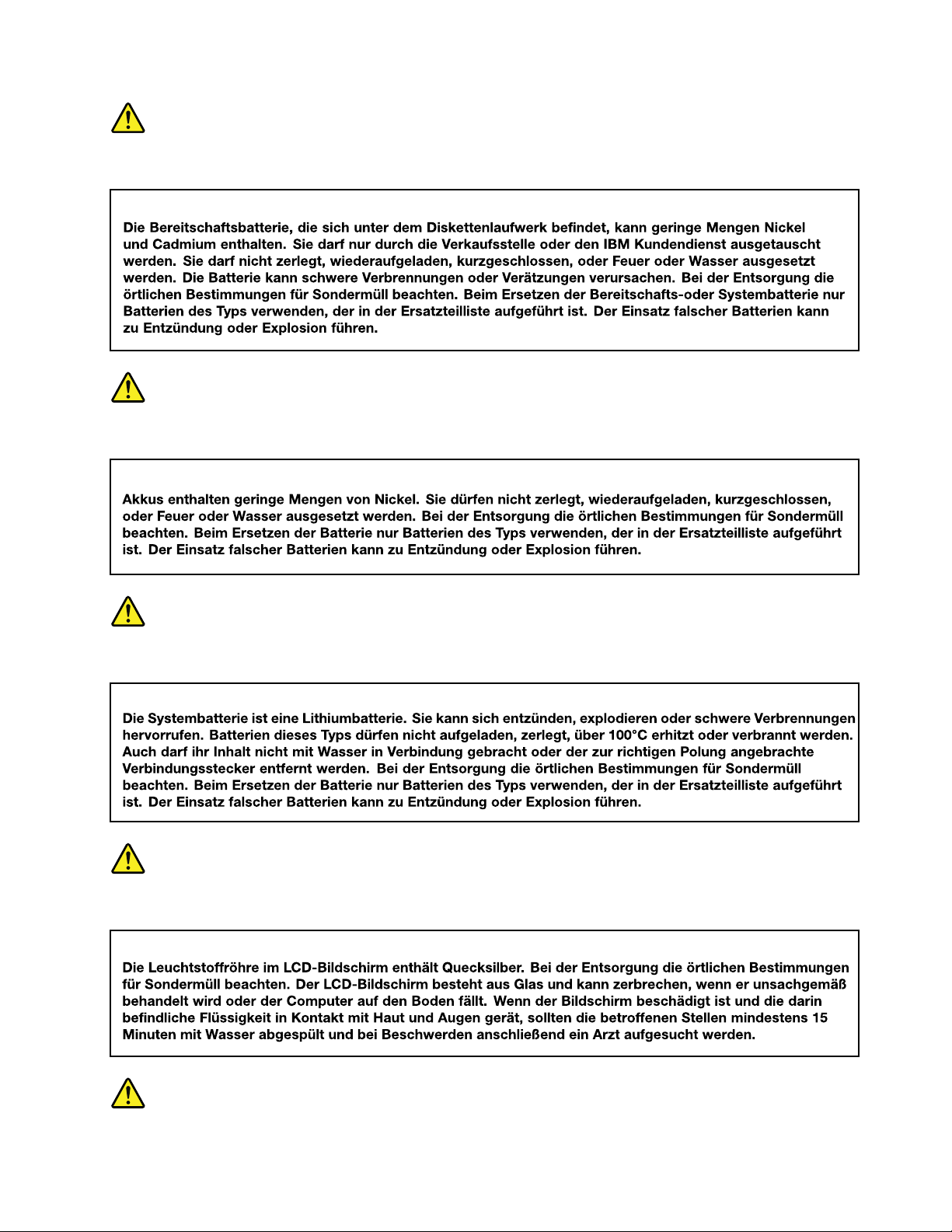
VORSICHT
VORSICHT
VORSICHT
VORSICHT
Chapter 1. Safety information 11
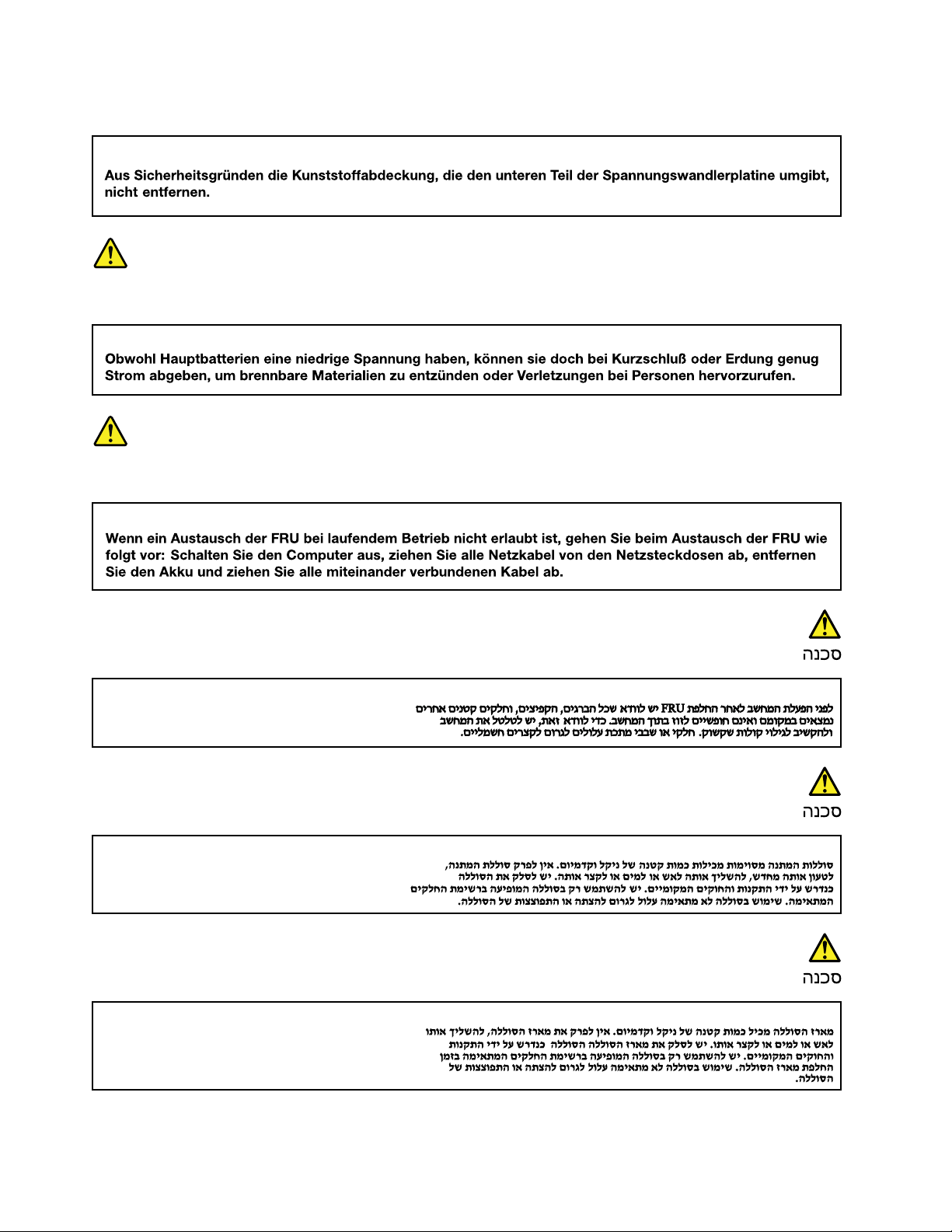
VORSICHT
VORSICHT
VORSICHT
12 IdeaPad 3 (14", 05), IdeaPad 3 (15", 05), and IdeaPad 3 (17", 05) Hardware Maintenance Manual
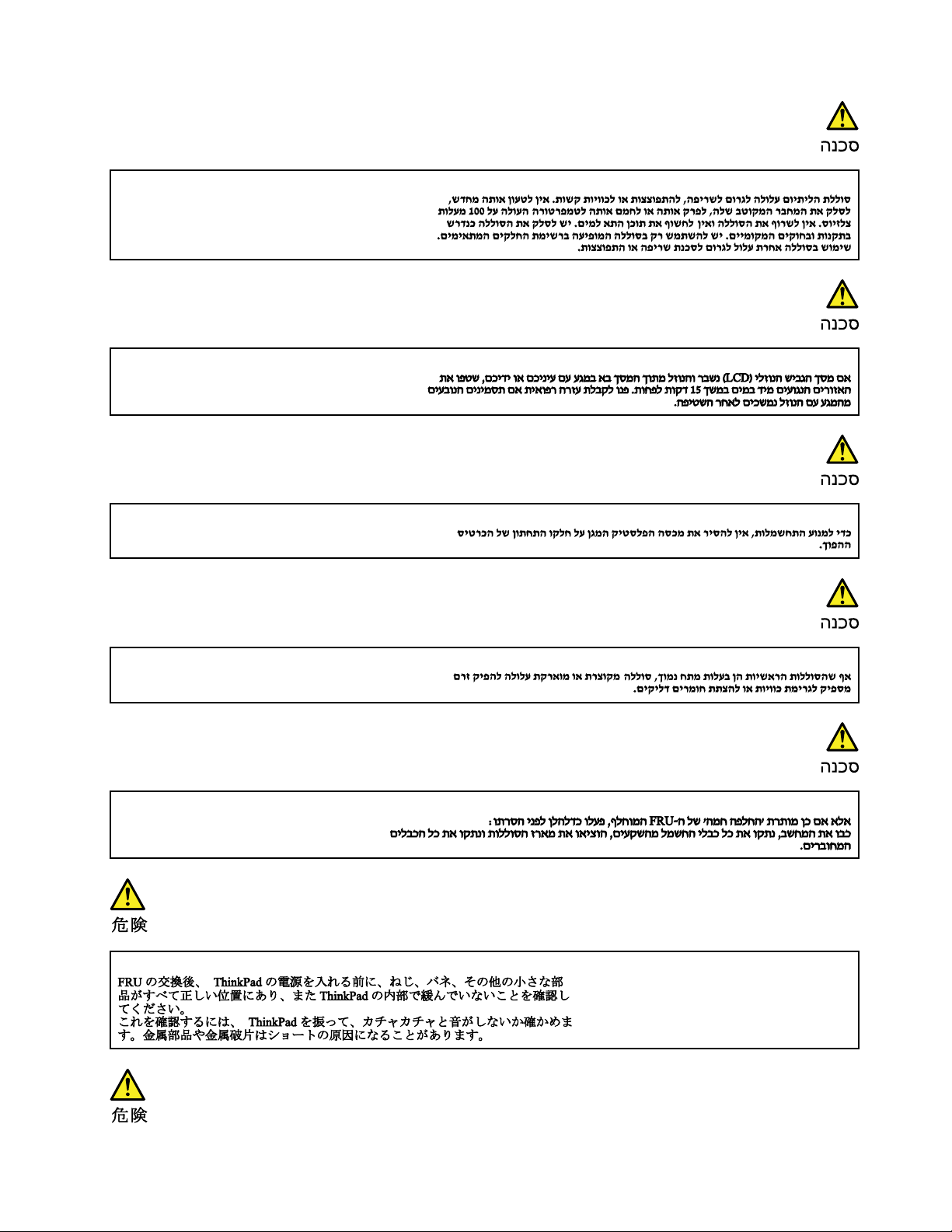
Chapter 1. Safety information 13
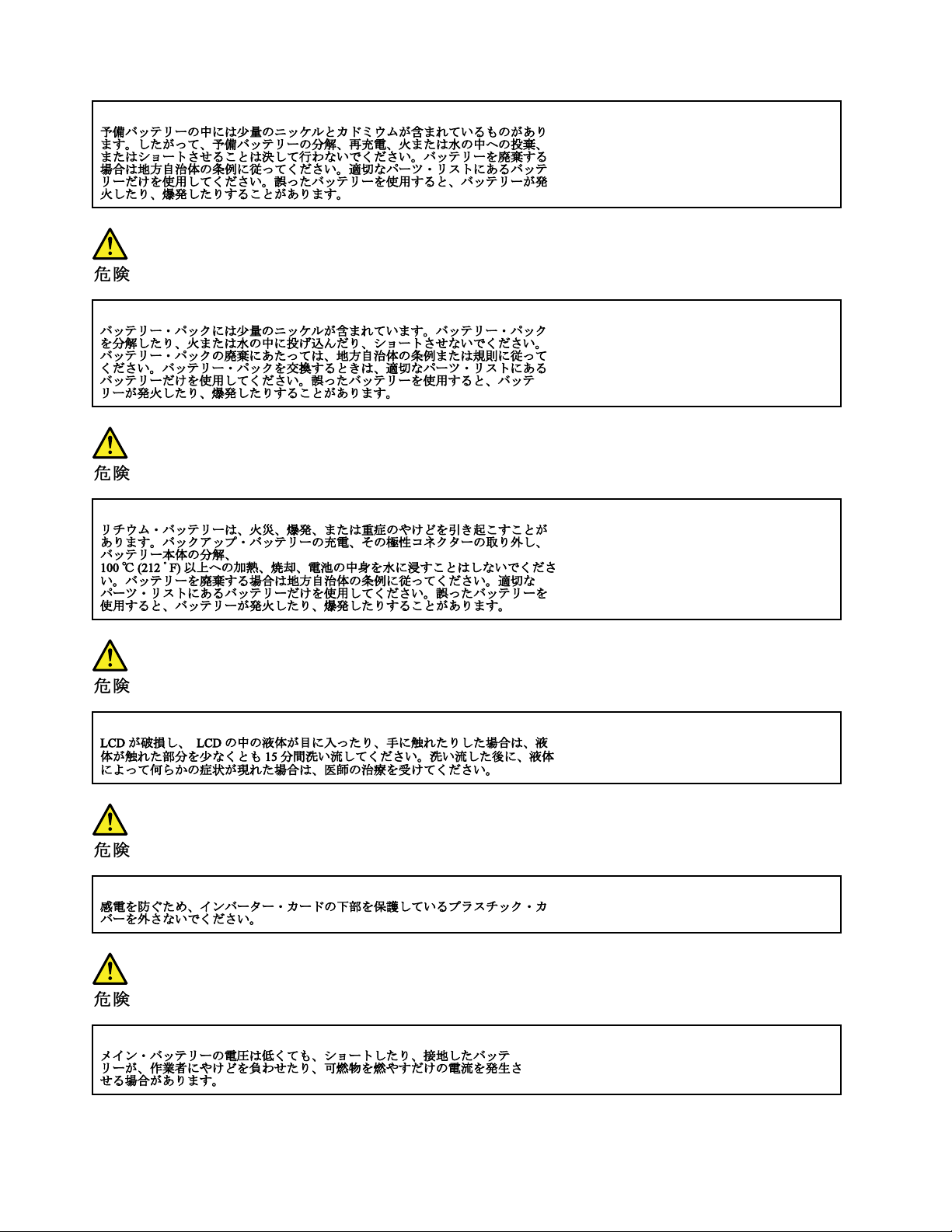
14 IdeaPad 3 (14", 05), IdeaPad 3 (15", 05), and IdeaPad 3 (17", 05) Hardware Maintenance Manual
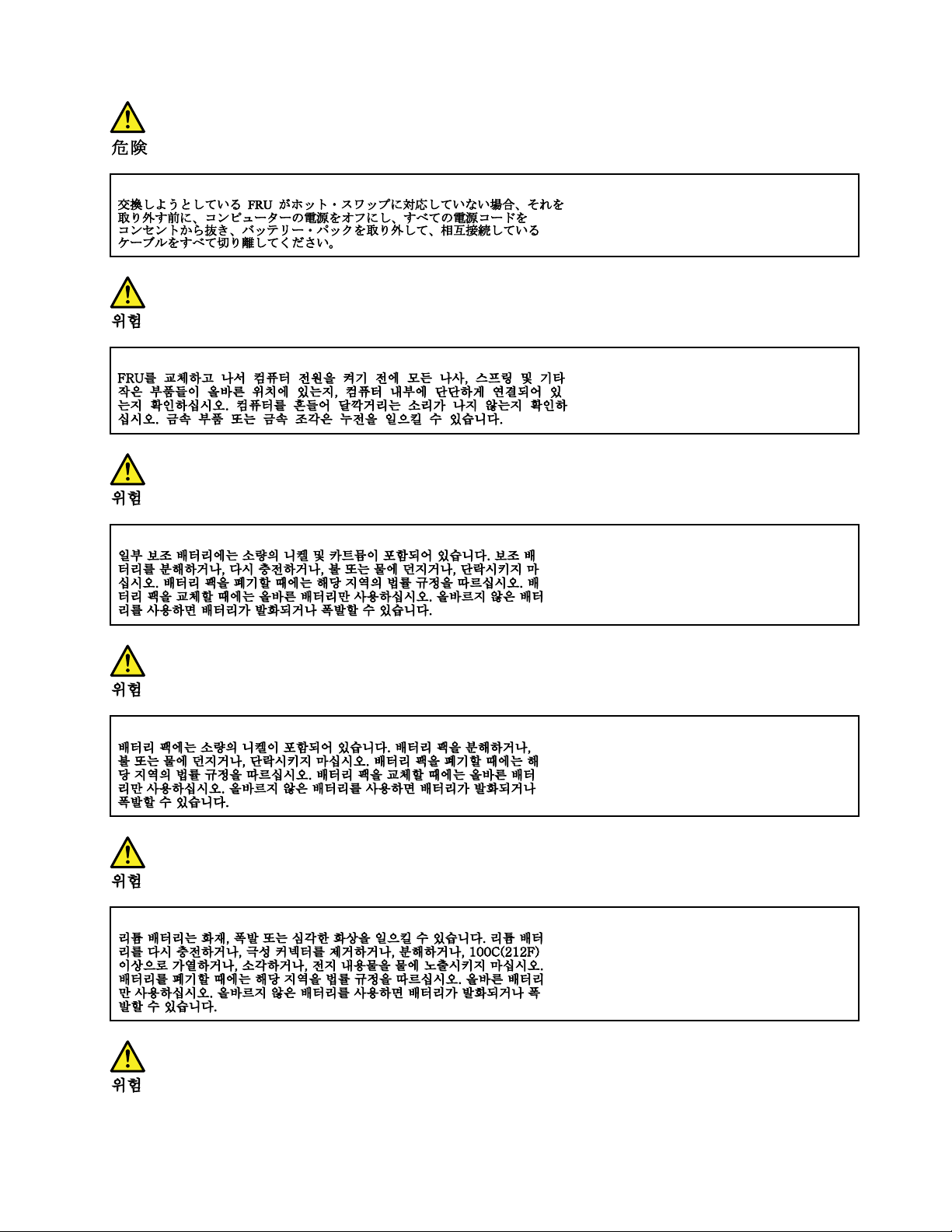
Chapter 1. Safety information 15
