Page 1
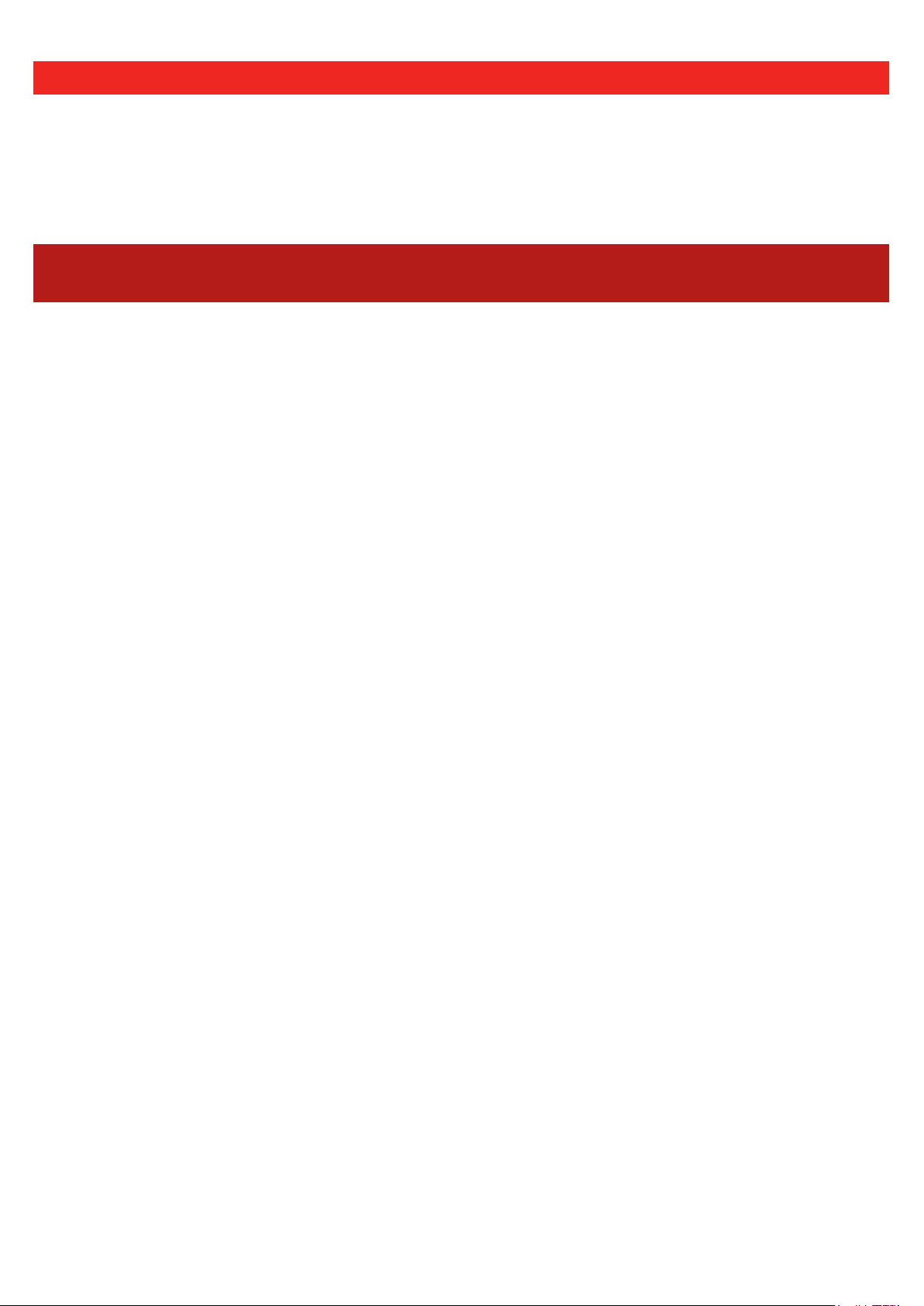
PLEASE READ: IMPORTANT ADAPTATION INFORMATION FOR REGIONS
This datasheet is a WW version and several parts may not be relevant to some
markets. It is the responsibility of the local teams to ensure it is thoroughly
checked and updated with locally relevant content before it can be used in
market. Some areas you need to check are listed below.
PLEASE REMEMBER TO REMOVE THIS PAGE BEFORE YOU RELEASE
THE DATASHEET IN MARKET
PART 1: CONTENT LOCALIZATION IN 4 STEPS
STEP 1: Features and specications
• Please check the following content on both pages and make sure they are available in your
market, else please localize:
1. Features 2. Specications
3. Accessories and corresponding images 4. Services
• Please update the last section on the second page on which other relevant product
categories the customer should look at if they feel the current product does not suit their
requirement.
STEP 2: Call-to-action changes
• The toll-free number included on each page is a dummy number. Please customize it to
your market.
• Please ensure that all the hyperlinks are appropriately working.
STEP 3: Localize legal footnotes
• We try our best to provide guidance on legal footnotes in the WW version especially on
standard footnotes and any product claims being made. But it is not practically possible at a
WW level to cover all the guidance that can work across multiple geos. It is the responsibility
of the local team to check the legal footnotes on both pages and add/remove footnotes
per their local legal requirements.
• If you are making any additional product/feature/customer claims, please make sure you
support it with the right legal footnotes within the datasheet.
STEP 4: Alliance compliance
a. MANDATORY: Local MDA approvals: The WW version has been made MDA compliant.
However, it is the responsibility of the geo/region/country team adapting the datasheet
to ensure it’s uploaded again for MDA compliance after localization.
b. ALLIANCE FUNDING: If the datasheet is funded by an alliance partner, please adapt
the datasheet to those guidelines. You may choose to remove the Intel logo from both
pages if the tactic is not being funded by Intel.
Page 2
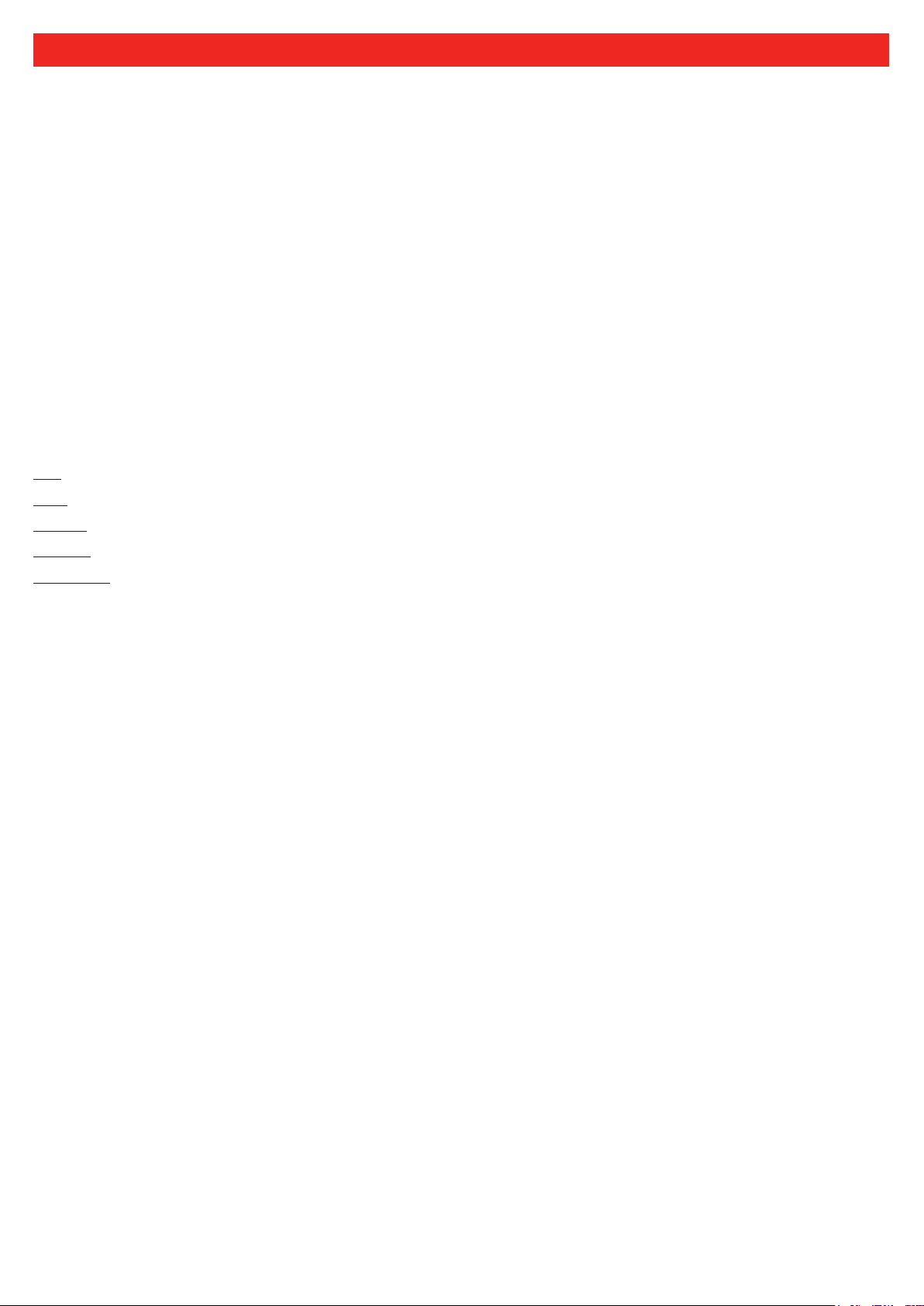
PLEASE READ: IMPORTANT ADAPTATION INFORMATION FOR REGIONS
PART 2: SEO COMPLIANCE IN 5 STEPS
Pdfs can get indexed by search engines just like a normal webpage. It’s important that we optimize
them for search, else they may not rank very high in search results. Or may not get indexed and found
at all.
Once you have localized the datasheet content (from PART 1 above) and have the pdf ready,
we recommend you follow these simple steps to make this datasheet more SEO-friendly, before you
upload the datasheet online. It should take you all of 5 minutes.
You need the full version of Adobe Acrobat (NOT Adobe Reader) to be able to do this. Please request
your agency to take care of this.
STEP 1: Is the le name clear and self-explanatory?
If you’re changing the file name from what is used for the WW file, then make sure it is not too long and gives
an easy indication to the reader what the file is about, eg: Le
"Lenovo _Vietnam_Hires_53627_convertible.pdf" is not clear.
STEP 2: Has your le metadata been updated?
Go to File>Document properties>Description and update the elds as below:
File – automatically takes the file name you have chosen
Title – Please use – Lenovo IdeaPad D330-10IGM
Author – Lenovo
Subject – Please use - Laptop Meets Tablet, The Rest is Your Story. 100% Laptop, 100% Tablet.
Keywords – Lenovo, IdeaPad, Intel Pentium Silver and Celeron Processor, FHD Display with Touchscreen,
Lightweight Tablet, 2-in-1 with 4G LTE, Lightning-quick Mobile Communication Technology, Lenovo Active
Pen, Dolby Audio Premium, Intel Integrated Graphics, Inverted Plugged-in.
Under Additional metadata (if available in your Adobe Acrobat version), update as follows:
Copyright Status: Choose ‘Copyrighted’
Copyright Notice: Copyright (c) 2017 by Lenovo Corporation
Copyright Info URL: http://www.lenovo.com/legal/copytrade.html
Under Advanced metadata (if available in your Adobe Acrobat version), update as follows:
Language – choose the appropriate language from dropdown list
novo IdeaPad D330-10IGM_DS.pdf is fine, but
STEP 3: Is the reading order correct?
• Select Advanced>Accessibility>Add Tags to Document
• Then, select Advanced>Accessibility>Touch Up Reading Order
• The "reading order" of the PDF is displayed. This shows you what content will be displayed rst in a search
result. If this is not xed, sometimes even the legal line can get picked up to display in a search result.
• You can use the same ‘Touch Up Reading Order’ tool to change the reader order.
• Reading order can be xed as below – Headline followed by Body copy followed by Why buy section followed
by Who buys section.
STEP 4: Have your pdf elements been tagged correctly?
• Go to File>Document properties>Description
• Run an Accessibility Full Check to look for non-compliance.
• Is the body copy on page 1 tagged as text?
• Is the main product image on page 1 tagged as Image/Figure?
• Add the product name as Alt Text to the main product image.
STEP 5: Pdf size and version
1. Total web page weight should not be much more than 1-2MB. If it is more, then go to Advanced>PDF Optimizer
and ‘right-size’ the document.
2. Then select Preferences>General Settings>Optimize for Fast Web View (this allows the PDF to be "loaded"
a page at a time, rather than waiting for the whole PDF to download to be able to read).
3. For datasheets which don’t have an animated product image on page 1, save your PDF as version 1.6
(Acrobat 7) or lower.
Page 3

D330
LAPTOP MEETS TABLET,
THE REST IS YOUR STORY.
100% LAPTOP, 100% TABLET.
Designed with you in mind the Lenovo™ IdeaPad™ 130 is a blend of value and reliability that can
handle life’s everyday tasks with ease. Tough on the outside it has been engineered with a durable
A powerful Intel® processor in your 2-in-1 computer means you get the best of both worlds –
covering to prevent wear and tear, and powerful on the inside featuring up to 8th Generation
the full performance of a laptop plus the fun of a tablet in one device. Edit photos in one minute,
Intel® Core™ processor, FHD resolution, Dolby Audio™, Windows 10 with Cortana, and the versatility
watch movies the next. Go from spreadsheets to gaming in a ash.
of multiple connection ports it is the eortless choice for those looking to get more for less.
WHY YOU SHOULD BUY THE LENOVO IDEAPAD D330
Computer power,
tablet fun
Thanks to Intel® Pentium®
Silver and Celeron®
processing, you have all
the computing power
you need—and all the
fun and mobility of
a lightweight tablet.
From multitasking to
connecting with friends
online and streaming
shows or movies,
everything’s a breeze
wherever life takes you.
It’s a laptop, a
tablet, and more
Fully-edged laptop
or feature-rich tablet?
Switch seamlessly
between the two by
detaching the keyboard.
This truly versatile
2-in-1 boasts a convenient
trackpad, a Lenovo
Active Pen, Dolby Audio™
Premium, and a beautiful
10" screen with up to
Full-HD display.
Enjoy life
in the fast lane
In today’s always-on
digital world, it pays to
choose a 2-in-1 with 4G
LTE. This lightning-quick
mobile communication
technology delivers a
steadier, more stable
connection—resulting
in faster on-the-go web
browsing experience
every time.
Goodbye notepad,
hello Lenovo
Active Pen
Now, you can sketch, take
notes, write, sign, or doodle
away—straight onto the
screen. With its pin-point
accuracy and
pressure-sensitive nib, the
Lenovo Active Pen
delivers a real
pen-on-paper experience.
Anytime, anywhere.
WWW.LENOVO.COM
Page 4

SPECIFICATIONS
Lenovo IdeaPad D330-10IGM*
D330
PERFORMANCE
Processor
Intel® Pentium® N5000 Processor
Intel® Celeron® N4000 Processor
Operating System
Windows 10 S
Windows 10 Pro
Windows 10 Home
Graphics
Intel® Integrated Graphics
Camera
Front : 2M
Rear : 5M
Memory
2 GB/4 GB/8 GB LPDDR4
Storage
32 GB/64 GB/128 GB eMMC
Audio
Dolby Audio™ Premium
Single Microphone, Stereo Speaker
Battery2
Up to 13 Hours
1
Optional.
2
All battery life claims are approximate and based on
test results using the MobileMark® 2014 ver 1.5 battery
life benchmark test. Actual results will vary, and depend on
numerousfactorsincludingproductcongurationand
usage, software, operating conditions, wireless functionality,
power management settings, screen brightness and other
factors. The maximum capacity of the battery will naturally
decrease with time and usage. See https://bapcocom/
products/mobilemark-2014/ for additional details.
3
PD as optional.
4
China only.
5
For BR service.
6
ROW.
7
Worldwide (WW).
8
Japan only.
1
DESIGN
Display
10.1" HD (1280 x 800) Touchscreen
10.1" FHD (1920 x 1200) Touchscreen
Dimensions (W x D x H)
Tablet
(mm) : 249 x 178 x 9.5
(inches) : 9.8" x 7.01" x 0.37"
Dock
(mm) : 249 x 186 x 8.5
(inches) : 9.8" x 7.32" x 0.33"
Weight
Tablet (WiFi SKU)
Starting at 1.32 lbs (600 g)
Tablet (LTE SKU)
Starting at 1.34 lbs (610 g)
Dock
Starting at 1.18 lbs (535 g)
Unique Features
1
LTE
Lenovo Active Pen 2 Ready
Tablet Inverted Plugged-in
Colors
Mineral Gray
Bronze
CONNECTIVITY
WLAN
1 x 1 WiFi 802.11 ac
2 x 2 WiFi 802.11 ac
Bluetooth®
Bluetooth® 4.2
Connectors
1 x USB 3.1 Type-C™
3
2 x USB 2.0 Type-A (on dock)
microSD™
Nano SIM
Combo Audio
PRELOADED SOFTWARE
Lenovo PC Manager
Garantia Estendida
Lenovo App Explorer
McAfee LiveSafe™
Tangram
LinkedIn
6
7
Microsoft Oce Centennial
Microsoft Oce Centennial JP SKU
Microsoft Oce Mobile
Lenovo Antivirus Plus
Windows 10 Mobile Broadband
4
5
6
6
7
7
4
4
8
LENOVO SERVICES
Warranty Upgrades – On-site /
In-Home Service
Maximizes PC uptime and productivity
by providing convenient, fast repair
services in your own home.
Accidental Damage Protection
Avoid the hassles of unexpected
repair costs. Provides coverage for
non-warranted damage incurred under
normal operating conditions, such as
minor spills, drops or damage to the
integrated screen.
* Example of Lenovo
IdeaPad catalogue
naming convention
Positioning
Generation
Spare
Warranty Extensions
(1-to-3 Years Total Duration)
This xed-term, xed-cost service
helps accurately budget for PC
expenses, protect your valuable
investment and potentially lower the
cost of ownership over time.
Intel® platform codes
Apollo Lake: IAP, Broadwell: IBD, Braswell: IBR, Broadwell: IBW, Baytrail: IBY, Cannonlake: ICN,
Haswell: IHH, Kabylake: IKB, Skylake H: ISH, Skylake: ISK, Skylake U: ISU, Skylake Y: ISY,
Skylake Z: ISZ, Gemini Lake: IGM
Screen size
or volume (litre)
I1 G0 MD 3 3 0
Platform
(e.g. ACL = Carrizo-L)
OPTIONS & ACCESSORIES
Lenovo
Active Pen 2
USB-C SSD
256 GB/512 GB/1 TB
Lenovo
Ultra Slim Sleeve
WWW.LENOVO.COM
Lenovo reserves the right to alter product oerings and specications at any time, without notice. Lenovo makes every eort to ensure accuracy of all information but is not liable or responsible for any editorial,
photographic or typographic errors. All images are for illustration purposes only. For full Lenovo product, service and warranty specications visit www.lenovo.com. Lenovo makes no representations or warranties
regarding third party products or services. Trademarks: The following are trademarks or registered trademarks of Lenovo: Lenovo, the Lenovo logo, ideapad, IdeaCentre, yoga and yoga home. Microsoft, Windows and
Vista are registered trademarks of Microsoft Corporation. Ultrabook, Celeron, Celeron Inside, Core Inside, Intel, Intel Logo, Intel Atom, Intel Atom Inside, Intel Core, Intel Inside, Intel Inside Logo, Intel vPro, Itanium, Itanium
Inside, Pentium, Pentium Inside, vPro Inside, Xeon, Xeon Phi, and Xeon Inside are trademarks of Intel Corporation in the U.S. and/or other countries. Other company, product and service names may be trademarks or service
marks of others. Visit www.lenovo.com/lenovo/us/en/safecomp/ periodically for the latest information on safe and eective computing. ©2018 Lenovo. All rights reserved.
