Page 1
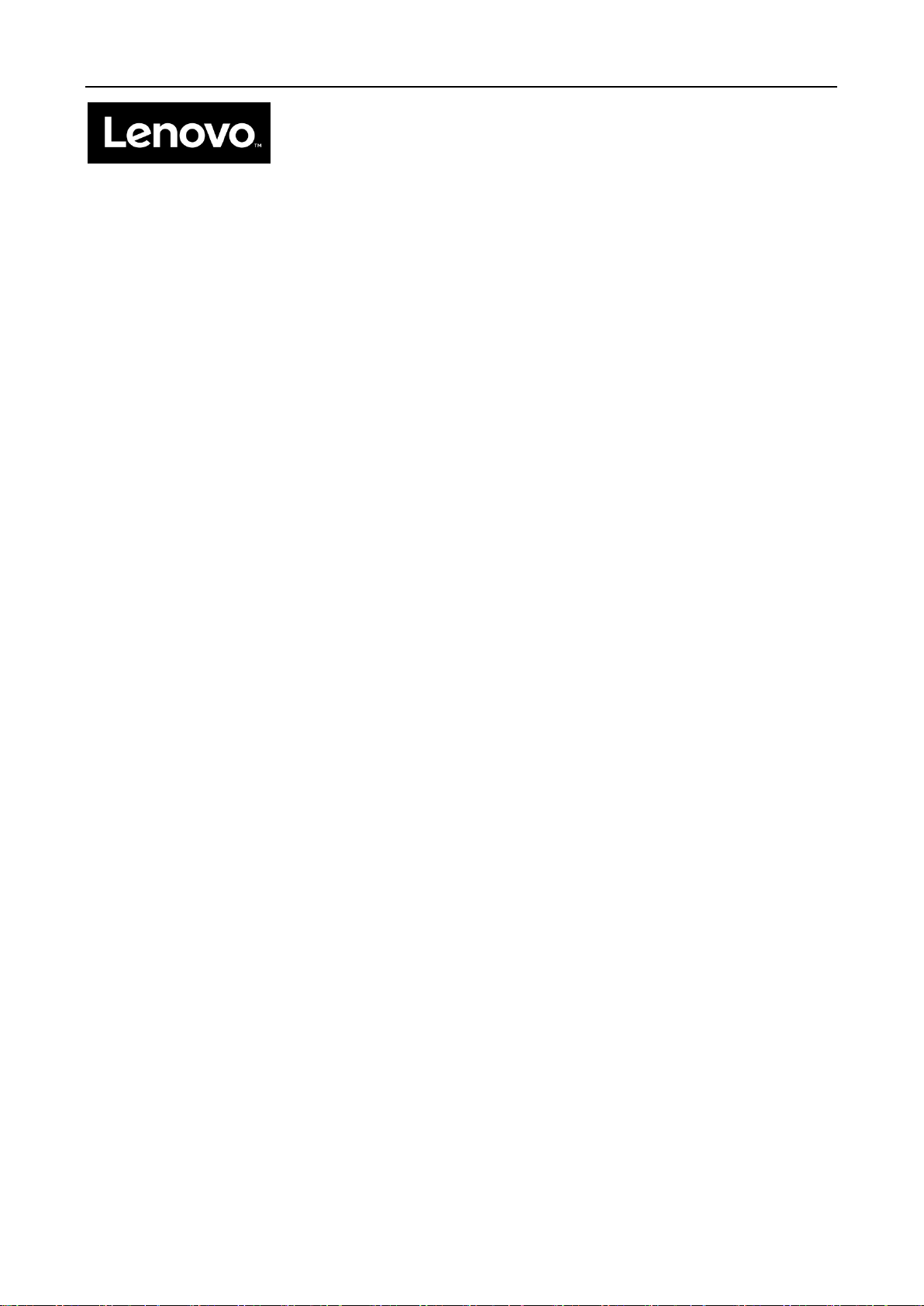
User Guide
Lenovo 300e Chromebook
Page 2
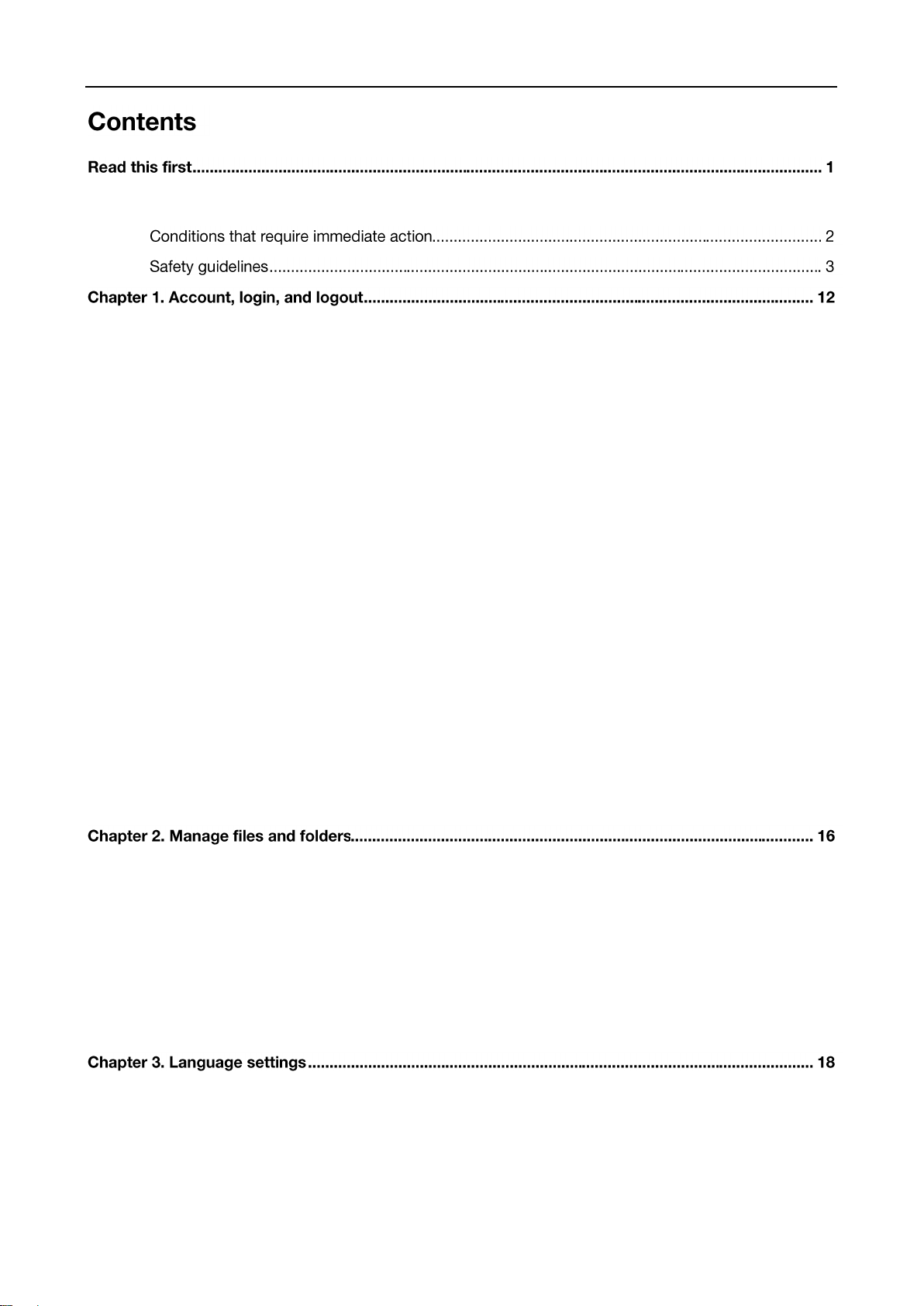
Important safety information ....................................................................................................................... 2
Types of user account for logging into Chrome ....................................................................................... 12
Become your Chromebook’s owner ......................................................................................................... 12
Sign in with a Google Account other than the owner’s ............................................................................. 13
Browse as a guest .................................................................................................................................... 13
Create a supervised account .................................................................................................................... 13
Lock your Chromebook ............................................................................................................................ 14
Sign out .................................................................................................................................................... 14
Control who can use your Chromebook ................................................................................................... 14
Check a Chromebook’s owner ................................................................................................................. 14
Disable guest login ................................................................................................................................... 15
Reset your Chromebook .......................................................................................................................... 15
Shut down your Chromebook ................................................................................................................... 15
Get help from Google ............................................................................................................................... 15
What is Google Drive ............................................................................................................................... 16
Your local storage space .......................................................................................................................... 16
The Files app ............................................................................................................................................ 16
Create folders using the Files app ............................................................................................................ 16
Delete unused files ................................................................................................................................... 16
Change display language ......................................................................................................................... 18
Add an input method ................................................................................................................................ 18
Switch among input methods ................................................................................................................... 18
Page 3
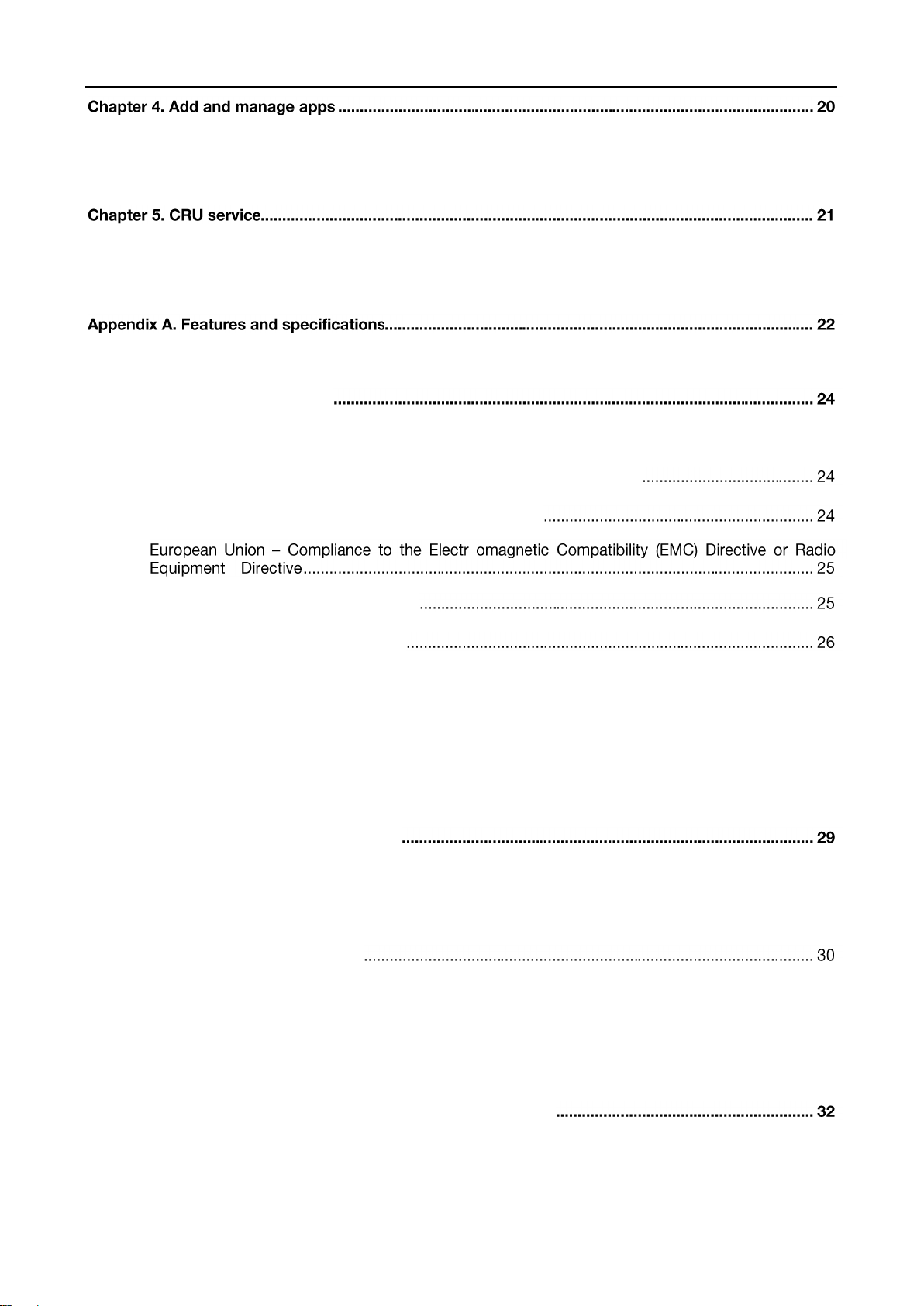
What is Chrome Web Store ...................................................................................................................... 20
Add apps or extensions ............................................................................................................................ 20
What is CRU and CRU service ................................................................................................................ 21
CRUs for Lenovo 300e Chromebook ....................................................................................................... 21
Specifications ........................................................................................................................................... 22
Appendix B. Regulatory information
Electronic emission notices ...................................................................................................................... 24
Federal Communications Commission (FCC) Declaration of Conformity
Industry Canada Class B emission compliance statement
German Class B compliance statement
Korea Class B compliance statement
Wireless related information ..................................................................................................................... 26
ENERGY STAR model information .......................................................................................................... 28
Brazil regulatory notice ............................................................................................................................. 28
Export classification notice ....................................................................................................................... 28
Appendix C. WEEE and recycling statements
China WEEE statement ............................................................................................................................ 29
Important WEEE information .................................................................................................................... 29
WEEE information for Hungary
Battery recycling information for Taiwan .................................................................................................. 30
Battery recycling information for the European Union .............................................................................. 30
Japan recycling statements ...................................................................................................................... 30
Appendix D. Restriction of Hazardous Substances Directive (RoHS)
India RoHS ............................................................................................................................................... 32
Turkish RoHS ........................................................................................................................................... 32
Page 4
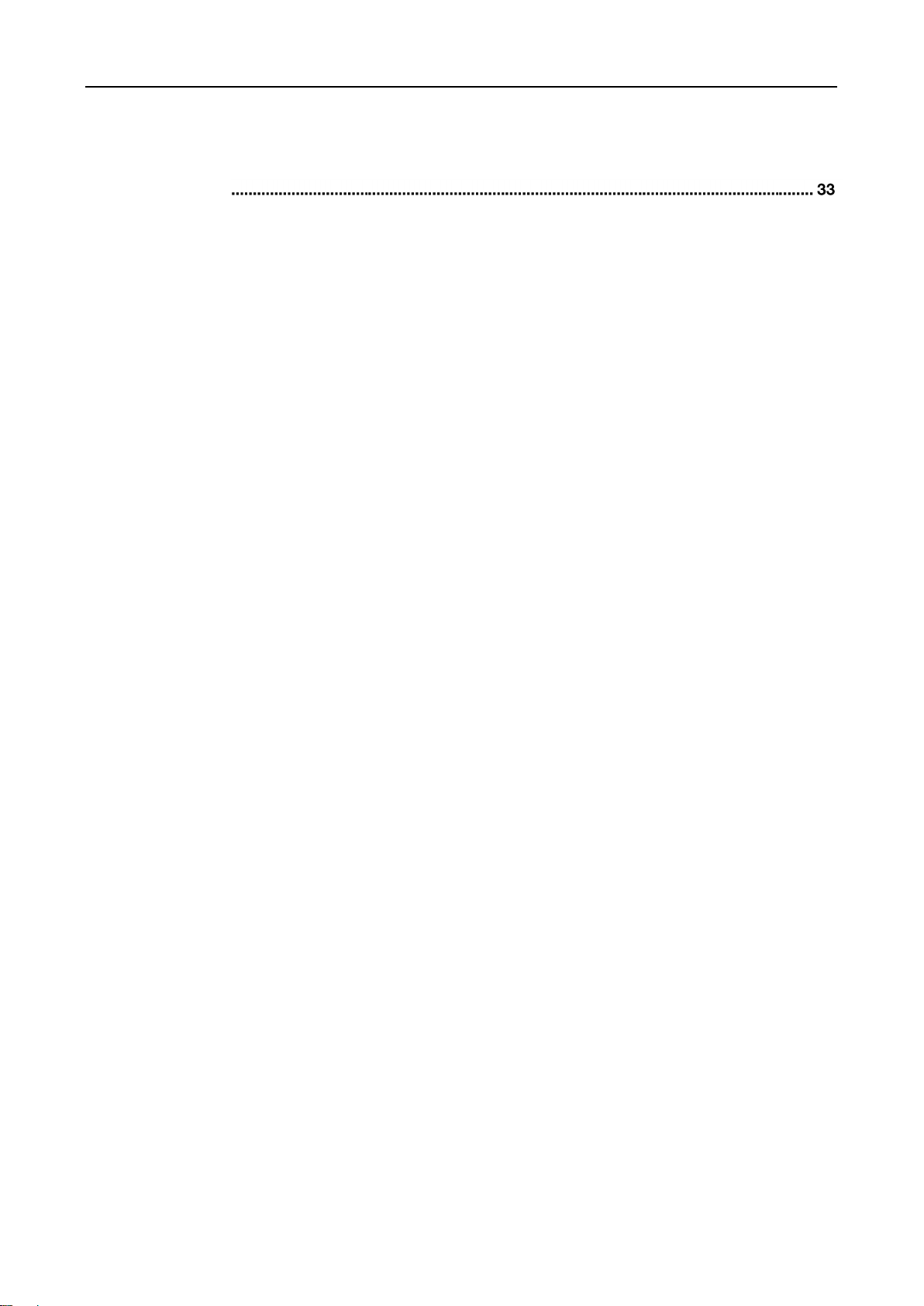
Ukraine RoHS ........................................................................................................................................... 32
European Union RoHS ............................................................................................................................. 32
Appendix E. Notices
Trademarks .............................................................................................................................................. 34
Page 5
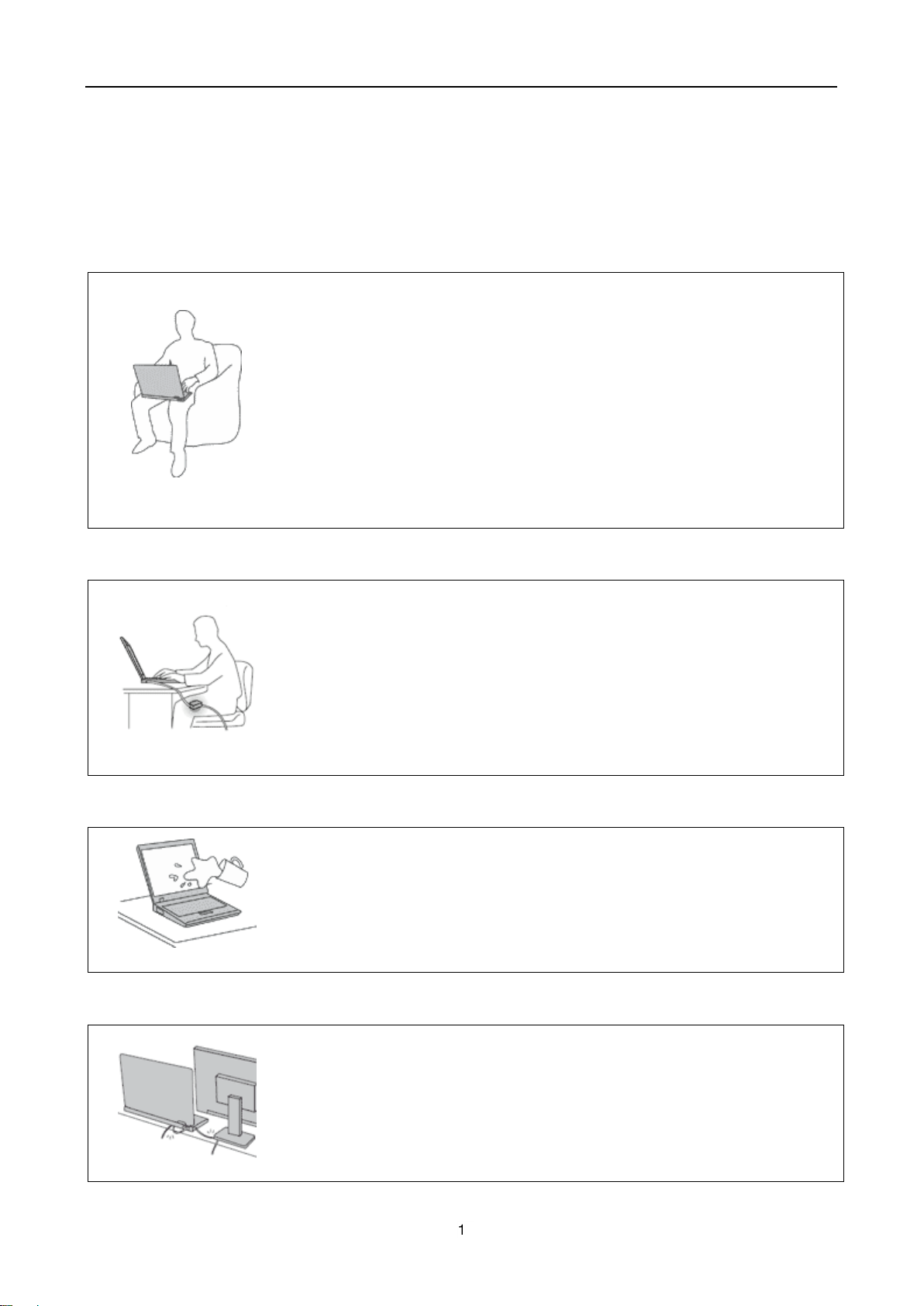
Read this first
When your computer is turned on or the battery is charging, the base, the palm rest, and
some other parts may become hot. The temperature they reach depends on the amount
of system activity and the level of charge in the battery.
Extended contact with your body, even through clothing, could cause discomfort or even
a skin burn.
Avoid keeping your hands, your lap, or any other part of your body in contact with a
hot section of the computer for any extended time.
Periodically take hands from using the keyboard by lifting your hands from the
palm rest.
When the ac power adapter is connected to an electrical outlet and your computer, it
generates heat.
Extended contact with your body, even through clothing, may cause a skin burn.
Do not place the ac power adapter in contact with any part of your body while it is
in use.
Never use it to warm your body.
To avoid spills and the danger of electrical shock, keep liquids away from your
computer.
Applying strong force to cables may damage or break them.
Route communication lines, or the cables of an AC power adapter, a mouse, a
keyboard, a printer, or any other electronic device, so that they cannot be walked on,
tripped over, pinched by your computer or other objects, or in any way subjected to
treatment that could interfere with the operation of your computer.
Be sure to follow the important tips given here to continue to get the most use and enjoyment out of your
computer. Failure to do so might lead to discomfort or injury, or cause your computer to fail.
Protect yourself from the heat that your computer generates.
Protect yourself from the heat generated by the ac power adapter.
Prevent your computer from getting wet.
Protect the cables from being damaged.
Page 6
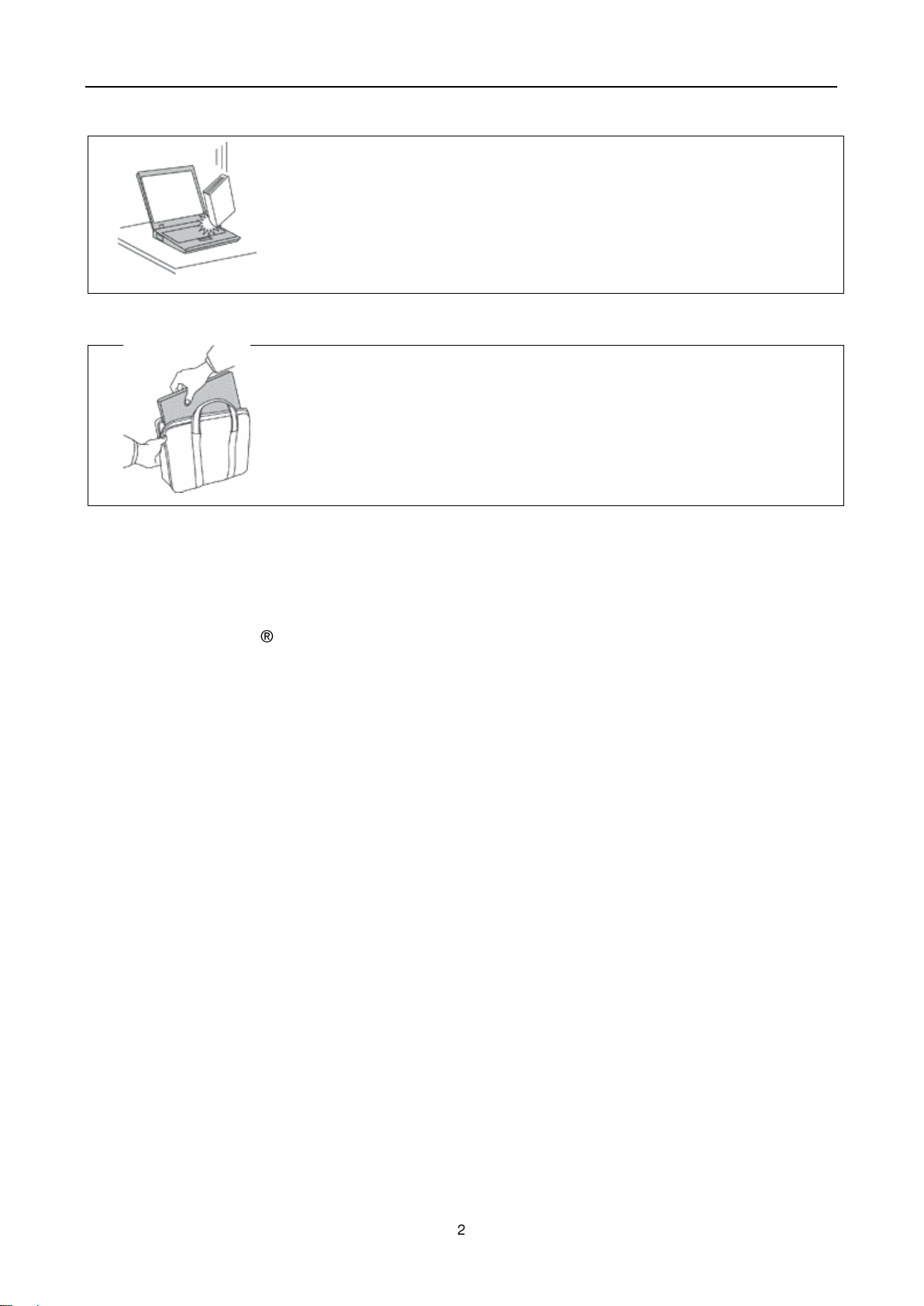
Handle your computer gently.
Do not drop, bump, scratch, twist, hit, vibrate, push, or place heavy objects on your
computer, display, or external devices.
Use a quality carrying case that provides adequate cushioning and protection.
Do not pack your computer in a tightly packed suitcase or bag.
Before putting your computer in a carrying case, make sure that it is off, in sleep
mode, or in hibernation mode. Do not put a computer in a carrying case while it is
turned on.
Carry your computer carefully.
Important safety information
This information can help you safely use your notebook personal computer. Follow and retain all information
included with your computer. The information in this document does not alter the terms of your purchase
agreement or the Lenovo Limited Warranty.
Customer safety is important. Our products are developed to be safe and effective. However, personal
computers are electronic devices. Power cords, power adapters, and other features can create potential
safety risks that can result in physical injury or property damage, especially if misused. To reduce these risks,
follow the instructions in this document carefully. By carefully following the information contained in this
document and provided with your product, you can help protect yourself from hazards and create a safer
computer work environment.
Conditions that require immediate action
Products can become damaged due to misuse or neglect. Some product damage is serious enough that the
product should not be used again until it has been inspected and, if necessary, repaired by an authorized
servicer.
As with any electronic device, pay close attention to the product when it is turned on. On very rare occasions,
you might notice an odor or see a puff of smoke or sparks vent from your product. Or you might hear sounds
like popping, cracking or hissing. These conditions might merely mean that an internal electronic component
has failed in a safe and controlled manner. Or, they might indicate a potential safety issue. However, do not
take risks or attempt to diagnose the situation yourself. Contact the Customer Support Center for further
guidance. For a list of Service and Support phone numbers, go to the following Web site:
http://www.lenovo.com/support/phone
Frequently inspect your computer and its components for damage or wear or signs of danger. If you have any
Page 7
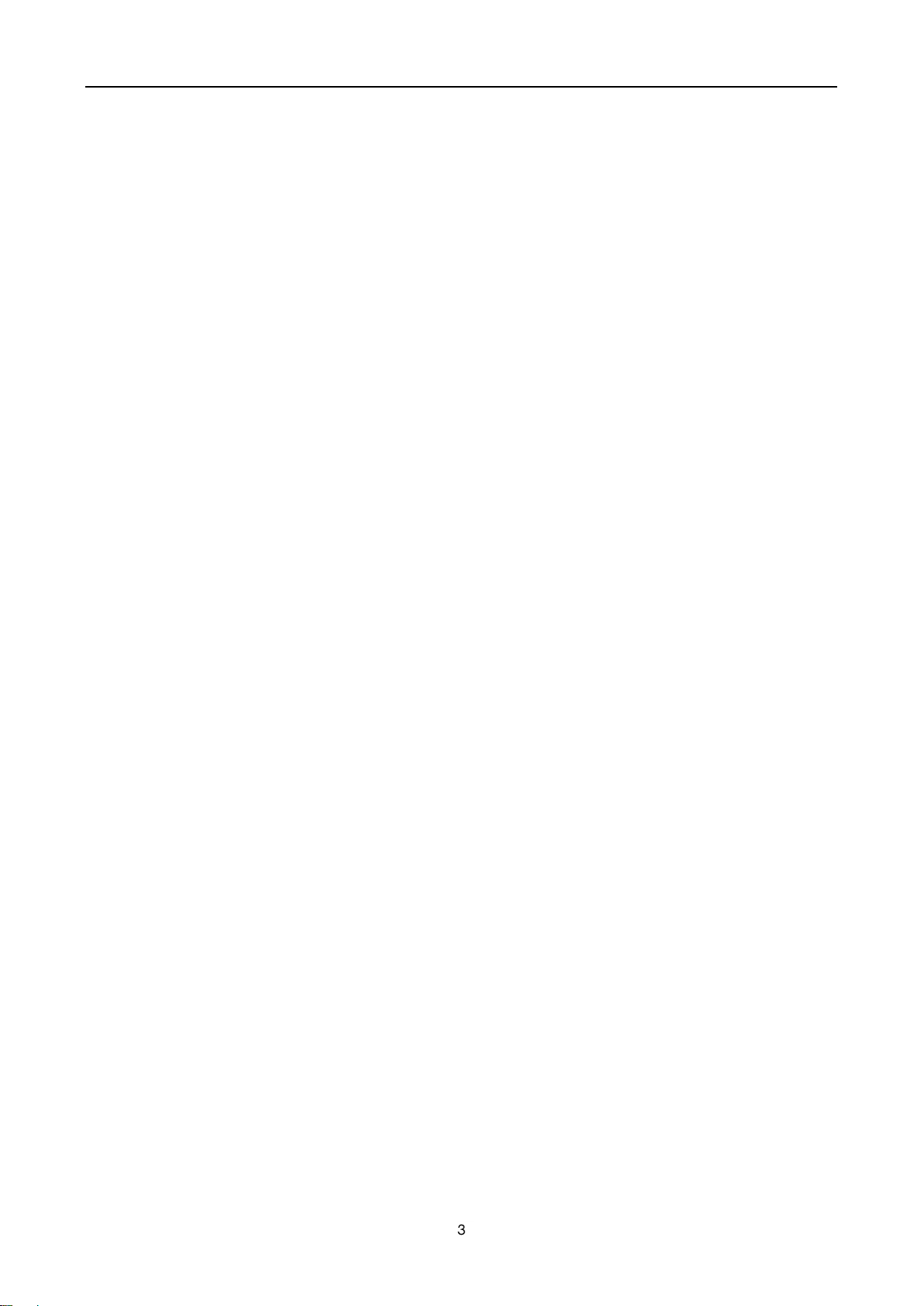
question about the condition of a component, do not use the product. Contact the Customer Support Center
or the product manufacturer for instructions on how to inspect the product and have it repaired, if necessary.
In the unlikely event that you notice any of the following conditions, or if you have any safety concerns with
your product, stop using the product and unplug it from the power source and telecommunication lines until
you can speak to the Customer Support Center for further guidance.
Power cords, plugs, power adapters, extension cords, surge protectors, or power supplies that are
cracked, broken, or damaged.
Signs of overheating, smoke, sparks, or fire.
Damage to a battery (such as cracks, dents, or creases), discharge from a battery, or a buildup of foreign
substances on the battery.
A cracking, hissing or popping sound, or strong odor that comes from the product.
Signs that liquid has been spilled or an object has fallen onto the computer product, the power cord or
power adapter.
The computer product, power cord, or power adapter has been exposed to water.
The product has been dropped or damaged in any way.
The product does not operate normally when you follow the operating instructions.
Note: If you notice these conditions with a product (such as an extension cord) that is not manufactured for or
by Lenovo, stop using that product until you can contact the product manufacturer for further instructions, or
until you get a suitable replacement.
Safety guidelines
Always observe the following precautions to reduce the risk of injury and property damage.
Service and upgrades
Do not attempt to service a product yourself unless instructed to do so by the Customer Support Center or
your documentation. Only use a Service Provider who is approved to repair your particular product.
Note: Some computer parts can be upgraded or replaced by the customer. Upgrades typically are referred to
as options. Replacement parts approved for customer installation are referred to as Customer Replaceable
Units, or CRUs. Lenovo provides documentation with instructions when it is appropriate for customers to
install options or replace CRUs. You must closely follow all instructions when installing or replacing parts. The
Off state of a power indicator does not necessarily mean that voltage levels inside a product are zero. Before
you remove the covers from a product equipped with a power cord, always make sure that the power is turned
off and that the product is unplugged from any power source. If you have any questions or concerns, contact
the Customer Support Center.
CAUTION:
Page 8
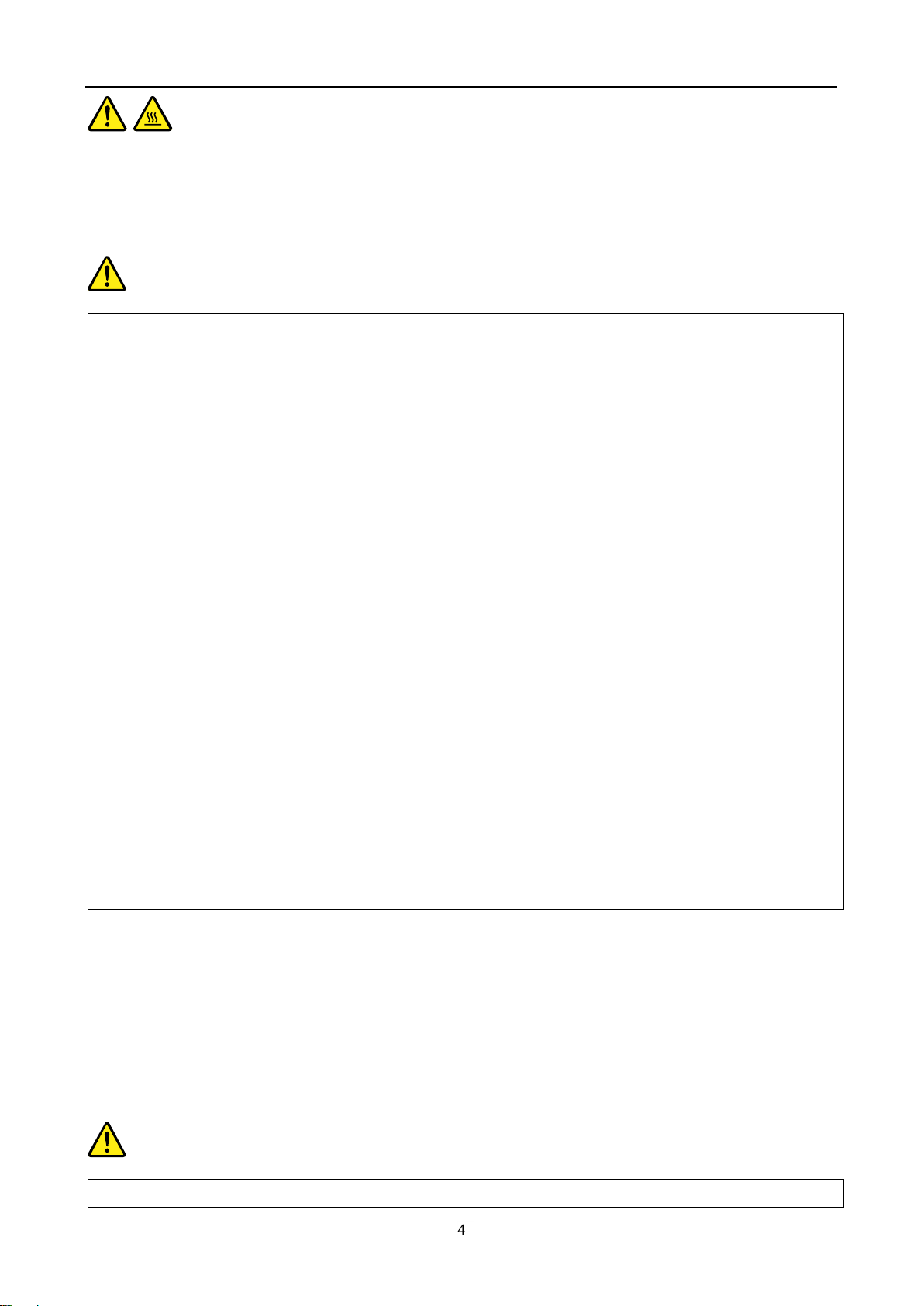
Use only the power cords and power adapters supplied by the product manufacturer.
The power cords shall be safety approved. For Germany, it shall be H05VV-F, 3G, 0.75 mm2, or better. For
other countries, the suitable types shall be used accordingly.
Never wrap a power cord around a power adapter or other object. Doing so can stress the cord in ways that
can cause the cord to fray, crack, or crimp. This can present a safety hazard.
Always route power cords so that they will not be walked on, tripped over, or pinched by objects.
Protect power cords and power adapters from liquids. For instance, do not leave your power cord or power
adapter near sinks, tubs, toilets, or on floors that are cleaned with liquid cleansers. Liquids can cause a short
circuit, particularly if the power cord or power adapter has been stressed by misuse. Liquids also can cause
gradual corrosion of power cord terminals and/or the connector terminals on a power adapter, which can
eventually result in overheating.
Ensure that all power cord connectors are securely and completely plugged into receptacles.
Do not use any power adapter that shows corrosion at the ac input pins or shows signs of overheating (such
as deformed plastic) at the ac input pins or anywhere on the power adapter.
Do not use any power cords where the electrical contacts on either end show signs of corrosion or
overheating or where the power cord appears to have been damaged in any way.
To prevent possible overheating, do not cover the power adapter with clothing or other objects when the
power adapter is plugged into an electrical outlet.
If a receptacle (power outlet) that you intend to use with your computer equipment appears to be damaged
Before replacing any CRUs, turn off the computer and wait three to five minutes to let the computer cool
before opening the cover.
Power cords and power adapters
DANGER
Extension cords and related devices
Ensure that extension cords, surge protectors, uninterruptible power supplies, and power strips that you use
are rated to handle the electrical requirements of the product. Never overload these devices. If power strips
are used, the load should not exceed the power strip input rating. Consult an electrician for more information if
you have questions about power loads, power requirements, and input ratings.
Plugs and outlets
DANGER
Page 9
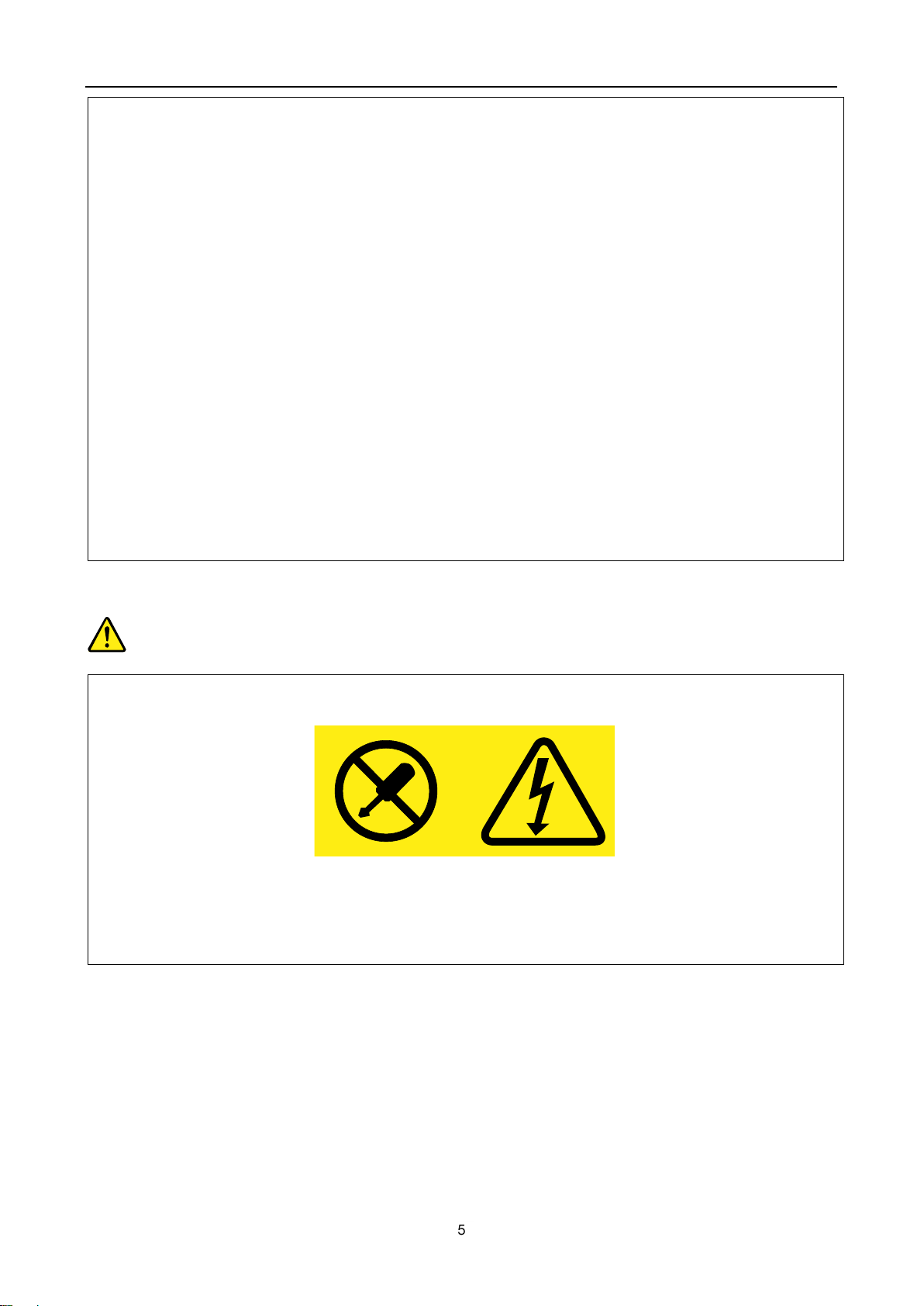
or corroded, do not use the outlet until it is replaced by a qualified electrician.
Do not bend or modify the plug. If the plug is damaged, contact the manufacturer to obtain a replacement.
Do not share an electrical outlet with other home or commercial appliances that draw large amounts of
electricity; otherwise, unstable voltage might damage your computer, data, or attached devices.
Some products are equipped with a three-pronged plug. This plug fits only into a grounded electrical outlet.
This is a safety feature. Do not defeat this safety feature by trying to insert it into a non-grounded outlet. If
you cannot insert the plug into the outlet, contact an electrician for an approved outlet adapter or to replace
the outlet with one that enables this safety feature. Never overload an electrical outlet. The overall system
load should not exceed 80 percent of the branch circuit rating. Consult an electrician for more information if
you have questions about power loads and branch circuit ratings.
Be sure that the power outlet you are using is properly wired, easily accessible, and located close to the
equipment. Do not fully extend power cords in a way that will stress the cords.
Be sure that the power outlet provides the correct voltage and current for the product you are installing.
Carefully connect and disconnect the equipment from the electrical outlet.
Power supply statement
Never remove the cover on a power supply or any part that has the following label attached.
Hazardous voltage, current, and energy levels are present inside any component that has this label
attached. There are no serviceable parts inside these components. If you suspect a problem with one of
these parts, contact a service technician.
DANGER
External devices
Attention: Do not connect or disconnect any external device cables other than Universal Serial Bus (USB)
cable while the computer power is on; otherwise, you might damage your computer. To avoid possible
damage to attached devices, wait at least five seconds after the computer is shut down to disconnect external
devices.
General battery notice
Page 10
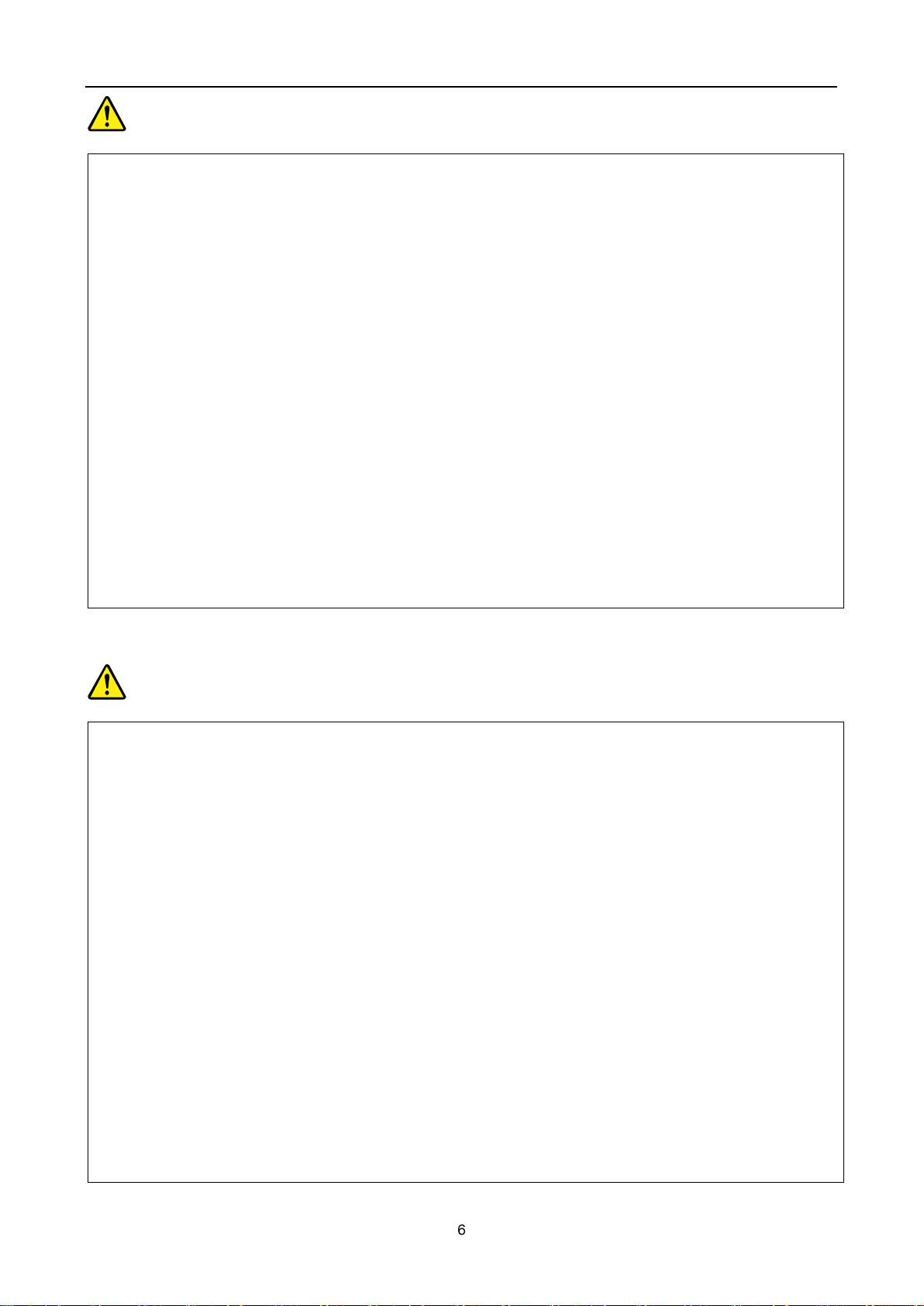
DANGER
Personal computers manufactured by Lenovo contain a coin cell battery to provide power to the system
clock. In addition, many mobile products, such as notebook computers, utilize a rechargeable battery pack
to provide system power when in portable mode. Batteries supplied by Lenovo for use with your product
have been tested for compatibility and should only be replaced with approved parts.
Never attempt to open or service any battery. Do not crush, puncture, or incinerate batteries or short circuit
the metal contacts. Do not expose the battery to water or other liquids. Only recharge the battery pack
strictly according to instructions included in the product documentation.
Battery abuse or mishandling can cause the battery to overheat, which can cause gasses or flame to “vent”
from the battery pack or coin cell. If your battery is damaged, or if you notice any discharge from your battery
or the buildup of foreign materials on the battery leads, stop using the battery and obtain a replacement from
the battery manufacturer.
Batteries can degrade when they are left unused for long periods of time. For some rechargeable batteries
(particularly Lithium Ion batteries), leaving a battery unused in a discharged state could increase the risk of a
battery short circuit, which could shorten the life of the battery and also can pose a safety hazard. Do not let
rechargeable Lithium-Ion batteries completely discharge or store these batteries in a discharged state.
Do not attempt to disassemble or modify the battery pack. Attempting to do so can cause an explosion, or
liquid leakage from the battery pack. A battery pack other than the one specified by Lenovo, or a
disassembled or modified battery pack is not covered by the warranty.
If the rechargeable battery pack is incorrectly replaced, there is danger of an explosion. The battery pack
contains a small amount of harmful substances. To avoid possible injury:
Replace only with a battery of the type recommended by Lenovo.
Keep the battery pack away from fire.
Do not expose it to water or rain.
Do not attempt to disassemble it.
Do not short-circuit it.
Keep it away from children.
Do not drop the battery pack.
Do not put the battery pack in trash that is disposed of in landfills. When disposing of the battery, comply with
Rechargeable battery notice
DANGER
Page 11
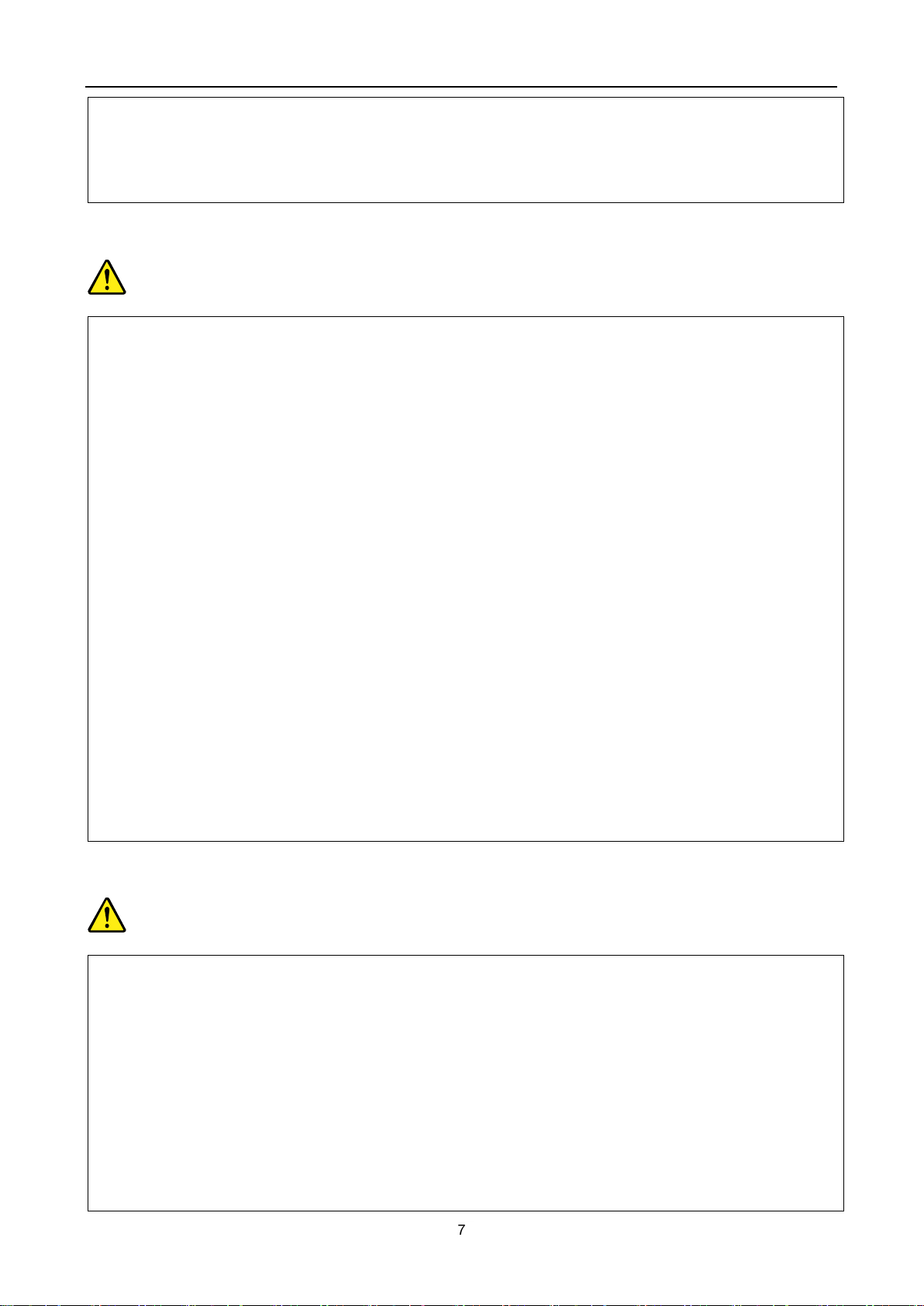
local ordinances or regulations.
The battery pack should be stored at room temperature, charged to approximately 30 to 50% of capacity.
We recommend that battery pack be charged about once per year to prevent overdischarge.
Lithium coin cell battery notice
Danger of explosion if battery is incorrectly replaced.
When replacing the lithium coin cell battery, use only the same or an equivalent type that is recommended
by the manufacturer. The battery contains lithium and can explode if not properly used, handled, or disposed
of.
Do not:
Throw or immerse into water
Heat to more than 100°C (212°F)
Repair or disassemble
Dispose of the battery as required by local ordinances or regulations.
The following statement applies to users in the state of California, U.S.A.
California Perchlorate Information:
Products containing manganese dioxide lithium coin cell batteries may contain perchlorate.
Perchlorate Material - special handling may apply, See
www.dtsc.ca.gov/hazardouswaste/perchlorate
Computers, ac power adapters, and many accessories can generate heat when turned on and when
batteries are charging. Notebook computers can generate a significant amount of heat due to their compact
size. Always follow these basic precautions:
When your computer is turned on or the battery is charging, the base, the palm rest, and some other
parts may become hot. Avoid keeping your hands, your lap, or any other part of your body in contact
with a hot section of the computer for any extended length of time. When you use the keyboard, avoid
keeping your palms on the palm rest for a prolonged period of time. Your computer generates some heat
during normal operation. The amount of heat depends on the amount of system activity and the battery
charge level. Extended contact with your body, even through clothing, could cause discomfort or even a
DANGER
Heat and product ventilation
DANGER
Page 12
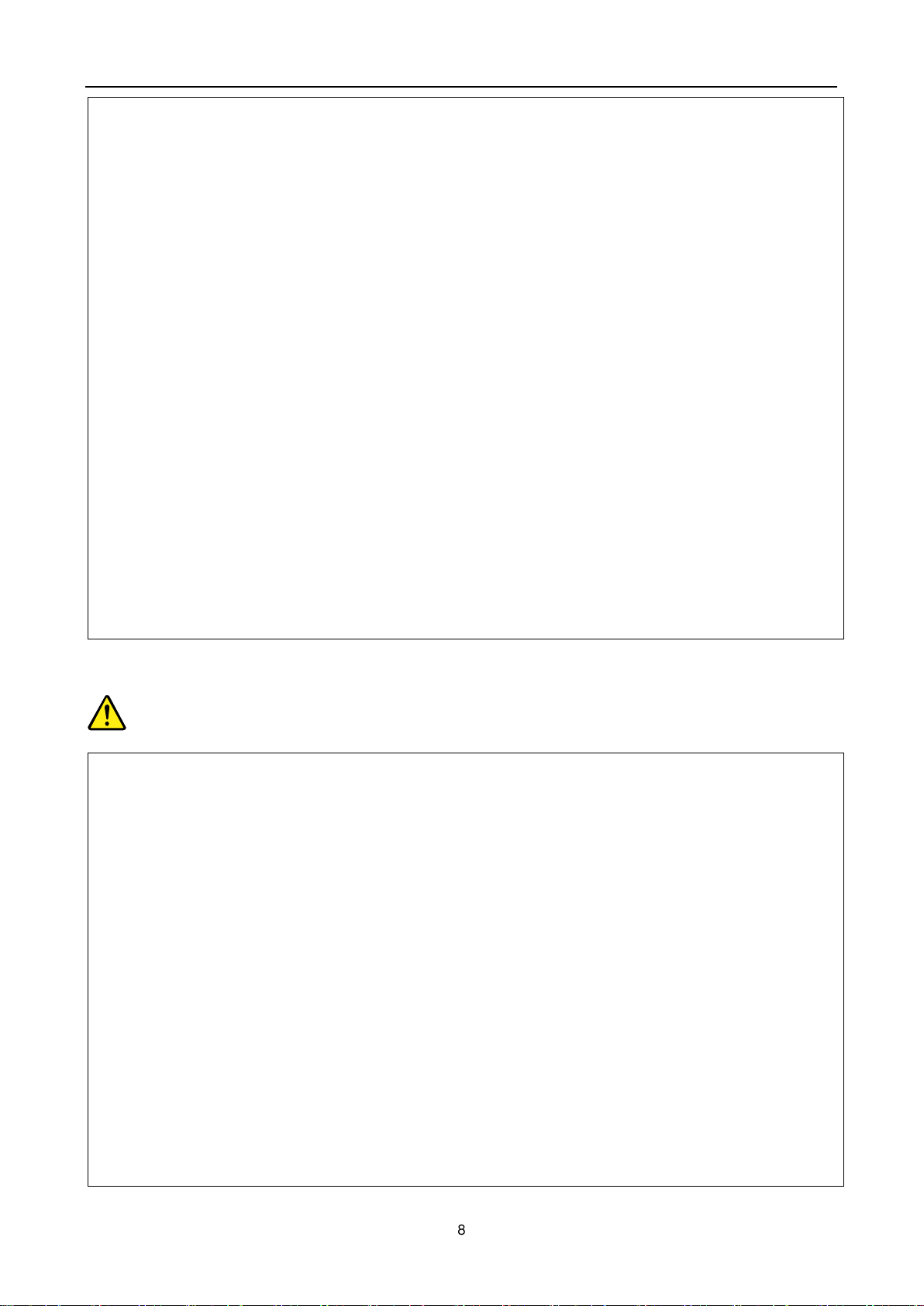
skin burn. Periodically take breaks from using the keyboard by lifting your hands from the palm rest; and
be careful not to use the keyboard for any extended length of time.
Do not operate your computer or charge the battery near flammable materials or in explosive
environments.
Ventilation slots, fans and/or heat sinks are provided with the product for safety, comfort, and reliable
operation. These features might inadvertently become blocked by placing the product on a bed, sofa,
carpet, or other flexible surface. Never block, cover, or disable these features.
When the ac power adapter is connected to an electrical outlet and your computer, it generates heat. Do
not place the adapter in contact with any part of your body while using it. Never use the ac power
adapter to warm your body. Extended contact with your body, even through clothing, may cause a skin
burn.
For your safety, always follow these basic precautions with your computer:
Keep the cover closed whenever the computer is plugged in.
Regularly inspect the outside of the computer for dust accumulation.
Do not operate your computer inside furniture, as this might increase the risk of overheating.
Airflow temperatures into the computer should not exceed 35°C (95°F).
Electrical current safety information
Electric current from power, telephone, and communication cables is hazardous.
To avoid a shock hazard:
Do not use your computer during a lightning storm.
Do not connect or disconnect any cables or perform installation, maintenance, or reconfiguration of this
product during an electrical storm.
Connect all power cords to a properly wired and grounded electrical outlet.
Connect to properly wired outlets any equipment that will be attached to this product.
Whenever possible, use one hand only to connect or disconnect signal cables.
Never turn on any equipment when there is evidence of fire, water, or structural damage.
Disconnect the attached power cords, battery pack, and all the cables before you open the device
covers, unless instructed otherwise in the installation and configuration procedures.
Do not use your computer until all internal parts enclosures are fastened into place. Never use the
DANGER
Page 13

computer when internal parts and circuits are exposed.
DANGER
Connect and disconnect cables as described in the following procedures when installing, moving, or opening
covers on this product or attached devices.
To connect:
1. Turn everything OFF.
2. First, attach all cables to devices.
3. Attach signal cables to connectors.
4. Attach power cords to outlets.
5. Turn devices ON.
To disconnect:
1. Turn everything OFF.
2. First, remove power cords from outlets.
3. Remove signal cables from connectors.
4. Remove all cables from devices.
The power cord must be disconnected from the wall outlet or receptacle before installing all other electrical
cables connected to the computer.
The power cord may be reconnected to the wall outlet or receptacle only after all other electrical cables have
been connected to the computer.
Liquid crystal display (LCD) notice
CAUTION:
For products with mercury-containing fluorescent lamps (for example, non-LED)
The fluorescent lamp in the liquid crystal display contains mercury; dispose of according to local, state, or
The LCD is made of glass, and rough handling or dropping the computer can cause the LCD to break. If
Using headphones or earphones
CAUTION:
Excessive sound pressure from earphones and headphones can cause hearing loss. Adjustment of the
equalizer to maximum increases the earphone and headphone output voltage and the sound pressure level.
Therefore, to protect your hearing, adjust the equalizer to an appropriate level.
federal laws.
the LCD breaks and the internal fluid gets into your eyes or on your hands, immediately wash the affected
areas with water for at least 15 minutes; if any symptoms are present after washing, get medical care.
Excessive use of headphones or earphones for a long period of time at high volume can be dangerous if the
output of the headphone or earphone connectors do not comply with specifications of EN 50332-2. The
headphone output connector of your computer complies with EN 50332-2 Sub clause 7. This specification
Page 14

limits the computer’s maximum wide band true RMS output voltage to 150 mV. To help protect against
Plastic bags can be dangerous. Keep plastic bags away from babies and children to avoid danger of
suffocation.
Warning: Chocking Hazard — Small parts. Not suitable for children under age 3.
hearing loss, ensure that the headphones or earphones you use also comply with EN 50332-2 (Clause 7
limits) for a wide band characteristic voltage of 75 mV. Using headphones that do not comply with EN
50332-2 can be dangerous due to excessive sound pressure levels.
If your Lenovo computer came with headphones or earphones in the package, as a set, the combination of
the headphones or earphones and the computer already complies with the specifications of EN 50332-1. If
different headphones or earphones are used, ensure that they comply with EN 50332-1 (Clause 6.5 Limitation
Values). Using headphones that do not comply with EN 50332-1 can be dangerous due to excessive sound
pressure levels.
Additional safety information
DANGER
Safety instructions for teachers, parents and adult supervisors
This Chromebook computer is intended for use as a child development tool primarily by children, 6 years of
age or above. There must be supervision by an adult. It is a must to have a thorough explanation to children
on safe and proper handling of the computer, battery pack, and ac power adapter.
DANGER
For ITE with power supplies not intended to be handled by children: As with all electrical products,
precautions should be observed handling and use to prevent electric shock. The ac power adapter should
not be handled by children.
The computer should not be placed on the bare skin (lap) of the child for long periods. The computer
should be placed on a flat surface, like desktop, if your child intends to use it for more than a few minutes.
The computer (including the ac power adapter and the battery pack, as applicable) should not be left in
the rain or subjected to exposure to water. If cleaning is necessary do not immerse it in water; wipe clean
with damp cloth.
The computer (including the ac power adapter and the battery pack, as applicable) should not be dropped,
crushed (stepped on) or otherwise abused.
An adult should caution his or her child about the potential trip hazard as posed by the cable between a
power source and the computer.
An adult should inspect the computer (including the ac power adapter and the battery pack, as applicable)
Page 15

periodically for damage. Similarly, if a child notices damaged/broken parts, this should be reported to the
ELECTRICALLY OPERATED PRODUCT. Not recommended for children under 3 years of age (or other
intended age range). As with all electrical products, precautions should be observed during handling and
use of electrical products to reduce the risk of electric shock.
teacher/parents/adult supervisors immediately. Damaged parts may be replaced through service provided by
Lenovo.
DANGER
Page 16

Chapter 1. Account, login, and logout
Types of user account
Description
Google Account
a user account that has access to a variety of Google Web services, including
Gmail™, Google Drive, and Google Docs. Typically a Google Account is created
when you apply for a Gmail account. A Google Account can be used to log into any
Chrome-based device unless the account is restricted by the device’s owner. For
details, refer to “Control who can use your Chromebook” on page 14
The first Google Account logged into a Chrome-based device becomes the device’
s owner.
Note: If you don’t have a Google Account, you can create one at
http://www.google.com/accounts/NewAccount.
Guest account
a special account for logging into Chrome. A Guest user has limited privilege and
may only be used for temporary sharing of a Chrome-based device.
Note: Guest login may be disabled by a device’s owner. For details, refer to
“Disable guest login” on page 15
Supervised account
a special account created by a Google Account (manager) logged into a
Chrome-based device. A supervised account is device-specific and cannot be
used to log into other Chrome-based device.
The manager of a supervised user can review and control a supervised user’s use
of the Internet.
Types of user account for logging into Chrome
There are three types of user accounts you may use to log into Chrome.
Become your Chromebook’s owner
When starting your Chromebook™ for the first time, you need to set the operating system language and
keyboard, the Internet connection, and sign in with your Google Account. The user of the first Google
Account signed into a Chromebook becomes the device s owner.
Note: The owner of a Chromebook has permissions to enable (or disable) Guest account login and restrict
login of certain Google Accounts.
Step 1. Start your Chromebook by lifting up the LCD cover.
Step 2. Select your local language and keyboard when prompted.
Step 3. Set up connection to your wireless router (or a wireless LAN) that has Internet access.
Page 17

Note: This step cannot be skipped. You must have an Internet connection when starting your
Chromebook for the first time.
Step 4. Sign in with your Google Account. If you don’t have a Google Account, select Create a Google
Account and follow the on-screen instructions to create one.
You’re now your Chromebook’s owner. To verify this, refer to “Check a Chromebook’s owner” on page 14.
Sign in with a Google Account other than the owner’s
As the device owner, you may share your Chromebook with other people. They can use their Google
Accounts to sign in and use your Chromebook.
Step 1. Start the Chromebook by lifting up the LCD cover.
Step 2. On the login screen, click Add person.
Step 3. Type the Google Account user name and password to sign in.
Note: An Internet connection is required when signing in for the first time.
If you cannot sign in with your Google Account, your account may be restricted by the Chromebook owner.
For details, refer to “Control who can use your Chromebook” on page 14.
Browse as a guest
You may share your Chromebook with people who do not have a Google Account. They can use your
Chromebook with a special guest account.
Note: Some operations such as installing apps are disabled if you log in as a guest.
Step 1. Start the Chromebook by lifting up the LCD cover.
Step 2. On the login screen, click Browse as Guest..
Note: If you cannot sign in, guest browsing may be disabled by the Chromebook owner.
Create a supervised account
You may need to create a supervised account for your child to use your Chromebook. As the manager of a
supervised account, you have the ability to review and control their use of the Internet.
Step 1. Start the Chromebook by lifting up the LCD cover.
Step 2. On the login screen, click the icon and then click Add supervised user. ...
Note: You can only create a supervised account when your Chromebook is connected to the
Internet.
Step 3. Select the manager of the supervised user and provide your password.
Step 4. Create the name and password for the supervised user.
Page 18

To change restriction settings for the supervised user, go to www.chrome.com/manage.
Lock your Chromebook
If you need to temporarily leave your Chromebook, lock it so others cannot tamper with your settings or files.
Step 1. Click the status bar.
Step 2. Click the lock icon.
Sign out
If you or others need to sign in with another account, sign out of current login session.
Step 1. Click the status area.
Step 2. Click Sign out.
Control who can use your Chromebook
By default, anyone with a valid Google Account can sign in to a Chromebook. However, as a Chromebook
owner, you can set up permissions to only allow people with certain accounts to sign in.
Step 1. Start the Chromebook by lifting up the LCD cover.
Step 2. Sign in with the owner’s Google Account.
Note: If you’re not sure who is the Chromebook’s owner, refer to “Check a Chromebook’s owner”
on page 14.
Step 3. Click the status area in the lower-right corner and then click Settings.
Step 4. Under People, click Manage other users.
Step 5. Check Restrict sign-in to the following users and add the Google Accounts that you want to give
permission.
Check a Chromebook’s owner
Typically, the user of the first Google Account signed in is set as a Chromebook’s owner. However, if you’re
not sure whether you’re the owner, you can follow the steps below to check a Chromebook’s owner.
Step 1. Sign in with your Google Account.
Step 2. Click the status bar in the lower-right corner and then click Settings.
Step 3. Under People, click Manage other users.
If you’re not the owner of the Chromebook, you will get a warning message that the settings may only be
modified by the device owner. The user name of the owner is also displayed.
Page 19

Disable guest login
As a Chromebook’s owner, you can disable guest login for security concerns.
Step 1. Start the Chromebook by lifting up the LCD cover.
Step 2. Click the status area in the lower-right corner and then click Settings.
Step 3. Under People, click Manage other users.
Step 4. De-select Enable Guest browsing.
Reset your Chromebook
If you need to transfer ownership of your Chromebook or if you experienced problems with the operating
system, you might need to reset your Chromebook.
Important: After resetting your Chromebook, user data for all accounts stored locally will be deleted. Back up
important data to Google Drive or external storage devices before resetting your Chromebook.
Step 1. Click the status bar in the lower-right corner.
Step 2. Click Settings and then click Show advanced settings.
Step 3. Under Powerwash, click Powerwash and then click Restart.
Shut down your Chromebook
When you finish working with your Chromebook, shut it down to save power.
Step 1. Click the status area.
Step 2. Click the shutdown button.
Note: As a shortcut, press and hold the Power button for more than three seconds and then release
the button.
Get help from Google
After signing in to your Chromebook, click Get Help from the Apps launcher. The Get Help app provides
comprehensive instructions on using a Chromebook.
In addition, Google provides an online community for Chromebook users. If you're interested, go to
http://chromebook.com/community.
Page 20

Chapter 2. Manage files and folders
What is Google Drive
Google Drive is a server-based file storage and sharing service provided by Google. By creating a Google
Account, you get an initial free storage space where you can save files of various formats. From your
Chromebook, you can use the Google Drive app or the Files app to create and manage files on your online
storage space.
Note: The Google Drive client software is available for Windows , Android , OSX and iOS. If you have
devices running those operating systems, you can download and install Google Drive on these devices.
Google Drive provides a convenient way of sharing files between devices. You can also find your files online
by visiting: http://drive.google.com.
Your local storage space
Each Google Account signed in to a Chromebook is assigned a local storage space, in a folder named
Downloads. Each Google Account has its own Downloads. You can only view and edit files in your own
Downloads folder.
The Files app
Your Chromebook has a Files app for you to manage files and folders on your local storage device, a
connected external storage device, or Google Drive. The Files app can be started from the Apps Launcher.
Create folders using the Files app
You can create folders and sub-folders for better management of files.
Step 1. Start the Files app from the Apps launcher.
Step 2. On the left pane, select a storage space where you want to save files.
Note: A storage space may reside on your local storage device, a connected external storage device,
or Google Drive.
Step 3. Click the settings button ( ) in the upper right corner and then click New folder.
Delete unused files
In some cases, you may need to delete unused files to free storage space.
Step 1. Start the Files app from the Apps launcher.
Step 2. On the left pane, select the storage space and then navigate to the folder where unused files are
stored.
Page 21

Step 3. Select unused files and then click the delete button ( ) in the upper right corner.
Check the amount of available storage
If you have failed saving a large-size file, you may need to check the amount of available storage and then
decide if you need to delete unused files to free more storage.
Step 1. Start the Files app from the Apps launcher.
Step 2. On the left pane, select a storage space.
Step 3. Click the settings button ( ) in the upper right corner. The amount of available storage is displayed.
Page 22

Chapter 3. Language settings
Change display language
When starting your Chromebook for the first time, you’re prompted to select the display language. This setting
can be changed at a later time if you need to use a different language.
Step 1. Sign in to your Chromebook with your Google Account.
Step 2. Click the status area in the lower-right corner and then click Settings.
Step 3. Click Show advanced settings and then click Language and input settings.
Step 4. Select the language you want to use and then click Display Google Chrome in this language.
Note: If the language you want to use isn’t shown in the list, click Add.
You need to sign out and then sign in for the changes to take effect.
Note: Each signed-in user may set their own display language.
Add an input method
You may need to add an input method to type text in a particular language.
Step 1. Sign in to your Chromebook with your Google Account.
Step 2. Click the status area in the lower-right corner and then click Settings.
Step 3. Click Show advanced settings and then click Language and input settings.
Step 4. From the Languages list, select the language for which you want to add an input method. Available
input methods are displayed to the right.
Note: If the language you want to use isn’t shown in the list, click Add.
Step 5. Select the check box preceding the input method you want to add.
Switch among input methods
If you have added input methods, you may need to switch among them.
Step 1. Click the status area in the lower-right corner and then click the name of the current input method. The
list of available input methods is displayed. If you don’t find your desired input method in the list, refer
to “Add an input method” on page 18
Step 2. Click the name of your desired input method.
Notes: As a shortcut, use key combinations to switch among input methods.
Page 23

Ctrl + Shift + Space to switch among available input methods.
Ctrl + Space to switch to your previous input method.
Page 24

Chapter 4. Add and manage apps
What is Chrome Web Store
Chrome™ Web Store is a Web resource that provides apps and extensions dedicated for your Chromebook
and the Chrome browser.
Note: Extensions are add-on features for the Chrome browser. Most of the apps and extension available on
the Chrome Web Store are free but some may require payment.
You can access the Chrome Web Store by either of the following ways:
Click the Web Store icon from the Apps launcher.
Visit http://chrome.google.com/webstore directly using the Chrome browser.
Add apps or extensions
Step 1. Click the Apps launcher in the lower left corner and then click Web Store.
Step 2. Within the store, find your app or extension by typing keywords or searching the list by category.
Step 3. Click the ADD TO CHROME and then Add app or Add extension
Most of the apps for your Chromebook are Web based and do not require installation. After adding apps,
shortcuts to the apps are pinned to the Apps launcher.
Note: If you sign in to different Chromebooks with the same Google Account, apps you added on one
Chromebook are synchronized on other Chromebooks.
Page 25

Chapter 5. CRU service
Self-service CRUs
Customers are responsible for removing and replacing CRUs.
Optional-service CRUs
Customers may either replace CRUs on their own or request Lenovo or its
Service Provider to do it for them.
CRUs
Types
Publication containing instructions
AC power adapter
Self-service
Safety, warranty, and setup guide
What is CRU and CRU service
A CRU (customer replaceable unit) is a service part that can be replaced by the customer in order to fix a
computer problem. There are two types of CRUs:
CRU service is a service provided by Lenovo or its Service Provider. Under CRU service, Lenovo or its
Service Provider ships CRUs to the customer. The customer is responsible for removing and then installing
CRUs according to instructions provided here or the instructions accompanying the CRUs. The customer may
be required to return the defective part that is replaced by the replacement. When return is required:
return instructions, a prepaid return shipping label, and a container will be included with the replacement
CRU.
the customer may be charged for the replacement CRU if the Service Provider does not receive the
defective CRU within thirty days of the customer’s receipt of the replacement CRU.
Note: CRU service is not available for all countries or regions.
CRUs for Lenovo 300e Chromebook
This section lists CRUs for Lenovo 300e Chromebook. And in this section, you can find instructions for
replacing the CRUs.
Note: Safety, warranty, and setup guide is a printed publication accompanying your Chromebook.
Page 26

Appendix A. Features and specifications
Lenovo 300e Chromebook
MTM
81HO
Dimensions
292mm × 204mm × 21.2mm
Weights
1.35Kg
CPU
MTK MT8173C
camera
1280 x 720 pixels
LCD
Size
11.6 inch
Resolutions
1366 x 768 pixels
Backlight type
LED
Memory
Type/speed
LPDDR3
Capacity
4 GB
Expandable
No
Storage
Type
eMMC
Form factor
eMMC
Capacity
32 GB
Battery pack
Type
Lithium-ion
Cells and capacity
3 cells, 45 Wh*
* The capacity given here is the typical or average capacity as measured in a specific test environment.
Capacities measured in other environments may differ but are no lower than the rated capacity (see product
label).
Features and specifications are subject to change without notice.
Specifications
Page 27

AC adapter
Input
100 — 240 V ac, 50 — 60 Hz
Output
20V dc
Power
45 W
I/O ports
Type C
Type C x 1
Video/audio
HDMI—out x 1
Audio
Combo audio jack x 1, speakers x 2, microphone hole x 1
USB
USB 3.0 x 1 (capable of charging connected device when the
Chromebook is in sleep or powered-off state)
Memory card
SD/MMC reader x 1
Page 28

Appendix B. Regulatory information
Electronic emission notices
The following information applies to Lenovo 300e Chromebook.
Federal Communications Commission (FCC) Declaration of Conformity
This equipment has been tested and found to comply with the limits for a Class B digital device, pursuant to
Part 15 of the FCC Rules. These limits are designed to provide reasonable protection against harmful
interference in a residential installation. This equipment generates, uses, and can radiate radio frequency
energy and, if not installed and used in accordance with the instructions, may cause harmful interference to
radio communications. However, there is no guarantee that interference will not occur in a particular
installation. If this equipment does cause harmful interference to radio or television reception, which can be
determined by turning the equipment off and on, the user is encouraged to try to correct the interference by
one or more of the following measures:
Reorient or relocate the receiving antenna.
Increase the separation between the equipment and receiver.
Connect the equipment into an outlet on a circuit different from that to which the receiver is connected.
Consult an authorized dealer or service representative for help.
Lenovo is not responsible for any radio or television interference caused by using other than specified or
recommended cables and connectors or by unauthorized changes or modifications to this equipment.
Unauthorized changes or modifications could void the user's authority to operate the equipment.
This device complies with Part 15 of the FCC Rules. Operation is subject to the following two conditions: (1)
this device may not cause harmful interference, and (2) this device must accept any interference received,
including interference that may cause undesired operation.
Responsible Party:
Lenovo (United States) Incorporated
1009 Think Place - Building One
Morrisville, NC 27560
Phone Number: 919-294-5900
Industry Canada Class B emission compliance statement
CAN ICES-3(B)/NMB-3(B)
Page 29

Models without a radio device:
This product is in conformity with the, protection requirements of EU Council Directive 2014/30/EU on the
approximation of the laws of the Member States relating to electromagnetic compatibility.
Models with a radio device:
This product is in conformity with all the requirements and essential norms that apply to EU Council R&TTE
Directive 1999/5/EC on the approximation of the laws of the Member States relating to radio equipment.
Lenovo cannot accept responsibility for any failure to satisfy the protection requirements resulting from a
non-recommended modification of the product, including the installation of option cards from other
manufacturers. This product has been tested and found to comply with the limits for Class B equipment
according to European Standards harmonized in the Directives in compliance. The limits for Class B
equipment were derived for typical residential environments to provide reasonable protection against
interference with licensed communication devices.
EU contact: Lenovo, Einsteinova 21, 851 01 Bratislava, Slovakia
German Class B compliance statement
Deutschsprachiger EU Hinweis:
Hinweis f r Ger te der Klasse B EU-Richtlinie zur Elektromagnetischen Vertr glichkeit
Hinweis f r Ger te der Klasse B EU-Richtlinie zur Elektromagnetischen Vertr glichkeit Dieses Produkt
entspricht den Schutzanforderungen der EU-Richtlinie 2004/108/EG (fr her 89/336/EWG) zur Angleichung
der Rechtsvorschriften ber die elektromagnetische Vertr glichkeit in den EU-Mitgliedsstaaten und h lt die
Grenzwerte der EN 55022 Klasse B ein.
Um dieses sicherzustellen, sind die Ger te wie in den Handb chern beschrieben zu installieren und zu
betreiben. Des Weiteren d rfen auch nur von der Lenovo empfohlene Kabel angeschlossen werden. Lenovo
bernimmt keine Verantwortung f r die Einhaltung der Schutzanforderungen, wenn das Produkt ohne
Zustimmung der Lenovo ver ndert bzw. wenn Erweiterungskomponenten von Fremdherstellern ohne
Empfehlung der Lenovo gesteckt/eingebaut werden.
Deutschland:
Einhaltung des Gesetzes ber die elektromagnetische Vertr glichkeit von Betriebsmitteln
Dieses Produkt entspricht dem Gesetz ber die elektromagnetische Vertr glichkeit von
Betriebsmitteln EMVG (fr her Gesetz ber die elektromagnetische Vertr glichkeit von Ger ten ). Dies ist
die Umsetzung der EU-Richtlinie 2004/108/EG (fr her 89/336/EWG) in der Bundesrepublik Deutschland.
Page 30

Zulassungsbescheinigung laut dem Deutschen Gesetz ber die elektromagnetische Vertr glichkeit von
Betriebsmitteln, EMVG vom 20. Juli 2007 (fr her Gesetz ber die elektromagnetische Vertr glichkeit von
Ger ten), bzw. der EMV EG Richtlinie 2004/108/EC (fr her 89/336/EWG), f r Ger te der Klasse B.
Dieses Ger t ist berechtigt, in bereinstimmung mit dem Deutschen EMVG das EG-Konformit tszeichen CE - zu f hren. Verantwortlich f r die Konformit tserkl rung nach Paragraf 5 des EMVG ist die Lenovo
(Deutschland) GmbH, Meitnerstr. 9, D-70563 Stuttgart.
Informationen in Hinsicht EMVG Paragraf 4 Abs. (1) 4:
Das Ger t erf llt die Schutzanforderungen nach EN 55024 und EN 55022 Klasse B.
Korea Class B compliance statement
Wireless related information
Wireless interoperability
The Wireless LAN SDIO Card is designed to be interoperable with any wireless LAN product that is based on
DSSS, CCK, and/or OFDM, DBPSK, DQPSK, CCK and QAM baseband modulation technologies, and is
compliant to:
The 802.11ac/a/b/g/n Standard on Wireless LANs, as defined and approved by the Institute of Electrical
and Electronics Engineers.
The Wi-Fi certification as defined by the Wi-Fi Alliance.
Your Bluetooth card is compliant to Bluetooth Specification 4.0 as defined by the Bluetooth Special Interest
Group SIG, it supports the following profiles:
Advanced Audio Distribution Profile (A2DP)
Audio/Video Control Transport Protocol (AVCTP)
Audio/Video Distribution Transport Protocol (AVDTP)
A/V Remote Control Profile (AVRCP)
Basic Imaging Profile (BIP)
Basic Printing Profile (BPP)
Dial-Up Networking Profile (DUN)
Page 31

File Transfer Profile (FTP)
Generic Access Profile (GAP)
Generic A/V Distribution Profile (GAVDP)
Hardcopy Cable Replacement Profile (HCRP)
Headset Profile (HSP)
Hands-Free Profile (HFP)
Human Interface Device Profile (HID)
Message Access Profile (MAP)
Object Exchange Protocol (OBEX)
Object Push Profile (OPP)
Personal Area Networking Profile (PAN)
Phone Book Access Profile (PBAP)
Service Discovery Protocol (SDP)
Synchronization Profile (SYNC)
Video Distribution Profile (VDP)
Generic Attribute Profile (GATT)
Proximity Profile
Find Me Profile
Immediate Alert Profile
Battery Status Profile
Usage environment and your health
Integrated wireless cards emit radio frequency electromagnetic energy like other radio devices. However, the
level of energy emitted is far much less than the electromagnetic energy emitted by wireless devices like for
example mobile phones.
Due to the fact that integrated wireless cards operate within the guidelines found in radio frequency safety
standards and recommendations, Lenovo believes they are safe for use by consumers. These standards and
recommendations reflect the consensus of the scientific community and result from deliberations of panels
and committees of scientists who continually review and interpret the extensive research literature.
In some situation or environment, the use of integrated wireless cards may be restricted by the proprietor of
the building or responsible representatives of the organization. These situations and areas may for example
include:
Using the integrated wireless cards on board of airplanes, in hospitals or near petrol stations, blasting
areas (with electro-explosive devices), medical implants or body-worn electronic medical devices, such
as pace makers.
In any other environment where the risk of interference to other devices or services is perceived or
identified as harmful.
If you are uncertain of the policy that applies to the use of wireless devices in a specific organization (such as
airport or hospital), you are encouraged to ask for authorization to use integrated wireless cards prior to
turning on the computer.
Page 32

ENERGY STAR model information
Default power saving settings (on ac power)
Turn off the display: After 8 minutes
Put the computer to sleep: After 30 minutes
ENERGY STAR is a joint program of the U.S. Environmental Protection Agency and the U.S. Department of
Energy aimed at saving money and protecting the environment through energy efficient products and
practices.
Lenovo is proud to offer our customers products with the ENERGY STAR qualified designation. Lenovo
computers of the following machine types, if the ENERGY STAR mark is affixed, have been designed and
tested to conform to the ENERGY STAR program requirements for computers.
Lenovo 300e Chromebook: 81HO
By using ENERGY STAR qualified products and taking advantage of the power-management features of your
computer, you can help reduce the consumption of electricity. Reduced electrical consumption can contribute
to potential financial savings, a cleaner environment, and the reduction of greenhouse gas emissions.
For more information about ENERGY STAR, go to:
http://www.energystar.gov
Lenovo encourages you to make efficient use of energy an integral part of your day-to-day operations. To
help in this endeavor, Lenovo has preset the following power-management features to take effect when your
computer has been inactive for a specified length of time:
Table 1. ENERGY STAR power-management features
To awaken your Chromebook from the sleep mode, press the Power button.
Brazil regulatory notice
Ouvir sons com mais de 85 decibéis por longos períodos pode provocar danos ao sistema auditivo.
Export classification notice
This product is subject to the United States Export Administration Regulations (EAR) and has an Export
Classification Control Number (ECCN) of 5A992.c. It can be re-exported except to any of the embargoed
countries in the EAR E1 country list.
Page 33

Appendix C. WEEE and recycling statements
Lenovo encourages owners of information technology equipment to responsibly recycle their equipment when
it is no longer needed. Lenovo offers a variety of programs and services to assist equipment owners in
recycling their IT products. Information on product recycling offerings can be found on Lenovo's Internet site
at http://www.lenovo.com/recycling.
China WEEE statement
Important WEEE information
The WEEE marking on Lenovo products applies to countries with WEEE and e-waste regulations (for
example, European Directive 2012/19/EU, India E-Waste Management & Handling Rules, 2011). Appliances
are labeled in accordance with local regulations concerning waste electrical and electronic equipment
(WEEE). These regulations determine the framework for the return and recycling of used appliances as
applicable within each geography. This label is applied to various products to indicate that the product is not
to be thrown away, but rather put in the established collective systems for reclaiming these end of life
products.
Users of electrical and electronic equipment (EEE) with the WEEE marking must not dispose of end of life
EEE as unsorted municipal waste, but use the collection framework available to them for the return, recycle,
and recovery of WEEE and to minimize any potential effects of EEE on the environment and human health
due to the presence of hazardous substances. Lenovo electrical and electronic equipment (EEE) may contain
parts and components, which at end-of-life might qualify as hazardous waste.
EEE and waste electrical and electronic equipment (WEEE) can be delivered free of charge to the place of
sale or any distributor that sells electrical and electronic equipment of the same nature and function as the
used EEE or WEEE.
For additional WEEE information go to: http://www.lenovo.com/recycling
Page 34

WEEE information for Hungary
Lenovo, as a producer, bears the cost incurred in connection with the fulfillment of Lenovo’s obligations under
Hungary Law No. 197/2014 (VIII.1.) subsections (1)-(5) of section 12.
Battery recycling information for Taiwan
Battery recycling information for the European Union
Notice: This mark applies only to countries within the European Union (EU).
Batteries or packaging for batteries are labeled in accordance with European Directive 2012/19/EU
concerning batteries and accumulators and waste batteries and accumulators. The Directive determines the
framework for the return and recycling of used batteries and accumulators as applicable throughout the
European Union. This label is applied to various batteries to indicate that the battery is not to be thrown away,
but rather reclaimed upon end of life per this Directive.
In accordance with the European Directive 2012/19/EU, batteries and accumulators are labeled to indicate
that they are to be collected separately and recycled at end of life. The label on the battery may also include a
chemical symbol for the metal concerned in the battery (Pb for lead, Hg for mercury, and Cd for cadmium).
Users of batteries and accumulators must not dispose of batteries and accumulators as unsorted municipal
waste, but use the collection framework available to customers for the return, recycling, and treatment of
batteries and accumulators. Customer participation is important to minimize any potential effects of batteries
and accumulators on the environment and human health due to the potential presence of hazardous
substances. For proper collection and treatment, go to:
http://www.lenovo.com/lenovo/environment
Japan recycling statements
Collecting and recycling a disused Lenovo computer or monitor
If you are a company employee and need to dispose of a Lenovo computer or monitor that is the property of
the company, you must do so in accordance with the Law for Promotion of Effective Utilization of Resources.
Page 35

Computers and monitors are categorized as industrial waste and should be properly disposed of by an
industrial waste disposal contractor certified by a local government. In accordance with the Law for Promotion
of Effective Utilization of Resources, Lenovo Japan provides, through its PC Collecting and Recycling
Services, for the collecting, reuse, and recycling of disused computers and monitors. For details, visit the
Lenovo Web site at: http://www.lenovo.com/services_warranty/jp/ja/recycle/pcrecycle/.
Pursuant to the Law for Promotion of Effective Utilization of Resources, the collecting and recycling of
home-used computers and monitors by the manufacturer was begun on October 1, 2003. This service is
provided free of charge for home-used computers sold after October 1, 2003. For details, go to
http://www.lenovo.com/services_warranty/jp/ja/recycle/personal/.
Disposing of Lenovo computer components
Some Lenovo computer products sold in Japan may have components that contain heavy metals or other
environmental sensitive substances. To properly dispose of disused components, such as a printed circuit
board or drive, use the methods described above for collecting and recycling a disused computer or monitor.
Disposing of disused lithium batteries from Lenovo computers
A button-shaped lithium battery is installed on the system board of your Lenovo computer to provide power to
the computer clock while the computer is off or disconnected from the main power source. If you want to
replace it with a new one, contact your place of purchase or ask for a repair service provided by Lenovo. If you
have replaced it by yourself and want to dispose of the disused lithium battery, insulate it with vinyl tape,
contact your place of purchase, and follow their instructions. If you use a Lenovo computer at home and need
to dispose of a lithium battery, you must comply with local ordinances and regulations.
Disposing of a disused battery pack from Lenovo notebook computers
Your Lenovo notebook computer has a lithium ion battery pack or a nickel metal hydride battery pack. If you
are a company employee who uses a Lenovo notebook computer and need to dispose of a battery pack,
contact the proper person in Lenovo sales, service, or marketing, and follow that person's instructions. You
also can refer to the instructions at http://www.lenovo.com/jp/ja/environment/recycle/battery/. If you use a
Lenovo notebook computer at home and need to dispose of a battery pack, you must comply with local
ordinances and regulations. You also can refer to the instructions at
http://www.lenovo.com/jp/ja/environment/recycle/battery/.
Page 36

Appendix D. Restriction of Hazardous Substances Directive (RoHS)
India RoHS
RoHS compliant as per E-Waste (Management & Handling) Rules, 2011.
Turkish RoHS
The Lenovo product meets the requirements of the Republic of Turkey Directive on the Restriction of the Use
of Certain Hazardous Substances in Electrical and Electronic Equipment (EEE).
Ukraine RoHS
European Union RoHS
This Lenovo product, which included parts (cables, cords, and so on) meets the requirements of Directive
2011/65/EU on the restriction of the use of certain hazardous substances in electrical and electronic
equipment (“RoHS recast” or “RoHS 2”).
For more information about Lenovo worldwide compliance on RoHS, go to:
http://www.lenovo.com/social_responsibility/us/en/RoHS_Communication.pdf
Page 37

Appendix E. Notices
Lenovo may not offer the products, services, or features discussed in this document in all countries. Consult
your local Lenovo representative for information on the products and services currently available in your area.
Any reference to a Lenovo product, program, or service is not intended to state or imply that only that Lenovo
product, program, or service may be used. Any functionally equivalent product, program, or service that does
not infringe any Lenovo intellectual property right may be used instead. However, it is the user's responsibility
to evaluate and verify the operation of any other product, program, or service.
Lenovo may have patents or pending patent applications covering subject matter described in this document.
The furnishing of this document does not give you any license to these patents. You can send license
inquiries, in writing, to:
Lenovo (United States), Inc.
1009 Think Place - Building One
Morrisville, NC 27560
U.S.A.
Attention: Lenovo Director of Licensing
LENOVO PROVIDES THIS PUBLICATION “AS IS” WITHOUT WARRANTY OF ANY KIND, EITHER
EXPRESS OR IMPLIED, INCLUDING, BUT NOT LIMITED TO, THE IMPLIED WARRANTIES OF
NON-INFRINGEMENT, MERCHANTABILITY OR FITNESS FOR A PARTICULAR PURPOSE. Some
jurisdictions do not allow disclaimer of express or implied warranties in certain transactions, therefore, this
statement may not apply to you.
This information could include technical inaccuracies or typographical errors. Changes are periodically made
to the information herein; these changes will be incorporated in new editions of the publication. Lenovo may
make improvements and/or changes in the product(s) and/or the program(s) described in this publication at
any time without notice.
The products described in this document are not intended for use in implantation or other life support
applications where malfunction may result in injury or death to persons. The information contained in this
document does not affect or change Lenovo product specifications or warranties. Nothing in this document
shall operate as an express or implied license or indemnity under the intellectual property rights of Lenovo or
third parties. All information contained in this document was obtained in specific environments and is
presented as an illustration. The result obtained in other operating environments may vary.
Lenovo may use or distribute any of the information you supply in any way it believes appropriate without
incurring any obligation to you.
Any references in this publication to non-Lenovo Web sites are provided for convenience only and do not in
any manner serve as an endorsement of those Web sites. The materials at those Web sites are not part of the
materials for this Lenovo product, and use of those Web sites is at your own risk.
Any performance data contained herein was determined in a controlled environment. Therefore, the result
Page 38

obtained in other operating environments may vary significantly. Some measurements may have been made
on development-level systems and there is no guarantee that these measurements will be the same on
generally available systems. Furthermore, some measurements may have been estimated through
extrapolation. Actual results may vary. Users of this document should verify the applicable data for their
specific environment.
Trademarks
Lenovo and the “Lenovo” logo are trademarks or registered trademarks of Lenovo in the United States, other
countries, or both.
Google, Chrome, Chromebook, Gmail, and Android are trademarks or registered trademarks of Google Inc.
Other company, products, or service names may be trademarks or service marks of others.
