Lenovo IdeaCentre B320, 77601BU, 77602SU, IdeaCentre B3 Series User Manual
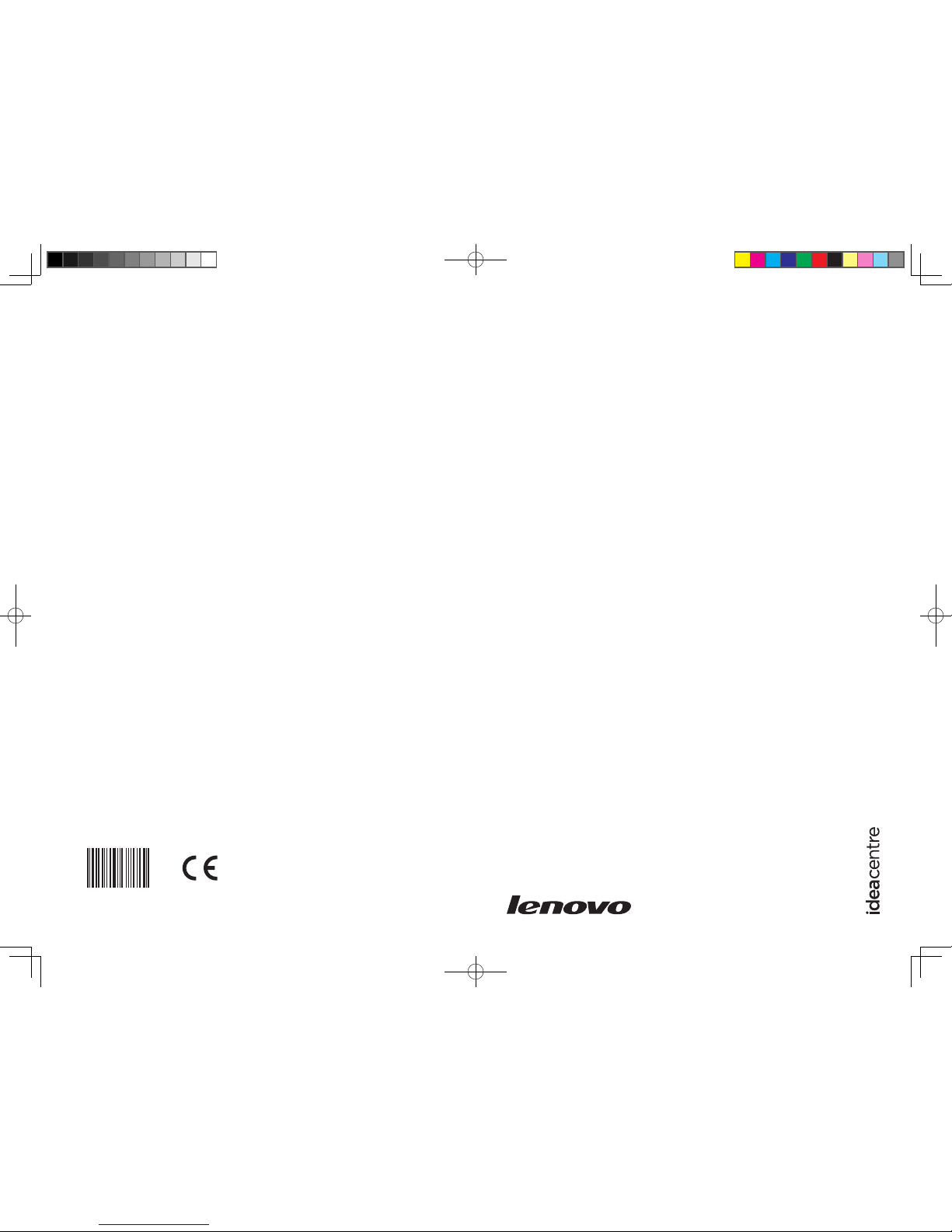
Version 2.0
Machine type: 10069/7760
2010.12
Lenovo
IdeaCentre B3 Series
User Guide
31048832
31048832 IdeaCentre B3 UG_FM_V2.0 (EN)(R).indd 1 2010-12-22 13:30:52
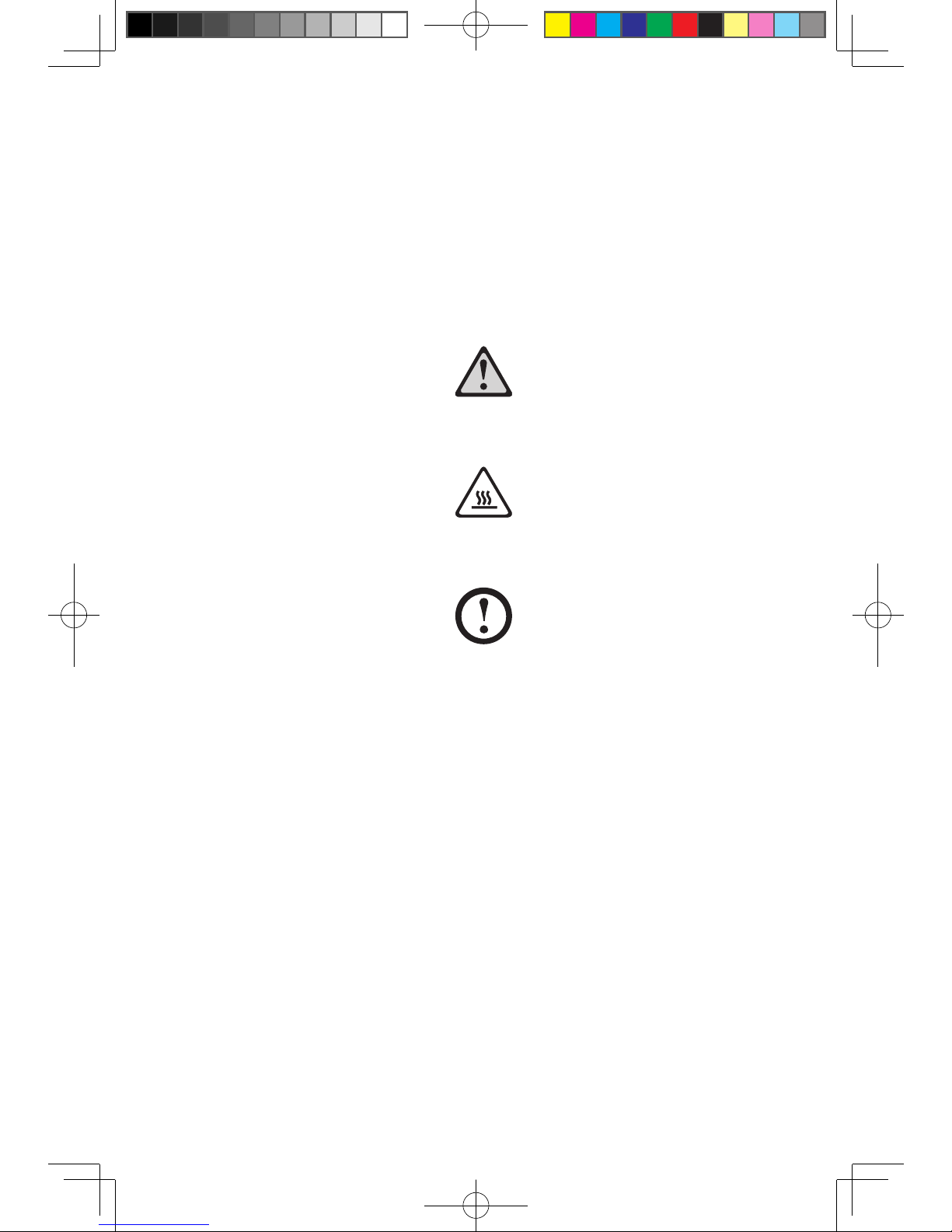
Important Safety Information
Before using this manual, it is important that you read and understand all of the
related safety information for this product. Refer to the Safety and Warranty Guide
that you received with this product for the latest safety information. Reading and
understanding this safety information reduces the risk of personal injury or damage
to your product.
Danger: Be aware of extremely hazardous or lethal situations.
Attention: Be aware of possible damage to programs, devices, or data.
Note: Pay attention to this important information.
© Copyright Lenovo 2010.
31048832 IdeaCentre B3 UG V2.0 (EN)(R).indd 1 2010-12-24 10:10:37
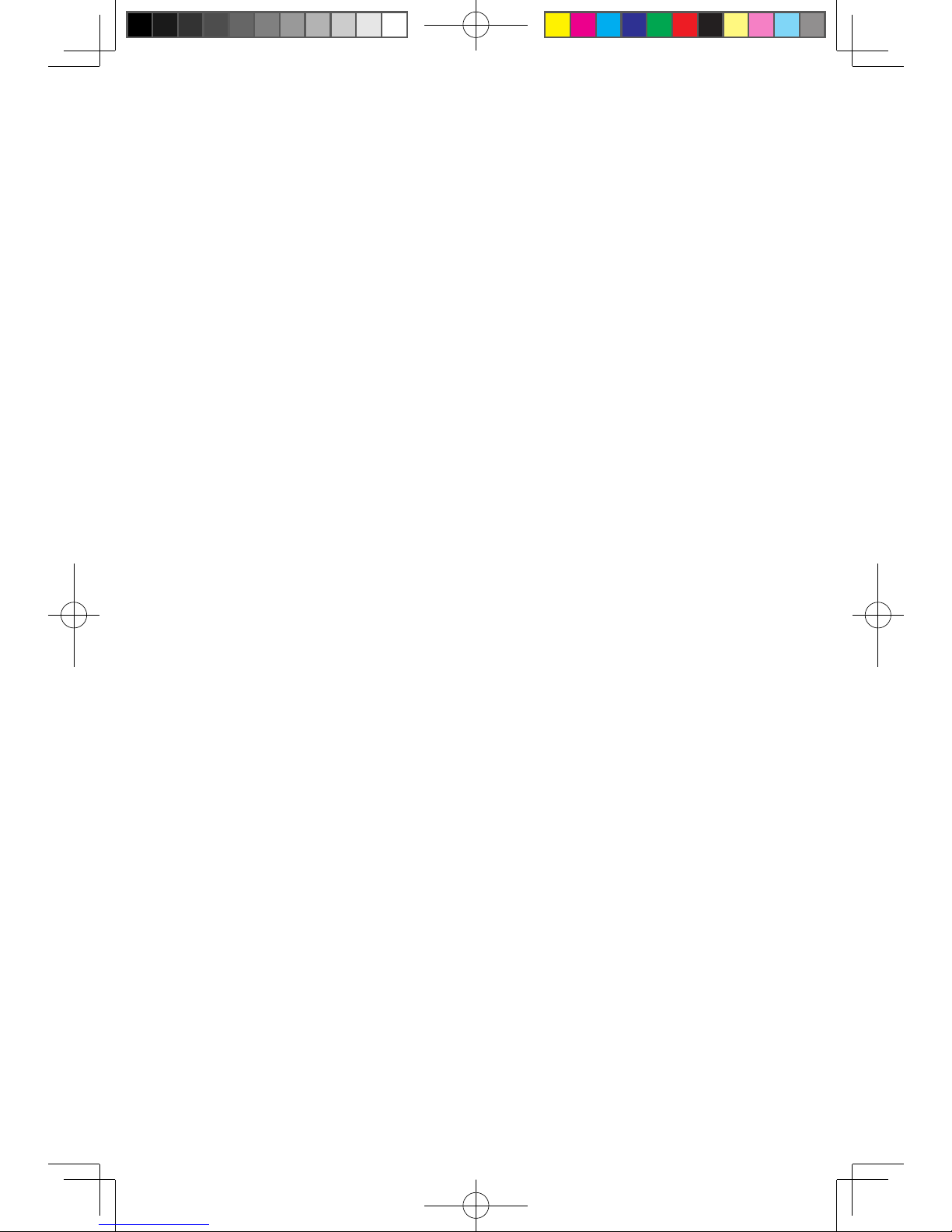
31048832 IdeaCentre B3 UG V2.0 (EN)(R).indd 2 2010-12-24 10:10:37
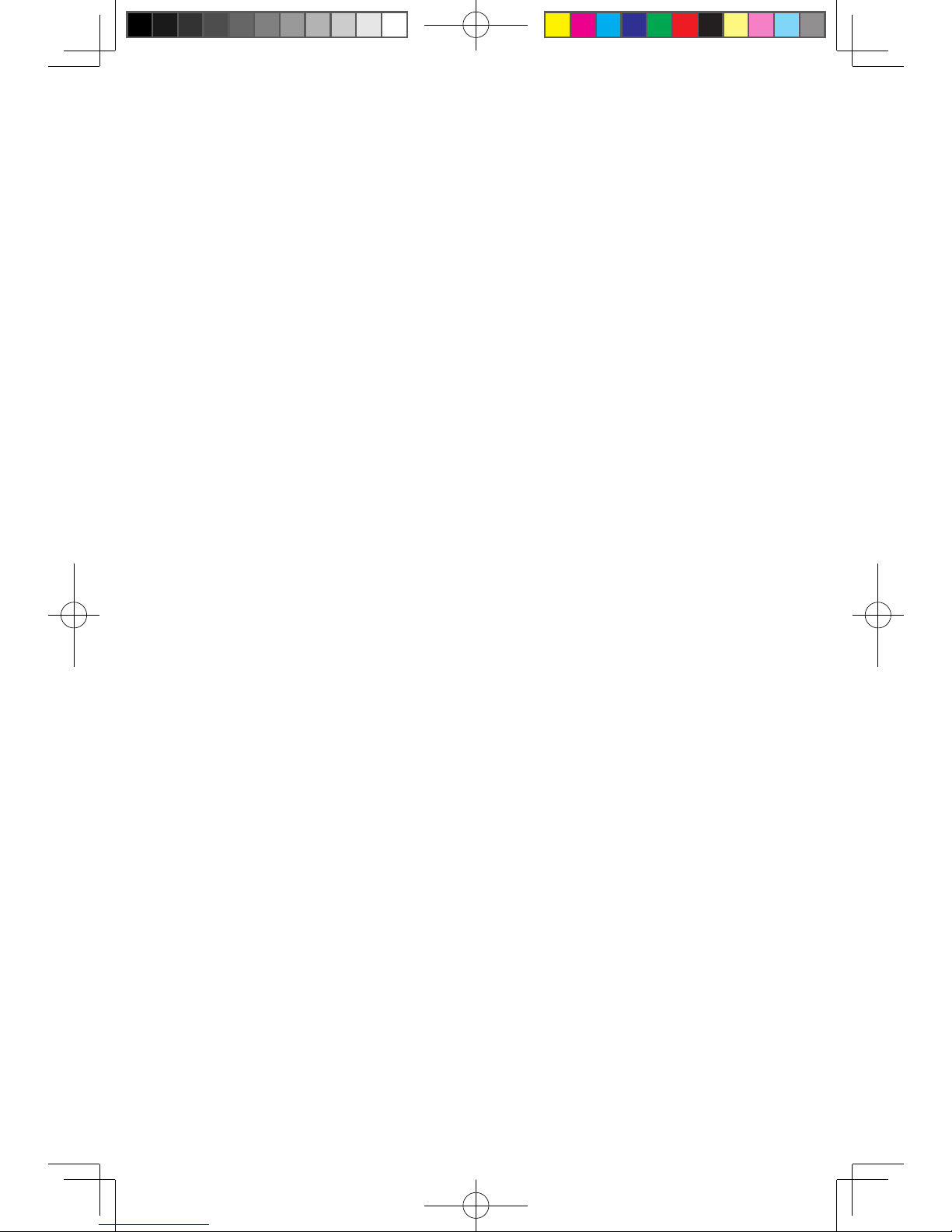
1
Contents
Contents
Important Safety Information
Chapter 1 Using the Computer Hardware .............................. 1
1.1 Front view ................................................................................2
1.2 Left and right view of the computer .........................................3
1.3 Rear view of the computer .......................................................4
1.4 Computer stand ......................................................................5
1.5 Connecting your computer ......................................................7
1.6 Important information about using the computer ...................10
1.7 Wired keyboard (Selected models only) ................................11
1.8 Wireless keyboard and mouse (Selected models only) .........12
Chapter 2 Touch screen user instruction ............................. 17
2.1 Touch Screen Calibration .......................................................18
2.2 User Gesture Instructions for the Touch screen ......................19
2.3 Attentions when using the Touch Screen ...............................27
Chapter 3 Using the Rescue System .................................... 29
3.1 OneKey Recovery ..................................................................30
3.2 Driver and Application Installation ..........................................30
3.3 System Setup ........................................................................31
3.4 System Backup .....................................................................32
3.5 System Recovery ..................................................................32
3.6 Create Recovery Disc ............................................................32
Chapter 4 Using the Computer Software ............................. 33
4.1 Lenovo Dynamic Brightness system ......................................34
4.2 Lenovo Eye Distance System ................................................35
31048832 IdeaCentre B3 UG V2.0 (EN)(R).indd 1 2010-12-24 10:10:37
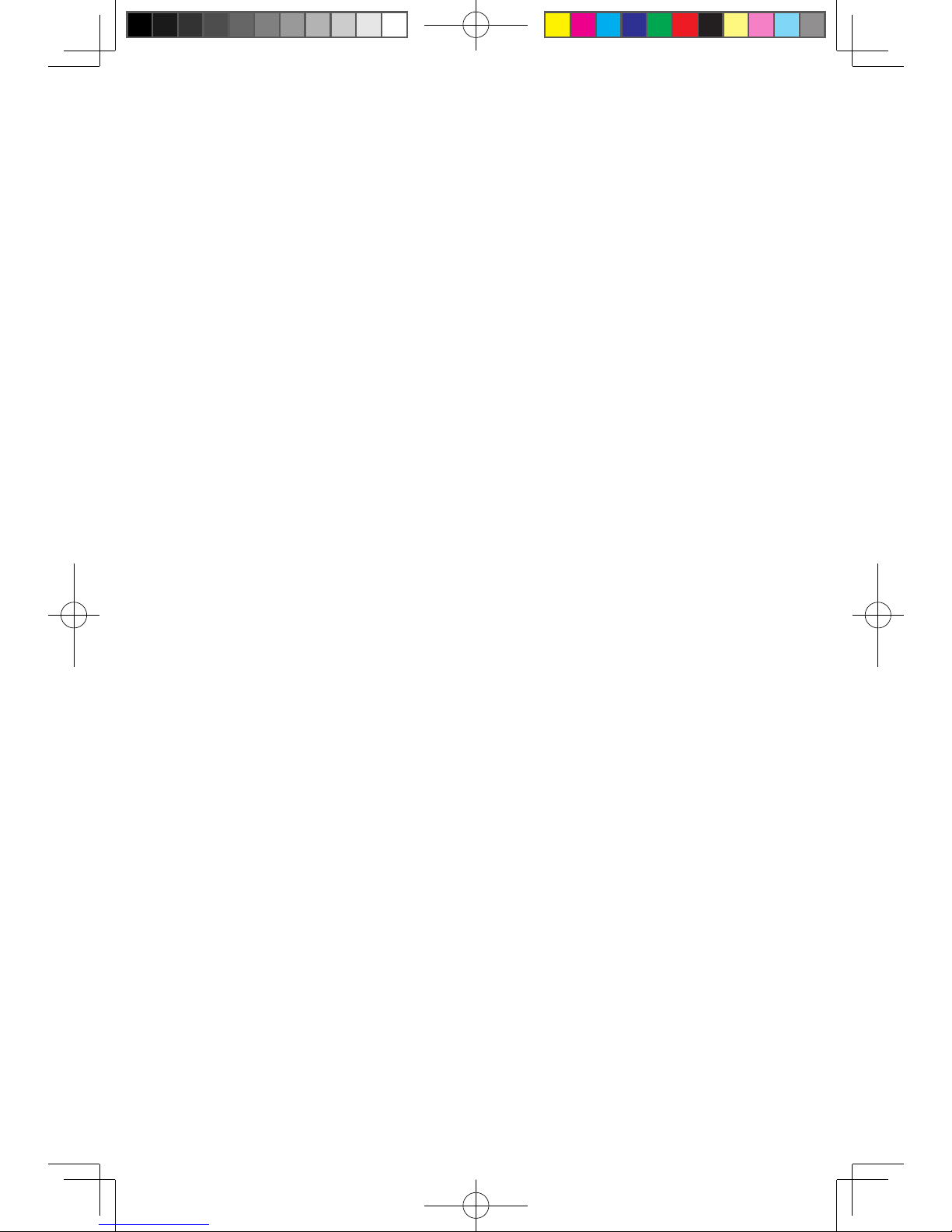
2
Contents
Chapter 5 Troubleshooting and Confirming Setup .............. 37
5.1 Troubleshooting Display Problems .........................................38
5.2 Troubleshooting Audio Problems ...........................................39
5.3 Troubleshooting Software Problems.......................................39
5.4 Troubleshooting Problems with Optical Drives and
Hard Disks .............................................................................40
5.5 Special considerations for troubleshooting Windows .............41
5.6 Performing Daily Maintenance Tasks ......................................42
5.7 Wireless Keyboard and Mouse Connection Instructions and
Troubleshooting .....................................................................43
5.8 Troubleshooting wireless mouse and keyboard issues ...........45
31048832 IdeaCentre B3 UG V2.0 (EN)(R).indd 2 2010-12-24 10:10:37
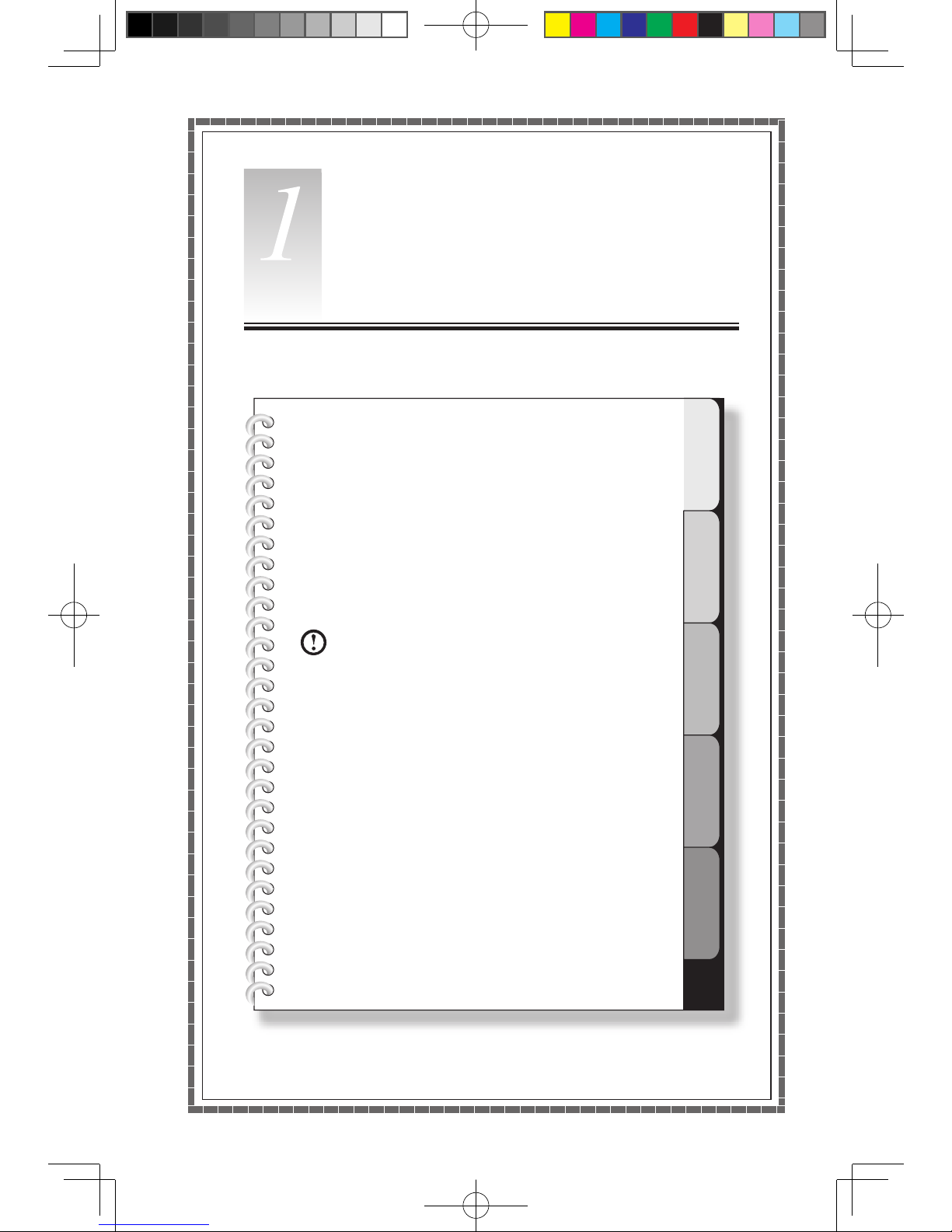
1
2
3
4
5
Chapter
This chapter contains the following
topics:
Ø
Computer hardware introduction
Ø
Information on computer connections
Note: The descriptions in this chapter might
vary from your computer, depending on
computer models and configurations.
User Guide
1
Using the Computer Hardware
31048832 IdeaCentre B3 UG V2.0 (EN)(R).indd 1 2010-12-24 10:10:38
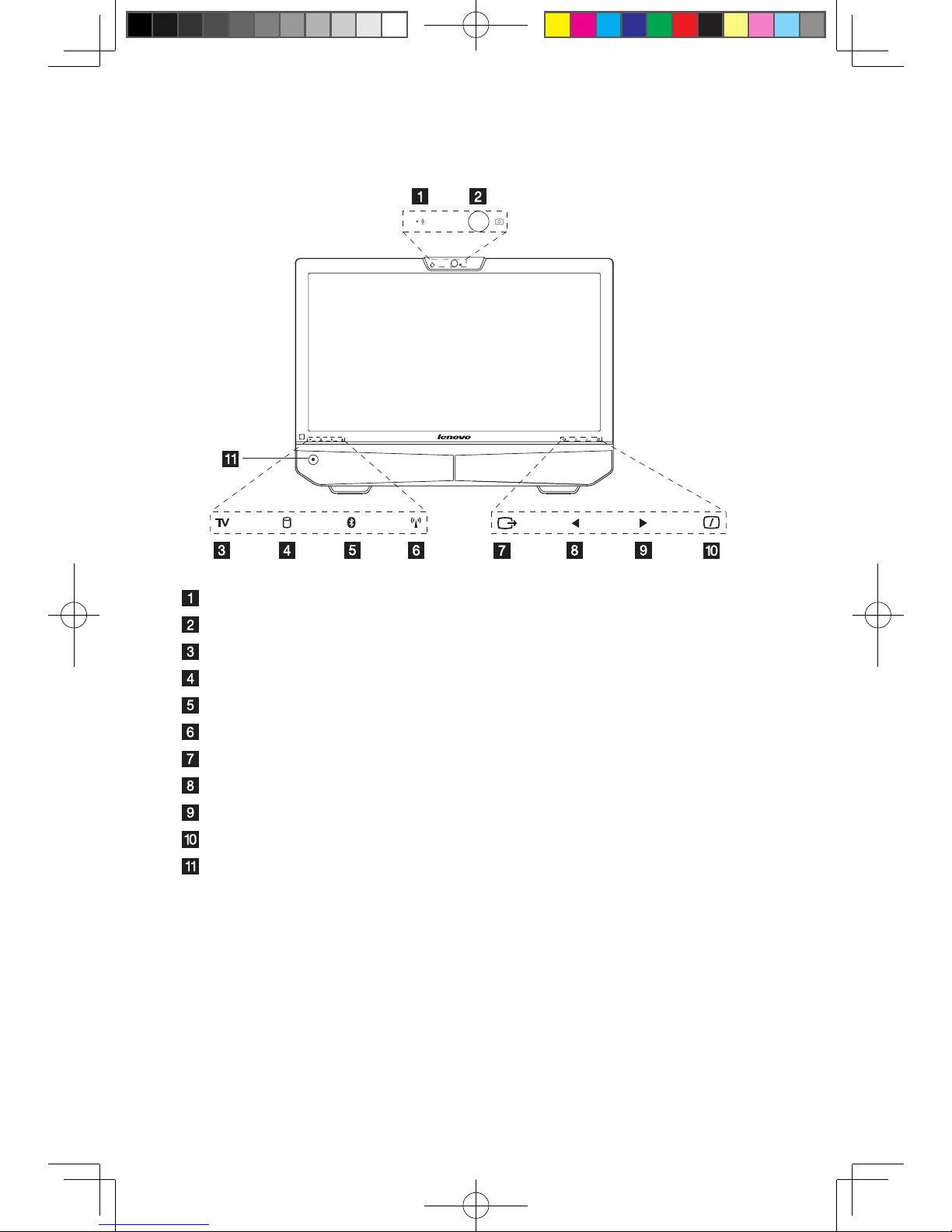
2
User Guide
1.1 Front view
Built-in microphone
Camera
TV indicator
Hard Disk Drive Indicator
Bluetooth status indicator
WIFI status indicator
Menu button
Direction button
Direction button
LCD On/Off
Power button
31048832 IdeaCentre B3 UG V2.0 (EN)(R).indd 2 2010-12-24 10:10:39
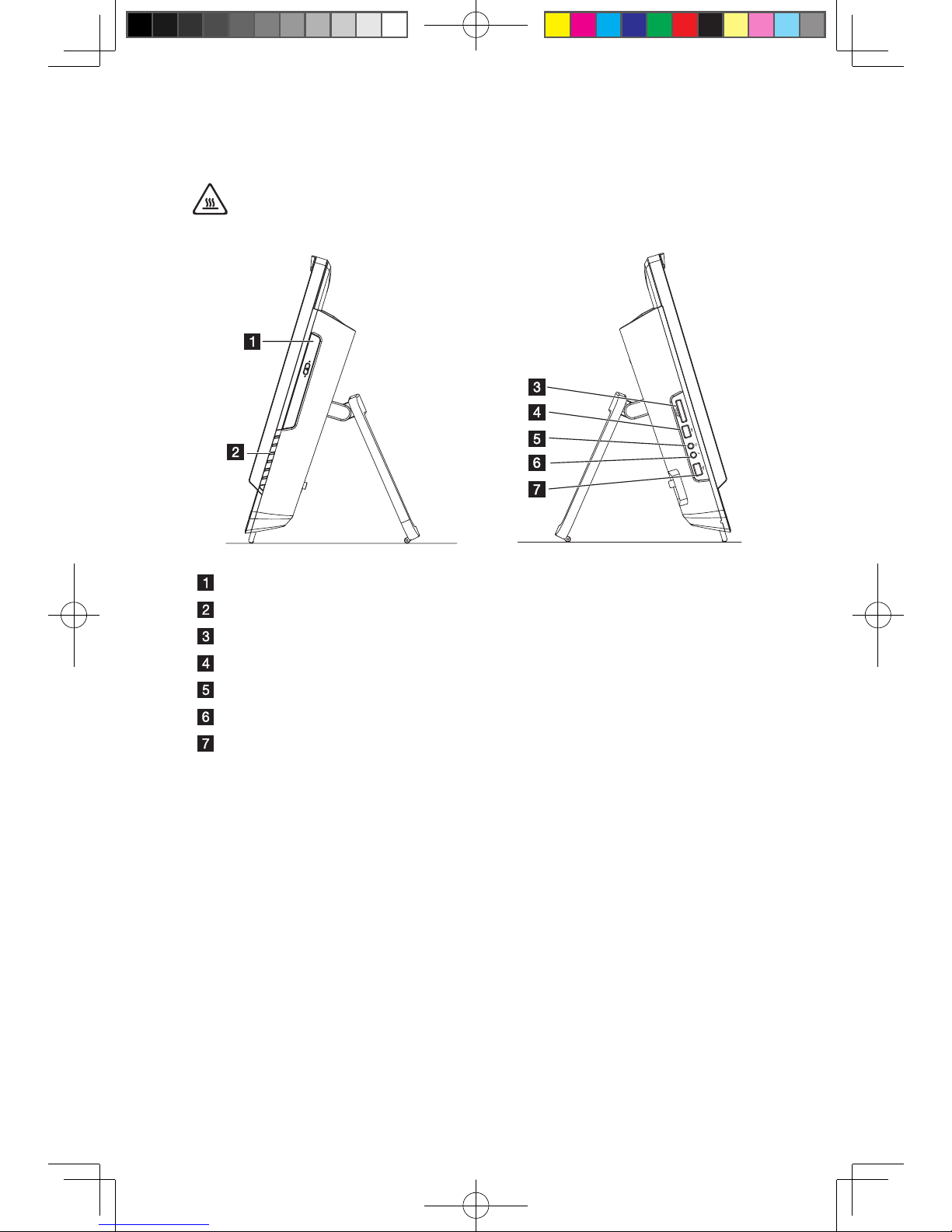
3
User Guide
1.2 Left and right view of the computer
Attention: Be sure not to block any air vents on the computer. Blocked
air vents may cause thermal problems.
Optical drive
Refer to Quick Reference for detail instruction of hardware TV buttons
Card reader
USB port
Headphone port
Microphone port
USB port
31048832 IdeaCentre B3 UG V2.0 (EN)(R).indd 3 2010-12-24 10:10:39
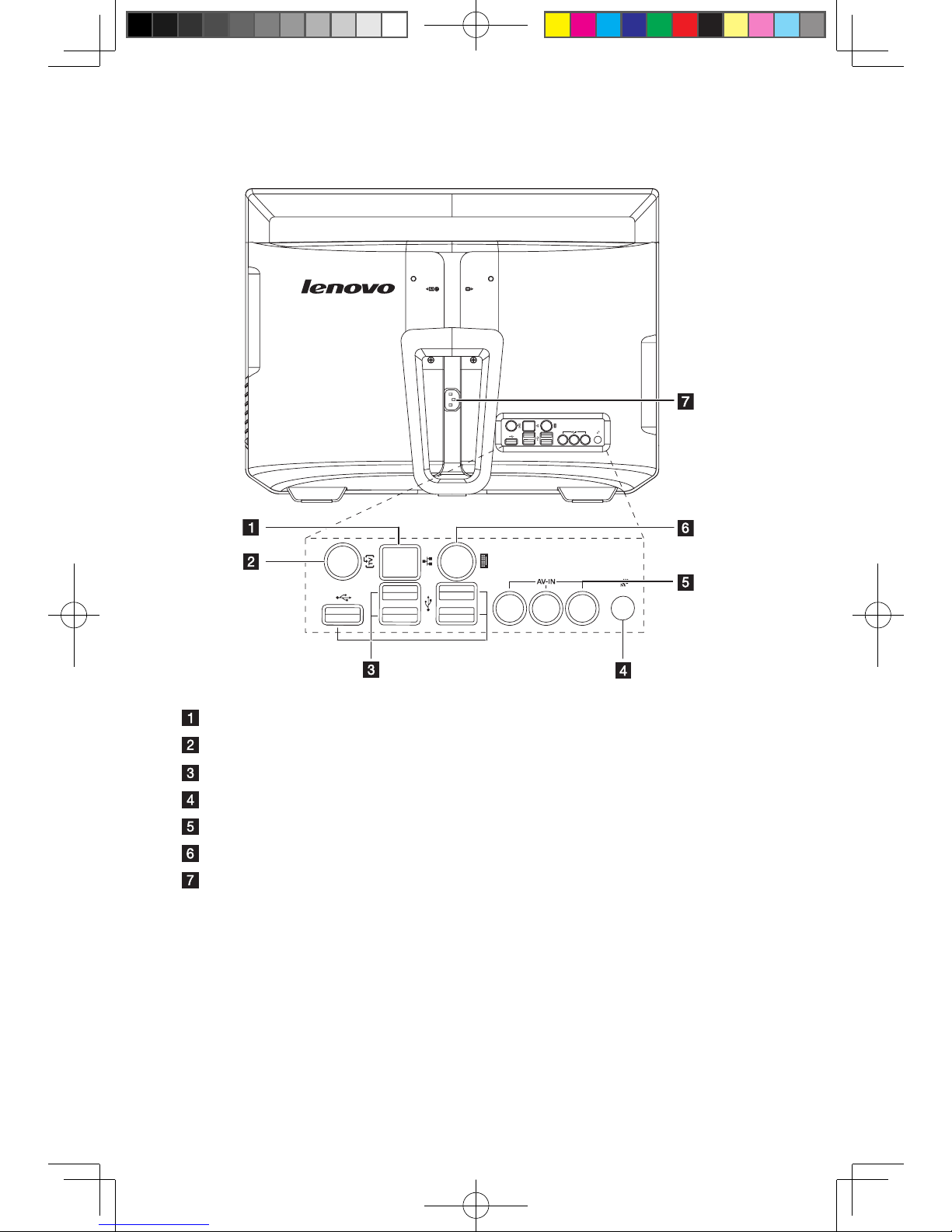
4
User Guide
1.3 Rear view of the computer
Ethernet port
TV tuner port (Selected models only)
USB ports (5)
Bluetooth reset button (Only some models are functional)
AV-IN ports
PS/2 keyboard port
Power connector
31048832 IdeaCentre B3 UG V2.0 (EN)(R).indd 4 2010-12-24 10:10:39
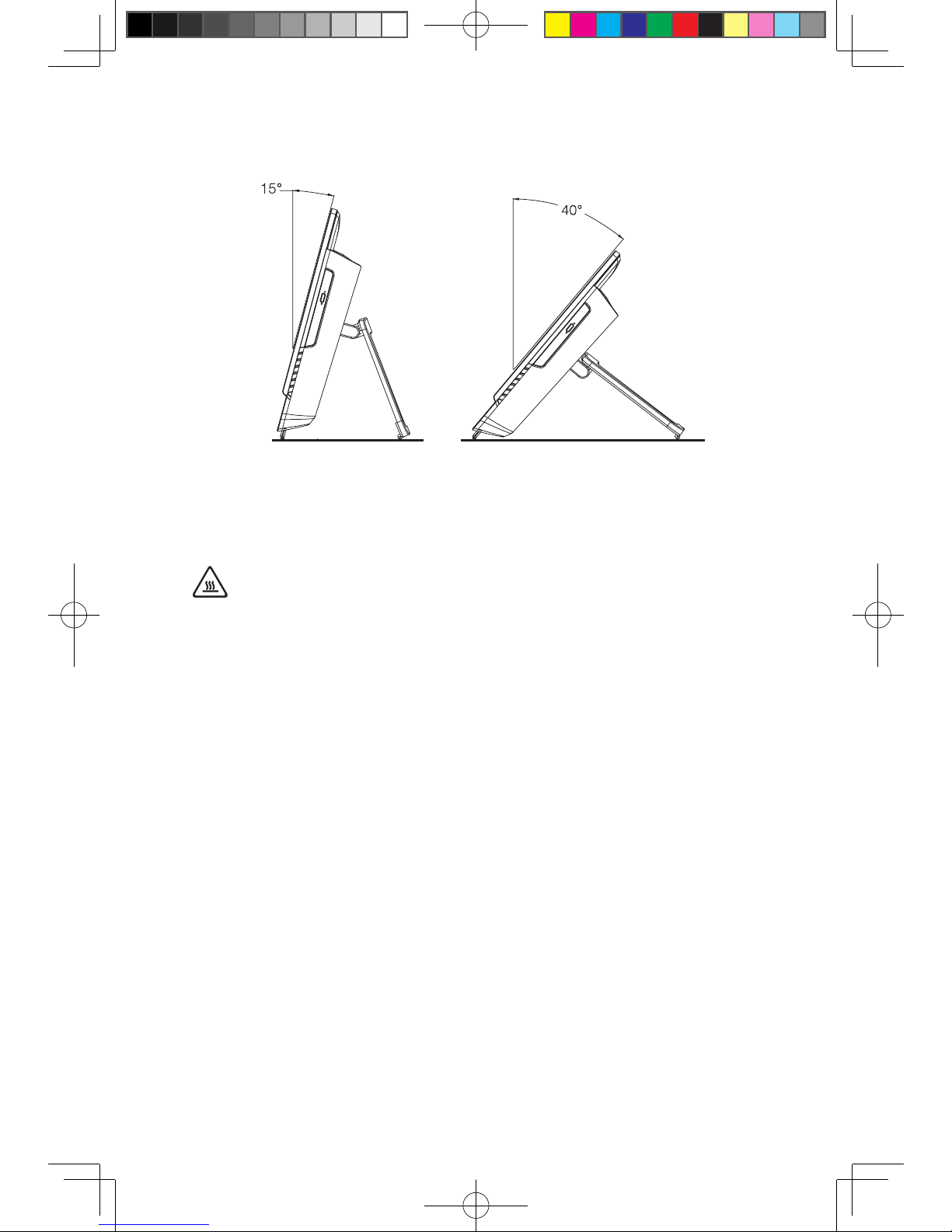
5
User Guide
1.4 Computer stand
Use the stand to position the display to your preference. It can be rotated between
15º and 40º from the vertical.
The stand provides stability to the computer; it is not a removable part.
Attention:
1. The computer stand must remain installed at all times to ensure
maximum system stability.
2. Make sure the angle of the computer is at least 15 degrees from the
vertical; otherwise the computer will be unstable and could fall over.
31048832 IdeaCentre B3 UG V2.0 (EN)(R).indd 5 2010-12-24 10:10:39
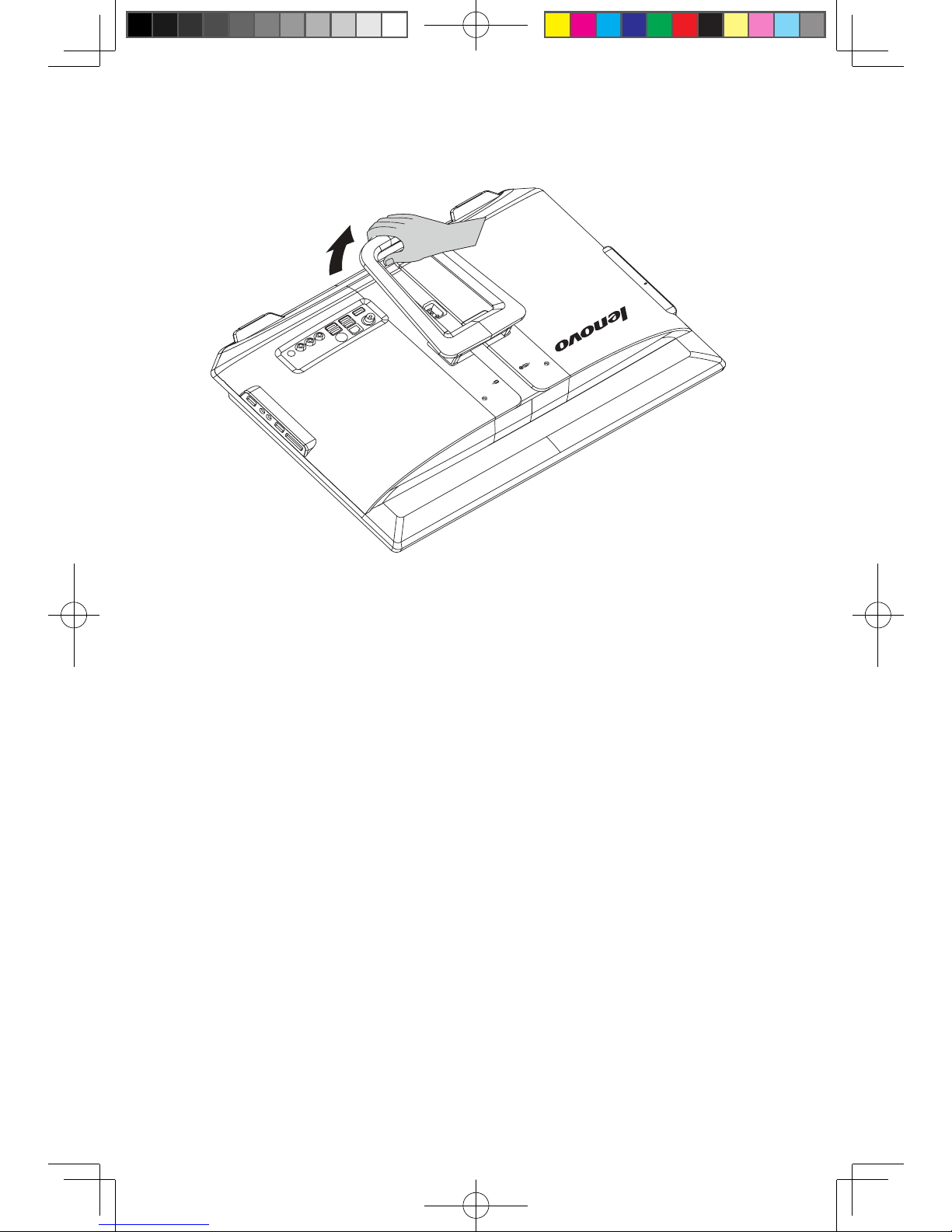
6
User Guide
To open the computer stand, do the following:
The computer can be mounted on the wall.
To mount the computer on the wall, you need to install a UL listed standard VESA
wall mount (purchased separately) to make the computer mounted on the wall.
Refer to Hardware Replacement Guide (HRG) for detail steps.
31048832 IdeaCentre B3 UG V2.0 (EN)(R).indd 6 2010-12-24 10:10:40
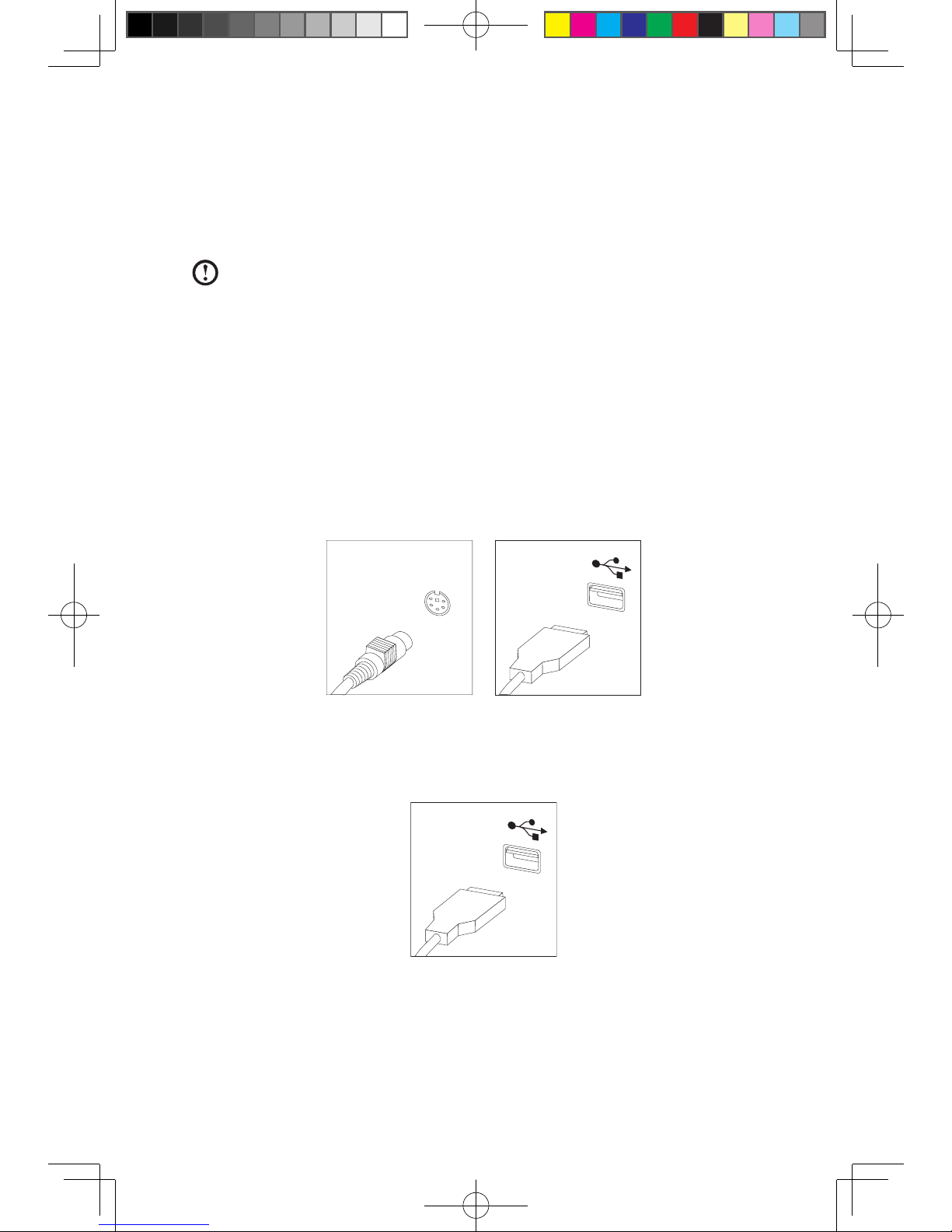
7
User Guide
1.5 Connecting your computer
Use the following information to connect your computer:
• Lookforthesmallconnectoriconsonthebackofyourcomputer.Matchthe
connectors to the icons.
Note: Your computer might not have all of the connectors that are
described in this section.
1.5.1 Check the voltage rating before you connect the
equipment to an electrical outlet to ensure that the
required voltage and frequency match the available
power source.
1.5.2 Connect the keyboard cable to the appropriate keyboard
connector (PS2 connector or USB connector).
1.5.3 Connect the mouse cable to the appropriate mouse
connector (USB connector).
31048832 IdeaCentre B3 UG V2.0 (EN)(R).indd 7 2010-12-24 10:10:40
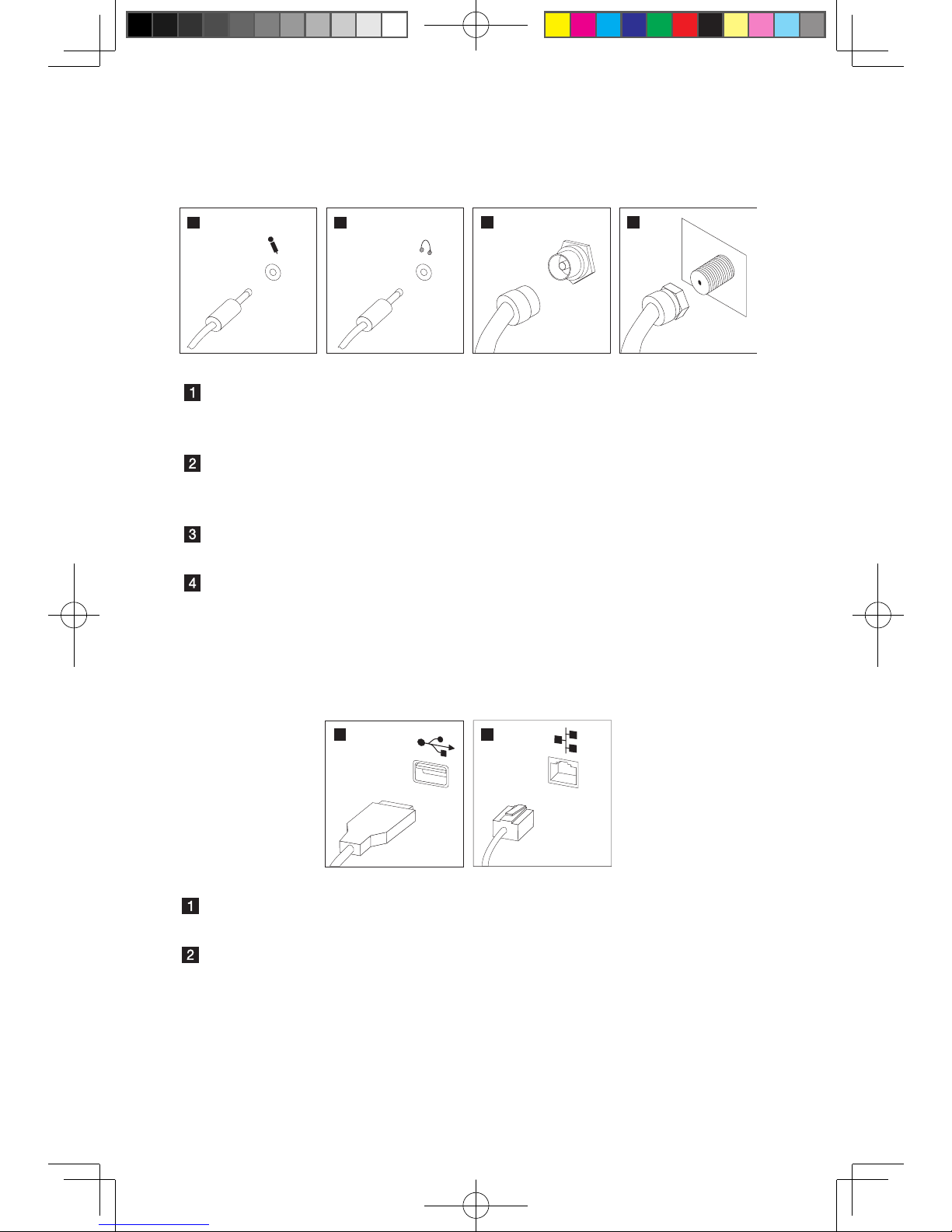
8
User Guide
1.5.4 If you have audio devices, attach them using the
following instructions:
12
3 4
TV IN
Microphone Use this connector to attach a microphone (purchased
separately) to your computer when you want to record
sound or if you use speech-recognition software.
Headphone Use this connector to attach headphones (purchased
separately) to your computer when you want to listen to
music or other sounds without disturbing anyone.
TV-Tuner connector
(IEC type)
Only supported on systems with optional TV tuner card
(Some models are equipped with this connector).
TV antenna
connector (F type)
To connect the signal input cable for CATV (Some
models are equipped with this connector).
1.5.5 Connect any additional devices that you have. Your
computer might not have all connectors shown.
12
USB connector Use this connector to attach a device that requires a
USB connection.
Network adapter
connector
Use this connector to attach the computer to an
ethernet-type local area network.
31048832 IdeaCentre B3 UG V2.0 (EN)(R).indd 8 2010-12-24 10:10:41
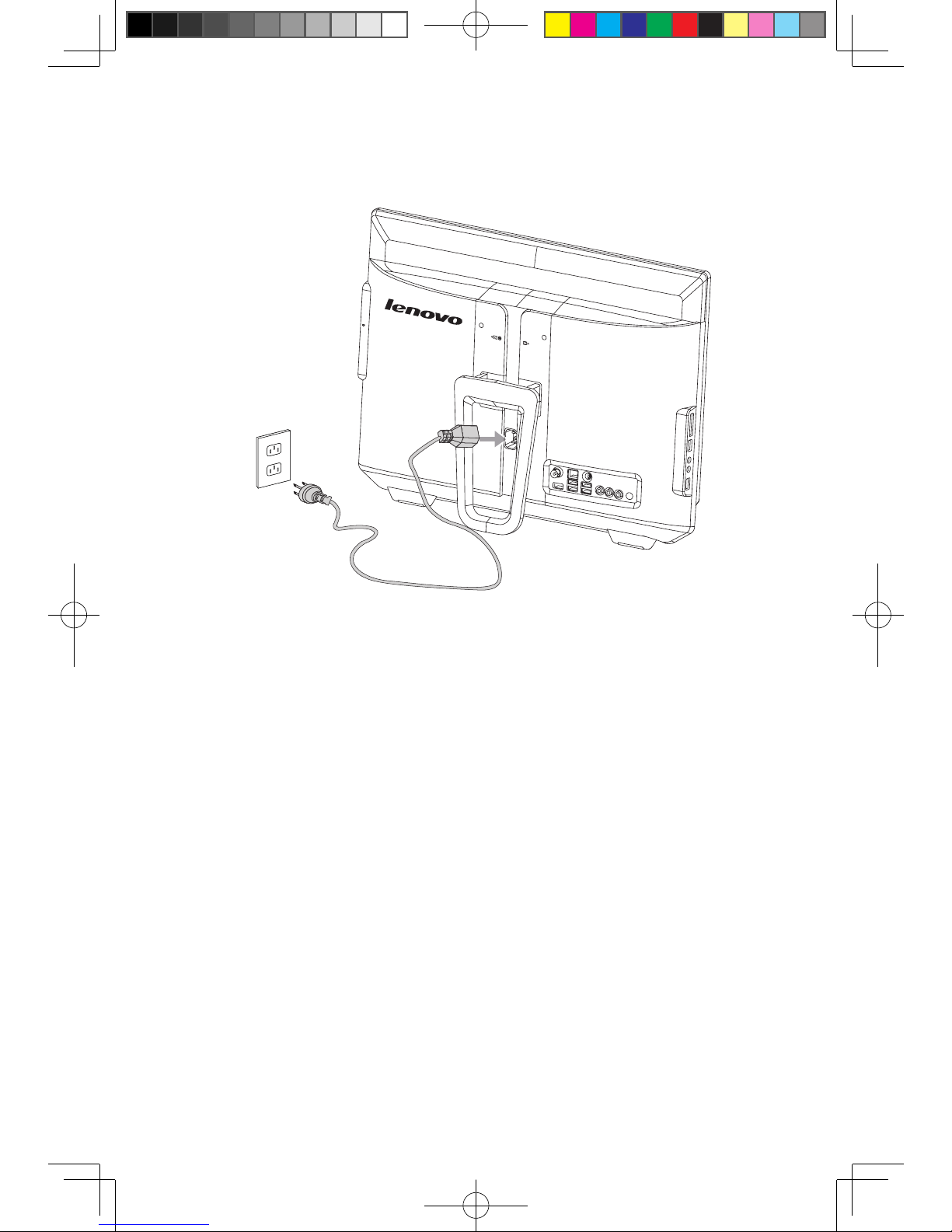
9
User Guide
1.5.6 Connect the power cords properly to grounded electrical
outlets.
1.5.7 Your computer is equipped with a Memory Card Reader
Connector, it is able to read/write data from:
MS/MS Pro/MMC/SD/SDHC
31048832 IdeaCentre B3 UG V2.0 (EN)(R).indd 9 2010-12-24 10:10:41
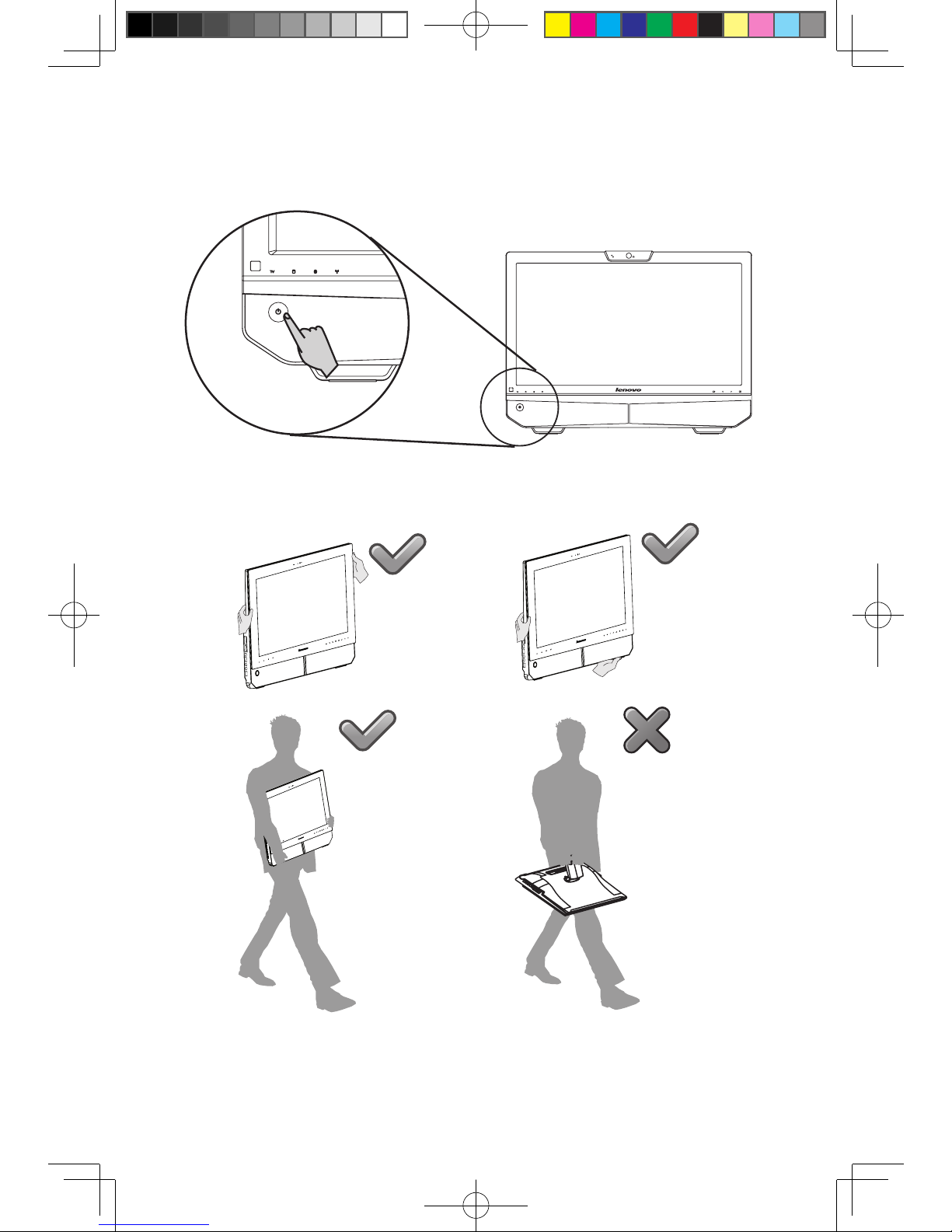
10
User Guide
1.6 Important information about using the computer
Press the power button on the bottom left of the screen to turn on the computer.
Hold the computer tightly when you carry it.
31048832 IdeaCentre B3 UG V2.0 (EN)(R).indd 10 2010-12-24 10:10:42
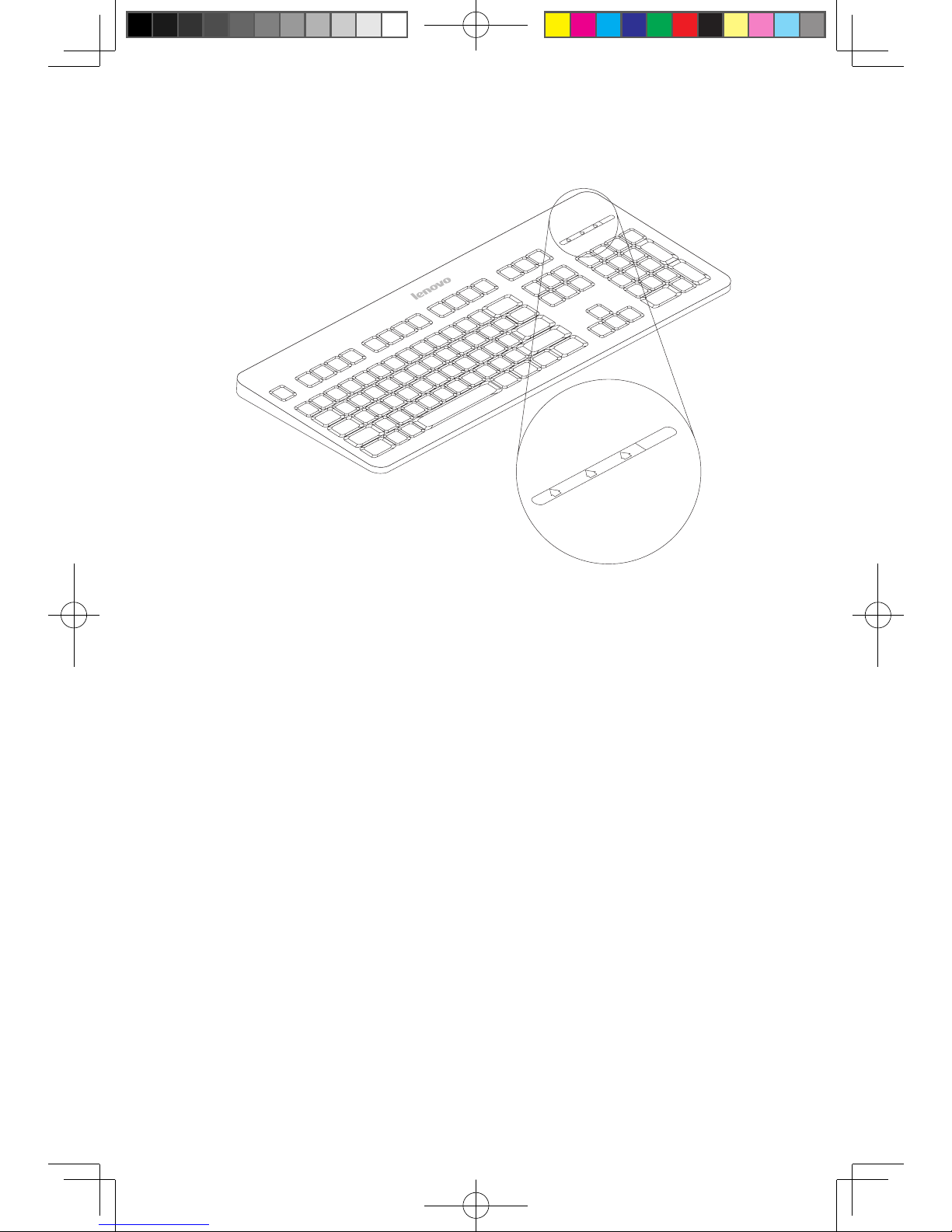
11
User Guide
1.7 Wired keyboard (Selected models only)
L
V
T
L
V
T
LVT
——
After entering Windows, press this key to launch the LVT (Lenovo
Vantage Technology) program, Lenovo’s pre-loaded Home PC software.
In addition to its own functions, the LVT program will allow you to start
other Windows compatible software, specially configured to run on this
model of computer.
F2
——
Your computer has the Lenovo Rescue System installed. To learn more
about this program, repeatedly press and release the F2 key once
turning on the computer until the Lenovo Rescue System open.
31048832 IdeaCentre B3 UG V2.0 (EN)(R).indd 11 2010-12-24 10:10:42
