Lenovo 647343U, 7439-AV5, T400, 276583U, 2808DLU User Manual
...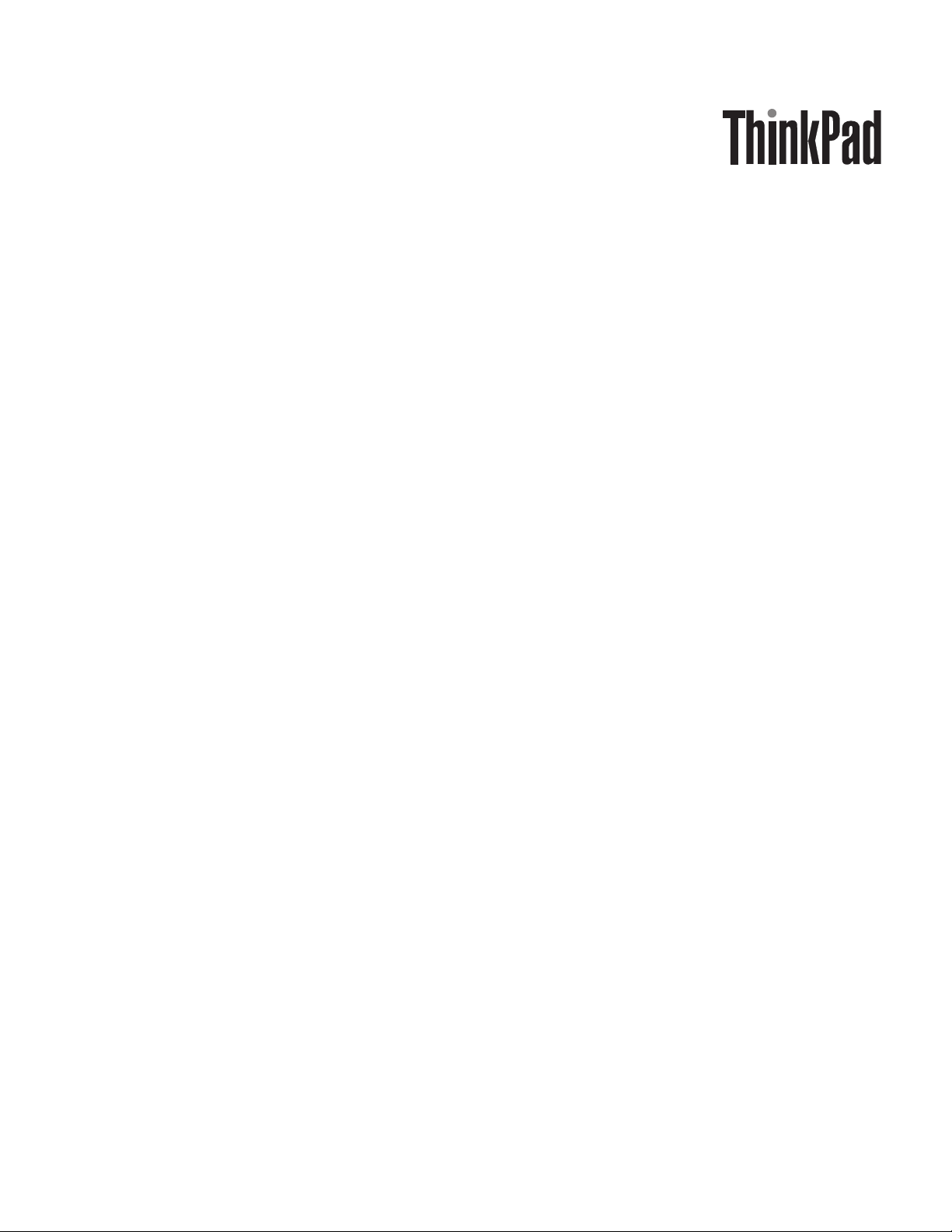
ThinkPad T400 and R400
Hardw are Maintenance Man ual
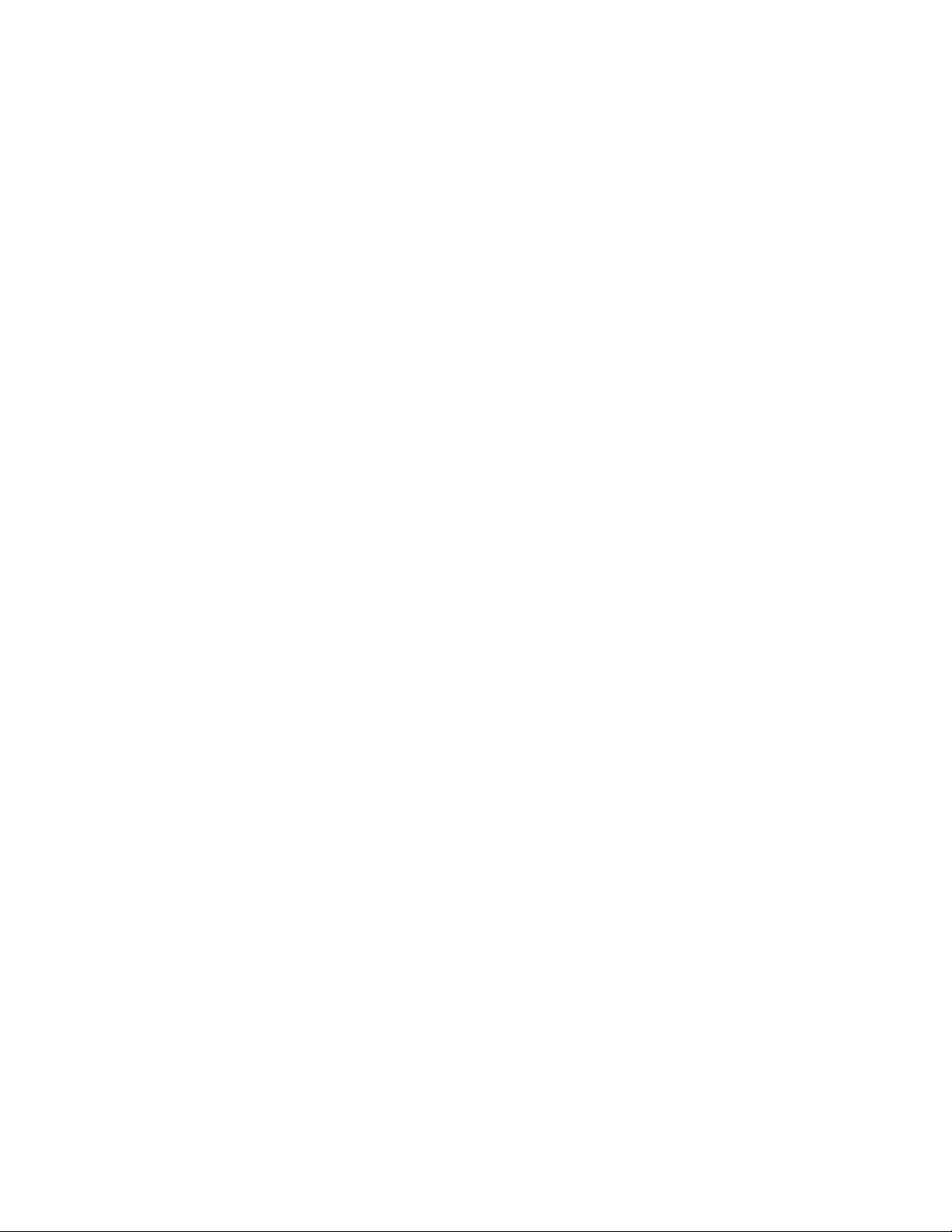
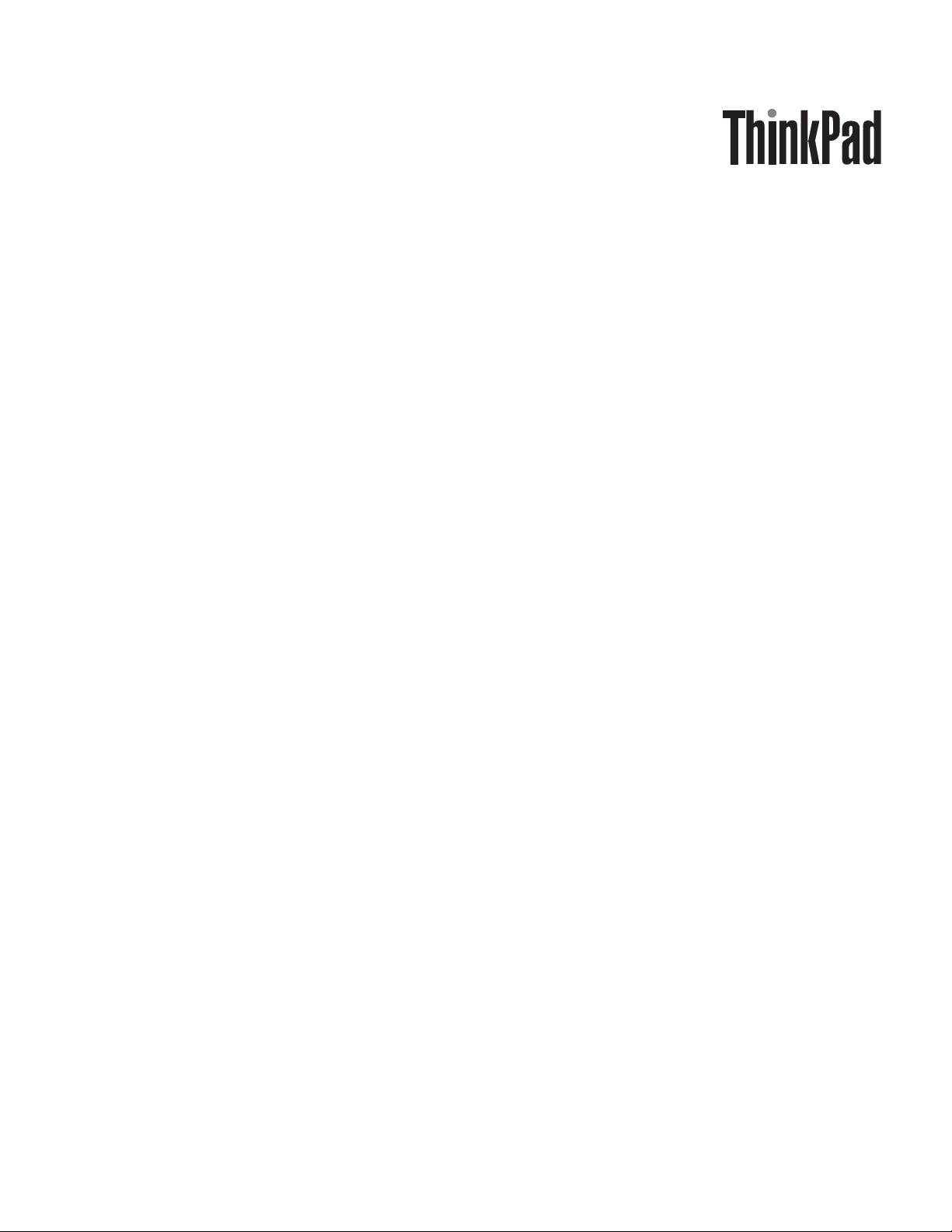
ThinkPad T400 and R400
Hardw are Maintenance Man ual
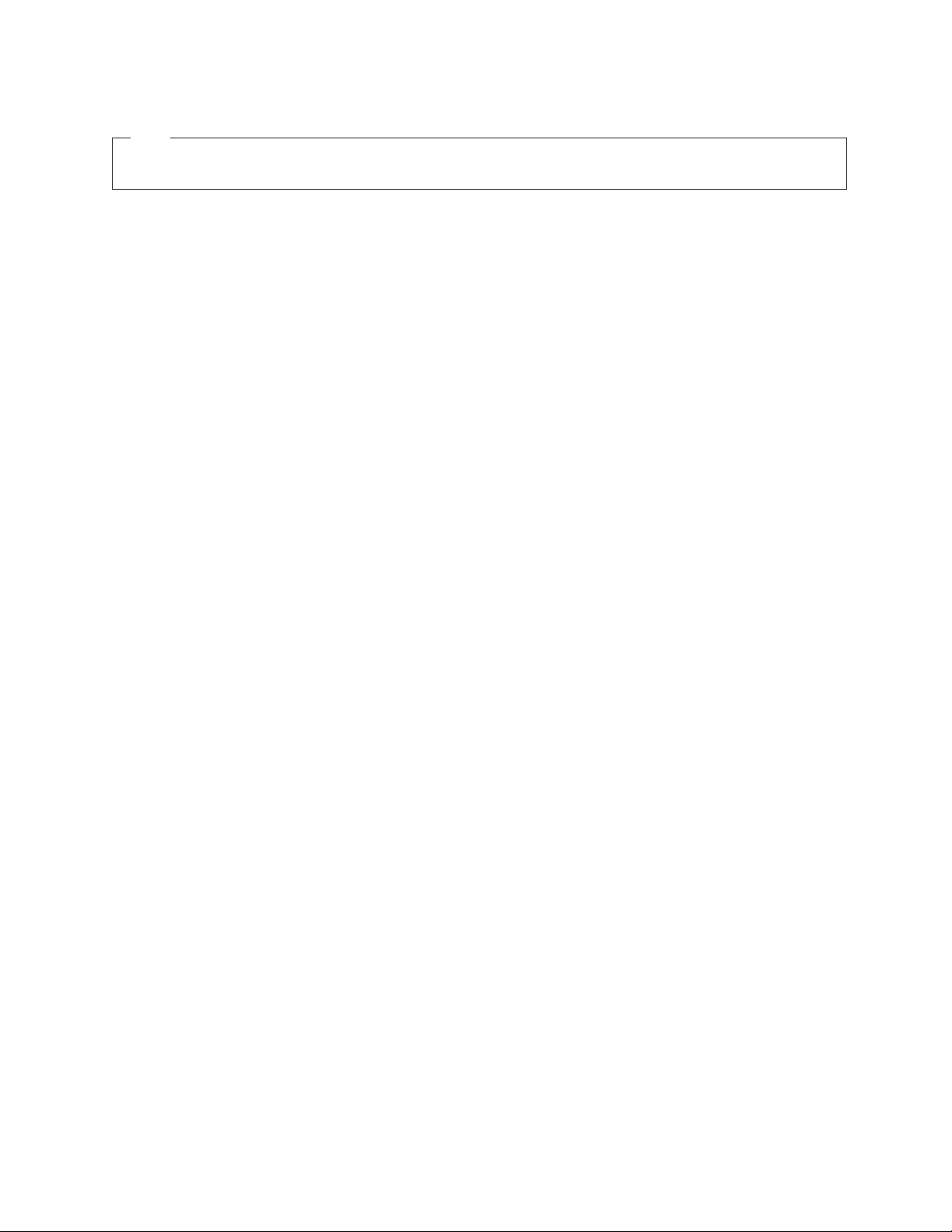
Note
Before using this information and the product it supports, be sure to read the general information under “Notices” on page
375.
SixthEdition(September2011)
©CopyrightLenovo2008,2011.
LIMITEDANDRESTRICTEDRIGHTSNOTICE:IfdataorsoftwareisdeliveredpursuantaGeneralServicesAdministration
“GSA”contract,use,reproduction,ordisclosureissubjecttorestrictionssetforthinContractNo.GS-35F-05925.
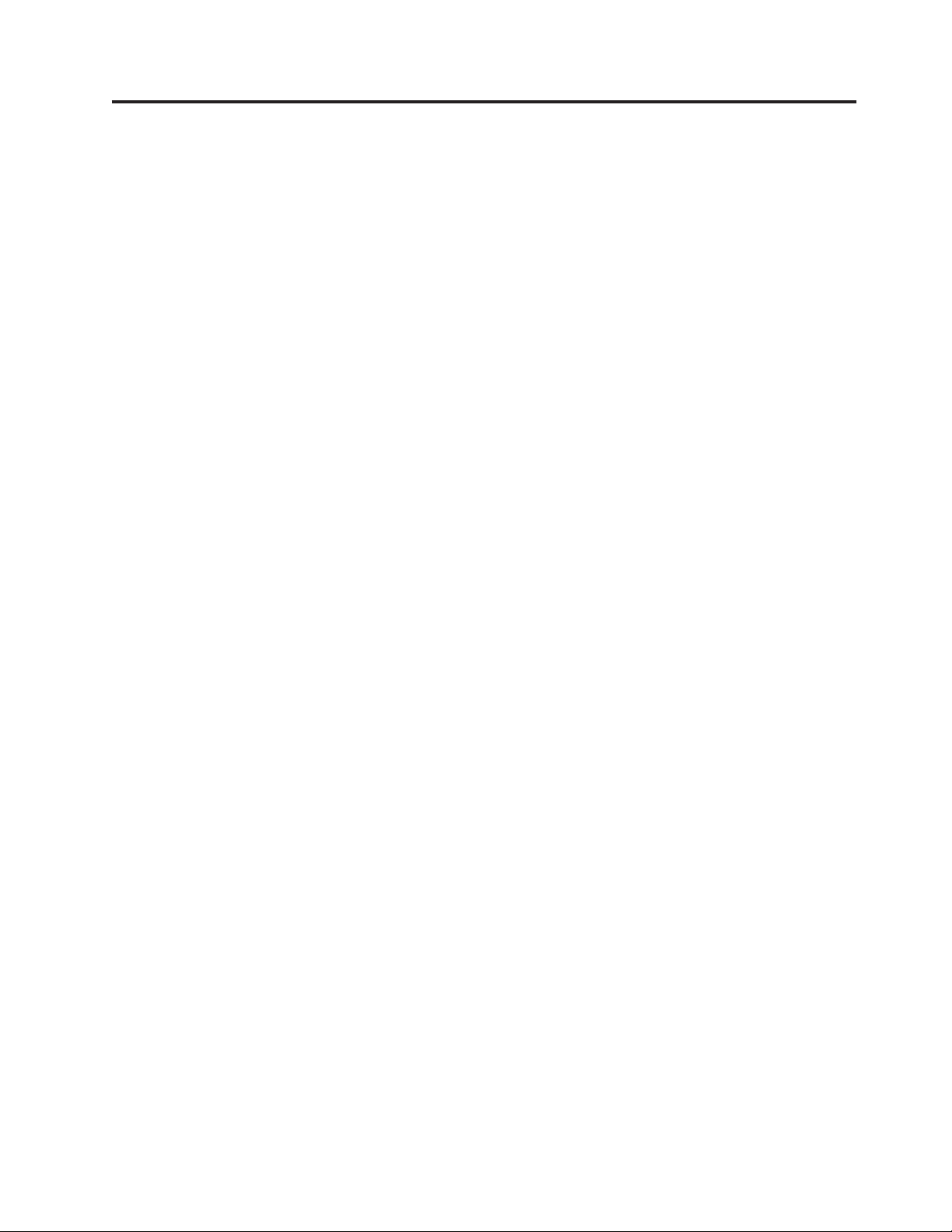
Contents
About this manual ..........v
Safety information ..........1
General safety ..............2
Electrical safety .............3
Safety inspection guide ...........5
Handling devices that are sensitive to electrostatic
discharge ...............6
Grounding requirements ..........6
Safety notices (multilingual translations) .....7
Laser compliance statement (multilingual
translations) ..............28
Important service information .....39
Strategy for replacing FRUs .........39
Strategy for replacing a hard disk drive ....40
Important notice for replacing a system board . . 40
How to use error message ........40
Strategy for replacing FRUs for CTO, CMV, and
GAV.................41
Product definition ...........41
FRU identification for CTO, CMV, and GAV
products ..............41
General checkout ..........43
What to do first .............44
Checkout guide .............45
Diagnostics using PC-Doctor for DOS ....45
Lenovo ThinkVantage Toolbox (Lenovo System
Toolbox) ..............48
PC-Doctor for Windows .........48
PC-Doctor for Rescue and Recovery .....49
FRU tests ..............50
Power system checkout ..........52
Checking the AC adapter .........52
Checking operational charging .......53
Checking the battery pack ........53
Checking the backup battery .......54
Related service information......55
Restoring the factory contents by using Product
Recovery discs .............55
Restoring the factory contents by using Recovery
Disc Set ...............56
Passwords ...............57
Power-on password ..........57
Hard-disk password ..........57
Supervisor password ..........58
How to remove the power-on password ....58
How to remove the hard-disk password ....59
Power management ...........60
Screen blank mode ...........60
Sleep (Standby) mode ..........60
Hibernation mode ...........61
Symptom-to-FRU index ..........62
Numeric error codes ..........62
Error messages ............66
Beep symptoms ............67
No-beep symptoms ...........67
LCD-related symptoms .........68
Intermittent problems ..........69
Undetermined problems .........69
Status indicators ..........71
Fn key combinations ........75
FRU replacement notices .......79
Screw notices ..............79
Retaining serial numbers ..........80
Restoring the serial number of the system unit 80
Retaining the UUID ..........80
Reading or writing the ECA information . . . 81
Removing and replacing a FRU ....83
1010 Battery pack ............84
1020 Serial Ultrabay Slim device or Serial Ultrabay
Enhanced device ............85
1030 Hard disk drive (HDD) cover, HDD, and HDD
rubber rails or solid state drive (SSD) and storage
converter ...............86
1040 Palm rest or palm rest with fingerprint reader 88
1050 DIMM ..............91
1060 Backup battery ...........92
1070 Keyboard .............93
1080 Modem daughter card (MDC-3.0) .....95
1090 PCI Express Mini Card for wireless
LAN/WiMAX .............97
1100 PCI Express Mini Card for wireless WAN . . 100
1110 Intel Turbo Memory Minicard or Wireless USB
PCI Express Half-Mini Card ........102
1120 SIM card slot ............104
1130 Keyboard bezel ...........106
1140 Speaker assembly ..........108
1150 Fan assembly ............110
1160CPU...............115
1170 LCD assembly ...........116
1180 Base cover, USB sub card with cable, and PC
Card/ExpressCard slots (or ExpressCard/Smart
Card slots or ExpressCard/7-in-1 Media Card
Reader slots) bezel assembly ........119
1190 Structure frame ...........125
1200 System board and PC Card/Express Card
slots (or ExpressCard/Smart Card slots or
ExpressCard/7-in-1 Media Card Reader slots)
assembly ...............129
2010 LCD front bezel ...........133
2020 LCD rear cover ...........135
2030 Inverter card or LED sub card ......136
©CopyrightLenovo2008,2011
iii
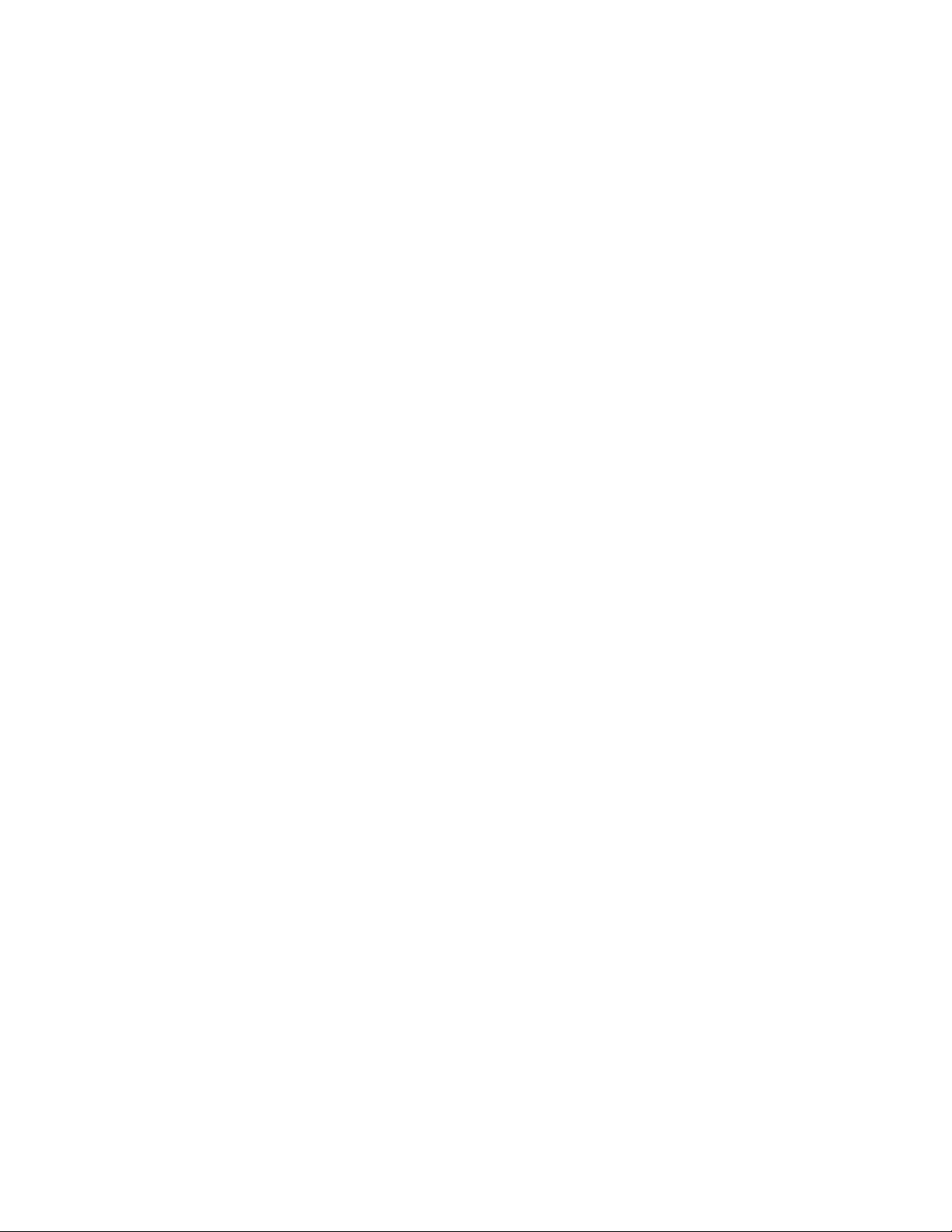
2040 Bluetooth daughter card (BDC-2.1) ....137
2050 LCD magnesium frame, hinge assembly, and
integrated camera ............138
2060 Antenna assembly ..........141
2070 LCD panel and LCD cable .......143
Locations .............145
Front view ..............145
Rear view ..............146
Bottom view..............147
Parts list .............149
Overall ...............150
LCD FRUs ..............277
Keyboard...............348
Miscellaneous parts ...........350
AC adapters ..............352
Power cords ..............353
Recovery discs .............354
Windows XP Professional (32 bit) DVDs . . . 354
Windows Vista Starter (32 bit) recovery DVDs 356
Windows Vista Home Basic (32 bit) recovery
DVDs ...............357
Windows Vista Home Premium (32 bit) recovery
DVDs ...............359
Windows Vista Business (32 bit) recovery DVDs 361
Windows Vista Business (64 bit) recovery DVDs 363
Windows Vista Ultimate (32 bit) recovery DVDs 364
Windows 7 Home Basic (32 bit) DVDs ....366
Windows 7 Home Premium (32 bit) DVDs . . 367
Windows 7 Home Premium (64 bit) DVDs . . 369
Windows Professional (32 bit) DVDs ....370
Windows Professional (64 bit) DVDs ....372
Common service tools ..........374
Notices ..............375
Trademarks ..............376
iv ThinkPad T400 and R400 Hardware Maintenance Manual
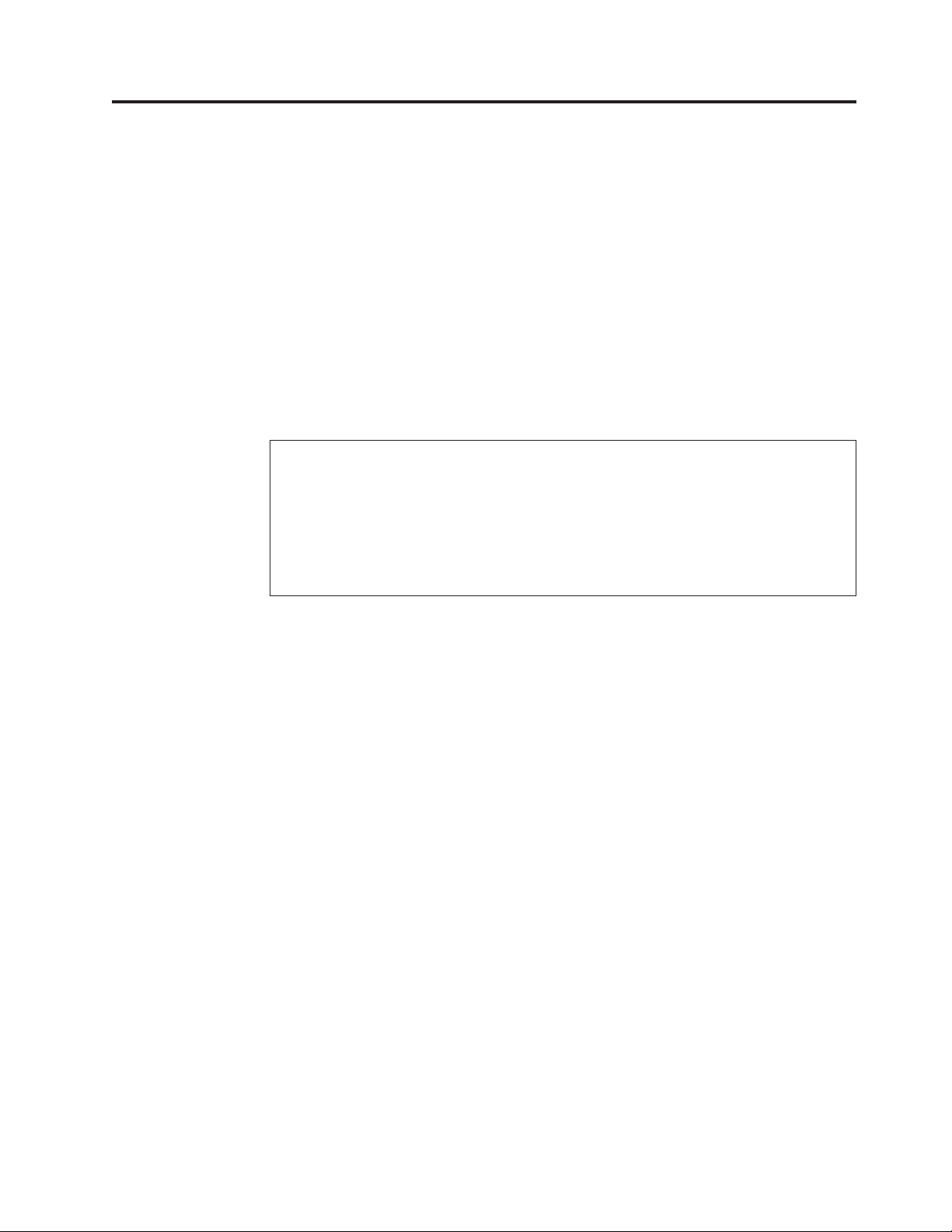
About this manual
This manual contains service and reference information for the following
ThinkPad®products.
ThinkPad T400
ThinkPad R400
Use this manual along with the advanced diagnostic tests to troubleshoot
problems.
Important:
This manual is intended only for trained service technicians who are familiar
with ThinkPad products. Use this manual along with the advanced diagnostic
tests to troubleshoot problems effectively.
Before servicing a ThinkPad product, be sure to read all the information under
“Safety information” on page 1 and “Important service information” on page 39.
MT 2764, 2765, 2766, 2767, 2768, 2769, 2773, 6473, 6474, 6475, 7417, 7420,
7425, and 7434
MT 2782, 2783, 2784, 2786, 2787, 2788, 2789, 7438, 7439, 7440, 7443, 7445,
7446, and 7447
©CopyrightLenovo2008,2011
v
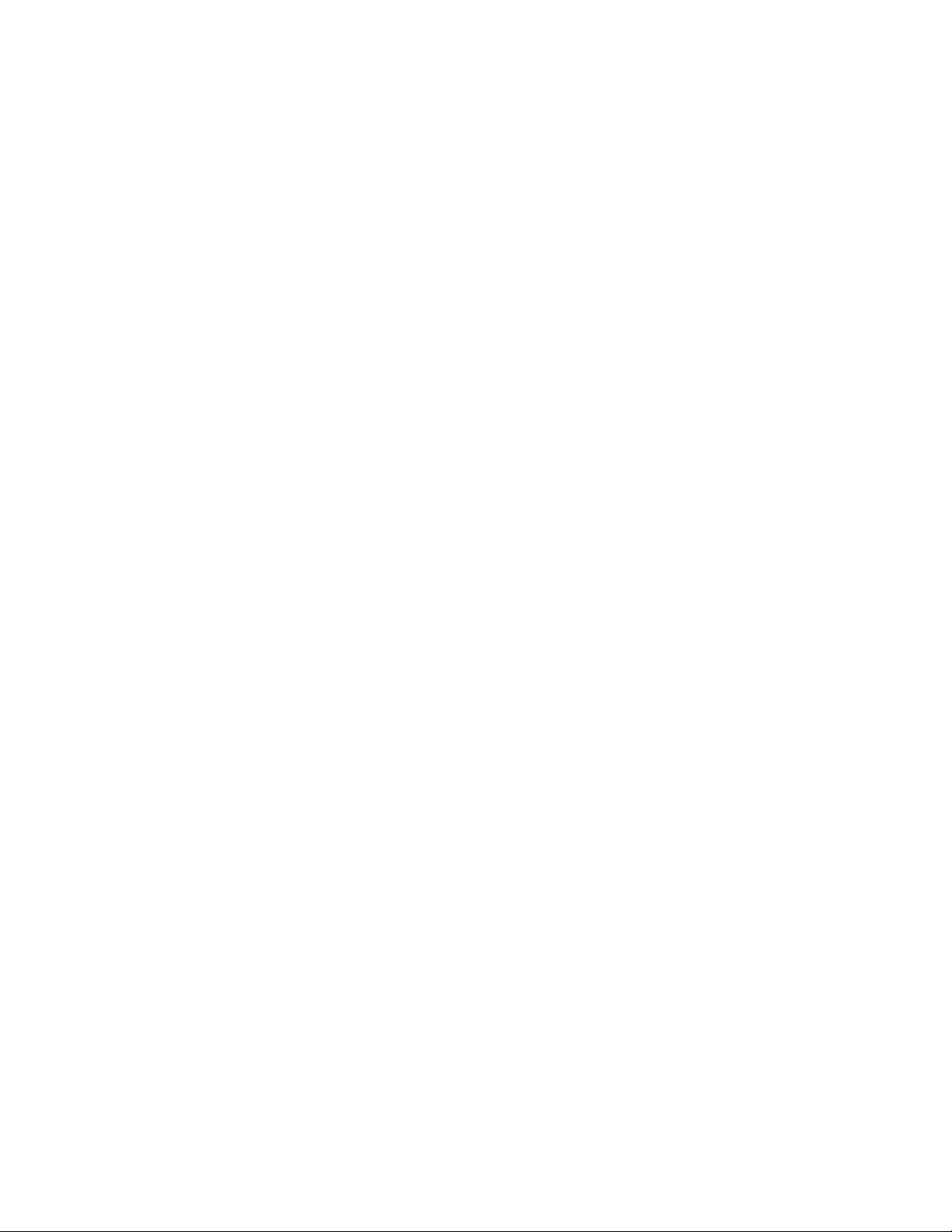
vi ThinkPad T400 and R400 Hardware Maintenance Manual
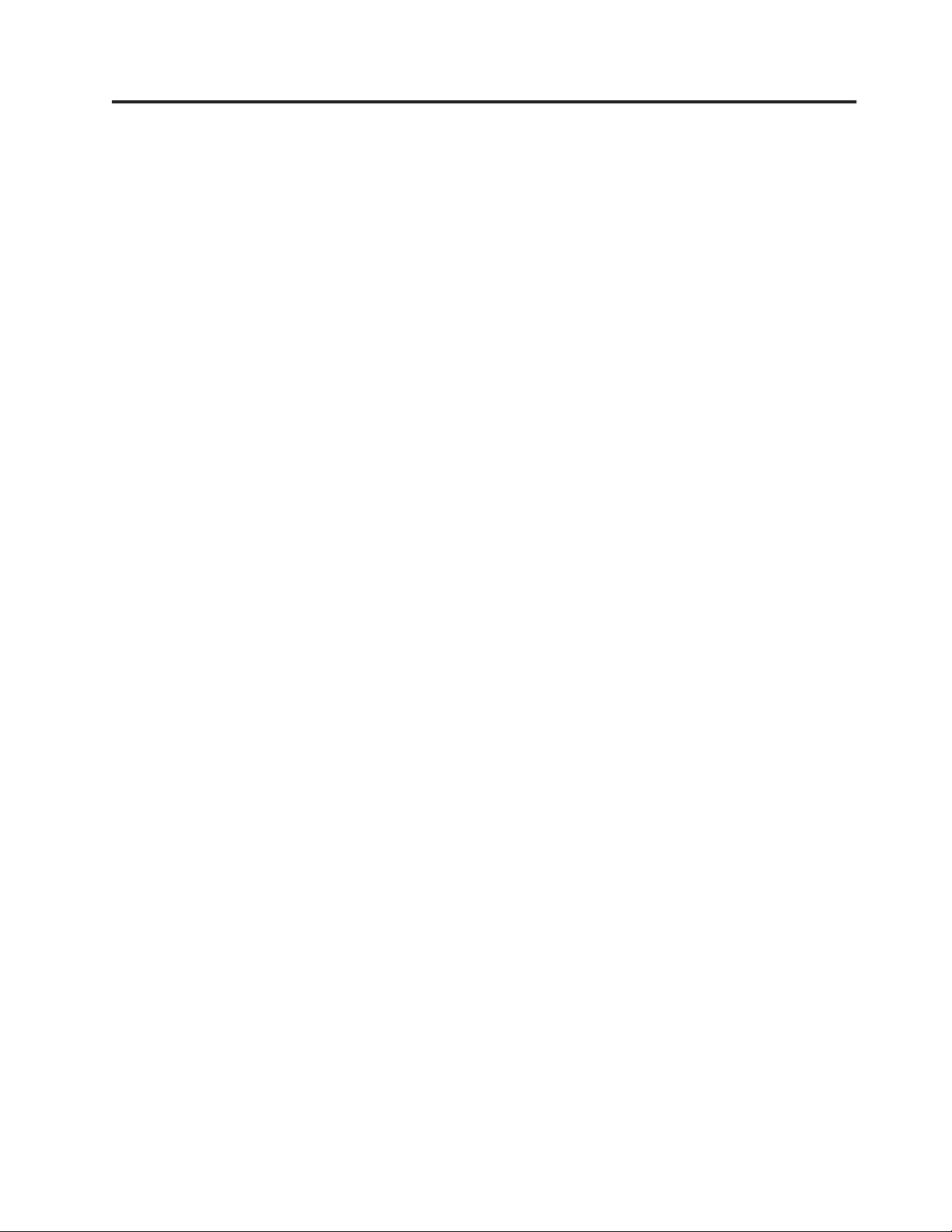
Safety information
This chapter presents following safety information that you need to be familiar
with before you service a ThinkPad Notebook.
v “General safety” on page 2
v “Electrical safety” on page 3
v “Safety inspection guide” on page 5
v “Handling devices that are sensitive to electrostatic discharge” on page 6
v “Grounding requirements” on page 6
v “Safety notices (multilingual translations)” on page 7
v “Laser compliance statement (multilingual translations)” on page 28
©CopyrightLenovo2008,2011
1
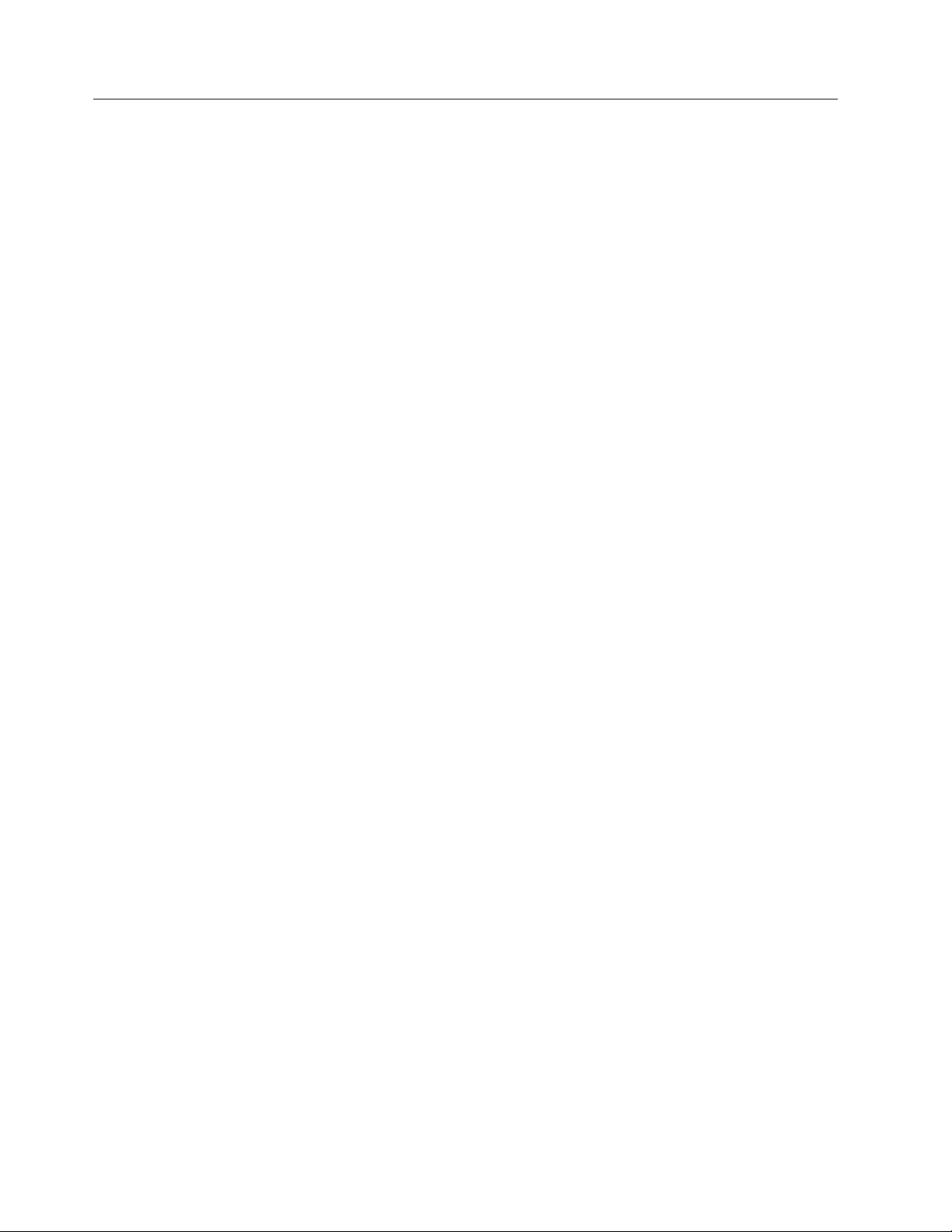
General safety
Follow these rules to ensure general safety:
v Observe good housekeeping in the area of the machines during and after
maintenance.
v When lifting any heavy object:
1. Make sure that you can stand safely without slipping.
2. Distribute the weight of the object equally between your feet.
3. Use a slow lifting force. Never move suddenly or twist when you attempt to
lift.
4. Lift by standing or by pushing up with your leg muscles; this action removes
the strain from the muscles in your back. Do not attempt to lift any object that
weighs more than 16 kg (35 lb) or that you think is too heavy for you.
v Do not perform any action that causes hazards to the customer, or that makes
the equipment unsafe.
v Before you start the machine, make sure that other service technicians and the
customer’s personnel are not in a hazardous position.
v Place removed covers and other parts in a safe place, away from all personnel,
while you are servicing the machine.
v Keep your toolcase away from walk areas so that other people will not trip over
it.
v Do not wear loose clothing that can be trapped in the moving parts of a
machine. Make sure that your sleeves are fastened or rolled up above your
elbows. If your hair is long, fasten it.
v Insert the ends of your necktie or scarf inside clothing or fasten it with a
nonconductive clip, about 8 centimeters (3 inches) from the end.
v Do not wear jewelry, chains, metal-frame eyeglasses, or metal fasteners for your
clothing.
Attention: Metal objects are good electrical conductors.
v Wear safety glasses when you are hammering, drilling, soldering, cutting wire,
attaching springs, using solvents, or working in any other conditions that might
be hazardous to your eyes.
v After service, reinstall all safety shields, guards, labels, and ground wires.
Replace any safety device that is worn or defective.
v Reinstall all covers correctly before returning the machine to the customer.
v Fan louvers on the machine help to prevent overheating of internal components.
Do not obstruct fan louvers or cover them with labels or stickers.
2 ThinkPad T400 and R400 Hardware Maintenance Manual
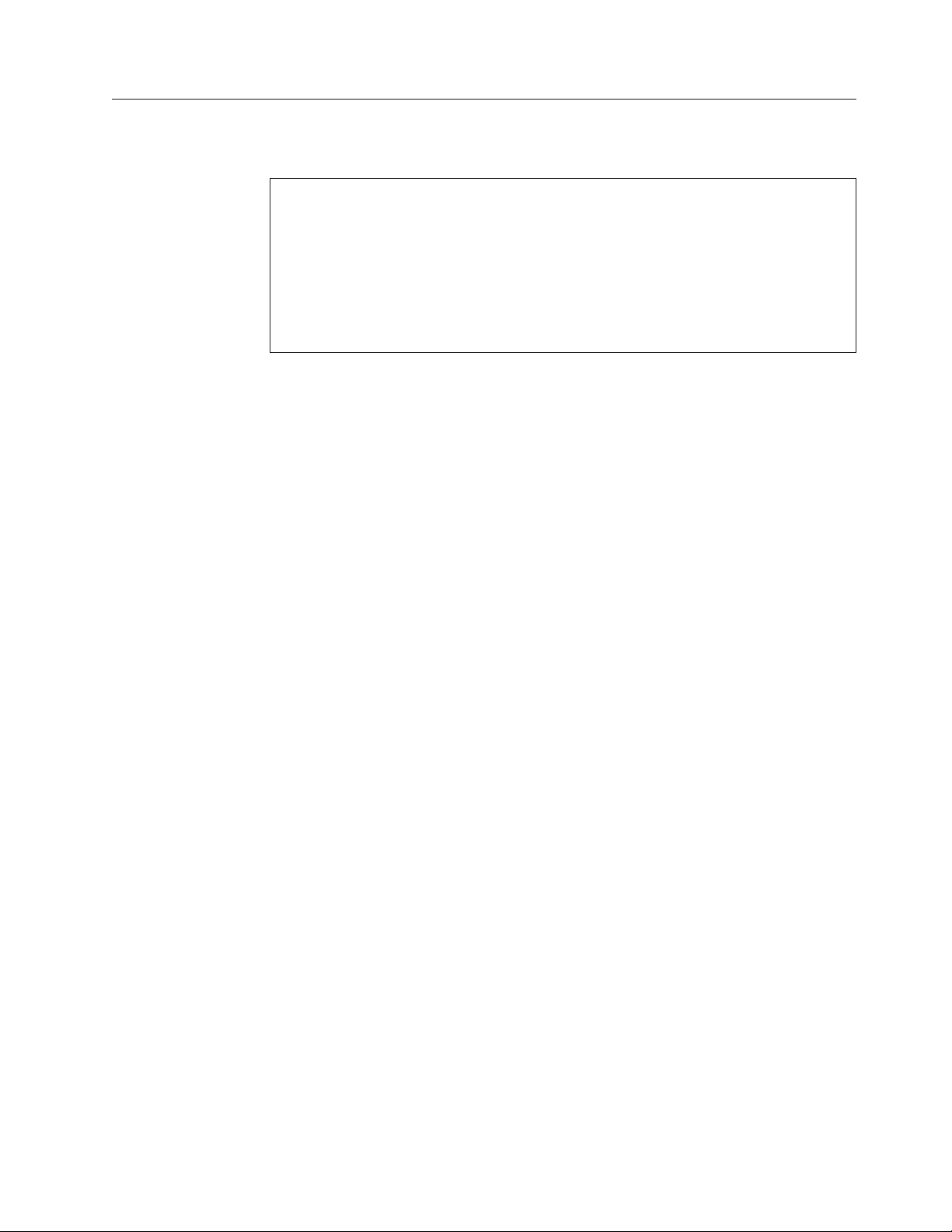
Electrical safety
Observe the following rules when working on electrical equipment.
Important:
Use only approved tools and test equipment. Some hand tools have handles
covered with a soft material that does not insulate you when working with live
electrical currents.
Many customers have, near their equipment, rubber floor mats that contain small
conductive fibers to decrease electrostatic discharges. Do not use this type of mat
to protect yourself from electrical shock.
v Find the room emergency power-off (EPO) switch, disconnecting switch, or
electrical outlet. If an electrical accident occurs, you can then operate the switch
or unplug the power cord quickly.
v Do not work alone under hazardous conditions or near equipment that has
hazardous voltages.
v Disconnect all power before:
– Performing a mechanical inspection
– Working near power supplies
– Removing or installing main units
v Before you start to work on the machine, unplug the power cord. If you cannot
unplug it, ask the customer to power-off the wall box that supplies power to the
machine, and to lock the wall box in the off position.
v If you need to work on a machine that has exposed electrical circuits, observe the
following precautions:
– Ensure that another person, familiar with the power-off controls, is near you.
Attention: Another person must be there to switch off the power, if
necessary.
– Use only one hand when working with powered-on electrical equipment;
keep the other hand in your pocket or behind your back.
Attention: An electrical shock can occur only when there is a complete
circuit. By observing the above rule, you may prevent a current from passing
through your body.
– When using testers, set the controls correctly and use the approved probe
leads and accessories for that tester.
– Stand on suitable rubber mats (obtained locally, if necessary) to insulate you
from grounds such as metal floor strips and machine frames.
Observe the special safety precautions when you work with very high voltages;
Instructions for these precautions are in the safety sections of maintenance
information. Use extreme care when measuring high voltages.
v Regularly inspect and maintain your electrical hand tools for safe operational
condition.
v Do not use worn or broken tools and testers.
v Never assume that power has been disconnected from a circuit. First, check that it
has been powered off.
v Always look carefully for possible hazards in your work area. Examples of these
hazards are moist floors, nongrounded power extension cables, power surges,
and missing safety grounds.
Safety information 3
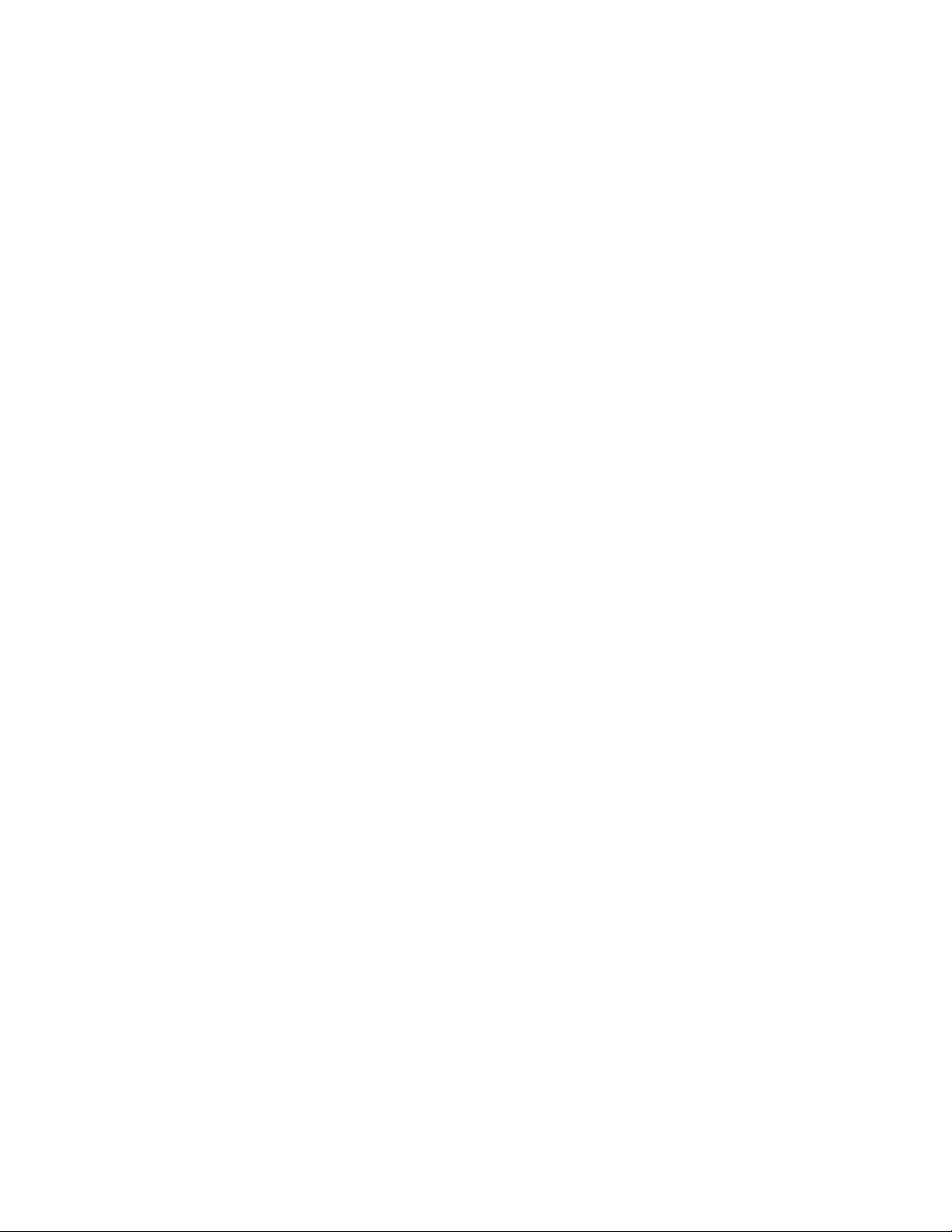
v Do not touch live electrical circuits with the reflective surface of a plastic dental
mirror. The surface is conductive; such touching can cause personal injury and
machine damage.
v Do not service the following parts with the power on when they are removed
from their normal operating places in a machine:
– Power supply units
– Pumps
– Blowers and fans
– Motor generators
– Similar units to listed above
This practice ensures correct grounding of the units.
v If an electrical accident occurs:
– Use caution; do not become a victim yourself.
– Switch off power.
– Send another person to get medical aid.
4 ThinkPad T400 and R400 Hardware Maintenance Manual
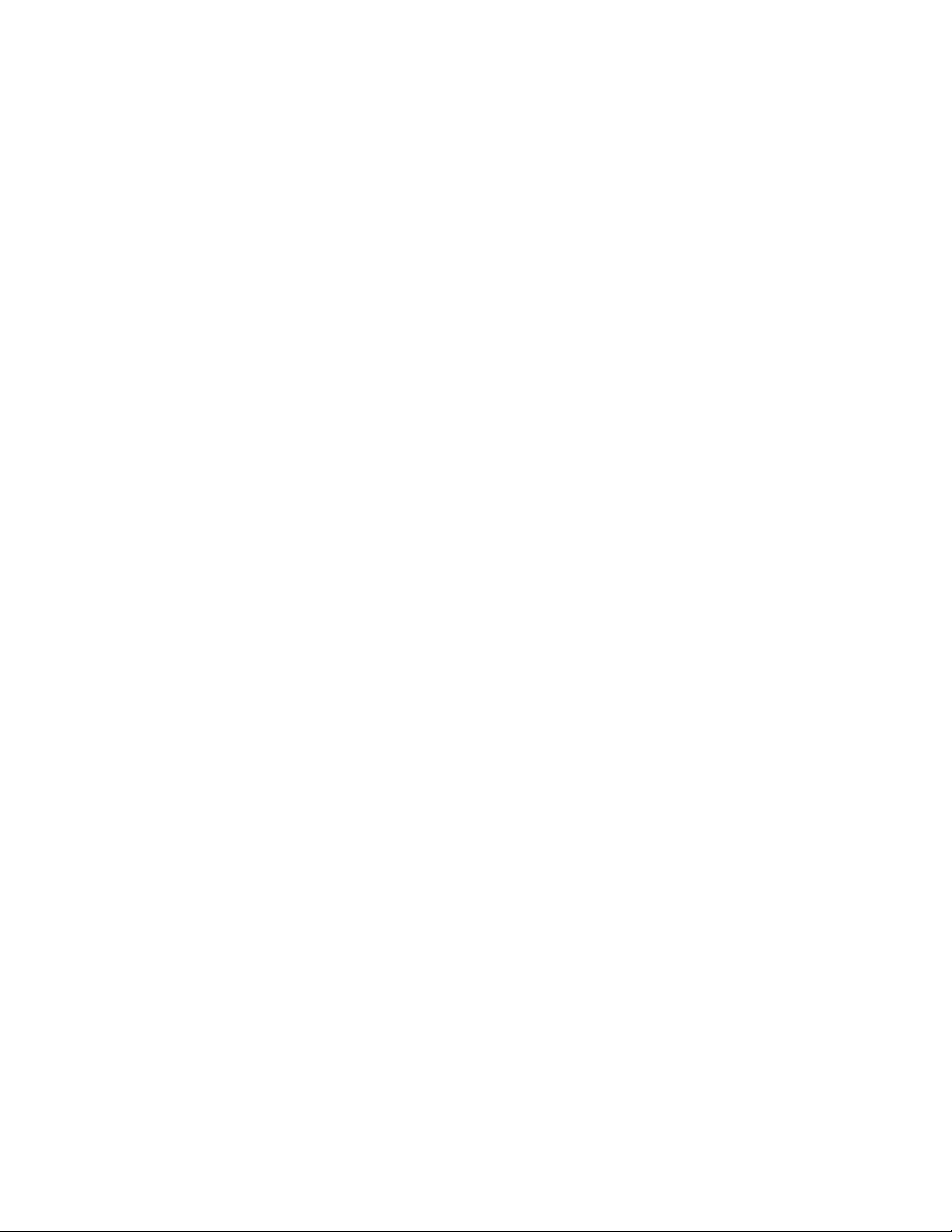
Safety inspection guide
The purpose of this inspection guide is to assist you in identifying potentially
unsafe conditions. As each machine was designed and built, required safety items
were installed to protect users and service technicians from injury. This guide
addresses only those items. You should use good judgment to identify potential
safety hazards due to attachment of non-ThinkPad features or options not covered
by this inspection guide.
If any unsafe conditions are present, you must determine how serious the apparent
hazard could be and whether you can continue without first correcting the
problem.
Consider these conditions and the safety hazards they present:
v Electrical hazards, especially primary power (primary voltage on the frame can
cause serious or fatal electrical shock)
v Explosive hazards, such as a damaged CRT face or a bulging capacitor
v Mechanical hazards, such as loose or missing hardware
To determine whether there are any potentially unsafe conditions, use the
following checklist at the beginning of every service task. Begin the checks with
the power off, and the power cord disconnected.
Checklist:
1. Check exterior covers for damage (loose, broken, or sharp edges).
2. Power off the computer. Disconnect the power cord.
3. Check the power cord for:
a. A third-wire ground connector in good condition. Use a meter to measure
third-wire ground continuity for 0.1 ohm or less between the external
ground pin and the frame ground.
b. The power cord should be the type specified in the parts list.
c. Insulation must not be frayed or worn.
4. Check for cracked or bulging batteries.
5. Remove the cover.
6. Check for any obvious non-ThinkPad alterations. Use good judgment as to the
safety of any non-ThinkPad alterations.
7. Check inside the unit for any obvious unsafe conditions, such as metal filings,
contamination, water or other liquids, or signs of fire or smoke damage.
8. Check for worn, frayed, or pinched cables.
9. Check that the power-supply cover fasteners (screws or rivets) have not been
removed or tampered with.
Safety information 5
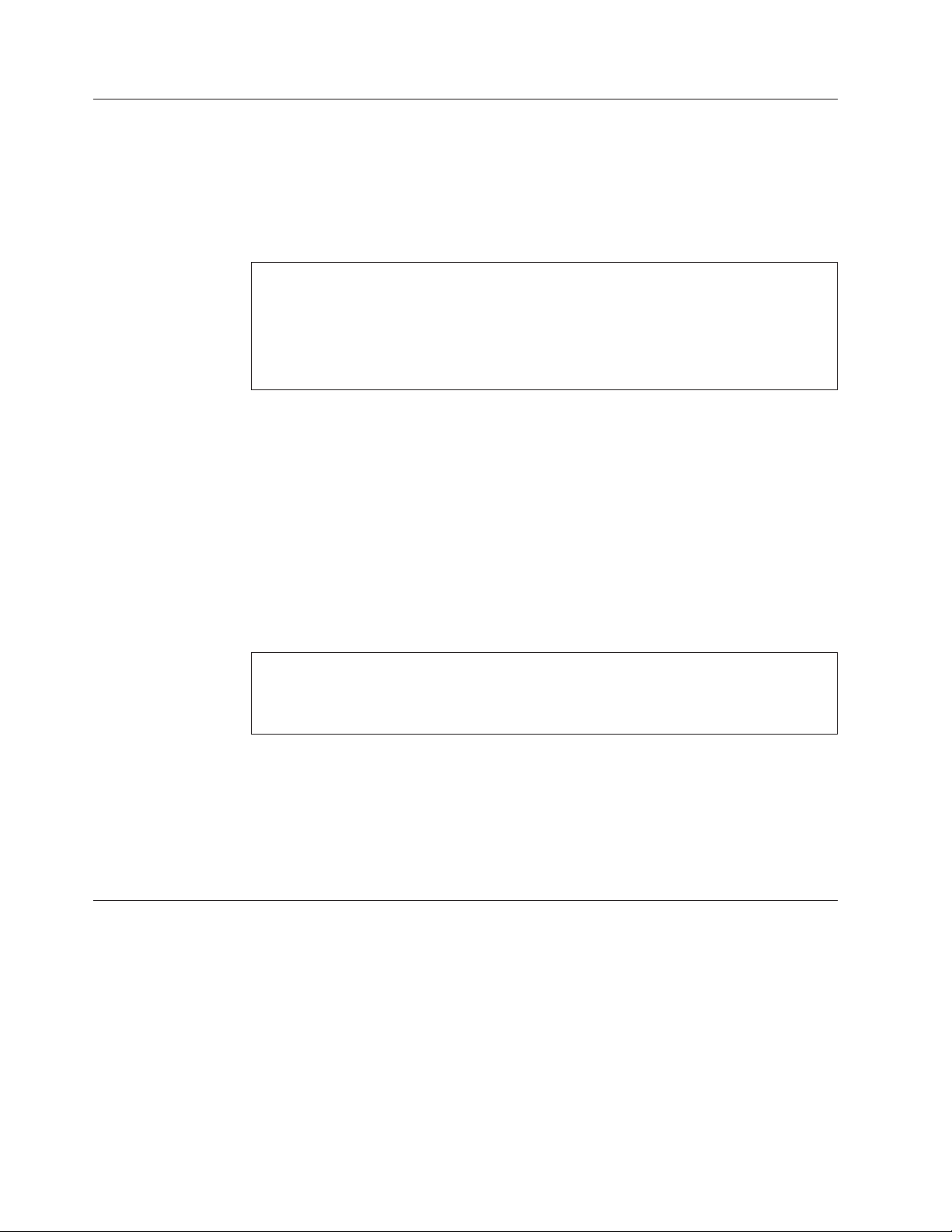
Handling devices that are sensitive to electrostatic discharge
Any computer part containing transistors or integrated circuits (ICs) should be
considered sensitive to electrostatic discharge (ESD.) ESD damage can occur when
there is a difference in charge between objects. Protect against ESD damage by
equalizing the charge so that the machine, the part, the work mat, and the person
handling the part are all at the same charge.
Notes:
1. Use product-specific ESD procedures when they exceed the requirements
noted here.
2. Make sure that the ESD protective devices you use have been certified (ISO
9000) as fully effective.
When handling ESD-sensitive parts:
v Keep the parts in protective packages until they are inserted into the product.
v Avoid contact with other people.
v Wear a grounded wrist strap against your skin to eliminate static on your body.
v Prevent the part from touching your clothing. Most clothing is insulative and
retains a charge even when you are wearing a wrist strap.
v Use a grounded work mat to provide a static-free work surface. The mat is
especially useful when handling ESD-sensitive devices.
v Select a grounding system, such as those listed below, to provide protection that
meets the specific service requirement.
Note:
The use of a grounding system to guard against ESD damage is desirable but not
necessary.
– Attach the ESD ground clip to any frame ground, ground braid, or green-wire
ground.
– When working on a double-insulated or battery-operated system, use an ESD
common ground or reference point. You can use coax or connector-outside
shells on these systems.
– Use the round ground prong of the ac plug on ac-operated computers.
Grounding requirements
Electrical grounding of the computer is required for operator safety and correct
system function. Proper grounding of the electrical outlet can be verified by a
certified electrician.
6 ThinkPad T400 and R400 Hardware Maintenance Manual
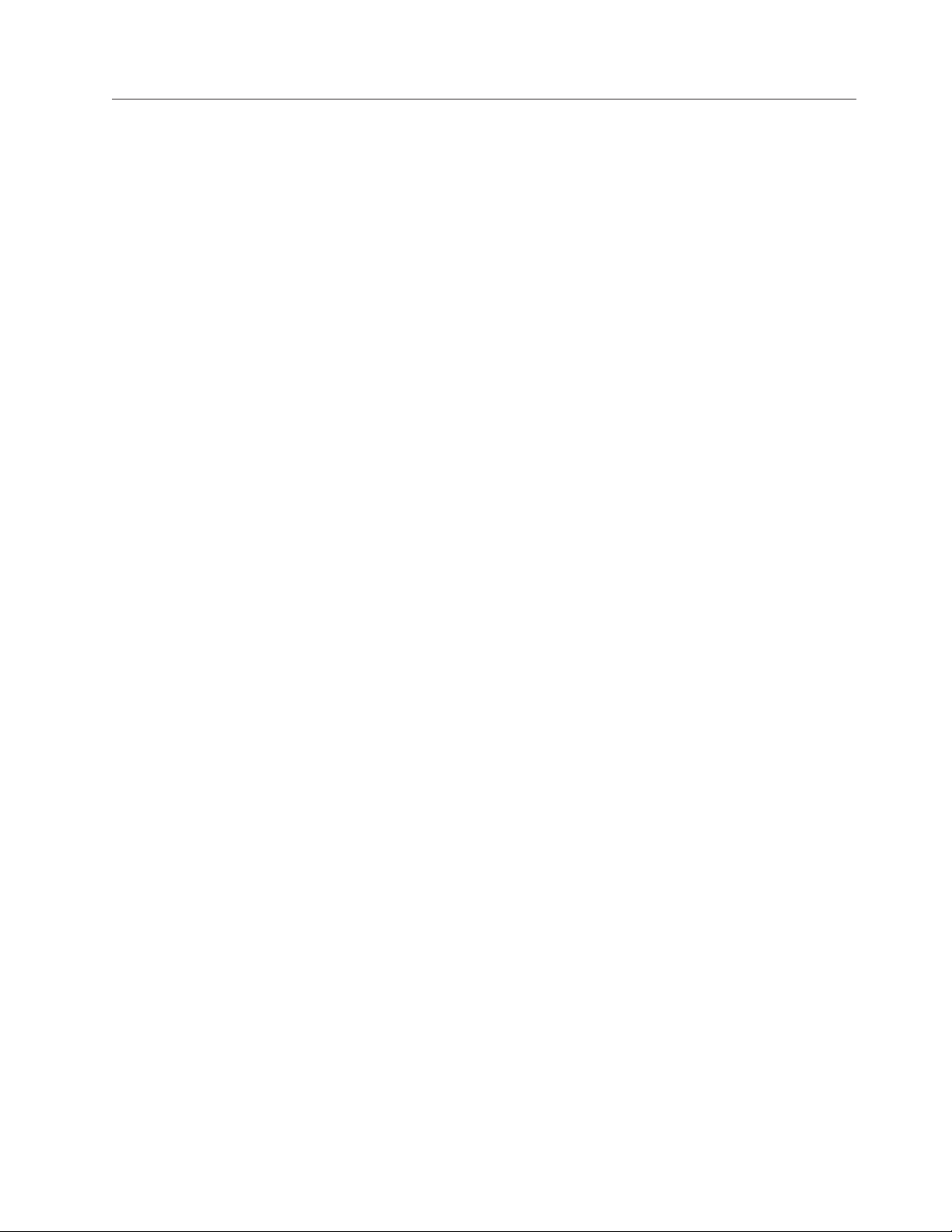
Safety notices (multilingual translations)
The safety notices in this section are provided in the following languages:
v English
v Arabic
v Brazilian Portuguese
v French
v German
v Hebrew
v Japanese
v Korean
v Spanish
v Traditional Chinese
Safety information 7
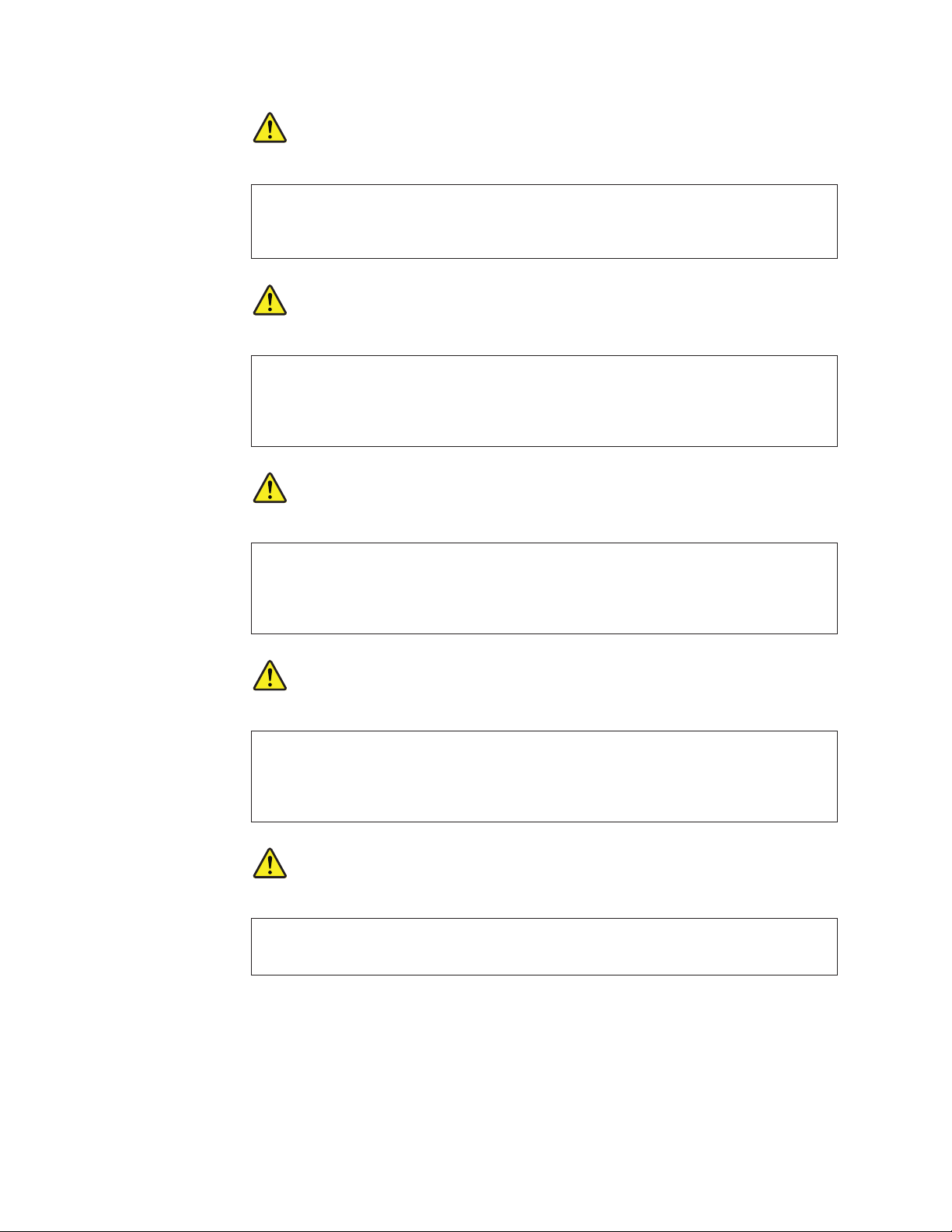
DANGER
Before the computer is powered on after FRU replacement, make sure all screws,
springs, and other small parts are in place and are not left loose inside the computer.
Verify this by shaking the computer and listening for rattling sounds. Metallic parts or
metal flakes can cause electrical shorts.
DANGER
Some standby batteries contain a small amount of nickel and cadmium. Do not
disassemble a standby battery, recharge it, throw it into fire or water, or short-circuit it.
Dispose of the battery as required by local ordinances or regulations. Use only the
battery in the appropriate parts listing. Use of an incorrect battery can result in ignition
or explosion of the battery.
DANGER
The battery pack contains small amounts of nickel. Do not disassemble it, throw it into
fire or water, or short-circuit it. Dispose of the battery pack as required by local
ordinances or regulations. Use only the battery in the appropriate parts listing when
replacing the battery pack. Use of an incorrect battery can result in ignition or explosion
of the battery.
DANGER
The lithium battery can cause a fire, an explosion, or a severe burn. Do not recharge it,
remove its polarized connector, disassemble it, heat it above 100°C (212°F), incinerate it,
or expose its cell contents to water. Dispose of the battery as required by local
ordinances or regulations. Use only the battery in the appropriate parts listing. Use of an
incorrect battery can result in ignition or explosion of the battery.
DANGER
If the LCD breaks and the fluid from inside the LCD gets into your eyes or on your
hands, immediately wash the affected areas with water for at least 15 minutes. Seek
medical care if any symptoms from the fluid are present after washing.
8 ThinkPad T400 and R400 Hardware Maintenance Manual
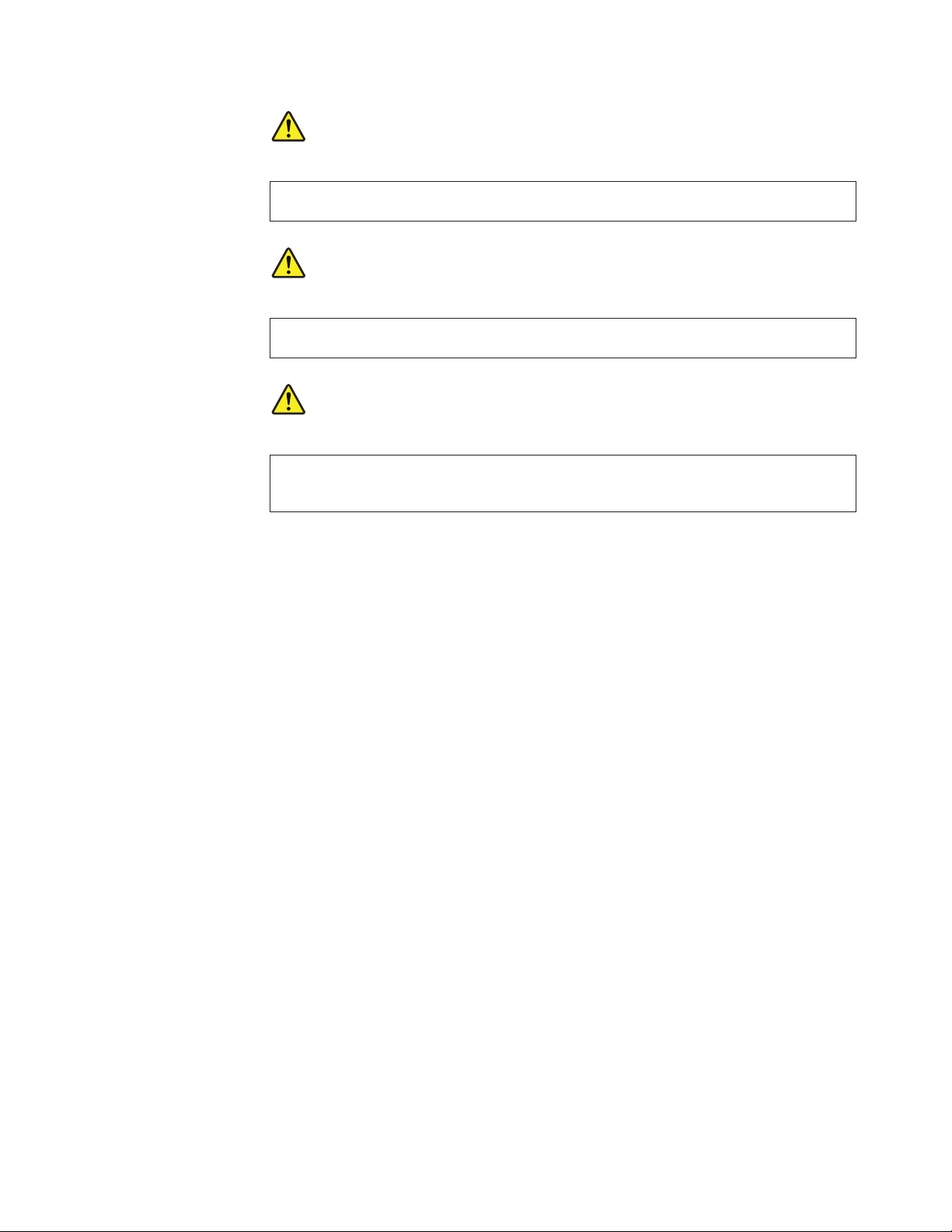
DANGER
To avoid shock, do not remove the plastic cover that protects the lower part of the
inverter card.
DANGER
Though the main batteries have low voltage, a shorted or grounded battery can produce
enough current to burn personnel or combustible materials.
DANGER
Unless hot swap is allowed for the FRU being replaced, do as follows before removing
it: power off the computer, unplug all power cords from electrical outlets, remove the
battery pack, and disconnect any interconnecting cables.
Safety information 9
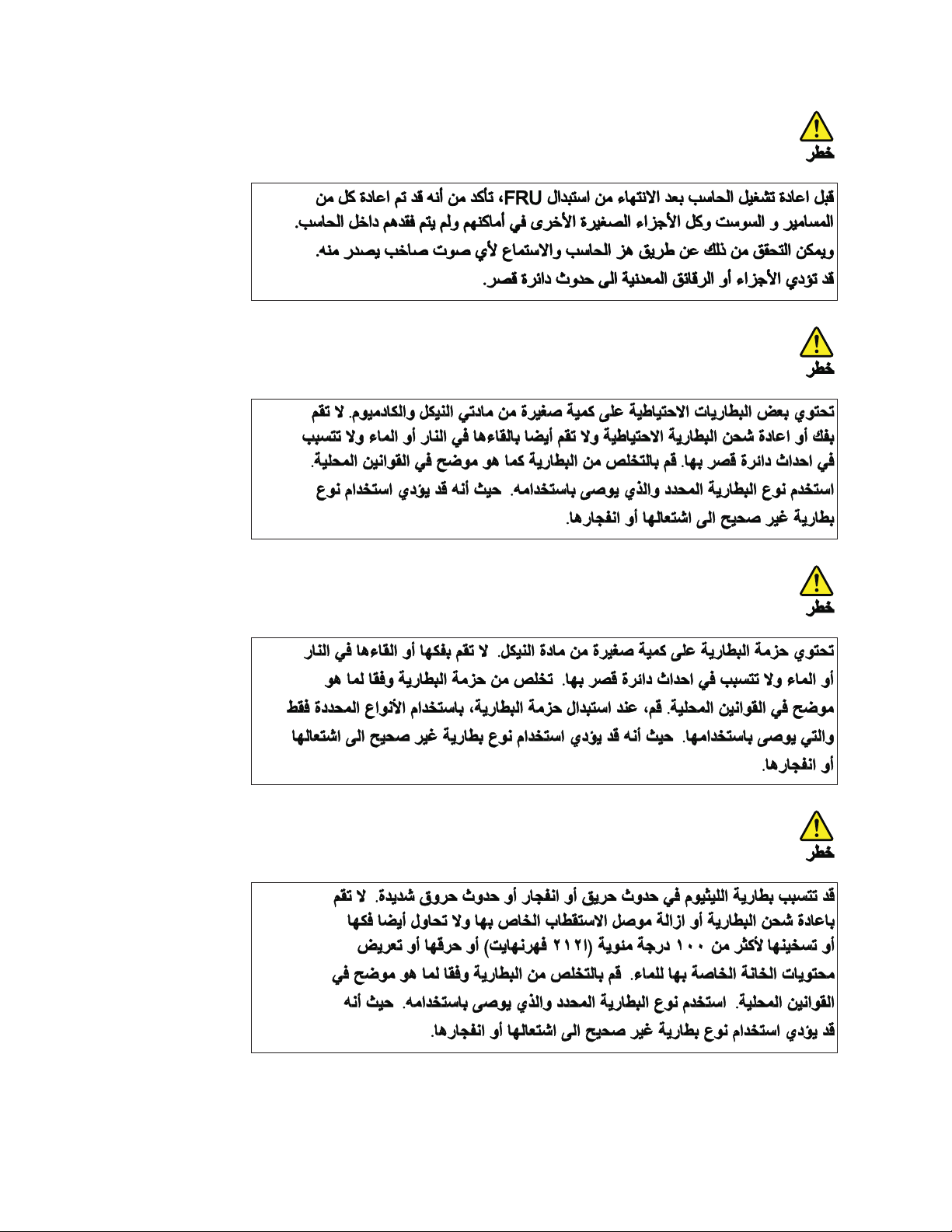
10 ThinkPad T400 and R400 Hardware Maintenance Manual
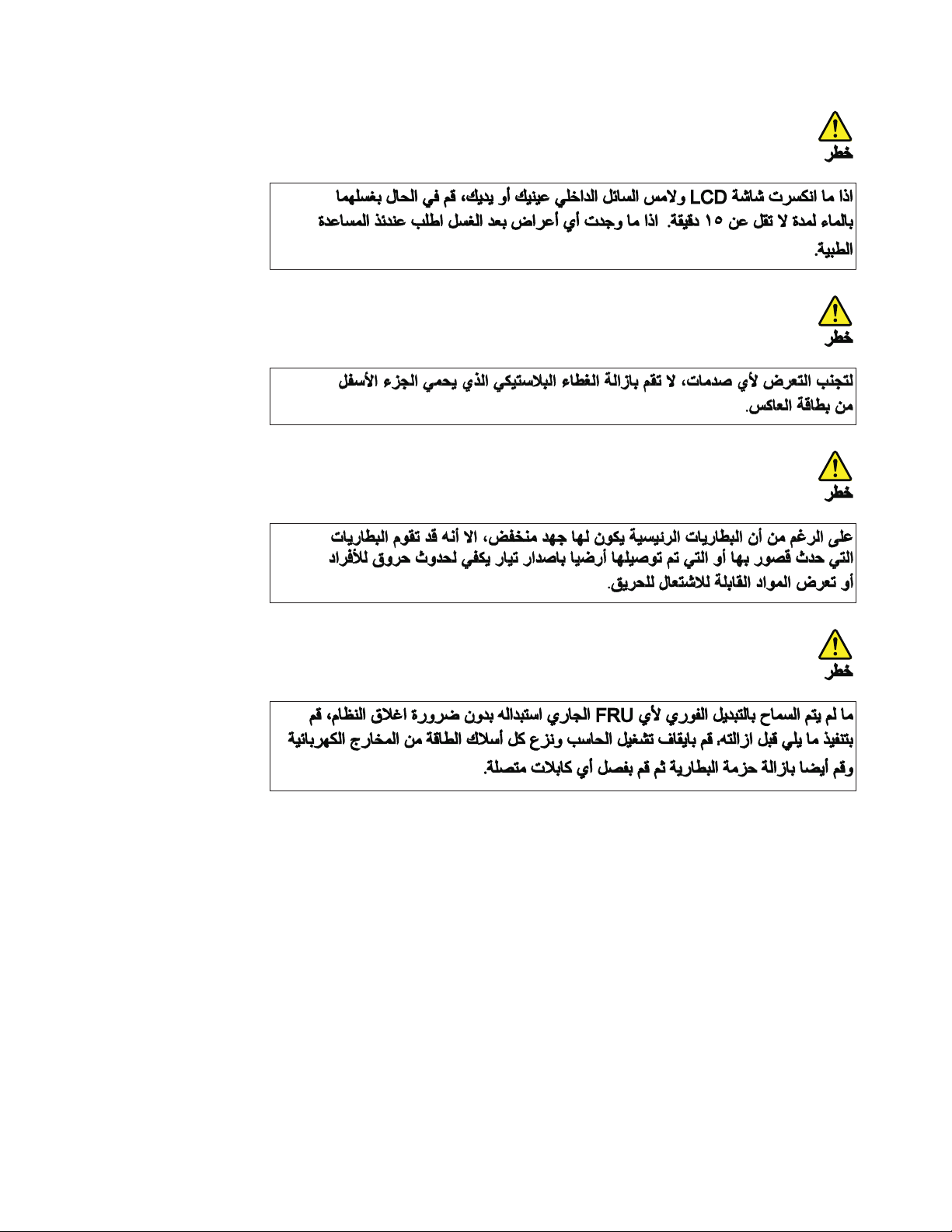
Safety information 11

PERIGO
Antes de ligar o computador após a substituição da FRU, certifique-se de que todos os
parafusos, molas e outras peças pequenas estejam no lugar e não estejam soltos dentro
do computador. Verifique isso sacudindo o computador e procurando ouvir sons de
peças soltas. Peças metálicas ou lascas de metal podem causar curto-circuito.
PERIGO
Algumas baterias reserva contêm uma pequena quantidade de níquel e cádmio. Não
desmonte uma bateria reserva, recarregue-a, jogue-a no fogo ou na água, ou deixe-a
entrar em curto-circuito. Descarte a bateria conforme requerido pelas leis ou
regulamentos locais. Use somente a bateria nas partes listadas apropriadas. O uso de
uma bateria incorreta pode resultar em combustão ou explosão da bateria.
PERIGO
O pacote da bateria contém uma pequena quantidade de níquel. Não o desmonte,
jogue-o no fogo ou na água, ou deixe-o entrar em curto-circuito. Descarte o pacote da
bateria conforme requerido pelas leis ou regulamentos locais. Use somente a bateria nas
partes listadas apropriadas ao substituir o pacote da bateria. O uso de uma bateria
incorreta pode resultar em combustão ou explosão da bateria.
PERIGO
A bateria de lítio pode causar incêndio, explosão ou graves queimaduras. Não a
recarregue, remova seu conector polarizado, desmonte-a, aqueça-a acima de 100°C
(212°F), incinere-a, ou exponha o conteúdo de sua célula à água. Descarte a bateria
conforme requerido pelas leis ou regulamentos locais. Use somente a bateria nas partes
listadas apropriadas. O uso de uma bateria incorreta pode resultar em combustão ou
explosão da bateria.
PERIGO
Se o LCD quebrar e o fluido de dentro dele entrar em contato com seus olhos ou com
suas mãos, lave as áreas afetadas imediatamente com água durante pelo menos 15
minutos. Procure cuidados médicos se algum sintoma causado pelo fluido surgir após a
lavagem.
12 ThinkPad T400 and R400 Hardware Maintenance Manual
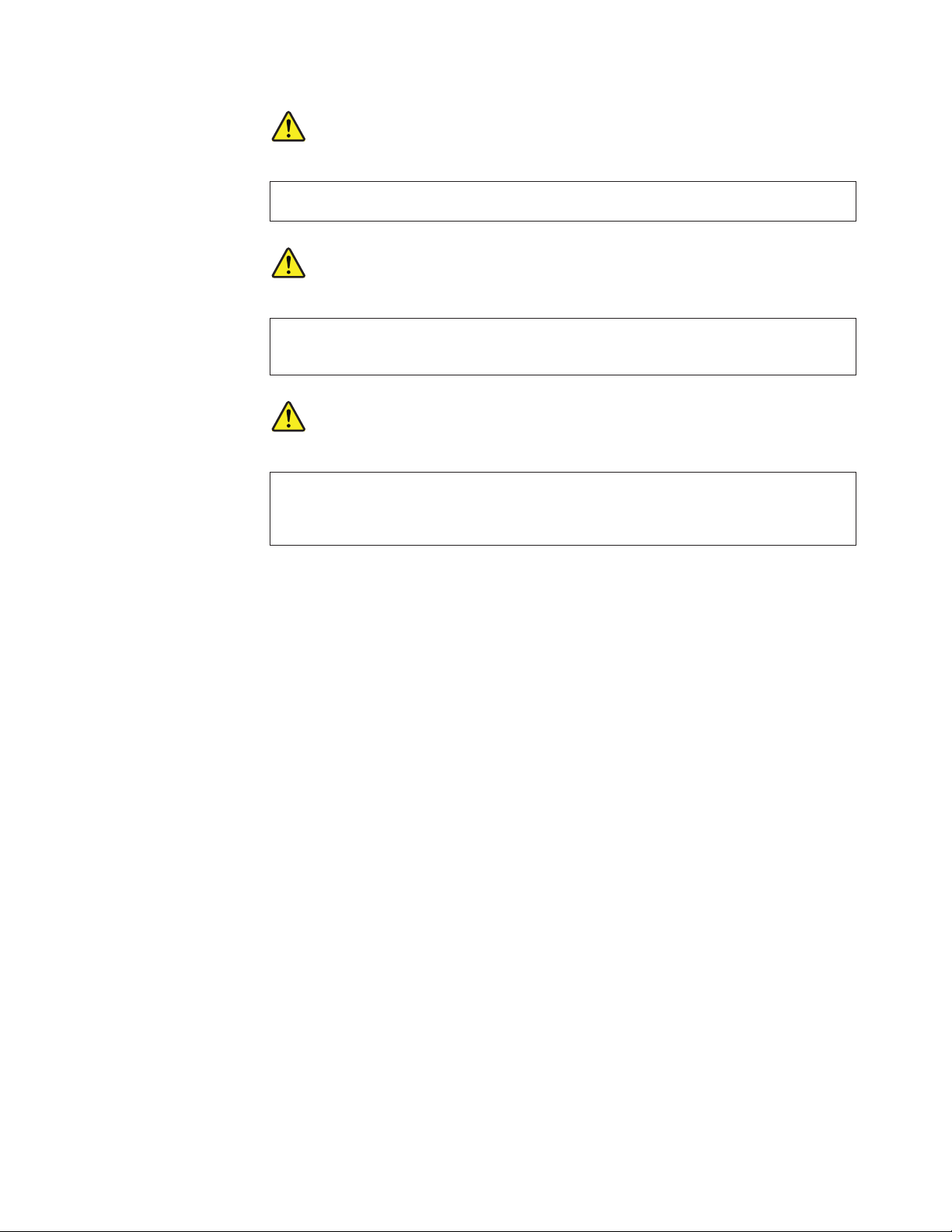
PERIGO
Para evitar choque elétrico, não remova a capa plástica que protege a parte inferior da
placa inversora.
PERIGO
Embora as principais baterias possuam baixa voltagem, uma bateria em curto-circuito ou
aterrada pode produzir corrente o bastante para queimar materiais de pessoal ou
inflamáveis.
PERIGO
A menos que uma hot swap seja permitida para a FRU que está sendo substituída, faça
o seguinte antes de removê-la: desligue o computador, desconecte todos os cabos de
energia das tomadas, remova o pacote de baterias e desconecte quaisquer cabos de
interconexão.
Safety information 13
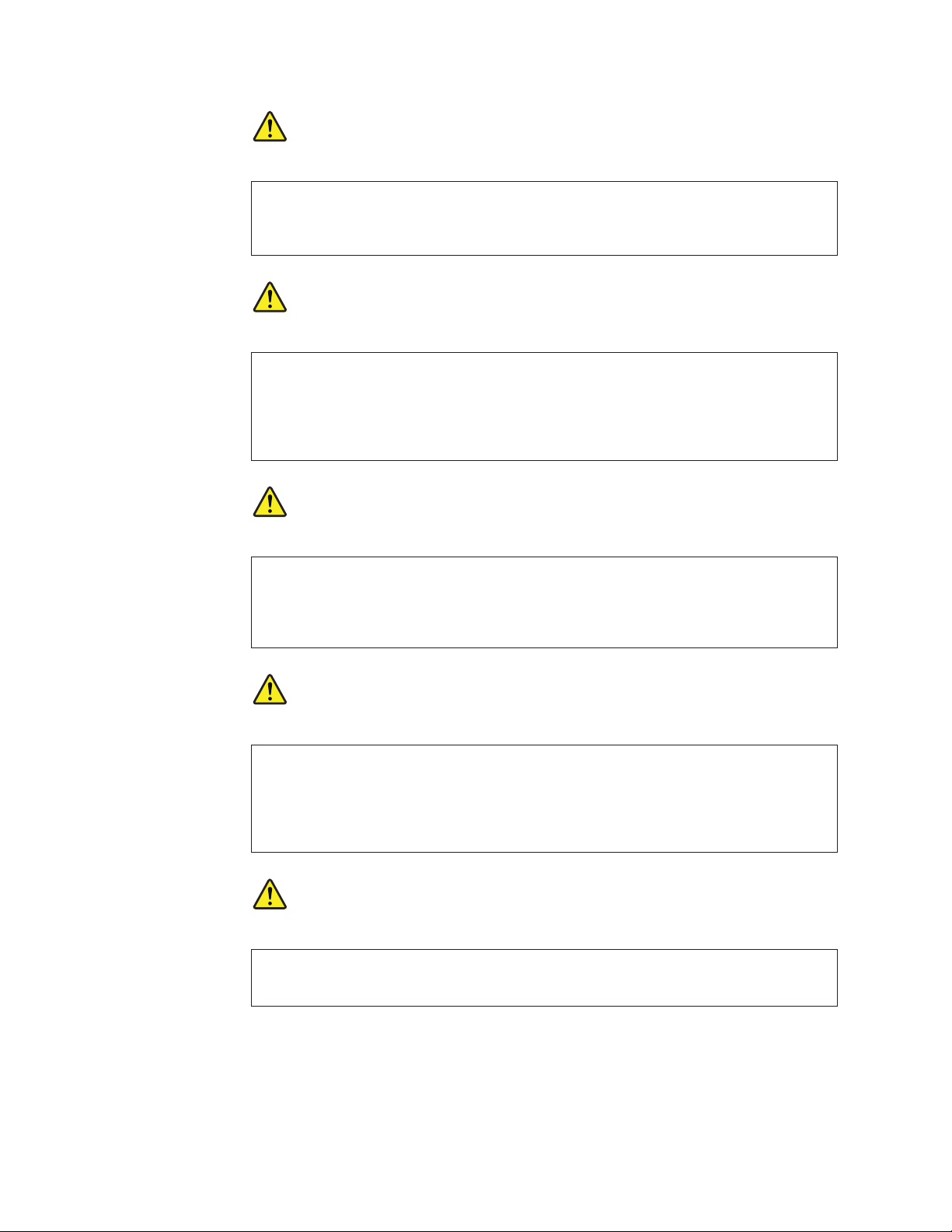
DANGER
Avant de remettre l’ordinateur sous tension après remplacement d’une unité en clientèle,
vérifiez que tous les ressorts, vis et autres pièces sont bien en place et bien fixées. Pour
ce faire, secouez l’unité et assurez-vous qu’aucun bruit suspect ne se produit. Des pièces
métalliques ou des copeaux de métal pourraient causer un court-circuit.
DANGER
Certaines batteries de secours contiennent du nickel et du cadmium. Ne les démontez
pas, ne les rechargez pas, ne les exposez ni au feu ni à l’eau. Ne les mettez pas en
court-circuit. Pour les mettre au rebut, conformez-vous à la réglementation en vigueur.
Lorsque vous remplacez la pile de sauvegarde ou celle de l’horloge temps réel, veillez à
n’utiliser que les modèles cités dans la liste de pièces détachées adéquate. Une batterie
ou une pile inappropriée risque de prendre feu ou d’exploser.
DANGER
La batterie contient du nickel. Ne la démontez pas, ne l’exposez ni au feu ni à l’eau. Ne
la mettez pas en court-circuit. Pour la mettre au rebut, conformez-vous à la
réglementation en vigueur. Lorsque vous remplacez la batterie, veillez à n’utiliser que
les modèles cités dans la liste de pièces détachées adéquate. En effet, une batterie
inappropriée risque de prendre feu ou d’exploser.
DANGER
La pile de sauvegarde contient du lithium. Elle présente des risques d’incendie,
d’explosion ou de brûlures graves. Ne la rechargez pas, ne retirez pas son connecteur
polarisé et ne la démontez pas. Ne l’exposez pas à une temperature supérieure à 100°C,
ne la faites pas brûler et n’en exposez pas le contenu à l’eau. Mettez la pile au rebut
conformément à la réglementation en vigueur. Une pile inappropriée risque de prendre
feu ou d’exploser.
DANGER
Si le panneau d’affichage à cristaux liquides se brise et que vous recevez dans les yeux
ou sur les mains une partie du fluide, rincez-les abondamment pendant au moins
quinze minutes. Consultez un médecin si des symptômes persistent après le lavage.
14 ThinkPad T400 and R400 Hardware Maintenance Manual
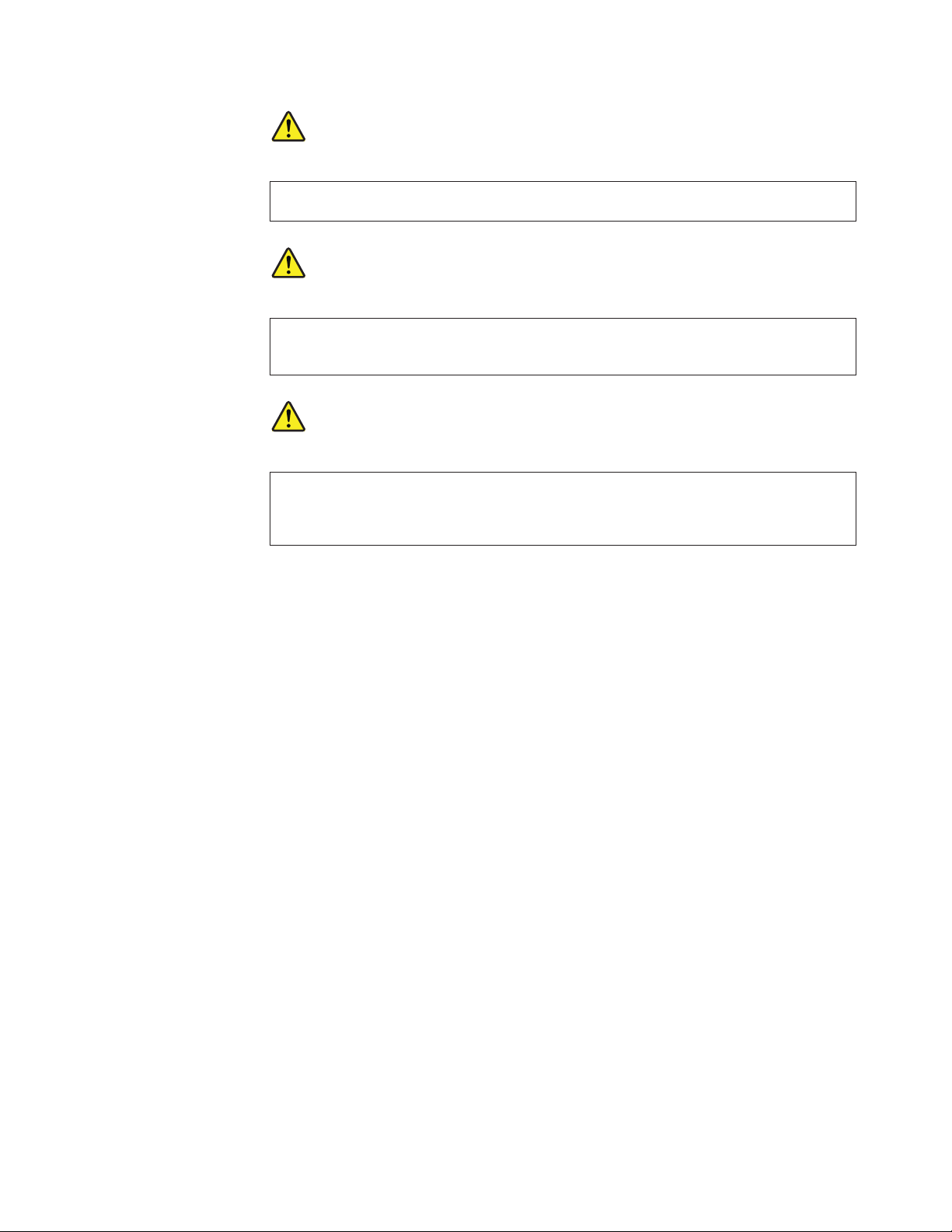
DANGER
Afin d’éviter tout risque de choc électrique, ne retirez pas le cache en plastique
protégeant la partie inférieure de la carte d’alimentation.
DANGER
Bien que le voltage des batteries principales soit peu élevé, le court-circuit ou la mise à
la masse d’une batterie peut produire suffisamment de courant pour brûler des
matériaux combustibles ou causer des brûlures corporelles graves.
DANGER
Si le remplacement à chaud n’est pas autorisé pour l’unité remplaçable sur site que vous
remplacez, procédez comme suit avant de retirer l’unité : mettez l’ordinateur hors
tension, débranchez tous les cordons d’alimentation des prises de courant, retirez le bloc
de batterie et déconnectez tous les câbles d’interconnexion.
Safety information 15
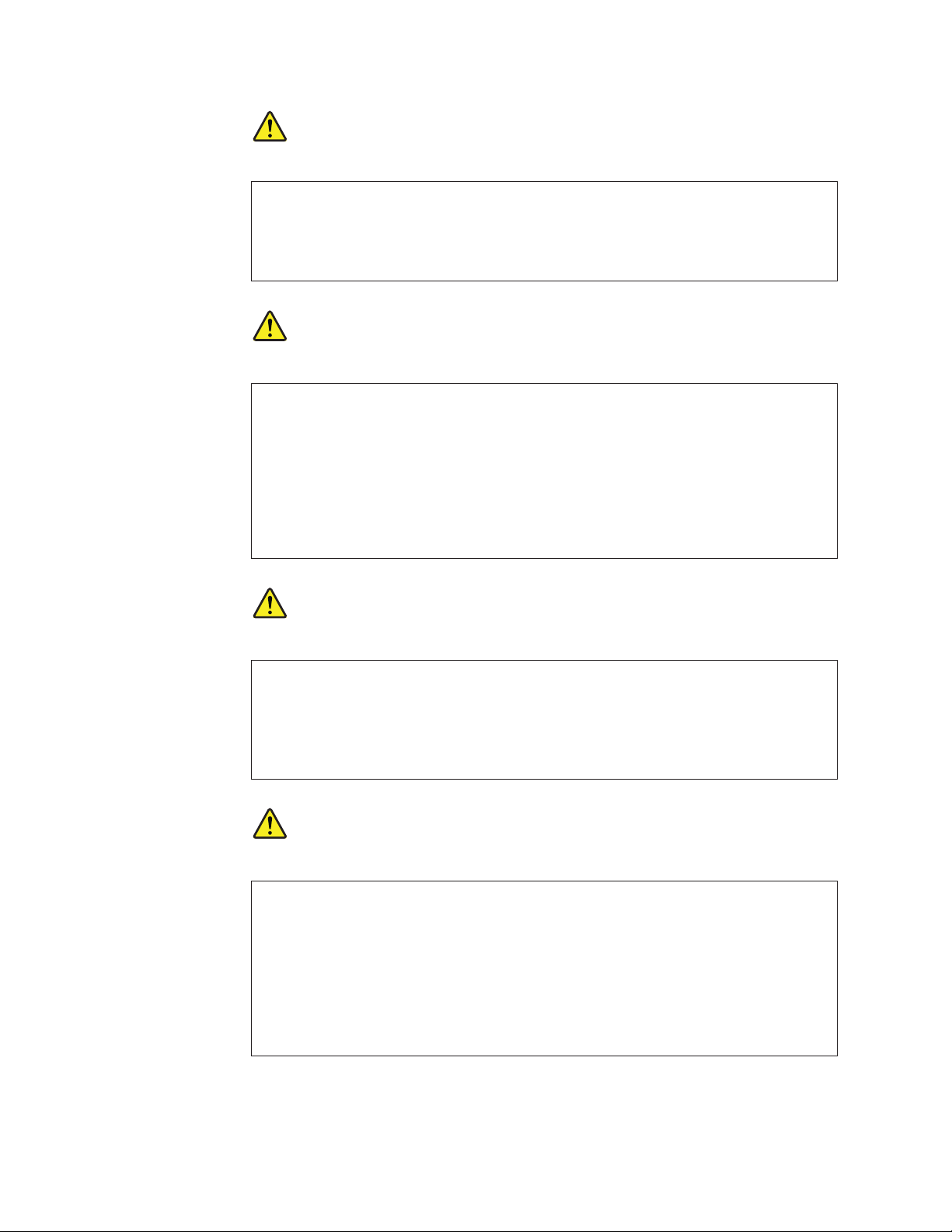
VORSICHT
Bevor nach einem FRU-Austausch der Computer wieder angeschlossen wird,
muß sichergestellt werden, daß keine Schrauben, Federn oder andere Kleinteile
fehlen oder im Gehäuse vergessen wurden. Der Computer muß geschüttelt und
auf Klappergeräusche geprüft werden. Metallteile oder-splitter können
Kurzschlüsse erzeugen.
VORSICHT
Die Bereitschaftsbatterie, die sich unter dem Diskettenlaufwerk befindet, kann
geringe Mengen Nickel und Cadmium enthalten. Sie darf nur durch die
Verkaufsstelle oder den IBM Kundendienst ausgetauscht werden. Sie darf nicht
zerlegt, wiederaufgeladen, kurzgeschlossen, oder Feuer oder Wasser ausgesetzt
werden. Die Batterie kann schwere Verbrennungen oder Verätzungen
verursachen. Bei der Entsorgung die örtlichen Bestimmungen für Sondermüll
beachten. Beim Ersetzen der Bereitschafts-oder Systembatterie nur Batterien des
Typs verwenden, der in der Ersatzteilliste aufgeführt ist. Der Einsatz falscher
Batterien kann zu Entzündung oder Explosion führen.
VORSICHT
Akkus enthalten geringe Mengen von Nickel. Sie dürfen nicht zerlegt,
wiederaufgeladen, kurzgeschlossen, oder Feuer oder Wasser ausgesetzt werden.
Bei der Entsorgung die örtlichen Bestimmungen für Sondermüll beachten.
Beim Ersetzen der Batterie nur Batterien des Typs verwenden, der in der
Ersatzteilliste aufgeführt ist. Der Einsatz falscher Batterien kann zu
Entzündung oder Explosion führen.
VORSICHT
Die Systembatterie ist eine Lithiumbatterie. Sie kann sich entzünden,
explodieren oder schwere Verbrennungen hervorrufen. Batterien dieses Typs
dürfen nicht aufgeladen, zerlegt, über 100 C erhitzt oder verbrannt werden.
Auch darf ihr Inhalt nicht mit Wasser in Verbindung gebracht oder der zur
richtigen Polung angebrachte Verbindungsstecker entfernt werden. Bei der
Entsorgung die örtlichen Bestimmungen für Sondermüll beachten. Beim
Ersetzen der Batterie nur Batterien des Typs verwenden, der in der
Ersatzteilliste aufgeführt ist. Der Einsatz falscher Batterien kann zu
Entzündung oder Explosion führen.
16 ThinkPad T400 and R400 Hardware Maintenance Manual
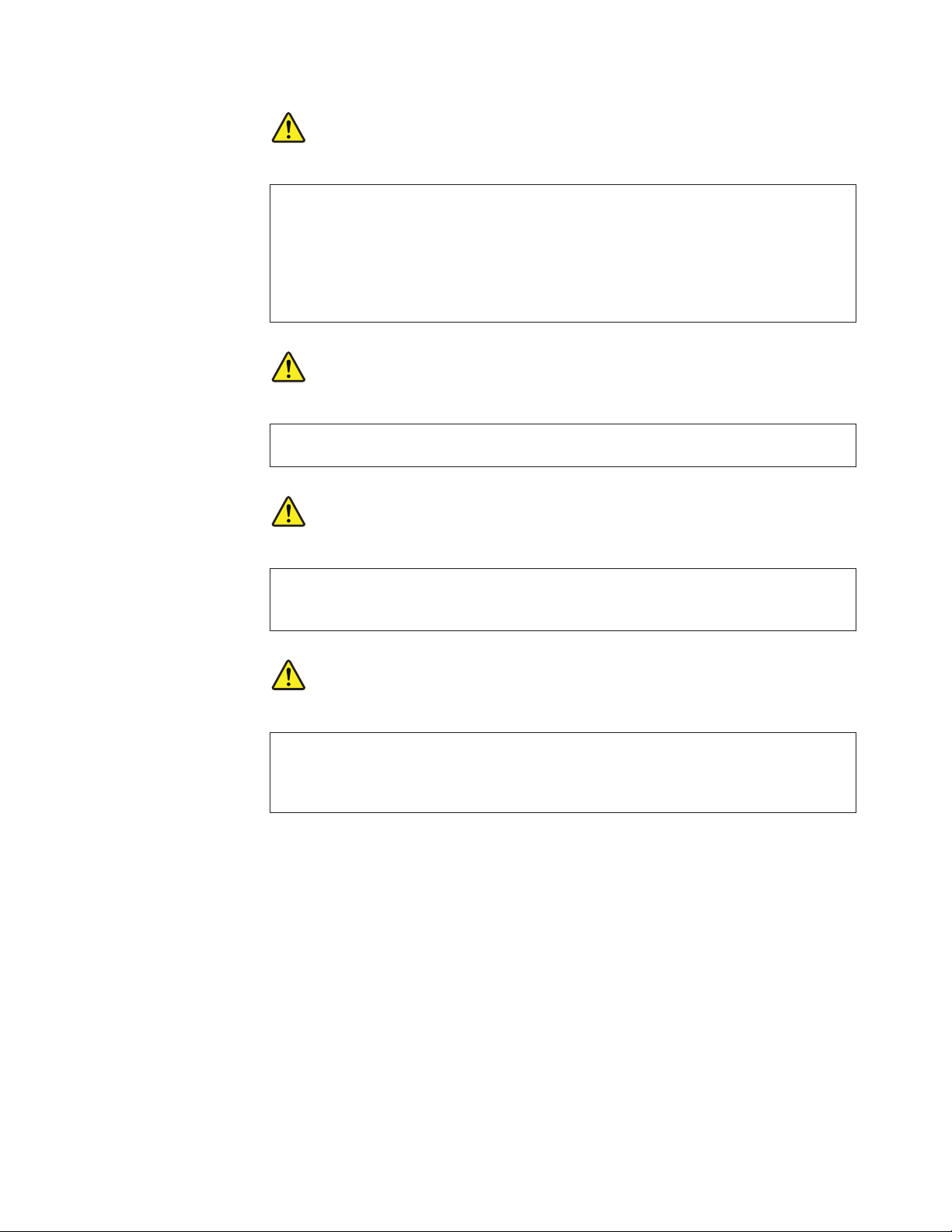
VORSICHT
Die Leuchtstoffröhre im LCD-Bildschirm enthält Quecksilber. Bei der
Entsorgung die örtlichen Bestimmungen für Sondermüll beachten. Der
LCD-Bildschirm besteht aus Glas und kann zerbrechen, wenn er unsachgemäß
behandelt wird oder der Computer auf den Boden fällt. Wenn der Bildschirm
beschädigt ist und die darin befindliche Flüssigkeit in Kontakt mit Haut und
Augen gerät, sollten die betroffenen Stellen mindestens 15 Minuten mit Wasser
abgespült und bei Beschwerden anschließend ein Arzt aufgesucht werden.
VORSICHT
Aus Sicherheitsgründen die Kunststoffabdeckung, die den unteren Teil der
Spannungswandlerplatine umgibt, nicht entfernen.
VORSICHT
Obwohl Hauptbatterien eine niedrige Spannung haben, können sie doch bei
Kurzschluß oder Erdung genug Strom abgeben, um brennbare Materialien zu
entzünden oder Verletzungen bei Personen hervorzurufen.
VORSICHT
Wenn ein Austausch der FRU bei laufendem Betrieb nicht erlaubt ist, gehen
Sie beim Austausch der FRU wie folgt vor: Schalten Sie den Computer aus,
ziehen Sie alle Netzkabel von den Netzsteckdosen ab, entfernen Sie den Akku
und ziehen Sie alle miteinander verbundenen Kabel ab.
Safety information 17
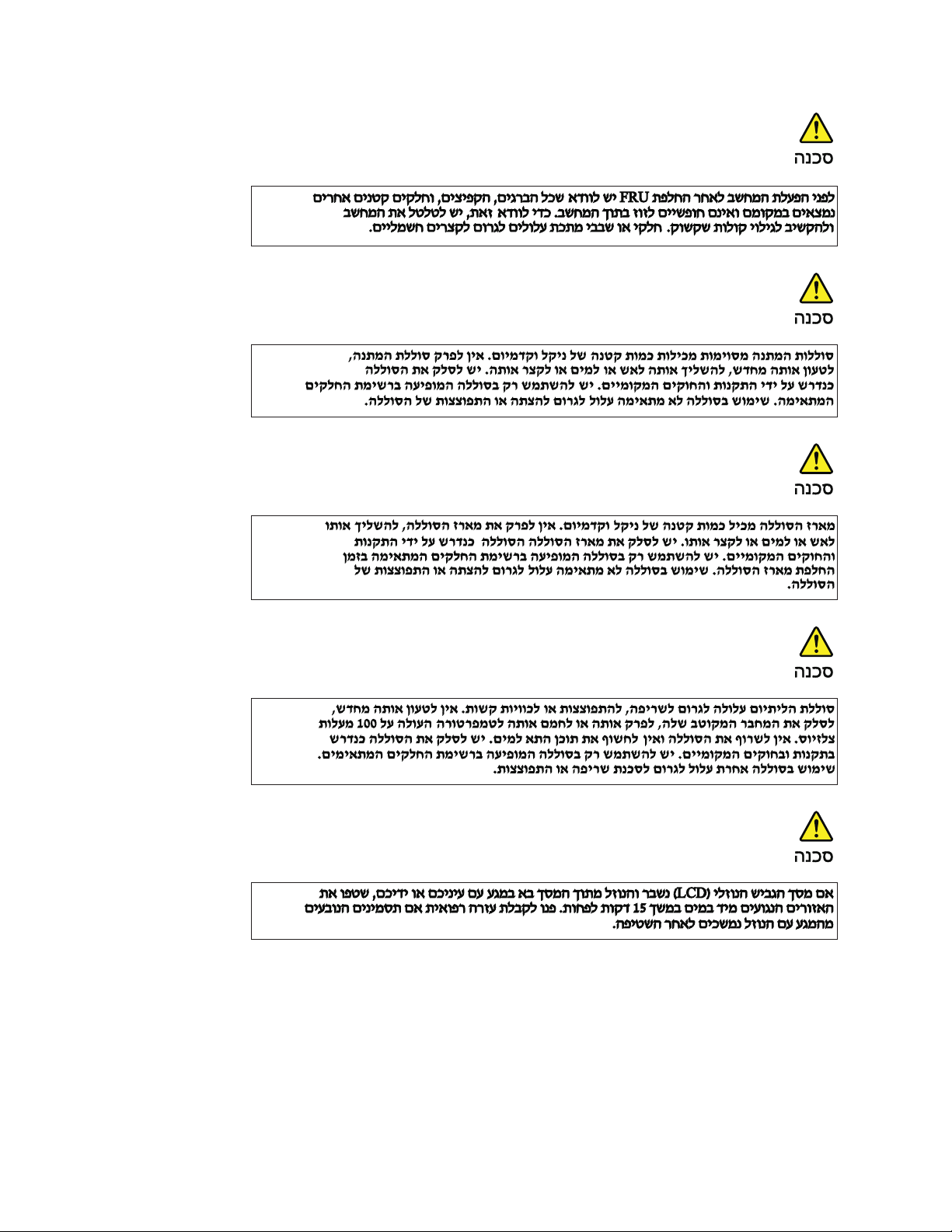
18 ThinkPad T400 and R400 Hardware Maintenance Manual
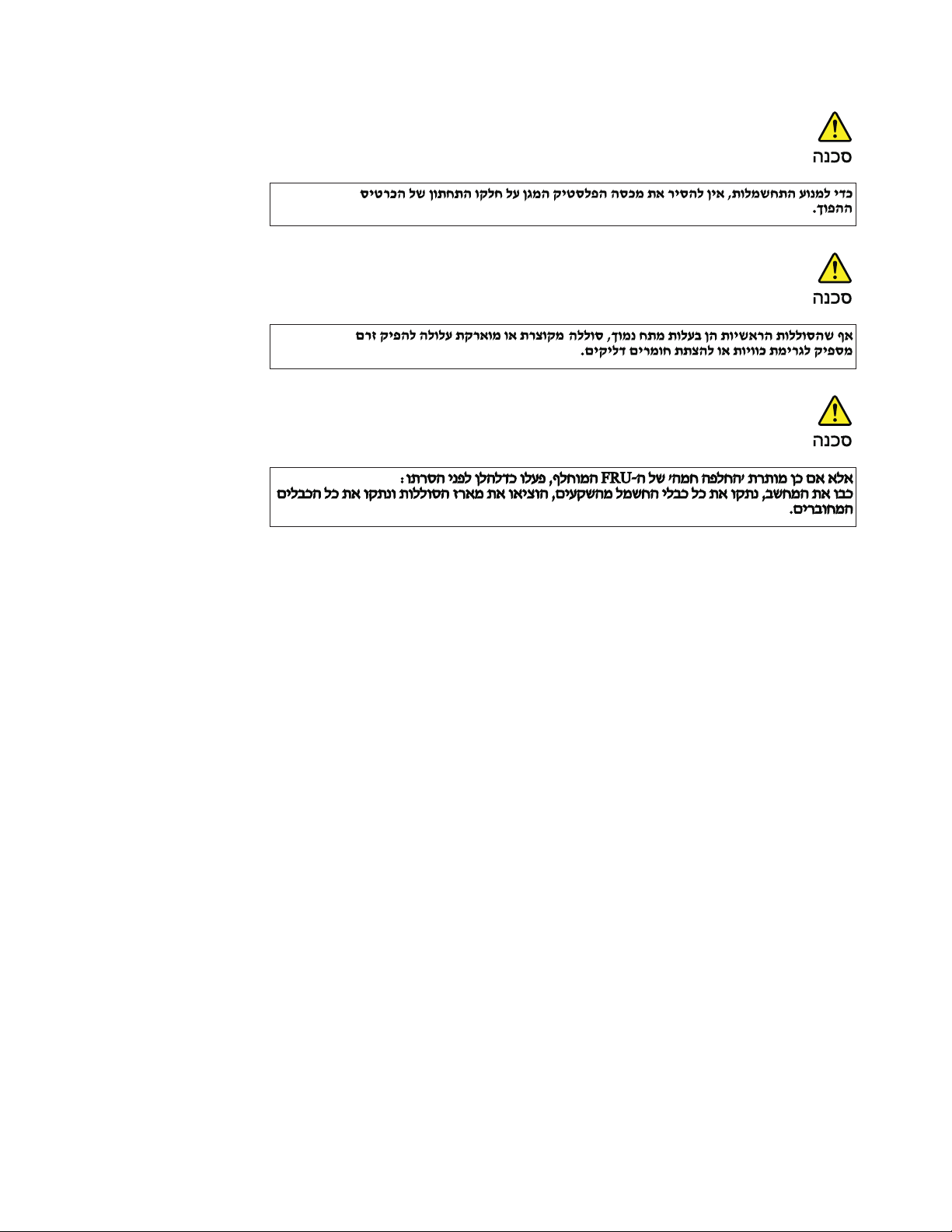
Safety information 19
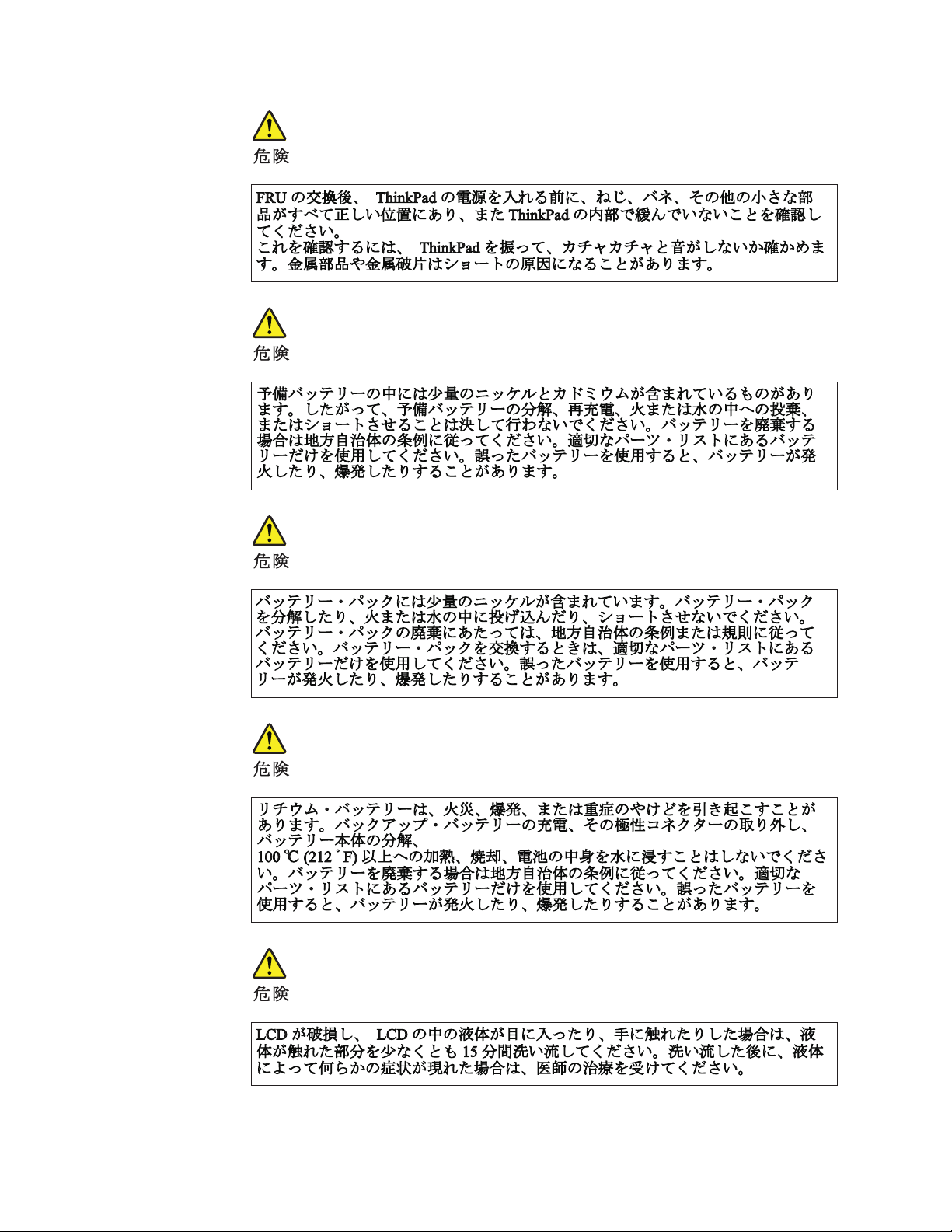
20 ThinkPad T400 and R400 Hardware Maintenance Manual
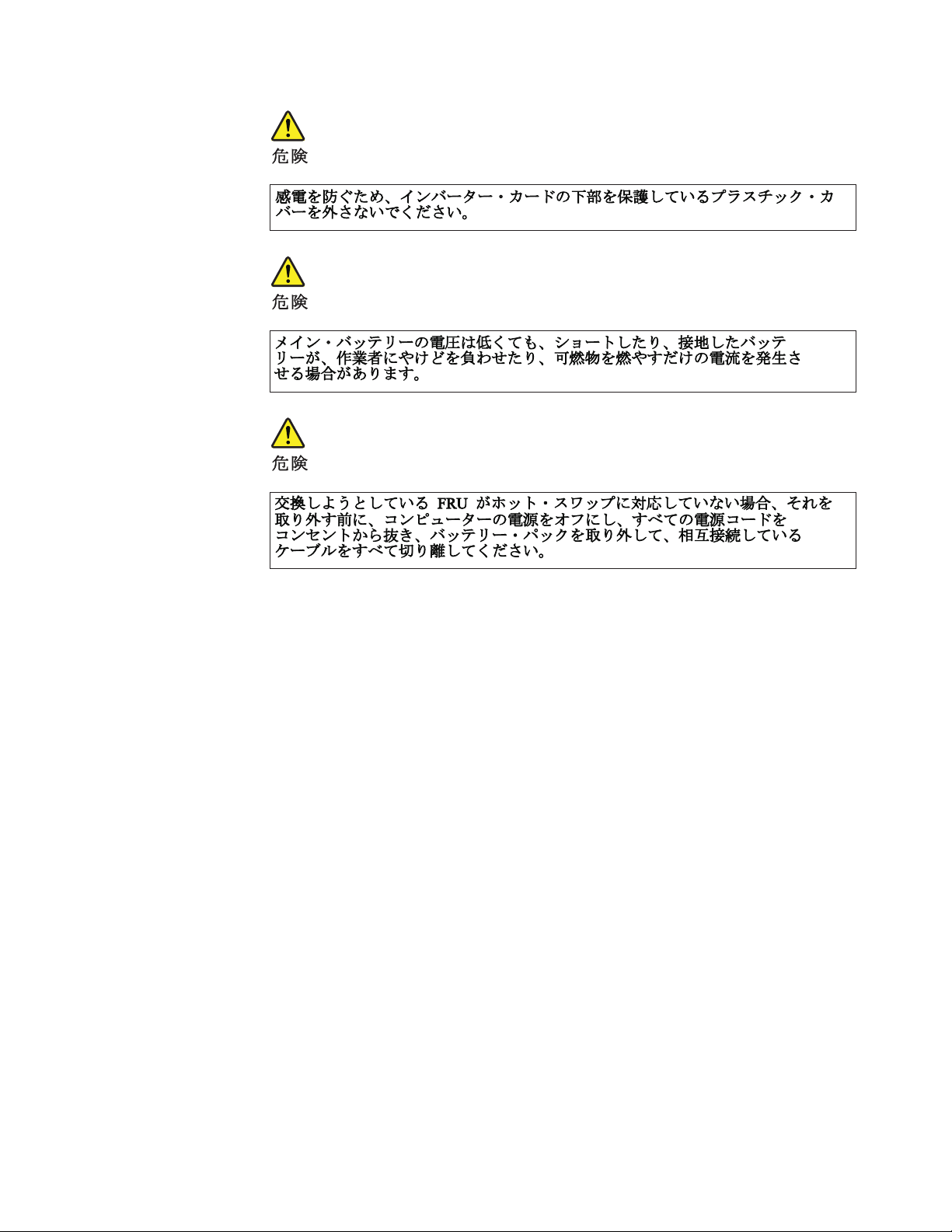
Safety information 21
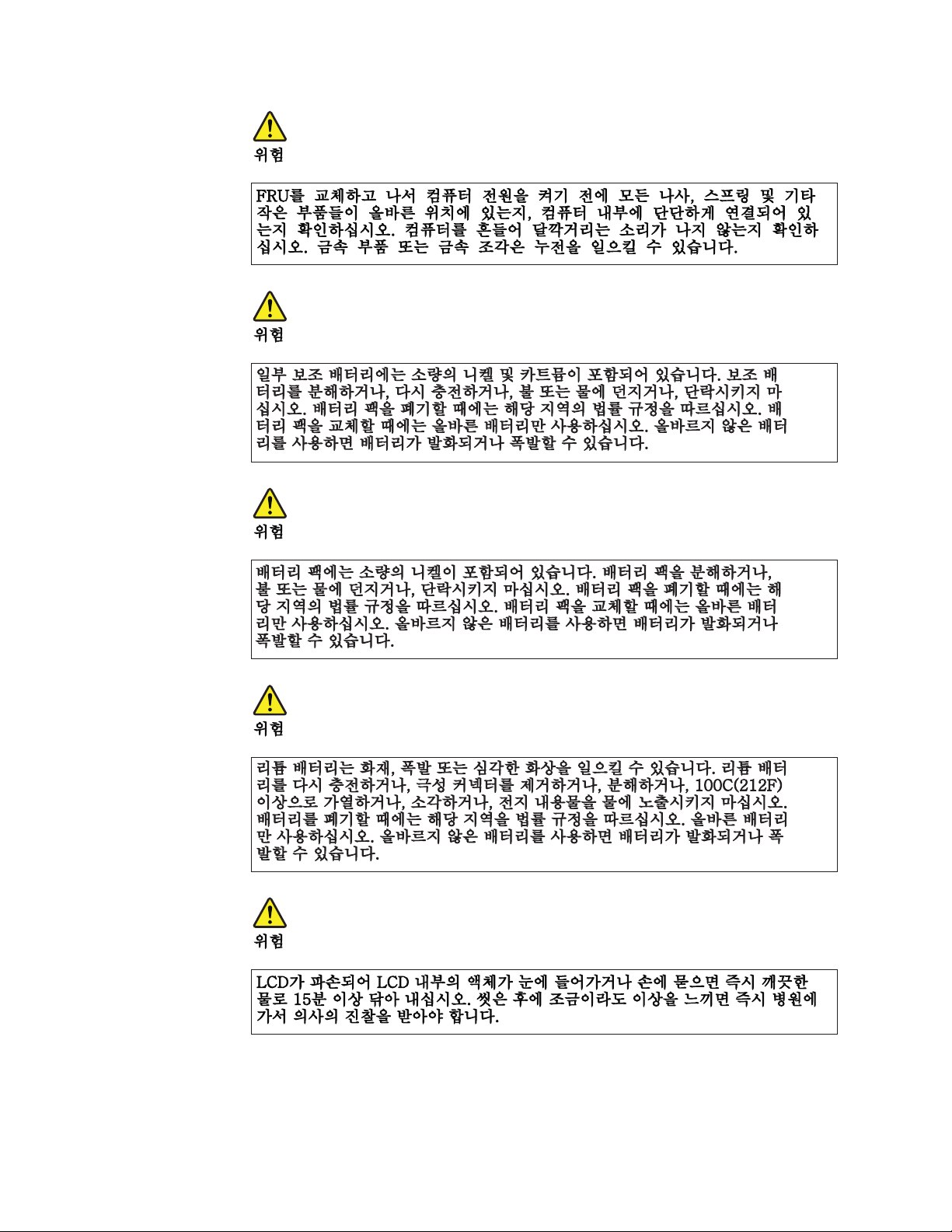
22 ThinkPad T400 and R400 Hardware Maintenance Manual
