Page 1

Lenovo
Y25-25
D19245FY0
User Guide
Page 2
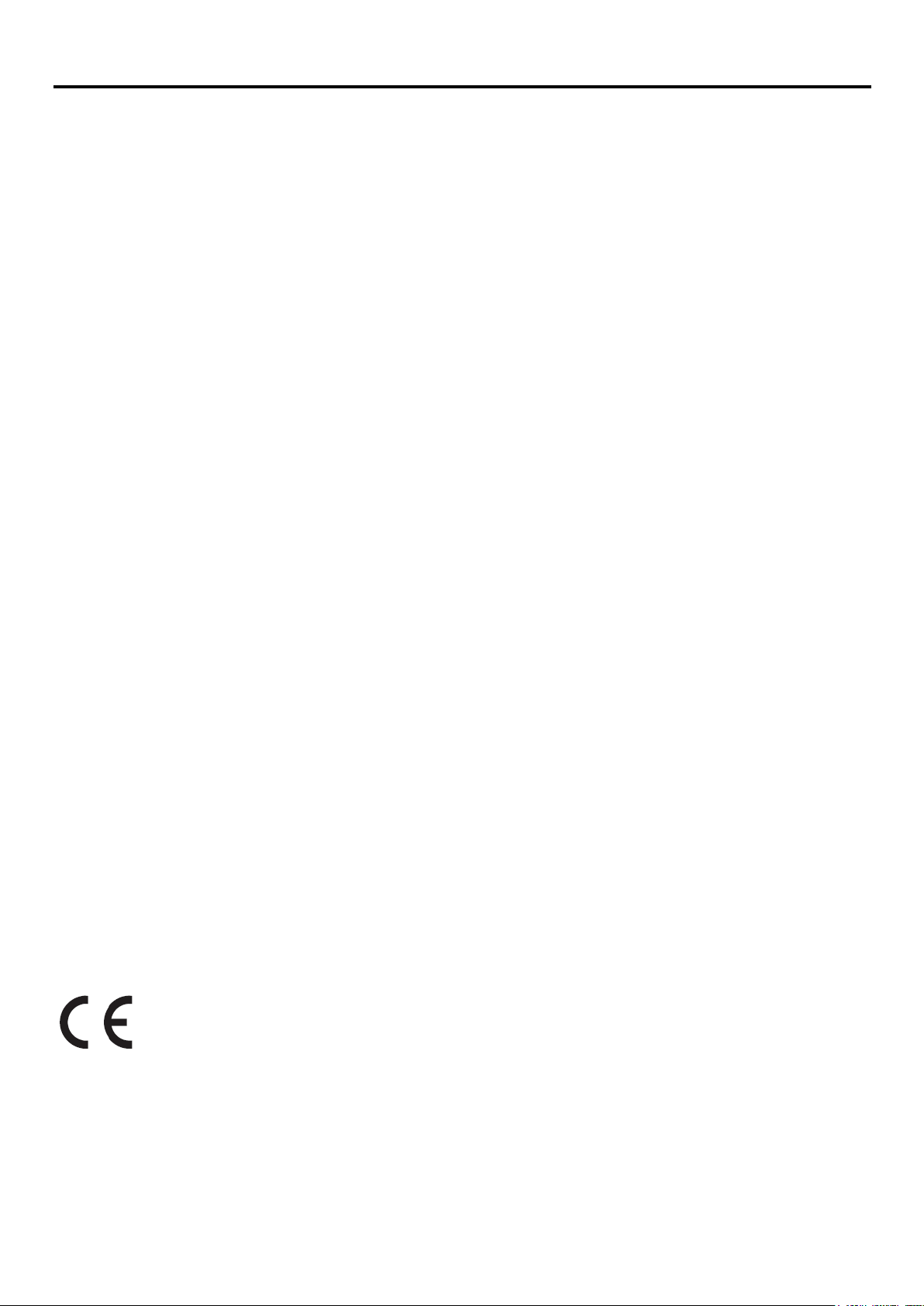
Product Number
D19245FY0
66AA-GAC6-WW
66AA-GBC6-WW
66AA-GCC6-WW
First Edition (02 2020)
© Copyright Lenovo 2020
All rights reserved.
LENOVO products, data, computer software, and services have been developed exclusively at private expense and are sold to
governmental entities as commercial items as defined by 48 C.F.R. 2.101 with limited and restricted rights to use, reproduction and
disclosure.
LIMITED AND RESTRICTED RIGHTS NOTICE: IF products, data, computer software, or services are delivered pursuant a General
Services Administration "GSA" contract, use, reproduction, or disclosure is subject to restrictions set forth in Contract No.
GS-35F-05925.
i
Page 3
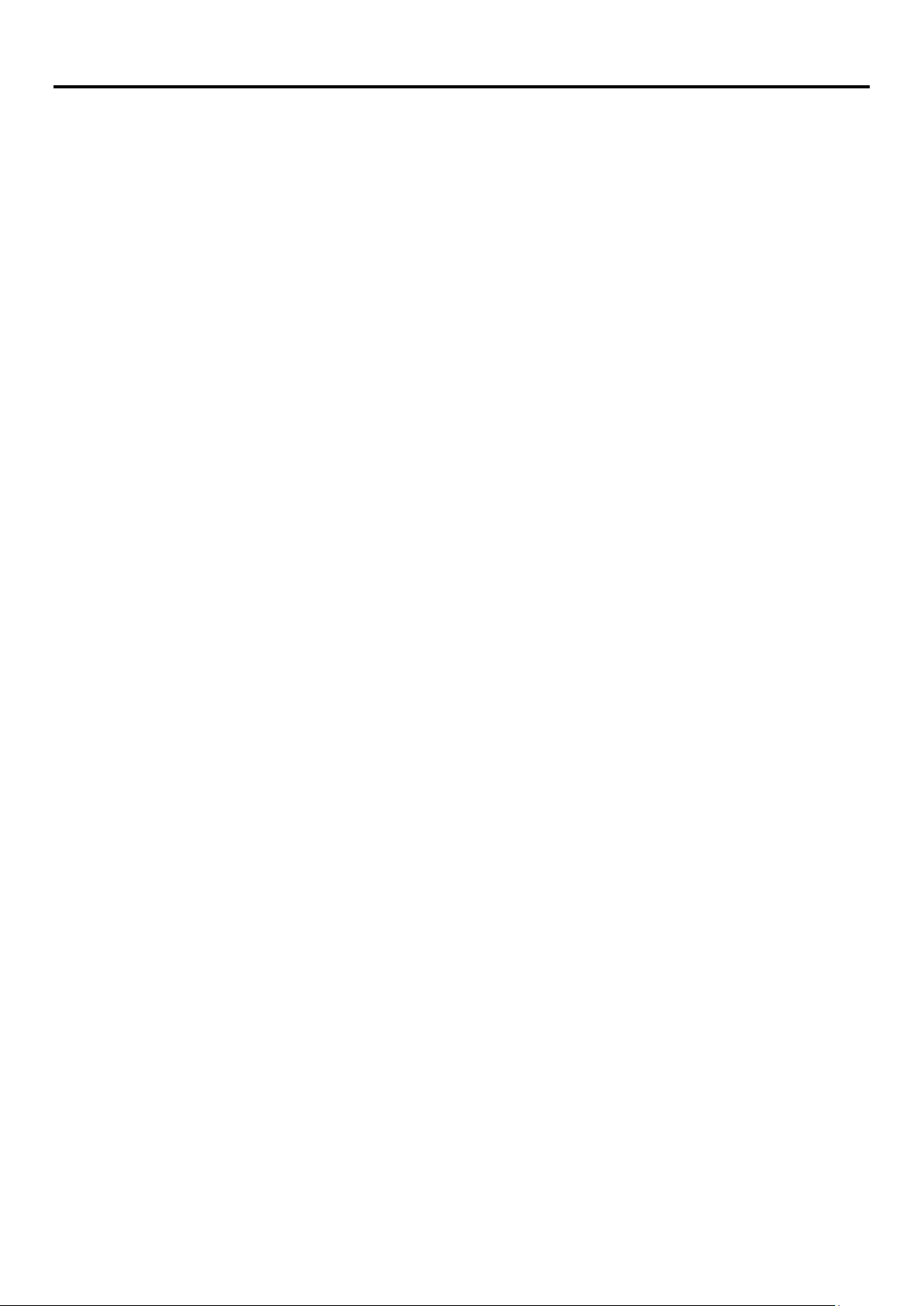
Contents
Product Number ....................................................................................................................................................................... i
Contents.................................................................................................................................................................................. ii
Safety information .................................................................................................................................................................. iii
Chapter 1 Getting started ................................................................................................................................................. 1-1
Shipping contents ....................................................................................................................................................................... 1-1
Notice for use ............................................................................................................................................................................. 1-1
Product overview ....................................................................................................................................................................... 1-2
Types of adjustments ................................................................................................................................................................. 1-2
User controls .............................................................................................................................................................................. 1-3
Cable lock slot ............................................................................................................................................................................ 1-3
Setting up your monitor ............................................................................................................................................................. 1-4
Connecting and turning on your monitor ................................................................................................................................... 1-4
Registering your option .............................................................................................................................................................. 1-8
Chapter 2 Adjusting and using your monitor ..................................................................................................................... 2-1
Comfort and accessibility ........................................................................................................................................................... 2-1
Arranging your work area ........................................................................................................................................................... 2-1
Positioning and viewing your monitor ....................................................................................................................................... 2-1
Quick tips for healthy work habits.............................................................................................................................................. 2-2
Health Administration ................................................................................................................................................................ 2-2
Accessibility information ............................................................................................................................................................ 2-6
Adjusting your monitor image .................................................................................................................................................... 2-7
Using the direct access controls ................................................................................................................................................. 2-7
Using the On-Screen Display (OSD) controls .............................................................................................................................. 2-8
Selecting a supported display mode ........................................................................................................................................ 2-11
Understanding power management ........................................................................................................................................ 2-12
Caring for your monitor ............................................................................................................................................................ 2-13
Detaching the monitor stand ................................................................................................................................................... 2-13
Wall Mounting (Optional)......................................................................................................................................................... 2-13
Chapter 3 Reference information ...................................................................................................................................... 3-1
Monitor specifications ................................................................................................................................................................ 3-1
Troubleshooting ......................................................................................................................................................................... 3-2
Manually installing the monitor driver ....................................................................................................................................... 3-4
Service information .................................................................................................................................................................... 3-6
Appendix A Service and Support .......................................................................................................................................... A-1
Registering your option .............................................................................................................................................................. A-1
Online technical support ............................................................................................................................................................ A-1
Telephone technical support ...................................................................................................................................................... A-1
Appendix B Notices ............................................................................................................................................................. B-1
Recycling information ................................................................................................................................................................. B-1
Collecting and recycling a disused Lenovo computer or monitor .............................................................................................. B-2
Disposing of Lenovo computer components .............................................................................................................................. B-2
Trademarks ................................................................................................................................................................................. B-2
Power cords and power adapters ............................................................................................................................................... B-2
ii
Page 4
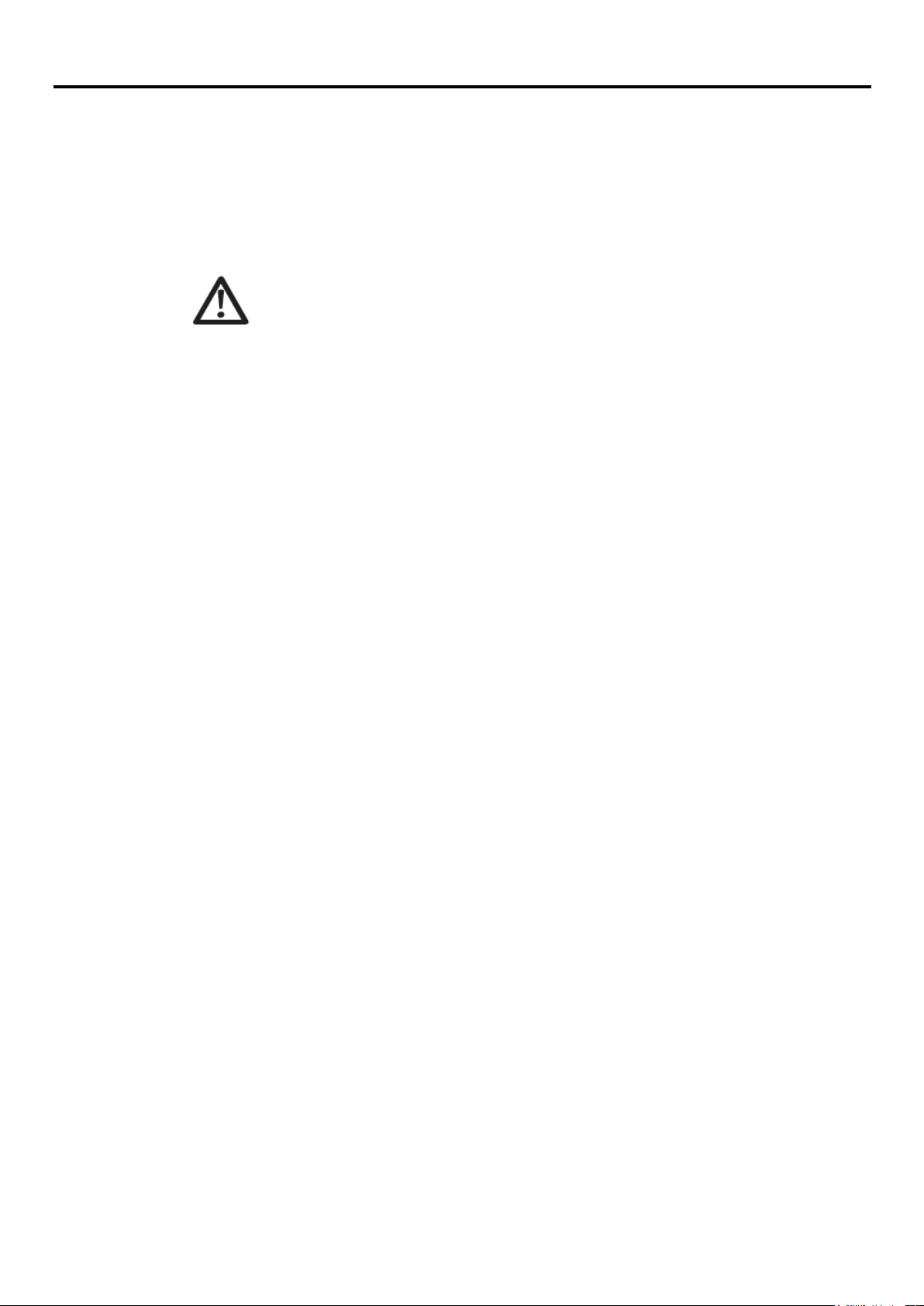
Safety information
General Safety guidelines
DANGER
To avoid shock hazard:
•Do not remove the covers.
•Do not operate this product unless the stand is attached.
•Do not connect or disconnect this product during an electrical storm.
•The power cord plug must be connected to a properly wired and grounded power outlet.
•Any equipment to which this product will be attached must also be connected to properly wired and grounded
power outlets.
•To isolate the monitor from the electrical supply, you must remove the plug from the power outlet. The power
outlet should be easily accessible.
•To take special precautions to avoid the introduction of hazards when operating, installing, servicing,
transporting or storing equipment, the necessary instructions shall be made available.
To reduce the risk of electric shock, do not perform any servicing other than that contained in the operating
instructions unless you are qualified to do so.
Handling:
•If your monitor weighs more than 18 kg (39.68 lb), it is recommended that it be moved or lifted by
two people.
For tips to help you use your computer safety, go to:
http://www.lenovo.com/safety
Before installing this product, read the Safety Information.
iii
Page 5
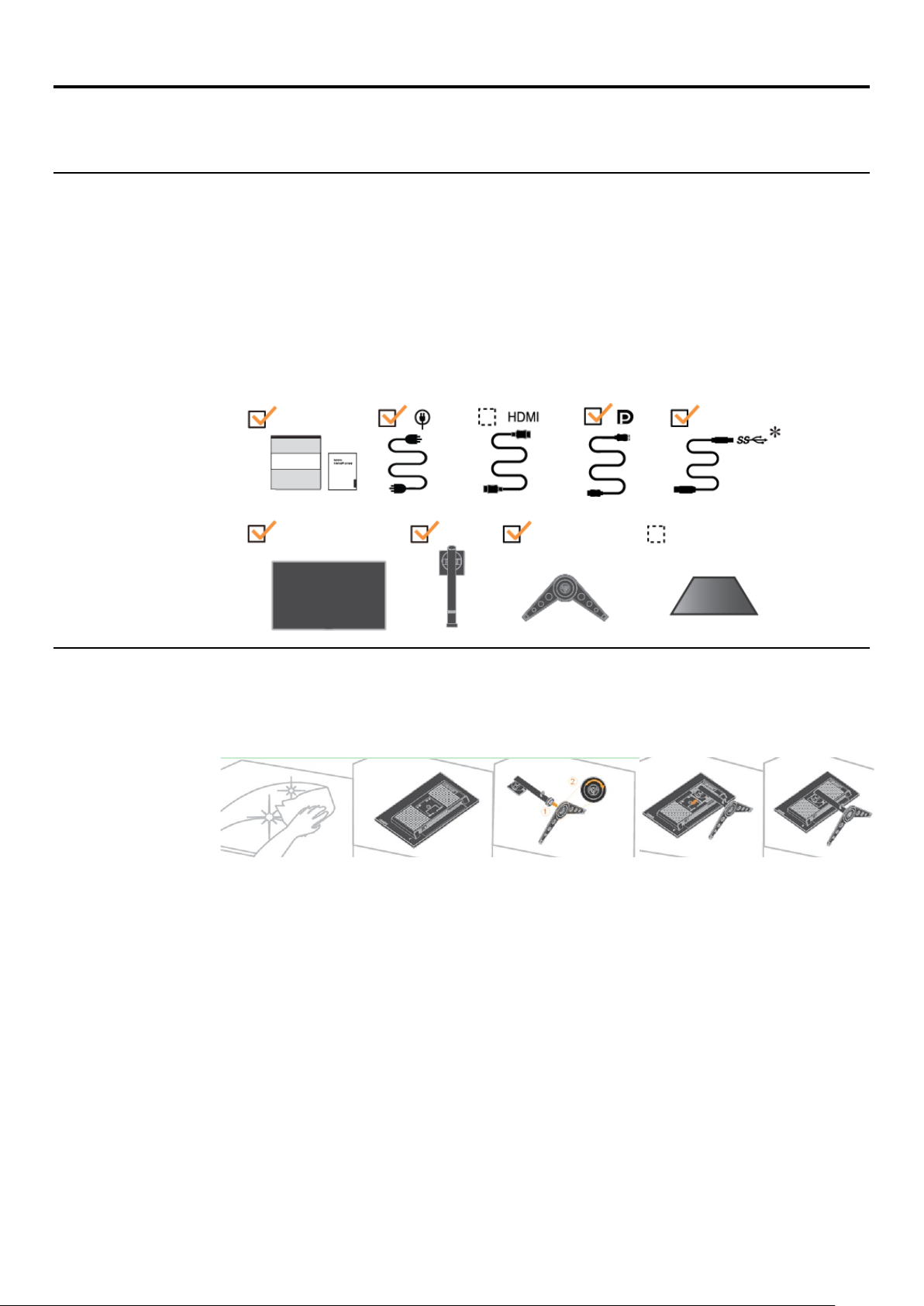
Chapter 1 Getting started
This User’s Guide provides detailed operation instructions for the user. For quick instruction overview,
please see the Setup Poster for brief information.
Shipping contents
The product package should include the following items:
Information Flyer& Warranty booklet
Flat Panel Monitor
Power cord
External USB Speaker (Optional)
DP Cable
HDMI Cable (Optional)
USB A-B Cable
Monitor stand
Monitor base
Notice for use
To setup your monitor, please see the illustrations below.
Note: Do not touch the monitor within the screen area. The screen area is glass and can be damaged by
rough handling or excessive pressure.
1.
Place your monitor with the screen face down on a soft flat surface.
2.
Align the stand assembly bracket to the monitor.
3.
Insert the bracket towards monitor until it locks in place.
Note: "Remove the screws from base before detaching base and stand from the monitor" on page 2-13.
*:Depending on many factors such as the processing capability of peripheral devices, file attributes, and other
factors related to system configuration and operating environments, the actual transfer rate using the various
USB connectors on this device will vary and is typically slower than the data rates as defined by the respective
USB specifications: - 5 Gbit/s for USB 3.1 Gen 1; 10 Gbit/s for USB 3.1 Gen 2 & 20 Gbit/s for USB 3.2.
Chapter 1. 1-1
Page 6
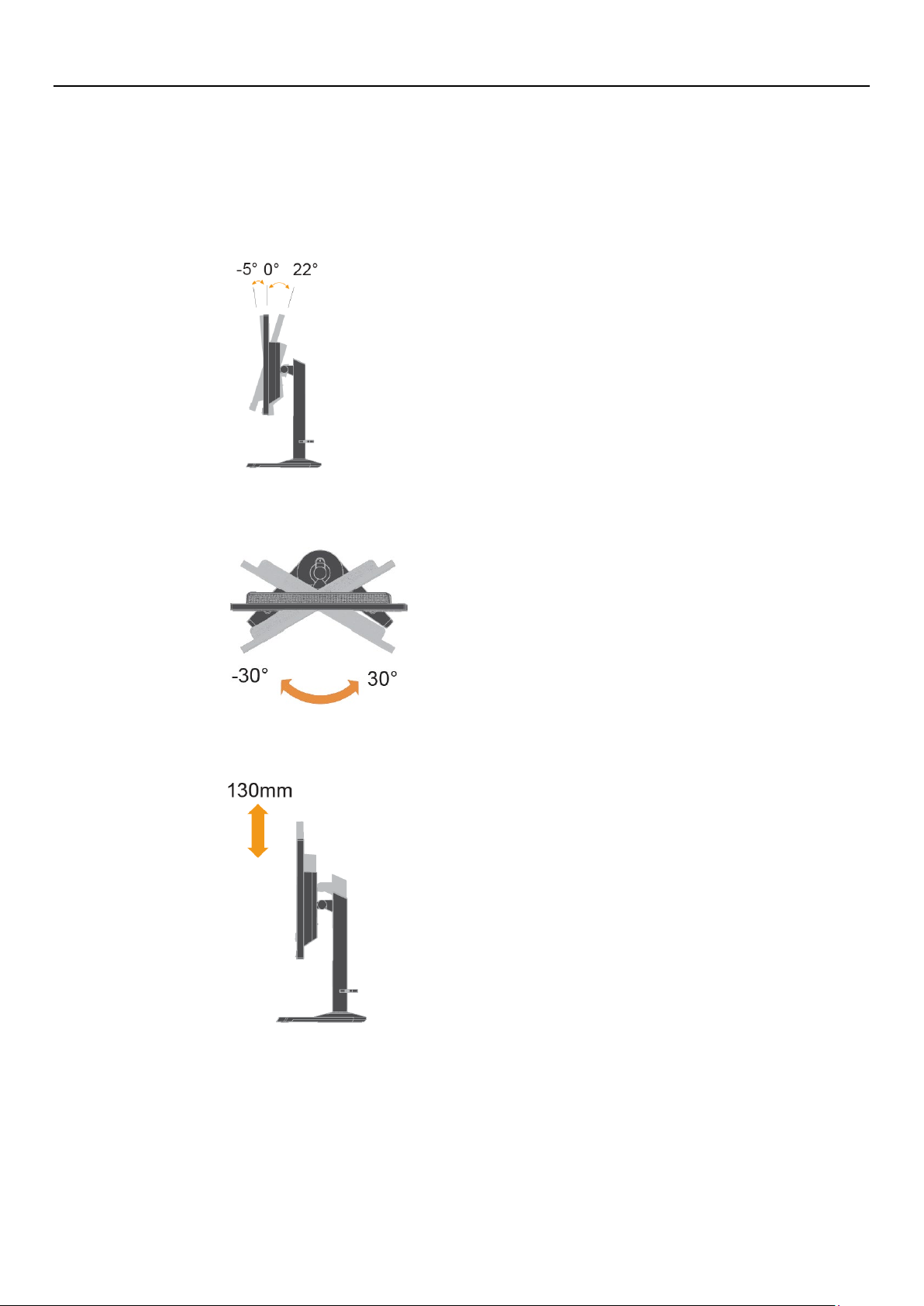
Product overview
This section will provide information on adjusting monitor positions, setting user controls, and using
the cable lock slot.
Types of adjustments
Tilt
Please see the illustration below for an example of the tilt range.
Swivel
With the built-in pedestal, you can tilt and swivel the monitor for the most comfortable viewing angle.
Height Adjustment
For height adjustment, user needs to press down or lift up the monitor.
Chapter 1. 1-2
Page 7
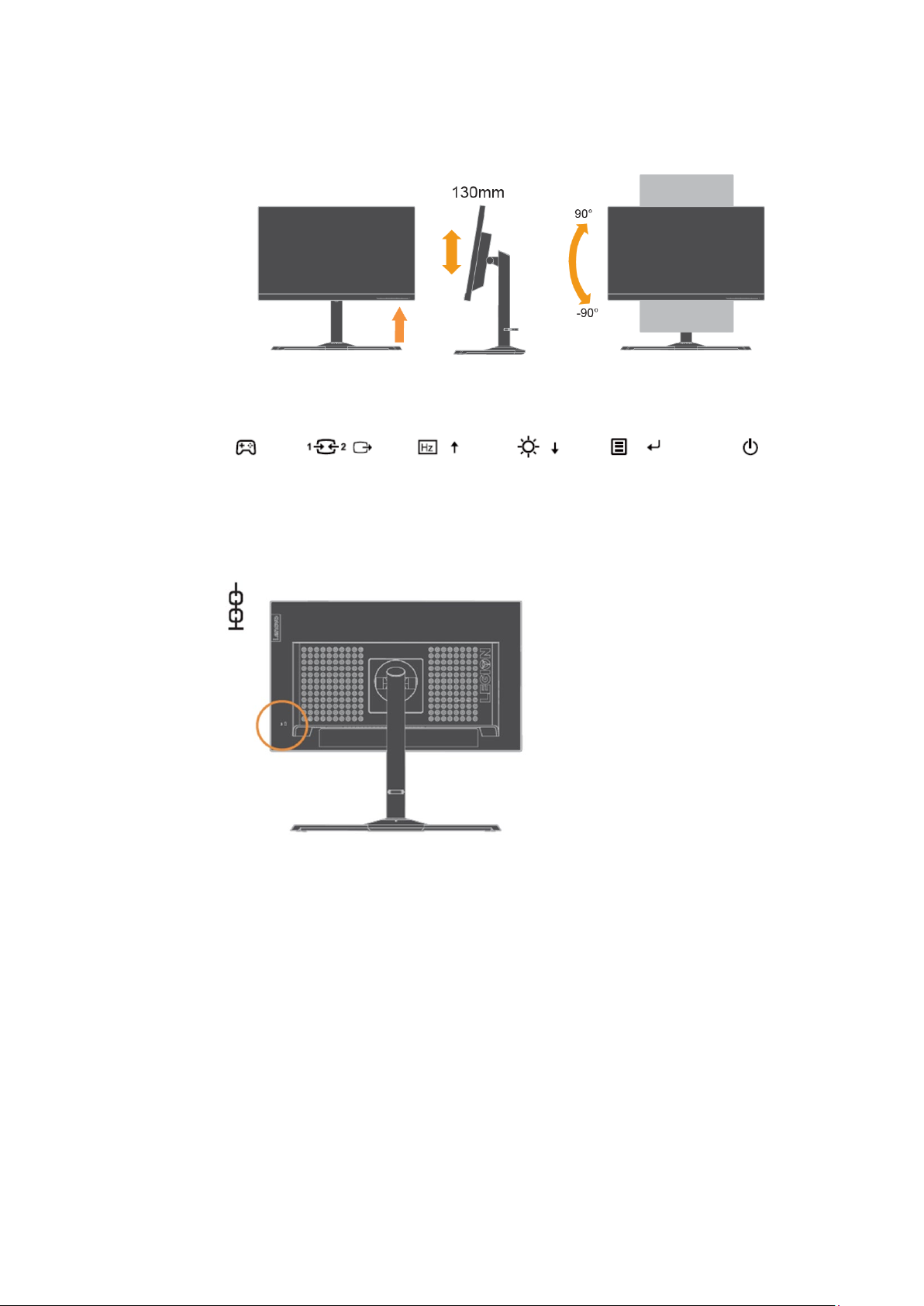
Monitor Pivot
User controls
Your monitor has controls on the front which are used to adjust the display.
For information on how to use these controls, please see “Adjusting your monitor image ” on page 2-7.
Cable lock slot
Your monitor is equipped with a cable lock slot located on the rear of your monitor. Please follow the
instructions that came with the cable lock to attach it.
Adjust the screen position before rotating the monitor screen. (Make sure that the monitor screen
ascent to its highest point and it inclines backward at 22°, and then rotate clockwise until the
monitor stops at 90°.
Chapter 1. 1-3
Page 8

Setting up your monitor
This section provides information to help you set up your monitor.
Connecting and turning on your monitor
Note: Be sure to read the Safety information on page iii before carrying out this procedure.
1.
Power off your computer and all attached devices, and unplug the computer power cord.
2.
Connect the cables according to below icon indication.
Note: The USB Battery Charging Specification 1.2 output 5Vdc/2A(typical), 2.4A (max) and the
other standard USB Output 5Vdc/900mA. The USB downstream port does not provide
power while the monitor is switched off.
3.
Connect one end of the HDMI cable to the HDMI connector on the back of the computer, and
the other end to the HDMI connector on the monitor. Lenovo recommends that customers who
require to use the HDMI input on their monitor purchase the “Lenovo HDMI to HDMI
cableOB47070”.
For more information, go to the following:
www.lenovo.com/support/monitoraccessories
Chapter 1. 1-4
Page 9
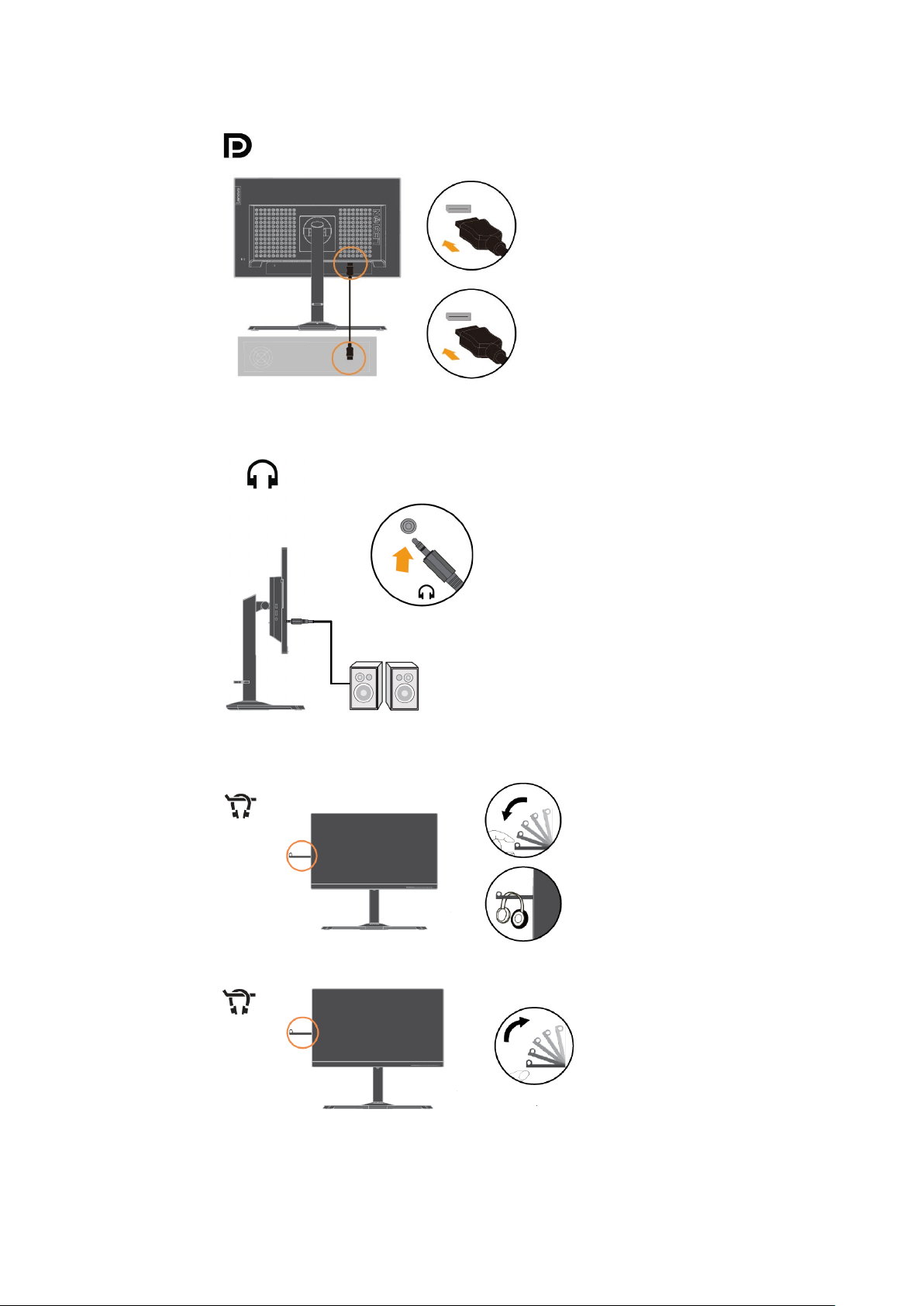
4.
Connect the DP cable to the DP connector of the monitor and the other end on the back of the
computer.
5.
Connect the speaker’s audio cable and audio jack of monitor to transfer audio source from HDMI/DP.
Note: Please be aware that excessive and/or extreme volume might damage your hearing ability.
6.
The place of hanging a headset.
a.
Open headphones hanging slots.
b. Close headphones hanging slot.
Chapter 1. 1-5
Page 10
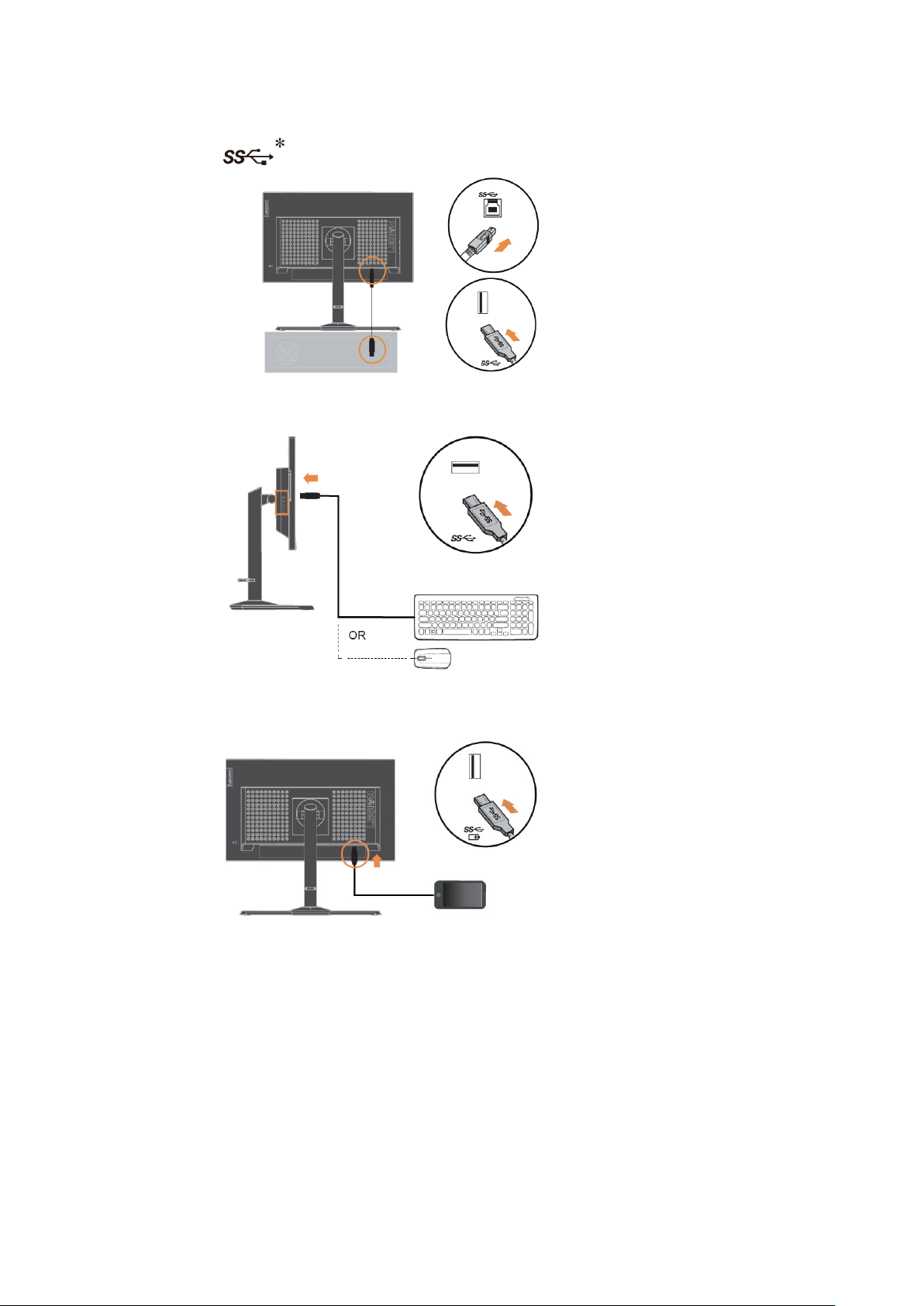
7.
Connect one end of the USB cable to the USB upstream terminal on the back of the monitor, and
connect the other end of the USB cable to an appropriate USB port on your computer.
8.
The USB port on the side of your monitor can be used for mouse or keyboard connecting.
9.
Connect one end of the USB cable to the USB downstream terminal of the monitor, and connect the
other end of the USB cable to an appropriate USB port on your device.
Note: The USB Battery Charging Specification 1.2 output 5Vdc/2A(typical), 2.4A (max) and the other
standard USB Output 5Vdc/900mA.The USB downstream port does not provide power while
the monitor is switched off.
If there are any * tag, you can consult the comments on page 1-1.
Chapter 1. 1-6
Page 11

10.
USB Speaker’s assembling and connecting.
11.
Plug the monitor power cord and the computer cord into grounded electrical outlets.
Note: A certified power supply cord has to be used with this equipment. The relevant
national installation and or equipment regulations shall be considered. A certified power
supply cord not lighter than ordinary polyvinyl chloride flexible cord according to IEC
60227 (designation H05VV-F 3G 0.75mm² or H05VVH2-F2 3G 0.75mm²) shall be used.
Alternative a flexible cord be of synthetic rubber according to IEC 60245 (designation
H05RR-F 3G 0.75mm2) shall be used.
12.
Connect the cables with cable clip.
Chapter 1. 1-7
Page 12

13.
Power on the monitor and the computer.
14.
When you install the monitor driver, download the driver that corresponds to your monitor
model from the Lenovo website https://pcsupport.lenovo.com/solutions/y25_25 Refer to the
“Manually installing the monitor driver” on page 3-4 section to install the driver.
Registering your option
Thank you for purchasing this Lenovo
product and provide us with information that will help Lenovo to better serve you in the future.
Your feedback is valuable to us in developing products and services that are important to you, as
well as in developing better ways to communicate with you. Register your option on the following
Web site:
http://www.lenovo.com/register
Lenovo will send you information and updates on your registered product unless you indicate
on the Web site questionnaire that you do not want to receive further information.
TM
product. Please take a few moments to register your
Chapter 1. 1-8
Page 13

Chapter 2 Adjusting and using your monitor
This section will give you information on adjusting and using your monitor.
Comfort and accessibility
Good ergonomic practice is important to get the most from your personal computer and to avoid
discomfort. Arrange your workplace and the equipment you use to suit your individual needs and the
kind of work that you perform. In addition, use healthy work habits to maximize your performance and
comfort while using your computer.
Arranging your work area
Use a work surface of appropriate height and available working area to allow you to work in comfort.
Organize you work area to match the way you use materials and equipment. Keep your work area clean
and clear for the materials that you typically use and place the items that you use most frequently, such
as the computer mouse or telephone, within the easiest reach.
Equipment layout and setup play a large role in your working posture. The following topics describe
how to optimize equipment setup to achieve and maintain good working posture.
Positioning and viewing your monitor
Position and adjust your computer monitor for comfortable viewing by considering the following items:
● Viewing distance: Recommended viewing distance between the eye and the monitor screen is 1.5 x
the diagonal of the screen. Solutions in meeting this required distance in cramped office situations
include pulling desk away from wall or divider to make room for monitor, using flat panel or
compact displays placing the monitor in the desk comer, or placing the keyboard in an adjustable
drawer to create a deeper working surface.
1.5 times of screen diagonal
● Monitor height: Position the monitor so your head and neck are in a comfortable and neutral (vertical,
or upright) position. If your monitor does not have height adjustments, you might have to place
books or other sturdy objects under the base of the monitor to achieve the desired height. A general
guideline is to position the monitor such that the top of the screen is at or slightly below your
eye-height when you are comfortably seated. However, be sure to optimize your monitor height so
the line of site between your eyes and the centre of the monitor suits your preferences for visual
distance and comfortable viewing when your eye muscles are in a relaxed stated.
● Tilt: Adjust the tilt of your monitor to optimize the appearance of the screen content and to
accommodate your preferred head and neck posture.
● General location: Position your monitor to avoid glare or reflections on the screen from overhead
lighting or nearby windows.
The following are some other tips for comfortable viewing of your monitor:
● Use adequate lighting for the type of work you are performing.
● Use the monitor brightness, contrast, and image adjustment controls, if equipped, to optimize the
image on your screen to meet your visual preferences.
● Keep your monitor screen clean so you can focus on the screen’s contents.
Any concentrated and sustained visual activity can be tiring for your eyes. Be sure to periodically look
away from your monitor screen and focus on a far object to allow your eye muscles to relax. If you have
questions on eye fatigue or visual discomfort, consult a vision care specialist for advice.
Chapter 2. 2-1
Page 14

Quick tips for healthy work habits
The following information is a summary of some important factors to consider to help you remain
comfortable and productive while you use your computer.
Good posture starts with equipment setup: The layout of your work area and the setup of your
computer equipment have a large effect on your posture while using your computer. Be sure to
optimize the position and orientation of your equipment by following the tips outlined in
“Arranging your work area” on page 2-1 so you can maintain a comfortable and productive posture.
Also, be sure to use the adjustment capabilities of your computer components and office furniture to
best suit your preferences now and as your preferences change over time.
Minor changes in posture can help avoid discomfort: The longer you sit and work with your
computer, the more important it is to observe your working posture. Avoid assuming any one
posture for an extended period of time. Periodically make minor modifications in your posture to
help deter any discomforts that might arise. Make use of any adjustments that your office furniture
or equipment provide to accommodate changes in posture.
Short, periodic breaks help ensure healthy computing: Because computing is primarily a static
activity, it is particularly important to take short breaks from your work. Periodically, stand up from
your work area, stretch, walk for a drink of water, or otherwise take a short break from using your
computer. A short break from work gives your body a welcome change in posture and helps to
ensure you remain comfortable and productive while you do work.
Health Administration
Prolong exposure to computer screens may cause temporary visual fatigue. Factors including
working environment, working habit and posture, screen flicker and blue light contribute to this
condition. To minimize visual fatigue certain adjustments can be made on the work stations or
using suitable computer screens with features that alleviate eye strain.
Environment
Visual fatigue is affected by the working environment. Glare reductions and appropriate lighting
situations help minimize this condition.
● Glare reduction
Glare can be reduced by
a) Changing position of any light source that is causing the glare.
b) Fitting the light sources with appropriate diffusers or lampshade.
c) Using curtains or blind on windows to minimize glare from direct sunlight.
d) Adjusting monitor position to be perpendicular to the source of light or windows.
e) Using an anti-glare screen - ThinkVision monitors have anti-glare surface treatment
that scatters light for a reflection-free work usage.
Chapter 2. 2-2
Page 15

● Lighting
Adequate lighting is necessary to avoid glare and eye fatigue. Excessive or insufficient lighting
makes the display on screen harder to see. Generally, lighting level should not exceed 750 lux and
levels ranging from 300 to 500 lux are most appropriate for computer desk work. Recommended
lighting arrangement includes positioning work stations away from direct sunlight or using
overhead lighting with baffles or louvers that reduces glare.
Working Habits
Long exposures to computer screens may cause eye strain. Symptoms include headache,
burning eyes, blurred vision and discomfort. To minimize eye strain, computer users can
adjust working habits to let their eyes relax and recover.
● Break Times
Computer users should take some time away from the screen especially if working for
prolong hours. Generally, it is recommended to take short breaks (5 – 15 mins) after
1 –2 hours of continuous computer works. Taking short and frequent breaks is more
advised than longer breaks.
● Looking at Distant Objects
Users often blink less when in front of monitor screen. To minimize eye strain and
dryness, users should rest the eye periodically by focusing on objects that are far away.
● Eye and Neck Exercises
Certain exercise reduces eye strain and prevent early onset of musculo-skeletal
disorders. It is recommended to repeat these exercises often. However, should
symptoms persists it is recommended to consult a physician.
Exercises for the eye:
1.
Alternate looking up and looking down while keeping the body and head upright.
2.
Slowly roll your eyes to look to the left and right.
3.
Roll eyes to look at objects on the upper right corner and then on lower right. Do same
thing to look at objects on the upper left and lower left.
Exercises for the neck:
1.
Relax arm at the side. Bend head forward to slightly stretch the neck. Hold for 5 seconds.
2.
Relax arm at the side. Turn head to the right. Hold for 5 seconds. Then turn head to the left.
3.
Relax arm at the side. Swing head to the left. Hold for 5 seconds. Then swing head to the
right.
Chapter 2. 2-3
Page 16

Working Posture
Appropriate working position helps minimize eye discomfort. Seating position and ideal
placement of monitor are essential for a comfortable working experience.
● Seating Position
Placing the monitor too far or too close may lead to eye strain. Far viewing distance causes
users to lean forward to see small texts, which strain the eyes and torso. Close viewing
distance, on the other hand, strains the eye resulting from exerting more effort to focus and
also causes the user to sit in awkward body posture (i.e. tilting the head, typing with
outstretched arms, etc.)
Recommended viewing distance between the eye and the monitor screen is 1.5 x the diagonal
of the screen. Solutions in meeting this required distance in cramped office situations include
pulling desk away from wall or divider to make room for monitor, using flat panel or
compact displays placing the monitor in the desk corner, or placing the keyboard in an
adjustable drawer to create a deeper working surface.
ThinkVision monitors are design to maximize work space (e.g. having thin profiles,
compatible for ThinkCentre Tiny back mount, practical cable management, etc).
Chapter 2. 2-4
Page 17

● Viewing Angle
Neck fatigue and pain may result from prolong turning of the head to see objects on the monitor
screen. To minimize this, position the monitor directly in front so the head, neck and torso face
forward to the screen. It is recommended that monitor should not be more than 35 degrees to the
right or left of the head.
Monitors should also not be placed too high or too low as this contributes to awkward posture
which results to muscle fatigue.
Reduce Flicker
Monitor flickers refer to repeated changes in monitor light intensity. It is caused by several
factors including but not limited to voltage fluctuations. Reducing flicker minimizes eye strain
and headaches. ThinkVision monitors allow users to use high frequency display modes that can
effectively reduce flicker.
Low Blue Light
Concerns on blue light affecting eye health have risen over the years. Blue light have
wavelength between 300 nm to 500 nm. The monitors have a factory setting that reduces blue
light emissions. Users can enable low blue light mode on these monitors from the OSD
settings.
1.
Press to open the main OSD menu.
Chapter 2. 2-5
Page 18

2.
Use or to move among the icons. Select icon and press to access
this function.
3.
Use or move among the items, select Low blue Light and press to
enable Low blue Light..
Accessibility information
Lenovo is committed to providing greater access to information and technology to people with
disabilities. With assistive technologies, users can access information in the way most appropriate to
their disability. Some of these technologies are already provided in your operating system; others can be
purchased through vendors or accessed at:
https://lenovo.ssbbartgroup.com/lenovo/request_vpat.php
Chapter 2. 2-6
Page 19

Adjusting your monitor image
This section describes the user control features used to adjust your monitor image.
Using the direct access controls
The direct access controls can be used when the On Screen Display (OSD) is not displayed.
Note: The direct access controls are coloured.
Table 2-1. Direct access controls
Icon Control Description
1
2
3
4
Mode Switch Direct access to Mode Switch
Input Source Switches the video input source
Exit Exit and return to previous level
Refresh Rate on Screen Enable/Disable the Rate-Refreshing on Screen
Increase/Up Up browsing key
For increasing the value on adjustment bar/tune in
Press to move to previous item
Brightness Direct access to Brightness adjustment
Decrease/Down Down browsing key
For decreasing the value on adjustment bar/tune
in Press to move to next item
5
Menu To access OSD menu Press to confirm selection
Enter Press to enter next level on main menu/sub
menu status or enter previous level on
adjustment bar
Chapter 2. 2-7
Page 20

Using the On-Screen Display (OSD) controls
The settings adjustable with the user controls are viewed through the On-Screen Display (OSD), as
shown below.
To use the controls:
1.
Press to open the main OSD menu.
2.
Use or to move among the icons. Select an icon and press to access that function. If
there is a sub-menu, you can move between options using or , then press to select
that function. Use or to make adjustments. Press to save.
3.
Press to move backwards through the sub-menus and exit from the OSD.
Chapter 2. 2-8
Page 21

Model
Y25-25
Firmware
LA1.0
Resolution
1920x1080
Max Refresh Rate
240Hz
Mode
•Normal
Input Signal
•DP
Adjusts overall screen
brightness.
Adjusts difference between light
and dark areas.
Adjust the Dark Boost from off
to level3.
Default is Aspect.
1:1: Scale Off.
You can choose color
User
Enable/Disable color space
sRGB
Three are three options for
Off
Game2: User Game2 mode.
Table 2-2. OSD functions
OSD Icon on Main Menu Submenu Description
•Variable Refresh
•HDMI
Brightness
DCR
Saturation Adjusts saturation
Contrast
Dark boost
Enable/Disable dynamic
contrast
Controls and
Adjustments
All input ports
All input ports
• Aspect: Scale input source
Scaling Mode
Color Temp.
sRGB
Low Blue Light
Color Weakness
Game Mode
to fill the screen, but keep
the timing HV ratio.
•
temperature as Warm,Normal,
Cool or User.
• Warm
• Normal
• Cool
•
• On
• Off
Color Weakness user:
• OFF
• RED
• GREEN
•
• FPS1: First person shooter
1 mode.
• FPS2: First person shooter
2 mode.
• Racing: Racing mode
• RTS: Real-Time-Strategy
mode.
• Game1: User Game1 mode.
•
All input ports
All input ports
All input ports
Chapter 2. 2-9
Page 22

Respond time enhancement
Extreme
Language
Transparency
OSD Timeout
USB Charging
Reset All Settings
OSD Icon on Main Menu Submenu Description
Controls and
Adjustments
Input Select
Over Drive
HDR Disable/Enable
FreeSync Disable/Enable
Refresh Rate Num
Auto Source
HDMI
DP
• Off
• Normal
•
Display the panel’s current
refresh rate on the screen.
The input will automatically
switch to the next available
input when:
There is no input signal present.
The time out period has expired.
Select digital among OSD
Controls when you use HDMI.
Select digital among OSD
Controls when you use DP.
Changes languages of menu.
Note: The selected language
only affects the language of the
OSD. It has no effect on any
software running on the
computer.
All input ports
All input ports
OSD
Note:
*Low Blue Light Mode is reducing the blue light content.
The use of Extreme Mode (response time) may result in reduced display quality when fast moving video
graphics are displayed. Users should check Extreme Mode (response time) to verify if it is compatible with
any applications they would like to use it with.
Off/20%/40%/60%/80%/100%
Set the duration of time that
the OSD will remain active
when no operation is performed.
Enable or disable USB Battery
Charge function, when monitor
power saving mode.
Reset monitor to the original
settings.
All input ports
Chapter 2. 2-10
Page 23

Addressability
Refresh rate
640x480
60Hz
720x400
70Hz
800x600
60Hz
1024x768
60Hz
1280x1024
60Hz
1366x768
60Hz
1440 x 900
60 Hz, Reduced 60Hz
1600 x 900
60Hz
1680 x 1050
60 Hz, Reduced 60Hz
1920 x 1080
60 Hz
1920 x 1080
240 Hz
Selecting a supported display mode
The display mode the monitor uses is controlled by the computer. Therefore, refer to your computer
documentation for details on how to change display modes.
The image size, position and shape might change when the display mode changes. This is normal and
the image can be readjusted using automatic image setup and the image controls.
Unlike CRT monitors, which require a high refresh rate to minimize flicker, LCD or Flat Panel
technology is inherently flicker-free.
Note: If your system has previously been used with a CRT monitor and is currently configured to a
display mode outside the range of this monitor, you may need to re-attach the CRT monitor
temporarily until you have re-configured the system; preferably to 1920x1080 at 60Hz, which is
the Native Resolution Display mode. The display modes shown below have been optimized at
the factory.
Table 2-3.Factory set display modes
Chapter 2. 2-11
Page 24

Steady amber
Blank
Press a key or move the
mouse.There may be a slight delay
monitor.
Off
Off
Blank
before the image reappears.
VESA Modes
Horizontal
Sync
Vertical
Sync
Video
Power
Indicator
Power Consumption
Normal operation
Active
Active
Active
White
75 W (maximum)*
30 W (typical)
Active-off mode
Inactive
Inactive
Off
Amber
Less than 0.5W
Switch off
- - -
Off
Less than 0.3W
Understanding power management
Power management is invoked when the computer recognizes that you have not using your mouse or
keyboard for a user-definable period. There are several states as described in the table below.
For optimal performance, switch off your monitor at the end of each working day, or whenever you
expect to leave it unused for long periods during the day.
Table2-4.Power indicator
State Power Indicator Screen Restoring Operation Compliance
On Steady White Normal /
Standby/
Suspend
reappears.
Note: Standby also occurs if there
is no image output to the
/
Press power key to switch on
There may be a slight delay
* Maximum power consumption with max luminance.
This document is informational only and reflects laboratory performance. Your product may perform
differently, depending on the software, components and peripherals you ordered and shall have no
obligation to update such information. Accordingly, the customer should not rely upon this information
in making decisions about electrical tolerances or otherwise. No warranty as to accuracy or
completeness is expressed or implied.
/
Chapter 2. 2-12
Page 25

Caring for your monitor
Be sure to turn off the power before you perform any maintenance on the monitor.
Do not:
● Apply water or liquid directly to your monitor.
● Use solvents or abrasives.
● Use flammable cleaning materials to clean your monitor or any other electrical
equipment.
● Touch the screen area of your monitor with sharp or abrasive items. This
type of contact may cause permanent damage to your screen.
● Use any cleaner which contains an anti-static solution or similar additives. This
may harm the coating of the screen area.
Do:
● Lightly dampen a soft cloth with water and use this to gently wipe the covers and
the screen.
● Remove grease or finger marks with a damp cloth and a little mild detergent.
Detaching the monitor stand
After placing the monitor face down on a clean and soft surface, push the hook of the stand and lift the
stand up to remove it from the monitor .
Wall Mounting (Optional)
Refer to the instructions that come with the base mounting kit. To convert your LCD display from a
desk-mounted to a wall-mounted display, do the following:
Step 1: Verify that the Power button is turned off, and then disconnect the power cord.
Step 2: Lay the LCD display face down on a towel or blanket.
Step 3: Remove the base from the monitor, refer to "Detaching the monitor base and stand".
Step 4: Attach the mounting bracket from the VESA compatible wall mounting kit (100mm x100mm
distance), VESA Mounting Screw M4 x 10 mm.
Step 5: Attach the LCD display to the wall, following the instructions in the wall-mounting kit. For use
only with UL&GS Listed Wall Mount Bracket with minimum weight/load: 8kg
Chapter 2. 2-13
Page 26

anticlockwise 90 degrees)
Chapter 3 Reference information
This section contains monitor specifications, instructions to manually install the monitor driver,
troubleshooting information, and service information.
Monitor specifications
Table 3-1. Monitor specifications
Dimensions
Stand Tilt range Range: -5°/+22°
VESA mount Supported (UL&GS approved) 100 mm (3.94 in.)
Image Viewable image size
Power input Supply voltage
Power consumption
Note: Power consumption
figures are for the monitor
and the power supply
combined.
Video input (Digital) Interface
Video input (Digital) Interface
Speaker Box(Option)
Note: Speaker Box(Support
USB audio IN and
Earphone/MIC output)
Communications VESA DDC CI
Altitude Test Operation 40000 ft
Supported Display Modes Horizontal frequency
Temperature Operating
Height
Depth
Width
Swivel Range: -30°/+30°
Lift Range: 130mm
Pivot Yes (clockwise 90 degrees&
Maximum height
Maximum width
Pixel pitch
Current
Max Consumption
Typical Consumption
Standby/Suspend
Off
Horizontal addressability
Vertical addressability
Clock frequency
Horizontal addressability
Vertical addressability
Clock frequency
Model
Rated power
Impedance
Vertical frequency
Native Resolution
Storage
Shipping
512.49mm (20.18 in.)
250.48mm (9.86 in.)
558.69mm (22 in.)
622.28mm (24.5 in.)
302.616mm (11.91 in.)
543.744mm (21.41 in.)
283.2um(per one triad)x280.2
100-240 VAC, 60/50 Hz
2.0A
75W
30W
<0.5W(Digital)
<0.3W at 100VAC and 240 VAC
DP
1920 pixels (max)
1080 lines (max)
580 MHz
HDMI
1920 pixels (max)
1080 lines (max)
580 MHz
Lenovo lenspk18a0
(PN: L01EB005-CS-H)
16.5W
4W*2(RMS) 4 Ohm
30 kHz –258 kHz
48 Hz – 240 Hz
1920 x 1080 at 240Hz
0° to 40°C (32°F to 104° F)
-20° to 60°C (-4°F to 140° F)
-20° to 60°C (-4° F to 140° F)
Humidity Operating
Storage
Shipping
8% to 80% non-condensing
5% to 95% non-condensing
5% to 95% non-condensing
Chapter 3. 3-1
Page 27

Troubleshooting
If you have a problem setting up or using your monitor, you might be able to solve it yourself. Before
calling your dealer or Lenovo, try the suggested actions that are appropriate to your problem.
Table3-2.Troubleshooting
Problem Possible cause Suggested action Reference
The words” Input
Not Supported”
are shown on the
screen, and the
power indicator is
flashing white.
The system is set
to a display mode
which is not
supported by the
monitor.
● If you are replacing an old
monitor, reconnect it and
adjust the display mode to
within the specified range for
your new monitor.
● If using a Windows system,
restart the system in safe
mode, then select a
supported display mode for
your computer.
● If these options do not work,
contact the Customer
Support Centre.
“Selecting a supported
display mode” on page
2-11
The image quality
is unacceptable.
The power
indicator is not lit
and there is no
image.
The video signal
cable is not
connected with the
monitor or system
completely.
The color settings
may be incorrect.
● The monitor’s
power switch is
not switched on.
● The power cord is
loose or
disconnected.
● There is no power
at the outlet.
Be sure the signal cable is
firmly plugged into the system
and monitor.
Select another colour setting
from the OSD menu.
● Be sure the power cord is
connected properly.
● Be sure the outlet has power.
● Power on the monitor.
● Try using another power
cord.
● Try using another electrical
outlet.
“Connecting and turning
on your monitor” on
page 1-4
“Adjusting your monitor
image” on page 2-7
Connecting and turning
“
on your monitor” on
page 1-4
Chapter 3. 3-2
Page 28

lowest setting.
● Your system
“Adjusting your monitor
Table3-2.Troubleshooting (continued)
Problem Possible cause Suggested action Reference
Screen is blank
and power
indicator is
steady amber or
flashing white
The monitor is in
Standby/Suspend
mode
● Press any key on the
keyboard or move the
mouse to restore operation.
● Check the Power options
settings on your computer.
“Understanding power
management” on page
2-12
The power
indicator is white,
but there is no
image.
One or more of
the pixels appear
discoloured
● Fuzzy lines in
text or a blurry
image.
● Horizontal or
vertical lines
through the
image.
The video signal cable
is loose or
disconnected from the
system or monitor.
The monitor
brightness and
contrast are at the
This is a characteristic
of the LCD
technology and is not
an LCD defect.
Display Properties
setting have not
been optimized.
Be sure the video cable is
connected with the system
properly.
Adjust the brightness and
contrast setting on the OSD
menu.
If there are more than five
pixels missing, contact the
Customer Support Centre.
Adjust the resolution settings
on your system to match the
native resolution for this
monitor: 1920x1080 at 60 Hz.
When working in the native
resolution, you may find
additional improvements by
adjusting the Dots Per Inch
(DPI) setting on your system.
“Connecting and turning
on your monitor” on
page 1-4
“Adjusting your monitor
image” on page 2-7
Appendix A, “Service and
Support,” on page A-1
image” on page 2-7
See the Advanced section
of your system’s display
properties.
The image is not
acceptable when
switching to dual
mode
It has not set the
optimum resolution
for each mode
● Use ThinkVision Duo
software to optimize the
dual screen operation
● Adjust graphic card
resolution manually
“Using the direct access
controls” on page 2-7
Chapter 3. 3-3
Page 29

Manually installing the monitor driver
Below are steps for manually installing the monitor driver in Microsoft Windows 7, Microsoft
Windows 10.
Installing the monitor driver in Windows 7
To install the device driver in Microsoft® Windows 7, do the following:
1. Turn off the computer and all attached devices.
2. Ensure that the monitor is connected correctly.
3. Turn on the monitor and then turn on the computer. Allow your computer to boot into
Windows 7 operating system.
4. From the Lenovo website https://pcsupport.lenovo.com/solutions/y25_25, find the
corresponding monitor driver and download it to a PC to which this monitor is connected
(such as a desktop).
5. Open the Display Properties window by right-clicking Start, Control Panel, Hardware and
Sound icon, and then click the Display icon.
6. Click the Change the display settings tab.
7. Click the Advanced Settings icon.
8. Click the Monitor tab.
9. Click the Properties button.
10. Click the Driver tab.
11. Click Update Driver, then click Browse the computer to find the driver program.
12. Select Pick from the list of device driver program on the computer.
13. Click the Have Disk button. By clicking the Browse button, browse and point to the
following path:
X:\Monitor Drivers\Windows 7
(Where X indicates "the folder in which the downloaded driver is located" (such as a
desktop)
14. Select the “Y25-25.inf” file and click the Open button. Click the OK button.
15. Select Lenovo Y25-25 and click Next.
16. After the installation is complete, delete all downloaded files and close all windows.
17. Restart the system. The system will automatically select the maximum refresh rate
and corresponding Colour Matching Profiles.
Note: On LCD monitors, unlike CRTs, a faster refresh rate does not improve display
quality. Lenovo recommends using1920 x 1080 at a refresh rate of 60Hz.
Chapter 3. 3-4
Page 30

Installing the monitor driver in Windows 10
To use the Plug and Play feature in Microsoft Windows 10, do the following:
1. Turn off the computer and all attached devices.
2. Ensure that the monitor is connected correctly.
3. Turn on the monitor and then turn on the computer. Allow your computer to boot into
Windows 10 operating system.
4. From the Lenovo website https://pcsupport.lenovo.com/solutions/y25_25 , find the
corresponding monitor driver and download it to a PC to which this monitor is connected
(such as a desktop).
5. On the Desktop, move mouse to bottom-left corner of screen, right-click to choose
Control Panel, then double click the icon of Hardware and Sound, and then click Display.
6. Click the Change the display settings tab.
7. Click the Advanced Settings button.
8. Click the Monitor tab.
9. Click the Properties button.
10. Click the Driver tab.
11. Click Update Driver, then click Browse the computer to find the driver program.
12. Select “Let me pick from a list of device drivers on my computer”.
13. Click the Have Disk button. By clicking the Browse button, browse and point to the
following path:
X:\Monitor Drivers\Windows 10
(where X indicates "the folder in which the downloaded driver is located" (such as a
desktop)
14. Select the “Y25-25.inf” file and click the Open button. Click the OK button.
15. In the new window, select Lenovo Y25-25 and click Next.
16. After the installation is complete, delete all downloaded files and close all windows.
17. Restart the system. The system will automatically select the maximum refresh rate
and corresponding Color Matching Profiles.
Note: On LCD monitors, unlike CRTs, a faster refresh rate does not improve display
quality. Lenovo recommends using 1920 x 1080 at a refresh rate of 60 Hz.
Chapter 3. 3-5
Page 31

Service information
Customer responsibilities
The warranty does not apply to a product which has been damaged due to accident, misuse, abuse,
improper installation, usage not in accordance with product specifications and instructions, natural or
personal disaster, or unauthorized alterations, repairs or modifications.
The following are examples of misuse or abuse and not covered by warranty:
● Images burned on to the screen of a CRT monitor. Burned image is preventable by utilizing a
● Physical damage to covers, bezel, base and cables.
● Scratches or punctures on monitor screens.
Getting further help
If you still can’t solve your problem, please contact the Customer Support Center. For more
information on contacting the Customer Support Center, please see Appendix A, “Service and Support,”
on page A-1.
moving screen saver or power management.
Chapter 3. 3-6
Page 32

Country or Region
Telephone Number
China
400-990-8888
South Africa
800982393
Argentina
0800-666-0011 (Spanish, English)
Australia
1-800-041-267 (English)
Austria
0810-100-654(For local rate)
(German)
Belgium
Warranty service and support:
(French, Dutch)
Bolivia
0800-10-0189 (Spanish)
Appendix A
The following information describes the technical support that is available for your product, during
the warranty period or throughout the life of your product. Refer to the Lenovo Limited Warranty
for a full explanation of Lenovo warranty terms.
Service and Support
Registering your option
Register to receive product service and support updates, as well as free and discounted computer
accessories and content. Go to: http://www.lenovo.com/register
Online technical support
Online technical support is available during the lifetime of a product at:
http://www.lenovo.com/support
Product replacement assistance or exchange of defective components also is available during the
warranty period. In addition, if your option is installed in a Lenovo computer, you might be entitled
to service at your location. A Lenovo technical support representative can help you determine the
best alternative.
Telephone technical support
Installation and configuration support through the Customer Support Center will be available until
90 days after the option has been withdrawn from marketing. After that time, the support is
cancelled, or made available for a fee, at Lenovo’s discretion. Additional support is also available for
a nominal fee.
Before contacting a Lenovo technical support representative, please have the following information
available: option name and number, proof of purchase, computer manufacturer, model, serial
number and manual, the exact wording of any error message, description of the problem, and the
hardware and software configuration information for your system.
Your technical support representative might want to walk you through the problem while you are at
your computer during the call.
Telephone numbers are subject to change without notice. The most up-to-date telephone list for
Lenovo Support is always available at:
http://www.lenovo.com/support/phone
02-339-36-11
Appendix A. A-1
Page 33

Appendix B
Lenovo may not offer the products, services, or features discussed in this document in all countries. Consult
your local Lenovo representative for information on the products and services currently available in your area.
Any reference to a Lenovo product, program, or service is not intended to state or imply that only that
Lenovo product, program, or service may be used. Any functionally equivalent product, program, or service
that does not infringe any Lenovo intellectual property right may be used instead.
However, it is the user 's responsibility to evaluate and verify the operation of any other product,
program, or service.
Lenovo may have patents or pending patent applications covering subject matter described in this
document. The furnishing of this document does not give you any license to these patents. You can
send license inquiries, in writing, to:
LENOVO PROVIDES THIS PUBLICATION "AS IS" WITHOUT WARRANTY OF ANY KIND,
EITHER EXPRESS OR IMPLIED, INCLUDING, BUT NOT LIMITED TO, THE IMPLIED
WARRANTIES OF NON-INFRINGEMENT, MERCHANTABILITY OR FITNESS FOR A
PARTICULAR PURPOSE. Some jurisdictions do not allow disclaimer of express or implied warranties
in certain transactions, therefore, this statement may not apply to you.
This information could include technical inaccuracies or typographical errors. Changes are
periodically made to the information herein; these changes will be incorporated in new editions of the
publication. Lenovo may make improvements and/or changes in the product(s) and/or the
program(s) described in this publication at any time without notice.
Notices
Lenovo (United States), Inc.
1009 Think Place - Building One
Morrisville, NC 27560
U.S.A.
Attention: Lenovo Director of Licensing
The products described in this document are not intended for use in implantation or other life support
applications where malfunction may result in injury or death to persons. The information contained in
this document does not affect or change Lenovo product specifications or warranties. Nothing in this
document shall operate as an express or implied license or indemnity under the intellectual property
rights of Lenovo or third parties. All information contained in this document was obtained in specific
environments and is presented as an illustration. The result obtained in other operating environments
may vary.
Lenovo may use or distribute any of the information you supply in any way it believes appropriate
without incurring any obligation to you.
Any references in this publication to non-Lenovo Web sites are provided for convenience only and do
not in any manner serve as an endorsement of those Web sites. The materials at those Web sites are
not part of the materials for this Lenovo product, and use of those Web sites is at your own risk.
Any performance data contained herein was determined in a controlled environment. Therefore, the
result obtained in other operating environments may vary significantly. Some measurements may
have been made on development-level systems and there is no guarantee that these measurements
will be the same on generally available systems. Furthermore, some measurements may have been
estimated through extrapolation. Actual results may vary. Users of this document should verify the
applicable data for their specific environment.
Recycling information
Lenovo encourages owners of information technology (IT) equipment to responsibly recycle their
equipment when it is no longer needed. Lenovo offers a variety of programs and services to assist
equipment owners in recycling their IT products. For information on recycling Lenovo products, go to:
www.lenovo.com/recycling
Appendix B. B-1
Page 34

Collecting and recycling a disused Lenovo computer or monitor
If you are a company employee and need to dispose of a Lenovo computer or monitor that is the property of
the company, you must do so in accordance with the Law for Promotion of Effective Utilization of Resources.
Computers and monitors are categorized as industrial waste and should be properly disposed of by an
industrial waste disposal contractor certified by a local government. In accordance with the Law for
Promotion of Effective Utilization of Resources, Lenovo Japan provides, through its PC Collecting and
Recycling Services, for the collecting, reuse, and recycling of disused computers and monitors. For details,
visit the Lenovo Web site at
www.ibm.com/jp/pc/service/recycle/pcrecycle .Pursuant to the Law for Promotion of Effective Utilization
of Resources, the collecting and recycling of home-used computers and monitors by the manufacturer was
begun in October 1, 2003. This service is provided free of charge for home-used computers sold after October
1, 2003. For details, visit the Lenovo Web site at:
www.ibm.com/jp/pc/service/recycle/personal/ .
Disposing of Lenovo computer components
Some Lenovo computer products sold in Japan may have components that contain heavy metals or
other environmental sensitive substances. To properly dispose of disused components, such as a printed
circuit board or drive, use the methods described above for collecting and recycling a disused computer
or monitor.
Trademarks
The following terms are trademarks of Lenovo in the United States, other countries, or both:
Lenovo
The Lenovo logo
ThinkCenter
ThinkPad
ThinkVision
Microsoft, Windows, and Windows NT are trademarks of the Microsoft group of companies.
Other company, product, or service names may be trademarks or service marks of others.
Power cords and power adapters
Use only the power cords and power adapters supplied by the product manufacturer. Do not use the ac
power cord for other devices.
Appendix B. B-2
