Lenovo 66A8GAC6UK User Manual
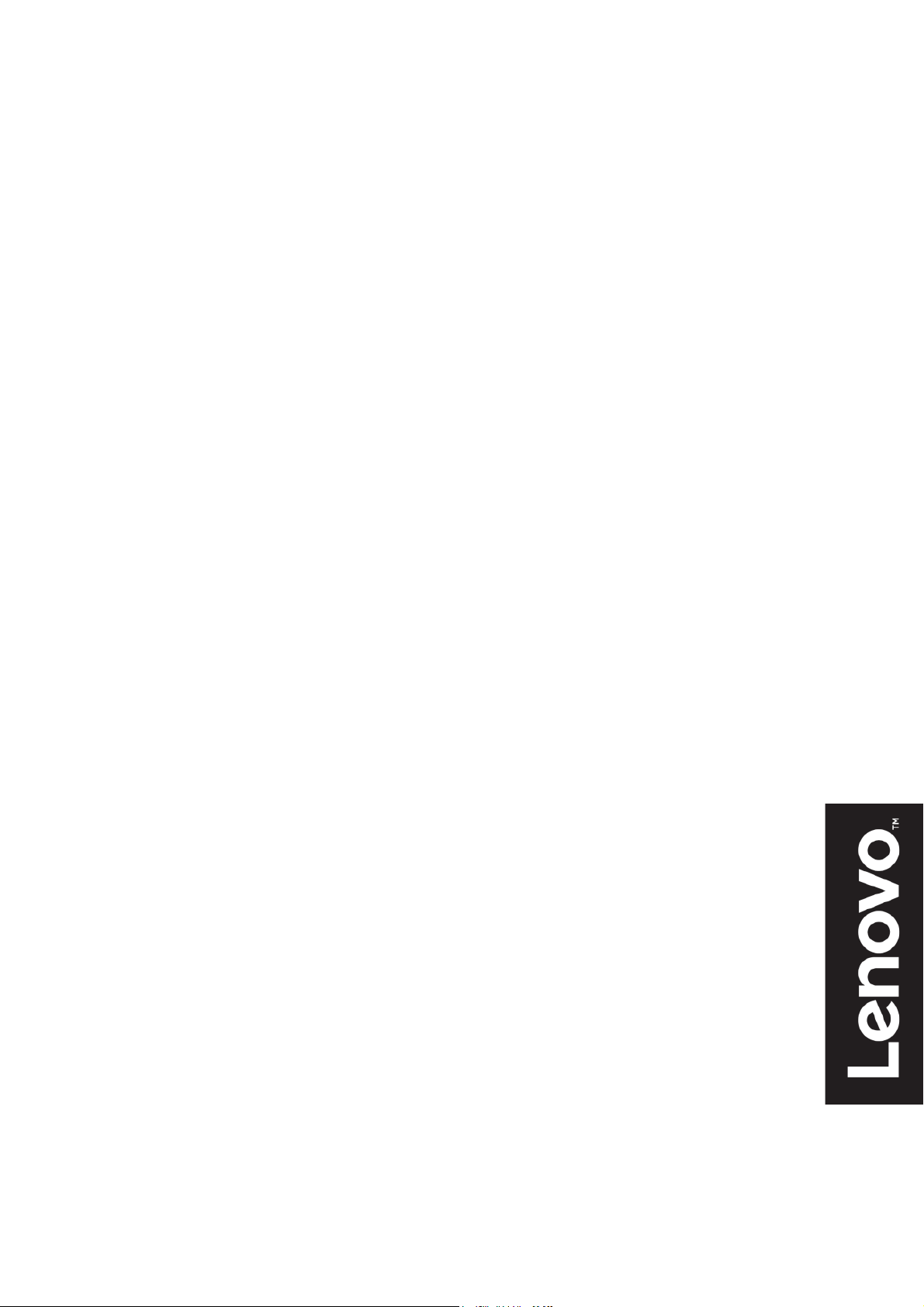
Lenovo
Q24h-10
User Guide
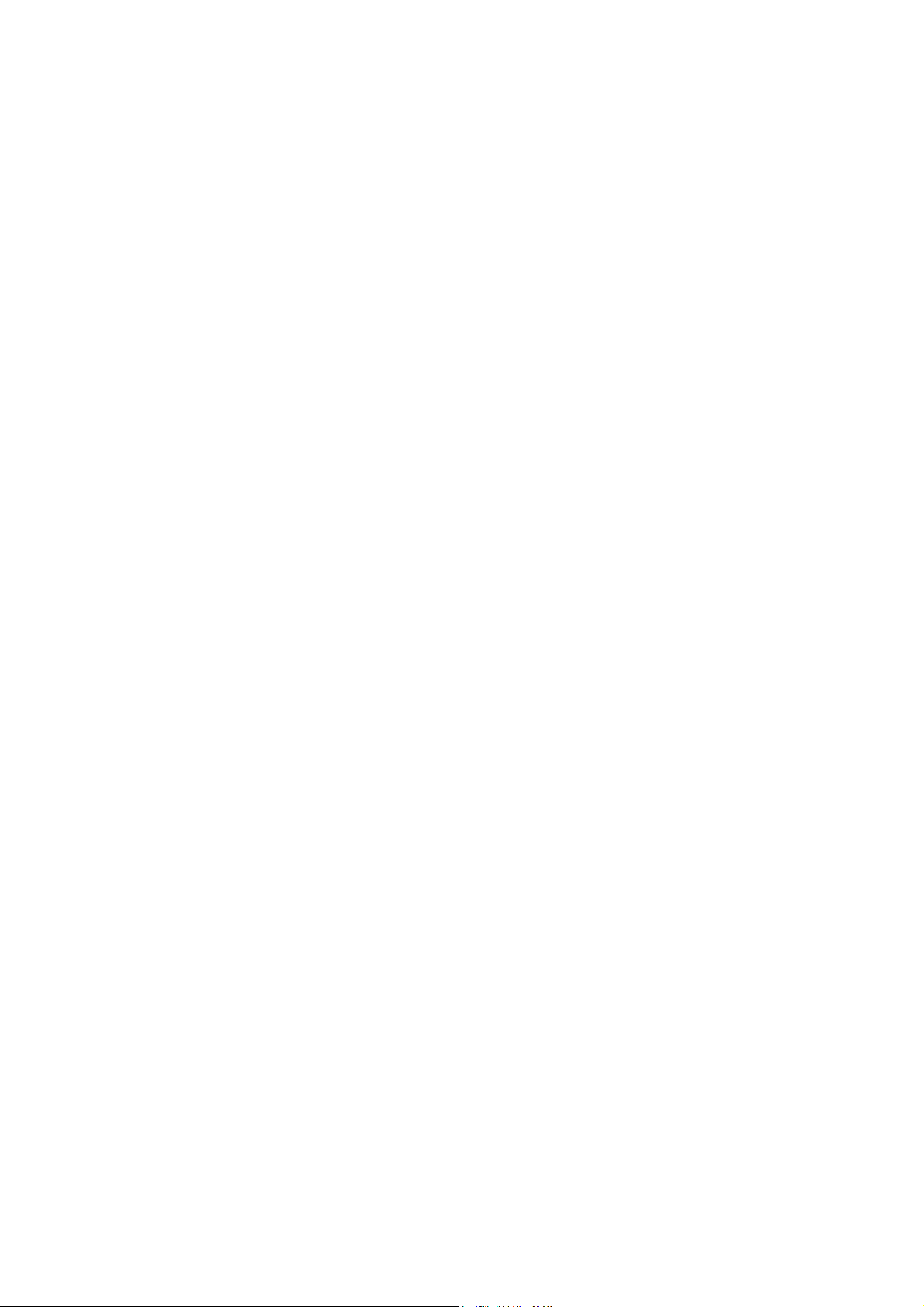
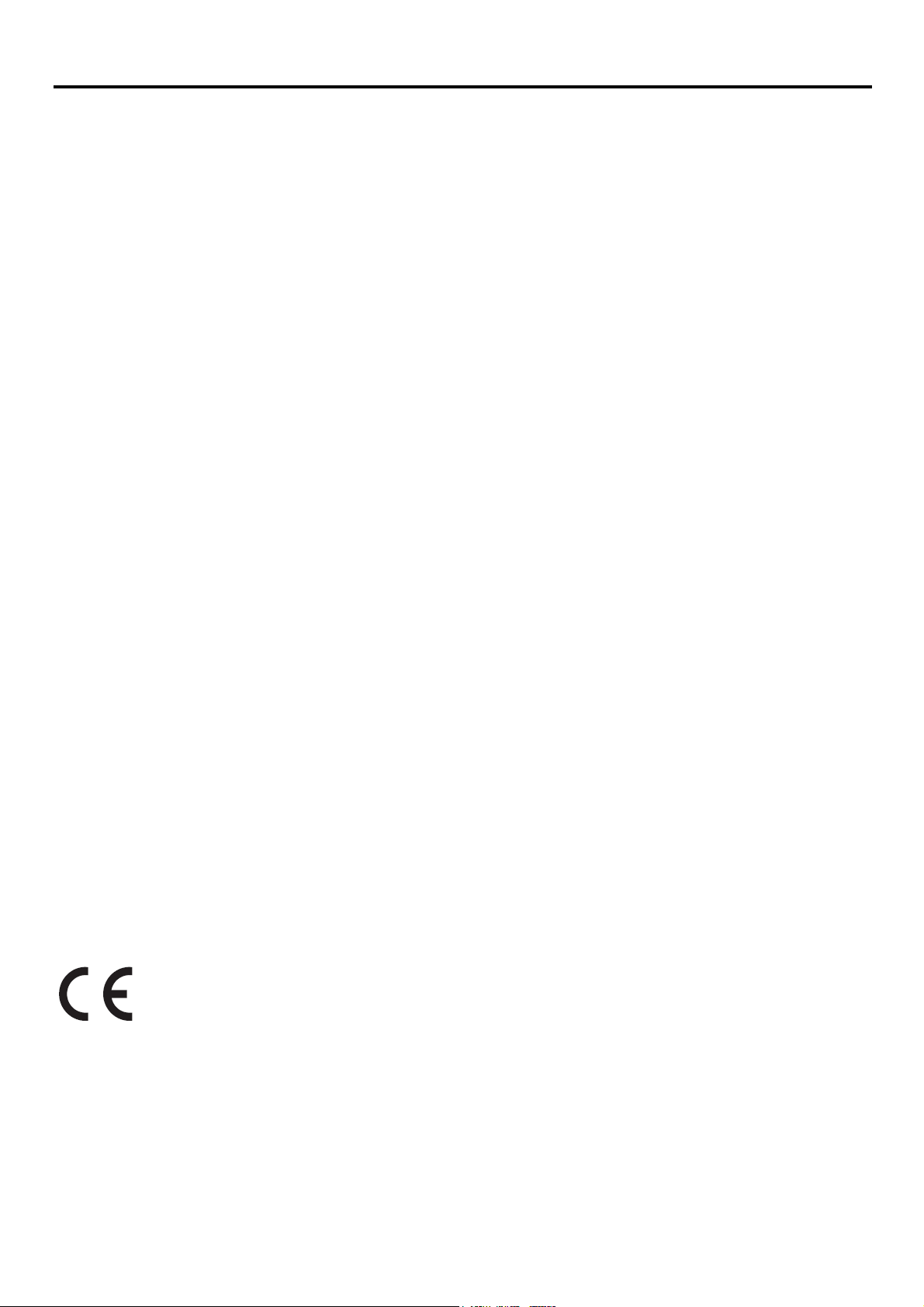
Product Number
66A8-GAC6-WW
66A8-GCC6-WW
First Edition (01 2020)
© Copyright Lenovo 2020
All rights reserved.
LENOVO products, data, computer software, and services have been developed exclusively at private expense and are sold to
governmental entities as commercial items as defined by 48 C.F.R. 2.101 with limited and restricted rights to use, reproduction and
disclosure.
LIMITED AND RESTRICTED RIGHTS NOTICE: IF products, data, computer software, or services are delivered pursuant a General
Services Administration "GSA" contract, use, reproduction, or disclosure is subject to restrictions set forth in Contract No.
GS-35F-05925.
i
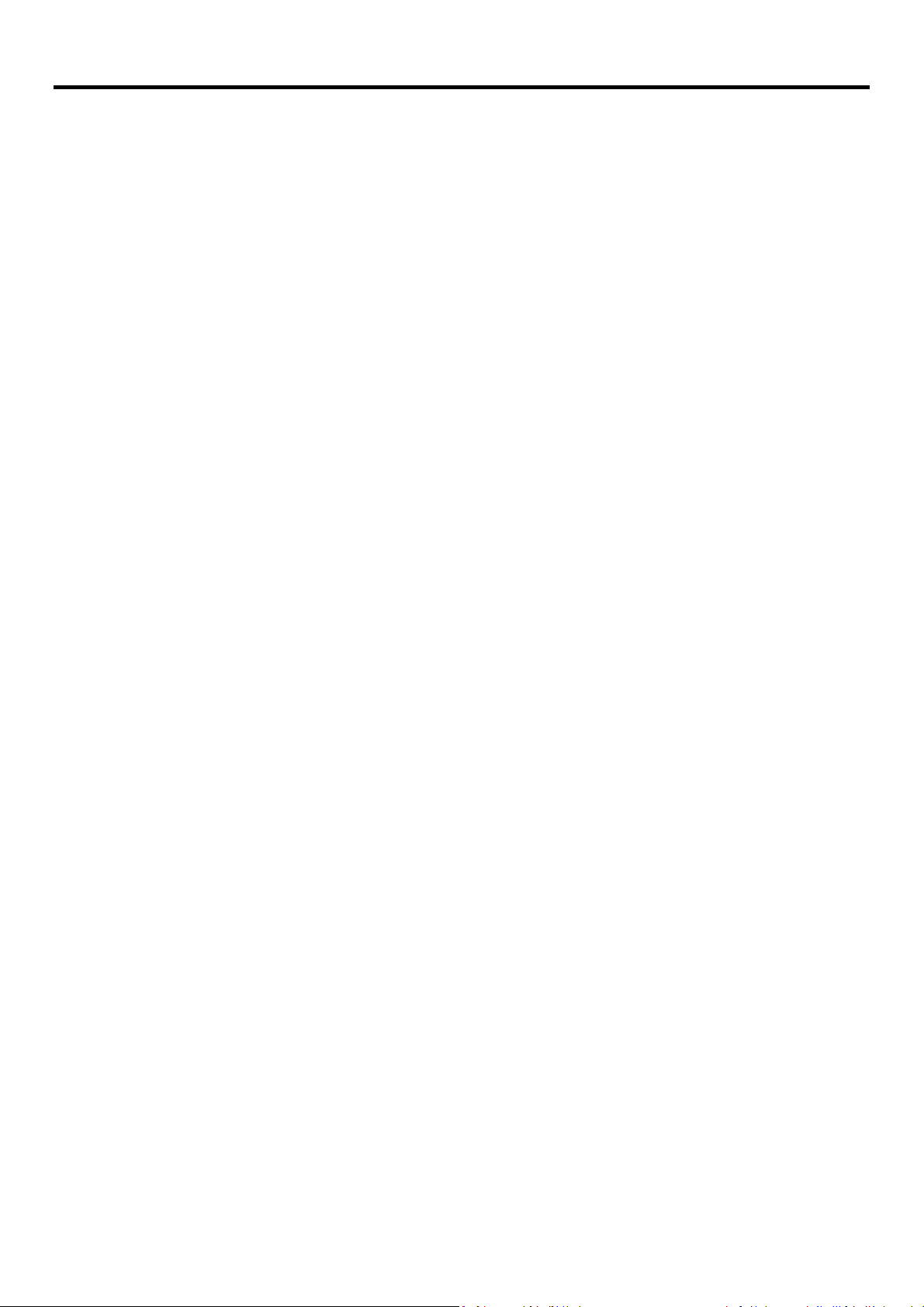
Contents
Product Number .......................................................................................................................................................................... i
Contents ..................................................................................................................................................................................... ii
Safety information ..................................................................................................................................................................... iii
Chapter 1 Getting started .................................................................................................................................................... 1-1
Shipping contents ............................................................................................................................................................... 1-1
Notice for use ..................................................................................................................................................................... 1-1
Product overview................................................................................................................................................................ 1-2
Types of adjustments .......................................................................................................................................................... 1-2
User controls ...................................................................................................................................................................... 1-2
Cable lock slot .................................................................................................................................................................... 1-2
Setting up your monitor ...................................................................................................................................................... 1-3
Connecting and turning on your monitor ............................................................................................................................ 1-3
Registering your option ....................................................................................................................................................... 1-6
Chapter 2 Adjusting and using your monitor ....................................................................................................................... 2-1
Comfort and accessibility .................................................................................................................................................... 2-1
Arranging your work area.................................................................................................................................................... 2-1
Positioning and viewing your monitor ................................................................................................................................. 2-1
Quick tips for healthy work habits ....................................................................................................................................... 2-2
Accessibility information ..................................................................................................................................................... 2-2
Adjusting your monitor image ............................................................................................................................................. 2-3
Using the direct access controls .......................................................................................................................................... 2-3
Using the On-Screen Display (OSD) controls ........................................................................................................................ 2-4
Selecting a supported display mode .................................................................................................................................... 2-7
Understanding power management .................................................................................................................................... 2-8
Caring for your monitor ...................................................................................................................................................... 2-9
Detaching the monitor stand .............................................................................................................................................. 2-9
Wall Mounting (Optional) ................................................................................................................................................... 2-9
Chapter 3 Reference information ........................................................................................................................................ 3-1
Monitor specifications ........................................................................................................................................................ 3-1
Troubleshooting.................................................................................................................................................................. 3-2
Manually installing the monitor driver ................................................................................................................................ 3-4
Service information ............................................................................................................................................................ 3-6
Appendix A Service and Support .............................................................................................................................................. A-1
Registering your option ....................................................................................................................................................... A-1
Online technical support ..................................................................................................................................................... A-1
Telephone technical support ............................................................................................................................................... A-1
Appendix B Notices ................................................................................................................................................................. B-1
Recycling information ......................................................................................................................................................... B-1
Collecting and recycling a disused Lenovo computer or monitor .......................................................................................... B-2
Disposing of Lenovo computer components ........................................................................................................................ B-2
Trademarks ......................................................................................................................................................................... B-2
Power cords and power adapters ........................................................................................................................................ B-2
ii
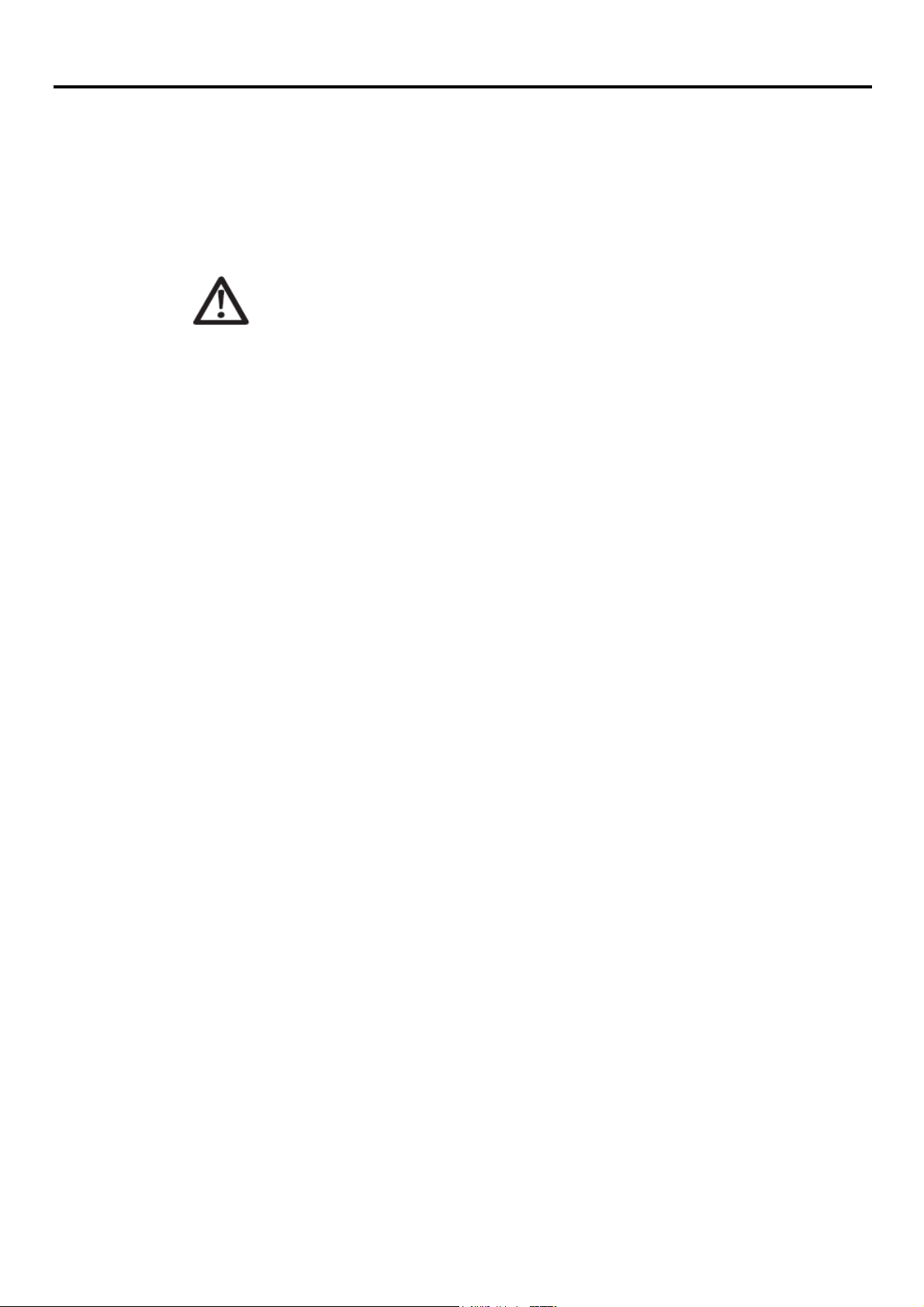
Safety information
General Safety guidelines
DANGER
To avoid shock hazard:
•Do not remove the covers.
•Do not operate this product unless the stand is attached.
•Do not connect or disconnect this product during an electrical storm.
•The power cord plug must be connected to a properly wired and grounded power outlet.
•Any equipment to which this product will be attached must also be connected to properly wired and grounded
power outlets.
•To isolate the monitor from the electrical supply, you must remove the plug from the power outlet. The power
outlet should be easily accessible.
•To take special precautions to avoid the introduction of hazards when operating, installing, servicing,
transporting or storing equipment, the necessary instructions shall be made available.
To reduce the risk of electric shock, do not perform any servicing other than that contained in the operating
instructions unless you are qualified to do so.
Handling:
•If your monitor weighs more than 18 kg (39.68 lb), it is recommended that it be moved or lifted by
two people.
For tips to help you use your computer safety, go to:
http://www.lenovo.com/safety
Before installing this product, read the Safety Information.
iii
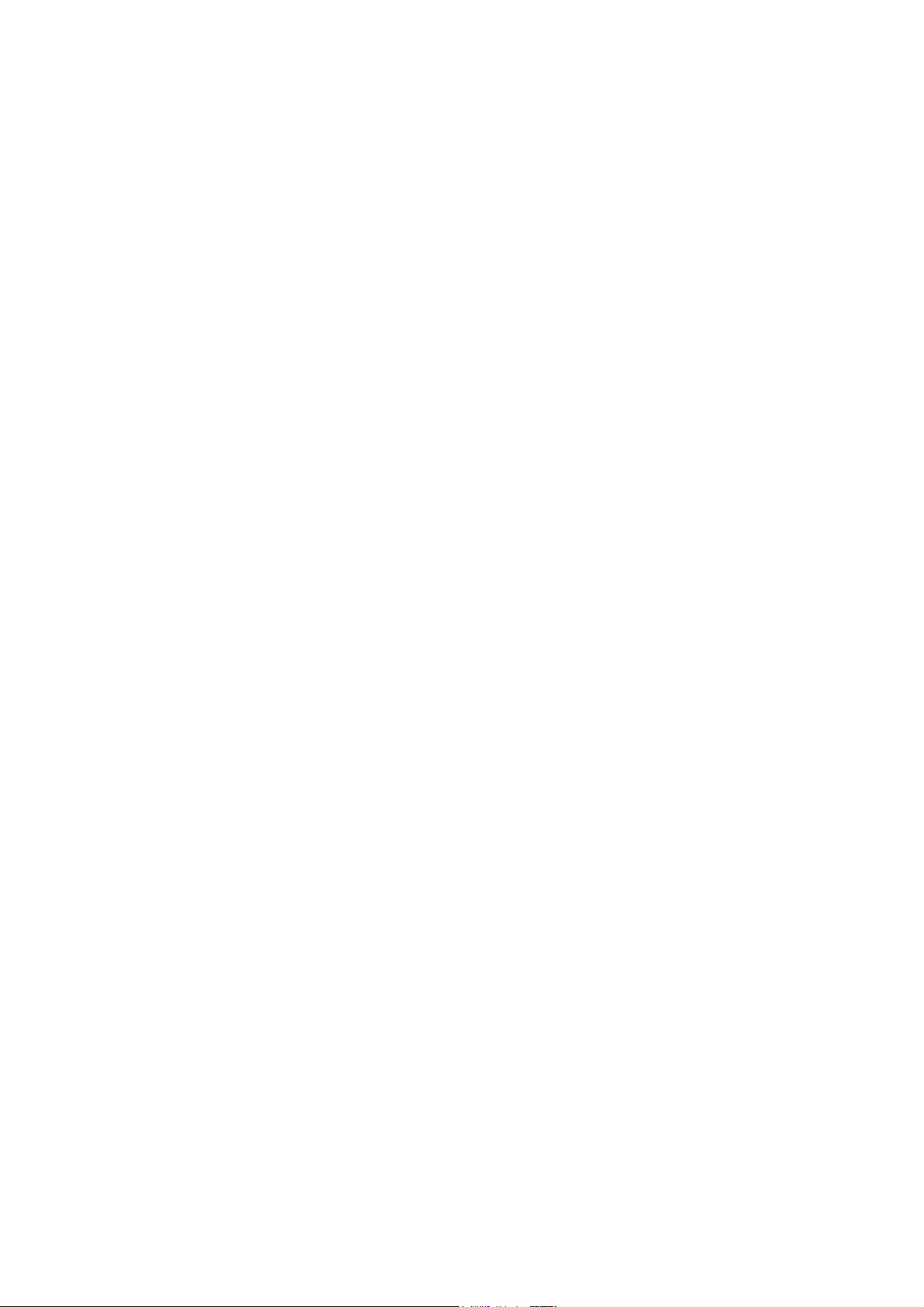

Chapter 1 Getting started
This User’s Guide provides detailed operation instructions for the user. For quick instruction overview,
please see the Setup Poster for brief information.
Shipping contents
The product package should include the following items:
Information Flyer& Warranty booklet
Flat Panel Monitor
Adapter
USB C-C Cable
DP Cable(Optional)
HDMI Cable(Optional)
Monitor stand
Monitor base
Assembly tool kit
Notice for use
To setup your monitor, please see the illustrations below.
Note: Do not touch the monitor within the screen area. The screen area is glass and can be damaged by
rough handling or excessive pressure.
1. Place your monitor with the screen face down on a soft flat surface.
2. Align the stand assembly bracket to the monitor.
3. Insert the bracket towards monitor until it locks in place.
Note: "Remove the screws from base before detaching base and stand from the monitor" on page 2-9.
Chapter 1. 1-1
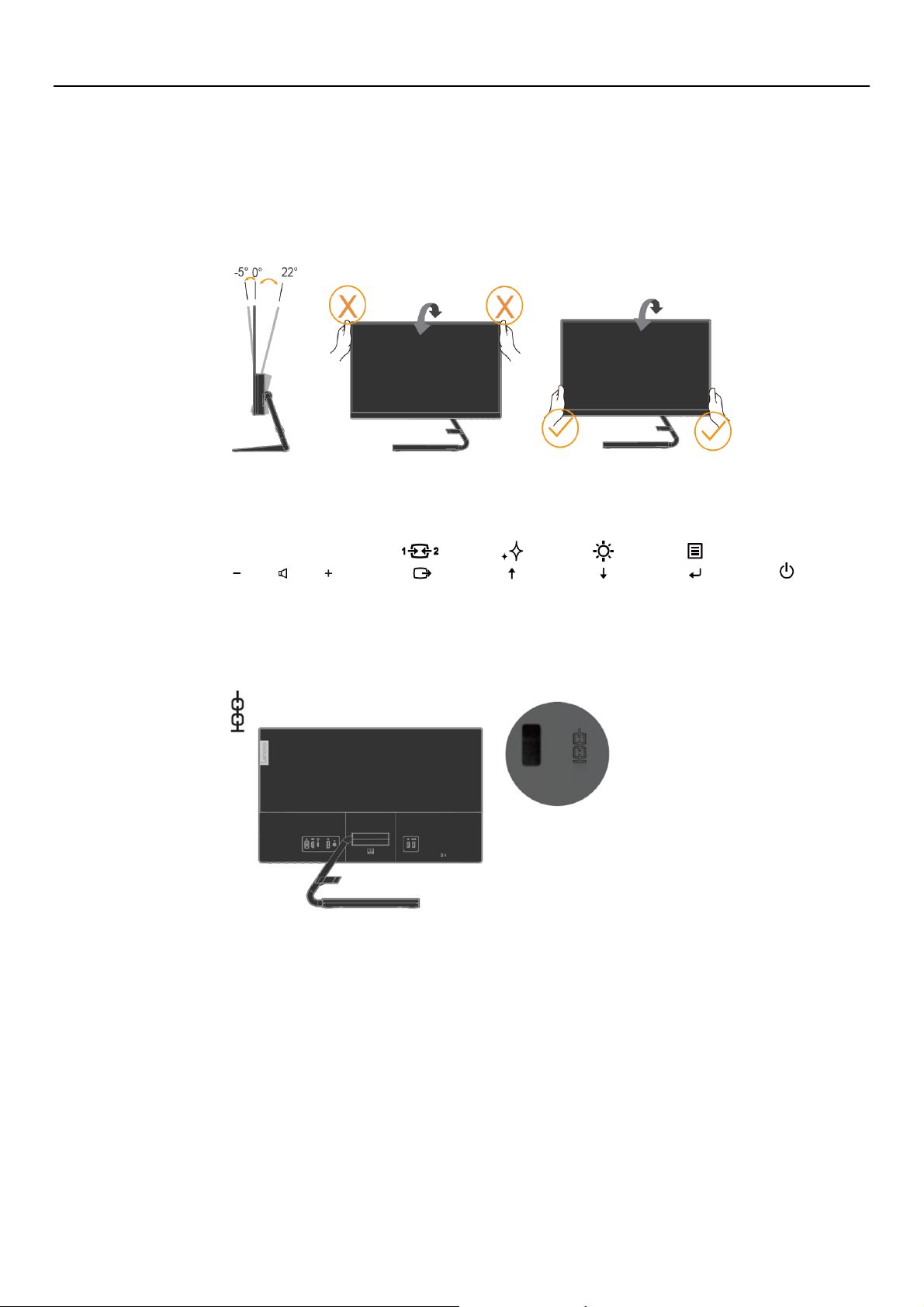
Product overview
This section will provide information on adjusting monitor positions, setting user controls, and using
the cable lock slot.
Types of adjustments
Tilt
Please see the illustration below for an example of the tilt range.
User controls
Your monitor has controls on the front which are used to adjust the display.
For information on how to use these controls, please see “Adjusting your monitor image ” on page 2-3.
Cable lock slot
Your monitor is equipped with a cable lock slot located on the rear of your monitor. Please follow the
instructions that came with the cable lock to attach it.
Chapter 1. 1-2
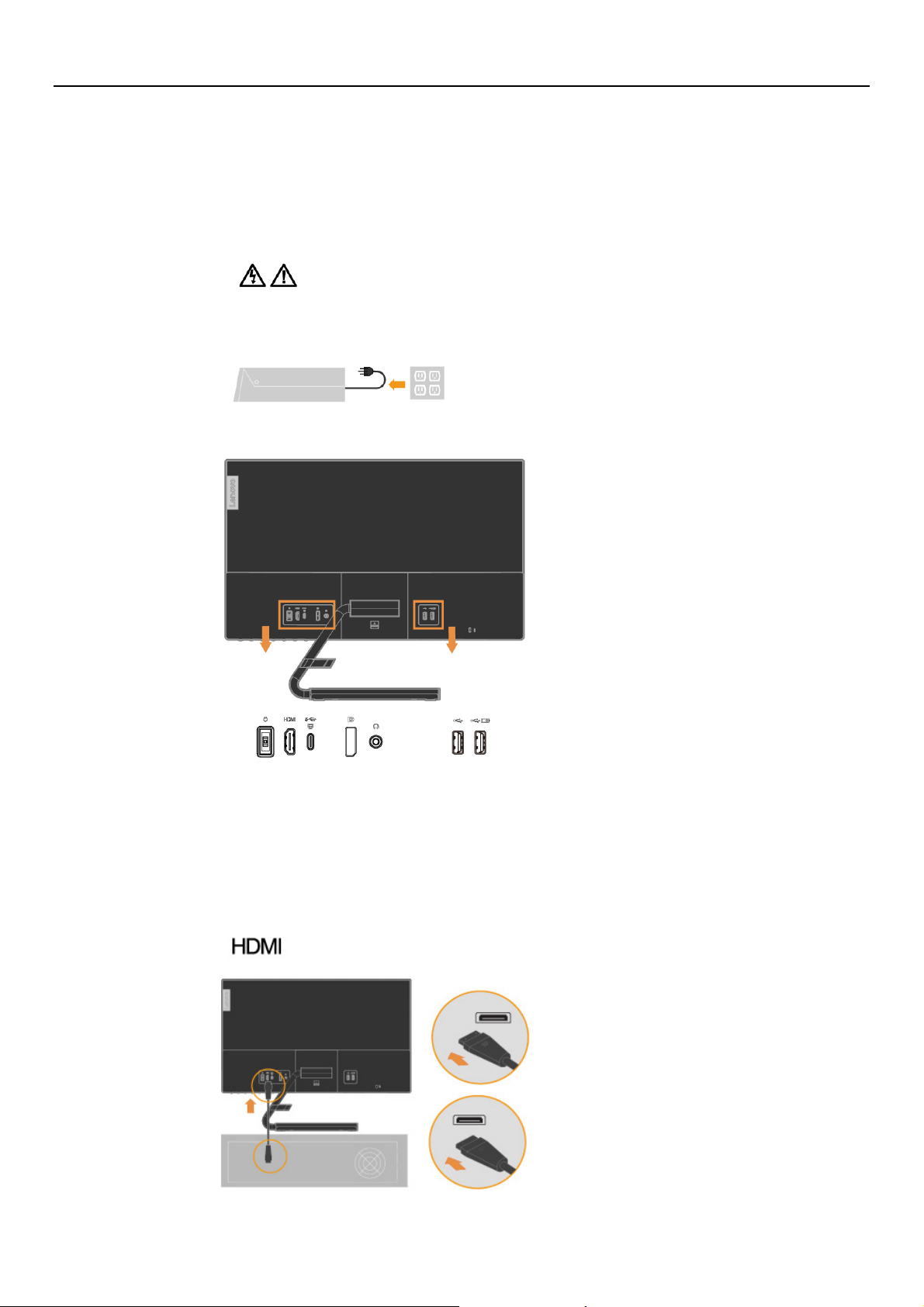
Setting up your monitor
This section provides information to help you set up your monitor.
Connecting and turning on your monitor
Note: Be sure to read the Safety information on page iii before carrying out this procedure.
1. Power off your computer and all attached devices, and unplug the computer power cord.
2. Connect the cables according to below icon indication.
Note: Left USB3.0 output: 5Vdc, 0.9A; Right USB3.0 output 5Vdc, 2A (Battery Charger).
3. Connect one end of the HDMI cable to the HDMI connector on the back of the computer, and
the other end to the HDMI connector on the monitor. Lenovo recommends that customers who
require to use the HDMI input on their monitor purchase the “Lenovo HDMI to HDMI
cableOB47070”.
For more information, go to the following:
www.lenovo.com/support/monitoraccessories
Chapter 1. 1-3
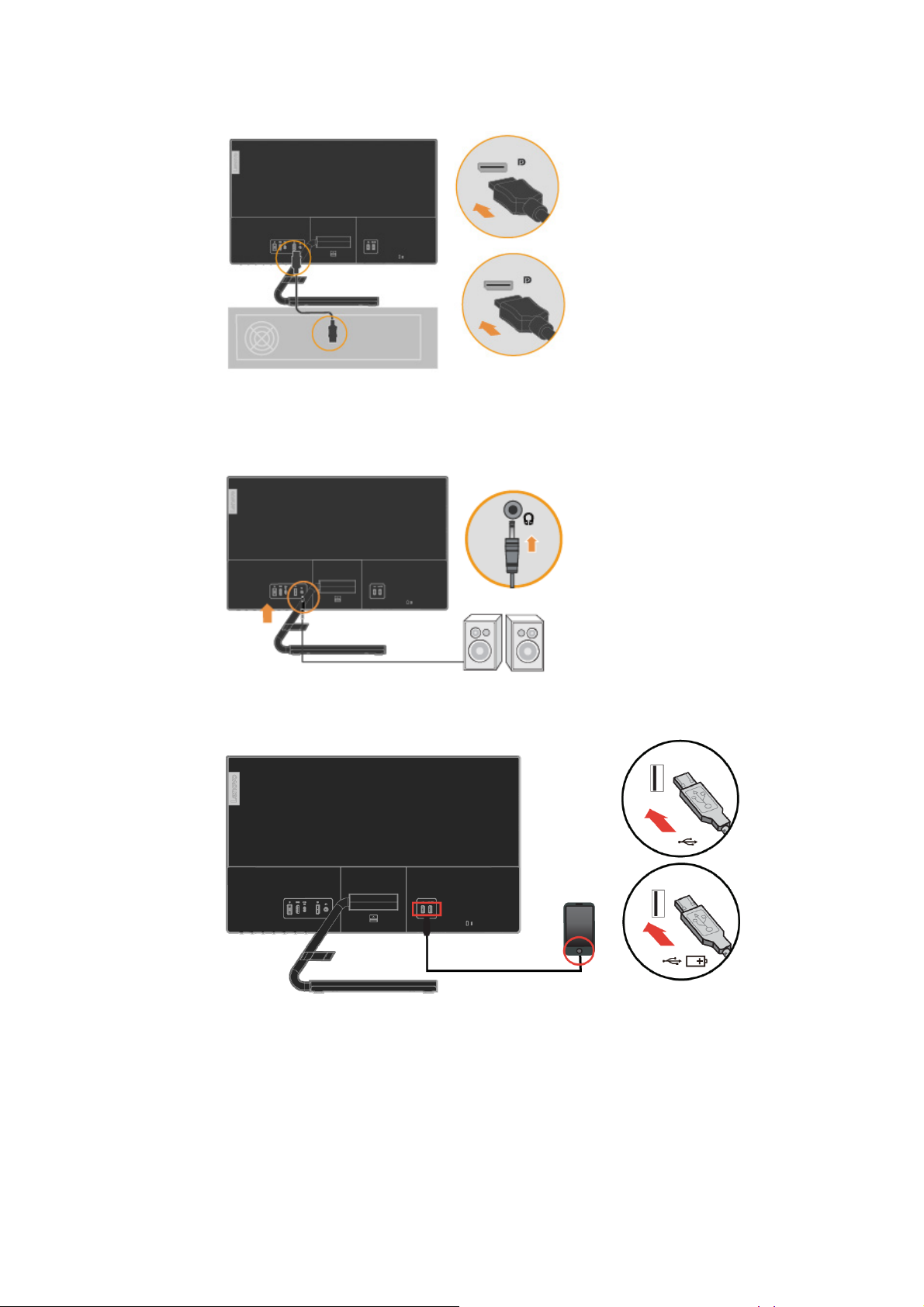
4. Connect the DP cable to the DP connector of the monitor and the other end on the back of the
computer.
5. Connect the speaker’s audio cable and audio jack of monitor to transfer audio source from
HDMI/DP/USB-C.
Note: Please be aware that excessive and/or extreme volume might damage your hearing ability.
6. Connect one end of the USB cable to the USB downstream terminal of the monitor, and connect the
other end of the USB cable to an appropriate USB port on your device.
Note: The USB Battery Charging Specification 1.2 output 5Vdc/1.5A(typical), 2A (max) and the other
standard USB Output 5Vdc/900mA.The USB downstream port does not provide power while
the monitor is switched off.
Chapter 1. 1-4
