Lenovo 653417U, ThinkServer RS210 Installation And User Manual
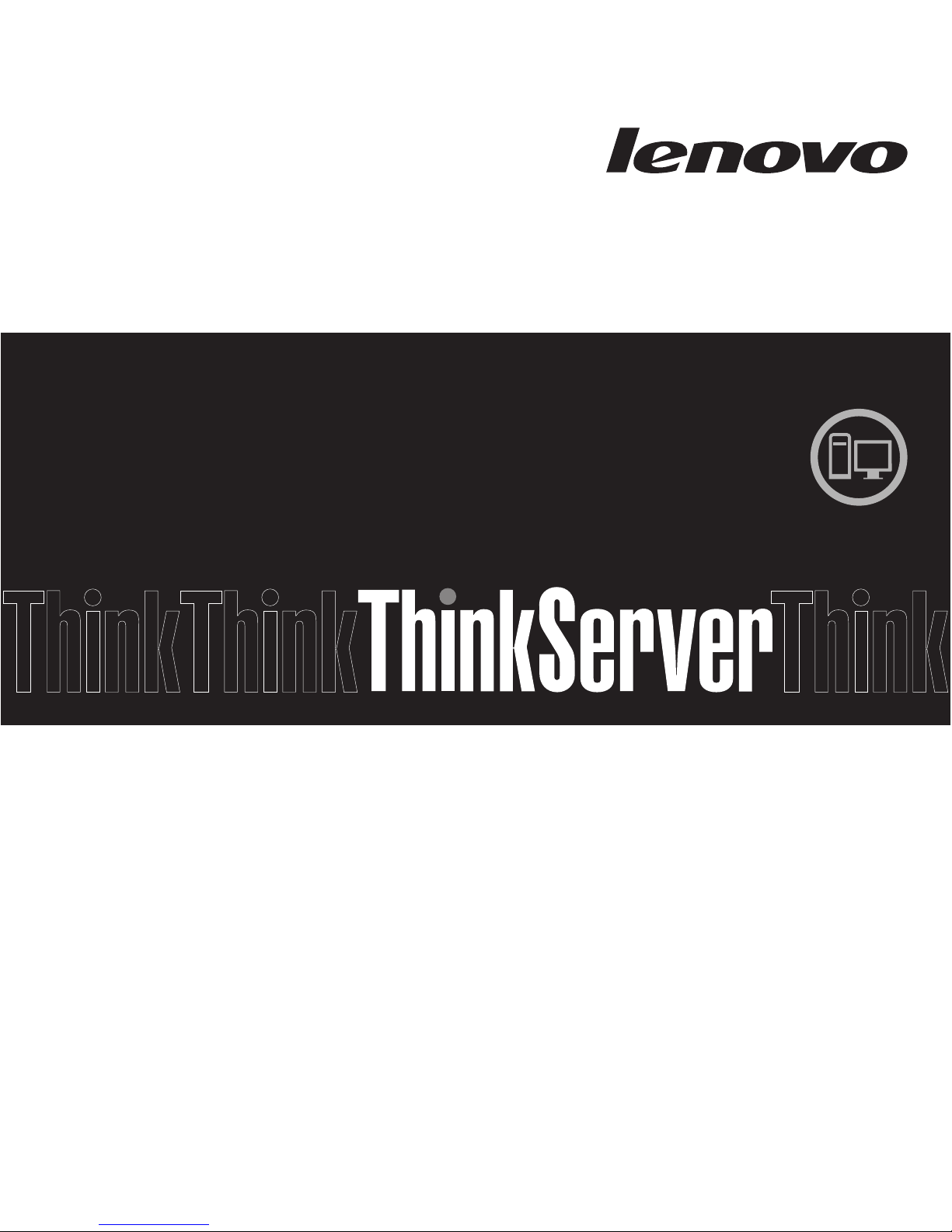
Installation and User Guide
ThinkServer RS210
Machine Types: 6531, 6532, 6533, and 6534
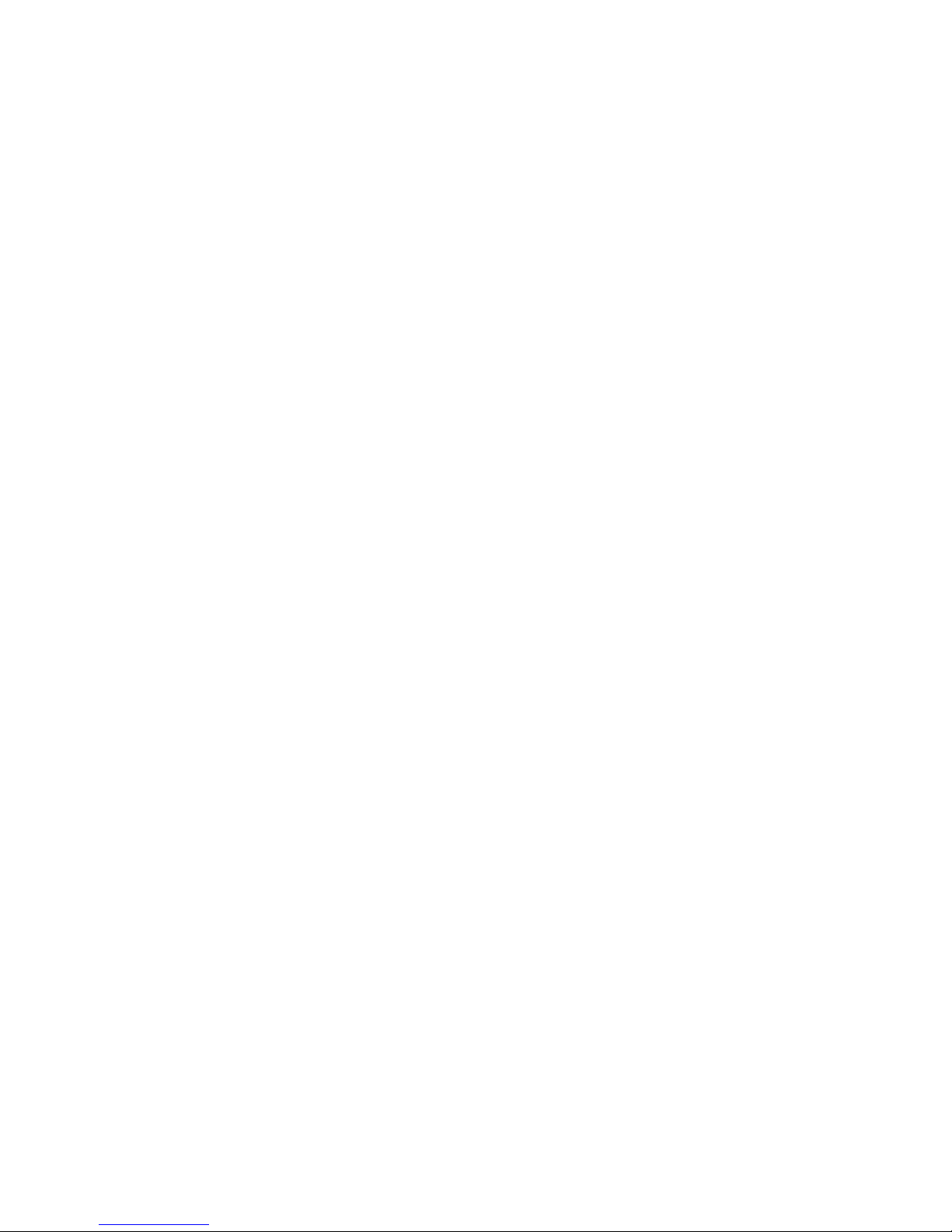
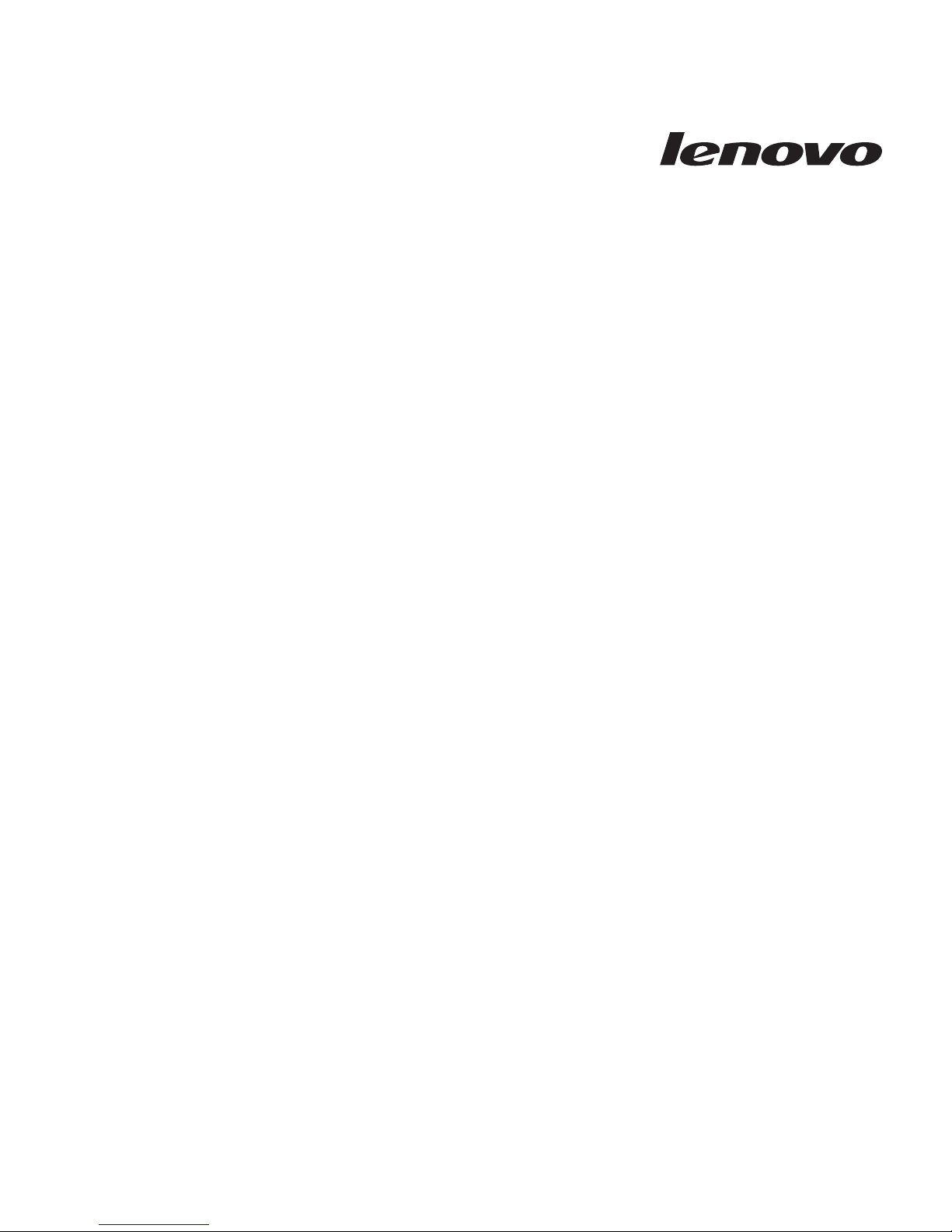
ThinkServer RS210, Types 6531, 6532, 6533, and 6534
Installation and User Guide
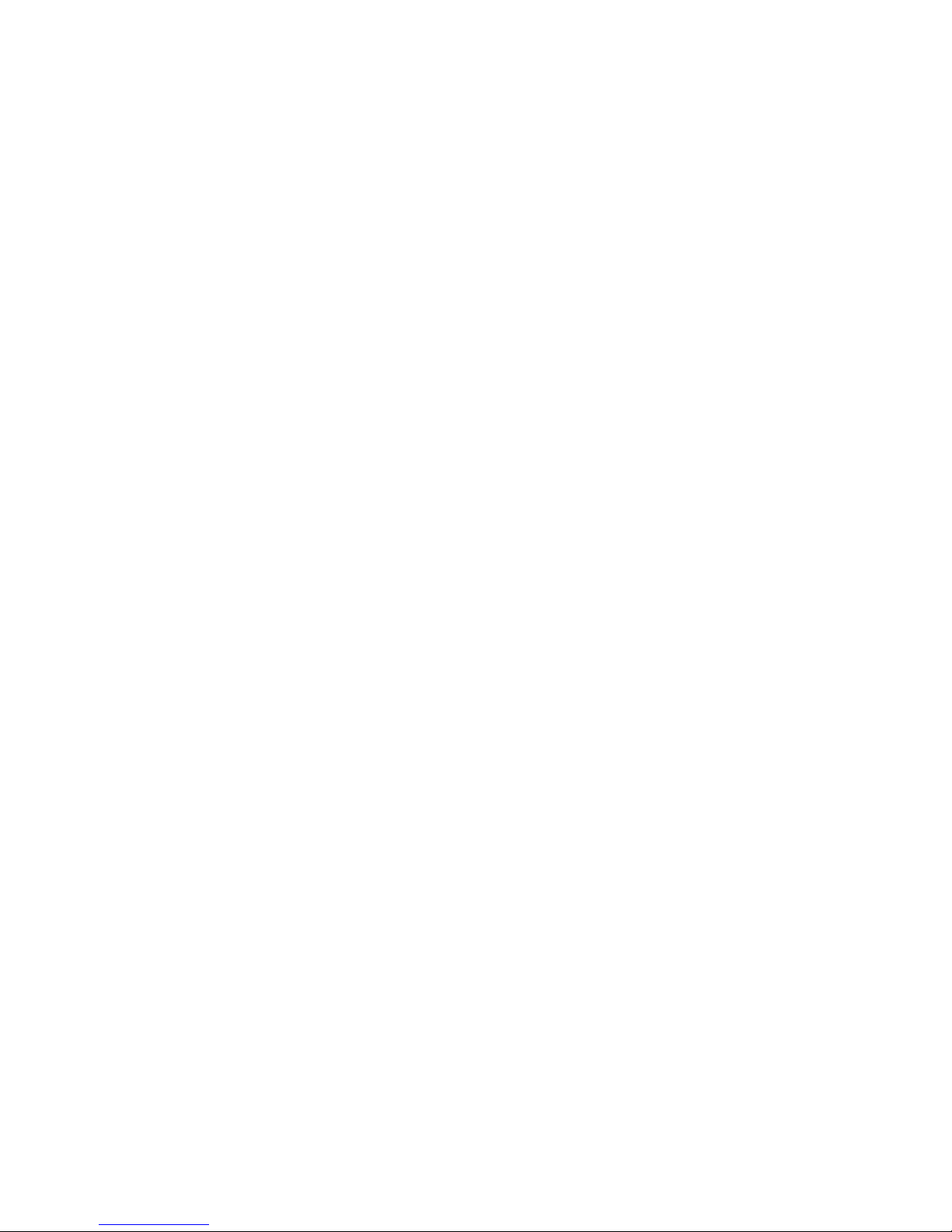
Note: Before using this information and the product it supports, read the general information in Appendix B, “Notices,” on page
149 and the Warranty and Support Information document on the ThinkServer Documentation DVD.
First Edition (October 2009)
© Copyright Lenovo 2008, 2009.
Portions © Copyright International Business Machines Corporation 2007, 2009.
LENOVO products, data, computer software, and services have been developed exclusively at private expense and
are sold to governmental entities as commercial items as defined by 48 C.F.R. 2.101 with limited and restricted
rights to use, reproduction and disclosure.
LIMITED AND RESTRICTED RIGHTS NOTICE: If products, data, computer software, or services are delivered
pursuant a General Services Administration ″GSA″ contract, use, reproduction, or disclosure is subject to restrictions
set forth in Contract No. GS-35F-05925.

Contents
Safety ...............vii
Chapter 1. Introduction ........1
Notices and statements in this document .....2
Related documentation ...........2
Chapter 2. Server setup roadmap ....5
Chapter 3. What is included with your
server ...............7
Features and technologies ..........7
Specifications ..............9
Software ...............11
EasyStartup .............11
EasyManage .............11
Reliability, availability, and serviceability ....12
Chapter 4. Server controls, LEDs, and
power ...............13
Front view...............13
Rear view ...............14
System-board internal connectors .......16
System-board external connectors .......17
System-board optional-device connectors ....18
System-board switches and jumpers ......20
System-board LEDs............21
Server power features ...........22
Turning on the server ..........22
Turning off the server ..........22
Chapter 5. Installing and replacing
optional devices ..........25
Installation guidelines ...........25
System reliability guidelines ........26
Working inside the server with the power on . . 26
Handling static-sensitive devices ......26
Major components of the server .......28
Removing and installing the cover.......29
Removing the cover ..........29
Installing the cover ...........29
Removing and installing the bezel .......30
Removing and installing the DIMM air baffle . . . 31
Removing the DIMM air baffle .......31
Installing the DIMM air baffle .......31
Replacing or installing a memory module (DIMM) 32
Supported memory types .........32
Removing a memory module .......35
Installing a memory module........36
Removing and installing hard disk drives ....38
Removing a simple-swap Serial ATA (SATA) hard
disk drive ..............38
Installing a simple-swap Serial ATA (SATA) hard
disk drive ..............38
Removing a hot-swap hard disk drive ....39
Installing a hot-swap hard disk drive.....40
IDs for hot-swap hard disk drives ......41
Installing an optional PCI card ........42
Removing and installing an optional DVD drive . . 45
Removing a DVD drive .........45
Installing a DVD drive .........46
Completing the installation .........47
Connecting the cables ..........48
Updating the server configuration ......49
Chapter 6. Replacing CRUs and FRUs 51
Replacing a PCI card ...........51
Removing a PCI card ..........51
Installing a PCI card ..........52
Replacing a USB embedded hypervisor flash device 52
Removing a USB embedded hypervisor flash
device ...............52
Installing a USB embedded hypervisor flash
device ...............53
Replacing the operator information panel assembly 53
Removing the operator information panel
assembly ..............53
Installing the operator information panel
assembly ..............54
Replace the drive cage...........55
Removing the drive cage .........55
Installing a drive cage ..........57
Replacing a microprocessor and heat sink ....58
Removing the microprocessor .......58
Installing the microprocessor .......60
Thermal grease ............61
Replacing the system board .........62
Removing the system board ........62
Installing the system board ........64
Replacing the power supply .........64
Removing the power supply........65
Installing the power supply ........66
Replacing a fan assembly ..........67
Removing a fan assembly ........67
Installing a fan assembly .........68
Replacing the system-board battery ......69
Removing the battery ..........69
Installing the battery ..........70
Replacing the SAS/SATA hard disk drive back plate
or backplane ..............72
Removing the backplane or back plate (3.5-inch
drives) ...............72
Installing the backplane or back plate (3.5-inch
drives) ...............72
Removing the SAS backplane (2.5-inch drives). . 74
Installing the SAS backplane (2.5-inch drives) . . 75
Replacing the PCI riser-card assembly .....75
Removing the riser-card assembly ......75
Installing the riser-card assembly ......76
© Lenovo 2008, 2009. Portions © IBM Corp. 2007, 2009. iii
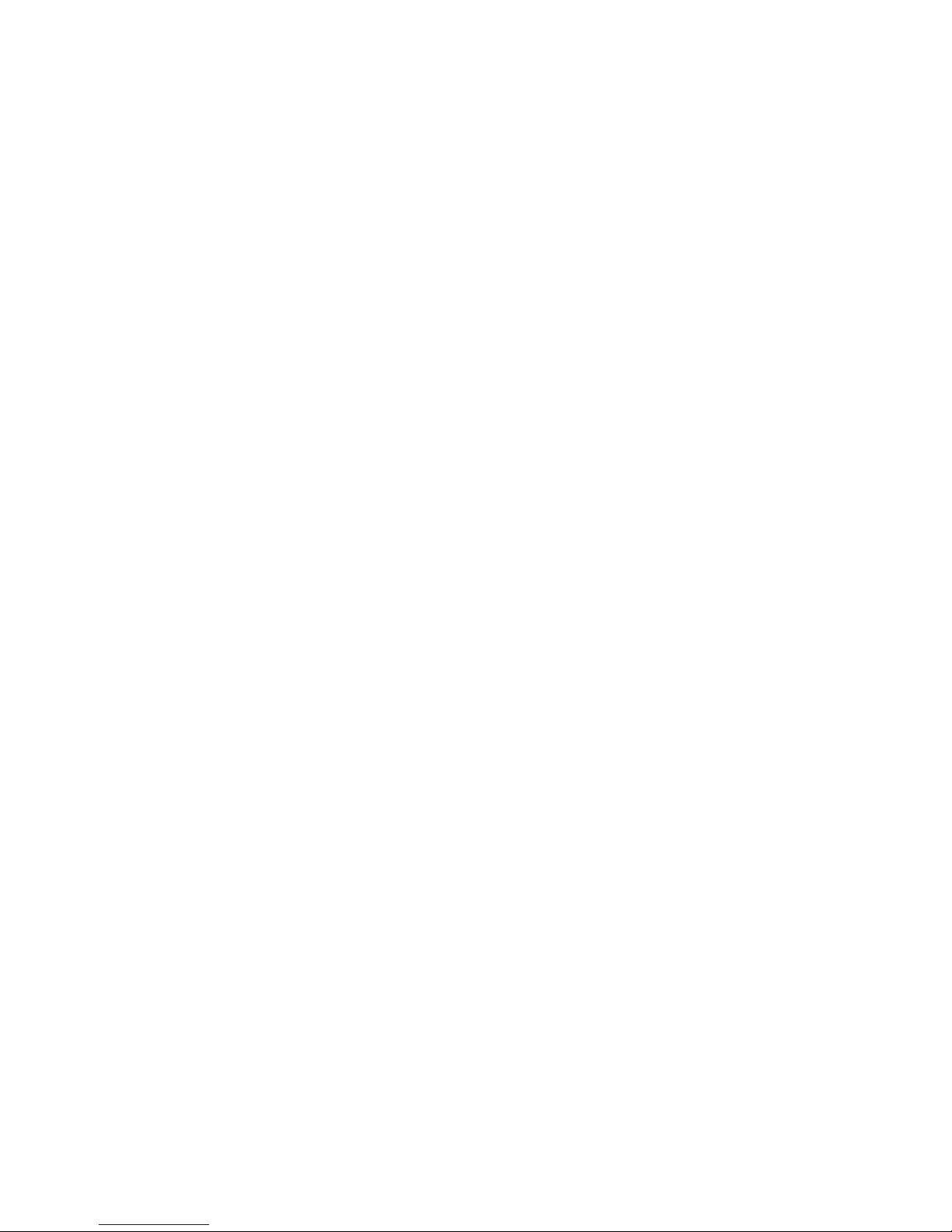
Replacing an IBM ServeRAID-BR10il v2 SAS/SATA
Controller ...............77
Removing an IBM ServeRAID-BR10il v2
SAS/SATA Controller ..........77
Installing an IBM ServeRAID-BR10il v2
SAS/SATA controller ..........78
Replacing the DVD cable ..........80
Removing the DVD cable.........80
Installing the DVD cable .........80
Replacing the virtual media key .......82
Removing the virtual media key ......82
Installing the virtual media key.......82
Replacing the PCI-X riser-card power cable ....83
Removing the PCI-X riser-card power cable . . 83
Installing the PCI-X riser-card power cable . . . 84
Updating the Universal Unique Identifier (UUID) 84
Updating the DMI/SMBIOS data .......86
Chapter 7. Configuring the server . . . 89
Using the Setup Utility ..........90
Starting the Setup Utility .........90
Setup Utility menu choices ........90
Passwords ..............93
Using the Boot Manager program .......95
Configuring RAID controllers ........95
Using LSI Configuration Utility program . . . 96
Using the WebBIOS utility .........98
Starting the WebBIOS utility ........98
Main menu of the WebBIOS utility .....98
Creating a storage configuration using the
Configuration Wizard ..........99
Viewing and changing properties ......99
Viewing and changing virtual disk properties . . 99
Using the EasyStartup DVD.........100
Before you use the EasyStartup DVD.....100
EasyStartup overview .........100
Installing your operating system without using
EasyStartup .............102
Updating the firmware ..........103
Using the EasyUpdate Firmware Updater tool . . 103
Starting the backup server firmware ......104
Recovering the UEFI firmware .......104
Using the integrated management module....105
IBM Advanced Settings Utility program ....106
Installing ThinkServer EasyManage software . . . 106
Installation requirements ........106
Installation order ...........107
Installing Windows 2008 32-bit components . . 107
Uninstalling the LANDesk Software Agent . . 108
Using the remote presence capability and
blue-screen capture ...........108
Enabling the remote presence feature ....109
Obtaining the IP address for the IMM ....109
Logging on to the Web interface ......109
Enabling the Intel Gigabit Ethernet Utility program 110
Configuring the Gigabit Ethernet controllers . . . 110
Enabling and configuring Serial over LAN (SOL) 110
UEFI update and configuration ......110
Chapter 8. Solving problems .....113
Diagnostic tools ............113
POST ................113
Error logs .............114
POST error codes ...........115
Troubleshooting tables ..........122
EasyStartup problems .........122
DVD drive problems ..........123
General problems ...........124
Hard disk drive problems ........124
Hypervisor problems ..........126
Intermittent problems .........127
Keyboard, mouse, or pointing-device problems 127
Memory problems...........128
Microprocessor problems ........129
Monitor problems ...........130
Optional-device problems ........132
Power problems ...........133
Serial-device problems .........134
Software problems...........135
Universal Serial Bus (USB) port problems . . . 135
Video problems............135
Solving undetermined problems .......135
Problem determination tips.........136
Diagnostic programs and messages ......137
Error LEDs ..............138
System pulse LEDs ...........140
Power-supply LEDs ...........141
Diagnostic programs and messages ......142
Running the diagnostic programs .....143
Diagnostic text messages ........143
Viewing the test log ..........143
Diagnostic messages ..........143
Appendix A. Getting help and
technical assistance ........145
Before you call .............145
Using the documentation .........145
Getting help and information from the World Wide
Web................145
Calling for service ............145
Using other services ...........146
Purchasing additional services........147
Lenovo product service ..........147
Appendix B. Notices ........149
Trademarks ..............150
Important notes ............150
Compliance with Republic of Turkey Directive on
the Restriction of Hazardous Substances ....151
Product recycling and disposal .......151
Battery return program ..........152
German Ordinance for Work gloss statement . . . 153
Electronic emissions notices ........153
Federal Communications Commission (FCC)
statement..............153
Industry Canada Class A emission compliance
statement..............153
Avis de conformité à la réglementation
d'Industrie Canada ..........153
Australia and New Zealand Class A statement 153
iv ThinkServer RS210, Types 6531, 6532, 6533, and 6534: Installation and User Guide
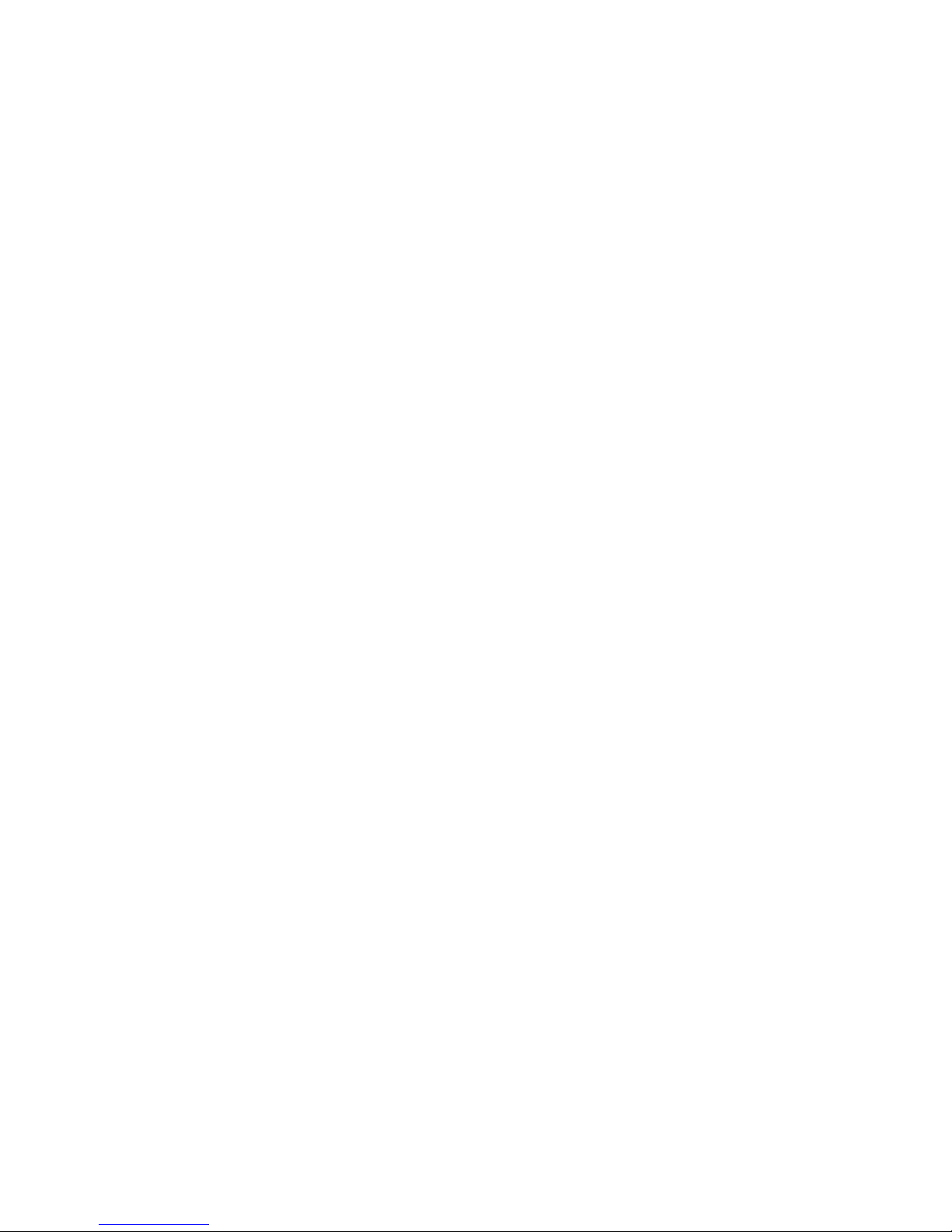
United Kingdom telecommunications safety
requirement .............154
European Union EMC Directive conformance
statement..............154
German Class A compliance statement ....154
Japanese Voluntary Control Council for
Interference (VCCI) statement .......155
Japanese recycling statements .......155
Taiwanese Class A warning statement ....156
Chinese Class A warning statement .....157
Korean Class A warning statement .....157
Index ...............159
Contents v
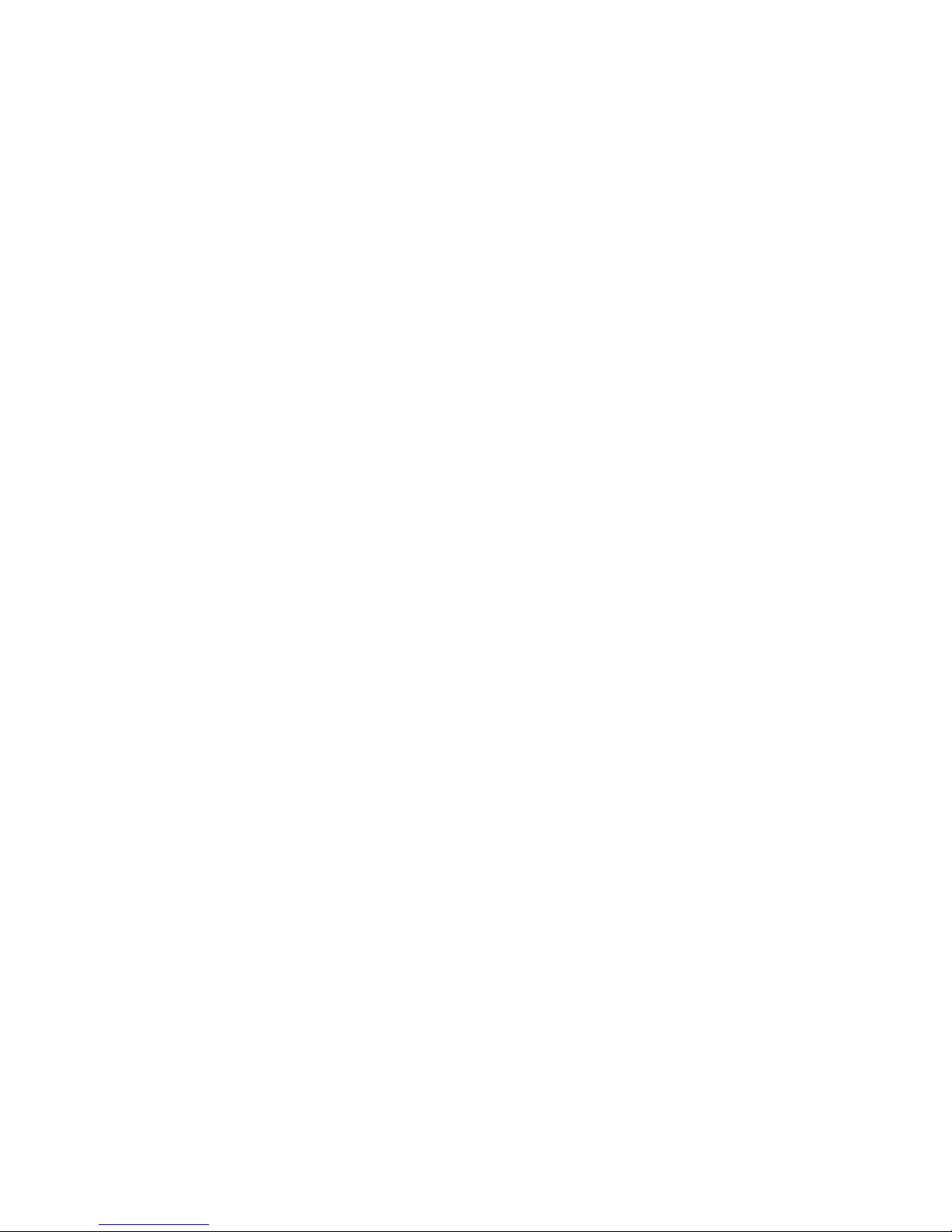
vi ThinkServer RS210, Types 6531, 6532, 6533, and 6534: Installation and User Guide
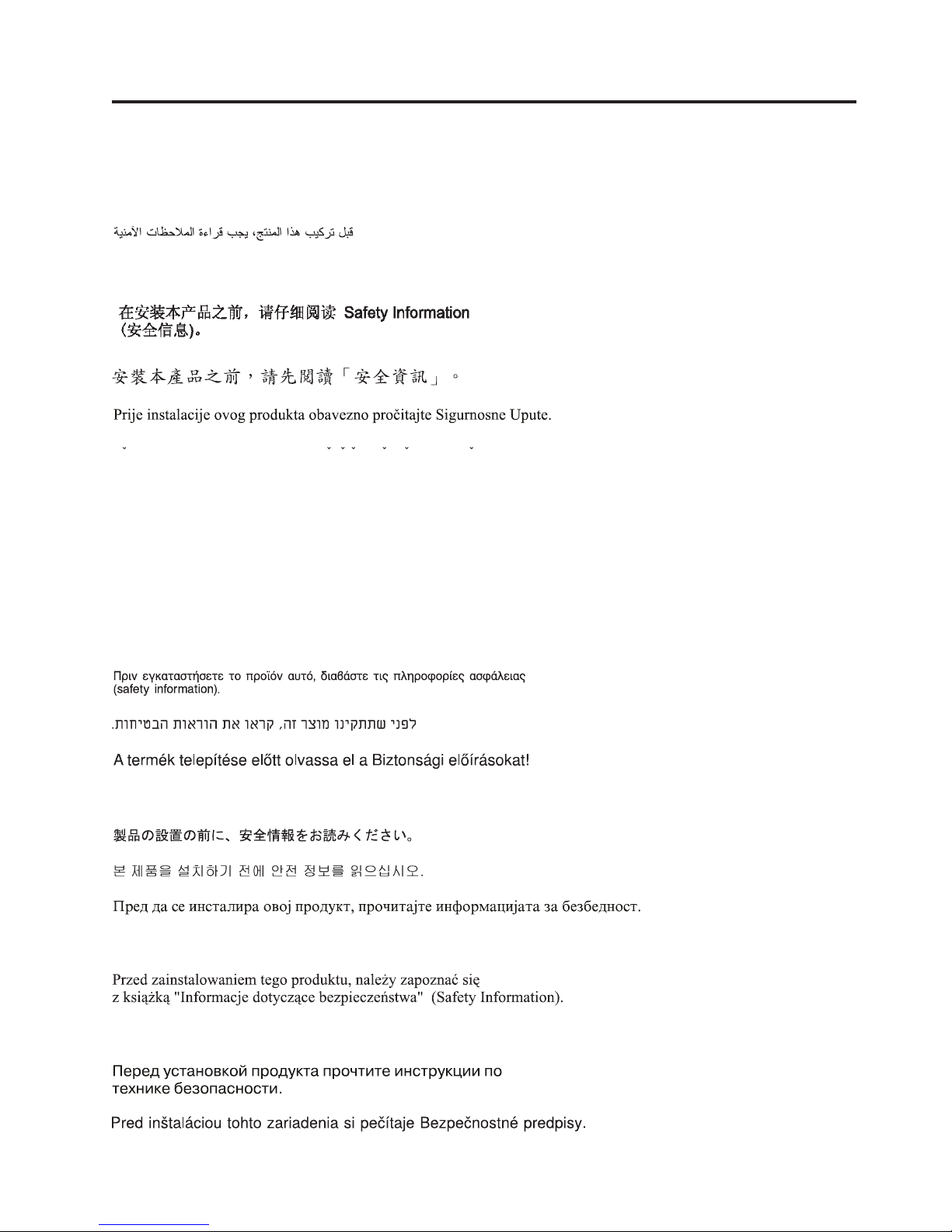
Safety
Before installing this product, read the Safety Information.
Antes de instalar este produto, leia as Informações de Segurança.
Pred instalací tohoto produktu si prectete prírucku bezpecnostních instrukcí.
Læs sikkerhedsforskrifterne, før du installerer dette produkt.
Lees voordat u dit product installeert eerst de veiligheidsvoorschriften.
Ennen kuin asennat tämän tuotteen, lue turvaohjeet kohdasta Safety Information.
Avant d’installer ce produit, lisez les consignes de sécurité.
Vor der Installation dieses Produkts die Sicherheitshinweise lesen.
Prima di installare questo prodotto, leggere le Informazioni sulla Sicurezza.
Les sikkerhetsinformasjonen (Safety Information) før du installerer dette produktet.
Antes de instalar este produto, leia as Informações sobre Segurança.
© Lenovo 2008, 2009. Portions © IBM Corp. 2007, 2009. vii
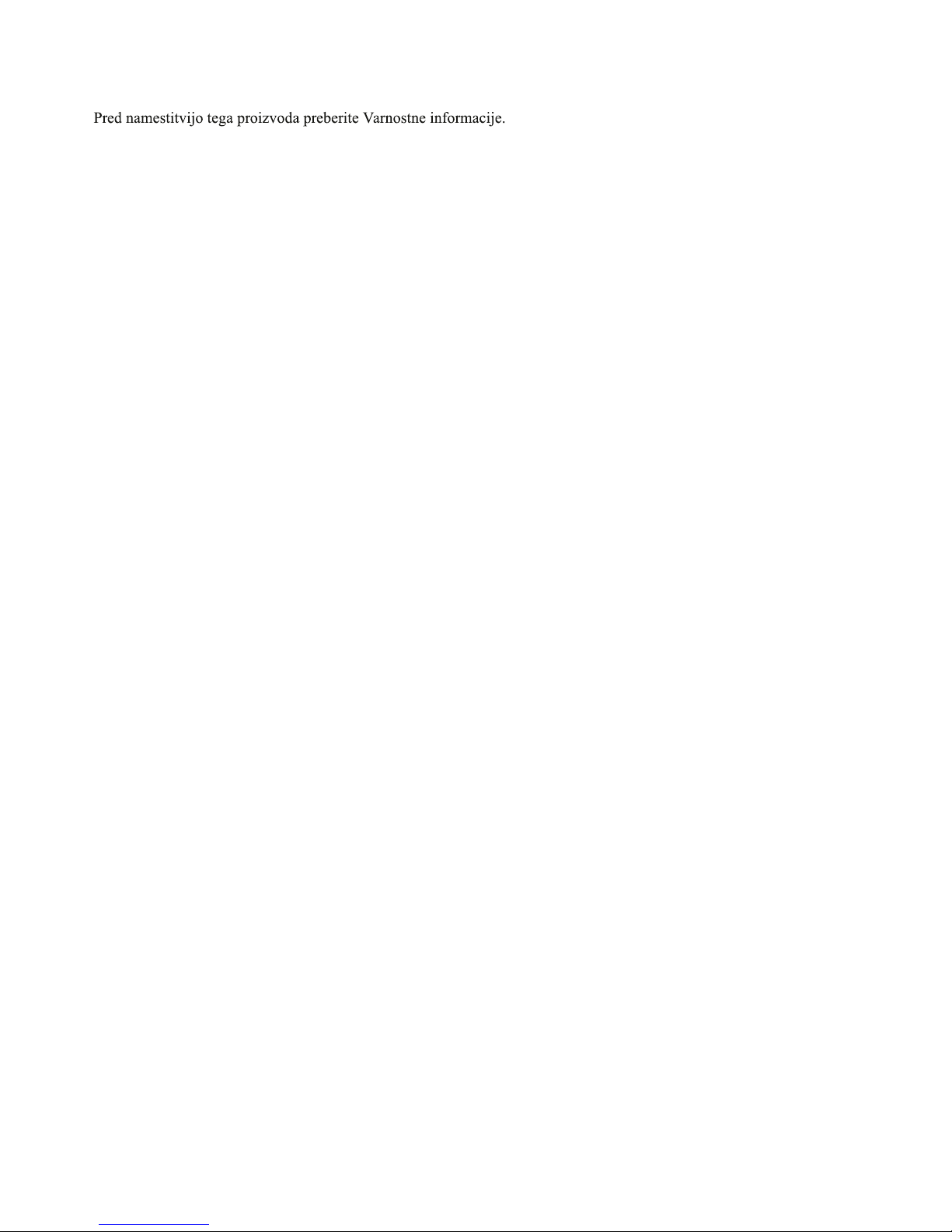
Antes de instalar este producto, lea la información de seguridad.
Läs säkerhetsinformationen innan du installerar den här produkten.
Important:
Each caution and danger statement in this document is labeled with a number. This number
is used to cross reference an English-language caution or danger statement with translated
versions of the caution or danger statement in the Safety Information document.
For example, if a caution statement is labeled “Statement 1,” translations for that caution
statement are in the Safety Information document under “Statement 1.”
Be sure to read all caution and danger statements in this document before you perform the
procedures. Read any additional safety information that comes with the server or optional
device before you install the device.
viii ThinkServer RS210, Types 6531, 6532, 6533, and 6534: Installation and User Guide
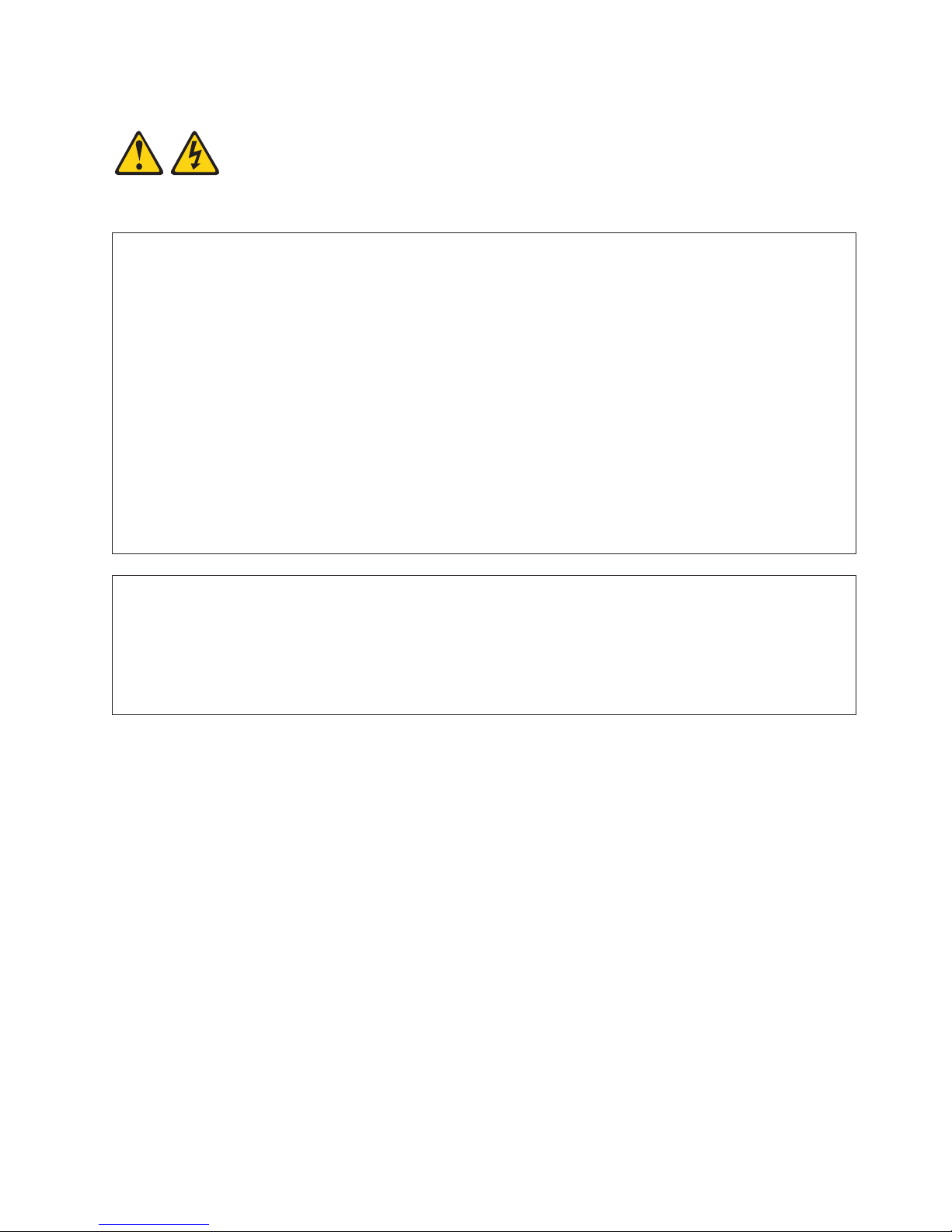
Statement 1:
DANGER
Electrical current from power, telephone, and communication cables is hazardous.
To avoid a shock hazard:
v Do not connect or disconnect any cables or perform installation,
maintenance, or reconfiguration of this product during an electrical storm.
v Connect all power cords to a properly wired and grounded electrical outlet.
v Connect to properly wired outlets any equipment that will be attached to this product.
v When possible, use one hand only to connect or disconnect signal cables.
v Never turn on any equipment when there is evidence of fire, water, or structural damage.
v Disconnect the attached power cords, telecommunications systems, networks, and modems before
you open the device covers, unless instructed otherwise in the installation and configuration
procedures.
v Connect and disconnect cables as described in the following table when installing, moving, or
opening covers on this product or attached devices.
To Connect: To Disconnect:
1. Turn everything OFF.
2. First, attach all cables to devices.
3. Attach signal cables to connectors.
4. Attach power cords to outlet.
5. Turn device ON.
1. Turn everything OFF.
2. First, remove power cords from outlet.
3. Remove signal cables from connectors.
4. Remove all cables from devices.
Safety ix
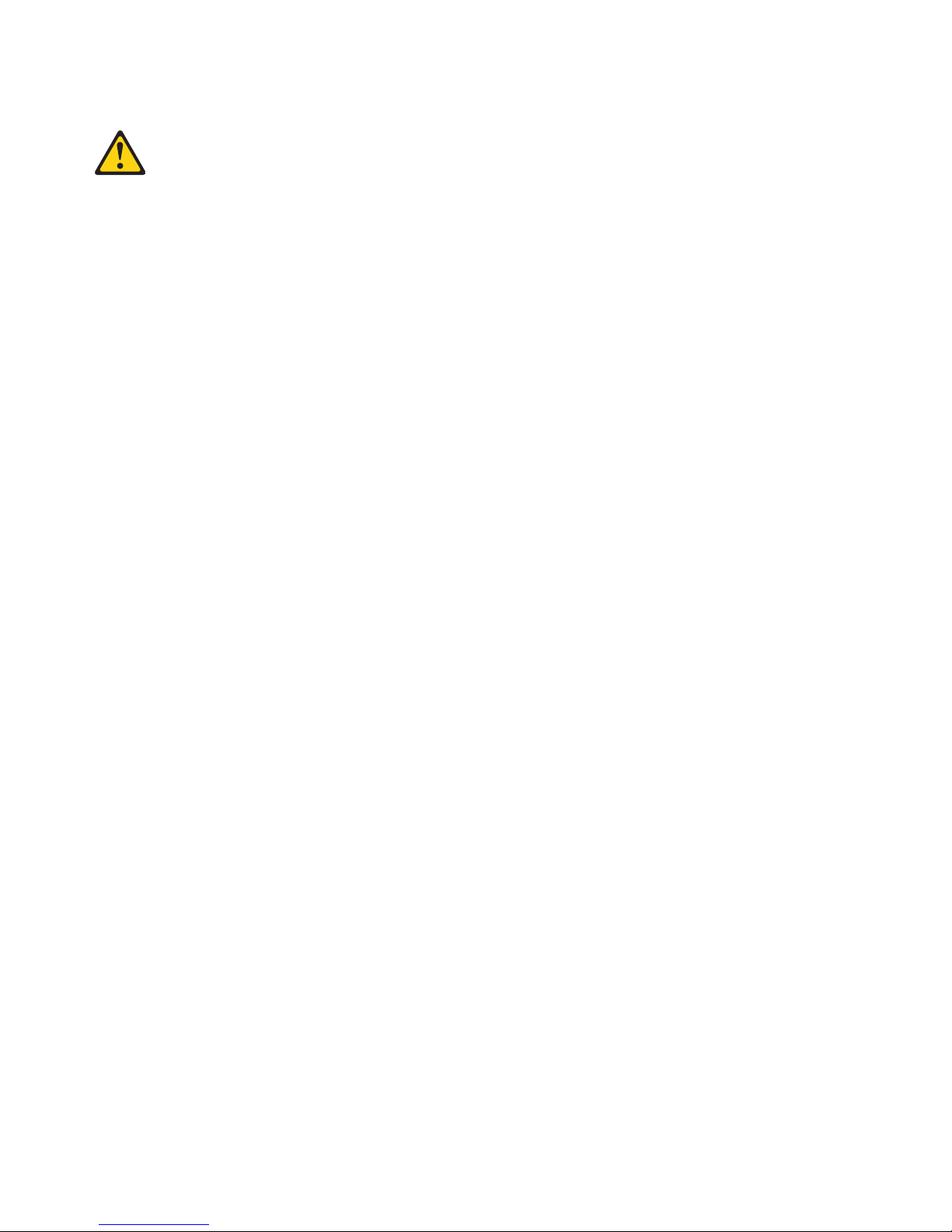
Statement 2:
CAUTION:
When replacing the lithium battery, use only Part Number 33F8354 or an equivalent type battery
recommended by the manufacturer. If your system has a module containing a lithium battery, replace
it only with the same module type made by the same manufacturer. The battery contains lithium and
can explode if not properly used, handled, or disposed of.
Do not:
v Throw or immerse into water
v Heat to more than 100°C (212°F)
v Repair or disassemble
Dispose of the battery as required by local ordinances or regulations.
x ThinkServer RS210, Types 6531, 6532, 6533, and 6534: Installation and User Guide
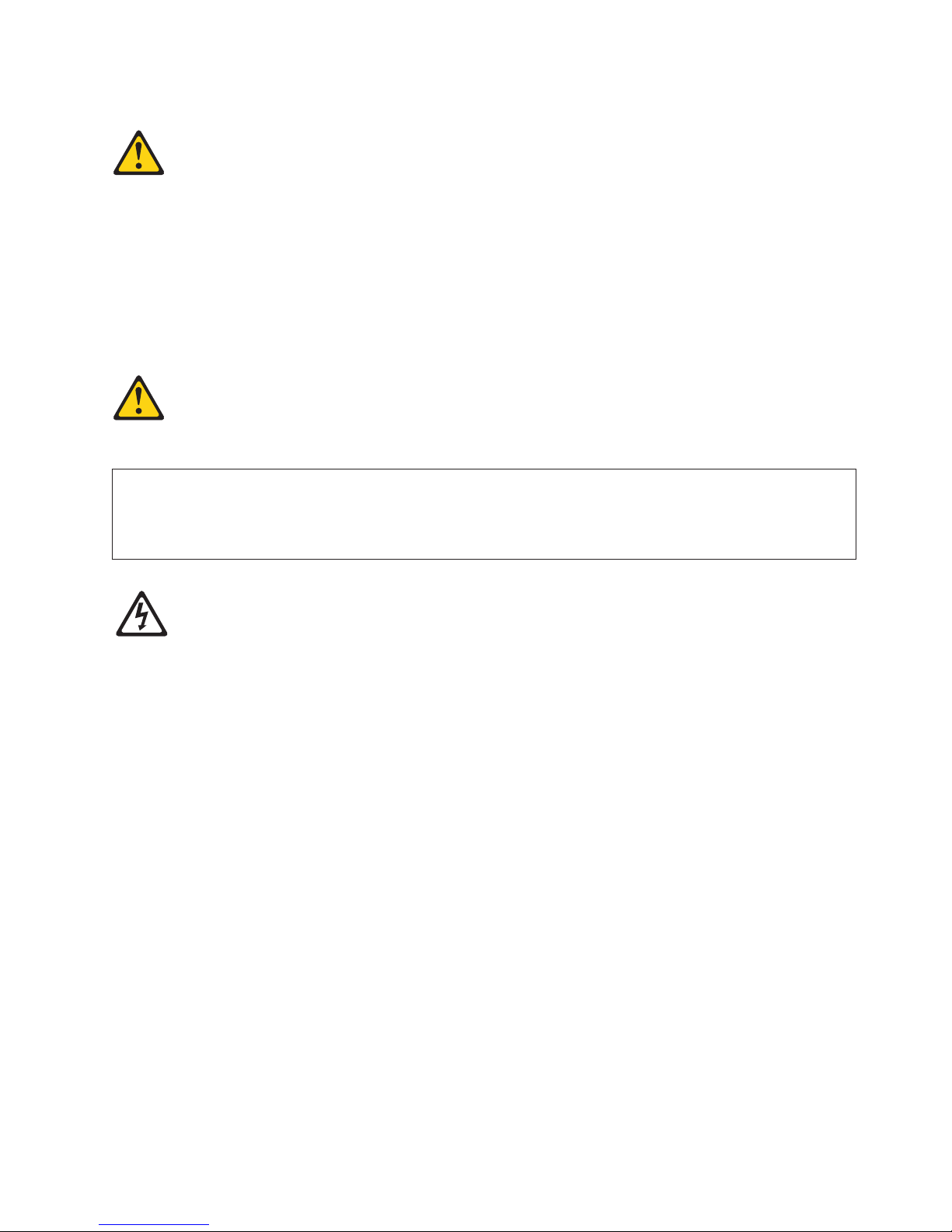
Statement 3:
CAUTION:
When laser products (such as CD-ROMs, DVD drives, fiber optic devices, or transmitters) are
installed, note the following:
v Do not remove the covers. Removing the covers of the laser product could result in exposure to
hazardous laser radiation. There are no serviceable parts inside the device.
v Use of controls or adjustments or performance of procedures other than those specified herein
might result in hazardous radiation exposure.
DANGER
Some laser products contain an embedded Class 3A or Class 3B laser diode. Note the following.
Laser radiation when open. Do not stare into the beam, do not view directly with optical
instruments, and avoid direct exposure to the beam.
Class 1 Laser Product
Laser Klasse 1
Laser Klass 1
Luokan 1 Laserlaite
Appareil A Laser de Classe 1
`
Safety xi
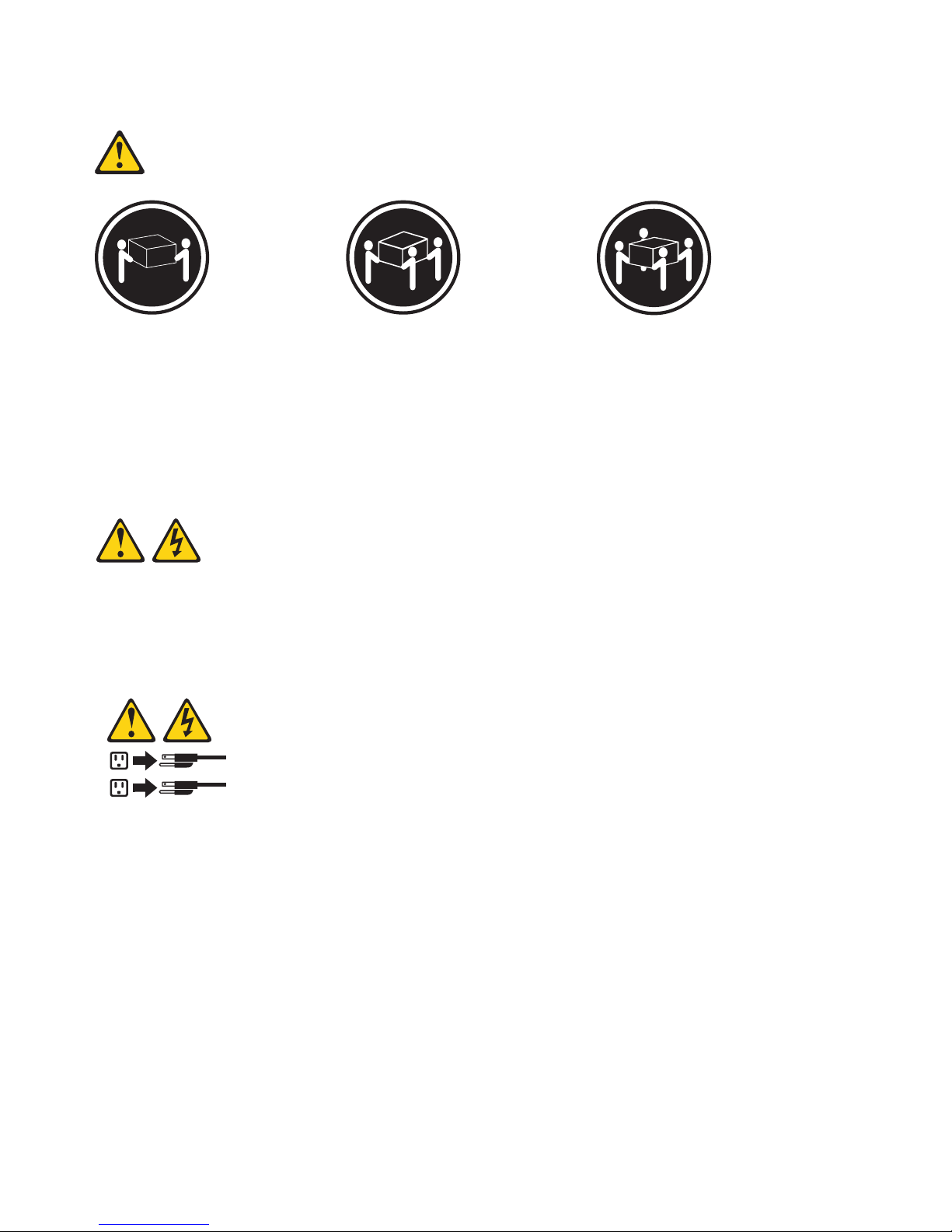
Statement 4:
≥ 18 kg (39.7 lb) ≥ 32 kg (70.5 lb) ≥ 55 kg (121.2 lb)
CAUTION:
Use safe practices when lifting.
Statement 5:
CAUTION:
The power control button on the device and the power switch on the power supply do not turn off the
electrical current supplied to the device. The device also might have more than one power cord. To
remove all electrical current from the device, ensure that all power cords are disconnected from the
power source.
2
1
xii ThinkServer RS210, Types 6531, 6532, 6533, and 6534: Installation and User Guide
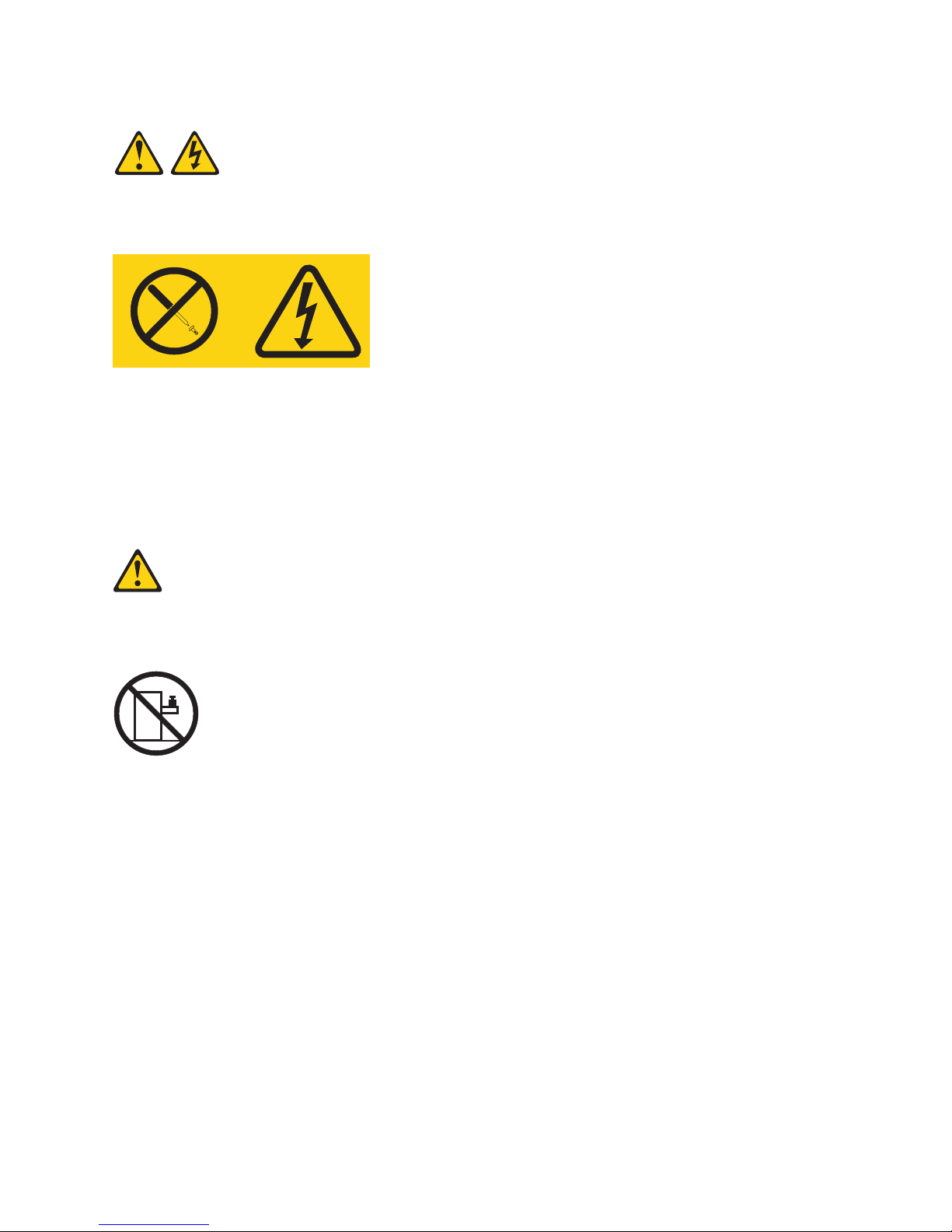
Statement 8:
CAUTION:
Never remove the cover on a power supply or any part that has the following label attached.
Hazardous voltage, current, and energy levels are present inside any component that has this label
attached. There are no serviceable parts inside these components. If you suspect a problem with one
of these parts, contact a service technician.
Statement 26:
CAUTION:
Do not place any object on top of rack-mounted devices.
This server is suitable for use on an IT power-distribution system whose maximum phase-to-phase
voltage is 240 V under any distribution fault condition.
Safety xiii
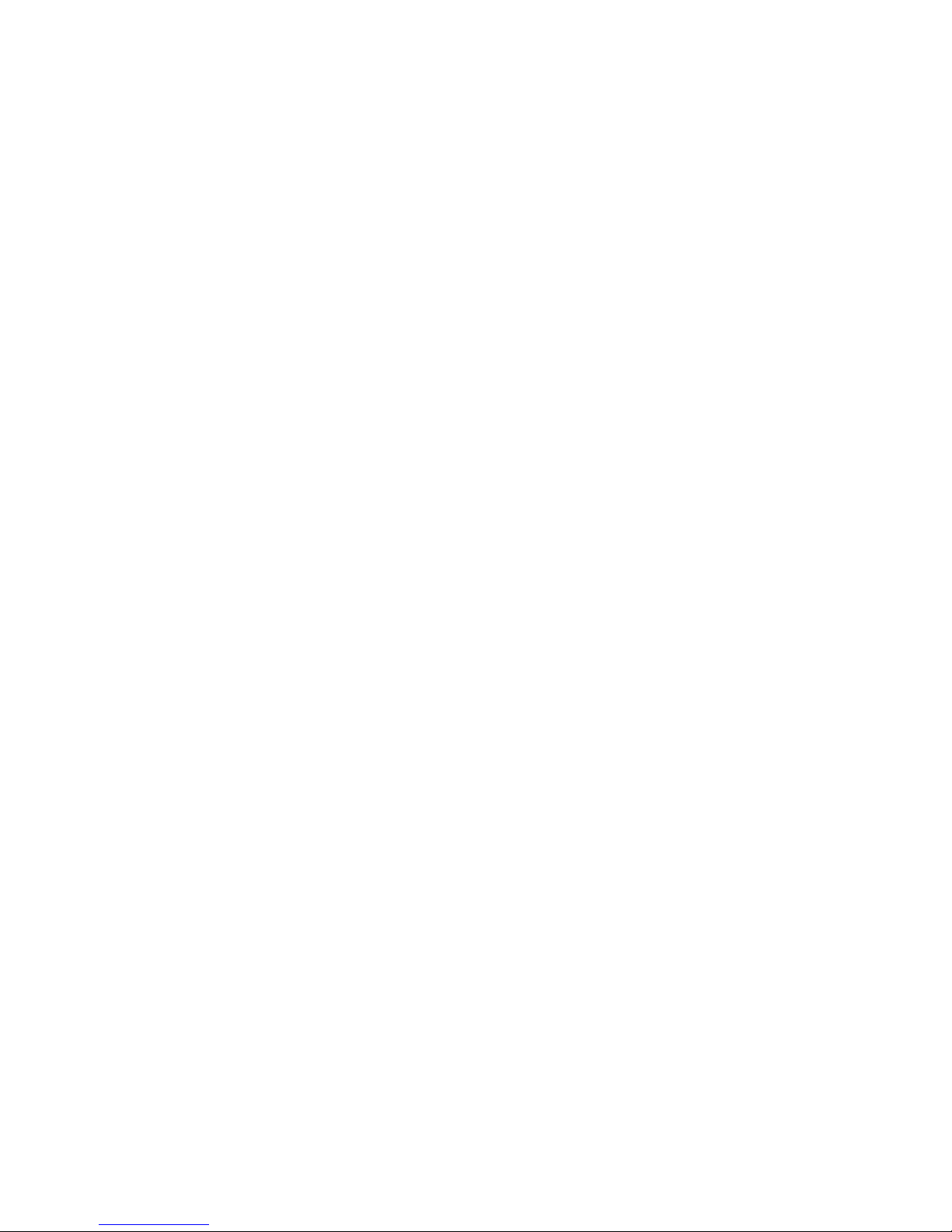
xiv ThinkServer RS210, Types 6531, 6532, 6533, and 6534: Installation and User Guide
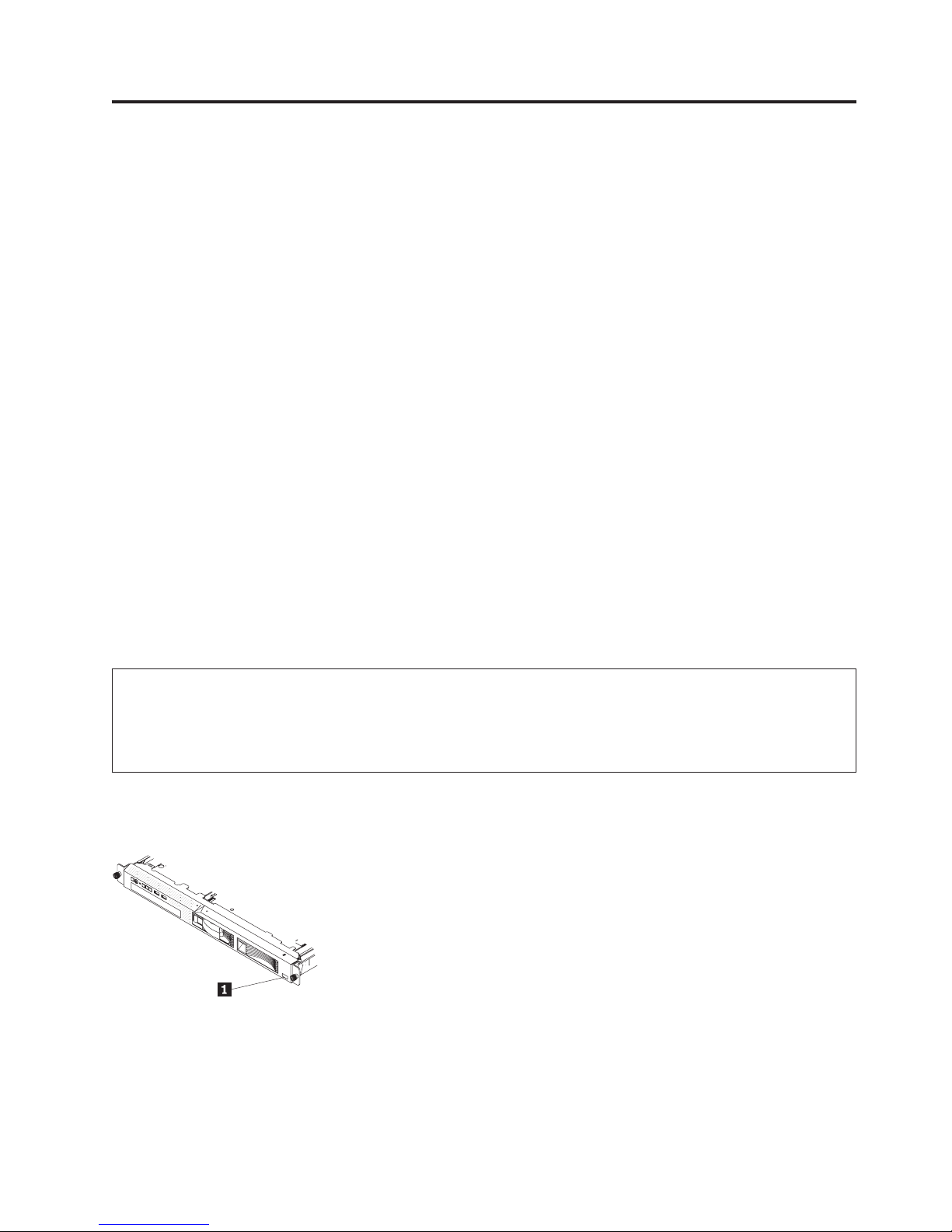
Chapter 1. Introduction
The Lenovo®ThinkServer™RS210 (Machine types 6531, 6532, 6533, and 6534) server is a 1-U-high rack
model server for volume network transaction processing. The high-performance, dual-core or quad-core
server is ideally suited for networking environments that require superior microprocessor performance,
input/output (I/O) flexibility, and high manageability.
Performance, ease of use, reliability, and expansion capabilities were key considerations in the design of
the server. These design features make it possible for you to customize the system hardware to meet your
needs today and provide flexible expansion capabilities for the future.
The server comes with a limited warranty. For information about the terms of the warranty and getting
service and assistance, see the Warranty and Support Information document.
You can obtain up-to-date information about the server and other Lenovo server products at
http://www.lenovo.com/thinkserver.
The server comes with the ThinkServer EasyStartup DVD to help you configure the hardware, install
device drivers, and install the operating system.
This server supports one of the following hard disk drive configurations:
v Up to four 2.5-inch hot-swap Serial Attached SCSI (SAS) hard disk drives
v Up to two 3.5-inch hot-swap SAS hard disk drives
v Up to two 3.5-inch simple-swap SAS hard disk drives
Record information about the server in the following table.
Product name ThinkServer RS210
Machine types 6531, 6532, 6533, and 6534 (circle the machine type that applies)
Model number _____________________________________________
Serial number _____________________________________________
The model number and serial number are on the ID label on the bezel 1, as shown in the following
illustration.
Note: The illustrations in this document might differ slightly from your hardware.
The server comes with the ThinkServer EasyStartup DVD to help you configure the hardware and install
the operating system.
For a list of supported optional devices for the server, go to http://www.lenovo.com/thinkserver.
© Lenovo 2008, 2009. Portions © IBM Corp. 2007, 2009. 1
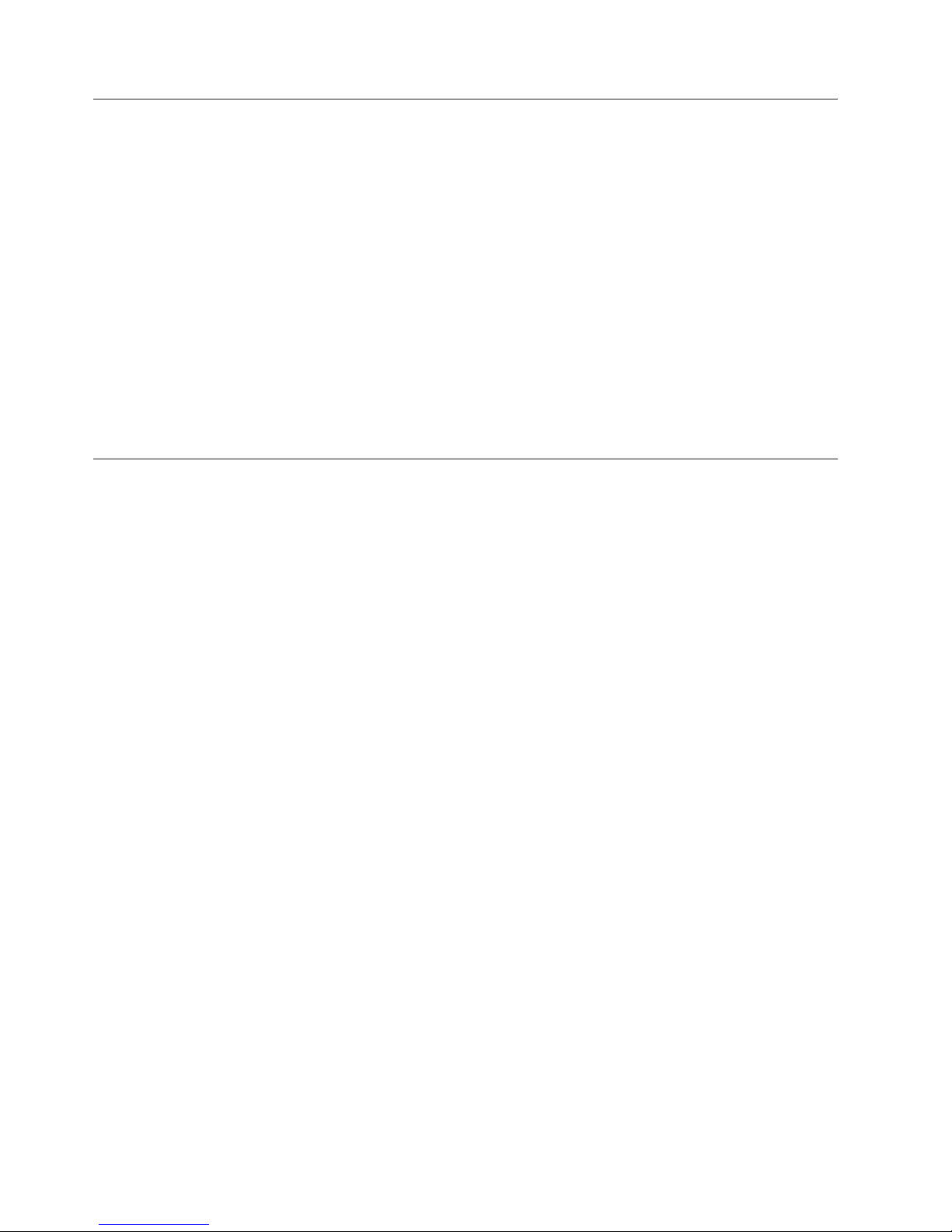
Notices and statements in this document
The caution and danger statements in this document are also in the multilingual Safety Information
document, which is on the Lenovo ThinkServer Documentation DVD. Each statement is numbered for
reference to the corresponding statement in the Safety Information document.
The following notices and statements are used in this document:
v Note: These notices provide important tips, guidance, or advice.
v Important: These notices provide information or advice that might help you avoid inconvenient or
problem situations.
v Attention: These notices indicate potential damage to programs, devices, or data. An attention notice is
placed just before the instruction or situation in which damage might occur.
v Caution: These statements indicate situations that can be potentially hazardous to you. A caution
statement is placed just before the description of a potentially hazardous procedure step or situation.
v Danger: These statements indicate situations that can be potentially lethal or extremely hazardous to
you. A danger statement is placed just before the description of a potentially lethal or extremely
hazardous procedure step or situation.
Related documentation
The Lenovo ThinkServer Documentation DVD contains documentation for the server in Portable Document
Format (PDF). The Lenovo ThinkServer Documentation DVD requires Adobe
which comes with Linux®operating systems.
®
Reader 5.0 (or later) or xpdf,
2 ThinkServer RS210, Types 6531, 6532, 6533, and 6534: Installation and User Guide
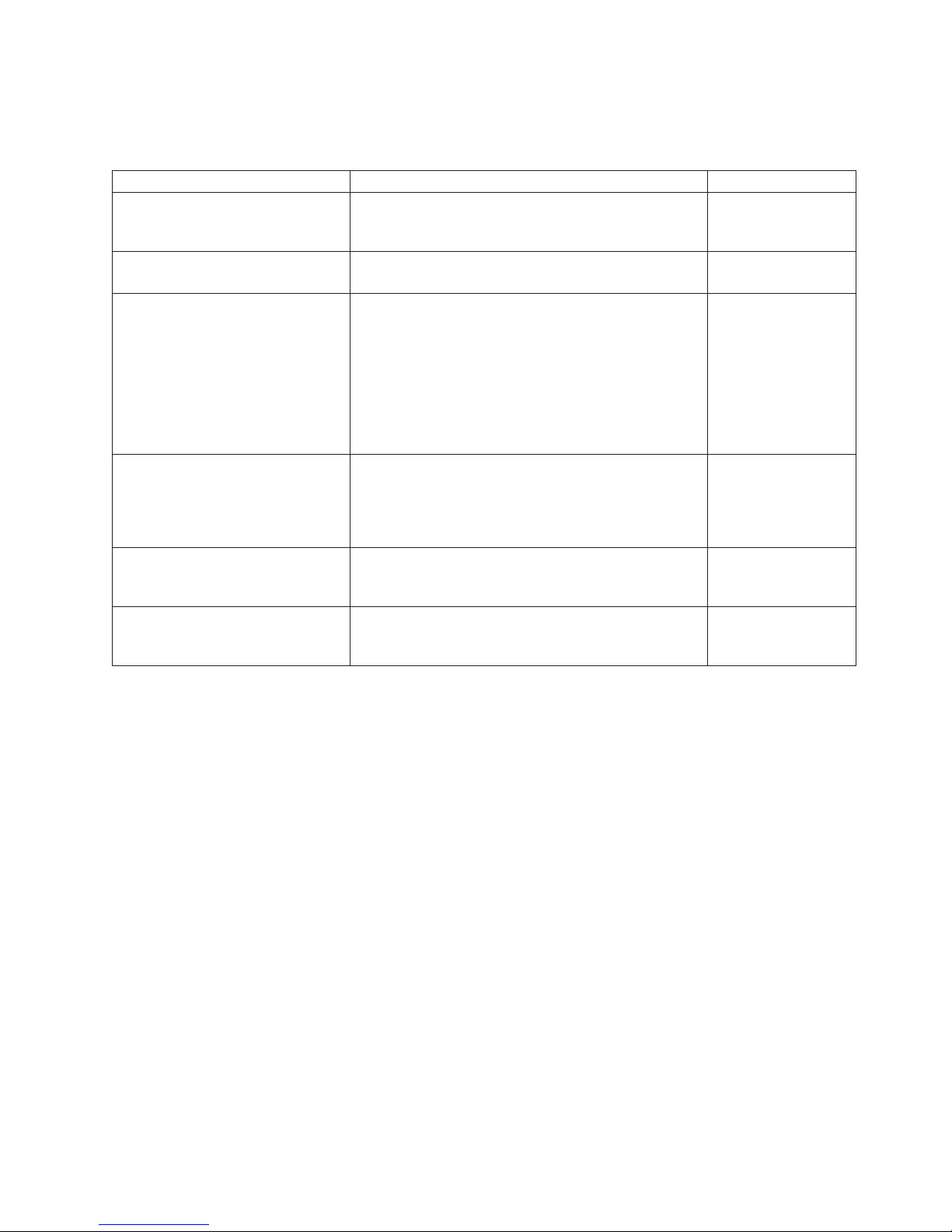
The following table describes the content and location of documentation that is provided with your
server.
Table 1. Related documentation
Document Description Location
Read Me First This document directs you to the ThinkServer
Documentation DVD for complete warranty and
support information.
Important Notices This document includes safety and legal notices that
you are expected to read before using the server.
Rack Installation instructions This document provides instructions on how to install
your server in a rack.
Hardware Maintenance Manual This document provides diagnostic information, parts
listing, and replacement procedures for all field
replaceable units (parts replaced by trained service
personnel) as well as all customer replaceable units
(CRUs).
Warranty and Support Information This document includes the warranty statement and
information about how to contact Lenovo Support.
Safety Information This document includes translations of all of the safety
statements used in the ThinkServer documentation.
printed, provided in
server packaging
printed, provided in
server packaging
English is printed and
provided in server
packaging. Additional
languages are
provided on the
ThinkServer
Documentation DVD
and on the Lenovo
Support Web site.
Lenovo Support Web
site:
http://
www.lenovo.com/
support
Available on the
ThinkServer
Documentation DVD
Available on the
ThinkServer
Documentation DVD
Chapter 1. Introduction 3
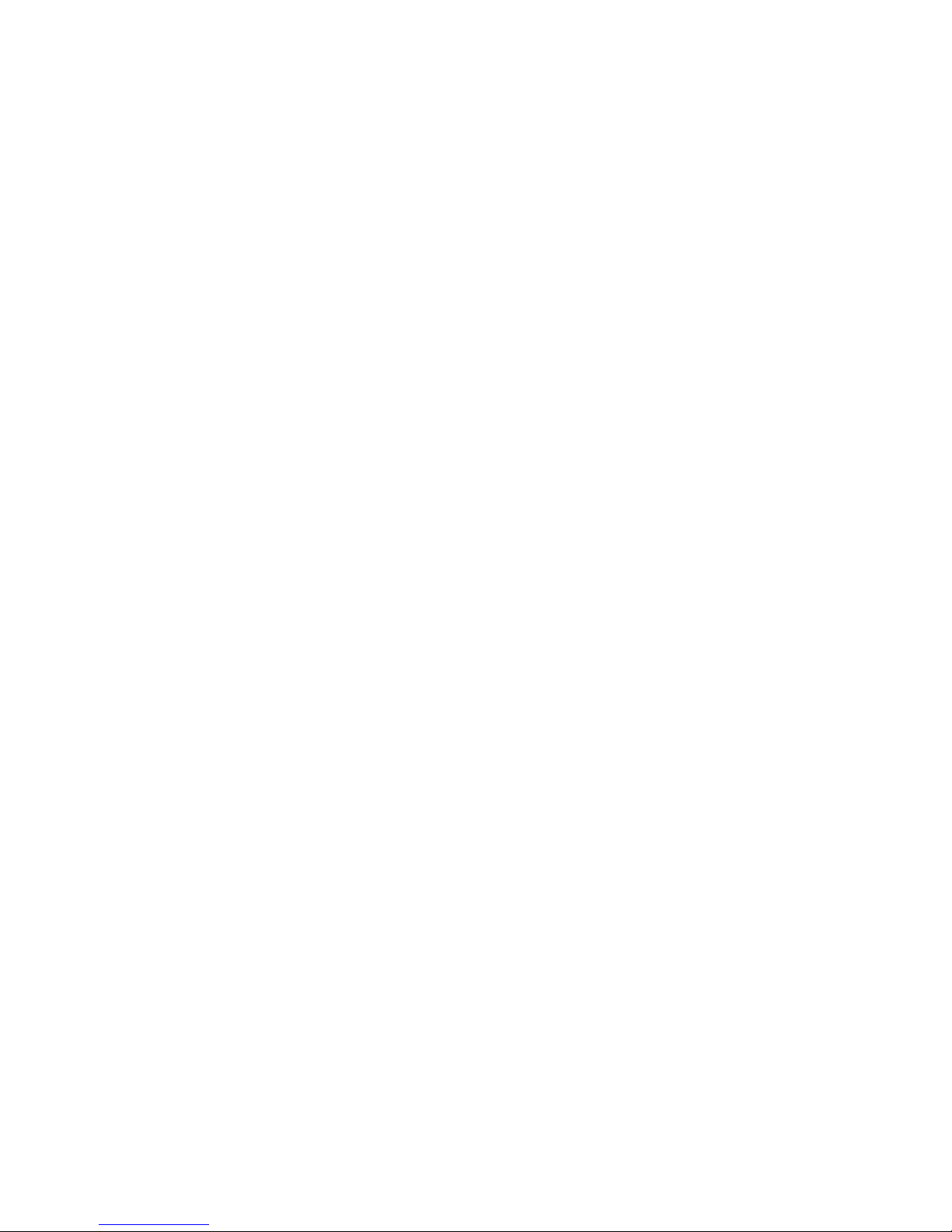
4 ThinkServer RS210, Types 6531, 6532, 6533, and 6534: Installation and User Guide
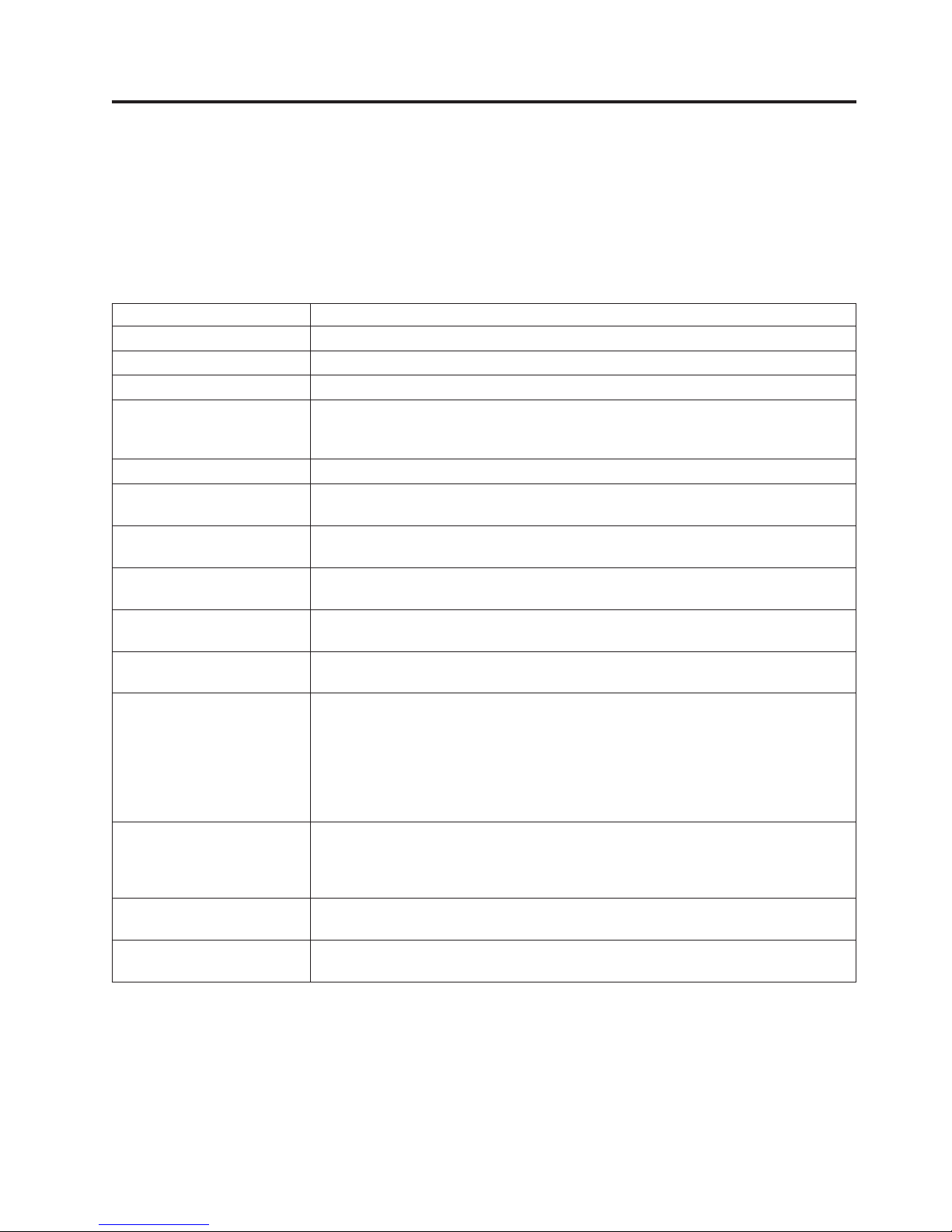
Chapter 2. Server setup roadmap
The installation process varies depending on the configuration of the server when it was delivered. In
some cases, the server is fully configured and just needs to be installed in the rack, connected to power
and the network, and started. In other cases, the server needs to have hardware features installed,
requires hardware and firmware configuration, and requires the operating system to be installed.
Table 2. Server setup roadmap
Task Where to find information
Unpack Chapter 3, “What is included with your server,” on page 7
Install hardware features Chapter 5, “Installing and replacing optional devices,” on page 25
Install in the rack Rack Installation Instructions that are printed on the ThinkServer Documentation DVD
Connect Ethernet cable and
power cords to network and
power connectors
Start to verify operation “Turning on the server” on page 22
Review UEFI settings and
customize as needed
Configure RAID controllers
and arrays
Install operating system and
basic drivers
Install any additional drivers
needed for added features
Configure Ethernet settings in
operating system
Check for firmware and
driver updates
Test Integrated Management
Module (requires the
presence of the IMM
Premium option)
Install integrated
management applications
Install applications Refer to the documentation that accompanies the applications that you want to
“Rear view” on page 14
“Using the Setup Utility” on page 90
“Configuring RAID controllers” on page 95
“Using the EasyStartup DVD” on page 100
Refer to the instructions that came with the hardware option.
See the operating system help. This step is not required if the operating system was
installed using the ThinkServer EasyStartup program.
Go to the Lenovo Support Web site:
1. Go to http://www.lenovo.com/support.
2. Enter your product number (machine type and model number) or select Servers
and Storage from the Select your product list.
3. From Family list, select ThinkServer RS210, and click Continue.
4. Click Downloads and drivers to download firmware updates.
“Using the integrated management module” on page 105
“Installing ThinkServer EasyManage software” on page 106
install.
© Lenovo 2008, 2009. Portions © IBM Corp. 2007, 2009. 5
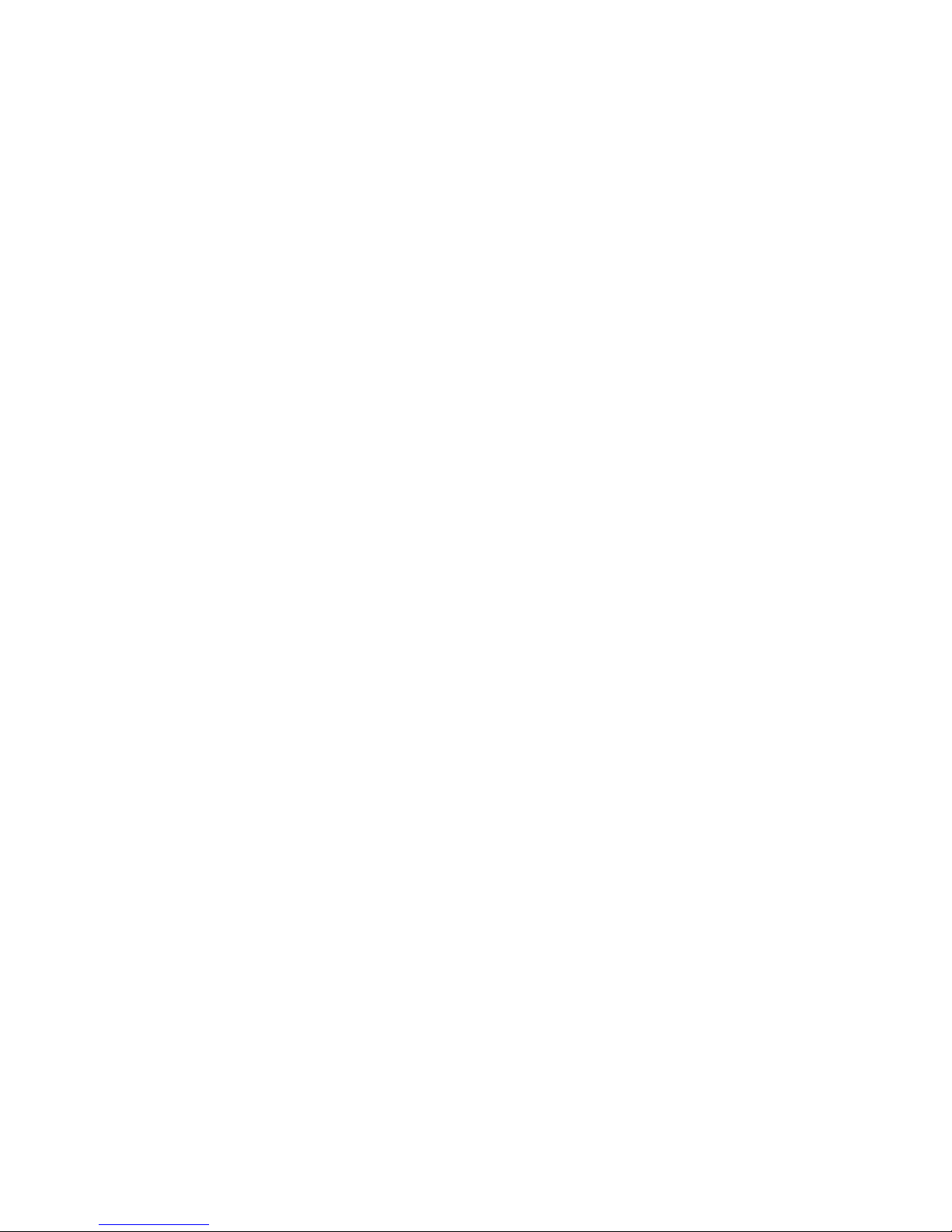
6 ThinkServer RS210, Types 6531, 6532, 6533, and 6534: Installation and User Guide
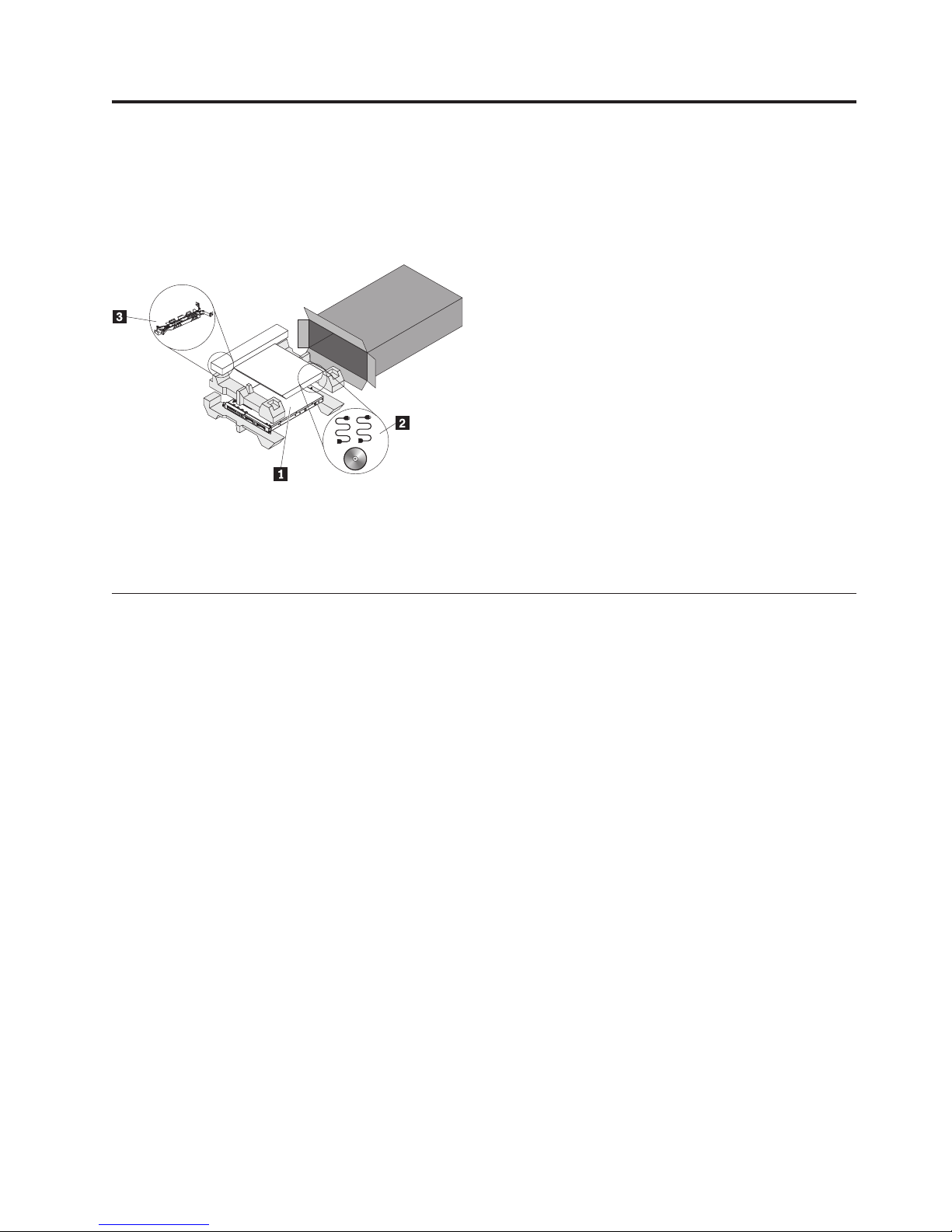
Chapter 3. What is included with your server
The RS210 server package includes the server, rail kit and rail kit instructions, as well as printed
documentation, the ThinkServer Documentation DVD, and software media.
1 Server
2 Power cord
3 Rail kit
Features and technologies
The server uses the following features and technologies:
v UEFI-compliant server firmware
UEFI replaces the basic input/output system (BIOS) and defines a standard interface between the
operating system, platform firmware, and external devices. The server design combines the UEFI
capabilities and features with legacy BIOS compatibility. UEFI-compliant servers are capable of starting
UEFI-compliant operating systems, BIOS-based operating systems, and BIOS-based adapters as well as
UEFI-compliant adapters.
Note: This server does not support DOS.
v Dual-core or Quad-core processing
The server supports one Intel Xeon dual-core or quad-core microprocessor.
v Integrated management module
The Integrated management module (IMM) combines service processor functions, video controller, and
(when an optional virtual media key is installed) remote presence function in a single chip. The IMM
provides advanced service-processor control, monitoring, and alerting function. If an environmental
condition exceeds a threshold or if a system component fails, the IMM lights LEDs to help you
diagnose the problem, records the error in the event log, and alerts you to the problem. Optionally, the
IMM also provides a virtual presence capability for remote server management capabilities. The IMM
provides remote server management through the following industry-standard interfaces:
– Intelligent Platform Management Interface (IPMI) version 2.0
– Simple Network Management Protocol (SNMP) version 3
– Common Information Model (CIM)
– Web browser
For additional information, see “Using the integrated management module” on page 105.
© Lenovo 2008, 2009. Portions © IBM Corp. 2007, 2009. 7
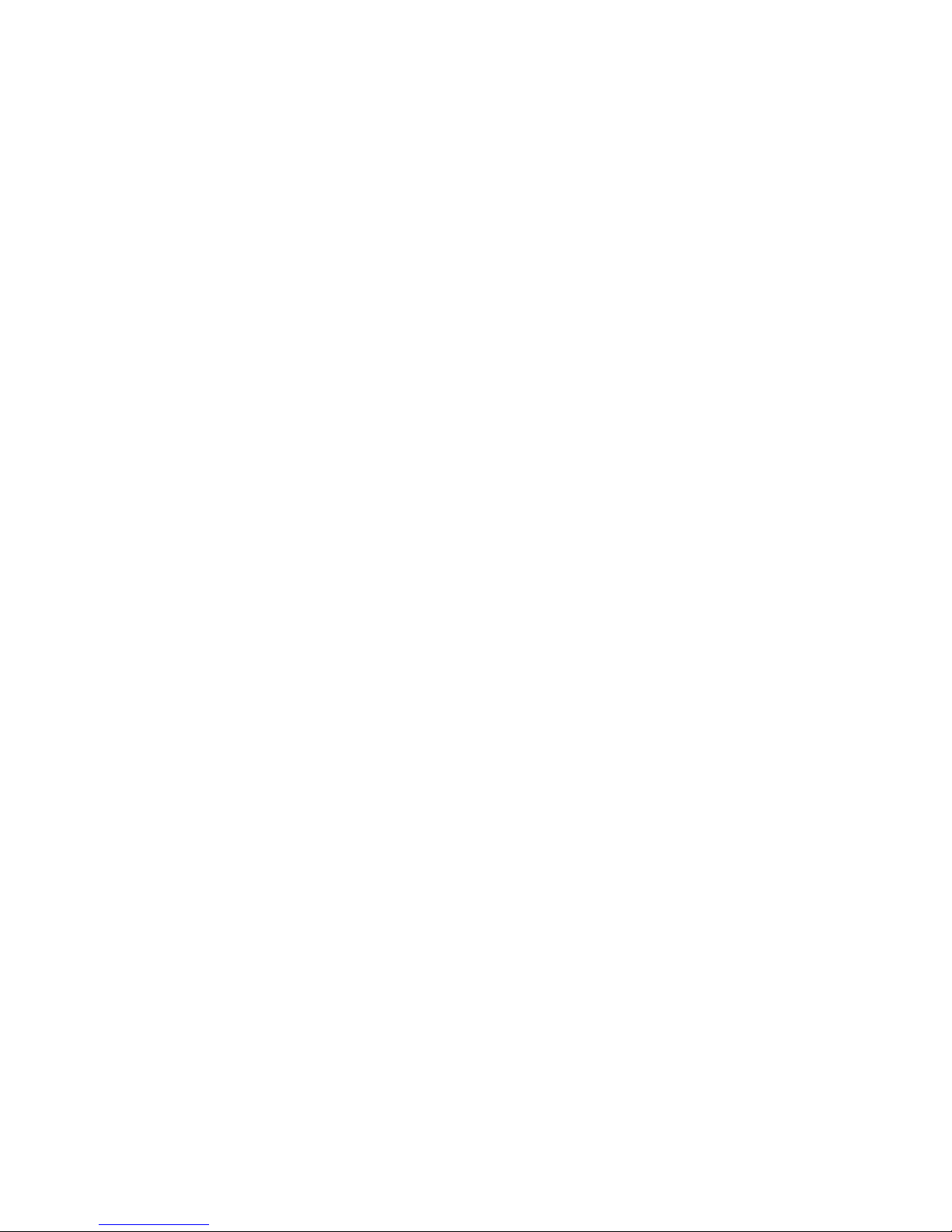
v Remote presence capability and blue-screen capture
The remote presence and blue-screen capture features are integrated functions of the integrated
management module (IMM) and are available with the purchase of the optional IBM Virtual Media
Key. A virtual media key is required to enable the remote presence and blue-screen capture features.
The remote presence feature provides the following functions:
– Remotely viewing video with graphics resolutions up to 1280 x 1024, regardless of the system state
– Remotely accessing the server, using the keyboard and mouse from a remote client
– Mapping the DVD drive, diskette drive, and USB flash drive on a remote client, and mapping ISO
and diskette image files as virtual drives that are available for use by the server
– Uploading a diskette image to the IMM memory and mapping it to the server as a virtual drive
The blue-screen capture feature captures the video display contents before the IMM restarts the server
when the IMM detects an operating-system hang condition. A system administrator can use the
blue-screen capture to assist in determining the cause of the hang condition.
See“Using the remote presence capability and blue-screen capture” on page 108 for additional
information.
v Large system-memory capability
The memory bus supports up to 32 GB of memory when registered DIMMs are installed. The server
supports up to 16 GB if unbuffered DIMMs are installed. The memory controller supports error
correcting code (ECC) for up to six industry-standard PC3-8500 or PC3-10600R-999, 1066 and 1333
MHz, DDR3 (third-generation double-data-rate), registered or unbuffered, synchronous dynamic
random access memory (SDRAM) dual inline memory modules (DIMMs).
v Integrated network support
The server comes with an integrated Intel Gigabit Ethernet controller, which supports connection to a
10 Mbps, 100 Mbps, or 1000 Mbps network. For more information, see “Configuring the Gigabit
Ethernet controllers” on page 110.
v Integrated Trust Platform Module
This integrated security chip performs cryptographic functions and stores private and public secure
keys. It provides the hardware support for the Trusted Computing Group (TCG) specification.
v Large data-storage capacity and hot-swap capability
The server supports a maximum of four 2.5-inch hot-swap Serial Attached SCSI (SAS) hard disk drives,
two 3.5-inch simple-swap Serial ATA (SATA) hard disk drives, or two 3.5-inch hot-swap SAS or SATA
hard disk drives, depending on the server model.
With the hot-swap feature, you can add, remove, or replace hard disk drives without turning off the
server.
v PCI card capabilities
The server has two PCI interface slots (one supports low-profile cards and one supports half-length,
full-height cards). Both slots can support PCI Express PCI cards.
v RAID support
™
The ServeRAID
controller provides hardware redundant array of independent disks (RAID) support.
The standard RAID controller provides RAID levels 0, 1, and 1E. Optional RAID PCI controllers are
available for purchase that provide additional RAID levels.
v Systems-management capabilities
The server comes with an Integrated Management Module (IMM). When the IMM is used with the
systems-management software that comes with the server, you can manage the functions of the server
locally and remotely. The IMM also provides system monitoring, event recording, and network alert
capability. The systems-management connector provides additional security by physically separating
the management network traffic from the production network. You can use the Setup Utility to
configure the server to use a dedicated systems-management network or a shared network.
v TCP/IP offload engine (TOE) support
8 ThinkServer RS210, Types 6531, 6532, 6533, and 6534: Installation and User Guide
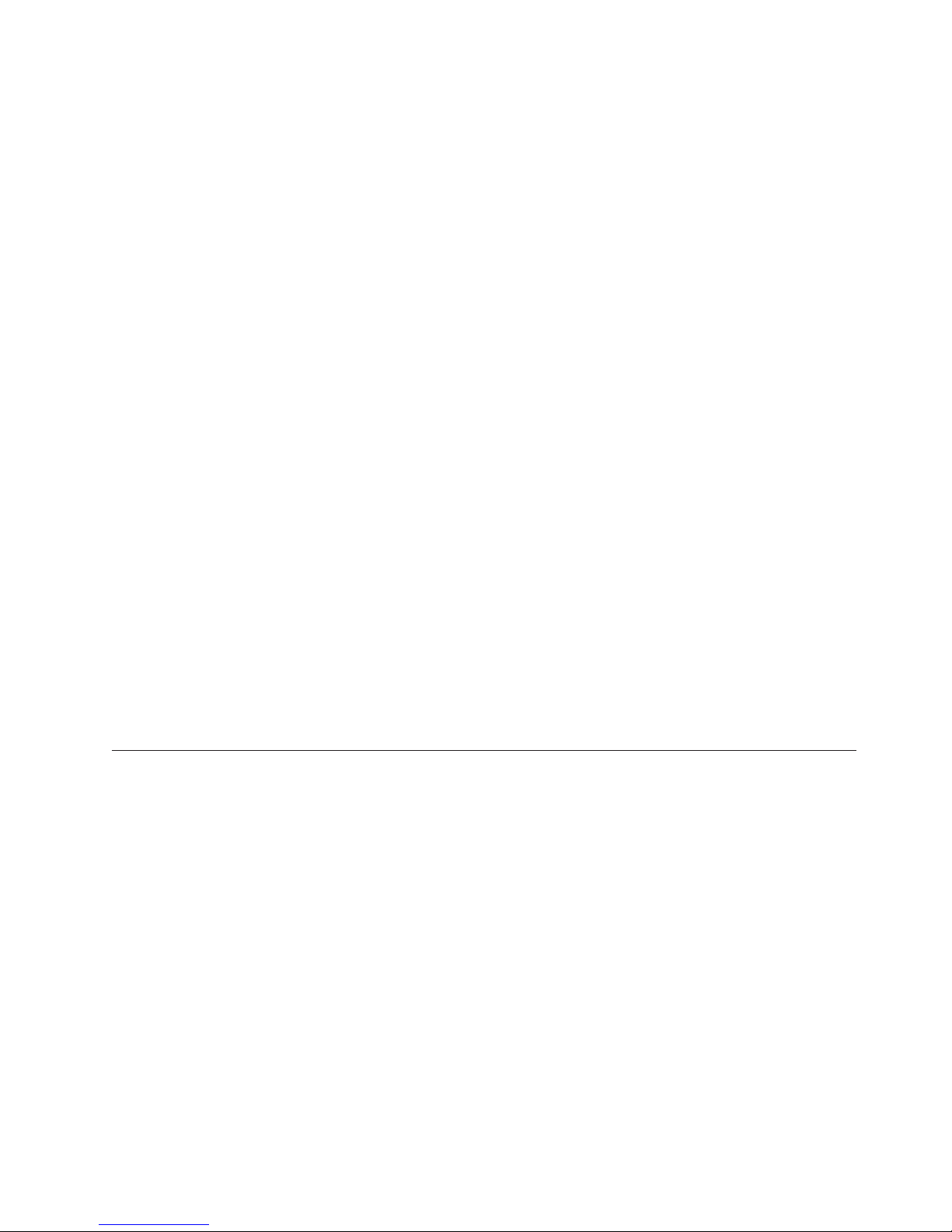
The Ethernet controllers in the server support TOE, which is a technology that offloads the TCP/IP
flow from the microprocessor and I/O subsystem to increase the speed of the TCP/IP flow. When an
operating system that supports TOE is running on the server and TOE is enabled, the server supports
TOE operation. See the operating-system documentation for information about enabling TOE.
Note: The Linux operating system does not support TOE.
v Preboot diagnostics program
The preboot diagnostics programs are stored on the integrated USB memory. They collect and analyze
system information to aid in diagnosing server problems. The diagnostic programs collect the following
information about the server:
– System configuration
– Network interfaces and settings
– Installed hardware
– Service processor status and configuration
– Vital product data, firmware, and UEFI (formerly called BIOS) configuration
– Hard disk drive health
– RAID controller configuration
– Event logs for RAID controllers and service processors
The diagnostics programs create a merged log that includes events from all collected logs. The
information is collected into a file that you can send to the Lenovo technical support team to help
diagnose a problem. Additionally, you can view the information locally through a generated text report
file. You also can copy the log to a removable medium and view the HTML log from a Web browser.
For additional information about diagnostics, see the Hardware Maintenance Manual .
v EasyStartup DVD
The ThinkServer EasyStartup program guides you through the configuration of RAID controllers and
the installation of the operating system and device drivers. See “Using the EasyStartup DVD” on page
100 for details.
v EasyManage DVD
The ThinkServer EasyManage program helps you manage and administer your servers through remote
problem notification as well as monitoring and alerting.
Specifications
The following information is a summary of the features and specifications of the server. Depending on
the server model, some features might not be available, or some specifications might not apply.
Chapter 3. What is included with your server 9
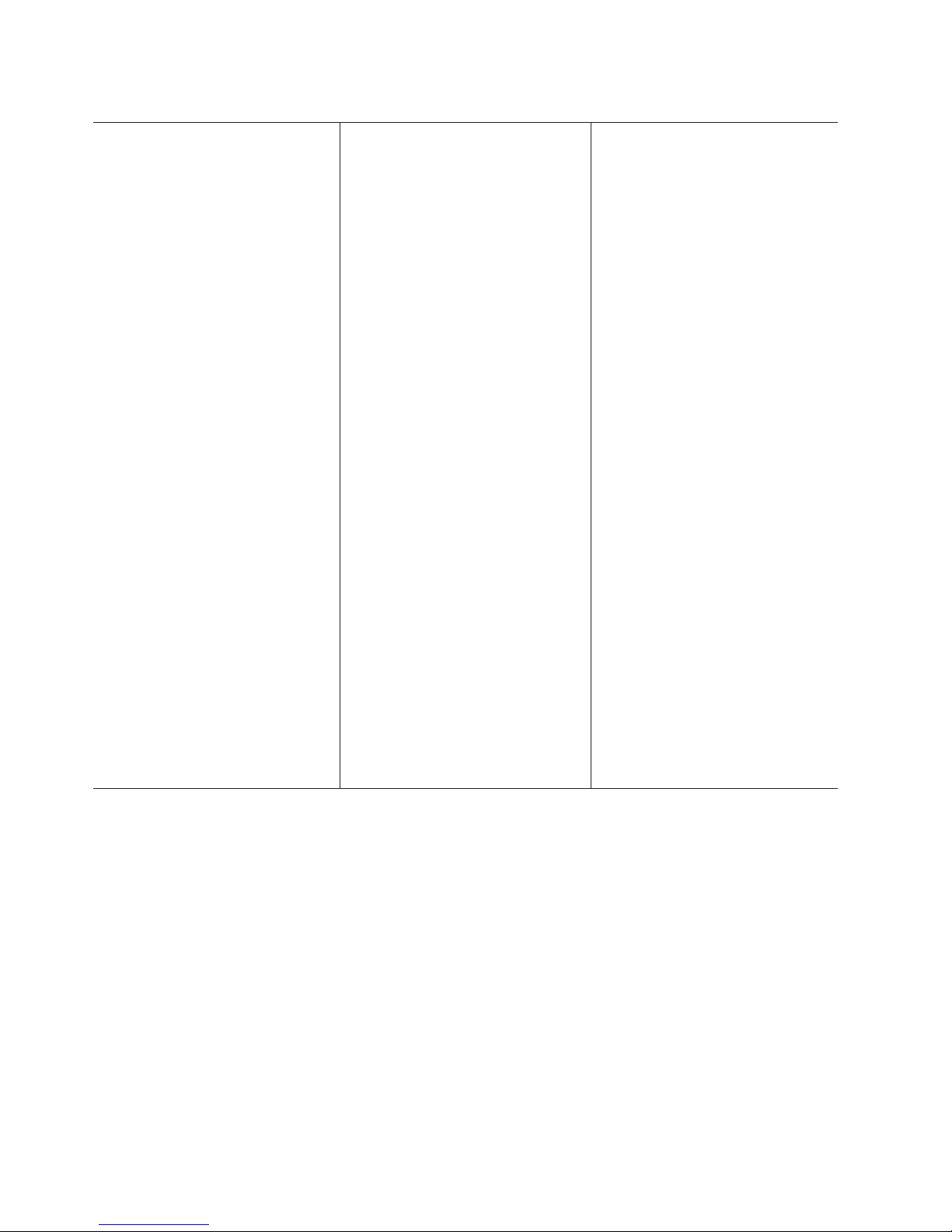
Table 3. Features and specifications
Microprocessor:
v Supports one Intel
3400 series) or dual-core (Celeron G1101,
Pentium G6950, or core i3 series)
processor with the IbexPeak 3420 chip
set and Multi-chip Package (MCP)
processor architecture
v Designed for LGA 1156 socket
v Scalable up to four cores
v 32 KB instruction cache, 32 KB data
cache, and up to 8 MB cache that is
shared among the cores
v Support for Intel Extended Memory 64
Technology (EM64T)
Note:
v Use the Setup utility to determine the
type and speed of the microprocessor.
v For more information about
microprocessors, see
http://www.lenovo.com/thinkserver.
Memory:
v Minimum: 1 GB
v Maximum: 32 GB
– 16 GB using unbuffered DIMMs
(UDIMMs)
– 32 GB using registered DIMMs
(RDIMMs)
v Types: PC3-8500 or PC3-10600R-999
(single-rank or double-rank), 1066, and
1333 MHz, ECC, DDR3 registered or
unbuffered SDRAM DIMMs only
v Connectors: Six dual inline memory
module (DIMM) connectors, two-way
interleaved
v Supports:
– 1 GB, 2 GB, and 4 GB (when
available) unbuffered DIMMS
– 1 GB, 2 GB, 4 GB, and 8 GB (when
available) registered DIMMs
®
quad-core (Xeon
SATA optical drives:
v UltraSlim DVD-ROM combo (optional)
v Multi-burner (optional)
Hard disk drive expansion bays
(depending on the model):
One of the following configurations:
v Four 2.5-inch hot-swap SAS hard disk
drive bays
v Two 3.5-inch hot-swap SAS or hot-swap
SATA hard disk drive bays
v Two 3.5-inch simple-swap SAS hard
disk drive bays
PCI expansion slots:
Supports two PCI riser slots on the riser
card that connects to slots 1 and 2 on the
system board:
v Slot 1 supports low-profile cards (PCI
Express Gen2 x8
v Slot 2 supports 3/4-length, full-height
cards (PCI Express Gen2 x8 or PCI-X
1.0a 64-bit/133 MHz)
Power supply:
One 351-watt power supply or one
351-watt high efficiency power supply.
Fans: The server comes standard with five
speed-controlled fans.
Integrated functions:
v Integrated management module (IMM),
which provides service processor control
and monitoring functions, video
controller, and (when the optional
virtual media key is installed) remote
keyboard, video, mouse, and remote
hard disk drive capabilities
v Intel 82574L Gb Ethernet controller with
TCP/IP Offload Engine (TOE) and Wake
®
on LAN
support
v Seven Universal Serial Bus (USB) 2.0
ports (two front, four rear, and one
internal for the optional USB
Hypervisor flash device)
v Two Ethernet ports
v Four-port integrated SATA controller
v Integrated Trusted Platform Module
(TPM) support
v One serial port
v One VGA port
10 ThinkServer RS210, Types 6531, 6532, 6533, and 6534: Installation and User Guide
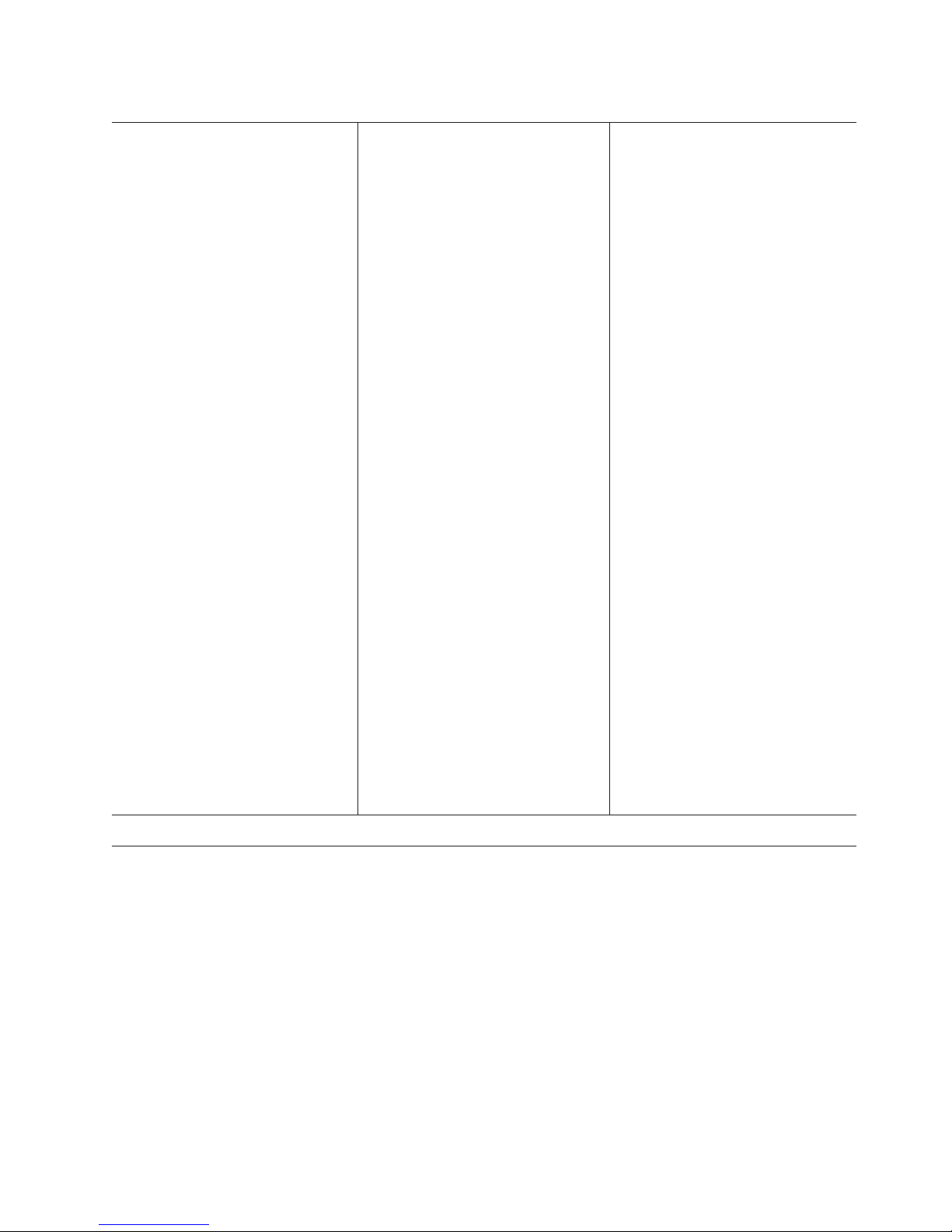
Table 3. Features and specifications (continued)
RAID controllers:
v A IBM ServeRAID-BR10il v2 SAS/SATA
Controller that provides RAID levels 0,
1, and 1E (comes standard on some
hot-swap SAS and hot-swap SATA
models).
v An optional IBM ServeRAID-MR10i
SAS/SATA Controller that provides
RAID levels 0, 1, 5, 6, and 10 can be
ordered.
v An optional IBM ServeRAID-M1015
SAS/SATA controller that provides
RAID levels 0,1,10, and 5 can be
ordered.
v An optional IBM ServeRAID-MR10is
VAULT SAS/SATA controller that
provides RAID levels 0, 1, 5, 6, and 10
can be ordered.
v An optional IBM ServeRAID-MR 5015
SAS/SATA controller that provides
RAID levels 0, 1, 5, 6, and 10 can be
ordered.
Acoustical noise emissions:
v Sound power, idling: 6.5 bels maximum
v Sound power, operating: 6.5 bels
maximum
Environment:
v Air temperature:
– Server on: 10°C to 35°C (50.0°F to
95.0°F); altitude: 0 to 914.4 m (3000 ft)
– Server on: 10°C to 32°C (50.0°F to
89.6°F); altitude: 914.4 m (3000 ft) to
2133.6 m (7000.0 ft)
– Server off: 10°C to 43°C
(50°F to 109.4°F); maximum altitude:
2133.6 m (7000.0 ft)
– Shipping: -40°C to 60°C
(-104°F to 140°F)
v Humidity:
– Server on: 8% to 80%
– Server off: 8% to 80%
Video controller (integrated into IMM):
v Matrox G200
v SVGA compatible video controller
v DDR2 128 MB SDRAM video memory
v Avocent Digital Video Compression
v Video memory is not expandable
Note: The maximum video resolution is
1280 x 1024
Size:
v Height: 43 mm (1.69 inches, 1U)
v Depth: 560.1 mm (22 inches)
v Width: 430 mm (17.3 inches)
v Maximum weight: 11.4 kg (25.1 lb)
when fully configured
Heat output:
Approximate heat output:
v Minimum configuration: 171 BTU per
hour (50 watts)
v Maximum configuration: 1024 BTU per
hour (300 watts)
Electrical input:
v Sine-wave input (50 / 60 Hz) required
v Input voltage low range:
– Minimum: 100 V ac
– Maximum: 127 V ac
v Input voltage high range:
– Minimum: 200 V ac
– Maximum: 240 V ac
v Input kilovolt-amperes (kVA),
approximately:
– Minimum: 0.102 kVA
– Maximum: 0.55 kVA
Notes:
1. Power consumption and heat output
vary depending on the number and
type of optional features installed and
the power-management optional
features in use.
2. The sound levels were measured in
controlled acoustical environments
according to the procedures specified
by the American National Standards
Institute (ANSI) S12.10 and ISO 7779
and are reported in accordance with
ISO 9296. Actual sound-pressure levels
in a given location might exceed the
average values stated because of room
reflections and other nearby noise
sources. The noise emission level stated
in the declared (upper limit)
sound-power level, in bels, for a
random sample of system.
3. There is no keyboard connector or
mouse connector on the server. You
can connect a USB keyboard and USB
mouse to the server by using the USB
connectors.
Software
Lenovo provides software to help get your server up and running.
EasyStartup
The ThinkServer EasyStartup program simplifies the process of configuring your RAID controllers and
installing supported Microsoft Windows and Linux operating systems and device drivers on your server.
The EasyStartup program is provided with your server on DVD. The DVD is self starting (bootable). The
User Guide for the EasyStartup program is on the DVD and can be accessed directly from the program
interface. For additional information, see “Using the EasyStartup DVD” on page 100.
EasyManage
The ThinkServer EasyManage Core server provides centralized hardware and software inventory
management and secure automated system management through a centralized console. The ThinkServer
EasyManage Agent enables other clients on the network to be managed by the centralized console. The
Chapter 3. What is included with your server 11
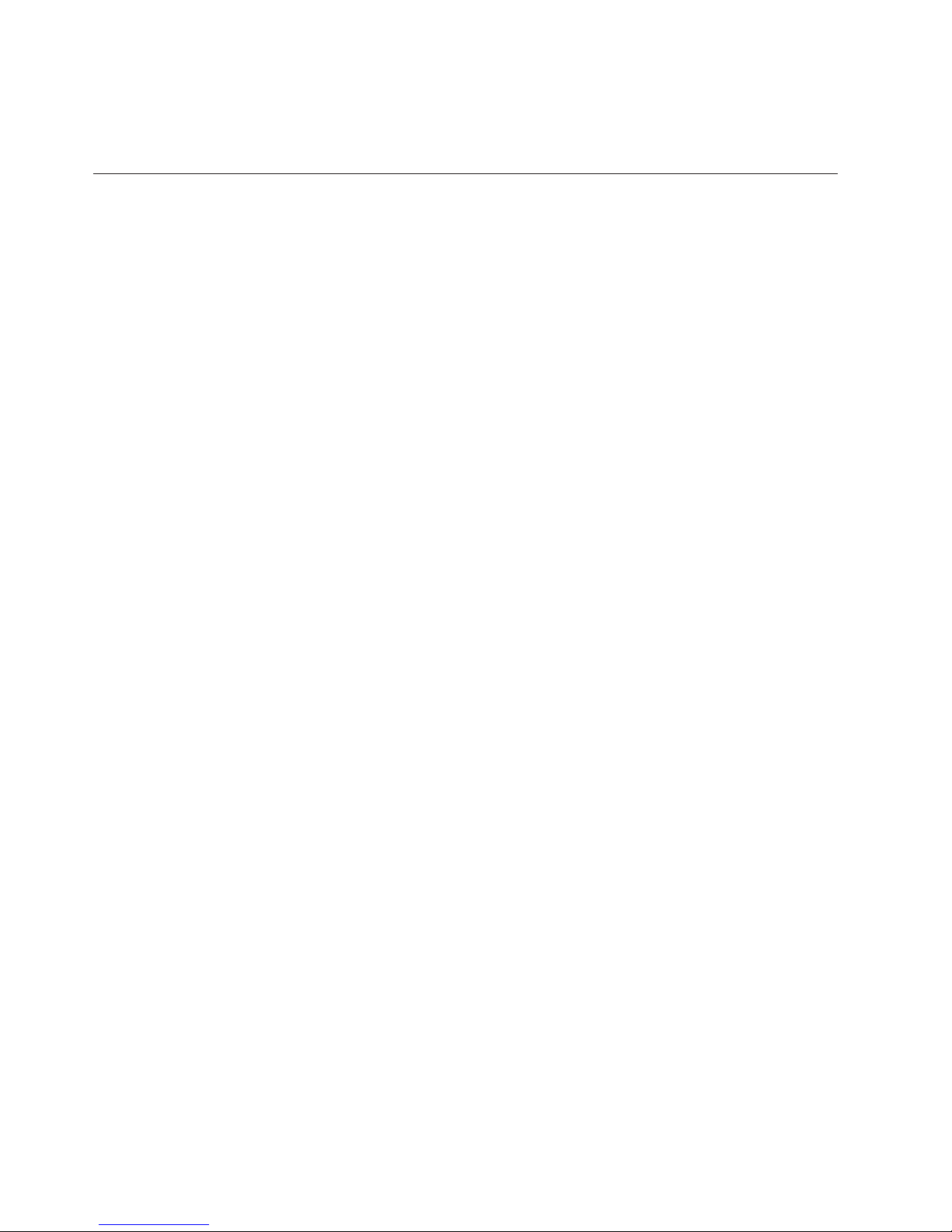
ThinkServer EasyManage Core Server is supported on 32-bit Windows Server 2008 products. The
ThinkServer EasyManage Agent is supported on 32-bit and 64-bit Windows, Red Hat, and SUSE
operating systems.
Reliability, availability, and serviceability
Three important computer design features are reliability, availability, and serviceability (RAS). The RAS
features help to ensure the integrity of the data that is stored on the server, the availability of the server
when you need it, and the ease with which you can diagnose and correct problems.
Your server has the following RAS features:
v 1-year parts and 1-year labor or 3-year parts and 3-year labor limited warranty
v Automatic error retry and recovery
v Automatic restart on nonmaskable interrupt (NMI)
v Automatic restart after a power failure
v Advanced Configuration and Power Interface (ACPI)
v Advanced Desktop Management Interface (DMI) features
v Intelligent Platform Management Interface (IPMI) 2.0 support that provides secure remote power
on/power off and seven standard alerts for components such as fans, voltage, and thermals
v Auto-restart initial program load (IPL)
v Boot-block recovery
v Built-in, menu-driven configuration and setup programs
v Backup basic input/output system switching under the control of the integrated management module
(IMM)
v Built-in monitoring for fan, power, temperature, voltage, and power supply
v Diagnostic support for RAID and Ethernet controllers
v ECC memory
v Error codes and messages
v Hot-swap hard disk drives
v Integrated management module (IMM)
v Menu-driven setup, system configuration, and redundant array of independent disks (RAID)
configuration programs
v Parity checking on the small computer system interface (SCSI) bus and PCI buses
v Power management: Compliance with Advanced Configuration and Power Interface (ACPI)
v Power-on self-test (POST)
v Predictive Failure Analysis
supplies
v Remote system problem-determination support
v Read-only memory (ROM) checksums
v ROM-based diagnostics
v SDRAM with serial presence detect (SPD)
v Serial Presence Detection (SPD) on memory, VPD, power supply, and hard disk drives backplane
v Single-DIMM isolation of excessive correctable error or multi-bit error by the Unified Extensible
Firmware Interface (UEFI)
v Standby voltage for system-management features and monitoring
v Startup (boot) from LAN through remote initial program load (RIPL) or dynamic host configuration
protocol/boot protocol (DHCP/BOOTP)
v System auto-configuring from the configuration menu
v System-error logging (POST and IMM)
v Systems-management monitoring through the Inter-Integrated Circuit (IC) protocol bus
v Upgradeable POST, Unified Extensible Firmware Interface (UEFI), diagnostics, IMM firmware, and
read-only memory (ROM) resident code, locally or over the LAN
v Vital product data (VPD) on microprocessor, system board, power supply, and SAS/SATA (hot-swap
hard disk drive) backplane
v Wake on LAN capability
®
(PFA) alerts on memory, SAS/SATA hard disk drives, fans, and power
12 ThinkServer RS210, Types 6531, 6532, 6533, and 6534: Installation and User Guide
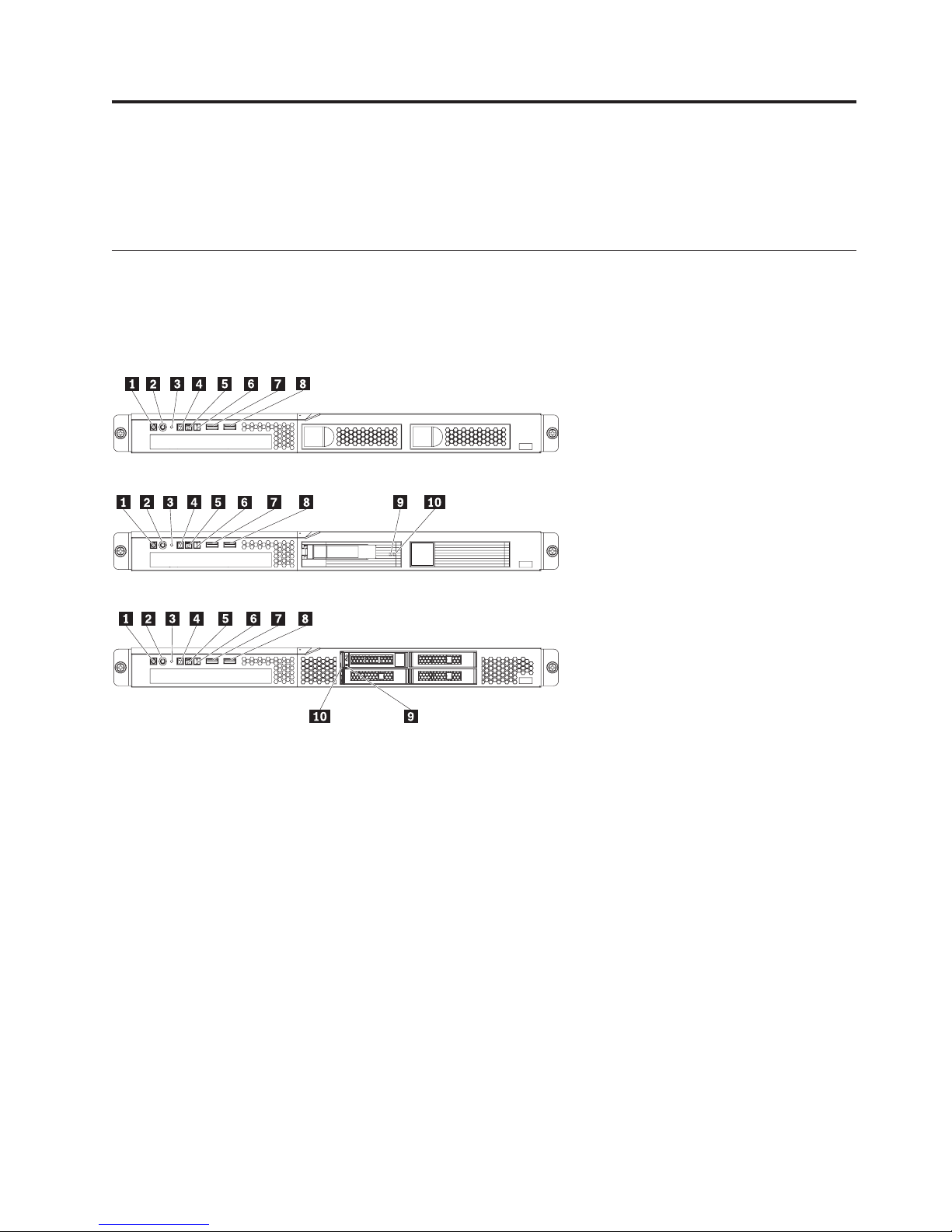
Chapter 4. Server controls, LEDs, and power
This section describes the controls and light-emitting diodes (LEDs) and how to turn the server on and
off.
Front view
The following illustration shows the controls, LEDs, and connectors on the front of the various models of
the server.
3.5-inch simple-swap SAS server model
3.5-inch hot-swap SAS/SATA server model
2.5-inch hot-swap SAS server model
1 Power-on LED 6 System-error LED
2 Power-control button 7 USB 1 connector
3 Reset button 8 USB 2 connector
4 Hard disk drive activity LED 9 Hard disk drive activity LED (green) (on 3.5-inch hot-swap
SAS server model)
Hard disk drive status LED (amber) (on 2.5-inch hot-swap
SAS server model)
5 Locator LED 10 Hard disk drive status LED (amber) (on 3.5-inch hot-swap
SAS server model)
Hard disk drive activity LED (green) (on 2.5-inch hot-swap
SAS server model)
Following is an explanation of the controls, light-emitting diodes (LEDs), and connectors on the front of
the ThinkServer RS210:
v Power-on LED: The states of the power-on LED are as follows:
Off: AC power is not present, or the power supply or the LED itself has failed.
Flashing rapidly (4 times per second): The server is turned off and is not ready to be turned on.
The power-control button is disabled. This will last approximately 1 to 3 minutes.
© Lenovo 2008, 2009. Portions © IBM Corp. 2007, 2009. 13
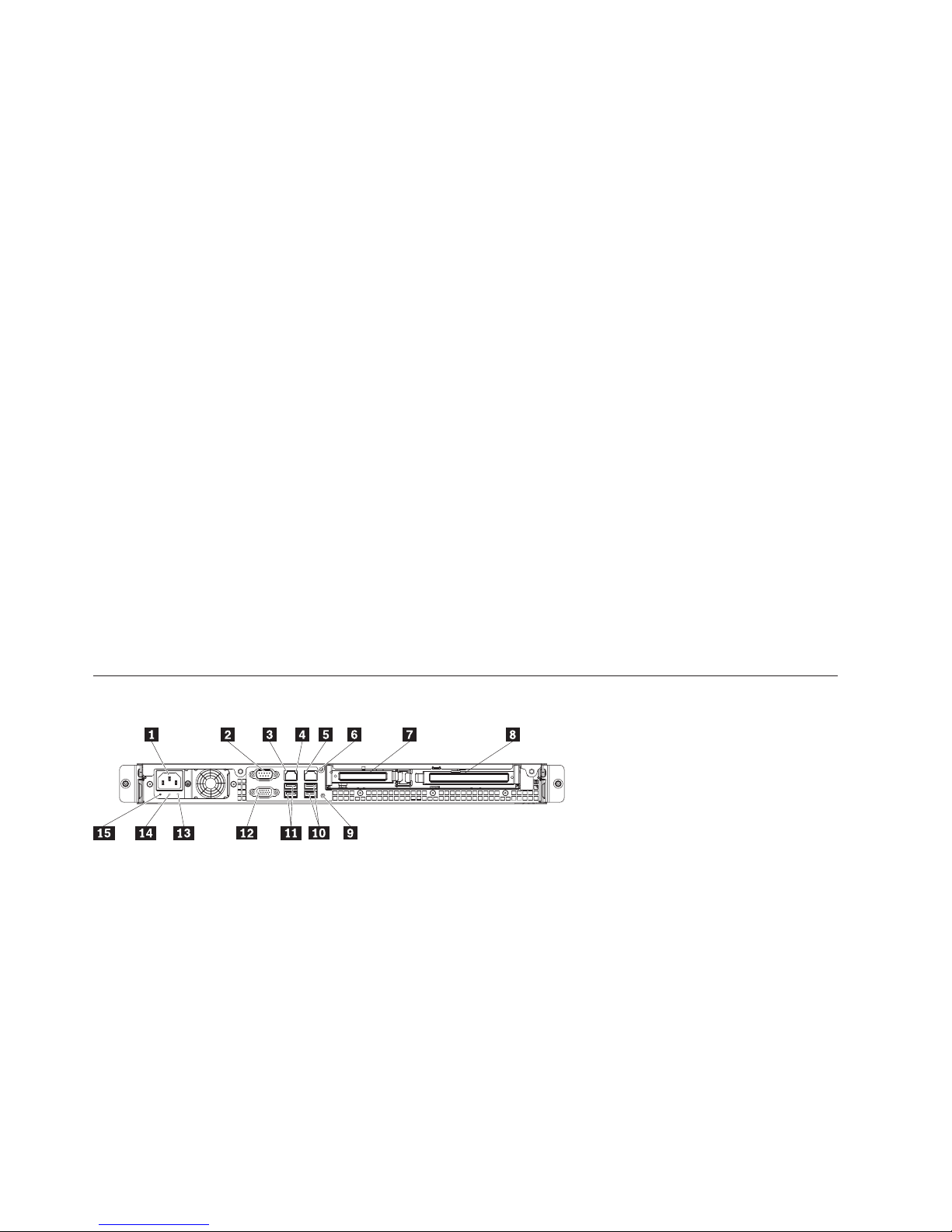
Flashing slowly (once per second): The server is turned off and is ready to be turned on. You can
press the power-control button to turn on the server.
Lit: The server is turned on.
Fading on and off: The server is in a reduced-power state. To wake the server, press the
power-control button or use the IMM Web interface. See “Logging on to the Web interface” on page
109 for information on logging on to the IMM Web interface.
v Power-control button: Press this button to turn the server on and off manually or to wake the server
from a reduced-power state.
v Reset button: Press this button to reset the server and run the power-on self-test (POST). You might
have to use a pen or the end of a straightened paper clip to press the button.
v Hard disk drive activity LEDs: When this LED is flashing, it indicates that the associated hard disk
drive is in use.
v Locator LED: Use this blue LED to visually locate the server among other servers. This LED is also
used as a presence detection button. This LED is controlled by the IMM.
v System-error LED: When this amber LED is lit, it indicates that a system error has occurred.
v USB connectors: Connect a USB device, such as a USB mouse, keyboard, or other device to any of
these connectors.
v DVD eject button: Press this button to release a DVD or CD from the DVD drive.
v DVD drive activity LED: When this LED is lit, it indicates that the DVD drive is in use.
v Hot-swap hard disk drive activity LEDs (some models): Each hot-swap hard disk drive has an activity
LED, and when this LED is flashing, it indicates that the drive is in use. This LED is used on SAS or
SATA hard disk drives.
v Hot-swap hard disk drive status LEDs (some models): Each hot-swap hard disk drive has a status
LED. When this LED is lit, it indicates that the drive has failed. If an optional IBM RAID controller is
installed in the server, when this LED is flashing slowly (one flash per second), it indicates that the
drive is being rebuilt. When the LED is flashing rapidly (three flashes per second), it indicates that the
controller is identifying the drive. This LED is used on SAS or SATA hard disk drives.
Rear view
1 Power-cord connector 9 NMI button
2 Serial connector 10 USB 3-4 connector
3 Ethernet 1 activity LED 11 USB 1-2 connector
4 Ethernet 1 link LED 12 Video connector
5 Ethernet 2 activity LED 13 Power supply error LED (amber)
6 Ethernet 2 link LED 14 DC power LED (green)
7 PCI slot 1 15 AC power LED (green)
8 PCI slot 2
Following is an explanation of the LEDs and connectors on the rear of the ThinkServer RS210:
14 ThinkServer RS210, Types 6531, 6532, 6533, and 6534: Installation and User Guide
