Page 1
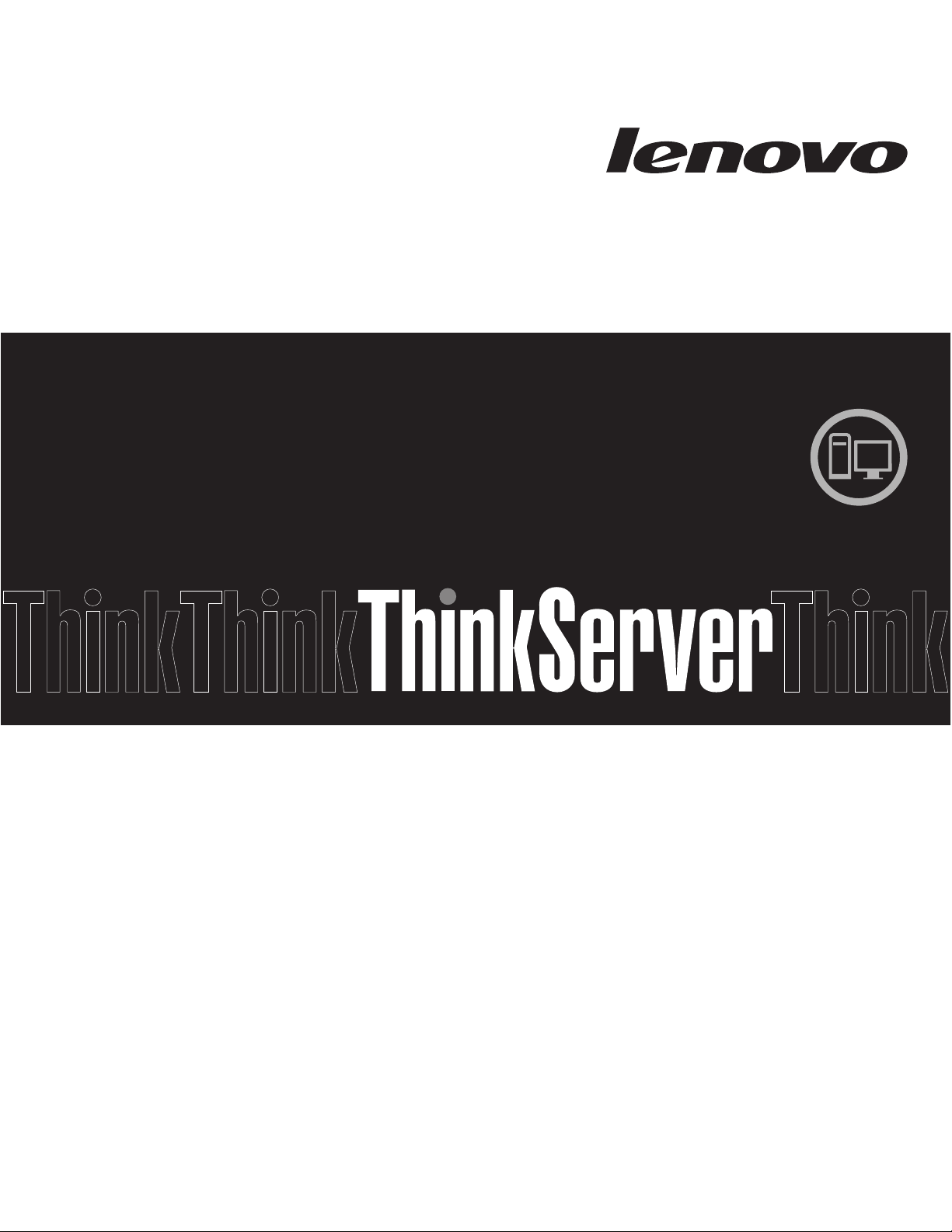
Installation and User Guide
ThinkServer TS200
Machine Types: 6522, 6523, 6524, 6525, 6526, 6528, 6529, and 6530
Page 2
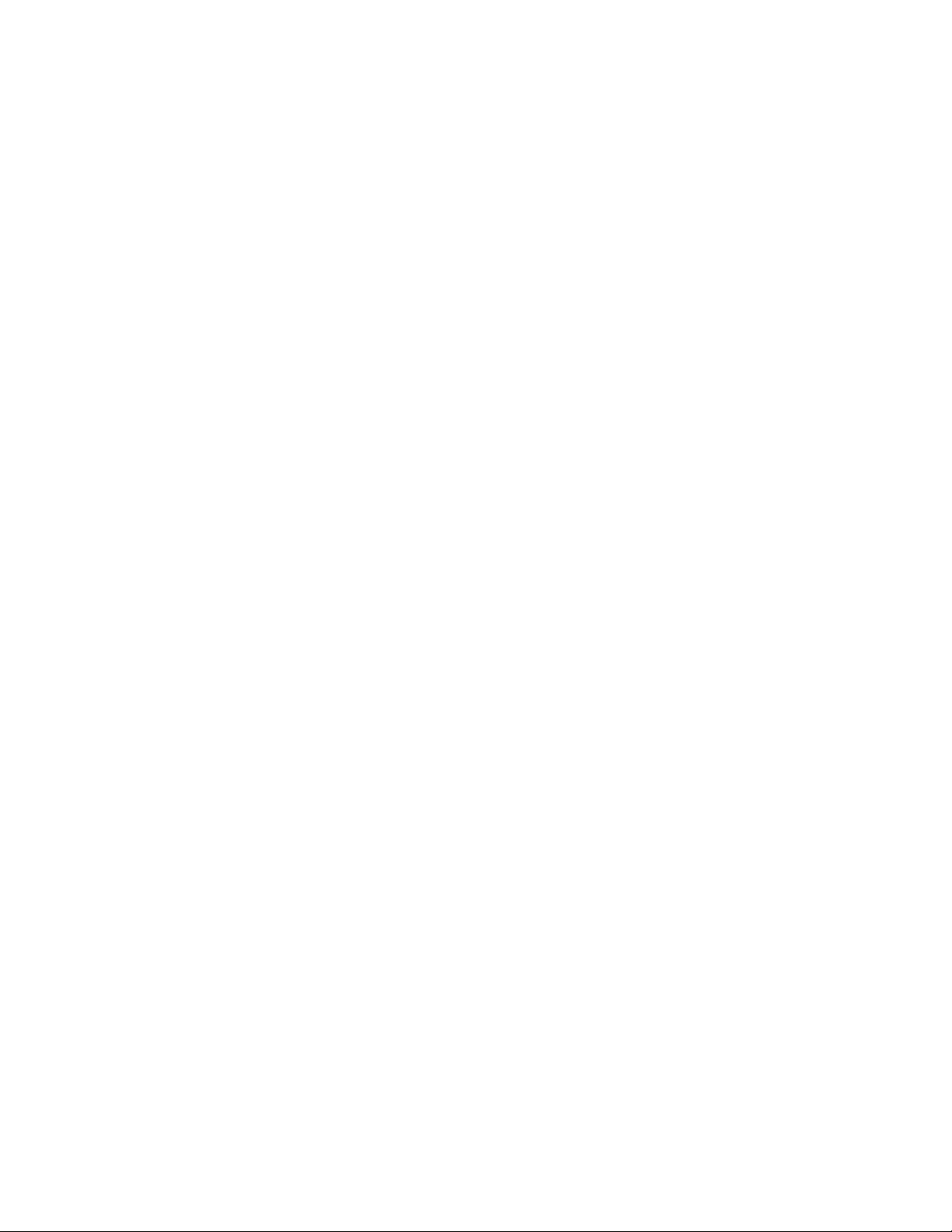
Page 3

ThinkServer TS200 Types 6522, 6523, 6524, 6525,
6526, 6528, 6529, and 6530
Installation and User Guide
Page 4
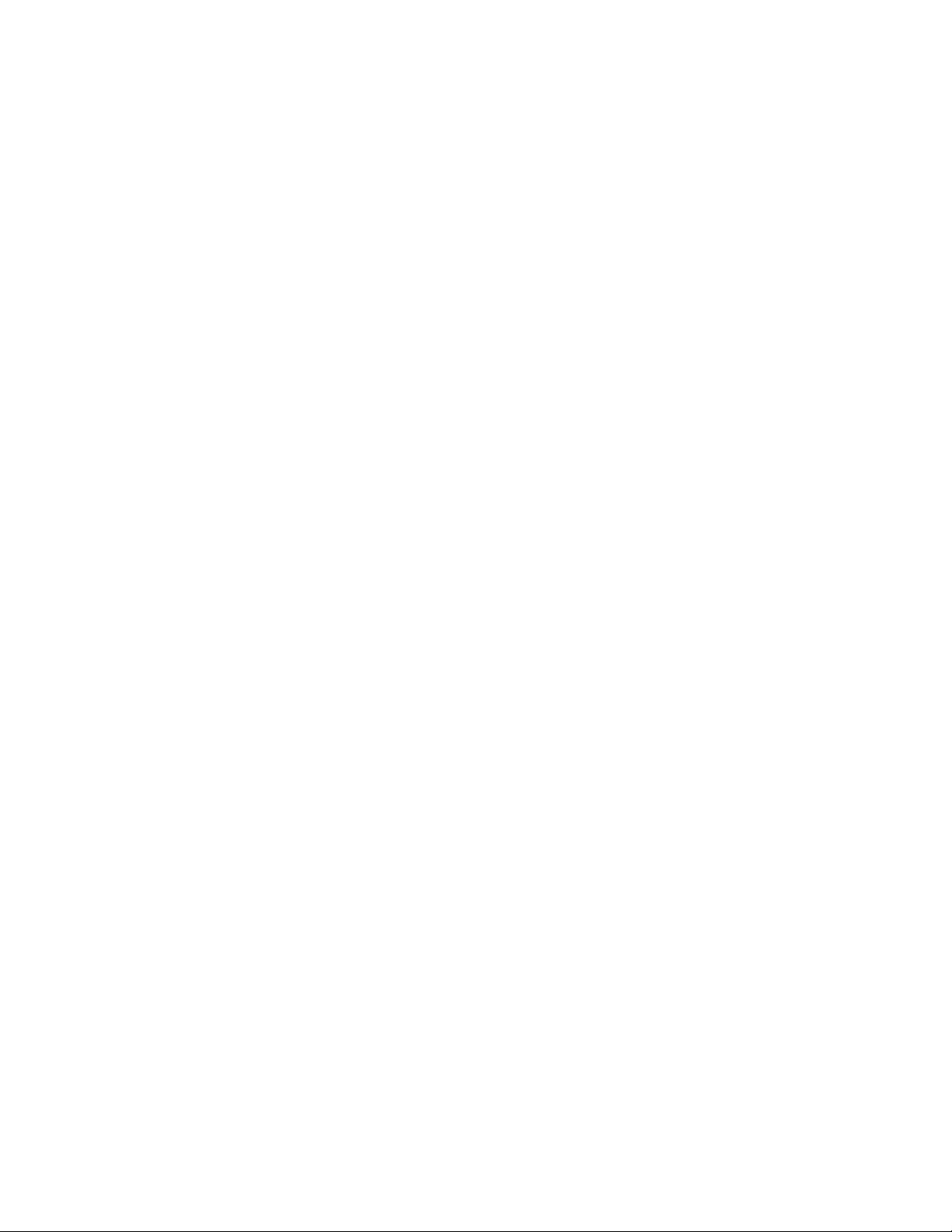
Note: Before using this information and the product it supports, read the general information in Appendix B, “Notices,” on page 183
and the Warranty and Support Information document on the Lenovo®ThinkServer Documentation DVD.
First Edition (November 2009)
© Copyright Lenovo 2009.
Portions © Copyright International Business Machines Corporation 2009.
LENOVO products, data, computer software, and services have been developed exclusively at private expense and
are sold to governmental entities as commercial items as defined by 48 C.F.R. 2.101 with limited and restricted rights
to use, reproduction and disclosure.
LIMITED AND RESTRICTED RIGHTS NOTICE: If products, data, computer software, or services are delivered
pursuant a General Services Administration ″GSA″ contract, use, reproduction, or disclosure is subject to restrictions
set forth in Contract No. GS-35F-05925.
Page 5

Contents
Safety ............................vii
Chapter 1. Introduction ......................1
Notices and statements in this document ................2
Related documentation ......................3
Chapter 2. Server setup roadmap..................5
Chapter 3. What is included with your server .............7
Features and technologies .....................7
Specifications .........................10
Software ...........................11
EasyStartup .........................11
EasyManage.........................11
Reliability, availability, and serviceability ................12
Chapter 4. Server controls, LEDs, and power.............15
Front view ..........................15
Rear view ...........................18
System-board internal connectors ..................19
System-board external connectors..................20
System-board switches and jumpers .................21
System-board LEDs .......................22
Power-supply LEDs .......................24
Server power features ......................26
Turning on the server .....................26
Turning off the server .....................28
Chapter 5. Installing and replacing optional devices ..........29
Installation guidelines ......................29
System reliability guidelines ...................30
Working inside the server with the power on .............30
Handling static-sensitive devices .................31
Server components .......................32
Removing the side cover .....................32
Installing the side cover......................33
Removing the two-piece bezel ...................34
Installing the lower bezel .....................36
Installing the upper bezel .....................37
Removing a memory module ....................37
Installing a memory module ....................38
Unbuffered DIMMs (UDIMMs) ..................39
Registered DIMMs (RDIMMs) ..................40
Removing and installing internal drives ................43
Removing a DVD drive .....................44
Installing a DVD drive .....................45
Removing a tape drive .....................47
Installing a tape drive .....................48
Removing a hot-swap hard disk drive ...............49
IDs for hot-swap hard disk drives .................50
Installing a hot-swap hard disk drive ................51
Removing a simple-swap hard disk drive ..............53
Installing a simple-swap hard disk drive ...............54
© Lenovo 2009. Portions © IBM Corp. 2009. iii
Page 6
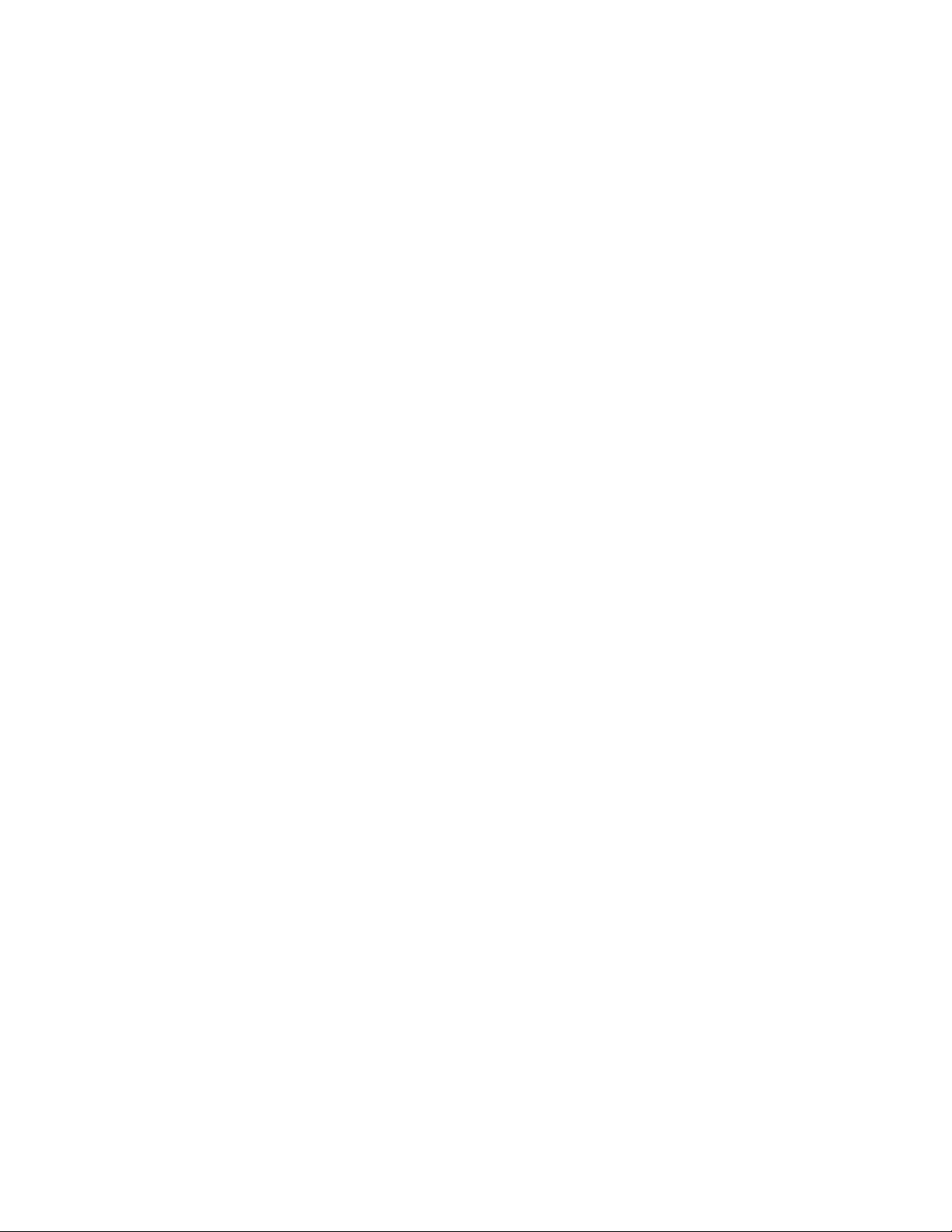
Power and signal cables for internal drives .............54
Removing an adapter ......................55
Installing an adapter .......................57
Removing a PCI card ......................59
Installing a PCI card .......................60
Removing a USB embedded hypervisor flash device ...........61
Installing a USB embedded hypervisor flash device ...........61
Removing the virtual media key...................62
Installing the virtual media key ...................63
Removing a hot-swap power supply .................64
Installing a hot-swap power supply .................65
Installing a security rope clip ....................66
Completing the installation.....................67
Reinstalling the two-piece bezel..................67
Reinstalling the side cover....................70
Connecting the cables .....................71
Updating the server configuration .................71
Connecting external devices ....................71
Chapter 6. Installing and replacing customer replaceable units .....73
Removing the rear system fan ...................73
Installing the rear system fan....................74
Removing the hard disk drive fan assembly ..............75
Installing the hard disk drive fan assembly ...............76
Removing the simple-swap backplate ................78
Installing the simple-swap backplate .................79
Removing the SAS/SATA hard disk drive backplane ...........81
Installing the SAS/SATA hard disk drive backplane ............82
Removing the front-panel assembly .................83
Installing the front-panel assembly ..................83
Removing the front USB connector assembly..............84
Installing the front USB connector assembly ..............85
Removing the rear adapter retention bracket ..............86
Installing the rear adapter retention bracket ..............86
Removing the front adapter-retention bracket ..............87
Installing the front adapter-retention bracket ..............87
Removing the hot-swap power supply cage ..............87
Installing the hot-swap power supply cage ...............88
Removing the battery ......................89
Installing the battery .......................89
Removing and replacing FRUs ...................90
Removing a ServeRAID BR10-il controller ..............91
Installing a ServeRAID BR10-il controller ..............91
Removing an optional ServeRAID-MR10i SAS/SATA controller ......92
Installing an optional ServeRAID-MR10i SAS/SATA controller .......92
Removing an optional ServeRAID-MR10is VAULT SAS/SATA controller . . . 94
Installing an optional ServeRAID-MR10is VAULT SAS/SATA Controller . . . 94
Removing a non-hot-swap power supply ..............96
Installing a non-hot-swap power supply ...............98
Removing the microprocessor and fan sink .............99
Installing a microprocessor and fan sink ..............101
Removing the system board ..................104
Installing the system board ...................106
Chapter 7. Configuring the server.................109
Using the Setup Utility ......................110
iv ThinkServer TS200 Types 6522, 6523, 6524, 6525, 6526, 6528, 6529, and 6530: Installation and User Guide
Page 7
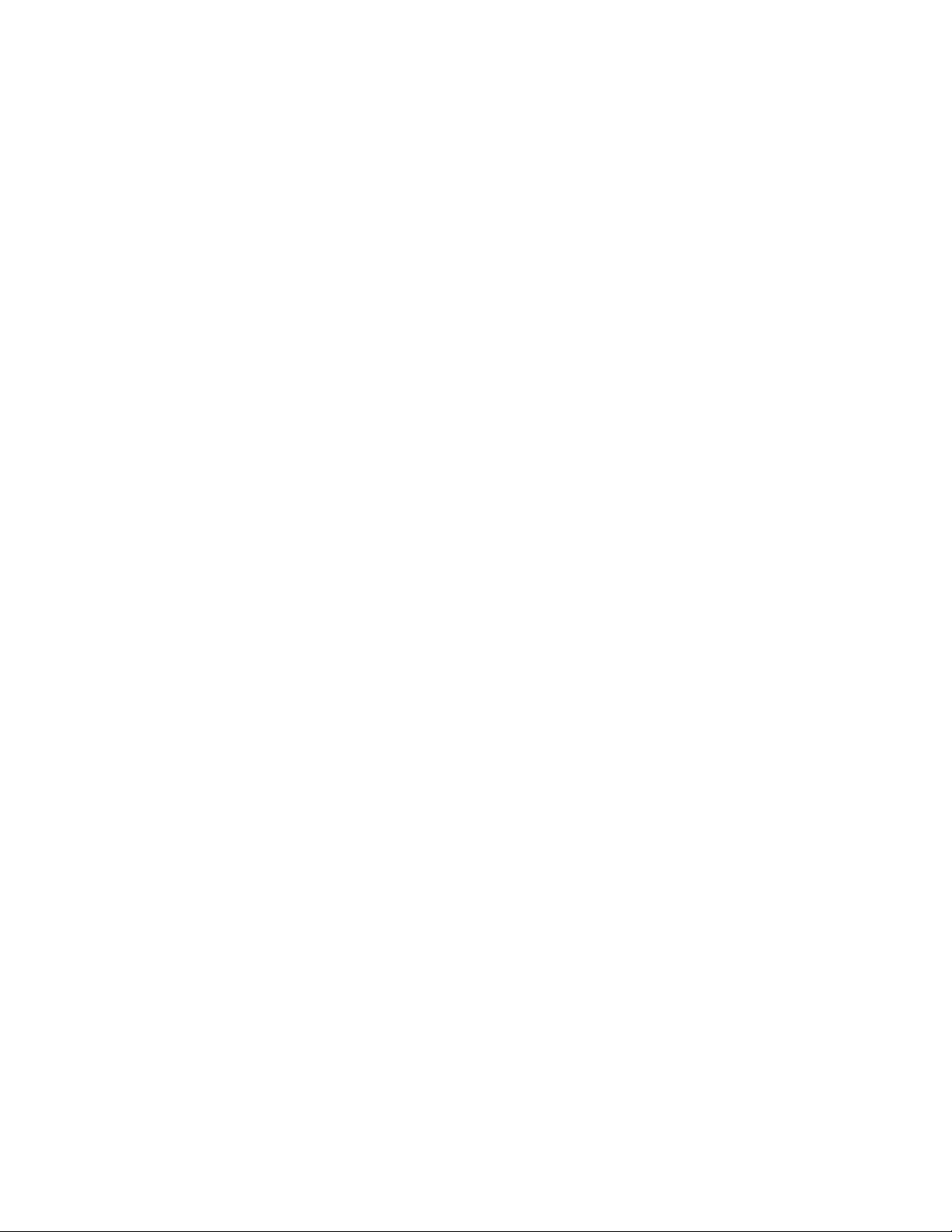
Starting the Setup Utility ....................110
Setup Utility menu choices ...................110
Passwords .........................113
Using the Boot Manager program .................114
RAID controllers ........................115
Using the WebBIOS utility ...................115
Using the ThinkServer EasyStartup program .............117
Before you use the EasyStartup DVD ...............118
Setup and configuration ....................118
Configuring RAID ......................119
Using LSI Configuration Utility program ..............119
Typical operating system installation ...............121
Enabling the Broadcom Gigabit Ethernet Utility program .........122
Configuring the Gigabit Ethernet controller ..............122
Updating the firmware ......................122
Using the EasyUpdate Firmware Updater tool ............123
Starting the backup server firmware.................123
Using the Integrated Management Module ..............123
Using the remote presence capability and blue-screen capture .......125
Obtaining the IP address for the Web interface access.........125
Logging on to the Web interface .................125
Advanced Settings Utility program .................126
Installing ThinkServer EasyManage software .............126
Installation requirements ....................126
Installation order .......................127
Installing Windows 2008 32-bit components .............127
Uninstalling the LANDesk Software Agent .............128
Chapter 8. Troubleshooting ...................129
Troubleshooting tables .....................129
DVD drive problems .....................129
General problems ......................130
Hard disk drive problems....................130
Intermittent problems .....................131
Keyboard, mouse, or pointing-device problems............132
Memory problems ......................133
Microprocessor problems....................134
Monitor problems ......................135
Optional-device problems ...................136
Power problems .......................138
Serial port problems .....................139
Software problems ......................140
Universal Serial Bus (USB) port problems .............140
Solving power problems .....................140
Solving Ethernet controller problems ................141
Solving undetermined problems ..................142
Event logs ..........................142
Viewing event logs through the Setup Utility.............143
Viewing event logs without restarting the server ...........143
System-event log .......................144
POST error codes .......................145
Integrated management module error messages ............152
Diagnostic programs, messages, and error codes ...........176
Running the diagnostic programs.................176
Diagnostic text messages ...................177
Viewing the test log......................177
Contents v
Page 8
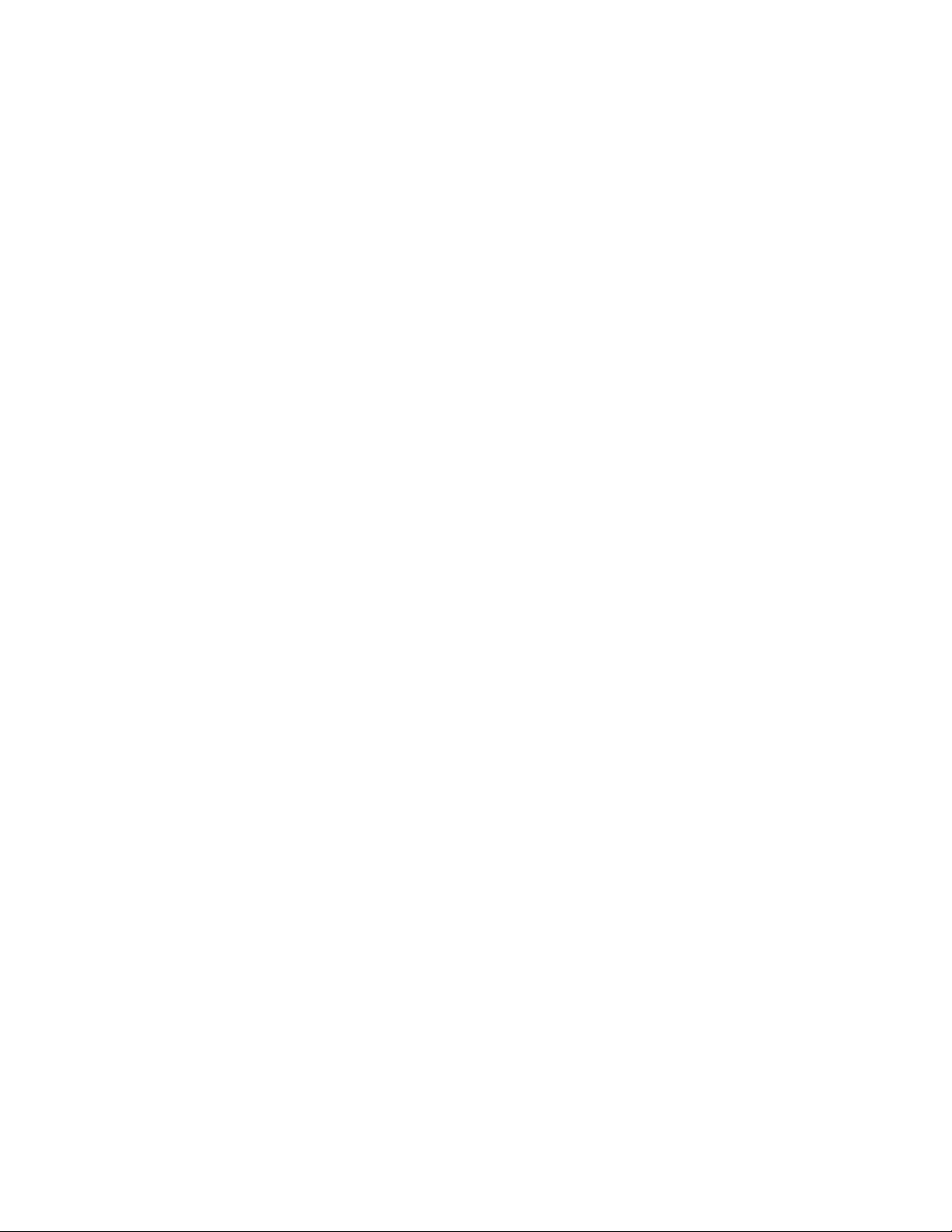
Diagnostics messages.....................178
Appendix A. Getting help and technical assistance ..........179
Before you call ........................179
Using the documentation.....................179
Getting help and information from the World Wide Web .........179
Calling for service .......................180
Using other services ......................180
Purchasing additional services...................181
Lenovo product service .....................181
Appendix B. Notices ......................183
Trademarks..........................184
Important notes ........................184
Product recycling and disposal ..................185
Particulate contamination.....................186
Compliance with Republic of Turkey Directive on the Restriction of Hazardous
Substances .........................187
Recycling statements for Japan ..................187
Battery return program .....................188
German Ordinance for Work gloss statement .............189
Electronic emission notices ....................189
Federal Communications Commission (FCC) statement ........189
Industry Canada Class A emission compliance statement ........190
Avis de conformité à la réglementation d’Industrie Canada .......190
Australia and New Zealand Class A statement ............190
United Kingdom telecommunications safety requirement ........190
European Union EMC Directive conformance statement ........190
Germany Class A compliance statement ..............190
Japan Voluntary Control Council for Interference (VCCI) statement ....192
Taiwan Class A warning statement ................192
People’s Republic of China Class A warning statement.........192
Korea Class A warning statement ................192
Index ............................193
vi ThinkServer TS200 Types 6522, 6523, 6524, 6525, 6526, 6528, 6529, and 6530: Installation and User Guide
Page 9

Safety
Before installing this product, read the Safety Information.
Antes de instalar este produto, leia as Informações de Segurança.
Pred instalací tohoto produktu si prectete prírucku bezpecnostních instrukcí.
Læs sikkerhedsforskrifterne, før du installerer dette produkt.
Lees voordat u dit product installeert eerst de veiligheidsvoorschriften.
Ennen kuin asennat tämän tuotteen, lue turvaohjeet kohdasta Safety Information.
Avant d’installer ce produit, lisez les consignes de sécurité.
Vor der Installation dieses Produkts die Sicherheitshinweise lesen.
Prima di installare questo prodotto, leggere le Informazioni sulla Sicurezza.
Les sikkerhetsinformasjonen (Safety Information) før du installerer dette produktet.
Antes de instalar este produto, leia as Informações sobre Segurança.
© Lenovo 2009. Portions © IBM Corp. 2009. vii
Page 10
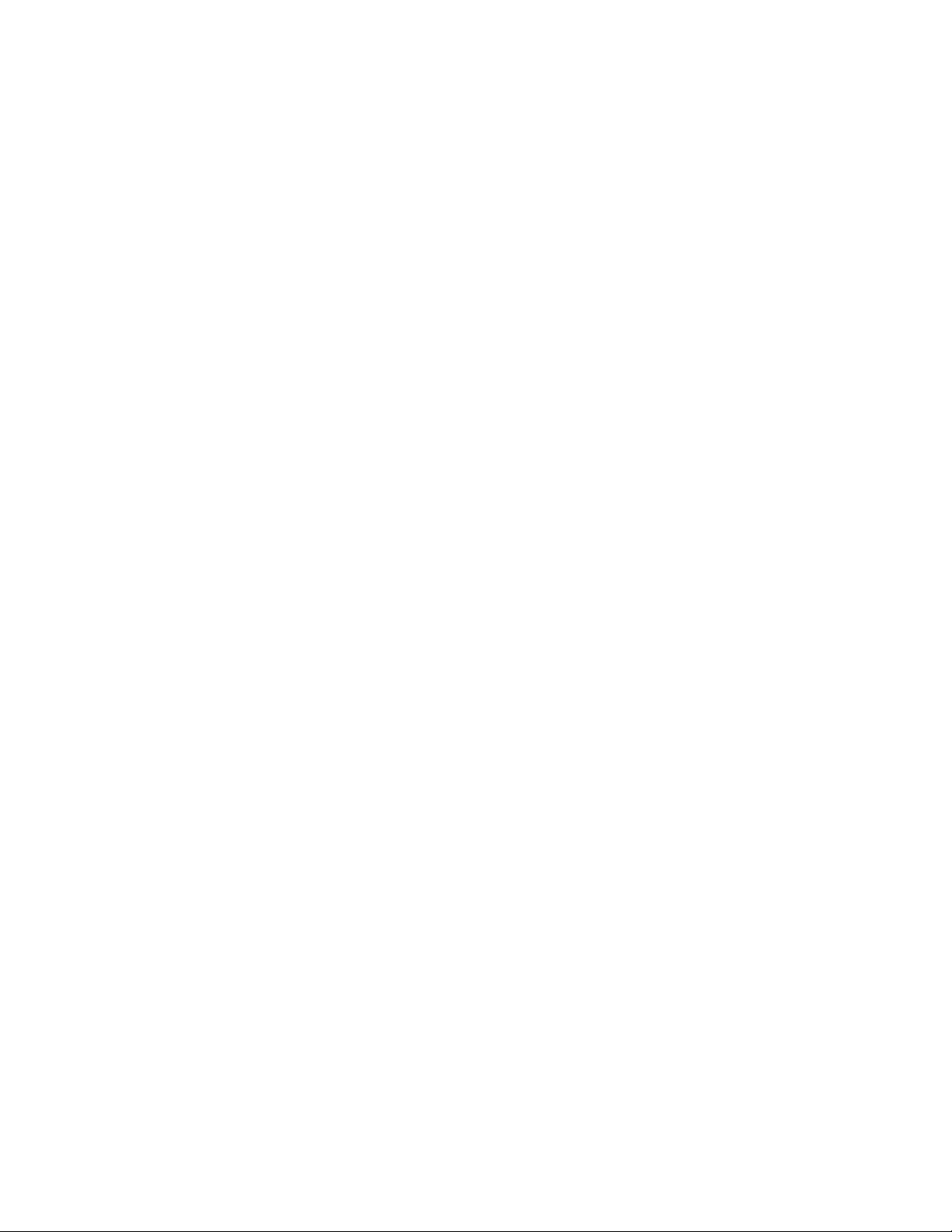
Antes de instalar este producto, lea la información de seguridad.
Läs säkerhetsinformationen innan du installerar den här produkten.
Important:
Each caution and danger statement in this document is labeled with a number. This
number is used to cross reference an English-language caution or danger
statement with translated versions of the caution or danger statement in the Safety
Information book.
For example, if a caution statement is labeled ″Statement 1,″ translations for that
caution statement are in the Safety Information book under ″Statement 1.″
Be sure to read all caution and danger statements in this document before you
perform the procedures. Read any additional safety information that comes with the
server or optional device before you install the device.
viii ThinkServer TS200 Types 6522, 6523, 6524, 6525, 6526, 6528, 6529, and 6530: Installation and User Guide
Page 11
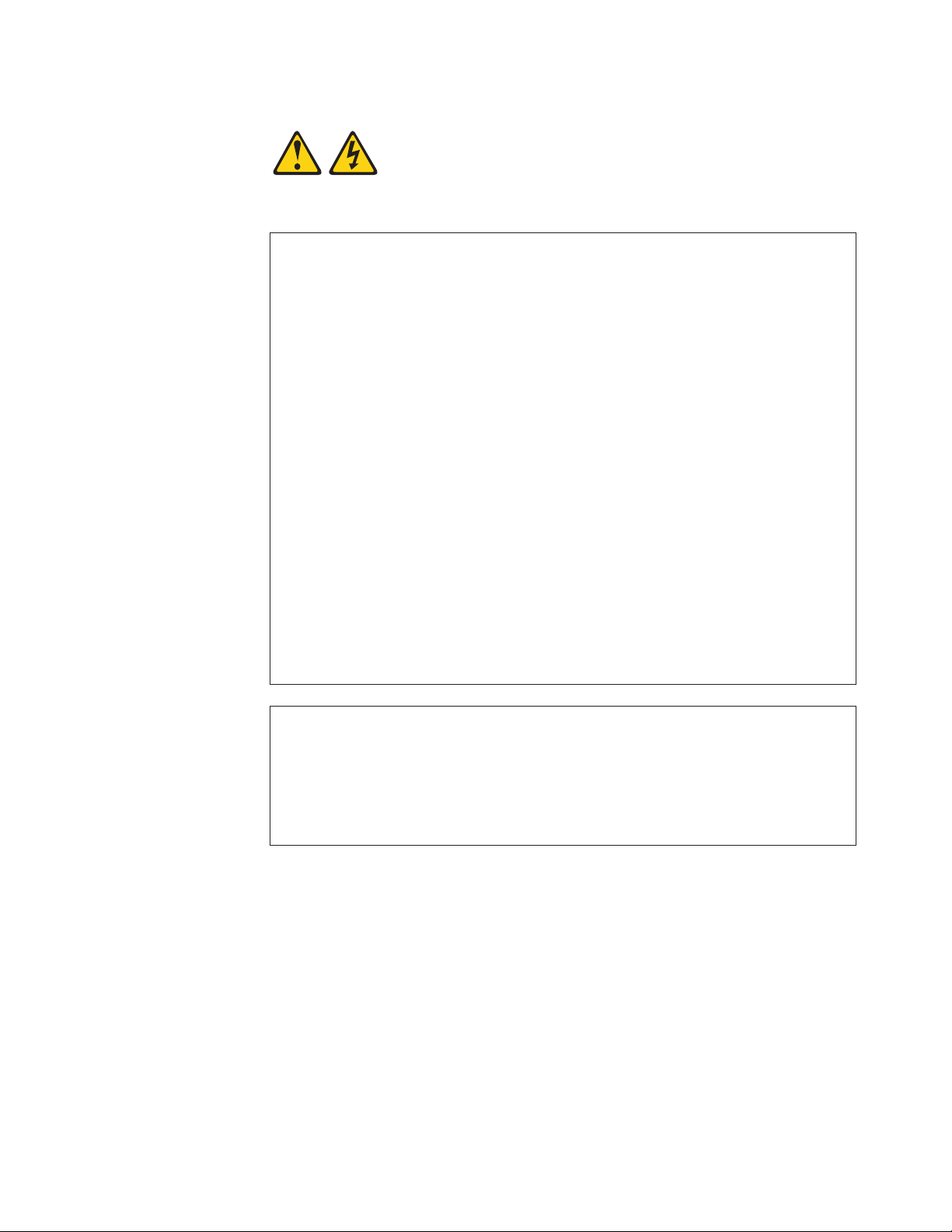
Statement 1:
DANGER
Electrical current from power, telephone, and communication cables is
hazardous.
To avoid a shock hazard:
v Do not connect or disconnect any cables or perform installation,
maintenance, or reconfiguration of this product during an electrical
storm.
v Connect all power cords to a properly wired and grounded electrical
outlet.
v Connect to properly wired outlets any equipment that will be attached to
this product.
v When possible, use one hand only to connect or disconnect signal
cables.
v Never turn on any equipment when there is evidence of fire, water, or
structural damage.
v Disconnect the attached power cords, telecommunications systems,
networks, and modems before you open the device covers, unless
instructed otherwise in the installation and configuration procedures.
v Connect and disconnect cables as described in the following table when
installing, moving, or opening covers on this product or attached
devices.
To Connect: To Disconnect:
1. Turn everything OFF.
2. First, attach all cables to devices.
3. Attach signal cables to connectors.
4. Attach power cords to outlet.
5. Turn device ON.
1. Turn everything OFF.
2. First, remove power cords from outlet.
3. Remove signal cables from connectors.
4. Remove all cables from devices.
Safety ix
Page 12

Statement 2:
CAUTION:
When replacing the lithium battery, use only Part Number 33F8354 or an
equivalent type battery. If your system has a module containing a lithium
battery, replace it only with the same module type made by the same
manufacturer. The battery contains lithium and can explode if not properly
used, handled, or disposed of.
Do not:
v Throw or immerse into water
v Heat to more than 100° C (212° F)
v Repair or disassemble
Dispose of the battery as required by local ordinances or regulations.
x ThinkServer TS200 Types 6522, 6523, 6524, 6525, 6526, 6528, 6529, and 6530: Installation and User Guide
Page 13
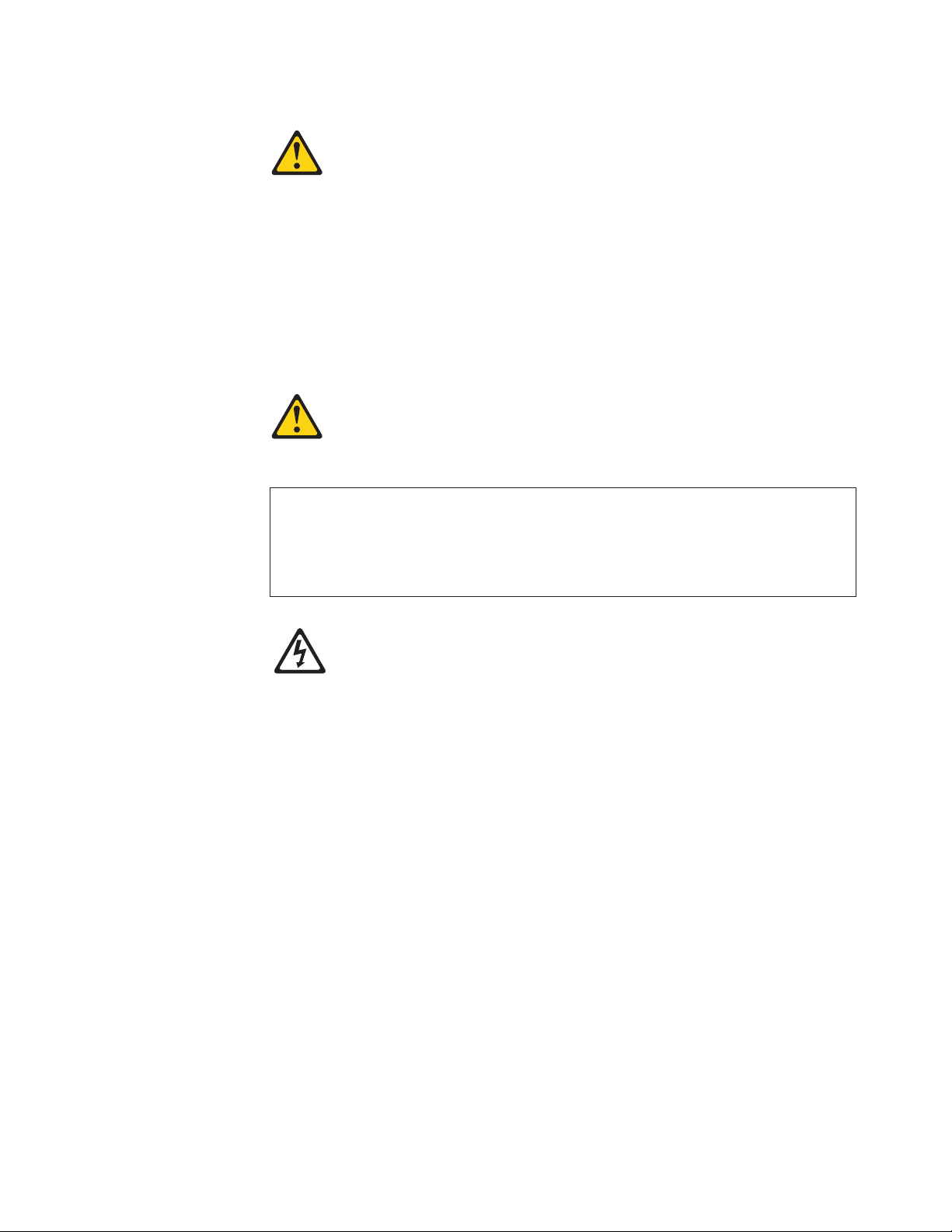
Statement 3:
CAUTION:
When laser products (such as CD-ROMs, DVD drives, fiber optic devices, or
transmitters) are installed, note the following:
v Do not remove the covers. Removing the covers of the laser product could
result in exposure to hazardous laser radiation. There are no serviceable
parts inside the device.
v Use of controls or adjustments or performance of procedures other than
those specified herein might result in hazardous radiation exposure.
DANGER
Some laser products contain an embedded Class 3A or Class 3B laser
diode. Note the following.
Laser radiation when open. Do not stare into the beam, do not view directly
with optical instruments, and avoid direct exposure to the beam.
Class 1 Laser Product
Laser Klasse 1
Laser Klass 1
Luokan 1 Laserlaite
Appareil A Laser de Classe 1
`
Safety xi
Page 14

Statement 4:
≥ 18 kg (39.7 lb.) ≥ 32 kg (70.5 lb.) ≥ 55 kg (121.2 lb.)
CAUTION:
Use safe practices when lifting.
Statement 5:
CAUTION:
The power control button on the device and the power switch on the power
supply do not turn off the electrical current supplied to the device. The device
also might have more than one power cord. To remove all electrical current
from the device, ensure that all power cords are disconnected from the power
source.
2
1
xii ThinkServer TS200 Types 6522, 6523, 6524, 6525, 6526, 6528, 6529, and 6530: Installation and User Guide
Page 15
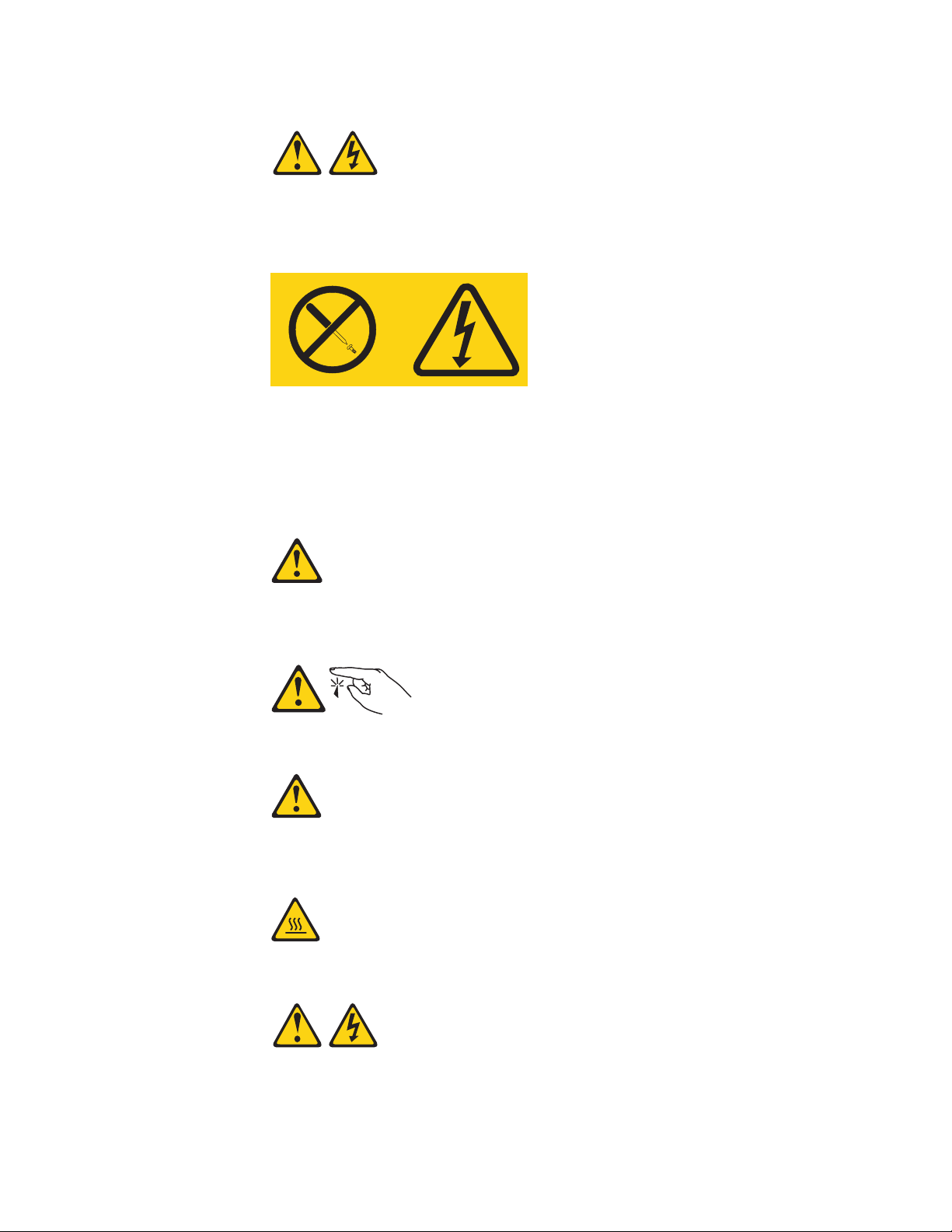
Statement 8:
CAUTION:
Never remove the cover on a power supply or any part that has the following
label attached.
Hazardous voltage, current, and energy levels are present inside any
component that has this label attached. There are no serviceable parts inside
these components. If you suspect a problem with one of these parts, contact
a service technician.
Statement 11:
CAUTION:
The following label indicates sharp edges, corners, or joints nearby.
Statement 12:
CAUTION:
The following label indicates a hot surface nearby.
Statement 13:
Safety xiii
Page 16
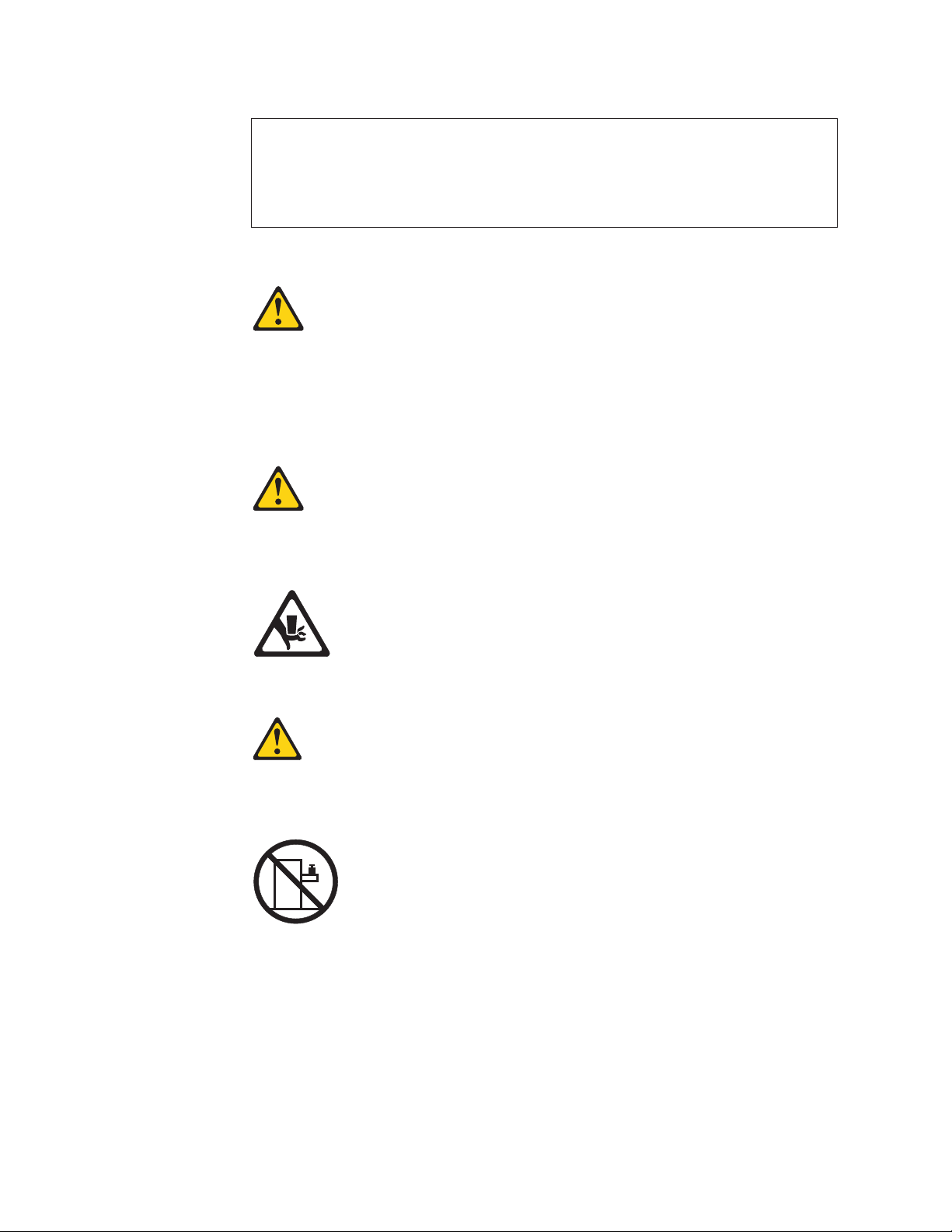
DANGER
Overloading a branch circuit is potentially a fire hazard and a shock hazard
under certain conditions. To avoid these hazards, ensure that your system
electrical requirements do not exceed branch circuit protection
requirements. Refer to the information that is provided with your device for
electrical specifications.
Statement 15:
CAUTION:
Make sure that the rack is secured properly to avoid tipping when the server
unit is extended.
Statement 17:
CAUTION:
The following label indicates moving parts nearby.
Statement 26:
CAUTION:
Do not place any object on top of rack-mounted devices.
Attention: This product is suitable for use on an IT power distribution system
whose maximum phase to phase voltage is 240 V under any distribution fault
condition.
xiv ThinkServer TS200 Types 6522, 6523, 6524, 6525, 6526, 6528, 6529, and 6530: Installation and User Guide
Page 17

Chapter 1. Introduction
This Installation and User Guide is intended to use with your Lenovo®ThinkServer
TS200 (Machine Types 6522, 6523, 6524, 6525, 6526, 6528, 6529, and 6530)
server. This document contains information about:
v Setting up and cabling the server
v Starting and configuring the server
v Installing options and replacing customer replaceable units (CRUs)
v Solving problems
The server comes with the ThinkServer EasyStartup DVD to help you configure the
hardware, install device drivers, and install the operating system.
The server comes with a limited warranty. For information about the terms of the
warranty and getting service and assistance, see the Warranty and Support
Information document on the ThinkServer Documentation DVD. To obtain up-to-date
information about the server and other Lenovo products, go to:
http://www.lenovo.com/thinkserver.
Record information about the server in the following table. You will need this
information when you register the server with Lenovo.
Product name ThinkServer TS200
Machine type 6522, 6523, 6524, 6525, 6526, 6528, 6529, and 6530
Model number _____________________________________________
Serial number _____________________________________________
™
The model number and serial number are on labels on the bottom of the server and
on the front, visible through the bezel, as shown in the following illustration.
© Lenovo 2009. Portions © IBM Corp. 2009. 1
Page 18
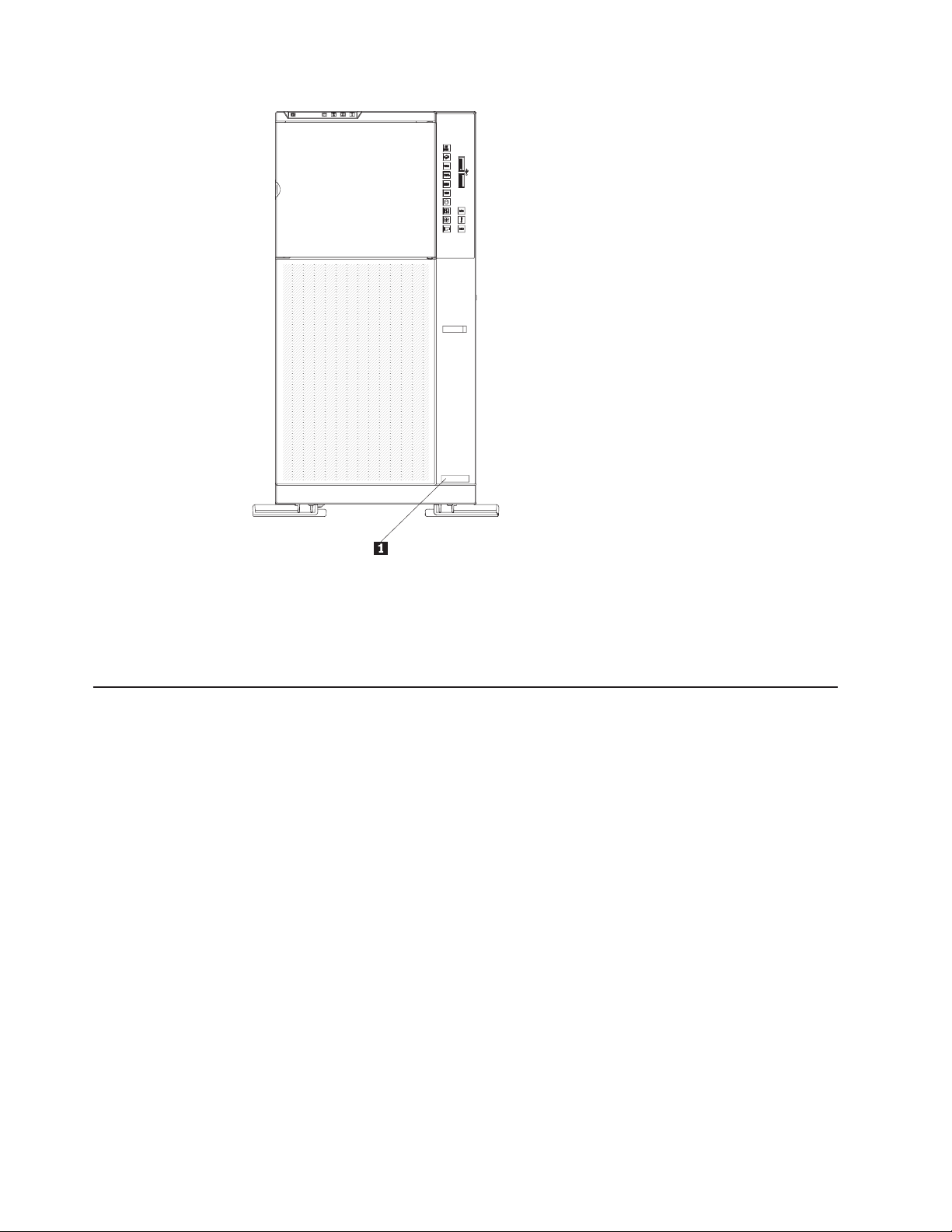
1 Model and machine type
For a list of supported optional devices for the server, go to
http://www.lenovo.com/thinkserver and click the Options tab.
Notices and statements in this document
The caution and danger statements that appear in this document are also in the
multilingual Safety Information document, which is on the Lenovo ThinkServer
Documentation DVD. Each statement is numbered for reference to the
corresponding statement in the Safety Information document.
The following notices and statements are used in this document:
v Note: These notices provide important tips, guidance, or advice.
v Important: These notices provide information or advice that might help you avoid
inconvenient or problem situations.
v Attention: These notices indicate potential damage to programs, devices, or
data. An attention notice is placed just before the instruction or situation in which
damage could occur.
v Caution: These statements indicate situations that can be potentially hazardous
to you. A caution statement is placed just before the description of a potentially
hazardous procedure step or situation.
v Danger: These statements indicate situations that can be potentially lethal or
extremely hazardous to you. A danger statement is placed just before the
description of a potentially lethal or extremely hazardous procedure step or
situation.
2 ThinkServer TS200 Types 6522, 6523, 6524, 6525, 6526, 6528, 6529, and 6530: Installation and User Guide
Page 19
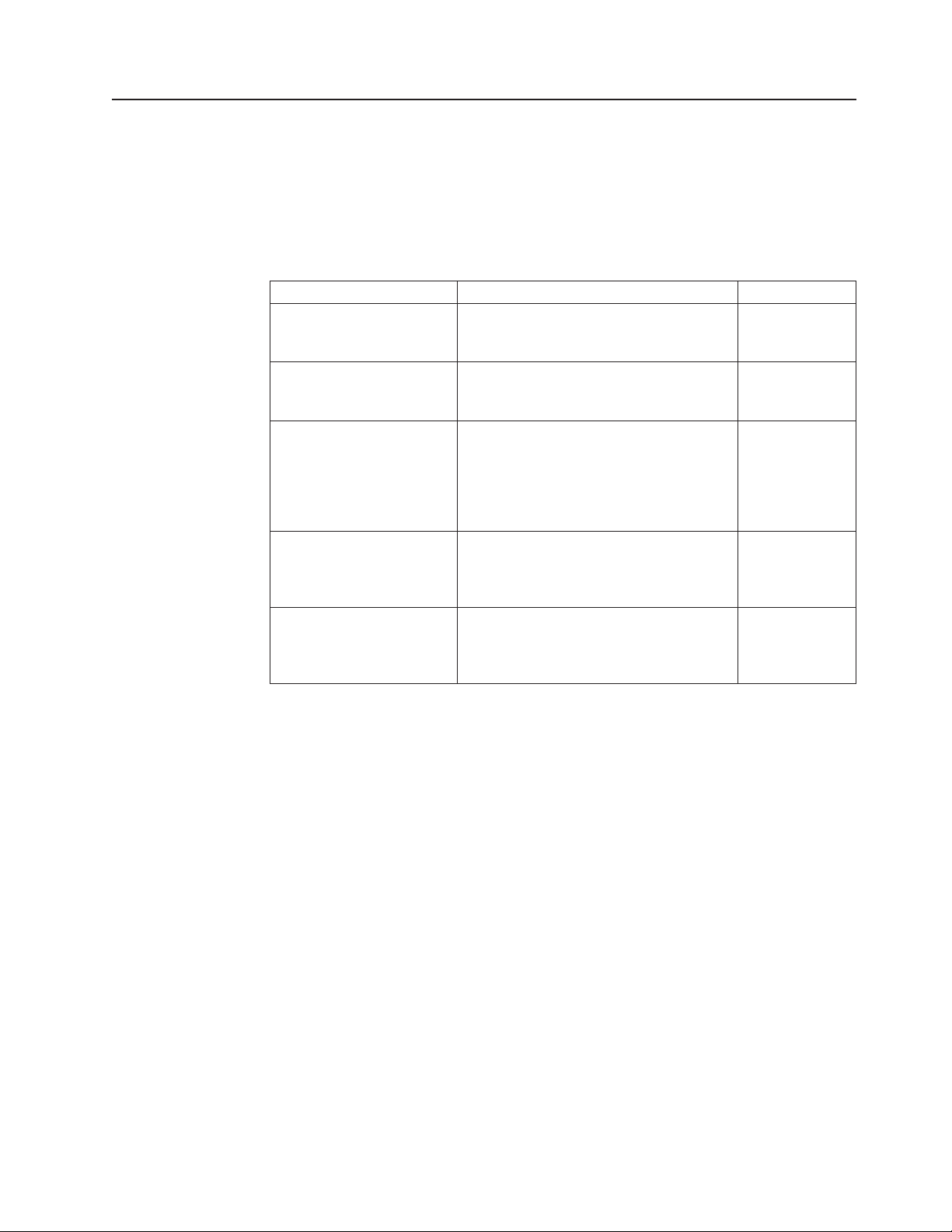
Related documentation
The Lenovo ThinkServer Documentation DVD contains documentation for the
server in Portable Document Format (PDF). The Lenovo ThinkServer
Documentation DVD requires the Adobe
comes with Linux
The following table describes the content and location of documentation that is
provided with your server.
Document Description Location
Read Me First This document directs you to the
Important Notices This document includes safety and legal
Hardware Maintenance
Manual
Warranty and Support
Information
Safety Information This document includes translations of all
®
operating systems.
ThinkServer Documentation DVD for
complete warranty and support information.
notices that you are expected to read
before using the server.
This document provides diagnostic
information, parts listing, and replacement
procedures for all field replaceable units
(parts replaced by trained service
personnel) as well as all customer
replaceable units (CRUs).
This document includes the warranty
statement and information about how to
contact Lenovo Support.
of the safety statements used in the
ThinkServer documentation.
®
Reader 5.0 (or later) or xpdf, which
printed, provided
in server
packaging
printed, provided
in server
packaging
Lenovo Support
Web site:
http://
www.lenovo.com/
support
Available on the
ThinkServer
Documentation
DVD
Available on the
ThinkServer
Documentation
DVD
Chapter 1. Introduction 3
Page 20

4 ThinkServer TS200 Types 6522, 6523, 6524, 6525, 6526, 6528, 6529, and 6530: Installation and User Guide
Page 21
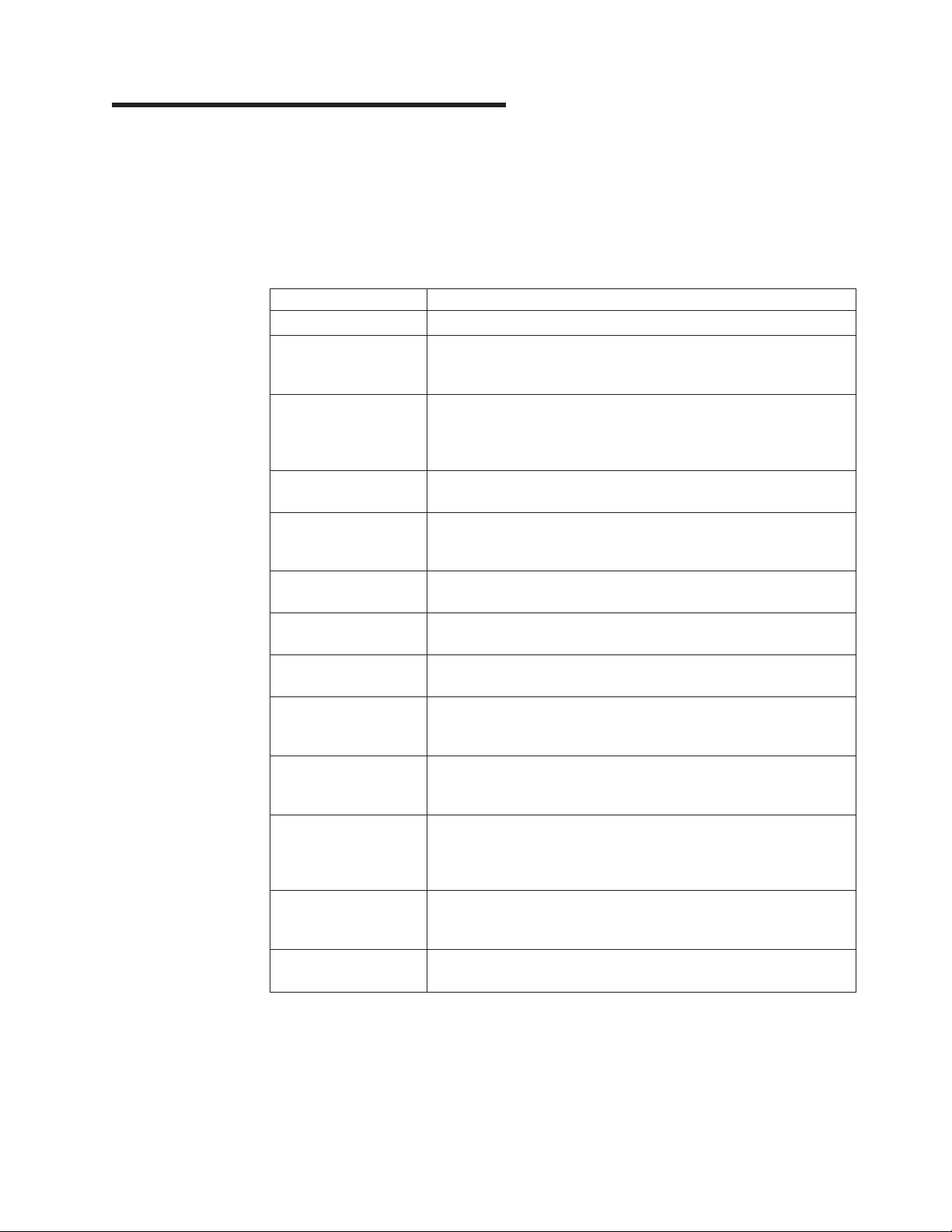
Chapter 2. Server setup roadmap
The installation process varies depending on the configuration of the server when it
was delivered. In some cases, the server is fully configured and just needs to be
connected to power and the network and started. In other cases, the server needs
to have hardware features installed, requires hardware and firmware configuration,
and requires the operating system to be installed.
Table 1. Server setup roadmap
Task Where to find information
Unpack Chapter 3, “What is included with your server,” on page 7
Install hardware
features
Connect Ethernet cable
and power cords to
network and power
connectors
Start the server to
verify operation
Review UEFI settings
and customize as
needed
Configure RAID
controllers and arrays
Check for firmware
updates
Install operating system
and basic drivers
Install any additional
drivers needed for
added features
Configure Ethernet
settings in operating
system
Test Integrated
Management Module
(requires the IMM
Premium option)
Install remote
management
applications
Install applications Refer to the documentation that accompanies the applications that
Chapter 5, “Installing and replacing optional devices,” on page 29
Chapter 6, “Installing and replacing customer replaceable units,” on
page 73
“Rear view” on page 18
“Turning on the server” on page 26
“Starting the Setup Utility” on page 110
“RAID controllers” on page 115
“Using the EasyUpdate Firmware Updater tool” on page 123
“Using the ThinkServer EasyStartup program” on page 117
Refer to the instructions that came with the hardware option.
See the operating system help. This step is not required if the
operating system was installed using the ThinkServer EasyStartup
program.
“Using the Integrated Management Module” on page 123
“Installing ThinkServer EasyManage software” on page 126
you want to install.
© Lenovo 2009. Portions © IBM Corp. 2009. 5
Page 22
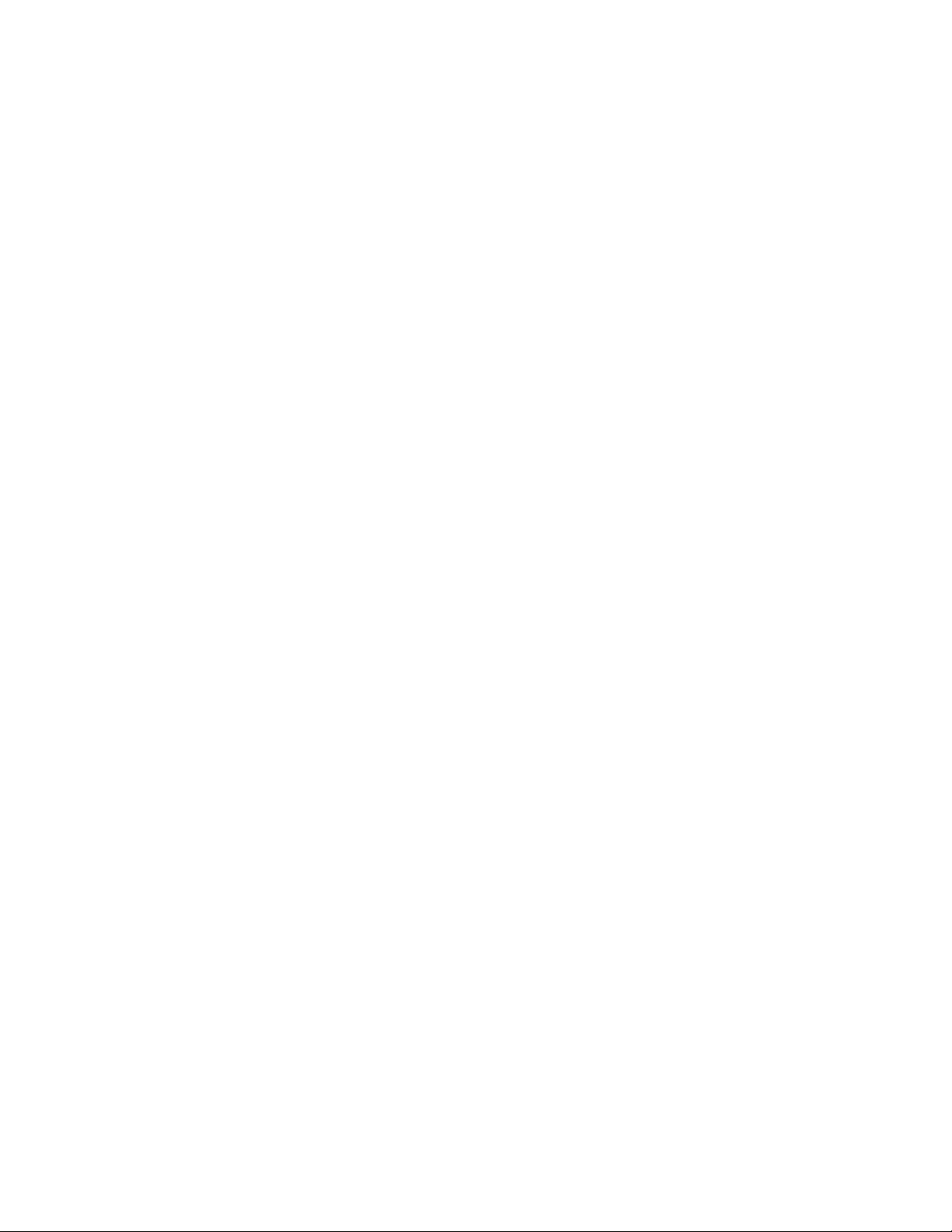
6 ThinkServer TS200 Types 6522, 6523, 6524, 6525, 6526, 6528, 6529, and 6530: Installation and User Guide
Page 23

Chapter 3. What is included with your server
The TS200 server package includes the server, power cords, the ThinkServer
Documentation DVD, and software media.
1 Server
2 Power cords
3 Documentation and software media
Features and technologies
The TS200 server offers the following features and technologies:
v UEFI-compliant server firmware
The server firmware offers several features, including Unified Extensible
Firmware Interface (UEFI) 2.1 compliance, enhanced RAS capabilities, and BIOS
compatibility support. UEFI replaces the basic input/output system (BIOS) and
defines a standard interface between the operating system, platform firmware,
and external devices. UEFI-compliant servers are capable of starting
UEFI-compliant operating systems, BIOS-based operating systems, and
BIOS-based adapters as well as UEFI-compliant adapters.
Note: The server does not support DOS (Disk Operating System).
v Systems-management capabilities
The integrated management module (IMM) combines service processor
functions, video controller, and remote presence function in a single chip. The
IMM provides advanced service-processor control, monitoring, and alerting
function. If an environmental condition exceeds a threshold or if a system
component fails, the IMM lights LEDs to help you diagnose the problem, records
the error in the event log, and alerts you to the problem. The IMM also provides
a virtual presence capability for remote server management capabilities. The IMM
provides remote server management through industry-standard interfaces:
– Intelligent Platform Management Interface (IPMI) version 2.0
– Simple Network Management Protocol (SNMP) version 3
– Common Information Model (CIM)
– Web browser
© Lenovo 2009. Portions © IBM Corp. 2009. 7
Page 24
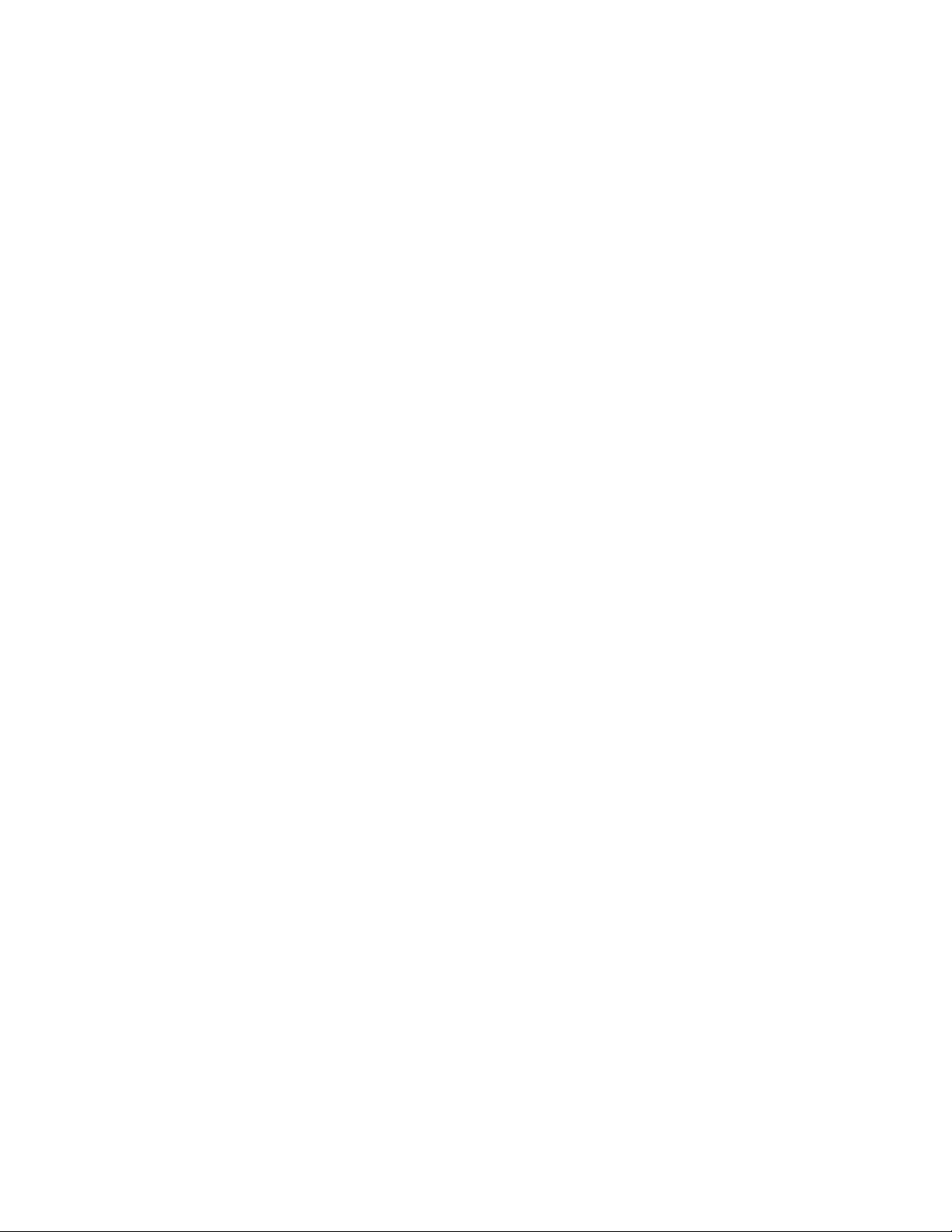
v Remote presence capability and blue-screen capture
The remote presence feature provides the following functions:
– Remotely viewing video with graphics resolutions up to 1600 x 1200 at 85 Hz,
regardless of the system state
– Remotely accessing the server, using the keyboard and mouse from a remote
client
– Mapping the CD or DVD drive, diskette drive, and USB flash drive on a
remote client, and mapping ISO and diskette image files as virtual drives that
are available for use by the server
– Uploading a diskette image to the IMM memory and mapping it to the server
as a virtual drive
The blue-screen capture feature captures the video display contents before the
IMM restarts the server when the IMM detects an operating-system hang
condition. A system administrator can use the blue-screen capture to assist in
determining the cause of the hang condition.
v Preboot diagnostics programs
The preboot diagnostics programs are stored on the integrated USB memory. It
collects and analyzes system information to aid in diagnosing server problems.
The diagnostics programs collect the following information about the server:
– System configuration
– Network interfaces and settings
– Installed hardware
– Service processor status and configuration
– Vital product data, firmware, and UEFI (formerly BIOS) configuration
– Hard disk drive health
– RAID controller configuration
– Event logs for service processors
The diagnostic programs create a merged log that includes events from all
collected logs. The information is collected into a file that you can send to
Lenovo service and support. Additionally, you can view the information locally
through a generated text report file. You can also copy the log to a removable
media and view the log from a Web browser.
For additional information about preboot diagnostics, see the Hardware
Maintenance Manual.
v EasyStartup DVD
The ThinkServer EasyStartup program guides you through the configuration of
the hardware, the RAID controller, and the installation of the operating system
and device drivers.
v EasyManage DVD
The ThinkServer EasyManage program helps you manage and administer your
servers and clients through remote problem notification as well as monitoring and
alerting.
v Integrated network support
The server comes with an integrated dual-port Intel 82574L Gigabit Ethernet
controller, which supports connection to a 10 Mbps, 100 Mbps, or 1000 Mbps
network. For more information, see “Configuring the Gigabit Ethernet controller”
on page 122.
v Intelligent Platform Management Interface (IPMI) 2.0
8 ThinkServer TS200 Types 6522, 6523, 6524, 6525, 6526, 6528, 6529, and 6530: Installation and User Guide
Page 25

The command-line interface provides direct access to server management
functions through the IPMI 2.0 protocol. Use the command-line interface to issue
commands to control the server power, view system information, and identify the
server. You can also save one or more commands as a text file and run the file
as a script.
v Large data-storage capacity and hot-swap capability
Some hot-swap server models support four 3.5-inch hot-swap hard disk drives.
With the hot-swap feature, you can add, remove, or replace hard disk drives
without turning off the server.
v Large system-memory capacity
The server supports up to 32 GB of system memory when registered DIMMs are
installed. The server supports up to 16 GB of memory when unbuffered DIMMs
are installed. The memory controller supports error correcting code (ECC) and
non-error correcting code for up to 6 industry-standard PC3-8500, or
PC3-10600R-999 (single-rank or dual-rank), 1066 and 1333 MHz, DDR3
(third-generation double-data-rate), registered, and unbuffered synchronous
dynamic random access memory (SDRAM) dual inline memory modules
(DIMMs).
v Redundant connection
The addition of an optional network interface card (NIC) provides a failover
capability to a redundant Ethernet connection. If a problem occurs with the
primary Ethernet connection, all Ethernet traffic that is associated with the
primary connection is automatically switched to the redundant NIC. If the
applicable device drivers are installed, this switching occurs without data loss and
without user intervention.
v High-performance graphics controller
The server comes with an onboard high-performance graphics controller that
supports high resolutions and includes many performance-enhancing features for
the operating-system environment.
v Redundant connection
The addition of an optional network interface card (NIC) provides a failover
capability to a redundant Ethernet connection. If a problem occurs with the
primary Ethernet connection, all Ethernet traffic that is associated with the
primary connection is automatically switched to the redundant NIC. If the
applicable device drivers are installed, this switching occurs without data loss and
without user intervention.
v Dual-core or quad-core processing
The server supports one Intel Xeon dual-core or quad-core microprocessor.
v RAID support
The server supports an internal RAID SAS Controller, which is required for you to
use the hot-swap hard disk drives and to create redundant array of independent
disks (RAID) configurations.
v TCP/IP offload engine (TOE) support
The Ethernet controllers in the server support TOE, which is a technology that
offloads the TCP/IP flow from the microprocessors and I/O subsystem to increase
the speed of the TCP/IP flow. When an operating system that supports TOE is
running on the server and TOE is enabled, the server supports TOE operation.
See the operating-system documentation for information about enabling TOE.
Note: As of the date of this document, the Linux
support TOE.
Chapter 3. What is included with your server 9
®
operating system does not
Page 26
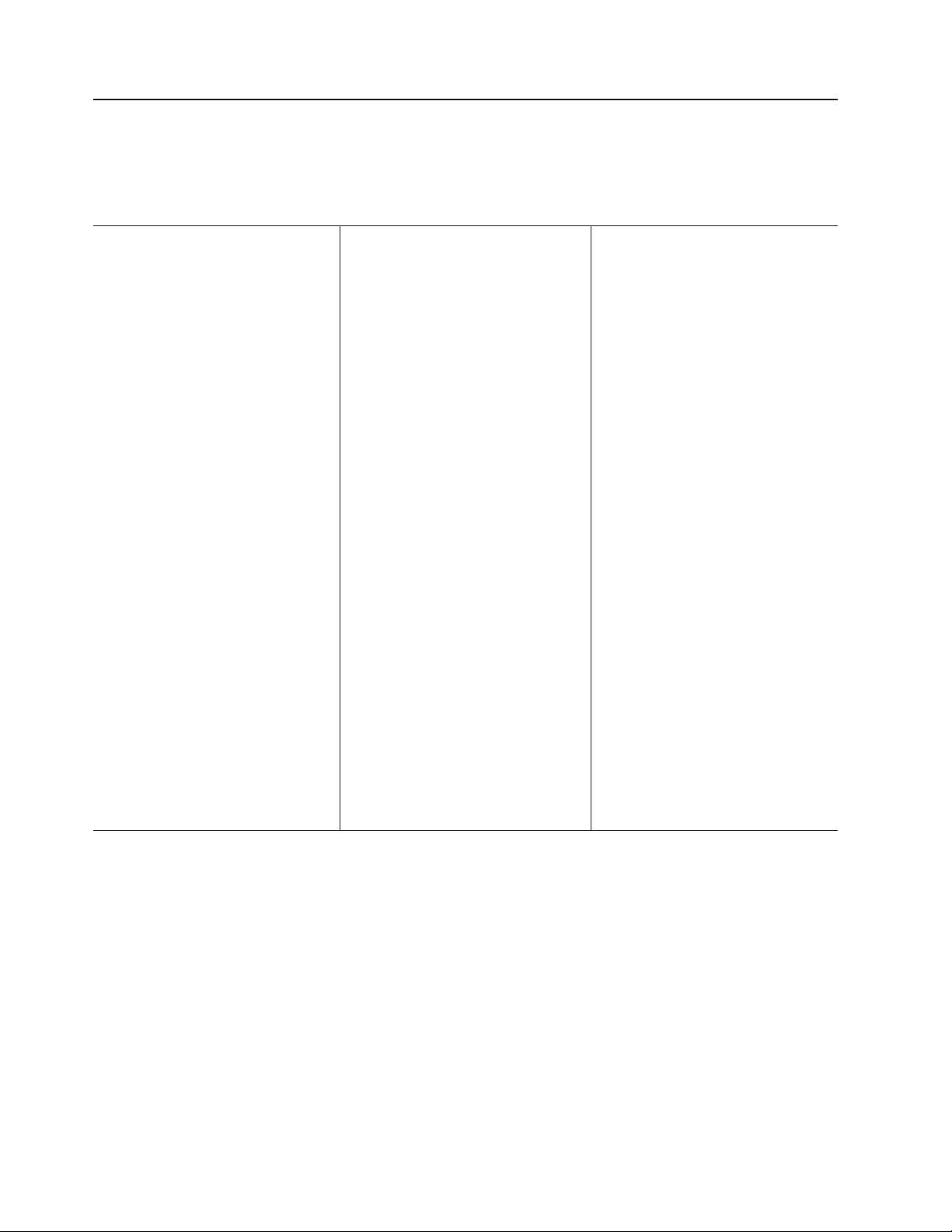
Specifications
The following information is a summary of the features and specifications of the
server. Depending on the server model, some features might not be available, or
some specifications might not apply.
Table 2. Features and specifications
Microprocessor:
v Supports one Intel
quad-core microprocessor
v Designed for LGA 1156 socket
v Scalable up to four cores
v 32 KB instruction cache, 32 KB data
cache, and up to 8 MB cache that is
shared among the cores
v Support for Intel Extended Memory 64
Technology (EM64T)
Note:
v Use the Setup Utility to determine the
type and speed of the microprocessor.
v For a list of supported microprocessors,
see http://www.lenovo.com/thinkserver/
and click the Options tab.
Memory:
v Minimum: 1 GB
v Maximum: 32 GB
– 16 GB using unbuffered DIMMs
(UDIMMs)
– 32 GB using registered DIMMs
(RDIMMs)
v Types: PC3-8500 or PC3-10600R-999
(single-rank or double-rank), 1066, and
1333 MHz, ECC, DDR3 registered or
unbuffered SDRAM DIMMs only
v Connectors: Six dual inline memory
module (DIMM) connectors, two-way
interleaved
v Supports:
– 1 GB, 2 GB, and 4 GB (when
available) unbuffered DIMMs
– 1 GB, 2 GB, 4 GB, and 8 GB (when
available) registered DIMMs
®
Xeon®3400 series
SATA optical drives:
v UltraSlim DVD-ROM combo (optional)
v Multi-burner (optional)
Hard disk drive expansion bays
(depending on the model):Up to four
3.5-inch hot-swap SAS or up to four
3.5-inch hot-swap SATA hard disk drive
bays
Up to six expansion slots (depending
on model):
v Six expansion slots on the system board
v Two PCI Express Gen2 x8 slots (x8
links)
v One PCI Express Gen2 x4 slot (x4 link)
v Two PCI 32-bit/33 MHz slots
v One PCI Express Gen2 x4 slot (x4
electrical and mechanical) for the
ServeRAID BR10il adapter
Power supply:
One 401-watt power supply or two
430-watt high efficiency power supply
Fans: The server comes standard with
three speed-controlled fans.
Integrated functions:
v Integrated management module (IMM),
which provides service processor control
and monitoring functions, video
controller, and (when the optional virtual
media key is installed) remote keyboard,
video, mouse, and remote hard disk
drive capabilities
v Intel 82574L Gb Ethernet controller with
TCP/IP Offload Engine (TOE) and Wake
on LAN support
v Seven Universal Serial Bus (USB) 2.0
ports (two front and four rear of the
chassis), one internal for the optional
USB Hypervisor key
v Two Ethernet ports
v Four-port integrated SATA controller
v Integrated Trusted Platform Module
(TPM) support
v One serial port
v One VGA port
10 ThinkServer TS200 Types 6522, 6523, 6524, 6525, 6526, 6528, 6529, and 6530: Installation and User Guide
Page 27

Table 2. Features and specifications (continued)
RAID controllers:
v ServeRAID BR10il
v ServeRAID-MR10i
v ServeRAID-M1015
v ServeRAID M5015
v ServeRAID MR10is VAULT
Acoustical noise emissions:
v Sound power, idling: 6.5 bels maximum
v Sound power, operating: 6.5 bels
maximum
Environment:
v Air temperature:
– Server on: 10°C to 35°C (50.0°F to
95.0°F); altitude: 0 to 914.4 m (3000
ft)
– Server on: 10°C to 32°C (50.0°F to
89.6°F); altitude: 914.4 m (3000 ft) to
2133.6 m (7000.0 ft)
– Server off: 10°C to 43°C
(50°F to 109.4°F); maximum altitude:
2133.6 m (7000.0 ft)
– Shipping: -40°C to 60°C
(-104°F to 140°F)
v Humidity:
– Server on: 8% to 80%
– Server off: 8% to 80%
v Particulate contamination:
Attention: Airborne particulates and
reactive gases acting alone or in
combination with other environmental
factors such as humidity or temperature
might pose a risk to the server.
Video controller (integrated into IMM):
v Matrox G200
v Compatible with SVGA and VGA
v 128 MB SDRAM video memory
Note: The maximum video resolution is
1280 x 1024
Size:
v Height: 448 mm (17.63 inches)
v Depth: 483 mm (19.01 inches)
v Width: 265 mm (10.43 inches)
v Maximum weight: 20.8 kg (45.86 lb)
when fully configured
Heat output:
Approximate heat output:
v Minimum configuration: 630 BTU per
hour (185 watts)
v Maximum configuration: 1784 BTU per
hour (523 watts)
Electrical input:
v Sine-wave input (50 / 60 Hz) required
v Input voltage low range:
– Minimum: 100 V ac
– Maximum: 127 V ac
v Input voltage high range:
– Minimum: 200 V ac
– Maximum: 240 V ac
v Input kilovolt-amperes (kVA),
approximately:
– Minimum: 0.102 kVA
– Maximum: 0.55 kVA
Notes:
1. Power consumption and heat output
vary depending on the number and
type of optional features installed and
the power-management optional
features in use.
2. The sound levels were measured in
controlled acoustical environments
according to the procedures specified
by the American National Standards
Institute (ANSI) S12.10 and ISO 7779
and are reported in accordance with
ISO 9296. Actual sound-pressure levels
in a given location might exceed the
average values stated because of room
reflections and other nearby noise
sources. The noise emission level
stated is the declared (upper limit)
sound-power level, in bels, for a
random sample of system.
3. There is no keyboard connector or
mouse connector on the server. You
can connect a USB keyboard and USB
mouse to the server by using the USB
connectors.
Software
EasyStartup
EasyManage
Lenovo provides software to help get your server up and running.
The ThinkServer EasyStartup program simplifies the process of your RAID
controller and installing supported Microsoft
®
Windows and Linux operating systems
and device drivers on your server. The EasyStartup program is provided with your
server on DVD. The DVD is self starting (bootable). The user guide for the
EasyStartup program is on the DVD and can be accessed directly from the program
interface. For additional information, see “Using the ThinkServer EasyStartup
program” on page 117.
The ThinkServer EasyManage Core Server provides centralized hardware and
software inventory management and secure automated system management
through a centralized console. The ThinkServer EasyManage Agent enables other
clients on the network to be managed by the centralized console. The ThinkServer
EasyManage Core Server is supported on Microsoft Windows Server 2008 (32-bit)
products. The ThinkServer EasyManage Agent is supported on 32-bit and 64-bit
Windows, Red Hat, and SUSE operating systems.
Chapter 3. What is included with your server 11
Page 28

Reliability, availability, and serviceability
Three important server design features are reliability, availability, and serviceability
(RAS). The RAS features help to ensure the integrity of the data that is stored on
the server, the availability of the server when you need it, and the ease with which
you can diagnose and correct problems.
The server has the following RAS features:
v Advanced Configuration and Power Interface (ACPI)
v Advanced Desktop Management Interface (DMI) features
v Automatic error retry or recovery
v Automatic memory downsizing on error detection
v Automatic restart on nonmaskable interrupt (NMI)
v Automatic Server Restart (ASR) logic supporting a system restart when the
operating system becomes unresponsive
v Automatic server restart after a power failure, based on the UEFI setting
v Availability of microcode level
v Automatic BIOS Recovery (ABR)
v Built-in, menu-driven setup, system configuration, and redundant array of
independent disks (RAID) configuration
v Built-in monitoring for fan, power, temperature, and voltage
v Cooling fans with speed-sensing capability
v Customer support center that is available 24 hours a day, 7 days a week
v Diagnostic support of ServeRAID adapters
v Error codes and messages
v Error correcting code (ECC) double-data-rate (DDR) synchronous dynamic
random access memory (SDRAM) with serial presence detect (SPD)
v Error logging of POST failures
v Hot-swap SAS hard disk drives
v Integrated Ethernet controllers
v Intelligent Platform Management Interface (IPMI) 2.0
v Key-lock support for physical security
v Memory change messages posted to the error log
v Power-on self-test (POST)
v Hardware Failure Prediction alerts
v Read-only memory (ROM) checksums
v Redundant Ethernet capabilities (requires an optional Ethernet adapter) with
failover support
v Standby voltage for systems-management features and monitoring
v System auto-configuring from the configuration menu
v System-error LED on the front bezel and diagnostics LEDs on the system board
v Upgradeable microcode for POST, UEFI, and read-only memory (ROM) resident
code, locally or over a LAN
v VPD: includes serial-number information and replacement part numbers, stored
in nonvolatile memory, for easier remote maintenance
1
1. Service availability will vary by country. Response time varies; may exclude holidays.
12 ThinkServer TS200 Types 6522, 6523, 6524, 6525, 6526, 6528, 6529, and 6530: Installation and User Guide
Page 29
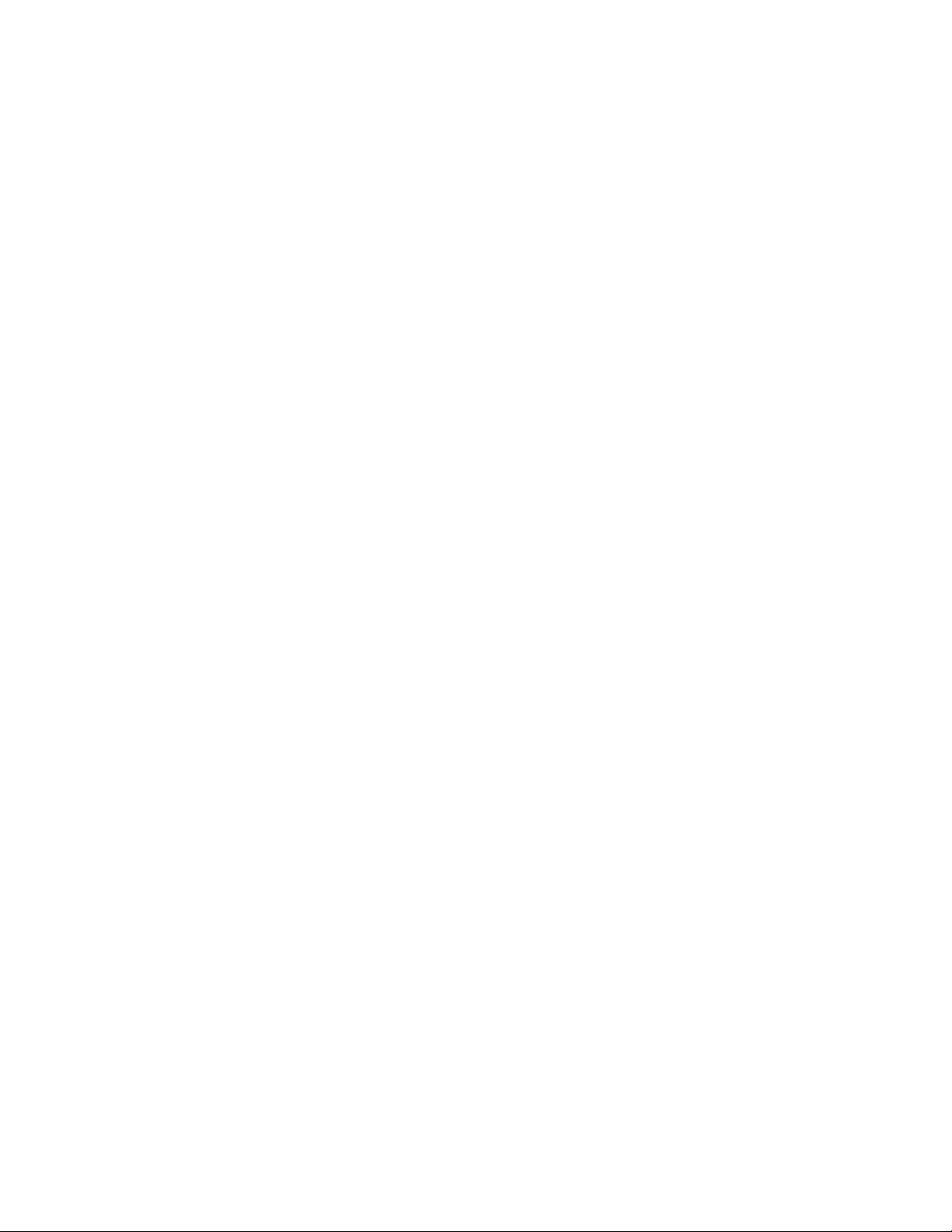
v Wake on LAN capability
Chapter 3. What is included with your server 13
Page 30
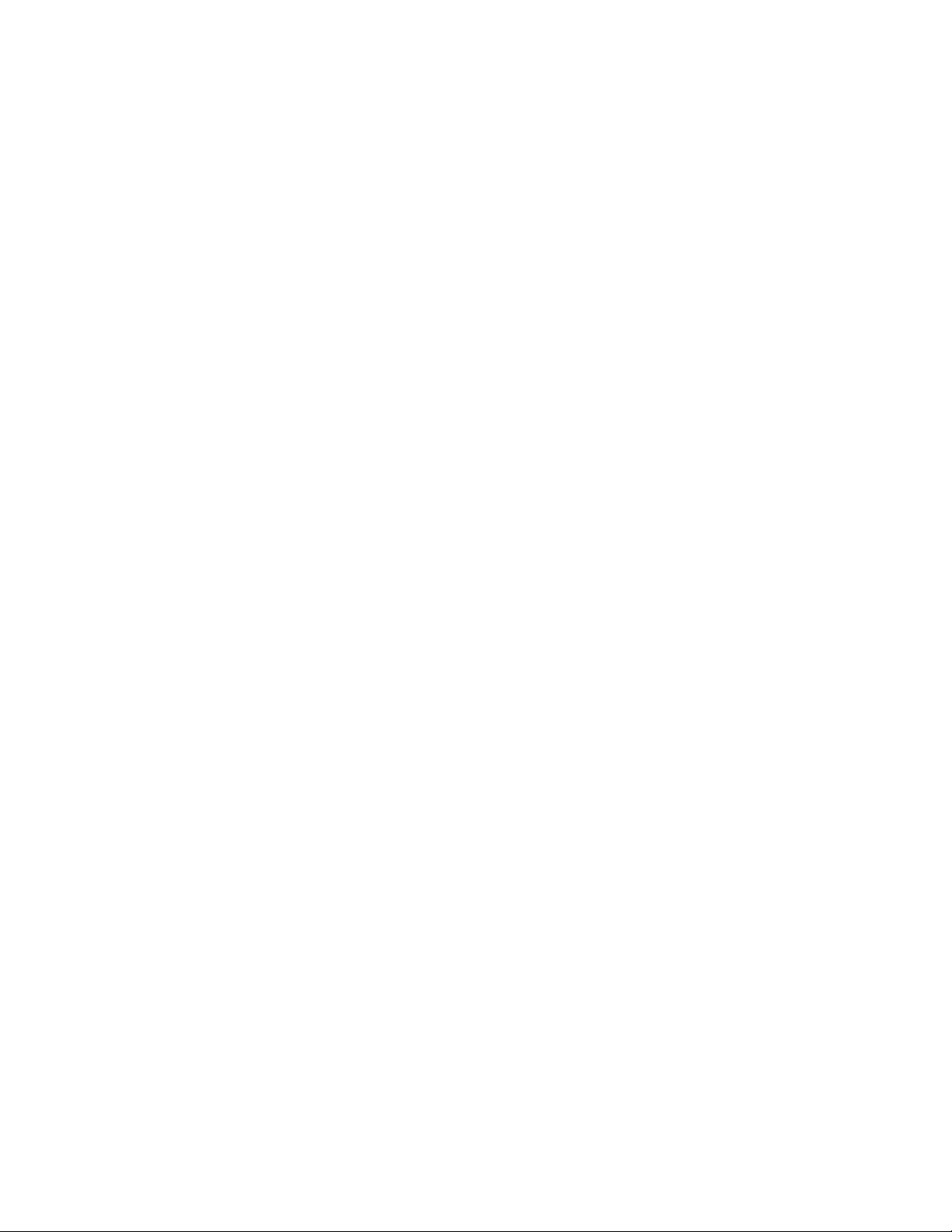
14 ThinkServer TS200 Types 6522, 6523, 6524, 6525, 6526, 6528, 6529, and 6530: Installation and User Guide
Page 31

Chapter 4. Server controls, LEDs, and power
This section describes the controls and light-emitting diodes (LEDs) and how to turn
the server on and off.
Front view
The following illustrations show the controls, LEDs, and connectors on the front of
the server models.
The following is an illustration of the 3.5-inch SAS/SATA hot-swap hard disk drive
model:
1 Hard disk drive activity LED (green) 7 Hard disk drive activity LED
2 Hard disk drive status LED (amber) 8 System error LED
3 DVD drive activity LED (green) 9 USB 2
4 Front information panel 10 USB 1
5 Power-on LED 11 DVD-eject button
6 Power-control button
The following is an illustration of the 3.5-inch SATA simple-swap hard disk drive
model:
© Lenovo 2009. Portions © IBM Corp. 2009. 15
Page 32

1 Simple-swap hard disk drive 6 Hard disk drive activity LED
2 DVD drive activity LED (green) 7 System error LED
3 Front information panel 8 USB 2
4 Power-on LED 9 USB 1
5 Power-control button 10 DVD-eject button
DVD drive activity LED: When this LED is lit, it indicates that the DVD drive is in
use.
System-power LED: When this LED is lit and not flashing, it indicates that the
server is turned on. When this LED is flashing, it indicates that the server is turned
off and still connected to an ac power source. When this LED is off, it indicates that
ac power is not present, or the power supply or the LED itself has failed. A
system-power LED is also on the rear of the server.
Power-control button and power-on LED: Press this button to turn the server on
and off manually or to wake the server from a reduced-power state. The states of
the power-on LED are as follows:
Off: AC power is not present, or the power supply or the LED itself has failed.
Flashing rapidly (4 times per second): The server is turned off and is not
ready to be turned on. The power-control button is disabled. This will last
approximately 1 to 3 minutes.
Flashing slowly (once per second): The server is turned off and is ready to be
turned on. You can press the power-control button to turn on the server.
Lit: The server is turned on.
16 ThinkServer TS200 Types 6522, 6523, 6524, 6525, 6526, 6528, 6529, and 6530: Installation and User Guide
Page 33

Fading on and off: The server is in a reduced-power state. To wake the server,
press the power-control button or use the IMM Web interface. See “Logging on
to the Web interface” on page 125 for information on logging on to the IMM Web
interface.
Hard-disk drive activity LED: When this LED is flashing, it indicates that a hard
disk drive is in use.
System-locator LED: Use this LED to visually locate the server among other
servers.
System-information LED: When this LED is lit, it indicates that a noncritical event
has occurred.
System-error LED: When this LED is lit, it indicates that a system error has
occurred.
USB 1 and 2 connectors: Connect USB devices to these connectors.
DVD-eject button: Press this button to release a CD or DVD from the DVD drive.
Hard-disk drive status LED: On some server models, each hot-swap hard disk
drive has a status LED. When this LED is lit, it indicates that the drive has failed. If
an optional RAID controller is installed in the server, when this LED is flashing
slowly (one flash per second), it indicates that the drive is being rebuilt. When the
LED is flashing rapidly (three flashes per second), it indicates that the controller is
identifying the drive.
Hard-disk drive activity LED: When this LED is flashing, it indicates that the drive
is in use.
Chapter 4. Server controls, LEDs, and power 17
Page 34

Rear view
The following illustration shows the connectors and LEDs on the rear of the server.
1 USB 3 and 4 5 Serial (Com1)
2 USB 1 and 2 6 Power cord connector
3 Ethernet connectors 7 Ethernet transmit/receive activity LED
(amber)
4 Video connector 8 Ethernet link status LED (green)
USB 1-4 connectors: Connect a USB device, such as USB mouse or keyboard, to
any of these connectors.
Ethernet 10/100/1000 connector: Use these connectors to connect the server to a
network.
Power-cord connector: Connect the power cord to this connector.
Video connector: Connect a monitor to this connector.
Serial 1 connector (COM 1): Connect a 9-pin serial device to this connector. The
serial port is shared with the integrated management module (IMM). The IMM can
take control of the shared serial port to perform text console redirection and to
redirect serial traffic, using Serial over LAN (SOL).
Ethernet connectors: Use either of these connectors to connect the server to a
network. When you use the Ethernet 1 connector, the network can be shared with
the IMM through a single network cable.
18 ThinkServer TS200 Types 6522, 6523, 6524, 6525, 6526, 6528, 6529, and 6530: Installation and User Guide
Page 35

System-board internal connectors
The following illustrations show the internal connectors and switches on the system
board.
Heatsink
DIMMs
Orientation
Microprocessor
DIMMs
Chapter 4. Server controls, LEDs, and power 19
Page 36

1 DIMM 1 11Fan 1 connector 21Slot 2: PCIe2 x8, 25w
2 DIMM 2 12Hard disk backplane
22Slot 1: PCIe2 x8, 25w
configuration
connector
3 DIMM 3 13Operator information
23Battery
panel connector
4 DIMM 4 14Simple-swap HDD
24Power 2 connector
backplane signal
connector
5 DIMM 5 15Wake-on-LAN
25Virtual media key connector
connector
6 DIMM 6 16Optical drive
26Power 1 connector
connector
7 Microprocessor 17Hypervisor flash
27Power 3 connector
device connector
8 Fan 3
connector
9 Fan 2
connector
10RAID
18Slot 5: PCI 32-bit, 33
28Power 4 connector
MHz
19Slot 4: PCI 32-bit, 33
29Not used
MHz
20Slot 3: PCIe2 x1, 10w 30Not used
controller
connector
System-board external connectors
The following illustration shows the external input/output connectors and the NMI
button on the system board.
Heatsink
DIMMs
Orientation
Microprocessor
DIMMs
1 Serial (com 1) connector 5 Ethernet connector 2
2 Video connector 6 USB connectors 3 and 4
20 ThinkServer TS200 Types 6522, 6523, 6524, 6525, 6526, 6528, 6529, and 6530: Installation and User Guide
Page 37

3 Ethernet connector 1 7 SW1 (NMI button)
4 USB connectors 1 and 2
System-board switches and jumpers
The following illustration shows the switches and jumpers on the system board.
Heatsink
DIMMs
Orientation
Microprocessor
DIMMs
The following table describes the jumpers on the system board.
Table 3. System board jumpers
Jumper number Jumper name Jumper setting
JP1 Clear CMOS jumper 1
JP6 Boot block jumper 2
Notes:
1. If no jumper is present, the server responds as if the pins are set to 1 and 2.
2. Changing the position of the UEFI boot recovery jumper from pins 1 and 2 to pins 2 and
3 before the server is turned on alters which flash ROM page is loaded. Do not change
the jumper pin position after the server is turned on. This can cause an unpredictable
problem.
v Pins 1 and 2: Keep CMOS
data (default).
v Pins 2 and 3: Clear CMOS
data (including power-on
password and
administrator password)
v Pins 1 and 2: Boot from
primary BIOS page
(default) .
v Pins 2 and 3: Boot from
backup BIOS page.
Chapter 4. Server controls, LEDs, and power 21
Page 38

Important:
1. Before you change any switch settings or move any jumpers, turn off the server;
then, disconnect all power cords and external cables. Review the information in
“Installation guidelines” on page 29, “Handling static-sensitive devices” on page
31, and “Turning off the server” on page 28.
2. Any system-board switch or jumper blocks that are not shown in the illustrations
in this document are reserved.
System-board LEDs
The following illustration shows the LEDs on the system board.
Heatsink
Orientation
DIMMs
DIMMs
1 Fan 5 error LED 9 PCI Express slot 2 error LED
2 Fan 4 error LED 10 PCI Express slot 1 error LED
3 H8 Heartbeat LED 11 Microprocessor error LED
4 Fan 3 error LED 12 Battery error LED
5 Fan 2 error LED 13 Standby power LED
6 Fan 1 error LED 14 System board error LED
7 SAS/SATA Controller LED 15 DIMM 1-6 error LEDs
8 IMM heart beat LED
Table 4. System-board LEDs
LED Description
Error LEDs When one of these LEDs is lit, it indicates that the associated
component has failed.
22 ThinkServer TS200 Types 6522, 6523, 6524, 6525, 6526, 6528, 6529, and 6530: Installation and User Guide
Page 39

Table 4. System-board LEDs (continued)
LED Description
Baseboard management
controller heartbeat LED
Standby power LED When this LED is lit, it indicates that the server is connected
This LED flashes to indicate that the IMM is functioning
normally.
to ac power.
The following table describes the LEDs on the system board and extender card and
suggested actions to correct the detected problems.
v Follow the suggested actions in the order in which they are listed in the Action column until the problem
is solved.
v See the parts listing in the Hardware Maintenance Manual to determine which components are customer
replaceable units (CRUs) and which components are field replaceable units (FRUs).
v If an action step is preceded by “(Trained service technician only),” that step must be performed only by a
trained service technician.
System error or
information LED lit Description Action
DIMM 1 to DIMM 6
error LEDs
CPU 1 error LED Microprocessor 1 has failed, is
CPU mismatch LED A mismatched microprocessor has
VRM failure LED Microprocessor 2 VRM has failed or
System-board error
LED
A DIMM has failed or is incorrectly
installed.
missing, or has been incorrectly
installed.
Note: (Trained service technician
only) Make sure that the
microprocessors are installed in the
correct sequence; see the
procedures for removing and
installing a microprocessor in the
Hardware Maintenance Manual.
been installed.
Note: All microprocessors must
have the same speed and cache
size.
is incorrectly installed.
System-board CPU VRD, power
voltage regulators, or both have
failed.
1. Remove the DIMM that is indicated by a lit error
LED.
2. Reseat the DIMM.
3. Replace the following components one at a time,
in the order shown, restarting the server each time:
a. DIMM
b. (Trained service technician only) System board
1. Check the system-event log to determine the
reason for the lit LED.
2. (Trained service technician) Reseat the failing
microprocessor.
3. Replace the following components one at a time,
in the order shown, restarting the server each time:
a. (Trained service technician only) Failing
microprocessor
b. (Trained service technician only) System board
1. Run the Setup Utility and view the microprocessor
information to compare the installed
microprocessor specifications.
2. (Trained service technician only) Remove and
replace one of the microprocessors so that they
both match.
1. Reseat the VRM
2. Replace the following components one at a time,
in the order shown, restarting the server each time:
a. VRM
b. (Trained service technician only) System board
3. Replace the VRM
(Trained service technician only) Replace the system
board.
Chapter 4. Server controls, LEDs, and power 23
Page 40

v Follow the suggested actions in the order in which they are listed in the Action column until the problem
is solved.
v See the parts listing in the Hardware Maintenance Manual to determine which components are customer
replaceable units (CRUs) and which components are field replaceable units (FRUs).
v If an action step is preceded by “(Trained service technician only),” that step must be performed only by a
trained service technician.
System error or
information LED lit Description Action
Battery failure LED Battery low.
IMM heartbeat LED Indicates the status of the boot
process of the IMM.
When the server is connected to
power this LED flashes quickly to
indicate that the IMM code is
loading. When the loading is
complete, the LED stops flashing
briefly and then flashes slowly to
indicate that the IMM if fully
operational and you can press the
power-control button to start the
server.
PCI slot 1 to PCI slot
8 error LEDs
H8 heartbeat LED Indicates the status of power-on and
An error has occurred on a PCI bus
or on the system board. An
additional LED is lit next to a failing
PCI slot.
power-off sequencing.
1. Replace the CMOS lithium battery, if necessary.
2. (Trained service technician only) Replace the
system board.
If the LED does not begin flashing within 30 seconds
of when the server is connected to power, do the
following:
1. (Trained service technician only) Use the IMM
recovery switch to recover the firmware (see
“System-board switches and jumpers” on page 21).
2. (Trained service technician only) Replace the
system board.
1. Check the system-event log for information about
the error.
2. If you cannot isolate the failing adapter through the
LEDs and the information in the system-event log,
remove one adapter at a time, and restart the
server after each adapter is removed.
3. If the failure remains, call Lenovo Service and
Support for additional troubleshooting information.
1. If the H8 heartbeat LED is blinking ata1Hzrate,
no action is necessary.
2. (Trained service technician only) If the H8
heartbeat LED is not blinking, replace the system
board.
Power-supply LEDs
The following minimum configuration is required for the server to start:
v One microprocessor
v One 1 GB DIMM
v Power supply
v Power cord
v ServeRAID SAS/SATA adapter
v System board assembly
The following illustration shows the location of the power supply LEDs:
24 ThinkServer TS200 Types 6522, 6523, 6524, 6525, 6526, 6528, 6529, and 6530: Installation and User Guide
Page 41

1 AC power LED
2 DC power LED
3 Fault LED
4 Fault LED
5 Power LED
The following table describes the problems that are indicated by various
combinations of the power-supply LEDs and the power-on LED on the front
information panel and suggested actions to correct the detected problems.
Chapter 4. Server controls, LEDs, and power 25
Page 42

Table 5. Power-supply LEDs
Power-supply LEDs
Description Action NotesAC DC Error
Off Off Off No ac power to
the server or a
problem with the
ac power source
Off Off On No ac power to
the server or a
problem with the
ac power source
and the power
supply had
detected an
internal problem
Off On Off Faulty power
supply
Off On On Faulty power
supply
On Off Off Power supply not
fully seated,
faulty system
board, or faulty
power supply
On Off or
Flashing
On On Off Normal operation
On On On Power supply is
On Faulty power
supply
faulty but still
operational
1. Check the ac power to the server.
2. Make sure that the power cord is
connected to a functioning power
source.
3. Turn the server off and then turn the
server back on.
4. If the problem remains, replace the
power supply.
1. Replace the power supply.
2. Make sure that the power cord is
connected to a functioning power
source.
Replace the power supply.
Replace the power supply.
1. Reseat the power supply.
2. If the system board error (fault) LED is
not lit, replace the power supply.
3. If the system board error (fault) LED is
lit, (Trained service technician only)
replace the system board.
Replace the power supply.
Replace the power supply.
This is a normal
condition when no
ac power is present.
This happens only
when a second
power supply is
providing power to
the server.
Typically indicates
that a power supply
is not fully seated.
Server power features
When the server is connected to an ac power source but is not turned on, the
operating system does not run, and all core logic except for the service processor
(the integrated management module) is shut down; however, the server can
respond to requests to the service processor, such as a remote request to turn on
the server. The power-on LED flashes to indicate that the server is connected to ac
power but is not turned on.
Turning on the server
Approximately 5 seconds after the server is connected to ac power, one or more
fans might start running to provide cooling while the server is connected to power
and the power-on button LED flashes quickly. Approximately 1 to 3 minutes after
26 ThinkServer TS200 Types 6522, 6523, 6524, 6525, 6526, 6528, 6529, and 6530: Installation and User Guide
Page 43

the server is connected to ac power, the power-control button becomes active (the
power-on LED flashes slowly). You can turn on the server by pressing the
power-control button.
The server can also be turned on in any of the following ways:
v If a power failure occurs while the server is turned on, the server will restart
automatically when power is restored.
®
v If your operating system supports the Wake on LAN
feature, the Wake on LAN
feature can turn on the server.
Note: When 4 GB or more of memory (physical or logical) is installed, some
memory is reserved for various system resources and is unavailable to the
operating system. The amount of memory that is reserved for system resources
depends on the operating system, the configuration of the server, and the
configured peripheral component interconnect (PCI) devices.
Chapter 4. Server controls, LEDs, and power 27
Page 44

Turning off the server
When you turn off the server and leave it connected to ac power, the server can
respond to requests to the service processor, such as a remote request to turn on
the server. While the server remains connected to ac power, one or more fans
might continue to run. To remove all power from the server, you must disconnect it
from the power source.
Some operating systems require an orderly shutdown before you turn off the server.
See your operating-system documentation for information about shutting down the
operating system.
Statement 5:
CAUTION:
The power control button on the device and the power switch on the power
supply do not turn off the electrical current supplied to the device. The device
also might have more than one power cord. To remove all electrical current
from the device, ensure that all power cords are disconnected from the power
source.
2
1
The server can be turned off in any of the following ways:
v You can turn off the server from the operating system, if your operating system
supports this feature. After an orderly shutdown of the operating system, the
server will be turned off automatically.
v You can press the power-control button to start an orderly shutdown of the
operating system and turn off the server, if your operating system supports this
feature.
v If the operating system stops functioning, you can press and hold the
power-control button for more than 4 seconds to turn off the server.
v The server can be turned off by the Wake on LAN feature.
v The integrated management module (IMM) can turn off the server as an
automatic response to a critical system failure.
28 ThinkServer TS200 Types 6522, 6523, 6524, 6525, 6526, 6528, 6529, and 6530: Installation and User Guide
Page 45

Chapter 5. Installing and replacing optional devices
This chapter provides detailed instructions for installing optional hardware devices in
the server.
Installation guidelines
Before you install optional devices, read the following information:
v Read the safety information that begins on page vii, “Working inside the server
with the power on” on page 30, “Handling static-sensitive devices” on page 31,
and the guidelines in this section. This information will help you work safely.
v When you install your new server, take the opportunity to download and apply
the most recent firmware updates. This step will help to ensure that any known
issues are addressed and that your server is ready to function at maximum levels
of performance. To download firmware updates for your server, do the following:
1. Go to: http://www.lenovo.com/support.
2. Enter your product number (machine type and model number) or select
Servers and Storage from the Select your product list.
3. Select Servers and Storage from the Brand list.
4. From Family list, select ThinkServer TS200, and click Continue.
5. Click Downloads and drivers to download firmware updates.
v Before you install optional hardware, make sure that the server is working
correctly. If an operating system is installed, start the server, and make sure that
the operating system starts. If no operating system is installed, make sure that a
19990305 error code is displayed, indicating that an operating system was not
found but the server is otherwise working correctly. If the server is not working
correctly, refer to the Hardware Maintenance Manual for diagnostic information.
v Observe good housekeeping in the area where you are working. Place removed
covers and other parts in a safe place.
v If you must start the server while the cover is removed, make sure that no one is
near the server and that no tools or other objects have been left inside the
server.
v Do not attempt to lift an object that you think is too heavy for you. If you have to
lift a heavy object, observe the following precautions:
– Make sure that you can stand safely without slipping.
– Distribute the weight of the object equally between your feet.
– Use a slow lifting force. Never move suddenly or twist when you lift a heavy
object.
– To avoid straining the muscles in your back, lift by standing or by pushing up
with your leg muscles.
v Make sure that you have an adequate number of properly grounded electrical
outlets for the server, monitor, and other devices.
v Back up all important data before you make changes to disk drives.
v Have a small flat-blade screwdriver available.
v To view the error LEDs on the system board and internal components, leave the
server connected to power.
v You do not have to turn off the server to install or replace hot-swap fans,
redundant hot-swap ac power supplies, or hot-plug Universal Serial Bus (USB)
© Lenovo 2009. Portions © IBM Corp. 2009. 29
Page 46

devices. However, you must turn off the server before performing any steps that
involve removing or installing adapter cables or non-hot-swap optional devices or
components.
v Blue on a component indicates touch points, where you can grip the component
to remove it from or install it in the server, open or close a latch, and so on.
v Orange on a component or an orange label on or near a component indicates
that the component can be hot-swapped, which means that if the server and
operating system support hot-swap capability, you can remove or install the
component while the server is running. (Orange can also indicate touch points on
hot-swap components.) See the instructions for removing or installing a specific
hot-swap component for any additional procedures that you might have to
perform before you remove or install the component.
v When you are finished working on the server, reinstall all safety shields, guards,
labels, and ground wires.
v For a list of supported optional devices for the server, see
http://www.lenovo.com/thinkserver.
v When working inside the server, you might find some tasks easier if you lay the
server on its side.
System reliability guidelines
To help ensure proper cooling and system reliability, make sure that the following
requirements are met:
v Each of the drive bays has a drive or an electromagnetic compatibility (EMC)
shield installed in it.
v If the server has redundant power, each of the power-supply bays has a
power-supply installed in it.
v There is adequate space around the server to allow the server cooling system to
work properly. Leave approximately 50 mm (2.0 in.) of open space around the
front and rear of the server. Do not place objects in front of the fans. For proper
cooling and airflow, replace the left-side cover before you turn on the server.
Operating the server for extended periods of time (more than 30 minutes) with
the left-side cover removed might damage server components.
v You have followed the cabling instructions that come with optional adapters.
v You have replaced a failed fan within 48 hours.
v You have replaced a hot-swap drive within 2 minutes of removal.
v You do not remove the air duct or air baffles while the server is running.
Operating the server without the air duct or air baffles might cause the
microprocessor to overheat.
v Microprocessor socket 2 always contains either a microprocessor duct or a
microprocessor and heat sink.
Working inside the server with the power on
Attention: Static electricity that is released to internal server components when
the server is powered on might cause the server to halt, which might result in the
loss of data. To avoid this potential problem, always use an electrostatic-discharge
wrist strap or other grounding system when you work inside the server with the
power on.
The server supports hot-swap devices and is designed to operate safely while it is
turned on and the cover is removed. Follow these guidelines when you work inside
a server that is turned on:
30 ThinkServer TS200 Types 6522, 6523, 6524, 6525, 6526, 6528, 6529, and 6530: Installation and User Guide
Page 47

v Avoid wearing loose-fitting clothing on your forearms. Button long-sleeved shirts
before working inside the server; do not wear cuff links while you are working
inside the server.
v Do not allow your necktie or scarf to hang inside the server.
v Remove jewelry, such as bracelets, necklaces, rings, and loose-fitting wrist
watches.
v Remove items from your shirt pocket, such as pens and pencils, that might fall
into the server as you lean over it.
v Avoid dropping any metallic objects, such as paper clips, hairpins, and screws,
into the server.
Handling static-sensitive devices
Attention: Static electricity can damage the server and other electronic devices.
To avoid damage, keep static-sensitive devices in their static-protective packages
until you are ready to install them.
To reduce the possibility of damage from electrostatic discharge, observe the
following precautions:
v Limit your movement. Movement can cause static electricity to build up around
you.
v Wear an electrostatic-discharge wrist strap, if one is available.
v Handle the device carefully, holding it by its edges or its frame.
v Do not touch solder joints, pins, or exposed circuitry.
v Do not leave the device where others can handle and damage it.
v While the device is still in its static-protective package, touch it to an unpainted
metal part of the server for at least 2 seconds. This drains static electricity from
the package and from your body.
v Remove the device from its package and install it directly into the server without
setting down the device. If it is necessary to set down the device, put it back into
its static-protective package. Do not place the device on the server cover or on a
metal surface.
v Take additional care when handling devices during cold weather. Heating reduces
indoor humidity and increases static electricity.
Chapter 5. Installing and replacing optional devices 31
Page 48

Server components
The following illustration shows the major components in the server.
1 Cover 10 SATA hard disk drive (some models)
2 Non-hot-swap power supply 11 Hot-swap hard disk drive (some
3 System board 12 Front adapter-support bracket
4 DIMM 13 Drive cage
5 Rear system fan 14 Hard disk drive fan assembly
6 Optical drive 15 SAS/SATA connector
7 Filler panels 16 Microprocessor
8 Upper bezel 17 Heat sink
9 Lower bezel
models)
Blue on a component indicates touch points, where you can grip the component to
remove it from or install it in the server, open or close a latch, and so on.
Orange on a component or an orange label on or near a component indicates that
the component can be hot-swapped, which means that if the server and operating
system support hot-swap capability, you can remove or install the component while
the server is running. (Orange can also indicate touch points on hot-swap
components.) See the instructions for removing or installing a specific hot-swap
component for any additional procedures that you might have to perform before you
remove or install the component.
Removing the side cover
Important: Before you install optional hardware, make sure that the server is
working correctly. Start the server, and make sure that the operating system starts,
if an operating system is installed. If the server is not working correctly, see the
Hardware Maintenance Manual for diagnostic information.
To remove the server side cover, complete the following steps.
32 ThinkServer TS200 Types 6522, 6523, 6524, 6525, 6526, 6528, 6529, and 6530: Installation and User Guide
Page 49

Attention: Operating the server for more than 30 minutes with the side cover
removed might damage server components. For proper cooling and airflow, replace
the side cover before turning on the server.
1. Read the safety information that begins on page vii and “Installation guidelines”
on page 29.
2. Turn off the server and all attached devices (see “Turning off the server” on
page 28); then, disconnect all power cords and external cables.
3. Unlock the side cover 2; then, press the cover-release latch down 1; then,
remove the cover and set it aside.
To replace the side cover, see “Installing the side cover.”
Attention: For proper cooling and airflow, replace the cover before turning on the
server. Operating the server for extended periods of time (more than 30 minutes)
with the cover removed might damage server components.
Installing the side cover
Attention: For proper cooling and airflow, replace the side cover before turning on
the server. Operating the server for extended periods of time (more than 30
minutes) with the side cover removed might damage server components.
To install the side cover, complete the following steps:
1. Make sure that all cables, adapters, and other components are installed and
seated correctly and that you have not left loose tools or parts inside the server.
Also, make sure that all internal cables are correctly routed.
2. If you removed the upper and lower bezels, reinstall them before you replace
the side cover (see “Installing the upper bezel” on page 37 and “Installing the
lower bezel” on page 36).
Important: The cover lock must be in the unlocked (opened) position before
you install the side cover.
Chapter 5. Installing and replacing optional devices 33
Page 50

3. Position the lip on the bottom edge of the side cover on the ledge on the bottom
of the chassis; then, rotate the cover up to the chassis. Press down on the
cover release latch and push the cover completely closed until it latches
securely into place.
4. Lock the side cover.
5. Reconnect the external cables and power cords; then, turn on the attached
devices and turn on the server.
Removing the two-piece bezel
When you work with some devices, such as drives in bays 1 through 7 (see page
43), you must first remove the two-piece bezel to access the devices.
Note:
v Before you remove the upper bezel, you must unlock and remove the side cover
and remove the lower bezel.
v If you are removing only the lower bezel, you do not have to remove the side
cover. However, the side cover must be unlocked.
To remove the two-piece bezel, complete the following steps:
1. Read the safety information that begins on page vii and “Installation guidelines”
on page 29.
2. Unlock the side cover.
3. Remove the side cover (see “Removing the side cover” on page 32).
4. Press the round blue release button on the right side of the lower bezel and tilt
the lower bezel forward to disengage it from the chassis.
34 ThinkServer TS200 Types 6522, 6523, 6524, 6525, 6526, 6528, 6529, and 6530: Installation and User Guide
Page 51

5. Lift the lower bezel to disengage the two bottom tabs from the chassis. Set the
lower bezel aside.
Chapter 5. Installing and replacing optional devices 35
Page 52

6. Carefully pull the two bezel clips 1 on the left side of the upper bezel away
from the chassis; then, rotate the upper bezel to the right side of the server to
disengage the two right-side tabs from the chassis. Set the upper bezel aside.
For instructions for replacing the two-piece bezel, see “Installing the lower bezel”
and “Installing the upper bezel” on page 37.
Installing the lower bezel
To install the lower bezel, complete the following steps:
1. Insert the two bottom tabs on the lower bezel into the corresponding holes in
the front of the chassis.
36 ThinkServer TS200 Types 6522, 6523, 6524, 6525, 6526, 6528, 6529, and 6530: Installation and User Guide
Page 53

2. Rotate the top of the lower bezel up to the chassis; then, press the blue release
tab on the right side of the lower bezel and completely close the lower bezel
until it locks securely into place.
3. Reconnect the external cables and power cords; then, turn on the attached
devices and turn on the server.
Installing the upper bezel
To install the upper bezel, complete the following steps:
1. Insert the two tabs on the right-side of the upper bezel into the corresponding
holes on the right side of the chassis.
2. Rotate the upper bezel to the left side of the chassis until the bezel clips are
aligned with the corresponding indentations on the left side of the chassis and it
snaps into place.
3. Install the lower bezel (see “Installing the lower bezel” on page 36).
4. Install the side cover (see “Installing the side cover” on page 33).
5. Lock the side cover.
6. Reconnect the external cables and power cords; then, turn on the attached
devices and turn on the server.
Removing a memory module
To remove a dual inline memory module (DIMM), complete the following steps:
1. Read the safety information that begins on page vii and “Installation guidelines”
on page 29.
2. Turn off the server and all attached devices; then, disconnect all power cords.
3. Unlock and remove the side cover (see “Removing the side cover” on page 32).
4. Locate the DIMM connector that contains the DIMM that is to be replaced (see
“System-board internal connectors” on page 19 for DIMM slot locations).
Attention: To avoid breaking the DIMM retaining clips or damaging the DIMM
connectors, open and close the clips gently.
5. Carefully open the retaining clips on each end 2 of the DIMM connector and
remove the DIMM 1.
Chapter 5. Installing and replacing optional devices 37
Page 54

6. If you are instructed to return the DIMM, follow all packaging instructions, and
use any packaging materials for shipping that are supplied to you.
Installing a memory module
The following notes describe the types of dual inline memory modules (DIMMs) that
the server supports and other information that you must consider when you install
DIMMs (see “System-board internal connectors” on page 19 for the location of the
DIMM connectors):
v The server supports industry-standard, 1066 or 1333 MHz, PC3-10600R-999
(single-rank or dual-rank) double-data-rate 3 (DDR3), registered, synchronous
dynamic random-access memory (SDRAM) dual inline memory modules (DIMMs)
with error correcting code (ECC). See http://www.lenovo.com/thinkserver and
click the Options tab for a list of supported memory modules for the server.
v The maximum amount of memory that the server supports is dependent on the
type of memory that you install in the server. See “Unbuffered DIMMs (UDIMMs)”
on page 39 and “Registered DIMMs (RDIMMs)” on page 40 for more information.
v The amount of usable memory is reduced, depending on the system
configuration. A certain amount of memory must be reserved for system
resources. To view the total amount of installed memory and the amount of
configured memory, run the Setup utility. For additional information, see “Using
the Setup Utility” on page 110.
v The maximum operating speed of the server is determined by the slowest DIMM
in the server.
v If you install a pair of DIMMs in DIMM connectors 2 and 5, the size and speed of
the DIMMs that you install in DIMM connectors 2 and 5 must match each other.
How ever, they do not have to be the same size and speed as the DIMMs that
are installed in DIMM connectors 1 and 4.
v You can use compatible DIMMs from various manufacturers in the same pair.
v When you install or remove DIMMs, the server configuration information
changes. When you restart the server, the system displays a message that
indicates that the memory configuration has changed.
v The specifications of a DDR3 DIMM are on a label on the DIMM, in the following
format.
ggg eRxff-PC3-wwwwwm-aa-bb-cc
38 ThinkServer TS200 Types 6522, 6523, 6524, 6525, 6526, 6528, 6529, and 6530: Installation and User Guide
Page 55

where:
ggg is the total capacity of the DIMM (for example, 1GB, 2GB, or 4GB)
e is the number of ranks
1 = single-rank
2 = dual-rank
4 = quad-rank
ff is the device organization (bit width)
4 = x4 organization (4 DQ lines per SDRAM)
8 = x8 organization
16 = x16 organization
wwwww is the DIMM bandwidth, in MBps
8500 = 8.53 GBps (PC3-1066 SDRAMs, 8-byte primary data bus)
10600 = 10.66 GBps (PC3-1333 SDRAMs, 8-byte primary data bus)
m is the DIMM type
E = Unbuffered DIMM (UDIMM) with ECC (x72-bit module data bus)
R = Registered DIMM (RDIMM)
U = Unbuffered DIMM with no ECC (x64-bit primary data bus)
aa is the CAS latency, in clocks at maximum operating frequency
bb is the JEDEC SPD Revision Encoding and Additions level
cc is the reference design file for the design of the DIMM
d is the revision number of the reference design of the DIMM
Note: To determine the type of a DIMM, see the label on the DIMM. The
information on the label is in the format xxxxx nRxxx PC3-xxxxx-xx-xx-xxx. The
numeral in the sixth numerical position indicates whether the DIMM is single-rank
(n=1) or dual-rank (n=2).
The following sections provide additional information specific to unbuffered and
registered DIMMs that you must consider.
Unbuffered DIMMs (UDIMMs)
The following notes provide information that you must configure when you install
UDIMMs:
v The memory channels run at the fastest common frequency of the installed
DIMMs.
v Do not use both UDIMMs and RDIMMs in the same server.
v Using ECC and non-ECC UDIMMs in the server will cause the server to run in
non-ECC mode.
v The UDIMM options that are available for the server are 1 GB, 2 GB, and 4 GB
(when available) memory DIMMs.
v You can install a maximum of 16 GB of memory in some server models when
you use UDIMMs.
v The server supports up to two single-rank or dual-rank UDIMMs per channel.
v DIMM slots 3 and 6 are not supported when you install UDIMMs in the server.
Do not install DIMMs in these connectors.
Chapter 5. Installing and replacing optional devices 39
Page 56

v The following table lists the supported UDIMM population.
Table 6. Supported UDIMM population per channel
Ranks per
DIMMs slots
per channel
2 1 Unbuffered
2 2 Unbuffered
DIMMs installed
in each channel DIMM type DIMM speed
1066, 1333 single-rank,
DDR3 ECC
1066, 1333 single-rank,
DDR3 ECC
DIMM (any
combination)
dual-rank
dual-rank
v The following table lists the maximum DIMM population using ranked UDIMM.
Table 7. Maximum memory population using ranked UDIMMs (depending on your model)
Number of UDIMMs DIMM type DIMM size Total memory
4 single-rank UDIMMs 1 GB 4 GB
4 single-rank UDIMMs 2 GB 8 GB
4 dual-rank UDIMMs 2 GB 8 GB
4 dual-rank UDIMMs 4 GB (when
available)
16 GB
v The following table lists the UDIMM memory population rule to optimize the
system performance.
Table 8. UDIMMs population rule for dual-channel symmetric mode
DIMMs
connector 1
populated empty empty empty empty empty
populated empty empty populated empty empty
populated populated empty populated populated empty
DIMMs
connector 2
Registered DIMMs (RDIMMs)
The following notes provide information that you must consider when you install
RDIMMs:
v The memory channels run at the fastest common frequency of the installed
DIMMs.
v Do not use both RDIMMs and UDIMMs in the same server.
v The server supports up to three single-rank, dual-rank, or quad-rank RDIMMs per
channel.
v The RDIMM options that are available for the server are 1 GB, 2 GB, 4 GB, and
8 GB (when available) memory DIMMs.
v You can install a maximum of 32 GB of memory in the server when you use
RDIMMs.
DIMMs
connector 3
DIMMs
connector 4
DIMMs
connector 5
DIMMs
connector 6
40 ThinkServer TS200 Types 6522, 6523, 6524, 6525, 6526, 6528, 6529, and 6530: Installation and User Guide
Page 57

v The following table lists the supported RDIMM population.
Table 9. Supported RDIMM population per channel
Ranks per
DIMMs slots
per channel
3 1 Registered
3 2 Registered
3 3 Registered
3 1 Registered
3 2 Registered
DIMMs installed
in each channel DIMM type DIMM speed
1066, 1333 single-rank,
DDR3 ECC
1066, 1333 single-rank,
DDR3 ECC
800 single-rank,
DDR3 ECC
1066 quad-rank
DDR3 ECC
800 quad-rank
DDR3 ECC
DIMM (any
combination)
dual-rank
dual-rank
dual-rank
v The following table lists the maximum DIMM population using ranked RDIMM.
Table 10. Maximum memory population using ranked RDIMMs (depending on your model)
Number of RDIMMs DIMM type DIMM size Total memory
6 single-rank RDIMMs 1 GB 6 GB
6 single-rank RDIMMs 2 GB 12 GB
6 dual-rank RDIMMs 2 GB 12 GB
4 dual-rank RDIMMs 4 GB 16 GB
4 quad-rank RDIMMs 4 GB 16 GB
6 dual-rank RDIMMs 4 GB 24 GB
4 quad-rank RDIMMs 8 GB (when
available)
32 GB
v The following table lists the RDIMM memory population rule to optimize the
system performance.
Table 11. RDIMMs population rule for dual-channel symmetric mode
DIMMs
connector 1
populated empty empty empty empty empty
populated empty empty populated empty empty
populated populated empty populated populated empty
populated populated populated populated populated populated
DIMMs
connector 2
DIMMs
connector 3
DIMMs
connector 4
DIMMs
connector 5
DIMMs
connector 6
See “System-board internal connectors” on page 19 for the location of the DIMM
connectors on the system board.
Attention: Static electricity that is released to internal server components when
the server is powered-on might cause the server to stop, which could result in the
loss of data. To avoid this potential problem, always use an electrostatic-discharge
wrist strap or other grounding system when working inside the server with the
power on.
Chapter 5. Installing and replacing optional devices 41
Page 58

To install a DIMM, complete the following steps:
1. Read the safety information that begins on page vii and “Installation guidelines”
on page 29.
2. Turn off the server and peripheral devices and disconnect the power cords and
all external cables, if necessary.
3. Remove the cover (see “Removing the side cover” on page 32).
4. Locate the DIMM connectors on the system board. Determine the connectors
into which you will install the DIMMs. Install the DIMMs in the sequence shown
in the following table.
Table 12. DIMM installation sequence
Number of DIMMs Installation sequence (connectors)
First pair of DIMMs 1, 4
Second pair of DIMMs 2, 5
Third pair of DIMMs 3, 6
Attention: To avoid breaking the retaining clips or damaging the DIMM
connectors, open and close the clips gently.
5. Open the retaining clip on each end of the DIMM connector.
6. Touch the static-protective package that contains the DIMM to any unpainted
metal surface on the outside of the server. Then, remove the DIMM from the
package.
7. Turn the DIMM so that the DIMM keys align correctly with the connector.
8. Insert the DIMM into the connector by aligning the edges of the DIMM with the
slots at the ends of the DIMM connector (see “System-board internal
connectors” on page 19 for the location of the DIMM connectors).
9. Firmly press the DIMM straight down into the connector by applying pressure on
both ends of the DIMM simultaneously. The retaining clips snap into the locked
position when the DIMM is firmly seated in the connector.
Note: If there is a gap between the DIMM and the retaining clips, the DIMM
has not been correctly inserted; open the retaining clips, remove the DIMM, and
then reinsert it.
42 ThinkServer TS200 Types 6522, 6523, 6524, 6525, 6526, 6528, 6529, and 6530: Installation and User Guide
Page 59

If you have other devices to install or remove, do so now; otherwise, go to
“Completing the installation” on page 67.
Removing and installing internal drives
See “Specifications” on page 10 for information about the types of drives that the
server supports and other important information. The following figure shows the
locations of the drive bays (1 - 7) in the server.
Chapter 5. Installing and replacing optional devices 43
Page 60

The following notes describe the types of drives that the server supports and other
information that you must consider when installing a drive:
v Make sure that you have all the cables and other equipment that is specified in
the documentation that comes with the drive.
v Select the bay in which you want to install the drive.
v Check the instructions that come with the drive to see whether you have to set
any switches or jumpers on the drive. If you are installing a SAS or SATA device,
be sure to set the SAS or SATA ID for that device.
v Optional internal or external USB diskette drives, tape drives, DVD-ROM, and
multiburner drives are examples of removable-media drives. You can install
removable-media drives in bays 1, 2, and 3 only.
v The SATA removable-media drives that you install in bay 1 connects to the SATA
4 connector on the system board and the drive in bay 2 connects to the SATA 5
connector on the system board.
v To install a 3.5-inch drive in a 5.25-inch bay, you must use the 5.25-inch
conversion kit.
v The electromagnetic interference (EMI) integrity and cooling of the server are
protected by having all bays and PCI and PCI Express slots covered or
occupied. When you install a drive, PCI, or PCI Express adapter, save the EMC
shield and filler panel from the bay or PCI or PCI Express adapter slot cover in
the event that you later remove the device.
v See http://www.lenovo.com/thinkserver and click the Options tab for a list of
supported options.
Removing a DVD drive
To remove a DVD drive, complete the following steps:
1. Read the safety information that begins on page vii and “Installation guidelines”
on page 29.
2. Turn off the server and all attached devices; then, disconnect all power cords
and external cables.
3. Unlock and remove the side cover (see “Removing the side cover” on page 32).
4. Remove the lower bezel, and then remove the upper bezel (see “Removing the
two-piece bezel” on page 34).
5. Disconnect the power and signal cables from the drive that is to be removed.
6. Press and hold the blue release button on the side of the bay to release the
drive; then, pull the drive out of the front of the server.
44 ThinkServer TS200 Types 6522, 6523, 6524, 6525, 6526, 6528, 6529, and 6530: Installation and User Guide
Page 61

1 Release buttons
2 Drive retainer clip
7. Remove the drive retainer clip from the side of the drive. Save the clip to use
when you install the replacement drive.
8. If you are instructed to return the drive, follow all packaging instructions, and
use any packaging materials for shipping that are supplied to you.
Installing a DVD drive
To install a DVD drive, complete the following steps:
1. If you are replacing a removed drive with a new drive, make sure that:
v You have all the cables and other equipment that is specified in the
documentation that comes with the new drive.
v You have checked the instructions that come with the new drive to
determine whether you must set any switches or jumpers in the drive.
v You have removed the blue optical drive rails from the side of the old drive
and have them available for installation on the new drive.
Note: If you are installing a drive that contains a laser, observe the following
safety precaution.
Chapter 5. Installing and replacing optional devices 45
Page 62

Statement 3:
CAUTION:
When laser products (such as CD-ROMs, DVD drives, fiber optic devices,
or transmitters) are installed, note the following:
v Do not remove the covers. Removing the covers of the laser product
could result in exposure to hazardous laser radiation. There are no
serviceable parts inside the device.
v Use of controls or adjustments or performance of procedures other
than those specified herein might result in hazardous radiation
exposure.
DANGER
Some laser products contain an embedded Class 3A or Class 3B laser
diode. Note the following.
Laser radiation when open. Do not stare into the beam, do not view
directly with optical instruments, and avoid direct exposure to the
beam.
Class 1 Laser Product
Laser Klasse 1
Laser Klass 1
Luokan 1 Laserlaite
Appareil A Laser de Classe 1
2. Touch the static-protective package that contains the new DVD drive to any
unpainted metal surface on the server; then, remove the DVD drive from the
package and place it on a static-protective surface.
3. Follow the instructions that come with the drive to set jumpers or switches, if
there are any.
Note: You might find it easier to install the new drive from the front and then
attach the cables.
4. If you are installing a 3.5-inch drive in bay 2, attach a 5.25-inch conversion kit
to the 3.5-inch drive. Remove the drive retainer clip from the side of the drive
cage of bay 1 or bay 2. Slide the drive retainer clip to the front to remove it
from the drive cage; then, snap the drive retainer clip into the screw holes on
the side of the drive.
`
46 ThinkServer TS200 Types 6522, 6523, 6524, 6525, 6526, 6528, 6529, and 6530: Installation and User Guide
Page 63

1 Release buttons
2 Drive retainer clip
5. Push the drive into the bay.
6. Connect the power and signal cables to the drive.
Note: Route the signal cable so that it does not block the airflow to the rear of
the drives or over the microprocessor and dual inline memory modules
(DIMMs).
7. Install the upper bezel (see “Installing the upper bezel” on page 37).
8. Install the lower bezel (see “Installing the lower bezel” on page 36).
9. Install and lock the side cover (see “Installing the side cover” on page 33).
10. Reconnect the external cables and power cords; then, turn on the attached
devices and turn on the server.
Removing a tape drive
To remove a tape drive, complete the following steps:
1. Read the safety information that begins on page vii and “Installation guidelines”
on page 29.
2. Turn off the server and peripheral devices, and disconnect the power cords and
all external cables.
3. Unlock and remove the side cover (see “Installing the side cover” on page 33).
4. Remove the lower bezel (see “Installing the lower bezel” on page 36).
5. Remove the upper bezel (see “Installing the upper bezel” on page 37).
6. Disconnect the power and signal cables from the drive that is to be removed.
7. Press and hold the blue release button on the side of the bay to release the
drive; then, pull the drive out of the front of the server.
8. Remove the drive retainer clip from the side of the drive. Save the clip to use
when you install the replacement drive.
Chapter 5. Installing and replacing optional devices 47
Page 64

1 EMC shield
2 Tape drive
3 Drive retainer clip
9. If you are instructed to return the drive, follow all packaging instructions, and
use any packaging materials for shipping that are supplied to you.
Installing a tape drive
To install a tape drive, complete the following steps:
1. If you are replacing a removed drive with a new drive, make sure that:
v You have all the cables and other equipment that is specified in the
documentation that comes with the new drive.
v You check the instructions that come with the new drive to determine
whether you must set any switches or jumpers on the drive.
v You have removed the drive retainer clip on the side of the old drive and
have it available for installation on the new drive.
2. Read the safety information that begins on page vii and “Installation guidelines”
on page 29.
3. Turn off the server and peripheral devices, and disconnect the power cords
and all external cables.
4. Unlock and remove the side cover (see “Installing the side cover” on page 33).
5. Remove the lower bezel (see “Installing the lower bezel” on page 36).
6. Remove the upper bezel (see “Installing the upper bezel” on page 37).
7. Touch the static-protective package that contains the drive to any unpainted
metal surface on the server; then, remove the drive from the package and
place it on a static-protective surface.
48 ThinkServer TS200 Types 6522, 6523, 6524, 6525, 6526, 6528, 6529, and 6530: Installation and User Guide
Page 65

8. Set any jumpers or switches on the drive according to the documentation that
comes with the drive.
9. Remove the drive retainer clip from the side of the drive cage of bay 1 or bay
2. Slide the drive retainer clip to the front to remove it from the drive cage;
then, snap the drive retainer clip into the screw holes on the side of the drive.
1 EMC shield
2 Tape drive
3 Drive retainer clip
10. Remove the EMC filler.
11. Push the drive into the bay.
Note: A tape drive can be installed in bay 1 or bay 2
12. Connect one end of the applicable signal cable into the rear of the drive and
make sure that the other end of this cable is connected into the applicable
connector on the system board.
13. Route the signal cable so that it does not block the airflow to the rear of the
drives or over the microprocessor and dual inline memory modules (DIMMs).
14. If you have another drive to install or remove, do so now.
15. Connect the power cable to the rear of the drive. The connectors are keyed
and can be inserted only one way.
Removing a hot-swap hard disk drive
This procedure applies only to server models that have hot-swap hard disk drives.
Attention: To maintain proper system cooling, do not operate the server for more
than 10 minutes without either a drive or a filler panel installed in each drive bay.
Chapter 5. Installing and replacing optional devices 49
Page 66

To remove a hot-swap hard disk drive, complete the following steps:
1. Read the safety information that begins on page vii and “Installation guidelines”
on page 29.
Note: You do not have to turn off the server to remove hot-swap drives from
the hot-swap drive bays.
2. Remove the lower bezel (see “Removing the two-piece bezel” on page 34).
3. Rotate the drive tray handle of the drive assembly that is to be removed to the
open position (based on your model).
1 Drive-tray assembly
2 Drive tray handle (in open position)
4. Grasp the handle of the drive assembly that is to be replaced and pull the
assembly out of the bay.
5. If you are instructed to return the drive assembly, follow all packaging
instructions, and use any packaging materials for shipping that are supplied to
you.
IDs for hot-swap hard disk drives
On some models, the hot-swap-drive backplane controls the IDs of the internal
hot-swap drive bays. The following table lists the IDs of the hard disk drives and
backplane that are connected to one channel in the hot-swap models. In the typical
configuration, the standard hard disk drives and backplane are connected to
channel A. This table applies only to server models that support four hard disk
drives.
50 ThinkServer TS200 Types 6522, 6523, 6524, 6525, 6526, 6528, 6529, and 6530: Installation and User Guide
Page 67

Table 13. IDs of the hot-swap drives (models with four drive bays)
Drive bay ID
40
51
62
73
Installing a hot-swap hard disk drive
This procedure applies only to server models that have hot-swap hard disk drives.
Before you install a hot-swap hard disk drive, read the following information:
v The hot-swap drives must be either all SAS hard disk drives or all SATA hard
disk drives; the two types cannot be combined.
v Inspect the drive tray for signs of damage.
v To maintain proper system cooling, do not operate the server for more than 10
minutes without either a drive or a filler panel installed in each drive bay.
v You do not have to turn off the server to install hot-swap drives in the hot-swap
drive bays.
v See “Removing and installing internal drives” on page 43 for additional
information.
To install a hot-swap hard disk drive (based on your model), complete the following
steps.
Chapter 5. Installing and replacing optional devices 51
Page 68

1. Touch the static-protective package that contains the drive to any unpainted
metal surface on the server; then, remove the drive from the package and place
it on a static-protective surface.
2. Make sure that the drive tray handle is in the open position.
3. Align the drive assembly with the guide rails in the bay; then, carefully slide the
drive assembly 1 into the drive bay until the drive stops.
4. Rotate the drive tray handle to the closed position 2.
5. Check the hard disk drive status indicator to make sure that the hard disk drive
is operating correctly. (You might have to restart the server for the drive to be
recognized.) If the amber hard disk drive status LED for a drive is lit
continuously, it indicates that the drive is faulty and must be replaced. If the
green hard disk drive activity LED is flashing, this indicates that the drive is
being accessed.
Note: If the server is configured for RAID operation using a ServeRAID
controller, you might have to reconfigure the disk arrays after you replace hard
disk drives. See the ServeRAID documentation for additional information about
RAID operation.
6. Install the lower bezel (see “Installing the lower bezel” on page 36).
7. Lock the side cover.
52 ThinkServer TS200 Types 6522, 6523, 6524, 6525, 6526, 6528, 6529, and 6530: Installation and User Guide
Page 69

Removing a simple-swap hard disk drive
This procedure applies only to server models that have simple-swap SATA hard disk
drives.
Attention: Simple-swap hard disk drives are not hot-swappable. Disconnect all
power from the server before you remove or install a simple-swap hard disk drive.
To remove a simple-swap hard disk drive, complete the following steps:
1. Read the safety information that begins on page vii and “Installation guidelines”
on page 29.
2. Turn off the server and all attached devices; then, disconnect all power cords
and external cables.
3. Remove the lower bezel (see “Removing the two-piece bezel” on page 34).
4. Pull the loops of the drive assembly that is to be removed toward each other;
then, pull the assembly out of the bay.
5. If you are instructed to return the drive assembly, follow all packaging
instructions, and use any packaging materials for shipping that are supplied to
you.
Chapter 5. Installing and replacing optional devices 53
Page 70

Installing a simple-swap hard disk drive
This procedure applies only to server models that have simple-swap SATA hard disk
drives.
Attention: Simple-swap hard disk drives are not hot-swappable. Disconnect all
power from the server you remove or install a simple-swap hard disk drive.
To install a simple-swap hard disk drive, complete the following steps:
1. Touch the static-protective package that contains the drive to any unpainted
metal surface on the server; then, remove the drive from the package and place
it on a static-protective surface.
2. Align the drive assembly with the guide rails in the bay.
3. Pull the loops of the drive assembly toward each other; then, carefully slide the
drive assembly into the drive bay until it clicks into place, and release the loops.
Note: Do not release the loops on the drive assembly until it is completely
seated.
4. Install the lower bezel (see “Installing the lower bezel” on page 36).
5. Lock the side cover.
6. Reconnect the external cables and power cords; then, turn on the attached
devices and turn on the server.
Power and signal cables for internal drives
The server uses cables to connect SATA attached, simple-swap SATA, hot-swap
SATA and hot-swap SAS devices to the power supply and to the system board.
(See “System-board internal connectors” on page 19 for the location of
system-board connectors.) Review the following information before connecting
power and signal cables to internal drives:
54 ThinkServer TS200 Types 6522, 6523, 6524, 6525, 6526, 6528, 6529, and 6530: Installation and User Guide
Page 71

v The drives that are preinstalled in the server come with power and signal cables
attached. If you replace any drives, remember which cable is attached to which
drive.
v When you install a drive, make sure that one of the signal cable drive connectors
is connected to the drive and that the connector at the other end of the signal
cable is connected to the system board or a compatible adapter or controller that
you have installed.
v When you route a cable, make sure that it does not block the airflow to the rear
of the drives or over the microprocessor or DIMMs.
The following cables are provided:
v Power cables: Four-wire power cables connect the drives to the power supply.
At the ends of these cables are plastic connectors that can be attached to
different drives; these connectors vary in size. Use either a four-wire power cable
or SATA power cable with SATA drives, but do not use both at the same time
(use one or the other).
v Signal cables: Signal cables are typically flat cables, also called ribbon cables,
that connect SATA attached, SATA and SAS to the system board. Two or three
types of signal cables come with the server:
– SATA attached (for optical drives): The flat SATA-attached signal cable has
two connectors. One of these connectors is attached to the optical drive, and
one is attached to one of the connectors on the system board.
– Simple-swap SATA: Simple-swap SATA models come with four SATA cables
that are already connected to the system board and the backplate at the rear
of the simple-swap drive cage.
– Hot-swap SAS/SATA: Hot-swap SAS/SATA models come with one or two
(depending on the model) data cables that connect the SAS/SATA controller to
the hot-swap backplane. The data cable provides inherent connectivity for the
SAS or SATA drives that the server supports. Therefore, additional cabling is
not required for these drives.
For more information about the requirements for SAS/SATA cables and connecting
SAS/SATA devices, see the documentation that comes with these devices.
See http://www.lenovo.com/thinkserver and click the Options tab for a list of
supported options.
Removing an adapter
To remove an adapter, complete the following steps:
1. Read the safety information that begins on page vii and “Installation guidelines”
on page 29.
2. Turn off the server and all attached devices; then, disconnect all power cords
and external cables.
3. Unlock and remove the side cover (see “Removing the side cover” on page
32).
4. Disconnect any cables from the adapter or any cables that impede access to
the adapter.
5. Open the rear retention bracket 1.
6. If you are removing a full-length adapter, press on the retaining tab (two blue
pull points) on the left side of the front adapter-retention bracket until the
release lever on the right side of the bracket clicks into place.
Chapter 5. Installing and replacing optional devices 55
Page 72

7. Remove the expansion-slot screw 2 at the rear of the adapter 3 if any.
8. Carefully grasp the adapter by its top edge or upper corners. And pull the
adapter from the server.
Attention: Expansion-slot covers must be installed in all empty slots. This
maintains the electronic emissions standards of the computer and ensures
proper ventilation of computer components.
1 Rear adapter retention bracket
2 Expansion-slot screw (Optional)
3 Adapter
4 Left side of front adapter retention bracket
5 Right side of front adapter retention bracket
6 Front adapter retention bracket
9. If you are not replacing the adapter, install an expansion-slot cover in the
expansion-slot opening.
10. If you are instructed to return the adapter, follow all packaging instructions, and
use any packaging materials for shipping that are supplied to you.
56 ThinkServer TS200 Types 6522, 6523, 6524, 6525, 6526, 6528, 6529, and 6530: Installation and User Guide
Page 73

Installing an adapter
The following notes describe the types of adapters that the server supports and
other information that you must consider when you install an adapter. Adapter that
the server supports might vary, depending on your server model.
v Locate the documentation that comes with the adapter and follow those
instructions in addition to the instructions in this section. If you must change the
switch setting or jumper settings on the adapter, follow the instructions that come
with the adapter.
v Read the documentation that comes with your operating system.
v The server comes with the following adapter connectors or slots:
– Slot 1, PCIe2 x8 (x8, x4, x1) 25W
– Slot 2, PCIe2 x8 (x8, x4, x1) 25W
– Slot 3, PCIe2 x1 10W
– Slot 4, PCI 32bit, 33MHz
– Slot 5, PCI 32bit, 33MHz
v Some server models come with a ServeRAID-BR10il SAS/SATA RAID controller
installed. The ServeRAID-BR10il controller enables integrated RAID levels-0 and
level-1.
v You can install full-length adapters that are included in the supported options list
in slots 1 through 5 (depending on your model).
v The 32-bit slots 4 and 5 support 5.0 V keyed PCI adapters; they do not support
3.3 V keyed adapters. Universal adapters are supported in slots 4 and 5 if they
are universally keyed.
v The server scans PCI Express Gen 2 x8 (x8) slot 1, PCI Express Gen 2 x8 (x8)
slot 2, PCI Express Gen 2 x4 (x4) slot 3, and PCI slots 4 and 5 to assign system
resources. Then, the server starts the PCI devices in the following order, if you
have not changed the default startup sequence: PCI Express Gen 2 x8 (x8) slot
1, PCI Express Gen 2 x8 (x8) slot 2, PCI Express Gen 2 x4 (x4) slot 3, PCI slot
4, and PCI slot 5.
v See http://www.lenovo.com/thinkserver and click the Options tab for a list of
supported options.
To install an adapter, complete the following steps.
Note: Static electricity that is released to internal server components when the
server is powered-on might cause the server to stop, which might result in the loss
of data. To avoid this potential problem, always use an electrostatic-discharge wrist
strap or other grounding system when you work inside the server with the power
on.
1. Read the safety information that begins on page vii and “Installation guidelines”
on page 29.
2. Turn off the server and peripheral devices and disconnect all external cables
and power cords; then, remove the side cover. See “Removing the side cover”
on page 32.
3. Follow the cabling instructions, if any, that come with the adapter. Route the
adapter cables before you install the adapter.
4. Follow the instructions that come with the adapter to set jumpers or switches, if
any.
5. Rotate the rear adapter-retention bracket to the open position and remove it
from the server.
Chapter 5. Installing and replacing optional devices 57
Page 74

6. Remove the screw that secures the expansion-slot cover to the chassis. Store
the expansion-slot cover and screw in a safe place for future use.
Note: Expansion-slot covers must be installed on all vacant slots. This
maintains the electronic emissions standards of the server and ensures proper
ventilation of server components.
1 Rear adapter retention bracket
2 Expansion-slot screw (optional)
3 Adapter
4 Left side
5 Right side
6 Front adapter retention bracket
7. Touch the static-protective package that contains the adapter to any unpainted
metal surface on the server. Then, remove the adapter from the
static-protective package. Avoid touching the components and gold-edge
connectors on the adapter.
58 ThinkServer TS200 Types 6522, 6523, 6524, 6525, 6526, 6528, 6529, and 6530: Installation and User Guide
Page 75

8. If you are installing a full-length adapter, remove the blue adapter guide (if any)
from the end of the adapter.
1 Adapter guide
9. Carefully grasp the adapter by the top edge or upper corners, and align it with
the expansion slot guides; then, press the adapter firmly into the expansion
slot. Move the adapter directly from the static-protective package to the
expansion slot.
Attention: Make sure that the adapter is correctly seated in the expansion
slot before you turn on the server. Incomplete installation of an adapter might
damage the system board or the adapter.
10. Install an expansion-slot screw at the rear of the adapter.
11. If you are installing a full-length adapter, press on the release lever on the right
side of the front adapter-retention bracket to release the retaining tab on the
left side of the bracket.
12. Connect required cables to the adapter. Route cables so that they do not block
the flow of air from the fans.
13. Reinstall the rear adapter-retention bracket; then, rotate the bracket to the
closed position.
Note: If any adapters in the server are large or have heavy cables attached to
them, you can remove the rear adapter-retention bracket and secure all of the
adapters with expansion-slot screws.
If you have other devices to install or remove, do so now; otherwise, go to
“Completing the installation” on page 67.
Removing a PCI card
To remove a PCI card, complete the following steps:
1. Read the safety information beginning on page vii, and “Installation guidelines”
on page 29.
2. Turn off the server and peripheral devices, and disconnect the power cords and
all external cables. Remove the side cover (see “Removing the side cover” on
page 32).
3. Rotate the rear adapter-retention bracket to the open (unlocked) position.
4. Disconnect any cables connected to the adapter.
Chapter 5. Installing and replacing optional devices 59
Page 76

Attention: To avoid breaking the retaining clips or damaging the adapter
connector, open and close the clips gently.
5. Carefully grasp the end of the adapter and pull it out of the connector.
6. If you are instructed to return the adapter, follow all packaging instructions, and
use any packaging materials for shipping that are supplied to you.
Installing a PCI card
A PCI card can be installed in either PCI slot 1 or 2 on the system board. The PCI
card is supported on hot-swap server models only. The PCI card enables integrated
RAID levels 0, 1, 5, 6, and 10 support capability on hot-swap hard disk drives. For
configuration information, see the documentation that comes with the adapter.
Important: To ensure that your PCI card functions properly on UEFI-based servers,
make sure that the adapter firmware level is updated and the supporting drivers are
installed.
Attention: Some cluster solutions require specific code levels or coordinated code
updates. If the device is part of a cluster solution, verify that the latest level of code
is supported for the cluster solution before you update the code.
To install the PCI card, complete the following steps:
1. Read the safety information that begins on page vii and “Installation guidelines”
on page 29.
2. Turn off the server and peripheral devices, and disconnect the power cords
and all external cables.
Attention: To avoid breaking the retaining clips or damaging the PCI card
connector, open and close the clips gently.
3. Unlock and remove the side cover (see “Removing the side cover” on page
32).
4. Remove the hard disk drive fan assembly:
a. Rotate the hard disk drive fan assembly cable out of the system board.
b. Remove all hard disk drives.
c. Press and hold the drive cage release tab on the side of the drive cage;
d. Pull out on the hard disk drive fan assembly release tabs (at the blue dots);
5. Disconnect the signal and power cables and the existing SAS/SATA controller
(if one is installed); then, remove the controller from the server.
6. Touch the static-protective package that contains the PCI card to any
unpainted metal surface on the server. Then, remove the PCI card from the
package.
7. Align the PCI card so that the keys align correctly with the connector on the
system board.
Attention: Incomplete insertion might cause damage to the system board or
the PCI card.
then, rotate the drive cage out of the chassis until the retaining tab on top
of the cage locks into place.
then, rotate the hard disk drive fan assembly away from the drive cage
slightly.
Note: The drive cage should be in the open position. This illustration shows it
in the closed position.
8. Press the PCI card firmly into the connector on the system board.
60 ThinkServer TS200 Types 6522, 6523, 6524, 6525, 6526, 6528, 6529, and 6530: Installation and User Guide
Page 77

9. Take the other end of the signal cable that is attached to the drive backplane
section for drive bays 0 through 3 (as labeled on the front of the drive cage)
and connect it to the connector that is closest to the battery on the PCI card.
10. Replace the hard disk drive fan assembly:
a. Insert the hard disk drive fan assembly retaining tab over the right edge of
the hard disk drive backplane; then, rotate the hard disk drive fan assembly
toward the backplane. Do not fully close the hard disk drive fan assembly.
b. Route the signal cables and power cable through the slot on the edge of
the hard disk drive fan assembly. Make sure that the cables will not be
pinched between the hard disk drive fan assembly and the hard disk drive
backplane when the assembly is installed.
c. Rotate the hard disk drive fan assembly toward the backplane until the
release tabs are fully engaged and snap into place.
11. Reconnect the hard disk drive fan assembly cable to the system board.
12. Rotate the drive cage back into the server until it stops; then, press and hold
the retaining tab on top of the drive cage while you rotate the drive cage into
the chassis until it is in the closed position.
13. Reinstall the hard disk drives.
Note: Before you continue, check all internal power cables to make sure that
they are connected to the system board and other optional devices.
14. Replace the side cover (see “Installing the side cover” on page 33). Go to
“Completing the installation” on page 67.
15. Lock the side cover.
16. Reconnect the external cables and power cords; then, turn on the attached
devices and turn on the server.
Removing a USB embedded hypervisor flash device
To remove the virtual media key, complete the following steps:
1. Read the safety information that begins on page vii and “Installation guidelines”
on page 29.
2. Turn off the server and peripheral devices and disconnect all power cords.
3. Unlock and remove the side cover (see “Removing the side cover” on page 32).
4. Unlock the USB retaining latch by squeezing the two retaining clips toward each
other. Then, lift up the bracket cover.
5. Grasp the flash device and pull to remove it from the connector.
6. Press down on the retaining latch to return it to the original position.
7. If you are instructed to return the flash device, follow all packaging instructions,
and use any packaging materials for shipping that are supplied to you.
Installing a USB embedded hypervisor flash device
To install the virtual media key, complete the following steps:
1. Read the safety information that begins on page vii and “Installation guidelines”
on page 29.
2. Turn off the server and all attached devices; then, disconnect all power cords.
3. Unlock and remove the side cover (see “Removing the side cover” on page
32).
4. Unlock the USB retaining latch by squeezing the two retaining clips toward
each other.
Chapter 5. Installing and replacing optional devices 61
Page 78

5. Align the flash device with the connector on the system board and push it into
the connector until it is firmly seated.
6. Press down on the retaining latch to lock the flash device into the USB
connector.
7. Reconnect the power cord and any cables that you removed.
8. Install and lock the side cover (see “Installing the side cover” on page 33).
9. Reconnect the power cord and any cables that you removed.
10. Turn on the peripheral devices and the server.
Removing the virtual media key
To remove the virtual media key, complete the following steps:
1. Read the safety information that begins on page vii and “Installation guidelines”
on page 29.
2. Turn off the server and peripheral devices and disconnect all power cords; then,
remove the side cover (see “Removing the side cover” on page 32).
3. Grasp the virtual media key and gently slide it up and off of the mounting tab.
1 Mounting bracket (feet)
2 Mounting tab
3 Virtual media key connector
4 Virtual media key (front)
62 ThinkServer TS200 Types 6522, 6523, 6524, 6525, 6526, 6528, 6529, and 6530: Installation and User Guide
Page 79

4. If you are instructed to return the virtual media key, follow all packaging
instructions, and use any packaging materials for shipping that are supplied to
you.
Installing the virtual media key
To install the virtual media key, complete the following steps:
1. Read the safety information that begins on page vii and “Installation guidelines”
on page 29.
2. Unlock and remove the side cover (see “Removing the side cover” on page 32).
3. Align the virtual media key with the mounting tab and slide it down the tab onto
the connector on the system board. Press the virtual media key down into the
connector until it is firmly seated on the system board.
1 Mounting bracket (rear)
2 Mounting tab
3 Virtual media key connector
4 Virtual media key (front)
If you have other devices to install or remove, do so now. Otherwise, go to
“Completing the installation” on page 67.
Chapter 5. Installing and replacing optional devices 63
Page 80

Removing a hot-swap power supply
This procedure applies only to server models that have hot-swap power supplies.
See “Installing a non-hot-swap power supply” on page 98 for information about the
removal of a non-hot-swap power supply.
When you remove or install a hot-swap power supply, observe the following
precautions.
Statement 8:
CAUTION:
Never remove the cover on a power supply or any part that has the following
label attached.
Hazardous voltage, current, and energy levels are present inside any
component that has this label attached. There are no serviceable parts inside
these components. If you suspect a problem with one of these parts, contact
a service technician.
64 ThinkServer TS200 Types 6522, 6523, 6524, 6525, 6526, 6528, 6529, and 6530: Installation and User Guide
Page 81

To remove a hot-swap power supply, complete the following steps:
1. Read the safety information that begins on page vii and “Installation guidelines”
on page 29.
2. Disconnect the power cord from the power supply that is to be removed.
3. Press down on the release lever 1 and pull the power supply 2 out of the
bay, using the handle.
4. If you are instructed to return the power supply, follow all packaging instructions,
and use any packaging materials for shipping that are supplied to you.
Installing a hot-swap power supply
This procedure applies only to server models that have hot-swap power supplies.
See “Installing a non-hot-swap power supply” on page 98 for information about the
installation of a non-hot-swap power supply.
To install a hot-swap power supply, complete the following steps:
1. Place the power supply into the bay guides.
Chapter 5. Installing and replacing optional devices 65
Page 82

1 Release lever
2 Hot-swap power supply
2. Using the handle, push the power supply toward the front of the chassis until it
locks into place.
3. Connect one end of the power cord into the connector on the back of the power
supply and connect the other end of the power cord into a properly grounded
electrical outlet.
4. Make sure that both the ac and dc power LEDs on the rear of the power supply
are lit, indicating that the power supply is operating correctly.
Installing a security rope clip
To help prevent hardware theft, you can add a security rope clip and cable to the
server. After you add the security cable, make sure that it does not interfere with
other cables that are connected to the server.
Before you begin, obtain the following items:
v A flat-blade screwdriver
v An adjustable wrench
v A 19 mm (0.75 in.) rope clip or wire rope (similar to National Manufacturing
number 3230, stock number 176-735)
v Threaded nuts that fit the rope clip
v A security cable
v A lock, such as a combination lock or padlock
To install a rope clip 1, complete the following steps:
1. Turn off the server and all attached devices. Disconnect all external cables and
power cords.
2. Use a screwdriver to remove the two metal knockouts.
3. Insert the rope clip through the rear panel; then, attach and tighten the nuts.
66 ThinkServer TS200 Types 6522, 6523, 6524, 6525, 6526, 6528, 6529, and 6530: Installation and User Guide
Page 83

4. Thread the cable through the rope clip and around an object that is not part of
or permanently secured to the building structure or foundation, and from which
the cable cannot be removed. Fasten the cable ends together with a lock. After
you add the security cable, make sure that it does not interfere with other
cables that are connected to the server.
If you have other devices to install or remove, do so now; otherwise, go to
“Completing the installation.”
Completing the installation
To complete the installation, you must reinstall the two-piece bezel, reinstall the side
cover, connect all the cables and, for some devices, run the Setup utility. Follow the
instructions in this section.
Reinstalling the two-piece bezel
To reinstall the two-piece bezel, complete the following steps:
1. Install the upper bezel on the front of the server chassis:
a. Insert the two right-side tabs on the upper bezel into the matching holes on
the right side of the chassis.
b. Rotate the upper bezel to the left side of the chassis and press the bezel
clips into the matching indentations on the left side of the chassis until the
bezel clips snap into place 1.
Chapter 5. Installing and replacing optional devices 67
Page 84

68 ThinkServer TS200 Types 6522, 6523, 6524, 6525, 6526, 6528, 6529, and 6530: Installation and User Guide
Page 85

2. Install the lower bezel:
a. Insert the two bottom tabs on the lower bezel into the matching holes in the
front of the chassis.
b. Rotate the top of the lower bezel up to the chassis; then, press the blue
release tab on the right side of the lower bezel and completely close the
lower bezel until it locks securely into place.
Chapter 5. Installing and replacing optional devices 69
Page 86

Reinstalling the side cover
If you removed the side cover, reinstall it.
Note: The rear adapter-retention bracket rests against the server side cover. You
might find it easier to lay the server on its side to replace the side cover.
To reinstall the side cover, complete the following steps:
1. Make sure that all cables, adapters, and other components are installed and
seated correctly and that you have not left loose tools or parts inside the server.
Also, make sure that all internal cables are correctly routed.
Note: The cover-release latch 1 must be in the unlocked (opened) position
before you install the side cover.
2. Position the lip on the bottom edge of the side cover on the ledge on the bottom
of the chassis; then, rotate the cover up to the chassis, and then press down on
the cover release latch and push the cover completely closed until it latches
securely into place.
3. Press down on the cover-release latch and close the cover to secure it in place.
4. Lock 2 the side cover.
Note: When you lock the server side cover, it locks both the cover and the
bezel.
70 ThinkServer TS200 Types 6522, 6523, 6524, 6525, 6526, 6528, 6529, and 6530: Installation and User Guide
Page 87

Connecting the cables
Attention: To prevent damage to equipment, connect the power cords last.
If the server cables and connector panel have color-coded connections, match the
color of the cable end with the color of the connector. For example, match a blue
cable end with a blue panel connector, a red cable end with a red connector, and
so on.
See “Rear view” on page 18 for an illustration of the input/output (I/O) connectors
on the rear of the server.
Updating the server configuration
When you start the server for the first time after you add or remove a device, you
might receive a message that the configuration has changed. The Setup Utility
starts automatically so that you can save the new configuration settings. For more
information, see Chapter 7, “Configuring the server,” on page 109.
Some optional devices have device drivers that you must install. For information
about installing device drivers, see the documentation that comes with each device.
The server comes with at least one microprocessor. If more than one
microprocessor is installed, the server can operate as a symmetric multiprocessing
(SMP) server. You might have to upgrade the operating system to support SMP. For
more information, see the operating-system documentation.
If the server has an optional RAID adapter and you have installed or removed a
hard disk drive, see the documentation that comes with the RAID adapter for
information about reconfiguring the disk arrays.
For information about configuring the integrated Gigabit Ethernet controller, see
“Configuring the Gigabit Ethernet controller” on page 122.
Connecting external devices
If you install a supported optional adapter, you can attach external devices to the
server.
To attach an external device, complete the following steps:
1. Read the safety information that begins on page vii, “Installation guidelines” on
page 29, and the documentation that comes with the device.
2. Turn off the server and all attached devices.
3. Follow the instructions that come with the device to prepare it for installation
and to connect it to the server.
Note: If you are attaching an external device, see the documentation that comes
with the device for information about cabling.
Chapter 5. Installing and replacing optional devices 71
Page 88

72 ThinkServer TS200 Types 6522, 6523, 6524, 6525, 6526, 6528, 6529, and 6530: Installation and User Guide
Page 89

Chapter 6. Installing and replacing customer replaceable units
Removing the rear system fan
Attention:
v Replace a failed fan within 48 hours.
v To ensure proper cooling and airflow, do not operate the server for more than 30
minutes with the side cover removed.
To remove the rear system fan, complete the following steps:
1. Turn off the server and all attached devices; then, disconnect all power cords
and external cables.
2. Unlock and remove the side cover (see “Removing the side cover” on page 32).
3. Remove any adapters that impede access to the fan and the fan connector on
the system board (see “Removing an adapter” on page 55).
4. Disconnect the fan cable from the system board.
5. Grasp the fan 2 with both hands and pull firmly, extending the rubber
grommets 1. The grommets will be pulled through the holes in either the fan
or the chassis and can then be removed.
6. Pull the fan up and out of the chassis.
7. If you are instructed to return the fan, follow all packaging instructions, and use
any packaging materials for shipping that are supplied to you.
© Lenovo 2009. Portions © IBM Corp. 2009. 73
Page 90

Installing the rear system fan
Attention:
v Replace a failed fan within 48 hours.
v To ensure proper cooling and airflow, do not operate the server for more than 30
minutes with the side cover removed.
To install the rear system fan, complete the following steps:
1. The replacement fan comes with the rubber grommets installed 1; however,
they might have come out during shipment. If any of the rubber grommets are
missing from the fan, install them on the fan before you continue. Use
needle-nosed pliers to pull the grommets through the holes in the fan.
2. Position the fan 2 so that the grommets protrude through the holes in the
chassis; then, use needle-nosed pliers to pull the grommets through the holes
from outside the chassis.
3. Connect the fan cable to the system board (see “System-board internal
connectors” on page 19 for the location of the rear fan connector).
4. Install any adapters that you removed (see “Installing an adapter” on page 57).
5. Install the side cover (see “Installing the side cover” on page 33).
6. Lock the side cover if you unlocked it during removal.
7. Reconnect the external cables and power cords; then, turn on the attached
devices and turn on the server.
74 ThinkServer TS200 Types 6522, 6523, 6524, 6525, 6526, 6528, 6529, and 6530: Installation and User Guide
Page 91

Removing the hard disk drive fan assembly
This procedure applies only to server models that have a hard disk drive fan
assembly.
Attention:
v Replace a failed fan within 48 hours.
v To ensure proper cooling and airflow, do not operate the server for more than 30
minutes with the side cover removed.
To remove the hard disk drive fan assembly, complete the following steps:
1. Read the safety information that begins on page vii and “Installation guidelines”
on page 29.
2. Turn off the server and all attached devices; then, disconnect all power cords
and external cables.
3. Unlock and remove the side cover (see “Removing the side cover” on page
32).
4. Rotate the rear adapter-retention bracket to the open (unlocked) position.
5. Disconnect the hard disk drive fan assembly cable from the system board,
making a note of the cable was connected to the hard disk drive fan connector
for later installation.
6. Remove the lower bezel (see “Removing the two-piece bezel” on page 34).
7. Remove the hard disk drives.
8. Lift up and hold the drive cage release tab; then, rotate the drive cage out of
the chassis until the retaining tab on top of the cage locks into place.
1 Drive cage release tab
2 Hard disk drive cage
Chapter 6. Installing and replacing customer replaceable units 75
Page 92

9. Pull out on the hard disk drive fan assembly release tabs; then, rotate the
assembly away from the drive cage slightly.
1 Release tabs
2 Hard disk drive fan assembly
3 Slot
10. Remove the cable from the slot on the hard disk drive fan assembly; then,
rotate the assembly away from the drive cage and remove the assembly from
the drive cage.
11. If you are instructed to return the hard disk drive fan assembly, follow all
packaging instructions, and use any packaging materials for shipping that are
supplied to you.
Installing the hard disk drive fan assembly
This procedure applies only to server models that have a hard disk drive fan
assembly.
Attention:
v Replace a failed fan within 48 hours.
v To ensure proper cooling and airflow, do not operate the server for more than 30
minutes with the side cover removed.
To install the hard disk drive fan assembly, complete the following steps:
1. Insert the hard disk drive fan assembly retaining tab over the right edge of the
hard disk drive backplane; then, rotate the fan assembly toward the backplane.
Do not fully close the hard disk drive fan assembly.
76 ThinkServer TS200 Types 6522, 6523, 6524, 6525, 6526, 6528, 6529, and 6530: Installation and User Guide
Page 93

1 Release tabs
2 Hard disk drive fan assembly
3 Slot
2. Route the hard disk drive signal and power cables through the slots on the
edge of the hard disk drive fan assembly. Make sure that the cables will not be
pinched between the hard disk drive assembly and the hard disk drive
backplane when the assembly is installed.
3. Rotate the hard disk drive fan assembly toward the backplane. Align the right
edge of the hard disk drive fan assembly and the right edge of the backplane.
Make sure the release tabs are fully engaged on the drive cage.
4. Rotate the drive cage toward the front of the server until it stops; then, lift and
hold the retaining tab 1 on top of the drive cage while you rotate the drive
cage into the chassis until it locks into place.
Chapter 6. Installing and replacing customer replaceable units 77
Page 94

5. Connect the hard disk drive fan assembly cable to the system board (see
“System-board internal connectors” on page 19 for the location of the hard disk
drive fan connector).
6. Reinstall the hard disk drives.
Note: Before you continue, check all internal power cables to be sure that
they are connected to the system board and other optional devices.
7. Install the lower bezel (see “Installing the lower bezel” on page 36).
8. Install the side cover (see “Installing the side cover” on page 33).
9. Lock the side cover if you unlocked it during removal.
10. Reconnect the external cables and power cords; then, turn on the attached
devices and turn on the server.
Removing the simple-swap backplate
This procedure applies only to server models with the simple-swap SATA backplate
installed on the back of the hard disk drive cage.
To remove the simple-swap backplate, complete the following steps:
Note: You need a screwdriver in order to complete the steps.
1. Read the safety information that begins on page vii and “Installation guidelines”
on page 29.
2. Turn off the server and all attached devices; then, disconnect all power cords
and external cables.
3. Unlock and remove the side cover (see “Removing the side cover” on page
32).
4. Remove the lower bezel (see “Removing the two-piece bezel” on page 34).
5. Remove the simple-swap hard disk drives that are installed in the hard disk
drive cage (see “Removing a simple-swap hard disk drive” on page 53).
6. Remove the hard disk drive fan assembly from the hard disk drive cage (see
“Removing the hard disk drive fan assembly” on page 75).
7. Disconnect the power cable from the simple-swap backplate.
8. Disconnect the signal cable from the system board.
9. Press and hold the drive cage release tab; then, rotate the drive cage out of
the chassis until the retaining tab on top of the cage locks into place.
10. Lift up on the retaining latch at the top of the drive cage; then, tilt the top of the
simple-swap backplate away from the drive cage until it is clear of the locating
pins.
78 ThinkServer TS200 Types 6522, 6523, 6524, 6525, 6526, 6528, 6529, and 6530: Installation and User Guide
Page 95

1 Retaining tab
2 Drive cage release tab
3 Locating pins
4 Simple-swap backplate
5 Retaining latch
11. Lift the simple-swap backplate out of the lower lip on the drive cage and set it
aside.
12. If you are instructed to return the simple-swap backplate, follow all packaging
instructions, and use any packaging materials for shipping that are supplied to
you.
Installing the simple-swap backplate
This procedure applies only to server models with the simple-swap SATA backplate
installed on the back of the hard disk drive cage.
To install the simple-swap backplate, complete the following steps.
1. Position the bottom edge of the simple-swap backplate on the lower lip of the
drive cage.
Chapter 6. Installing and replacing customer replaceable units 79
Page 96

1 Retaining tab
2 Drive cage release tab
3 Locating pins
4 Simple-swap backplate
5 Retaining latch
2. Tilt the top of the simple-swap backplate toward the drive cage and over the
locating pins until the retaining latch is engaged securely.
3. Press and hold the retaining tab on top of the cage; then, rotate the drive cage
into the chassis until it locks into place.
4. Connect the signal cables to the system board (see “System-board internal
connectors” on page 19 for the location of the Serial ATA drive connectors).
5. Connect the power cables to the simple-swap backplate.
6. Install the hard disk drive fan assembly on the hard disk drive cage (see
“Installing the hard disk drive fan assembly” on page 76).
7. Install the simple-swap hard disk drives that you removed from the hard disk
drive cage (see “Installing a simple-swap hard disk drive” on page 54).
8. Install the lower bezel (see “Installing the lower bezel” on page 36).
9. Install the side cover (see “Installing the side cover” on page 33).
10. Lock the side cover if you unlocked it during removal.
11. Reconnect the external cables and power cords; then, turn on the attached
devices and turn on the server.
80 ThinkServer TS200 Types 6522, 6523, 6524, 6525, 6526, 6528, 6529, and 6530: Installation and User Guide
Page 97

Removing the SAS/SATA hard disk drive backplane
This procedure applies only to hot-swap server models with a SAS/SATA hard disk
drive backplane installed on the back of the hard disk drive cage.
To remove the SAS/SATA hard disk drive backplane, complete the following steps:
1. Read the safety information that begins on page vii and “Installation guidelines”
on page 29.
2. Turn off the server and all attached devices; then, disconnect all power cords
and external cables.
3. Unlock and remove the side cover (see “Removing the side cover” on page
32).
4. Remove the lower bezel (see “Removing the two-piece bezel” on page 34).
5. Remove the hot-swap SAS/SATA hard disk drives installed in the hard disk
drive cage (see “Removing a hot-swap hard disk drive” on page 49).
6. Remove the hard disk drive fan assembly from the hard disk drive cage (see
“Removing the hard disk drive fan assembly” on page 75).
7. Disconnect the power and signal cables from the hard disk drive backplane.
8. Press and hold the drive cage release tab; then, rotate the drive cage out of
the chassis until the retaining tab on top of the cage locks into place.
9. Remove the two screws that secure the SAS/SATA hard disk drive backplane
to the drive cage.
1 Locating pins
2 Retaining tab
3 Retaining latch
4 Drive cage release tab
Chapter 6. Installing and replacing customer replaceable units 81
Page 98

10. Tilt the top of the hard disk drive backplane away from the drive cage until it is
clear of the locating pins.
11. Lift the SAS/SATA hard disk drive backplane out of the lower lip on the drive
cage and set it aside.
12. If you are instructed to return the SAS/SATA hard disk drive backplane, follow
all packaging instructions, and use any packaging materials for shipping that
are supplied to you.
Installing the SAS/SATA hard disk drive backplane
This procedure applies only to hot-swap server models with a SAS/SATA hard disk
drive backplane installed on the back of the hard disk drive cage.
To install the hard disk drive backplane, complete the following steps:
1. Place the bottom edge of the SAS/SATA hard disk drive backplane in the lower
lip of the drive cage.
2. Tilt the top of the SAS/SATA hard disk drive backplane toward the drive cage
and over the locating pins.
1 Locating pins
2 Retaining tab
3 Retaining latch
4 Drive cage release tab
3. Install the two screws that secure the SAS/SATA hard disk drive backplane to
the drive cage.
4. Press and hold the retaining tab on top of the cage; then, rotate the drive cage
into the chassis until it locks into place.
5. Connect the power and signal cables to the hard disk drive backplane.
82 ThinkServer TS200 Types 6522, 6523, 6524, 6525, 6526, 6528, 6529, and 6530: Installation and User Guide
Page 99

6. Install the hard disk drive fan assembly onto the hard disk drive cage (see
“Installing the hard disk drive fan assembly” on page 76).
7. Install the hot-swap hard disk drives that you removed from the hard disk drive
cage (see “Installing a hot-swap hard disk drive” on page 51).
8. Install the lower bezel (see “Installing the lower bezel” on page 36).
9. Install the side cover (see “Installing the side cover” on page 33).
10. Lock the side cover if you unlocked it during removal.
11. Reconnect the external cables and power cords; then, turn on the attached
devices and turn on the server.
Removing the front-panel assembly
To remove the front-panel assembly, complete the following steps:
1. Read the safety information that begins on page vii and “Installation guidelines”
on page 29.
2. Turn off the server and all attached devices; then, disconnect all power cords
and external cables.
3. Unlock and remove the side cover (see “Removing the side cover” on page 32).
4. Remove the lower bezel, and then remove the upper bezel (see “Removing the
two-piece bezel” on page 34).
5. Slide the drives in bay 1 and bay 2 forward slightly (see “Removing a DVD
drive” on page 44 for more information). It is not necessary to remove these
drives.
6. If the server has hot-swap power supplies, remove the power supplies and the
power-supply cage (see “Removing the hot-swap power supply cage” on page
87).
7. Disconnect the front-panel assembly cable from the system board, and note the
routing of the cable (see “System-board internal connectors” on page 19 for the
location of the front-panel connector).
8. Press up on the release tab of the front-panel assembly 1 and pull the
assembly toward the rear of the server; then, remove the front-panel assembly
from the chassis.
9. If you are instructed to return the front-panel assembly, follow all packaging
instructions, and use any packaging materials for shipping that are supplied to
you.
Installing the front-panel assembly
To install the front-panel assembly, complete the following steps:
Chapter 6. Installing and replacing customer replaceable units 83
Page 100

1. Position the front end of the front-panel assembly in the channel above drive
bay 1 on the left side of the chassis.
2. Push the front-panel assembly 1 toward the front of the chassis until it clicks
into place.
3. Reroute and connect the front-panel assembly cable to the system board (see
“System-board internal connectors” on page 19 for the location of the
front-panel connector).
4. If the server has hot-swap power supplies, install the power-supply cage and
the power supplies (see “Installing the hot-swap power supply cage” on page
88).
5. Push the drives in bay 1 and bay 2 into the drive bays (see “Installing a DVD
drive” on page 45 for more information).
6. Install the upper bezel (see “Installing the upper bezel” on page 37).
7. Install the lower bezel (see “Installing the lower bezel” on page 36).
8. Install the side cover (see “Installing the side cover” on page 33).
9. Lock the side cover if you unlocked it during removal.
10. Reconnect the external cables and power cords; then, turn on the attached
devices and turn on the server.
Removing the front USB connector assembly
To remove the front USB connector assembly, complete the following steps:
1. Read the safety information that begins on page vii and “Installation guidelines”
on page 29.
2. Turn off the server and all attached devices; then, disconnect all power cords
and external cables.
3. Unlock and remove the side cover (see “Removing the side cover” on page 32).
4. Remove the lower bezel, and then remove the upper bezel (see “Removing the
two-piece bezel” on page 34).
5. Disconnect the front USB cable from the system board, and note the routing of
the cable (see “System-board internal connectors” on page 19 for the location of
the front USB connector).
6. Press down and hold the release tab on the top of the front USB housing; then,
tilt the top of the housing away from the chassis and lift the housing out of the
opening in the chassis.
84 ThinkServer TS200 Types 6522, 6523, 6524, 6525, 6526, 6528, 6529, and 6530: Installation and User Guide
