Lenovo 61C1RAT2UK User Manual
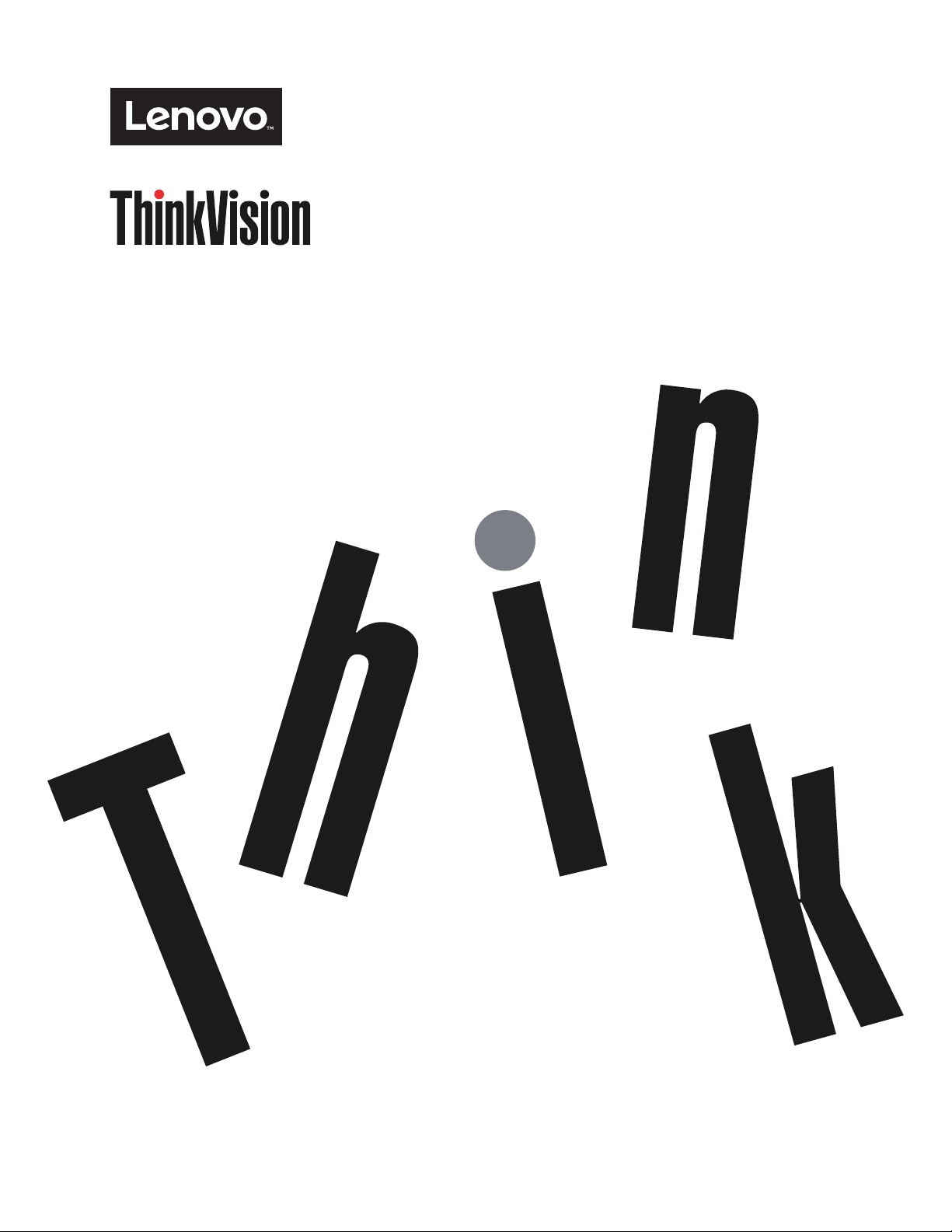
ThinkVision P32u-10
User Guide
Machine Types: 61C1
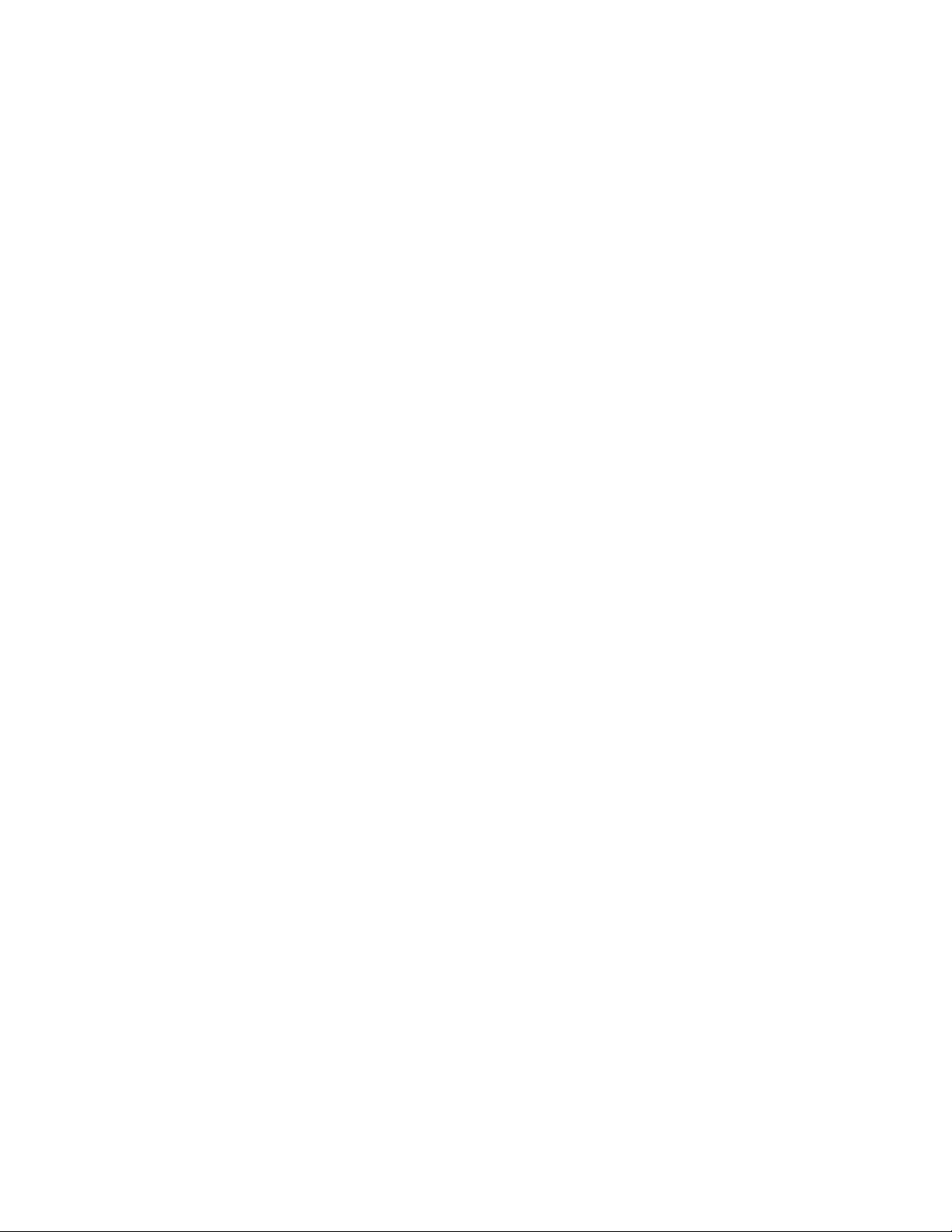
Product numbers
61C1-RAR2-WW
First Edition (May 2018)
© Copyright Lenovo 2018.
LENOVO products, data, computer software, and services have been developed exclusively at private expense and are sold to
governmental entities as commercial items as dened by 48 C.F.R. 2.101 with limited and restricted rights to use, reproduction
and disclosure.
LIMITED AND RESTRICTED RIGHTS NOTICE: If products, data, computer software, or services are delivered pursuant
a General Services Administration “GSA” contract, use, reproduction, or disclosure is subject to restrictions set forth in
Contract No. GS-35F-05925.
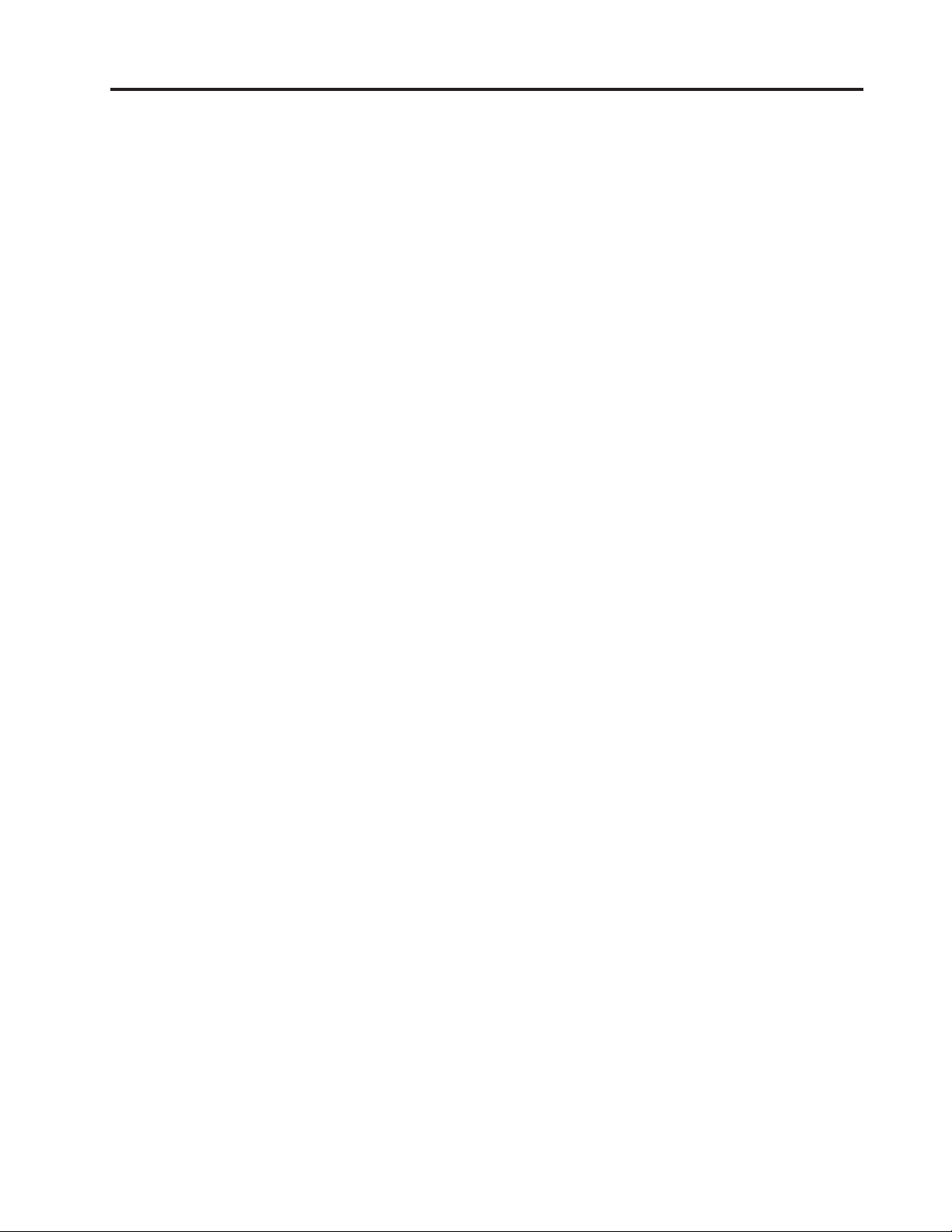
Contents
Safety information .......................................................................................................................................... iii
General Safety guidelines ........................................................................................................................................................................ iii
Chapter 1. Getting started............................................................................................................................ 1-1
Shipping contents ................................................................................................................................................................................... 1-1
Notice for use ......................................................................................................................................................................................... 1-1
Product overview ................................................................................................................................................................................... 1-2
Types of adjustments ....................................................................................................................................................................... 1-2
Tilt .................................................................................................................................................................................................... 1-2
Swivel .............................................................................................................................................................................................. 1-2
Height Adjustment ........................................................................................................................................................................... 1-3
Monitor Pivot ................................................................................................................................................................................... 1-3
Monitor controls .............................................................................................................................................................................. 1-4
Cable lock slot ................................................................................................................................................................................. 1-4
Setting up your monitor ......................................................................................................................................................................... 1-5
Connecting and turning on your monitor ........................................................................................................................................ 1-5
Registering your option ........................................................................................................................................................................ 1-10
Chapter 2. Adjusting and using your monitor............................................................................................ 2-1
Comfort and accessibility ...................................................................................................................................................................... 2-1
Arranging your work area ................................................................................................................................................................ 2-1
Positioning your monitor ................................................................................................................................................................. 2-1
Quick tips for healthy work habits .................................................................................................................................................. 2-2
Accessibility information ................................................................................................................................................................ 2-2
Adjusting your monitor image ............................................................................................................................................................... 2-3
Using the direct access controls ....................................................................................................................................................... 2-3
Using the On-Screen Display (OSD) controls ................................................................................................................................. 2-4
Selecting a supported display mode ................................................................................................................................................ 2-7
Understanding power management ........................................................................................................................................................ 2-8
Caring for your monitor ......................................................................................................................................................................... 2-9
Detaching the monitor base and stand ................................................................................................................................................... 2-9
Wall Mounting (Optional) ...................................................................................................................................................................... 2-9
Chapter 3. Reference information ............................................................................................................... 3-1
Monitor specications ............................................................................................................................................................................ 3-1
Troubleshooting ..................................................................................................................................................................................... 3-3
Manually installing the monitor driver ............................................................................................................................................ 3-5
Installing the monitor driver in Windows 7 ................................................................................................................................ 3-5
Installing the monitor driver in Windows 10 .............................................................................................................................. 3-6
Getting further help .................................................................................................................................................................... 3-6
Service information ................................................................................................................................................................................ 3-7
Customer responsibilities ................................................................................................................................................................ 3-7
Service parts .................................................................................................................................................................................... 3-7
Appendix A. Service and Support ...............................................................................................................A-1
Registering your option ......................................................................................................................................................................... A-1
Online technical support ....................................................................................................................................................................... A-1
Telephone technical support.................................................................................................................................................................. A-1
Appendix B. Notices ......................................................................................................................................B-1
Recycling information ...........................................................................................................................................................................B-2
Trademarks .............................................................................................................................................................................................B-2
Power cords and power adapters ............................................................................................................................................................B-3
Contents
ii
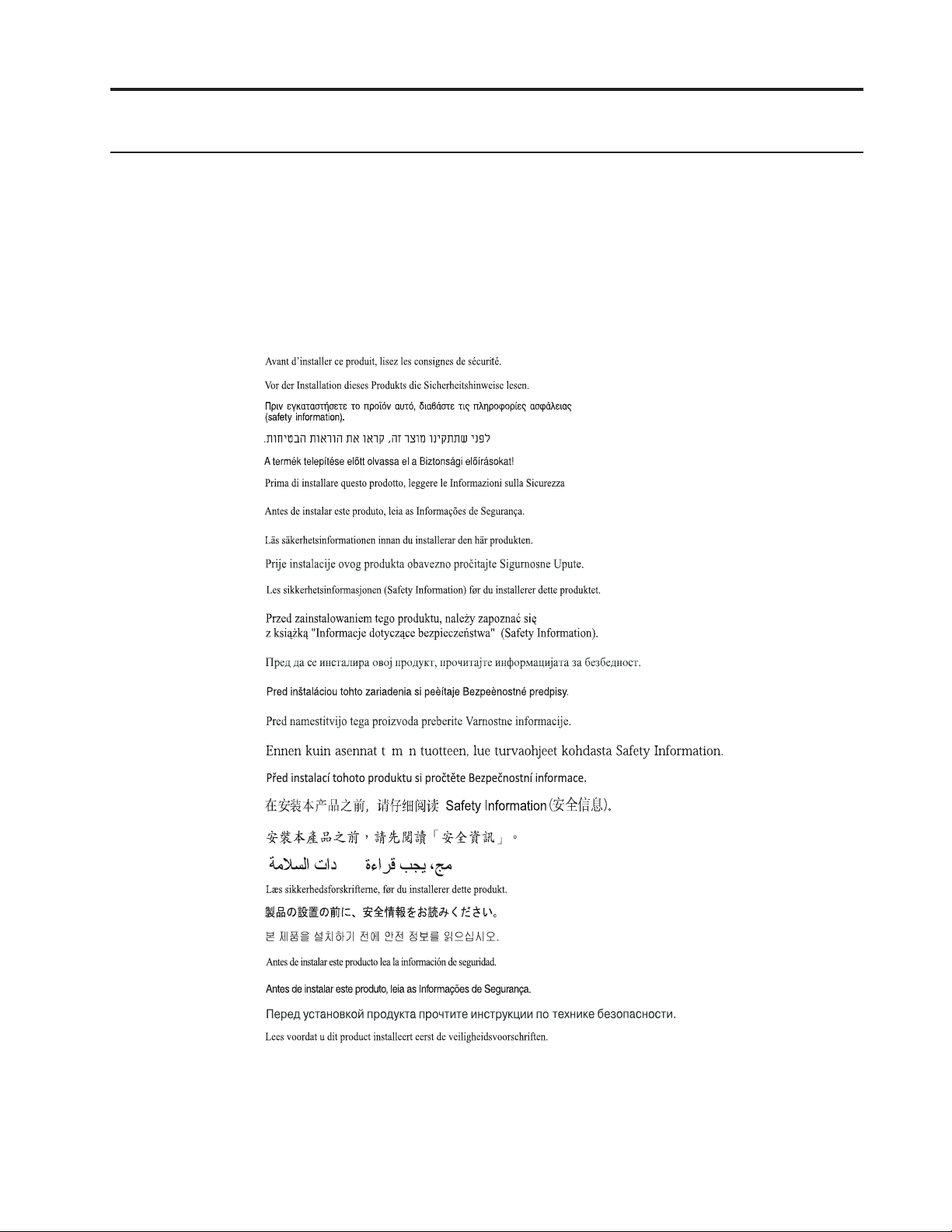
Safety information
General Safety guidelines
For tips to help you use your computer safely, go to:
http://www.lenovo.com/safety
Before installing this product, read the Safety Information.
iii
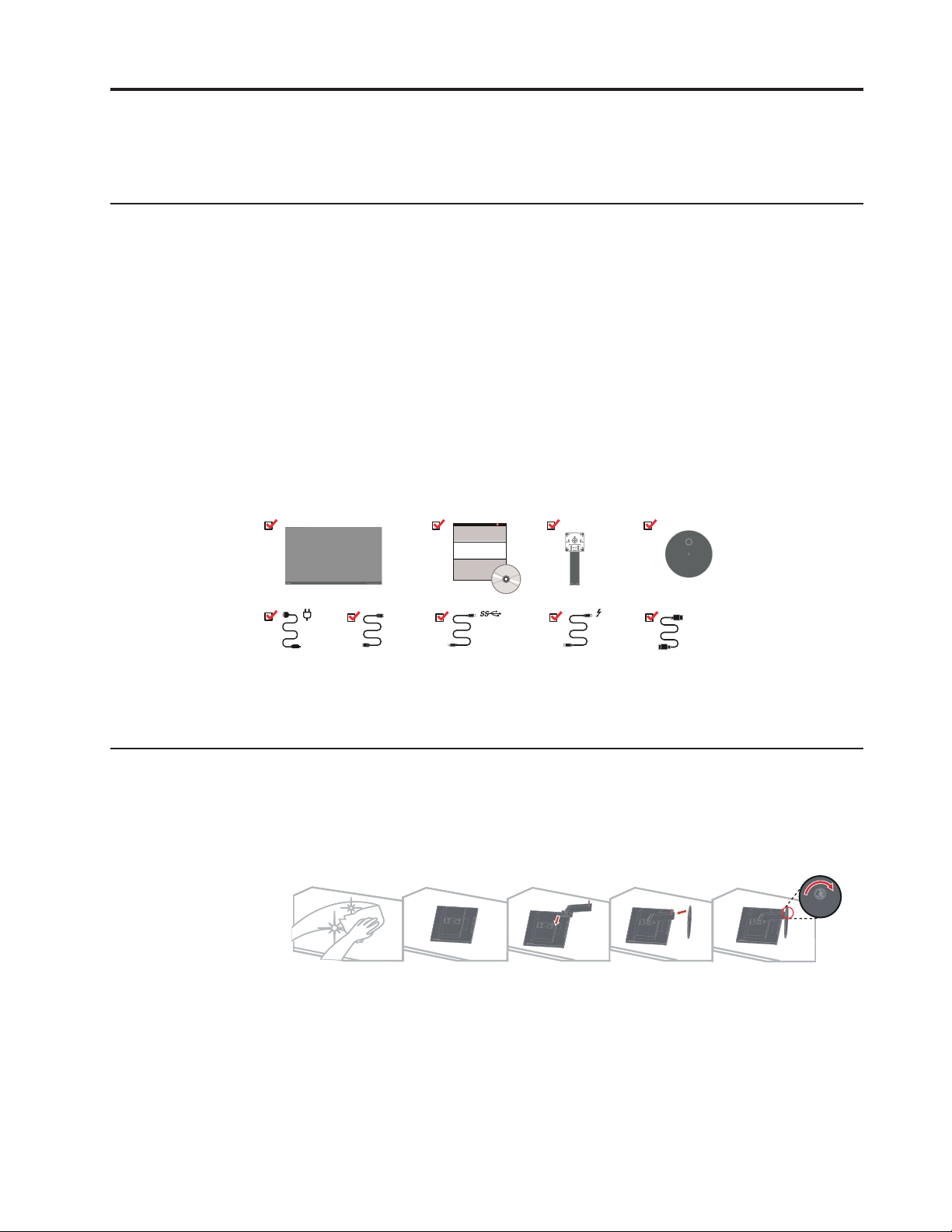
Chapter 1. Getting started
1
This User’s Guide contains detailed information on the your Flat Panel Monitor. For a quick
overview, please see the Setup Poster that was shipped with your monitor.
Shipping contents
The product package should include the following items:
y Flat Panel Monitor
y Information Flyer
y Stand
y Base
y HDMI Cable
y DP Cable
y Thunderbolt™ 3 Cable
y USB3.0 A-B Cable
y Power Cord
Notice for use
DP
USB3.0 A-B
Thunderbolt™
HDMI
Note: To achieve 4K daisy chain at 60Hz on P32u-10 monitor, a 40G Thunderbolt™3 cable is
require.
To set up your monitor, please see the illustrations below.
Note: Do not touch the monitor within the screen area. The screen area is glass and can be
damaged by rough handling or excessive pressure.
1. Carefully lay the monitor on a at surface.
2. Put the stand and base to the monitor.
Note: To attach a VESA mount, please see “Wall Mounting (Optional)”on page 2-10.
Chapter 1. 1-1
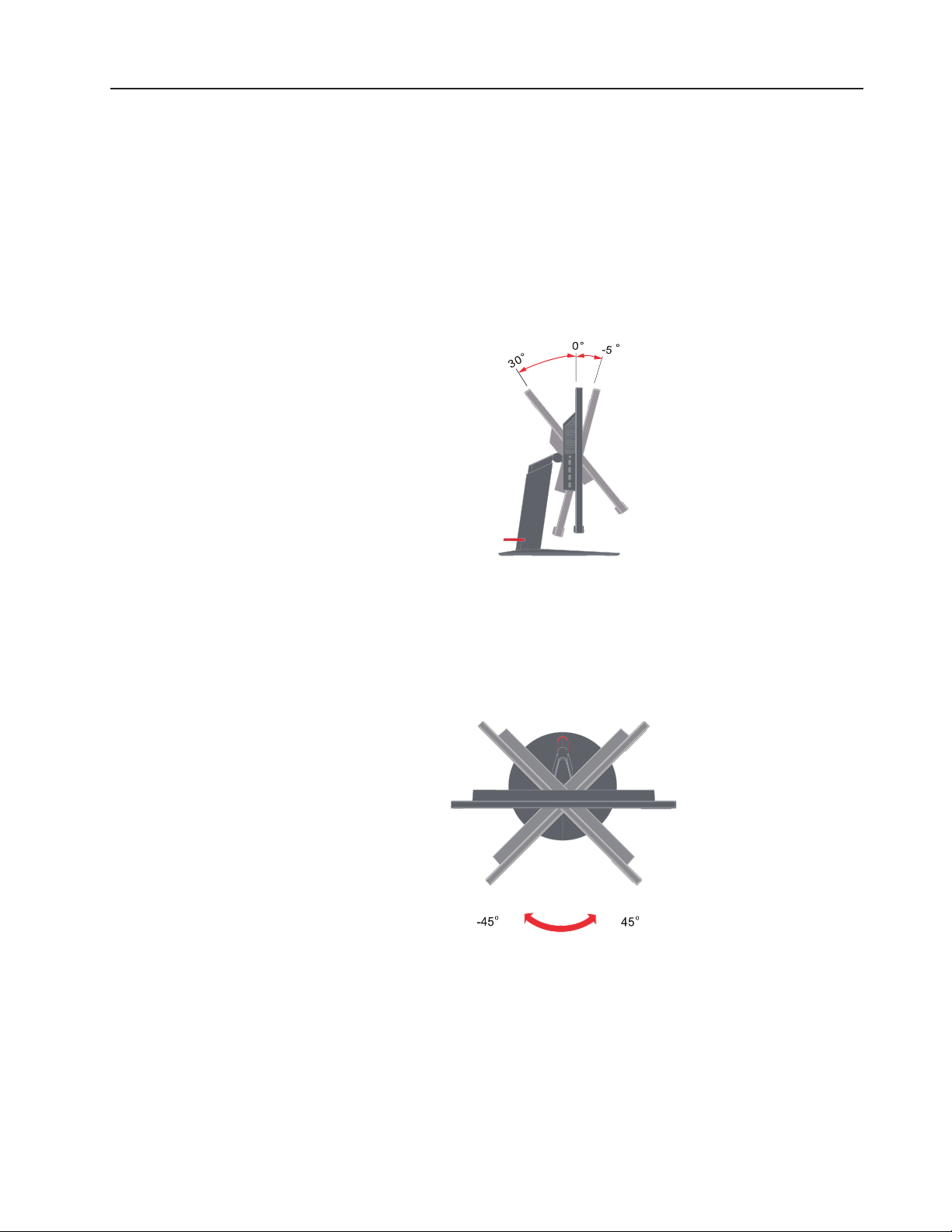
Product overview
Types of adjustments
Tilt
This section will provide information on adjusting monitor positions, setting user controls, and
using the cable lock slot.
Please see the illustration below for an example of the tilt range.
Swivel
With the built-in pedestal, you can tilt and swivel the monitor for the most comfortable viewing
angle.
Chapter 1. 1-2
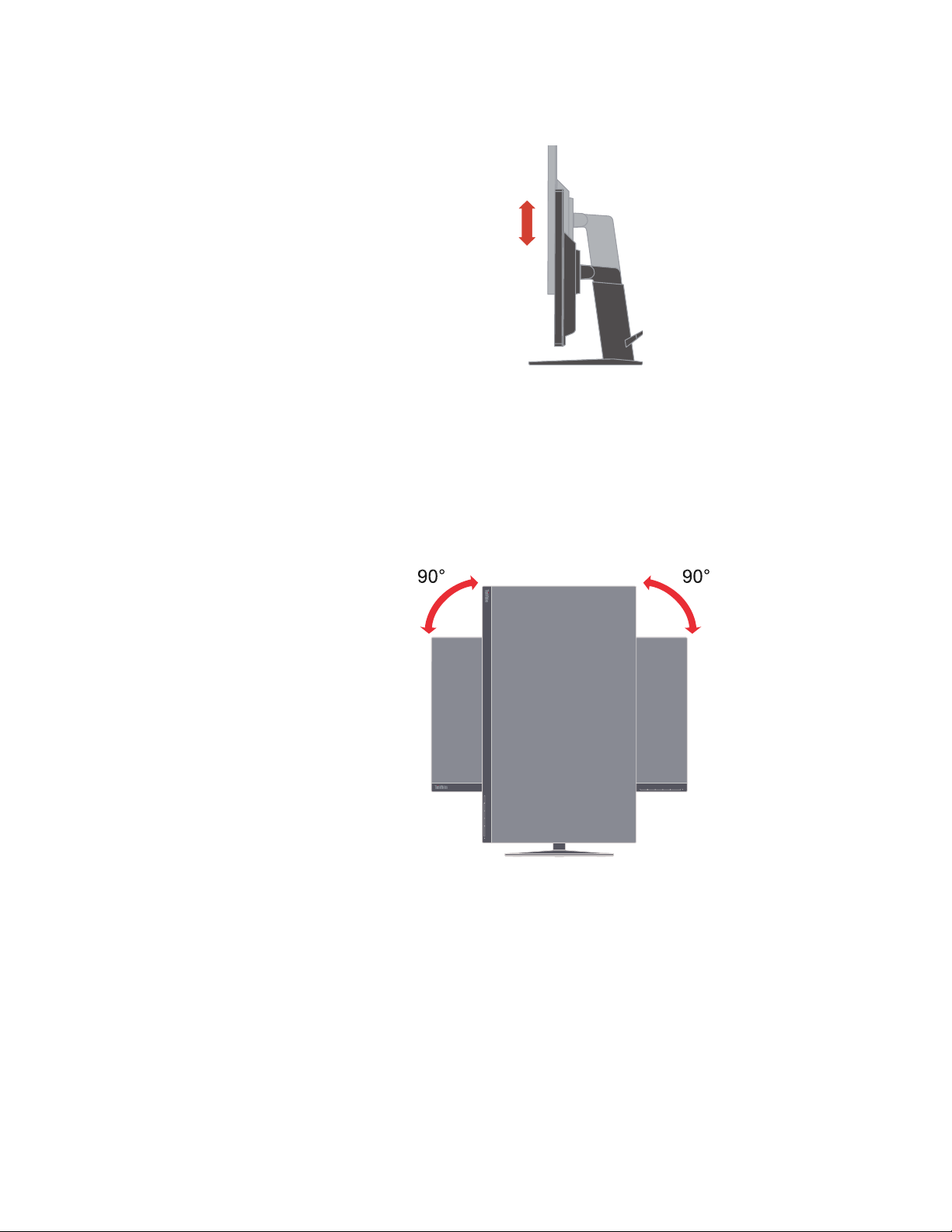
Height Adjustment
For height adjustment, user needs to press down or lift up the monitor.
Monitor Pivot
- Adjust the screen position before rotating the monitor screen. (Make sure that the monitor
screen ascent to its highest point, and it inclines backward at 30°.)
- then rotate clockwise /counterclockwise until the monitor stops at 90°.
110mm
Chapter 1. 1-3
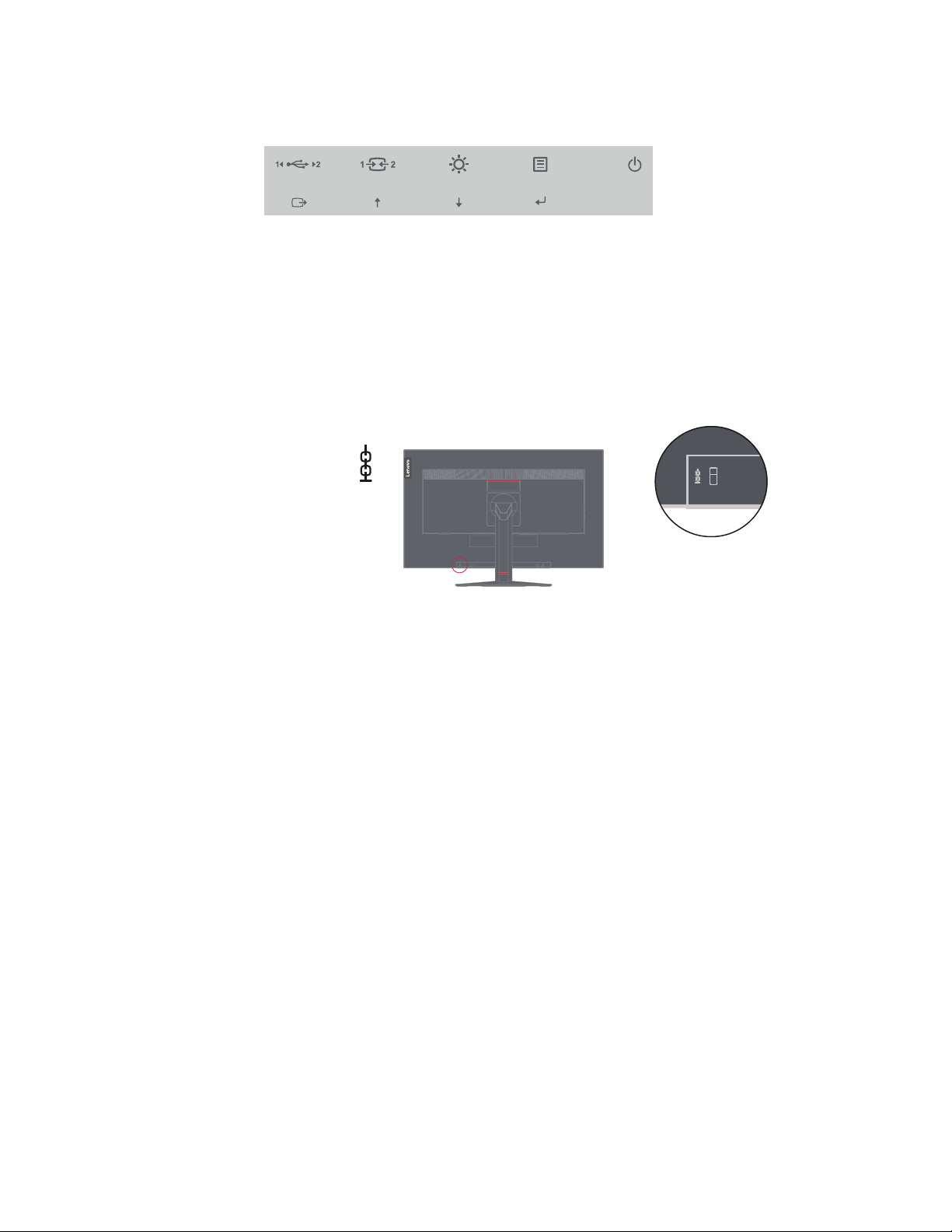
Monitor controls
Your monitor has controls on the front which are used to adjust the display.
For information on how to use these controls, please see “Adjusting your monitor image”on
page 2-3.
Cable lock slot
Your monitor is equipped with a cable lock slot located on the rear of your monitor (in the
lower position).
Chapter 1. 1-4
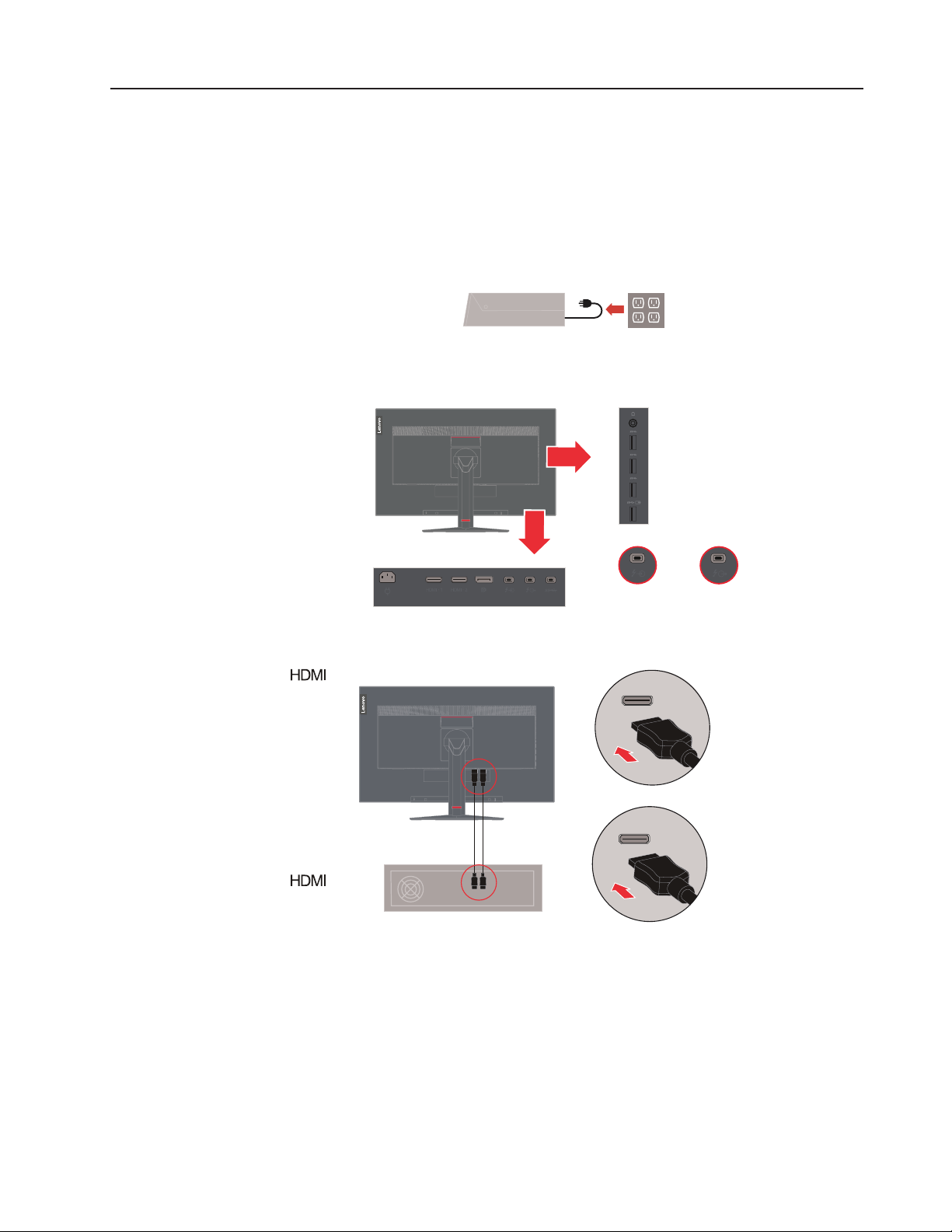
Setting up your monitor
3
This section provides information on how to set up your monitor.
Connecting and turning on your monitor
Note: Be sure to read the Safety information located on page iii before carrying out this
procedure.
1. Power off your computer and all attached devices, and unplug the computer power cord.
2. Connect the cables according to below icon indication.
3. For computer in HDMI connecting.
Thunderbolt™ 3
Input
Thunderbolt™
Output
Chapter 1. 1-5
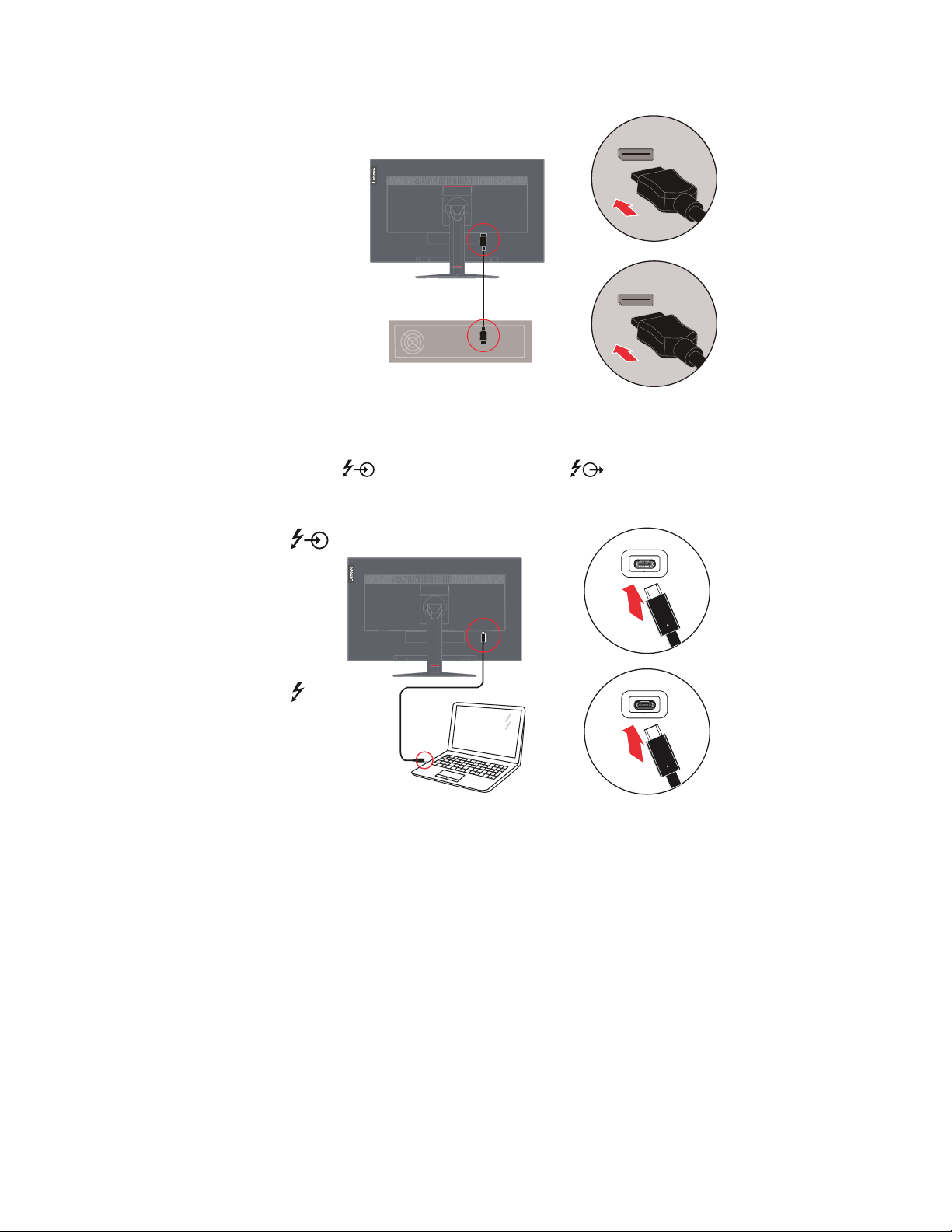
4. For computer in DisplayPort connecting.
DP
DP
5. For computer in Thunderbolt™ connecting.
Note 1: P32u-10 monitor supports Thunderbolt™ 3
Note 2:
Input port supports PD Max 45W, 5V/3A, 9V/3A, 15V/3A, 20V/2.25A.
Output port supports PD Max 15W, 5V/3A.
is Thunderbolt™ 3 input port, is Thunderbolt™ 3 output port.
Chapter 1. 1-6
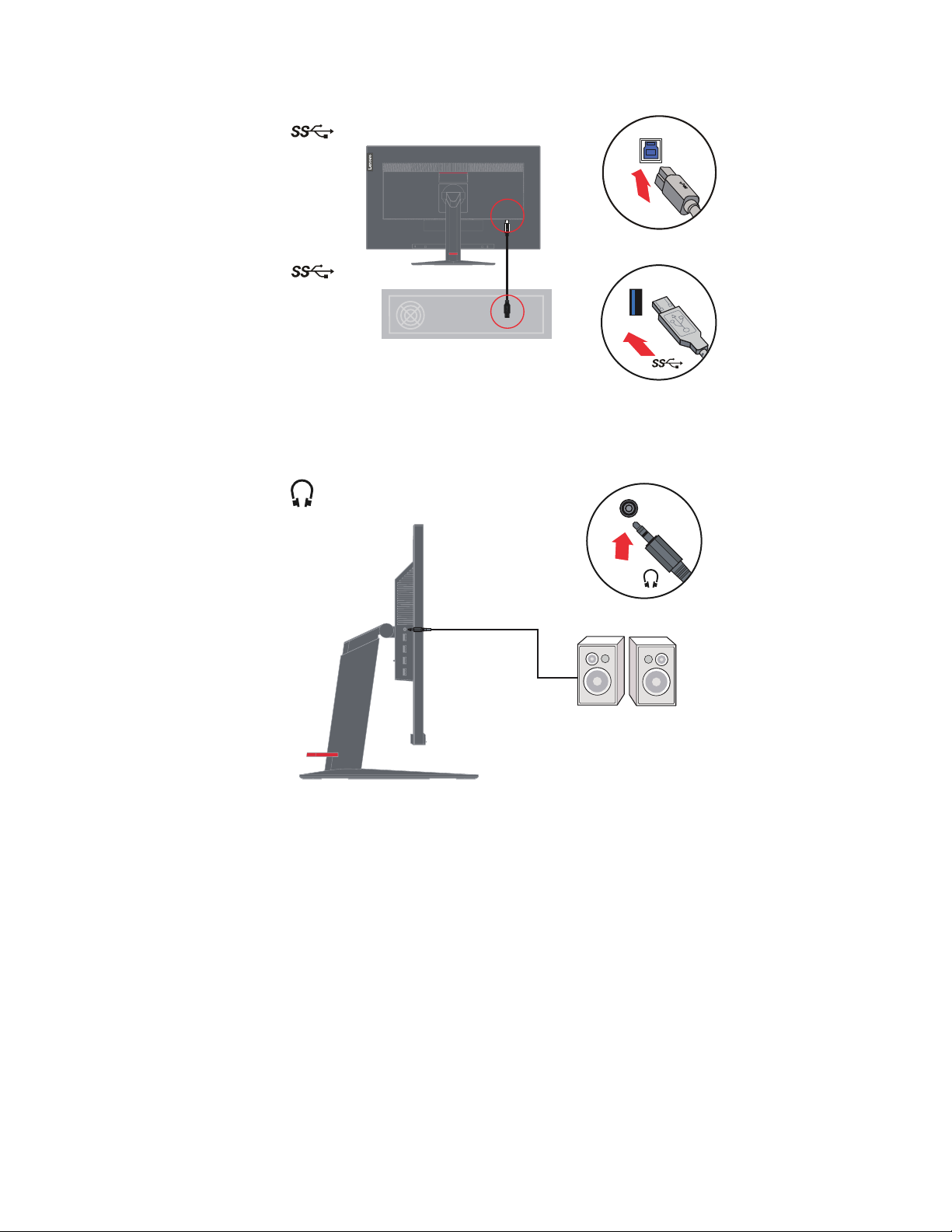
6. For computer in USB Type-A connecting..
7. Connect the speaker’s audio cable and audio jack of monitor to transfer audio source from
DP, Thunderbolt™, HDMI.
Note: The audio output in DP, Thunderbolt™, HDMI modes.
Chapter 1. 1-7
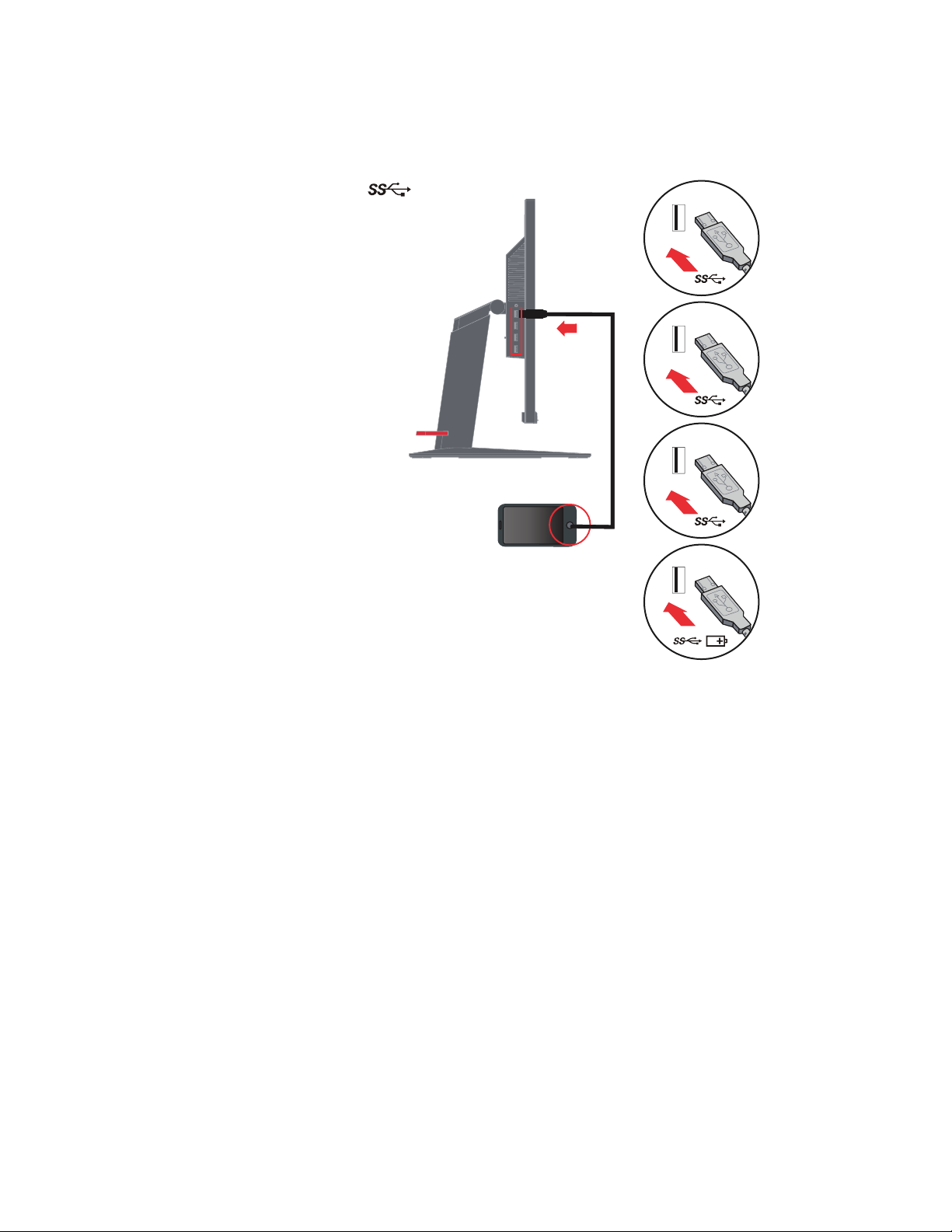
8. Connect one end of the USB cable to the USB downstream terminal of the monitor, and
connect the other end of the USB cable to an appropriate USB port on your device.
Note: The USB downstream port does not provide power while the monitor switch is off.
Chapter 1. 1-8
