Lenovo 61A8GAT1UK User Manual
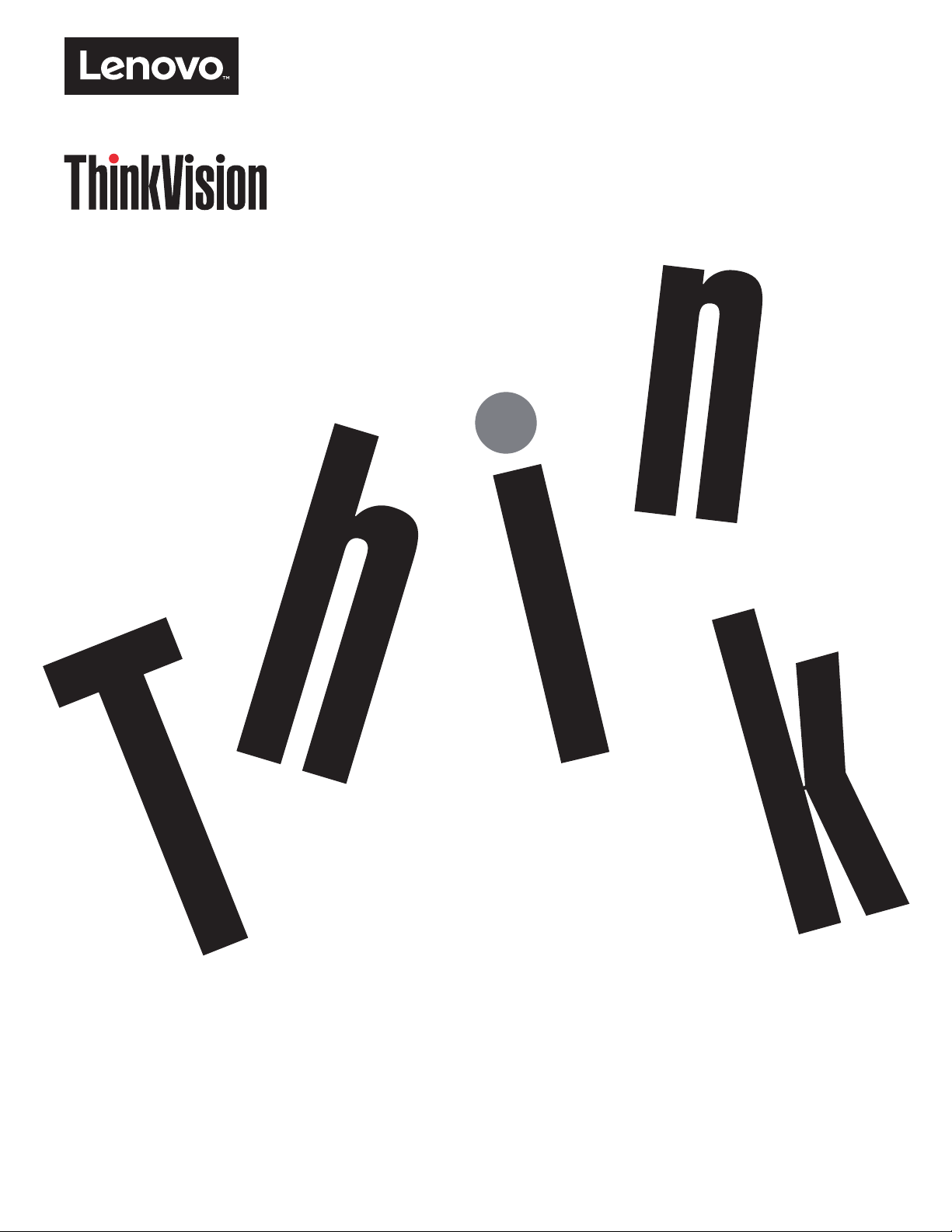
ThinkVision P27q-10
User Guide
Machine Types: 61A8
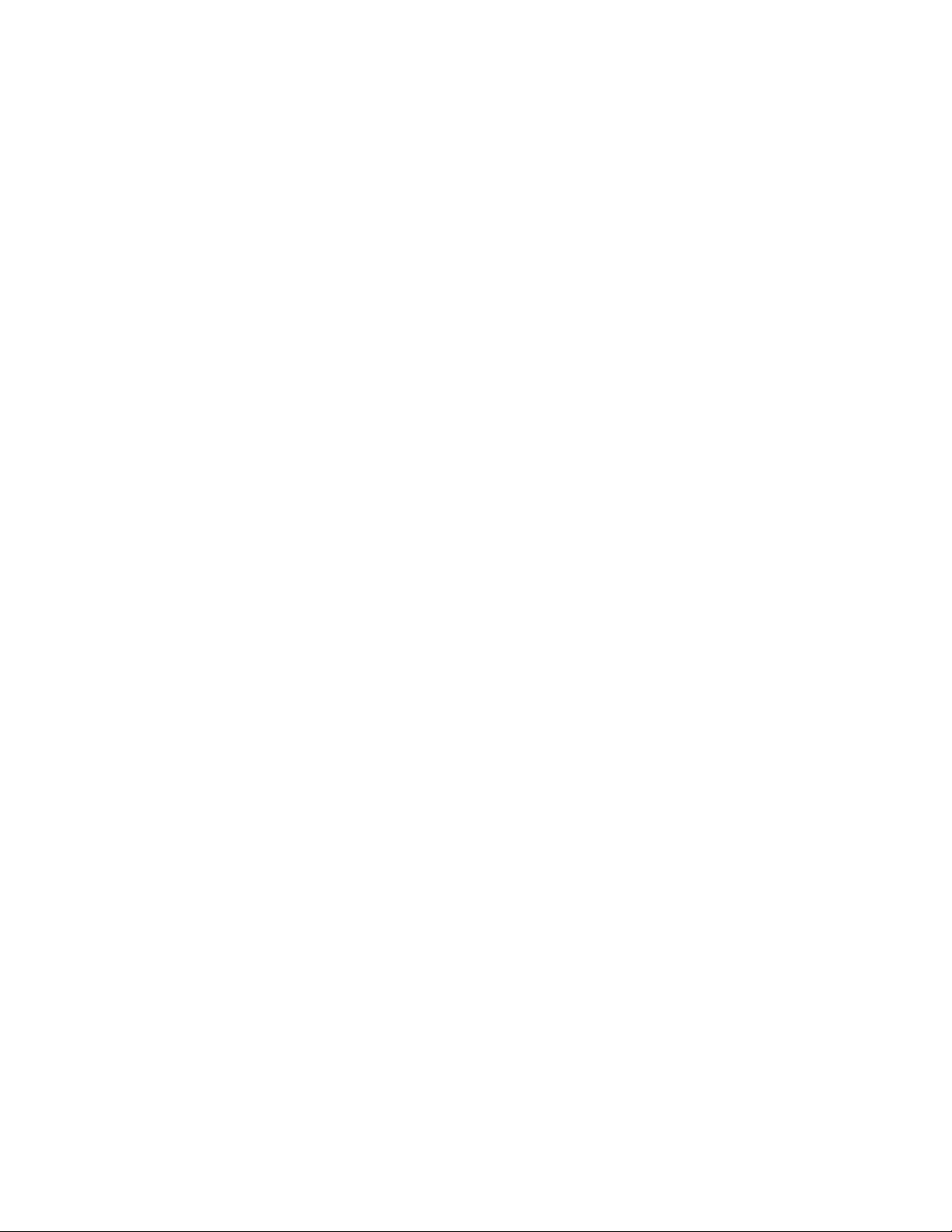
Product numbers
61A8-GAR1-WW
First Edition (August 2016)
© Copyright Lenovo 2016.
LENOVO products
are sold to governmental entities as commercial items as defined by 48 C.F.R. 2.101 with limited and restricted rights
, reproduction and disclosure.
to use
LIMITED AND RESTRICTED RIGHTS NOTICE: If products
pursuant a General Services Administration "GSA" contract
set forth in Contract No. GS-35F-05925.
, data, computer software, and services have been developed exclusively at private expense and
, data, computer software, or services are delivered
, use, reproduction, or disclosure is subject to restrictions
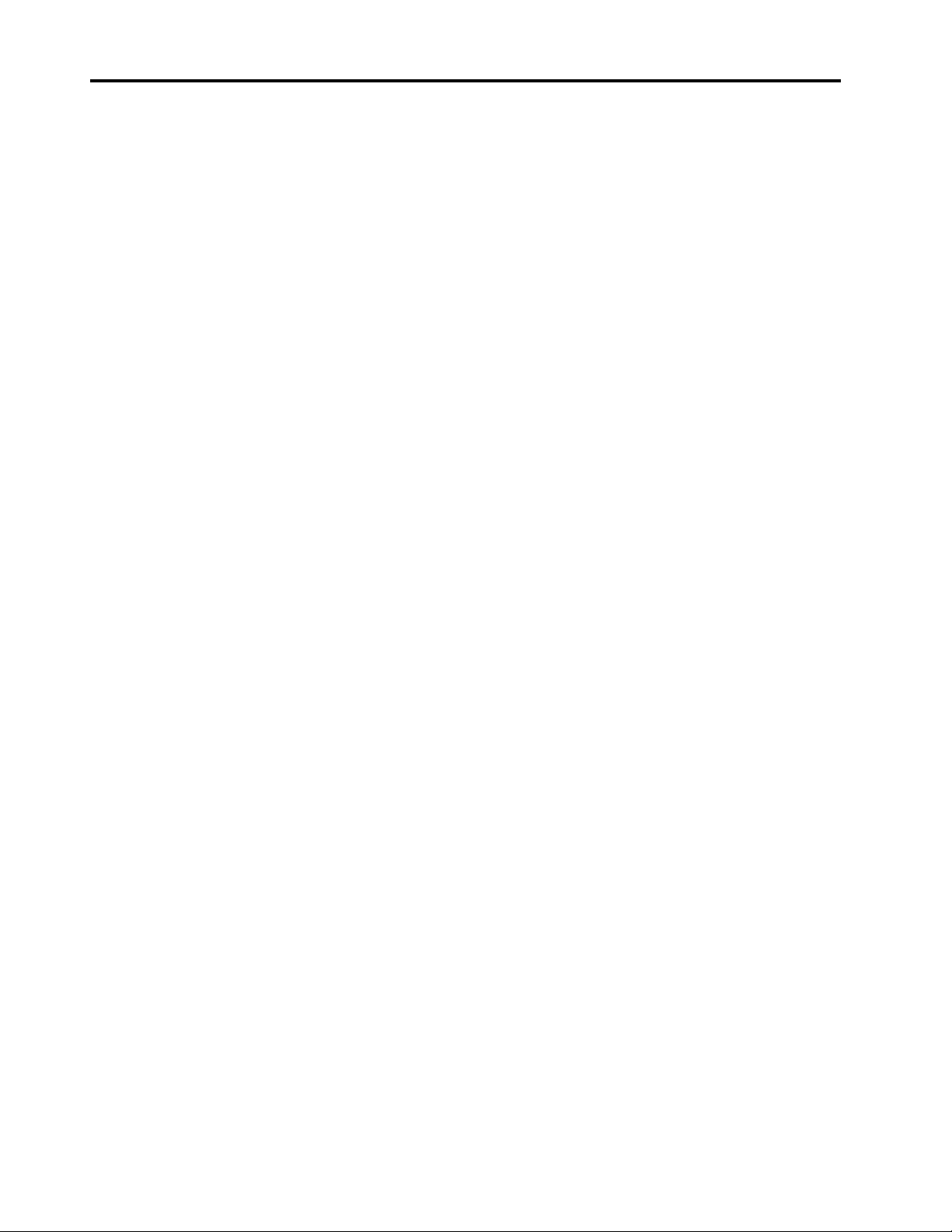
Contents
Safety information . . . . . . . . . . . . . . . . . . . . . . . . . . . . . . . . . . . . . . . . . . . . . . . . . . . . . . . . . . . . . iii
General Safety guidelines. . . . . . . . . . . . . . . . . . . . . . . . . . . . . . . . . . . . . . . . . . . . . . . . . . . . . . . . . . . . . . . . . . . . . . . . . . . . . . . . . . iii
Chapter 1. Getting started . . . . . . . . . . . . . . . . . . . . . . . . . . . . . . . . . . . . . . . . . . . . . . . . . . . . . . . 1-1
Shipping contents . . . . . . . . . . . . . . . . . . . . . . . . . . . . . . . . . . . . . . . . . . . . . . . . . . . . . . . . . . . . . . . . . . . . . . . . . . . . . . . . . . . . . . . 1-1
Notice for use . . . . . . . . . . . . . . . . . . . . . . . . . . . . . . . . . . . . . . . . . . . . . . . . . . . . . . . . . . . . . . . . . . . . . . . . . . . . . . . . . . . . . . . . . . . 1-1
Product overview . . . . . . . . . . . . . . . . . . . . . . . . . . . . . . . . . . . . . . . . . . . . . . . . . . . . . . . . . . . . . . . . . . . . . . . . . . . . . . . . . . . . . . . 1-2
Types of adjustments. . . . . . . . . . . . . . . . . . . . . . . . . . . . . . . . . . . . . . . . . . . . . . . . . . . . . . . . . . . . . . . . . . . . . . . . . . . . . . . . . . 1-2
Tilt . . . . . . . . . . . . . . . . . . . . . . . . . . . . . . . . . . . . . . . . . . . . . . . . . . . . . . . . . . . . . . . . . . . . . . . . . . . . . . . . . . . . . . . . . . . . . . . . . 1-2
Swivel. . . . . . . . . . . . . . . . . . . . . . . . . . . . . . . . . . . . . . . . . . . . . . . . . . . . . . . . . . . . . . . . . . . . . . . . . . . . . . . . . . . . . . . . . . . . . . . 1-2
Height Adjustment . . . . . . . . . . . . . . . . . . . . . . . . . . . . . . . . . . . . . . . . . . . . . . . . . . . . . . . . . . . . . . . . . . . . . . . . . . . . . . . . . . . 1-3
Monitor Pivot . . . . . . . . . . . . . . . . . . . . . . . . . . . . . . . . . . . . . . . . . . . . . . . . . . . . . . . . . . . . . . . . . . . . . . . . . . . . . . . . . . . . . . . . 1-3
Monitor controls. . . . . . . . . . . . . . . . . . . . . . . . . . . . . . . . . . . . . . . . . . . . . . . . . . . . . . . . . . . . . . . . . . . . . . . . . . . . . . . . . . . . . . 1-4
Cable lock slot. . . . . . . . . . . . . . . . . . . . . . . . . . . . . . . . . . . . . . . . . . . . . . . . . . . . . . . . . . . . . . . . . . . . . . . . . . . . . . . . . . . . . . . . 1-4
Setting up your monitor . . . . . . . . . . . . . . . . . . . . . . . . . . . . . . . . . . . . . . . . . . . . . . . . . . . . . . . . . . . . . . . . . . . . . . . . . . . . . . . . . . 1-5
Connecting and turning on your monitor . . . . . . . . . . . . . . . . . . . . . . . . . . . . . . . . . . . . . . . . . . . . . . . . . . . . . . . . . . . . . . . . 1-5
Registering your option . . . . . . . . . . . . . . . . . . . . . . . . . . . . . . . . . . . . . . . . . . . . . . . . . . . . . . . . . . . . . . . . . . . . . . . . . . . . . . . . . 1-11
Chapter 2. Adjusting and using your monitor . . . . . . . . . . . . . . . . . . . . . . . . . . . . . . . . . . . . . . . . . 2-1
Comfort and accessibility. . . . . . . . . . . . . . . . . . . . . . . . . . . . . . . . . . . . . . . . . . . . . . . . . . . . . . . . . . . . . . . . . . . . . . . . . . . . . . . . . 2-1
Arranging your work area . . . . . . . . . . . . . . . . . . . . . . . . . . . . . . . . . . . . . . . . . . . . . . . . . . . . . . . . . . . . . . . . . . . . . . . . . . . . . 2-1
Positioning your monitor . . . . . . . . . . . . . . . . . . . . . . . . . . . . . . . . . . . . . . . . . . . . . . . . . . . . . . . . . . . . . . . . . . . . . . . . . . . . . . 2-1
Quick tips for healthy work habits . . . . . . . . . . . . . . . . . . . . . . . . . . . . . . . . . . . . . . . . . . . . . . . . . . . . . . . . . . . . . . . . . . . . . . 2-2
Accessibility information . . . . . . . . . . . . . . . . . . . . . . . . . . . . . . . . . . . . . . . . . . . . . . . . . . . . . . . . . . . . . . . . . . . . . . . . . . . . . . 2-2
Adjusting your monitor image . . . . . . . . . . . . . . . . . . . . . . . . . . . . . . . . . . . . . . . . . . . . . . . . . . . . . . . . . . . . . . . . . . . . 2-3
Using the direct access controls. . . . . . . . . . . . . . . . . . . . . . . . . . . . . . . . . . . . . . . . . . . . . . . . . . . . . . . . . . . . . . . . . . . . . . . . . 2-3
Using the On-Screen Display (OSD) controls . . . . . . . . . . . . . . . . . . . . . . . . . . . . . . . . . . . . . . . . . . . . . . . . . . . . . . . . . . . . . 2-4
Selecting a supported display mode . . . . . . . . . . . . . . . . . . . . . . . . . . . . . . . . . . . . . . . . . . . . . . . . . . . . . . . . . . . . . . . . . . . . . 2-8
Understanding power management . . . . . . . . . . . . . . . . . . . . . . . . . . . . . . . . . . . . . . . . . . . . . . . . . . . . . . . . . . . . . . . . 2-9
Caring for your monitor . . . . . . . . . . . . . . . . . . . . . . . . . . . . . . . . . . . . . . . . . . . . . . . . . . . . . . . . . . . . . . . . . . . . . . . . 2-10
Detaching the monitor base and stand . . . . . . . . . . . . . . . . . . . . . . . . . . . . . . . . . . . . . . . . . . . . . . . . . . . . . . . . . . . . . . . . . . . . 2-10
Wall Mounting (Optional) . . . . . . . . . . . . . . . . . . . . . . . . . . . . . . . . . . . . . . . . . . . . . . . . . . . . . . . . . . . . . . . . . . . . . . . . . . . . . . . 2-10
Chapter 3. Reference information . . . . . . . . . . . . . . . . . . . . . . . . . . . . . . . . . . . . . . . . . . . . . . . . . . 3-1
Monitor specifications . . . . . . . . . . . . . . . . . . . . . . . . . . . . . . . . . . . . . . . . . . . . . . . . . . . . . . . . . . . . . . . . . . . . . . . . . . . . . . . . . . . 3-1
Troubleshooting . . . . . . . . . . . . . . . . . . . . . . . . . . . . . . . . . . . . . . . . . . . . . . . . . . . . . . . . . . . . . . . . . . . . . . . . . . . . . . . . . . . . . . . . 3-3
Manually installing the monitor driver . . . . . . . . . . . . . . . . . . . . . . . . . . . . . . . . . . . . . . . . . . . . . . . . . . . . . . . . . . . . . . . . . . 3-5
Installing the monitor driver in Windows 7 . . . . . . . . . . . . . . . . . . . . . . . . . . . . . . . . . . . . . . . . . . . . . . . . . . . . . . . . . . . . 3-5
Installing the monitor driver in Windows 10 . . . . . . . . . . . . . . . . . . . . . . . . . . . . . . . . . . . . . . . . . . . . . . . . . . . . . . . . . . . 3-6
Getting further help . . . . . . . . . . . . . . . . . . . . . . . . . . . . . . . . . . . . . . . . . . . . . . . . . . . . . . . . . . . . . . . . . . . . . . . . . . . . . . . . 3-6
Service information . . . . . . . . . . . . . . . . . . . . . . . . . . . . . . . . . . . . . . . . . . . . . . . . . . . . . . . . . . . . . . . . . . . . . . . . . . . . 3-7
Customer responsibilities . . . . . . . . . . . . . . . . . . . . . . . . . . . . . . . . . . . . . . . . . . . . . . . . . . . . . . . . . . . . . . . . . . . . . . . . . . . . . . 3-7
Service parts . . . . . . . . . . . . . . . . . . . . . . . . . . . . . . . . . . . . . . . . . . . . . . . . . . . . . . . . . . . . . . . . . . . . . . . . . . . . . . . . . . . . . . . . . 3-7
Appendix A. Service and Support . . . . . . . . . . . . . . . . . . . . . . . . . . . . . . . . . . . . . . . . . . . . . . . . . A-1
Registering your option . . . . . . . . . . . . . . . . . . . . . . . . . . . . . . . . . . . . . . . . . . . . . . . . . . . . . . . . . . . . . . . . . . . . . . . . . . . . . . . . . A-1
Online technical support . . . . . . . . . . . . . . . . . . . . . . . . . . . . . . . . . . . . . . . . . . . . . . . . . . . . . . . . . . . . . . . . . . . . . . . . . . . . . . . . A-1
Telephone technical support . . . . . . . . . . . . . . . . . . . . . . . . . . . . . . . . . . . . . . . . . . . . . . . . . . . . . . . . . . . . . . . . . . . . . . . . . . . . . A-1
Appendix B. Notices . . . . . . . . . . . . . . . . . . . . . . . . . . . . . . . . . . . . . . . . . . . . . . . . . . . . . . . . . . . B-1
Recycling information . . . . . . . . . . . . . . . . . . . . . . . . . . . . . . . . . . . . . . . . . . . . . . . . . . . . . . . . . . . . . . . . . . . . . . . . . . . . . . . . . . . B-2
Trademarks . . . . . . . . . . . . . . . . . . . . . . . . . . . . . . . . . . . . . . . . . . . . . . . . . . . . . . . . . . . . . . . . . . . . . . . . . . . . . . . . . . . . . . . . . . . . B-2
Power cords and power adapters . . . . . . . . . . . . . . . . . . . . . . . . . . . . . . . . . . . . . . . . . . . . . . . . . . . . . . . . . . . . . . . . . . . . . . . . . . B-3
Contents ii
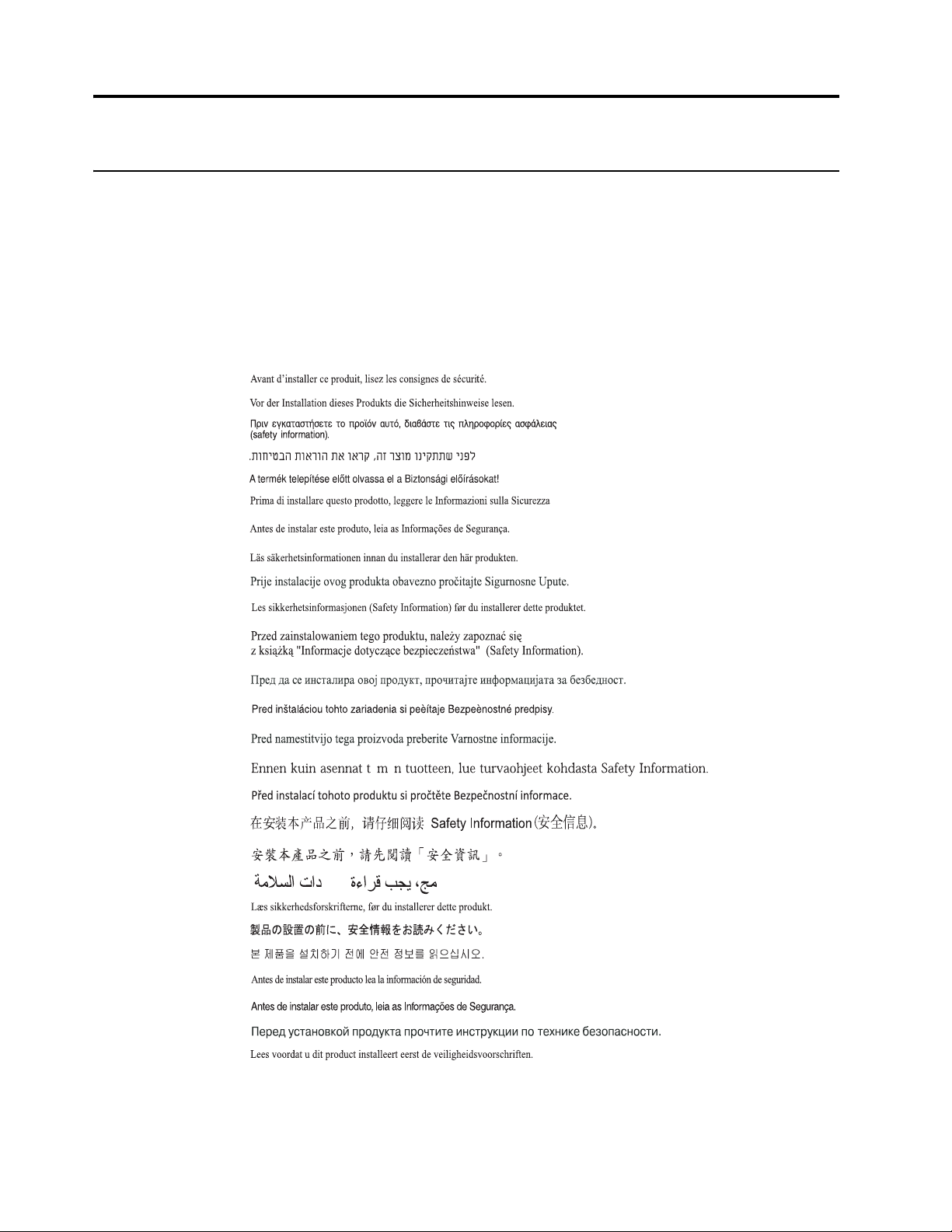
Safety information
General Safety guidelines
For tips to help you use your computer safely, go to:
http://www.lenovo.com/safety
Before installing this product, read the Safety Information.
iii
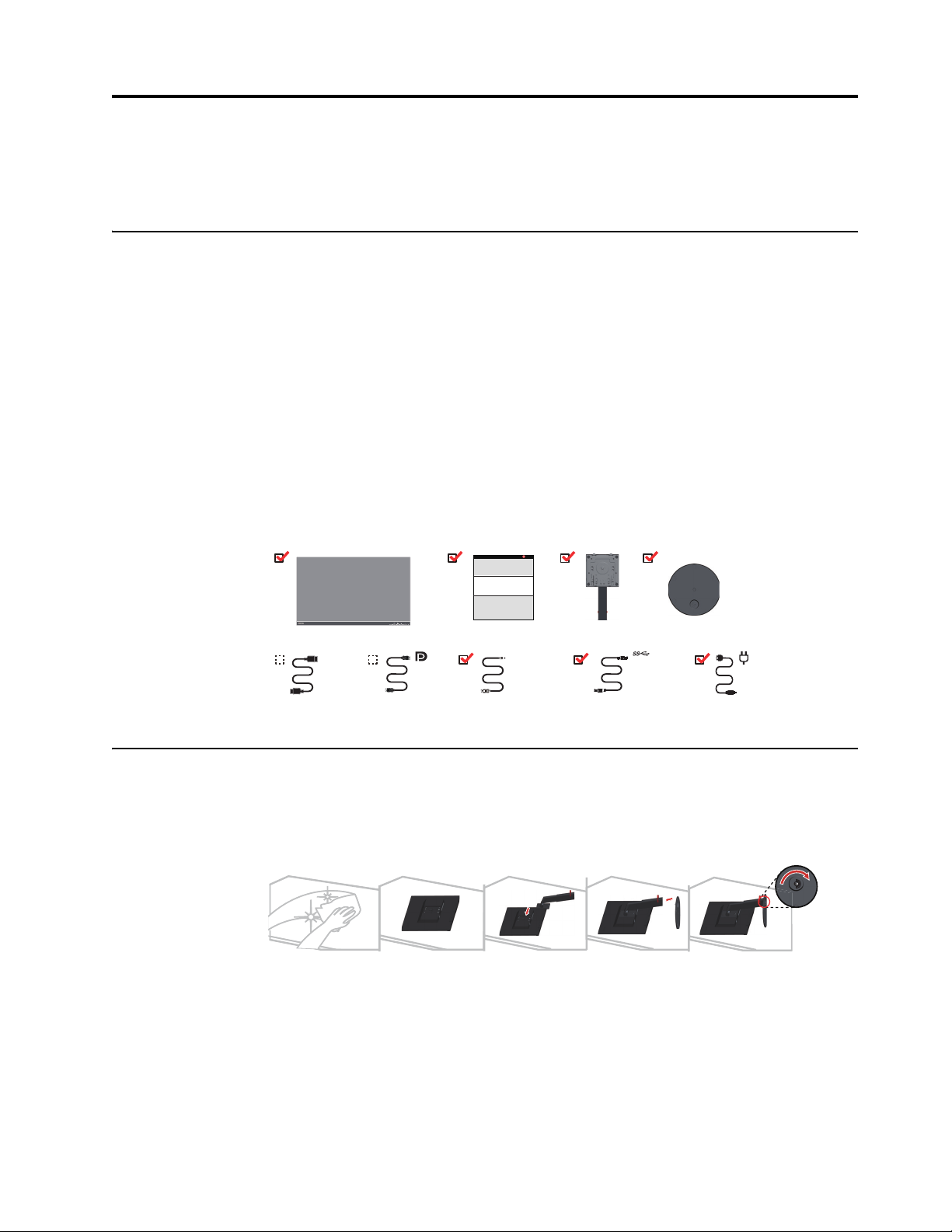
Chapter 1. Getting started
This User’s Guide contains detailed information on the your Flat Panel Monitor. For a quick
overview, please see the Setup Poster that was shipped with your monitor.
Shipping contents
The product package should include the following items:
• Flat Panel Monitor
• Information Flyer
• Stand
• Base
• HDMI Cable(Optional)
• DP Cable(Optional)
• Mini DP to DP Cable
• USB 3.0 Cable
• Power Cord
Notice for use
HDMI
mDP-DP
USB 3.0 Cable
To set up your monitor, please see the illustrations below.
Note: Do not touch the monitor within the screen area. The screen area is glass and can be
damaged by rough handling or excessive pressure.
1. Carefully lay the monitor on a flat surface.
2. Put the stand and base to the monitor.
Note: To attach a VESA mount, please see "Wall Mounting (Optional)"on page 2-10.
Chapter 1. 1-1
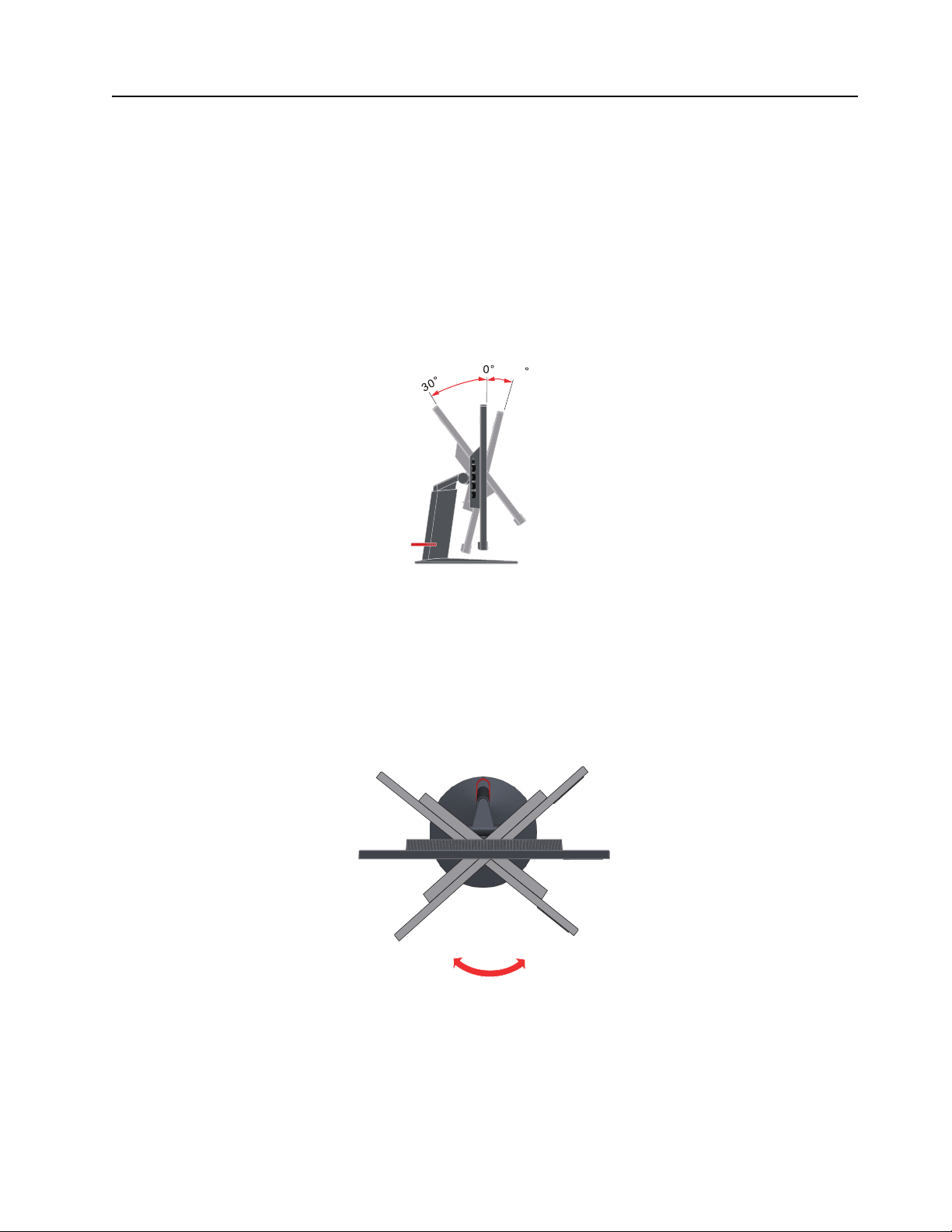
Product overview
This section will provide information on adjusting monitor positions, setting user controls, and
using the cable lock slot.
Types of adjustments
Tilt
Please see the illustration below for an example of the tilt range.
-5
Swivel
With the built-in pedestal, you can tilt and swivel the monitor for the most
comfortable viewing angle.
R
R
Chapter 1. 1-2
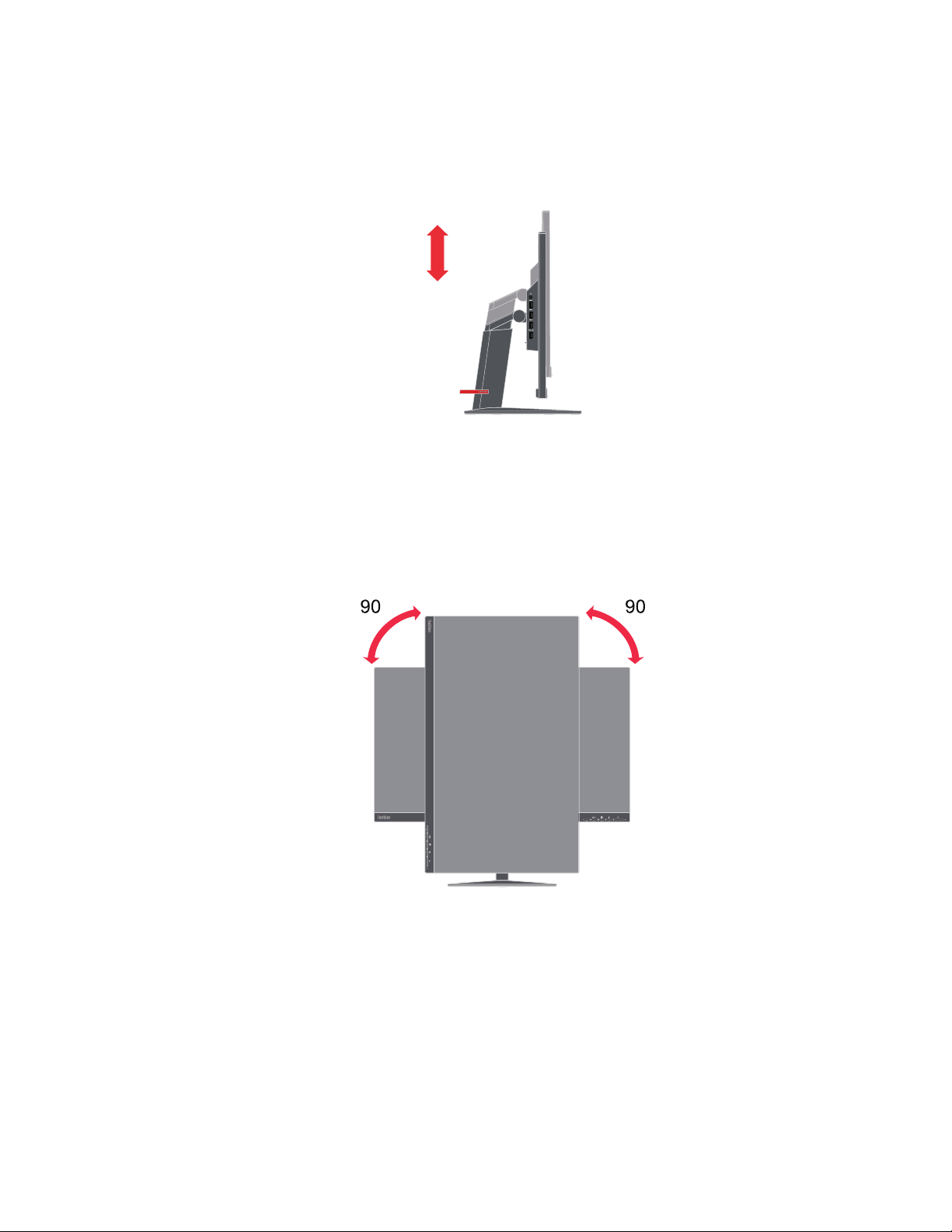
Height Adjustment
For height adjustment, user needs to press down or lift up the monitor.
Monitor Pivot
- Adjust the screen position before rotating the monitor screen. (Make sure that the
monitor screen ascent to its highest point, and it inclines backward at 30°.)
- then rotate clockwise until the monitor stops at 90°.
110mm
° °
Chapter 1. 1-3
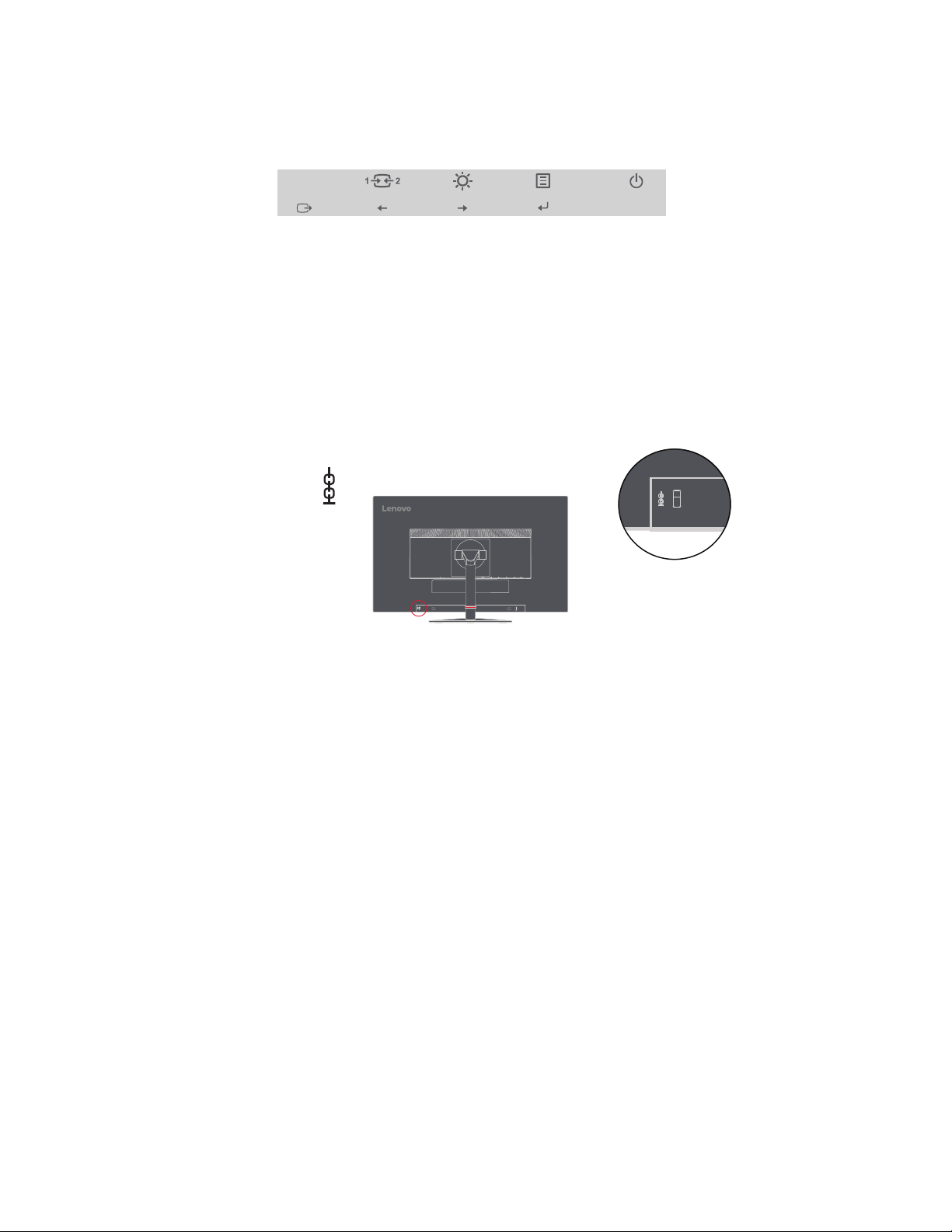
Monitor controls
Your monitor has controls on the front which are used to adjust the display.
For information on how to use these controls, please see "Adjusting your monitor image"on
page 2-3.
Cable lock slot
Your monitor is equipped with a cable lock slot located on the rear of your monitor (in the
lower position).
Chapter 1. 1-4
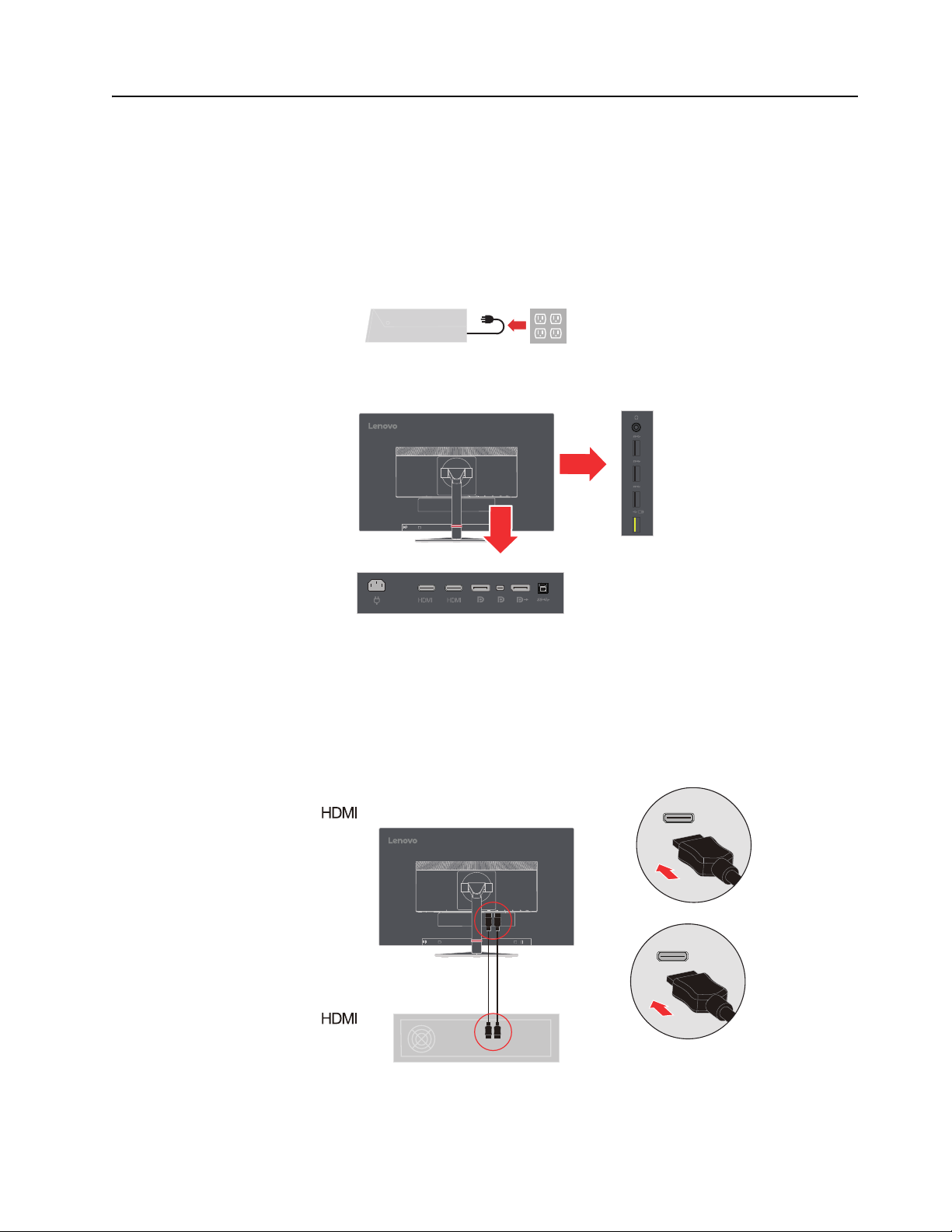
Setting up your monitor
This section provides information on how to set up your monitor.
Connecting and turning on your monitor
Note: Be sure to read the Safety information located on page iii before carrying out this
procedure.
1. Power off your computer and all attached devices, and unplug the computer power cord.
2. Connect the cables according to below icon indication.
3. For computer in HDMI connecting.
Note:Lenovo recommends that customers who require to use the HDMI input on
their monitor purchase the "Lenovo HDMI to HDMI cable OB47070"
www.lenovo.com/support/monitoraccessories.
Chapter 1. 1-5
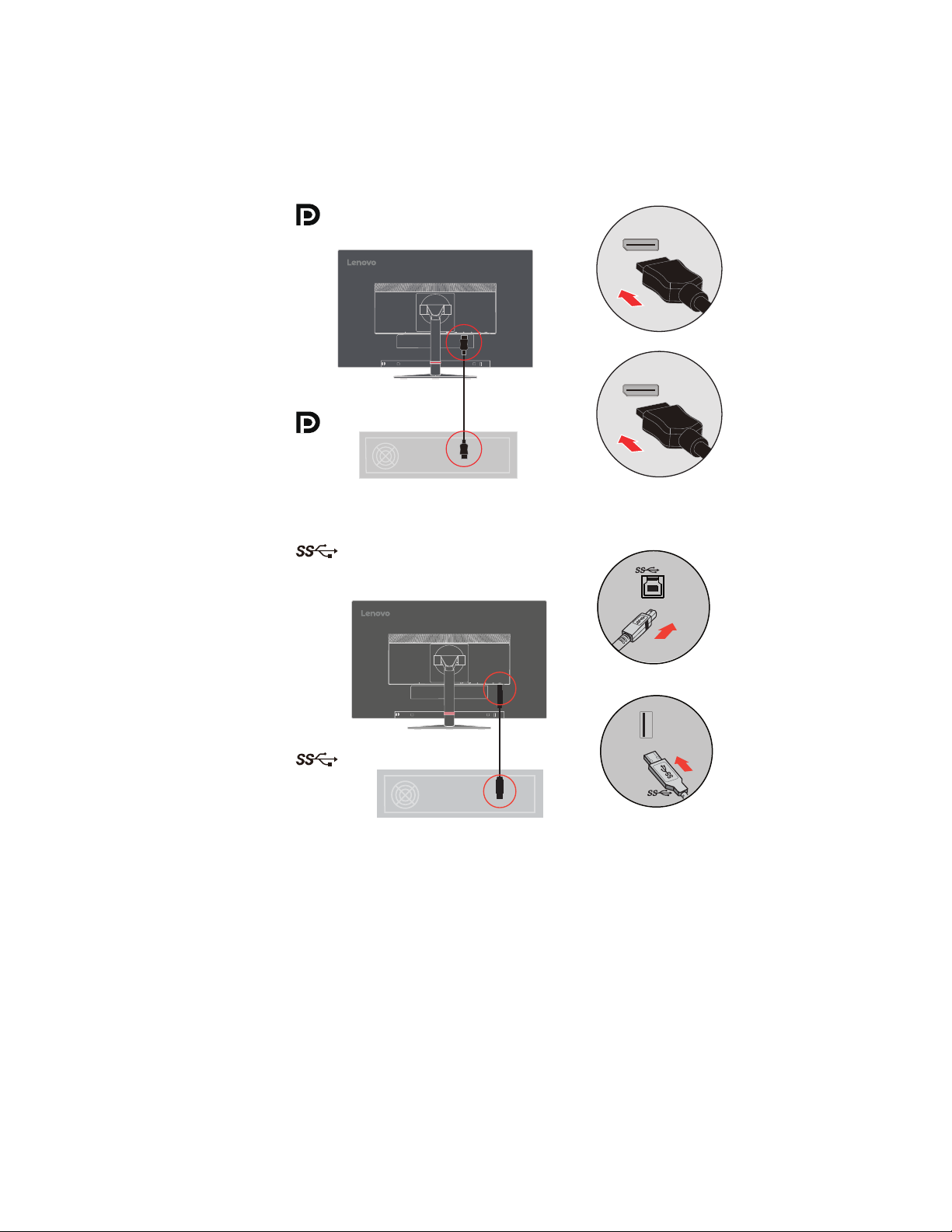
4. For computer in DisplayPort connecting.
Note:Lenovo recommends that customers who require to use the DP Cable on
their monitor purchase the " Lenovo DisplayPort to DisplayPort Cable 0A36537 "
www.lenovo.com/support/monitoraccessories.
5. For computer in USB 3.0 connecting.
Note: In some circumstances when using USB 3.0 devices (hard drives or flash drives)
and 2.4GHz USB wireless devices(for example wireless mouse, keyboard, or
headphone) at the same time ,USB 3.0 devices radio frequency interference may
impact on 2.4GHz USB wireless devices, result in a drop in throughput on the
wireless transmission. User may feel delayed response to mouse or keyboard inputs,
missing keyboard characters or mouse commands, decreased operating distance
between the 2.4 GHz USB wireless device and its receiver. Please refer to the
following ways which helps to reduce this radio frequency interference.
1. Wireless dongle was moved away from the USB 3.0 device as possible as you can.
2. If the USB wireless receiver and USB 3.0 device have to be connected at the same
side, Position your USB wireless receiver as close as possible to your wireless
peripheral device (mouse, keyboard, headphones, etc.) Or use a standard USB-
Chapter 1. 1-6
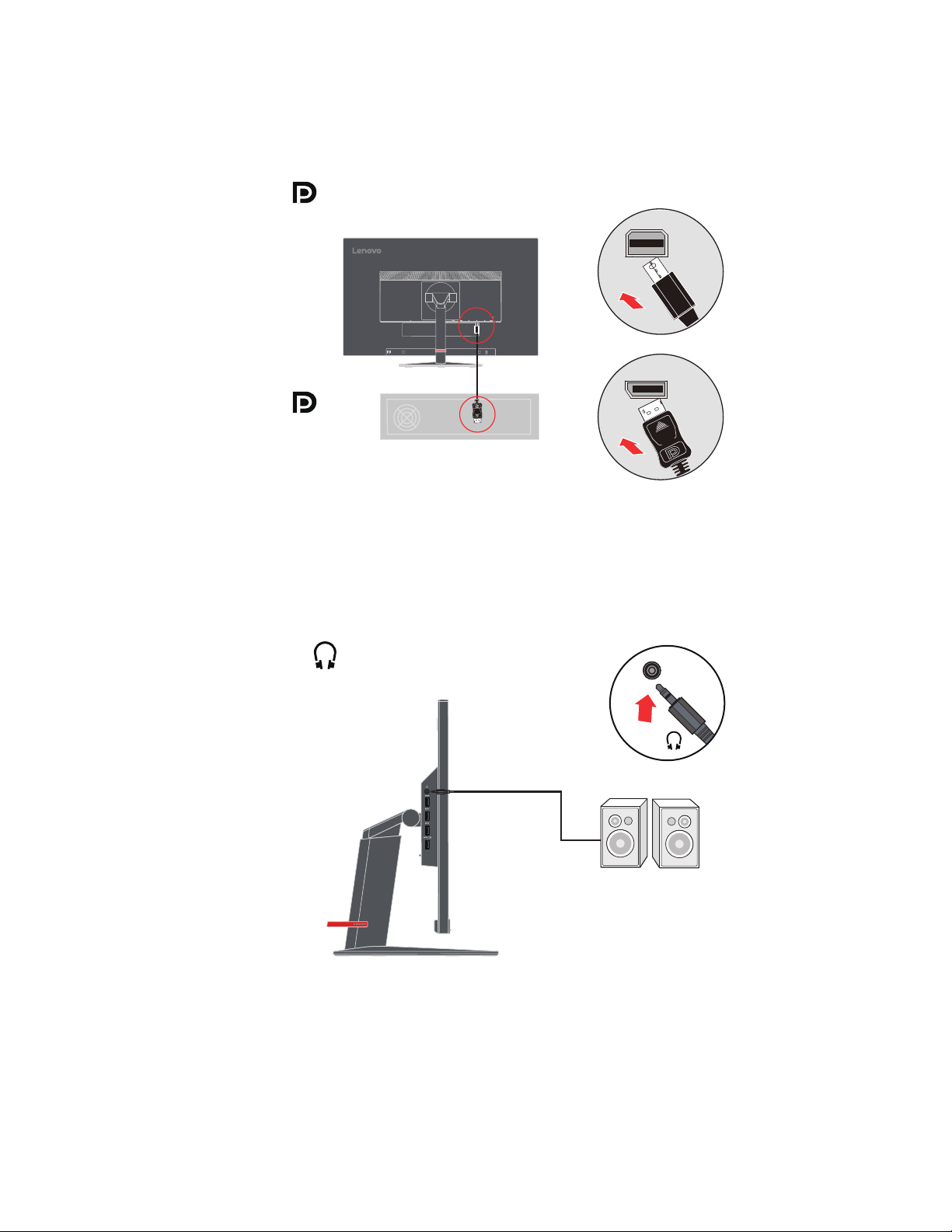
extender cable or Hub to position your USB wireless receiver as far away as possible
from your USB 3.0 port..
6. For the computer with DisplayPort.
(Mini DP)
7. Connect the speaker’s audio cable and audio jack of monitor to transfer audio source from
DP,MiniDP, HDMI, or USB.
Note: The audio output in DP, MiniDP, HDMI modes.
Chapter 1. 1-7
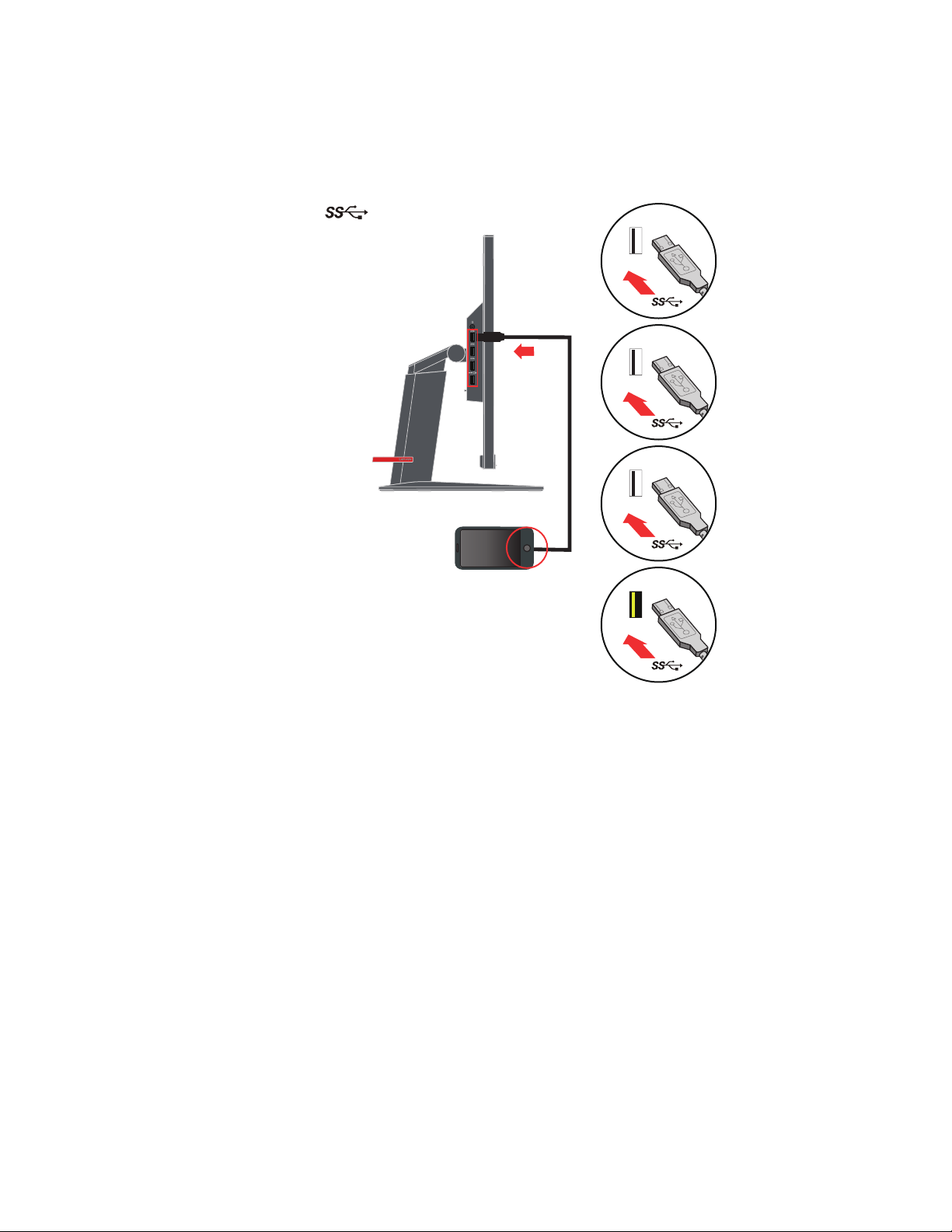
8. Conn
ect one end of the USB cable to the USB downstream terminal of the monitor,
connect the
Note: Th
e USB downstream port does not provide power while the monitor switch is off
other end of the USB cable to an appropriate USB port on your devi
and
ce.
.
Chapter 1. 1-8
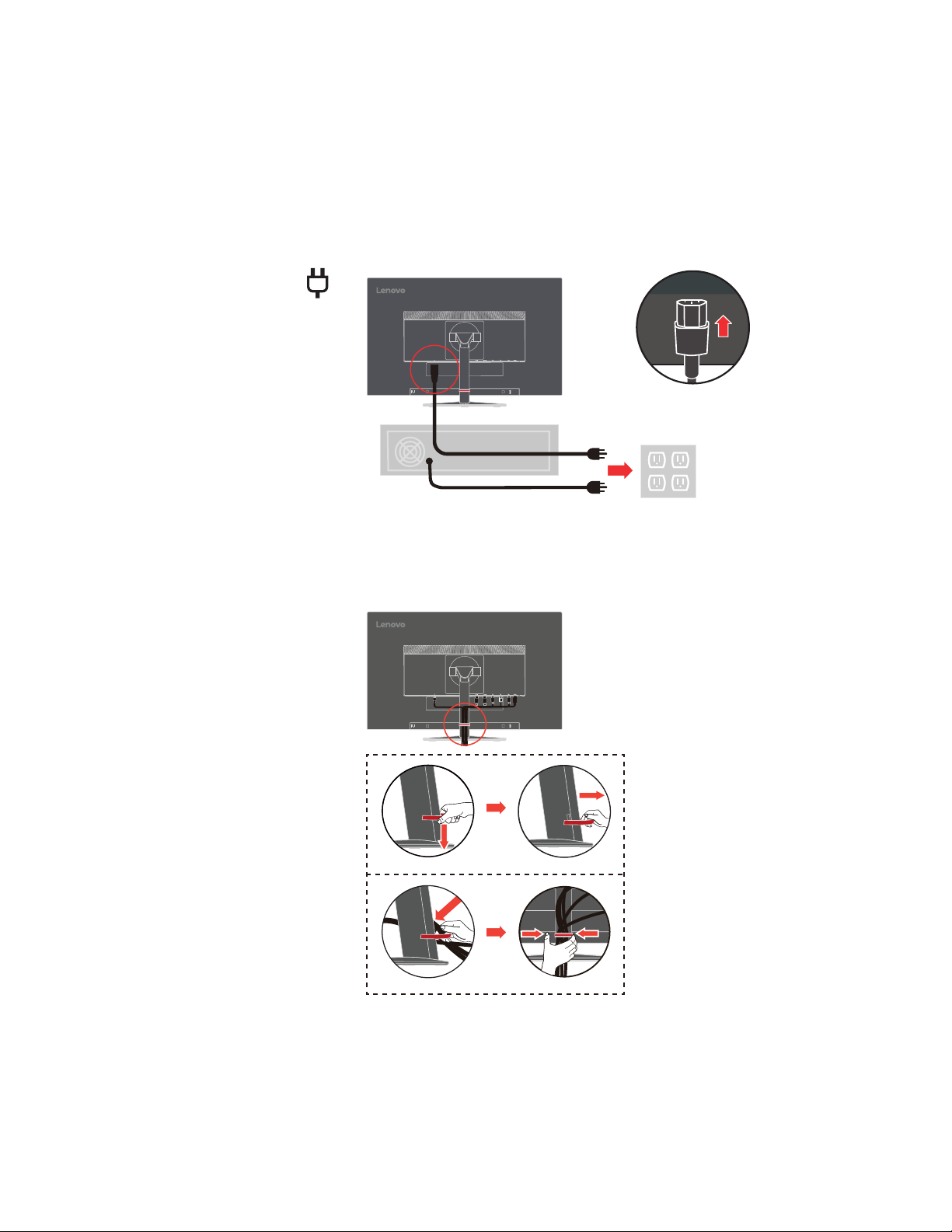
9. Insert the power cord into the monitor, then plug the monitor power cord and the computer
cord into grounded electrical outlets..
Note: A certified power supply cord has to be used with this equipment. The relevant
national installation and or equipment regulations shall be considered. A certified power
supply cord not lighter than ordinary polyvinyl chloride flexible cord according to IEC
60227 (designation H05VV-F 3G 0.75mm2 or H05VVH2-F2 3G 0.75mm2 ) shall be
used. Alternative a flexible cord be of synthetic rubber according to IEC 60245
(designation H05RR-F 3G 0.75mm2 ) shall be used..
10. Connect the cables with cable clip.
Chapter 1. 1-9
