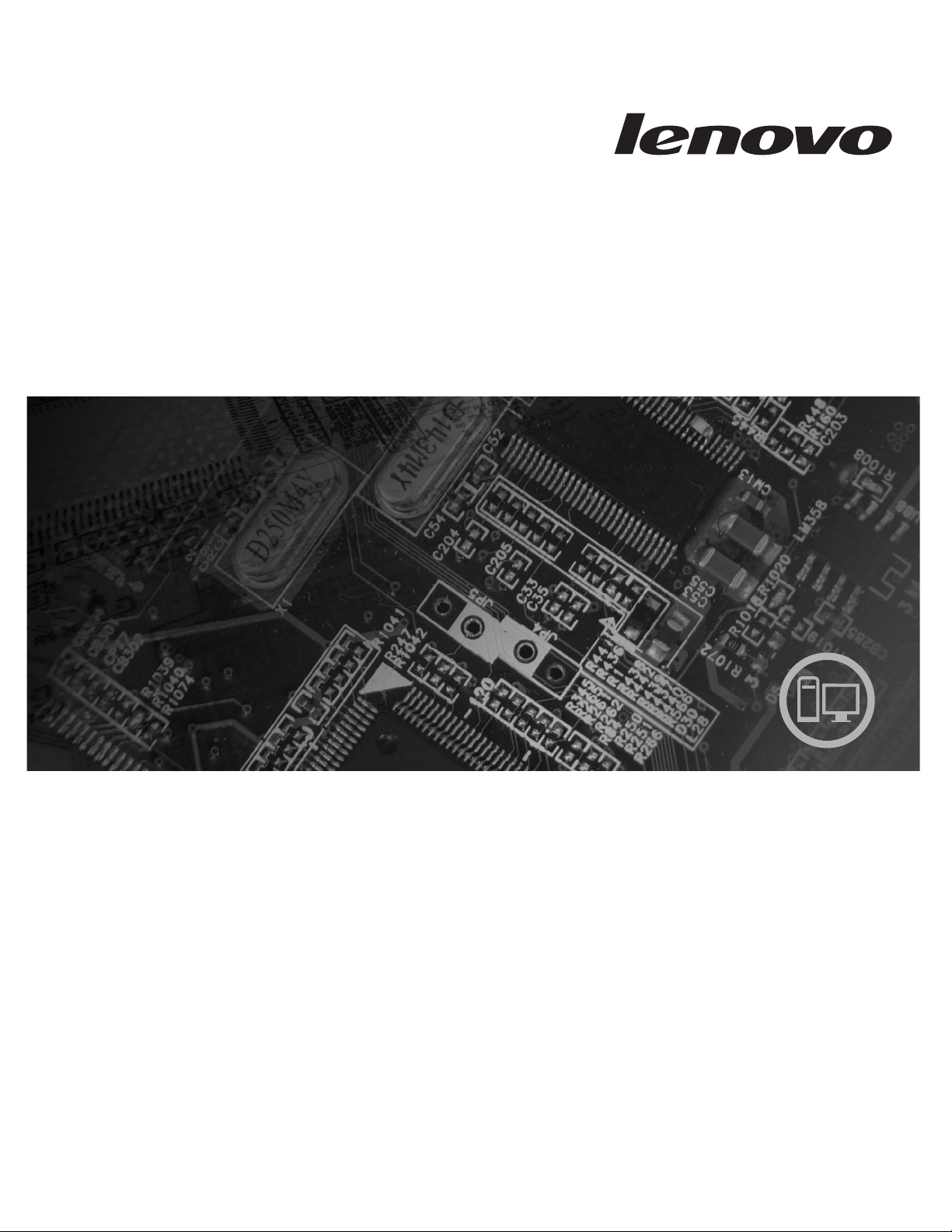
ThinkCentre
Hardware Maintenance Manual
Machine Types: 6008, 6010, 6068, 6069, 6074, 6075, 6081, 6086, 9012,
9013, 9018, 9019, 9087, 9088, 9160, 9163, 9164, 9172,
9174, 9304, 9323, 9326, 9978, and 9979.
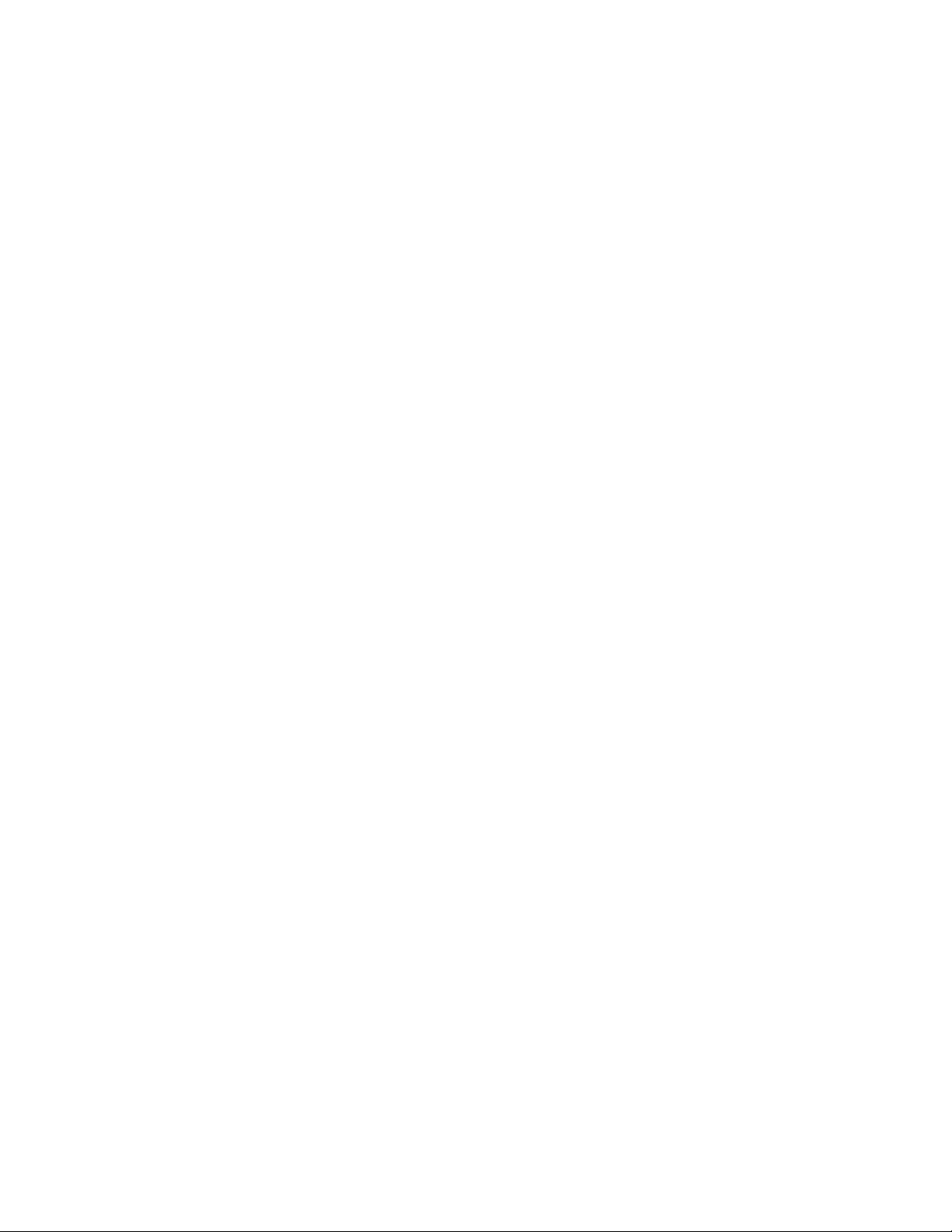
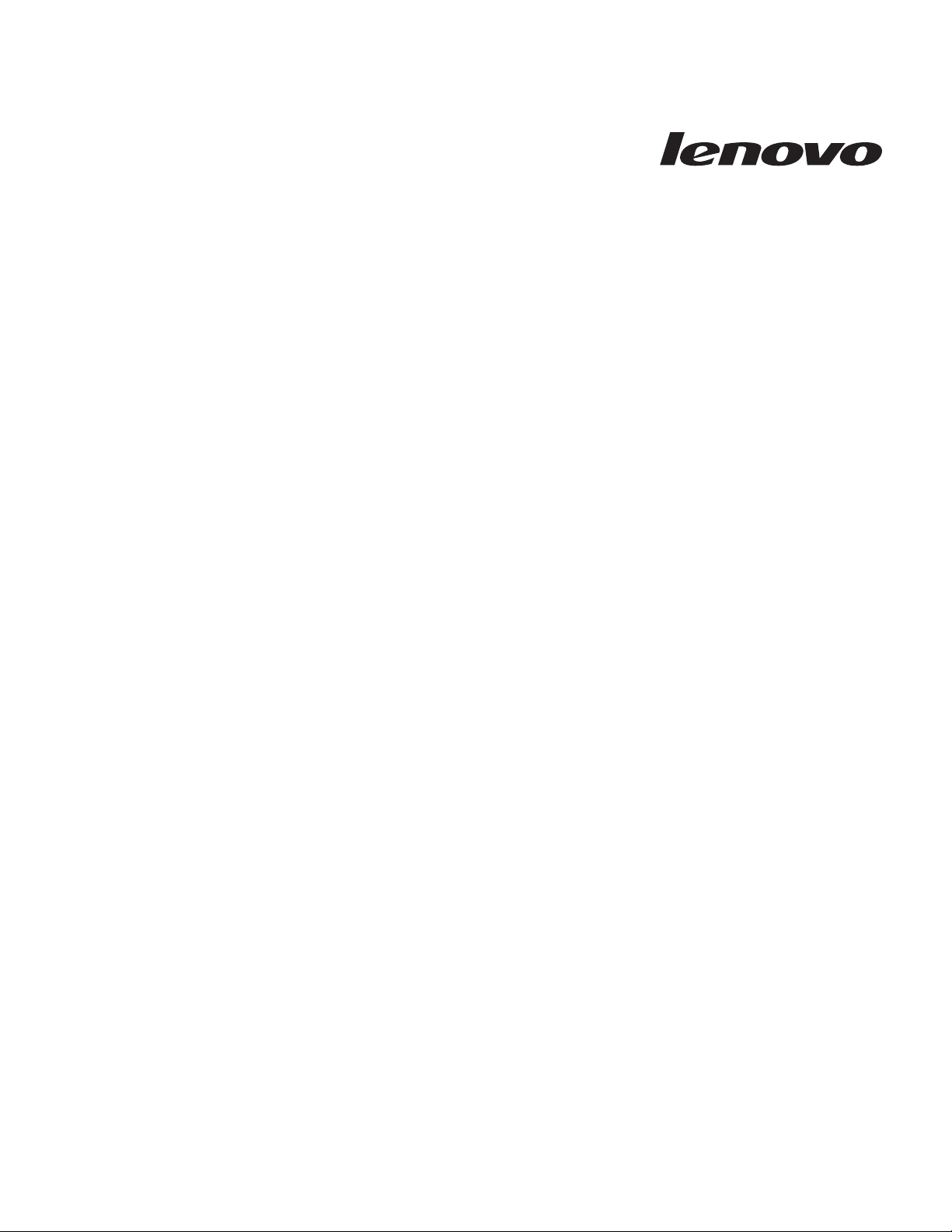
ThinkCentre
Hardw are Maintenance Manual
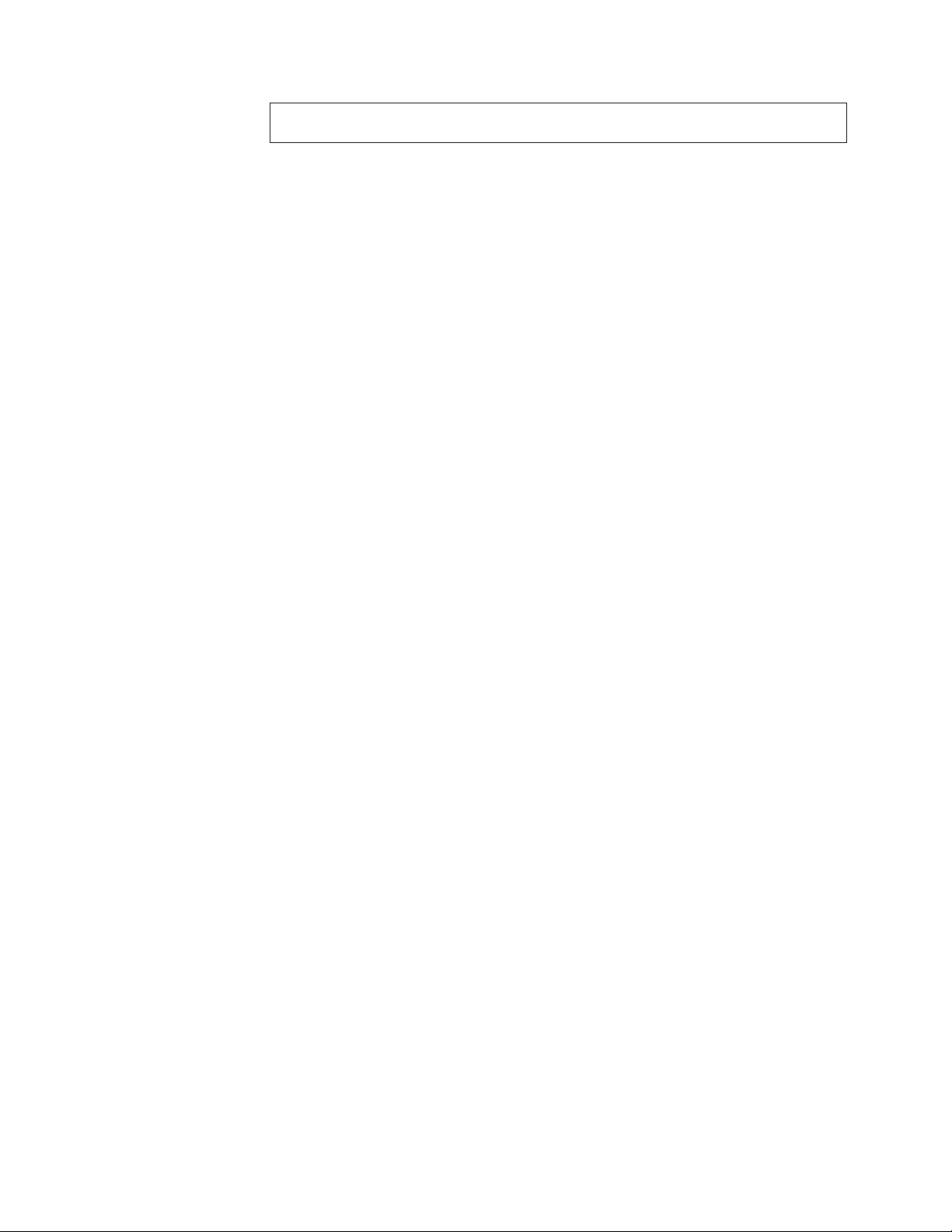
Note: Before using this information and the product it supports, be sure to read the
information under “Notices,” on page 445.
Twelfth Edition (March 2009)
© Copyright Lenovo 2005, 2008.
Portions © Copyright International Business Machines Corporation 2005.
All rights reserved.
LENOVO products, data, computer software, and services have been developed exclusively at private expense and
are sold to governmental entities as commercial items as defined by 48 C.F.R. 2.101 with limited and restricted
rights to use, reproduction and disclosure.
LIMITED AND RESTRICTED RIGHTS NOTICE: If products, data, computer software, or services are delivered
pursuant a General Services Administration ″GSA″ contract, use, reproduction, or disclosure is subject to restrictions
set forth in Contract No. GS-35F-05925.
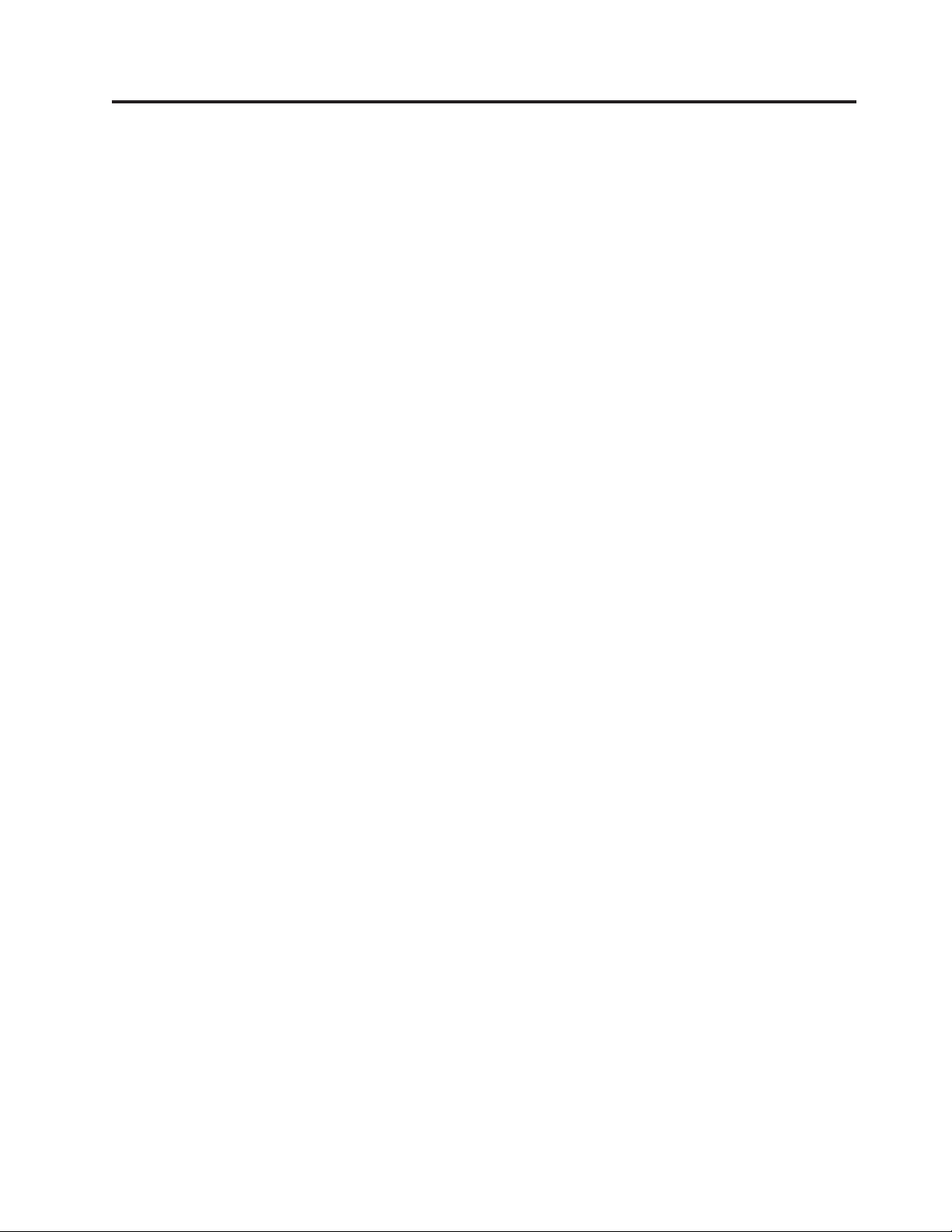
Contents
Chapter 1. About this manual . . . . .1
Important Safety Information . . . . . . . . .1
Important information about replacing RoHS
compliant FRUs . . . . . . . . . . . . .2
Chapter 2. Safety information . . . . .3
General safety . . . . . . . . . . . . . .3
Electrical safety . . . . . . . . . . . . .3
Voltage-selection switch . . . . . . . . . . .5
Safety inspection guide . . . . . . . . . . .5
Handling electrostatic discharge-sensitive devices . .6
Grounding requirements . . . . . . . . . .7
Safety notices (multi-lingual translations) . . . . .7
Chapter 3. General information . . . .39
The ThinkVantage Productivity Center program . .39
Additional information resources . . . . . . .39
Specifications . . . . . . . . . . . . . .40
Types 6008, 6068, 6074, 9012, 9018, 9087, 9163,
9172, and 9193 . . . . . . . . . . . .41
Types 6010, 6069, 6075, 6081, 6086, 9013, 9019,
9088, 9160, 9164, 9174, 9194, 9304, 9323, 9326,
9978, and 9979 . . . . . . . . . . . .42
Chapter 4. General Checkout . . . . .43
Problem determination tips . . . . . . . . .43
Chapter 5. Diagnostics . . . . . . . .45
PC-Doctor for Windows . . . . . . . . . .45
PC-Doctor for Windows PE . . . . . . . . .45
Running diagnostics from the Rescue and
Recovery workspace . . . . . . . . . .45
PC-Doctor for DOS . . . . . . . . . . . .46
Creating a diagnostic CD image . . . . . .46
Creating diagnostic diskettes . . . . . . .46
Running diagnostics from the CD or diskettes . .47
Navigating through the diagnostics programs . .47
Running tests . . . . . . . . . . . . .47
Viewing the test log . . . . . . . . . .49
Chapter 6. Using the Setup Utility . . .51
Starting the Setup Utility program . . . . . . .51
Viewing and changing settings . . . . . . . .51
Using passwords . . . . . . . . . . . .51
Password considerations . . . . . . . . .51
User Password . . . . . . . . . . . .52
Administrator Password . . . . . . . . .52
Setting, changing, and deleting a password . . .52
Selecting a startup device . . . . . . . . . .52
Selecting a temporary startup device . . . . .52
Selecting or changing the startup device sequence 53
Advanced settings . . . . . . . . . . . .53
Exiting from the Setup Utility program . . . . .53
Chapter 7. Symptom-to-FRU Index . . .55
Hard disk drive boot error . . . . . . . . .55
Power Supply Problems . . . . . . . . . .55
Diagnostic error codes . . . . . . . . . . .56
Beep symptoms . . . . . . . . . . . . .78
POST error codes . . . . . . . . . . . .79
Miscellaneous error messages . . . . . . . .81
Undetermined problems . . . . . . . . . .82
Chapter 8. Replacing FRUs (Types
6008, 6068, 6074, 9012, 9018, 9087,
9163, 9172, and 9193) . . . . . . . .85
Locations . . . . . . . . . . . . . . .86
Rear connectors . . . . . . . . . . . .86
Computer components . . . . . . . . .87
System board connectors . . . . . . . . .88
Removing the cover . . . . . . . . . . .89
Accessing system board components and drives . .90
Replacing a memory module . . . . . . . .92
Replacing the CMOS battery . . . . . . . . .93
Replacing the power supply . . . . . . . . .94
Replacing the system board . . . . . . . . .96
Replacing the microprocessor . . . . . . . . 100
Replacing the hard disk drive . . . . . . . . 104
Replacing an optical drive . . . . . . . . . 106
Replacing the diskette drive . . . . . . . . 107
Replacing the power switch/LED assembly . . . 108
Replacing the front panel card . . . . . . . . 109
Replacing the system fan assembly . . . . . .110
Replacing a PCI adapter . . . . . . . . . . 111
Completing the FRU replacement . . . . . . .112
Chapter 9. Replacing FRUs (Types
6010, 6069, 6075, 6081, 6086, 9013,
9019, 9088, 9160, 9164, 9174, 9194,
9304, 9323, 9326, 9978, and 9979) . . .113
Locations . . . . . . . . . . . . . . .114
Rear connectors . . . . . . . . . . .114
Computer components . . . . . . . . .115
System board connectors . . . . . . . .116
Removing the cover . . . . . . . . . . .117
Removing and replacing the front bezel . . . .118
Replacing the power supply . . . . . . . .119
Replacing the system board . . . . . . . . 120
Replacing the microprocessor . . . . . . . . 125
Replacing a memory module . . . . . . . . 129
Replacing a PCI adapter . . . . . . . . . . 130
Replacing the primary hard disk drive . . . . . 132
Replacing the secondary hard disk drive . . . . 135
Replacing an optical drive . . . . . . . . . 139
Replacing the diskette drive . . . . . . . . 140
Replacing the rear fan assembly . . . . . . . 141
Replacing the front fan assembly . . . . . . . 143
Replacing the front audio/USB assembly . . . . 145
© Lenovo 2005, 2008. Portions © IBM Corp. 2005. iii
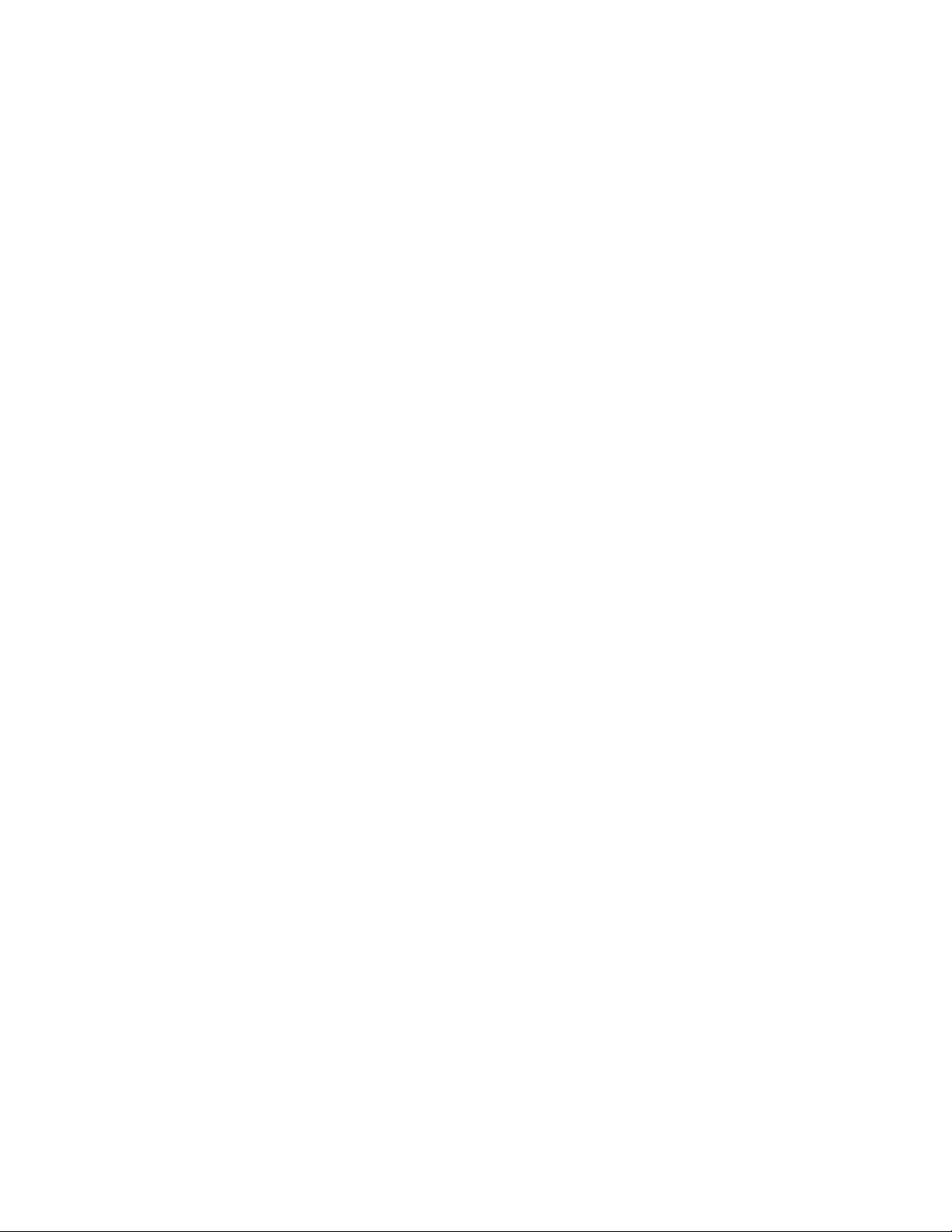
Replacing the power switch/LED assembly . . . 146
Replacing the CMOS battery . . . . . . . . 147
Completing the FRU replacement . . . . . . 148
Chapter 10. FRU lists . . . . . . . . 149
Machine Type 6008 . . . . . . . . . . . 149
Machine Type 6010 . . . . . . . . . . . 160
Machine Type 6068 . . . . . . . . . . . 172
Machine Type 6069 . . . . . . . . . . . 182
Machine Type 6074 . . . . . . . . . . . 193
Machine Type 6075 . . . . . . . . . . . 204
Machine Type 6081 . . . . . . . . . . . 220
Machine Type 6086 . . . . . . . . . . . 231
Machine Type 9012 . . . . . . . . . . . 243
Machine Type 9013 . . . . . . . . . . . 252
Machine Type 9018 . . . . . . . . . . . 262
Machine Type 9019 . . . . . . . . . . . 272
Machine Type 9087 . . . . . . . . . . . 282
Machine Type 9088 . . . . . . . . . . . 292
Machine Type 9160 . . . . . . . . . . . 306
Machine Type 9163 . . . . . . . . . . . 317
Machine Type 9164 . . . . . . . . . . . 329
Machine Type 9172 . . . . . . . . . . . 339
Machine Type 9174 . . . . . . . . . . . 349
Machine Type 9193 . . . . . . . . . . . 360
Machine Type 9194 . . . . . . . . . . . 371
Machine Type 9304 . . . . . . . . . . . 381
Machine Type 9323 . . . . . . . . . . . 393
Machine Type 9326 . . . . . . . . . . . 404
Machine Type 9978 . . . . . . . . . . . 416
Machine Type 9979 . . . . . . . . . . . 428
Chapter 11. Additional Service
Information . . . . . . . . . . . . 441
Security features . . . . . . . . . . . . 441
Hardware controlled Passwords . . . . . . 441
Operating system password . . . . . . . 441
Vital product data . . . . . . . . . . . 441
BIOS levels . . . . . . . . . . . . . . 441
Updating (flashing) BIOS from a CD-ROM or
diskette . . . . . . . . . . . . . . . 442
Recovering from a POST/BIOS update failure . . 442
Power management . . . . . . . . . . . 443
Automatic configuration and power interface
(ACPI) BIOS . . . . . . . . . . . . . 443
Automatic Power-On features . . . . . . . 443
Appendix. Notices . . . . . . . . . 445
Television output notice . . . . . . . . . . 446
Trademarks . . . . . . . . . . . . . . 446
iv Hardware Maintenance Manual
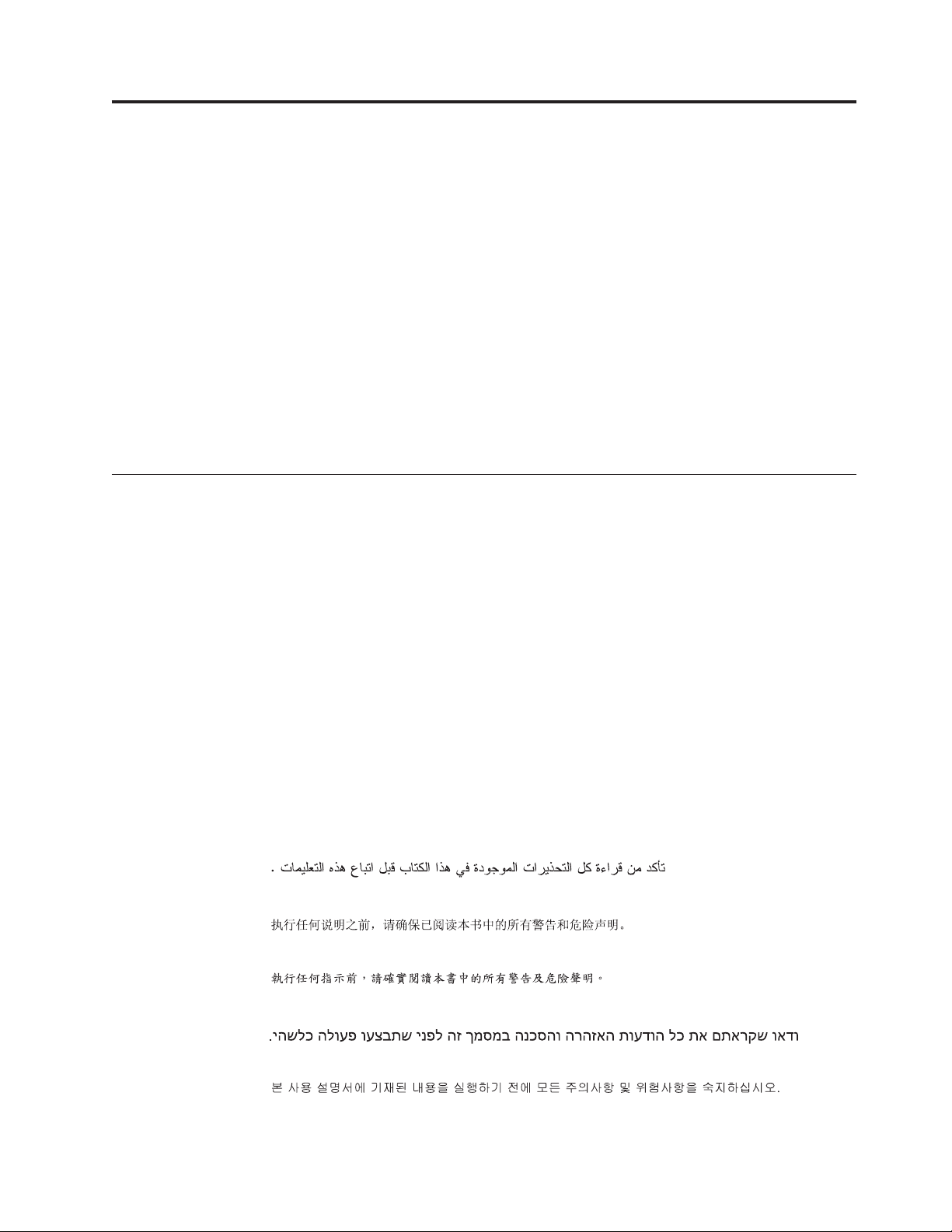
Chapter 1. About this manual
This manual contains service and reference information for ThinkCentre
computers listed on the cover. It is intended only for trained servicers who are
familiar with Lenovo computer products.
Before servicing a Lenovo product, be sure to read the Safety Information. See
Chapter 2, “Safety information,” on page 3.
The Symptom-to-FRU Index and Additional Service Information chapters are not
specific to any machine type and are applicable to all ThinkCentre computers.
This manual includes a complete FRU part number listing for each machine type
and model listed on the cover. If you have internet access, FRU part numbers are
also available at:
http:/www.lenovo.com/support
Important Safety Information
Be sure to read all caution and danger statements in this book before performing
any of the instructions.
Veuillez lire toutes les consignes de type DANGER et ATTENTION du présent
document avant d’exécuter les instructions.
Lesen Sie unbedingt alle Hinweise vom Ty p ″ACHTUNG″ oder ″VORSICHT″ in
dieser Dokumentation, bevor Sie irgendwelche Vorgänge durchführen
®
Leggere le istruzioni introdotte da ATTENZIONE e PERICOLO presenti nel
manuale prima di eseguire una qualsiasi delle istruzioni
Certifique-se de ler todas as instruções de cuidado e perigo neste manual antes de
executar qualquer uma das instruções
Es importante que lea todas las declaraciones de precaución y de peligro de este
manual antes de seguir las instrucciones.
© Lenovo 2005, 2008. Portions © IBM Corp. 2005. 1
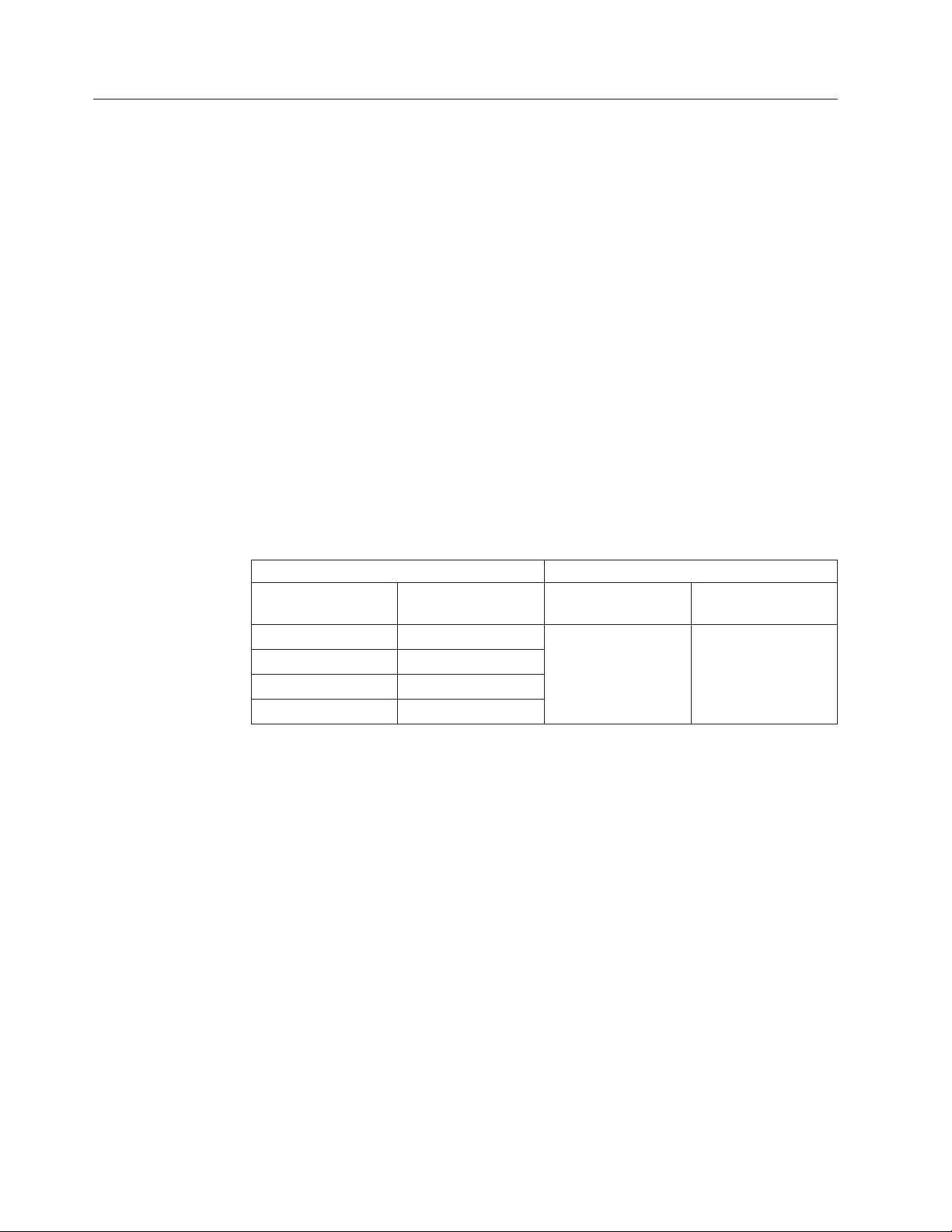
Important information about replacing RoHS compliant FRUs
RoHS, The Restriction of Hazardous Substances in Electrical and Electronic
Equipment Directive (2002/95/EC) is a European Union legal requirement
affecting the global electronics industry. RoHS requirements must be
implemented on Lenovo products placed on the market and sold in the
European Union after June 2006. Products on the market before June 2006 are
not required to have RoHS compliant parts. If the parts are not compliant
originally, replacement parts can also be noncompliant, but in all cases, if the
parts are compliant, the replacement parts must also be compliant.
Note: RoHS and non-RoHS FRU part numbers with the same fit and function are
identified with unique FRU part numbers.
Lenovo plans to transition to RoHS compliance well before the implementation
date and expects its suppliers to be ready to support Lenovo’s requirements and
schedule in the EU. Products sold in 2005, will contain some RoHS compliant
FRUs. The following statement pertains to these products and any product Lenovo
produces containing RoHS compliant parts.
RoHS compliant ThinkCentre parts have unique FRU part numbers. Before or after
June, 2006, failed RoHS compliant parts must always be replaced using RoHS
compliant FRUs, so only the FRUs identified as compliant in the system HMM or
direct substitutions for those FRUs can be used.
Products marketed before June 2006 Products marketed after June 2006
Current or original
part
Non-RoHS Can be Non-RoHS Must be RoHS Must be RoHS
Non-RoHS Can be RoHS
Non-RoHS Can sub to RoHS
RoHS Must be RoHS
Replacement FRU Current or original
part
Replacement FRU
Note: A direct substitution is a part with a different FRU part number that is
automatically shipped by the distribution center at the time of order.
2 Hardware Maintenance Manual
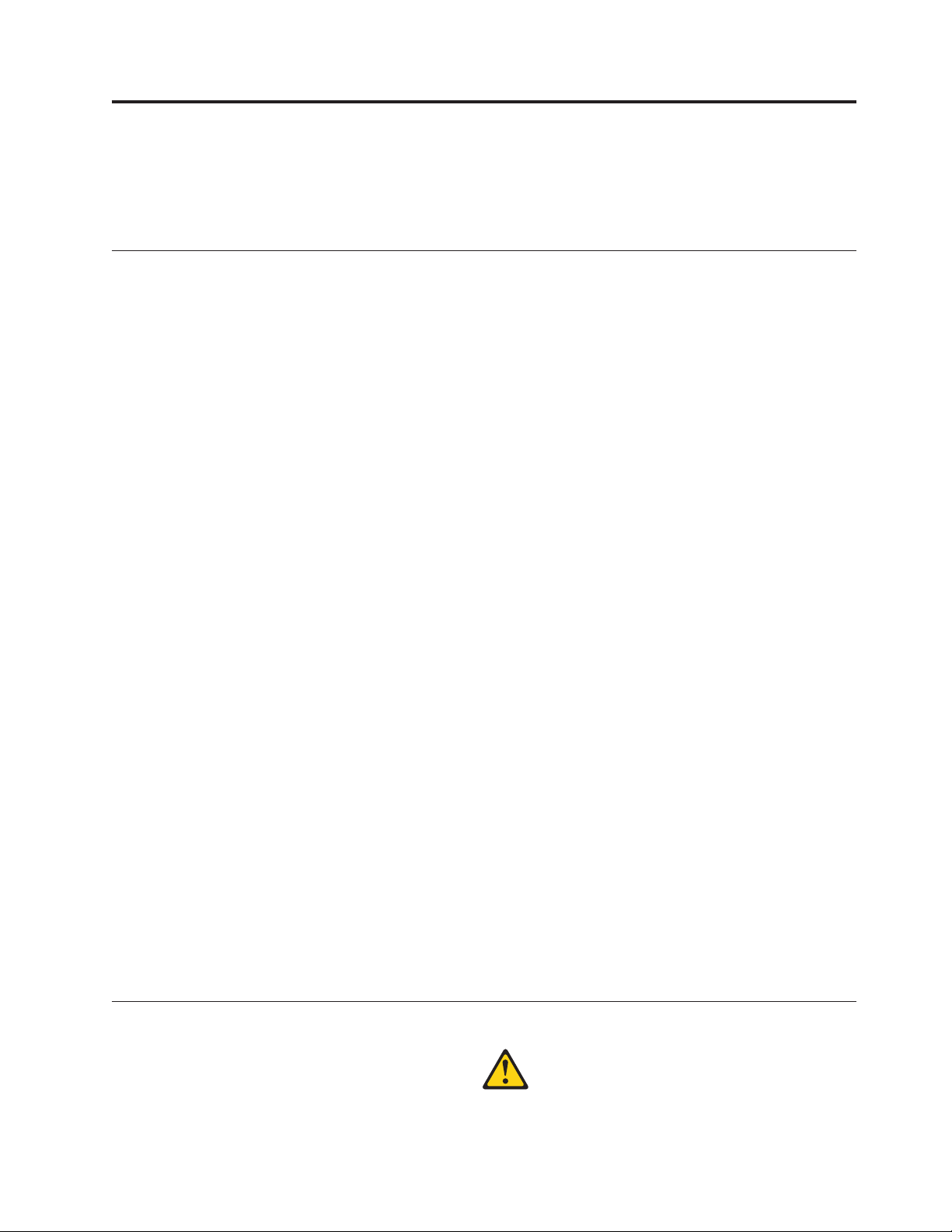
Chapter 2. Safety information
This chapter contains the safety information that you need to be familiar with
before servicing a computer.
General safety
Follow these rules to ensure general safety:
v Observe good housekeeping in the area of the machines during and after
maintenance.
v When lifting any heavy object:
1. Ensure you can stand safely without slipping.
2. Distribute the weight of the object equally between your feet.
3. Use a slow lifting force. Never move suddenly or twist when you attempt to
lift.
4. Lift by standing or by pushing up with your leg muscles; this action removes
the strain from the muscles in your back. Do not attempt to lift any objects that
weigh more than 16 kg (35 lb) or objects that you think are too heavy for you.
Do not perform any action that causes hazards to the customer, or that makes
v
the equipment unsafe.
v Before you start the machine, ensure that other service representatives and the
customer’s personnel are not in a hazardous position.
v Place removed covers and other parts in a safe place, away from all personnel,
while you are servicing the machine.
v Keep your tool case away from walk areas so that other people will not trip over
it.
v Do not wear loose clothing that can be trapped in the moving parts of a
machine. Ensure that your sleeves are fastened or rolled up above your elbows.
If your hair is long, fasten it.
v Insert the ends of your necktie or scarf inside clothing or fasten it with a
nonconductive clip, approximately 8 centimeters (3 inches) from the end.
v Do not wear jewelry, chains, metal-frame eyeglasses, or metal fasteners for your
clothing.
Remember: Metal objects are good electrical conductors.
v Wear safety glasses when you are: hammering, drilling soldering, cutting wire,
attaching springs, using solvents, or working in any other conditions that might
be hazardous to your eyes.
v After service, reinstall all safety shields, guards, labels, and ground wires.
Replace any safety device that is worn or defective.
v Reinstall all covers correctly before returning the machine to the customer.
Electrical safety
© Lenovo 2005, 2008. Portions © IBM Corp. 2005. 3
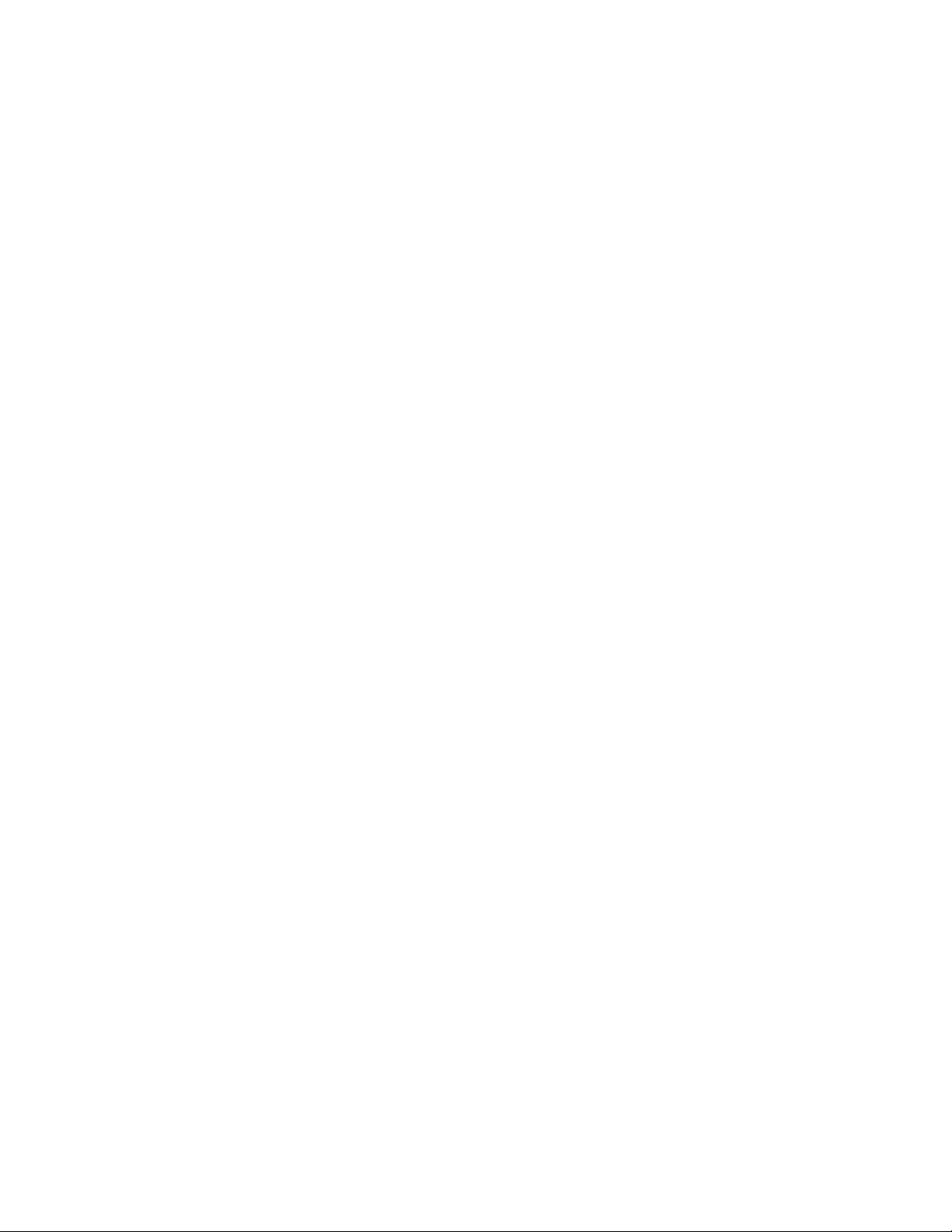
CAUTION:
Electrical current from power, telephone, and communication cables can be
hazardous. To avoid personal injury or equipment damage, disconnect the
attached power cords, telecommunication systems, networks, and modems before
you open the server/workstation covers, unless instructed otherwise in the
installation and configuration procedures.
Observe the following rules when working on electrical equipment.
Important: Use only approved tools and test equipment. Some hand tools have
handles covered with a soft material that does not insulate you when
working with live electrical currents.
Many customers have, near their equipment, rubber floor mats that
contain small conductive fibers to decrease electrostatic discharges. Do
not use this type of mat to protect yourself from electrical shock.
v Find the room emergency power-off (EPO) switch, disconnecting switch, or
electrical outlet. If an electrical accident occurs, you can then operate the switch
or unplug the power cord quickly.
v Do not work alone under hazardous conditions or near equipment that has
hazardous voltages.
v Disconnect all power before:
– Performing a mechanical inspection
– Working near power supplies
– Removing or installing Field Replaceable Units
Before you start to work on the machine, unplug the power cord. If you cannot
v
unplug it, ask the customer to power-off the wall box that supplies power to the
machine and to lock the wall box in the off position.
v If you need to work on a machine that has exposed electrical circuits, observe
the following precautions:
– Ensure that another person, familiar with the power-off controls, is near you.
Remember: Another person must be there to switch off the power, if
necessary.
– Use only one hand when working with powered-on electrical equipment;
keep the other hand in your pocket or behind your back.
Remember: There must be a complete circuit to cause electrical shock. By
observing the above rule, you may prevent a current from passing through
your body.
– When using testers, set the controls correctly and use the approved probe
leads and accessories for that tester.
– Stand on suitable rubber mats (obtained locally, if necessary) to insulate you
from grounds such as metal floor strips and machine frames.
Observe
the special safety precautions when you work with very high voltages;
these instructions are in the safety sections of maintenance information. Use
extreme care when measuring high voltages.
v Regularly inspect and maintain your electrical hand tools for safe operational
condition.
v Do not use worn or broken tools and testers.
v Never assume that power has been disconnected from a circuit. First, check that it
has been powered-off.
4 Hardware Maintenance Manual
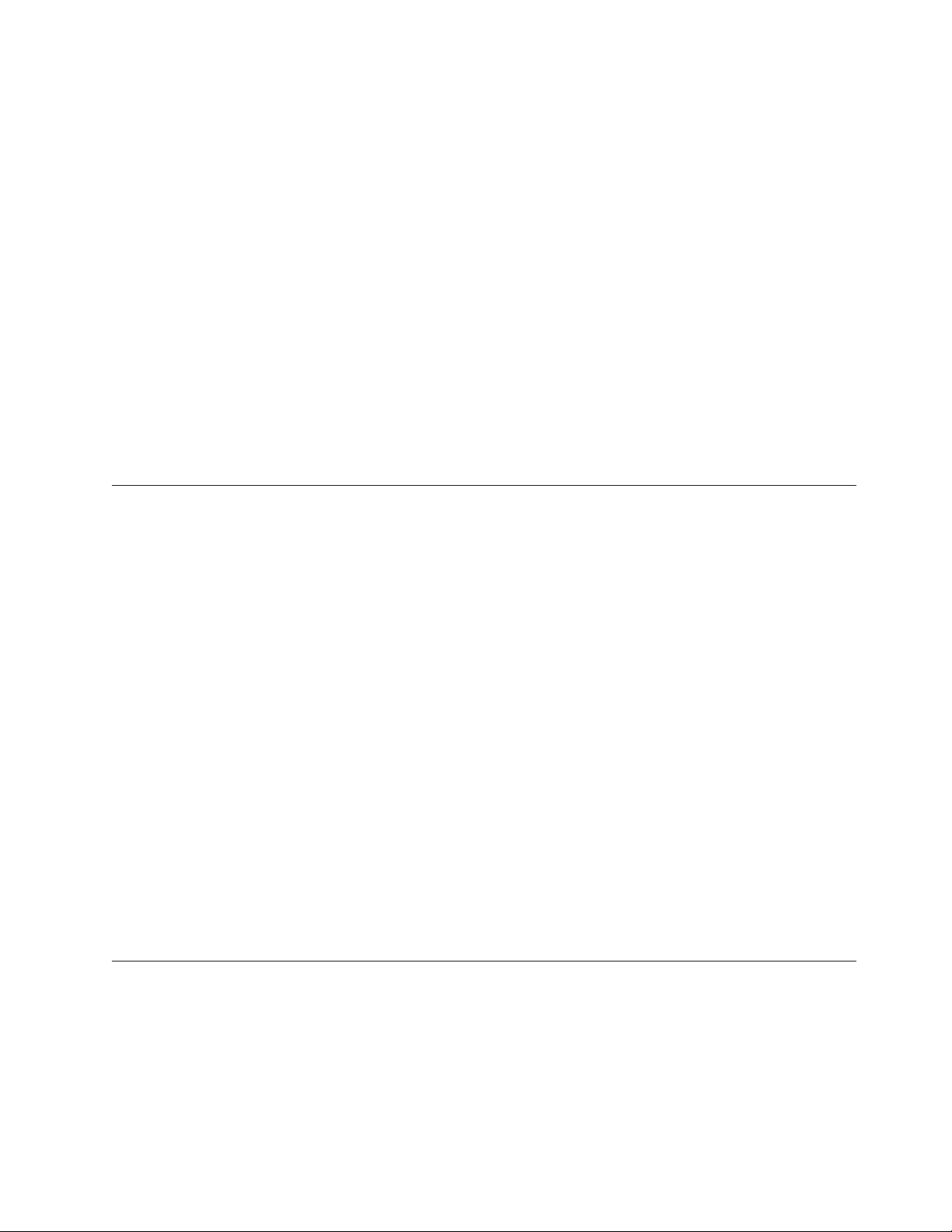
v Always look carefully for possible hazards in your work area. Examples of these
hazards are moist floors, nongrounded power extension cables, power surges,
and missing safety grounds.
v Do not touch live electrical circuits with the reflective surface of a plastic dental
mirror. The surface is conductive; such touching can cause personal injury and
machine damage.
v Do not service the following parts with the power on when they are removed
from their normal operating places in a machine:
– Power supply units
– Pumps
– Blowers and fans
– Motor generators
similar units. (This practice ensures correct grounding of the units.)
and
v If an electrical accident occurs:
– Use caution; do not become a victim yourself.
– Switch off power.
– Send another person to get medical aid.
Voltage-selection switch
Some computers are equipped with a voltage-selection switch located near the
power-cord connection point on the computer. If your computer has a
voltage-selection switch, ensure that you set the switch to match the voltage
available at your electrical outlet. Setting the voltage-selection switch incorrectly
can cause permanent damage to the computer.
If your computer does not have a voltage-selection switch, your computer is
designed to operate only at the voltage provided in the country or region where
the computer was originally purchased.
If you relocate your computer to another country, be aware of the following:
v If your computer does not have a voltage-selection switch, do not connect the
computer to an electrical outlet until you have verified that the voltage provided
is the same as it was in the country or region where the computer was originally
purchased.
v If your computer has a voltage selection switch, do not connect the computer to
an electrical outlet until you have verified that the voltage-selection switch is set
to match the voltage provided in that country or region.
you are not sure of the voltage provided at your electrical outlet, contact your
If
local electric company or refer to official Web sites or other literature for travelers
to the country or region where you are located.
Safety inspection guide
The intent of this inspection guide is to assist you in identifying potentially unsafe
conditions on these products. Each machine, as it was designed and built, had
required safety items installed to protect users and service personnel from injury.
This guide addresses only those items. However, good judgment should be used to
identify potential safety hazards due to attachment of features or options not
covered by this inspection guide.
Chapter 2. Safety information 5
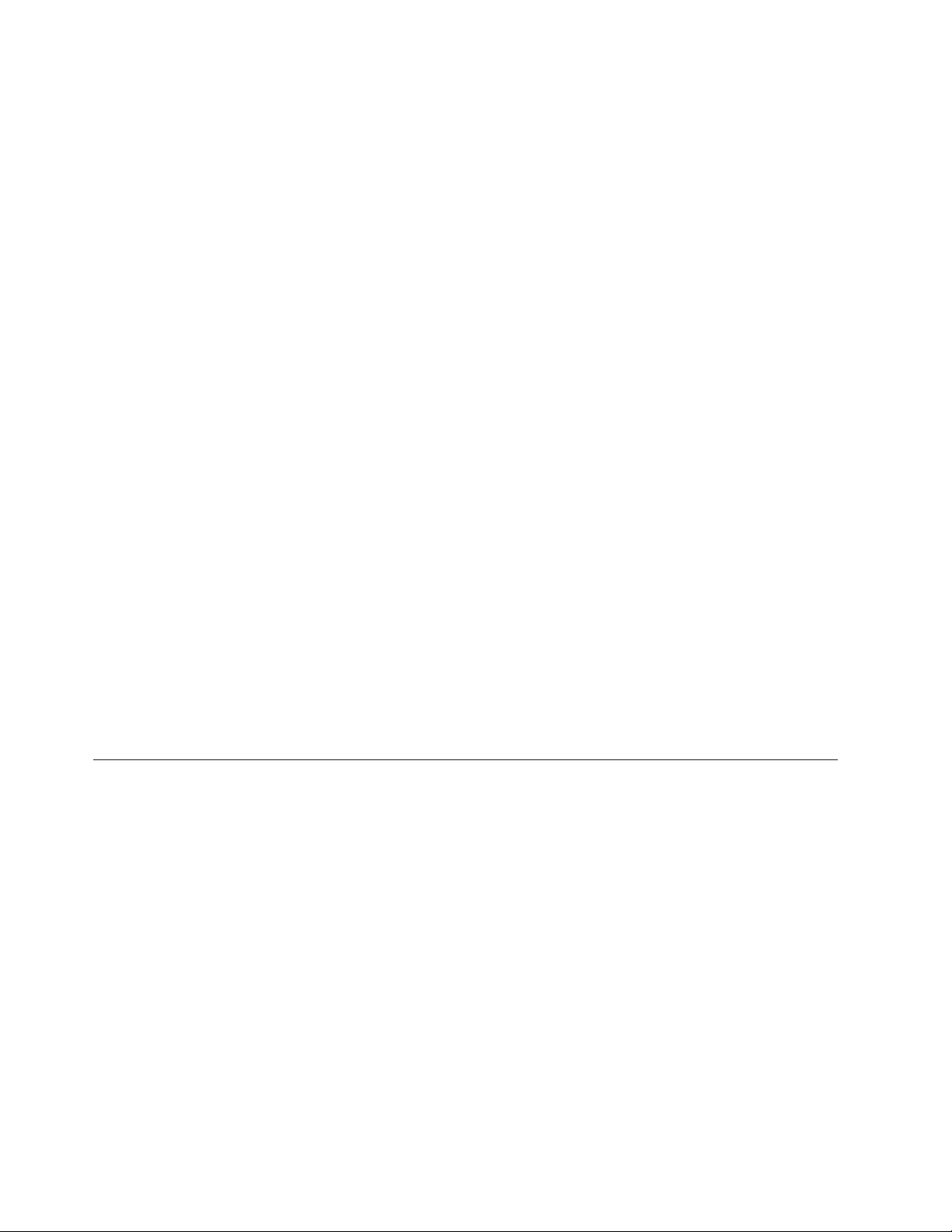
If any unsafe conditions are present, you must determine how serious the apparent
hazard could be and whether you can continue without first correcting the
problem.
Consider these conditions and the safety hazards they present:
v Electrical hazards, especially primary power (primary voltage on the frame can
cause serious or fatal electrical shock).
v Explosive hazards, such as a damaged CRT face or bulging capacitor
v Mechanical hazards, such as loose or missing hardware
The guide consists of a series of steps presented in a checklist. Begin the checks
with the power off, and the power cord disconnected.
Checklist:
1. Check exterior covers for damage (loose, broken, or sharp edges).
2. Power-off the computer. Disconnect the power cord.
3. Check the power cord for:
a. A third-wire ground connector in good condition. Use a meter to measure
third-wire ground continuity for 0.1 ohm or less between the external
ground pin and frame ground.
b. The power cord should be the appropriate type as specified in the parts
listings.
c. Insulation must not be frayed or worn.
Remove the cover.
4.
5. Check for any obvious alterations. Use good judgment as to the safety of any
alterations.
6. Check inside the unit for any obvious unsafe conditions, such as metal filings,
contamination, water or other liquids, or signs of fire or smoke damage.
7. Check for worn, frayed, or pinched cables.
8. Check that the power-supply cover fasteners (screws or rivets) have not been
removed or tampered with.
Handling electrostatic discharge-sensitive devices
Any computer part containing transistors or integrated circuits (ICs) should be
considered sensitive to electrostatic discharge (ESD). ESD damage can occur when
there is a difference in charge between objects. Protect against ESD damage by
equalizing the charge so that the machine, the part, the work mat, and the person
handling the part are all at the same charge.
Notes:
1. Use product-specific ESD procedures when they exceed the requirements noted
here.
2. Make sure that the ESD protective devices you use have been certified (ISO
9000) as fully effective.
When handling ESD-sensitive parts:
v Keep the parts in protective packages until they are inserted into the product.
v Avoid contact with other people while handling the part.
v Wear a grounded wrist strap against your skin to eliminate static on your body.
6 Hardware Maintenance Manual
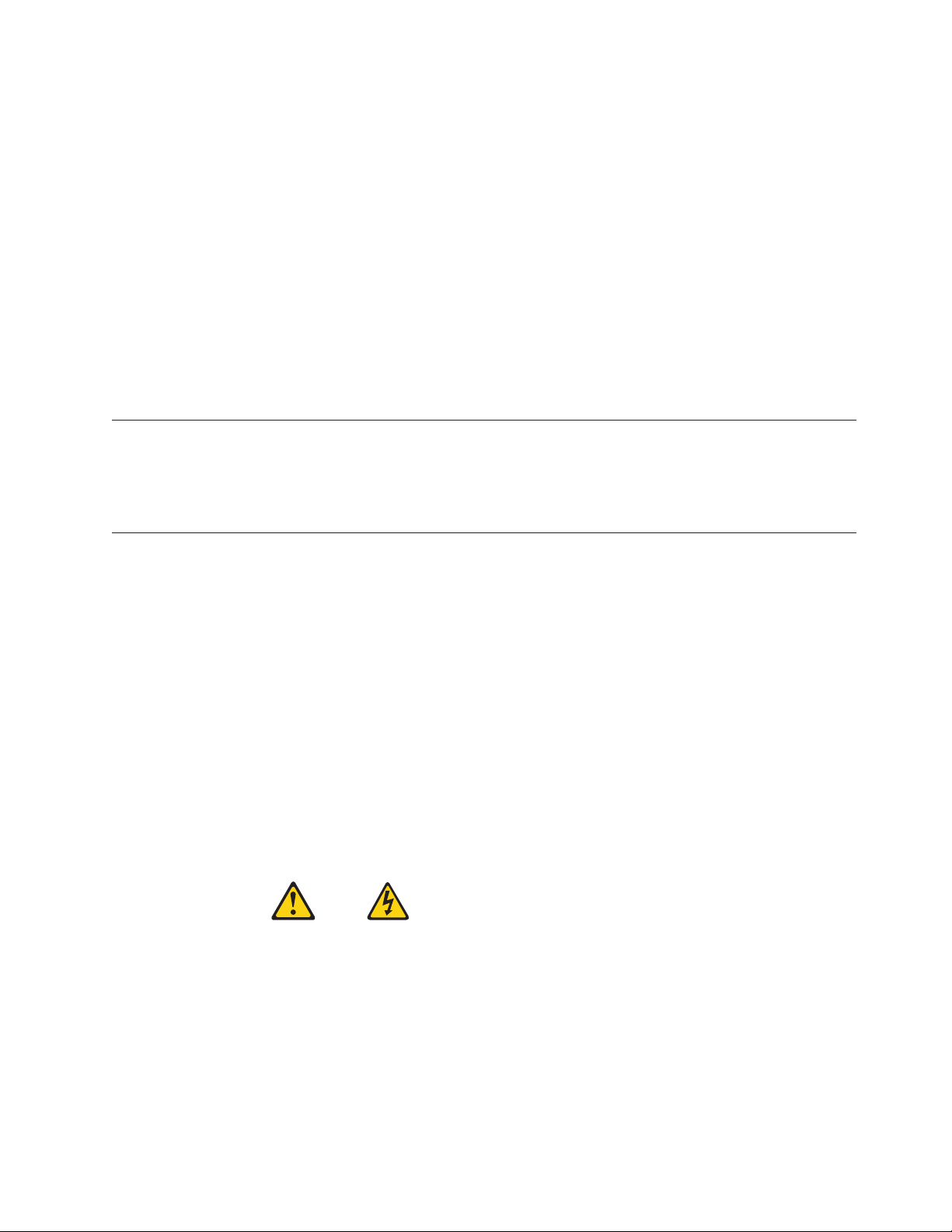
v Prevent the part from touching your clothing. Most clothing is insulative and
retains a charge even when you are wearing a wrist strap.
v Use the black side of a grounded work mat to provide a static-free work surface.
The mat is especially useful when handling ESD-sensitive devices.
v Select a grounding system, such as those listed below, to provide protection that
meets the specific service requirement.
Note: The use of a grounding system is desirable but not required to protect
against ESD damage.
– Attach the ESD ground clip to any frame ground, ground braid, or green-wire
ground.
– Use an ESD common ground or reference point when working on a
double-insulated or battery-operated system. You can use coax or
connector-outside shells on these systems.
– Use the round ground-prong of the ac plug on ac-operated computers.
Grounding requirements
Electrical grounding of the computer is required for operator safety and correct
system function. Proper grounding of the electrical outlet can be verified by a
certified electrician.
Safety notices (multi-lingual translations)
The caution and danger safety notices in this section are provided in the following
languages:
v English
v Arabic
v Brazilian/Portuguese
v Chinese (simplified)
v Chinese (traditional)
v French
v German
v Hebrew
v Italian
v Korean
v Spanish
DANGER
Electrical current from power, telephone and communication cables is hazardous.
To avoid a shock hazard:
v Do not connect or disconnect any cables or perform installation, maintenance,
or reconfiguration of this product during an electrical storm.
v Connect all power cords to a properly wired and grounded electrical outlet.
Chapter 2. Safety information 7
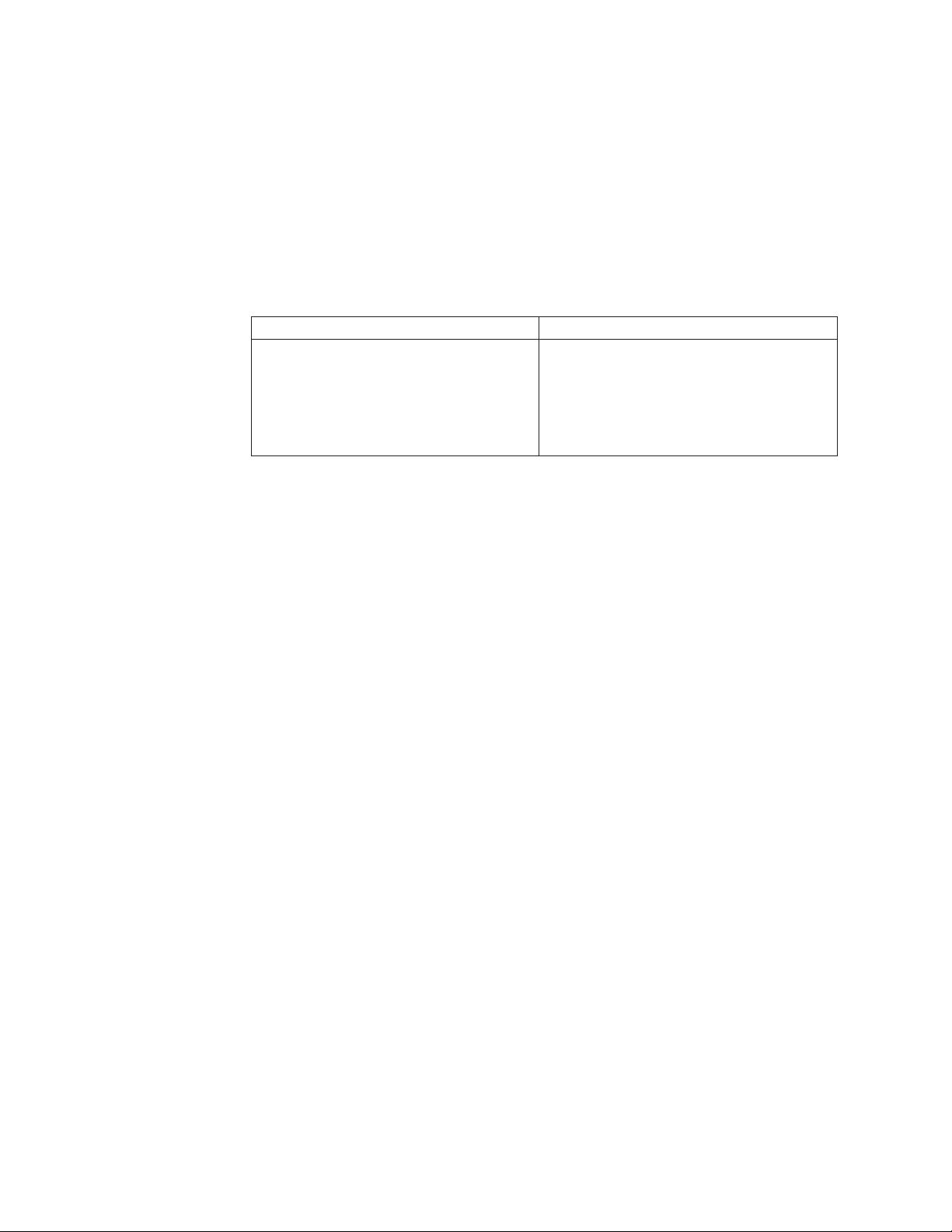
v Connect to properly wired outlets any equipment that will be attached to this
product.
v When possible, use one hand only to connect or disconnect signal cables.
v Never turn on any equipment when there is evidence of fire, water, or
structural damage.
v Disconnect the attached power cords, telecommunications systems, networks,
and modems before you open the device covers, unless instructed otherwise
in the installation and configuration procedures.
v Connect and disconnect cables as described in the following tables when
installing, moving, or opening covers on this product or attached devices.
To Connect To Disconnect
1. Turn everything OFF.
2. First, attach all cables to devices.
3. Attach signal cables to connectors.
4. Attach power cords to outlet.
1. Turn everything OFF.
2. First, remove power cords from outlet.
3. Remove signal cables from connectors.
4. Remove all cables from devices.
5. Turn device ON.
8 Hardware Maintenance Manual
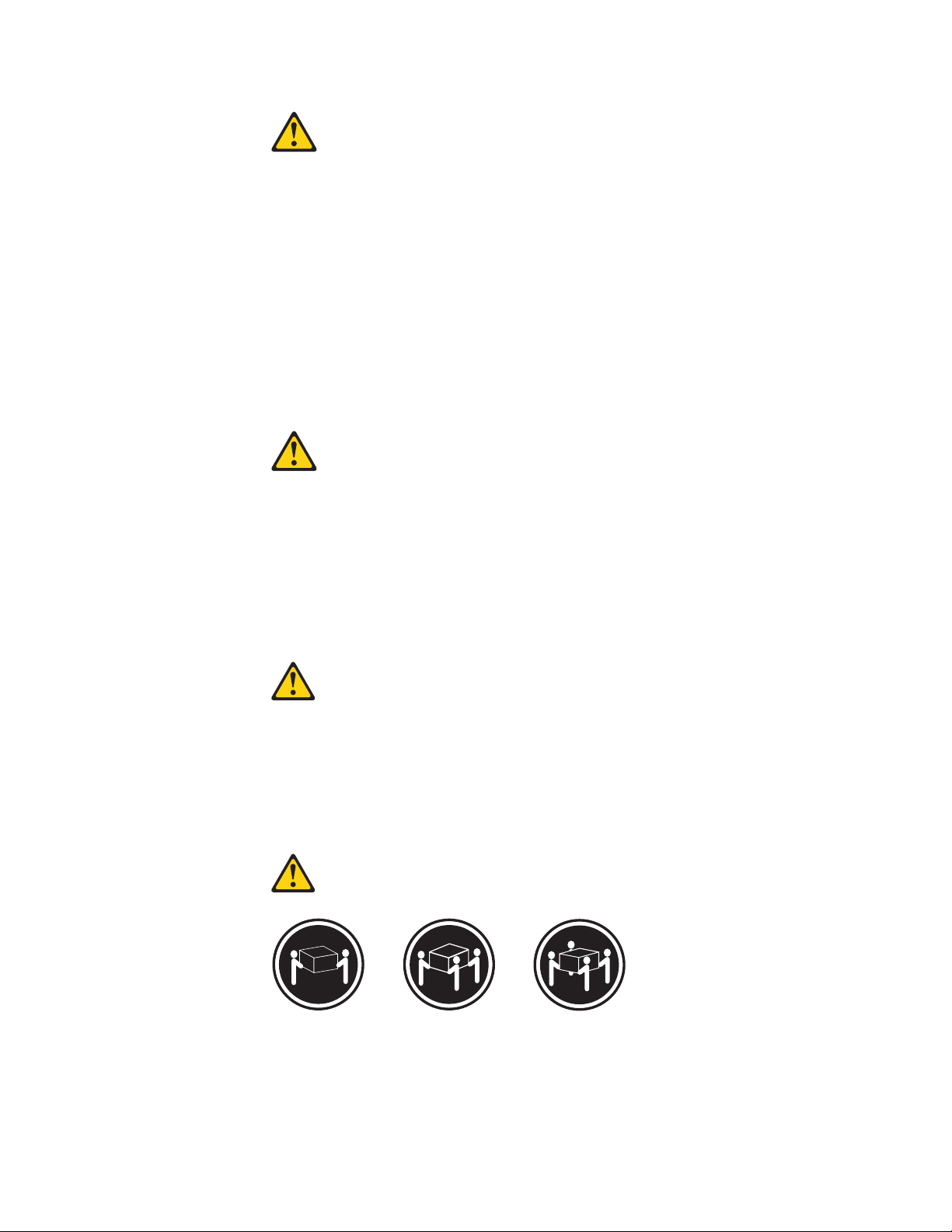
CAUTION:
When replacing the lithium battery, use only Part Number 33F8354 or an
equivalent type battery recommended by the manufacturer. If your system has a
module containing a lithium battery, replace it only with the same module type
made by the same manufacturer. The battery contains lithium and can explode if
not properly used, handled, or disposed of.
Do not:
v Throw or immerse into water
v Heat to more than 100°C (212°F)
v Repair or disassemble
Dispose
of the battery as required by local ordinances or regulations.
CAUTION:
When laser products (such as CD-ROMs, DVD-ROM drives, fiber optic devices,
or transmitters) are installed, note the following:
v Do not remove the covers. Removing the covers of the laser product could
result in exposure to hazardous laser radiation. There are no serviceable parts
inside the device.
v Use of controls or adjustments or performance of procedures other than those
specified herein might result in hazardous radiation exposure.
DANGER: Some laser products contain an embedded Class 3A or Class 3B laser
diode. Note the following:
Laser radiation when open. Do not stare into the beam, do not view
directly with optical instruments, and avoid direct exposure to the
beam.
≥18 kg (37 lbs) ≥32 kg (70.5 lbs) ≥55 kg (121.2 lbs)
CAUTION:
Use safe practices when lifting.
Chapter 2. Safety information 9
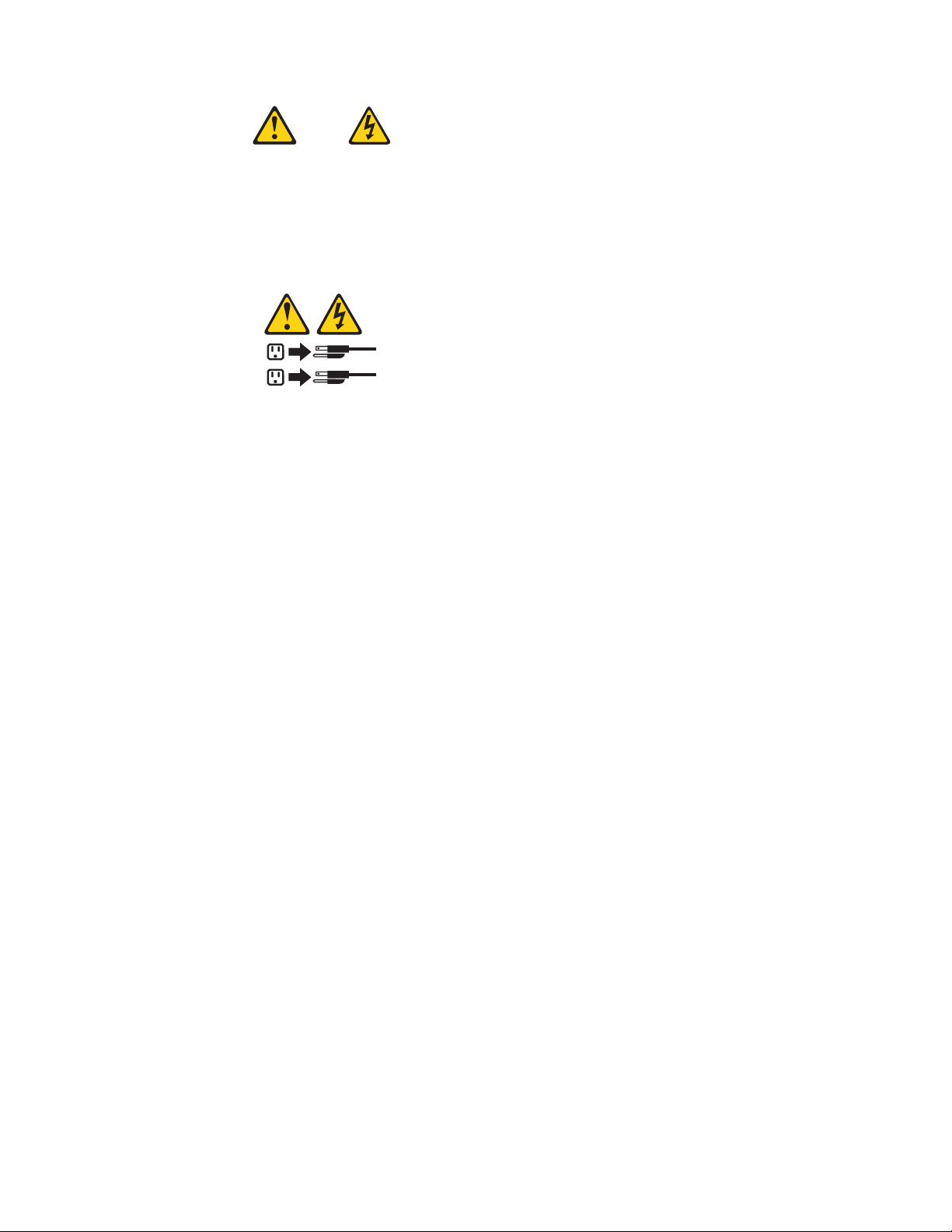
CAUTION:
The power control button on the device and the power switch on the power
supply do not turn off the electrical current supplied to the device. The device
also might have more than one power cord. To remove all electrical current from
the device, ensure that all power cords are disconnected from the power source.
2
1
10 Hardware Maintenance Manual
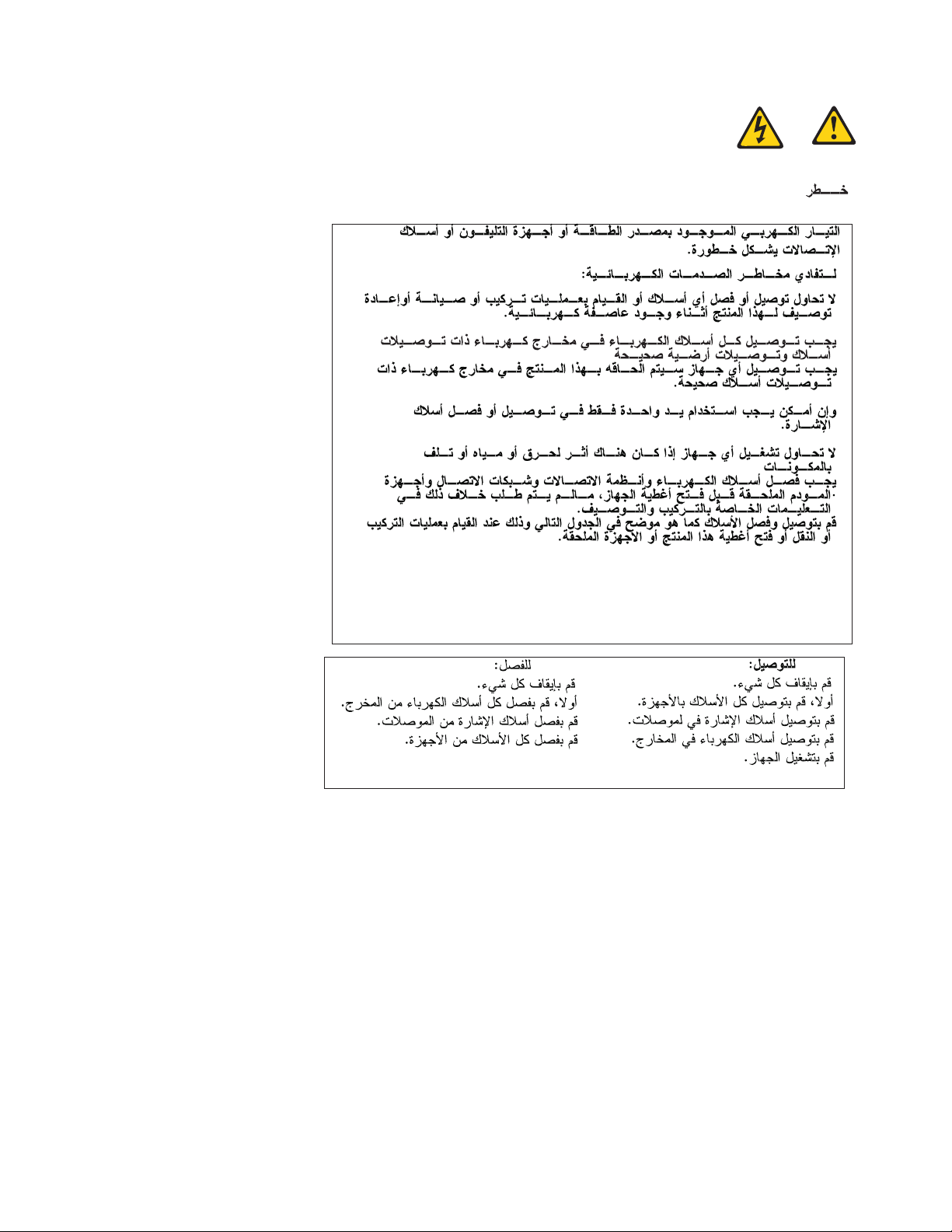
Chapter 2. Safety information 11
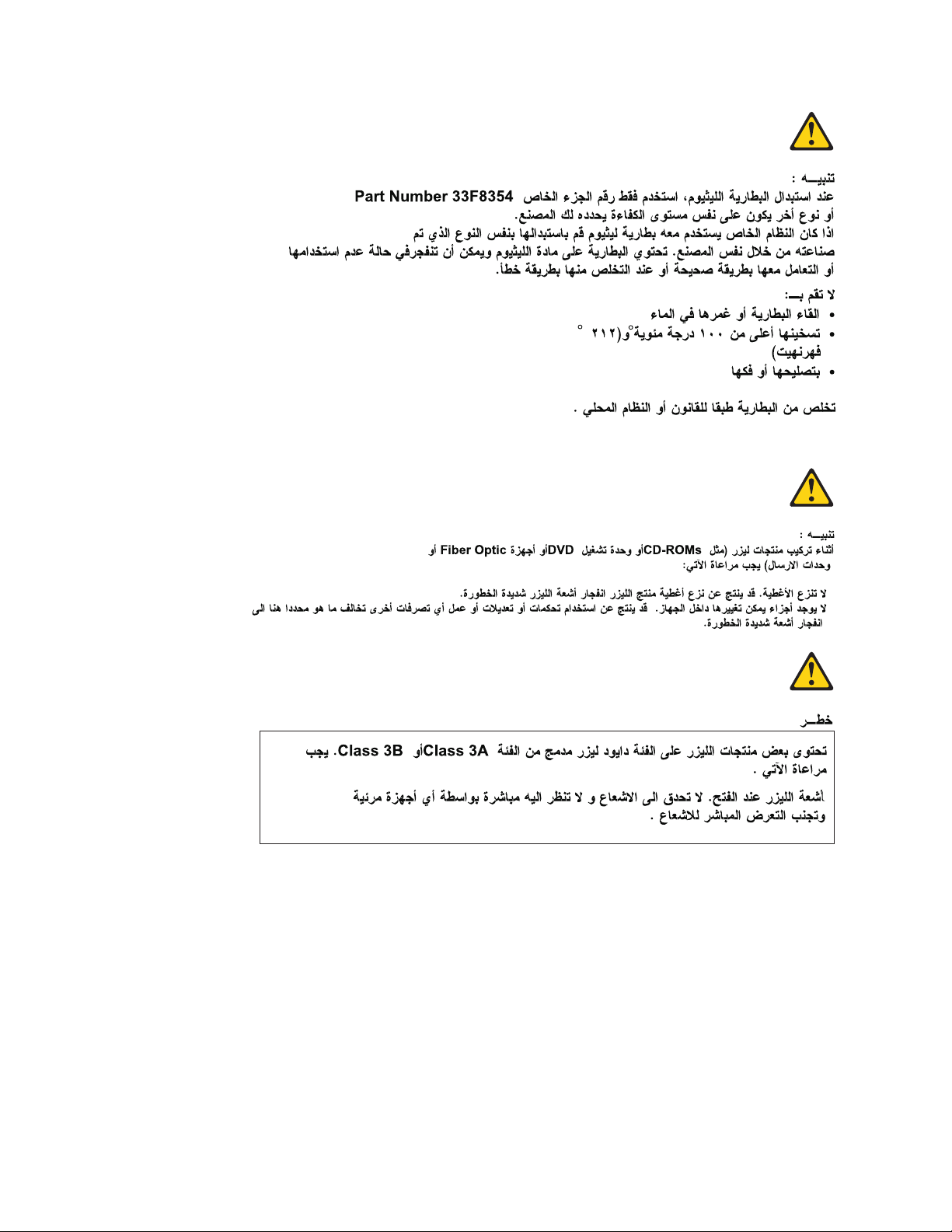
12 Hardware Maintenance Manual
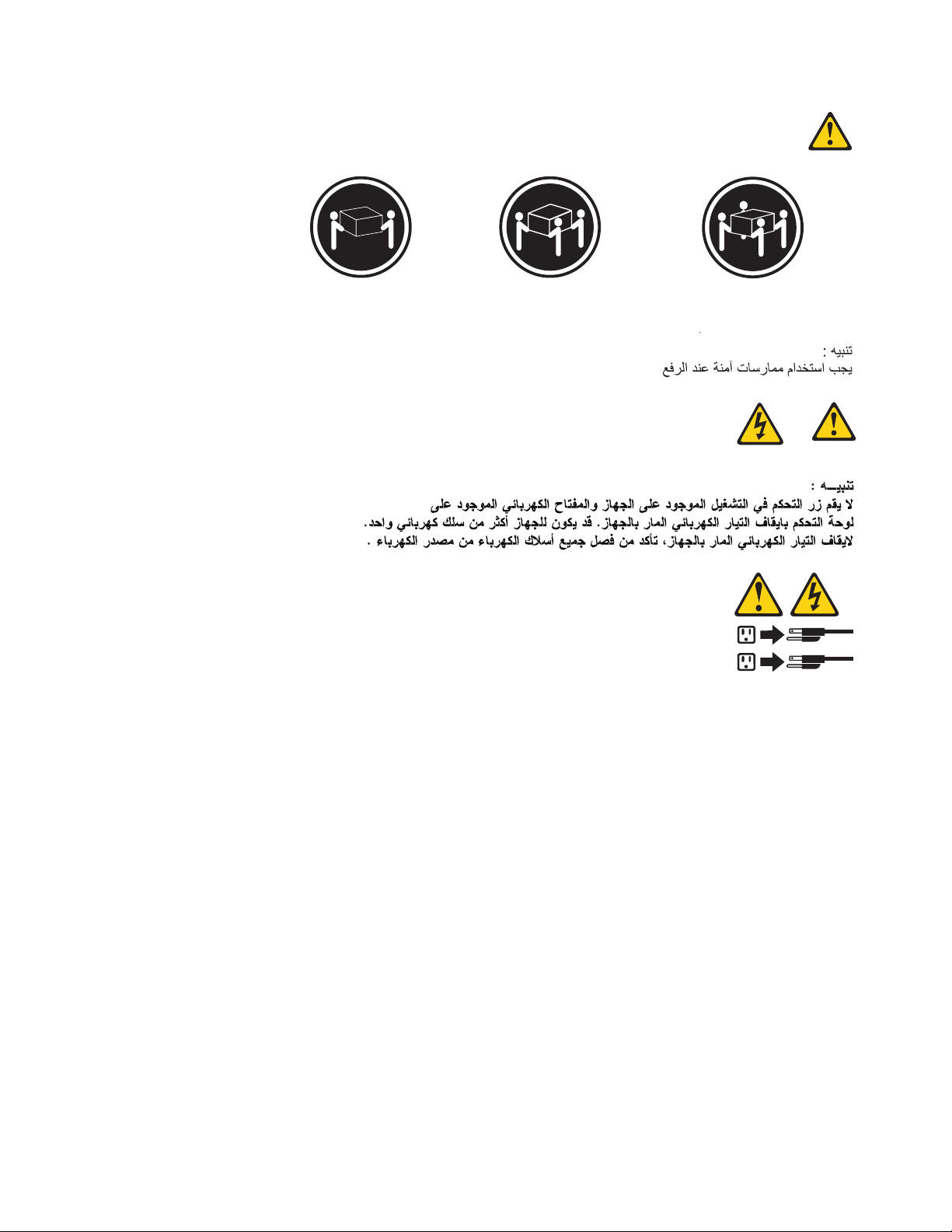
≥18 kg (37 lbs) ≥32 kg (70.5 lbs) ≥55 kg (121.2 lbs)
2
1
Chapter 2. Safety information 13
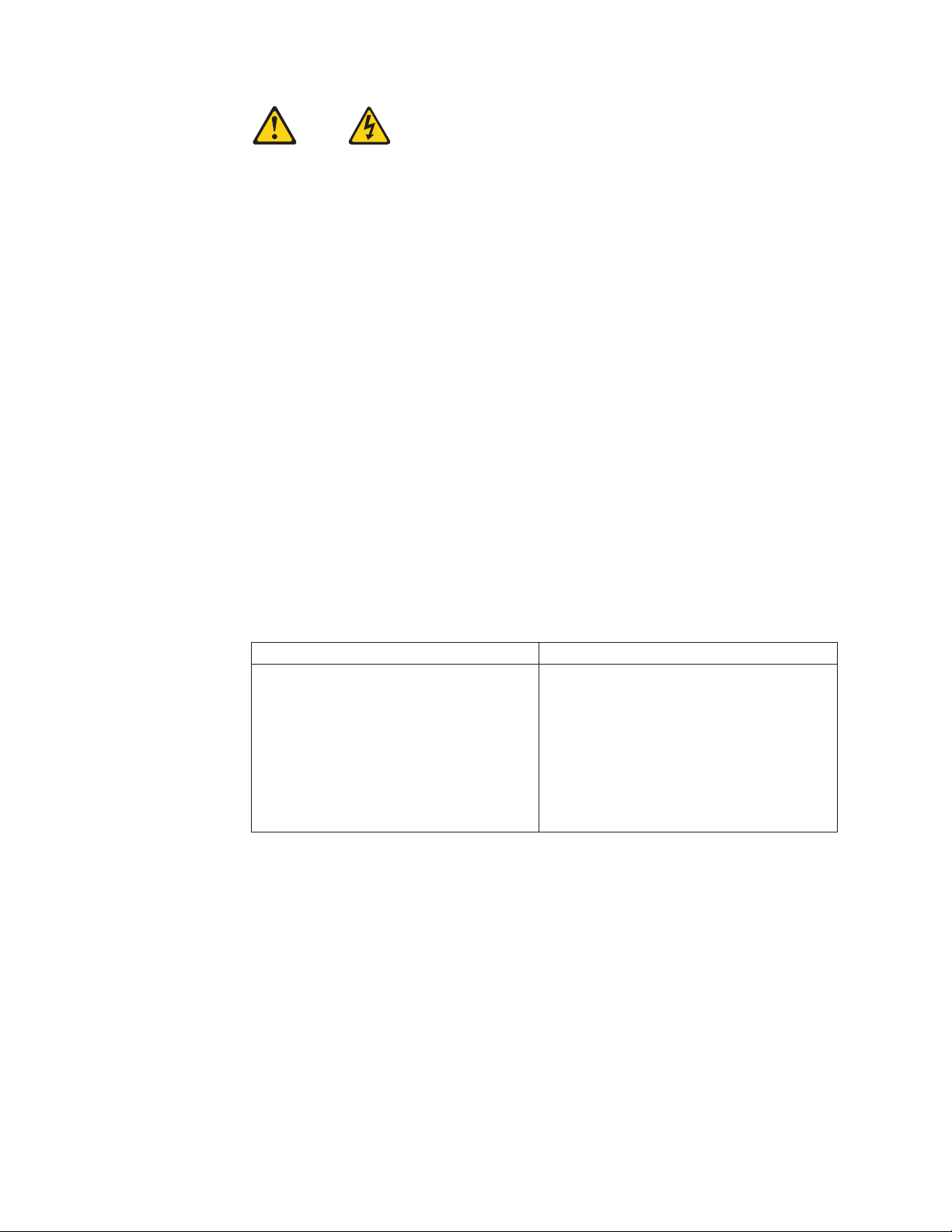
PERIGO
A corrente elétrica proveniente de cabos de alimentação, de telefone e de
comunicações é perigosa.
Para evitar risco de choque elétrico:
v Não conecte nem desconecte nenhum cabo ou execute instalação, manutenção
ou reconfiguração deste produto durante uma tempestade com raios.
v Conecte todos os cabos de alimentação a tomadas elétricas corretamente
instaladas e aterradas.
v Todo equipamento que for conectado a este produto deve ser conectado a
tomadas corretamente instaladas.
v Quando possível, utilize apenas uma das mãos para conectar ou desconectar
cabos de sinal.
v Nunca ligue nenhum equipamento quando houver evidência de fogo, água ou
danos estruturais.
v Antes de abrir tampas de dispositivos, desconecte cabos de alimentação,
sistemas de telecomunicação, redes e modems conectados, a menos que
especificado de maneira diferente nos procedimentos de instalação e
configuração.
v Conecte e desconecte os cabos conforme descrito na tabela apresentada a seguir
ao instalar, mover ou abrir tampas deste produto ou de dispositivos conectados.
Para Conectar: Para Desconectar:
1. DESLIGUE Tudo.
2. Primeiramente, conecte todos os cabos
aos dispositivos.
3. Conecte os cabos de sinal aos
conectores.
1. DESLIGUE Tudo.
2. Primeiramente, remova os cabos de
alimentação das tomadas.
3. Remova os cabos de sinal dos conectores.
4. Remova todos os cabos dos dispositivos.
4. Conecte os cabos de alimentação às
tomadas.
5. LIGUE os dispositivos.
14 Hardware Maintenance Manual
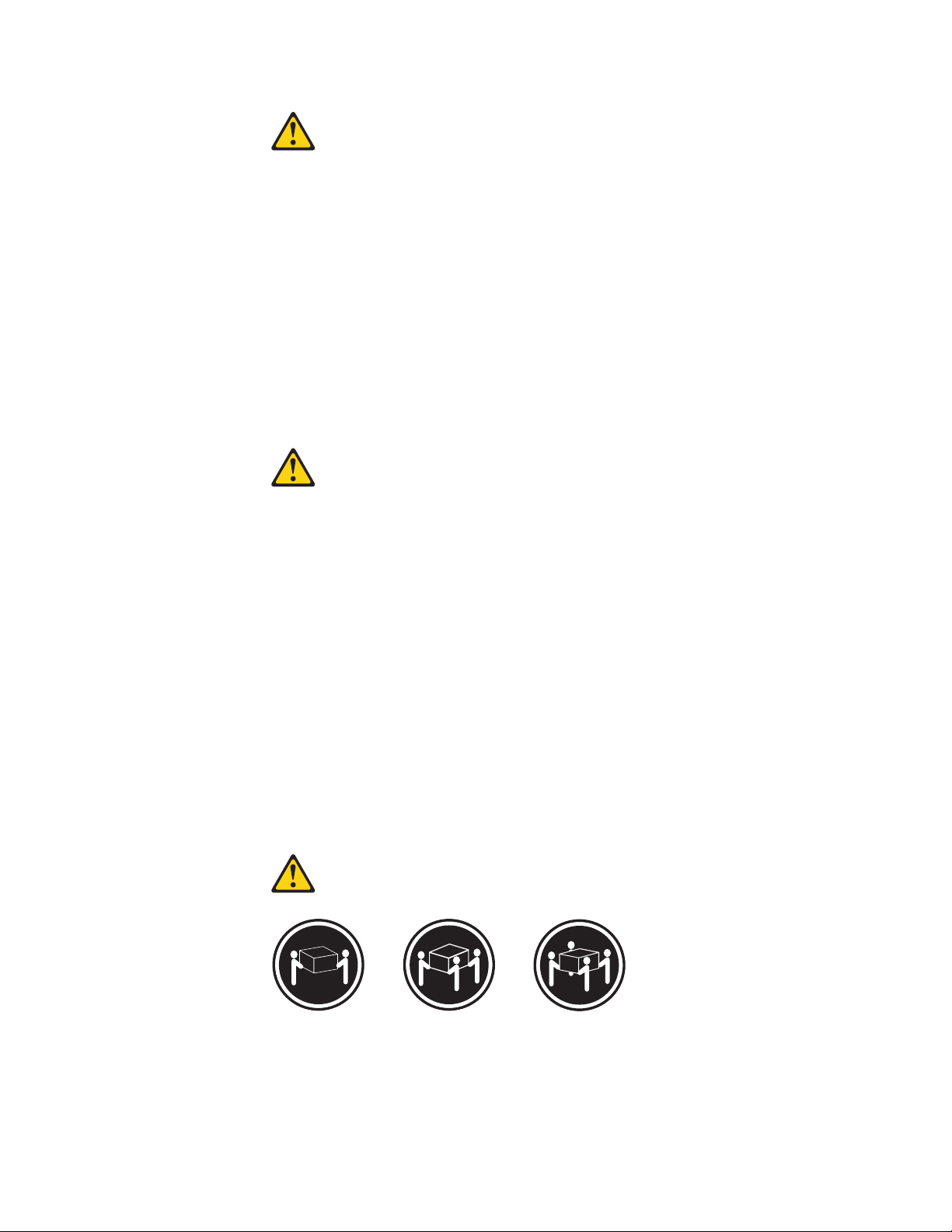
CUIDADO:
Ao substituir a bateria de lítio, utilize apenas uma bateria com Número de Peça
33F8354 ou um tipo de bateria equivalente recomendado pelo Se o seu sistema
possui um módulo com uma bateria de lítio, substitua-o apenas por um módulo
do mesmo tipo e do mesmo fabricante. A bateria contém lítio e pode explodir se
não for utilizada, manuseada ou descartada de maneira correta.
Não:
v Jogue ou coloque na água
v Aqueça a mais de 100°C (212°F)
v Conserte nem desmonte
Descarte a bateria conforme requerido pelas leis ou regulamentos locais.
PRECAUCIÓN:
Quando produtos a laser (como unidades de CD-ROMs, unidades de DVD-ROM,
dispositivos de fibra ótica ou transmissores) estiverem instalados, observe o
seguinte:
v Não remova as tampas. A remoção das tampas de um produto a laser pode
resultar em exposição prejudicial à radiação de laser. Não existem peças que
podem ser consertadas no interior do dispositivo.
v A utilização de controles ou ajustes ou a execução de procedimentos diferentes
dos especificados aqui pode resultar em exposição prejudicial à radiação.
PERIGO
Alguns produtos a laser contêm diodo de laser integrado da Classe 3A ou da
Classe 3B. Observe o seguinte:
Radiação a laser quando aberto. Não olhe diretamente para o feixe a olho nu ou
com instrumentos ópticos e evite exposição direta ao feixe.
≥18 kg (37 lbs) ≥32 kg (70.5 lbs) ≥55 kg (121.2 lbs)
CUIDADO:
Utilize procedimentos de segurança para levantar equipamentos.
Chapter 2. Safety information 15
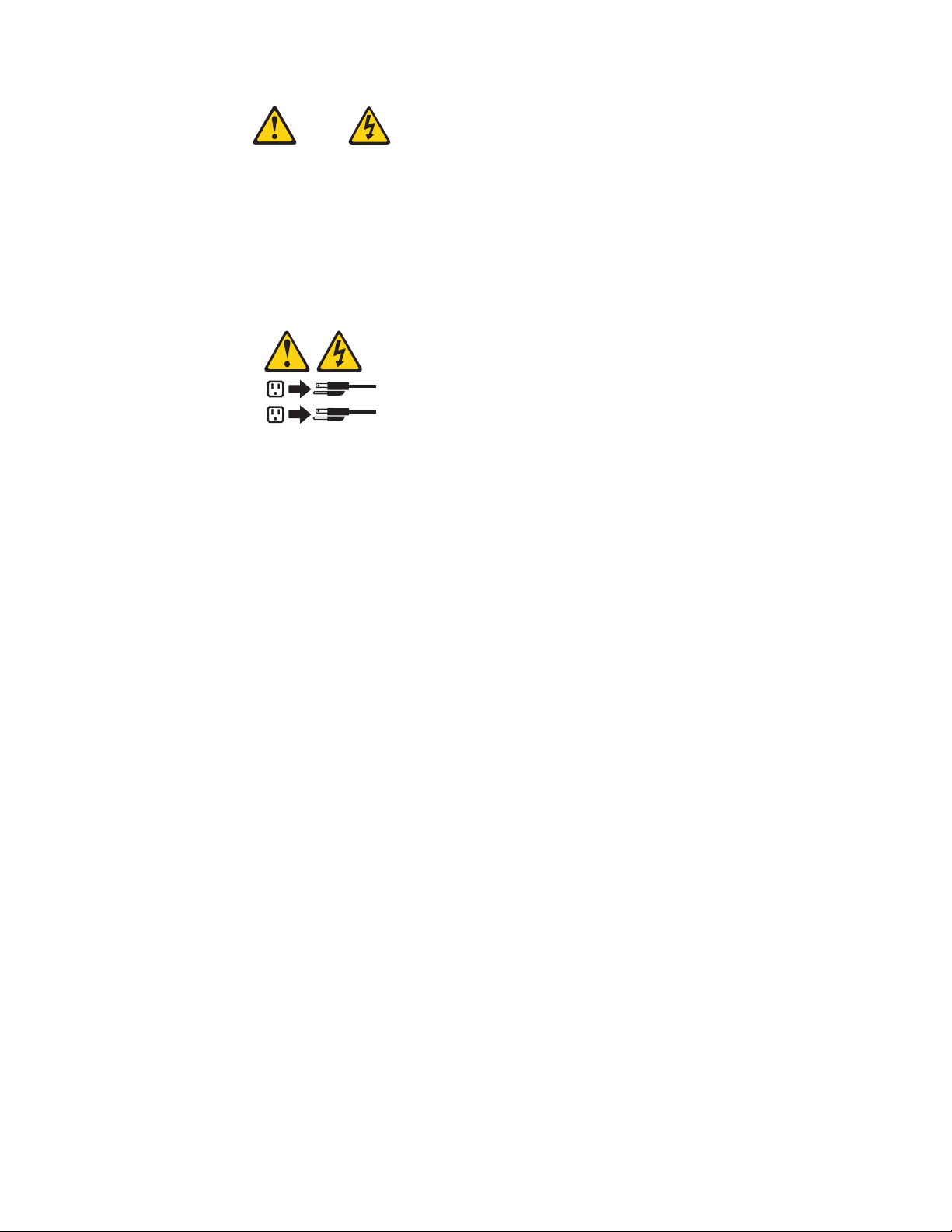
CUIDADO:
O botão de controle de alimentação do dispositivo e o botão para ligar/desligar da
fonte de alimentação não desligam a corrente elétrica fornecida ao dispositivo. O
dispositivo também pode ter mais de um cabo de alimentação. Para remover toda
a corrente elétrica do dispositivo, assegure que todos os cabos de alimentação
estejam desconectados da fonte de alimentação.
2
1
16 Hardware Maintenance Manual
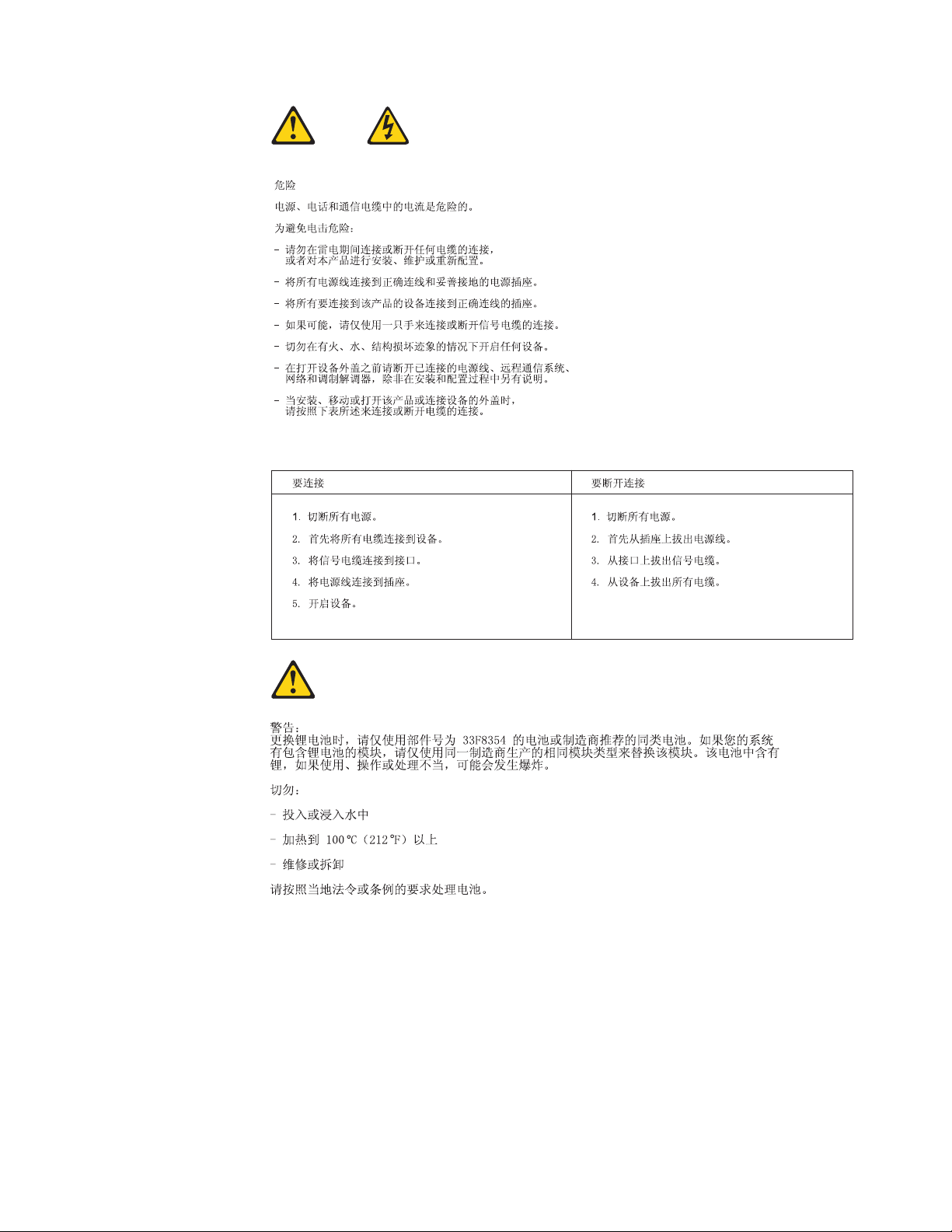
Chapter 2. Safety information 17
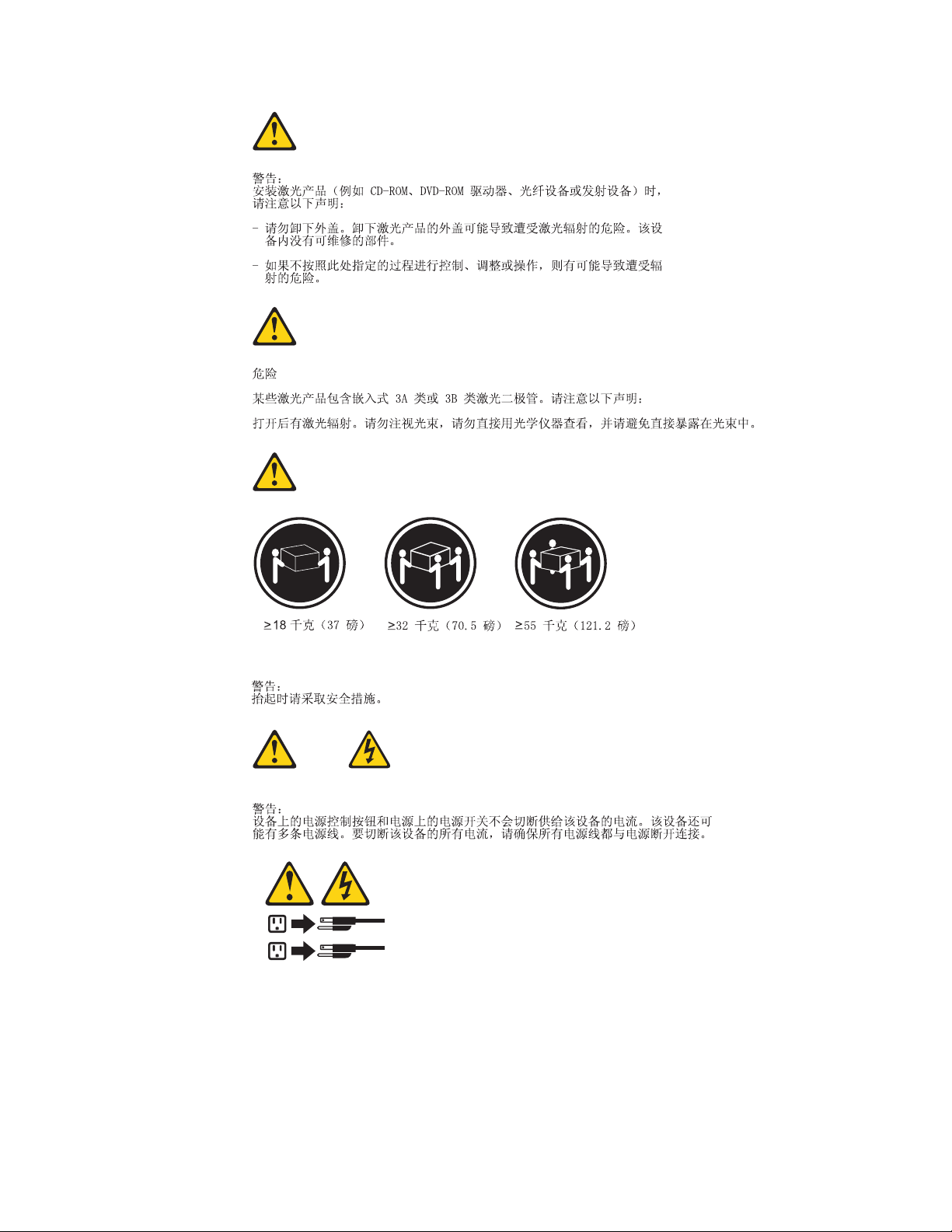
2
1
18 Hardware Maintenance Manual
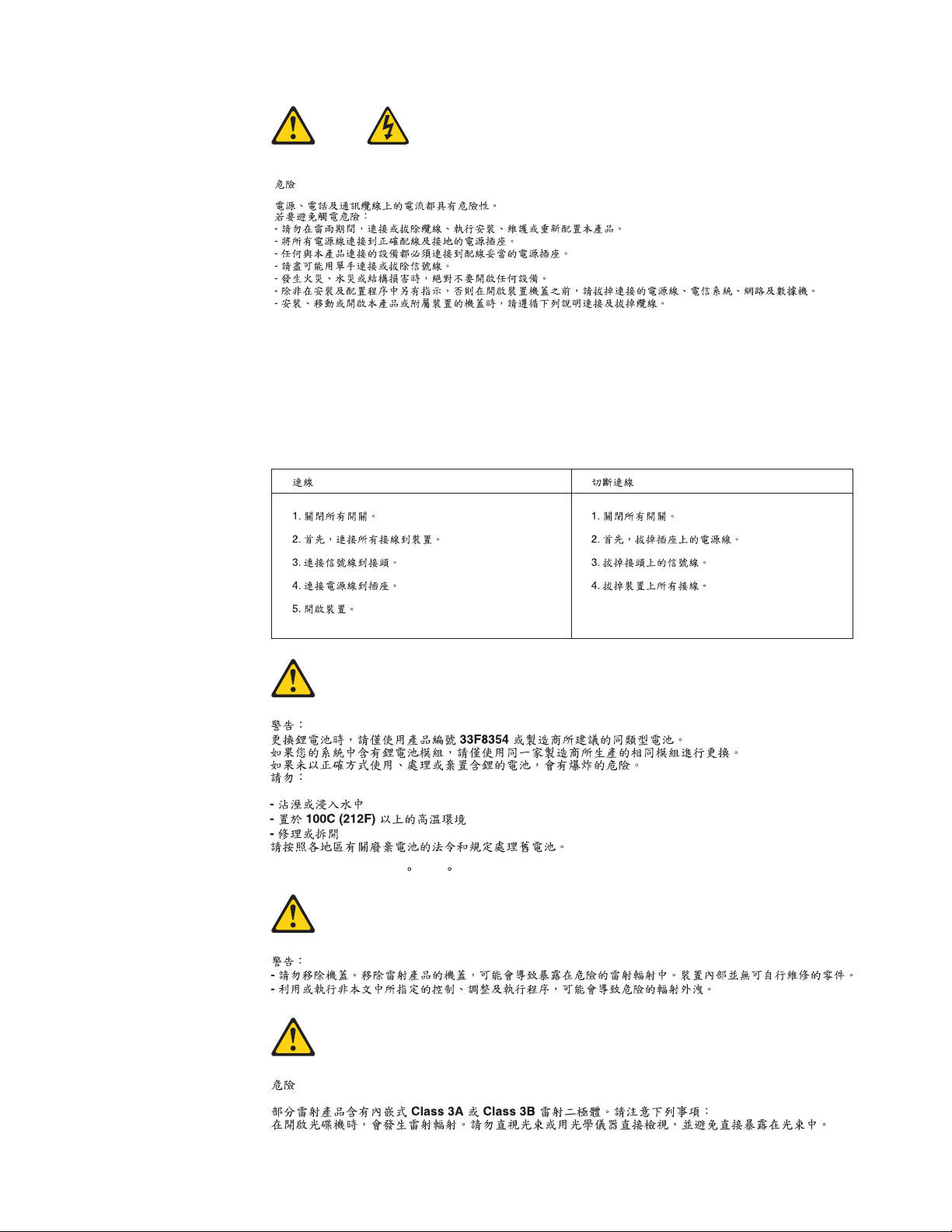
Chapter 2. Safety information 19
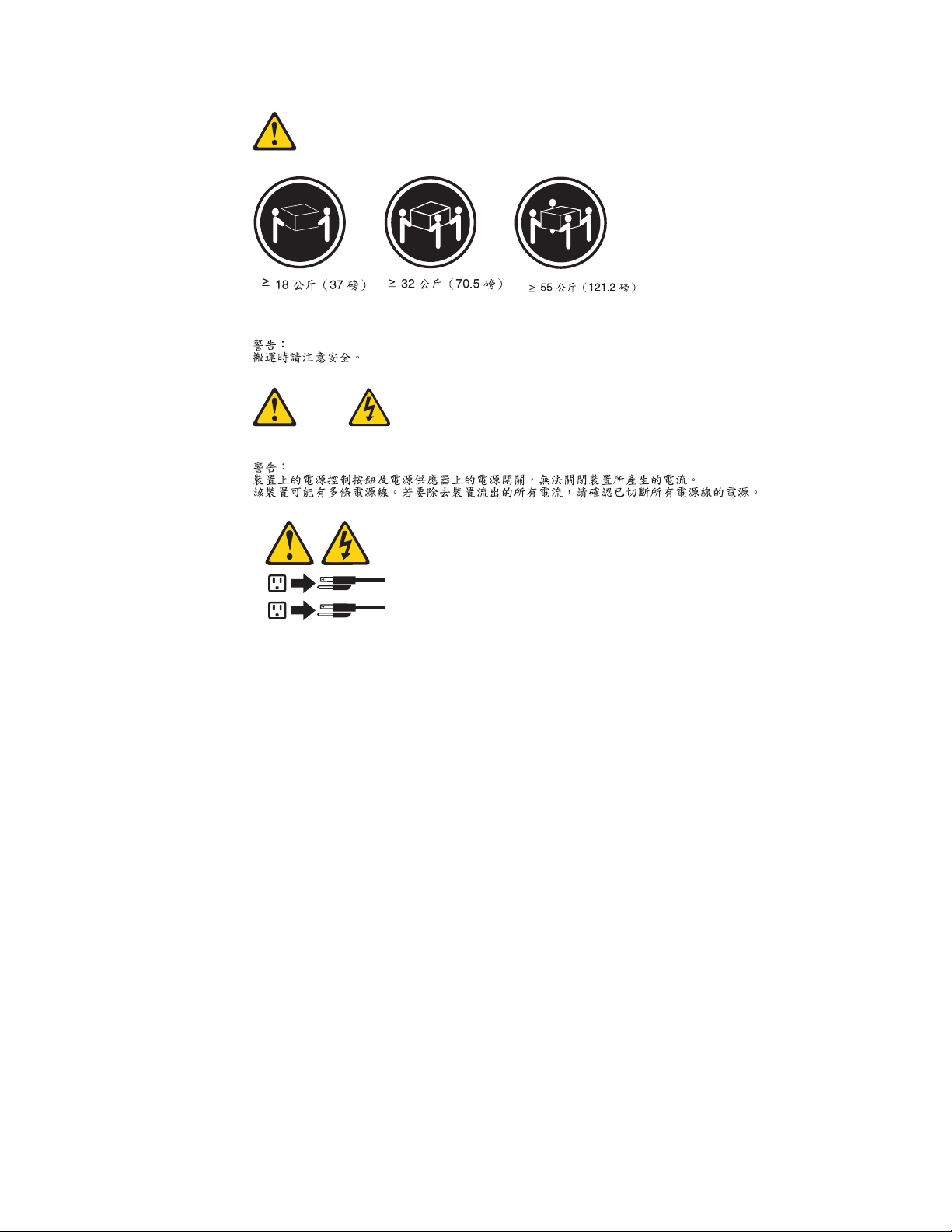
2
1
20 Hardware Maintenance Manual
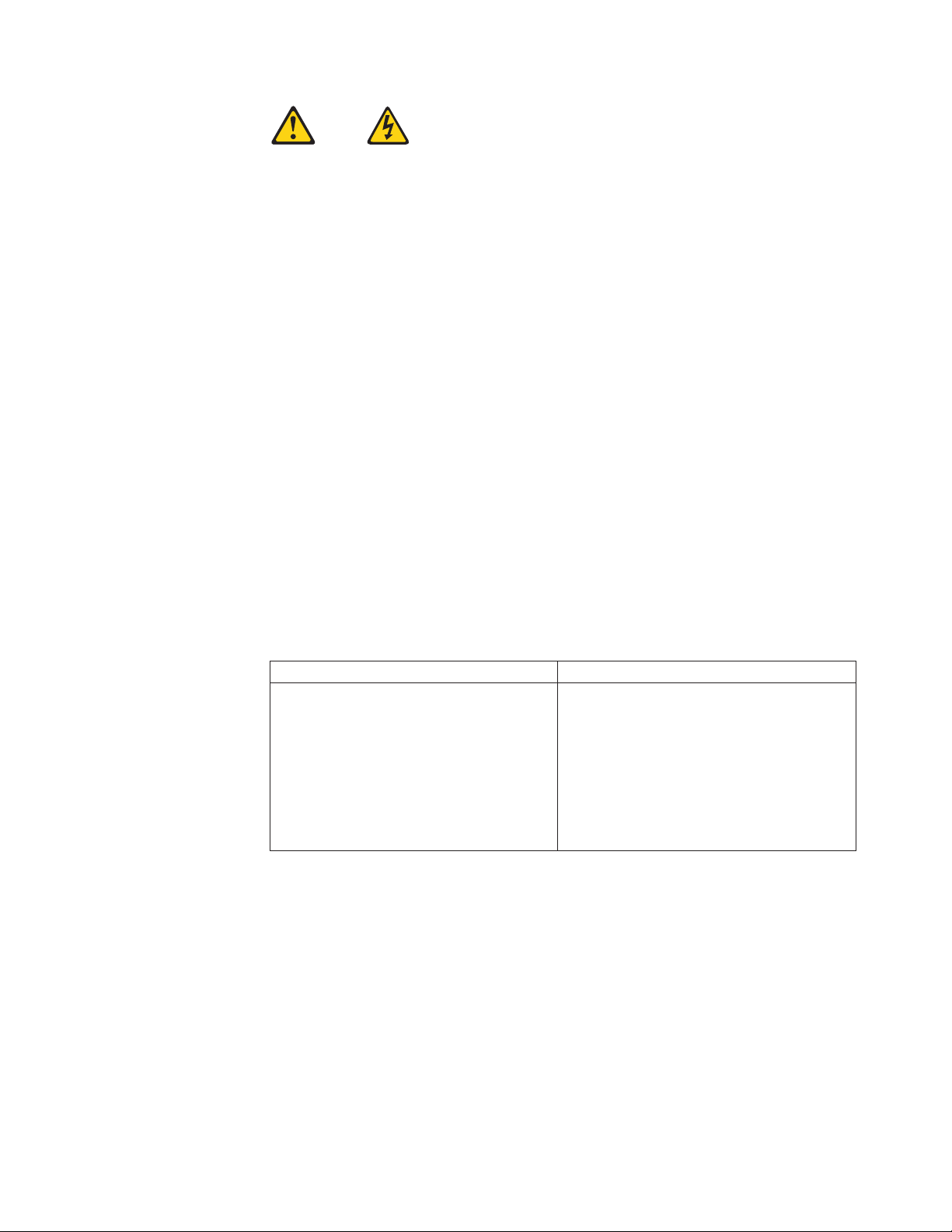
DANGER
Le courant électrique provenant de l’alimentation, du téléphone et des câbles de
transmission peut présenter un danger.
Pour éviter tout risque de choc électrique :
v Ne manipulez aucun câble et n’effectuez aucune opération d’installation,
d’entretien ou de reconfiguration de ce produit au cours d’un orage.
v Branchez tous les cordons d’alimentation sur un socle de prise de courant
correctement câblé et mis à la terre.
v Branchez sur des socles de prise de courant correctement câblés tout équipement
connecté à ce produit.
v Lorsque cela est possible, n’utilisez qu’une seule main pour connecter ou
déconnecter les câbles d’interface.
v Ne mettez jamais un équipement sous tension en cas d’incendie ou d’inondation,
ou en présence de dommages matériels.
v Avant de retirer les carters de l’unité, mettez celle-ci hors tension et déconnectez
ses cordons d’alimentation, ainsi que les câbles qui la relient aux réseaux, aux
systèmes de télécommunication et aux modems (sauf instruction contraire
mentionnée dans les procédures d’installation et de configuration).
v Lorsque vous installez, que vous déplacez, ou que vous manipulez le présent
produit ou des périphériques qui lui sont raccordés, reportez-vous aux
instructions ci-dessous pour connecter et déconnecter les différents cordons.
Connexion Déconnexion
1. Mettez les unités HORS TENSION.
2. Commencez par brancher tous les
cordons sur les unités.
3. Branchez les câbles d’interface sur des
connecteurs.
4. Branchez les cordons d’alimentation sur
1. Mettez les unités HORS TENSION.
2. Débranchez les cordons d’alimentation
des prises.
3. Débranchez les câbles d’interface des
connecteurs.
4. Débranchez tous les câbles des unités.
des prises.
5. Mettez les unités SOUS TENSION.
Chapter 2. Safety information 21
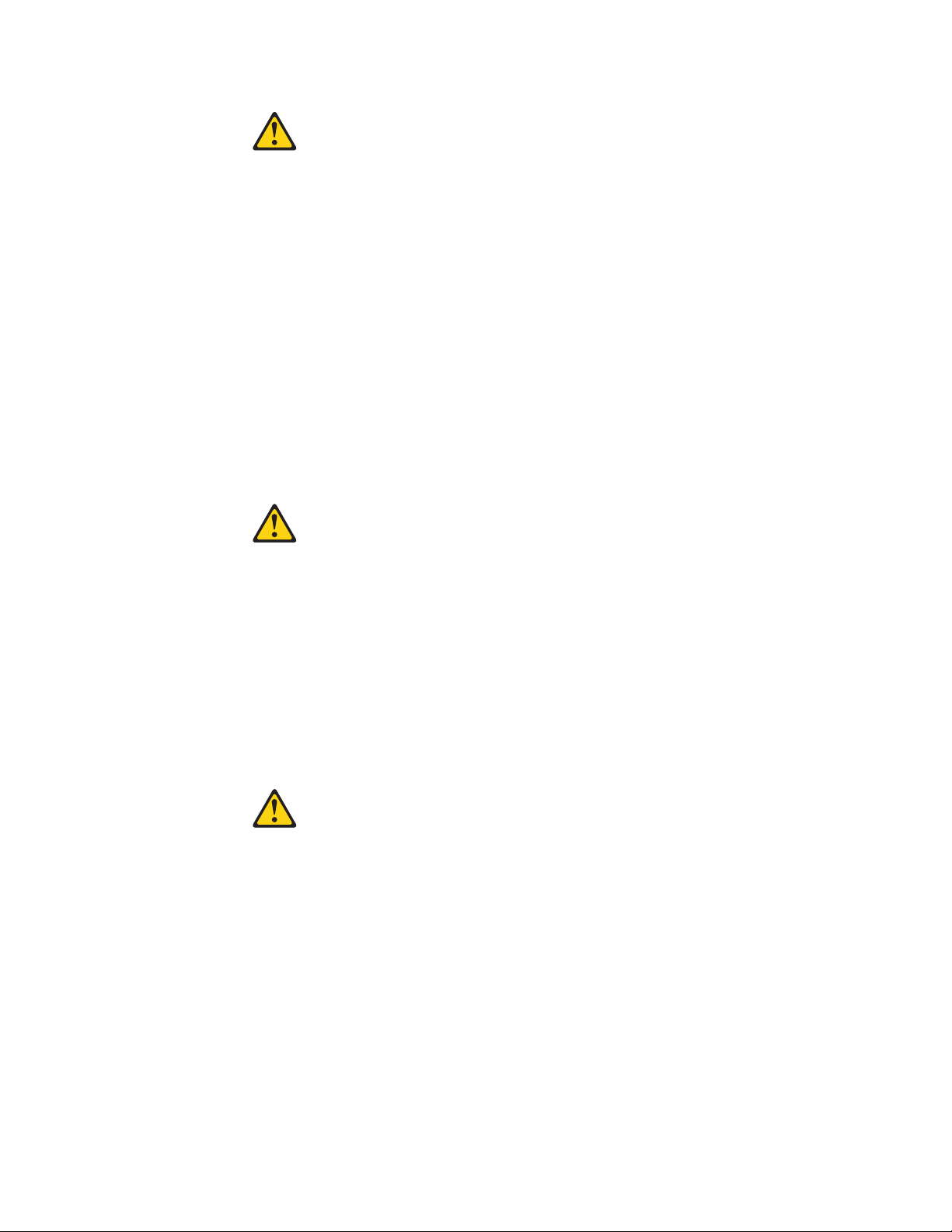
ATTENTION:
Remplacer la pile au lithium usagée par une pile de référence identique
exclusivement, (référence 33F8354), ou suivre les instructions du fabricant qui en
définit les équivalences. Si votre système est doté d’un module contenant une
pile au lithium, vous devez le remplacer uniquement par un module identique,
produit par le même fabricant. La pile contient du lithium et peut exploser en
cas de mauvaise utilisation, de mauvaise manipulation ou de mise au rebut
inappropriée.
Ne pas :
v la jeter à l’eau,
v l’exposer à des températures supérieures à 100°C,
v chercher à la réparer ou à la démonter.
pas mettre la pile à la poubelle. Pour la mise au rebut, se reporter à la
Ne
réglementation en vigueur.
ATTENTION:
Si des produits à laser (tels que des unités de CD-ROM, de DVD-ROM, des
unités à fibres optiques, ou des émetteurs) sont installés, prenez connaissance
des informations suivantes :
v Ne retirez pas le carter. En ouvrant l’unité de CD-ROM ou de DVD-ROM,
vous vous exposez au rayonnement dangereux du laser. Aucune pièce de
l’unité n’est réparable.
v Pour éviter tout risque d’exposition au rayon laser, respectez les consignes de
réglage et d’utilisation des commandes, ainsi que les procédures décrites dans
le présent manuel.
DANGER
Certains produits à laser contiennent une diode à laser intégrée de classe 3A ou
3B. Prenez connaissance des informations suivantes:
Rayonnement laser lorsque le carter est ouvert. Evitez toute expositiondirecte au
rayon laser. Evitez de regarder fixement le faisceau ou del’observer à l’aide
d’instruments optiques.
22 Hardware Maintenance Manual
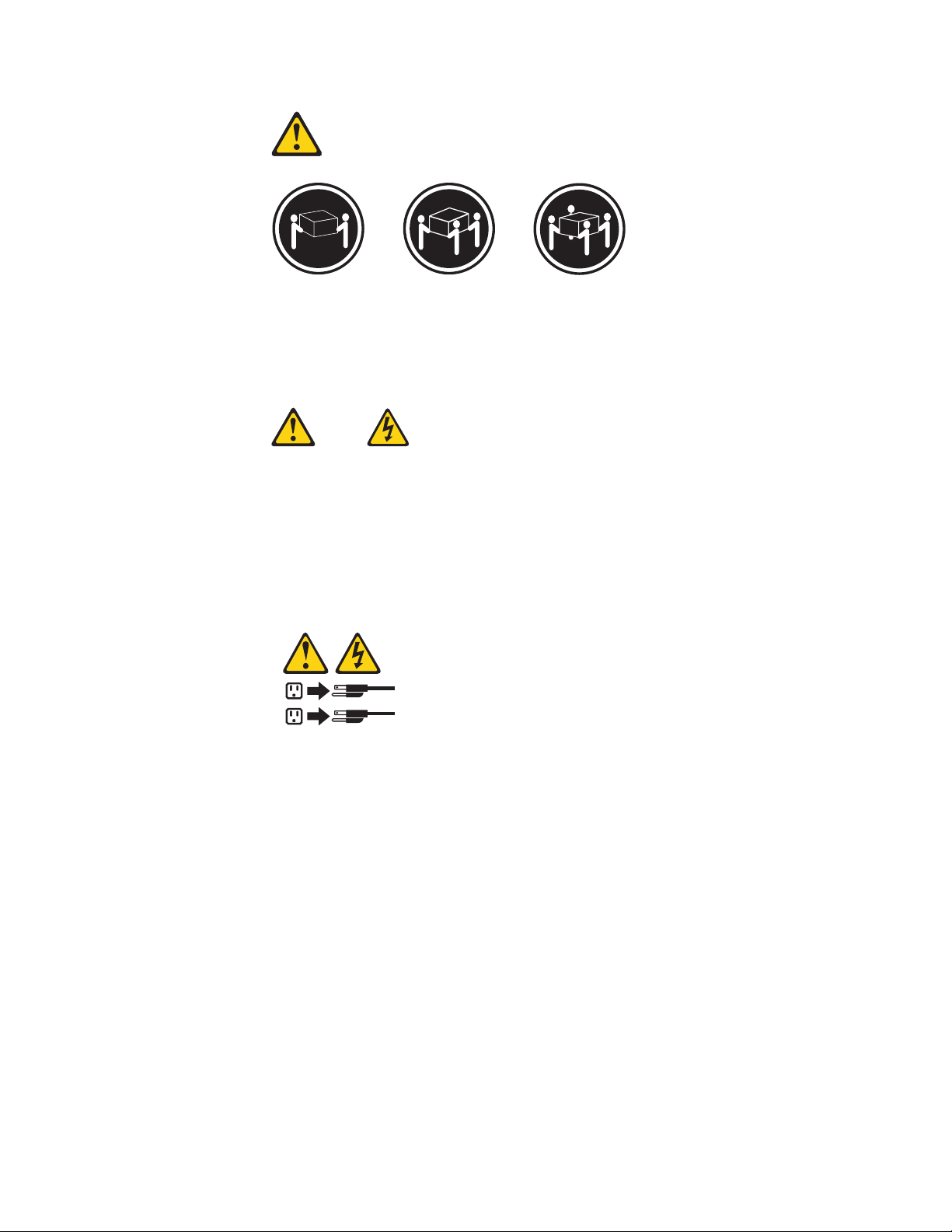
≥18 kg (37 lbs) ≥32 kg (70.5 lbs) ≥55 kg (121.2 lbs)
ATTENTION:
Soulevez la machine avec précaution.
ATTENTION:
L’interrupteur de contrôle d’alimentation de l’unité et l’interrupteur dubloc
d’alimentation ne coupent pas le courant électrique alimentantl’unité. En outre,
le système peut être équipé de plusieurs cordonsd’alimentation. Pour mettre
l’unité hors tension, vous devez déconnectertous les cordons de la source
d’alimentation.
2
1
Chapter 2. Safety information 23
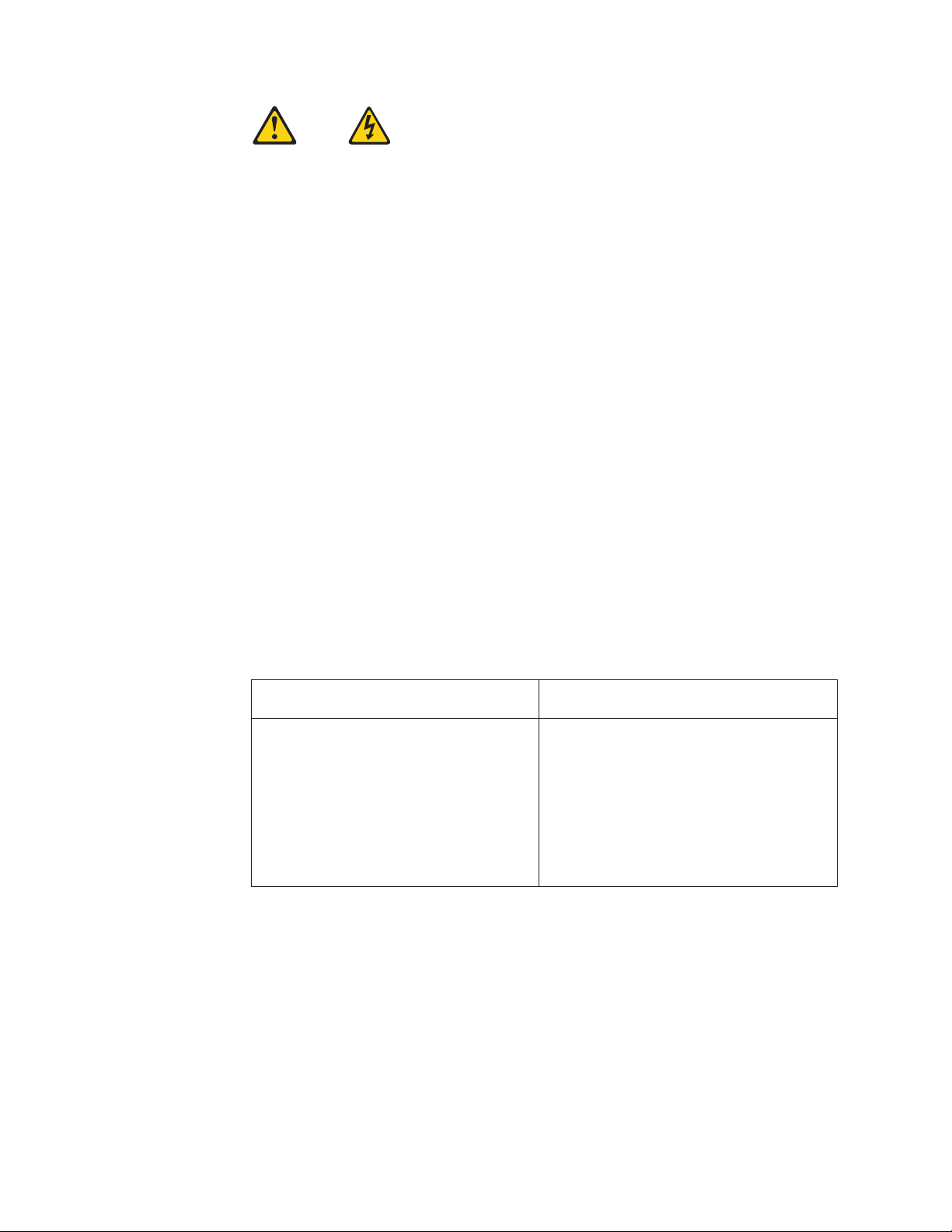
VORSICHT
An Netz-, Telefon- und Datenleitungen können gefährliche Spannungen anliegen.
Aus Sicherheitsgründen:
v Bei Gewitter an diesem Gerät keine Kabel anschließen oder lösen. Ferner
keine Installations-, Wartungs- oder Rekonfigurationsarbeiten durchführen.
v Gerät nur an eine Schutzkontaktsteckdose mit ordnungsgemäß geerdetem
Schutzkontakt anschließen.
v Alle angeschlossenen Geräte ebenfalls an Schutzkontaktsteckdosen mit
ordnungsgemäß geerdetem Schutzkontakt anschließen.
v Die Signalkabel nach Möglichkeit einhändig anschließen oder lösen, um
einen Stromschlag durch Berühren von Oberflächen mit unterschiedlichem
elektrischem Potenzial zu vermeiden.
v Geräte niemals einschalten, wenn Hinweise auf Feuer, Wasser oder
Gebäudeschäden vorliegen.
v Die Verbindung zu den angeschlossenen Netzkabeln,
Telekommunikationssystemen, Netzwerken und Modems ist vor dem Öffnen
des Gehäuses zu unterbrechen, sofern in den Installations- und
Konfigurationsprozeduren keine anders lautenden Anweisungen enthalten
sind.
v Zum Installieren, Transportieren und Öffnen der Abdeckungen des
Computers oder der angeschlossenen Einheiten die Kabel gemäß der
folgenden Tabelle anschließen und abziehen.
Zum Anschließen der Kabel gehen Sie
wie folgt vor
1. Schalten Sie alle Einheiten AUS.
2. Schließen Sie erst alle Kabel an die
Einheiten an.
3. Schließen Sie die Signalkabel an die
Buchsen an.
4. Schließen Sie die Netzkabel an die
Steckdose an.
Zum Abziehen der Kabel gehen Sie wie
folgt vor
1. Schalten Sie alle Einheiten AUS.
2. Ziehen Sie zuerst alle Netzkabel aus den
Netzsteckdosen.
3. Ziehen Sie die Signalkabel aus den
Buchsen.
4. Ziehen Sie alle Kabel von den Einheiten
ab.
5. Schalten Sie die Einheit EIN.
24 Hardware Maintenance Manual
