Page 1
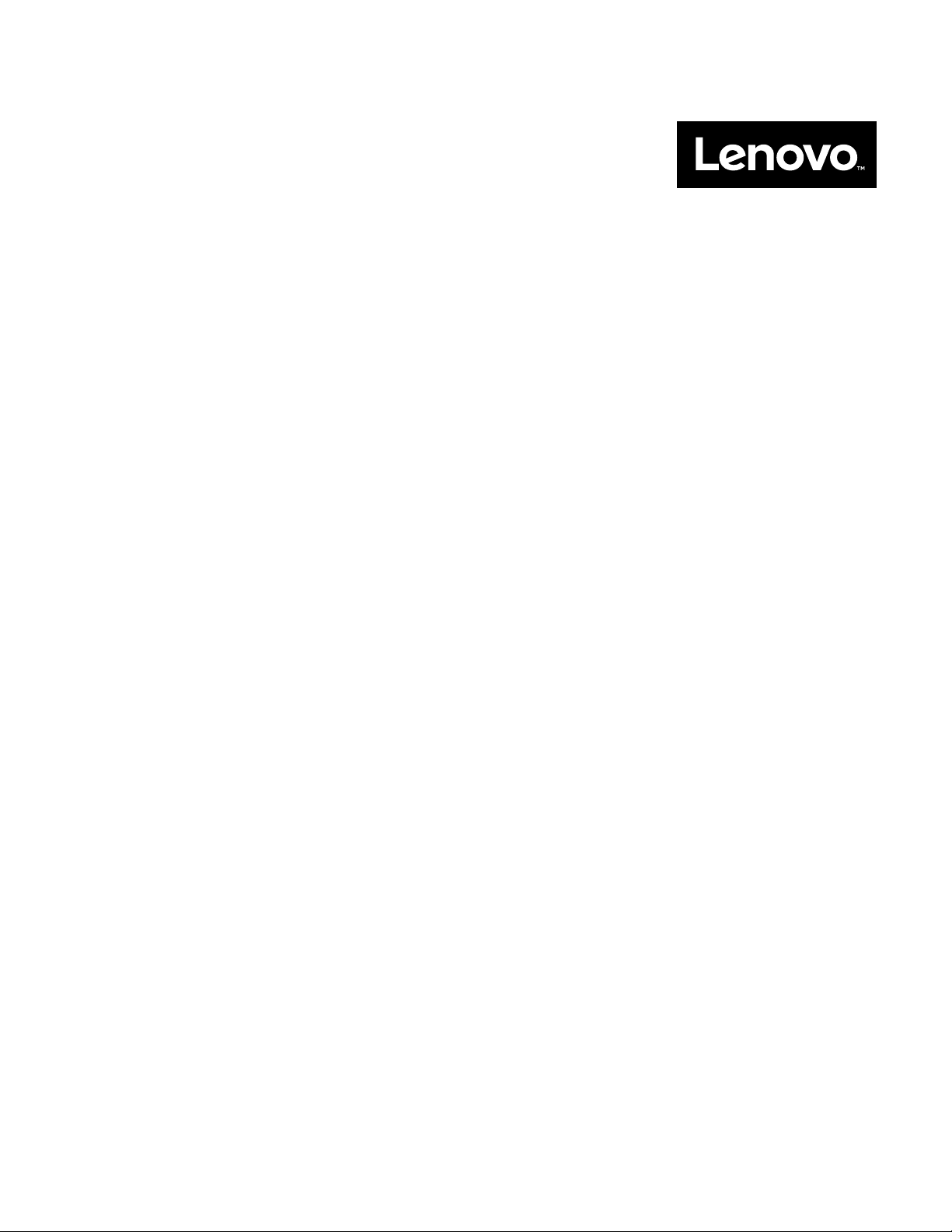
Lenovo 5U Tower-to-Rack Conversion Kit
Installation Instructions
Page 2
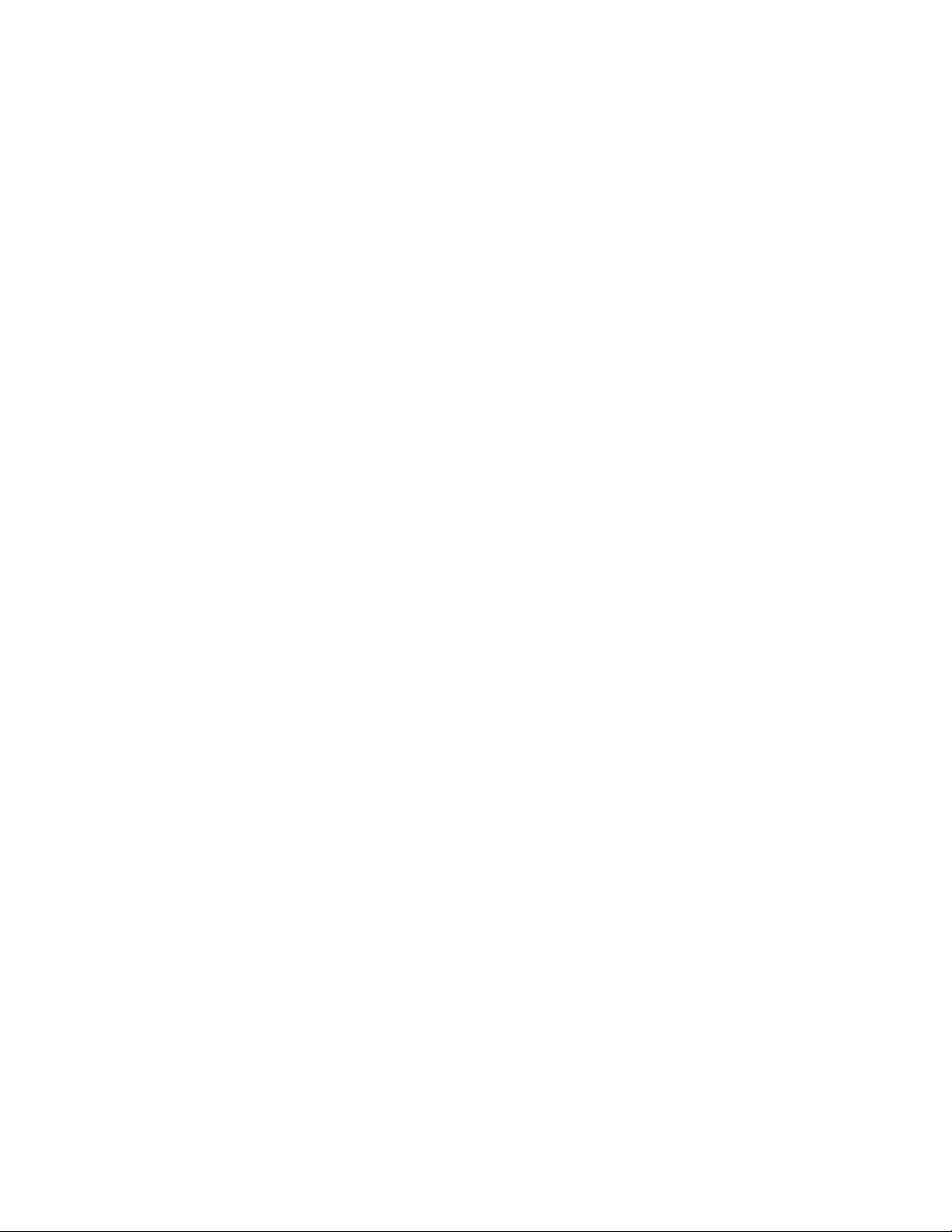
Note:
Before using this information and the product it supports, read the general information in the Notices, the Safety
Environmental Notices and User Guide documents on the Documentation CD, and the Warranty Information document.
The most recent version of this document is available at http://www.lenovo.com/support.
Information and
Second Edition (December 2015)
© Copyright Lenovo 2015.
LIMITED AND RESTRICTED RIGHTS NOTICE: If data or software is delivered pursuant a General Services
Administration “GSA” contract, use, reproduction, or disclosure is subject to restrictions set forth in Contract No.
GS-35F-05925.
Page 3
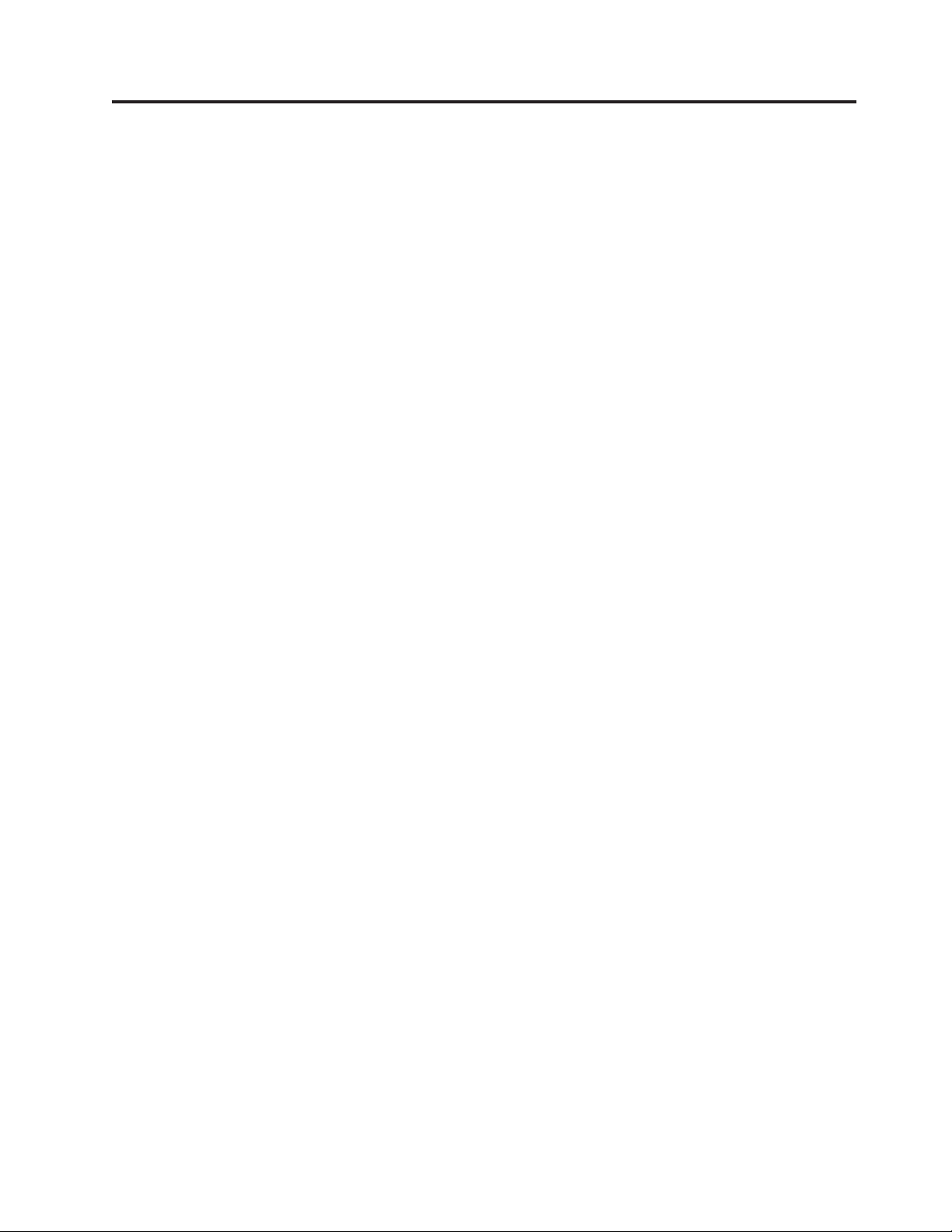
Contents
Chapter 1. The 5U Tower-to-Rack
conversion kit ............1
What you will need ............3
Installation guidelines ...........3
Handling static-sensitive devices........3
Chapter 2. Installing the Tower-to-Rack
conversion kit ............5
Preparing the server ............5
Removing the covers and bezel filler ......5
Relocating and installing hardware and the covers 10
Chapter 3. Rack installation
instructions ............19
© Copyright Lenovo 2015 i
Page 4
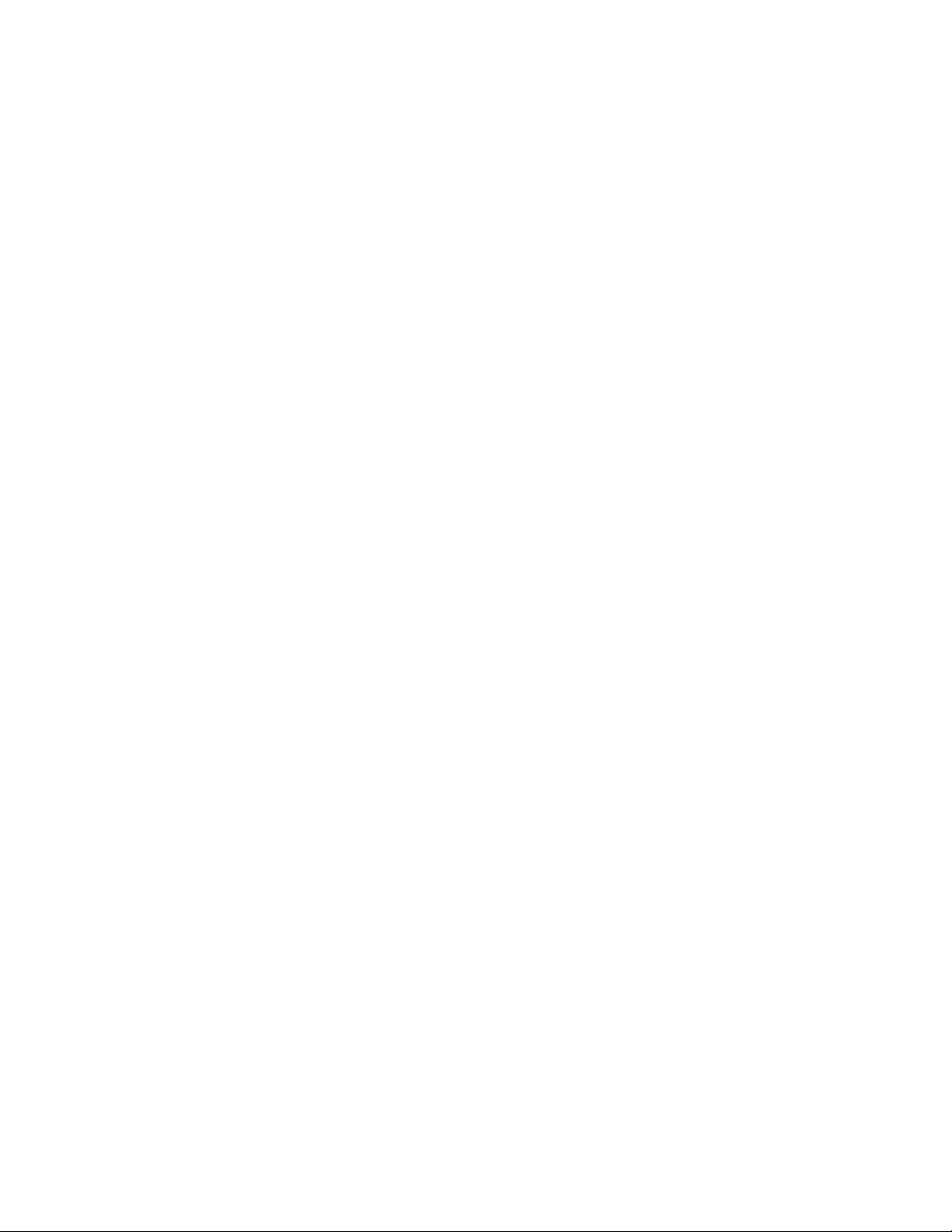
ii Lenovo 5U Tower-to-Rack Conversion Kit: Installation Instructions
Page 5
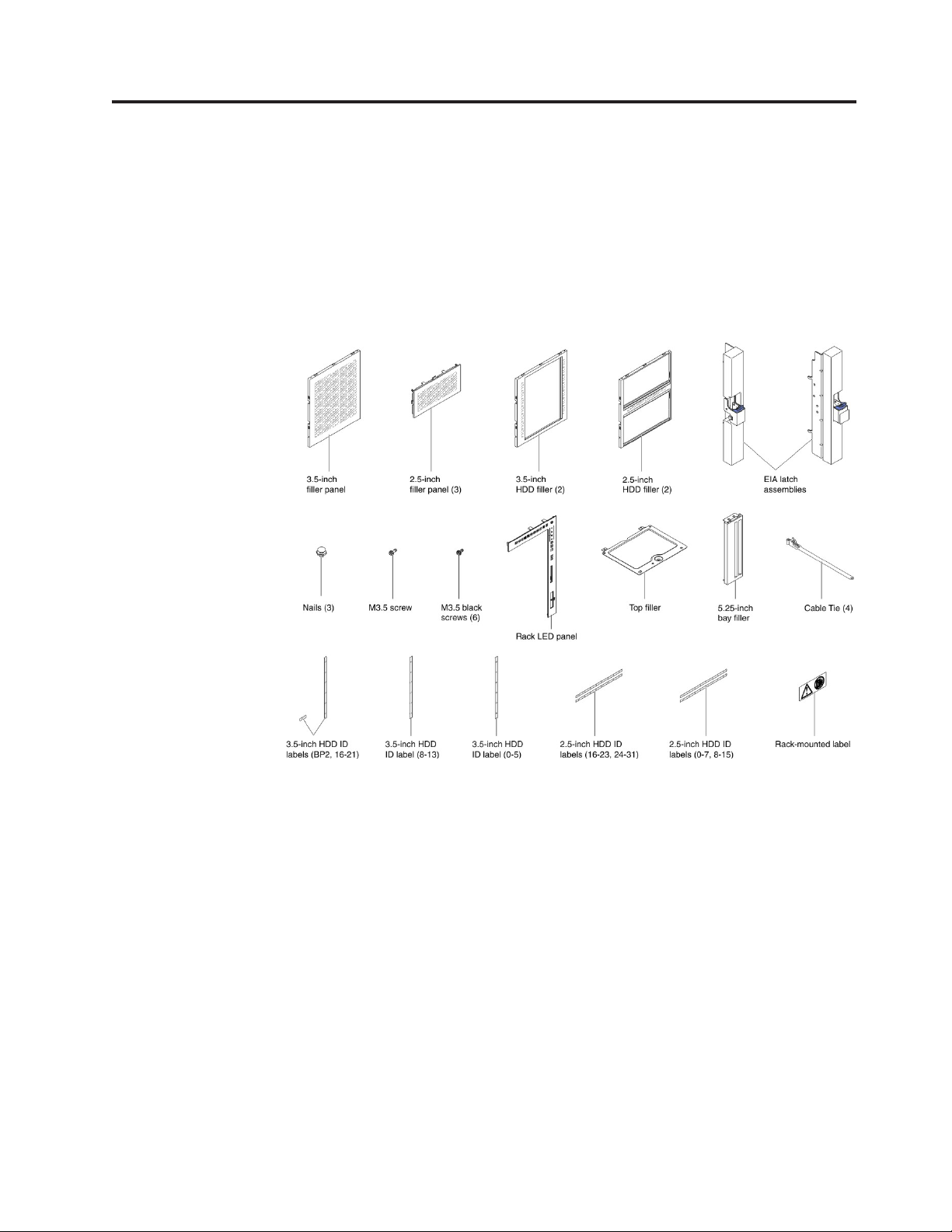
Chapter 1. The 5U Tower-to-Rack conversion kit
The 5U Tower-to-Rack Conversion Kit contains the parts that you need to convert
a 5U server that is 70.2 cm (27.6 in.) deep from a tower model to a rack model.
You can then install the server into a rack cabinet that is at least 70.2 cm (27.6 in.)
deep.
The following parts come with the Tower-to-rack conversion kit:
v One chassis conversion package
© Copyright Lenovo 2015 1
Page 6
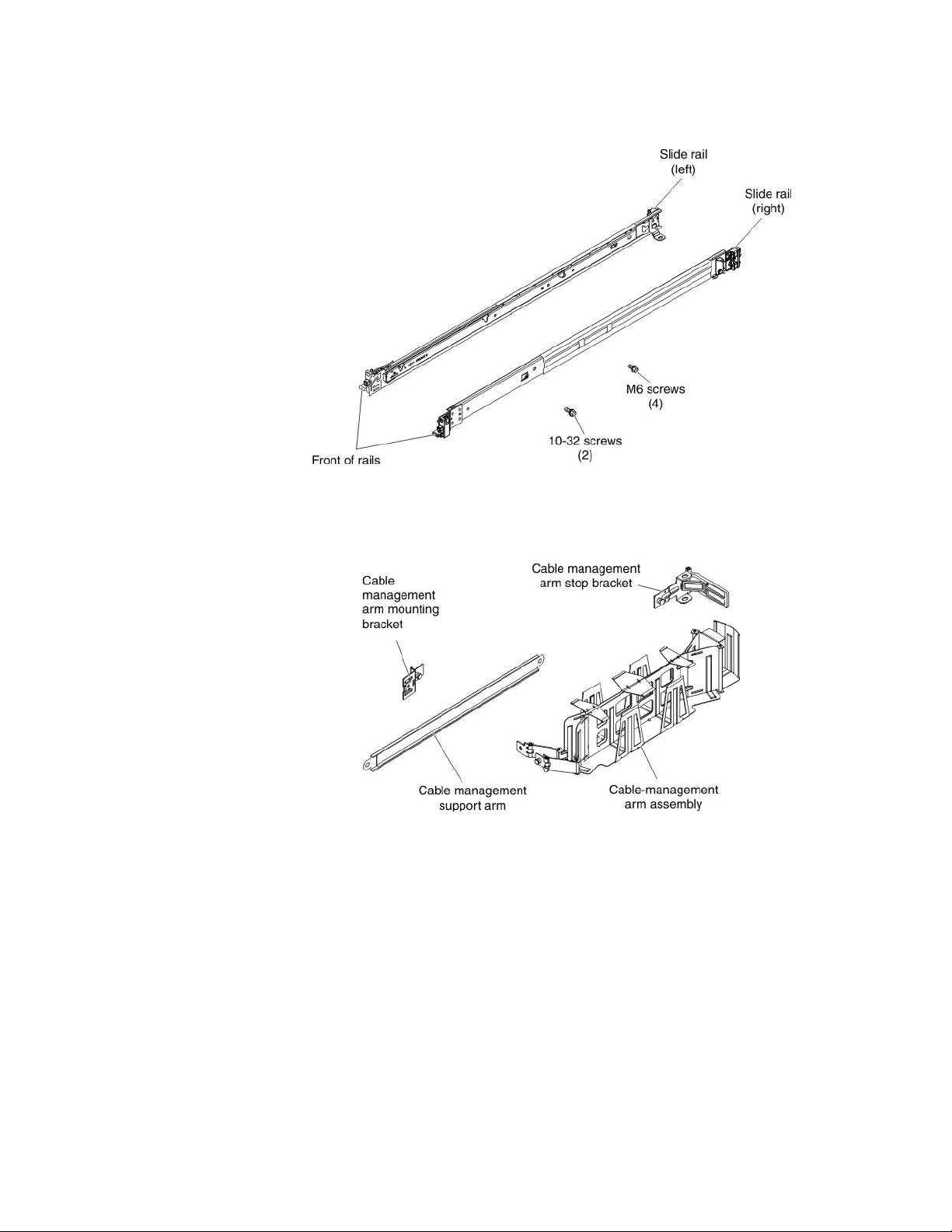
v One rack-mounting kit (includes rack-mounting instructions, template, and the
following hardware)
Note: The illustration of the rack-mounting kit in this document might be
slightly different from your hardware.
v One cable management arm (CMA) kit
v Lenovo warranty information document
v Important notices document
v This document
2 Lenovo 5U Tower-to-Rack Conversion Kit: Installation Instructions
Page 7
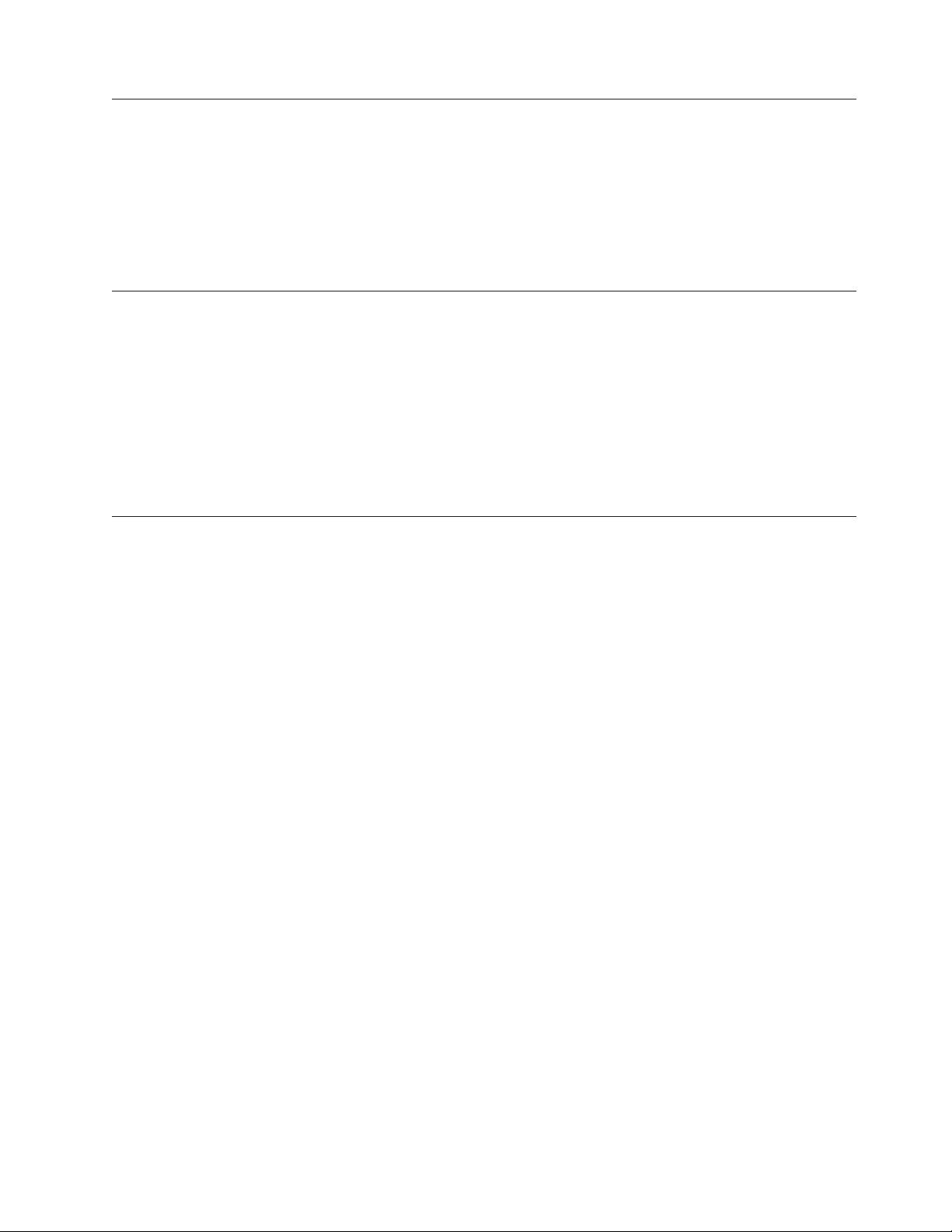
What you will need
You will need the following tools to install the Tower-to-Rack Conversion Kit:
v A small flat-blade screwdriver
v A medium Phillips screwdriver
v An 8 mm open-end or box wrench
v A 12 mm nut driver or a 12 mm open-end or box wrench
v Pliers
Installation guidelines
Before you install the Tower-to-Rack Conversion Kit, read the following
information:
v Read the safety information that comes with your server.
v Read these instructions and the rack installation instructions to familiarize
yourself with the installation procedures.
v Inventory the kit items as listed in the parts list that begins on page 1.
v Remove all media (diskettes, CDs, optical discs, or tapes) from the drives of
your server.
Handling static-sensitive devices
Attention: Static electricity can damage electronic devices and your server. To
avoid damage, keep static-sensitive devices in their static-protective packages until
you are ready to install them.
To reduce the possibility of electrostatic discharge, observe the following
precautions:
v Limit your movement. Movement can cause static electricity to build up around
you.
v Wear an electrostatic-discharge wrist strap, if one is available.
v Handle the device carefully, holding it by its edges or its frame.
v Do not touch solder joints, pins, or exposed circuitry.
v Do not leave the device where others can handle and damage it.
v While the device is still in its static-protective package, touch it to an unpainted
metal part of the server for at least 2 seconds. This drains static electricity from
the package and from your body.
v Remove the device from its package and install it directly into the server
without setting down the device. If it is necessary to set down the device, put it
back into its static-protective package. Do not place the device on the server
cover or on a metal surface.
v Take additional care when handling devices during cold weather. Heating
reduces indoor humidity and increases static electricity.
Chapter 1. The 5U Tower-to-Rack conversion kit 3
Page 8
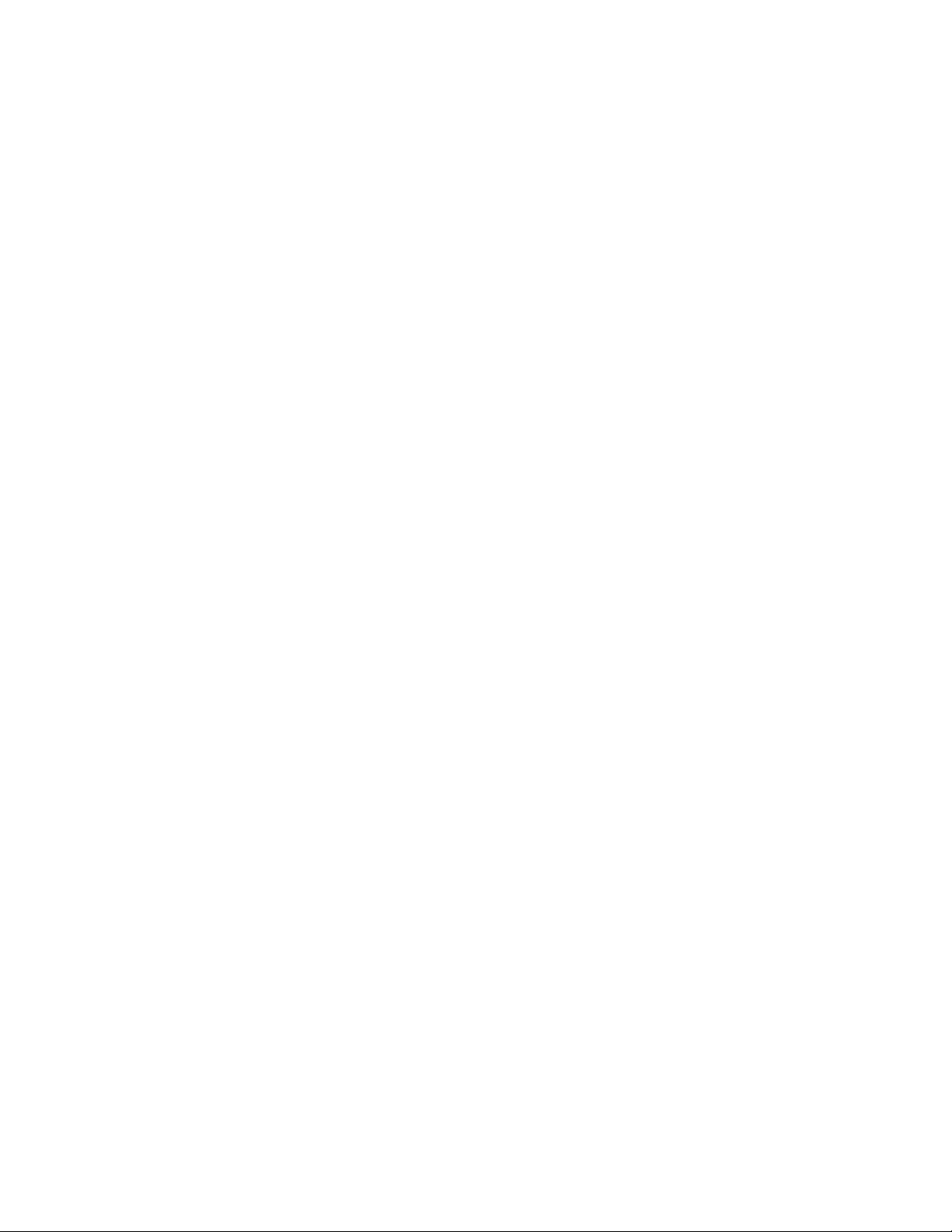
4 Lenovo 5U Tower-to-Rack Conversion Kit: Installation Instructions
Page 9
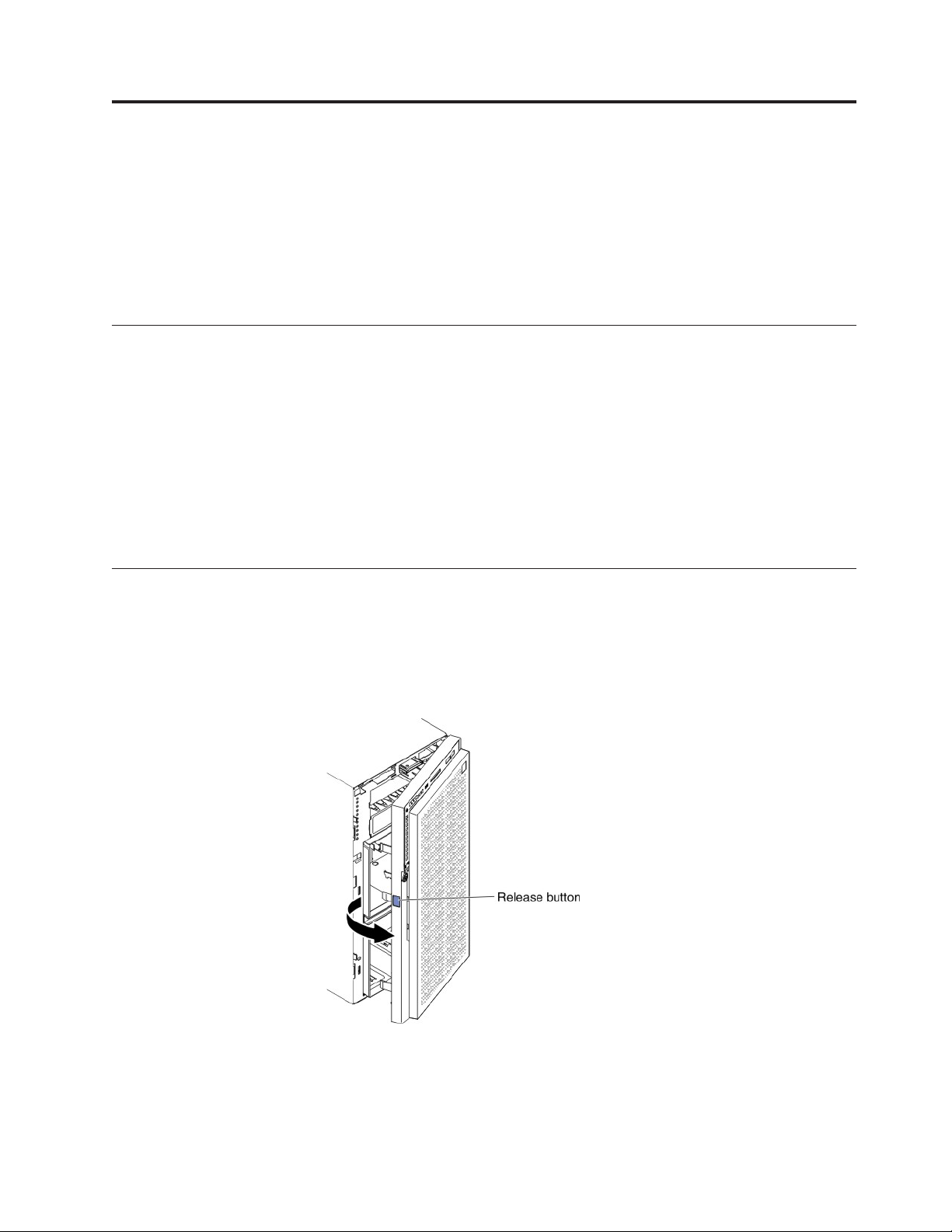
Chapter 2. Installing the Tower-to-Rack conversion kit
This section provides the information for converting your tower model server to a
rack-mounted server.
Note: This kit is designed for converting several different server models. Your
server might look different from the servers that are illustrated, and some parts of
the kit might not be used.
Preparing the server
To prepare the server, complete the following steps:
1. Read the safety information that begins on page v, “Installation guidelines” on
page 3, and “Handling static-sensitive devices” on page 3.
2. Shut down the server operating system.
3. Turn off the server and disconnect all cables.
4. Remove all drives and drive bay filler panels from the server.
Note: For instructions for turning off the server, see the documentation that comes
with the server.
Removing the covers and bezel filler
To remove the covers and the bezel filler from the server, complete the following
steps:
1. Use the key that comes with the server to unlock the bezel. Open the bezel by
pressing the release button on the left edge of the bezel, and rotate the left
side of the bezel away from the server.
2. Remove the bezel filler out of the server.
© Copyright Lenovo 2015 5
Page 10
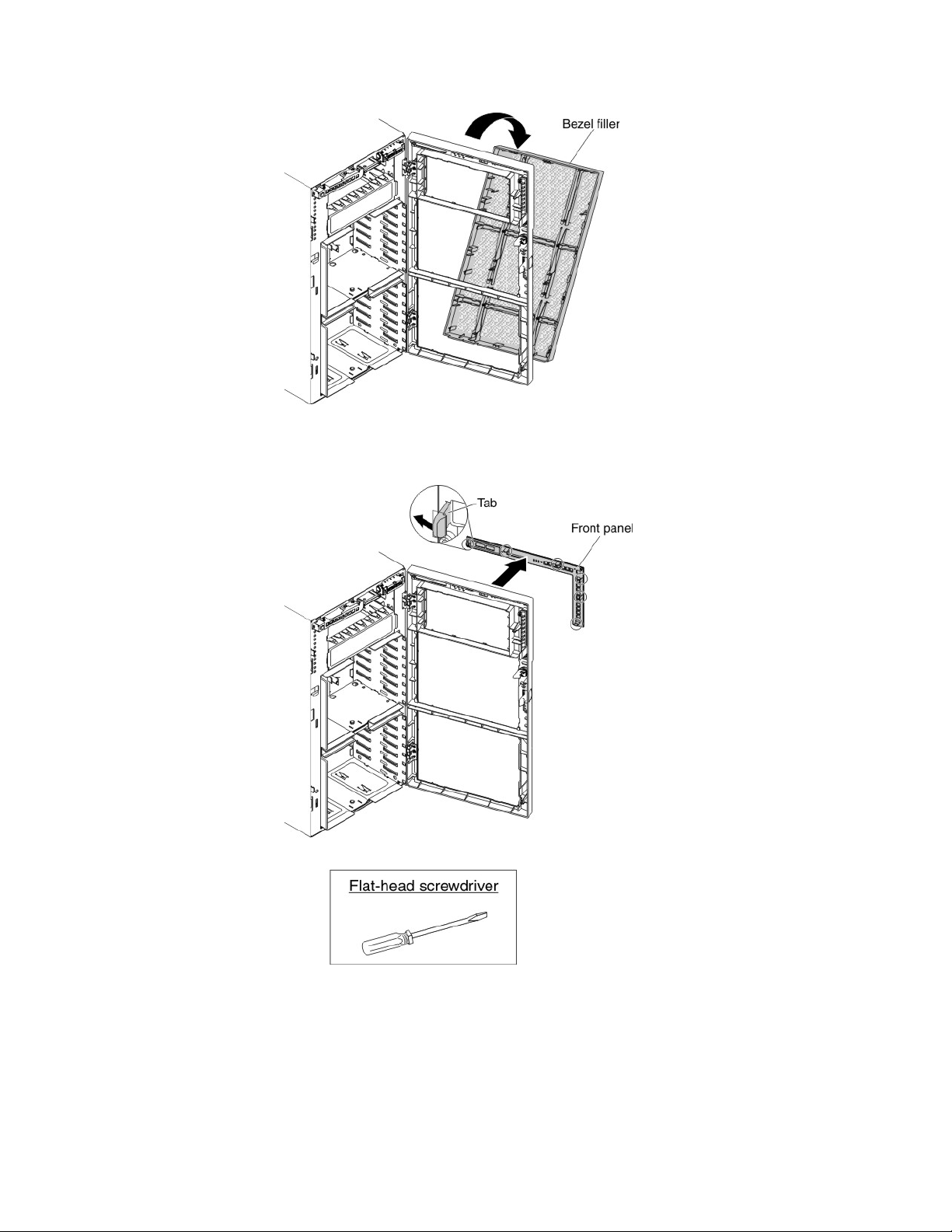
3. Pull the tabs slightly to release the front panel.
Note: You can use flat-head screwdriver to pull the tabs if necessary.
4. Close the front bezel.
6 Lenovo 5U Tower-to-Rack Conversion Kit: Installation Instructions
Page 11
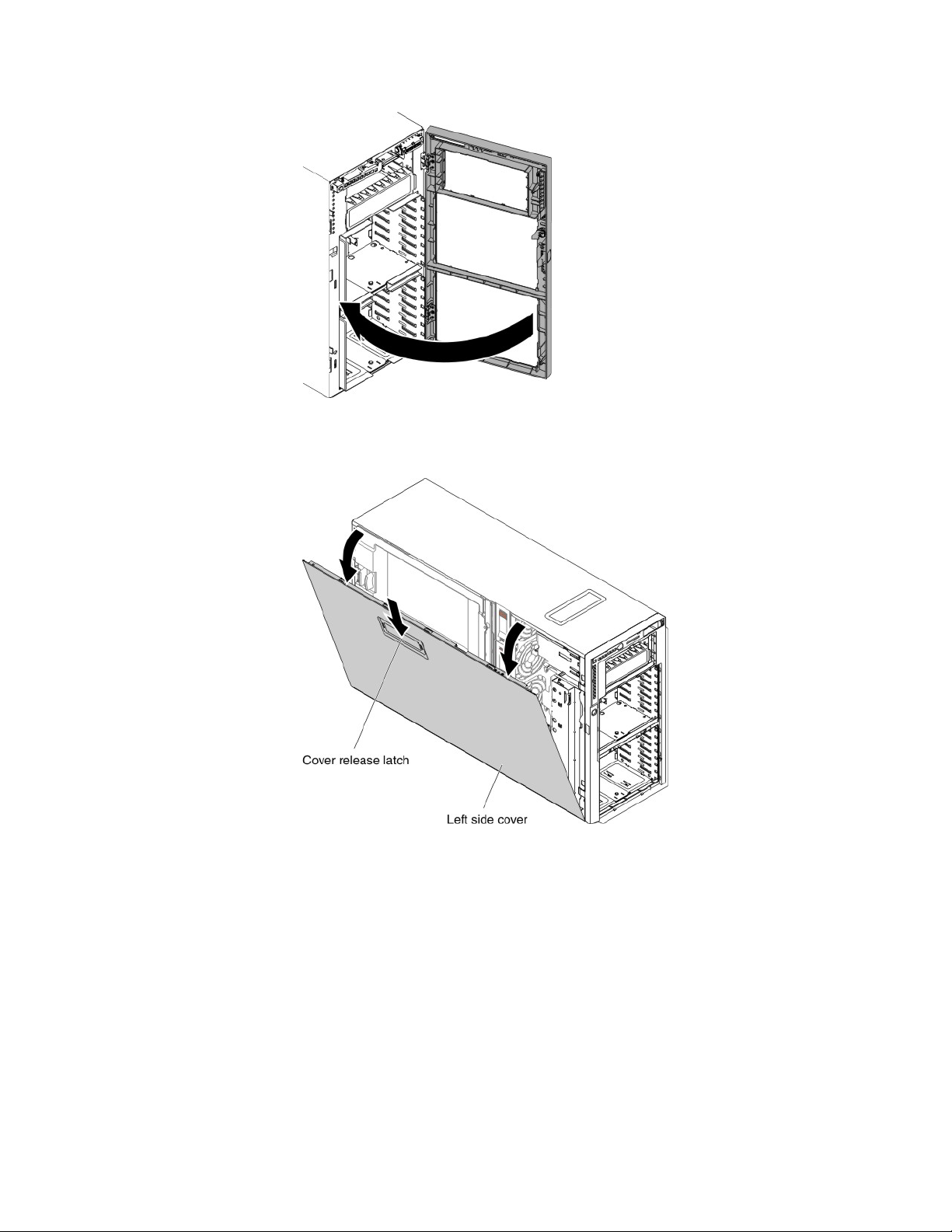
5. Pull the cover-release latch down while you rotate the top edge of the cover
away from the server; then, lift the cover off the server. Save the cover for use
as the top cover in the rack configuration.
Chapter 2. Installing the Tower-to-Rack conversion kit 7
Page 12

6. Remove the top cover:
a. From the rear of the server, remove the two screws that hold the top cover
in place.
b. Lift the top cover away from the server and set it aside.
c. Store the top cover and the screws for potential future use.
7. Align the tabs on the top filler with the slots and push the top filler into the
place; then, fasten the screw.
8. If you have not done so already, remove the hard disk drives and all the filler
panels from the server bays and set them aside.
Important: Make a note of which drives are in which bays before you remove
the drives.
9. Carefully turn the server on its side so that it is lying flat.
8 Lenovo 5U Tower-to-Rack Conversion Kit: Installation Instructions
Page 13

Statement 4:
≥ 18 kg (39.7 lb) ≥ 32 kg (70.5 lb) ≥ 55 kg (121.2 lb)
CAUTION:
Use safe practices when lifting.
10. Remove the four feet from the bottom of the server.
a. Carefully position the server on a flat surface as shown in the following
illustration. The feet should hang over the edge of the flat surface to ease
removal.
b. Press in on the tabs that hold the feet in place; then, pry the feet away
from the server. In some cases, you might need a screwdriver to press in
on the tabs.
Chapter 2. Installing the Tower-to-Rack conversion kit 9
Page 14

Relocating and installing hardware and the covers
Complete the steps in this section to:
v Install the front panel
v Install HDD cage filler and 5.25- inch bay filler
v Attach the ID labels
v Install the left-side cover
v Install the nailheads
v Install the EIA assemblies
1. Align the tabs with slots and push the front panel (for rack) into the place.
2. Install the 2.5-inch HDD cage fillers or the 3.5-inch HDD cage fillers according
to your server model. Please refer to 4 on page 11 for detailed configurations.
Next, install the 5.25-inch bay filler.
10 Lenovo 5U Tower-to-Rack Conversion Kit: Installation Instructions
Page 15

3. Attach the 2.5-inch HDD or 3.5-inch HDD ID labels on the bezesl according to
your server model. Please refer to 4 for detailed configurations.
4. The following illustrations show the ID label locations for the HDDs and the
backplanes.
v 8x2.5-inch hard disk drive model
Chapter 2. Installing the Tower-to-Rack conversion kit 11
Page 16

v 16x2.5-inch hard disk drive model
v 24x2.5-inch hard disk drive model
v 32x2.5-inch hard disk drive model
12 Lenovo 5U Tower-to-Rack Conversion Kit: Installation Instructions
Page 17

v 6x3.5-inch hard disk drive model
v 12x3.5-inch hard disk drive model
v 8x2.5-inch + 6x3.5-inch hard disk drive model
Chapter 2. Installing the Tower-to-Rack conversion kit 13
Page 18

v 16x2.5-inch + 6x3.5-inch hard disk drive model
–
–
5. Reinstall the hard disk drives that you removed in step 8 on page 8.
14 Lenovo 5U Tower-to-Rack Conversion Kit: Installation Instructions
Page 19

Note: Install the 2.5-inch HDD fillers and 3.5-inch HDD fillers if necessary.
6. Install the left-side cover:
Note: The cover that you removed in step 5 on page 7 is now the top cover.
The cover-release latch must be in the unlocked (opened) position before you
install the top cover.
Chapter 2. Installing the Tower-to-Rack conversion kit 15
Page 20

a. Set the bottom edge of the left-side cover on the bottom ledge of the
server.
b. Rotate the top edge of the cover toward the server and press inward on
the cover until it clicks into place.
7. Install the three nailheads on the right side of the server.
Note: You might need a screwdriver to fasten the nailheads.
16 Lenovo 5U Tower-to-Rack Conversion Kit: Installation Instructions
Page 21

8. Install the EIA assemblies:
a. Align the left EIA assembly tab with the side of the server.
Note: The left EIA assembly is marked “L,” and the right EIA assembly is
marked “R.”
b. Secure the EIA assembly with three M3.5 screws that come with this kit.
Note: The self-threading screws might require some effort to install.
c. Repeat steps 8a and 8b to install the right-side EIA assembly.
9. Store the parts that you removed during the conversion in a safe place for
potential future use.
10. Attach the rack-mounted label on the chassis.
11. Follow the instructions in Chapter 3, “Rack installation instructions,” on page
19 and use the template that comes with this kit to install the server into a
rack cabinet.
Chapter 2. Installing the Tower-to-Rack conversion kit 17
Page 22

18 Lenovo 5U Tower-to-Rack Conversion Kit: Installation Instructions
Page 23

Chapter 3. Rack installation instructions
Review the documentation that comes with the rack cabinet for safety and cabling
information. Before you install the server in a rack cabinet, review the following
guidelines:
v Two or more people are required to install devices 2U or larger in a rack cabinet.
v Make sure that the room air temperature is below 35°C (95°F).
v Do not block any air vents; usually 15 cm (6 in.) of space provides proper
airflow.
v Do not leave open spaces above or below an installed server in your rack
cabinet. To help prevent damage to server components, always install a blank
filler panel to cover the open space and to help ensure proper air circulation.
v Install the server only in a rack cabinet with perforated doors.
v Plan the device installation starting from the bottom of the rack cabinet.
v Install the heaviest device in the bottom of the rack cabinet.
v Always install the tip plates on the rack.
v Do not extend more than one device out of the rack cabinet at the same time.
v Remove the rack doors and side panels to provide easier access during
installation.
v Connect the server to a properly grounded outlet.
v Do not overload the power outlet when you install multiple devices in the rack
cabinet.
v Install the server in a rack that meets the following requirements:
– Minimum depth of 70 mm (2.76 in.) between the front mounting flange and
inside of the front door.
– Minimum depth of 157 mm (6.18 in.) between the rear mounting flange and
inside of the rear door.
– Minimum depth of 718 mm (28.27 in.) and maximum depth of 762 mm (30
in.) between the front and rear mounting flanges to support the use of the
cable-management arm.
– Maximum thickness of 4.65 mm (0.18 in.) of the rack mounting flanges
– Nominal square hole dimension of 9.5 mm (0.375 in.) for racks with square
mounting holes
– Nominal round hole diameter of 7.1 mm (0.28 in.) for racks with round
mounting holes
v Racks with threaded mounting holes are not supported with these slide rails.
Statement 4:
Caution: Use safe practices when lifting.
Statement 26:
Statement 36:
© Copyright Lenovo 2015 19
≥18 kg (39.7 lb)
Caution: Always install the slide retention screw.
≥32 kg (70.5 lb) ≥55 kg (121.2 lb)
Caution: Do not place any objects
on top of rack-mounted devices.
Page 24

Notes:
1. If you are scaling this server as part of a multinode system, see the rack
installation instructions that come with the option kit for instructions on
installing the extra hardware required in the multinode setup.
2. You can install the cable-management arm on either side of the server. The
installation instructions in this document can be reversed if you are installing
the cable-management arm on the side of the server that is not shown.
Use the following illustration of the front and rear rack-mounting flanges to
determine the appropriate rack-mounting holes for installing the slide rails.
20 Lenovo 5U Tower-to-Rack Conversion Kit: Installation Instructions
Page 25

Open the front slide rail latches.
Each slide rail is marked with either an R (right) or
an L (left). Select one of the slide rails and push up
on the front moveable tab 1; then, pull out the
front latch 2. If a thumbscrew is installed in the
slide rail 3, remove it.
Install the rear end of the slide rails.
Note: When you install a 5U server, be sure to
install the slide rails in the third U from the bottom
of the 5U area in the rack.
From the front of the rack, line up the three pins on
the rear of the slide rail with the three holes in the
selected U on the rear of the rack. Push the rails so
that the pins go into the holes 1, and drop the
slide rail down 2 until it latches into place.
If there is a screw with a tag attached installed in
the middle hole in the rear bracket, remove the tag
and screw and keep the screw for a later step.
Chapter 3. Rack installation instructions 21
Page 26

Install the front end of the slide rails.
Secure the server in the rear of the rack.
Pull the slide rail forward and insert the two lower
pins 1 on the front of the rail into the two lower
holes in the U on the front of the rack. Drop the
rail into place until it clicks. Push the front latch
2 in all the way with one hand while you pull on
the rail assembly with your other hand. Make sure
that the front of the rail flange is in contact with
the EIA flange.
Install the screws you removed in step two in the
middle hole in the rear of the rack.
Repeat steps 1 through 4 to install the other rail into
the rack. Make sure that each front latch is fully
engaged.
22 Lenovo 5U Tower-to-Rack Conversion Kit: Installation Instructions
Page 27

Install the server on the slide rails.
Slide the server into the rack.
Pull the slide rails forward 1 until they click, two
times, into place. Carefully lift the server and tilt it
into position over the slide rails so that the rear
nail heads 2 on the server line up with the rear
slots 3 on the slide rails. Slide the server down
until the rear nail heads slip into the two rear slots,
and then slowly lower the front of the server 4
until the other nail heads slip into the other slots
on the slide rails. Make sure that the front latch 5
slides over the nail heads.
It is possible to install the server horizontally, but it
is easier to install when the server is tilted.
Lift the locking levers 1 on the slide rails and
push the server 2 all the way into the rack until it
clicks into place.
Chapter 3. Rack installation instructions 23
Page 28

Install the cable management support arm.
Install the cable management arm stop bracket.
The cable-management arm can be installed on
either side of the server. This document shows it
being installed on the left side. To install the
cable-management arm on the right side, follow the
instructions and install the hardware on the
opposite side.
Connect one end of the support arm 1 to the
same slide rail to which you plan to attach the
cable-management arm so that you can swing the
other end of the support arm 2 toward the rack.
Make sure the shiny bar is on top, as shown in the
illustration.
Install the L-shaped cable-management stop bracket
1 on the unattached end of the support arm. Turn
the bracket 2 to secure it to the support arm.
24 Lenovo 5U Tower-to-Rack Conversion Kit: Installation Instructions
Page 29

Connect the stop bracket to the slide rail.
To attach the other side of the support arm to the
rear of the slide rail, pull the pin out 1, and then
slide the bracket 2 into the slide rail.
Install the cable management arm mounting
bracket.
Pull out the mounting bracket pin 1 and slide the
mounting bracket 2 into the slide rail onto which
you are installing the cable-management arm. Push
the bracket into the slide rail until the spring-loaded
pin snaps into place.
Install the cable management arm.
Place the cable-management arm on the support
arm. Pull out the cable-management arm pin 1,
and then slide the cable-management arm tab 2
into the slot on the inside of the slide rail. Push the
tab until it snaps into place.
Install the cable management arm.
Pull out the other cable-management arm pin 1,
and then slide that cable management arm tab into
the slot 2 on the outside of the slide rail. Push the
tab until it snaps into place.
Chapter 3. Rack installation instructions 25
Page 30

Connect and route the cables.
Install the front screws, if necessary.
Attach the power cords and other cables to the rear
of the server (including keyboard, monitor, and
mouse cables, if required). (To access the rear of the
server, lift the cable management arm above the
stop bracket and rotate it out of the way.)
Route the cables and power cords in the
cable-management arm and secure them with cable
ties or hook-and-loop fasteners. Thread a cable tie
through the loop on the rear of the server and
secure the cables in place so that they do not drop
below the cable management arm.
Note: Allow slack in all cables to avoid tension in
the cables as the cable-management arm moves in
the extended position.
Slide the server into the rack until it snaps into
place. To slide the server out of the rack, press on
the release latches 1.
Note: When you move the rack cabinet, or if you
install the rack cabinet in a vibration-prone area,
insert the optional M6 screws 2 in the front of the
server.
26 Lenovo 5U Tower-to-Rack Conversion Kit: Installation Instructions
Page 31

Secure the cable management arm if you are
shipping the server in a rack.
If you are moving the server in a rack, you must
secure the cable management arm first.
Use a cable tie to secure the free end of the cable
management arm to the cable management support
arm.
Chapter 3. Rack installation instructions 27
Page 32

Removing the server from the rack
Unlatch and rotate the front of the server.
To remove the server from the rack, disconnect the
cables from the rear of the server. Remove the cable
management arm by pulling the pins out while
sliding the tabs out of the mounting location.
Pull the locking levers 1 forward, while
supporting the rear of the server, and lift the front
of the server up slightly 2 to clear the nailhead
from the slot.
Lift the server off of the slide rails.
After the front nailheads clear the latches, lift up on
the rear 1 of the server to level the server. Lift the
server out of the rack 2 and place it on a sturdy
surface.
28 Lenovo 5U Tower-to-Rack Conversion Kit: Installation Instructions
Page 33

Remove the rear end of the slide rails.
Remove the front end of the slide rails.
To disengage the slide rails from the rear of the
rack, remove the retention screw 1 if one is
installed, then rotate the latch 2 toward the front
of the rack. Push the pin 3 in toward the rack,
and then lift and push the end of the rail 4
To remove the slide rails from the front of the rack,
push up the front tab 1 and slide out the front
latch 2. Push in the lower pin 3 and lift up
slightly on the front of the slide rail 4. Remove the
slide rail from the rack.
toward the front of the rack.
Store this information with your server documentation for future use.
Chapter 3. Rack installation instructions 29
Page 34

30 Lenovo 5U Tower-to-Rack Conversion Kit: Installation Instructions
Page 35

Page 36

PartNumber:00KC248
PrintedinChina
(1P)P/N:00KC248
*1P00KC248*
