Lenovo 570 User Manual
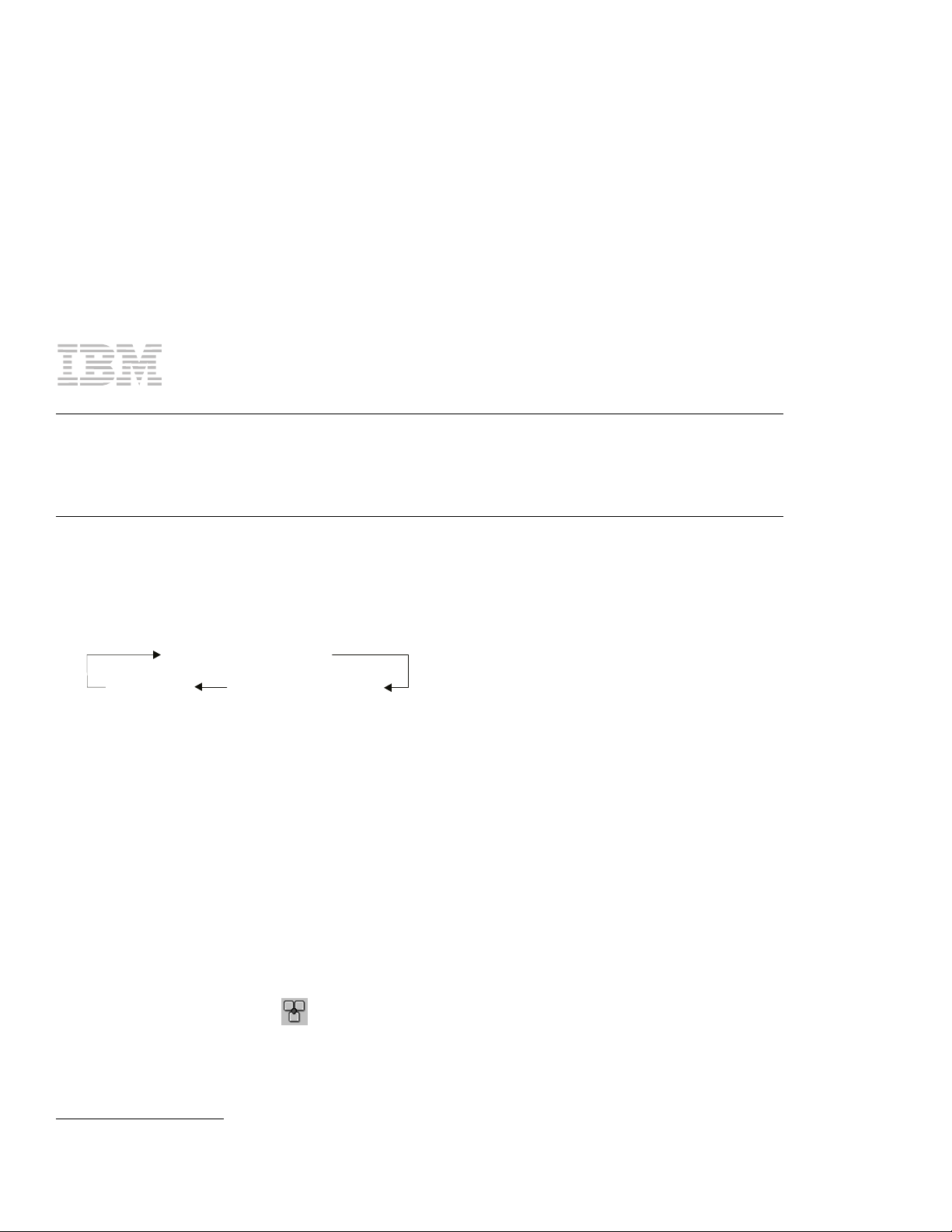
Part Number: 46L3183
ThinkPad 570
User's Reference Supplement
This supplement includes updated information for the
this information instead of the corresponding information in the
Fn key function
Contrary to what is stated in the
processor speed. Instead, the key combination switches between power modes as follows:
Maximum Performance
Customized
Setting for the TrackPoint
The
User's Reference
if you are using certain mouse types, but actually the TrackPoint is set to Auto-Disable as the
default. With this setting, the TrackPoint is disabled automatically if a mouse is connected to the
external-input-device connector if any of the following is true:
– The system is starting.
– The system is resuming from suspend mode.
– Your computer is attached to the ThinkPad Port Replicator with Advanced EtherJet Feature.
If no external mouse is connected, the TrackPoint remains enabled.
A mouse that is compatible with the IBM PS/2 Miniature Mouse can work simultaneously with the
TrackPoint if the TrackPoint is set to Enable. To enable the TrackPoint, do as follows:
1
Start the ThinkPad Configuration program.
Maximum Battery Life
in the “Disabling the TrackPoint” section describes how to set Auto-Disable
User's Reference
User's Reference
User's Reference
, the Fn+F11 combination does not change the
(part number 27L8798). Use
.
2
Click the TrackPoint ( ) button.
3
Click Enable for the TrackPoint.
Copyright IBM Corp. 1999
1
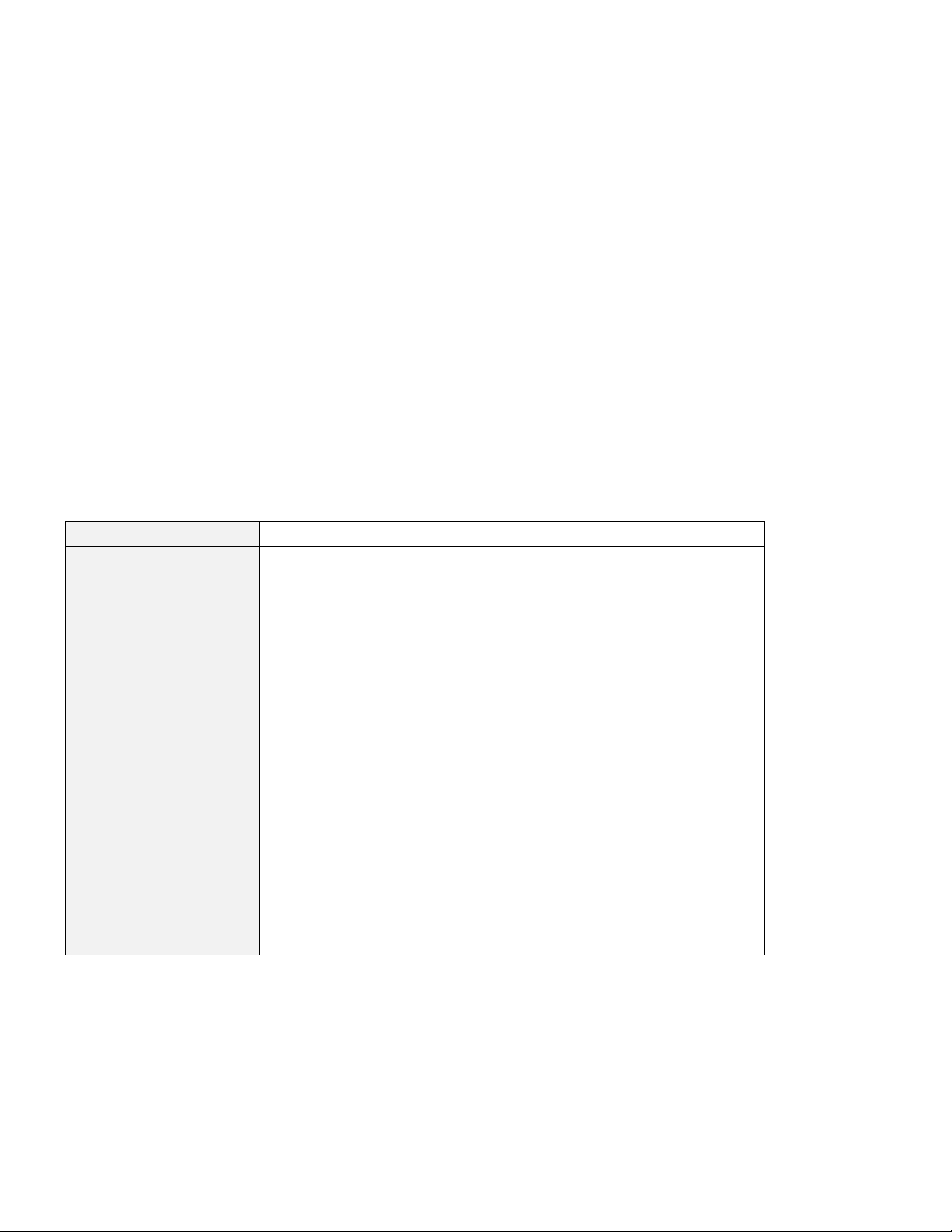
Note: If you are using a mouse connected to the serial connector or the USB connector, you
should not use the TrackPoint at the same time. Select Disable rather than Enable or
Auto-Disable.
Solving computer problems
Suspend or hibernation problem
For this troubleshooting, disable the Ethernet port in the Windows NT environment as follows, rather
than using the procedure in the
Problem Cause and action
If you are using the port
replicator, resuming
normal operation from
hibernation or suspend
mode takes a long time.
User's Reference
This is not a problem. If you have not connected the network cable, the
computer queries the Ethernet until the timeout timer is reached. Connect
the network cable if you want to use the Ethernet. If you are not using the
network, disable the Ethernet port as follows:
For Windows 98:
1. Double-click a System icon in the Control Panel.
2. Click the Device Manager tab.
3. Double-click Network Adapter.
4. Double-click Intel EtherExpress PRO PCI Adapter.
5. Select the Disable in this hardware profile check box.
6. Click OK.
7. Close all windows.
8. Restart the computer.
For Windows NT:
1. Double-click the Devices icon in the Control Panel.
2. Select Intel EtherExpress PRO Adapter and click Stop.
3. Click Startup... and select Disabled.
4. Click OK.
5. Click Close.
6. Close all windows.
7. Restart the computer by powering it off and on again.
:
2
