Lenovo 5053, 5063, 5061, 5057, 5055 User Manual
...
ThinkCentre
UserGuide
MachineTypes:4162,5041,5044,5051,5053,5055,5057,5059,
5061,5063,and5065
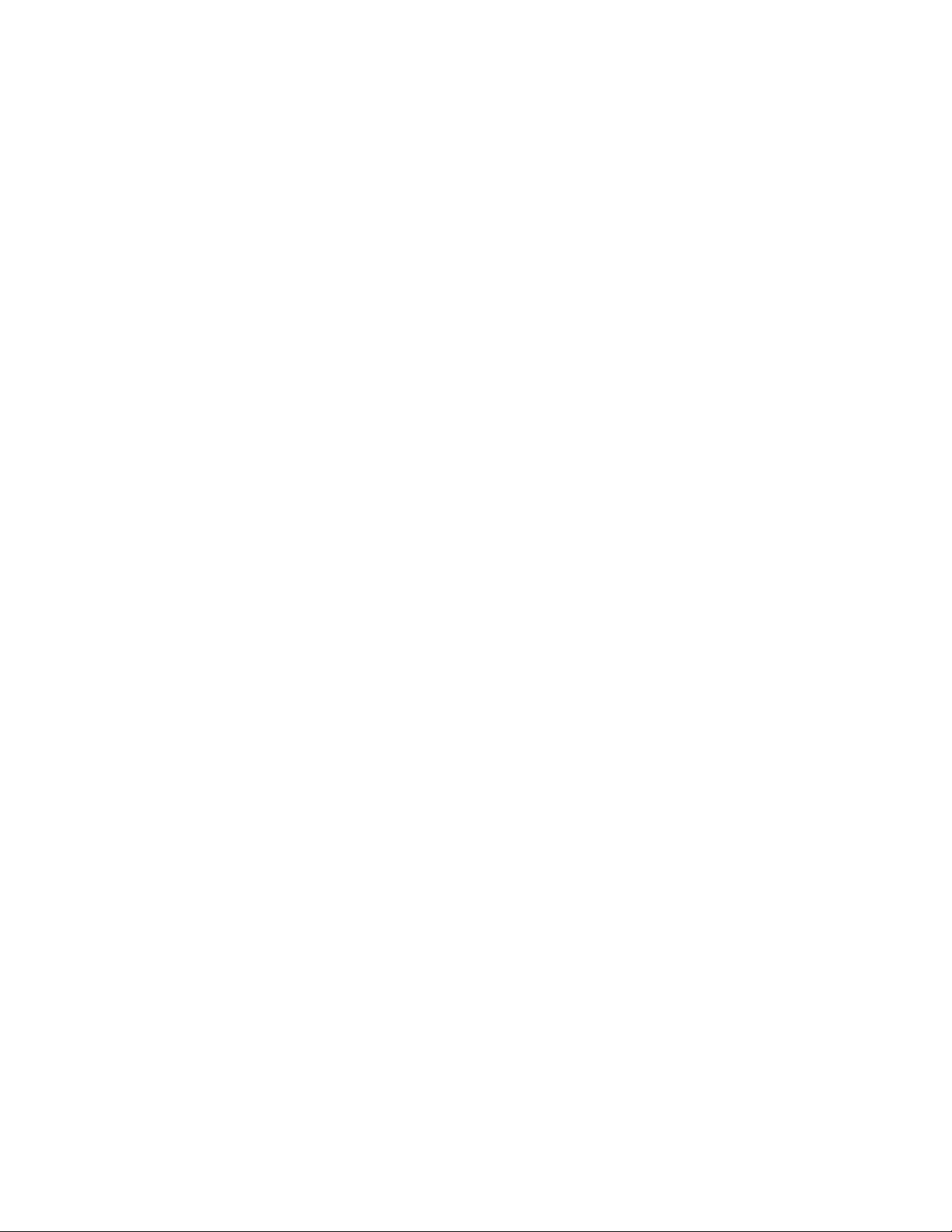
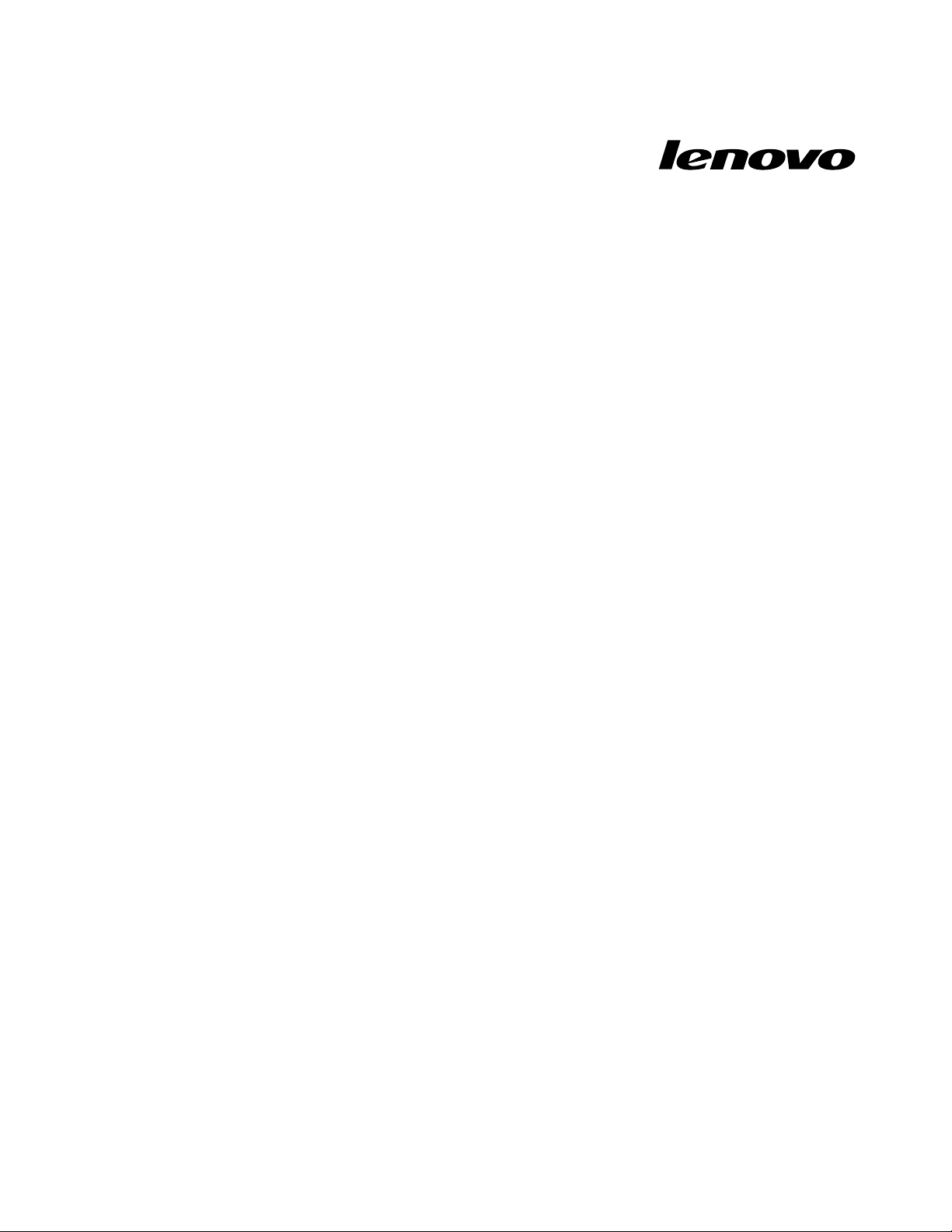
ThinkCentre
UserGuide
MachineTypes:4162,5041,5044,5051,5053,5055,5057,5059,
5061,5063,and5065
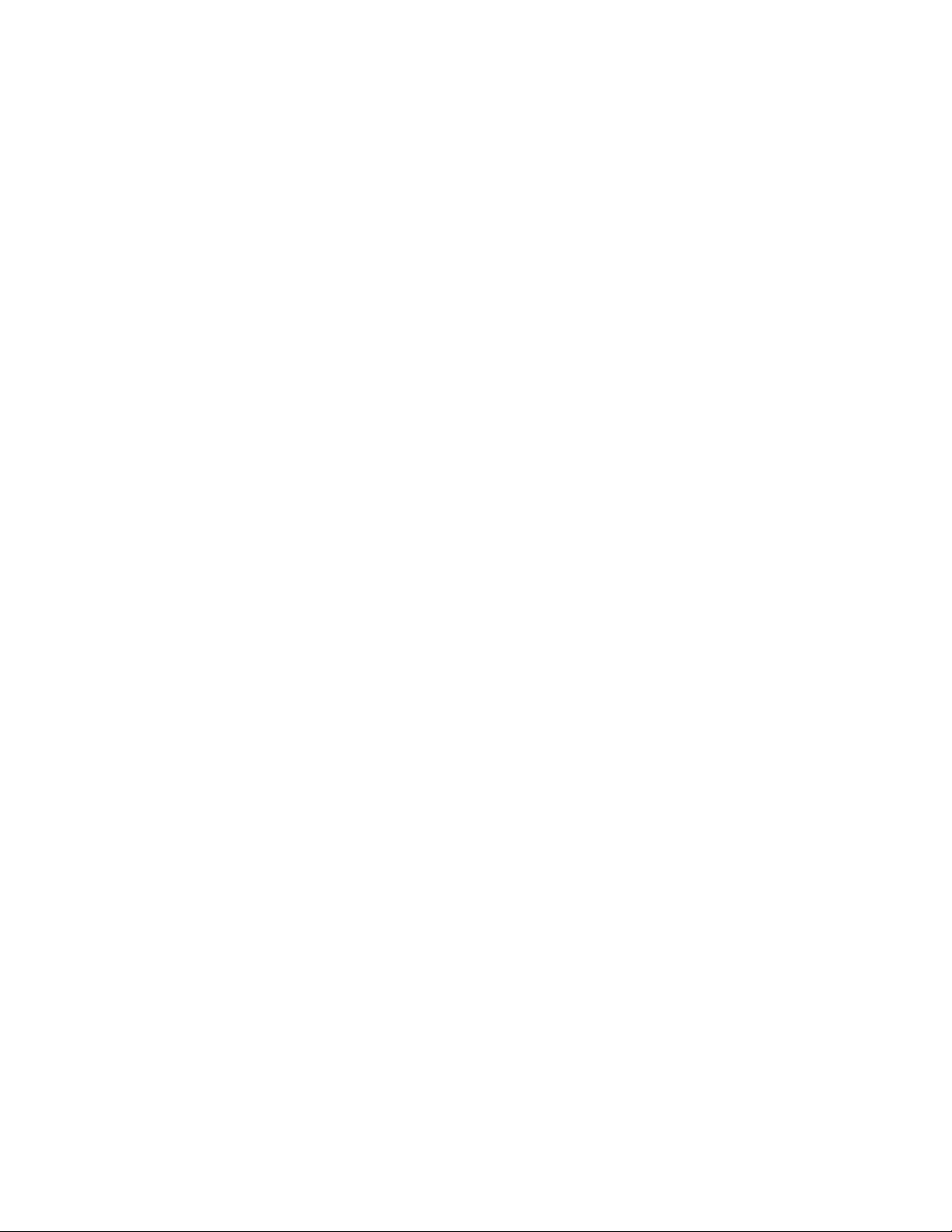
Note:Beforeusingthisinformationandtheproductitsupports,besuretoreadandunderstandthe
ThinkCentreSafetyandWarrantyGuideandAppendixA“Notices”onpage63.
SecondEdition(November2010)
©CopyrightLenovo2010.
LENOVOproducts,data,computersoftware,andserviceshavebeendevelopedexclusivelyatprivateexpenseandare
soldtogovernmentalentitiesascommercialitemsasdenedby48C.F .R.2.101withlimitedandrestrictedrightsto
use,reproductionanddisclosure.
LIMITEDANDRESTRICTEDRIGHTSNOTICE:Ifproducts,data,computersoftware,orservicesaredeliveredpursuant
aGeneralServicesAdministration“GSA”contract,use,reproduction,ordisclosureissubjecttorestrictionssetforth
inContractNo.GS-35F-05925.
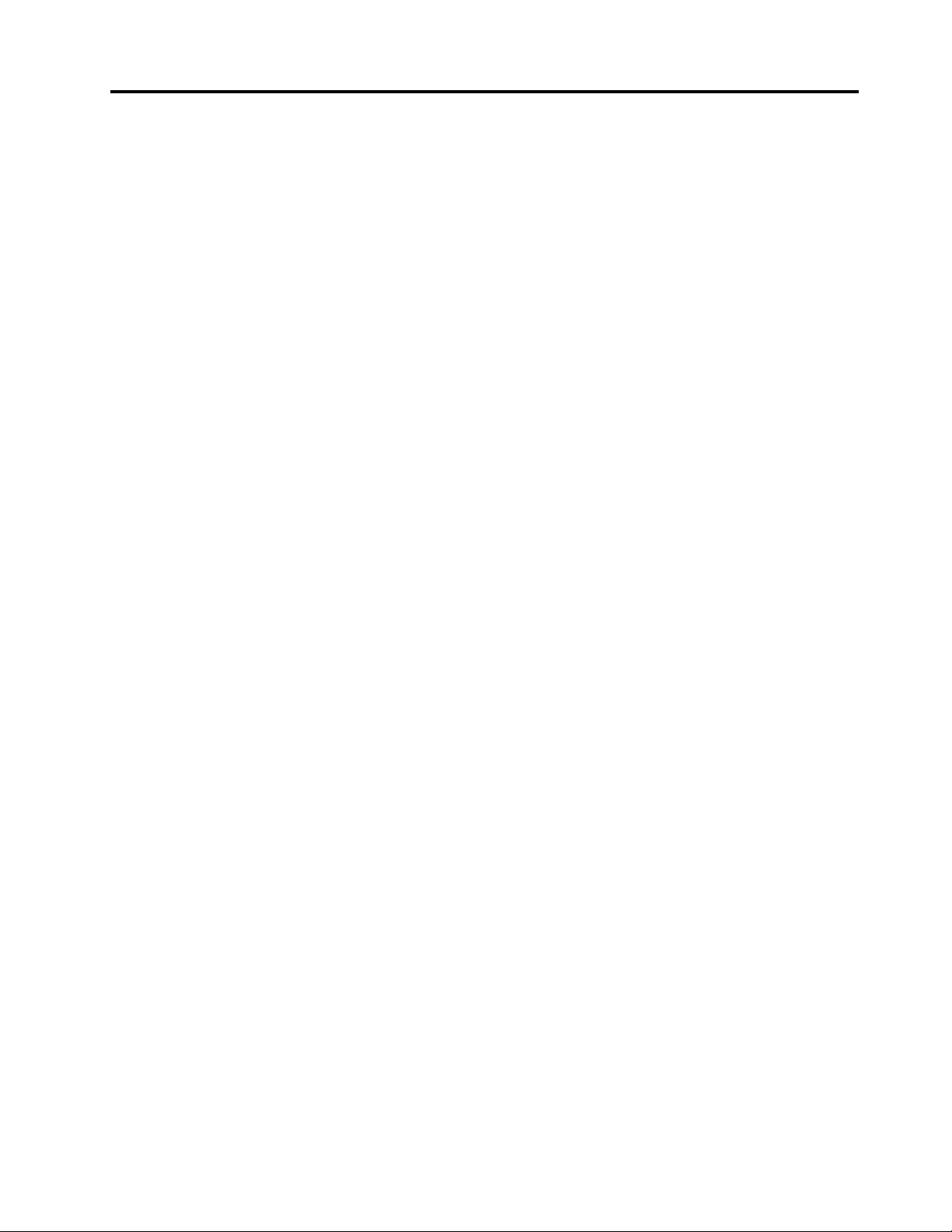
Contents
Importantsafetyinformation......v
Chapter1.Productoverview......1
Features..................1
Specications................3
Softwareoverview..............4
SoftwareprovidedwithyourWindows
operatingsystem.............4
Locations..................6
Locatingconnectors,controls,andindicators
onthefrontofyourcomputer........6
Locatingconnectorsandpartsontherearof
yourcomputer..............7
Locatingcomponents...........9
Locatingpartsonthesystemboard.....9
Locatinginternaldrives.........10
Chapter2.Installingorreplacing
hardware...............13
Handlingstatic-sensitivedevices.......13
Installingorreplacinghardware........13
Installingexternaloptions........13
Removingthecomputercover.......14
Removingandreinstallingthefrontbezel..15
InstallingorreplacingaPCIcard......16
Installingorreplacingamemorymodule...19
Replacingthebattery..........20
Replacingthepowersupplyassembly...22
Replacingtheheatsinkandfanassembly..24
Replacingthemicroprocessor.......26
Replacingtheopticaldrive........28
Replacingtheharddiskdrive.......30
ReplacingthefrontaudioandUSB
assembly...............32
Replacingtherearfanassembly......33
Replacingthekeyboard.........35
Replacingthemouse..........36
Completingthepartsreplacement.....37
Obtainingdevicedrivers...........38
Basicsecurityfeatures...........38
Integratedcablelock..........38
Padlock...............39
Passwordprotection..........39
Erasingalostorforgottenpassword(clearing
CMOS)................39
Chapter3.Recoveryinformation...41
Creatingandusingrecoverymedia......41
Creatingrecoverymedia.........41
Usingrecoverymedia..........42
Performingbackupandrecoveryoperations...42
Performingabackupoperation......43
Performingarecoveryoperation......43
UsingtheRescueandRecoveryworkspace...43
Creatingandusingarescuemedium......44
Creatingarescuemedium........45
Usingarescuemedium.........45
Installingorreinstallingdevicedrivers.....46
Solvingrecoveryproblems..........46
Chapter4.UsingtheSetupUtility
program................47
StartingtheSetupUtilityprogram.......47
Viewingorchangingsettings.........47
Usingpasswords..............47
Passwordconsiderations.........48
Power-onpassword...........48
Administratorpassword.........48
Setting,changing,ordeletingapassword..48
Enablingordisablingadevice........48
Selectingastartupdevice..........49
Selectingatemporarystartupdevice....49
Viewingorchangingthestartupdevice
sequence...............49
ExitingtheSetupUtilityprogram.......50
Chapter5.Updatingsystem
programs...............51
Usingsystemprograms...........51
Updating(ashing)theBIOSfromadisc....51
Updating(ashing)theBIOSfromyouroperating
system..................52
RecoveringfromaPOSTandBIOSupdate
failure..................52
Chapter6.Troubleshootingand
diagnosticprograms.........55
Basictroubleshooting............55
Diagnosticprograms............56
LenovoThinkVantageT oolbox.......56
PC-DoctorforDOS...........56
Cleaningthemouse............57
Opticalmouse.............57
Non-opticalmouse...........57
©CopyrightLenovo2010
iii
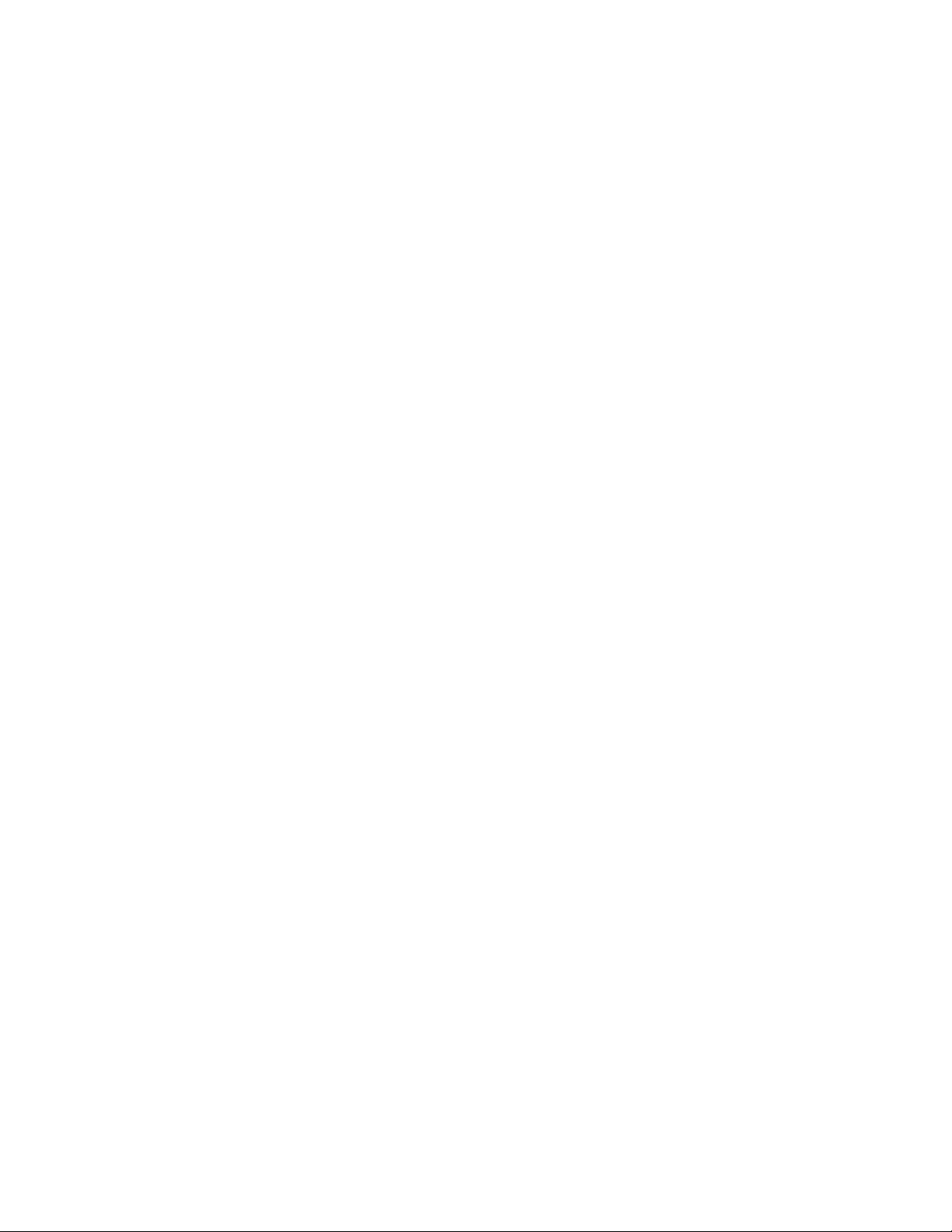
Chapter7.Gettinginformation,help,
andservice..............59
Informationresources............59
OnlineBooksfolder...........59
LenovoThinkVantageT ools........59
ThinkVantageProductivityCenter.....60
LenovoWelcome............60
AccessHelp..............60
Safetyandwarranty...........60
LenovoWebsite(http://www.lenovo.com)..60
Helpandservice..............61
Usingthedocumentationanddiagnostic
programs...............61
Callingforservice............61
Usingotherservices..........62
Purchasingadditionalservices......62
AppendixA.Notices.........63
Televisionoutputnotice...........64
EuropeanconformanceCEmark.......64
Trademarks................64
Index..................65
ivThinkCentreUserGuide
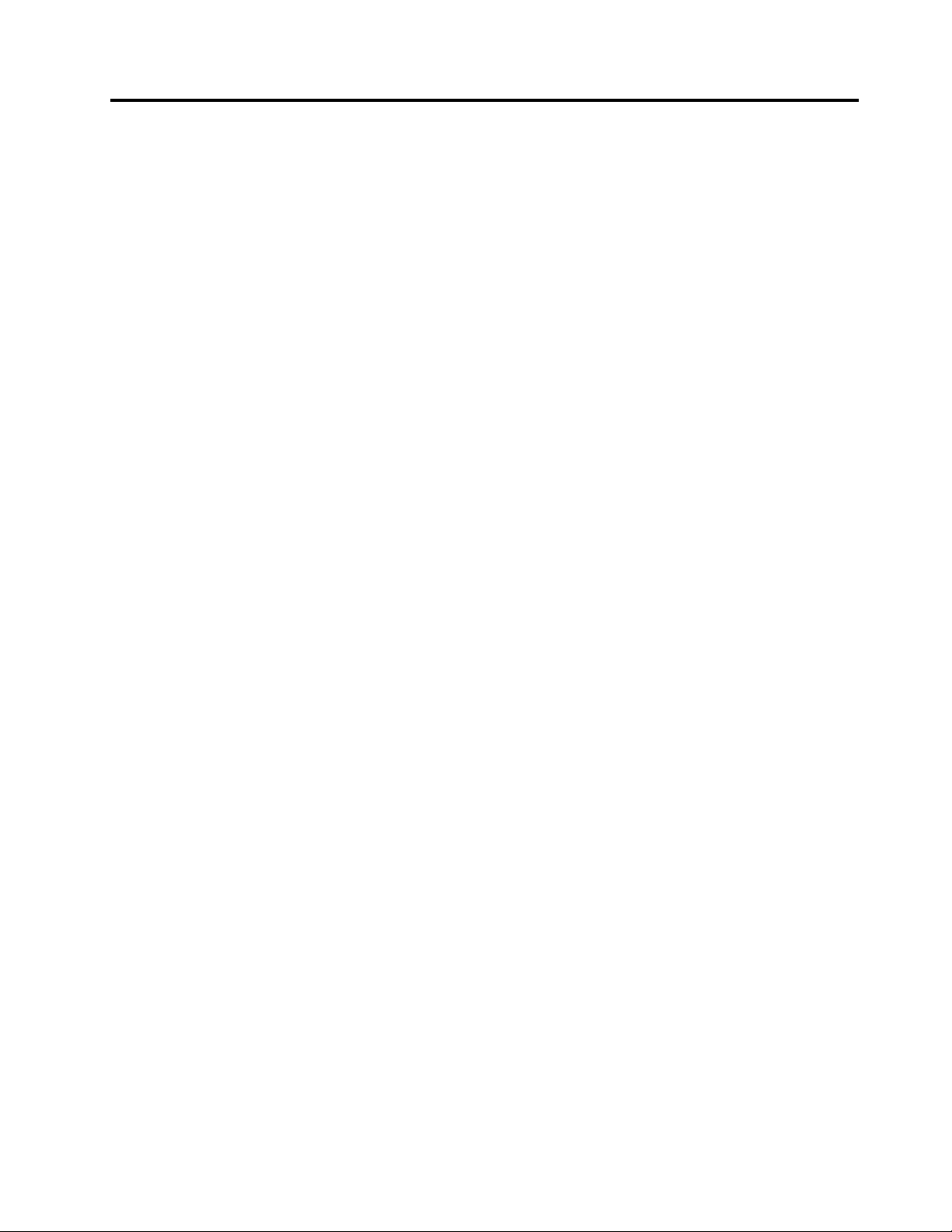
Importantsafetyinformation
CAUTION:
Beforeusingthismanual,besuretoreadandunderstandalltherelatedsafetyinformationforthis
product.RefertotheThinkCentreSafetyandWarrantyGuidethatyoureceivedwiththisproductfor
thelatestsafetyinformation.Readingandunderstandingthissafetyinformationreducestheriskof
personalinjuryandordamagetoyourproduct.
IfyounolongerhaveacopyoftheThinkCentreSafetyandWarrantyGuide,youcanobtainaPortable
DocumentFormat(PDF)versionfromtheLenovo
http://www.lenovo.com/support
®
SupportWebsiteat:
©CopyrightLenovo2010
v
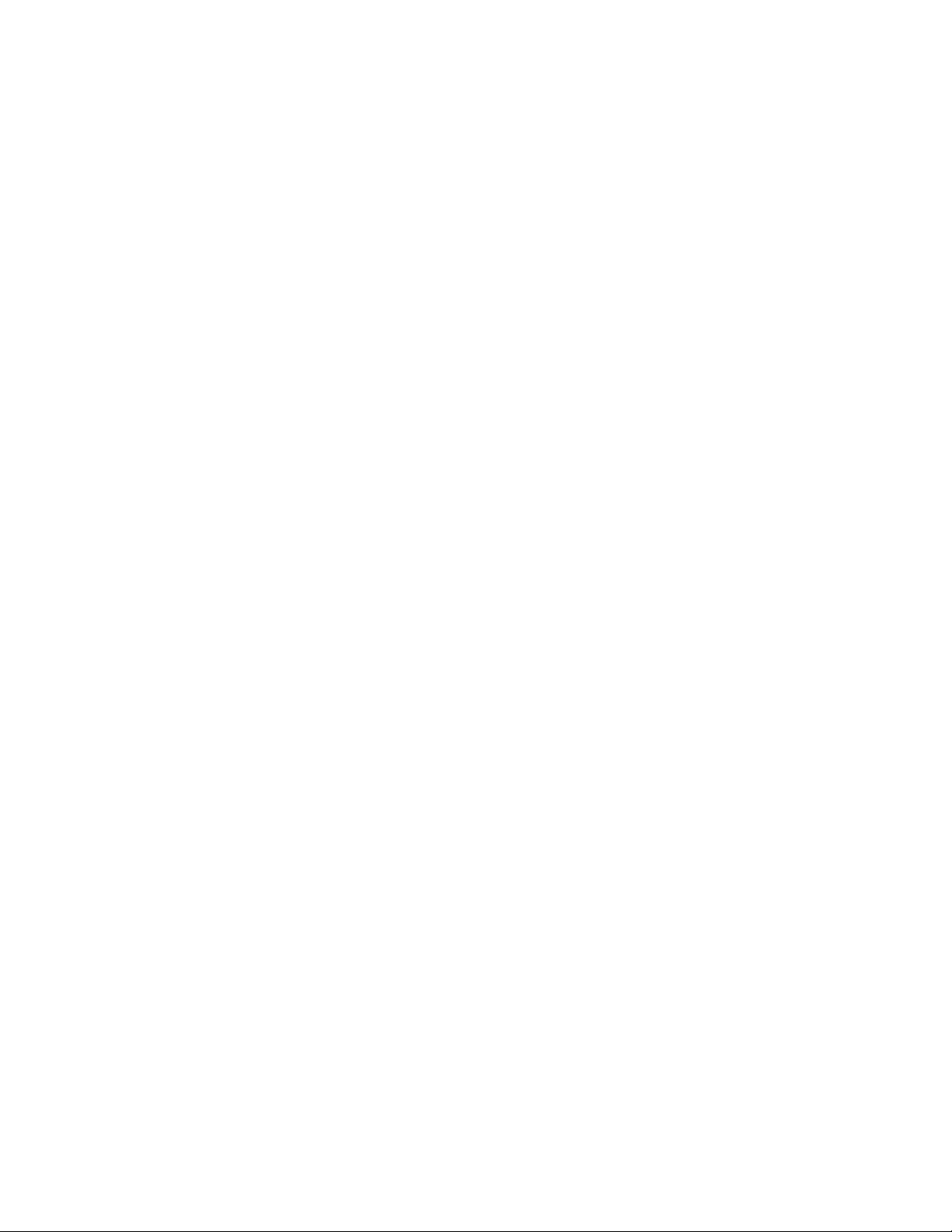
viThinkCentreUserGuide
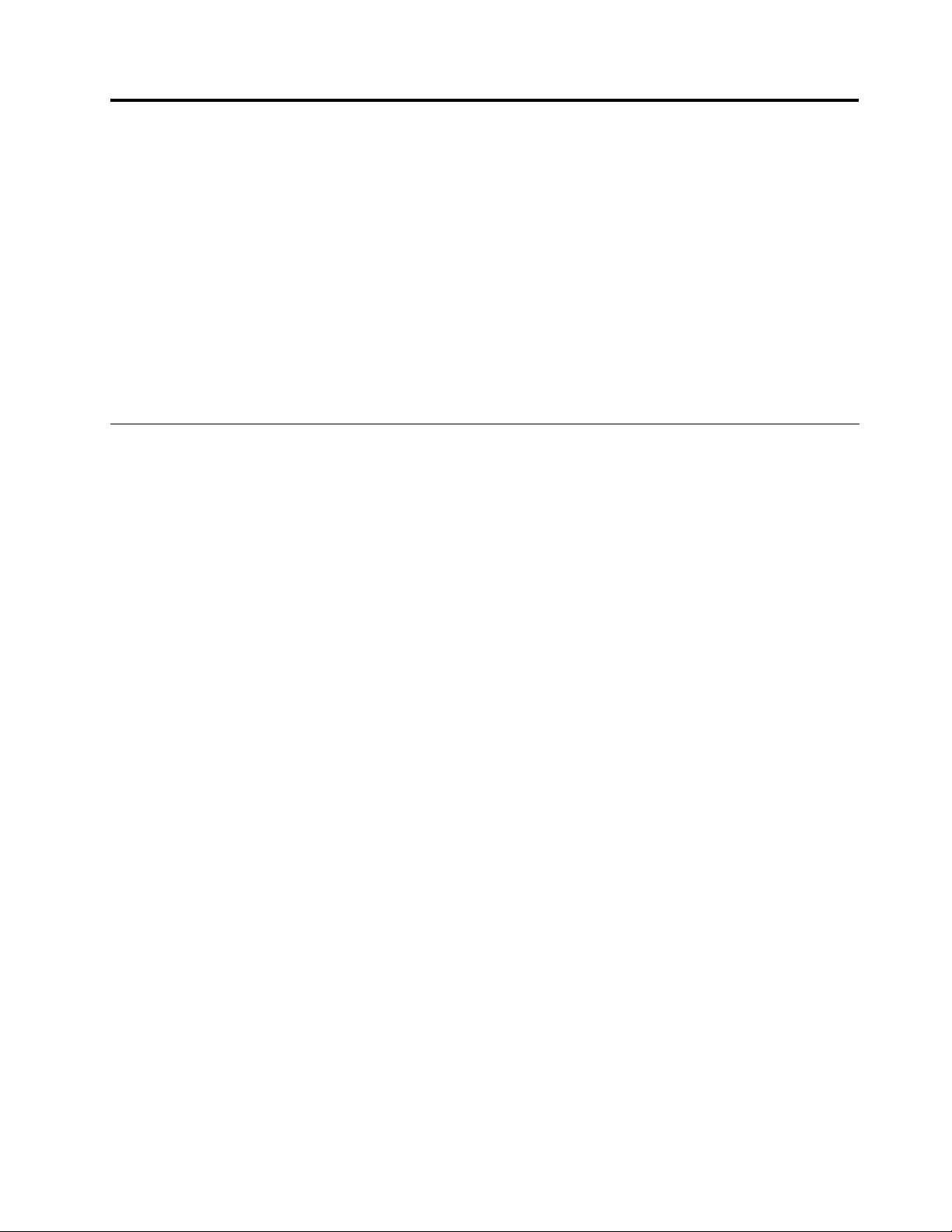
Chapter1.Productoverview
Thischapterprovidesinformationaboutthecomputerfeatures,specications,softwareprogramsprovided
byLenovo,andlocationsofconnectors,components,partsonthesystemboard,andinternaldrives.
Thischaptercontainsthefollowingtopics:
•“Features”onpage1
•“Specications”onpage3
•“Softwareoverview”onpage4:Thissectionprovidesinformationaboutthesoftwareprogramsprovided
withyourcomputer.
•“Locations”onpage6:Thissectionprovidesinformationtohelpyoulocateyourcomputerconnectors,
components,partsonthesystemboard,andinternaldrives.
:Thissectionprovidesinformationaboutthecomputerfeatures.
:Thissectionliststhephysicalspecicationsforyourcomputer.
Features
Thissectionprovidesinformationaboutthecomputerfeatures.
Systeminformation
Thefollowinginformationcoversavarietyofmodels.Forinformationaboutyourspecicmodel,usethe
SetupUtilityprogram.SeeChapter4“UsingtheSetupUtilityprogram”onpage47
Microprocessor
Yourcomputercomeswithoneofthefollowingmicroprocessors(internalcachesizevariesbymodeltype):
•AMD
•AMDPhenom™IImicroprocessor
•AMDSempron™microprocessor
®
Athlon™IImicroprocessor
.
Memorymodule(s)
Yourcomputersupportsuptofourdoubledatarate3dualinlinememorymodules(DDR3DIMMs).
Internaldrives
•Cardreader(availableinsomemodels)
•Opticaldrive
•SerialAdvancedT echnologyAttachment(SA TA)harddiskdrive
Videosubsystem
•IntegratedgraphicscardfunctioningthroughaVideoGraphicsArray(VGA)connectororaDigitalVisual
Interface(DVI)connector
•PeripheralComponentInterconnect(PCI)Expressx16graphicscardslotonthesystemboardfora
discretegraphicscard
Audiosubsystem
•Integratedhigh-denition(HD)audio
•Headphoneconnectorandmicrophoneconnectoronthefrontpanel
©CopyrightLenovo2010
1
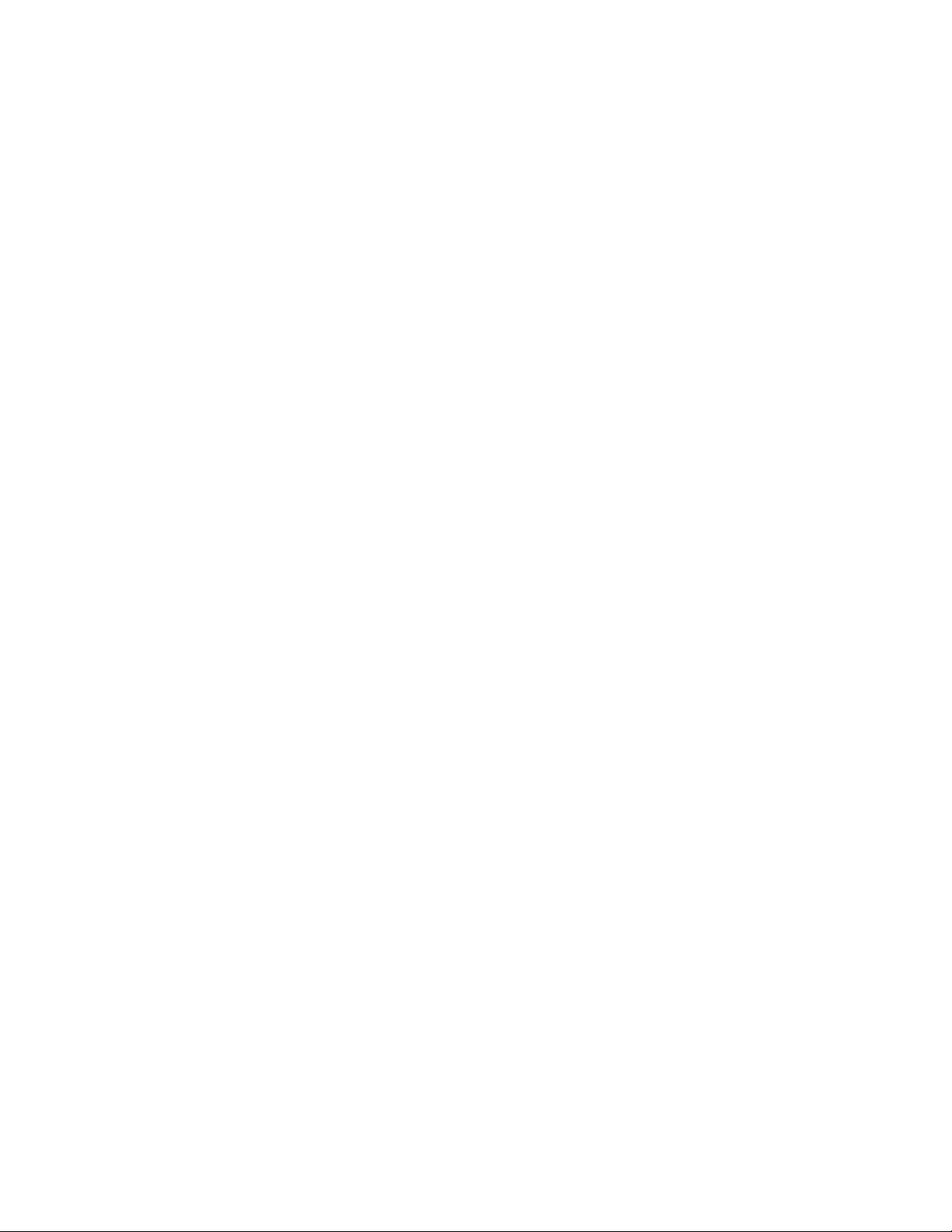
•Audioline-inconnector,audioline-outconnector,andmicrophoneconnectorontherearpanel
•Internalspeaker(availableinsomemodels)
Connectivity
10/100/1000MbpsintegratedEthernetcontroller
Systemmanagementfeatures
•Abilitytostorethepower-onself-test(POST)hardwaretestresults
•AdvancedCongurationandPowerInterface(ACPI)
•Automaticpower-onstartup
•DesktopManagementInterface(DMI)
•PrebootExecutionEnvironment(PXE)
•SystemManagement(SM)BasicInput/OutputSystem(BIOS)andSMsoftware
•WakeonLAN(WOL)
•WindowsManagementInstrumentation(WMI)(WMIistheinfrastructureformanagementdataand
operationsonWindowsoperatingsystems.)
Input/Output(I/O)features
•9-pinserialport(onestandardandoneoptional)
•25-pinparallelport(optionalthroughyourPCIcardinsomemodels)
•Ethernetconnector
•PS/2keyboardconnector
•PS/2mouseconnector
•SixUniversalSerialBus(USB)2.0connectors(twoonthefrontpanelandfourontherearpanel;there
mightalsobetwooptionalUSBconnectorsontherearpanel)
•T woaudioconnectorsonthefrontpanel(headphoneconnectorandmicrophoneconnector)
•Threeaudioconnectorsontherearpanel(audioline-inconnector,audioline-outconnector,and
microphoneconnector)
•VGAmonitorconnectorandDVImonitorconnector
Formoreinformation,referto“Locatingconnectors,controls,andindicatorsonthefrontofyourcomputer”
onpage6
and“Locatingconnectorsandpartsontherearofyourcomputer”onpage7.
Expansion
•Oneopticaldrivebay
•Oneslimcardreaderdrivebay
•OnePCIcardslot
•OnePCIExpressx16graphicscardslot
•T woharddiskdrivebays(onestandardandoneoptional)
•T woPCIExpressx1cardslots
Powersupply
Yourcomputercomeswithoneofthefollowingpowersupplies:
•280-wattpowersupplywithmanualvoltage-selectionswitch
2ThinkCentreUserGuide
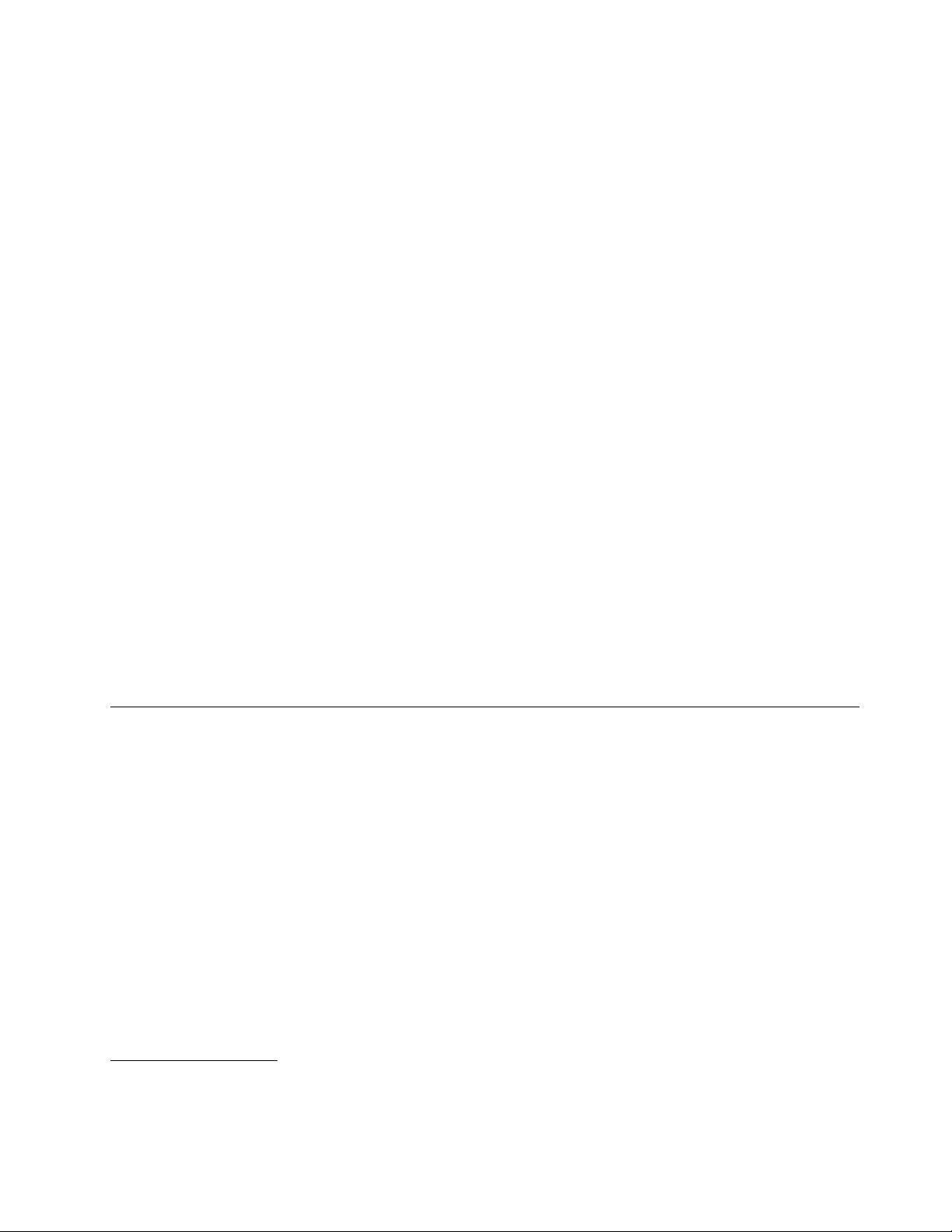
•280-wattauto-sensingpowersupply
•320-wattauto-sensingpowersupply
Securityfeatures
•Apower-onpasswordandanadministratorpasswordtodeterunauthorizeduseofyourcomputer
•Computrace
•Coverpresenceswitch(alsocalledintrusionswitch)(availableinsomemodels)
•EnablingordisablingSATAdevices
•Enablingordisablingtheserialport
•EnablingordisablingUSBconnectors
•Keyboardwithngerprintreader(shippedwithsomemodels)
•Startupsequencecontrol
•Startupwithoutkeyboardormouse
•Supportfortheadditionofanintegratedcablelock(Kensingtonlock.See“Integratedcablelock”on
page38
formoreinformation.)
•Supportfortheadditionofapadlock(see“Padlock”onpage39formoreinformation)
Preinstalledsoftwareprograms
Yourcomputerispreinstalledwithoneofthefollowingoperatingsystems:
•Microsoft
®
Windows
•MicrosoftWindowsVista
®
7
®
Operatingsystem(s),certiedortestedforcompatibility
•Linux
®
1
(variesbymodeltype)
Specications
Thissectionliststhephysicalspecicationsforyourcomputer.
1.Theoperatingsystem(s)listedherearebeingcertiedortestedforcompatibilityatthetimethispublicationgoesto
press.AdditionaloperatingsystemsmightbeidentiedbyLenovoascompatiblewithyourcomputerfollowingthe
publicationofthismanual.Thislistissubjecttochange.Todetermineifanoperatingsystemhasbeencertiedor
testedforcompatibility,checktheWebsiteoftheoperatingsystemvendor.
Chapter1.Productoverview3
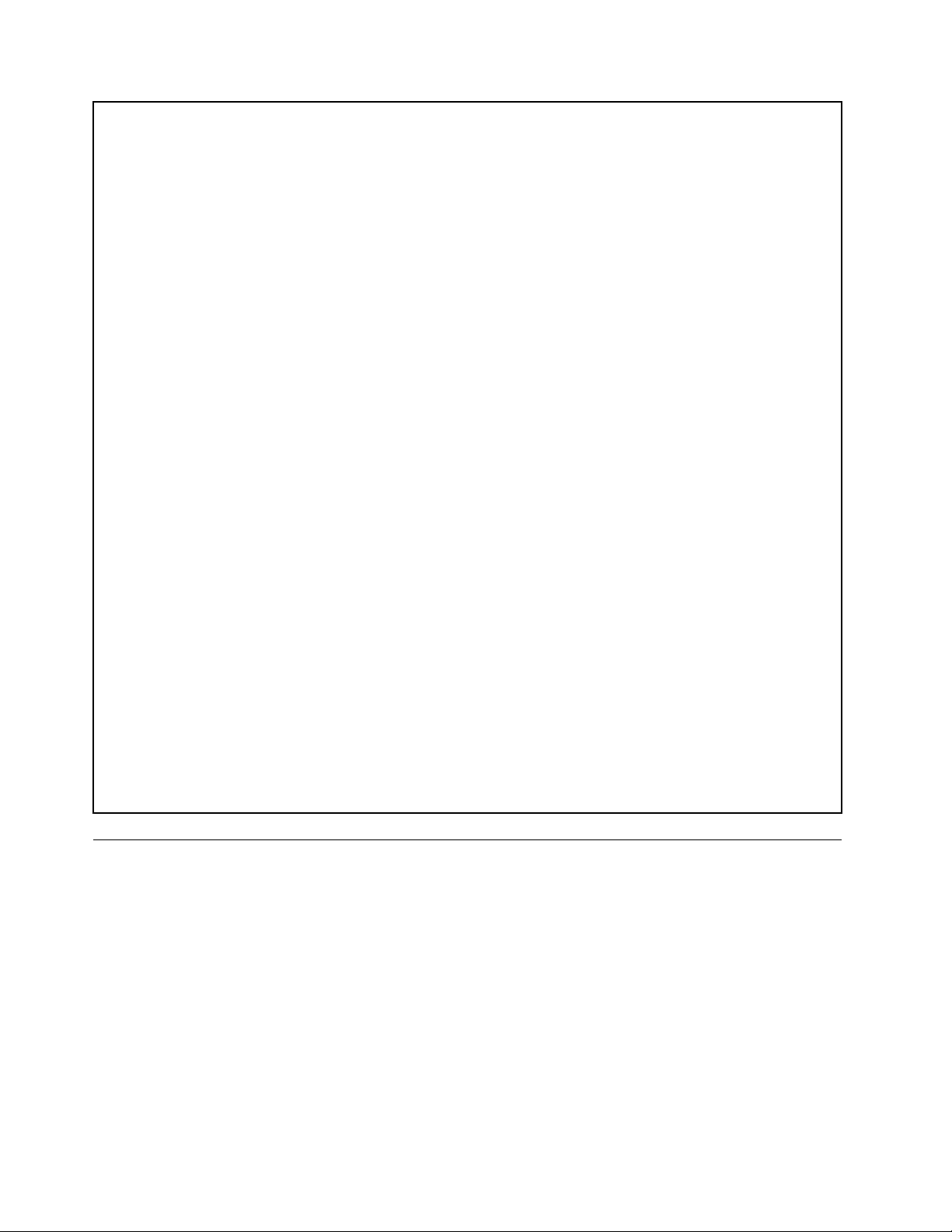
Dimensions
Width:160mm(6.3inches)
Height:388mm(15.28inches)
Depth:422mm(16.61inches)
Weight
Maximumcongurationasshipped:9.4kg(20.72lbs)
Environment
•Airtemperature:
Operating:10°Cto35°C(50°Fto95°F)
Non-operating:-40°Cto60°C(-40°Fto140°F)
Non-operating:-10°Cto60°C(14°Fto140°F)(withoutpackage)
•Humidity:
Operating:20%to80%(non-condensing)
Non-operating:20%to90%(non-condensing)
•Altitude:
Operating:-50to10000ft(-15.2to3048m)
Non-operating:-50to35000ft(-15.2to10668m)
Electricalinput
•Inputvoltage:
–Lowrange:
Minimum:100Vac
Maximum:127Vac
Inputfrequencyrange:50to60Hz
Voltage-selectionswitchsetting:115Vac
–Highrange:
Minimum:200Vac
Maximum:240Vac
Inputfrequencyrange:50to60Hz
Voltage-selectionswitchsetting:230Vac
Softwareoverview
Thecomputercomeswithapreinstalledoperatingsystemandseveralsoftwareprogramsprovidedby
Lenovo.
SoftwareprovidedwithyourWindowsoperatingsystem
ThissectionprovidesinformationaboutthesoftwareprovidedwithyourWindowsoperatingsystem.
SoftwareprovidedbyLenovo
ThefollowingsoftwareprogramsareprovidedbyLenovotohelpyouimproveproductivityandreducethe
costassociatedwithmaintainingyourcomputer.Softwareprogramsprovidedwithyourcomputermight
varydependingonyourmodeltypeandpreinstalledoperatingsystem.
4ThinkCentreUserGuide
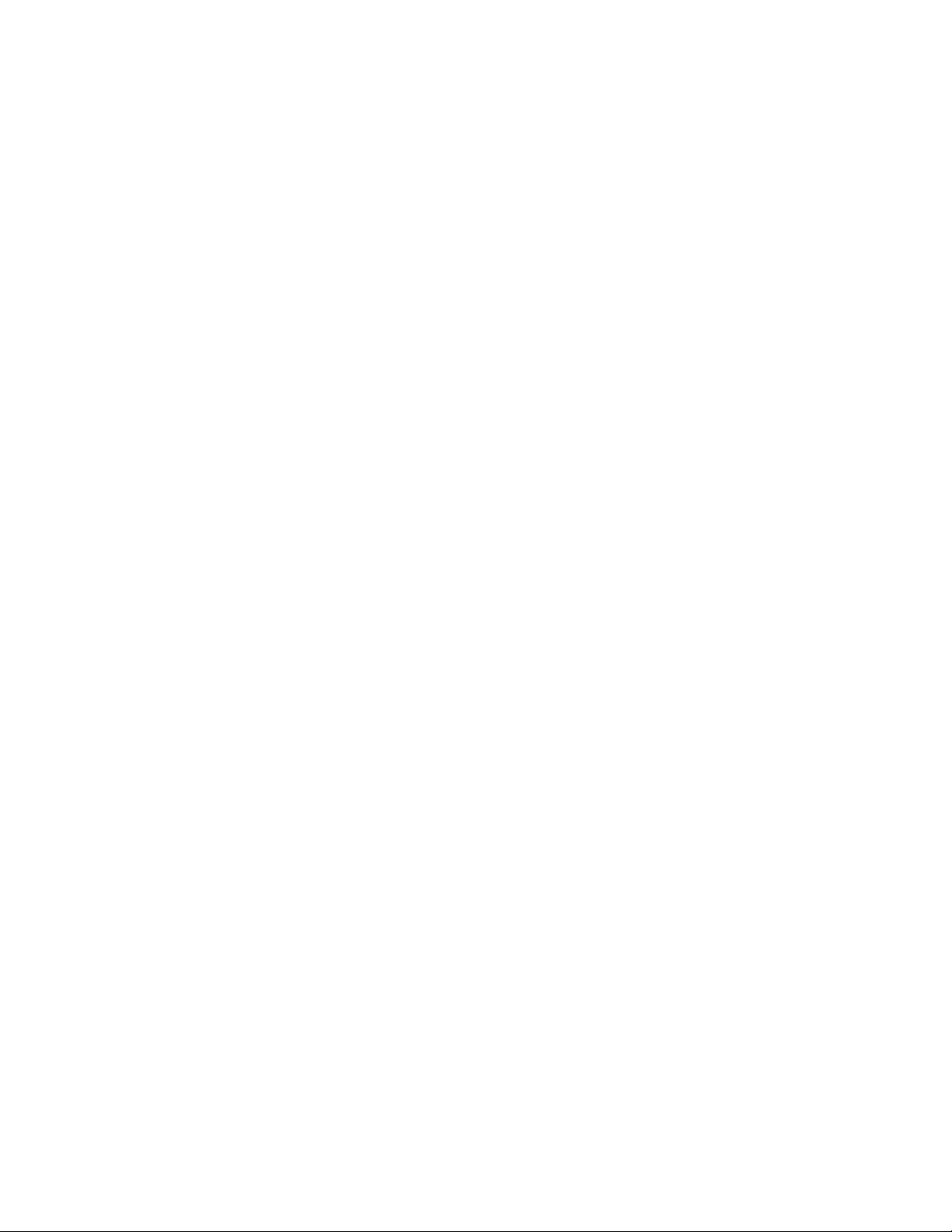
LenovoThinkVantageT ools
TheLenovoThinkVantage
®
Toolsprogramguidesyoutoahostofinformationsourcesandprovideseasy
accesstovarioustoolstohelpyouworkmoreeasilyandsecurely.Formoreinformation,see“Lenovo
ThinkVantageTools”onpage59
.
Note:TheLenovoThinkVantageT oolsprogramisonlyavailableoncomputerswiththeWindows7operating
systemfromLenovo.
ThinkVantageProductivityCenter
TheThinkVantageProductivityCenterprogramguidesyoutoahostofinformationandtoolstohelpyouset
up,understand,maintain,andenhanceyourcomputer.
Note:TheThinkVantageProductivityCenterprogramisonlyavailableoncomputerspreinstalledwith
theWindowsVistaoperatingsystemfromLenovo.
LenovoWelcome
TheLenovoWelcomeprogramintroducessomeinnovativebuilt-infeaturesofLenovotoyouandguidesyou
throughsomeimportantsetuptaskstohelpyoumakethemostofyourcomputer.
ProductRecovery
TheProductRecoveryprogramenablesyoutorestorethecontentsoftheharddiskdrivetothefactory
defaultsettings.
ThinkVantageRescueandRecovery
TheThinkVantageRescueandRecovery®programisaonebuttonrecoveryandrestoresolutionthat
includesasetofself-recoverytoolstohelpyoudiagnosecomputerproblems,gethelp,andrecoverfrom
systemcrashes,evenifyoucannotstarttheWindowsoperatingsystem.
Note:IftheEnhancedBackupandRestoreiconintheLenovoThinkVantageToolsprogramisdimmed,it
indicatesthatyouneedtoinstalltheRescueandRecoveryprogrammanuallybeforeenablingitsfeatures.T o
installtheRescueandRecoveryprogram,dothefollowing:
1.ClickStart➙AllPrograms➙LenovoThinkVantageT ools,anddouble-clickEnhancedBackup
andRestore.
2.Followtheinstructionsonthescreen.
3.Whentheinstallationprocesscompletes,theEnhancedBackupandRestoreiconisactivated.
ThinkVantageClientSecuritySolution
TheThinkVantageClientSecuritySolutionprogramisavailableonselectLenovocomputers.Ithelpsprotect
yourinformation,includingvitalsecurityinformationlikepasswords,encryptionkeys,andelectronic
credentials,whileguardingagainstunauthorizeduseraccesstodata.
Note:TheThinkVantageClientSecuritySolutionprogramisonlyavailableoncomputerspreinstalledwith
theWindowsVistaoperatingsystemfromLenovo.
PasswordManager
ThePasswordManagerprogramautomaticallycapturesandllsinauthenticationinformationforWindows
applicationsandWebsites.
Note:ThePasswordManagerprogramisonlyavailableoncomputerspreinstalledwiththeWindows7
operatingsystemfromLenovo.IfthePasswordVaulticonintheLenovoThinkVantageToolsprogramis
dimmed,itindicatesthatyouneedtoinstallthePasswordManagerprogrammanuallybeforeenablingits
features.T oinstallthePasswordManagerprogram,dothefollowing:
1.ClickStart➙AllPrograms➙LenovoThinkVantageTools,anddouble-clickPasswordVault.
2.Followtheinstructionsonthescreen.
Chapter1.Productoverview5
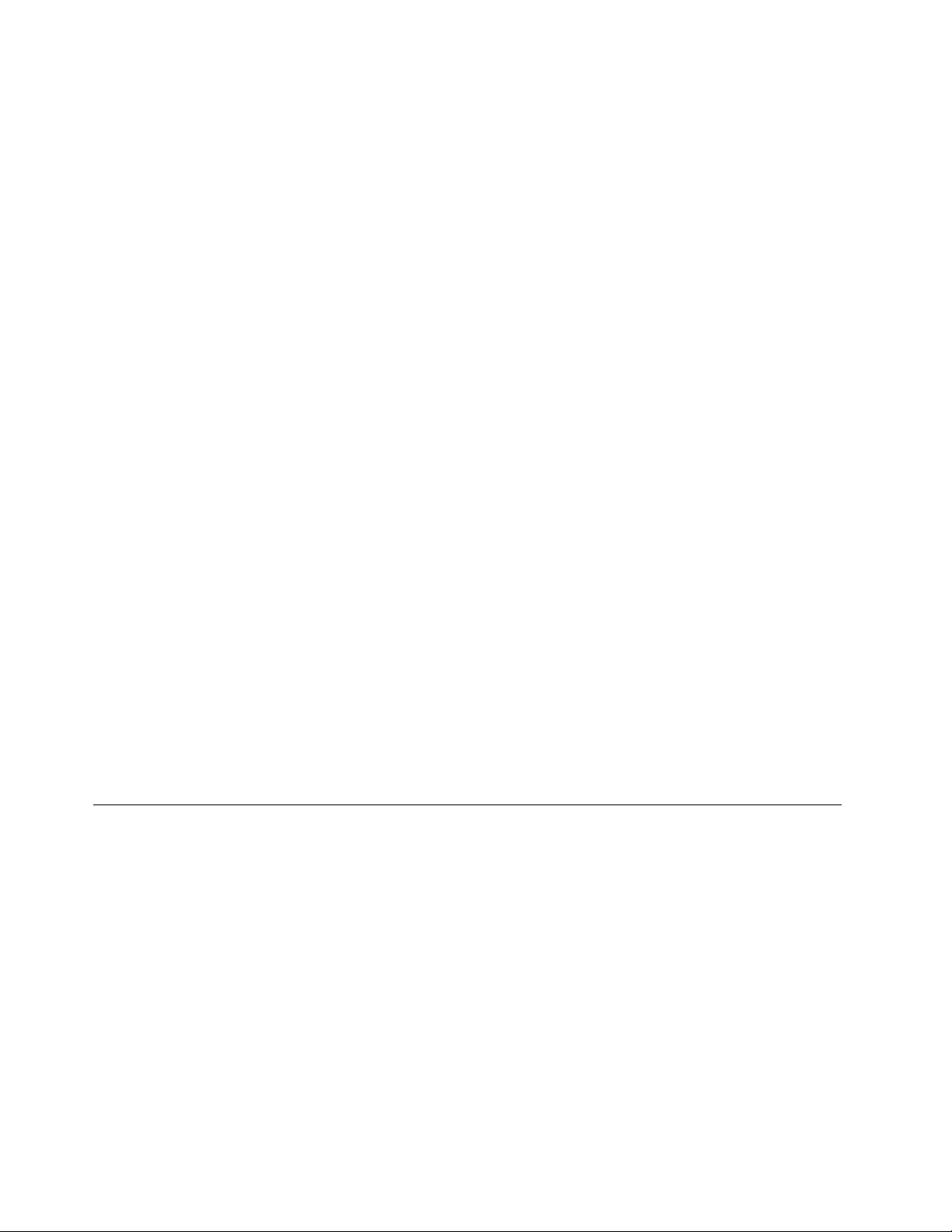
3.Whentheinstallationprocesscompletes,thePasswordVaulticonisactivated.
PowerManager
ThePowerManagerprogramprovidesconvenient,exible,andcompletepowermanagementforyour
ThinkCentre®computer.ByusingthePowerManagerprogram,youcanadjustyourpowersettingsto
achievethebestbalancebetweensystemperformanceandpowersaving.
ThinkVantageSystemUpdate
TheThinkVantageSystemUpdateprogramhelpsyoukeepthesoftwareonyourcomputerup-to-dateby
downloadingandinstallingsoftwarepackages(ThinkVantageapplications,devicedrivers,BIOSupdates,
andotherthirdpartyapplications).
FingerprintSoftware
TheintegratedngerprintreaderprovidedonsomekeyboardsworkswiththeFingerprintSoftwareprogram
toenableyoutoenrollyourngerprintandassociateitwithyourWindowspassword.Asaresult,ngerprint
authenticationcanreplaceyourpasswordandenablesimpleandsecureuseraccess.Angerprintreader
keyboardisavailablewithcertaincomputersorcanbepurchasedforcomputersthatsupportthisoption.
LenovoThinkVantageT oolbox
TheLenovoThinkVantageToolboxprogramhelpsyoumaintainyourcomputer,improvecomputingsecurity,
diagnosecomputerproblems,getfamiliarwiththeinnovativetechnologiesprovidedbyLenovo,andgetmore
informationaboutyourcomputer.Formoreinformation,see“LenovoThinkVantageToolbox”onpage56
AdobeReader
TheAdobeReaderprogramisatoolusedtoview,print,andsearchPDFdocuments.
.
See“OnlineBooksfolder”onpage59formoreinformationaboutaccessingandviewingthepublications.
Antivirussoftware
Yourcomputercomeswithantivirussoftwarethatyoucanusetodetectandeliminateviruses.Lenovo
providesafullversionofantivirussoftwareonyourcomputerwithafree30-daysubscription.After30days,
youmustrenewthelicensetocontinuereceivingtheantivirussoftwareupdates.
Formoreinformationabouthowtouseyourantivirussoftware,refertothehelpsystemofyourantivirus
software.
Locations
Thissectionprovidesinformationtohelpyoulocateyourcomputerconnectors,components,partson
thesystemboard,andinternaldrives.
Note:Thecomponentsinyourcomputermightlookslightlydifferentfromtheillustrations.
Locatingconnectors,controls,andindicatorsonthefrontofyour computer
Figure1“Frontconnector,control,andindicatorlocations”onpage7showsthelocationsoftheconnectors,
controls,andindicatorsonthefrontofyourcomputer.
6ThinkCentreUserGuide
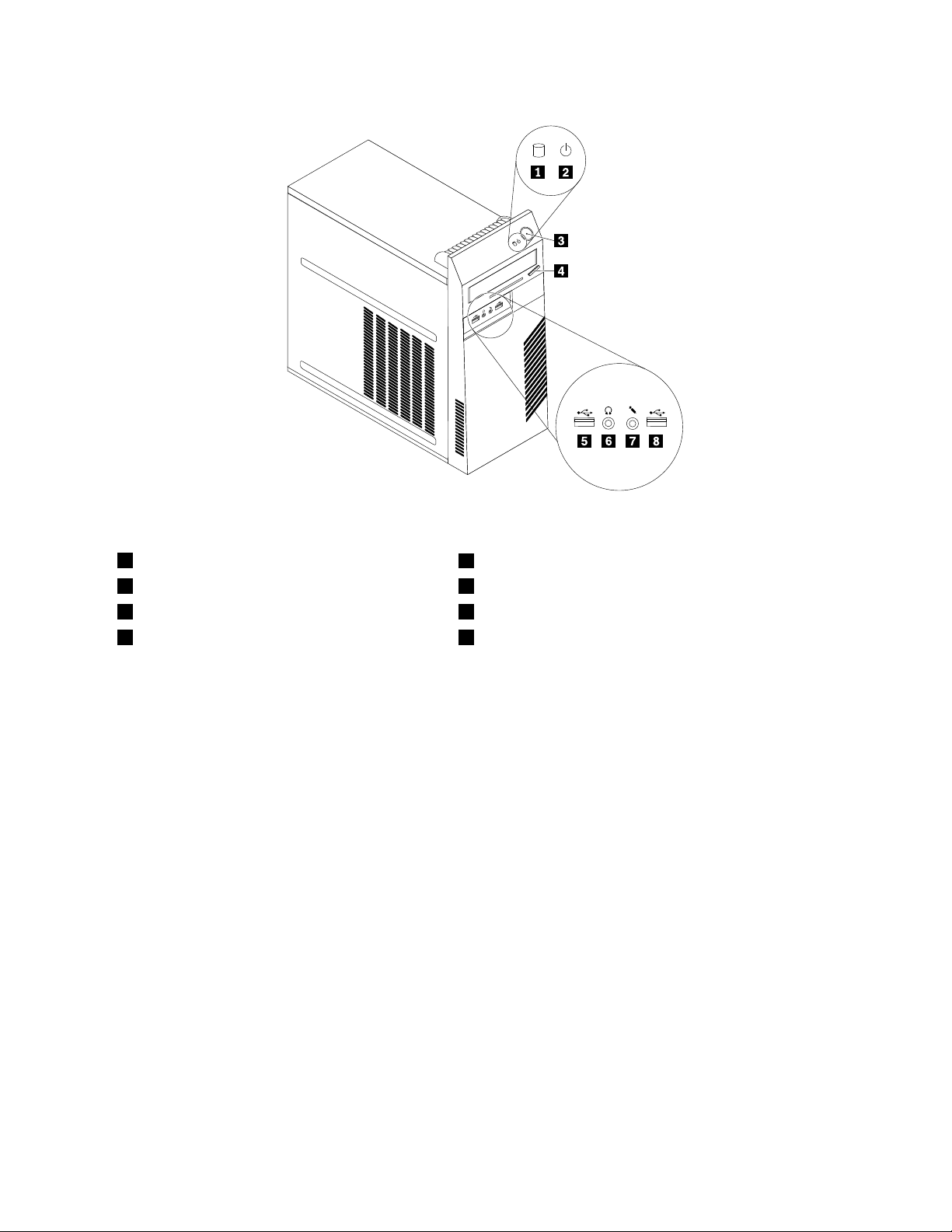
Figure1.Frontconnector,control,andindicatorlocations
1Harddiskdriveactivityindicator
2Powerindicator6Headphoneconnector
3Powerswitch7Microphoneconnector
4Opticaldriveeject/closebutton8USBconnector
5USBconnector
Locatingconnectorsandpartsontherearofyourcomputer
Figure2“Rearconnectorandpartlocations”onpage8showsthelocationsoftheconnectorsandparts
ontherearofyourcomputer.Someconnectorsontherearofyourcomputerarecolor-codedtohelpyou
determinewheretoconnectthecablesonyourcomputer.
Chapter1.Productoverview7
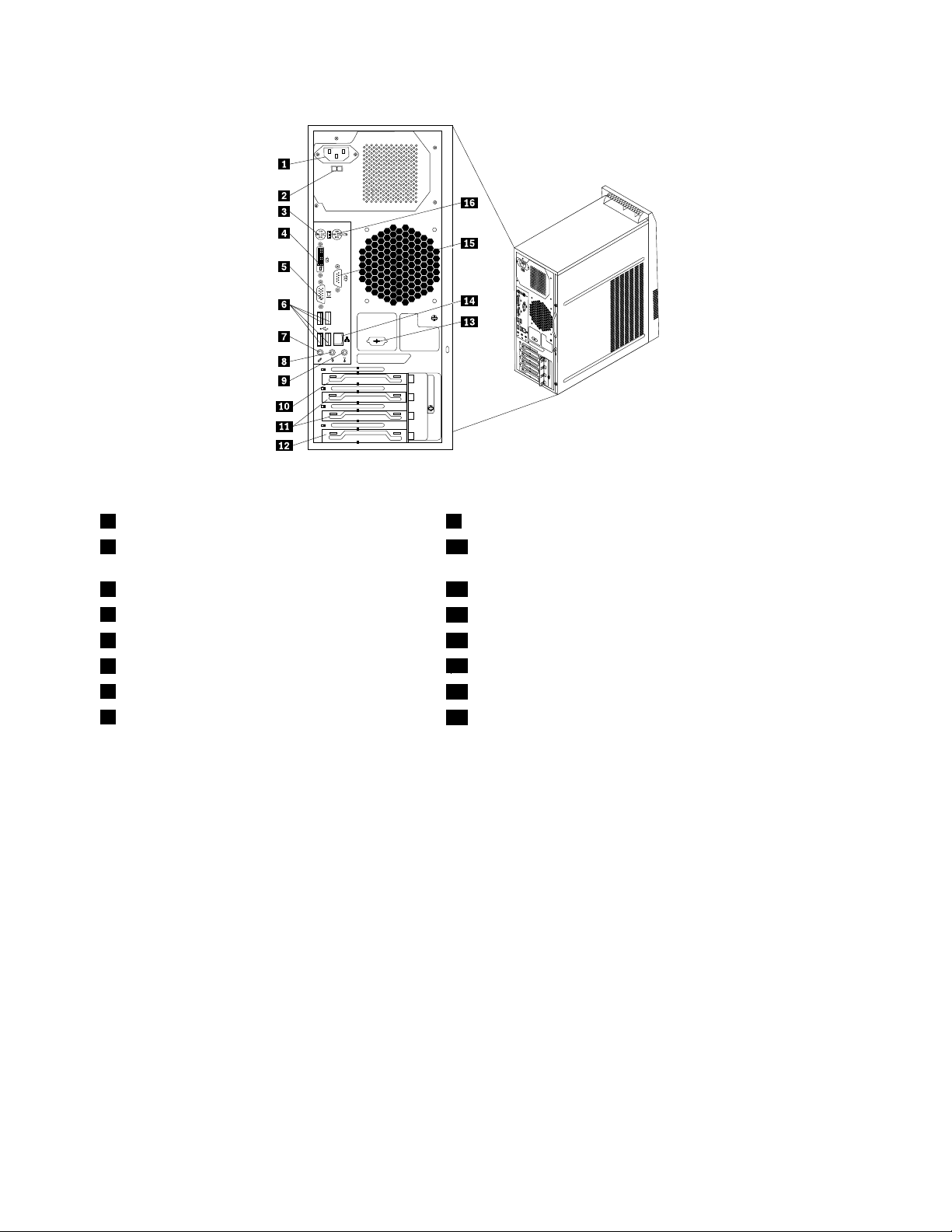
Figure2.Rearconnectorandpartlocations
1Powercordconnector9Audioline-inconnector
2Voltage-selectionswitch(availableonsome
10PCIExpressx16graphicscardslot
models)
3PS/2keyboardconnector11PCIExpressx1cardslots(2)
4DVImonitorconnector
5VGAmonitorconnector13Serialport(availableinsomemodels)
6USBconnectors(4)
7Microphoneconnector
8Audioline-outconnector
12PCIcardslot
14Ethernetconnector
15Serialport
16PS/2mouseconnector
ConnectorDescription
Audioline-inconnector
Usedtoreceiveaudiosignalsfromanexternalaudiodevice,suchasastereo
system.Whenyouattachanexternalaudiodevice,acableisconnectedbetween
theaudioline-outconnectorofthedeviceandtheaudioline-inconnectorof
thecomputer.
Audioline-outconnector
Usedtosendaudiosignalsfromthecomputertoexternaldevices,suchas
poweredstereospeakers(speakerswithbuilt-inampliers),headphones,
multimediakeyboards,theaudioline-inconnectoronastereosystem,orother
externalrecordingdevices.
DVImonitorconnectorUsedtoattachaDVImonitororotherdevicesthatuseaDVImonitorconnector.
Ethernetconnector
UsedtoattachanEthernetcableforalocalareanetwork(LAN).
Note:TooperatethecomputerwithinFCCClassBlimits,useaCategory5
Ethernetcable.
MicrophoneconnectorUsedtoattachamicrophonetoyourcomputerwhenyouwanttorecordsoundor
ifyouusespeech-recognitionsoftware.
PS/2keyboardconnectorUsedtoattachakeyboardthatusesaPS/2keyboardconnector.
PS/2mouseconnectorUsedtoattachamouse,atrackball,orotherpointingdevicesthatuseaPS/2
mouseconnector.
8ThinkCentreUserGuide
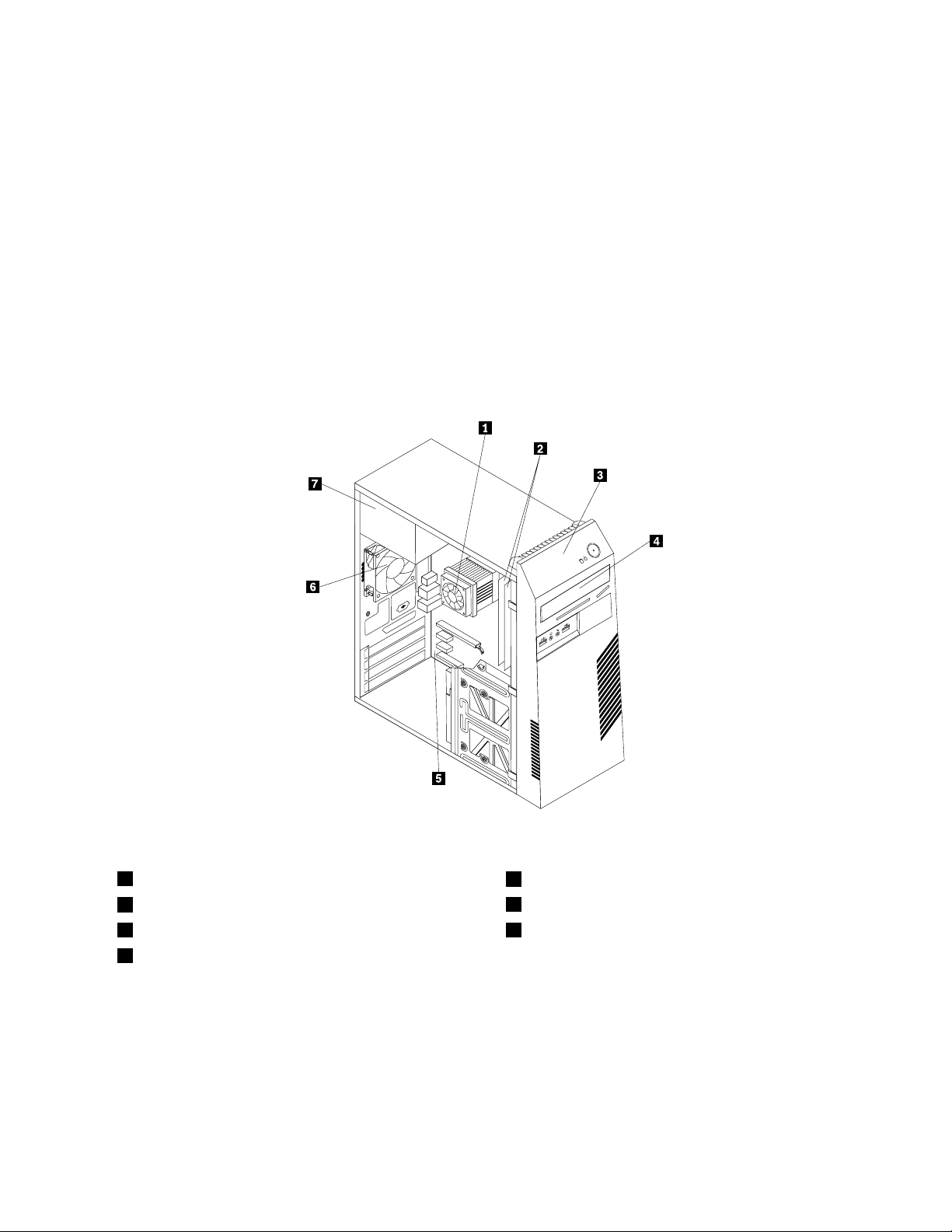
ConnectorDescription
Serialport
USBconnectorUsedtoattachadevicethatusesaUSBconnector,suchasaUSBkeyboard,
VGAmonitorconnectorUsedtoattachaVGAmonitororotherdevicesthatuseaVGAmonitorconnector.
Usedtoattachanexternalmodem,aserialprinter,orotherdevicesthatusea
9-pinserialport.
aUSBmouse,aUSBscanner,oraUSBprinter.IftheUSBconnectorsonyour
computerarenotenoughforyoutoconnectallyourUSBdevices,youcan
purchaseaUSBhub,whichyoucanusetoconnectadditionalUSBdevices.
Locatingcomponents
Figure3“Componentlocations”onpage9showsthelocationsofthevariouscomponentsinyourcomputer.
Toremovethecomputercoverandgainaccesstotheinsideofthecomputer,see“Removingthecomputer
cover”onpage14
.
Figure3.Componentlocations
1Heatsinkandfanassembly
2Memorymodules(2)
3Frontbezel7Powersupplyassembly
4Opticaldrive
5Systemboard
6Rearfanassembly
Locatingpartsonthesystemboard
Figure4“Systemboardpartlocations”onpage10showsthelocationsofthepartsonthesystemboard.
Chapter1.Productoverview9
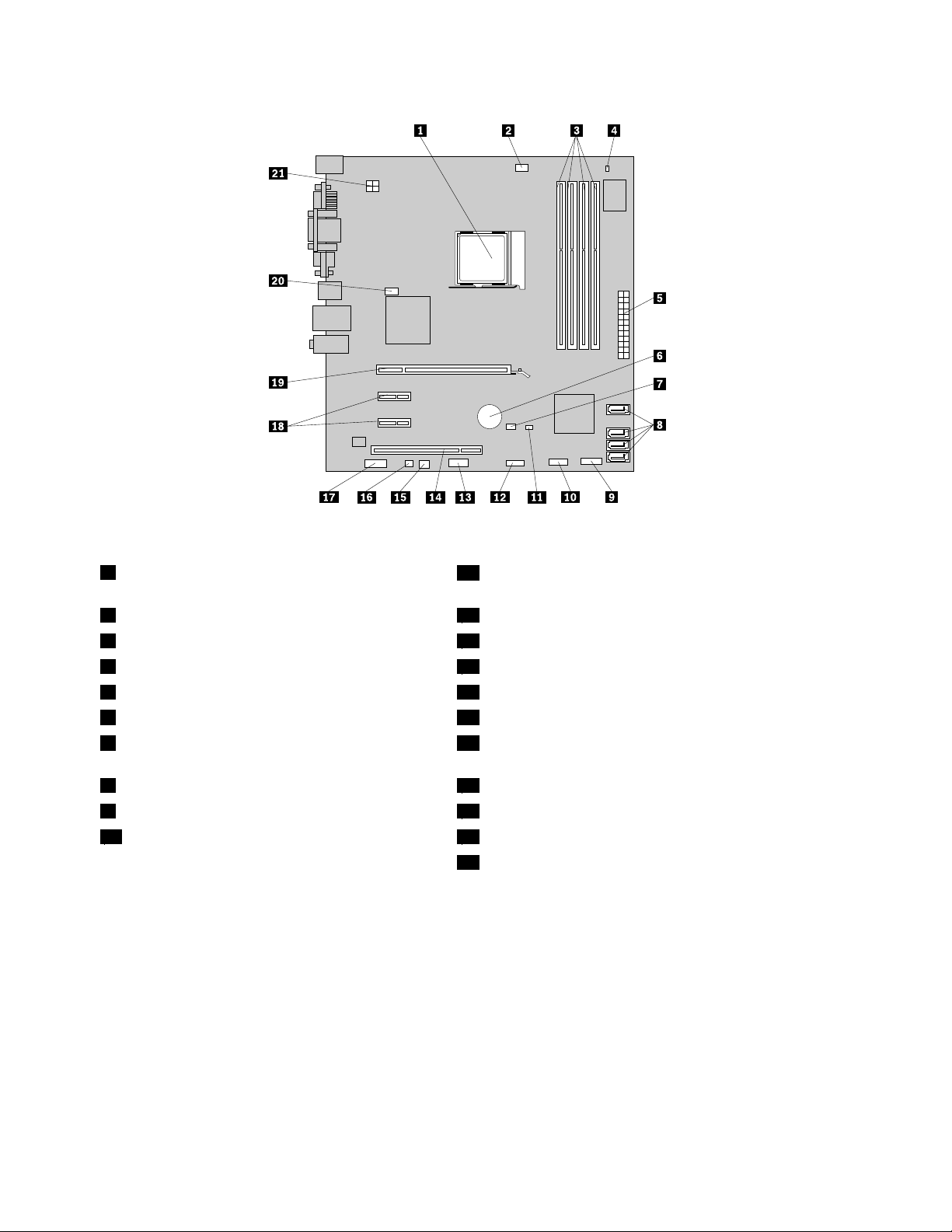
Figure4.Systemboardpartlocations
1Microprocessor
11Coverpresenceswitchconnector(alsocalledintrusion
switchconnector)
2Microprocessorfanconnector
3Memoryslots(4)13Serial(COM2)connector
4Thermalsensorconnector
524-pinpowerconnector
6Battery16Internalspeakerconnector
7ClearCMOS(ComplementaryMetalOxide
12FrontUSBconnector
14PCIcardslot
15Powerfanconnector
17Frontaudioconnector
Semiconductor)/Recoveryjumper
8SA TAconnectors(4)18PCIExpressx1cardslots(2)
9Frontpanelconnector
10FrontUSBconnector20Systemfanconnector
19PCIExpressx16graphicscardslot
214-pinpowerconnector
Locatinginternaldrives
Internaldrivesaredevicesthatyourcomputerusestoreadandstoredata.Y oucanadddrivestoyour
computertoincreasestoragecapacityandenableyourcomputertoreadothertypesofmedia.Internal
drivesareinstalledinbays.Inthismanual,thebaysarereferredtoasbay1,bay2,andsoon.
Wheninstallingorreplacinganinternaldrive,itisimportanttonotethetypeandsizeofthedrivethatyou
caninstallorreplaceineachbayandcorrectlyconnectthecablestothedriveinstalled.Refertothe
appropriatesectioninChapter2“Installingorreplacinghardware”onpage13
installorreplaceinternaldrivesforyourcomputer.
forinstructionsonhowto
Figure5“Drivebaylocations”onpage11
10ThinkCentreUserGuide
showsthelocationsofthedrivebaysinyourcomputer.
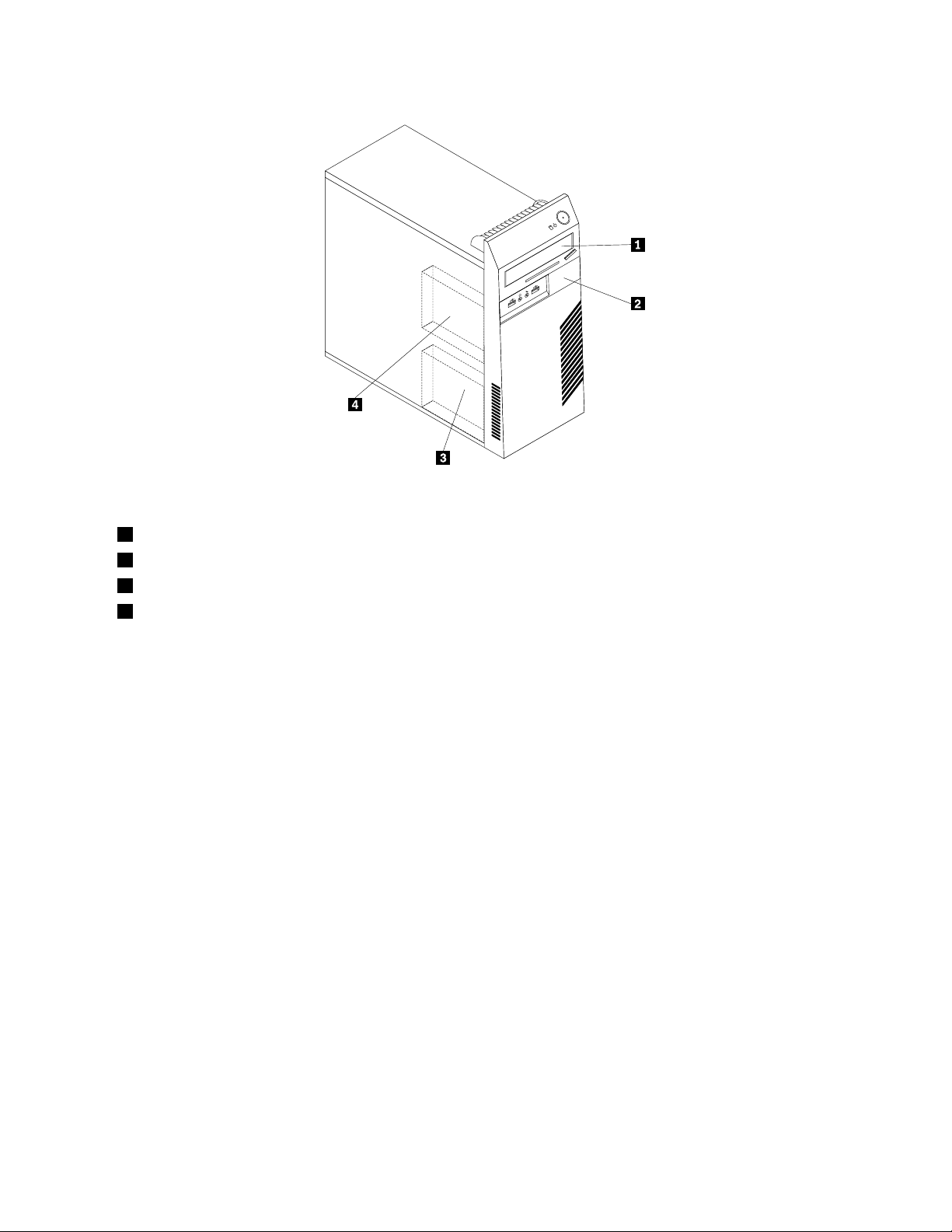
Figure5.Drivebaylocations
1Bay1-Opticaldrivebay(withanopticaldriveinstalled)
2Bay2-Slimcardreaderdrivebay
3Bay3-PrimarySAT Aharddiskdrivebay(witha3.5-inchSAT Aharddiskdriveinstalled)
4Bay4-SecondarySATAharddiskdrivebay
Chapter1.Productoverview11
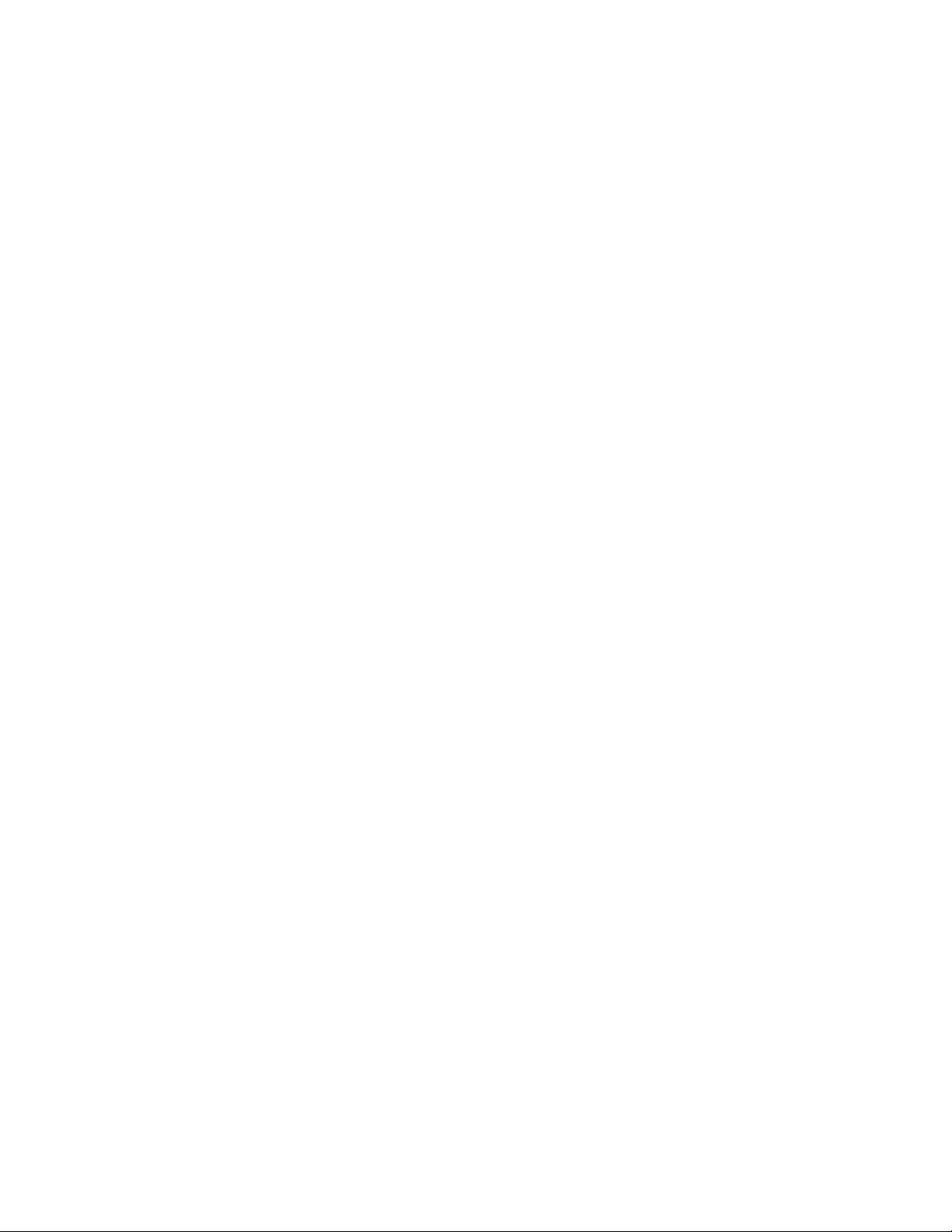
12ThinkCentreUserGuide
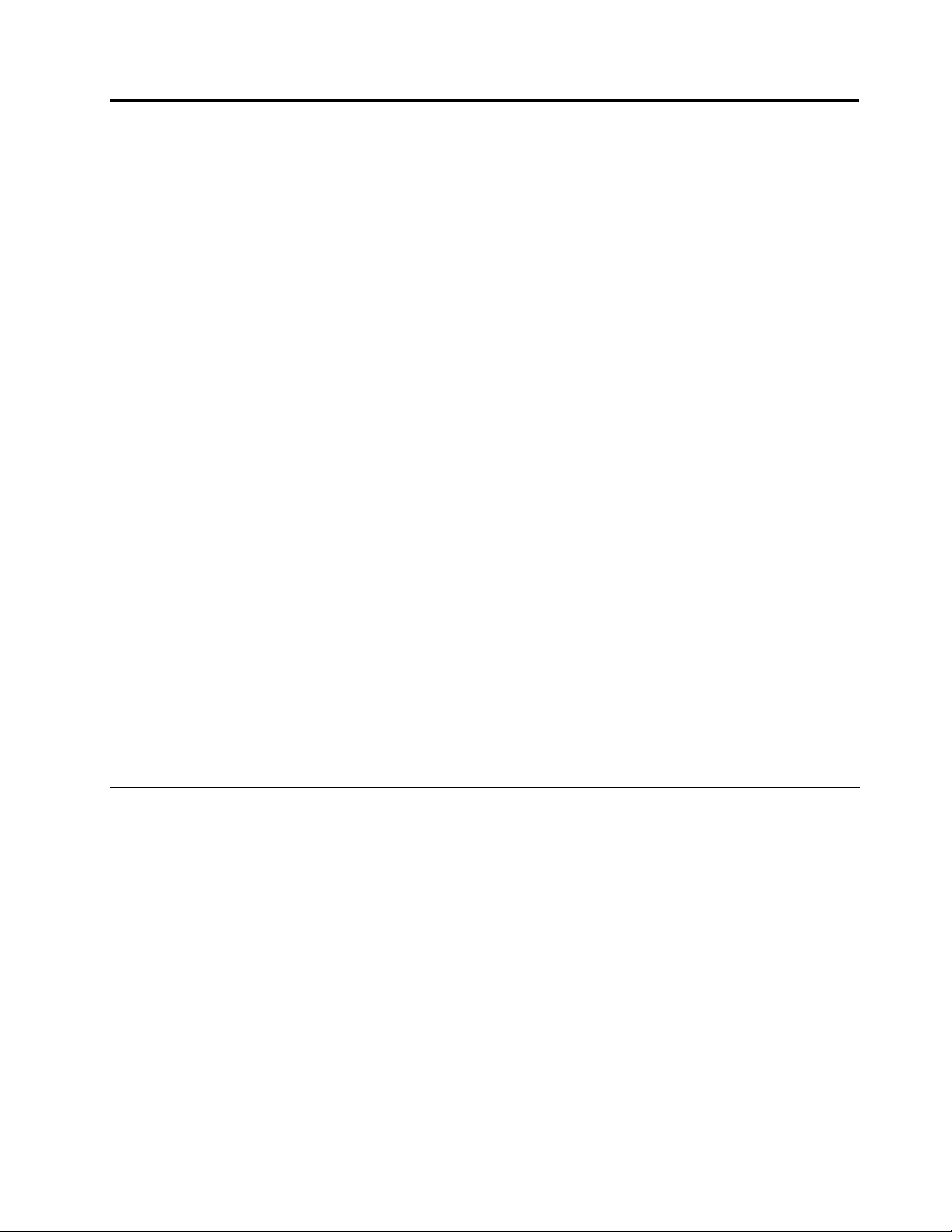
Chapter2.Installingorreplacinghardware
Thischapterprovidesinstructionsonhowtoinstallorreplacehardwareforyourcomputer.
Thischaptercontainsthefollowingtopics:
•“Handlingstatic-sensitivedevices”onpage13
•“Installingorreplacinghardware”onpage13
•“Obtainingdevicedrivers”onpage38
•“Basicsecurityfeatures”onpage38
Handlingstatic-sensitivedevices
Donotopenthestatic-protectivepackagecontainingthenewpartuntilthedefectiveparthasbeenremoved
fromthecomputerandyouarereadytoinstallthenewpart.Staticelectricity,althoughharmlesstoyou,can
seriouslydamagecomputercomponentsandparts.
Whenyouhandlecomputerpartsandcomponents,taketheseprecautionstoavoidstatic-electricitydamage:
•Limityourmovement.Movementcancausestaticelectricitytobuilduparoundyou.
•Alwayscarefullyhandlethepartsandothercomputercomponents.HandlePCIcards,memorymodules,
systemboards,andmicroprocessorsbytheedges.Nevertouchexposedcircuitry.
•Preventothersfromtouchingthepartsandothercomputercomponents.
•Beforeyoureplaceanewpart,touchthestatic-protectivepackagecontainingthenewparttoametal
expansion-slotcoverorotherunpaintedmetalsurfaceonthecomputerforatleasttwoseconds.This
reducesstaticelectricityfromthepackageandyourbody.
•Removethenewpartfromthestatic-protectivepackageanddirectlyinstallitinthecomputerwithout
placingitonanyothersurface.Ifitishardforyoutodothisinyourspecicsituation,placethe
static-protectivepackageofthenewpartonasmooth,levelsurface,andthenplacethenewparton
thestatic-protectivepackage.
•Donotplacethepartonthecomputercoverorothermetalsurface.
Installingorreplacinghardware
Thissectionprovidesinstructionsonhowtoinstallorreplacehardwareforyourcomputer.Y oucanexpand
thecapabilitiesofyourcomputerbyaddingmemorymodules,PCIcards,ordrives,andmaintainyour
computerbyreplacingthefailinghardware.
Notes:
1.UseonlycomputerpartsprovidedbyLenovo.
2.Wheninstallingorreplacinganoption,usetheappropriateinstructionsinthissectionalongwiththe
instructionsthatcomewiththeoption.
Installingexternaloptions
Youcaninstallexternaloptionstoyourcomputer,suchasexternalspeakers,aprinter,orascanner.For
someexternaloptions,youmustinstalladditionalsoftwareinadditiontomakingthephysicalconnection.
Whenyouinstallanexternaloption,see“Locatingconnectors,controls,andindicatorsonthefrontofyour
computer”onpage6and“Locatingconnectorsandpartsontherearofyourcomputer”onpage7to
©CopyrightLenovo2010
13
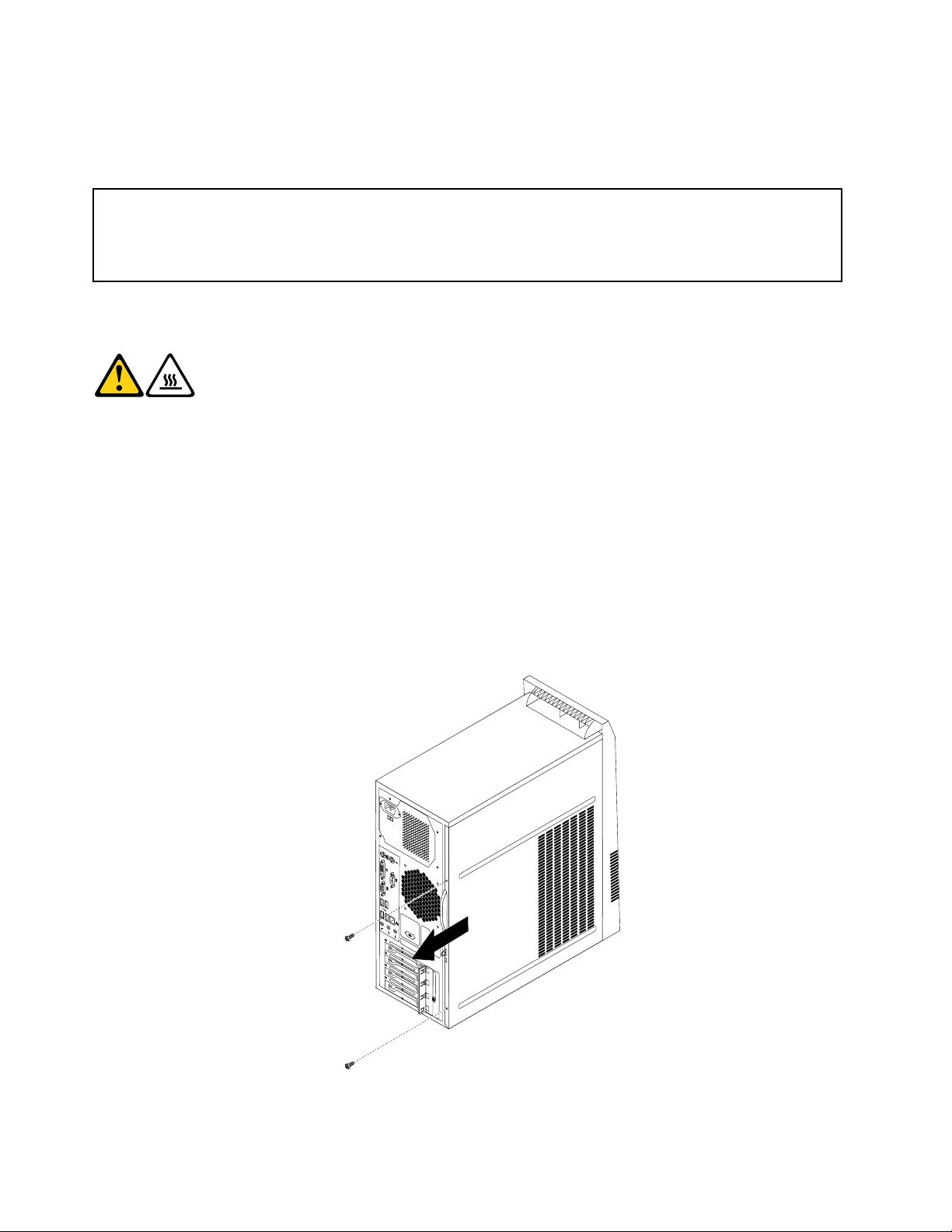
identifytherequiredconnector.Then,usetheinstructionsthatcomewiththeoptiontohelpyoumakethe
connectionandinstallsoftwareordevicedriversthatarerequiredfortheoption.
Removingthecomputercover
Attention:
Donotopenyourcomputerorattemptanyrepairbeforereadingandunderstandingthe“Importantsafetyinformation”
intheThinkCentreSafetyandWarrantyGuidethatcamewithyourcomputer.ToobtainacopyoftheThinkCentre
SafetyandWarrantyGuide,goto:
http://www.lenovo.com/support
Thissectionprovidesinstructionsonhowtoremovethecomputercover.
CAUTION:
Turnoffthecomputerandwaitthreetoveminutestoletthecomputercoolbefore
removingthecomputercover.
Toremovethecomputercover,dothefollowing:
1.Removeallmediafromthedrives.Then,turnoffallattacheddevicesandthecomputer.
2.Disconnectallpowercordsfromelectricaloutlets.
3.Disconnectthepowercord,Input/Outputcables,andallothercablesthatareconnectedtothe
computer.
4.Removeanylockingdevicethatsecuresthecomputercover,suchasanintegratedcablelockora
padlock.See“Integratedcablelock”onpage38or“Padlock”onpage39.
5.Removethetwoscrewsthatsecurethecomputercoverandslidethecomputercovertotherearto
removeit.
Figure6.Removingthecomputercover
14ThinkCentreUserGuide
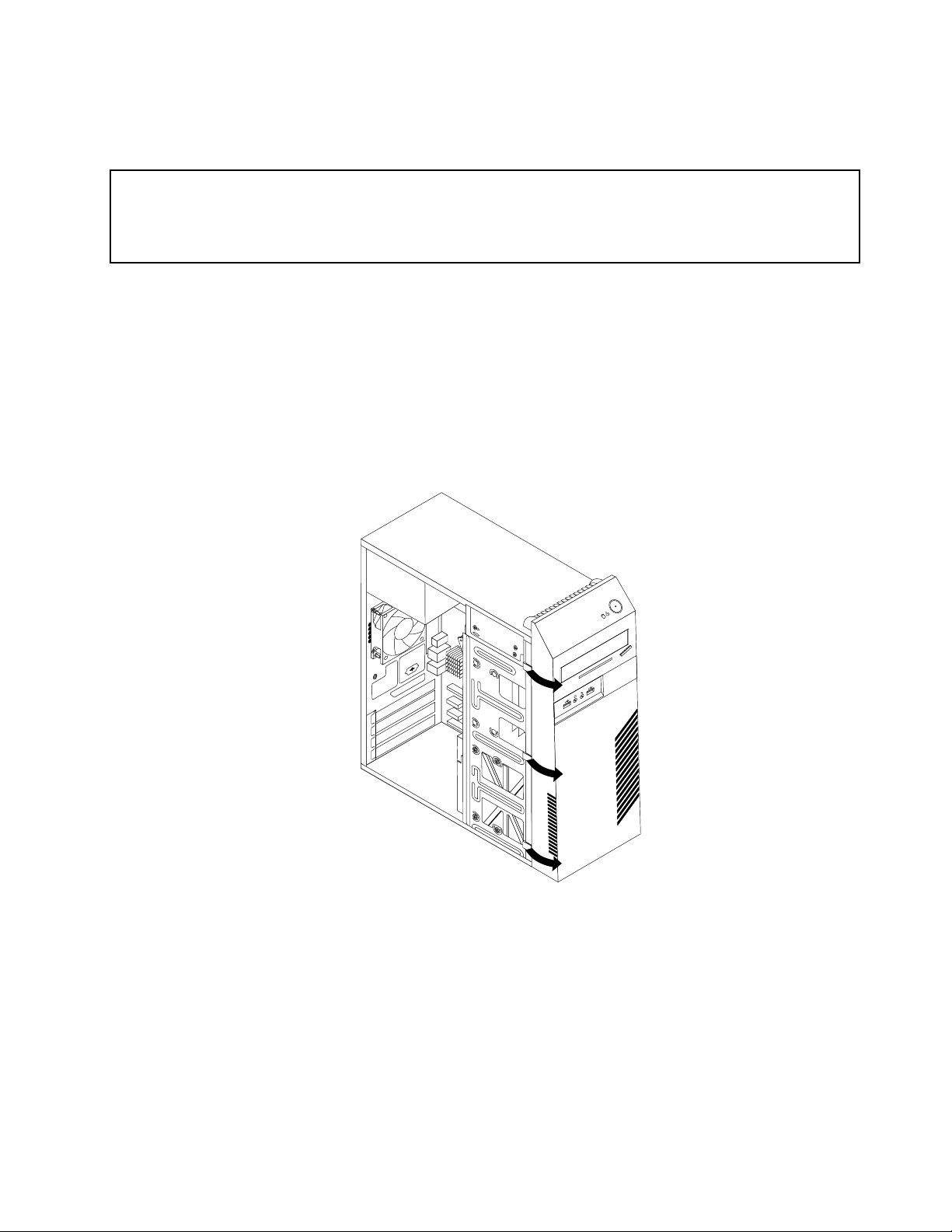
Removingandreinstallingthefrontbezel
Attention:
Donotopenyourcomputerorattemptanyrepairbeforereadingandunderstandingthe“Importantsafetyinformation”
intheThinkCentreSafetyandWarrantyGuidethatcamewithyourcomputer.ToobtainacopyoftheThinkCentre
SafetyandWarrantyGuide,goto:
http://www.lenovo.com/support
Thissectionprovidesinstructionsonhowtoremoveandreinstallthefrontbezel.
Toremoveandreinstallthefrontbezel,dothefollowing:
1.Removeallmediafromthedrivesandturnoffallattacheddevicesandthecomputer.Then,disconnect
allpowercordsfromelectricaloutletsanddisconnectallcablesthatareconnectedtothecomputer.
2.Removethecomputercover.See“Removingthecomputercover”onpage14.
3.Removethefrontbezelbyreleasingthethreeplastictabsontheleftsideandpivotingthefrontbezel
outward.
Figure7.Removingthefrontbezel
4.Toreinstallthefrontbezel,aligntheotherthreeplastictabsontherightsideofthefrontbezelwith
thecorrespondingholesinthechassis,thenpivotthefrontbezelinwarduntilitsnapsintoposition
ontheleftside.
Chapter2.Installingorreplacinghardware15
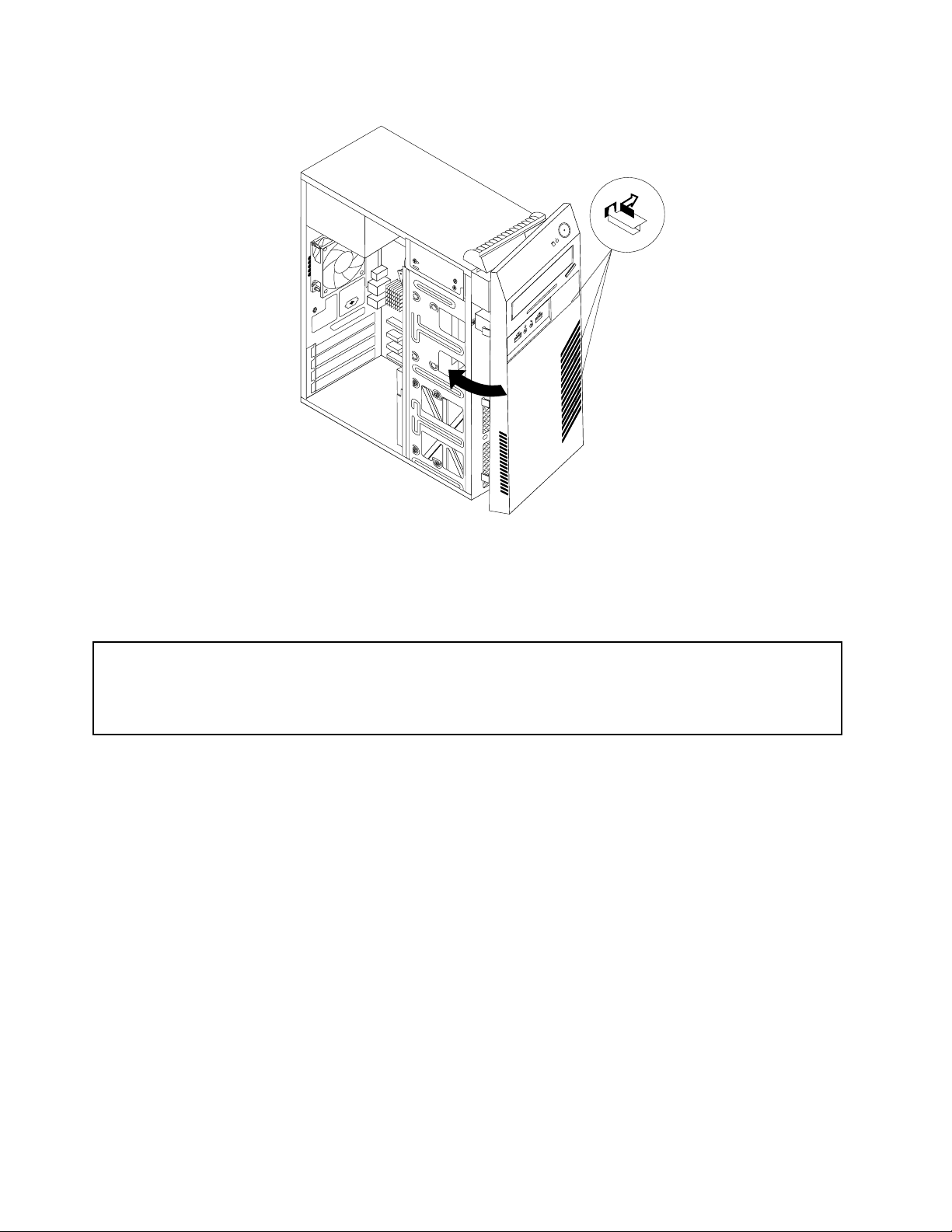
Figure8.Reinstallingthefrontbezel
5.Goto“Completingthepartsreplacement”onpage37.
InstallingorreplacingaPCIcard
Attention:
Donotopenyourcomputerorattemptanyrepairbeforereadingandunderstandingthe“Importantsafetyinformation”
intheThinkCentreSafetyandWarrantyGuidethatcamewithyourcomputer.ToobtainacopyoftheThinkCentre
SafetyandWarrantyGuide,goto:
http://www.lenovo.com/support
ThissectionprovidesinstructionsonhowtoinstallorreplaceaPCIcard.
YourcomputerhasonestandardPCIcardslot,twoPCIExpressx1cardslots,andonePCIExpressx16
graphicscardslot.See“Locatingpartsonthesystemboard”onpage9.
ToinstallorreplaceaPCIcard,dothefollowing:
1.Removeallmediafromthedrivesandturnoffallattacheddevicesandthecomputer.Then,disconnect
allpowercordsfromelectricaloutletsanddisconnectallcablesthatareconnectedtothecomputer.
2.Removethecomputercover.See“Removingthecomputercover”onpage14.
3.Attherearofthecomputer,removethescrewthatsecuresthePCIcardlatch.
16ThinkCentreUserGuide
