Lenovo 5047HC2 User Manual
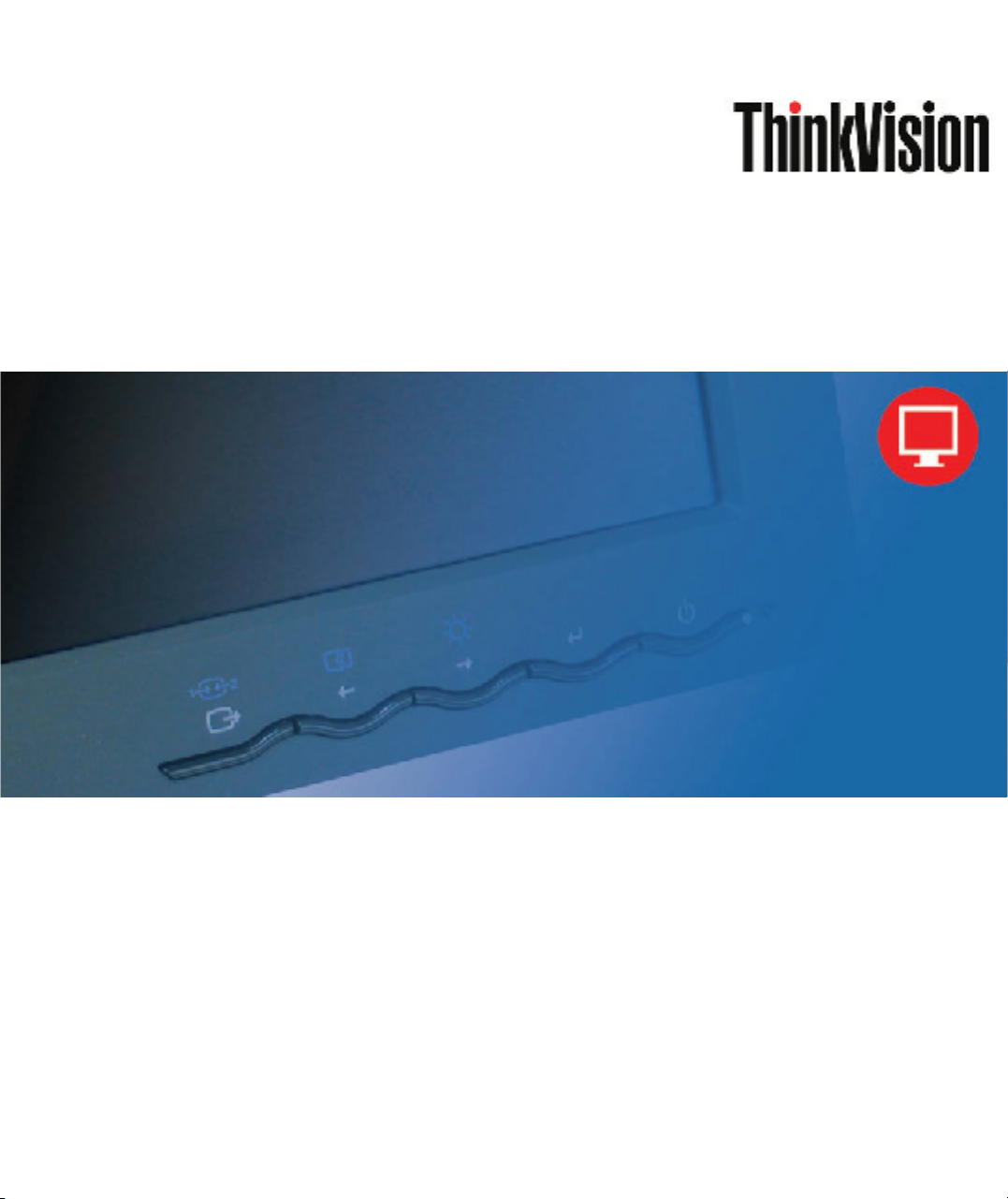
LT1712p Flat Panel Monitor
User's Guide
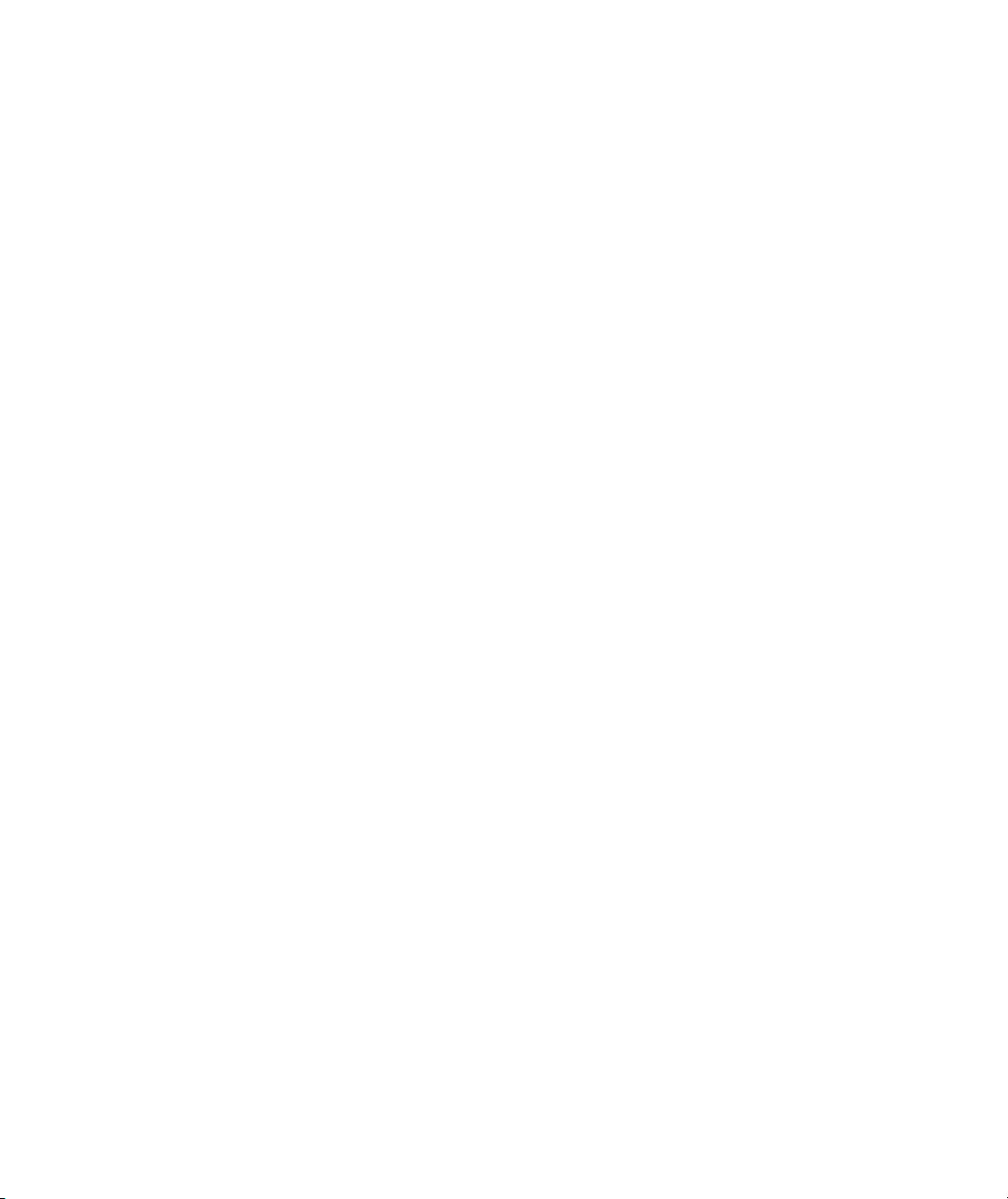
Product numbers
5047-HC2
First Edition (May 2012)
© Copyright Lenovo 2012.
All rights reserved.
LENOVO products, data, computer software, and services have been developed exclusively at private expense and are
sold to governmental entities as commercial items as defined by 48 C.F.R. 2.101 with limited and restricted rights to use,
reproduction and disclosure.
LIMITED AND RESTRICTED RIGHTS NOTICE: If products, data, computer software, or services are delivered
pursuant a General Services Administration "GSA" contract, use, reproduction, or disclosure is subject to restrictions set
forth in Contract No. GS-35F-05925.
© Copyright Lenovo 2012. i
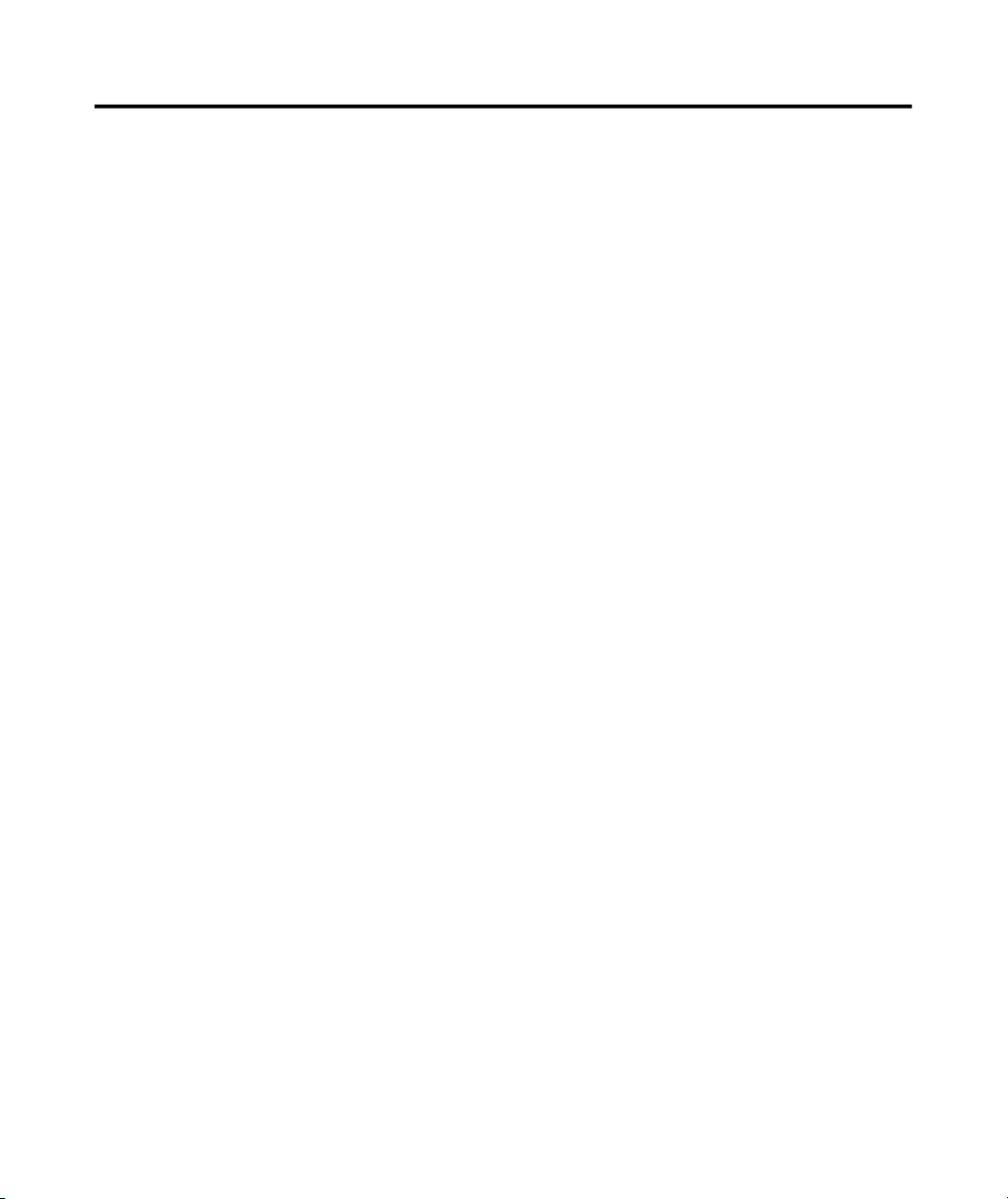
Contents
Safety information......................................................................................................iii
Chapter 1. Getting started.......................................................................................1-1
Shipping contents.........................................................................................................................................................1-1
Attaching the base and handling your monitor.............................................................................................................1-1
Product overview..........................................................................................................................................................1-2
Types of adjustments................................................................................................................................................1-2
Tilt............................................................................................................................................................................1-2
Height Adjustment..................................................................................................................................................1-2
Insert L bracket lenovo concerned (option function)................................................................................................1-3
User controls...........................................................................................................................................................1-4
Cable lock slot.........................................................................................................................................................1-4
Setting up your monitor...............................................................................................................................................1-4
Connecting and turning on your monitor................................................................................................................1-4
Registering your option................................................................................................................................................1-8
Chapter 2. Adjusting and using your monitor.........................................................2-1
Comfort and accessibility.............................................................................................................................................2-1
Arranging your work area........................................................................................................................................2-1
Positioning and viewing your monitor..................................................................................................................2-1
Quick tips for healthy work habits.........................................................................................................................2-2
Accessibility information........................................................................................................................................2-3
Adjusting your monitor image......................................................................................................................................2-3
Using the direct access controls..............................................................................................................................2-3
Using the On-Screen Display (OSD) controls........................................................................................................2-3
Selecting a supported display mode.............................................................................................................................2-6
Understanding power management..............................................................................................................................2-7
Caring for your monitor................................................................................................................................................2-8
Detaching the monitor stand.........................................................................................................................................2-9
Wall Mounting (Optional)............................................................................................................................................2-9
Chapter 3. Reference information..........................................................................3-1
Monitor specifications.................................................................................................................................................3-1
Troubleshooting............................................................................................................................................................3-3
Manual image setup.................................................................................................................................................3-4
Manually installing the monitor driver....................................................................................................................3-5
Getting further help..............................................................................................................................................3-8
Service information..................................................................................................................................................3-8
Product numbers..................................................................................................................................................3-8
Customer responsibilities......................................................................................................................................3-8
Service parts.........................................................................................................................................................3-9
Appendix A. Service and Support.......................................................................... A-1
Registering your option...............................................................................................................................................A-1
Online technical support.............................................................................................................................................A-1
Telephone technical support.......................................................................................................................................A-1
Appendix B. Notices.................................................................................................B-1
Recycling information................................................................................................................................................. B-2
Trademarks................................................................................................................................................................. B-3
© Copyright Lenovo 2012. ii
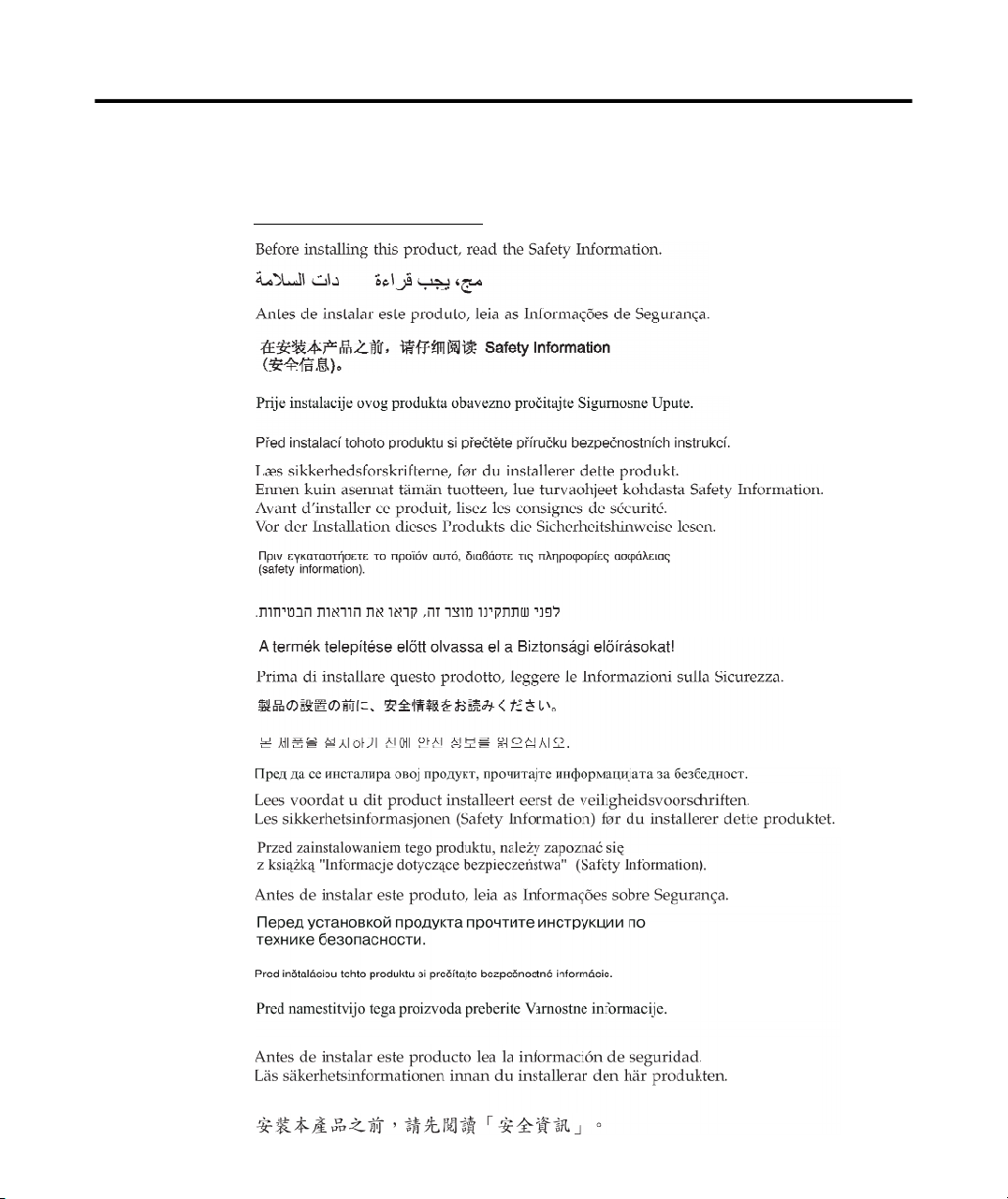
Safety information
General Safety guidelines
For tips to help you use your computer safety, go to:
http://www.lenovo.com/safety
© Copyright Lenovo 2012. iii
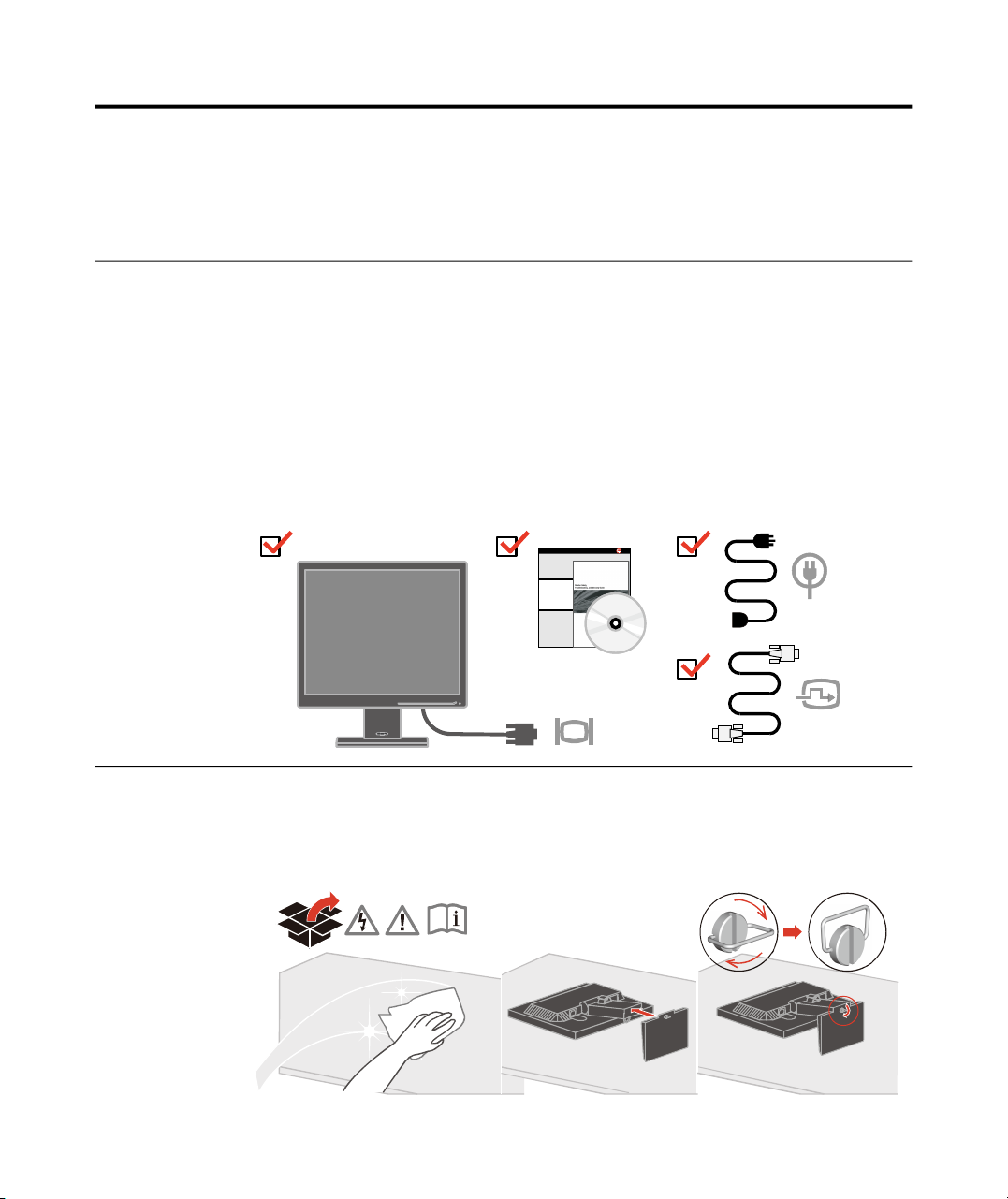
Chapter 1. Getting started
This User’s Guide contains detailed information on the ThinkVision® LT1712p Flat Panel
Monitor. For a quick overview, please see the Setup Poster that was shipped with your
monitor.
Shipping contents
The product package should include the following items:
· Setup Poster
· Monitor Safety, Troubleshooting, and Warranty Guide
· Reference and Driver CD
· ThinkVision LT1712p Flat Panel Monitor
· Power Cord
· Analog Signal Cable - Attached to monitor
· Digital Signal Cable
Attaching the base and handling your monitor
To set up your monitor, please see the illustrations below.
Note: Do not touch the monitor within the screen area. The screen area is glass and
can be damaged by rough handling or excessive pressure.
Note: To attach a VESA mount, please see “Detaching the monitor stand” on page 2-9.
© Copyright Lenovo 2012. 1-1
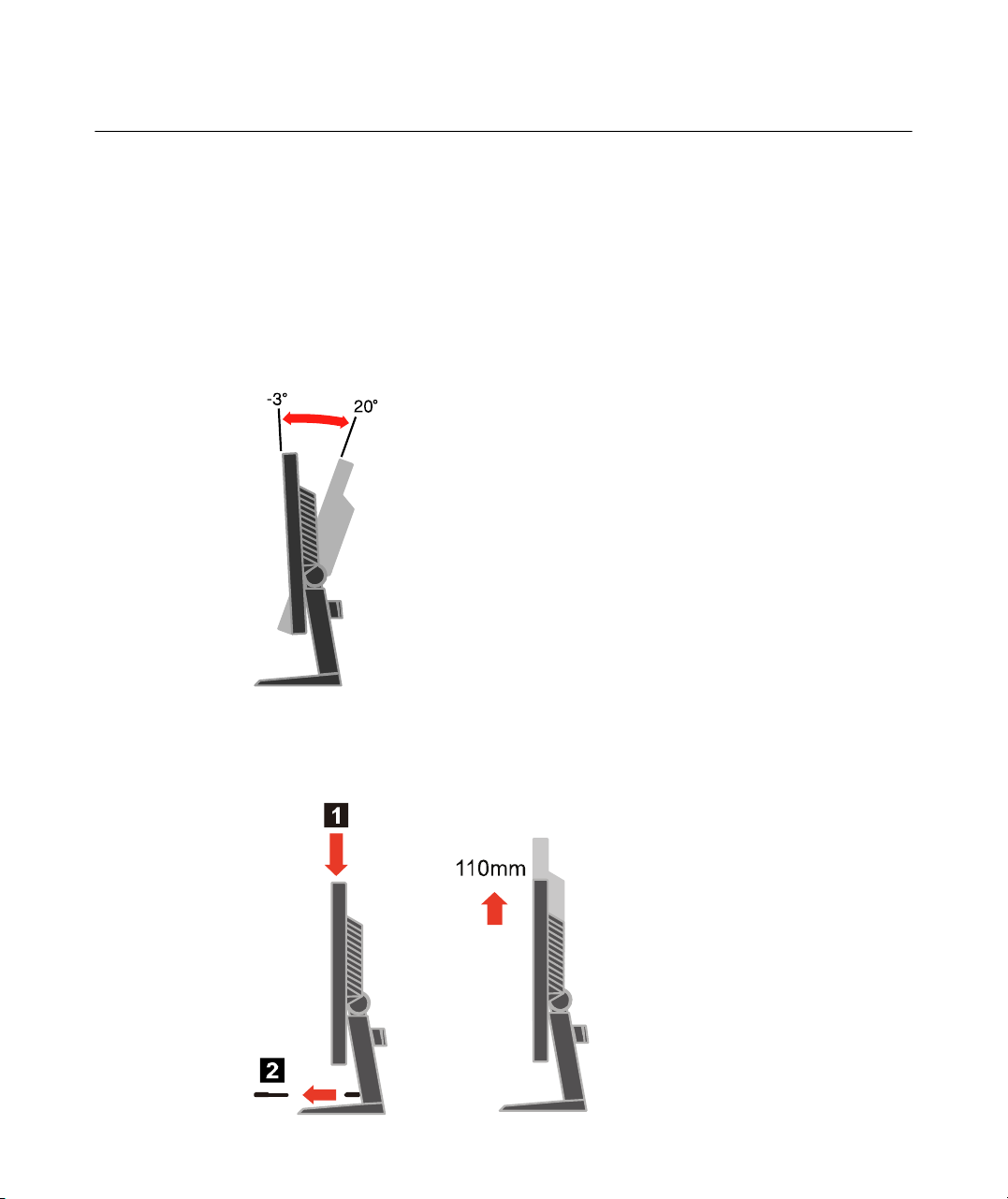
Product overview
This section will provide information on adjusting monitor positions, setting user
controls, and using the cable lock slot.
Types of adjustments
Tilt
Please see the illustration below for an example of the tilt range.
Height Adjustment
After pressing the top of the monitor, remove the fixed pin and adjust the height of
the monitor.
1-2 LT1712p Flat Panel Monitor User’s Guide
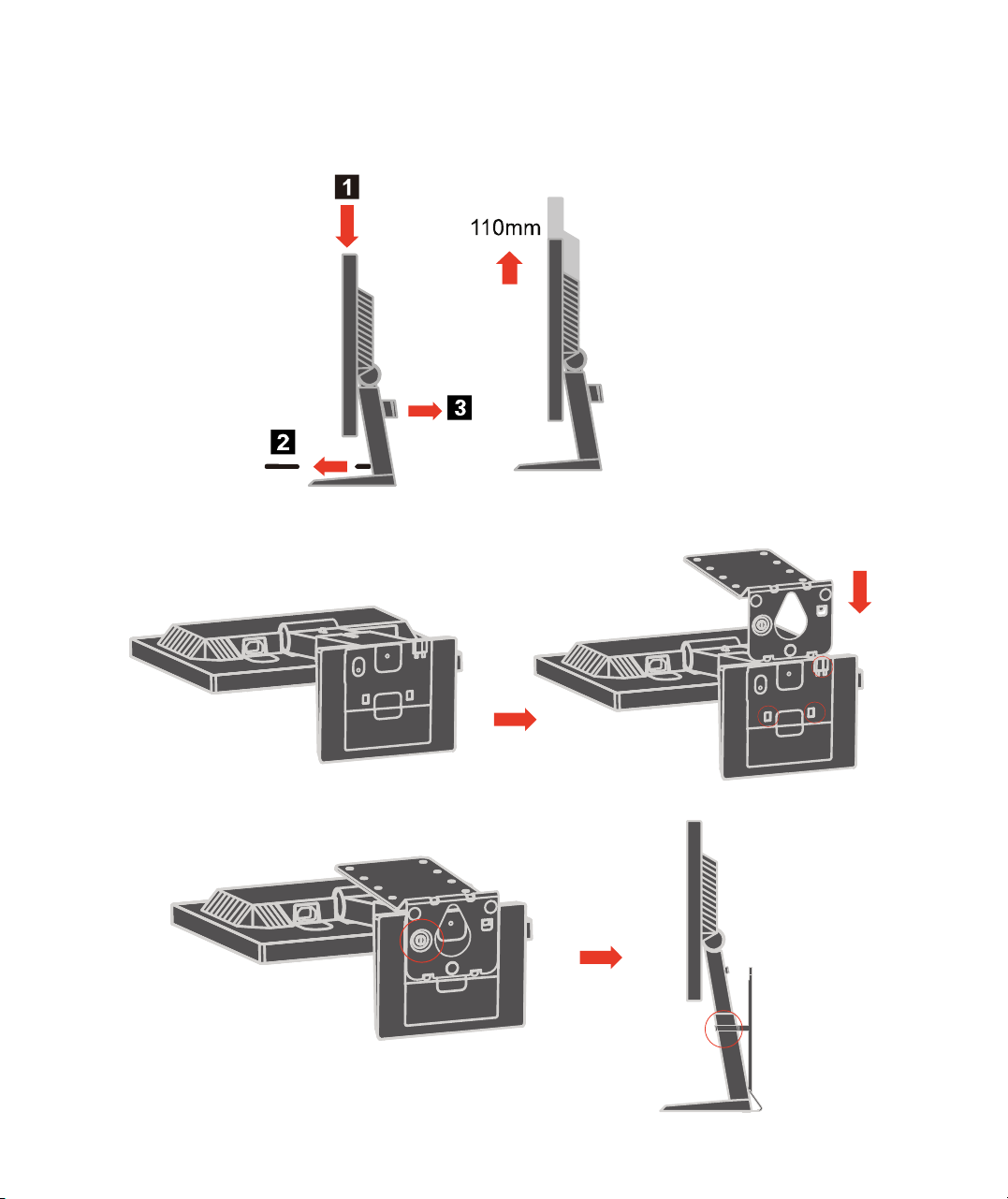
Insert L bracket lenovo concerned (option function)
1> Press the monitor head and remove the fixed chip and main clip ;
Lift the monitor head to the highest location.
2> Insert the L bracket to the base metal plate;
Remove the cable manager and put the monitor flat on the desk.
3> Tighten the quick release screw with L bracket;Fix U chip on the L br ac ke t.
Chapter 1. Getting started 1-3
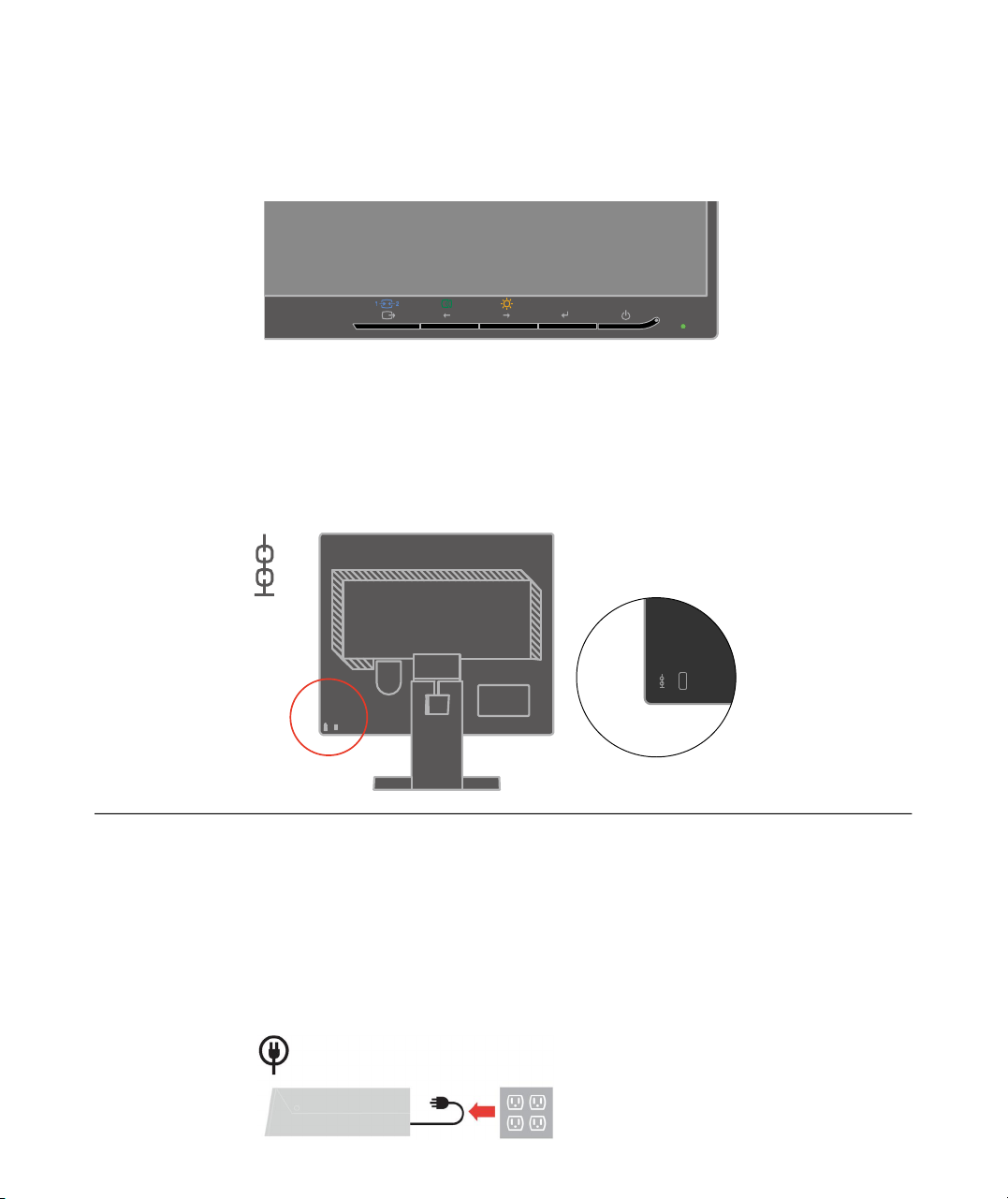
User controls
Your monitor has controls on the front which are used to adjust the display.
For information on how to use these controls, please see
“Adjusting your monitor image” on page 2-3.
Cable lock slot
Your monitor is equipped with a cable lock slot located on the rear of your monitor (in
the lower left corner). Please follow the instructions that came with the cable lock to
attach it.
Setting up your monitor
This section provides information to help you set up your monitor.
Connecting and turning on your monitor
Note: Be sure to read the Safety Information located in the Monitor Safety,
Troubleshooting, and Warranty Guide before carrying out this procedure.
1.Power off your computer and all attached devices, and unplug the computer power
cord.
1-4 LT1712p Flat Panel Monitor User’s Guide
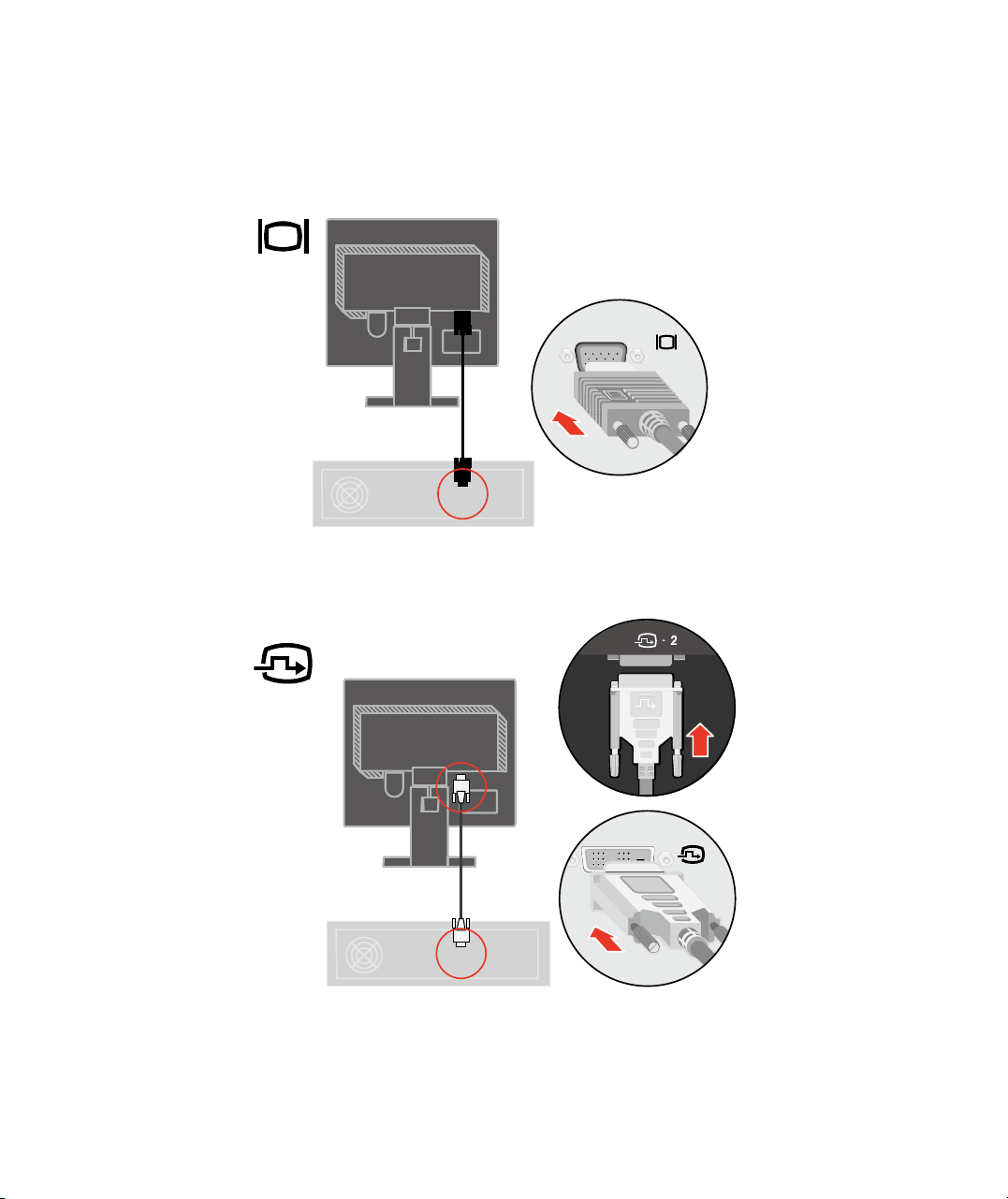
2.Connect the analog signal cable to the video port on the back of the computer.
Note: One end of the signal cable is already pre-attached to your monitor.
Connect the digital cable to the DVI connector of the monitor and the other end on
the back of the computer.
Chapter 1. Getting started 1-5
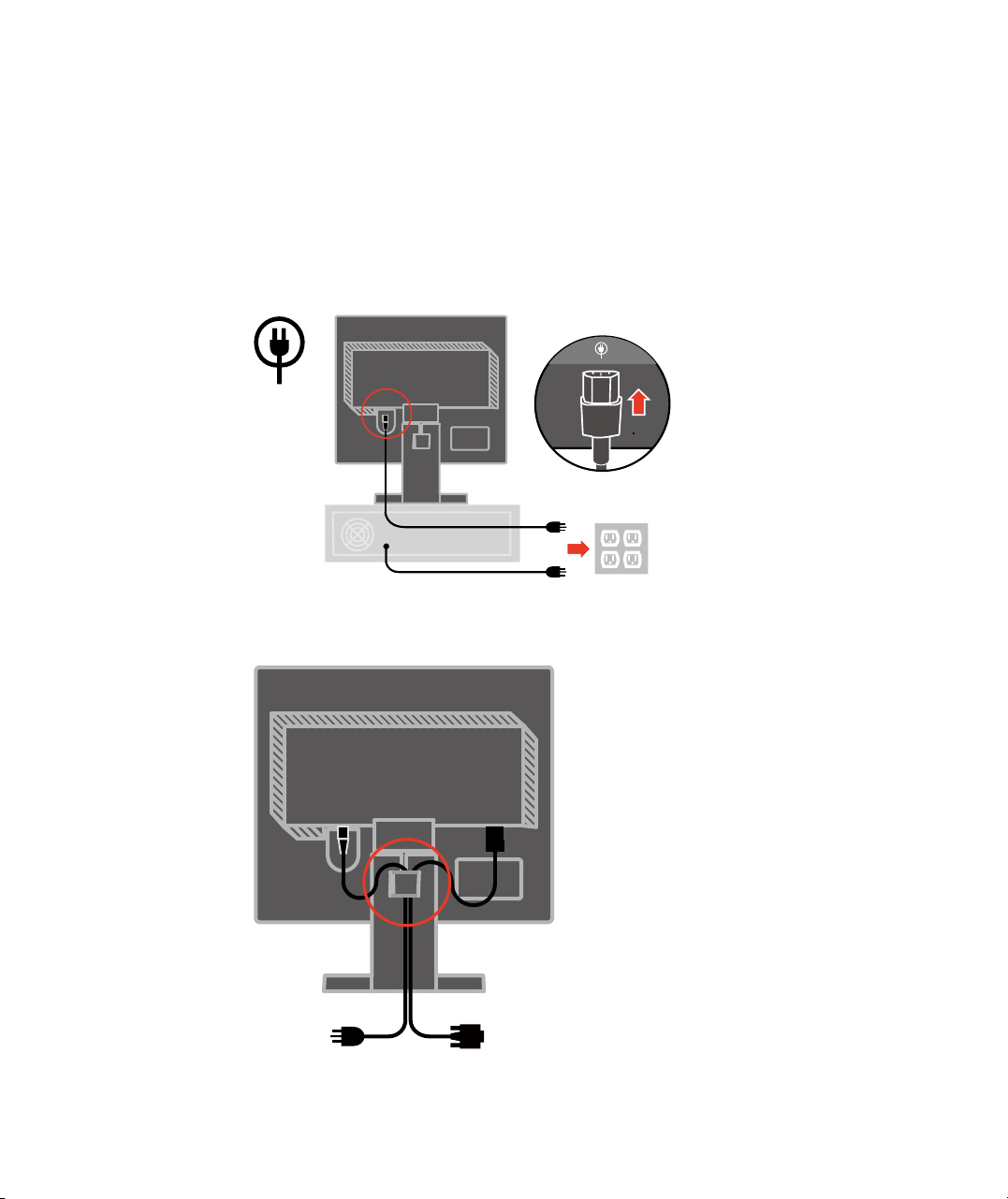
Plug the monitor power cord and the computer cord into grounded electrical outlets.
Note: A certified power supply cord has to be used with this equipment. The relevant
national installation and/or equipment regulations shall be considered. A certified
power supply cord not lighter than ordinary polyvinyl chloride flexible cord according
to IEC 60227 (designation H05VV-F 3G 0.75mm2 or H05VVH2-F2 3G 0.75mm2) shall be
used. Alternative a flexible cord be of synthetic rubber according to IEC 60245
(designation H05RR-F 3G 0.75mm2) shall be used.
Place the cables through the Main Clip.
1-6 LT1712p Flat Panel Monitor User’s Guide

Power on the monitor and the computer.
To install the monitor driver, insert the Reference and Driver CD, click Install
driver, and follow the on-screen instructions.
To optimize your monitor image, if using the analog cable, press the Automatic Image
Setup key. Automatic image setup requires that the monitor is warmed up for at least 15
minutes. This is not required if you are using the DVI cable.
Note: If automatic image setup does not establish the image that you prefer, perform
manual image setup. See “Manual image setup” on page 3-4.
Chapter 1. Getting started 1-7
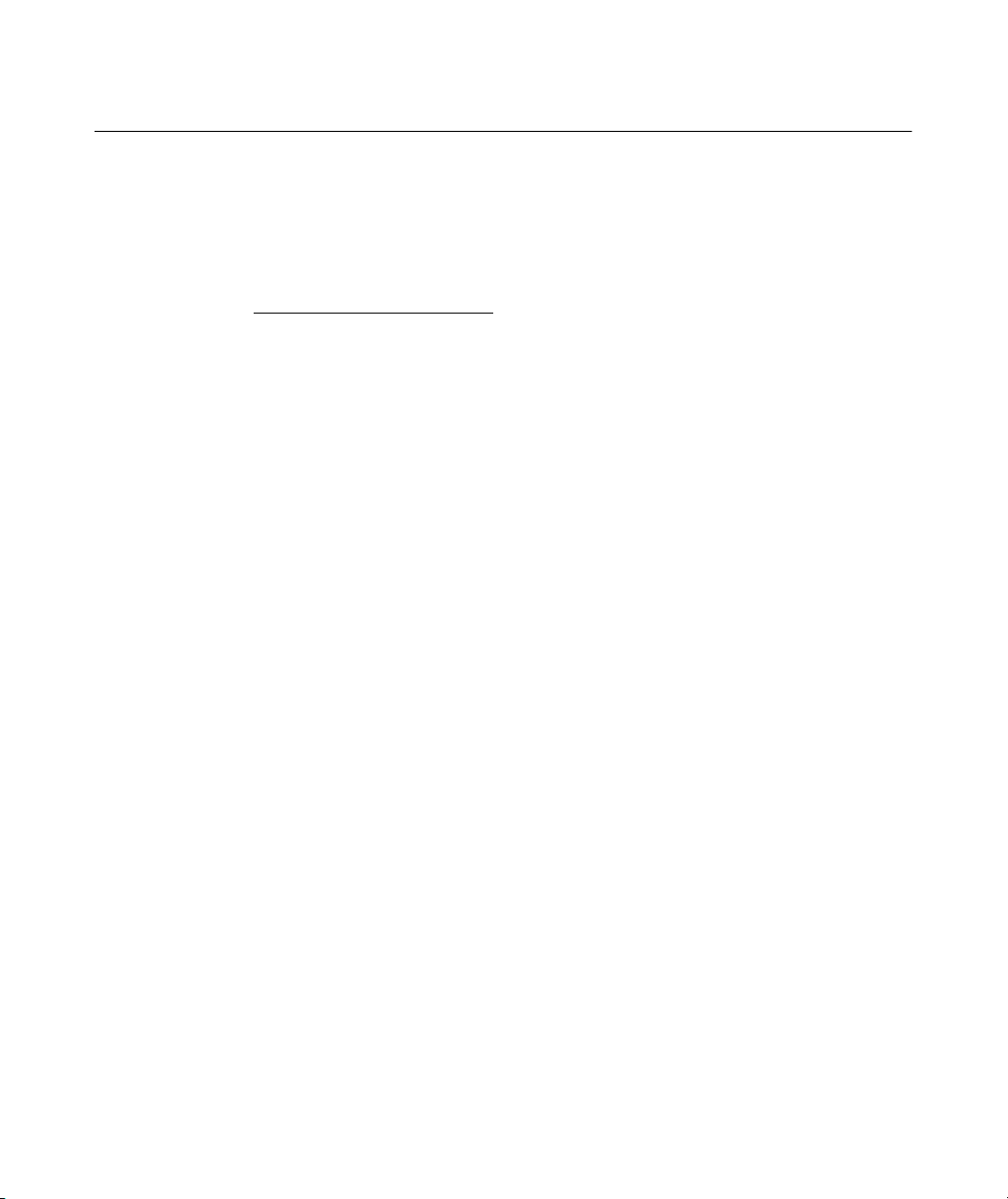
Registering your option
Thank you for purchasing this Lenovo® product. Please take a few moments to register
your product and provide us with information that will help Lenovo to better serve you
in the future. Your feedback is valuable to us in developing products and services that
are important to you, as well as in developing better ways to communicate with you.
Register your option on the followingWeb site:
http://www.lenovo.com/register
Lenovo will send you information and updates on your registered product unless you
indicate on the Web site questionnaire that you do not want to receive further
information.
1-8 LT1712p Flat Panel Monitor User’s Guide
