Lenovo 4479, 7032, 7034, 7178, 4495 User Manual
...
ThinkCentre
UserGuide
MachineTypes:4468,4473,4476,4479,4495,4497,4499,4504,
4513,4517,4524,7021,7032,7034,7049,7052,7053,7073,7136,
and7178
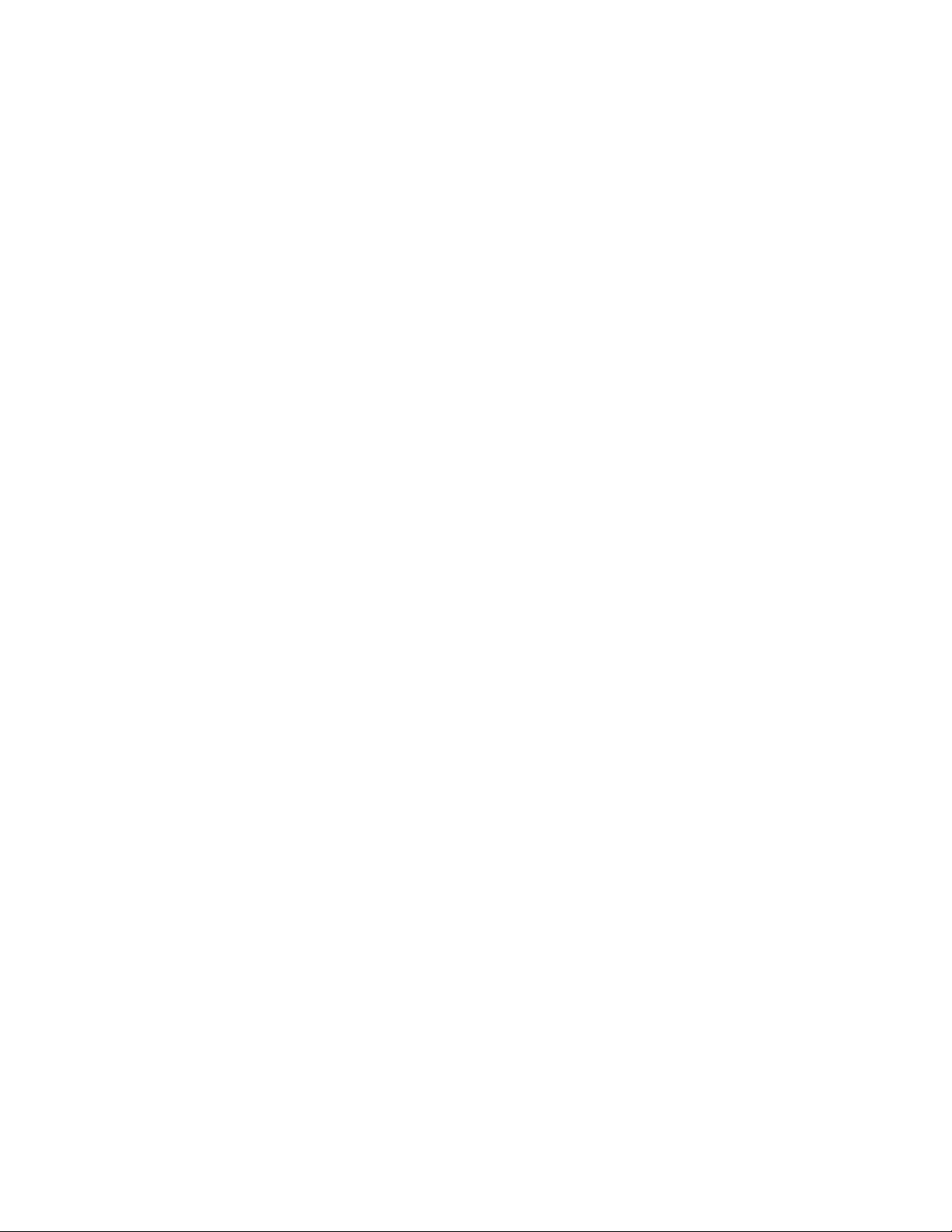
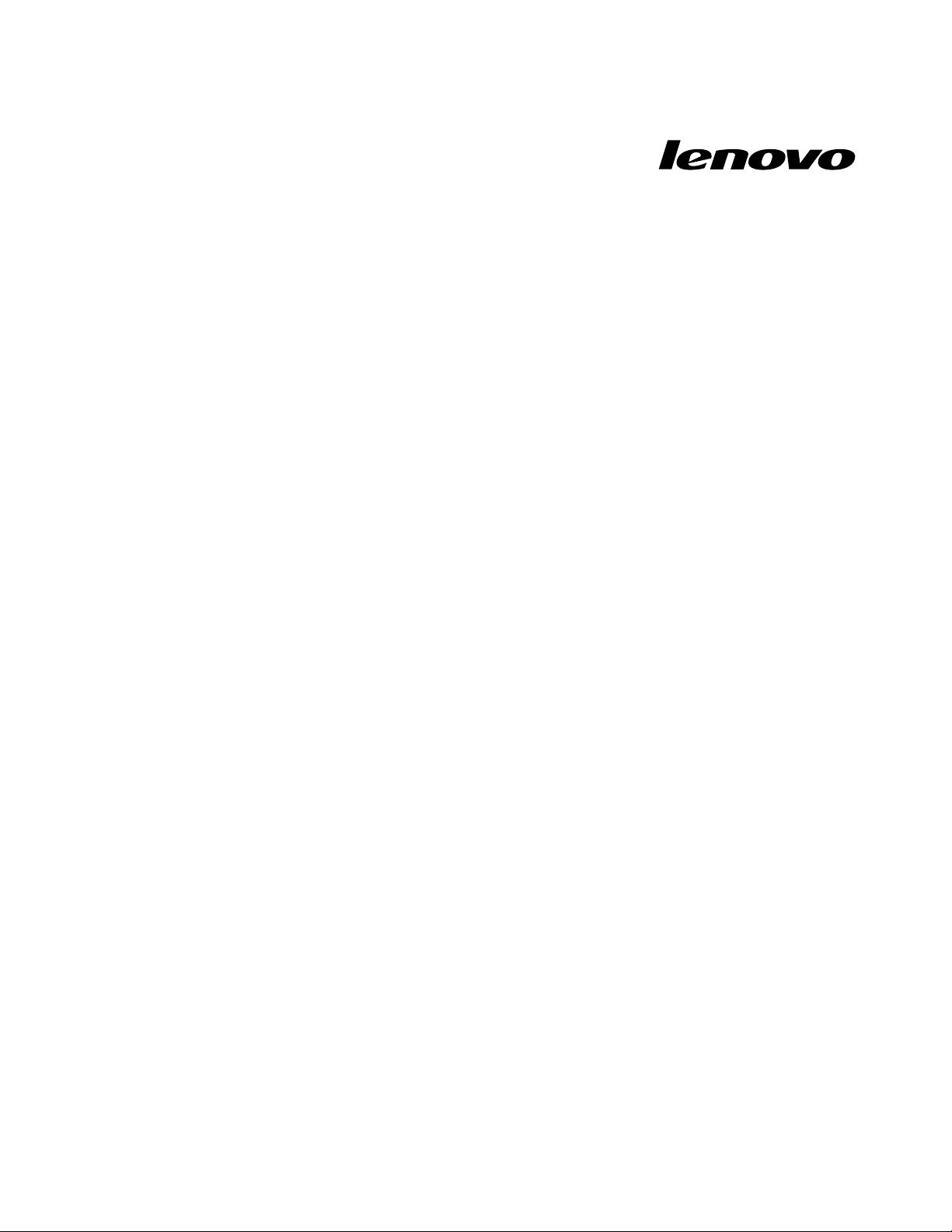
ThinkCentre
UserGuide
MachineTypes:4468,4473,4476,4479,4495,4497,4499,4504,
4513,4517,4524,7021,7032,7034,7049,7052,7053,7073,7136,
and7178
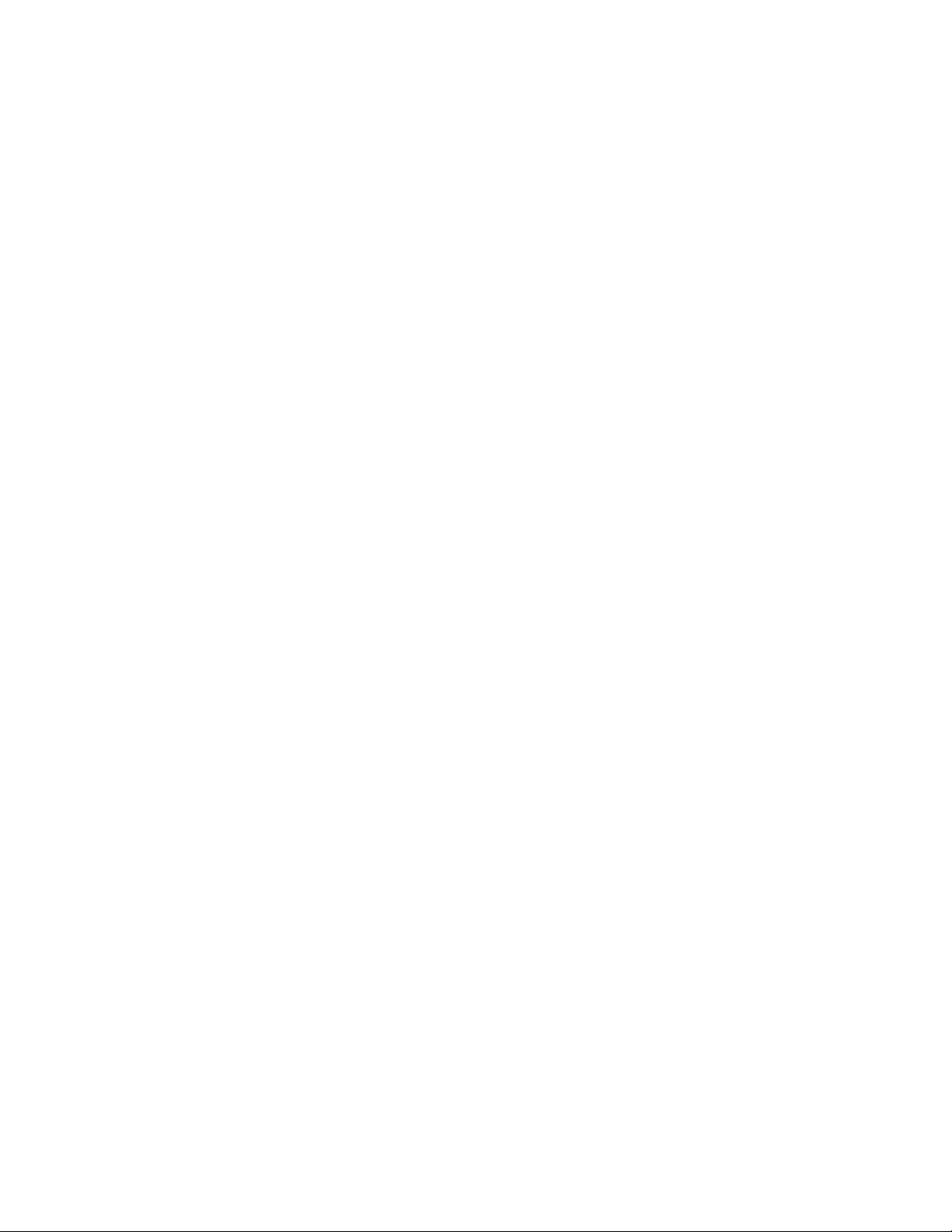
Note
Beforeusingthisinformationandtheproductitsupports,besuretoreadandunderstandtheThinkCentre
SafetyandWarrantyGuideandAppendixD“Notices”onpage121
.
FirstEdition(March2011)
©CopyrightLenovo2011.
LENOVOproducts,data,computersoftware,andserviceshavebeendevelopedexclusivelyatprivateexpenseandare
soldtogovernmentalentitiesascommercialitemsasdenedby48C.F .R.2.101withlimitedandrestrictedrightsto
use,reproductionanddisclosure.
LIMITEDANDRESTRICTEDRIGHTSNOTICE:Ifproducts,data,computersoftware,orservicesaredeliveredpursuant
aGeneralServicesAdministration“GSA”contract,use,reproduction,ordisclosureissubjecttorestrictionssetforth
inContractNo.GS-35F-05925.
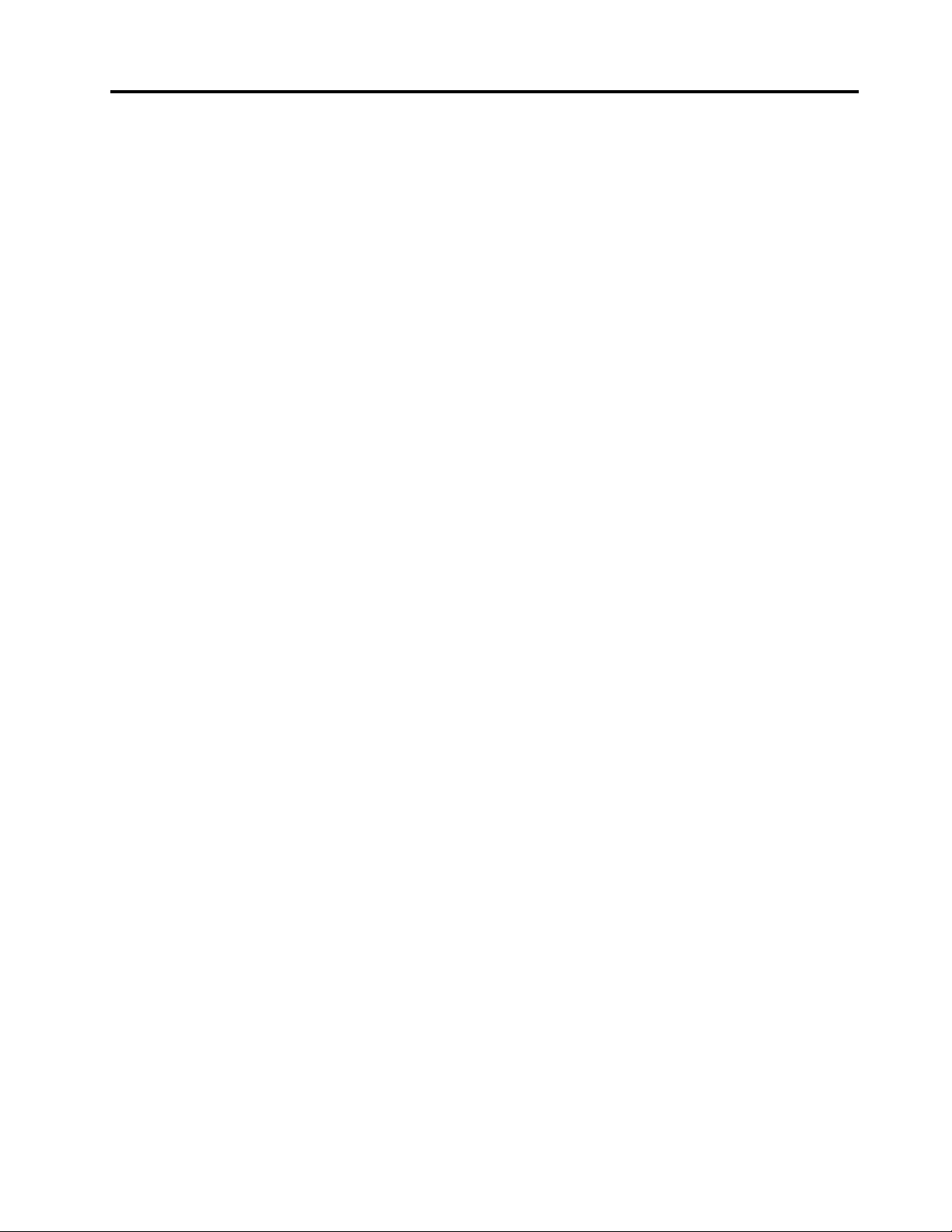
Contents
Importantsafetyinformation.....vii
Serviceandupgrades............vii
Staticelectricityprevention..........vii
Powercordsandpoweradapters.......viii
Extensioncordsandrelateddevices......viii
Plugsandoutlets...............ix
Externaldevices...............ix
Heatandproductventilation..........ix
Operatingenvironment............x
Modemsafetyinformation...........x
Lasercompliancestatement..........xi
Powersupplystatement............xi
Cleaningandmaintenance...........xi
RussiaComplianceMarkforMarketAccess....xi
Chapter1.Productoverview......1
Features..................1
Specications................5
Softwareoverview..............5
SoftwareprovidedbyLenovo........5
AdobeReader..............8
Antivirussoftware.............8
Locations..................8
Locatingconnectors,controls,andindicators
onthefrontofyourcomputer........8
Locatingconnectorsontherearofyour
computer................9
Locatingcomponents..........11
Locatingpartsonthesystemboard....12
Locatinginternaldrives.........13
Machinetypeandmodellabel.......13
Chapter2.Usingyourcomputer...15
Frequentlyaskedquestions.........15
Usingthekeyboard.............15
UsingWindowsshortcutkeys.......15
UsingtheblueThinkVantagebutton....16
Usingangerprintreader........16
Usingthewheelmouse...........16
Adjustingaudio..............17
Aboutyourcomputeraudio........17
Settingthevolumefromthedesktop....17
SettingthevolumefromControlPanel...17
UsingCDsandDVDs............18
HandlingandstoringCDandDVDmedia..18
PlayingaCDorDVD..........18
RecordingaCDorDVD.........19
Chapter3.Youandyourcomputer..21
Accessibilityandcomfort..........21
Arrangingyourworkspace........21
Comfort...............21
Glareandlighting............22
Aircirculation.............22
Electricaloutletsandcablelengths.....22
RegisteryourcomputerwithLenovo......23
Movingyourcomputertoanothercountryor
region..................23
Voltage-selectionswitch.........23
Replacementpowercords........23
Chapter4.Security..........25
Securityfeatures..............25
Lockingthecomputercover.........26
Attachinganintegratedcablelock.......27
Usingpasswords..............27
BIOSpasswords............27
Windowspasswords..........28
SettinguptheintegratedSecurityChip.....28
SettingtheSecurityChip.........28
Usingandunderstandingrewalls.......29
Protectingdataagainstviruses........29
Chapter5.Installingorreplacing
hardware...............31
Handlingstatic-sensitivedevices.......31
Installingorreplacinghardware........31
Installingexternaloptions........31
Removingthecomputercover.......32
Removingandreinstallingthefrontbezel..33
InstallingorreplacingaPCIcard......34
Installingorreplacingamemorymodule...36
Installingorreplacingtheopticaldrive...38
Installingorreplacingthecardreader....41
Replacingthebattery..........45
Replacingthepowersupplyassembly...46
Replacingtheheatsinkandfanassembly..48
Replacingthemicroprocessor.......50
Replacingtheprimaryharddiskdrive....53
Replacingthesecondaryharddiskdrive...55
Replacingthefrontfanassembly.....57
Replacingtherearfanassembly......58
ReplacingthefrontaudioandUSB
assembly...............60
Replacingtheinternalspeaker.......61
©CopyrightLenovo2011
iii
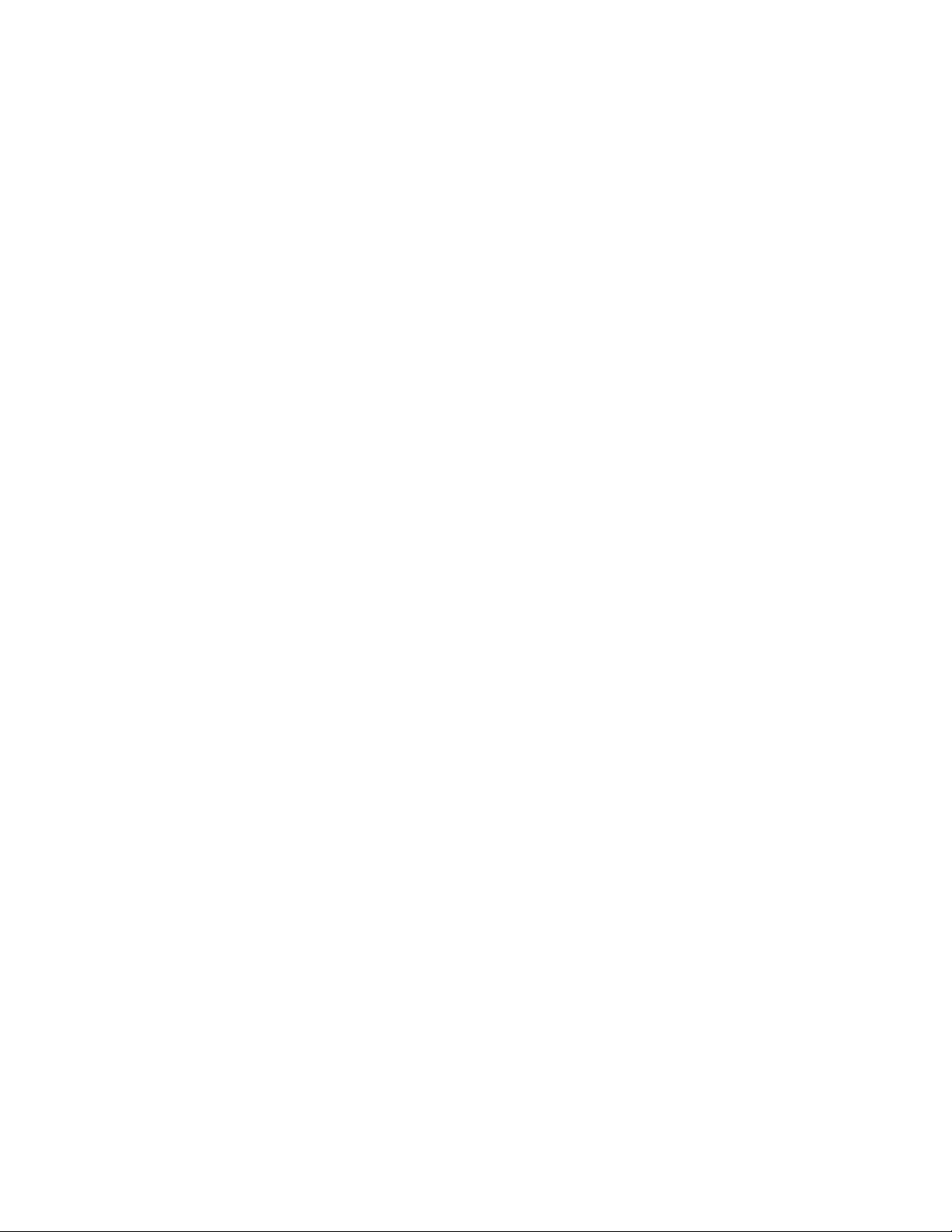
Replacingthekeyboardormouse.....63
Completingthepartsreplacement.....64
Chapter6.Recoveryinformation...67
Creatingandusingrecoverymedia......67
Creatingrecoverymedia.........67
Usingrecoverymedia..........68
Performingbackupandrecoveryoperations...68
Performingabackupoperation......68
Performingarecoveryoperation......69
UsingtheRescueandRecoveryworkspace...69
Creatingandusingarescuemedium......70
Creatingarescuemedium........70
Usingarescuemedium.........71
Reinstallingpreinstalledapplicationsanddevice
drivers..................71
Reinstallingsoftwareprograms........72
Reinstallingdevicedrivers..........73
Solvingrecoveryproblems..........73
Chapter7.UsingtheSetupUtility
program................75
StartingtheSetupUtilityprogram.......75
Viewingandchangingsettings........75
Usingpasswords..............75
Passwordconsiderations.........76
Power-OnPassword..........76
AdministratorPassword.........76
HardDiskPassword...........76
Setting,changing,anddeletingapassword.76
Erasinglostorforgottenpasswords(clearing
CMOS)................77
Enablingordisablingadevice........77
Selectingastartupdevice..........78
Selectingatemporarystartupdevice....78
Selectingorchangingthestartupdevice
sequence...............78
EnablingErPcompliancemode........78
Smartperformancechoices.........79
ExitingfromtheSetupUtilityprogram.....79
Chapter8.Updatingsystem
programs...............81
Usingsystemprograms...........81
Updating(ashing)theBIOSfromadisc....81
Updating(ashing)theBIOSfromyouroperating
system..................82
RecoveringfromaPOST/BIOSupdatefailure..82
Chapter9.Preventingproblems...83
Keepingyourcomputercurrent........83
Gettingthelatestdevicedriversforyour
computer...............83
Updatingyouroperatingsystem......83
UsingSystemUpdate..........83
Cleaningandmaintenance..........84
Basics................84
Cleaningyourcomputer.........85
Goodmaintenancepractices.......86
Movingyourcomputer...........86
Chapter10.Troubleshootingand
diagnostics..............89
Basictroubleshooting............89
Troubleshootingprocedure..........90
Troubleshooting..............91
Audioproblems............91
CDproblems.............93
DVDproblems.............93
Intermittentproblems..........95
Keyboard,mouse,orpointingdevice
problems...............95
Monitorproblems............97
Networkingproblems..........99
Optionproblems............101
Performanceandlockupproblems.....102
Printerproblems............105
Serialportproblems...........105
Softwareproblems...........105
USBproblems.............106
Diagnosticprograms............107
LenovoThinkVantageT oolbox.......107
PC-DoctorforDOS...........107
Chapter11.Gettinginformation,
help,andservice..........109
Informationresources............109
LenovoThinkVantageT ools........109
ThinkVantageProductivityCenter.....109
LenovoWelcome............109
HelpandSupport............109
SafetyandWarranty...........110
LenovoWebsite(http://www.lenovo.com)..110
LenovoSupportWebsite.........110
Helpandservice..............110
Usingthedocumentationanddiagnostic
programs...............110
Callingforservice............111
Usingotherservices..........111
Purchasingadditionalservices......112
ivThinkCentreUserGuide
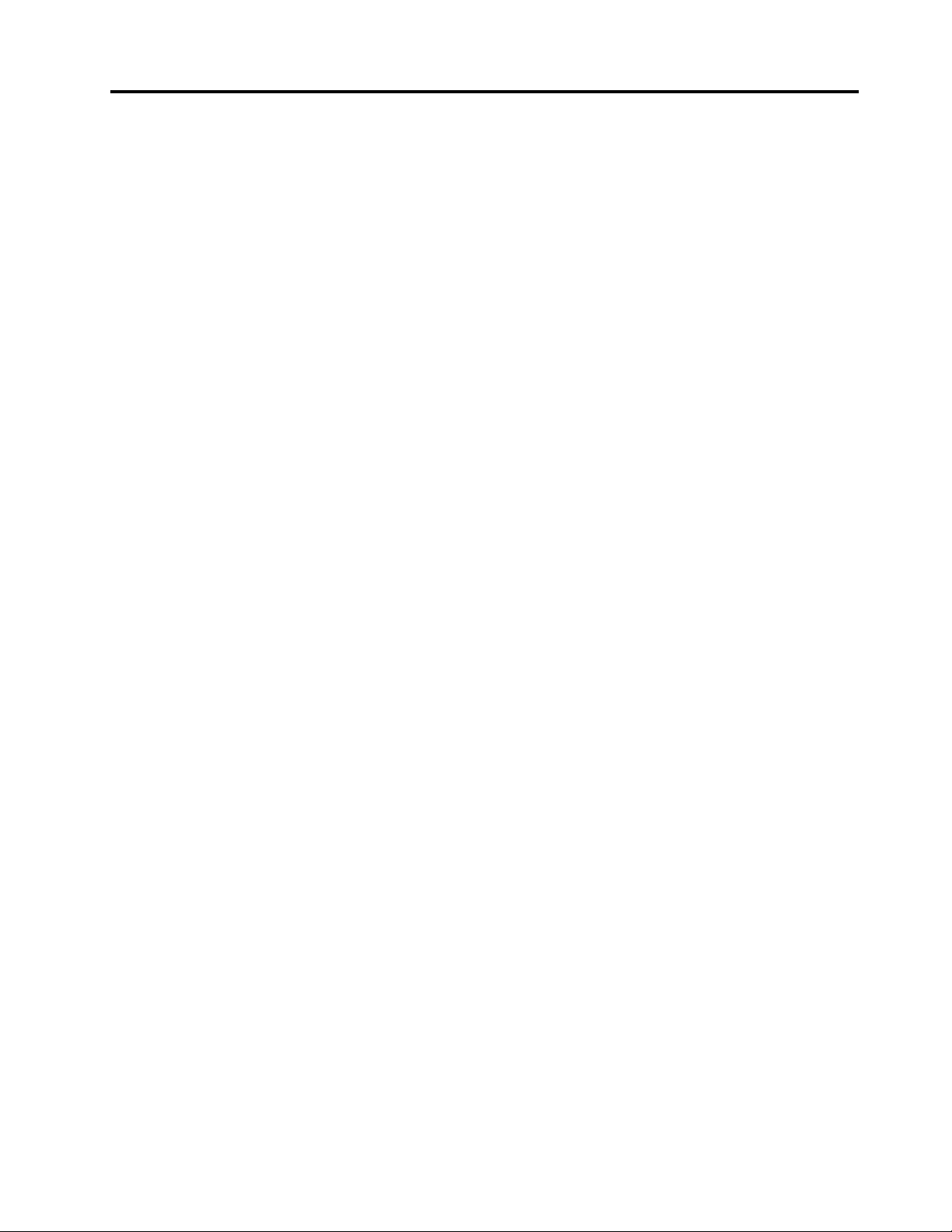
AppendixA.Regulatory
information.............113
Exportclassicationnotice..........113
Televisionoutputnotice...........113
EU-EMCDirective(2004/108/EC)EN55022class
BStatementofCompliance.........113
JapaneseVCCIClassBstatement.......114
Japanesecomplianceforproductslessthanor
equalto20Aperphase...........114
Additionalregulatoryinformation.......114
AppendixB.WEEEandrecycling
statements.............115
EuropeanUnion(EU)WEEEstatement.....115
Japanrecyclingstatements.........115
AppendixC.Powercordnotice...117
AppendixD.Notices........121
Trademarks................122
Index.................123
©CopyrightLenovo2011
v
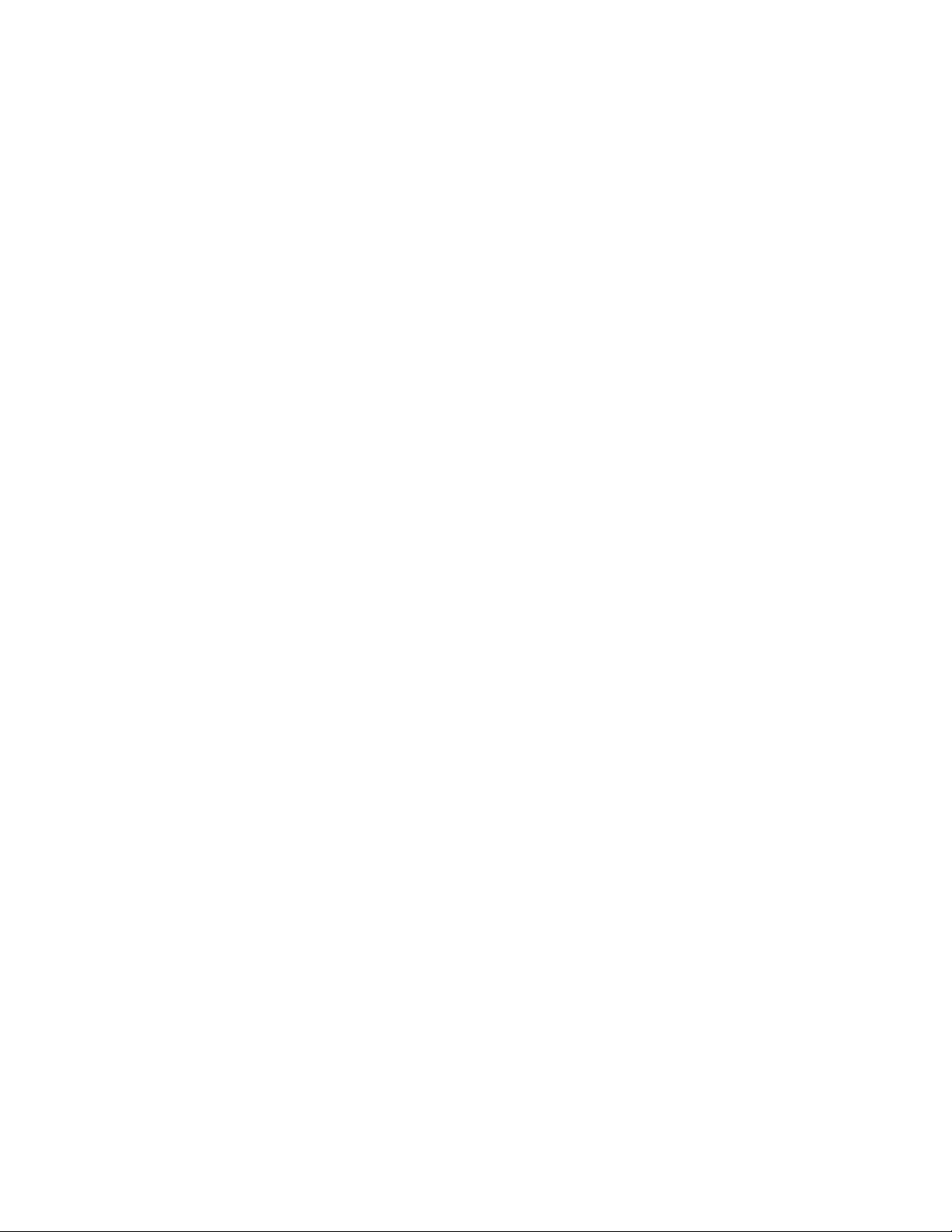
viThinkCentreUserGuide
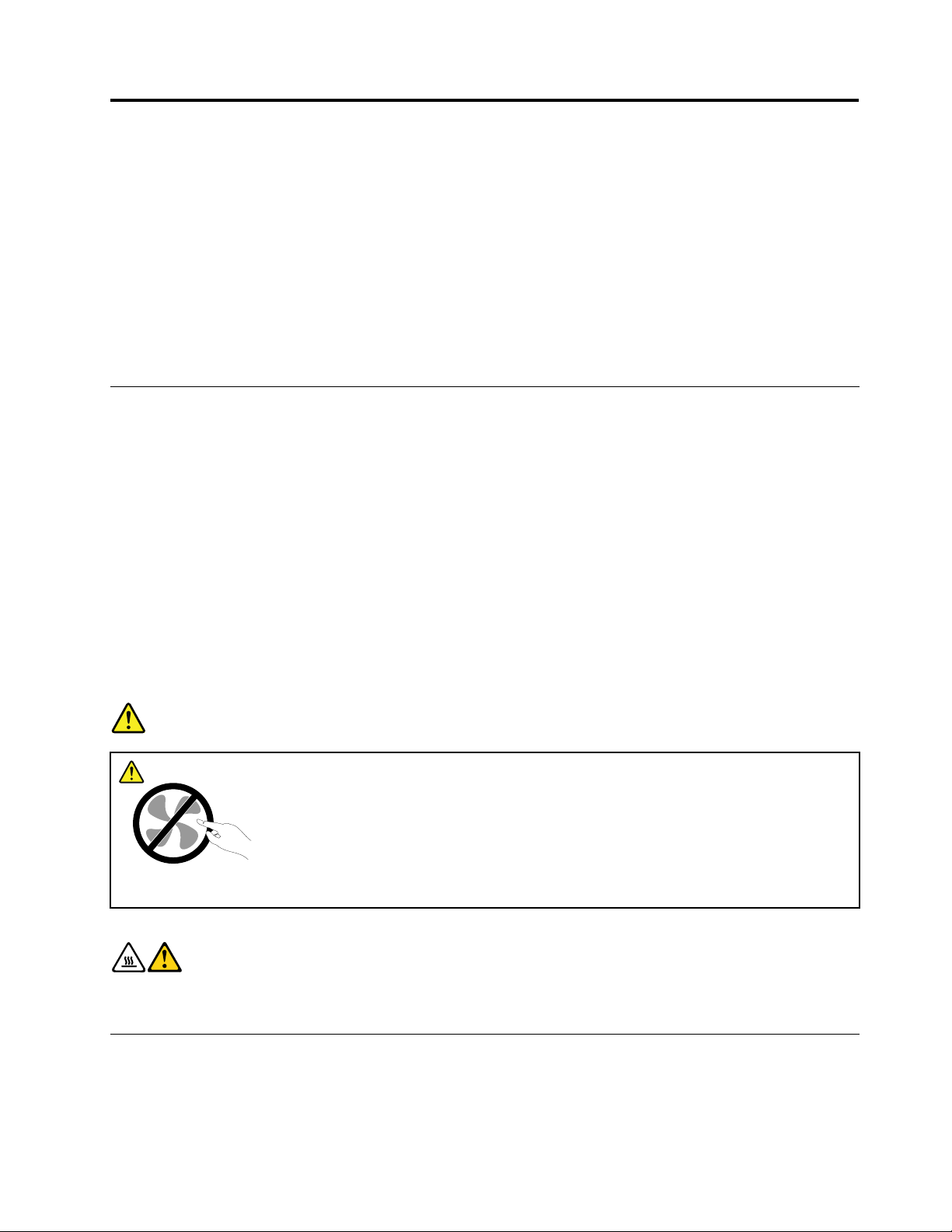
Importantsafetyinformation
CAUTION:
Beforeusingthismanual,besuretoreadandunderstandalltherelatedsafetyinformationforthis
product.RefertotheinformationinthissectionandthesafetyinformationintheThinkCentreSafety
andWarrantyGuidethatyoureceivedwiththisproduct.Readingandunderstandingthissafety
informationreducestheriskofpersonalinjuryanddamagetoyourproduct.
IfyounolongerhaveacopyoftheThinkCentreSafetyandWarrantyGuide,youcanobtainaPortable
DocumentFormat(PDF)versionfromtheLenovo
LenovoSupportWebsitealsoprovidestheThinkCentreSafetyandWarrantyGuideandthisThinkCentre
UserGuideinadditionallanguages.
®
SupportWebsiteathttp://www.lenovo.com/support.The
Serviceandupgrades
DonotattempttoserviceaproductyourselfunlessinstructedtodosobytheCustomerSupportCenteror
yourdocumentation.OnlyuseaServiceProviderwhoisapprovedtorepairyourparticularproduct.
Note:Somecomputerpartscanbeupgradedorreplacedbythecustomer.Upgradestypicallyare
referredtoasoptions.ReplacementpartsapprovedforcustomerinstallationarereferredtoasCustomer
ReplaceableUnits,orCRUs.Lenovoprovidesdocumentationwithinstructionswhenitisappropriatefor
customerstoinstalloptionsorreplaceCRUs.Youmustcloselyfollowallinstructionswheninstallingor
replacingparts.TheOffstateofapowerindicatordoesnotnecessarilymeanthatvoltagelevelsinsidea
productarezero.Beforeyouremovethecoversfromaproductequippedwithapowercord,alwaysmake
surethatthepoweristurnedoffandthattheproductisunpluggedfromanypowersource.Formore
informationonCRUs,refertotheThinkCentreUserGuideforthisproduct.Ifyouhaveanyquestionsor
concerns,contacttheCustomerSupportCenter.
Althoughtherearenomovingpartsinyourcomputerafterthepowercordhasbeendisconnected,the
followingwarningsarerequiredforyoursafety.
DANGER
Hazardousmovingparts.Keepngersandotherbodypartsaway.
CAUTION:
BeforereplacinganyCRUs,turnoffthecomputerandwaitthreetoveminutestoletthecomputer
coolbeforeopeningthecover.
Staticelectricityprevention
Staticelectricity,althoughharmlesstoyou,canseriouslydamagecomputercomponentsandoptions.
Improperhandlingofstatic-sensitivepartscancausedamagetothepart.Whenyouunpackanoption
©CopyrightLenovo2011
vii
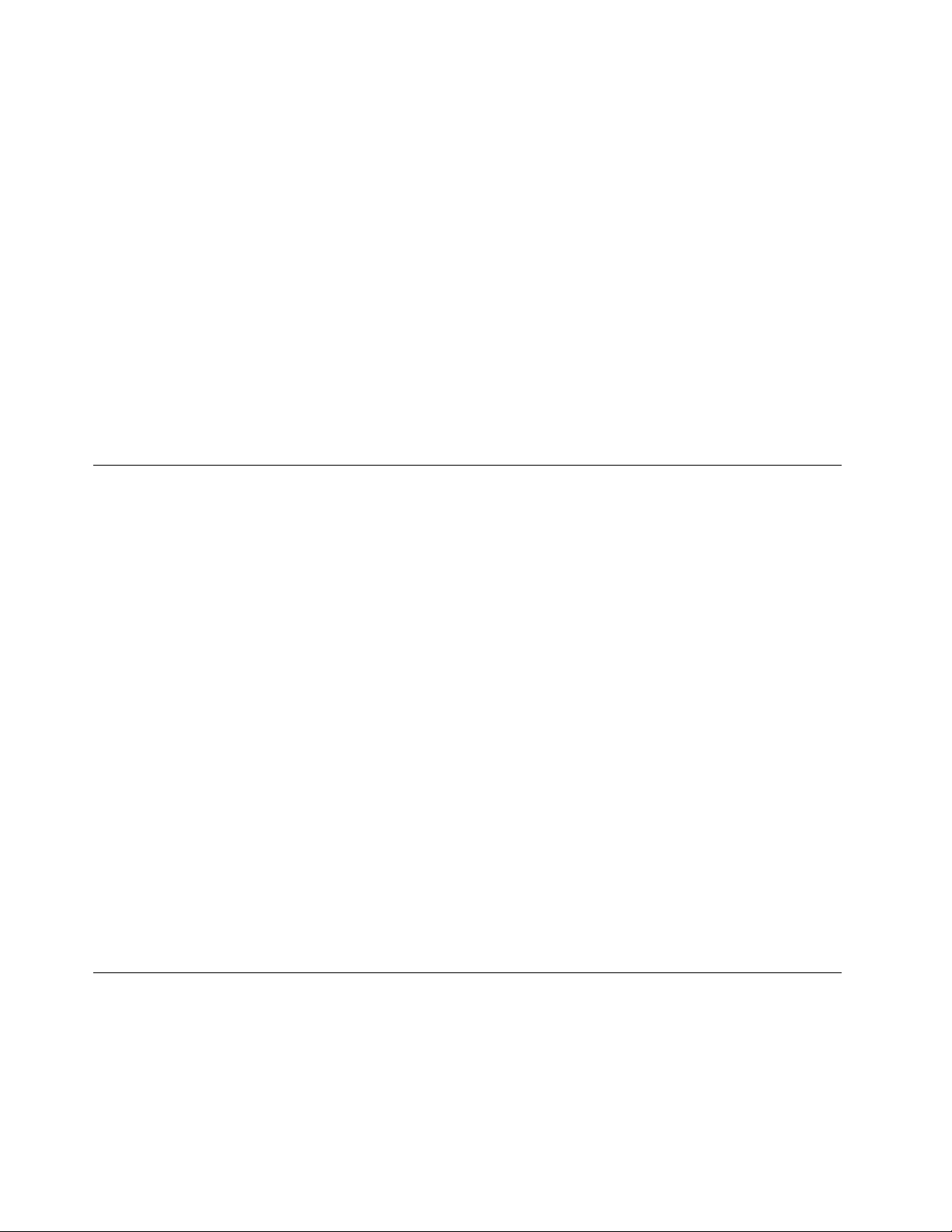
orCRU,donotopenthestatic-protectivepackagecontainingthepartuntiltheinstructionsdirectyou
toinstallit.
WhenyouhandleoptionsorCRUs,orperformanyworkinsidethecomputer,takethefollowingprecautions
toavoidstatic-electricitydamage:
•Limityourmovement.Movementcancausestaticelectricitytobuilduparoundyou.
•Alwayshandlecomponentscarefully.Handleadapters,memorymodules,andothercircuitboardsbythe
edges.Nevertouchexposedcircuitry.
•Preventothersfromtouchingcomponents.
•Whenyouinstallastatic-sensitiveoptionorCRU,touchthestatic-protectivepackagecontainingthe
parttoametalexpansion-slotcoverorotherunpaintedmetalsurfaceonthecomputerforatleasttwo
seconds.Thisreducesstaticelectricityinthepackageandyourbody.
•Whenpossible,removethestatic-sensitivepartfromthestatic-protectivepackagingandinstallthepart
withoutsettingitdown.Whenthisisnotpossible,placethestatic-protectivepackagingonasmooth,
levelsurfaceandplacethepartonit.
•Donotplacethepartonthecomputercoverorothermetalsurface.
Powercordsandpoweradapters
Useonlythepowercordsandpoweradapterssuppliedbytheproductmanufacturer.
Thepowercordsshallbesafetyapproved.ForGermany,itshallbeH05VV-F,3G,0.75mm
othercountries,thesuitabletypesshallbeusedaccordingly.
Neverwrapapowercordaroundapoweradapterorotherobject.Doingsocanstressthecordinwaysthat
cancausethecordtofray,crack,orcrimp.Thiscanpresentasafetyhazard.
Alwaysroutepowercordssothattheywillnotbewalkedon,trippedover,orpinchedbyobjects.
Protectpowercordandpoweradaptersfromliquids.Forinstance,donotleaveyourpowercordorpower
adapternearsinks,tubs,toilets,oronoorsthatarecleanedwithliquidcleansers.Liquidscancausea
shortcircuit,particularlyifthepowercordorpoweradapterhasbeenstressedbymisuse.Liquidsalsocan
causegradualcorrosionofpowercordterminalsand/ortheconnectorterminalsonapoweradapter,
whichcaneventuallyresultinoverheating.
Alwaysconnectpowercordsandsignalcablesinthecorrectorderandensurethatallpowercord
connectorsaresecurelyandcompletelypluggedintoreceptacles.
Donotuseanypoweradapterthatshowscorrosionattheacinputpinsorshowssignsofoverheating(such
asdeformedplastic)attheacinputoranywhereonthepoweradapter.
Donotuseanypowercordswheretheelectricalcontactsoneitherendshowsignsofcorrosionor
overheatingorwherethepowercordappearstohavebeendamagedinanyway.
2
,orbetter.For
Extensioncordsandrelateddevices
Ensurethatextensioncords,surgeprotectors,uninterruptiblepowersupplies,andpowerstripsthatyouuse
areratedtohandletheelectricalrequirementsoftheproduct.Neveroverloadthesedevices.Ifpowerstrips
areused,theloadshouldnotexceedthepowerstripinputrating.Consultanelectricianformoreinformation
ifyouhavequestionsaboutpowerloads,powerrequirements,andinputratings.
viiiThinkCentreUserGuide
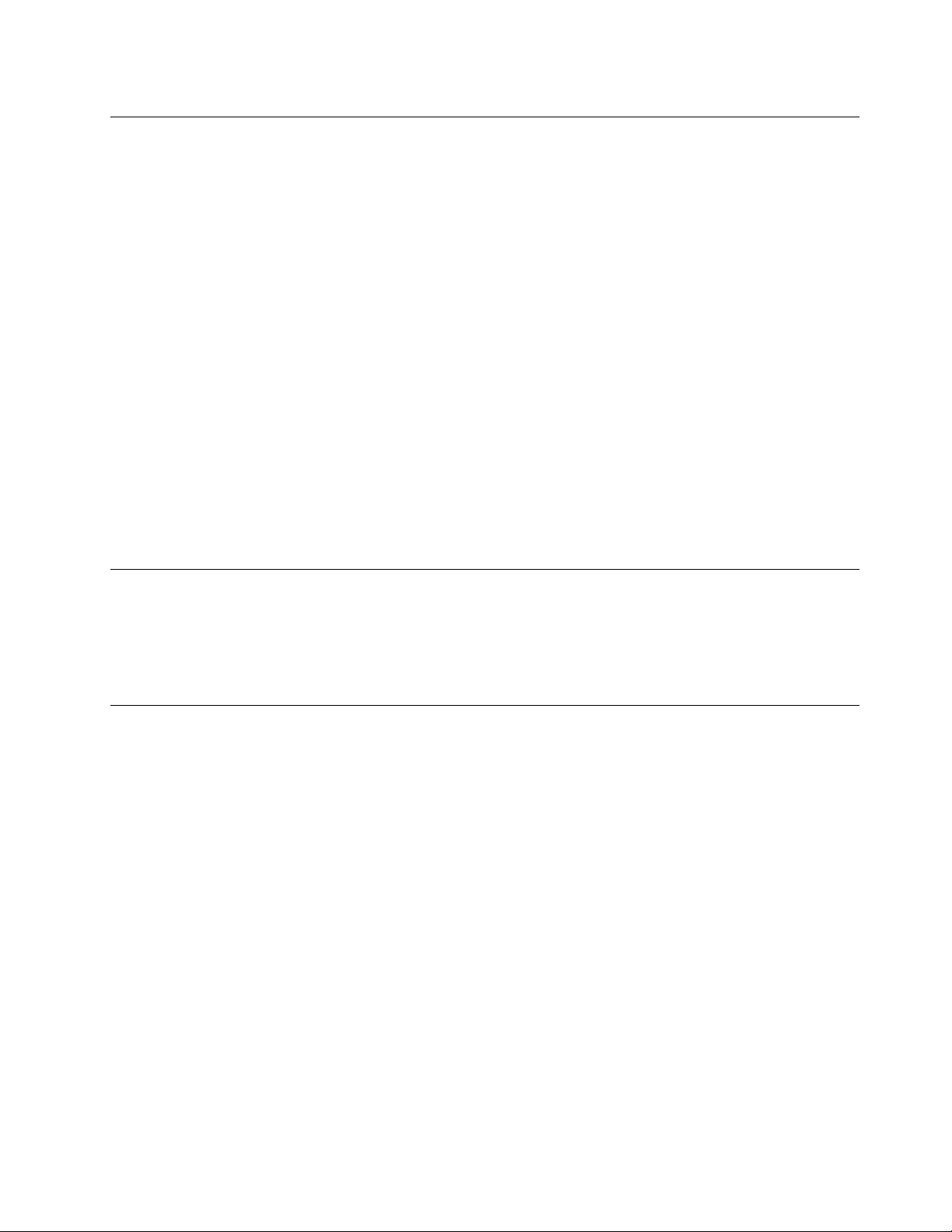
Plugsandoutlets
Ifareceptacle(poweroutlet)thatyouintendtousewithyourcomputerequipmentappearstobedamaged
orcorroded,donotusetheoutletuntilitisreplacedbyaqualiedelectrician.
Donotbendormodifytheplug.Iftheplugisdamaged,contactthemanufacturertoobtainareplacement.
Donotshareanelectricaloutletwithotherhomeorcommercialappliancesthatdrawlargeamountsof
electricity;otherwise,unstablevoltagemightdamageyourcomputer,data,orattacheddevices.
Someproductsareequippedwithathree-prongedplug.Thisplugtsonlyintoagroundedelectricaloutlet.
Thisisasafetyfeature.Donotdefeatthissafetyfeaturebytryingtoinsertitintoanon-groundedoutlet.If
youcannotinserttheplugintotheoutlet,contactanelectricianforanapprovedoutletadapterortoreplace
theoutletwithonethatenablesthissafetyfeature.Neveroverloadanelectricaloutlet.Theoverallsystem
loadshouldnotexceed80percentofthebranchcircuitrating.Consultanelectricianformoreinformation
ifyouhavequestionsaboutpowerloadsandbranchcircuitratings.
Besurethatthepoweroutletyouareusingisproperlywired,easilyaccessible,andlocatedclosetothe
equipment.Donotfullyextendpowercordsinawaythatwillstressthecords.
Besurethatthepoweroutletprovidesthecorrectvoltageandcurrentfortheproductyouareinstalling.
Carefullyconnectanddisconnecttheequipmentfromtheelectricaloutlet.
Externaldevices
DonotconnectordisconnectanyexternaldevicecablesotherthanUniversalSerialBus(USB)and1394
cableswhilethecomputerpowerison;otherwise,youmightdamageyourcomputer.Toavoidpossible
damagetoattacheddevices,waitatleastvesecondsafterthecomputerisshutdowntodisconnect
externaldevices.
Heatandproductventilation
Computers,poweradapters,andmanyaccessoriescangenerateheatwhenturnedonandwhenbatteries
arecharging.Alwaysfollowthesebasicprecautions:
•Donotleaveyourcomputer,poweradapter,oraccessoriesincontactwithyourlaporanypartofyour
bodyforanextendedperiodwhentheproductsarefunctioningorwhenthebatteryischarging.Your
computer,poweradapter,andmanyaccessoriesproducesomeheatduringnormaloperation.Extended
contactwiththebodycouldcausediscomfortor,potentially,askinburn.
•Donotchargethebatteryoroperateyourcomputer,poweradapter,oraccessoriesnearammable
materialsorinexplosiveenvironments.
•Ventilationslots,fans,andheatsinksareprovidedwiththeproductforsafety,comfort,andreliable
operation.Thesefeaturesmightinadvertentlybecomeblockedbyplacingtheproductonabed,sofa,
carpet,orotherexiblesurface.Neverblock,cover,ordisablethesefeatures.
Inspectyourdesktopcomputerfordustaccumulationatleastonceeverythreemonths.Beforeinspecting
yourcomputer,turnoffthepowerandunplugthecomputer'spowercordfromtheelectricaloutlet;then
removeanydustfromventsandperforationsinthebezel.Ifyounoticeexternaldustaccumulation,then
examineandremovedustfromtheinsideofthecomputerincludingheatsinkinletns,powersupplyvents,
andfans.Alwaysturnoffandunplugthecomputerbeforeopeningthecover.Ifpossible,avoidoperating
yourcomputerwithintwofeetofhigh-trafcareas.Ifyoumustoperateyourcomputerinornearahigh-trafc
area,inspectand,ifnecessary,cleanyourcomputermorefrequently.
©CopyrightLenovo2011
ix
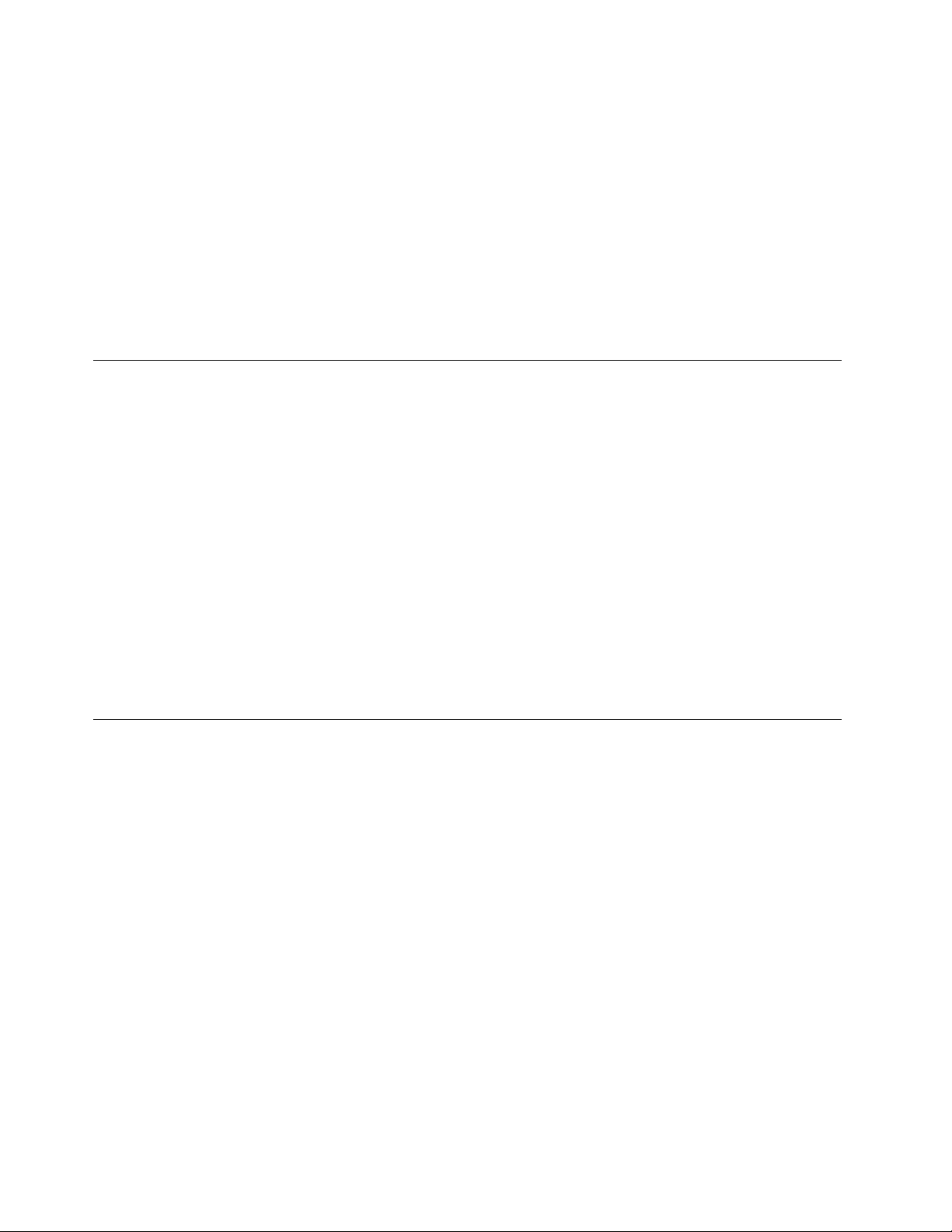
Foryoursafetyandtomaintainoptimumcomputerperformance,alwaysfollowthesebasicprecautions
withyourdesktopcomputer:
•Keepthecoverclosedwheneverthecomputerispluggedin.
•Regularlyinspecttheoutsideofthecomputerfordustaccumulation.
•Removedustfromventsandanyperforationsinthebezel.Morefrequentcleaningsmightberequiredfor
computersindustyorhigh-trafcareas.
•Donotrestrictorblockanyventilationopenings.
•Donotstoreoroperateyourcomputerinsidefurniture,asthismightincreasetheriskofoverheating.
•Airowtemperaturesintothecomputershouldnotexceed35°C(95°F).
•Donotinstallairltrationdevices.Theymayinterferewithpropercooling.
Operatingenvironment
Theoptimalenvironmentinwhichtouseyourcomputeris10°C-35°C(50°F-95°F)withhumidityranging
between35%and80%.Ifyourcomputerisstoredortransportedintemperatureslessthan10°C(50°F),
allowthecoldcomputertoriseslowlytoanoptimaloperatingtemperatureof10°C-35°C(50°F-95°F)before
use.Thisprocesscouldtaketwohoursinextremeconditions.Failuretoallowyourcomputertorisetoan
optimaloperatingtemperaturebeforeusecouldresultinirreparabledamagetoyourcomputer.
Ifpossible,placeyourcomputerinawell-ventilatedanddryareawithoutdirectexposuretosunshine.
Keepelectricalappliancessuchasanelectricfan,radio,high-poweredspeakers,airconditioner,and
microwaveovenawayfromyourcomputerbecausethestrongmagneticeldsgeneratedbythese
appliancescandamagethemonitoranddataontheharddiskdrive.
Donotplaceanybeveragesontopoforbesidethecomputerorotherattacheddevices.Ifliquidisspilledon
orinthecomputeroranattacheddevice,ashortcircuitorotherdamagemightoccur.
Donoteatorsmokeoveryourkeyboard.Particlesthatfallintoyourkeyboardcancausedamage.
Modemsafetyinformation
CAUTION:
Toreducetheriskofre,useonlyNo.26AWGorlarger(forexample,No.24AWG)telecommunication
linecordlistedbyUnderwritersLaboratories(UL)orcertiedbytheCanadianStandardsAssociation
(CSA).
Toreducetheriskofre,electricalshock,orinjurywhenusingtelephoneequipment,alwaysfollowbasic
safetyprecautions,suchas:
•Neverinstalltelephonewiringduringalightningstorm.
•Neverinstalltelephonejacksinwetlocationsunlessthejackisspecicallydesignedforwetlocations.
•Nevertouchuninsulatedtelephonewiresorterminalsunlessthetelephonelinehasbeendisconnectedat
thenetworkinterface.
•Usecautionwheninstallingormodifyingtelephonelines.
•Avoidusingatelephone(otherthanacordlesstype)duringanelectricalstorm.Theremaybearemote
riskofelectricshockfromlightning.
•Donotusethetelephonetoreportagasleakinthevicinityoftheleak.
xThinkCentreUserGuide
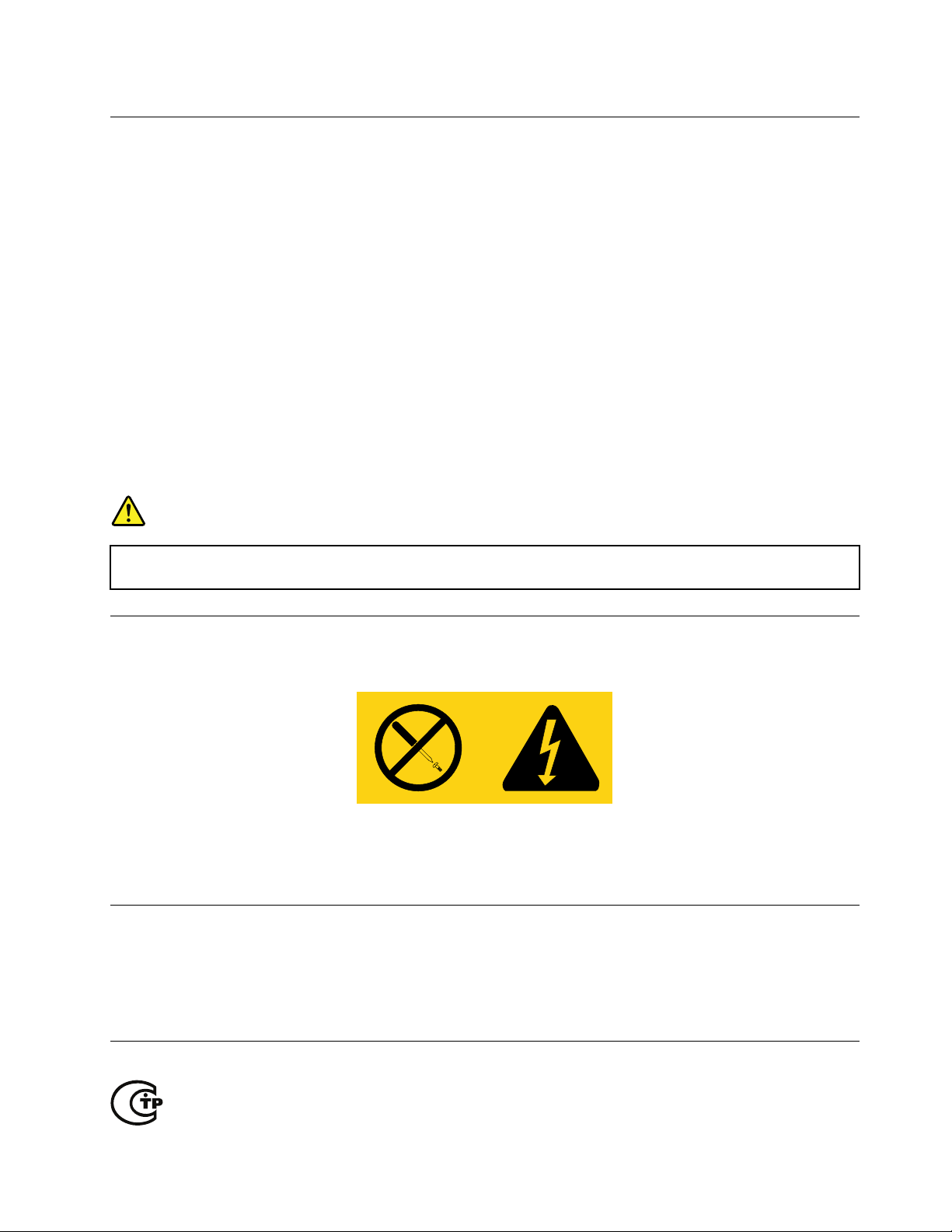
Lasercompliancestatement
SomepersonalcomputermodelsareequippedfromthefactorywithaCDorDVDdrive.CDandDVDdrives
arealsosoldseparatelyasoptions.CDandDVDdrivesarelaserproducts.Thesedrivesarecertiedin
theU.S.toconformtotherequirementsoftheDepartmentofHealthandHumanServices21Codeof
FederalRegulations(DHHS21CFR)SubchapterJforClass1laserproducts.Elsewhere,thesedrivesare
certiedtoconformtotherequirementsoftheInternationalElectrotechnicalCommission(IEC)60825-1and
CENELECEN60825-1forClass1laserproducts.
WhenaCDorDVDdriveisinstalled,notethefollowinghandlinginstructions.
CAUTION:
Useofcontrolsoradjustmentsorperformanceofproceduresotherthanthosespeciedherein
mightresultinhazardousradiationexposure.
Donotremovethedrivecovers.RemovingthecoversoftheCDorDVDdrivecouldresultinexposureto
hazardouslaserradiation.TherearenoserviceablepartsinsidetheCDorDVDdrive.
SomeCDandDVDdrivescontainanembeddedClass3AorClass3Blaserdiode.Notethefollowing
statement.
DANGER
Laserradiationwhenopen.Donotstareintothebeam,donotviewdirectlywithoptical
instruments,andavoiddirectexposuretothebeam.
Powersupplystatement
Neverremovethecoveronapowersupplyoranypartthathasthefollowinglabelattached.
Hazardousvoltage,current,andenergylevelsarepresentinsideanycomponentthathasthislabelattached.
Therearenoserviceablepartsinsidethesecomponents.Ifyoususpectaproblemwithoneoftheseparts,
contactaservicetechnician.
Cleaningandmaintenance
Keepyourcomputerandworkspaceclean.Shutdownthecomputerandthendisconnectthepower
cordbeforecleaningthecomputer.Donotsprayanyliquiddetergentdirectlyonthecomputeroruse
anydetergentcontainingammablematerialtocleanthecomputer.Spraythedetergentonasoftcloth
andthenwipethecomputersurfaces.
RussiaComplianceMarkforMarketAccess
©CopyrightLenovo2011
xi
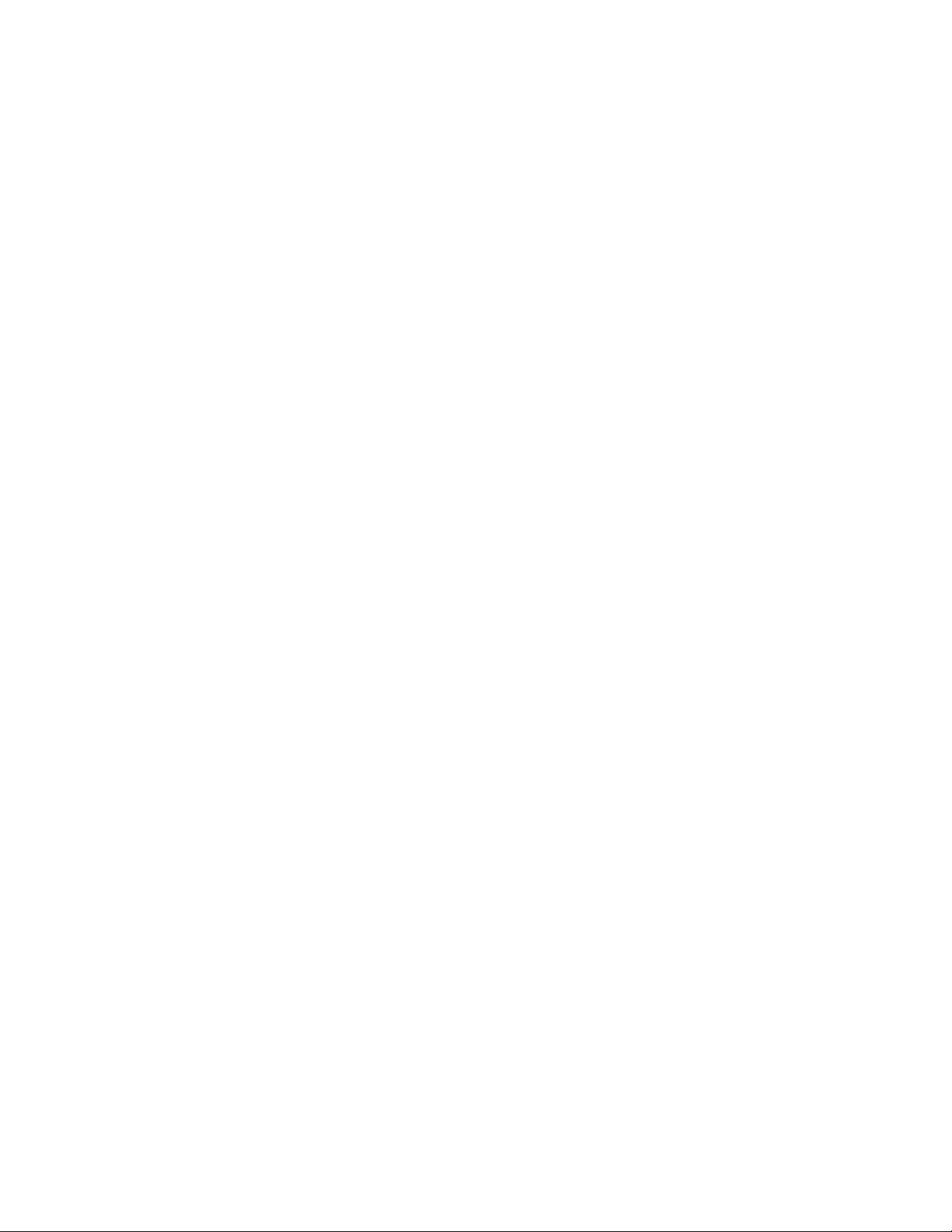
xiiThinkCentreUserGuide
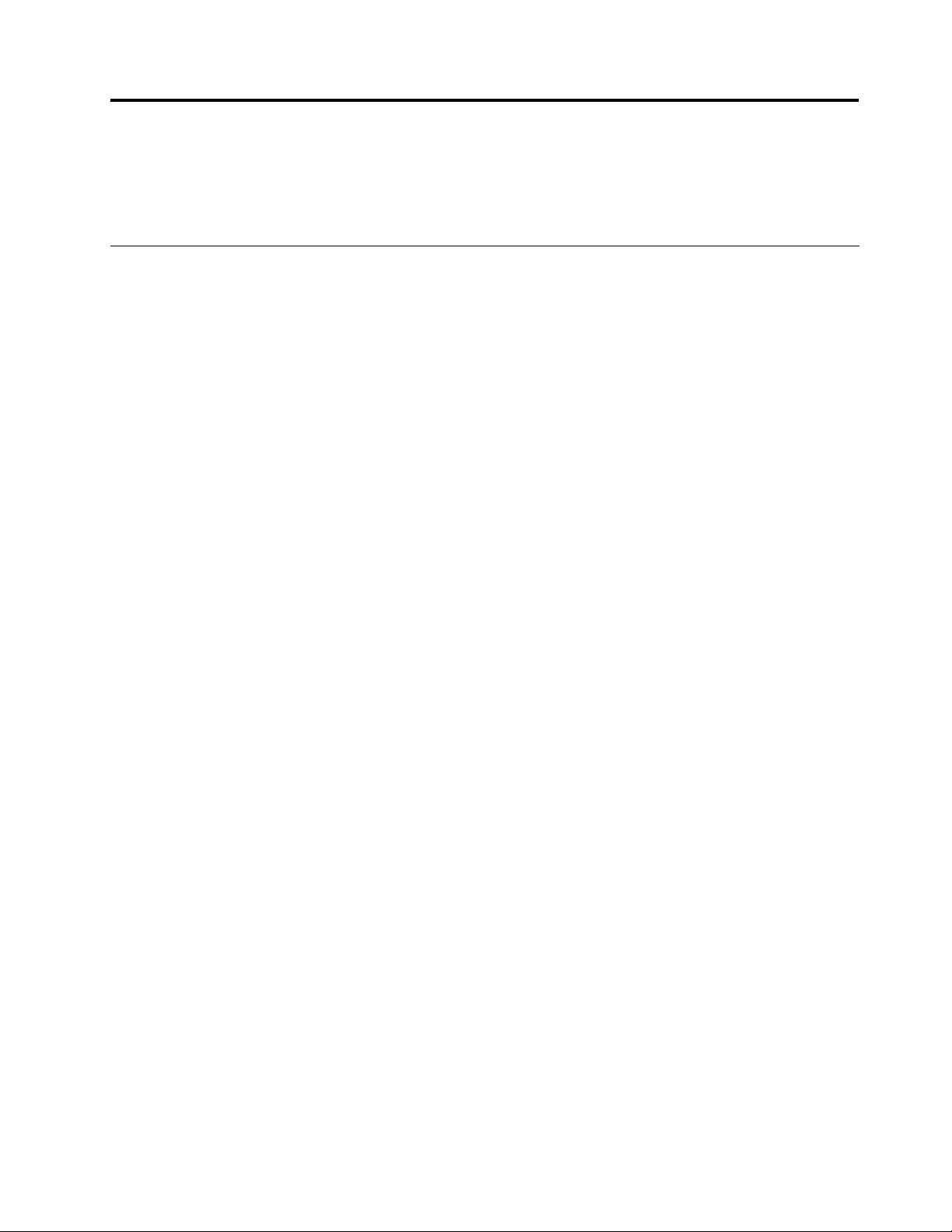
Chapter1.Productoverview
Thischapterprovidesinformationaboutthecomputerfeatures,specications,softwareprogramsprovided
byLenovo,andlocationsofconnectors,components,partsonthesystemboard,andinternaldrives.
Features
Thissectionprovidesinformationaboutthecomputerfeatures.Thefollowinginformationcoversavarietyof
models.Forinformationaboutyourspecicmodel,usetheSetupUtilityprogram.SeeChapter7“Using
theSetupUtilityprogram”onpage75
Microprocessor
Yourcomputercomeswithoneofthefollowingmicroprocessors(internalcachesizevariesbymodeltype):
•Intel
•IntelCorei5microprocessor
•IntelCorei7microprocessor
Memory
Yourcomputersupportsuptofourdoubledatarate3unbuffereddualinlinememorymodules(DDR3
UDIMMs).
®
Core™i3microprocessor
.
Internaldrives
•Opticaldrive:DVDROMorDVDrecordable(optional)
•SerialAdvancedTechnologyAttachment(SATA)harddiskdrive
Videosubsystem
•IntegratedgraphicsforaVideoGraphicsArray(VGA)connectorandaDisplayPortconnector
•PeripheralComponentInterconnect(PCI)Expressx16graphicscardslotonthesystemboardfora
discretegraphicscard
Audiosubsystem
•Integratedhigh-denition(HD)audio
•Audioline-inconnector,audioline-outconnector,andmicrophoneconnectorontherearpanel
•Microphoneconnectorandheadphoneconnectoronthefrontpanel
•Internalspeaker(availableonsomemodels)
Connectivity
•100/1000MbpsintegratedEthernetcontroller
•PCIFaxmodem(somemodels)
Systemmanagementfeatures
•Abilitytostorepower-onself-test(POST)hardwaretestresults
©CopyrightLenovo2011
1
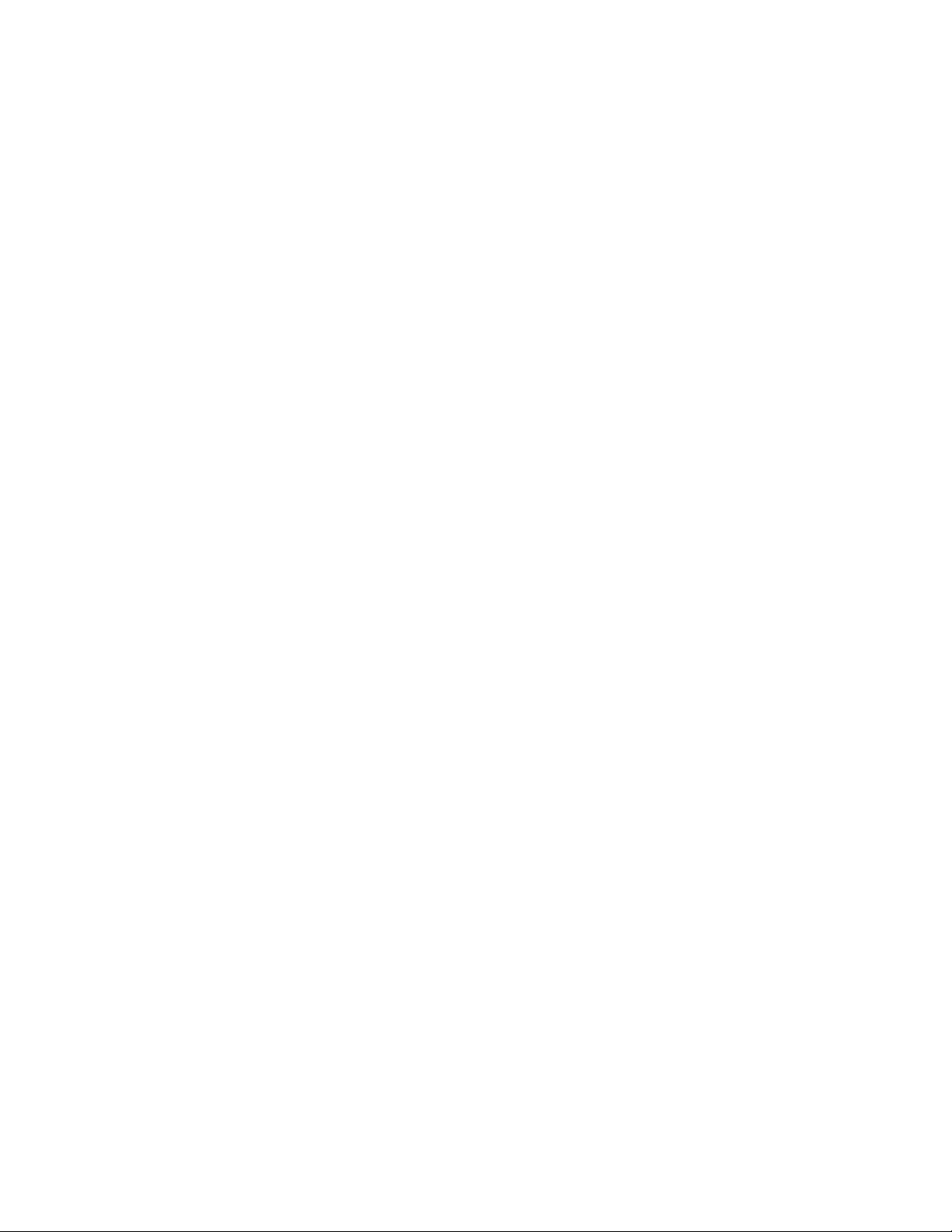
•DesktopManagementInterface(DMI)
DesktopManagementInterfaceprovidesacommonpathforuserstoaccessinformationaboutall
aspectsofacomputer,includingprocessortype,installationdate,attachedprintersandotherperipherals,
powersources,andmaintenancehistory.
•IntelActiveManagementTechnology(AMT)(availableonsomemodels)
IntelActiveManagementTechnologyishardwareandrmwaretechnologythatbuildscertainfunctionality
intocomputersinordertomakethemeasierandlessexpensiveforbusinessestomonitor,maintain,
update,upgrade,andrepair.
•IntelMatrixStorageManager
IntelMatrixStorageManagerisadevicedriverthatprovidessupportforSATARAID5arraysandSATA
RAID10arraysonspecicIntelchipsetsystemboardstofacilitateincreasedharddiskperformance.
•PrebootExecutionEnvironment(PXE)
ThePrebootExecutionEnvironmentisanenvironmenttostartcomputersusinganetworkinterface
independentofdatastoragedevices(suchastheharddiskdrive)orinstalledoperatingsystems.
•SecureManagedClient(SMC)(somemodels)
SomecomputersareclientsfortheSMC-StorageArraysolution,whichmeanstheydonothaveinternal
harddiskdrivesandsoftwareprovidedbyLenovo.
•SmartPerformanceChoice
TheSmartPerformanceChoicefunctionenablesyourcomputertorunwithbetteracousticperformance
orbetterthermalperformance.See“Smartperformancechoices”onpage79.
•SystemManagement(SM)BasicInput/OutputSystem(BIOS)andSMsoftware
TheSMBIOSspecicationdenesdatastructuresandaccessmethodsinaBIOSthatallowsauseror
applicationtostoreandretrieveinformationspecicaboutthecomputerinquestion.
•WakeonLAN
WakeonLANisanEthernetcomputernetworkingstandardthatallowsacomputertobeturnedon
orwokenupbyanetworkmessage.Themessageisusuallysentbyaprogramrunningonanother
computeronthesamelocalareanetwork.
•WakeonRing
WakeonRing,sometimesreferredtoasWakeonModem,isaspecicationthatallowssupported
computersanddevicestoresumefromsleeporhibernationmode.
•WindowsManagementInstrumentation(WMI)
WindowsManagementInstrumentationisasetofextensionstotheWindowsDriverModel.Itprovidesan
operatingsysteminterfacethroughwhichinstrumentedcomponentsprovideinformationandnotication.
2ThinkCentreUserGuide
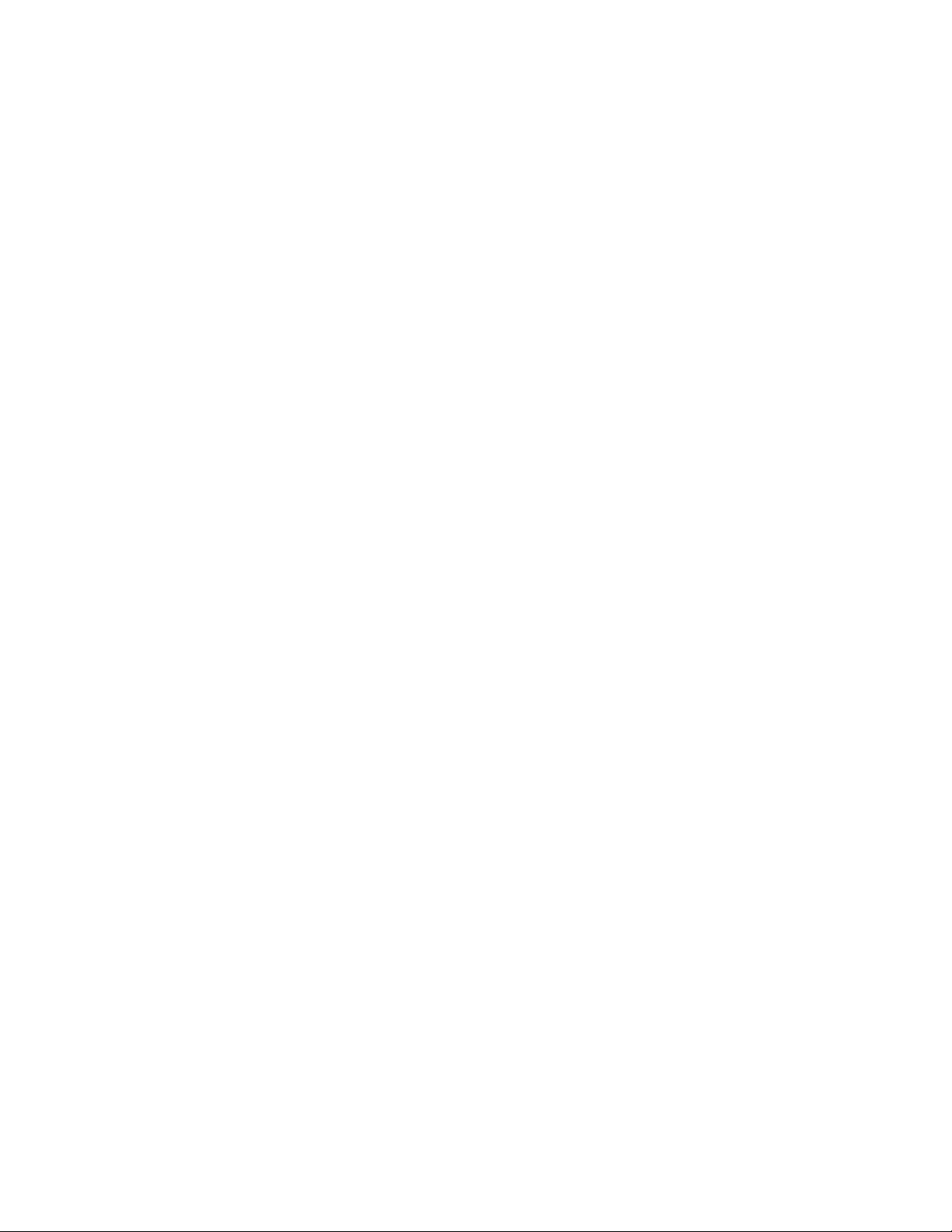
Input/Output(I/O)features
•9-pinserialport(onestandardandoneoptional)
•EightUniversalSerialBus(USB)connectors(twoonthefrontpanelandsixontherearpanel)
•OneEthernetconnector
•OneDisplayPortconnector
•OneVGAmonitorconnector
•OnePersonalSystem/2(PS/2)keyboardconnector(optional)
•OnePS/2mouseconnector(optional)
•Threeaudioconnectorsontherearpanel(audioline-inconnector,audioline-outconnector,and
microphoneconnector)
•Twoaudioconnectorsonthefrontpanel(microphoneconnectorandheadphoneconnector)
Formoreinformation,see“Locatingconnectors,controls,andindicatorsonthefrontofyourcomputer”on
page8
and“Locatingconnectorsontherearofyourcomputer”onpage9.
Expansion
•Twoharddiskdrivebays(onestandardandoneoptional)
•Twoopticaldrivebays
•TwoPCIcardslots
•OnePCIExpressx1cardslot
•OnePCIExpressx16graphicscardslot
Powersupply
Yourcomputercomeswith280-wattautomaticvoltage-sensingpowersupply.
Securityfeatures
•ComputraceAgentsoftwareembeddedinrmware
•Coverpresenceswitch(alsocalledintrusionswitch)
•Abilitytoenableordisableadevice
•AbilitytoenableanddisableUSBconnectorsindividually
•Keyboardwithngerprintreader(shippedwithsomemodels)
•Power-onpassword(POP),administratorpassword,andharddiskdrivepasswordtodeterunauthorized
useofyourcomputer
•Startupsequencecontrol
•Startupwithoutkeyboardormouse
•Supportforanintegratedcablelock(Kensingtonlock)
•Supportforapadlock
•TrustedPlatformModule(TPM)
Formoreinformation,seeChapter4“Security”onpage25
.
Preinstalledsoftwareprograms
Yourcomputerispreinstalledwithsoftwareprogramstohelpyouworkmoreeasilyandsecurely.Formore
information,see“Softwareoverview”onpage5
.
Chapter1.Productoverview3
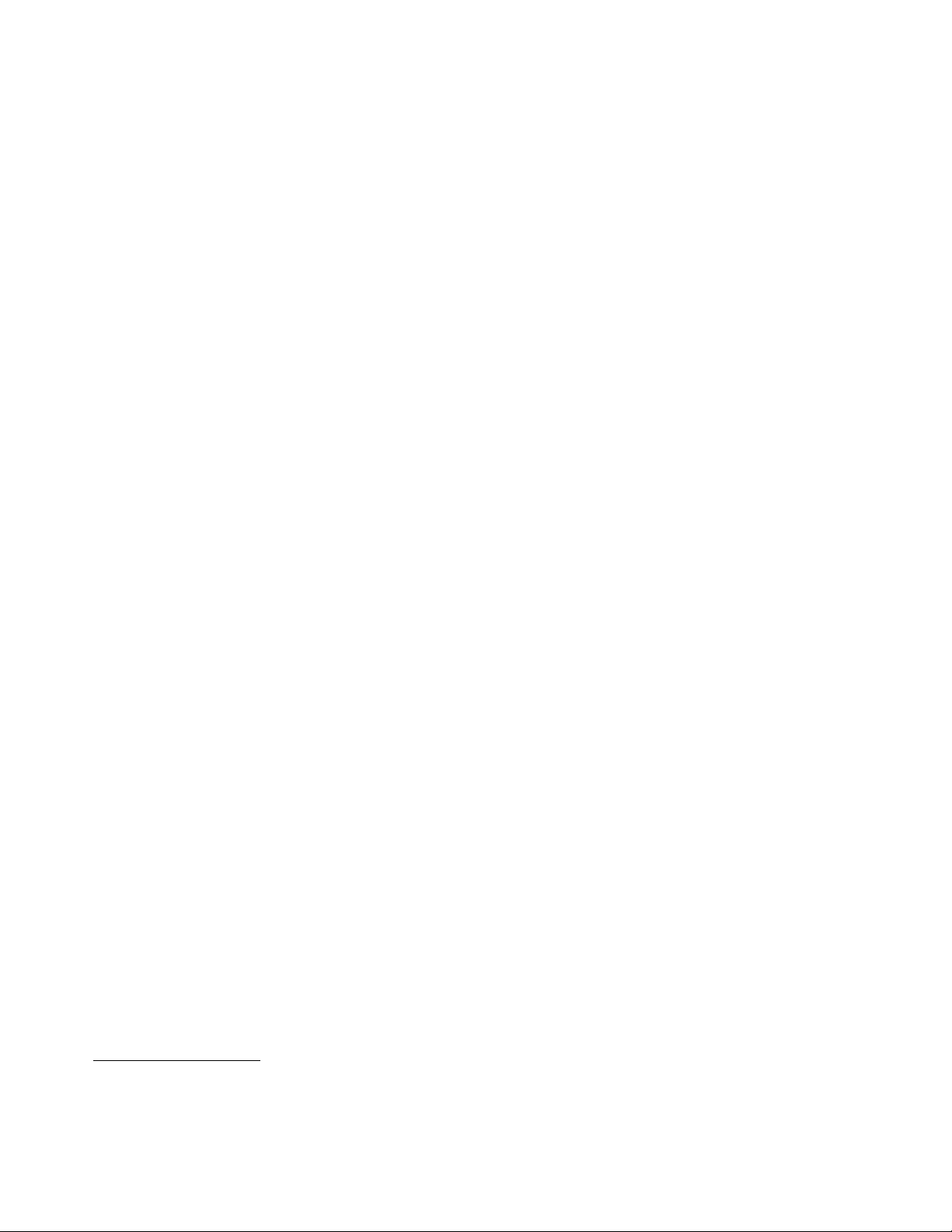
Preinstalledoperatingsystem
Yourcomputerispreinstalledwithoneofthefollowingoperatingsystems:
•Microsoft
®
Windows
•MicrosoftWindowsVista
®
7
®
Operatingsystem(s),certiedortestedforcompatibility
•Linux
®
•MicrosoftWindowsXPProfessionalSP3
1
(variesbymodeltype)
1.Theoperatingsystem(s)listedherearebeingcertiedortestedforcompatibilityatthetimethispublicationgoesto
press.AdditionaloperatingsystemsmightbeidentiedbyLenovoascompatiblewithyourcomputerfollowingthe
publicationofthismanual.Thislistissubjecttochange.T odetermineifanoperatingsystemhasbeencertiedor
testedforcompatibility,checktheWebsiteoftheoperatingsystemvendor.
4ThinkCentreUserGuide
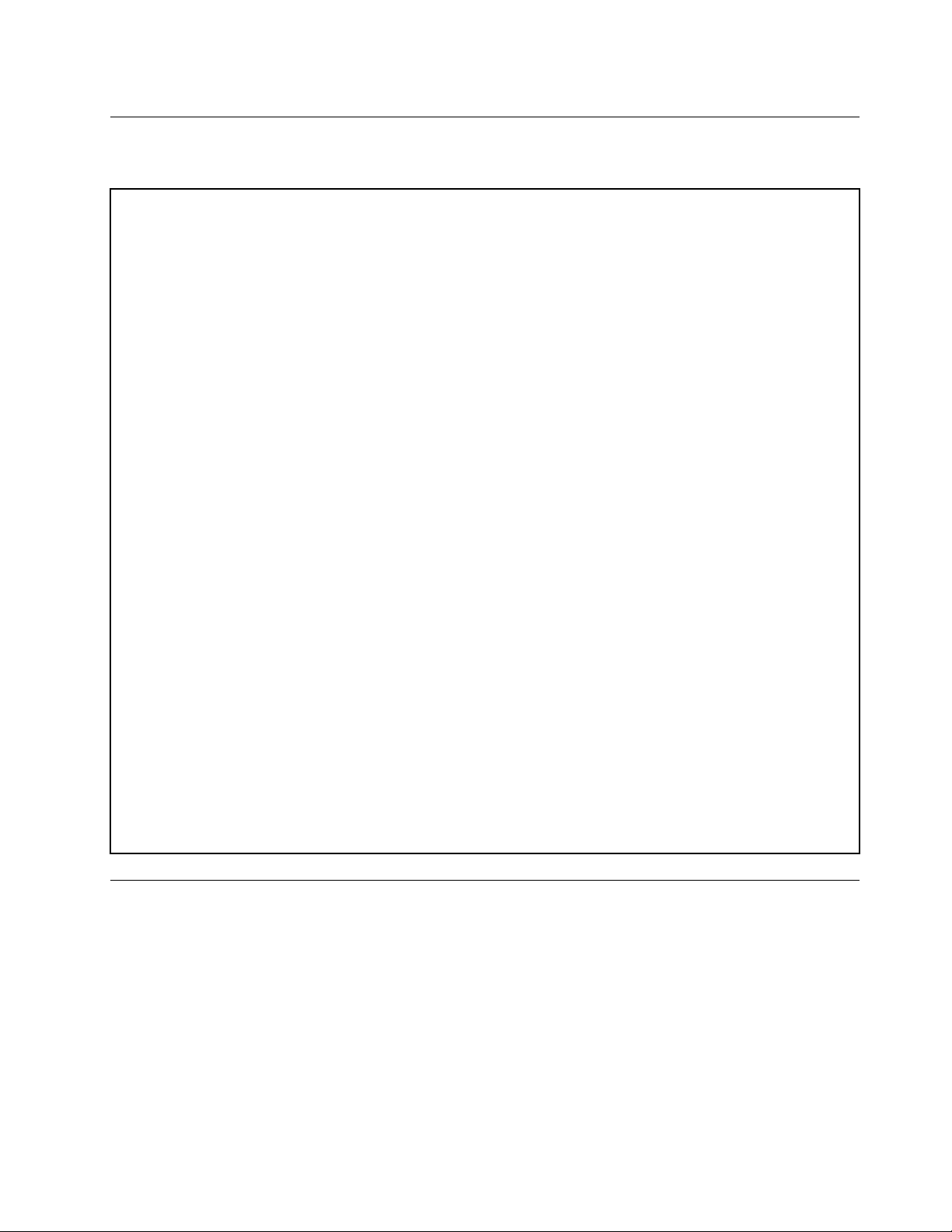
Specications
Thissectionliststhephysicalspecicationsforyourcomputer.
Dimensions
Width:175mm(6.89inches)
Height:402mm(15.83inches)
Depth:440mm(17.32inches)
Weight
Maximumcongurationasshipped:11kg(24.25lbs)
Environment
•Airtemperature:
Operating:10°Cto35°C(50°Fto95°F)
Non-operating:-40°Cto60°C(-40°Fto140°F)
Non-operating:-10°Cto60°C(14°Fto140°F)(withoutpackage)
•Humidity:
Operating:20%to80%(non-condensing)
Non-operating:20%to90%(non-condensing)
•Altitude:
Operating:-50to10000ft(-15.2to3048m)
Non-operating:-50to35000ft(-15.2to10668m)
Electricalinput
•Inputvoltage:
–Lowrange:
Minimum:100Vac
Maximum:127Vac
Inputfrequencyrange:50to60Hz
–Highrange:
Minimum:200Vac
Maximum:240Vac
Inputfrequencyrange:50to60Hz
Softwareoverview
ThissectiondescribesthesoftwareprovidedbyLenovoonthecomputersthathaveaninternalharddisk
driveandanoperatingsystemfromLenovo.
SoftwareprovidedbyLenovo
ThefollowingsoftwareprogramsareprovidedbyLenovotohelpyouimproveproductivityandreducethe
costassociatedwithmaintainingyourcomputer.Softwareprogramsprovidedwithyourcomputermight
varydependingonyourcomputermodeltypeandpreinstalledoperatingsystem.
Chapter1.Productoverview5
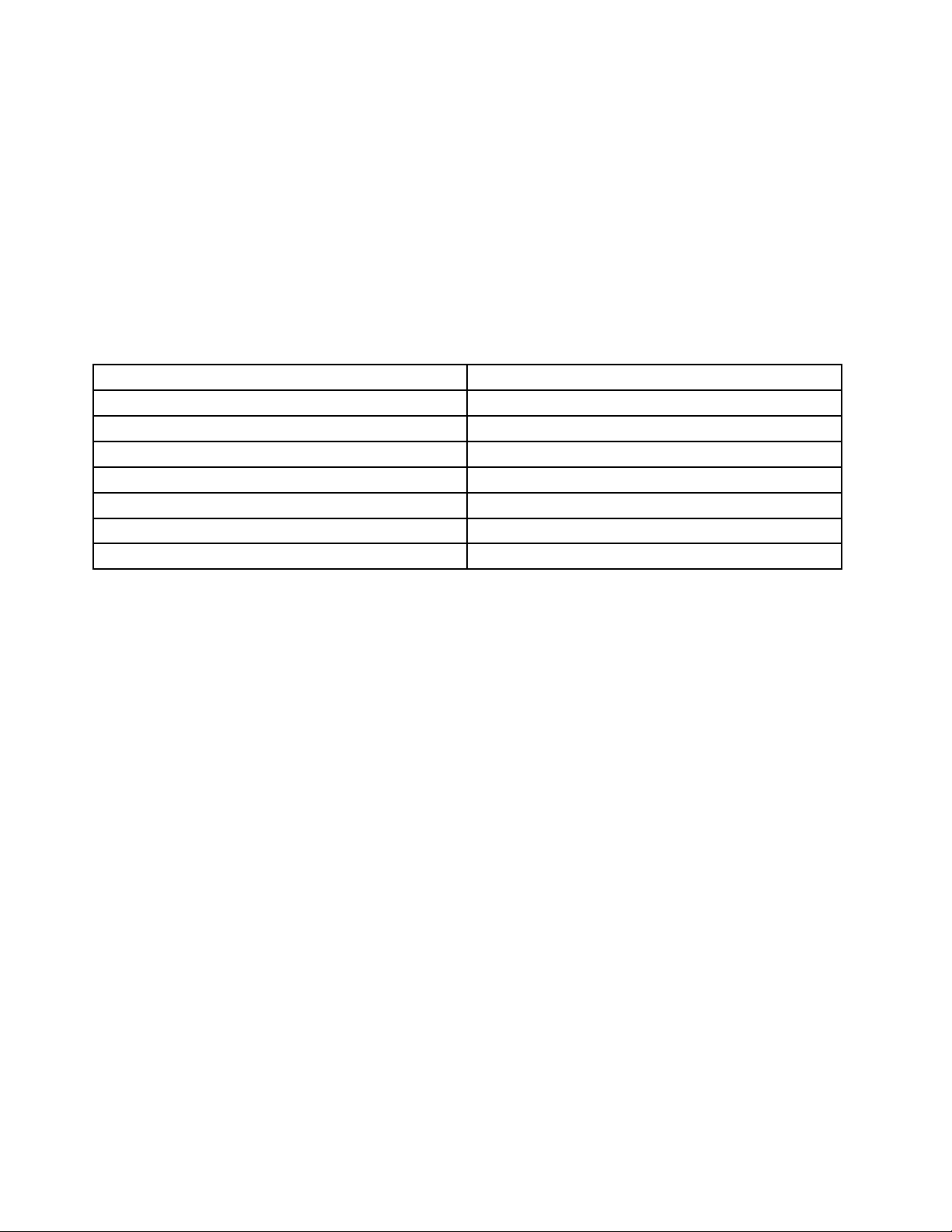
LenovoThinkVantageT ools
TheLenovoThinkVantage
accesstovarioustoolstohelpyouworkmoreeasilyandsecurely.
Note:TheLenovoThinkVantageToolsprogramisonlyavailableoncomputerswiththeWindows7operating
systemfromLenovo.
ToaccesstheLenovoThinkVantageToolsprogram,clickStart➙AllPrograms➙LenovoThinkVantage
Tools.
ThefollowingtableliststheprogramsthatyoucanaccessfromtheLenovoThinkVantageToolsprogram.To
accessaprogram,double-clickthecorrespondingicon.
Table1.ProgramiconnamesinLenovoThinkVantageT ools
CreateRecoveryMedia
FingerprintSoftware
LenovoThinkVantageT oolbox
ThinkVantagePasswordManagerPasswordVault
ThinkVantagePowerManager
ThinkVantageRescueandRecovery
ThinkVantageSystemUpdate
®
Toolsprogramguidesyoutoahostofinformationsourcesandprovideseasy
ProgramnameIconnameinLenovoThinkVantageT ools
FactoryRecoveryDisks
FingerprintReader
SystemHealthandDiagnostics
PowerControls
®
EnhancedBackupandRestore
UpdateandDrives
ThinkVantageProductivityCenter
TheThinkVantageProductivityCenterprogramguidesyoutoahostofinformationandtoolstohelpyouset
up,understand,maintain,andenhanceyourcomputer.
Note:TheThinkVantageProductivityCenterprogramisonlyavailableoncomputerspreinstalledwith
theWindowsVistaoperatingsystemfromLenovo.
Formoreinformation,see“ThinkVantageProductivityCenter”onpage109
.
LenovoWelcome
TheLenovoWelcomeprogramintroducesyoutosomeinnovativebuilt-infeaturesofLenovoandguidesyou
throughafewimportantsetuptaskstohelpyoumakethemostofyourcomputer.
FingerprintSoftware
Theintegratedngerprintreaderprovidedonsomekeyboardsenablesyoutoenrollyourngerprintand
associateitwithyourpower-onpassword,harddiskdrivepassword,andWindowspassword.Asaresult,
ngerprintauthenticationcanreplacepasswordsandenablesimpleandsecureuseraccess.Angerprint
readerkeyboardisavailablewithselectcomputersorcanbepurchasedforcomputersthatsupportthis
option.
LenovoThinkVantageT oolbox
TheLenovoThinkVantageT oolboxprogramhelpsyoumaintainyourcomputer,improvecomputingsecurity,
diagnosecomputerproblems,getfamiliarwiththeinnovativetechnologiesprovidedbyLenovo,andgetmore
informationaboutyourcomputer.See“LenovoThinkVantageToolbox”onpage107fordetailedinformation.
6ThinkCentreUserGuide
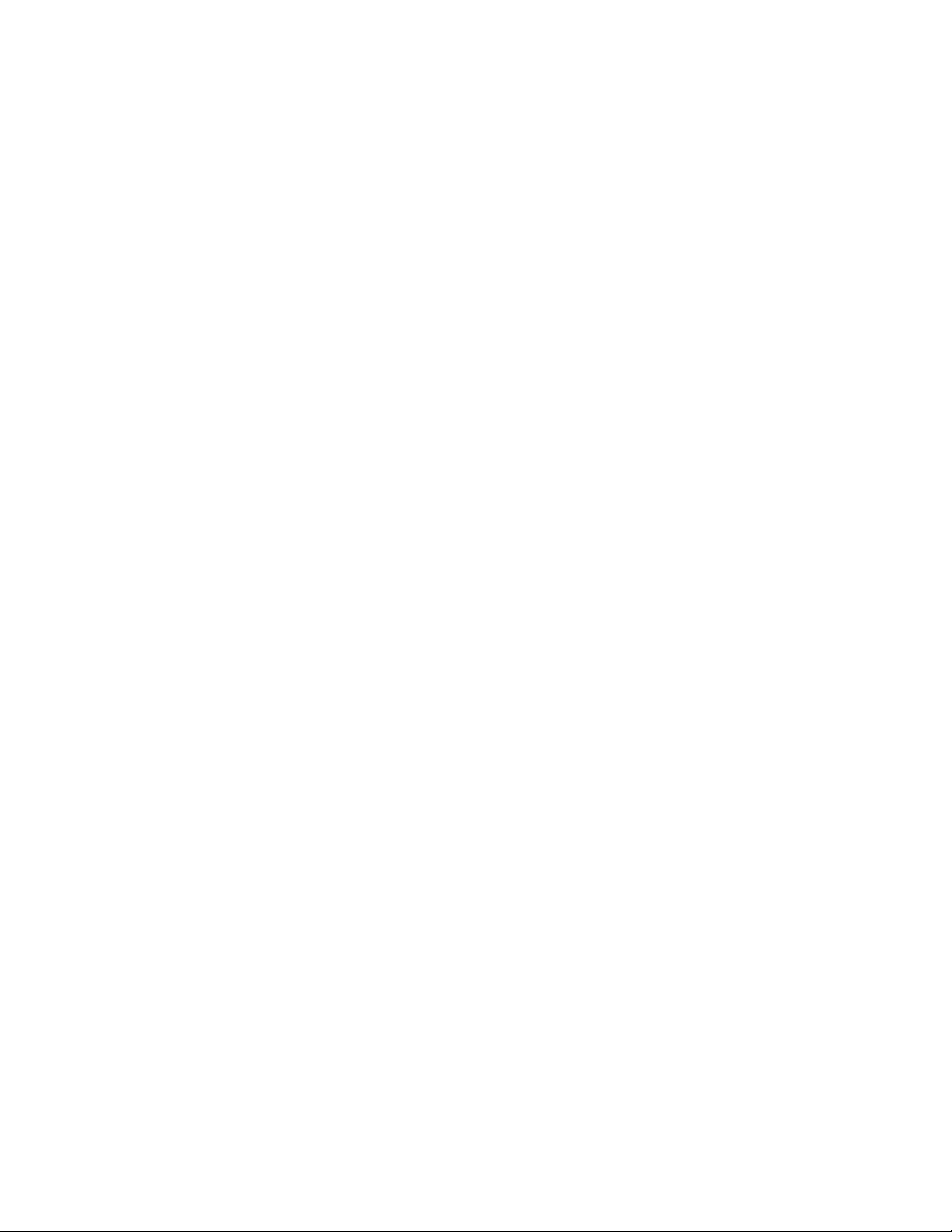
ProductRecovery
TheProductRecoveryprogramenablesyoutorestorethecontentsoftheharddiskdrivetothefactory
defaultsettings.
ThinkVantageClientSecuritySolution
TheThinkVantageClientSecuritySolutionprogramisavailableonselectLenovocomputers.Ithelpsprotect
yourinformation,includingvitalsecurityinformationlikepasswords,encryptionkeys,andelectronic
credentials,whileguardingagainstunauthorizeduseraccesstodata.
Note:TheThinkVantageClientSecuritySolutionprogramisonlyavailableoncomputerswiththeWindows
VistaoperatingsystemfromLenovo.
ThinkVantagePasswordManager
TheThinkVantagePasswordManagerprogramautomaticallycapturesandllsinauthenticationinformation
forWindowsapplicationsandWebsites.
Notes:
•TheThinkVantagePasswordManagerprogramisonlyavailableoncomputerswiththeWindows7
operatingsystemfromLenovo.
•IfthePasswordVaulticonintheLenovoThinkVantageT oolsprogramisdimmed,itindicatesthatyou
needtoinstalltheThinkVantagePasswordManagerprogrammanuallybeforeenablingitsfeatures.To
installtheThinkVantagePasswordManagerprogram,dothefollowing:
1.ClickStart➙AllPrograms➙LenovoThinkVantageTools,anddouble-clickPasswordVault.
2.Followtheinstructionsonthescreen.
3.Whentheinstallationprocesscompletes,thePasswordVaulticonisactivated.
ThinkVantagePowerManager
TheThinkVantagePowerManagerprogramprovidesconvenient,exible,andcompletepowermanagement
foryourThinkCentre®computer.ByusingtheThinkVantagePowerManagerprogram,youcanadjustyour
powersettingstoachievethebestbalancebetweensystemperformanceandpowersaving.
ThinkVantageRescueandRecovery
TheThinkVantageRescueandRecoveryprogramisaonebuttonrecoveryandrestoresolutionthatincludes
asetofself-recoverytoolstohelpyoudiagnosecomputerproblems,gethelp,andrecoverfromsystem
crashes,evenifyoucannotstarttheWindowsoperatingsystem.
Note:IftheEnhancedBackupandRestoreiconintheLenovoThinkVantageToolsprogramisdimmed,it
indicatesthatyouneedtoinstalltheThinkVantageRescueandRecoveryprogrammanuallybeforeenabling
itsfeatures.ToinstalltheThinkVantageRescueandRecoveryprogram,dothefollowing:
1.ClickStart➙AllPrograms➙LenovoThinkVantageT ools,anddouble-clickEnhancedBackup
andRestore.
2.Followtheinstructionsonthescreen.
3.Whentheinstallationprocesscompletes,theEnhancedBackupandRestoreiconisactivated.
ThinkVantageSystemUpdate
TheThinkVantageSystemUpdateprogramhelpsyoukeepthesoftwareonyourcomputerup-to-dateby
downloadingandinstallingsoftwarepackages(ThinkVantageapplications,devicedrivers,BIOSupdates,
andotherthirdpartyapplications).
Chapter1.Productoverview7
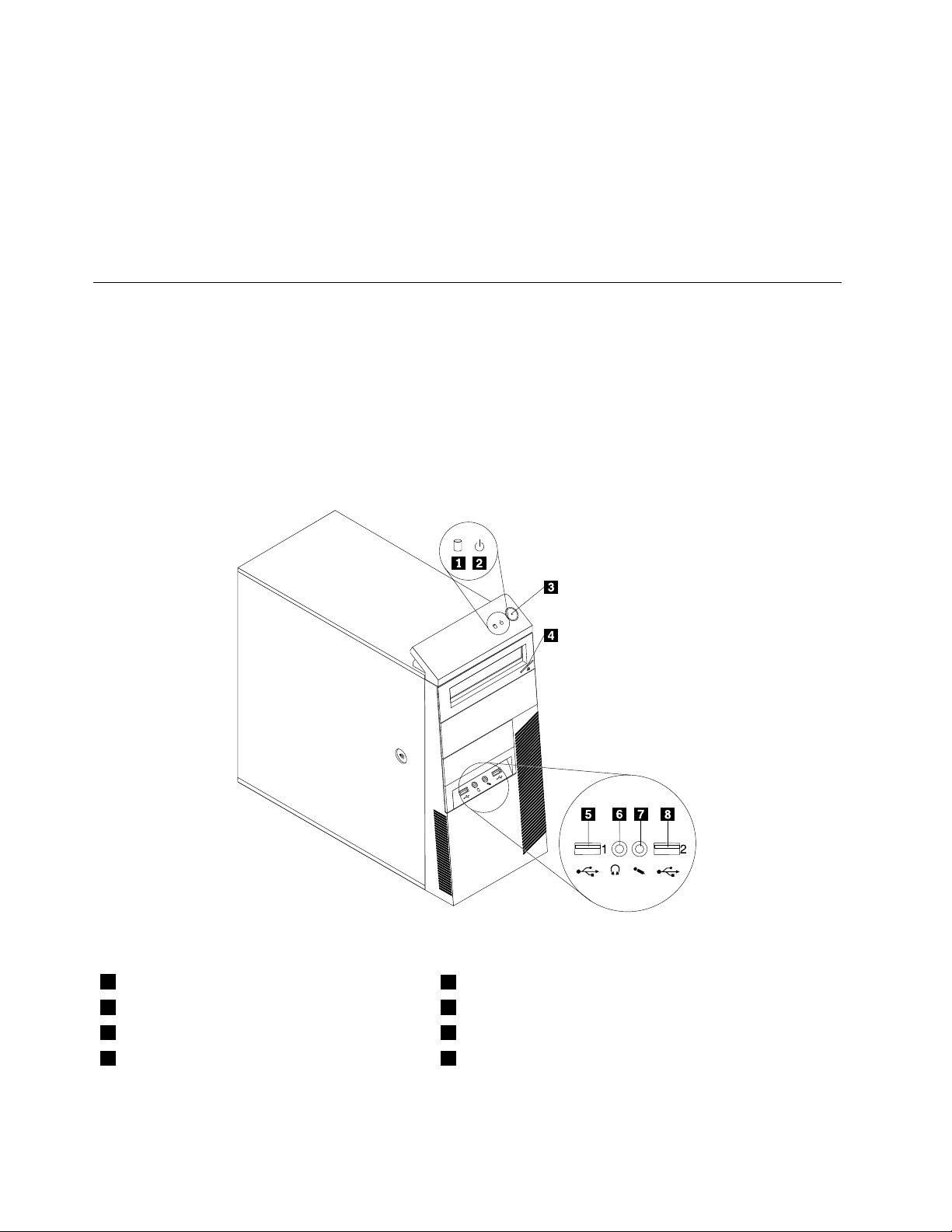
AdobeReader
TheAdobeReaderprogramisatoolusedtoview,print,andsearchPDFdocuments.
Antivirussoftware
Yourcomputercomeswithantivirussoftwarethatyoucanusetodetectandeliminateviruses.Lenovo
providesafullversionofantivirussoftwareonyourharddiskdrivewithafree30-daysubscription.After30
days,youmustrenewthelicensetocontinuereceivingtheantivirusprogramupdates.
Locations
Thissectionprovidesinformationtohelpyoulocatetheconnectorsonthefrontandrearofyourcomputer,
partsonthesystemboard,andcomponentsandinternaldrivesinyourcomputer.
Locatingconnectors,controls,andindicatorsonthefrontofyour computer
Figure1“Frontconnector,control,andindicatorlocations”onpage8showsthelocationsoftheconnectors,
controls,andindicatorsonthefrontofyourcomputer.
Figure1.Frontconnector,control,andindicatorlocations
1Harddiskdriveactivityindicator
2Powerindicator6Headphoneconnector
3Powerswitch7Microphoneconnector
4Opticaldriveeject/closebutton8USBconnector(USBport2)
8ThinkCentreUserGuide
5USBconnector(USBport1)
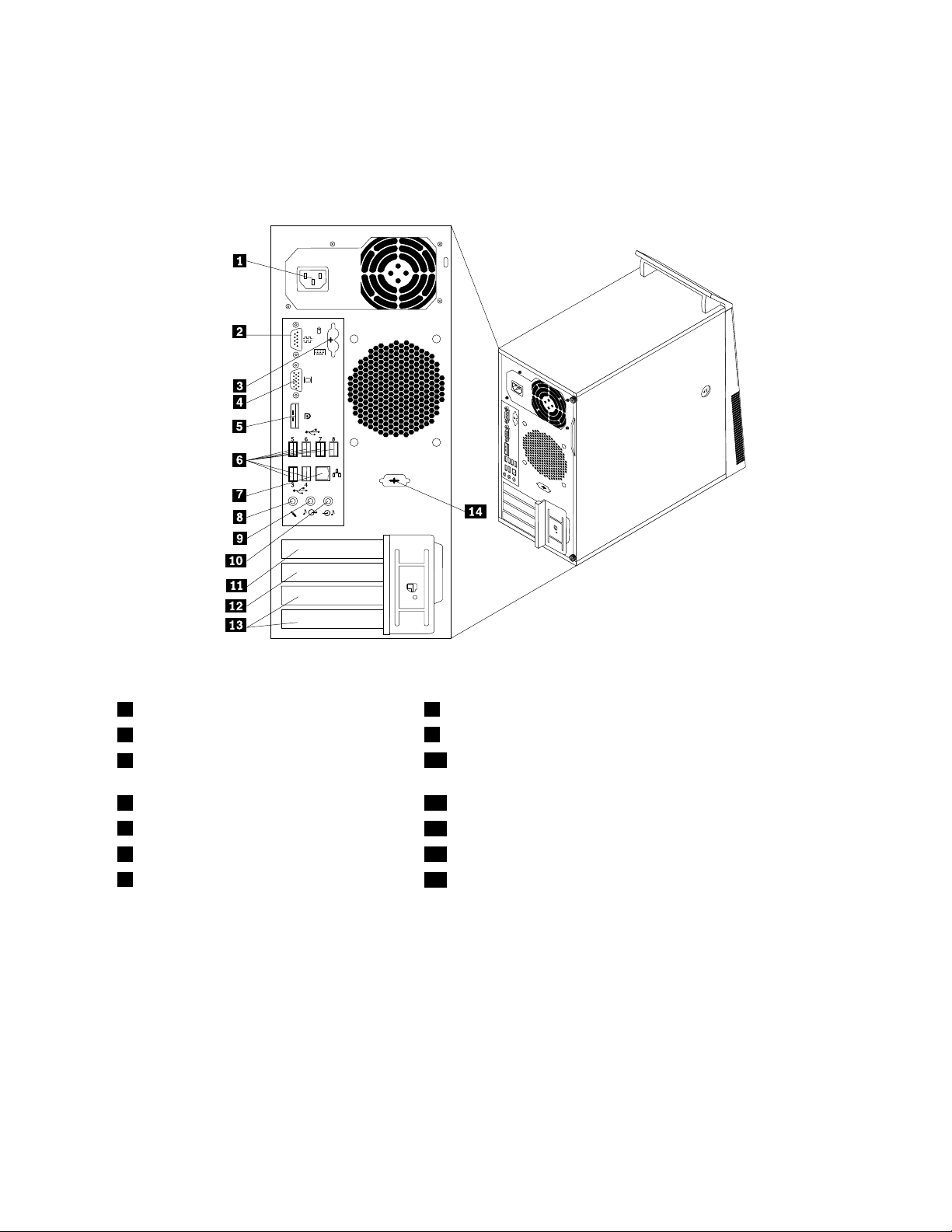
Locatingconnectorsontherearofyourcomputer
Figure2“Rearconnectorlocations”onpage9showsthelocationsoftheconnectorsontherearofyour
computer.Someconnectorsontherearofyourcomputerarecolor-codedtohelpyoudeterminewhereto
connectthecablesonyourcomputer.
Figure2.Rearconnectorlocations
1Powercordconnector8Microphoneconnector
2Serialport(Serialport1)
3PS/2keyboardandmouseconnectors
9Audioline-outconnector
10Audioline-inconnector
(optional)
4VGAmonitorconnector11PCIExpressx16graphicscardslot
5DisplayPortconnector
6USBconnectors(USBport3to8)13PCIcardslots(2)
7Ethernetconnector
12PCIExpressx1cardslot
14Optionalserialport(Serialport2)
ConnectorDescription
Audioline-inconnector
Usedtoreceiveaudiosignalsfromanexternalaudiodevice,suchasastereo
system.Whenyouattachanexternalaudiodevice,acableisconnectedbetween
theaudioline-outconnectorofthedeviceandtheaudioline-inconnectorofthe
computer.
Audioline-outconnector
Usedtosendaudiosignalsfromthecomputertoexternaldevices,suchaspowered
stereospeakers(speakerswithbuilt-inampliers),headphones,multimedia
keyboards,ortheaudioline-inconnectoronastereosystemorotherexternal
recordingdevice.
DisplayPortconnector
Usedtoattachahigh-performancemonitor,adirect-drivemonitor,orotherdevices
thatuseaDisplayPortconnector.
Chapter1.Productoverview9
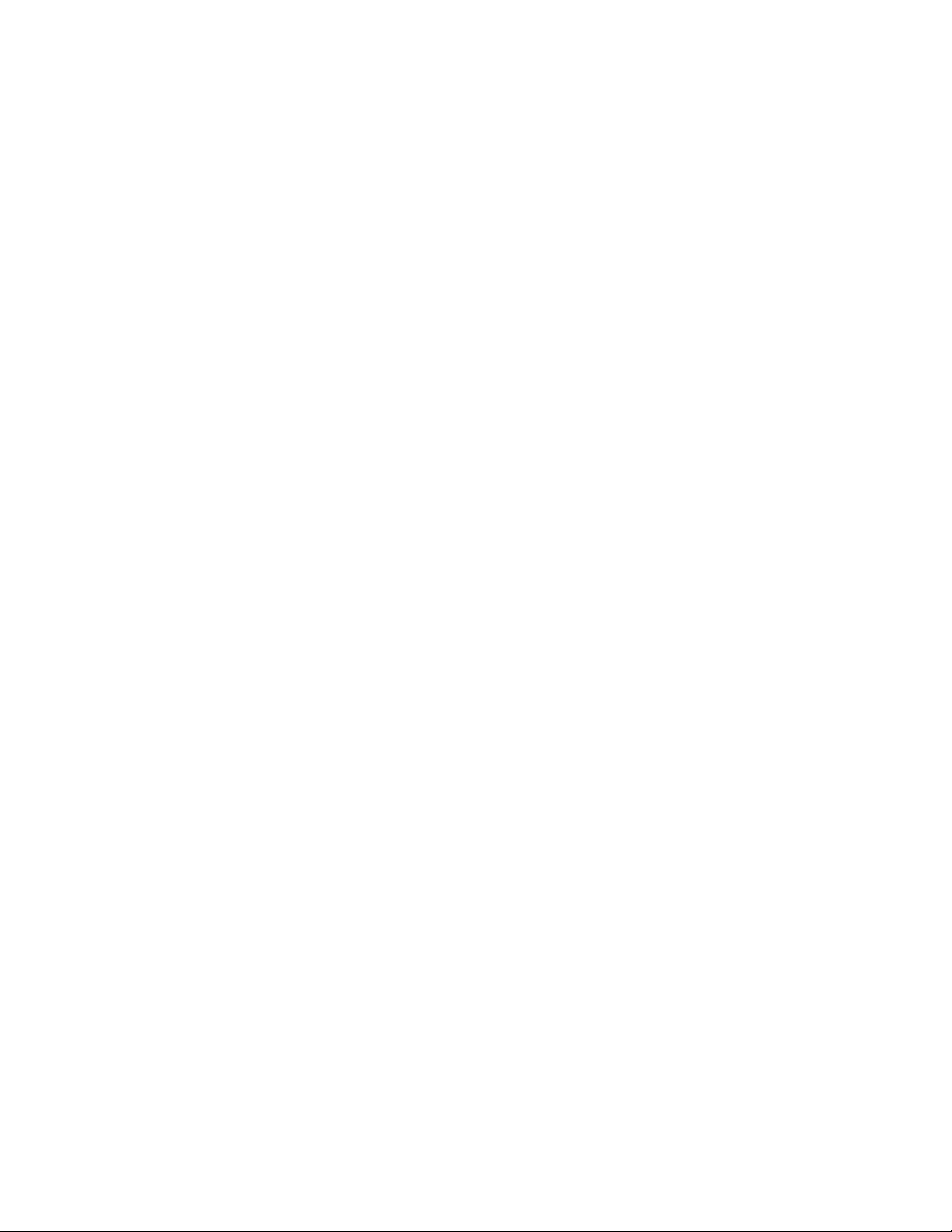
ConnectorDescription
Ethernetconnector
Microphoneconnector
PS/2keyboardconnector
(optional)
PS/2mouseconnector
(optional)
Serialport
USBconnectorUsedtoattachadevicethatrequiresaUSBconnector,suchasaUSBkeyboard,a
VGAmonitorconnectorUsedtoattachaVGAmonitororotherdevicesthatuseaVGAmonitorconnector.
UsedtoattachanEthernetcableforalocalareanetwork(LAN).
Note:TooperatethecomputerwithinFCCClassBlimits,useaCategory5Ethernet
cable.
Usedtoattachamicrophonetoyourcomputerwhenyouwanttorecordsoundorif
youusespeech-recognitionsoftware.
UsedtoattachakeyboardthatusesaPS/2keyboardconnector.
Usedtoattachamouse,atrackball,orotherpointingdevicesthatuseaPS/2
mouseconnector.
Usedtoattachanexternalmodem,aserialprinter,orotherdevicesthatusea
9-pinserialport.
USBmouse,aUSBscanner,oraUSBprinter.IfyouhavemorethaneightUSB
devices,youcanpurchaseaUSBhub,whichyoucanusetoconnectadditional
USBdevices.
10ThinkCentreUserGuide
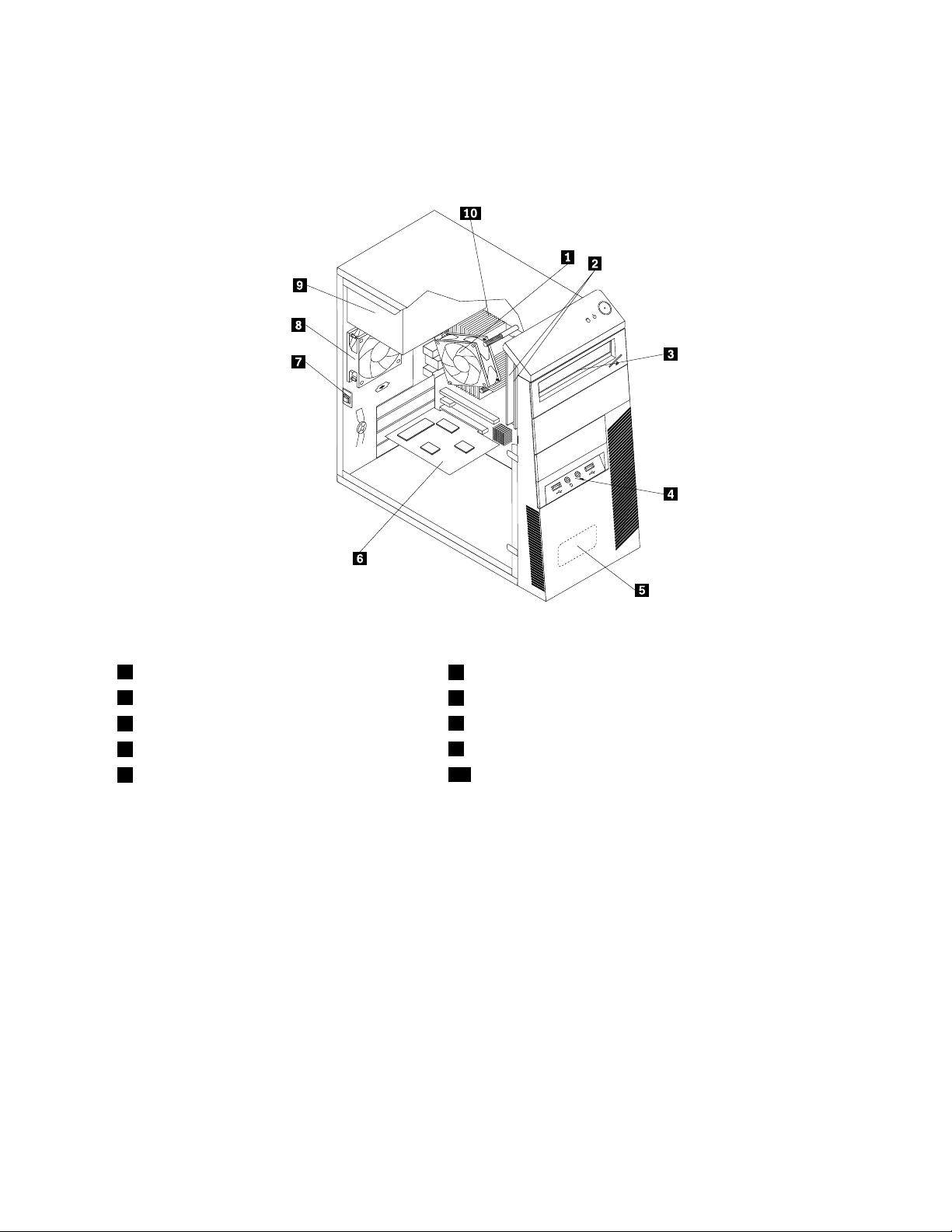
Locatingcomponents
Figure3“Componentlocations”onpage11showsthelocationsofthevariouscomponentsinyour
computer.Toremovethecomputercover,see“Removingthecomputercover”onpage32.
Figure3.Componentlocations
1Heatsinkandfanassembly
2Memorymodules
3Opticaldrive
4FrontaudioandUSBassembly
5Internalspeaker(availableonsomemodels)
6PCIcard(installedinsomemodels)
7Coverpresenceswitch(alsocalledintrusionswitch)
8Rearfanassembly
9Powersupplyassembly
10Microprocessor
Chapter1.Productoverview11
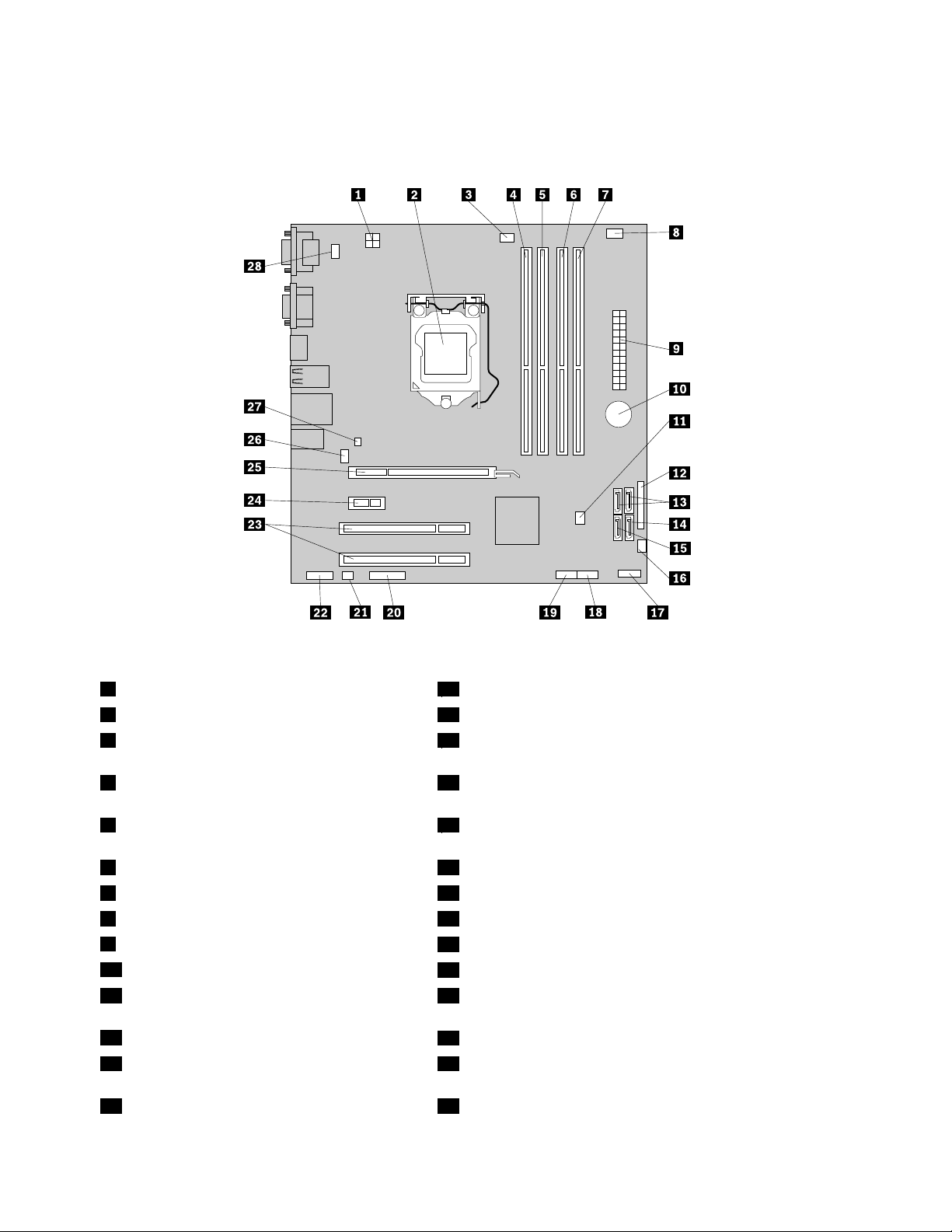
Locatingpartsonthesystemboard
Figure4“Systemboardpartslocations”onpage12showsthelocationsofthepartsonthesystemboard.
Figure4.Systemboardpartslocations
14-pinpowerconnector
2Microprocessor
3Microprocessorfanconnector
15eSATAconnector
16Powerfanconnector
17Frontpanelconnector(forconnectingpowerswitchand
LEDindicators)
4Memoryslot1(DIMM1)18FrontUSBconnector1(forconnectingUSBport1and2
onthefrontbezel)
5Memoryslot2(DIMM2)19FrontUSBconnector2(forconnectingadditionalUSB
devices)
6Memoryslot3(DIMM3)20Serial(COM2)connector
7Memoryslot4(DIMM4)
8Thermalsensorconnector22Frontaudioconnector
924-pinpowerconnector
10Battery
11ClearCMOS(ComplementaryMetalOxide
21Internalspeakerconnector
23PCIcardslots(2)
24PCIExpressx1cardslot
25PCIExpressx16graphicscardslot
Semiconductor)/Recoveryjumper
12Parallelconnector
13SAT Aconnectors1and2(SA TA3.0connectors)27Coverpresenceswitchconnector(Intrusionswitch
26Systemfanconnector
connector)
14SATAconnector3(SATA2.0connector)28PS/2keyboardandmouseconnector
12ThinkCentreUserGuide
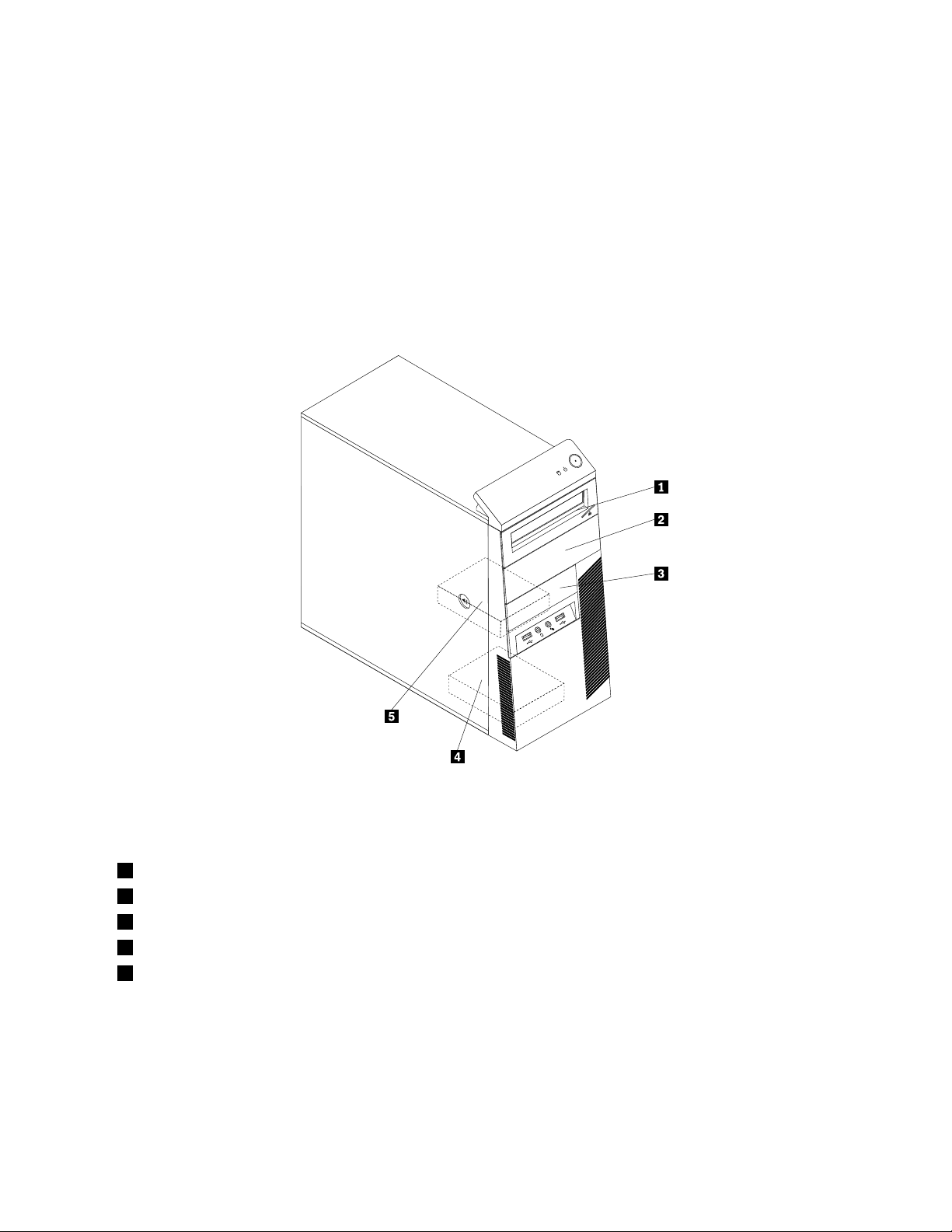
Locatinginternaldrives
Internaldrivesaredevicesthatyourcomputerusestoreadandstoredata.Youcanadddrivestoyour
computertoincreasestoragecapacityandenableyourcomputertoreadothertypesofmedia.Internal
drivesareinstalledinbays.Inthismanual,thebaysarereferredtoasbay1,bay2,andsoon.
Wheninstallingorreplacinganinternaldrive,itisimportanttonotethetypeandsizeofthedrivethatyou
caninstallorreplaceineachbayandcorrectlyconnectthecablestothedriveinstalled.Refertothe
appropriatesectionin“Installingorreplacinghardware”onpage31forinstructionsonhowtoinstallor
replaceinternaldrivesforyourcomputer.
Figure5“Drivebaylocations”onpage13
showsthelocationsofthedrivebays.
Figure5.Drivebaylocations
1Bay1-Opticaldrivebay(withanopticaldriveinstalledonsomemodels)
2Bay2-Opticaldrivebay
3Bay3-Cardreaderdrivebay
4Bay4-SecondarySA TAharddiskdrivebay
5Bay5-PrimarySATAharddiskdrivebay(witha3.5-inchSAT Aharddiskdriveinstalled)
Machinetypeandmodellabel
Themachinetypeandmodellabelidentiesyourcomputer.WhenyoucontactLenovoforhelp,themachine
typeandmodelinformationhelpssupporttechnicianstoidentifyyourcomputerandprovidefasterservice.
Chapter1.Productoverview13
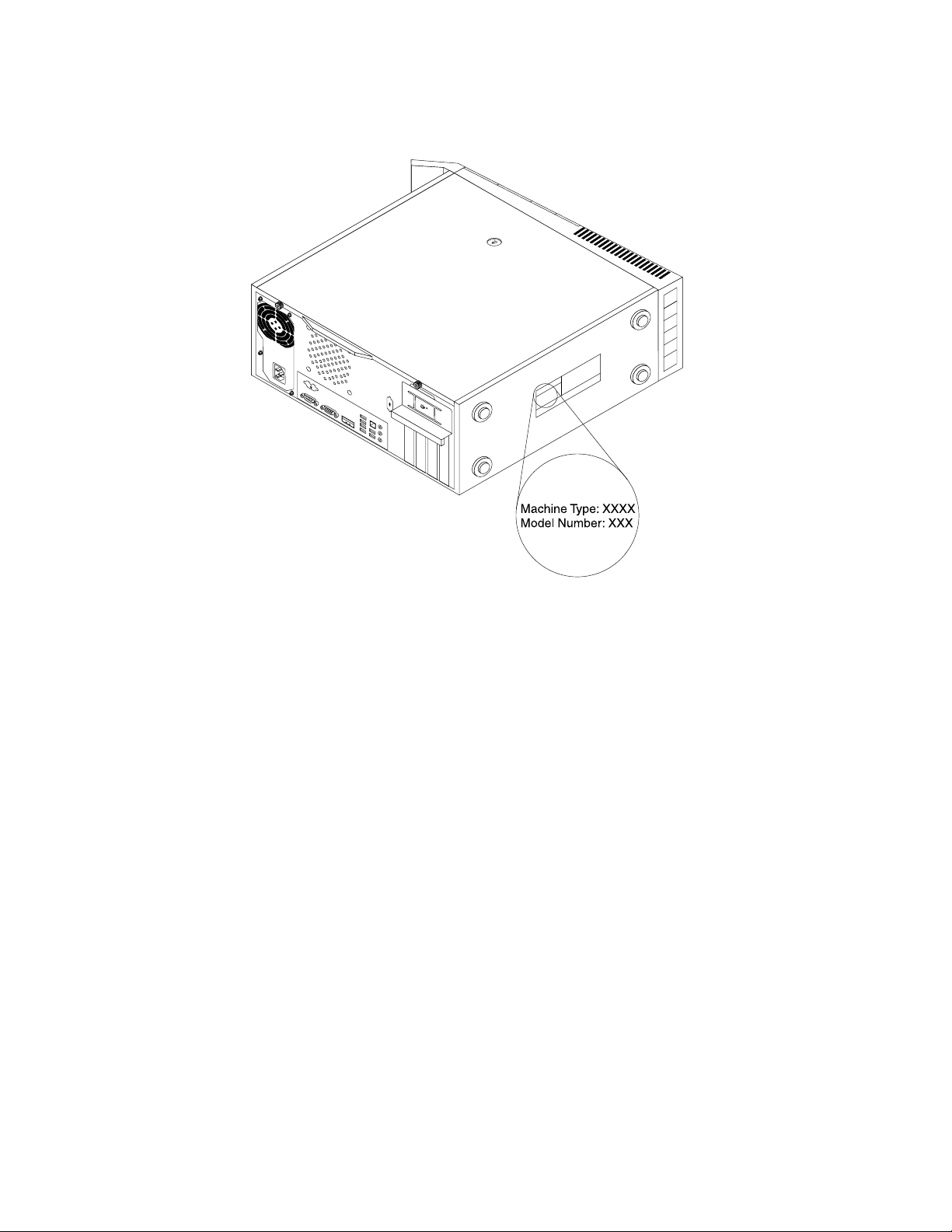
Thefollowingisasampleofthemachinetypeandmodellabel.
Figure6.Machinetypeandmodellabel
14ThinkCentreUserGuide
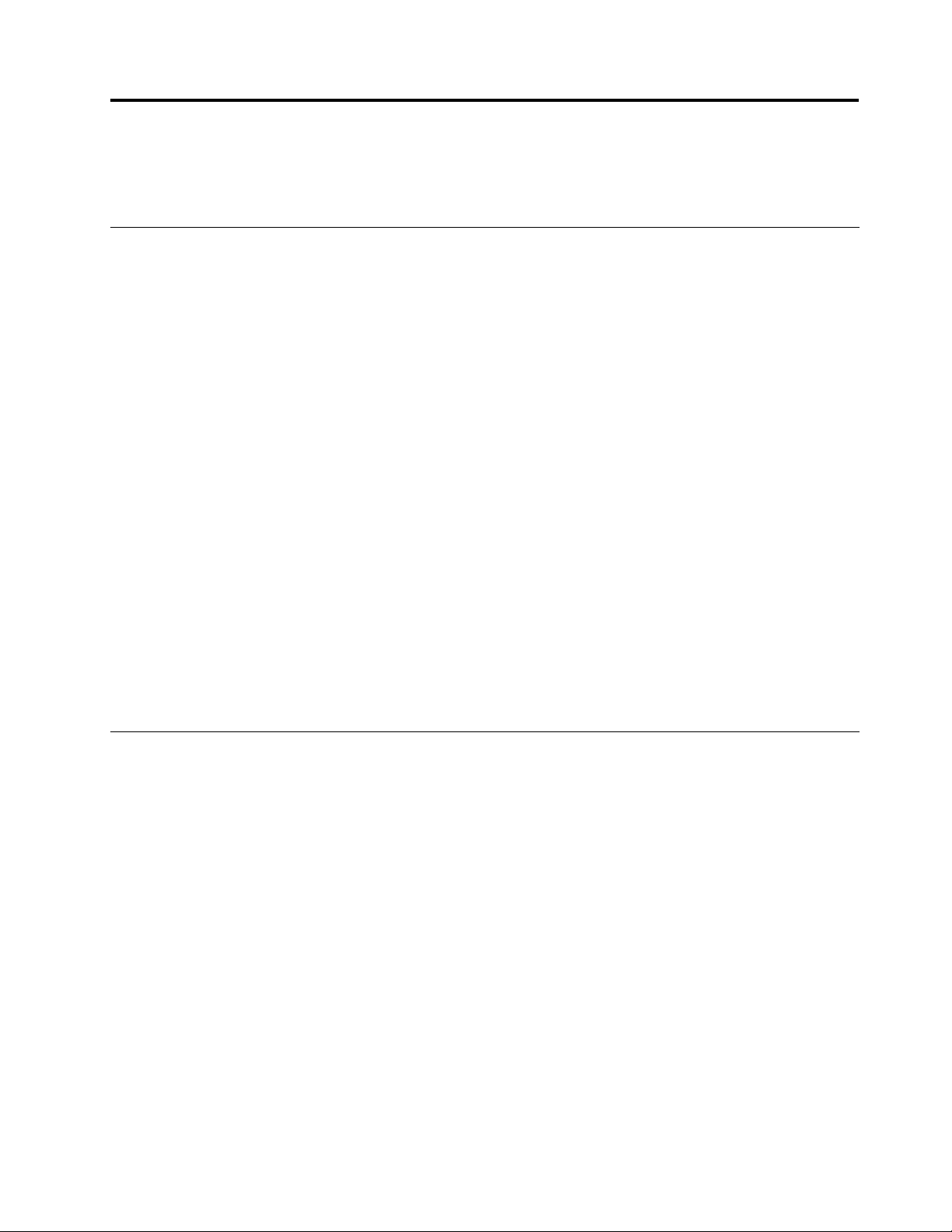
Chapter2.Usingyourcomputer
Thischapterprovidesinformationonusingsomeofthecomputercomponents.
Frequentlyaskedquestions
Thefollowingareafewtipsthatwillhelpyouoptimizetheuseofyourcomputer.
CanIgetmyuserguideinanotherlanguage?
TheuserguideisavailableinvariouslanguagesontheLenovoSupportWebsiteat:
http://www.lenovo.com/ThinkCentreUserGuides
Wherearemyrecoverydiscs?
Lenovoprovidesaprogramthatenablesyoutocreaterecoverydiscs.Fordetailsaboutcreatingrecovery
discs,see“Creatingrecoverymedia”onpage67.
Additionally,incaseofaharddiskfailure,youcanorderProductRecoverydiscsfromtheLenovoCustomer
SupportCenter.ForinformationaboutcontactingtheCustomerSupportCenter,seeChapter11“Getting
information,help,andservice”onpage109.BeforeusingtheProductRecoverydiscs,refertothe
documentationthatcomeswiththediscs.
Attention:AProductRecoverydiscpackagemightcontainmultiplediscs.Makesureyouhaveallofthe
discsreadybeforestartingtherecoveryprocess.Duringtherecoveryprocess,youmightbeprompted
tochangediscs.
WherecanIndhelpabouttheWindowsoperatingsystem?
TheWindowsHelpandSupportinformationsystemprovidesyoudetailedinformationaboutusingthe
Windowsoperatingsystemtohelpyougetthemostofyourcomputer.ToaccesstheWindowsHelpand
Supportinformationsystem,clickStart➙HelpandSupport.
Usingthekeyboard
Dependingonyourmodel,yourcomputercomeswitheitherastandardkeyboardorangerprintreader
keyboard.TheMicrosoftWindowsshortcutkeysareprovidedonbothkeyboardtypes.
Thissectionprovidesinformationaboutthefollowingtopics:
•“UsingWindowsshortcutkeys”onpage15
•“UsingtheblueThinkVantagebutton”onpage16
•“Usingangerprintreader”onpage16
UsingWindowsshortcutkeys
Boththestandardkeyboardandthengerprintreaderkeyboardprovidethreekeysyoucanusewithyour
MicrosoftWindowsoperatingsystem.
•ThetwoStartmenukeysarelocatedbesidetheAltkeyoneithersideofthespacebar.Theyfeaturethe
Windowslogo.Whenyoupresseither,theWindowsStartmenuopens.ThestyleoftheWindowslogo
variesdependingonthekeyboardtype.
•Thecontext-menukeyislocatednexttotheCtrlkeyontherightsideoftheSpacebar.Pressingthe
context-menukeyopensthecontextmenufortheactiveprogram,icon,orobject.
©CopyrightLenovo2011
15
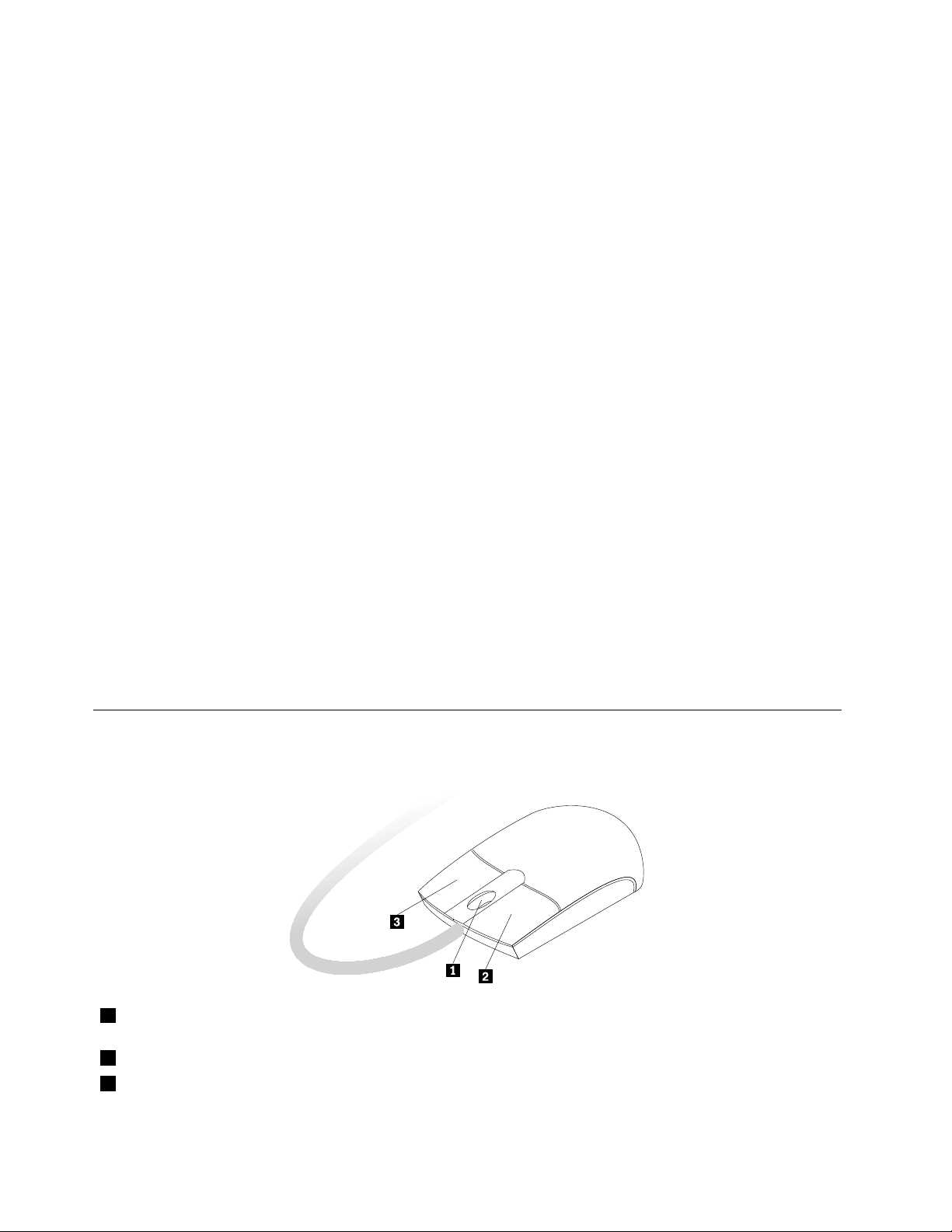
Note:YoucanusethemouseortheUpandDownarrowkeystohighlightmenuselections.Y oucanclose
theStartmenuorthecontextmenubyclickingthemouseorpressingEsc.
UsingtheblueThinkVantagebutton
SomekeyboardshaveablueThinkVantagebuttonthatyoucanusetoopenacomprehensiveon-board
helpandinformationcenterfromLenovo.
•IfyouareusingtheWindowsVistaoperationsystem,pressingtheblueThinkVantagebuttonopens
theThinkVantageProductivityCenterprogram.
•IfyouareusingtheWindows7operatingsystem,pressingtheblueThinkVantagebuttonopensthe
LenovoThinkVantageT oolboxprogram.
FormoreinformationabouttheThinkVantageProductivityCenterprogramandtheLenovoThinkVantage
Toolboxprogram,see“ThinkVantageProductivityCenter”onpage109
onpage107.
and“LenovoThinkVantageT oolbox”
Usingangerprintreader
Somecomputersmightcomewithakeyboardthathasangerprintreader.Formoreinformationaboutthe
ngerprintreader,see“FingerprintSoftware”onpage6.
ToopentheThinkVantageFingerprintSoftwareprogramandusethengerprintreader,dooneofthe
following:
•OntheWindows7operatingsystem,clickStart➙AllPrograms➙LenovoThinkVantageT ools➙
FingerprintReader.
•OntheWindowsVistaoperatingsystem,clickStart➙AllPrograms➙ThinkVantage➙ThinkVantage
FingerprintSoftware.
Followtheinstructionsonthescreen.Foradditionalinformation,refertotheThinkVantageFingerprint
Softwarehelpsystem.
Usingthewheelmouse
Thewheelmousehasthefollowingcontrols:
1Wheel
2PrimarymousebuttonUsethisbuttontoselectorstartaprogramormenuitem.
3Secondarymousebutton
Usethewheeltocontrolthescrollingactionofthemouse.Thedirectioninwhichyou
rotatethewheelcontrolsthedirectionofthescrollingaction.
Usethisbuttontodisplayamenufortheactiveprogram,icon,orobject.
16ThinkCentreUserGuide
