Lenovo ThinkVision L2440x, 4420HB2, ThinkVision 4421-HB2, ThinkVision L2440p User Manual
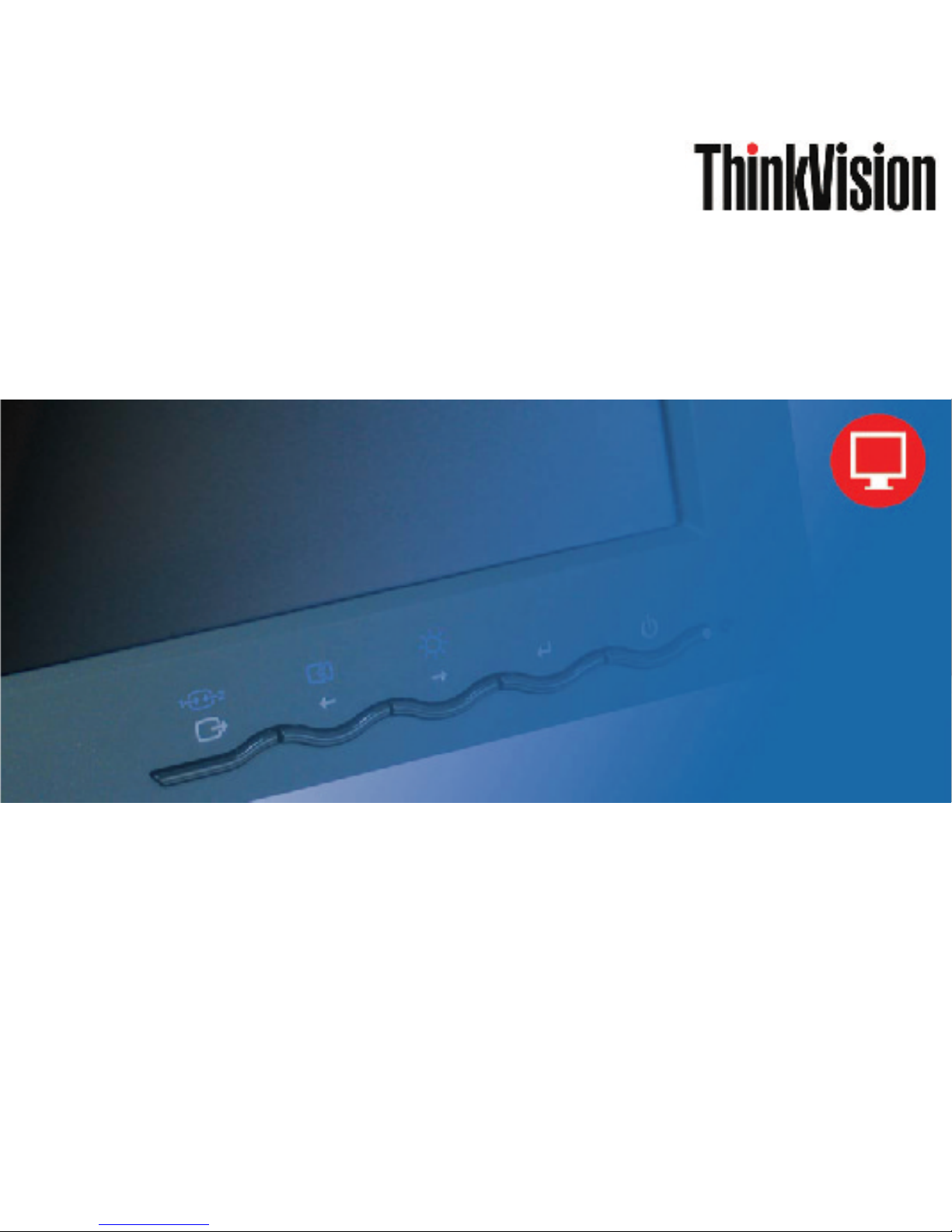
L2440x Wide Flat Panel Monitor
User's Guide
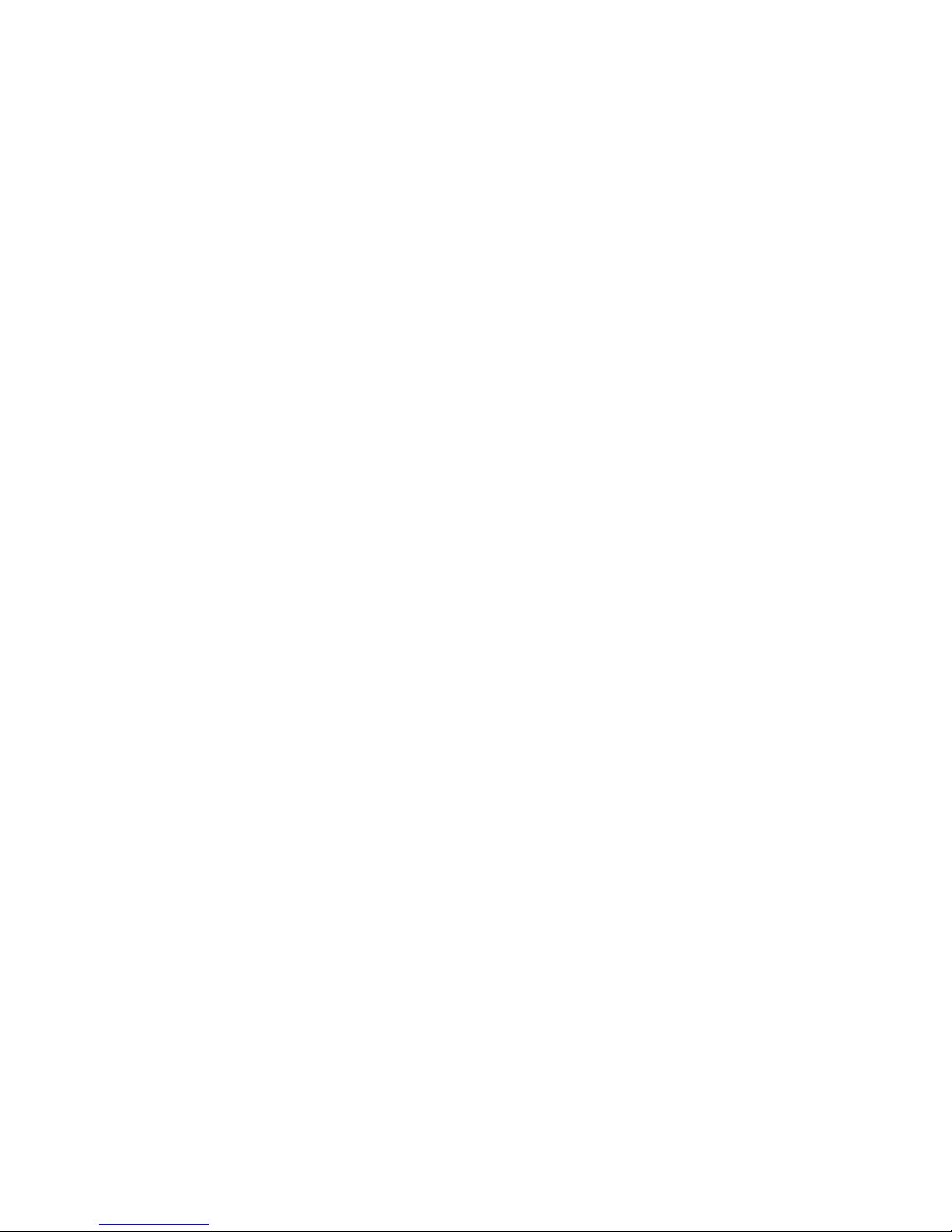
© Copyright Lenovo 2008. i
Product numbers
4421-HB2
First Edition (September 2008)
© Copyright Lenovo 2008.
All rights reserved.
LENOVO products, data, computer software, and services have been developed exclusively at private expense and are
sold to governmental entities as commercial items as defined by 48 C.F.R. 2.101 with limited and restricted rights to use,
reproduction and disclosure.
LIMITED AND RESTRICTED RIGHTS NOTICE: If products, data, computer software, or services are delivered
pursuant a General Services Administration "GSA" contract, use, reproduction, or disclosure is subject to restrictions set
forth in Contract No. GS-35F-05925.
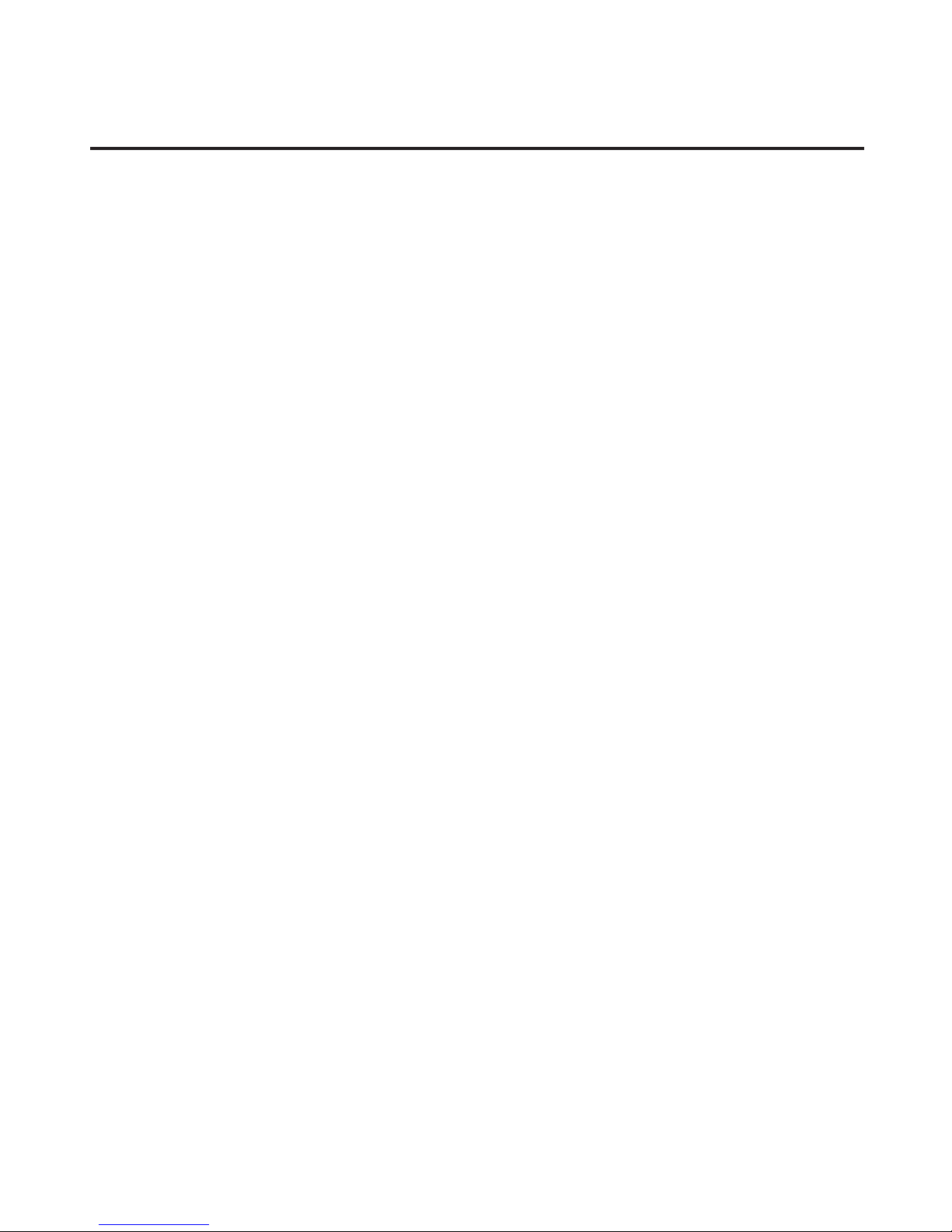
Contents
Safety information ........................................................................................................ iii
Chapter 1. Getting started ......................................................................................... 1-1
Shipping contents .......................................................................................................................................................... 1-1
Product overview ........................................................................................................................................................... 1-2
Types of adjustments .................................................................................................................................................. 1-2
Tilt .............................................................................................................................................................................. 1-2
Swivel ........................................................................................................................................................................ 1-2
Height Adjustment ..................................................................................................................................................... 1-3
Monitor Pivot ............................................................................................................................................................. 1-3
User controls .............................................................................................................................................................. 1-3
Cable lock slot ............................................................................................................................................................ 1-4
Setting up your monitor .................................................................................................................................................. 1-4
Connecting and turning on your monitor .................................................................................................................. 1-4
Registering your option ................................................................................................................................................. 1-11
Chapter 2. Adjusting and using your monitor ......................................................... 2-1
Comfort and accessibility .............................................................................................................................................. 2-1
Arranging your work area ........................................................................................................................................ 2-1
Positioning and viewing your monitor ................................................................................................................. 2-1
Quick tips for healthy work habits .......................................................................................................................... 2-2
Accessibility information ......................................................................................................................................... 2-3
Adjusting your monitor image ...................................................................................................................................... 2-3
Using the direct access controls ............................................................................................................................... 2-3
Using the On-Screen Display (OSD) controls ........................................................................................................ 2-3
Selecting a supported display mode ............................................................................................................................ .2-6
Image rotation ................................................................................................................................................................ 2-7
Understanding power management .............................................................................................................................. 2-7
Caring for your monitor ................................................................................................................................................. 2-8
Detaching the monitor stand .......................................................................................................................................... 2-9
Wall Mounting (Optional) ............................................................................................................................................. 2-9
Chapter 3. Reference information ............................................................................ 3-1
Monitor specifications .................................................................................................................................................. .3-1
Troubleshooting ............................................................................................................................................................. 3-3
Manual image setup .................................................................................................................................................. 3-4
Manually installing the monitor driver ..................................................................................................................... 3-5
Getting further help ............................................................................................................................................... 3-8
Service information ................................................................................................................................................... 3-8
Product numbers .................................................................................................................................................... 3-8
Customer responsibilities ....................................................................................................................................... 3-8
Service parts ........................................................................................................................................................... 3-9
Appendix A. Service and Support ............................................................................ A-1
Online technical support ............................................................................................................................................... A-1
Telephone technical support ......................................................................................................................................... A-1
Worldwide telephone list ......................................................................................................................................... A-1
Appendix B. Notices ................................................................................................... B-1
Trademarks .................................................................................................................................................................... B-2
© Copyright Lenovo 2008. ii
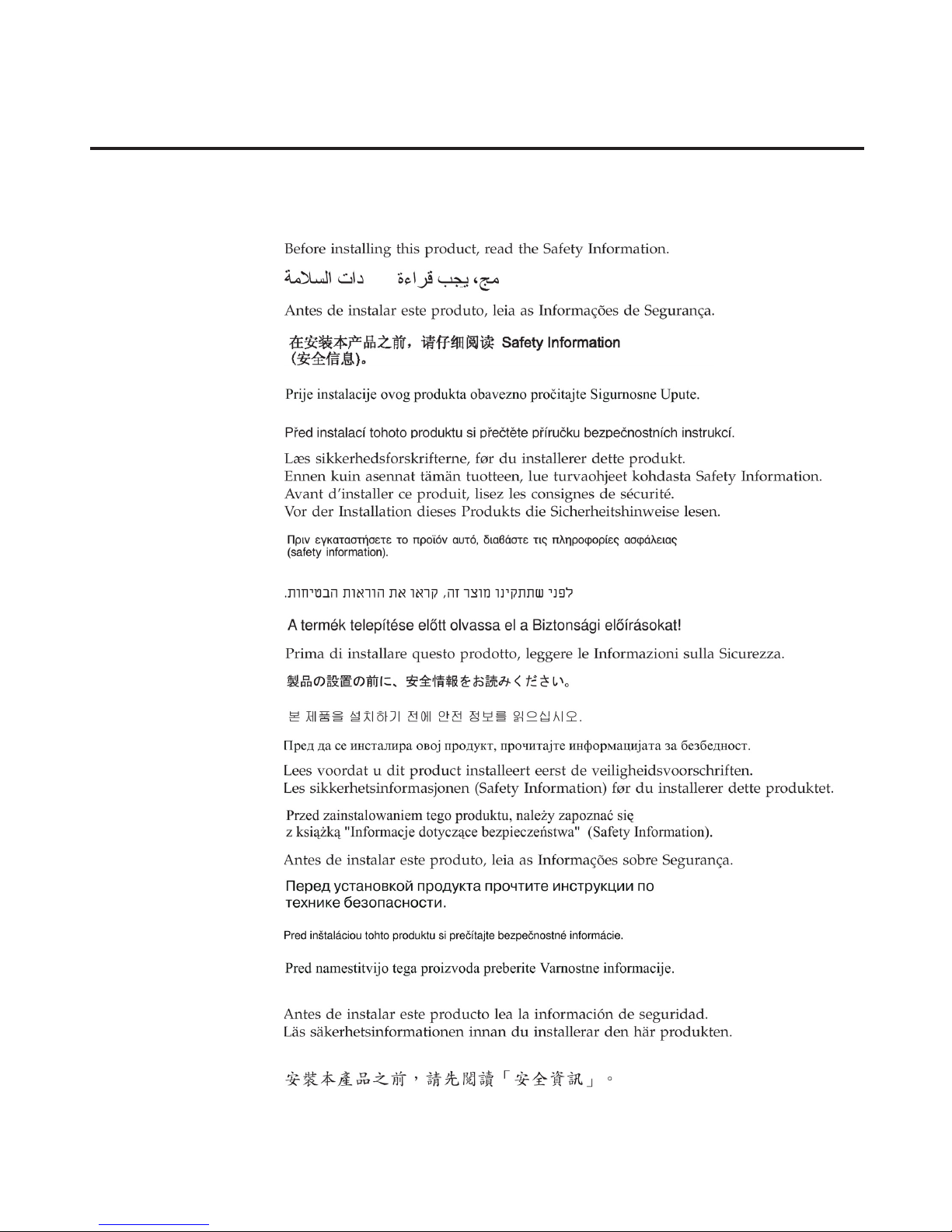
Safety information
© Copyright Lenovo 2008. iii
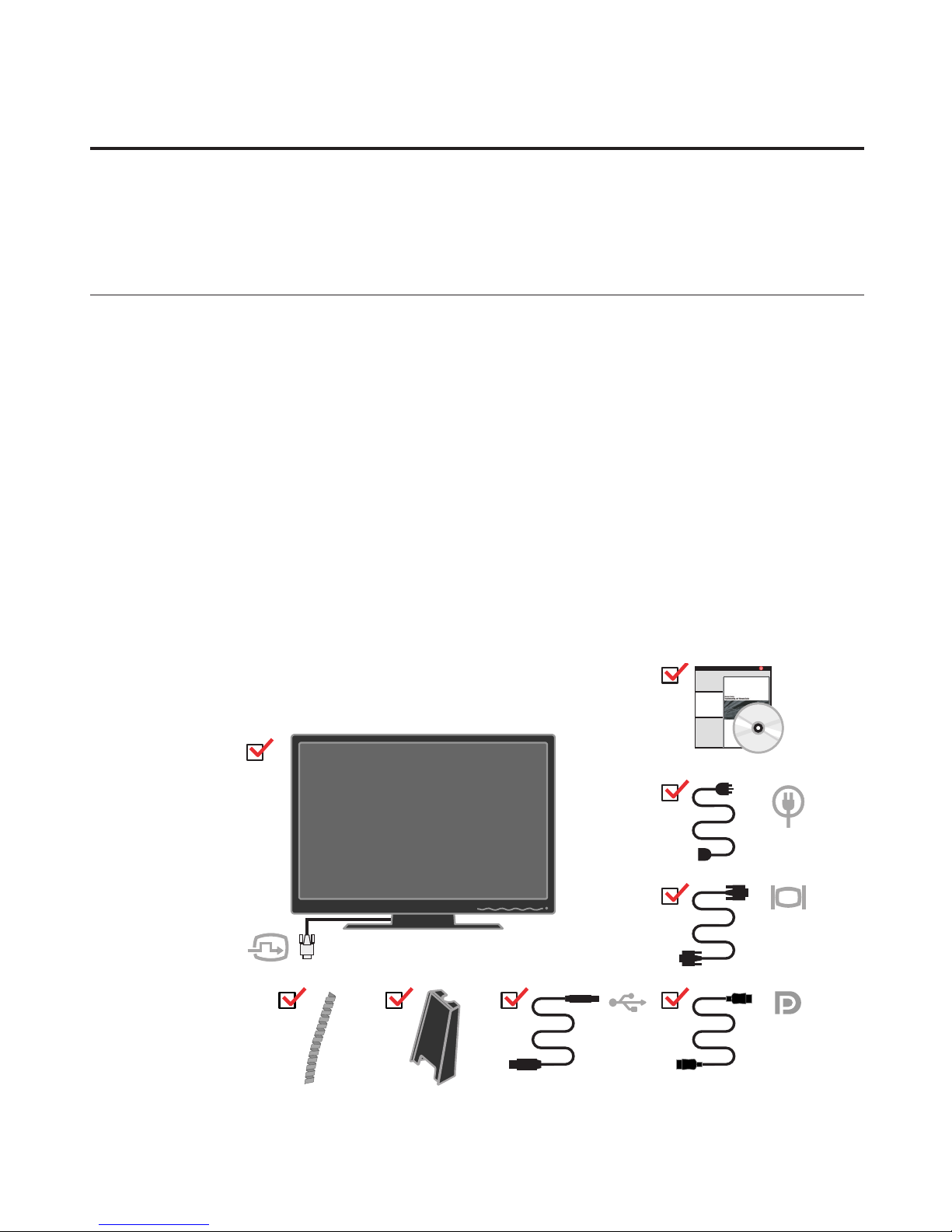
Chapter 1. Getting started
This User’s Guide contains detailed information on the ThinkVision® L2440x Wide Flat
Panel Monitor. For a quick overview, please see the Setup Poster that was shipped
with your monitor.
Shipping contents
The product package should include the following items:
· Setup Poster
· Monitor Safety, Troubleshooting, and Warranty Guide
· Reference and Driver CD
· ThinkVision L2440x Wide Flat Panel Monitor
· Power Cord
· Digital Cable - Attached to monitor
· Analog Signal Cable
· DP Cable
· USB Cable
· Cable Cover
· Cable Wrapper
Note: To attach a VESA mount, please see
“Detaching the monitor stand” on page 2-9.
© Copyright Lenovo 2008. 1-1

1-2 L2440x Wide Flat Panel Monitor User’s Guide
Product overview
This section will provide information on adjusting monitor positions, setting user
controls, and using the cable lock slot.
Types of adjustments
Tilt
Please see the illustration below for an example of the tilt range.
0
30
Swivel
With the built-in pedestal, you can tilt and swivel the monitor for the most
comfortable viewing angle.
-45o 45
o
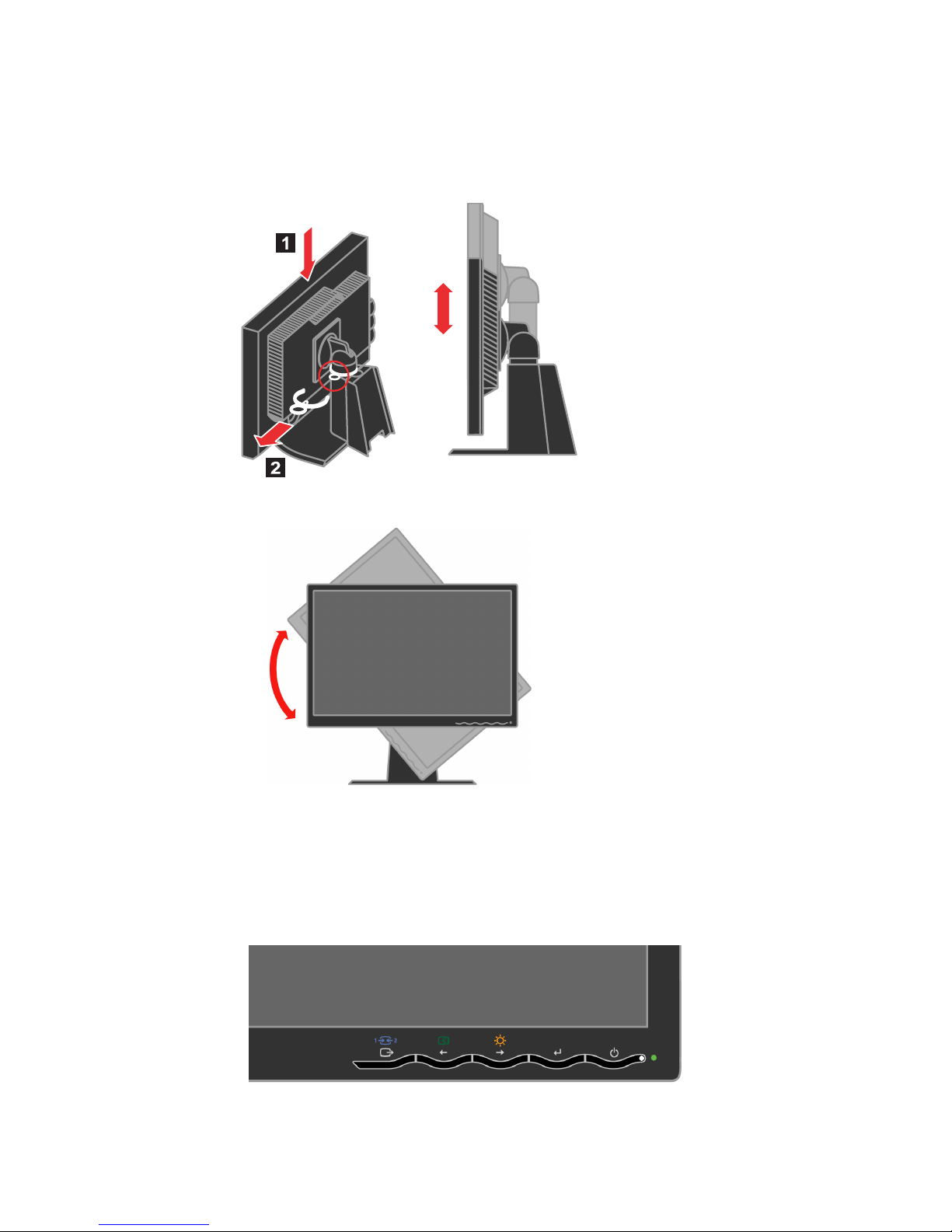
Monitor Pivot
90
O
- Adjust height to the top position before rotation the monitor.
- Rotate clockwise until the monitor stops at 90°
.
User controls
Your monitor has controls on the front which are used to adjust the display.
For information on how to use these controls, please see
“Adjusting your monitor image” on page 2-3.
Chapter 1. Getting started 1-3
110mm
Height Adjustment
After pressing the top of the monitor, remove the fixed pin and adjust the height of the
monitor.
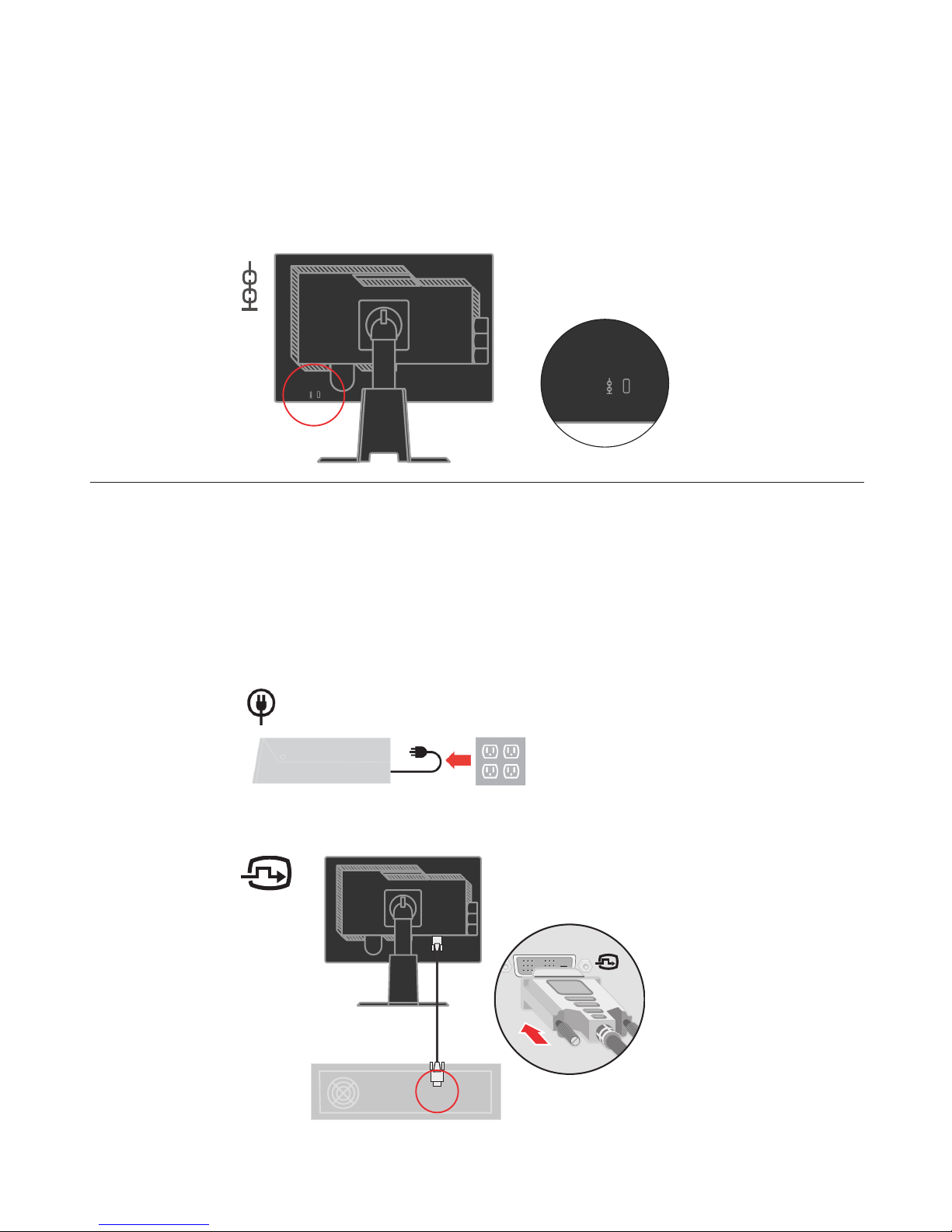
Setting up your monitor
This section provides information to help you set up your monitor.
Connecting and turning on your monitor
Note: Be sure to read the Safety Information located in the Monitor Safety,
Troubleshooting, and Warranty Guide before carrying out this procedure.
1. Power off your computer and all attached devices, and unplug the computer power
cord.
2. Connect the digital signal cable to the video port on the back of the computer.
Note: One end of the signal cable is already pre-attached to your monitor.
1-4 L2440x Wide Flat Panel Monitor User’s Guide
Cable lock slot
Your monitor is equipped with a cable lock slot located on the rear of your monitor (in
the lower left corner). Please follow the instructions that came with the cable lock to
attach it.
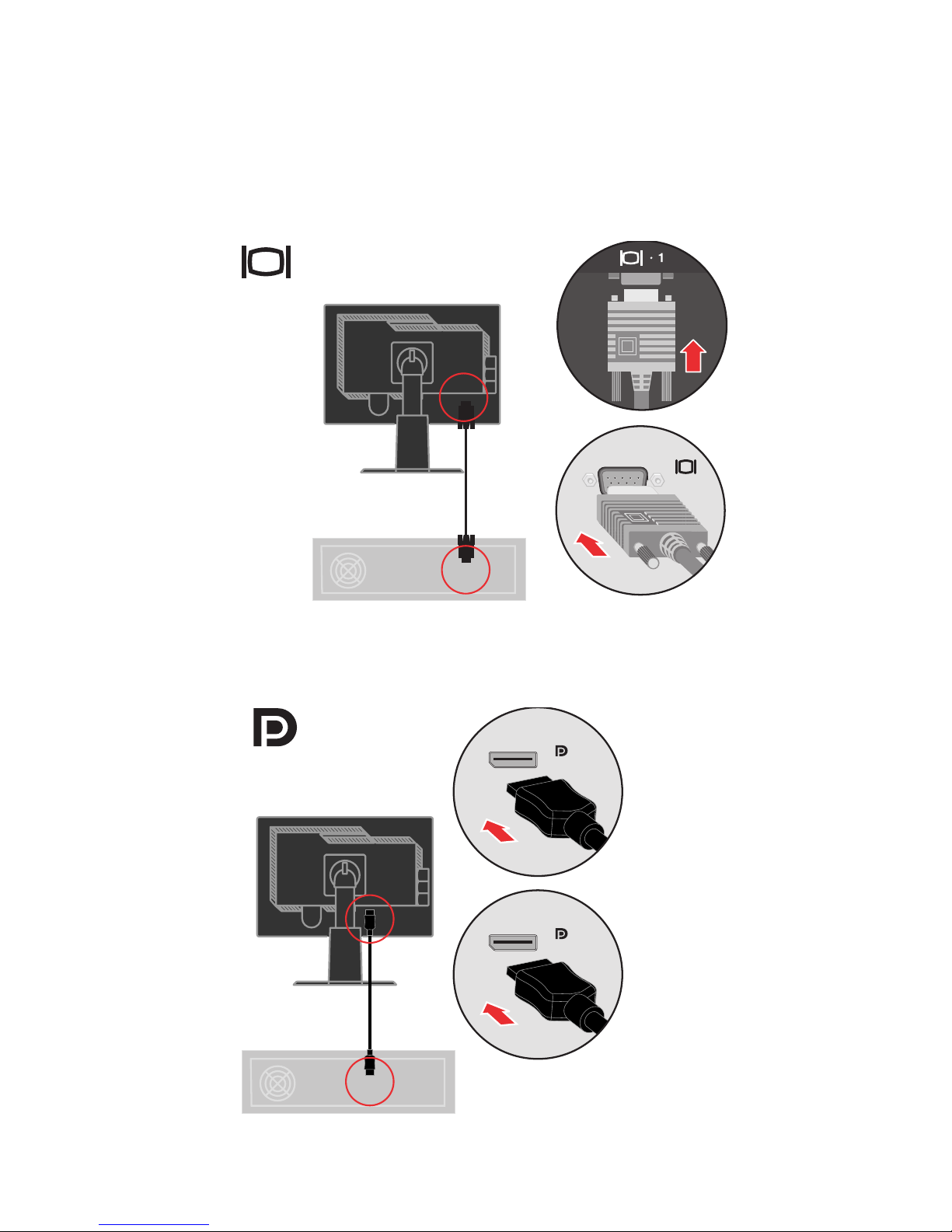
Connect the analog signal cable to the D-SUB connector of the monitor and the
other end on the back of the computer.
Connect one end of the DP cable to the DP connector on the back of the computer, and
the other end to the DP connector on the monitor.
Chapter 1. Getting started 1-5
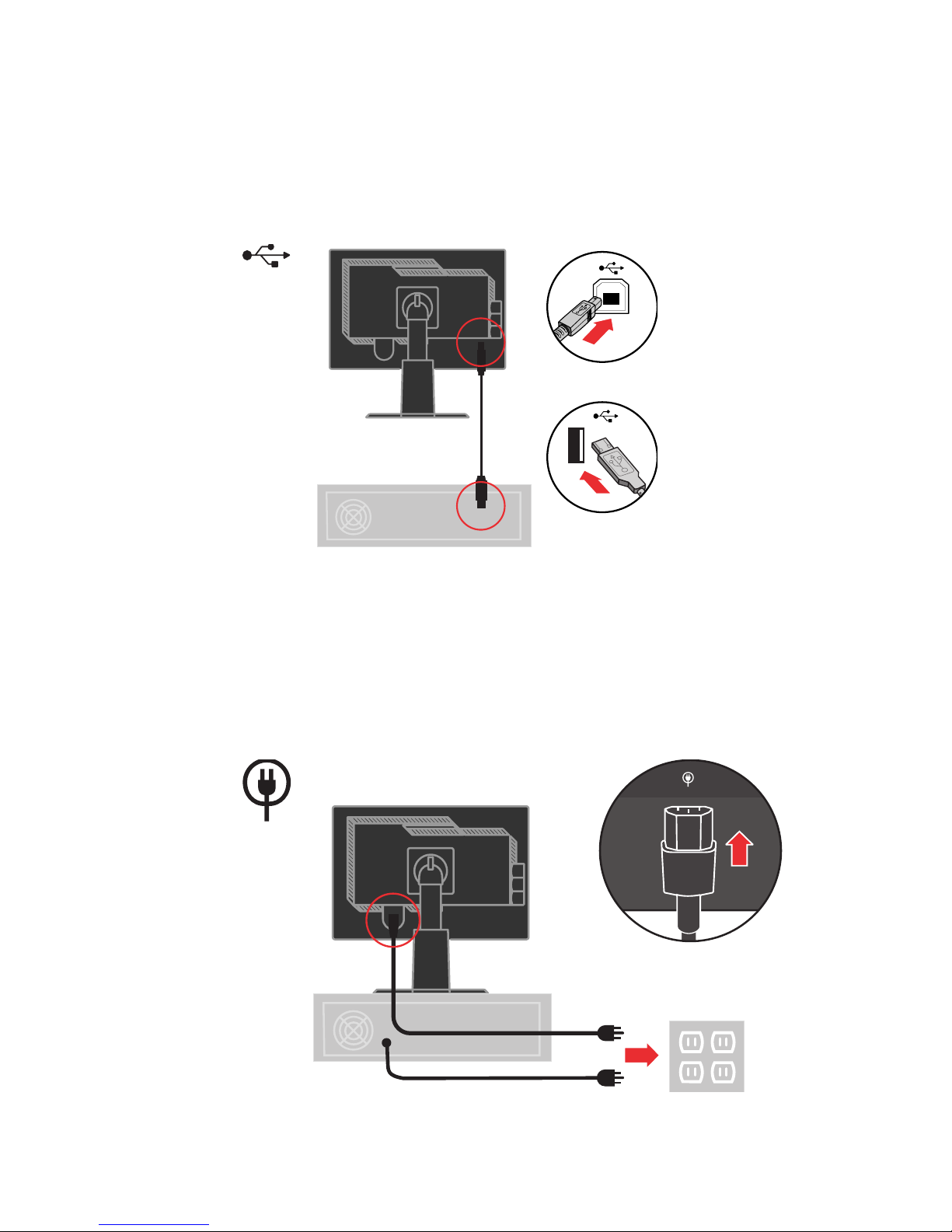
1-6 L2440x Wide Flat Panel Monitor User’s Guide
Connect one end of the USB hub cable to the USB connector on the back of the
computer, and the other end to the upstream USB connector on the monitor.
Plug the monitor power cord and the computer cord into grounded electrical outlets.
Note: A certified power supply cord has to be used with this equipment. The relevant
national installation and/or equipment regulations shall be considered. A certified
power supply cord not lighter than ordinary polyvinyl chloride flexible cord
according to IEC 60227 (designation H05VV-F 3G 0.75mm2 or H05VVH2-F2 3G
0.75mm2) shall be used. Alternative a flexible cord be of synthetic rubber according
to IEC 60245 (designation H05RR-F 3G 0.75mm2) shall be used.
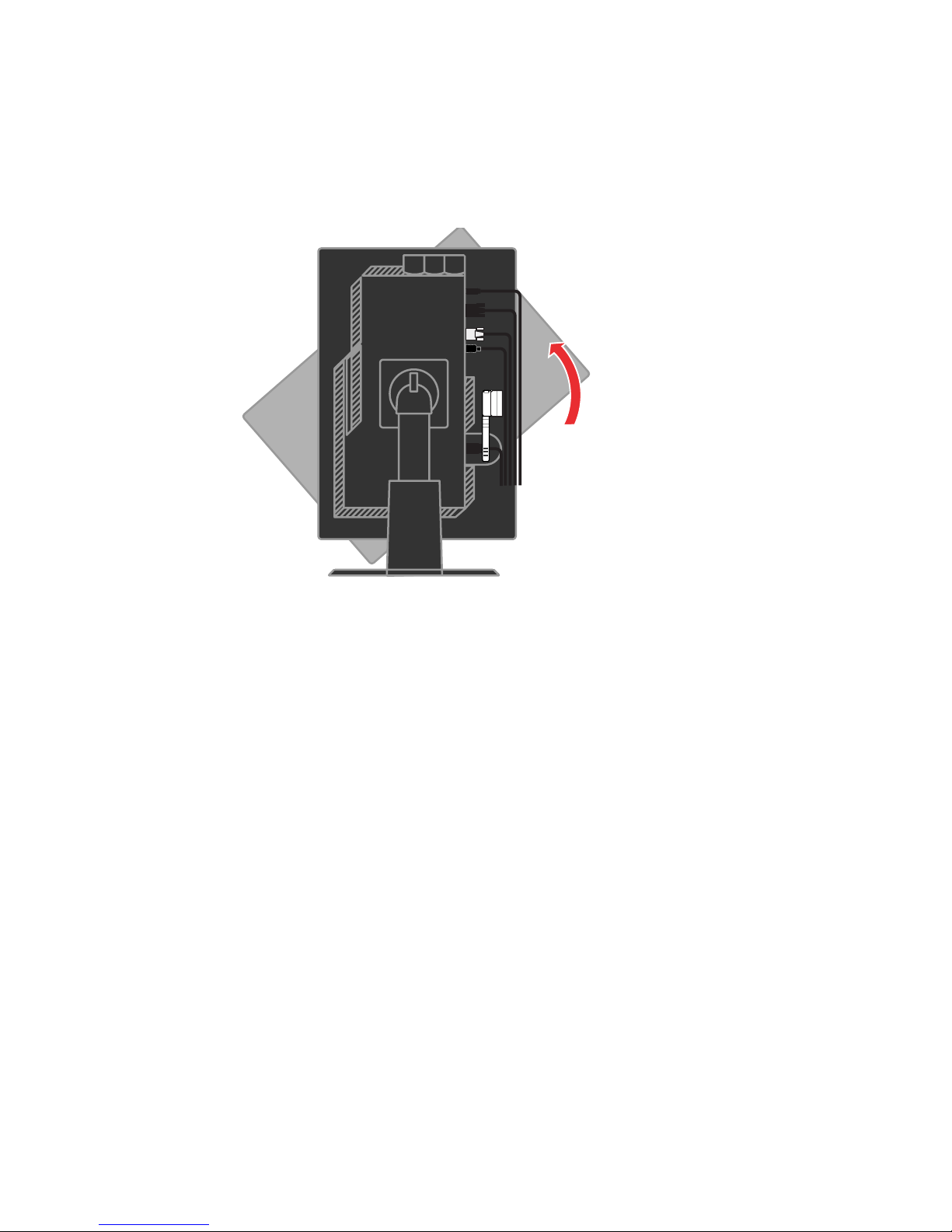
Chapter 1. Getting started 1-7
Rotate the head of the monitor into portrait view.

1-8 L2440x Wide Flat Panel Monitor User’s Guide
Place the cables through the Main Clip. Then fasten the clip.
Wrap the Cable Wrapper around the cables.
