Lenovo 43Y6818 User Manual
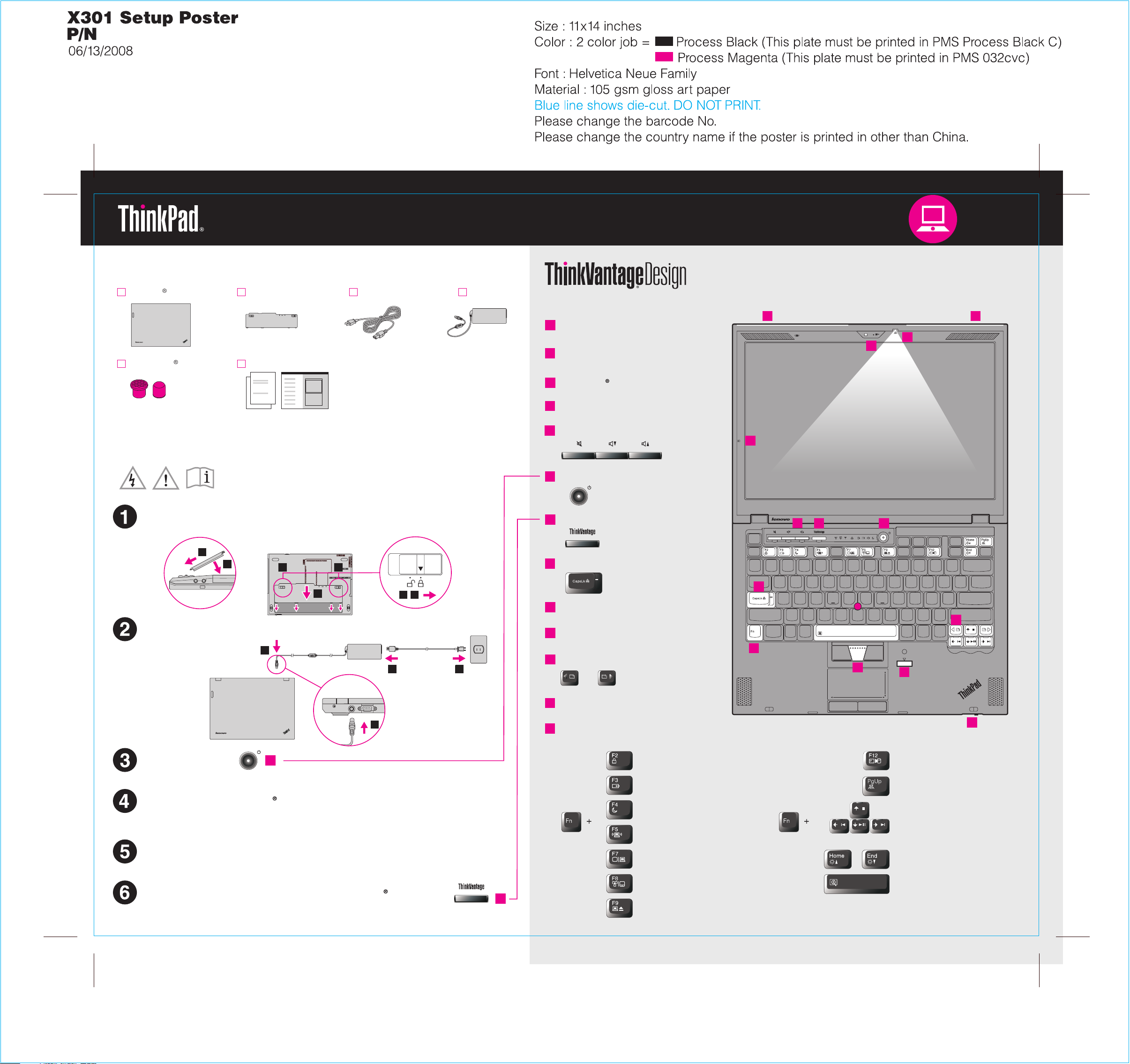
43Y6818
Unpack
ThinkPad notebook
2 TrackPoint caps
Manuals
Power cord AC adapterBattery pack
- Setup Instructions (this sheet)
- Safety and Warranty Guide
- Service and Troubleshooting Guide
- Other supplements or flyers
See reverse for notes about unlisted, missing, or damaged items and a recovery disc.
Initial Setup Instructions
Read the safety notices and important tips in the included manuals
before using your computer.
Install battery pack:
Your battery is ready to use.
1
2
4
3
UltraConnect wireless
1
antennas (main and auxiliary)
2
Integrated camera*
*Select models only.
3
ThinkLight keyboard light
4
Built-in microphone
5
Volume and mute buttons
6
Power button
7
ThinkVantage button
8
CapsLock indicator
TM
1
UltraConnect
2
4
5
7
3
6
1
1
3
4
Connect to power:
1
1
32
3
1
Turn on the power:
6
Point and click with UltraNav Multi-pointing Navigation System:
Press the TrackPoint cap or move across the touch pad in the direction you want to move
the pointer. The left and right buttons below the space bar and touch pad function like
mouse buttons.
Configure the Operating System following on-screen instructions:
This process takes several minutes.
8
9
TrackPoint center button
10
Fingerprint reader
13
11
Web browser back and forward
12
One-handed latch
13
Fn key
Use in combination with other keys to access special ThinkPad features.
Lock your computer
Manage battery & power
Enter sleep (standby)
Manage wireless connections
Change display settings
11
9
10
12
Enter hibernation
ThinkLight on/off
Multimedia controls
Change display brightness
For more detailed information, press the ThinkVantage button:
Change input device settings
7
Manage external devices
Magnify screen contents
P/N: 43Y6818
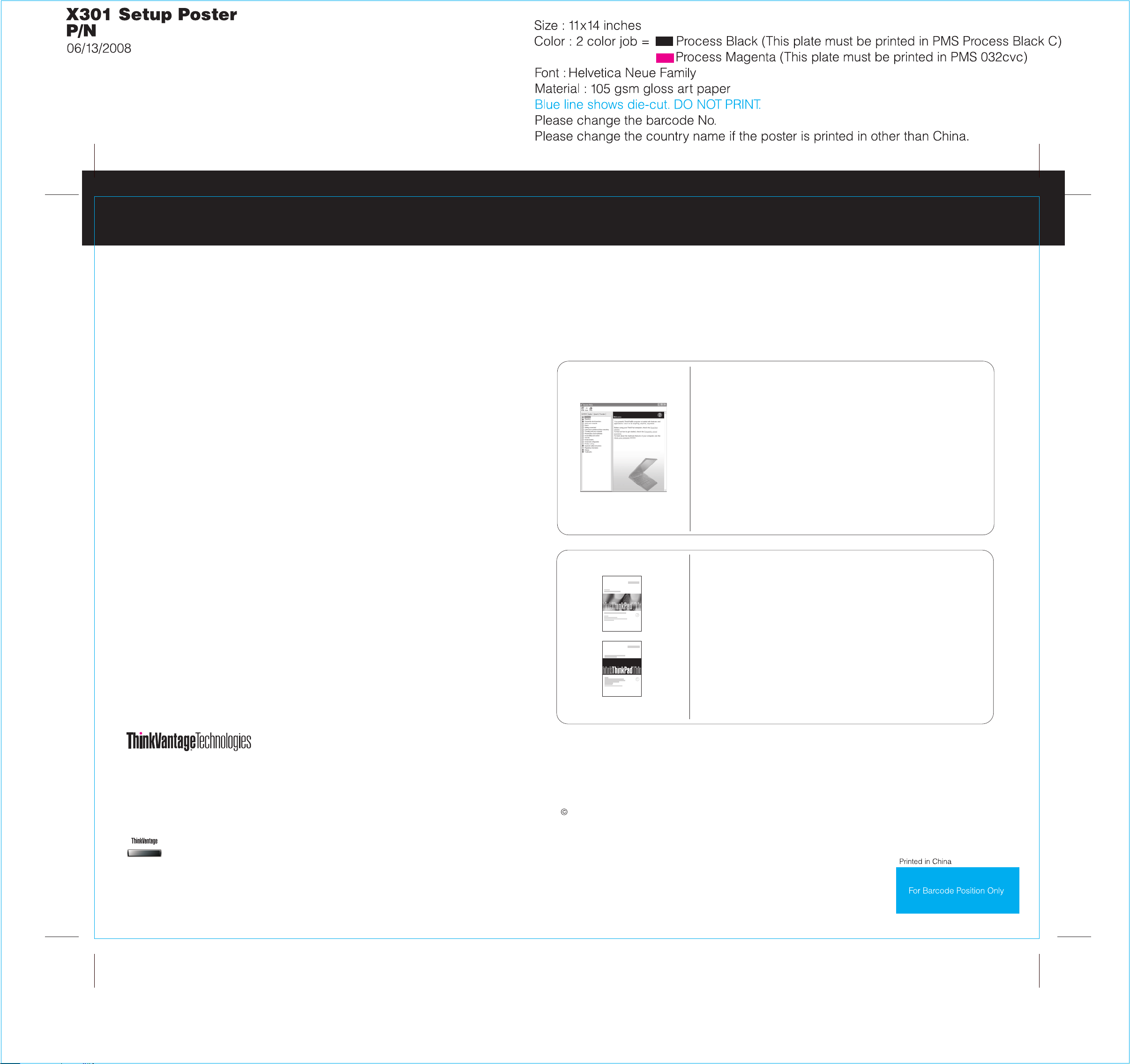
43Y6818
Thank you for choosing a ThinkPad notebook.
The ThinkPad notebook renews the standard for mobility and capabilities.
Cutting-edge and stylish design
Your computer achieves industry-leading thinness, lightness, and durability in the 13.3-inch widescreen
space by applying the next-generation ThinkPad "roll cage" technology, which uses a combination of
carbon fiber and glass fiber.
Solid state drive*
The solid state drive* (SSD) increases the performance, battery life, and reliability of your computer.
This cutting-edge technology enables your computer to be thinner, lighter, and faster.
To learn more about SSD, see About your computer in Access Help.
Energy-saving design
The energy efficiency of the design, along with the use of a low-voltage CPU, an SSD, and a backlit
LED display, enables longer continuous operation on battery power.
Green design
Your computer is rated EPEAT Gold for low energy use and minimal impact on the environment. It also
meets the European Union's Reduction of Hazardous Substances standards and the Climate Savers
efficiency standards, and it is ENERGY STAR 4.0 qualified.
Diverse connectivity options
Using Access Help (online manual) and the included manuals
To find detailed information about your computer, open Access Help, or see the Safety and Warranty Guide or
the Service and Troubleshooting Guide.
Access Help
Access Help is a comprehensive online manual that provides answers
to most of your questions about your computer, helps you to configure
preinstalled features and tools, or solve problems.
To open Access Help, do either of the following:
- Press the ThinkVantage button. Under Quick Links in the
ThinkVantage Productivity Center, click "Access on-system help."
- Click Start, move the pointer to All Programs; then to ThinkVantage.
Click Access Help.
Safety and Warranty Guide
-Important safety information
-Operating environment and other important notices
-Warranty information
Your computer provides you with advanced connectivity options, such as Gigabit Ethernet, Wireless LAN,
Wireless USB*, *, Wireless WAN*, and WiMAX*.Bluetooth
To learn more about network connections, see Getting connected in Access Help.
*Select models only.
ThinkVantage Technologies are advanced technologies that enable you to improve productivity, protect
your data, and reduce overall lifecycle costs.
To learn more about ThinkVantage Technologies, open the ThinkVantage Productivity Center by pressing
the ThinkVantage button.
Service and Troubleshooting Guide
-Introduction to other sources of information
-Important tips for taking care of your computer
-Diagnostics and troubleshooting
-Recovery options
-Help and service
-Warranty information for your computer
* Additional unpacking notes:
1) Some models may contain items that are not listed.
2) If any item is missing or damaged, please contact your place of purchase.
3) Everything for recovering factory-installed files and applications is on your hard disk eliminating the need for a
recovery disc. For more information, see "Recovery options" in the Service and Troubleshooting Guide.
Copyright Lenovo 2008.
All rights reserved.
The following terms are trademarks of Lenovo in the United States, other countries, or both:
Lenovo
ThinkPad
TrackPoint
ThinkVantage
Other company, product, or service names may be trademarks or service marks of others.
ThinkLight
UltraConnect
UltraNav
