Lenovo 43R8770 - Enhanced USB Port Replicator User Manual
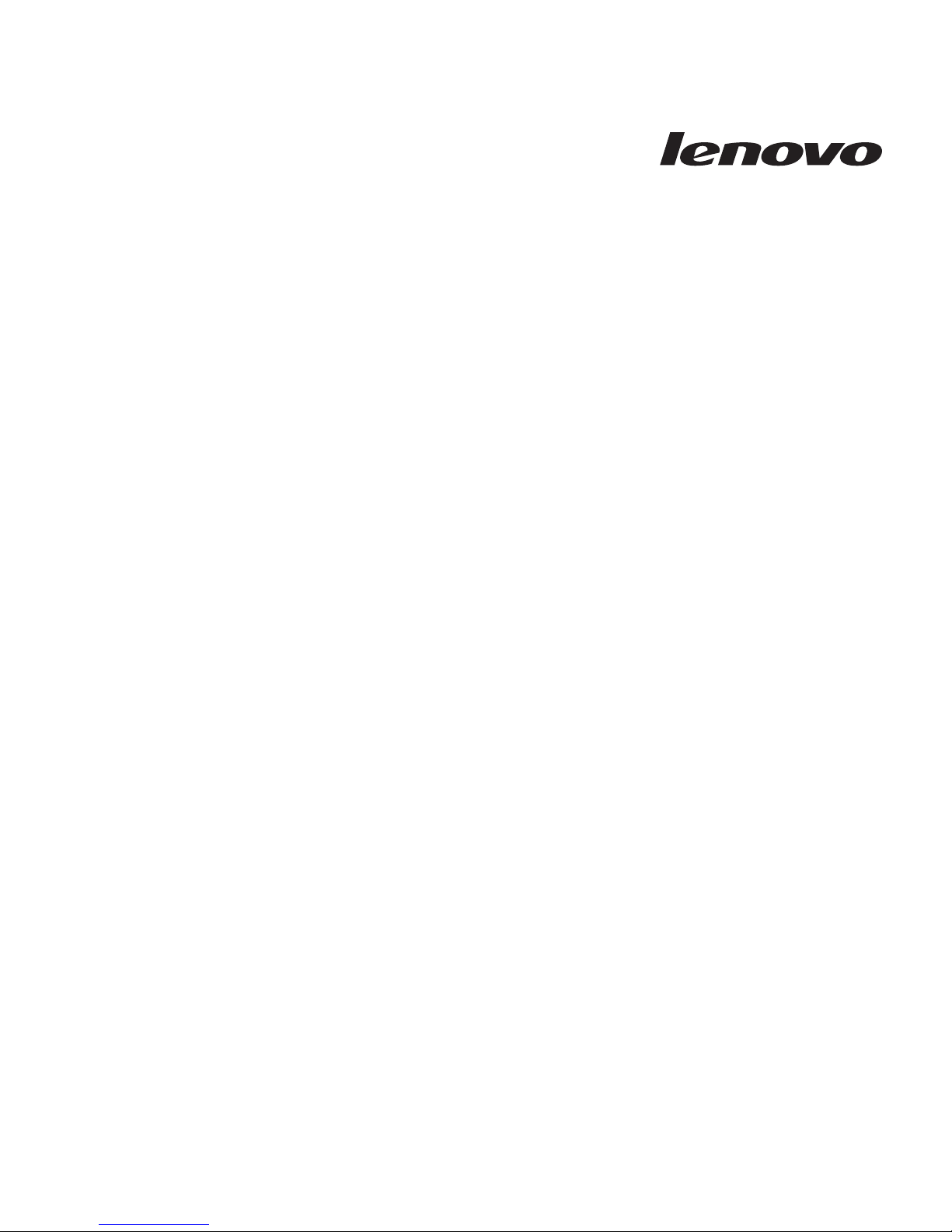
Lenovo Enh anced USB Port Replicator
User's Guide
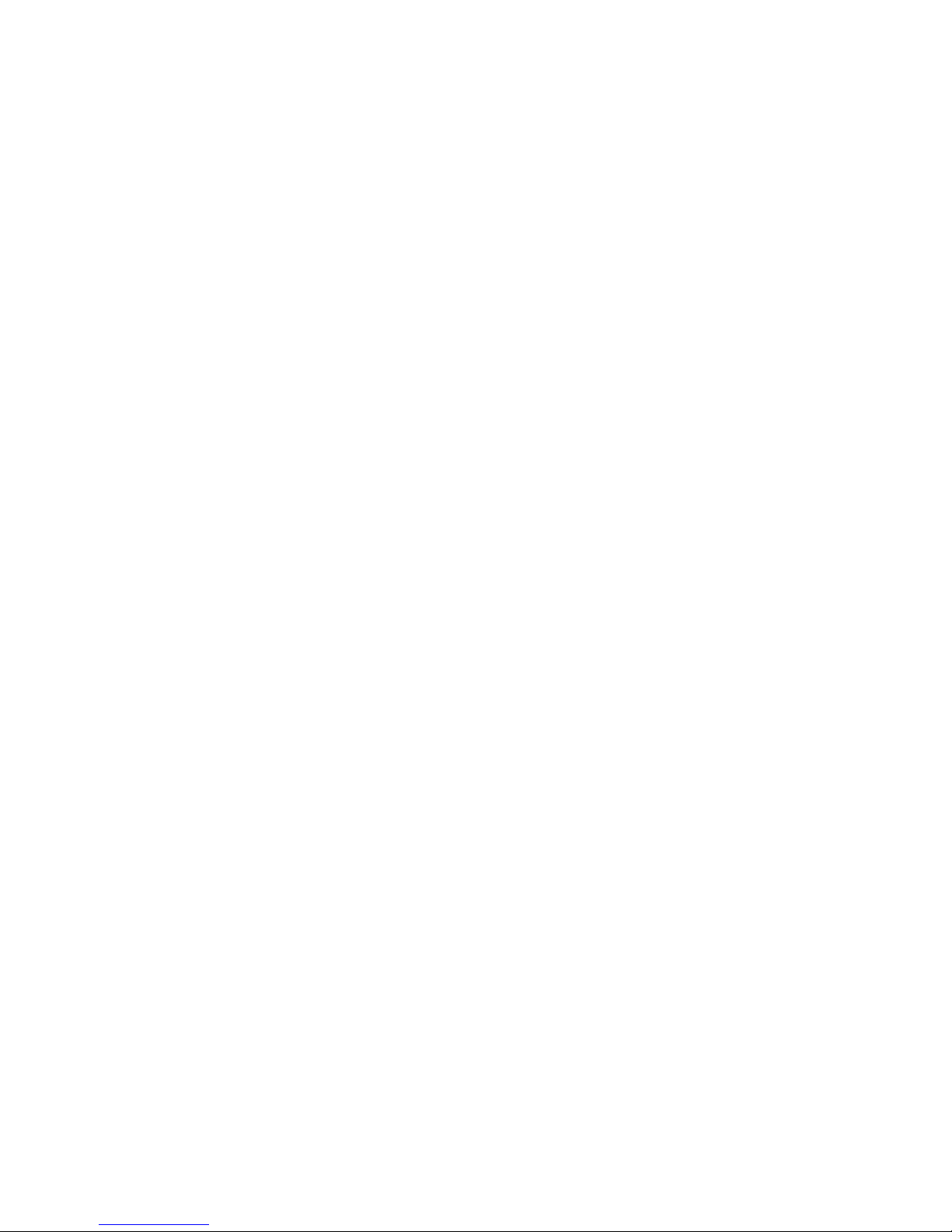
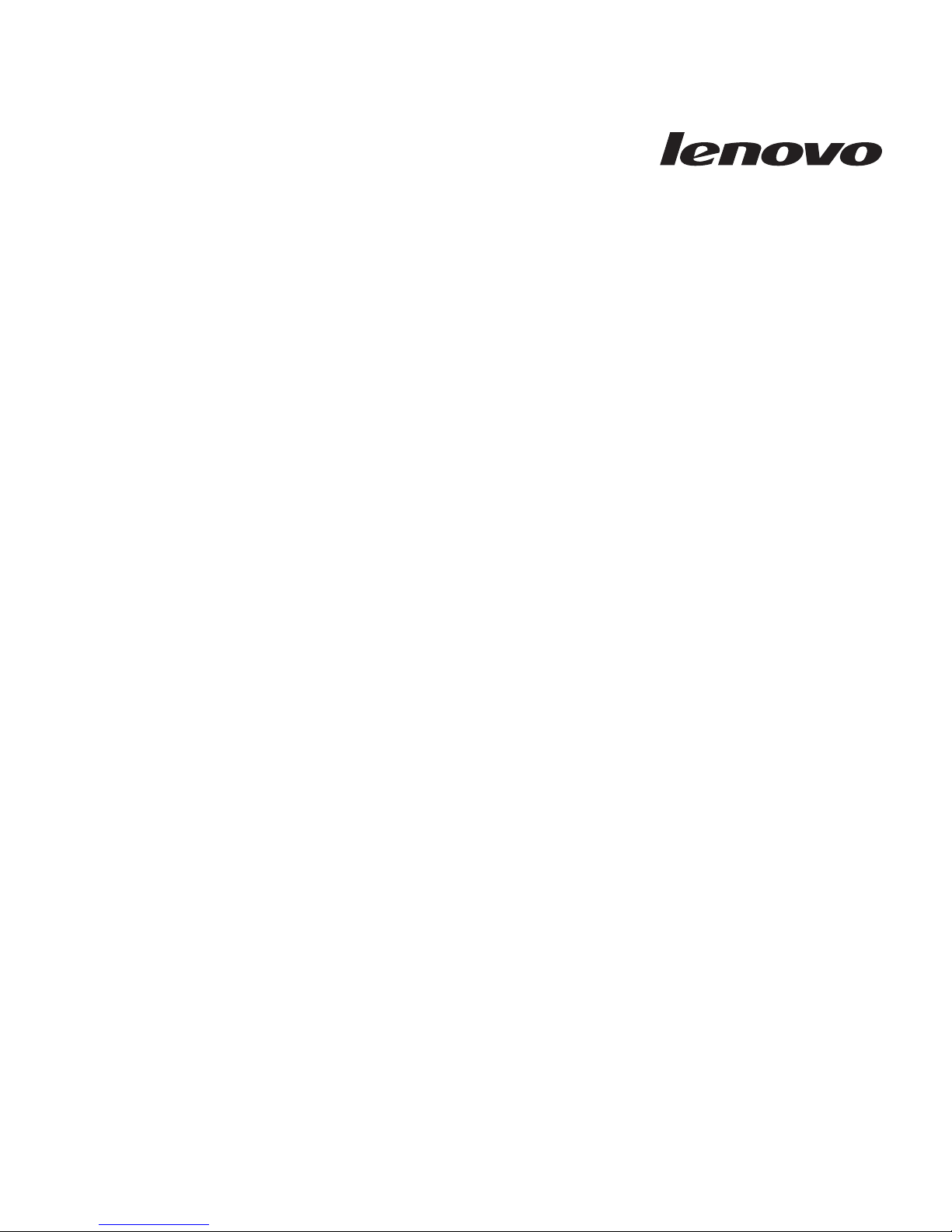
Lenovo Enh anced USB Port Replicator
User's Guide
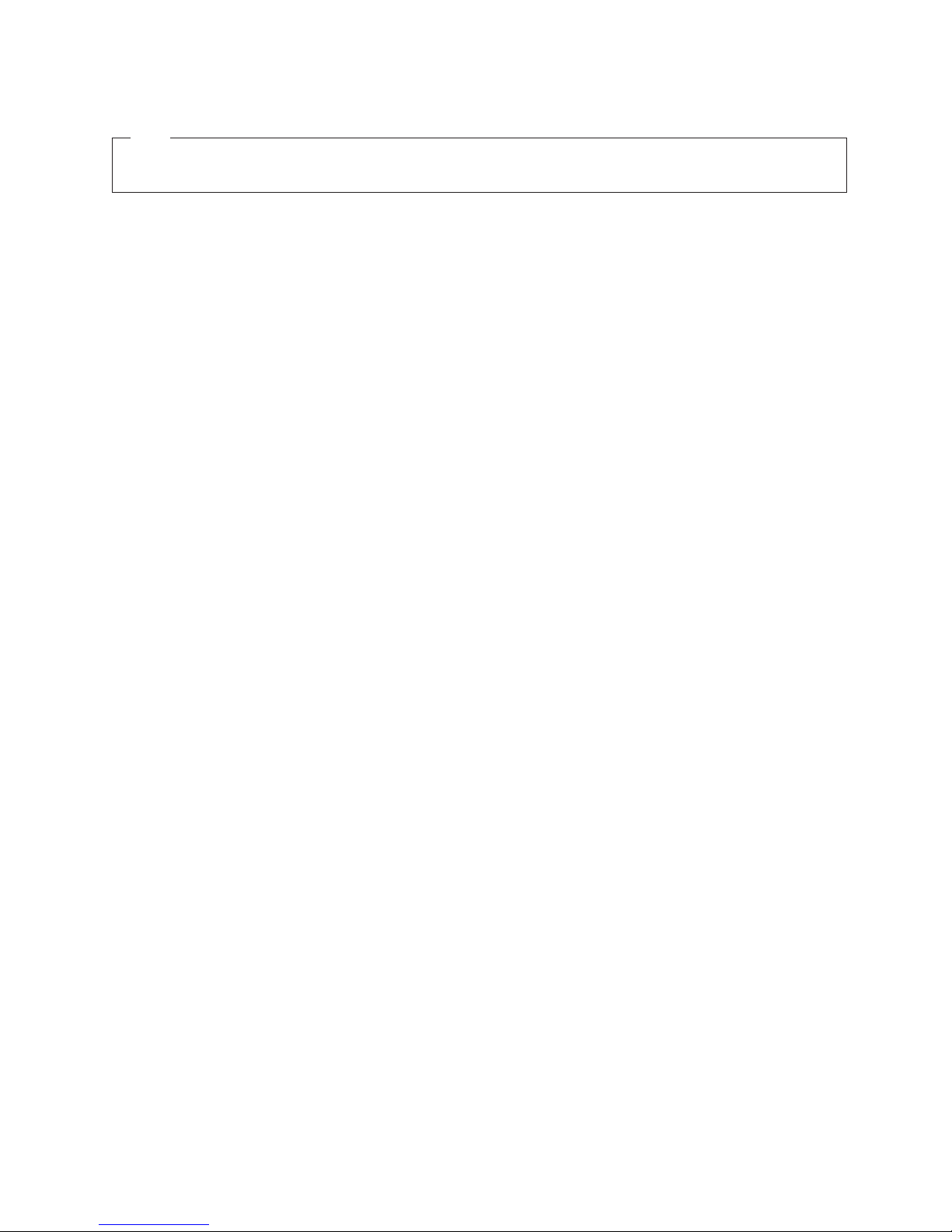
Note
Before installing the product, be sure to read the information in Appendix B, “Lenovo Limited Warranty,” on page 17.
First Edition (February 2008)
© Copyright Lenovo 2008. All rights reserved.
LENOVO products, data, computer software, and services have been developed exclusively at private expense and
are sold to governmental entities as commercial items as defined by 48 C.F.R. 2.101 with limited and restricted
rights to use, reproduction and disclosure.
LIMITED AND RESTRICTED RIGHTS NOTICE: If products, data, computer software, or services are delivered
pursuant a General Services Administration ″GSA″ contract, use, reproduction, or disclosure is subject to restrictions
set forth in Contract No. GS-35F-05925.
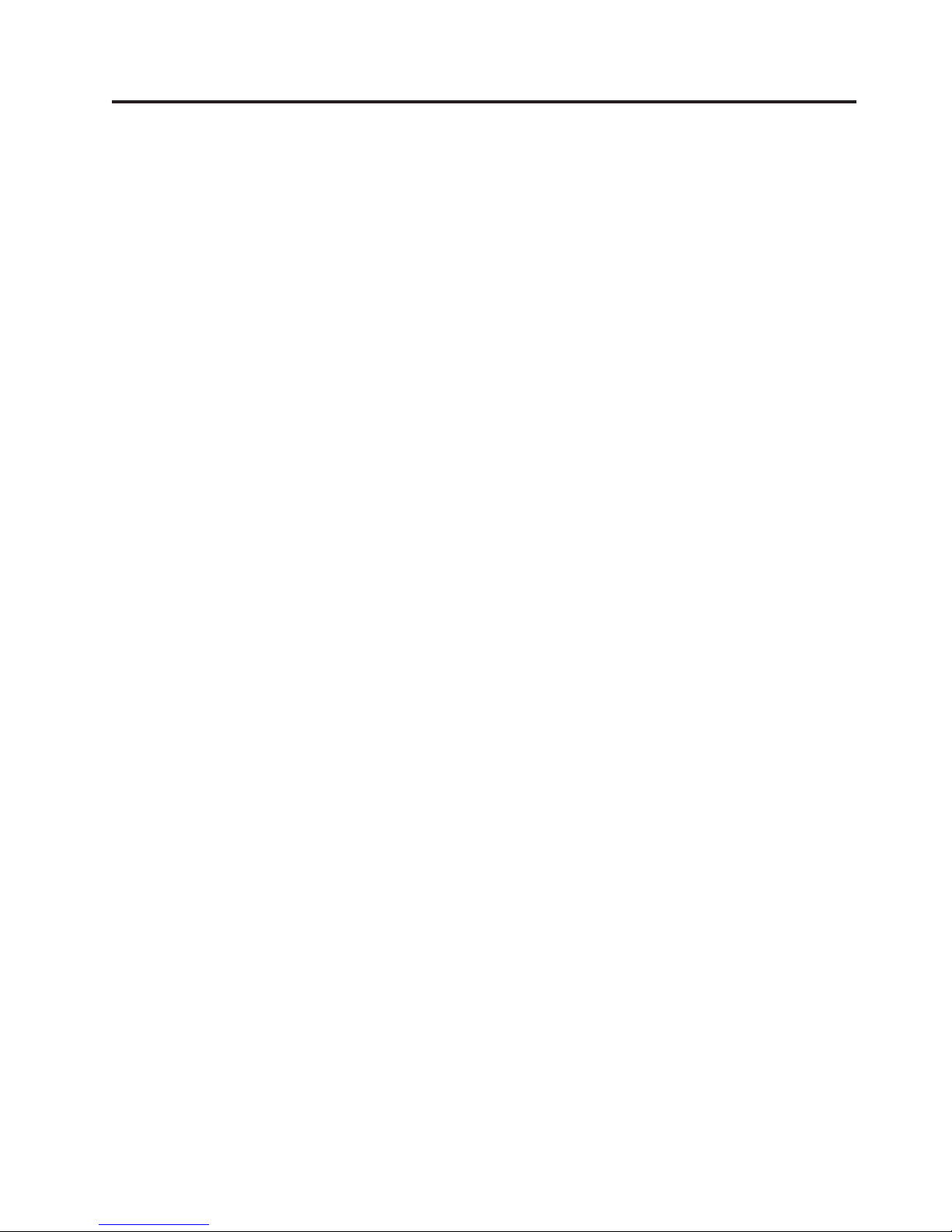
Contents
Safety information . . . . . . . . . .v
General safety guidelines . . . . . . . vii
Service . . . . . . . . . . . . . . . . vii
Power cords and power adapters . . . . . . . vii
Extension cords and related devices . . . . . . vii
Plugs and outlets . . . . . . . . . . . . vii
Batteries . . . . . . . . . . . . . . . viii
Heat and product ventilation . . . . . . . . viii
Chapter 1. About the Lenovo Enhanced
USB Port Replicator . . . . . . . . .1
Product description . . . . . . . . . . . .1
System requirements . . . . . . . . . . . .1
Chapter 2. Installing the Lenovo
Enhanced USB Port Replicator . . . . .3
Installing the USB Port Replicator drivers . . . . .3
Uninstalling the device drivers for the USB Port
Replicator . . . . . . . . . . . . . . .3
Connecting the USB Port Replicator to your notebook
computer . . . . . . . . . . . . . . .3
Chapter 3. Connecting devices to the
USB Port Replicator . . . . . . . . .7
Connecting devices to USB 2.0 ports . . . . . .7
Connecting to the VGA Port . . . . . . . .7
Connecting to an Ethernet port in USB Ethernet
adapter . . . . . . . . . . . . . . .7
Connecting to the Audio ports . . . . . . .7
Chapter 4. Using the video function of
the USB Port Replicator . . . . . . . .9
Video Modes . . . . . . . . . . . . . .9
Extended mode . . . . . . . . . . . .9
Mirror mode . . . . . . . . . . . . .9
Switching video modes with the Dual View button .9
Adjusting Video Settings . . . . . . . . . .10
Chapter 5. Troubleshooting . . . . . .13
Appendix A. Service and Support . . .15
Registering your option . . . . . . . . . .15
Online technical support . . . . . . . . . .15
Telephone technical support . . . . . . . . .15
Appendix B. Lenovo Limited Warranty 17
Warranty information . . . . . . . . . . .20
Suplemento de Garantía para Méjico . . . . . .21
Appendix C. Notices . . . . . . . . .23
Recycling information . . . . . . . . . . .24
Trademarks . . . . . . . . . . . . . .24
Appendix D. Electronic emission
notices . . . . . . . . . . . . . . .25
Federal Communications Commission (FCC)
Declaration of Conformity . . . . . . . . .25
Appendix E. China RoHS . . . . . . .29
© Copyright Lenovo 2008 iii
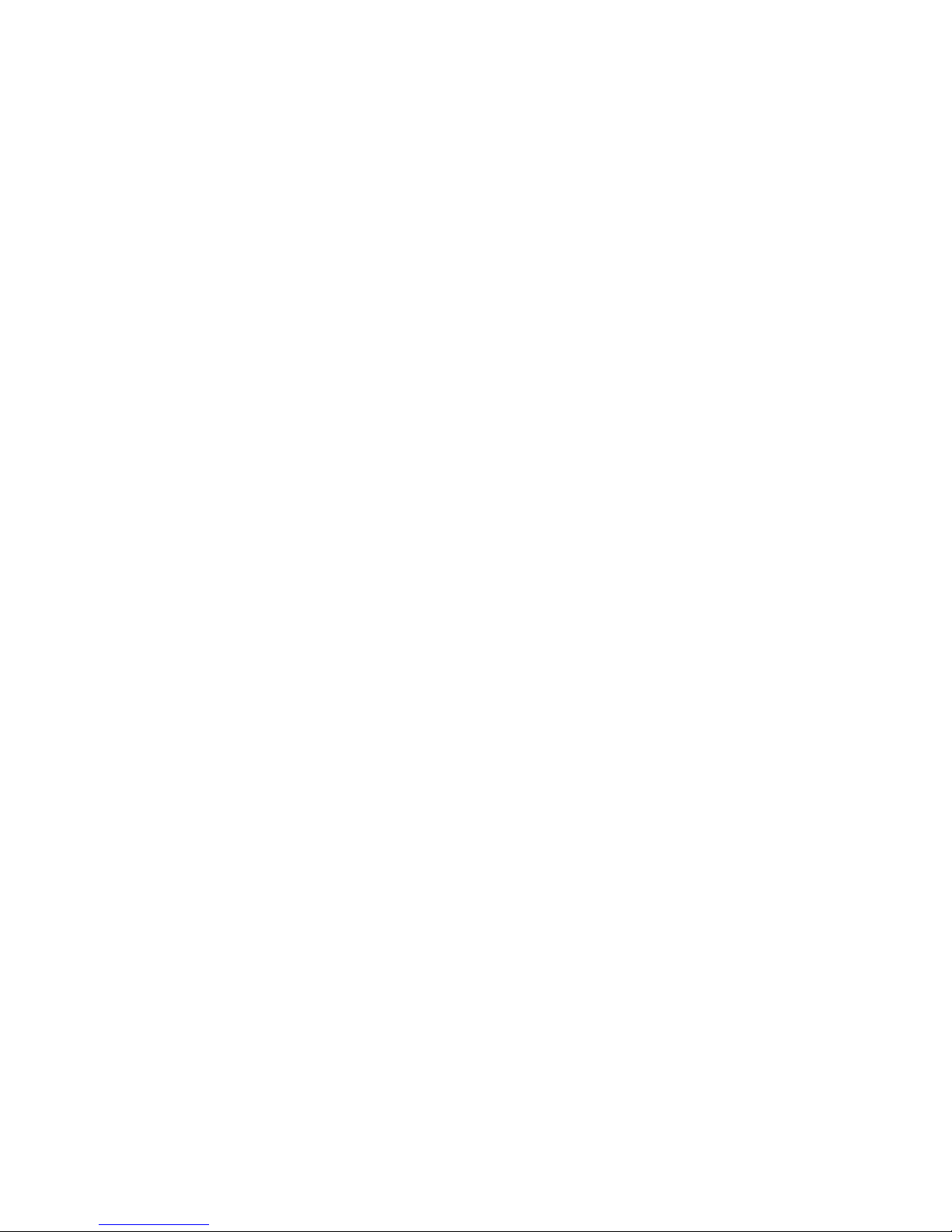
iv Lenovo Enhanced USB Port Replicator User's Guide
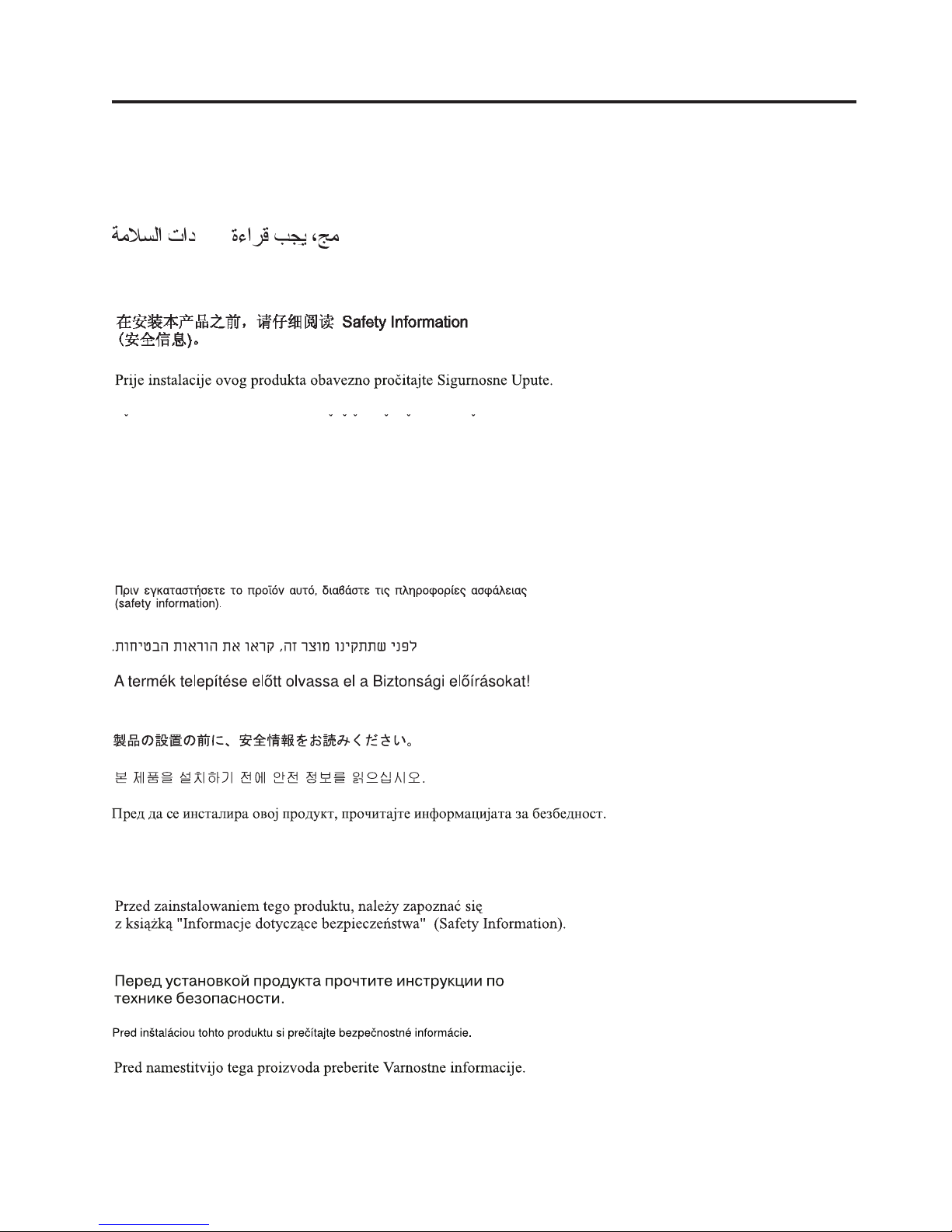
Safety information
Before installing this product, read the Safety Information.
Antes de instalar este produto, leia as Informações de Segurança.
Pred instalací tohoto produktu si prectete prírucku bezpecnostních instrukcí.
Læs sikkerhedsforskrifterne, før du installerer dette produkt.
Ennen kuin asennat tämän tuotteen, lue turvaohjeet kohdasta Safety Information.
Avant d’installer ce produit, lisez les consignes de sécurité.
Vor der Installation dieses Produkts die Sicherheitshinweise lesen.
Prima di installare questo prodotto, leggere le Informazioni sulla Sicurezza.
Lees voordat u dit product installeert eerst de veiligheidsvoorschriften.
Les sikkerhetsinformasjonen (Safety Information) før du installerer dette produktet.
Antes de instalar este produto, leia as Informações sobre Segurança.
Antes de instalar este producto lea la información de seguridad.
© Copyright Lenovo 2008 v
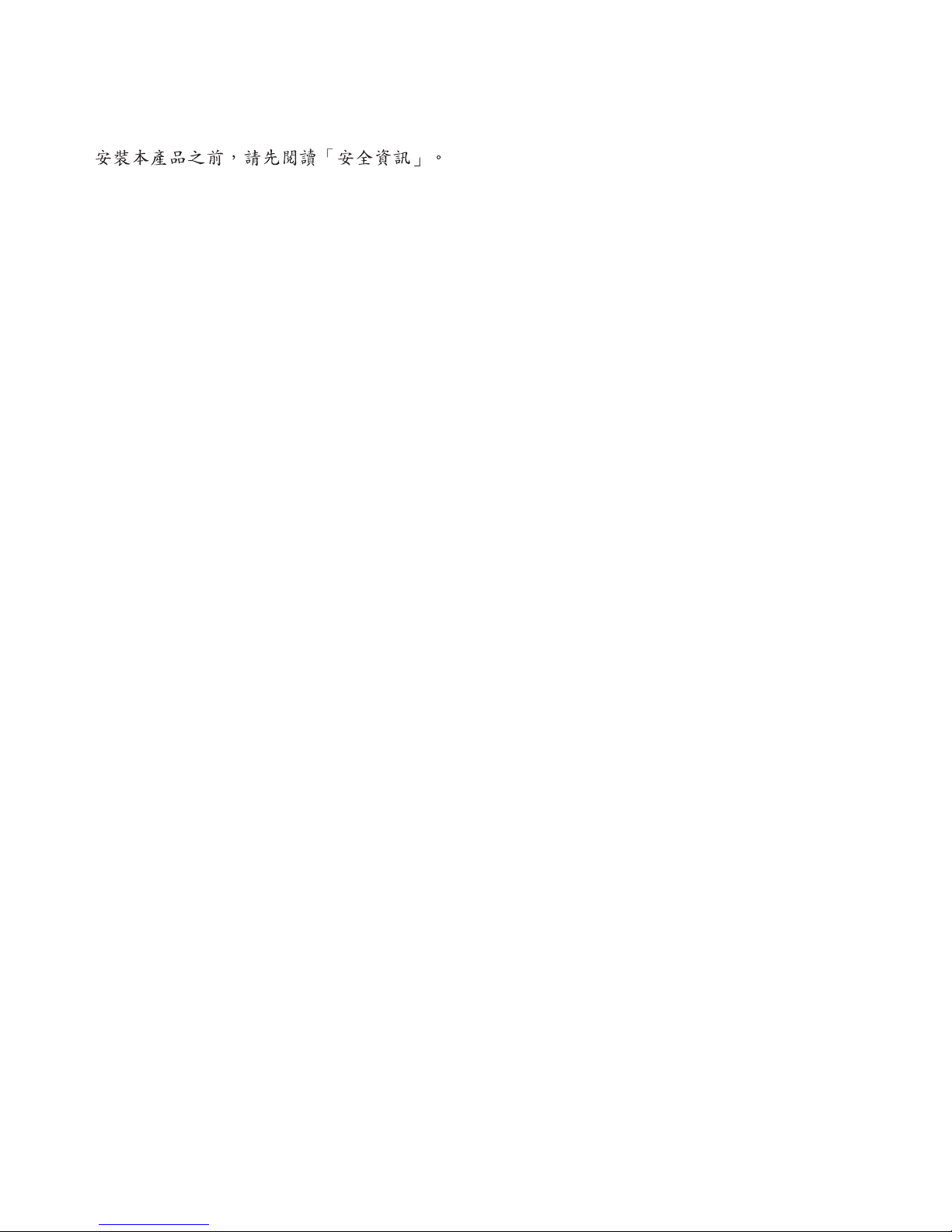
Läs säkerhetsinformationen innan du installerar den här produkten.
vi Lenovo Enhanced USB Port Replicator User's Guide
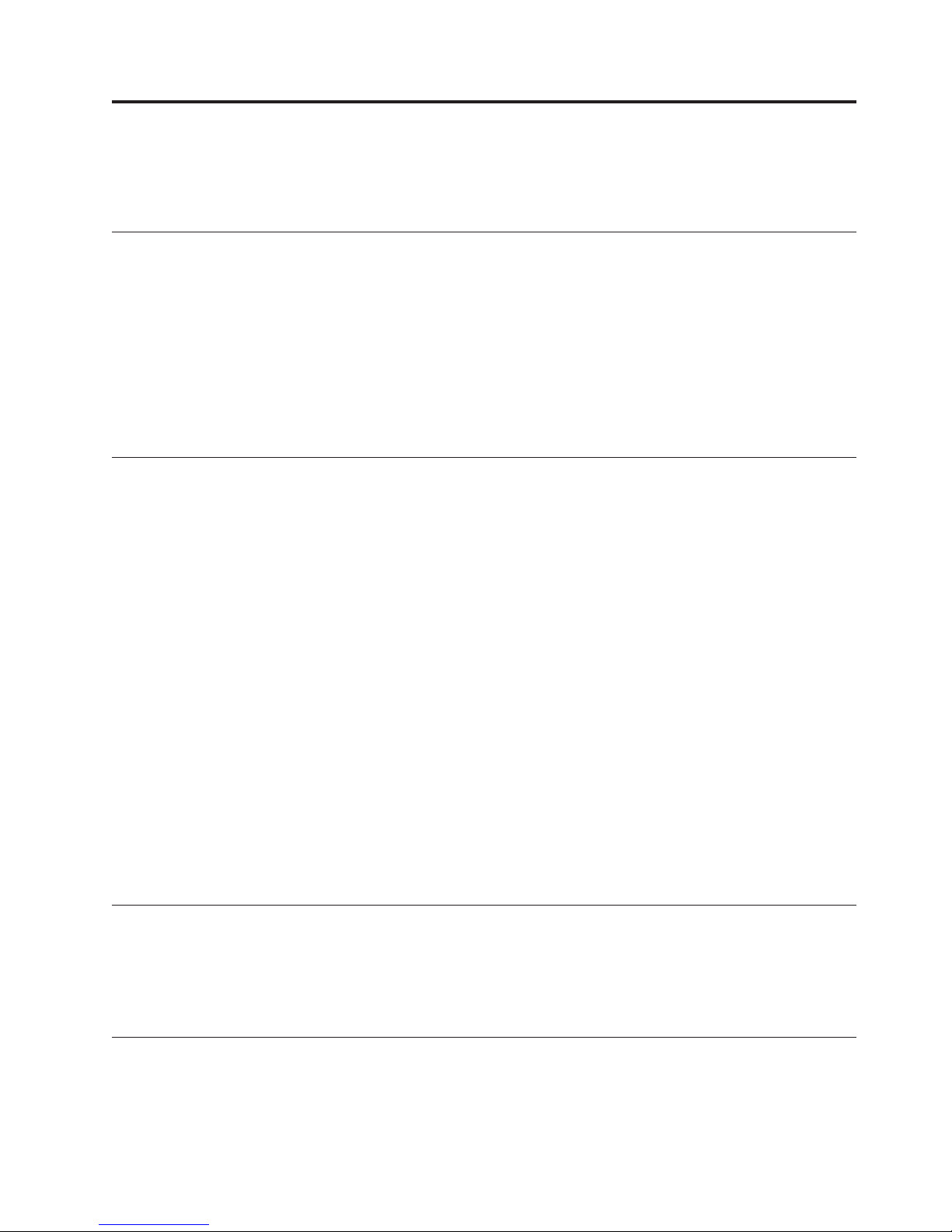
General safety guidelines
Always observe the following precautions to reduce the risk of injury and property damage.
Service
Do not attempt to service a product yourself unless instructed to do so by the Customer Support Center.
Use only a service provider who is approved to repair your particular product.
Note: Some parts can be upgraded or replaced by the customer. These parts are referred to as Customer
Replaceable Units, or CRUs. Lenovo expressly identifies CRUs as such, and provides documentation with
instructions when it is appropriate for customers to replace those parts. You must closely follow all
instructions when performing such replacements. Always make sure that the power is turned off and that
the product is unplugged from any power source before you attempt the replacement. If you have any
questions or concerns, contact the Customer Support Center.
Power cords and power adapters
Use only the power cords and power adapters supplied by the product manufacturer.
Never wrap a power cord around the power adapter or other object. Doing so can stress the cord in ways
that can cause the cord to fray, crack or crimp. This can present a safety hazard.
Always route power cords so that they will not be walked on, tripped over, or pinched by objects.
Protect the cord and power adapters from liquids. For instance, do not leave your cord or power adapter
near sinks, tubs, toilets, or on floors that are cleaned with liquid cleansers. Liquids can cause a short
circuit, particularly if the cord or power adapter has been stressed by misuse. Liquids can also cause
gradual corrosion of the power cord terminals and/or the connector terminals on the adapter which can
eventually result in overheating.
Always connect power cords and signal cables in the correct order and ensure that all power cord
connectors are securely and completely plugged into receptacles.
Do not use any power adapter that shows corrosion at the ac input pins and/or shows signs of
overheating (such as deformed plastic) at the ac input or anywhere on the power adapter.
Do not use any power cords where the electrical contacts on either end show signs of corrosion or
overheating or where the power cord appears to have been damaged in any way.
Extension cords and related devices
Ensure that extension cords, surge protectors, uninterruptible power supplies, and power strips that you
use are rated to handle the electrical requirements of the product. Never overload these devices. If power
strips are used, the load should not exceed the power strip input rating. Consult an electrician for more
information if you have questions about power loads, power requirements, and input ratings.
Plugs and outlets
If a receptacle (power outlet) that you intend to use with your computer equipment appears to be
damaged or corroded, do not use the outlet until it is replaced by a qualified electrician.
© Copyright Lenovo 2008 vii
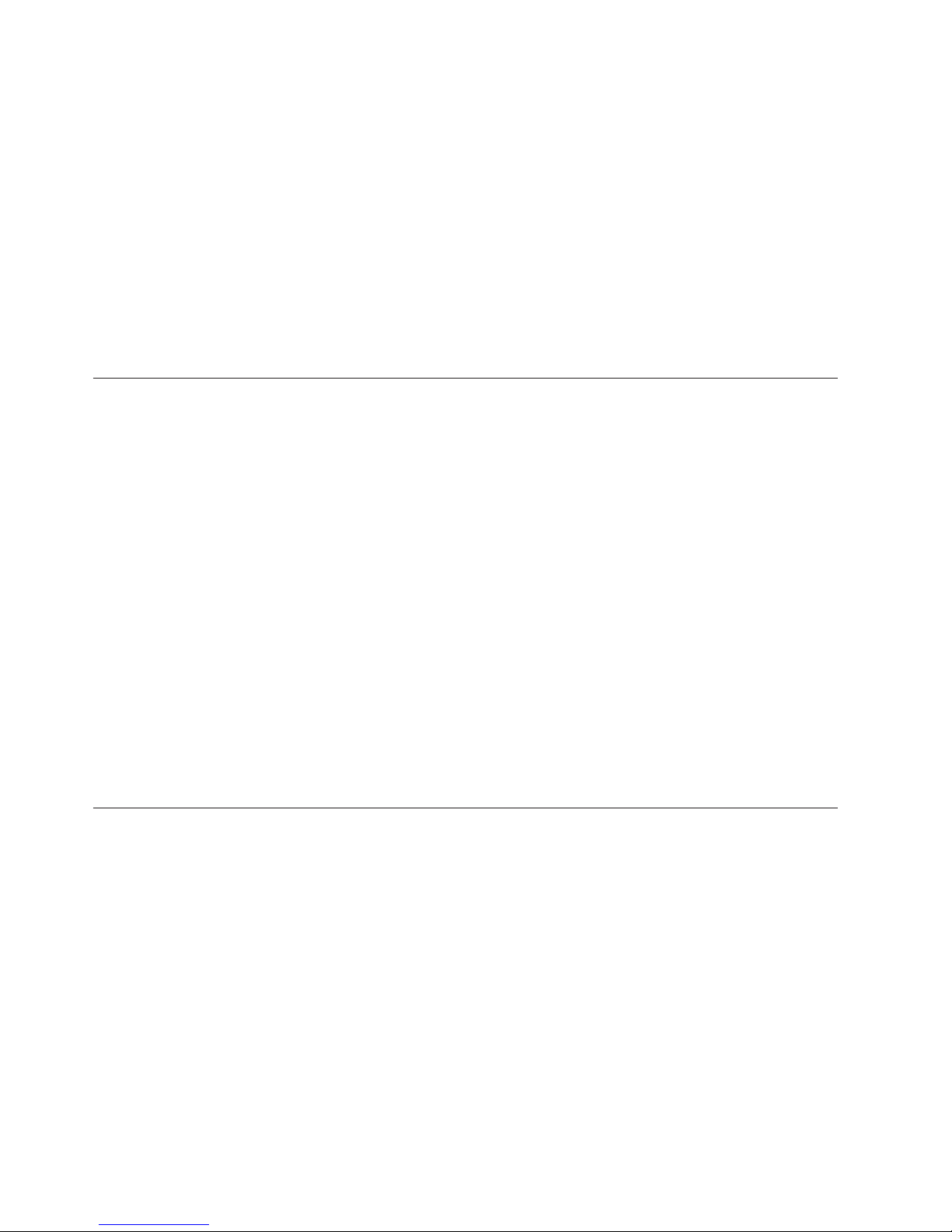
Do not bend or modify the plug. If the plug is damaged, contact the manufacturer to obtain a
replacement.
Some products are equipped with a three-pronged plug. This plug fits only into a grounded electrical
outlet. This is a safety feature. Do not defeat this safety feature by trying to insert it into a non-grounded
outlet. If you cannot insert the plug into the outlet, contact an electrician for an approved outlet adapter
or to replace the outlet with one that enables this safety feature. Never overload an electrical outlet. The
overall system load should not exceed 80 percent of the branch circuit rating. Consult an electrician for
more information if you have questions about power loads and branch circuit ratings.
Be sure that the power outlet you are using is properly wired, easily accessible, and located close to the
equipment. Do not fully extend power cords in a way that will stress the cords.
Connect and disconnect the equipment from the electrical outlet carefully.
Batteries
All personal computers manufactured by Lenovo contain a non-rechargeable coin cell battery to provide
power to the system clock. In addition many mobile products such as notebook PCs utilize a rechargeable
battery pack to provide system power when in portable mode. Batteries supplied by Lenovo for use with
your product have been tested for compatibility and should only be replaced with Lenovo approved
parts.
Never attempt to open or service any battery. Do not crush, puncture, or incinerate batteries or short
circuit the metal contacts. Do not expose the battery to water or other liquids. Only recharge the battery
pack strictly according to instructions included in the product documentation.
Battery abuse or mishandling can cause the battery to overheat, which can cause gasses or flame to
“vent” from the battery pack or coin cell. If your battery is damaged, or if you notice any discharge from
your battery or the buildup of foreign materials on the battery leads, stop using the battery and obtain a
replacement from the battery manufacturer.
Batteries can degrade when they are left unused for long periods of time. For some rechargeable batteries
(particularly Lithium Ion batteries), leaving a battery unused in a discharged state could increase the risk
of a battery short circuit, which could shorten the life of the battery and can also pose a safety hazard. Do
not let rechargeable Lithium-Ion batteries completely discharge or store these batteries in a discharged
state.
Heat and product ventilation
Computers, AC adapters, and many accessories can generate heat when turned on and when batteries are
charging. Always follow these basic precautions:
v Do not leave your computer, AC adapter, or accessories in contact with your lap or any part of your
body for an extended period when the products are functioning or when the battery is charging. Your
computer, AC adapter, and many accessories produce some heat during normal operation. Extended
contact with the body could cause discomfort or, potentially, a skin burn.
v Do not charge the battery or operate your computer, AC adapter, or accessories near flammable
materials or in explosive environments.
v Ventilation slots, fans, and heat sinks are provided with the product for safety, comfort, and reliable
operation. These features might inadvertently become blocked by placing the product on a bed, sofa,
carpet, or other flexible surface. Never block, cover, or disable these features.
viii Lenovo Enhanced USB Port Replicator User's Guide
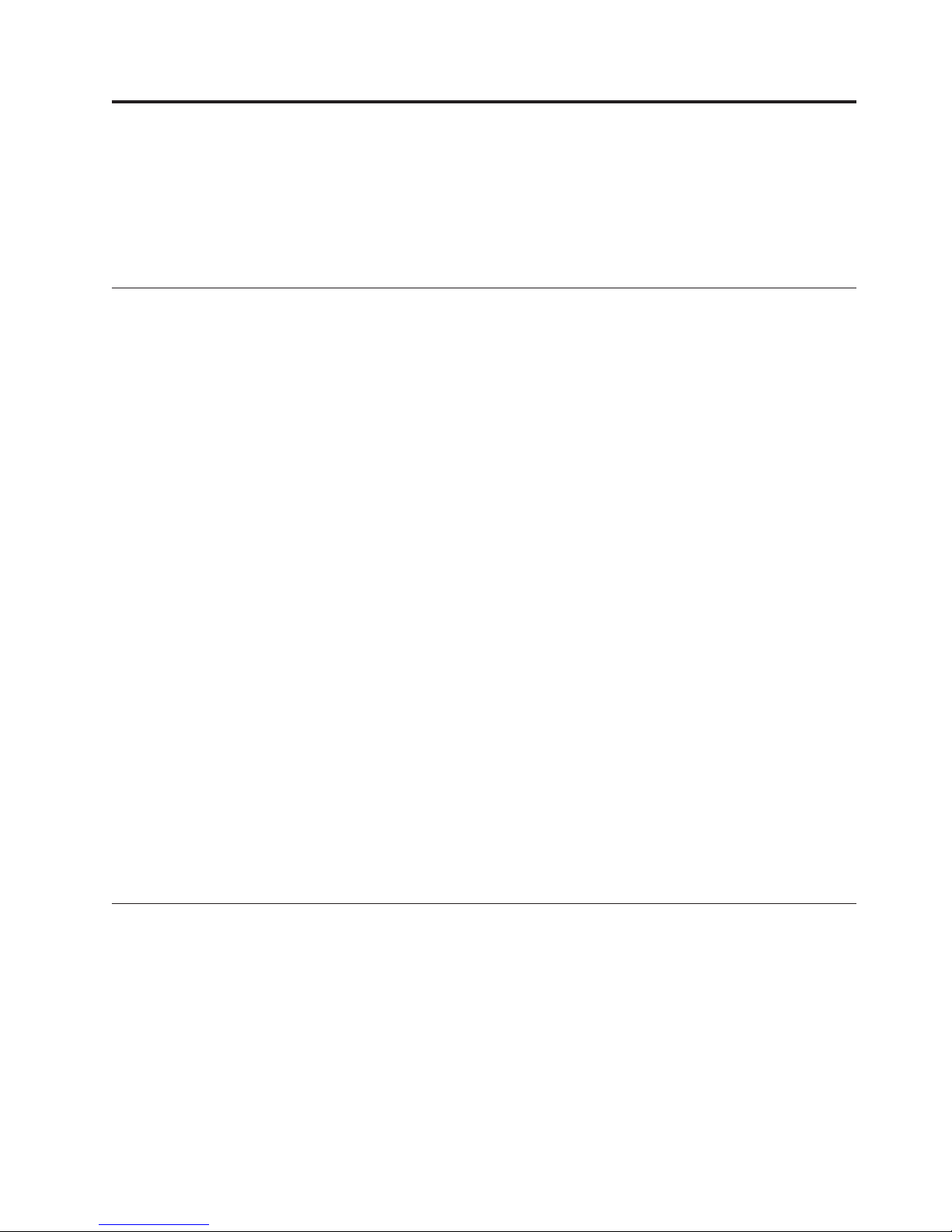
Chapter 1. About the Lenovo Enhanced USB Port Replicator
This manual provides information about registering, installing, and using the Lenovo™ Enhanced USB
Port Replicator and is available on the Lenovo Enhanced USB Port Replicator Software and User’s Guide CD.
The appendixes of this guide contain warranty information and legal notices.
Product description
The Lenovo Enhanced USB Port Replicator is a portable expansion module that enables you to connect
multiple devices through a single USB connection. The supported devices are:
v an external monitor
v a microphone
v speaker or headphones
v one to five USB devices
the Lenovo Enhanced USB Port Replicator, you do not need to connect multiple peripherals into
With
your notebook computer every time you return to your desk. The port replicator enables you to connect
instantly to external peripherals through a simple USB connection.
The Enhanced USB Port Replicator also offers a discrete USB Ethernet adapter to extend the Ethernet
capability.
The features of the Lenovo enhanced USB port replicator include:
v Five standard USB 2.0 ports
v High density 15-pin VGA (Video Graphics Array) connector that supports up to 1440 x 1050 resolution
v RJ-45 Ethernet 10MB/100MB via USB Ethernet adapter
v Microphone-in port and Stereo-out port
Your option package includes the following:
v Lenovo Enhanced USB Port Replicator
v USB Ethernet adapter
v Quick Installation Guide
v Software and User's Guide CD
v High speed USB 2.0 upstream cable
v AC adapter
System requirements
The Lenovo Enhanced USB Port Replicator works with the following hardware and operating systems:
v Microsoft® Windows Vista® or Microsoft Windows XP with Service Pack 2
v Notebook computer with an Intel® Pentium® processor or equivalent
v CD-ROM or DVD drive
v 10 MB available disk space
v USB 2.0 port
v Minimum 512 MB memory for Windows XP and 1 GB memory for Windows Vista
© Copyright Lenovo 2008 1
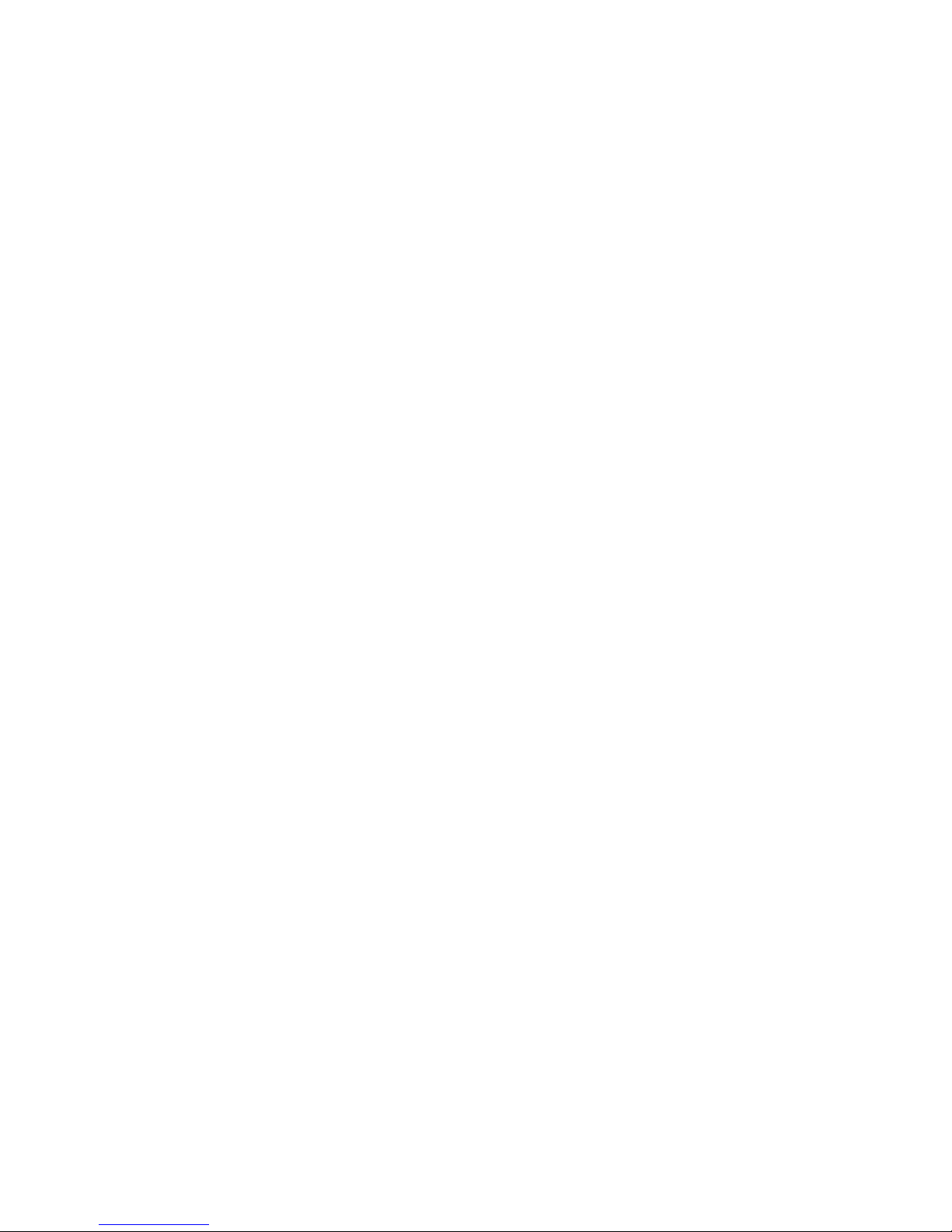
Note: To download the latest Windows service packs, go to your computer manufacturer’s Web site or
the Microsoft download center: http://support.microsoft.com
2 Lenovo Enhanced USB Port Replicator User's Guide
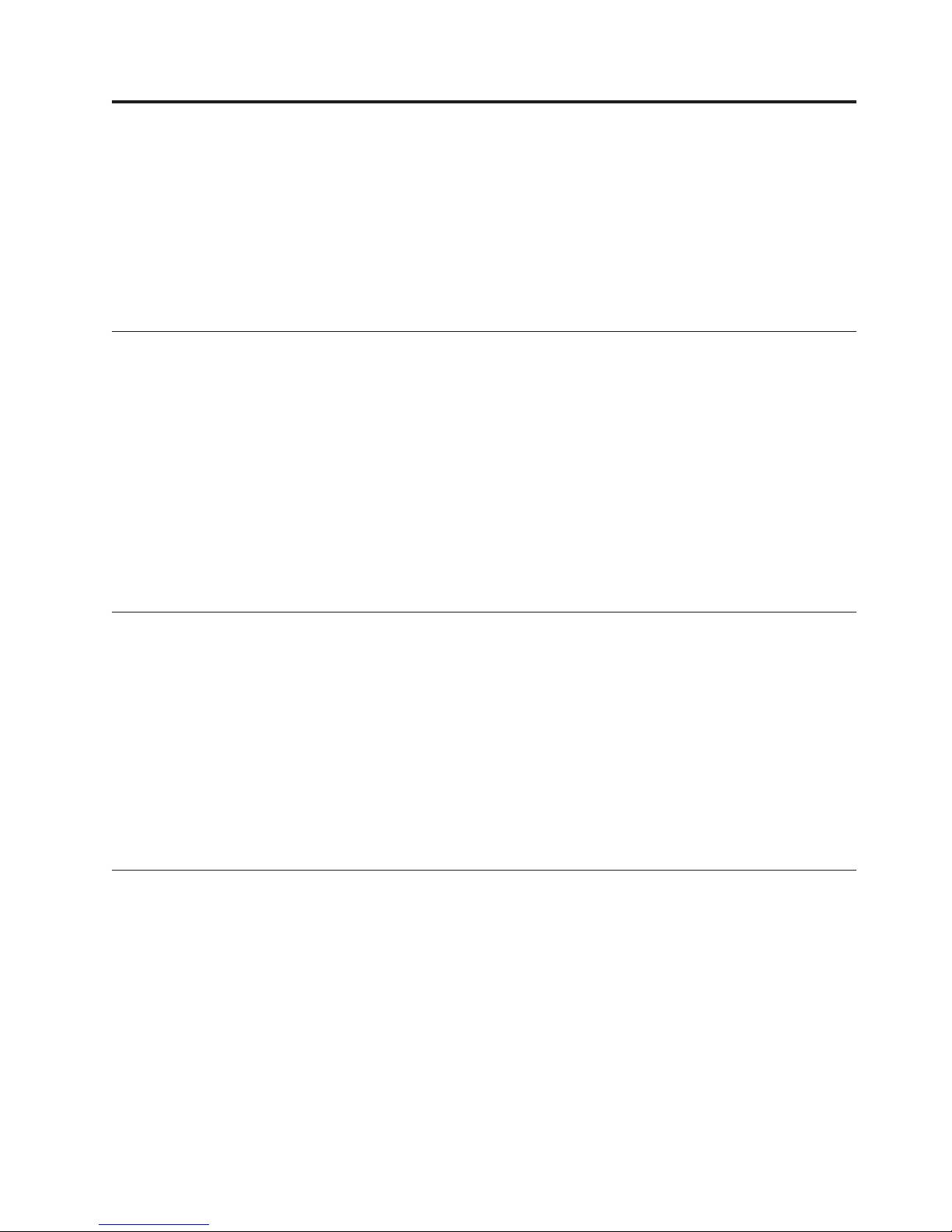
Chapter 2. Installing the Lenovo Enhanced USB Port
Replicator
The Software and User's Guide CD contains several device drivers that enable various components of
your USB Port Replicator to work.
Note: Before connecting the USB Port Replicator to your computer, install the USB Port Replicator
software; otherwise, the USB Port Replicator will not work correctly.
Installing the USB Port Replicator drivers
To install the device drivers for the USB Port Replicator, complete the following steps:
1. Save any open documents and close all applications.
2. Insert the Software and User's Guide CD that came with your USB Port Replicator. The User’s Guide
Software window opens.
3. On the left side of the window, click Software.
4. Click Install USB Port Replicator Driver. The Driver Installation window opens.
5. Carefully read all of the contents in the installation window.
6. Follow the steps in each window and click Next to continue.
7. Click Finish.
8. Restart your computer to complete the device driver installation.
Uninstalling the device drivers for the USB Port Replicator
To uninstall the device drivers for the USB Port Replicator, complete the following steps:
1. Save any open documents and close all applications.
2. From the Windows Desktop, do one of the following:
v For Windows XP, click Start > All Programs >Lenovo USB Port Replicator.
v For Windows Vista, click Start > Programs >Lenovo USB Port Replicator.
Click Uninstall Lenovo Enhanced USB Port Replicator. The uninstallation window opens.
3.
4. Carefully read all of the content in the window, and follow the steps in each window to finish the
uninstallation process.
5. Restart your computer to complete the device driver uninstallation.
Connecting the USB Port Replicator to your notebook computer
After the USB port replicator software installation is complete, you can connect the USB port replicator to
your notebook computer. To connect the port replicator, complete the following steps:
© Copyright Lenovo 2008 3
