Lenovo 43C2484 User Manual
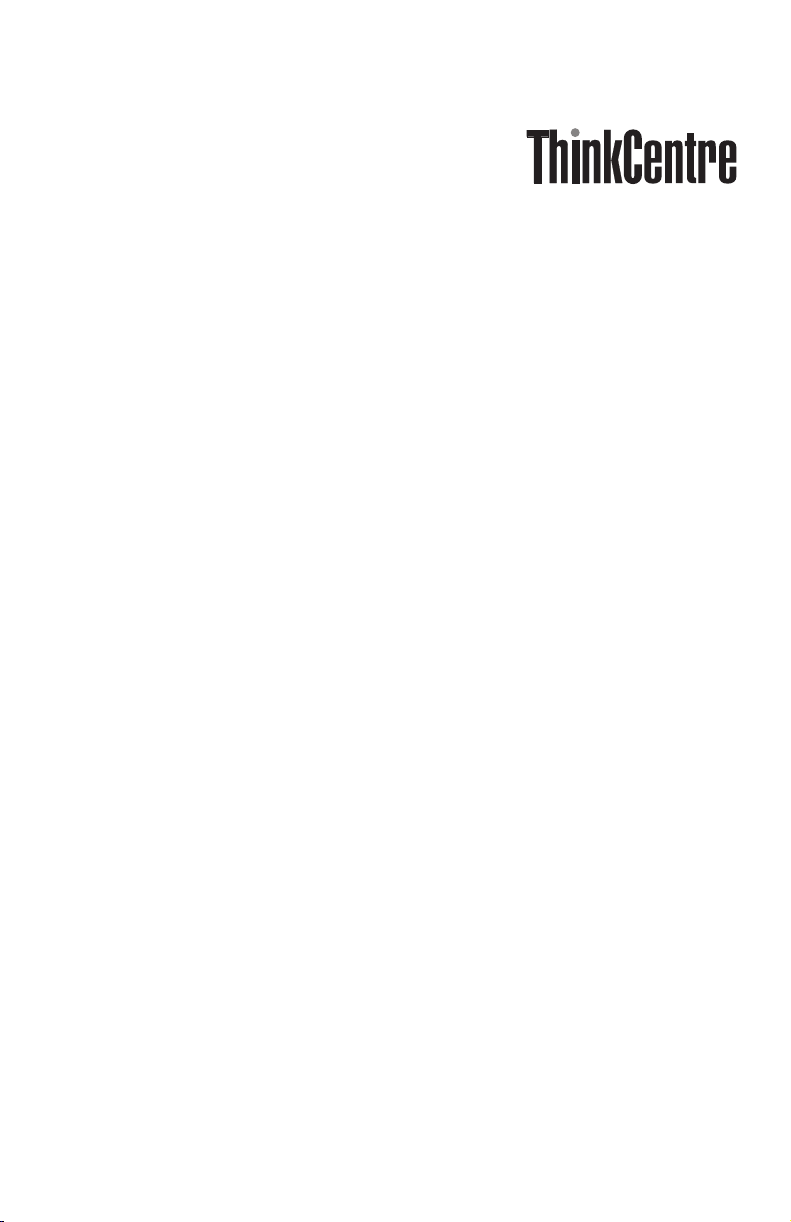
Safety an d Warranty Guid e
Inside
- Important safety information
- Information resources
- Warranty and other notices
- Customer Replacement Units (CRUs)
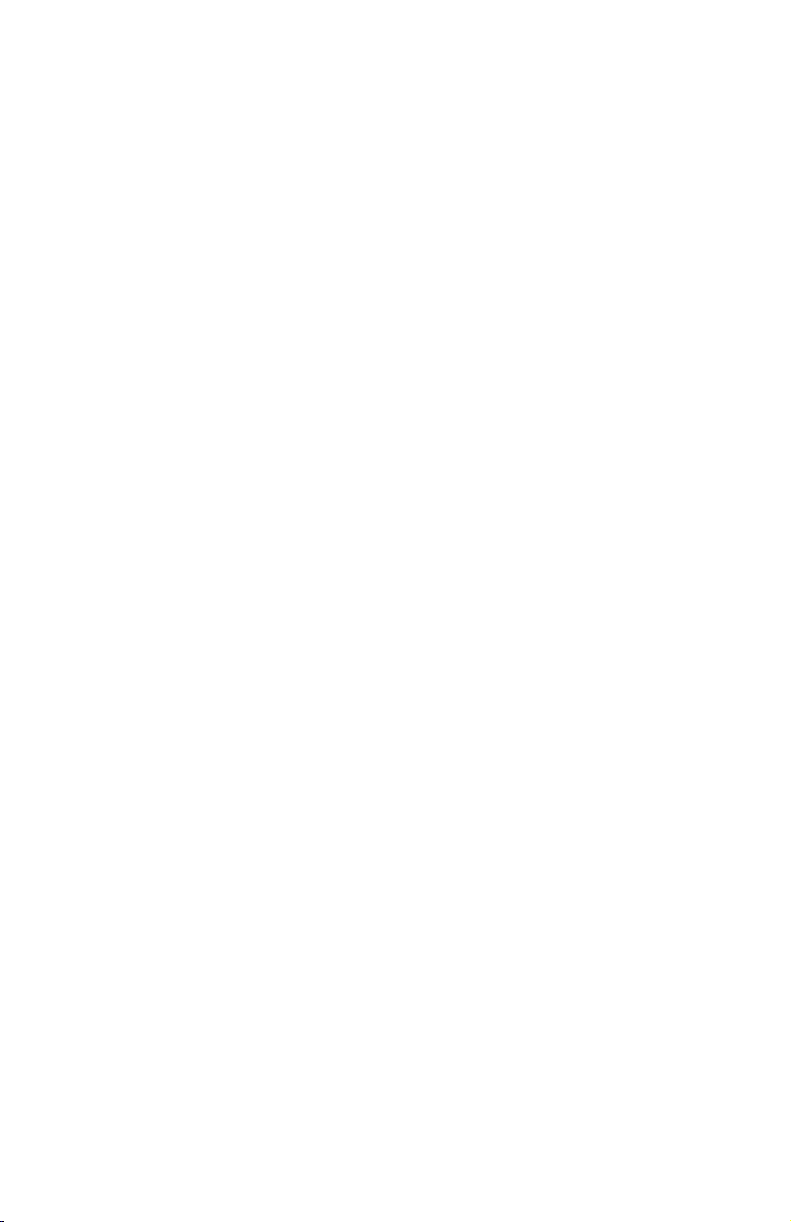
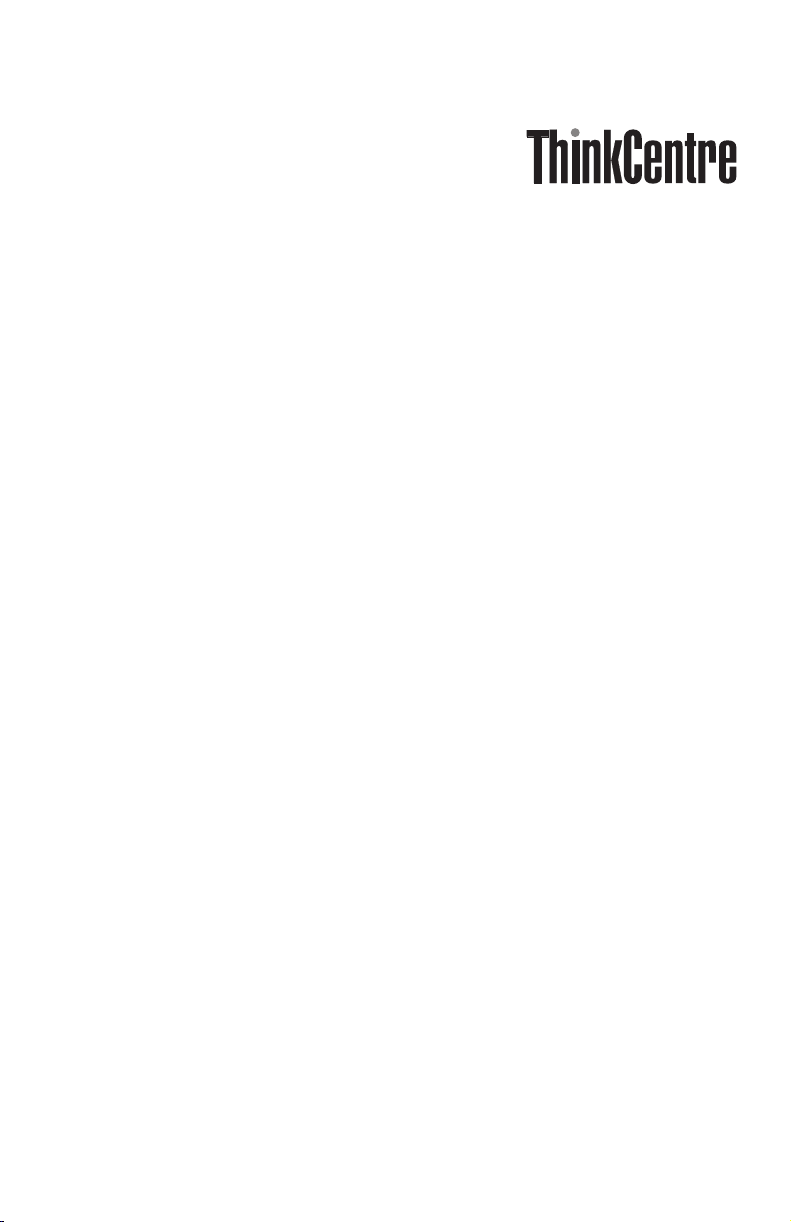
Safety an d Warranty Guid e
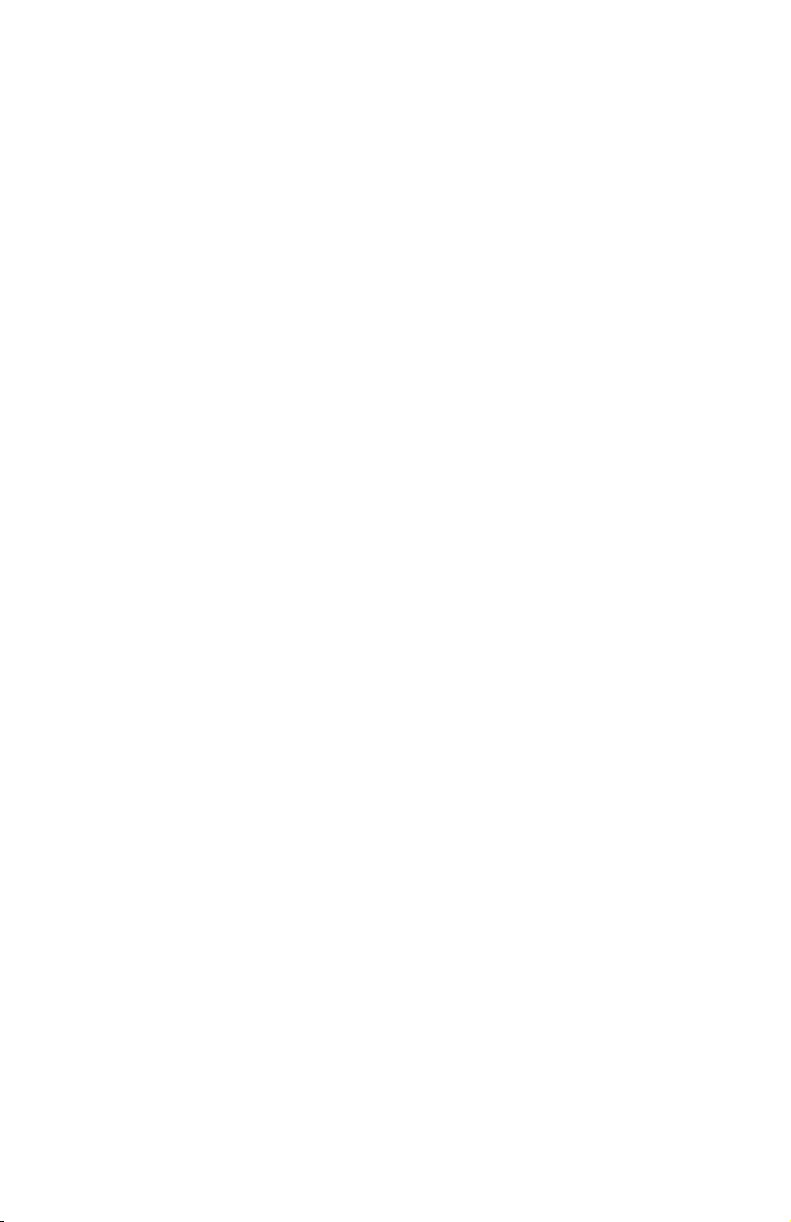
Note:
Before using this information and the product it supports, be sure to read the following:
v Chapter 1, “Important safety information,” on page 11
v Chapter 3, “Lenovo Statement of Limited Warranty,” on page 29
v Chapter 5, “Notices,” on page 71
Edition (February 2007)
Third
© Copyright Lenovo 2005, 2006.
Portions © Copyright International Business Machines Corporation 2005.
All rights reserved.
U.S. GOVERNMENT USERS – RESTRICTED RIGHTS: Our products and/or services are
provided with RESTRICTED RIGHTS. Use, duplication or disclosure by the Government
is subject to the GSA ADP Schedule contract with Lenovo Group Limited, if any, or the
standard terms of this commercial license, or if the agency is unable to accept this
Program under these terms, then we provide this Program under the provisions set forth
in Commercial Computer Software–Restricted Rights at FAR 52.227-19, when applicable,
or under Rights in Data-General, FAR 52.227.14 (Alternate III).
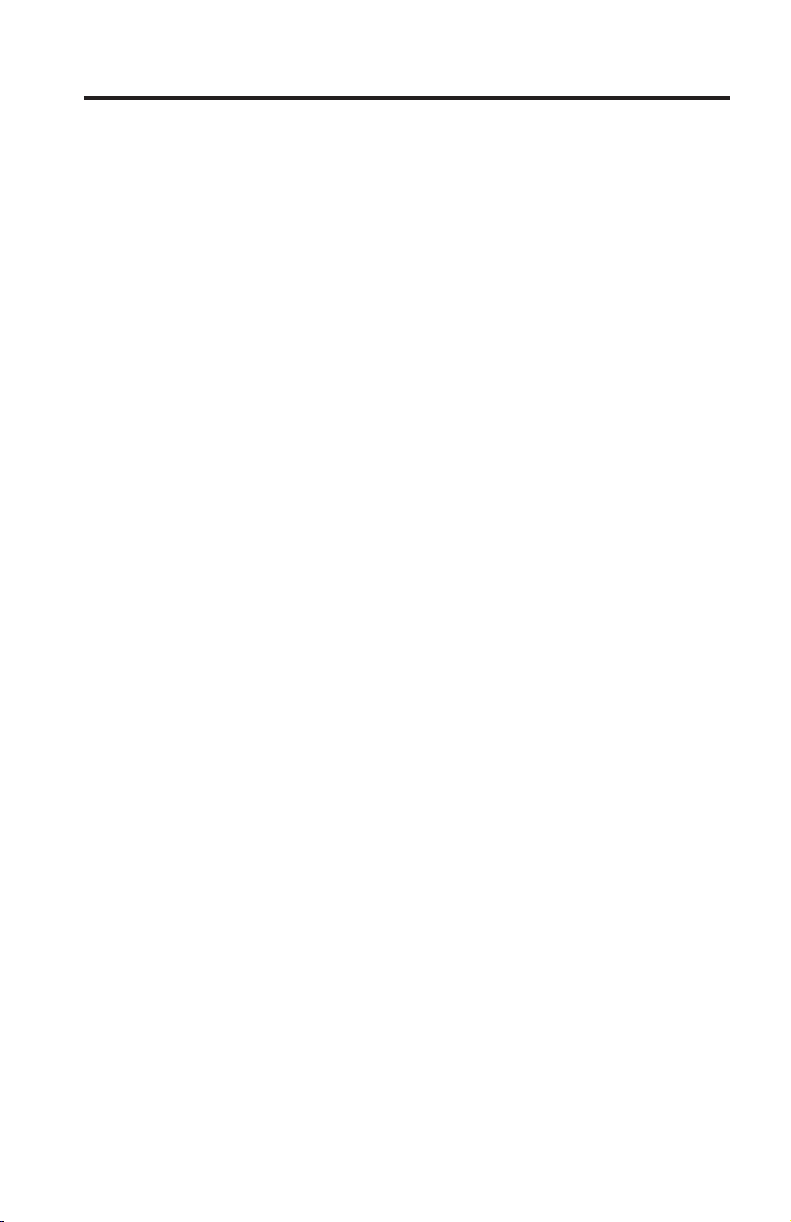
Contents
Chapter 1. Important safety information . . . . . . . . . . . .11
Conditions that require immediate action . . . . . . . . . . . . .11
General safety guidelines . . . . . . . . . . . . . . . . . .12
Service and upgrades . . . . . . . . . . . . . . . . . .12
Static electricity prevention . . . . . . . . . . . . . . . .13
Power cords and power adapters . . . . . . . . . . . . . .14
Voltage-selection switch . . . . . . . . . . . . . . . . . .15
Extension cords and related devices . . . . . . . . . . . . .15
Plugs and outlets . . . . . . . . . . . . . . . . . . . .15
External devices . . . . . . . . . . . . . . . . . . . .16
Batteries . . . . . . . . . . . . . . . . . . . . . . .16
Heat and product ventilation . . . . . . . . . . . . . . . .17
Operating environment . . . . . . . . . . . . . . . . . .18
Electrical current safety information . . . . . . . . . . . . . .18
Lithium battery notice . . . . . . . . . . . . . . . . . . .19
Modem safety information . . . . . . . . . . . . . . . . .20
Laser compliance statement . . . . . . . . . . . . . . . . .20
Power supply statement . . . . . . . . . . . . . . . . . .21
Products with television tuner options installed . . . . . . . . . .21
Note to CATV system installer . . . . . . . . . . . . . . .21
Example of antenna grounding . . . . . . . . . . . . . . .22
Data safety . . . . . . . . . . . . . . . . . . . . . .23
Cleaning and maintenance . . . . . . . . . . . . . . . . .24
Using headphones or earphones . . . . . . . . . . . . . . .24
Additional safety information . . . . . . . . . . . . . . . .24
Chapter 2. Information resources . . . . . . . . . . . . . .25
Online Books folder . . . . . . . . . . . . . . . . . . .25
ThinkVantage Productivity Center . . . . . . . . . . . . . . .26
Access Help . . . . . . . . . . . . . . . . . . . . . .26
www.lenovo.com . . . . . . . . . . . . . . . . . . . .26
Recording your computer information . . . . . . . . . . . . .27
Chapter 3. Lenovo Statement of Limited Warranty . . . . . . . .29
Part 1 - General Terms . . . . . . . . . . . . . . . . . . .29
Part 2 - Country-unique Terms . . . . . . . . . . . . . . . .33
Part 3 - Warranty Information . . . . . . . . . . . . . . . .46
Warranty Period . . . . . . . . . . . . . . . . . . . .46
Types of Warranty Service . . . . . . . . . . . . . . . .62
Worldwide telephone list . . . . . . . . . . . . . . . . .64
Guarantee supplement for Mexico . . . . . . . . . . . . . . .68
Chapter 4. Customer Replacement Units (CRUs) . . . . . . . . .69
© Lenovo 2005, 2006. Portions © IBM Corp. 2005. 1
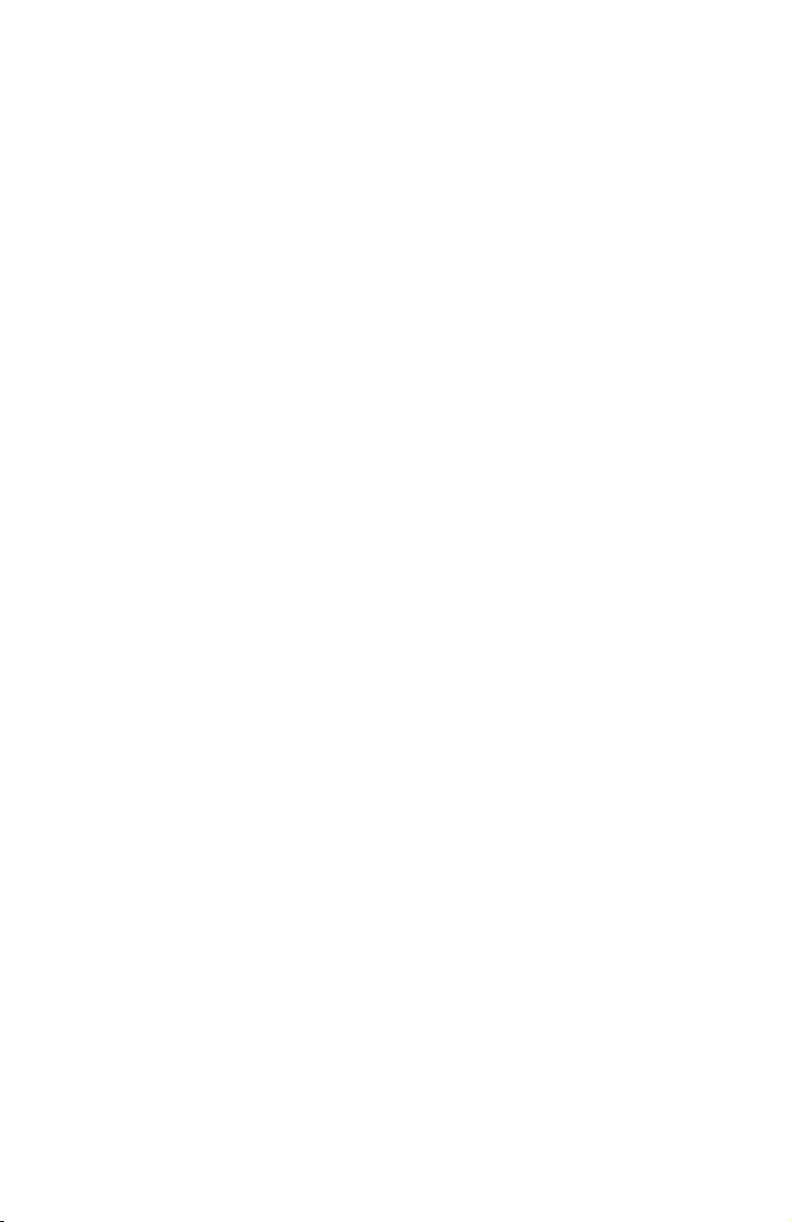
Chapter 5. Notices . . . . . . . . . . . . . . . . . . .71
Television output notice . . . . . . . . . . . . . . . . . .72
Trademarks . . . . . . . . . . . . . . . . . . . . . .72
Electronic emissions notices . . . . . . . . . . . . . . . . .73
Federal Communications Commission (FCC) Declaration of Conformity 73
Industry Canada Class B emission compliance statement . . . . . .74
European Union EMC Directive conformance statement . . . . . .74
Korean Class B statement . . . . . . . . . . . . . . . . .74
Japanese VCCI Class B statement . . . . . . . . . . . . . .74
Japanese compliance for products less than or equal to 20A per phase 74
Lenovo product service information for Taiwan . . . . . . . . .75
Federal Communications Commission (FCC) and telephone company
requirements . . . . . . . . . . . . . . . . . . . . .75
Canadian Department of Communications certification label . . . . . .76
Power cord notice . . . . . . . . . . . . . . . . . . . .77
Polyvinyl Chloride (PVC) cable and cord notice . . . . . . . . . .79
Waste electrical and electronic equipment (WEEE) notices . . . . . . .79
European Union (EU) WEEE statement . . . . . . . . . . . .79
Japanese recycling statement . . . . . . . . . . . . . . . . .80
Collecting and recycling a disused Lenovo computer or monitor . . .80
Disposing of a Lenovo computer component . . . . . . . . . .80
Disposing of disused lithium batteries from Lenovo computers . . . .80
2 Safety and Warranty Guide
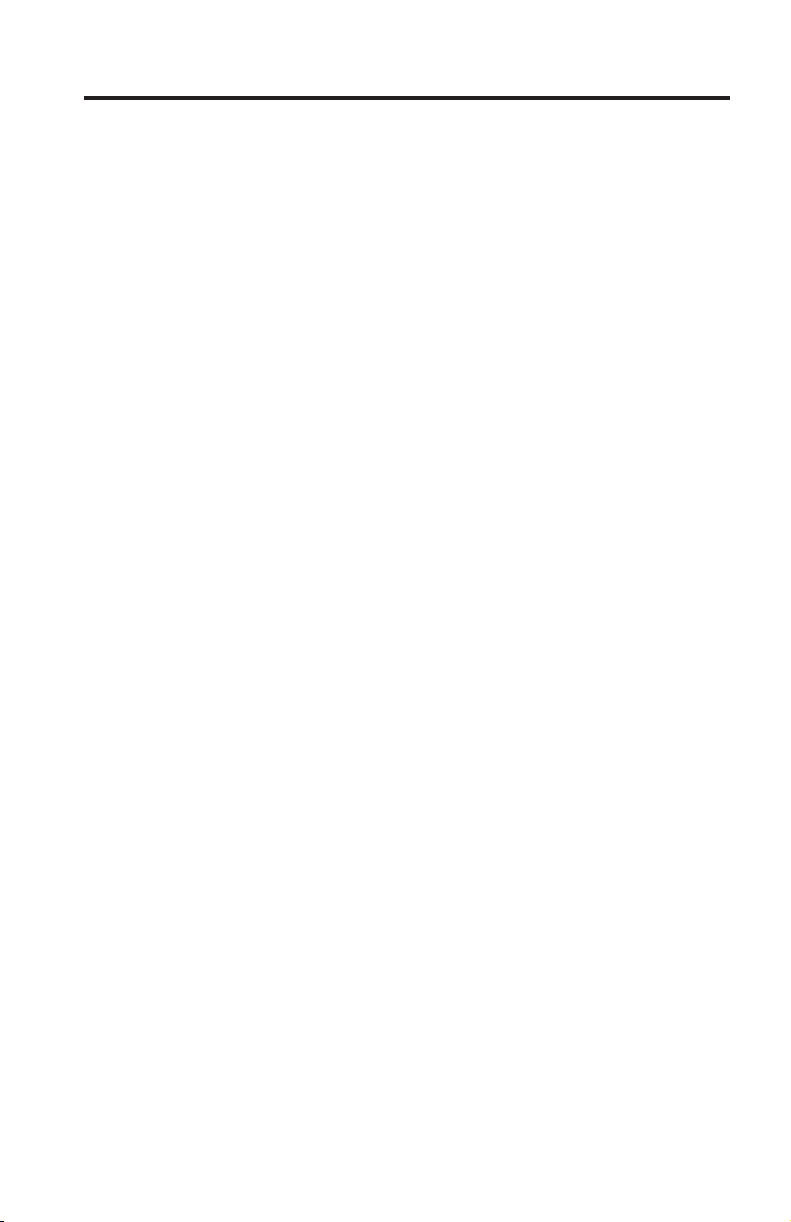
Table des matières
Av i s aux lecteurs canadiens . . . . . . . . . . . . . . . . 81
Chapitre 1. Consignes de sécurité . . . . . . . . . . . . . . 85
Conditions qui nécessitent une action immédiate . . . . . . . . . . 85
Consignes générales de sécurité . . . . . . . . . . . . . . . . 87
Maintenance et mises à niveau . . . . . . . . . . . . . . . 87
Protection antistatique . . . . . . . . . . . . . . . . . . 88
Cordons et adaptateurs d’alimentation . . . . . . . . . . . . . 89
Commutateur de sélection de tension . . . . . . . . . . . . . 89
Prolongateurs et dispositifs associés . . . . . . . . . . . . . 90
Fiches et prises . . . . . . . . . . . . . . . . . . . . 90
Périphériques externes . . . . . . . . . . . . . . . . . . 91
Piles et batteries . . . . . . . . . . . . . . . . . . . . 91
Chaleur et ventilation des produits . . . . . . . . . . . . . . 92
Environnement d’exploitation . . . . . . . . . . . . . . . . 93
Informations relatives à la sécurité du courant électrique . . . . . . . 94
Pile au lithium . . . . . . . . . . . . . . . . . . . . . 95
Informations relatives au modem . . . . . . . . . . . . . . . 95
Conformité aux normes relatives aux appareils à laser . . . . . . . . 96
Instruction concernant le bloc d’alimentation . . . . . . . . . . . 97
Produits disposant de syntoniseurs TV . . . . . . . . . . . . . 97
Remarque à l’intention des installateurs de systèmes CATV . . . . . 97
Exemple de mise à la terre d’une antenne . . . . . . . . . . . 98
Sécurité des données . . . . . . . . . . . . . . . . . . . 99
Entretien et maintenance . . . . . . . . . . . . . . . . . .100
Utilisation de casques et d’écouteurs . . . . . . . . . . . . . .100
Autres consignes de sécurité . . . . . . . . . . . . . . . . .100
Chapitre 2. Sources d’informations . . . . . . . . . . . . . .101
Dossier Documentation électronique . . . . . . . . . . . . . .101
ThinkVantage Productivity Center . . . . . . . . . . . . . . .102
Access Help . . . . . . . . . . . . . . . . . . . . . .102
www.lenovo.com . . . . . . . . . . . . . . . . . . . .103
Tableau d’informations . . . . . . . . . . . . . . . . . .103
Chapitre 3. Déclaration de Garantie Lenovo . . . . . . . . . . .105
Chapitre 1 - Dispositions générales . . . . . . . . . . . . . .105
Chapitre 2 - Dispositions nationales particulières . . . . . . . . . .109
CHAPITRE 3 - Informations relatives à la Garantie . . . . . . . . .124
Période de garantie . . . . . . . . . . . . . . . . . . .124
Types de services prévus par la garantie . . . . . . . . . . . .143
Liste de numéros de téléphone pour le monde entier . . . . . . .145
Annexe à la Garantie pour le Mexique . . . . . . . . . . . . .149
© Lenovo 2005, 2007. Portions © IBM Corp. 2007. 3
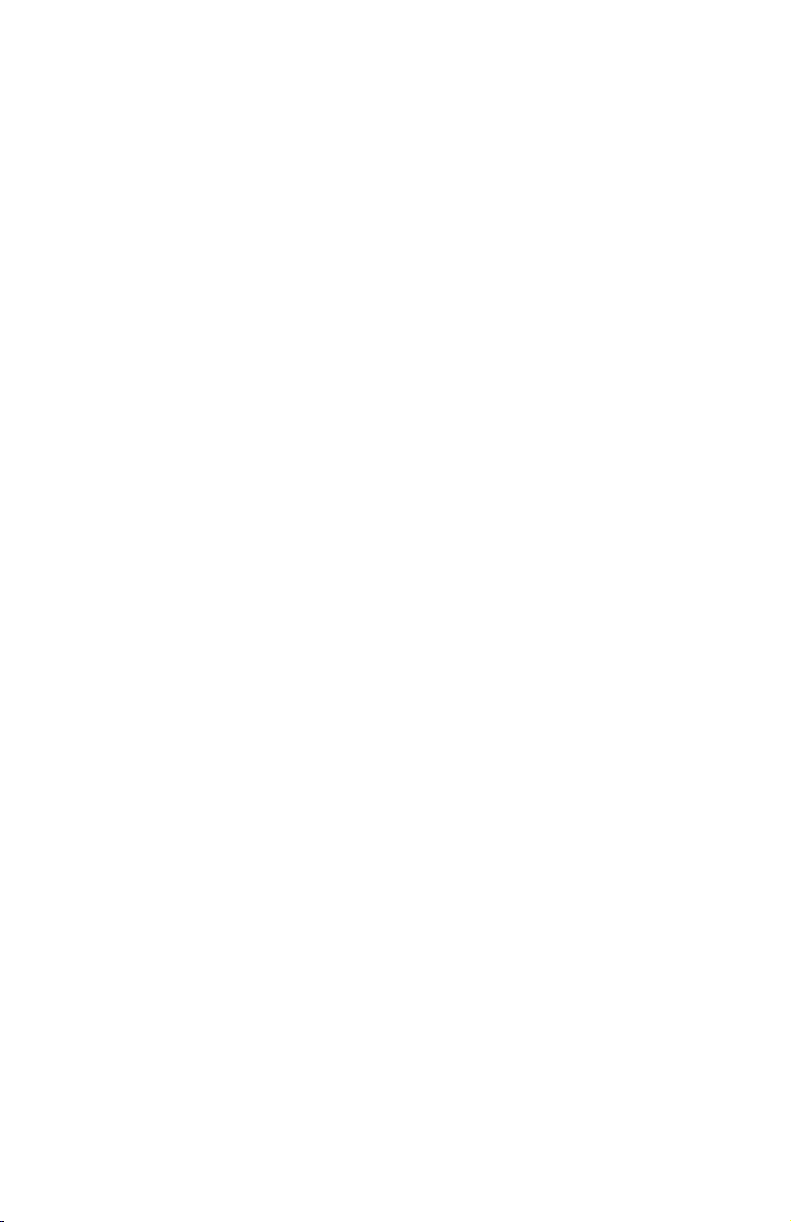
Chapitre 4. Unités remplaçables par l’utilisateur (CRU) . . . . . . .67
Chapitre 5. Remarques . . . . . . . . . . . . . . . . . .69
Consigne relative à la sortie télévision . . . . . . . . . . . . .70
Marques . . . . . . . . . . . . . . . . . . . . . . .70
Bruits radioélectriques . . . . . . . . . . . . . . . . . . .71
Déclaration de conformité de la Federal Communications Commission
(FCC) . . . . . . . . . . . . . . . . . . . . . .71
Avis de conformité à la réglementation d’Industrie Canada pour la classe
B . . . . . . . . . . . . . . . . . . . . . . . .72
Avis de conformité à la directive de l’Union Européenne . . . . . .72
Corée - Av is de conformité pour la classe B . . . . . . . . . . .72
Japon - Av is de conformité aux exigences du Voluntary Control Council
for Interference (VCCI) pour la classe B . . . . . . . . . . .73
Avis de conformité aux normes japonaises pour les produits dont
l’intensité est inférieure ou égale à 20 A par phase . . . . . . .73
Taïwan - Informations de maintenance pour les produits Lenovo . . .73
Recommandations de la Federal Communications Commission (FCC) et des
entreprises de télécommunications [Etats Unis] . . . . . . . . .73
Recommandation d’Industrie Canada . . . . . . . . . . . . .74
Cordons d’alimentation . . . . . . . . . . . . . . . . . .75
Cordons d’alimentation et câbles sous enveloppe de PVC (chlorure de
polyvinyle) . . . . . . . . . . . . . . . . . . . . . .78
Déchets d’Equipements Electriques et Electroniques (DEEE) . . . . . .78
Avis de conformité à la directive DEEE de l’Union Européenne . . . .78
Japon - Déclaration relative au recyclage . . . . . . . . . . . . .79
Collecte et recyclage d’un ordinateur ou d’un écran Lenovo usagé . . .79
Mise au rebut de composants d’ordinateur Lenovo . . . . . . . .79
Mise au rebut des piles au lithium usagées des ordinateurs Lenovo . .79
4 Consignes de sécurité et déclaration de garantie
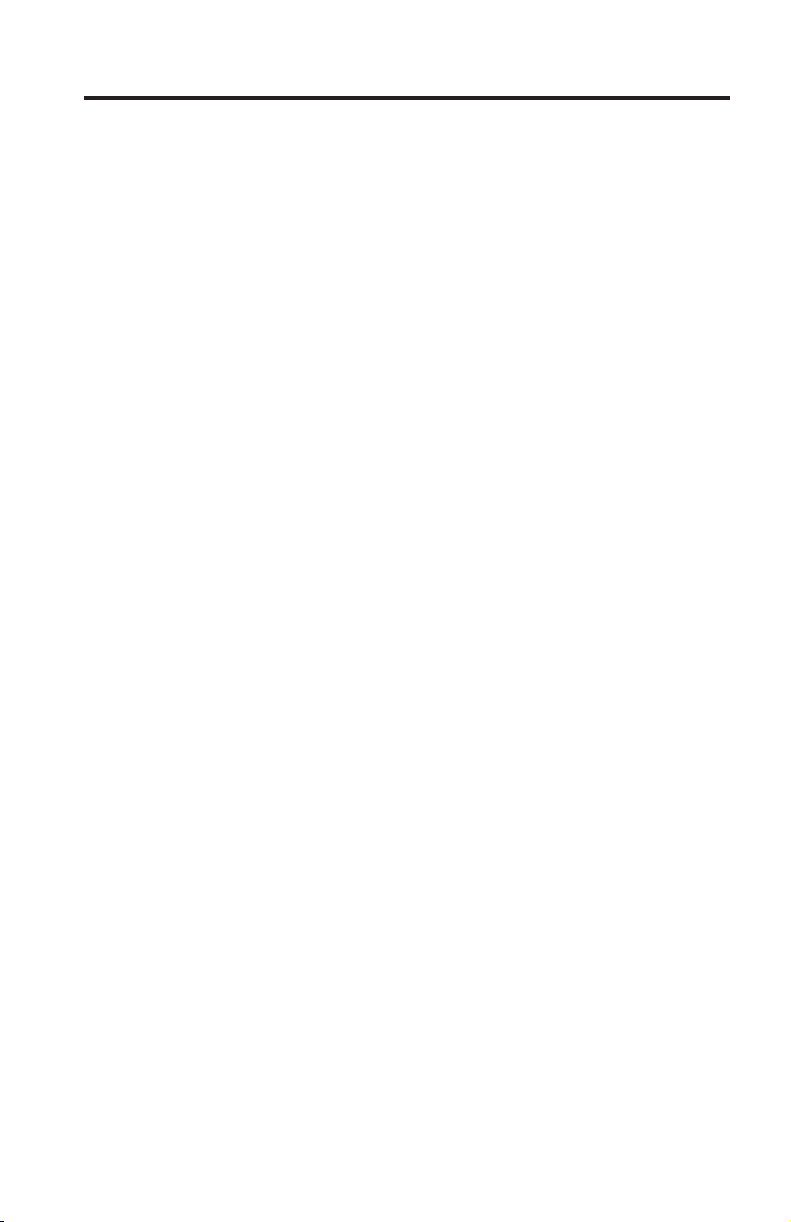
Inhaltsverzeichnis
Kapitel 1. Wichtige Sicherheitshinweise . . . . . . . . . . . .165
Situationen, die sofortige Maßnahmen erfordern . . . . . . . . . .165
Allgemeine Sicherheitsrichtlinien . . . . . . . . . . . . . . .167
Service und Upgrades . . . . . . . . . . . . . . . . . .167
Statische Aufladung vermeiden . . . . . . . . . . . . . . .168
Netzkabel und Netzteile . . . . . . . . . . . . . . . . .169
Spannungsauswahlschalter . . . . . . . . . . . . . . . .170
Verlängerungskabel und verwandte Einheiten . . . . . . . . . .170
Netzstecker und Steckdosen . . . . . . . . . . . . . . . .171
Externe Einheiten . . . . . . . . . . . . . . . . . . . .171
Batterien und Akkus . . . . . . . . . . . . . . . . . . .172
Erwärmung und Lüftung des Produkts . . . . . . . . . . . .172
Betriebsumgebung . . . . . . . . . . . . . . . . . . .173
Sicherheitshinweise zur elektrischen Sicherheit . . . . . . . . . .174
Hinweis zur Lithiumbatterie . . . . . . . . . . . . . . . . .175
Sicherheitshinweise zu Modems . . . . . . . . . . . . . . .176
Lasersicherheit . . . . . . . . . . . . . . . . . . . . .176
Hinweise zu Netzteilen . . . . . . . . . . . . . . . . . .177
Produkte mit installierter TV-Empfangseinheit . . . . . . . . . . .177
Hinweis an Installationsverantwortliche für Kabel-/CATV-Systeme . . .177
Beispiel für die Erdung der Antenne . . . . . . . . . . . . .178
Datensicherheit . . . . . . . . . . . . . . . . . . . . .179
Reinigung und Wartung . . . . . . . . . . . . . . . . . .180
Verwendung von Kopf- und Ohrhörern . . . . . . . . . . . . .180
Zusätzliche Sicherheitshinweise . . . . . . . . . . . . . . . .180
Kapitel 2. Informationsquellen . . . . . . . . . . . . . . .181
Ordner ″Online Books″ . . . . . . . . . . . . . . . . . .181
ThinkVantage Productivity Center . . . . . . . . . . . . . . .182
Access Help . . . . . . . . . . . . . . . . . . . . . .182
www.lenovo.com . . . . . . . . . . . . . . . . . . . .183
Computerdaten notieren . . . . . . . . . . . . . . . . . .183
Kapitel 3. Lenovo Gewährleistung . . . . . . . . . . . . . .185
Teil 1 - Allgemeine Bestimmungen . . . . . . . . . . . . . . .185
Teil 2 - Länderspezifische Bestimmungen . . . . . . . . . . . .189
Teil 3 - Gewährleistungsinformationen . . . . . . . . . . . . .205
Gewährleistungszeitraum . . . . . . . . . . . . . . . . .205
Art des Gewährleistungsservice . . . . . . . . . . . . . .205
Liste der weltweit gültigen Telefonnummern . . . . . . . . . .207
Ergänzung zu den Gewährleistungsbestimmungen für Mexiko . . . . .211
Kapitel 4. CRUs (Customer Replacement Units) . . . . . . . . .213
© Lenovo 2005, 2006. In Teilen © IBM Corp. 2005. 5
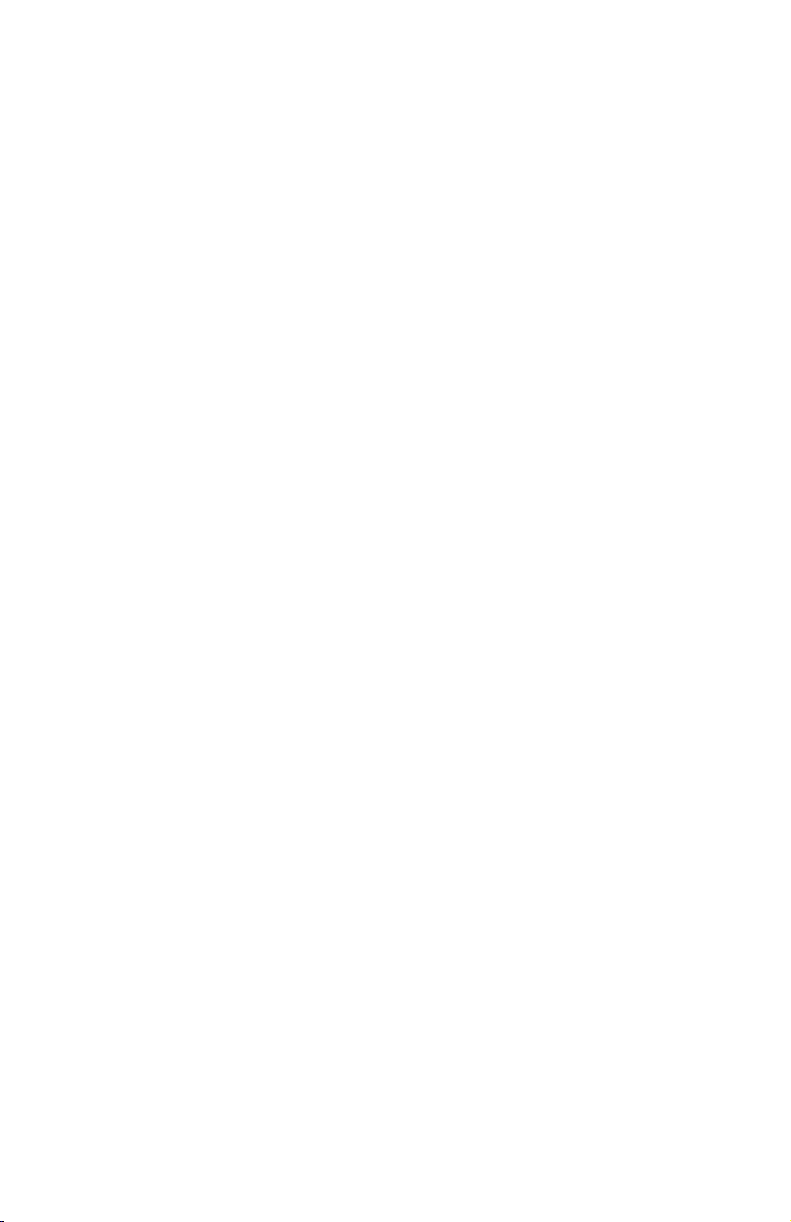
Kapitel 5. Bemerkungen . . . . . . . . . . . . . . . . .237
Hinweise zur TV-Ausgabe . . . . . . . . . . . . . . . . .238
Marken . . . . . . . . . . . . . . . . . . . . . . . .239
Hinweise zur elektromagnetischen Verträglichkeit . . . . . . . . .239
FCC-Konformitätserklärung (Federal Communications Commission) 239
Kanada - Hinweis zur elektromagnetischen Verträglichkeit (Klasse B) 240
EU-Richtlinie zur elektromagnetischen Verträglichkeit . . . . . . .240
Lenovo Produktserviceinformationen für Taiwan . . . . . . . . .241
Federal Communications Commission (FCC) and telephone company
requirements . . . . . . . . . . . . . . . . . . . . .241
Canadian Department of Communications certification label . . . . . .242
Hinweise zu Netzkabeln . . . . . . . . . . . . . . . . . .
245
Hinweis zu Elektro- und Elektronikaltgeräten (WEEE) . . . . . . . .245
EU-Hinweis zu Elektro- und Elektronikaltgeräten (WEEE) . . . . . .245
6 Sicherheit und Gewährleistung
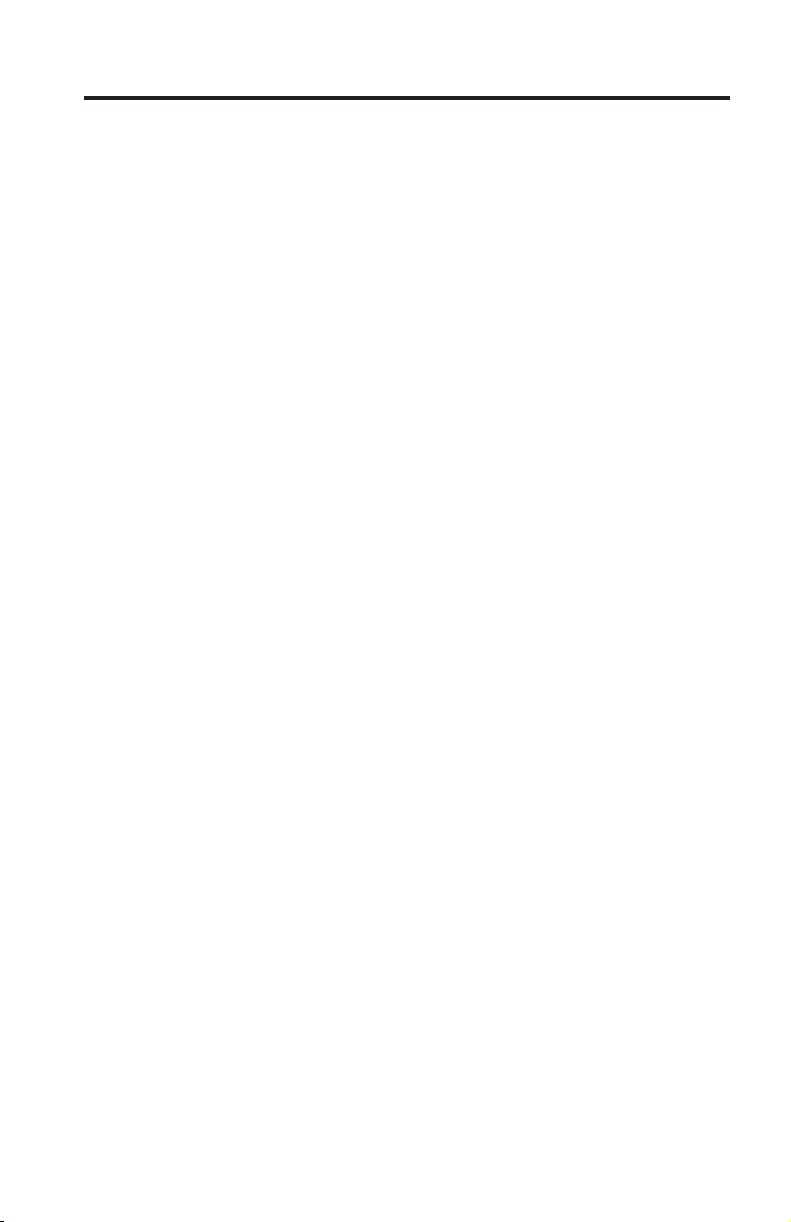
Indice
Capitolo 1. Informazioni importanti sulla sicurezza . . . . . . . .247
Condizioni che richiedono un intervento immediato . . . . . . . . .247
Indicazioni di sicurezza generali . . . . . . . . . . . . . . . .248
Servizio ed aggiornamenti . . . . . . . . . . . . . . . . .249
Prevenzione dell’elettricità statistica . . . . . . . . . . . . .250
Cavi e adattatori di alimentazione . . . . . . . . . . . . . .250
Interruttore di selezione del voltaggio . . . . . . . . . . . . .251
Cavi di estensione e dispositivi correlati . . . . . . . . . . . .252
Spine e prese . . . . . . . . . . . . . . . . . . . . .252
Periferiche esterne . . . . . . . . . . . . . . . . . . .253
Batterie . . . . . . . . . . . . . . . . . . . . . . .253
Surriscaldamento e ventilazione del prodotto . . . . . . . . . .254
Ambiente di lavoro . . . . . . . . . . . . . . . . . . .255
Informazioni sulla sicurezza della corrente elettrica . . . . . . . . .255
Avviso sulla batteria al litio . . . . . . . . . . . . . . . . .256
Informazioni sulla sicurezza del modem . . . . . . . . . . . . .257
Dichiarazione di conformità relativa al laser . . . . . . . . . . .257
Alimentatore . . . . . . . . . . . . . . . . . . . . . .258
Prodotti con installato sintonizzatore TV . . . . . . . . . . . . .258
Nota per gli installatori di sistemi CATV . . . . . . . . . . .259
Esempio di messa a terra di una antenna . . . . . . . . . . .259
Sicurezza dei dati . . . . . . . . . . . . . . . . . . . .260
Pulizia e manutenzione . . . . . . . . . . . . . . . . . .261
Utilizzo di cuffie o auricolari . . . . . . . . . . . . . . . .261
Ulteriori informazioni sulla sicurezza . . . . . . . . . . . . . .261
Capitolo 2. Informazioni . . . . . . . . . . . . . . . . . .263
Cartella Online Books . . . . . . . . . . . . . . . . . . .263
ThinkVantage Productivity Center . . . . . . . . . . . . . . .264
Accesso all’Help . . . . . . . . . . . . . . . . . . . . .264
www.lenovo.com . . . . . . . . . . . . . . . . . . . .264
Registrazione delle informazioni del computer . . . . . . . . . . .265
Capitolo 3. Dichiarazione di garanzia limitata Lenovo . . . . . . .267
Parte 1 - Disposizioni Generali . . . . . . . . . . . . . . . .267
Parte 2 - Clausole specifiche ai singoli paesi . . . . . . . . . . .271
Parte 3 - Informazioni sulla garanzia . . . . . . . . . . . . . .294
Periodo di garanzia . . . . . . . . . . . . . . . . . . .295
Tipi di servizio di garanzia . . . . . . . . . . . . . . . .301
Elenco telefonico internazionale . . . . . . . . . . . . . .303
Integrazione di Garanzia per il Messico . . . . . . . . . . . . .306
Capitolo 4. CRU (Customer Replacement Unit) . . . . . . . . .309
© Lenovo 2005, 2006. Portions © IBM Corp. 2005. 7
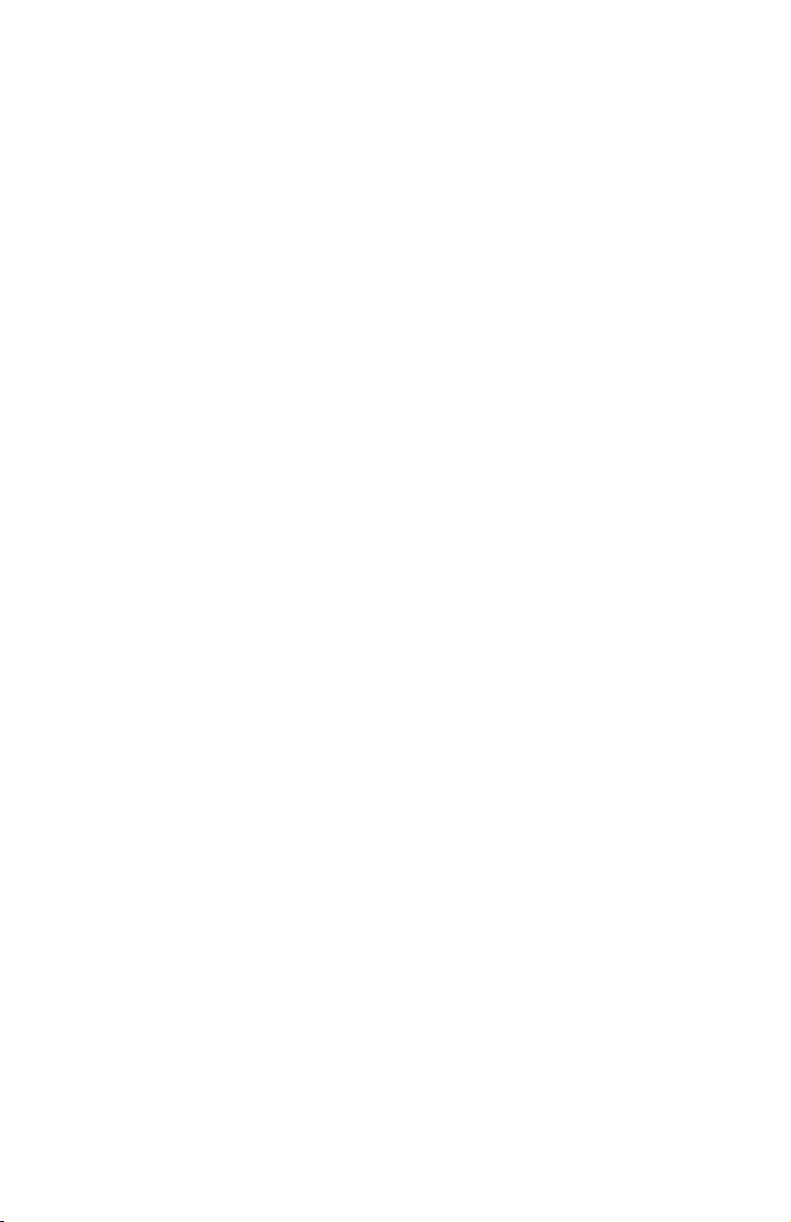
Capitolo 5. Informazioni particolari . . . . . . . . . . . . . .229
Informazioni particolari sull’uscita TV . . . . . . . . . . . . .230
Marchi . . . . . . . . . . . . . . . . . . . . . . . .232
Informazioni sulle emissioni elettromagnetiche . . . . . . . . . .233
Dichiarazione di conformità FCC (Federal Communications Commission) 233
Dichiarazione di conformità industriale delle emissioni di Classe B per il
Canada . . . . . . . . . . . . . . . . . . . . . .234
Dichiarazione di conformità per la comunità europea . . . . . . .234
Dichiarazione di Classe B per la Corea . . . . . . . . . . . .234
Dichiarazione di Classe B VCCI per il Giappone . . . . . . . . .234
Conformità per il Giappone per i prodotti inferiori o uguali a 20A per
fase . . . . . . . . . . . . . . . . . . . . . . .235
Informazioni sull’assistenza dei prodotti Lenovo per Taiwan . . . . .235
Federal Communications Commission (FCC) and telephone company
requirements . . . . . . . . . . . . . . . . . . . . .235
Canadian Department of Communications certification label . . . . . .236
Informazioni relative ai cavi di alimentazione . . . . . . . . . . .237
Informazioni sui cavi PVC (Polyvinyl Chloride) . . . . . . . . . .239
Informazioni particolari su WEEE (waste electrical and electronic
equipment) . . . . . . . . . . . . . . . . . . . . . .239
Dichiarazione WEEE EU (European Union) . . . . . . . . . . .239
Dichiarazione di riciclo per il Giappone . . . . . . . . . . . . .240
Raccolta e riciclo di video o computer Lenovo in disuso . . . . . .240
Smaltimento di un componente di un computer Lenovo . . . . . .240
Smaltimento di batterie al litio in disuso da computer Lenovo . . . .240
8 Guida in materia di sicurezza e garanzia
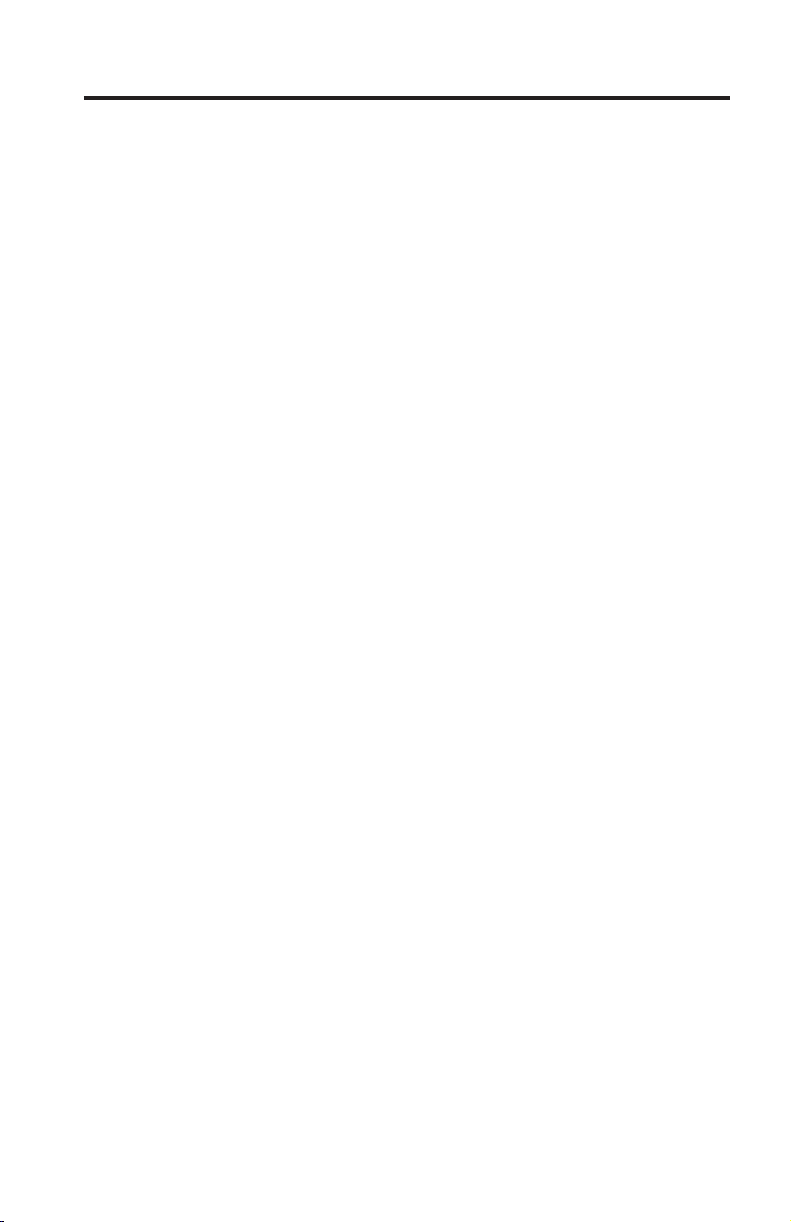
Inhoudsopgave
Hoofdstuk 1. Belangrijke veiligheidsinformatie . . . . . . . . . .323
Situaties waarin onmiddellijk handelen vereist is . . . . . . . . . .323
Algemene veiligheidsrichtlijnen . . . . . . . . . . . . . . . .324
Service en upgrades . . . . . . . . . . . . . . . . . . .325
Voorkoming van statische elektriciteit . . . . . . . . . . . . .326
Netsnoeren en voedingsadapters . . . . . . . . . . . . . . .326
Voltageschakelaar . . . . . . . . . . . . . . . . . . . .327
Verlengsnoeren en aanverwante apparaten . . . . . . . . . . .328
Stekkers en stopcontacten . . . . . . . . . . . . . . . . .328
Externe apparatuur . . . . . . . . . . . . . . . . . . .329
Batterijen . . . . . . . . . . . . . . . . . . . . . .329
Warmteproductie en ventilatie . . . . . . . . . . . . . . .329
Gebruiksomgeving . . . . . . . . . . . . . . . . . . .331
Veiligheidsvoorschriften voor de elektriciteit . . . . . . . . . . . .331
Kennisgeving lithiumbatterij . . . . . . . . . . . . . . . . .332
Veiligheidsvoorschriften voor de modem . . . . . . . . . . . .333
Verklaring van conformiteit met laserrichtlijnen . . . . . . . . . .333
Kennisgeving voedingseenheid . . . . . . . . . . . . . . . .334
Producten met televisietuneropties . . . . . . . . . . . . . . .334
Opmerking voor systeeminstallateur van kabel-TV . . . . . . . .334
Voorbeeld van aarding van de antenne . . . . . . . . . . . .335
Veilig omgaan met gegevens . . . . . . . . . . . . . . . . .336
Reiniging en onderhoud . . . . . . . . . . . . . . . . . .337
Hoofdtelefoons of oortelefoons gebruiken . . . . . . . . . . . .337
Aanvullende veiligheidsinformatie . . . . . . . . . . . . . . .337
Hoofdstuk 2. Informatiebronnen . . . . . . . . . . . . . . .339
Map Online Boeken . . . . . . . . . . . . . . . . . . .339
ThinkVantage Productivity Center . . . . . . . . . . . . . . .340
Access Help . . . . . . . . . . . . . . . . . . . . . .340
www.lenovo.com . . . . . . . . . . . . . . . . . . . .341
Computergegevens noteren . . . . . . . . . . . . . . . . .341
Hoofdstuk 3. Lenovo Verklaring van Beperkte Garantie . . . . . .343
Deel 1 - Algemene voorwaarden . . . . . . . . . . . . . . .343
Deel 2 - Landspecifieke voorwaarden . . . . . . . . . . . . . .347
Deel 3 - Garantie-informatie . . . . . . . . . . . . . . . . .362
Garantieperiode . . . . . . . . . . . . . . . . . . . .362
Typen garantieservice . . . . . . . . . . . . . . . . . .379
Internationale lijst van telefoonnummers . . . . . . . . . . .381
Garantiesupplement voor Mexico . . . . . . . . . . . . . . .384
Hoofdstuk 4. Door de klant vervangbare onderdelen (CRU’s) . . . .387
© Lenovo 2005, 2006. Gedeelten © IBM Corp. 2005. 9
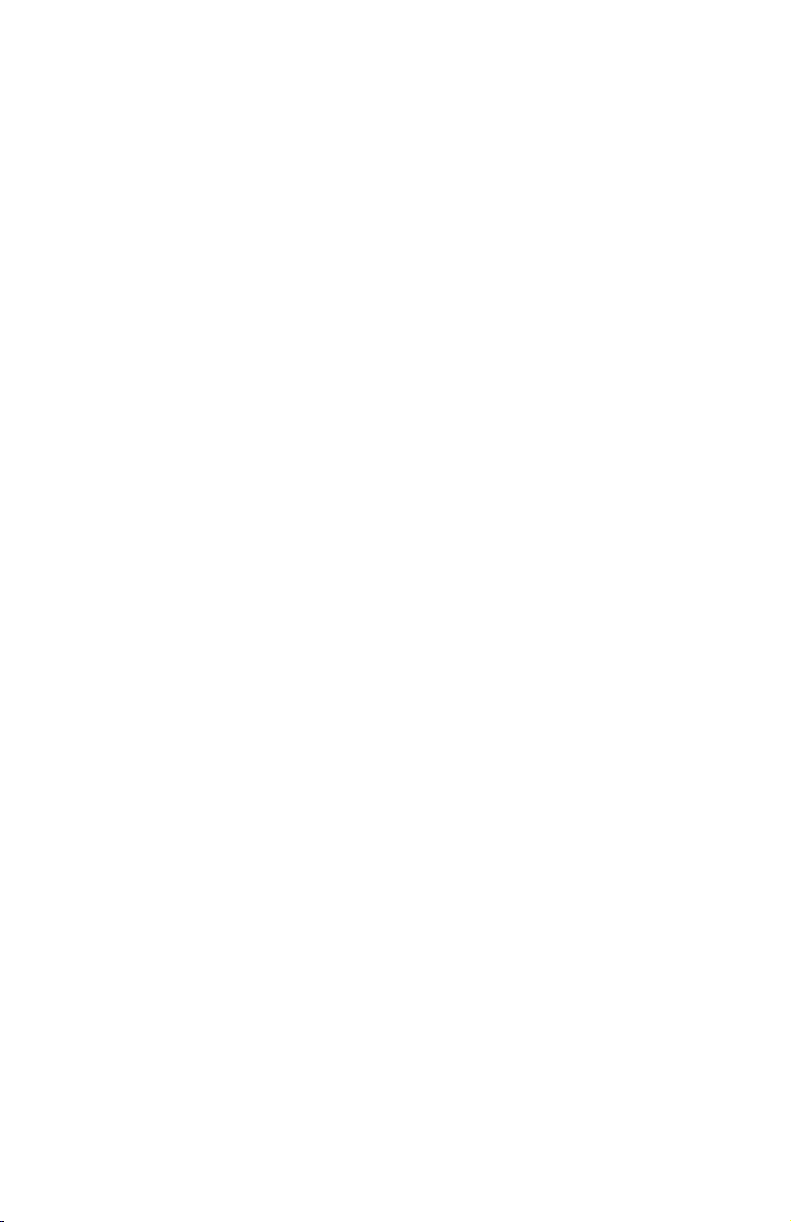
Hoofdstuk 5. Kennisgevingen . . . . . . . . . . . . . . .391
Kennisgeving televisieuitvoer . . . . . . . . . . . . . . . .392
Handelsmerken . . . . . . . . . . . . . . . . . . . . .392
Elektronische emissie . . . . . . . . . . . . . . . . . . .393
Verklaring van de Federal Communications Commission (FCC) . . . .393
Verklaring van conformiteit met industriële emissierichtlijn Canada
Klasse B . . . . . . . . . . . . . . . . . . . . . .394
Verklaring van conformiteit met EU-richtlijnen . . . . . . . . .394
Korea: Kennisgeving Klasse B . . . . . . . . . . . . . . .394
Japan: Kennisgeving VCCI-klasse B . . . . . . . . . . . . .395
Japan: Naleving voor producten met maximaal 20A per fase . . . . .395
Taiwan: Informatie over Lenovo productservice . . . . . . . . .395
Vereisten van de Federal Communications Commission (FCC) en telefoon-
maatschappijen
. . . . . . . . . . . . . . . . . . . .395
Waarmerk van het Canadian Department of Communications . . . . .396
Kennisgevingen voor het netsnoer . . . . . . . . . . . . . . .397
Kennisgeving voor PVC-kabels en -snoeren . . . . . . . . . . . .399
WEEE-kennisgevingen (Waste Electrical and Electronic Equipment) . . . .399
WEEE-verklaring voor de Europese Unie (EU) . . . . . . . . . .400
Recyclingverklaring voor Japan . . . . . . . . . . . . . . . .400
Ophalen en recyclen van een Lenovo-computer of -monitor die niet meer
wordt gebruikt . . . . . . . . . . . . . . . . . . .400
Een onderdeel van een Lenovo-computer weggooien . . . . . . .401
Gebruikte lithiumbatterijen uit een Lenovo-computer weggooien . . .401
10 Veiligheid en garantie
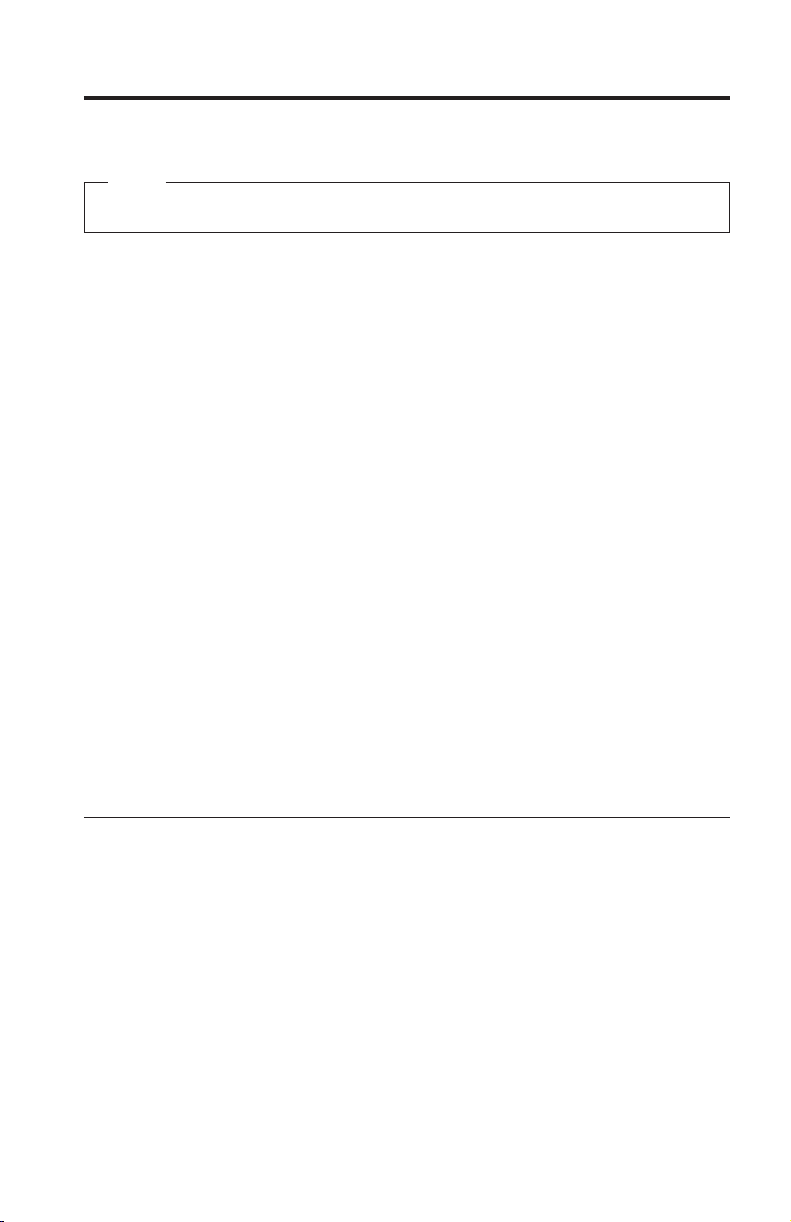
Chapter 1. Important safety information
Note
Please read important safety information first.
This information can help you safely use your desktop or notebook personal
computer. Follow and retain all information included with your computer. The
information in this document does not alter the terms of your purchase
agreement or the Lenovo™ Limited Warranty. For more information, refer to
Chapter 3, “Lenovo Statement of Limited Warranty,” on page 29.
Customer safety is important. Our products are developed to be safe and
effective. However, personal computers are electronic devices. Power cords,
power adapters, and other features can create potential safety risks that can
result in physical injury or property damage, especially if misused. To reduce
these risks, follow the instructions included with your product, observe all
warnings on the product and in the operating instructions, and review the
information included in this document carefully. By carefully following the
information contained in this document and provided with your product, you
can help protect yourself from hazards and create a safer computer work
environment.
Note: This information includes references to power adapters and batteries. In
addition to notebook computers, some products (such as speakers and
monitors) ship with external power adapters. If you have such a product, this
information applies to your product. In addition, computer products contain a
coin-sized internal battery that provides power to the system clock even when
the computer is unplugged, so the battery safety information applies to all
computer products.
Conditions that require immediate action
Products can become damaged due to misuse or neglect. Some product
damage is serious enough that the product should not be used again until it
has been inspected and, if necessary, repaired by an authorized servicer.
As with any electronic device, pay close attention to the product when it is
turned on. On very rare occasions, you might notice an odor or see a puff of
smoke or sparks vent from your product. Or you might hear sounds like
popping, cracking, or hissing. These conditions might merely mean that an
internal electronic component has failed in a safe and controlled manner. Or,
they might indicate a potential safety issue. However, do not take risks or
attempt to diagnose the situation yourself. Contact the Customer Support
© Lenovo 2005, 2006. Portions © IBM Corp. 2005. 11
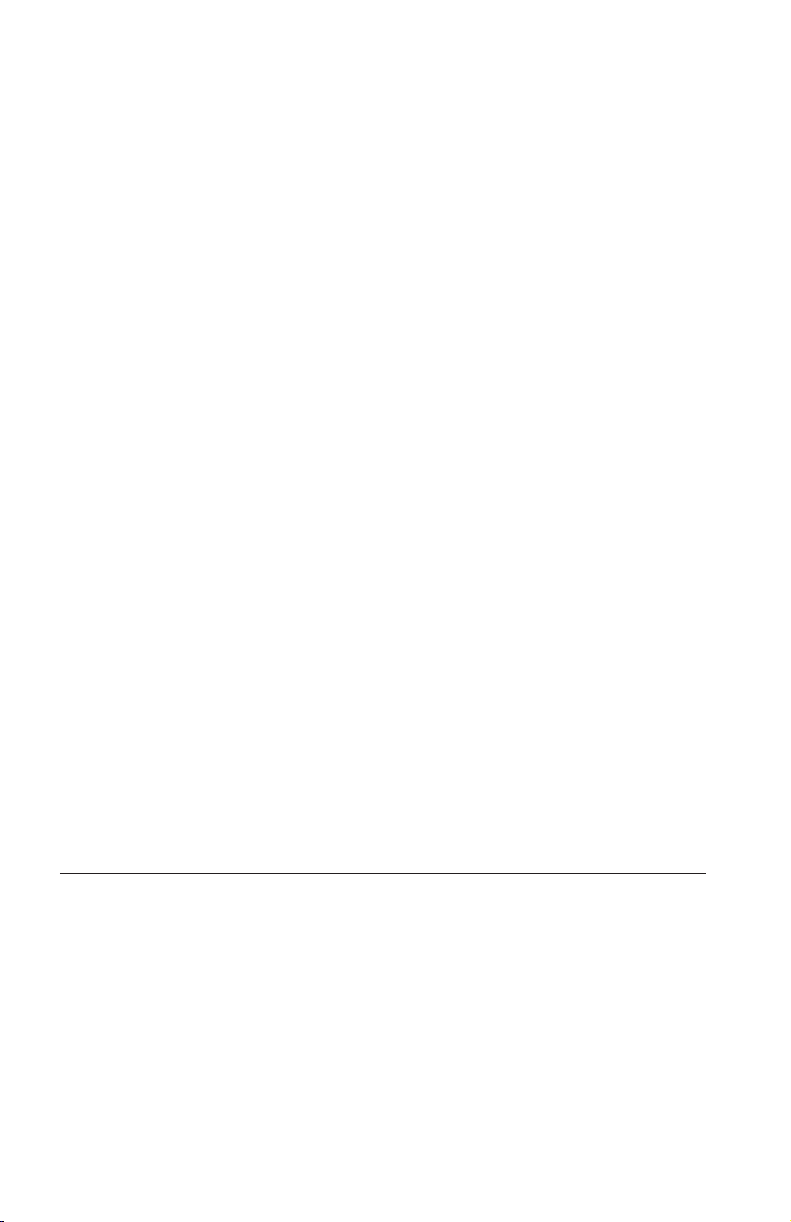
Center for further guidance. For a list of Service and Support phone
numbers, see “Worldwide telephone list” on page 64.
Frequently inspect your computer and its components for damage, wear, or
signs of danger. If you have any question about the condition of a
component, do not use the product. Contact the Customer Support Center or
the product manufacturer for instructions on how to inspect the product and
have it repaired, if necessary.
In the unlikely event that you notice any of the following conditions, or if
you have any safety concerns with your product, stop using the product and
unplug it from the power source and telecommunication lines until you can
speak to the Customer Support Center for further guidance.
v Power cords, plugs, power adapters, extension cords, surge protectors, or
power supplies that are cracked, broken, or damaged.
v Signs of overheating, smoke, sparks, or fire.
v Damage to a battery (such as cracks, dents, or creases), discharge from a
battery, or a buildup of foreign substances on the battery.
v A cracking, hissing, or popping sound, or strong odor that comes from the
product.
v Signs that liquid has been spilled or an object has fallen onto the computer
product, the power cord, or power adapter.
v The computer product, power cord, or power adapter has been exposed to
water.
v The product has been dropped or damaged in any way.
v The product does not operate normally when you follow the operating
instructions.
If you notice these conditions with a product (such as an extension cord)
Note:
that is not manufactured for or by Lenovo, stop using that product until you
can contact the product manufacturer for further instructions, or until you get
a suitable replacement.
General safety guidelines
Always observe the following precautions to reduce the risk of injury and
property damage.
Service and upgrades
Do not attempt to service a product yourself unless instructed to do so by the
Customer Support Center or your documentation. Only use a service provider
who is approved to repair your particular product.
12 Safety and Warranty Guide
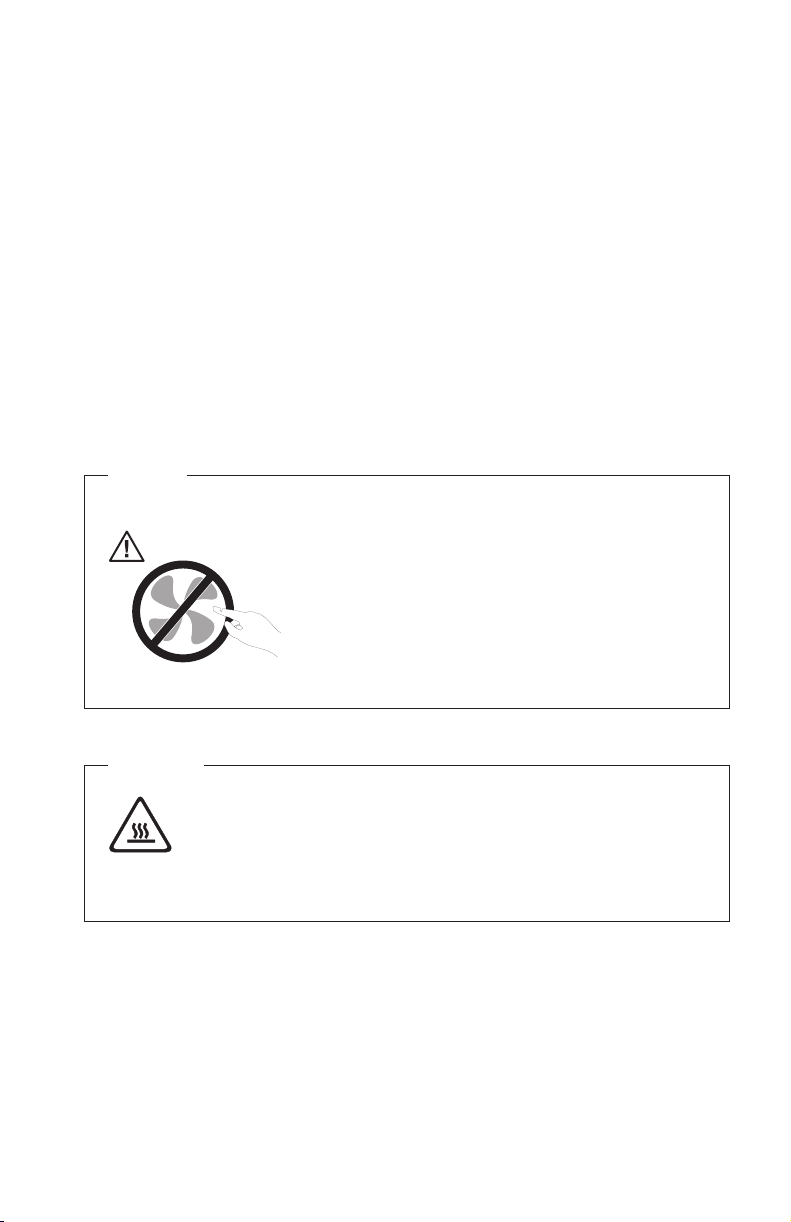
Note: Some computer parts can be upgraded or replaced by the customer.
Upgrades typically are referred to as options. Replacement parts approved for
customer installation are referred to as Customer Replaceable Units, or CRUs.
Lenovo provides documentation with instructions when it is appropriate for
customers to install options or replace CRUs. You must closely follow all
instructions when installing or replacing parts. The Off state of a power
indicator does not necessarily mean that voltage levels inside a product are
zero. Before you remove the covers from a product equipped with an ac power
cord, always make sure that the power is turned off and that the product is
unplugged from any power source. For more information on CRUs, refer to the
User Guide for this product. If you have any questions or concerns, contact the
Customer Support Center.
Although there are no moving parts in your computer after the power cord has
been disconnected, the following warnings are required for your safety.
Danger
Hazardous moving parts. Keep fingers and other body parts away.
Attention
Before replacing any CRUs, turn off the computer and wait three to
five minutes to let the computer cool before opening the cover.
Static electricity prevention
Static electricity, although harmless to you, can seriously damage computer
components and options. Improper handling of static-sensitive parts can cause
damage to the part. When you unpack an option or CRU, do not open the
static-protective package containing the part until the instructions direct you to
install it.
Chapter 1. Important safety information 13
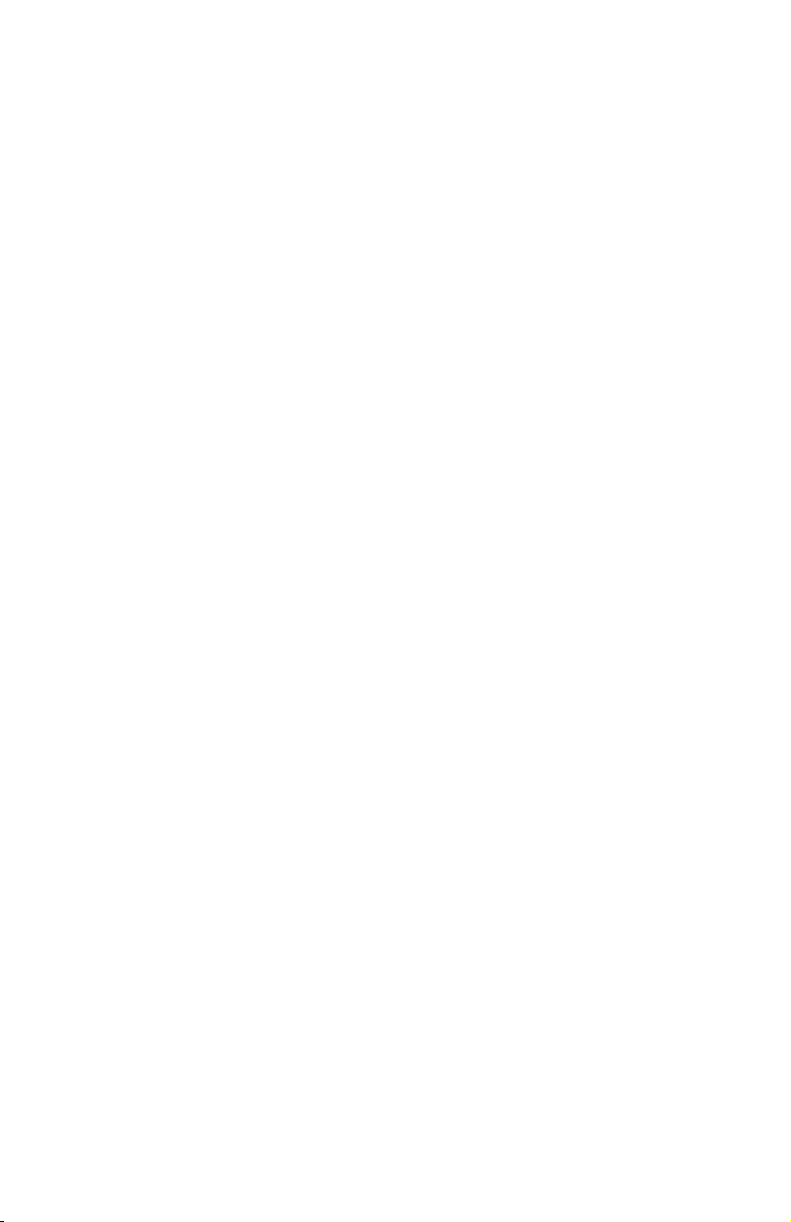
When you handle options or CRUs, or perform any work inside the computer,
take the following precautions to avoid static-electricity damage:
v Limit your movement. Movement can cause static electricity to build up
around you.
v Always handle components carefully. Handle adapters, memory modules,
and other circuit boards by the edges. Never touch exposed circuitry.
v Prevent others from touching components.
v When you install a static-sensitive option or CRU, touch the static-protective
package containing the part to a metal expansion-slot cover or other
unpainted metal surface on the computer for at least two seconds. This
reduces static electricity in the package and your body.
v When possible, remove the static-sensitive part from the static-protective
packaging and install the part without setting it down. When this is not
possible, place the static-protective packaging on a smooth, level surface and
place the part on it.
v Do not place the part on the computer cover or other metal surface.
Power cords and power adapters
Use only the power cords and power adapters supplied by the product
manufacturer.
The power cords shall be safety approved. For Germany, it shall be H05VV-F,
3G, 0.75 mm2, or better. For other countries, the suitable types shall be used
accordingly.
Never wrap a power cord around a power adapter or other object. Doing so
can stress the cord in ways that can cause the cord to fray, crack, or crimp.
This can present a safety hazard.
Always route power cords so that they will not be walked on, tripped over, or
pinched by objects.
Protect power cord and power adapters from liquids. For instance, do not
leave your power cord or power adapter near sinks, tubs, toilets, or on floors
that are cleaned with liquid cleansers. Liquids can cause a short circuit,
particularly if the power cord or power adapter has been stressed by misuse.
Liquids also can cause gradual corrosion of power cord terminals and/or the
connector terminals on a power adapter, which can eventually result in
overheating.
Always connect power cords and signal cables in the correct order and ensure
that all power cord connectors are securely and completely plugged into
receptacles.
14 Safety and Warranty Guide
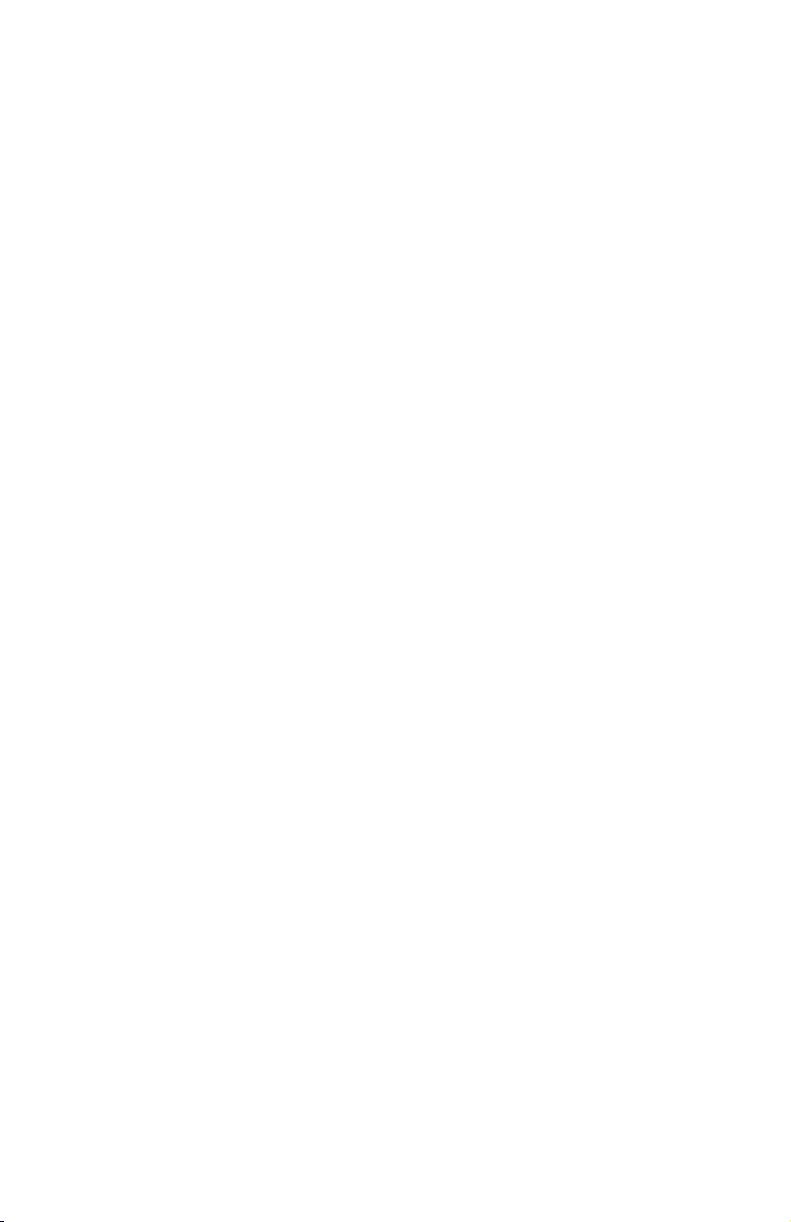
Do not use any power adapter that shows corrosion at the ac input pins or
shows signs of overheating (such as deformed plastic) at the ac input or
anywhere on the power adapter.
Do not use any power cords where the electrical contacts on either end show
signs of corrosion or overheating or where the power cord appears to have
been damaged in any way.
Voltage-selection switch
Some computers are equipped with a voltage-selection switch located near the
power-cord connection point on the computer. If your computer has a
voltage-selection switch, ensure that you set the switch to match the voltage
available at your electrical outlet. Setting the voltage-selection switch
incorrectly can cause permanent damage to the computer.
If your computer does not have a voltage-selection switch, your computer is
designed to operate only at the voltage provided in the country or region
where the computer was originally purchased.
If you relocate your computer to another country, be aware of the following:
v If your computer does not have a voltage-selection switch, do not connect
the computer to an electrical outlet until you have verified that the voltage
provided is the same as it was in the country or region where the computer
was originally purchased.
v If your computer has a voltage selection switch, do not connect the
computer to an electrical outlet until you have verified that the
voltage-selection switch is set to match the voltage provided in that country
or region.
you are not sure of the voltage provided at your electrical outlet, contact
If
your local electric company or refer to official Web sites or other literature for
travelers to the country or region where you are located.
Extension cords and related devices
Ensure that extension cords, surge protectors, uninterruptible power supplies,
and power strips that you use are rated to handle the electrical requirements of
the product. Never overload these devices. If power strips are used, the load
should not exceed the power strip input rating. Consult an electrician for more
information if you have questions about power loads, power requirements, and
input ratings.
Plugs and outlets
If a receptacle (power outlet) that you intend to use with your computer
equipment appears to be damaged or corroded, do not use the outlet until it is
replaced by a qualified electrician.
Chapter 1. Important safety information 15
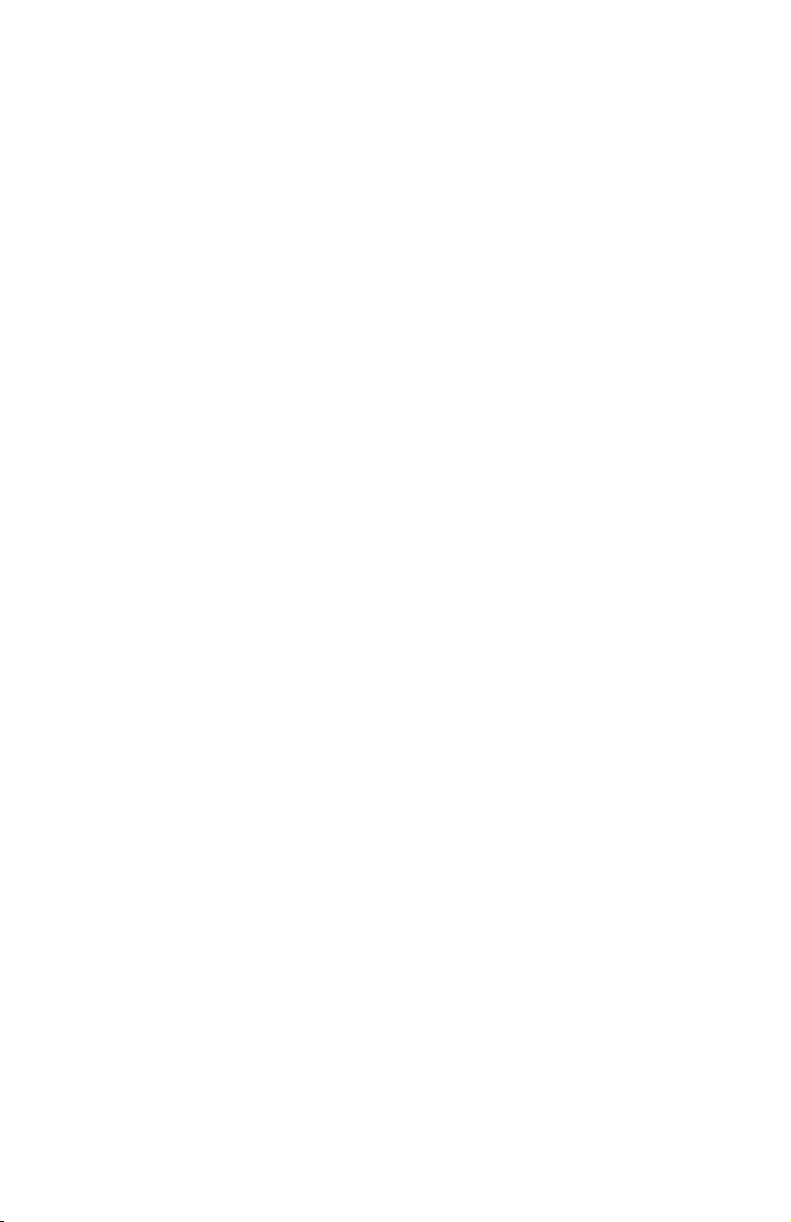
Do not bend or modify the plug. If the plug is damaged, contact the
manufacturer to obtain a replacement.
Do not share an electrical outlet with other home or commercial appliances
that draw large amounts of electricity; otherwise, unstable voltage might
damage your computer, data, or attached devices.
Some products are equipped with a three-pronged plug. This plug fits only
into a grounded electrical outlet. This is a safety feature. Do not defeat this
safety feature by trying to insert it into a non-grounded outlet. If you cannot
insert the plug into the outlet, contact an electrician for an approved outlet
adapter or to replace the outlet with one that enables this safety feature. Never
overload an electrical outlet. The overall system load should not exceed 80
percent of the branch circuit rating. Consult an electrician for more information
if you have questions about power loads and branch circuit ratings.
Be sure that the power outlet you are using is properly wired, easily accessible,
and located close to the equipment. Do not fully extend power cords in a way
that will stress the cords.
Be sure that the power outlet provides the correct voltage and current for the
product you are installing.
Carefully connect and disconnect the equipment from the electrical outlet.
External devices
Do not connect or disconnect any external device cables other than USB and
1394 cables while the computer power is on; otherwise, you might damage
your computer. To avoid possible damage to attached devices, wait at least five
seconds after the computer is shut down to disconnect external devices.
Batteries
All personal computers manufactured by Lenovo contain a non-rechargeable
coin cell battery to provide power to the system clock. In addition, many
mobile products, such as notebook computers, utilize a rechargeable battery
pack to provide system power when in portable mode. Batteries supplied by
Lenovo for use with your product have been tested for compatibility and
should only be replaced with approved parts.
Never attempt to open or service any battery. Do not crush, puncture, or
incinerate batteries or short circuit the metal contacts. Do not expose the
battery to water or other liquids. Only recharge the battery pack strictly
according to instructions included in the product documentation.
16 Safety and Warranty Guide
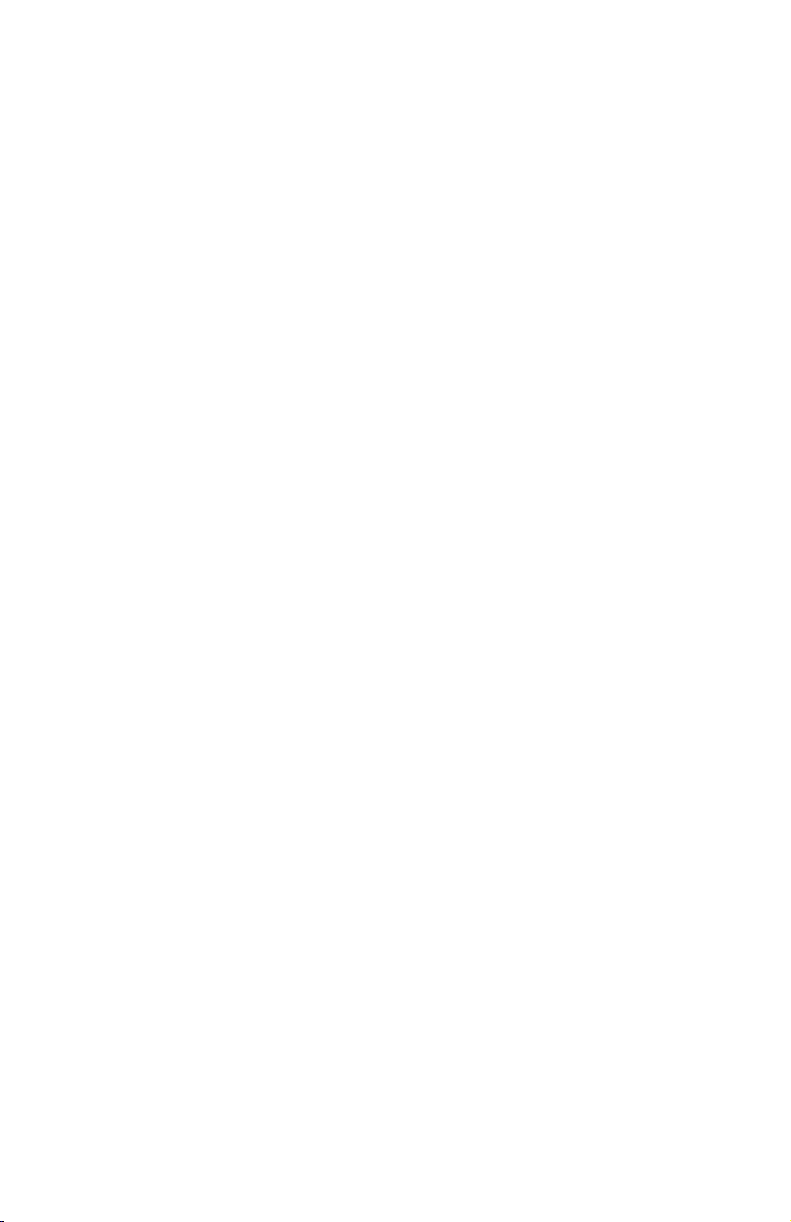
Battery abuse or mishandling can cause the battery to overheat, which can
cause gasses or flame to “vent” from the battery pack or coin cell. If your
battery is damaged, or if you notice any discharge from your battery or the
buildup of foreign materials on the battery leads, stop using the battery and
obtain a replacement from the battery manufacturer.
Batteries can degrade when they are left unused for long periods of time. For
some rechargeable batteries (particularly Lithium Ion batteries), leaving a
battery unused in a discharged state could increase the risk of a battery short
circuit, which could shorten the life of the battery and can also pose a safety
hazard. Do not let rechargeable Lithium-Ion batteries completely discharge or
store these batteries in a discharged state.
Heat and product ventilation
Computers, AC adapters, and many accessories can generate heat when turned
on and when batteries are charging. Always follow these basic precautions:
v Do not leave your computer, AC adapter, or accessories in contact with your
lap or any part of your body for an extended period when the products are
functioning or when the battery is charging. Your computer, AC adapter, and
many accessories produce some heat during normal operation. Extended
contact with the body could cause discomfort or, potentially, a skin burn.
v Do not charge the battery or operate your computer, AC adapter, or
accessories near flammable materials or in explosive environments.
v Ventilation slots, fans, and heat sinks are provided with the product for
safety, comfort, and reliable operation. These features might inadvertently
become blocked by placing the product on a bed, sofa, carpet, or other
flexible surface. Never block, cover, or disable these features.
your desktop computer for dust accumulation at least once every three
Inspect
months. Before inspecting your computer, turn off the power and unplug the
computer’s power cord from the electrical outlet; then remove any dust from
vents and perforations in the bezel. If you notice external dust accumulation,
then examine and remove dust from the inside of the computer including heat
sink inlet fins, power supply vents, and fans. Always turn off and unplug the
computer before opening the cover. If possible, avoid operating your computer
within 2 feet of high-traffic areas. If you must operate your computer in or
near a high-traffic area, inspect and, if necessary, clean your computer more
frequently.
For your safety and to maintain optimum computer performance, always
follow these basic precautions with your desktop computer:
v Keep the cover closed whenever the computer is plugged in.
v Regularly inspect the outside of the computer for dust accumulation.
v Remove dust from vents and any perforations in the bezel. More frequent
cleanings might be required for computers in dusty or high-traffic areas.
Chapter 1. Important safety information 17
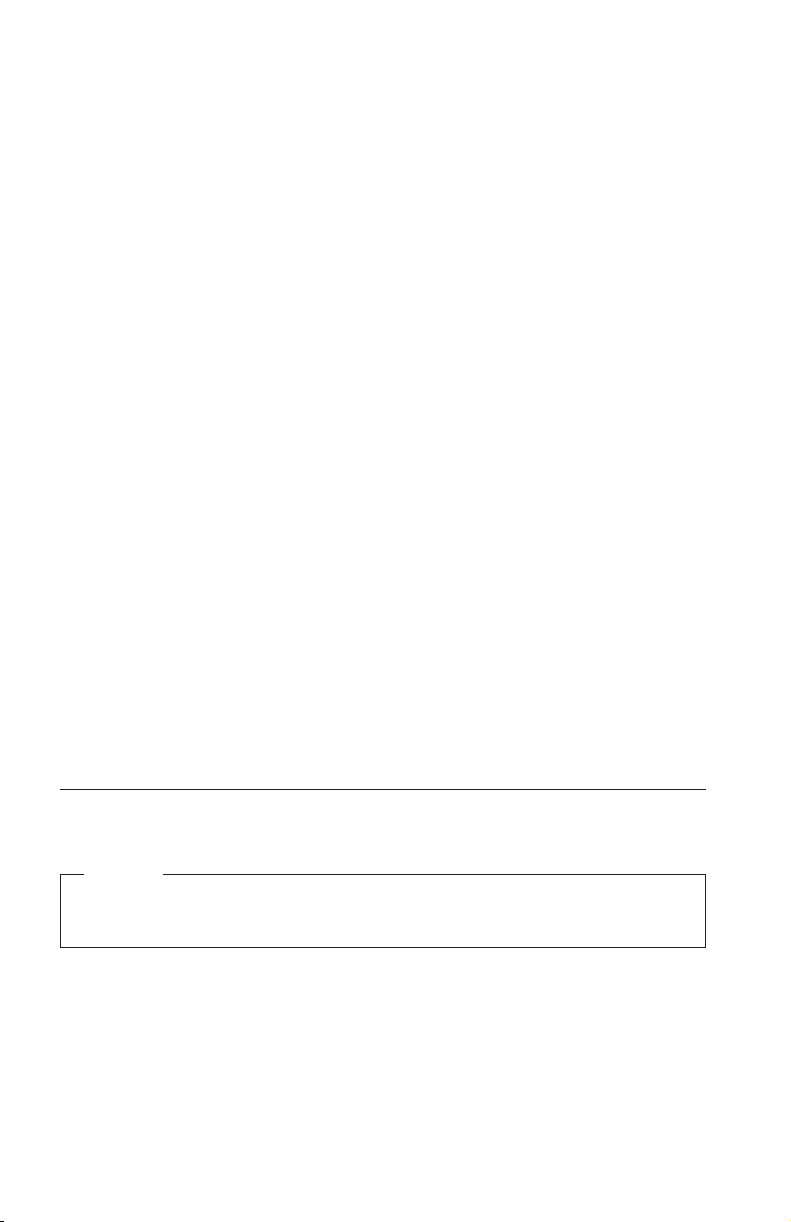
v Do not restrict or block any ventilation openings.
v Do not store or operate your computer inside furniture, as this might
increase the risk of overheating.
v Airflow temperatures into the computer should not exceed 35° C (95° F).
v Do not use non-desktop air filtration devices.
Operating environment
The optimal environment in which to use your computer is 10°C-35°C
(50°F-95°F) with humidity ranging between 35% and 80%. If your computer is
stored or transported in temperatures less than 10°C (50°F), allow the cold
computer to rise slowly to an optimal operating temperature of 10°C-35°C
(50°F-95°F) before use. This process could take two hours in extreme
conditions. Failure to allow your computer to rise to an optimal operating
temperature before use could result in irreparable damage to your computer.
If possible, place your computer in a well-ventilated and dry area without
direct exposure to sunshine.
Keep electrical appliances such as an electric fan, radio, high-powered
speakers, air conditioner, and microwave oven away from your computer
because the strong magnetic fields generated by these appliances can damage
the monitor and data on the hard disk drive.
Do not place any beverages on top of or beside the computer or other attached
devices. If liquid is spilled on or in the computer or an attached device, a short
circuit or other damage might occur.
Do not eat or smoke over your keyboard. Particles that fall into your keyboard
can cause damage.
Electrical current safety information
Danger
Electrical current from power, telephone, and communication cables is
hazardous.
To avoid a shock hazard:
v To prevent possible shock hazard, do not use your computer during a
lightning storm.
v Do not connect or disconnect any cables or perform installation,
maintenance, or reconfiguration of this product during an electrical storm.
18 Safety and Warranty Guide
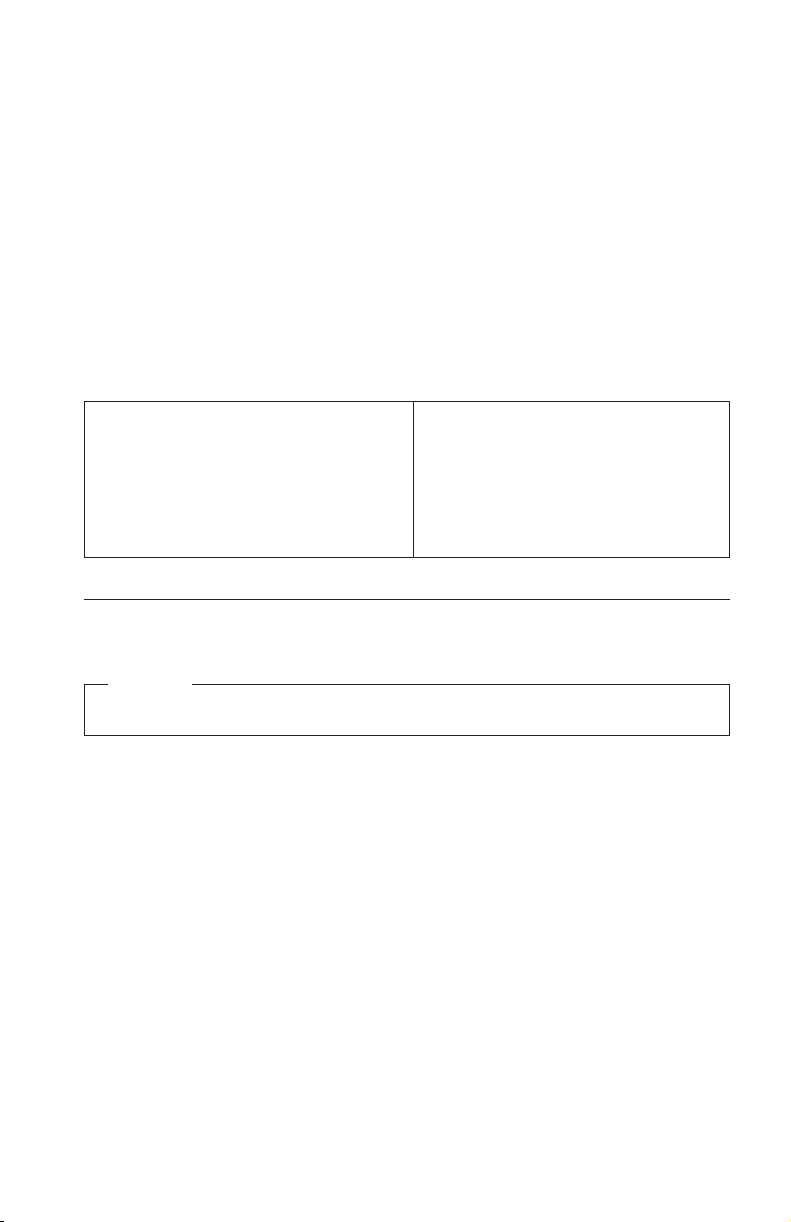
v Connect all power cords to a properly wired and grounded electrical
outlet.
v Connect to properly wired outlets any equipment that will be attached to
this product.
v When possible, use one hand only to connect or disconnect signal cables.
v Never turn on any equipment when there is evidence of fire, water, or
structural damage.
v Disconnect the attached power cords, telecommunications systems,
networks, and modems before you open the device covers, unless
instructed otherwise in the installation and configuration procedures.
v Connect and disconnect cables as described in the following table when
installing, moving, or opening covers on this product or attached devices.
To connect:
1. Turn everything OFF.
2. First, attach all cables to devices.
3. Attach signal cables to connectors.
4. Attach power cords to outlet.
5. Turn device ON.
To disconnect:
1. Turn everything OFF.
2. First, remove power cords from outlet.
3. Remove signal cables from connectors.
4. Remove all cables from devices.
Lithium battery notice
Caution
Danger of explosion if battery is incorrectly replaced.
When replacing the lithium coin cell battery, use only the same or an
equivalent type that is recommended by the manufacturer. The battery contains
lithium and can explode if not properly used, handled, or disposed of.
Do not:
v Throw or immerse into water
v Heat to more than 100°C (212°F)
v Repair or disassemble
Dispose
of the battery as required by local ordinances or regulations.
The following statement applies to users in the state of California, U.S.A.
Perchlorate material: Special handling may apply. See
www.dtsc.ca.gov/hazardouswaste/perchlorate.
Chapter 1. Important safety information 19
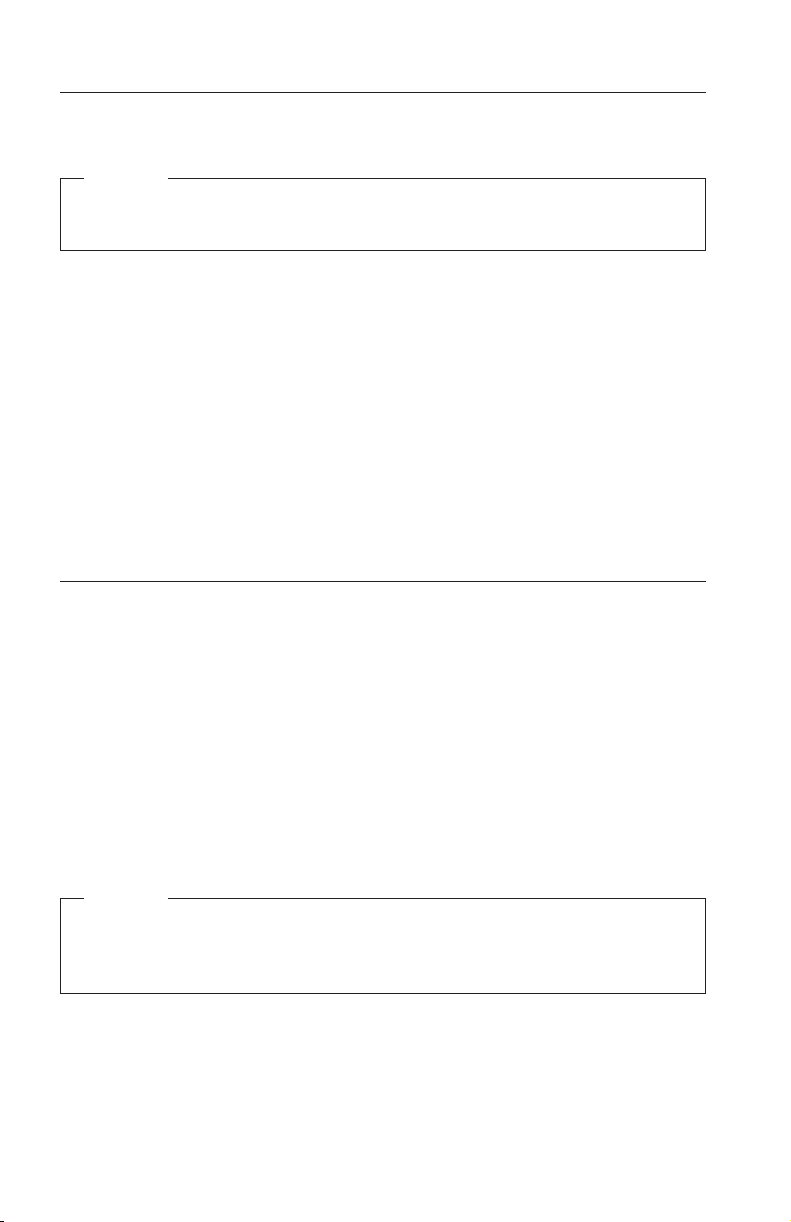
Modem safety information
Caution
To reduce the risk of fire, use only No. 26 AWG or larger
telecommunication line cord.
To reduce the risk of fire, electrical shock, or injury when using telephone
equipment, always follow basic safety precautions, such as:
v Never install telephone wiring during a lightning storm.
v Never install telephone jacks in wet locations unless the jack is specifically
designed for wet locations.
v Never touch uninsulated telephone wires or terminals unless the telephone
line has been disconnected at the network interface.
v Use caution when installing or modifying telephone lines.
v Avoid using a telephone (other than a cordless type) during an electrical
storm. There may be a remote risk of electric shock from lightning.
v Do not use the telephone to report a gas leak in the vicinity of the leak.
Laser compliance statement
Some personal computer models are equipped from the factory with a CD or
DVD drive. CD and DVD drives are also sold separately as options. CD and
DVD drives are laser products. These drives are certified in the U.S. to conform
to the requirements of the Department of Health and Human Services 21 Code
of Federal Regulations (DHHS 21 CFR) Subchapter J for Class 1 laser products.
Elsewhere, these drives are certified to conform to the requirements of the
International Electrotechnical Commission (IEC) 60825-1 and CENELEC EN 60
825-1 for Class 1 laser products.
When a CD or DVD drive is installed, note the following handling instructions.
Caution
Use of controls or adjustments or performance of procedures other
than those specified herein might result in hazardous radiation
exposure.
Do not remove the drive covers. Removing the covers of the CD or DVD
drive could result in exposure to hazardous laser radiation. There are no
serviceable parts inside the CD or DVD drive.
20 Safety and Warranty Guide
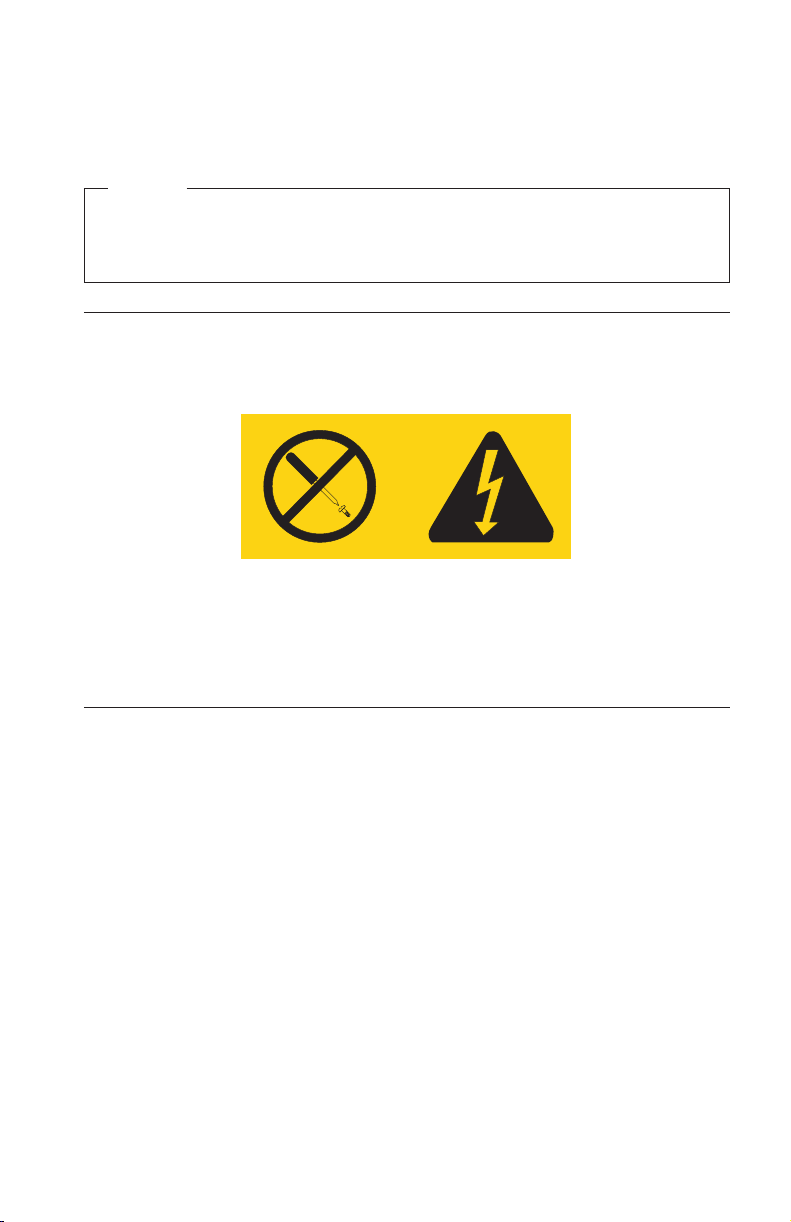
Some CD and DVD drives contain an embedded Class 3A or Class 3B laser
diode. Note the following statement.
Danger
Laser radiation when open. Do not stare into the beam, do not view
directly with optical instruments, and avoid direct exposure to the
beam.
Power supply statement
Never remove the cover on a power supply or any part that has the following
label attached.
Hazardous voltage, current, and energy levels are present inside any
component that has this label attached. There are no serviceable parts inside
these components. If you suspect a problem with one of these parts, contact a
service technician.
Products with television tuner options installed
The notice below applies to products containing television (TV) tuner devices
that connect to external antennas or to cable/CATV systems, or both, and that
are intended to be installed in North America. Users and installers in other
countries should follow local codes and ordinances when installing appliances
that connect to external antennas and cable/CATV systems. If local codes are
not applicable, it is recommended that users/installers follow guidelines
similar to those that follow.
Note to CATV system installer
This reminder is provided to call the CATV system installer's attention to
Article 820-40 of the National Electrical Code (NEC) that provides guidelines
for proper grounding and, in particular, specifies that the cable ground shall be
connected to the grounding system of the building, as close as possible to the
point of cable entry as practical.
Chapter 1. Important safety information 21
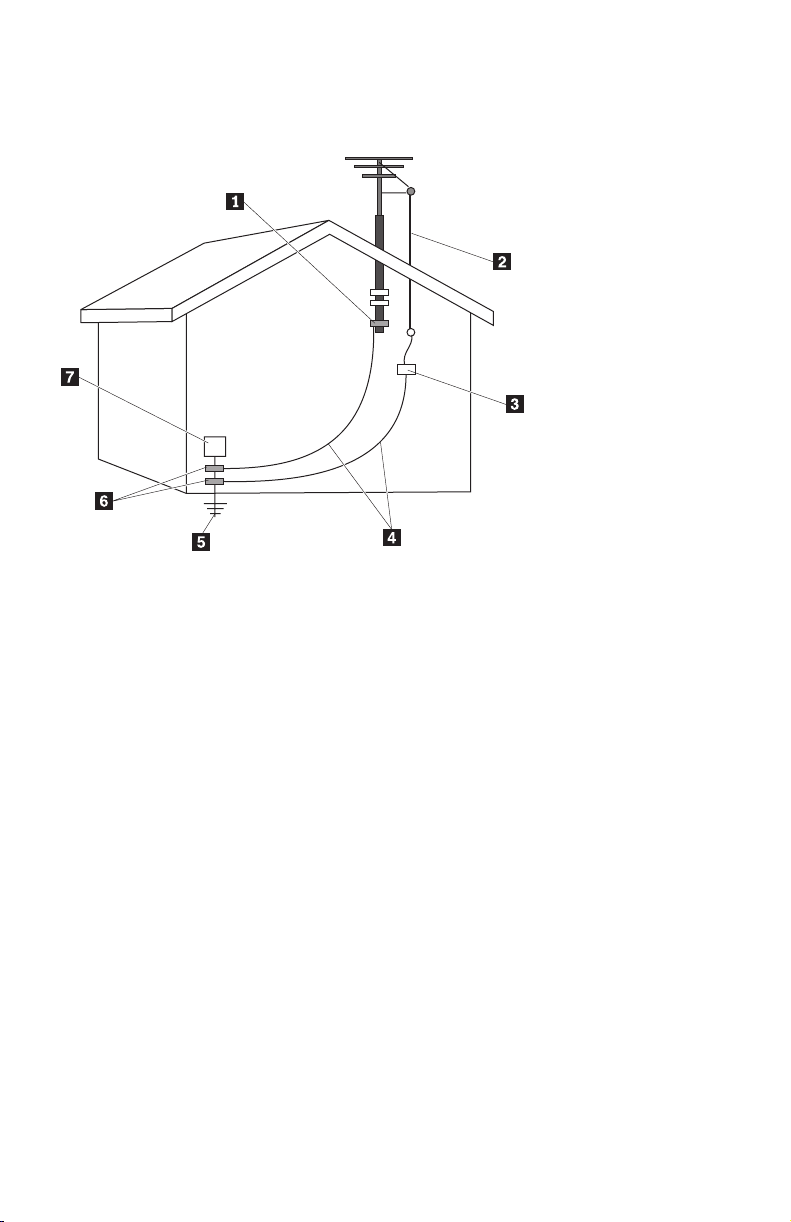
Example of antenna grounding
1 Ground clamp 5 Power service grounding electrode
system (NEC Article 250, Part H)
2 Antenna lead-in wire 6 Ground clamps
3 Antenna discharge unit
7 Electronic service equipment
(NEC Section 810-20)
4 Grounding conductors
(NEC Section 810-21
Figure 1. Proper grounding for the cable
22 Safety and Warranty Guide
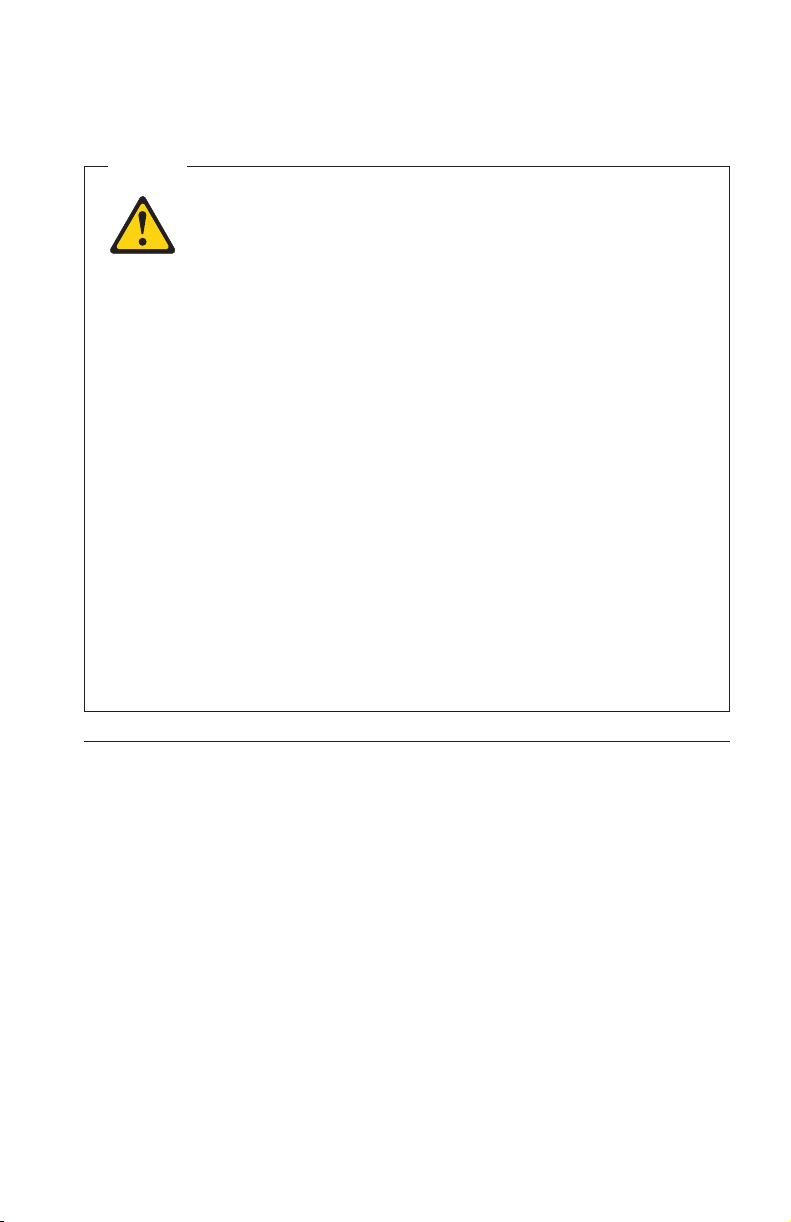
The following notice applies to all countries and regions:
Danger
Outdoor antenna grounding
If an outside antenna or cable system is connected to the
equipment, be sure the antenna or cable system is grounded
as to provide some protection against voltage surges and
built-up static charges.
Lightning
For added protection for this equipment during a lightning
storm, or when it is left unattended and unused for long
periods of time, unplug it from the wall outlet and disconnect
the antenna or cable system. This will prevent damage to the
video product due to lightning and power line surges.
Power lines
An outside antenna system should not be located in the
vicinity of overhead power lines or where it can fall into such
power lines or circuits. When installing an outside antenna
system, extreme care should be taken to keep from touching
such power lines or circuits, as contact with them may be
fatal.
Data safety
Do not delete unknown files or change the name of files or directories that
were not created by you; otherwise, your computer software might fail to
work.
Be aware that accessing network resources can leave your computer vulnerable
to computer viruses, hackers, spyware, and other malicious activities that
might damage your computer, software, or data. It is your responsibility to
ensure that you have adequate protection in the form of firewalls, antivirus
software, and anti-spyware software and keep this software up to date.
Chapter 1. Important safety information 23
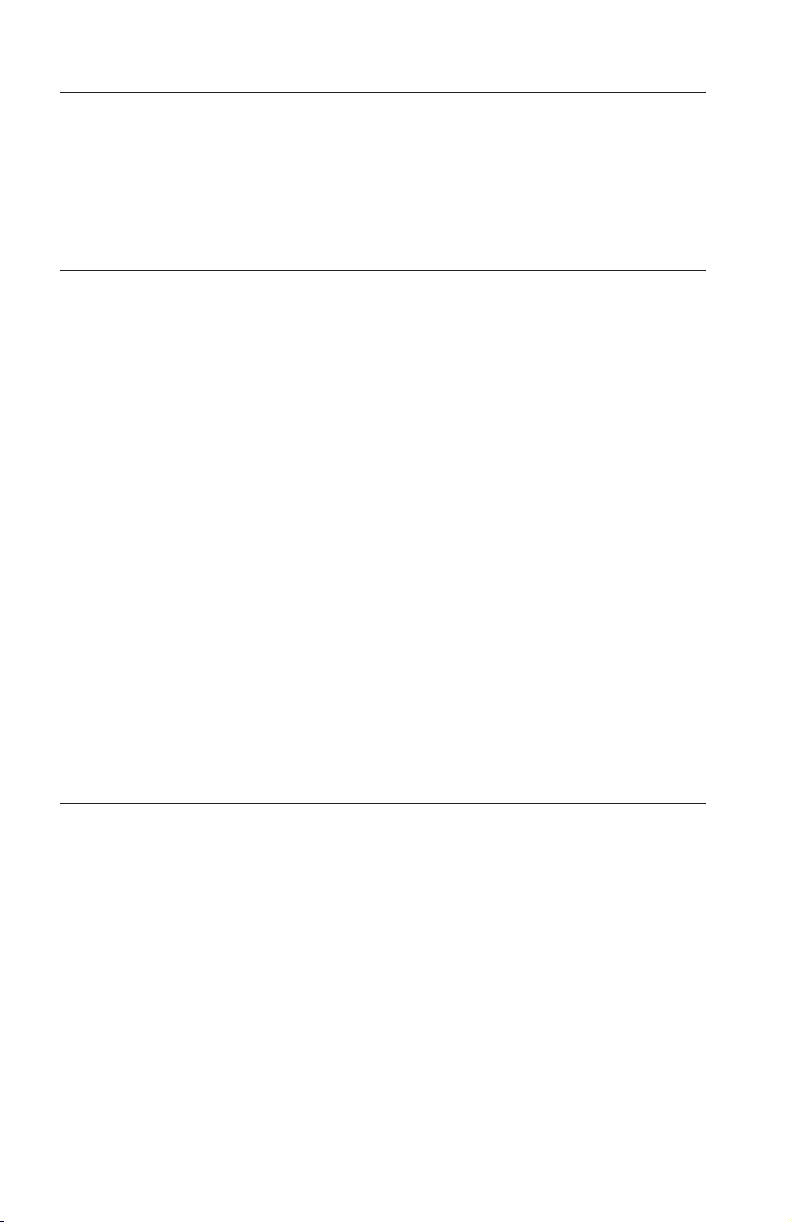
Cleaning and maintenance
Keep your computer and workspace clean. Shut down the computer and then
disconnect the power cord before cleaning the computer. Do not spray any
liquid detergent directly on the computer or use any detergent containing
flammable material to clean the computer. Spray the detergent on a soft cloth
and then wipe the computer surfaces.
Using headphones or earphones
If your computer has both a headphone connector and an audio-out connector,
always use the headphone connector for headphones (also called a headset) or
earphones.
Excessive use of headphones or earphones for a long period of time at high
volume can be dangerous if the headphones or earphones do not comply with
specifications of EN 50332-2. The headphone output connector of your
computer complies with EN 50332-2 Sub clause 5.1. This specification limits the
computer’s maximum wide band true RMS output voltage to 150mV. To help
protect against hearing loss, ensure that the headphones or earphones you use
also comply with EN 50332-2 (Sub clause 6.1) for a wide band characteristic
voltage of 75mV. Using headphones that do not comply with EN 50332-2 can
be dangerous due to excessive sound pressure levels.
If your Lenovo computer came with headphones or earphones in the package,
as a set, the combination of the headphones or earphones and the computer
already complies with the specifications of EN 50332-1. If different headphones
or earphones are used, ensure that they comply with EN 50332-2. (Sub clause
6.1) for a wide band characteristic voltage of 75mV. Using headphones that do
not comply with EN 50332-2 can be dangerous due to excessive sound pressure
levels.
Additional safety information
Plastic bags can be dangerous. Keep plastic bags away from babies and
children to avoid danger of suffocation.
24 Safety and Warranty Guide
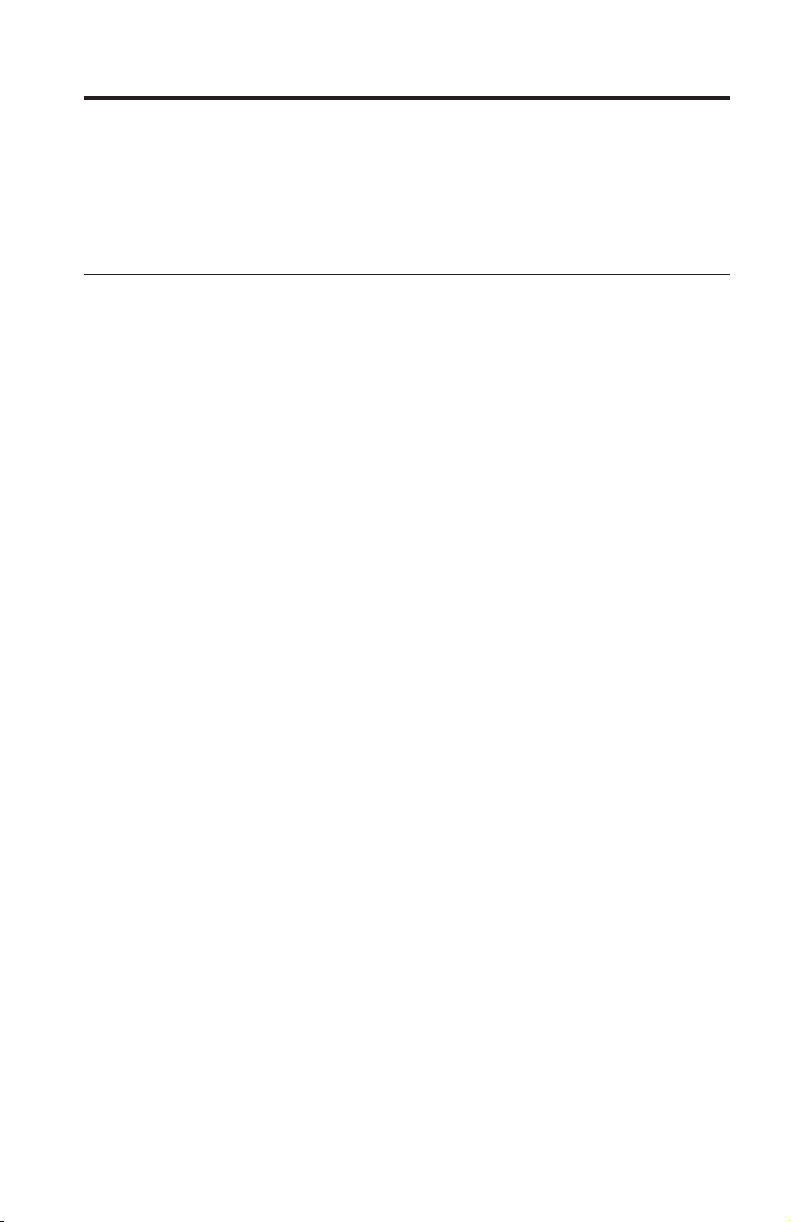
Chapter 2. Information resources
After you have set up your computer using the provided setup poster, you can
use the information in this chapter to access useful resources relating to your
computing needs.
Online Books folder
The Online Books folder provides publications to help you set up and use your
computer. The Online Books folder is preinstalled on your computer and
requires no Internet access to view the publications. The following publications
are available in the Online Books folder:
v User Guide
This publication provides information on setting up your computer,
installing options, recovering software, using the Setup Utility, updating
system programs, and troubleshooting problems.
v Hardware Replacement Guide
This publication provides step-by-step instructions for replacing Customer
Replacement Units (CRUs) in your computer. CRUs are computer parts that
can be upgraded or replaced by the customer.
view a publication, open the Start menu from the Windows desktop, select
To
All Programs, select Online Books, and click Online Books. Double-click on
the appropriate publication for your computer. The publications also are
available on the Lenovo Web site at http://www.lenovo.com.
Notes:
1. These publications are in Portable Document Format (PDF) format, which
requires Adobe Acrobat Reader to be installed. If Adobe Acrobat Reader
has not yet been installed on your computer, a message will appear when
you attempt to view the PDF file and you will be guided through the
Adobe Acrobat Reader installation.
2. The publications that are preinstalled on your computer are available in
other languages on the Lenovo Support We b site at http://
www.lenovo.com/support/.
3. If you want to install a different language version of Adobe Acrobat Reader
than the version provided on your computer, go to the Adobe We b site at
http://www.adobe.com and download the version you want to use.
© Lenovo 2005, 2006. Portions © IBM Corp. 2005. 25
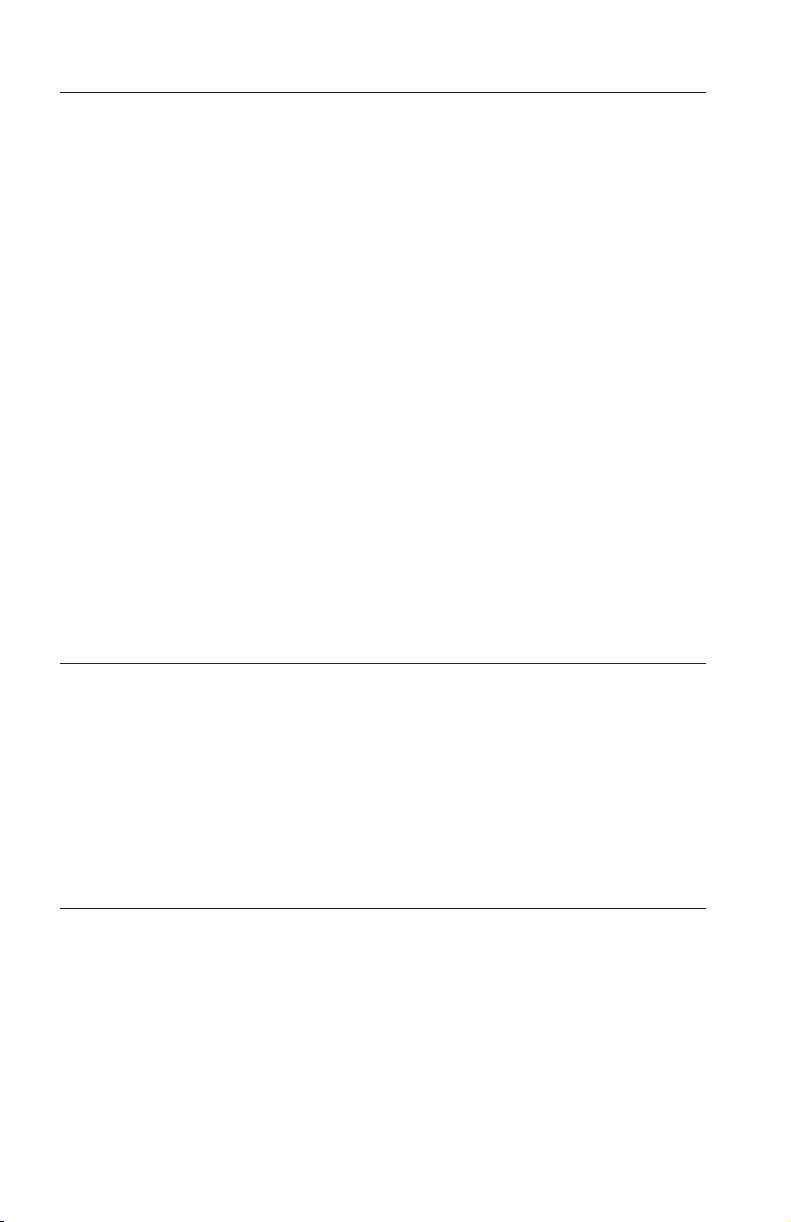
ThinkVantage Productivity Center
The ThinkVantage® Productivity Center program guides you to a host of
information sources and tools designed to make computing simpler and more
secure while helping to reduce costs and increase productivity. The
ThinkVantage Productivity Center program helps you set up, understand, and
enhance your computer.
The ThinkVantage Productivity Center program provides information about
your computer and easy access to various technologies, such as:
v The Rescue and Recovery™ program
v Productivity Center
v Client Security Solutions
v Factory Recovery
v System Updates
v Service and support
ThinkVantage Technologies are only available on select Lenovo
Note:
computers.
To access the ThinkVantage Productivity Center program, open the Start menu
from the Windows desktop, select All Programs, select ThinkVantage, and
click Productivity Center.
Access Help
The Access Help online help system provides information about getting
started, doing basic tasks, customizing settings for your personal preference,
protecting data, expanding and upgrading, and troubleshooting.
To open Access Help, open the Start menu from the Windows desktop, select
All Programs, select ThinkVantage, and click Access Help. After you have
opened Access Help, use the left panel to make a selection from the Contents
or Index tab, or use the Search tab to find a particular word or phrase.
www.lenovo.com
The Lenovo Web site (www.lenovo.com) provides an extensive amount of
information and services to help you buy, upgrade, and maintain your
computer. You can access the most up-to-date information for your computer
on the Lenovo Web site. From the www.lenovo.com We b site, you can also:
v Shop for desktop and notebook computers, monitors, projectors, upgrades
and accessories for your computer, and special offers.
26 Safety and Warranty Guide
