Lenovo G470, G475, G570, G575, 43345NU User Manual
...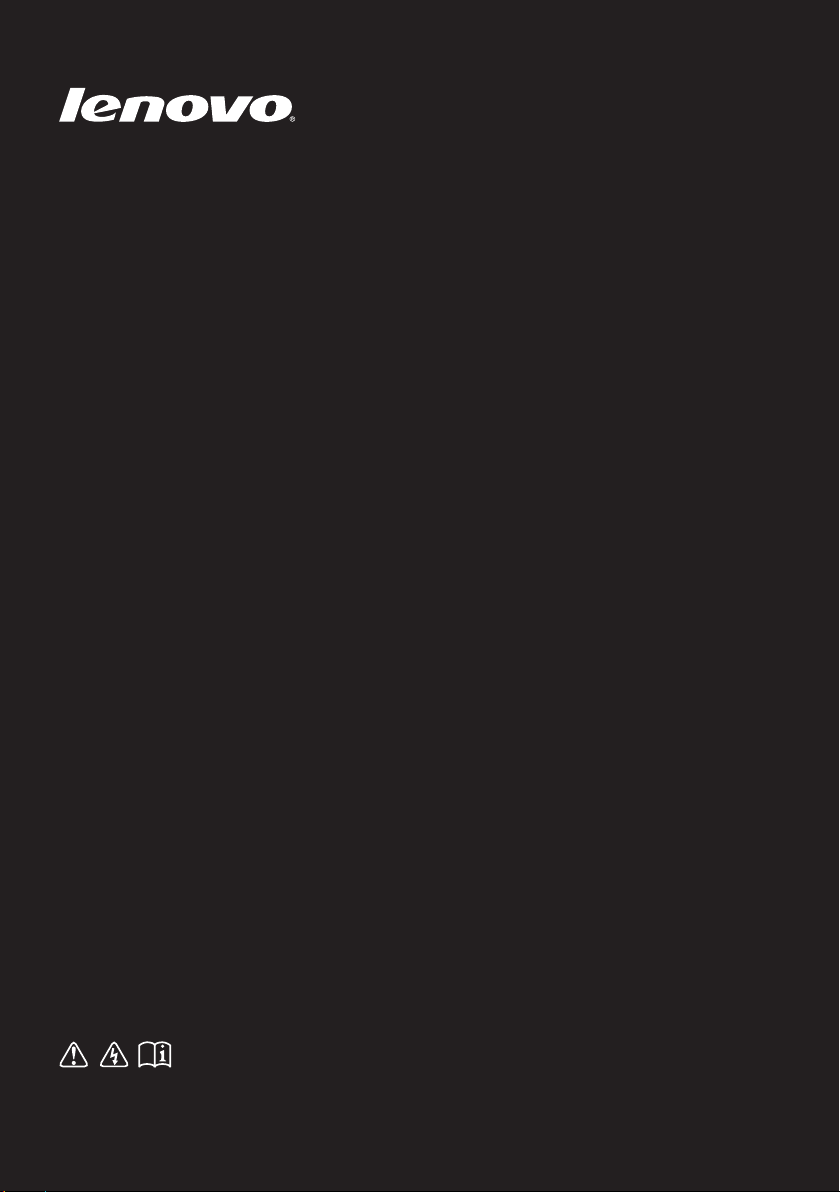
Lenovo G470/G475/
G570/G575
User GuideUser Guide V1.0V1.0
Read the safety notices and important tips in the
included manuals before using your computer.
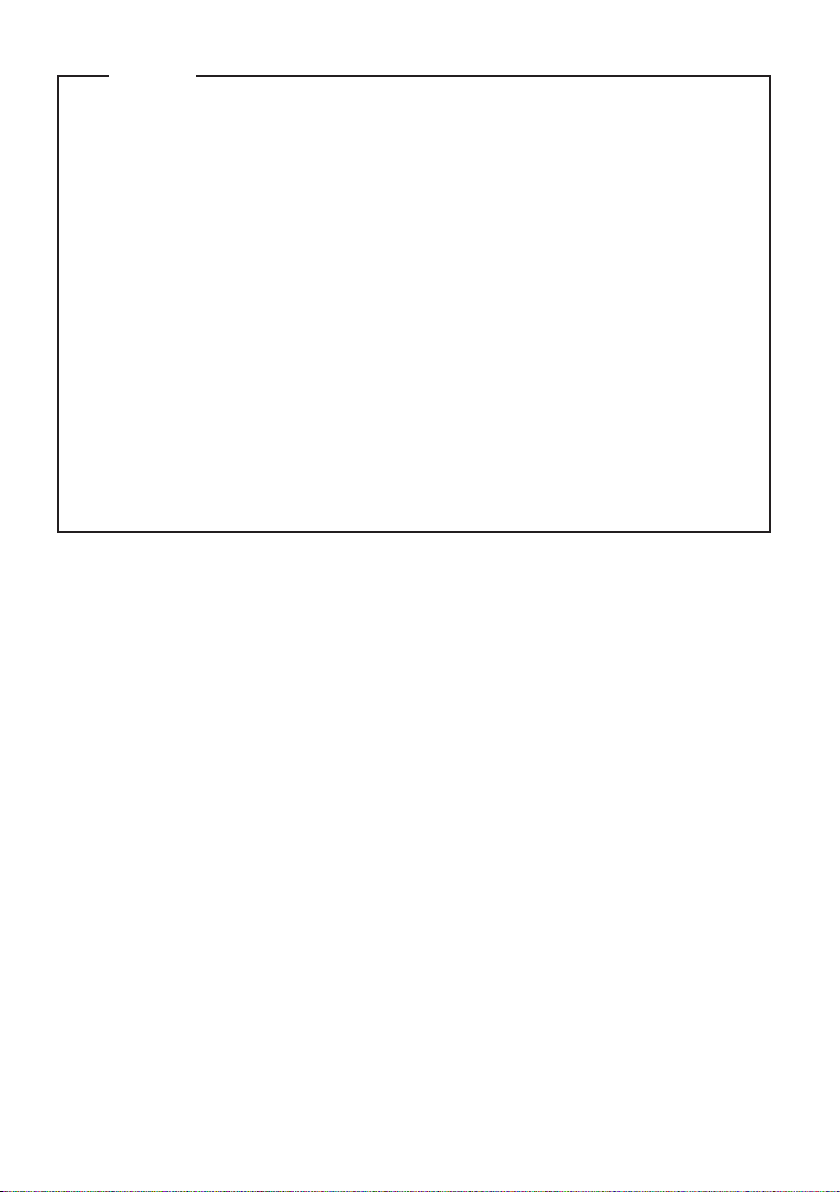
Notes
•
Before using the product, be sure to read Lenovo Safety and General
Information Guide first.
•
Some instructions in this guide may assume that you are using
Windows® 7. If you are using other Windows operating system, some
operations may be slightly different. If you are using other operating
systems, some operations may not apply to you.
•
The features described in this guide are common to most models.
Some features may not be available on your computer and/or your
computer may include features that are not described in this user
guide.
•
The illustrations used in this manual are for Lenovo G570 unless
otherwise stated.
•
The illustrations in this manual may differ from the actual product.
Please refer to the actual product.
First Edition (December 2010)
© Copyright Lenovo 2010.
LENOVO products, data, computer software, and services have been developed exclusively at private
expense and are sold to governmental entities as commercial items as defined by 48 C.F.R. 2.101 with
limited and restricted rights to use, reproduction and disclosure. LIMITED AND RESTRICTED
RIGHTS NOTICE: If products, data, computer software, or services are delivered pursuant a General
Services Administration “GSA” contract, use, reproduction, or disclosure is subject to restrictions set
forth in Contract No. GS-35F-05925.
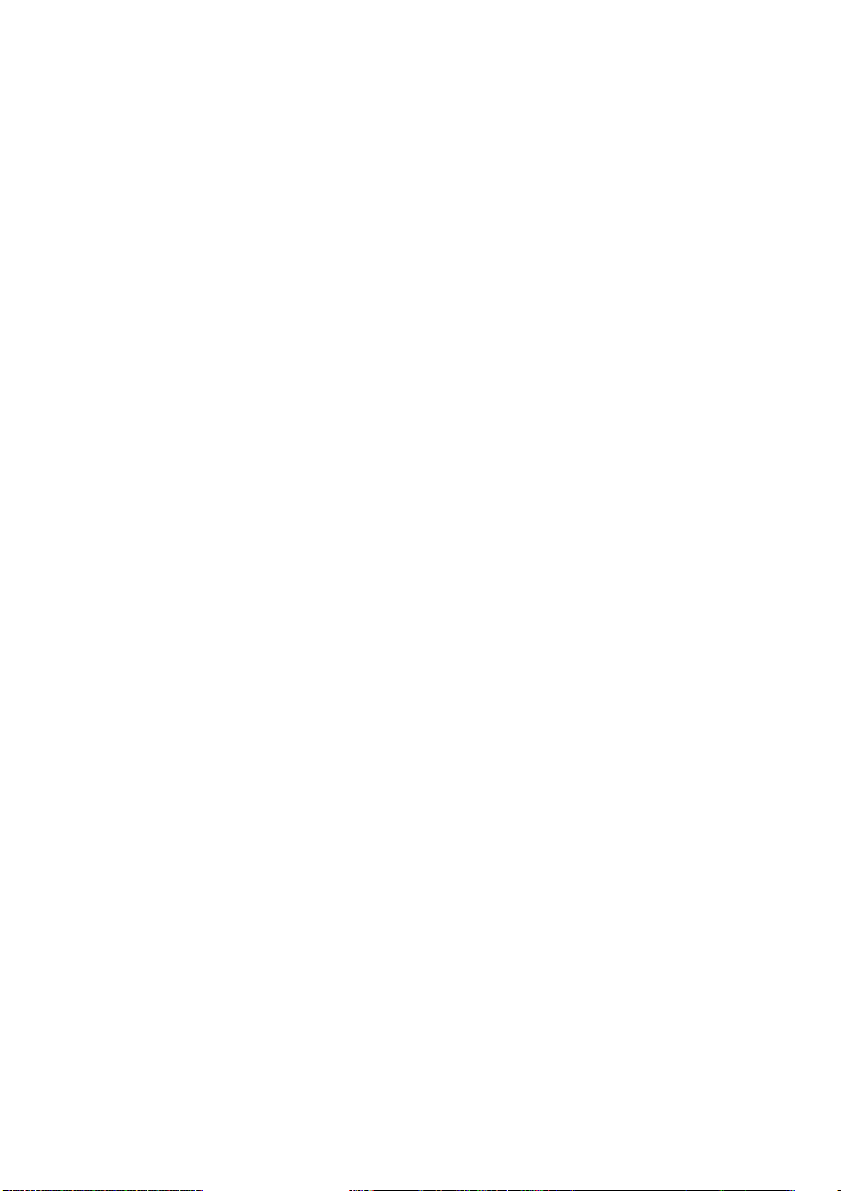
Contents
Chapter 1. Getting to know your
computer...................................1
Top view..........................................1
Left-side view .................................4
Right-side view...............................5
Front view .......................................6
Bottom view ....................................7
Chapter 2. Learning
the basics ...............................10
First use..........................................10
Using AC adapter and battery ...12
Using the touchpad......................14
Using the keyboard......................15
Connecting external devices.......18
Special keys and buttons.............20
System status indicators..............21
Securing your computer..............22
Using Switchable Graphics
(specific models only)..................24
Chapter 3. Connecting to the
Internet....................................25
Wired connection .........................25
Wireless connection .....................27
Chapter 4. OneKey Rescue
system.....................................29
OneKey Rescue system ...............29
Appendix A. CRU
instructions ............................31
Replacing the battery...................31
Replacing the hard disk drive ....33
Replacing memory .......................37
Removing the optical drive ........40
Trademarks.............................42
Index........................................43
i
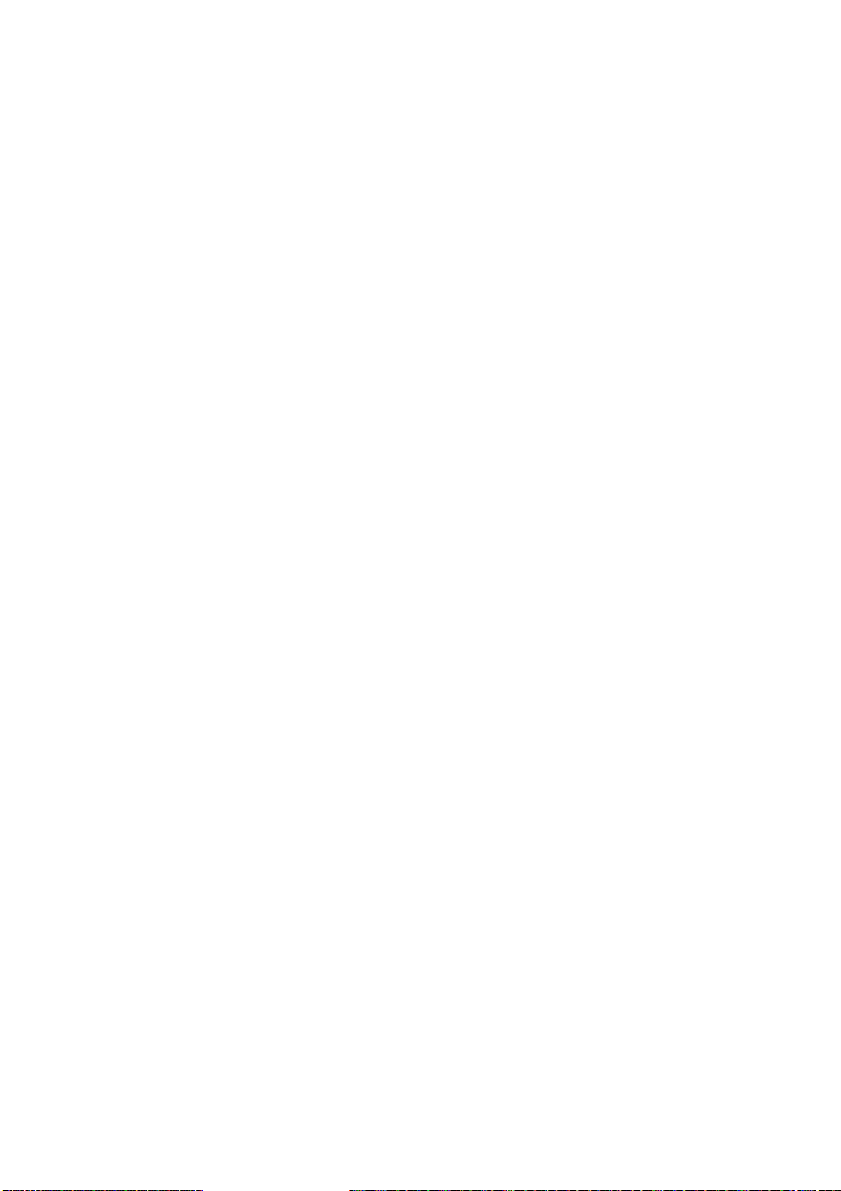
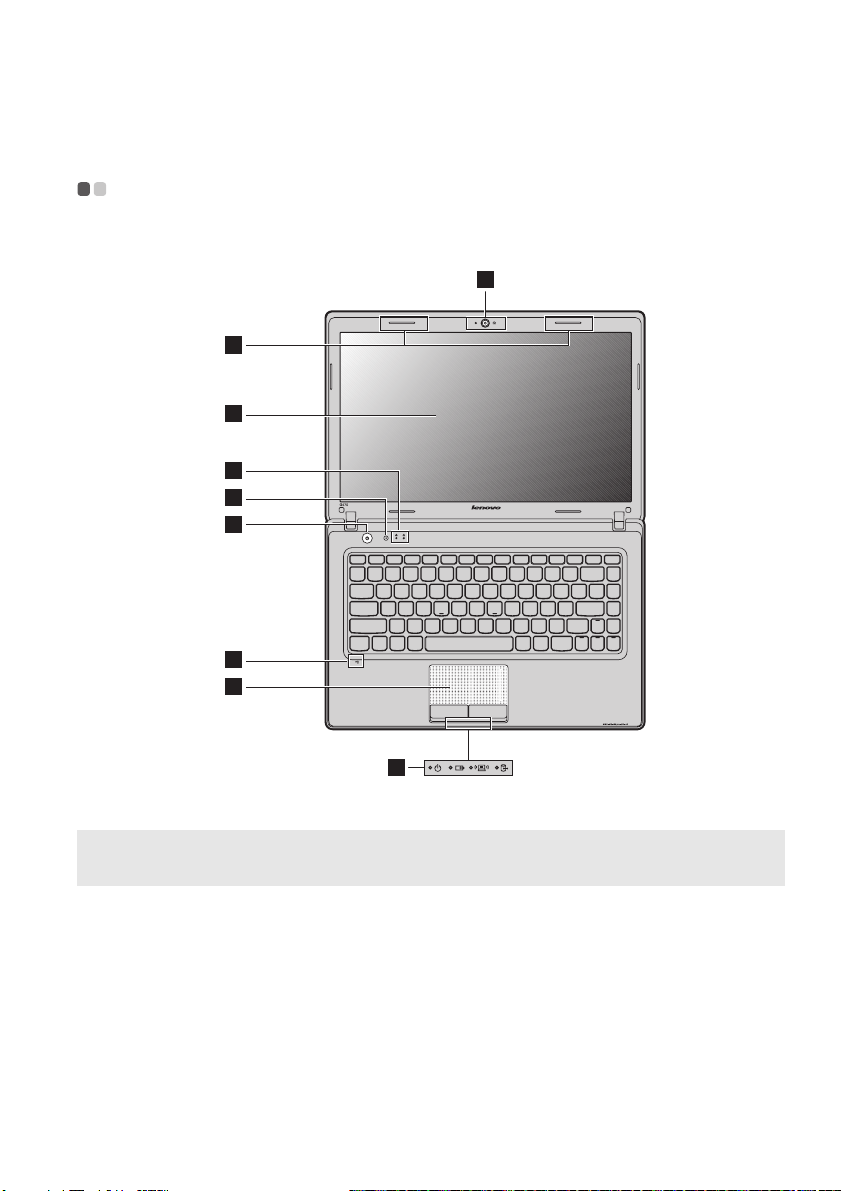
Chapter 1. Getting to know your computer
Top view - - - - - - - - - - - - - - - - - - - - - - - - - - - - - - - - - - - - - - - - - - - - - - - - - - - - - - - - - - - - - - - - - - - - - - - - - - - - - - - - - - - - - - - - - - - - - - - - - - -
G470/G475
1
2
3
6
5
4
7
8
6
Note: The illustrations in this manual may differ from the actual product. Please refer to the
actual product.
Attention:
• Do NOT open the display panel beyond 130 degrees. When closing the display panel, be
careful NOT to leave pens or any other objects in between the display panel and the
keyboard. Otherwise, the display panel may be damaged.
1
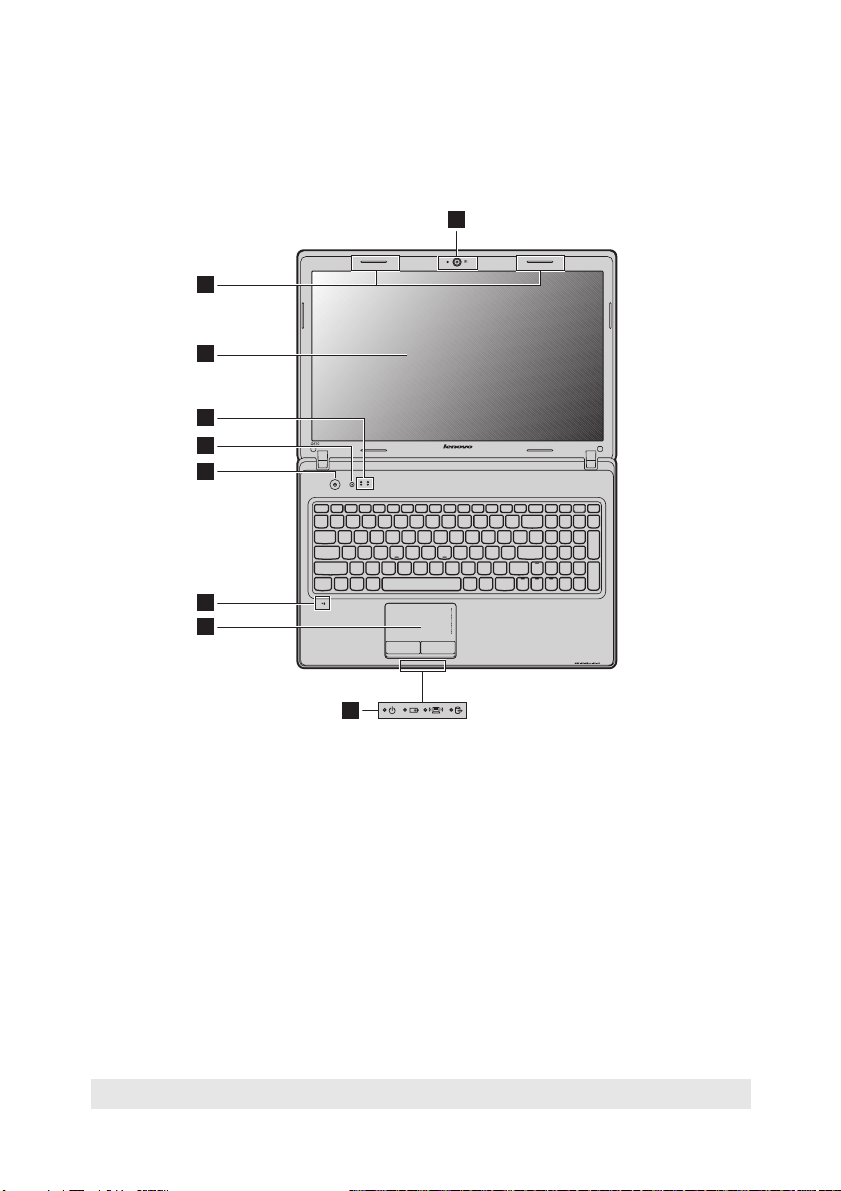
Chapter 1. Getting to know your computer
G570/G575
2
3
6
5
4
7
8
1
6
Integrated
a
Use the camera for video communication.
camera
Wireless module
b
antennas (Select
The built-in antennas ensure optimal reception of wireless
radio.
models only)
Computer display
c
d
Power button
OneKey Rescue
e
system button
Note: For details, see “OneKey Rescue system” on page 29.
The LCD display with LED backlight provides brilliant
visual output.
Press this button to turn on the computer.
Press this button to open OneKey Rescue system (If
OneKey Rescue system has been preinstalled) when the
computer is powered off.
2
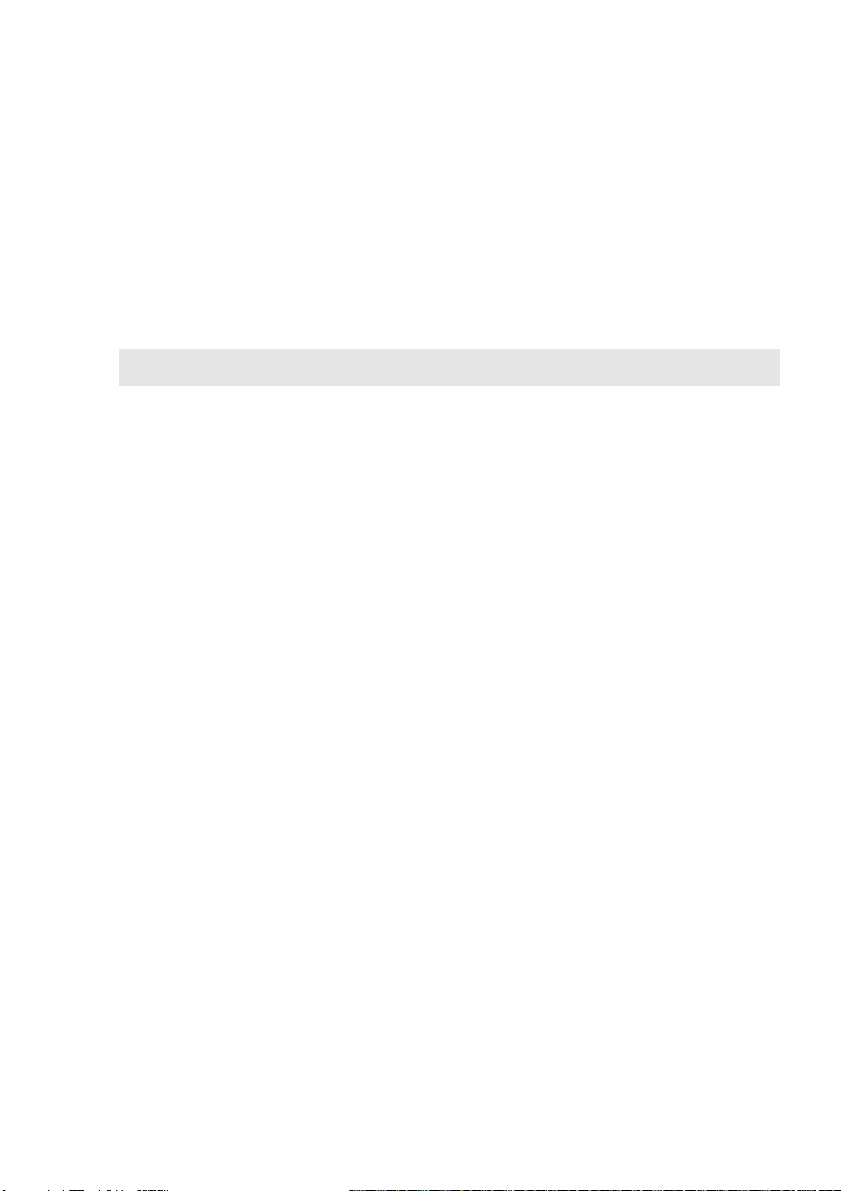
Chapter 1. Getting to know your computer
System status
f
For details, see “System status indicators” on page 21.
indicators
Built-in
g
microphone
h
Touchpad
Note: For details, see “Using the touchpad” on page 14.
The built-in microphone (with noise reduction) can be
used for video conferencing, voice narration, or simple
audio recordings.
The touchpad functions as a conventional mouse.
3
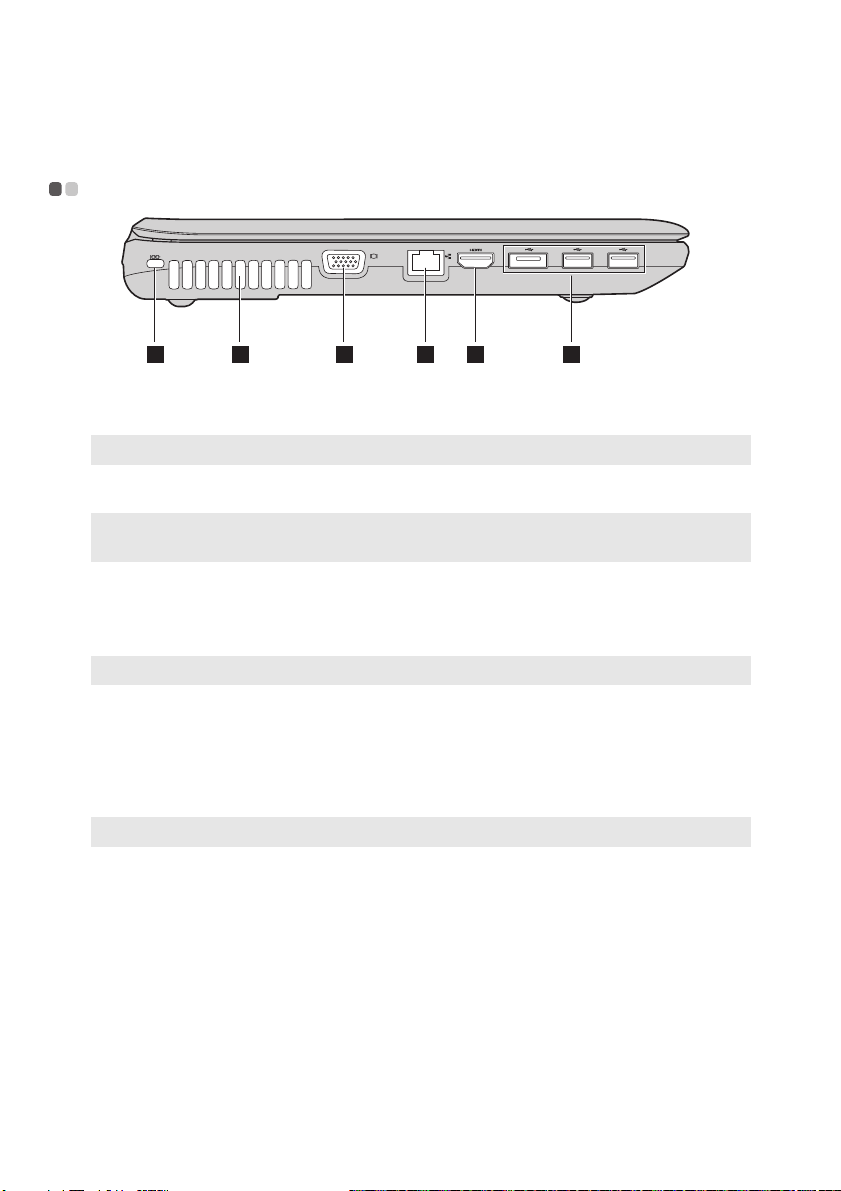
Chapter 1. Getting to know your computer
Left-side view - - - - - - - - - - - - - - - - - - - - - - - - - - - - - - - - - - - - - - - - - - - - - - - - - - - - - - - - - - - - - - - - - - - - - - - - - - - - - - - - - - - - - -
1 2 3 4 5 6
a
Kensington slot
Note: For details, see “Attaching a security lock (not supplied)” on page 22.
b
Fan louvers
Note: Make sure that none of the fan louvers are blocked or else overheating of the
computer may occur.
c
VGA port
d
RJ-45 port
Note: For details, see “Wired connection” on page 25.
HDMI port
e
(Select models
Attach a security lock (not supplied) here.
Dissipate internal heat.
Connects to external display devices.
This port connects the computer to an Ethernet network.
Connects to devices with HDMI input such as a TV or a
display.
only) (G470/G570)
f
USB port
Note: For details, see “Connecting a universal serial bus (USB) device” on page 19.
Connect to USB devices.
4
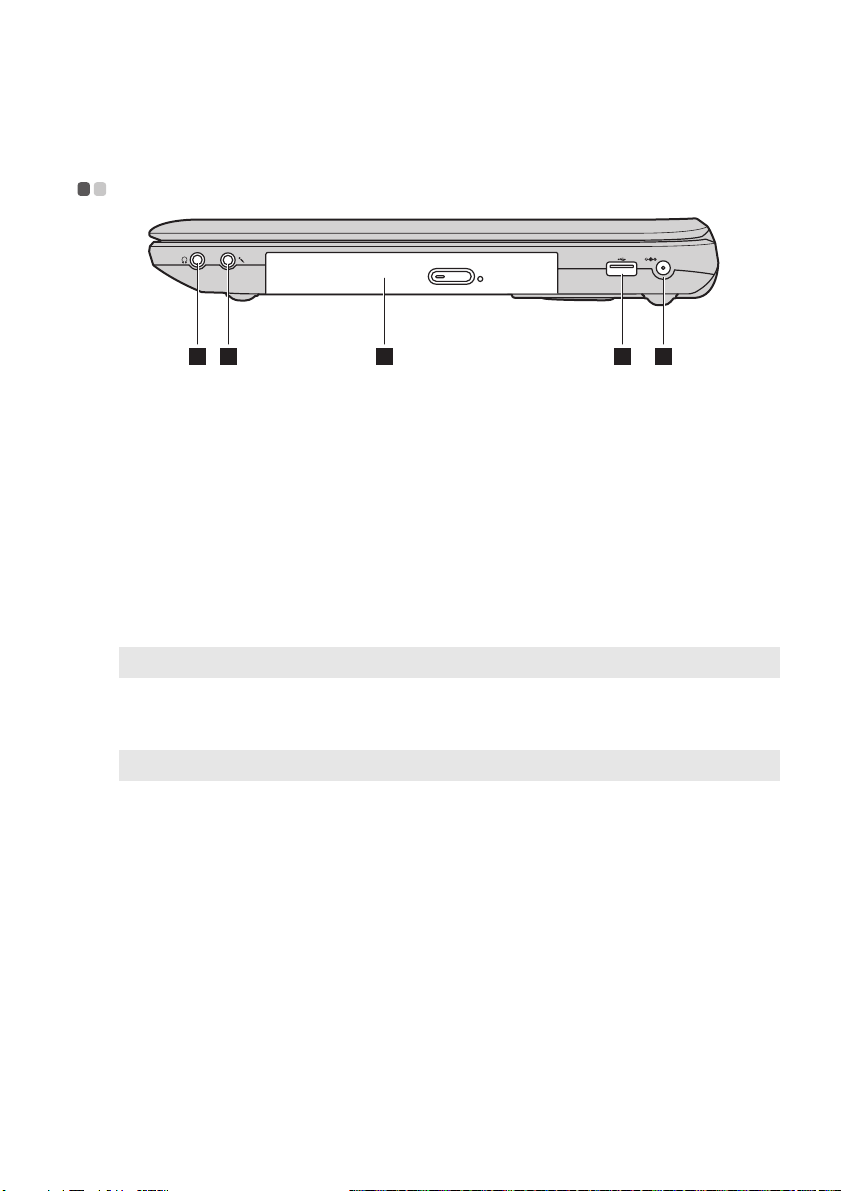
Chapter 1. Getting to know your computer
c
Right-side view - - - - - - - - - - - - - - - - - - - - - - - - - - - - - - - - - - - - - - - - - - - - - - - - - - - - - - - - - - - - - - - - - - - - - - - - - - - - - - - - - -
1 2 3 4 5
a
Headphone jack
Attention:
• Listening to music at high volume over extended periods of time may damage your
hearing.
Microphone jack
b
Optical drive
d
USB port
Note: For details, see “Connecting a universal serial bus (USB) device” on page 19.
AC power
e
Connects to external headphones.
Connects to external microphones.
Reads/Burns optical disks.
Connects to USB devices.
Connect the AC adapter here.
adapter jack
Note: For details, see “Using AC adapter and battery” on page 12.
5
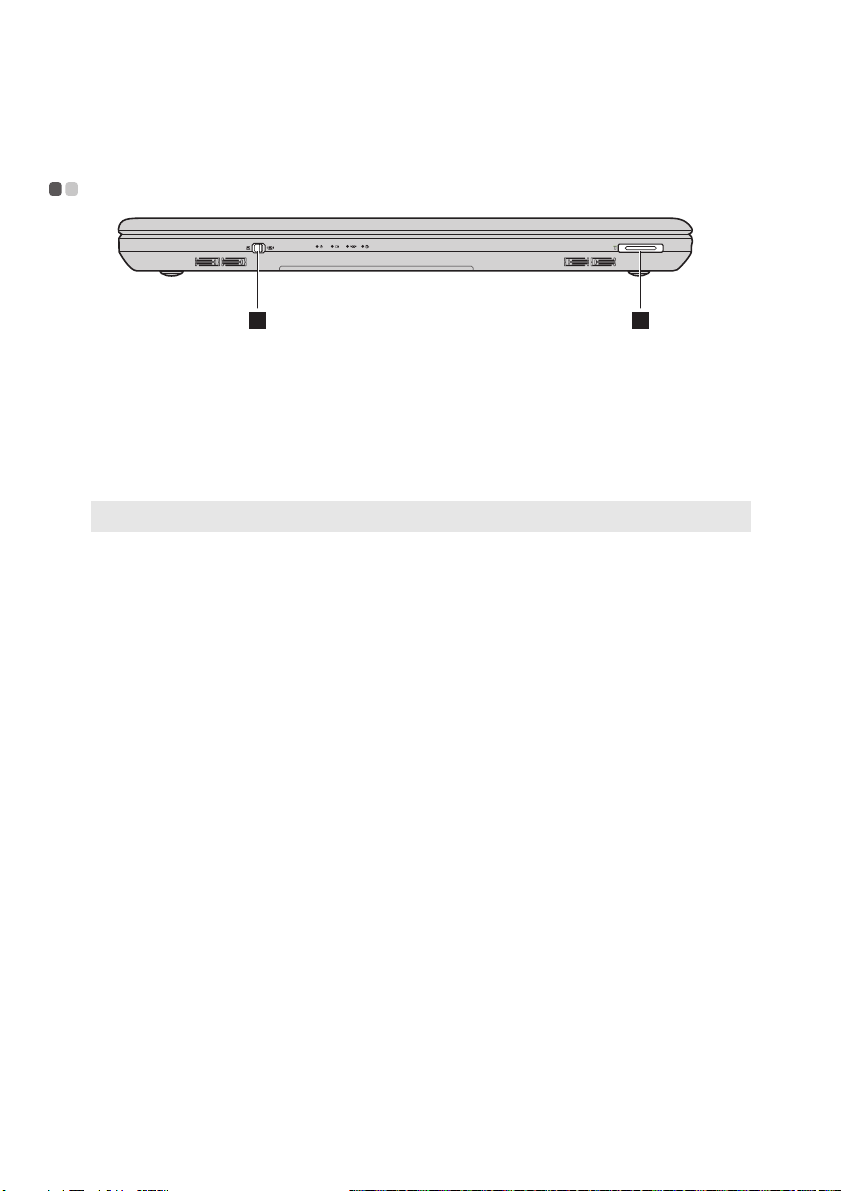
Chapter 1. Getting to know your computer
Front view - - - - - - - - - - - - - - - - - - - - - - - - - - - - - - - - - - - - - - - - - - - - - - - - - - - - - - - - - - - - - - - - - - - - - - - - - - - - - - - - - - - - - - - - - - - - - - -
1 2
Integrated
a
wireless device
Use this switch to turn on/off the wireless radio of all
wireless devices on your computer.
switch (Select
models only)
Memory card slot
b
Note: For details, see “Using memory cards (not supplied)” on page 18.
Insert memory cards (not supplied) here.
6
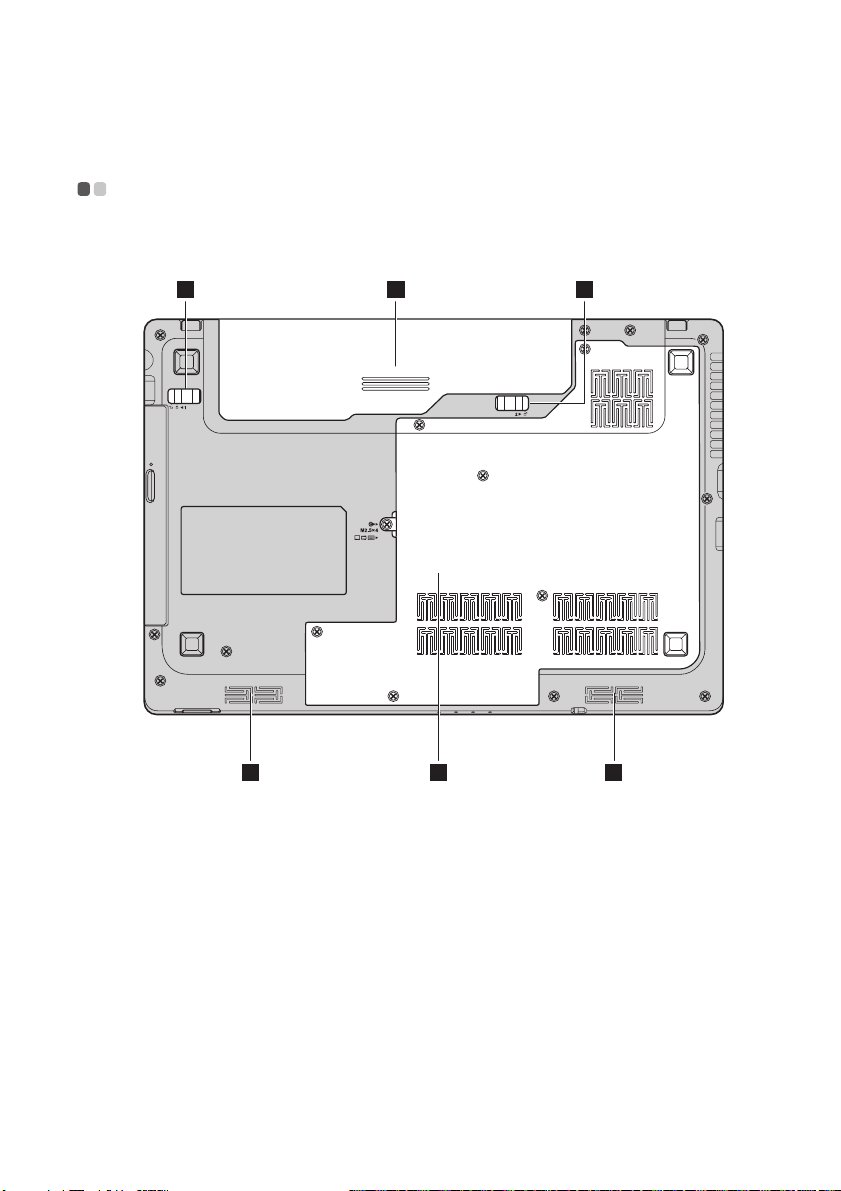
Chapter 1. Getting to know your computer
Bottom view - - - - - - - - - - - - - - - - - - - - - - - - - - - - - - - - - - - - - - - - - - - - - - - - - - - - - - - - - - - - - - - - - - - - - - - - - - - - - - - - - - - - - - - - - -
G470/G475
1 2 3
45 5
7
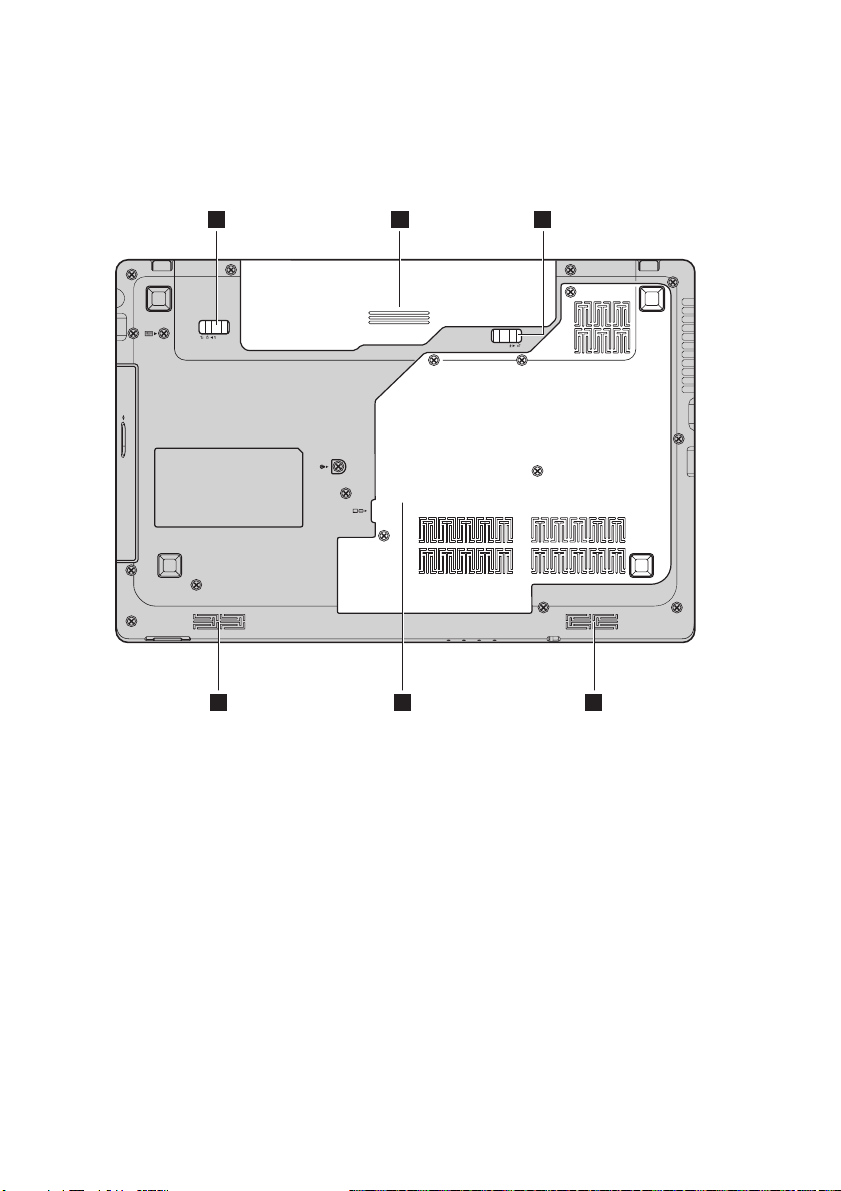
Chapter 1. Getting to know your computer
G570/G575
1 2 3
45 5
8
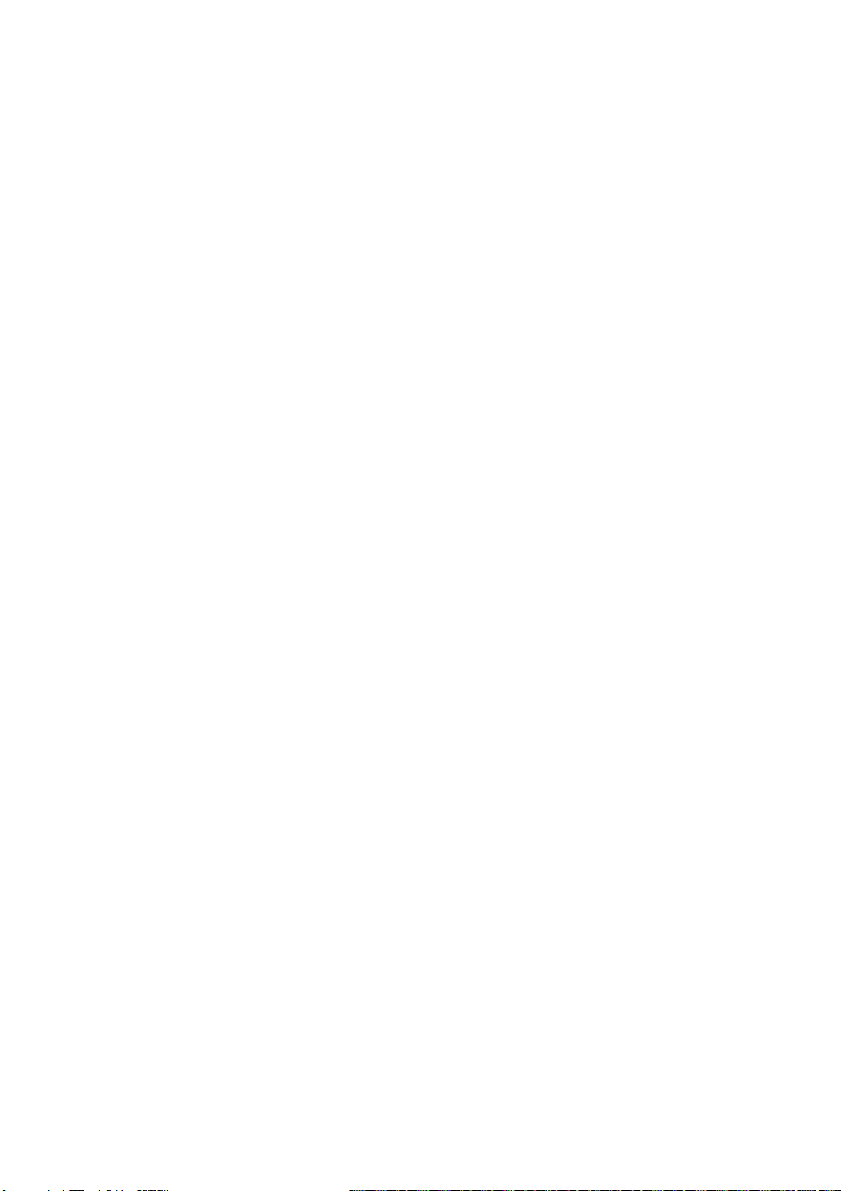
Chapter 1. Getting to know your computer
c
Battery latch -
a
manual
Battery pack
b
Battery latch spring loaded
Hard disk drive
d
(HDD)/Memory/
CPU (Central
processing unit)/
Mini PCI Express
Card slot
compartment
Speakers
e
The manual battery latch is used to keep the battery pack
secured in place.
For details, see “Using AC adapter and battery” on page
12.
The spring-loaded battery latch keeps the battery pack
secured in place.
The stereo speakers provide rich and powerful sound.
9
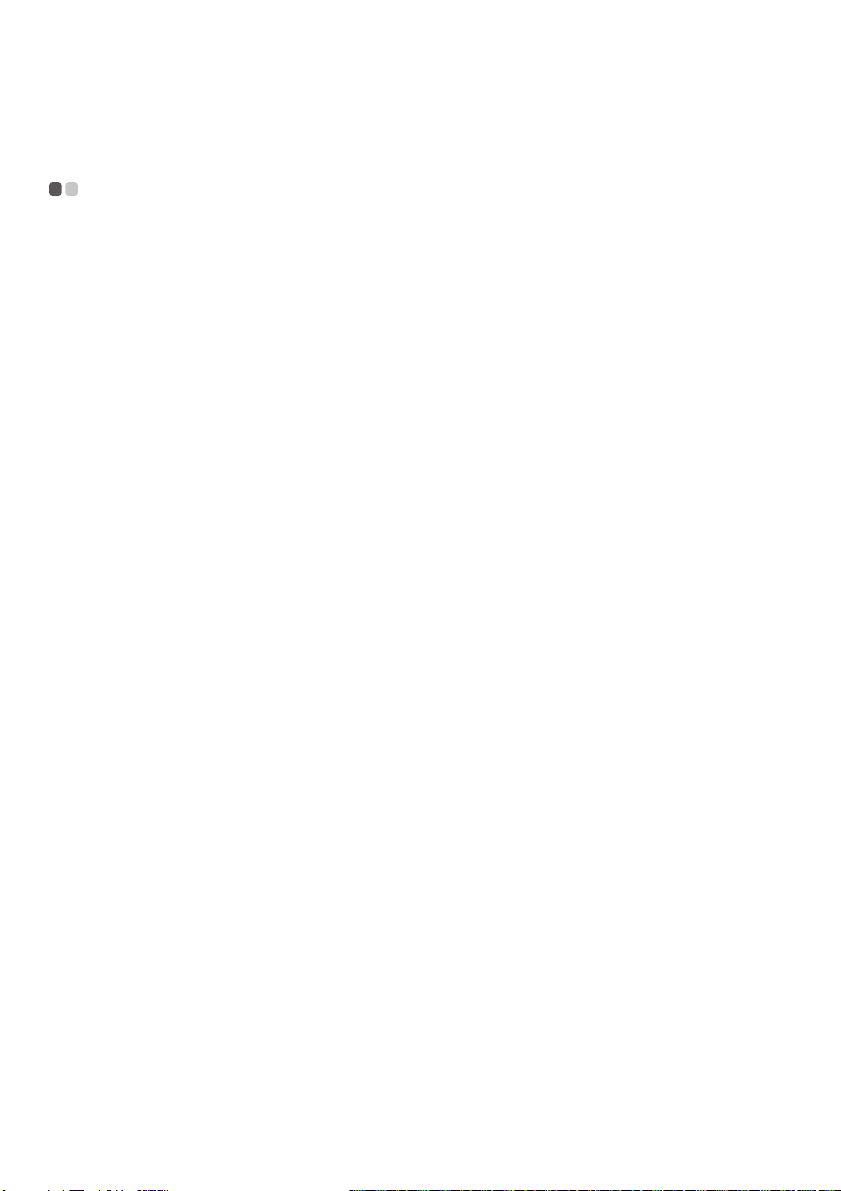
Chapter 2. Learning the basics
First use
- - - - - - - - - - - - - - - - - - - - - - - - - - - - - - - - - - - - - - - - - - - - - - - - - - - - - - - - - - - - - - - - - - - - - - - - - - - - - - - - - - - - - - - - - - - - - - - - - - - - - - -
Reading the manuals
Read the supplied manuals before using your computer.
Conncting to the power
The supplied battery pack is not fully charged at purchase.
To charge the battery and begin using your computer, insert the battery pack
and connect the computer to an electrical outlet. The battery is automatically
charged while the computer is running on AC power.
Installing the battery pack
Refer to the supplied Setup Poster to install the battery pack.
Connecting the computer to an electrical outlet
1
Connect the power cord to the AC adapter.
2
Connect the AC adapter to the AC power adapter jack of the computer
firmly.
3
Plug the power cord into an electrical outlet.
Turning on the computer
Press the power button to turn on the computer.
Configuring the operating system
You may need to configure the operating system when it is first used. The
configuration process may include the procedures below.
• Accepting the end user license agreement
• Configuring the Internet connection
• Registering the operating system
• Creating a user account
10
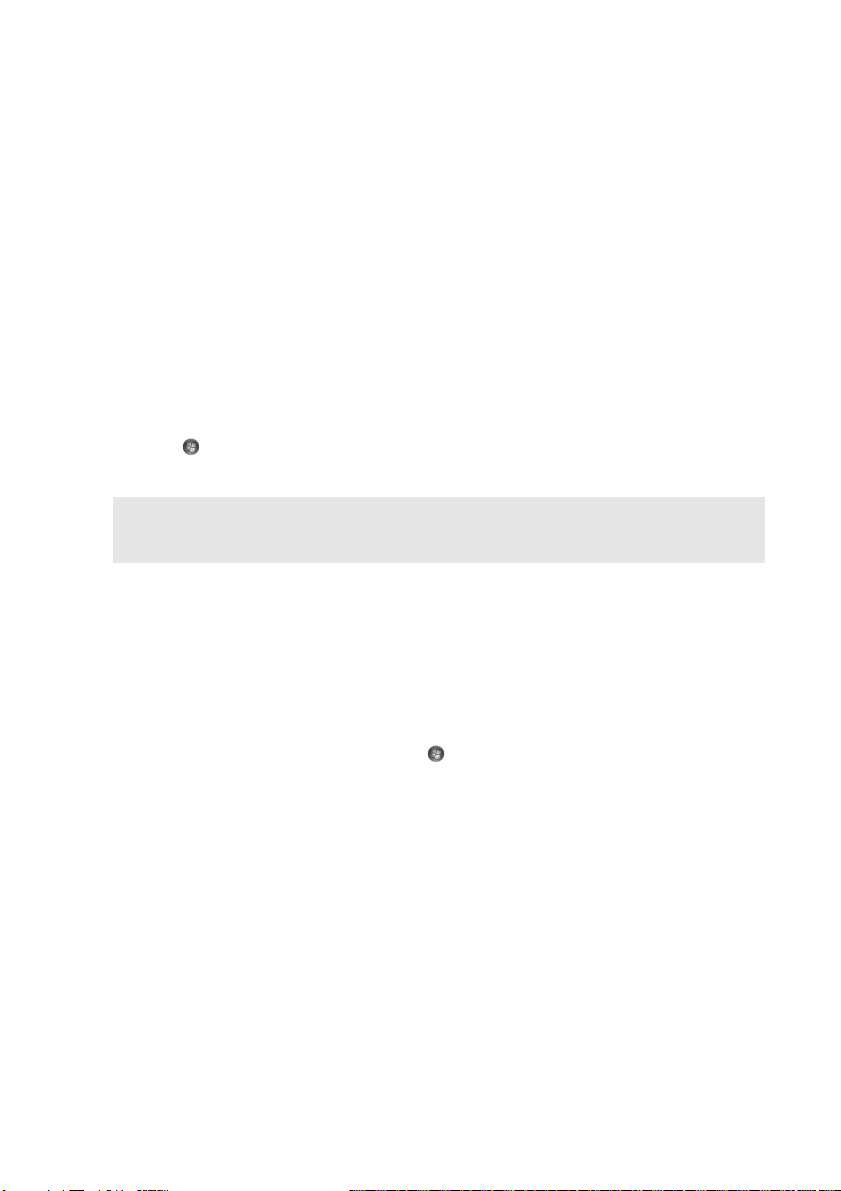
Chapter 2. Learning the basics
Putting your computer into sleep state or shutting it down
When you finish working with your computer, you can put it into sleep state
or shut it down.
Putting your computer into sleep state
If you will be away from your computer for only a short time, put the
computer into sleep state.
When the computer is in sleep state, you can quickly wake it to resume use,
and bypass the startup process.
To put the computer into sleep state, do one of the following.
• Click and select Sleep from the Start menu.
•Press Fn + F1.
Note: Wait until the power indicator light starts blinking (indicating that the computer is in
sleep state) before you move your computer. Moving your computer while the hard
disk is spinning can damage the hard disk, causing loss of data.
To wake the computer, do one of the following.
• Press the power button.
• Press any key on the keyboard.
Shutting down your computer
If you are not going to use your computer for a day or two, shut it down.
To shut down your computer, click and select Shut down from the Start
menu.
11
