Lenovo 42W9856 User Manual
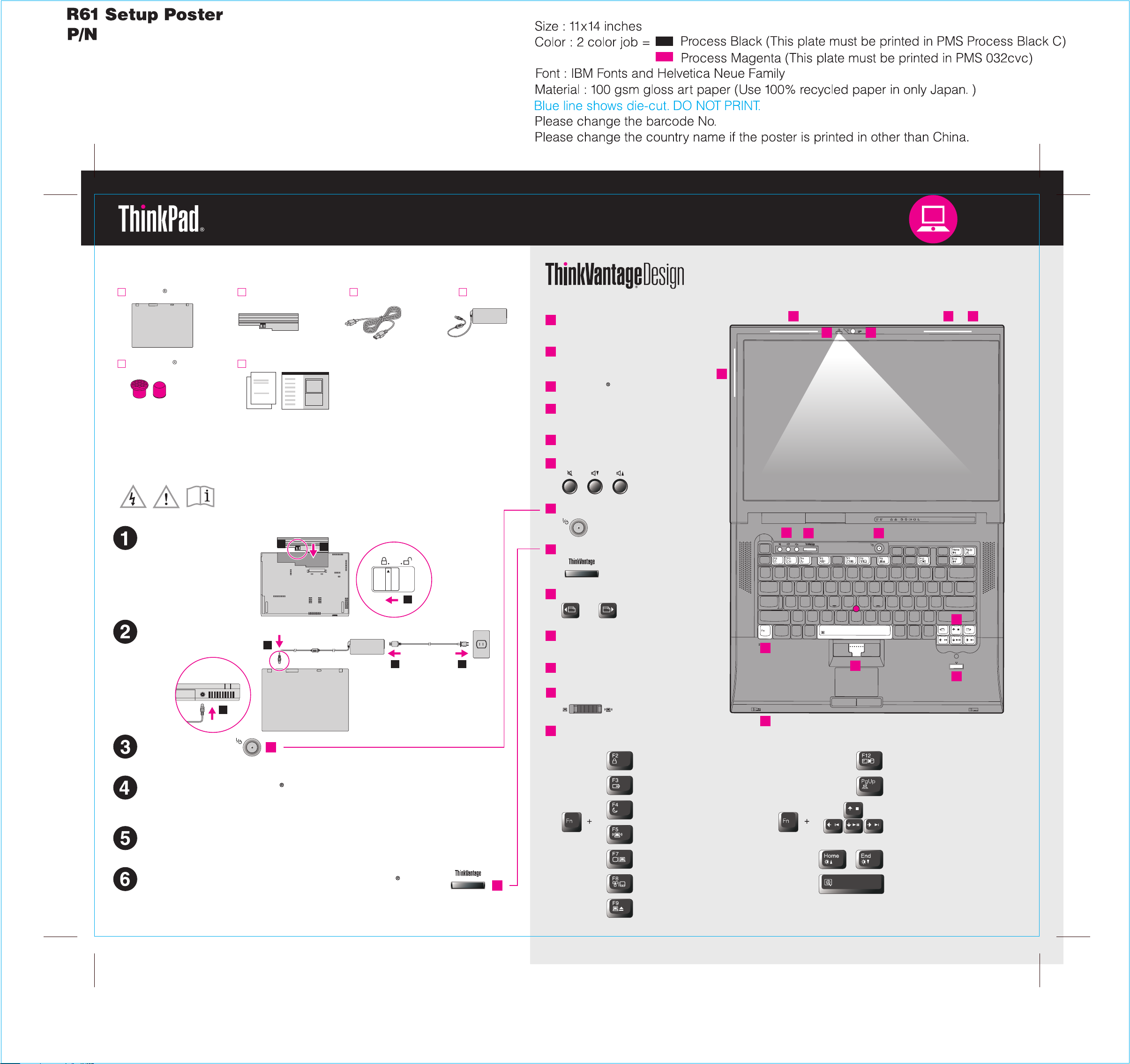
42W9856
3/5/2007
Unpack
ThinkPad computer
2 TrackPoint caps
Manuals
See reverse for notes about unlist ems and a recovery disc.ed, missing, or damaged it
Initial Setup Instructions
Read the safety notices and important tips in the included manuals
before using your computer.
Install battery pack:
Your battery is ready to use.
2
Power cord AC adapterBattery pack
- Setup Instructions (this sheet)
- Safety and Warranty Guide
- Service and Troubleshooting Guide
- Other supplements or flyers
1
UltraConnect wir LAN
1
antennas (main and auxiliary)
UltraConnect wireless LA
1a
antenna (third)*
*Specific models only.
2
ThinkLight keyboard light
3
Integrated camera*
*Specific models only.
4
One - handed latch
5
Volume and mute buttons
6
Power button
7
ThinkVantage button
TM
eless
1 1a 4
2
N
1
5
7
3
6
2
Connect to power:
1
2 3
1
Turn on the power:
6
Point and click with UltraNav Multi-pointing Navigation System:
Press the TrackPoint cap or move across the touch pad in the direction you want to move
the pointer. The left and right buttons below the space bar and touch pad function like
mouse buttons. Some models may have the TrackPoint only.
Configure the Operating System following on-screen instructions:
This process takes several minutes.
8
Web browser back and forward
9
Fingerprint reader*
*Specific models only.
10
TrackPoint center button
11
Wireless radio switch
12
Fn key
Use in comb cess special ThinkPad featuination with other keys to a res.c
Lock your computer
Manage battery & power
Enter sleep (standby)
Manage wireless connections
Change display settings
8
12
10
9
11
Enter hibernation
ThinkLight on/off
Multimedia controls
Change display brightness
For more detailed information, press the ThinkVantage button:
7
Change input device settings
Manage external devices
Magnify screen contents
P/N: 42W9856
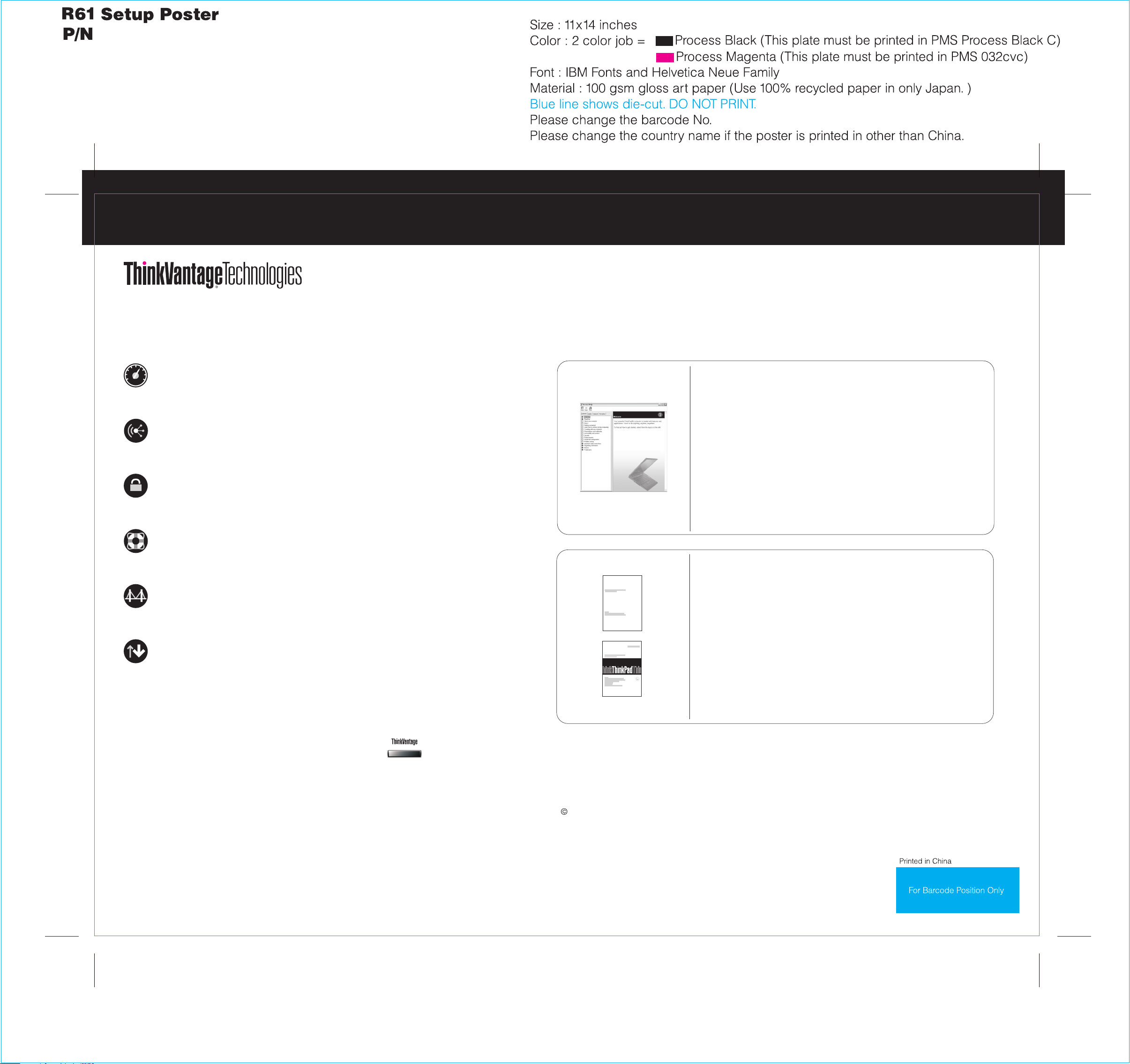
42W9856
3/5/2007
To learn more about ThinkVantage technolog
Productivity Center by
pressing the ThinkVant
Productivity Center
Productivity Center guides you t et up,o a host of information and tools to help you s
understand, maintain, and enhance your ThinkPad computer.
Access Connections
Access Connections allows you to seamlessly switch between wired and wireless
environments while automatically managing security settings, printers, home page and
other location-specific settings.
Client Security Solution (specific models only)
This unique hardware-software com a,bination helps protect your dat including vital
security information like passwords, encryption keys and electronic credentials, while
helping to guard against unauthorized access to data.
Rescue and Recovery
Rescue and Recovery includes a set of r e, get help
and
recover from system crashes quickly, even if the primary operating system will not
boot and you are unable to contact your support team.
System Migration Assistant
System Migration Assistant he ckly and accuratelylps get you up and running by qui
migrating your data and settings to your new computer.
System Update
System Update downloads new Lenovo sof ailable fortware, drivers and BIOS av your
ThinkPad computer.
ies and other items, open t
age button.
TM
TM
ecovery tools to help you diagnos
TM
he ThinkVantage
Using Access Help (online manual) and the included manuals
To find detailed information a ccess Help, or see the Safety and Warranty Guidebout your ThinkPad computer, open A
or the Service and Troubleshooting Guide.
Access Help
Access Help is a comprehensive online manual that provides answers
to most of your questions about your computer, helps you to configure
preinstalled features and tools, or solve problems.
To open Access Help, do either of the following:
- Press the ThinkVantage button. Under Quick Links in the
ThinkVantage Productivity Center, click "Access on-system help."
- Click Start, move the pointer to All Programs; then to ThinkVantage.
Click Access Help.
Safety and Warranty Guide
-Important safety information
-Operating environment and other important notices
-Warranty information
Service and Troubleshooting Guide
-Introduction to other sources of information
-Important tips for taking care of your computer
-Diagnostics and troubleshooting
-Recovery options
-Help and service
-Warranty information for your computer
To learn more, press the ThinkVantage button:
* Additional unpacking notes:
1) Some models may contain items that are not listed.
2) If any item is missing or damaged, please contact your place of purchase.
3) Everything for recovering factory-installed files and applications is on your hard disk eliminating the need for a
recovery disc. For more information, see "Recovery options" in the Service and Troubleshooting Guide.
Copyright Lenovo 2007.
All rights reserved.
The following terms are trademarks of Leno ies, or both:vo in the United States, other countr
Lenovo
Access Connections
ThinkPad
TrackPoint
ThinkVantage
ThinkLight
UltraConnect
UltraNav
Rescue and Recovery
System Migration As sistant
