Page 1
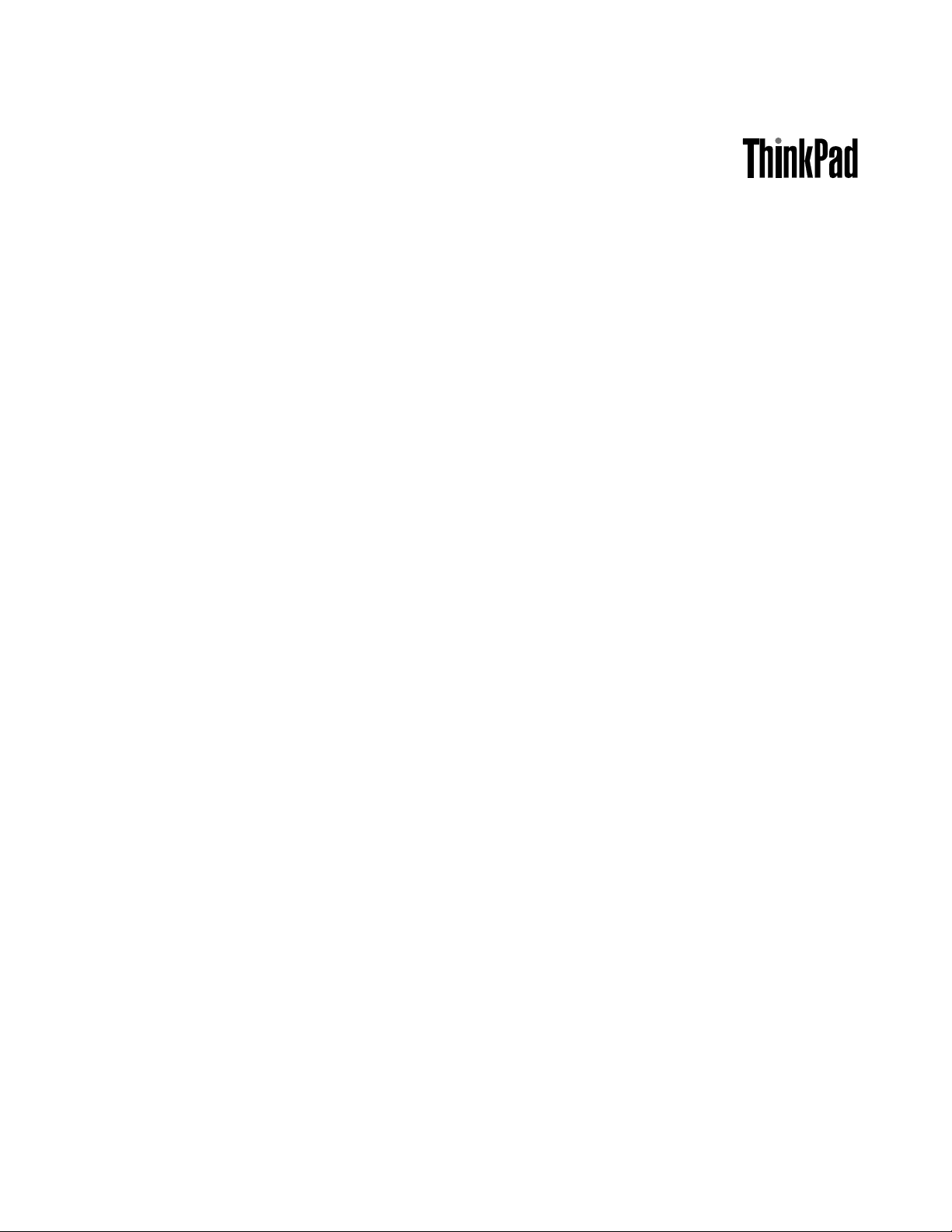
UserGuide
ThinkPadT520,T520i,andW520
Page 2
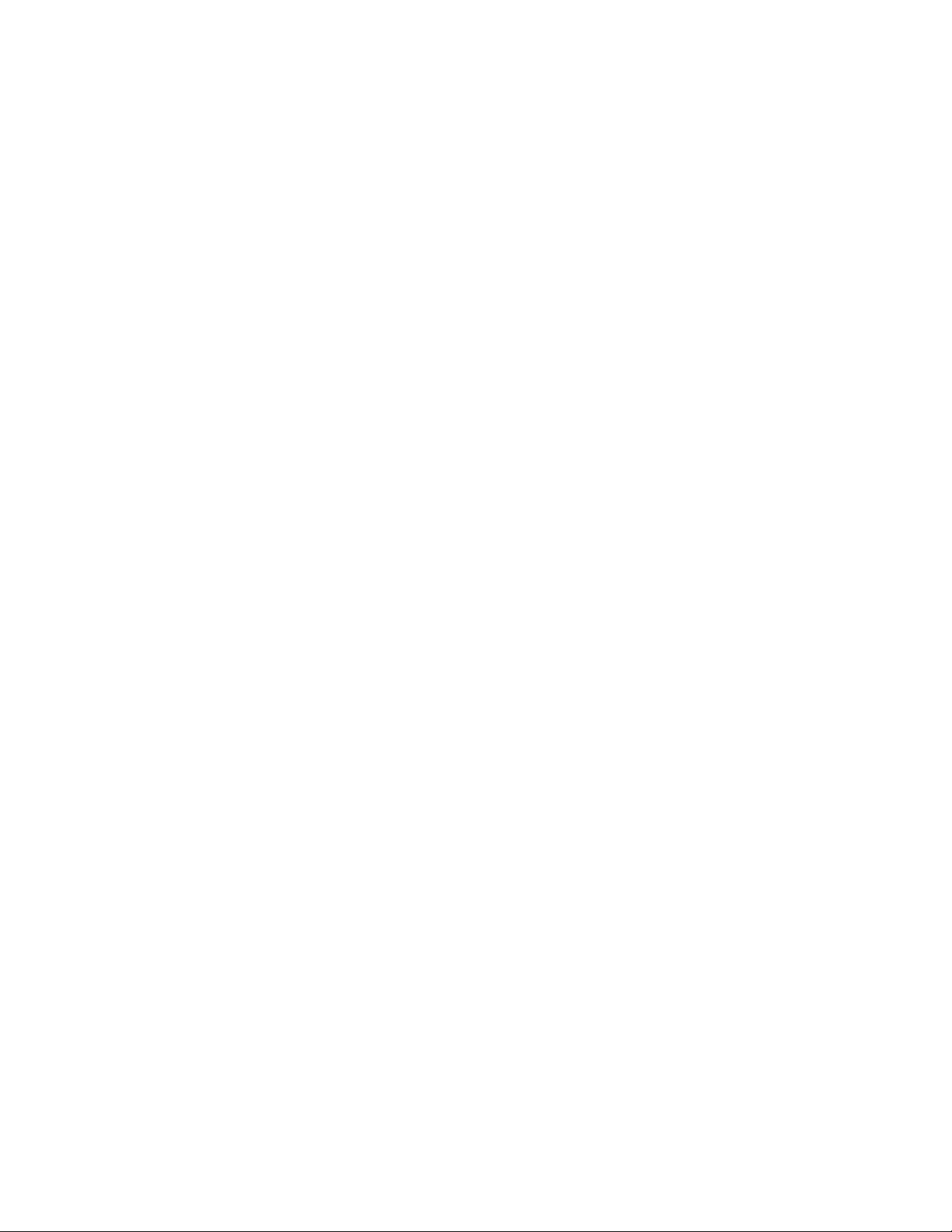
Notes:Beforeusingthisinformationandtheproductitsupports,besuretoreadthefollowing:
•SafetyandWarrantyGuide
•RegulatoryNotice
•“Importantsafetyinformation”onpagevi
•AppendixC“Notices”onpage273
TheSafetyandWarrantyGuideandtheRegulatoryNoticehavebeenuploadedontheWebsite.T oreferto
them,gotohttp://support.lenovo.comandclickUserGuides&Manuals.Thenfollowtheinstructionson
thescreen.
ThirdEdition(May2012)
©CopyrightLenovo2012.
LIMITEDANDRESTRICTEDRIGHTSNOTICE:IfdataorsoftwareisdeliveredpursuantaGeneralServicesAdministration
“GSA”contract,use,reproduction,ordisclosureissubjecttorestrictionssetforthinContractNo.GS-35F-05925.
Page 3
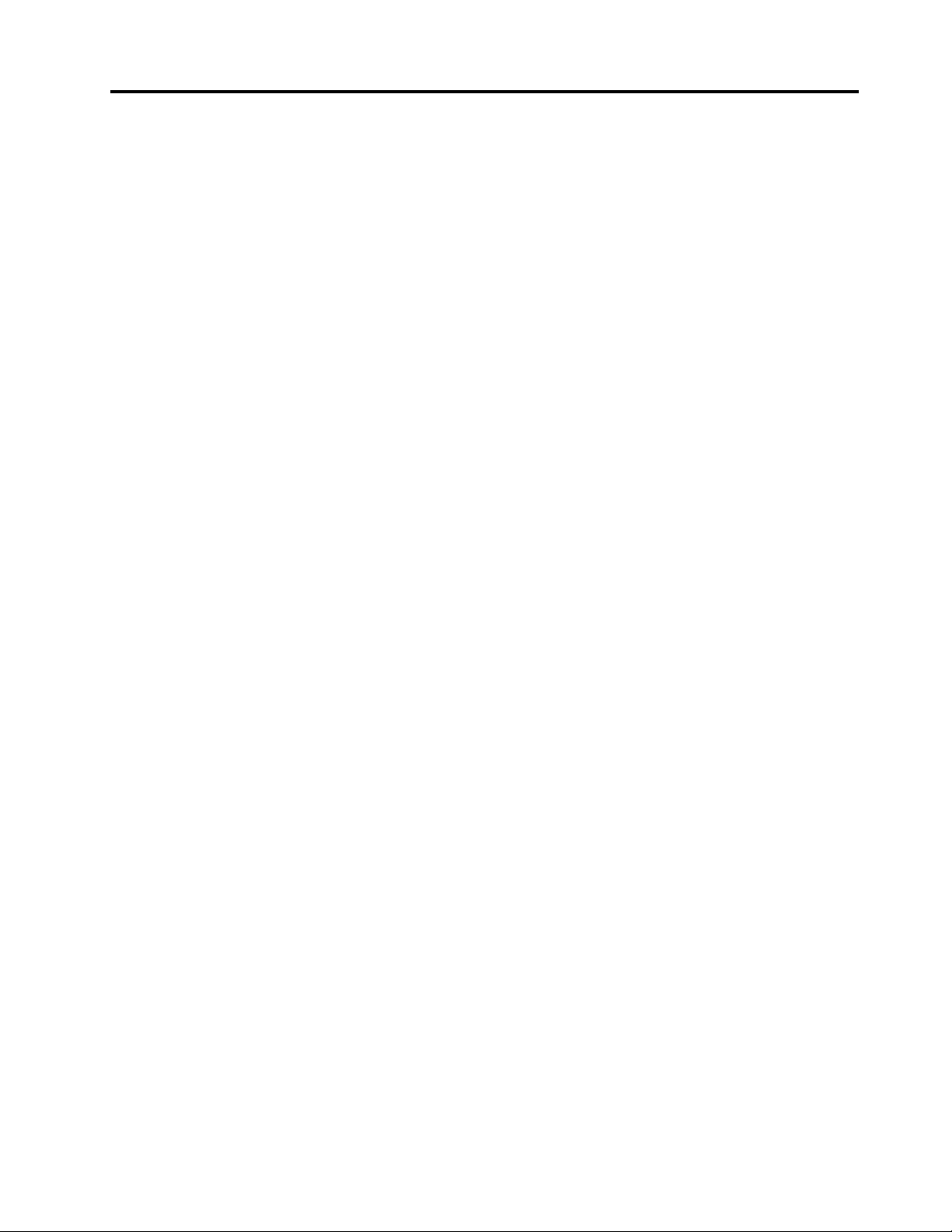
Contents
Readthisrst..............v
Importantsafetyinformation..........vi
Conditionsthatrequireimmediateaction..vii
Safetyguidelines............vii
Chapter1.ProductOverview......1
Locatingcomputercontrols,connectors,and
indicators..................1
Frontview................2
Right-sideview..............6
Left-sideview..............8
Bottomview..............10
Rearview...............12
Statusindicators............14
Locatingimportantproductinformation.....17
Machinetypeandmodellabel.......17
FCCIDandICCerticationnumberlabel..18
CerticateofAuthenticitylabel......19
Features.................20
Specications...............21
Operatingenvironment...........22
ThinkVantageT echnologiesandsoftware....22
AccessingapplicationsinWindows7....23
AccessConnections..........24
ActiveProtectionSystem.........24
ClientSecuritySolution.........25
ColorSensorUtility...........25
FingerprintSoftware...........25
LenovoSolutionCenter.........25
LenovoThinkVantageTools........26
LenovoThinkVantageToolbox.......26
MessageCenterPlus..........26
PasswordManager...........27
PowerManager............27
RecoveryMedia............27
PresentationDirector..........27
RescueandRecovery..........27
SimpleTap..............28
SystemUpdate............28
ThinkVantageGPS...........28
ThinkVantageProductivityCenter.....28
Chapter2.Usingyourcomputer...29
Registeryourcomputer...........29
Frequentlyaskedquestions.........29
Specialkeysandbuttons..........31
ThinkVantagebutton..........31
Numerickeypad............32
Functionkeycombinations........33
Volumeandmutebuttons........36
WindowskeyandApplicationkey.....38
UsingtheUltraNavpointingdevice.......39
UsingtheTrackPointpointingdevice....40
Usingthetouchpad...........41
BehavioroftheUltraNavandanexternal
mouse................42
AddingtheUltraNavicontothesystemtray.42
Touchpanel..............43
Powermanagement............44
Checkingbatterystatus.........44
Usingtheacpoweradapter........44
Chargingthebattery..........45
Maximizingbatterylife..........45
Managingyourbatterypower.......45
Power-savingmodes..........45
Handlingthebattery...........47
Connectingtothenetwork..........49
Ethernetconnections..........49
Wirelessconnections..........49
Usingthebuilt-inmodem.........57
Presentationsandmultimedia.........77
Changingdisplaysettings........77
Connectingaprojectororexternaldisplay..78
Settingupapresentation.........82
Usingdualdisplays...........83
UsingtheNVIDIAOptimusGraphicsfeature...84
Usingacolorprole............85
Usingaudiofeatures............85
Usinganintegratedcamera.........86
UsingtheThinkLightfeature.........87
Usingtheopticaldrive...........87
Usingthemediacardreader.........87
InsertinganExpressCard,aashmediacard,
orasmartcard.............88
RemovinganExpressCard,aashmedia
card,orasmartcard..........89
Chapter3.Y ouandyourcomputer..91
Accessibilityandcomfort..........91
Ergonomicinformation..........91
Adjustingyourcomputertotyou.....92
Accessibilityinformation.........93
FullScreenMagnierfunction.......93
Travelingwithyourcomputer.........94
©CopyrightLenovo2012
i
Page 4
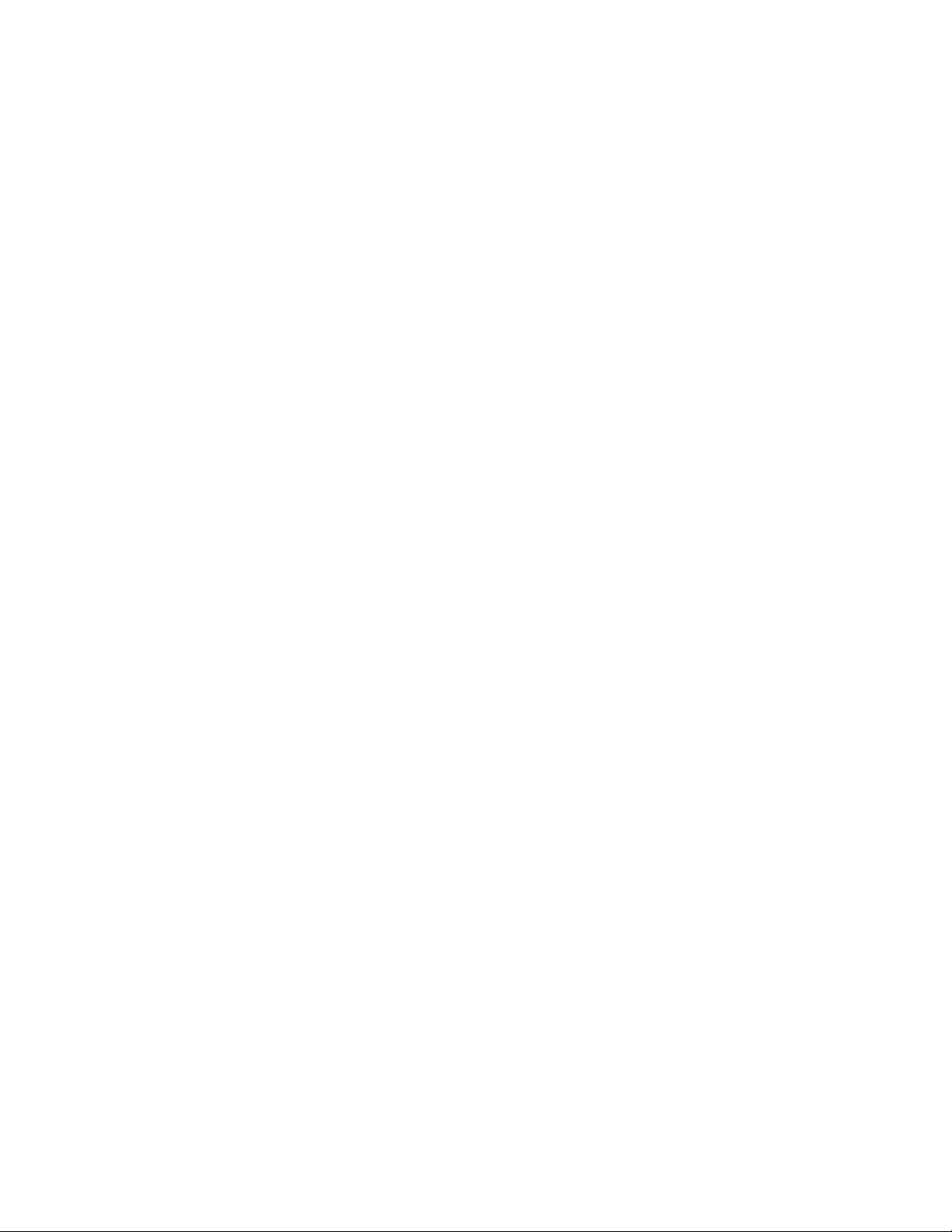
Traveltips...............94
Travelaccessories...........94
Chapter4.Security..........97
Attachingamechanicallock.........97
Usingpasswords..............97
Passwordsandsleep(standby)mode....98
Typingpasswords...........98
Power-onpassword...........98
Harddiskpasswords..........99
Supervisorpassword..........101
Harddisksecurity.............103
Settingthesecuritychip...........104
Usingangerprintreader..........105
Noticeondeletingdatafromyourharddiskdrive
orsolidstatedrive.............109
Usingandunderstandingrewalls.......109
Protectingdataagainstviruses........109
Chapter5.Recoveryoverview...111
Creatingandusingrecoverymedia......111
Creatingrecoverymedia.........112
Usingrecoverymedia..........112
Performingbackupandrecoveryoperations...113
Performingabackupoperation......113
Performingarecoveryoperation......113
UsingtheRescueandRecoveryworkspace...114
Creatingandusingarescuemedium......115
Creatingarescuemedium........115
Usingarescuemedium.........116
Reinstallingpreinstalledapplicationsanddevice
drivers..................116
Solvingrecoveryproblems..........117
Chapter6.Replacingdevices....119
Staticelectricityprevention..........119
Replacingthebattery............119
Replacingthebackupbattery.........124
Replacingtheharddiskdrive.........126
Replacingthekeyboard...........130
Replacingmemory.............135
Replacingmemory(T520andT520i)....135
Increasingorreplacingmemory(W520)...139
InstallingandreplacingthemSA TAsolidstate
drive...................148
InstallingandreplacingthePCIExpressMiniCard
forwirelessLAN/WiMAXconnection......151
InstallingandreplacingthePCIExpressMiniCard
forwirelessWANconnection.........160
ReplacingtheSIMcard...........164
Replacingthesolidstatedrive........166
ReplacingtheUltrabaydevice........170
Chapter7.Enhancingyour
computer..............171
FindingThinkPadoptions..........171
UsingtheserialUltrabayenhanced......171
Performingahotswap..........171
Performingawarmswap.........172
Insertingtheharddiskdriveintothe
adapter................174
Insertingtheharddiskdriveadapterintothe
bay.................176
ThinkPadPortReplicatorSeries3,ThinkPadMini
DockSeries3,ThinkPadMiniDockPlusSeries3,
andThinkPadMiniDockPlusSeries3(170W)..177
Frontview...............178
Rearview...............181
AttachingaThinkPadPortReplicatorSeries3,
ThinkPadMiniDockSeries3,ThinkPadMini
DockPlusSeries3,orThinkPadMiniDock
PlusSeries3(170W)..........185
DetachingaThinkPadPortReplicatorSeries
3,ThinkPadMiniDockSeries3,ThinkPad
MiniDockPlusSeries3,ortheThinkPadMini
DockPlusSeries3(170W)........188
Securityfeature............190
Usingthesystemlockkey........192
Chapter8.Advanced
conguration............193
Installinganewoperatingsystem.......193
Beforeyoubegin............193
InstallingWindows7..........194
InstallingWindowsVista.........195
InstallingWindowsXP..........196
Installingdevicedrivers...........199
Installingthedriverfor4-in-1mediacard
reader................199
InstallingthedriverforUSB3.0......199
InstallingThinkPadMonitorFileforWindows
2000/XP/Vista/7............199
ThinkPadSetup..............201
Congmenu..............202
Dateandtimemenu...........203
Securitymenu.............203
Startupmenu.............204
Restartmenu.............206
ThinkPadSetupitems..........206
UpdatingyoursystemUEFIBIOS.....216
Usingsystemmanagement..........217
Systemmanagement..........217
Settingmanagementfeatures.......218
Chapter9.Preventingproblems..221
Generaltipsforpreventingproblems......221
iiUserGuide
Page 5
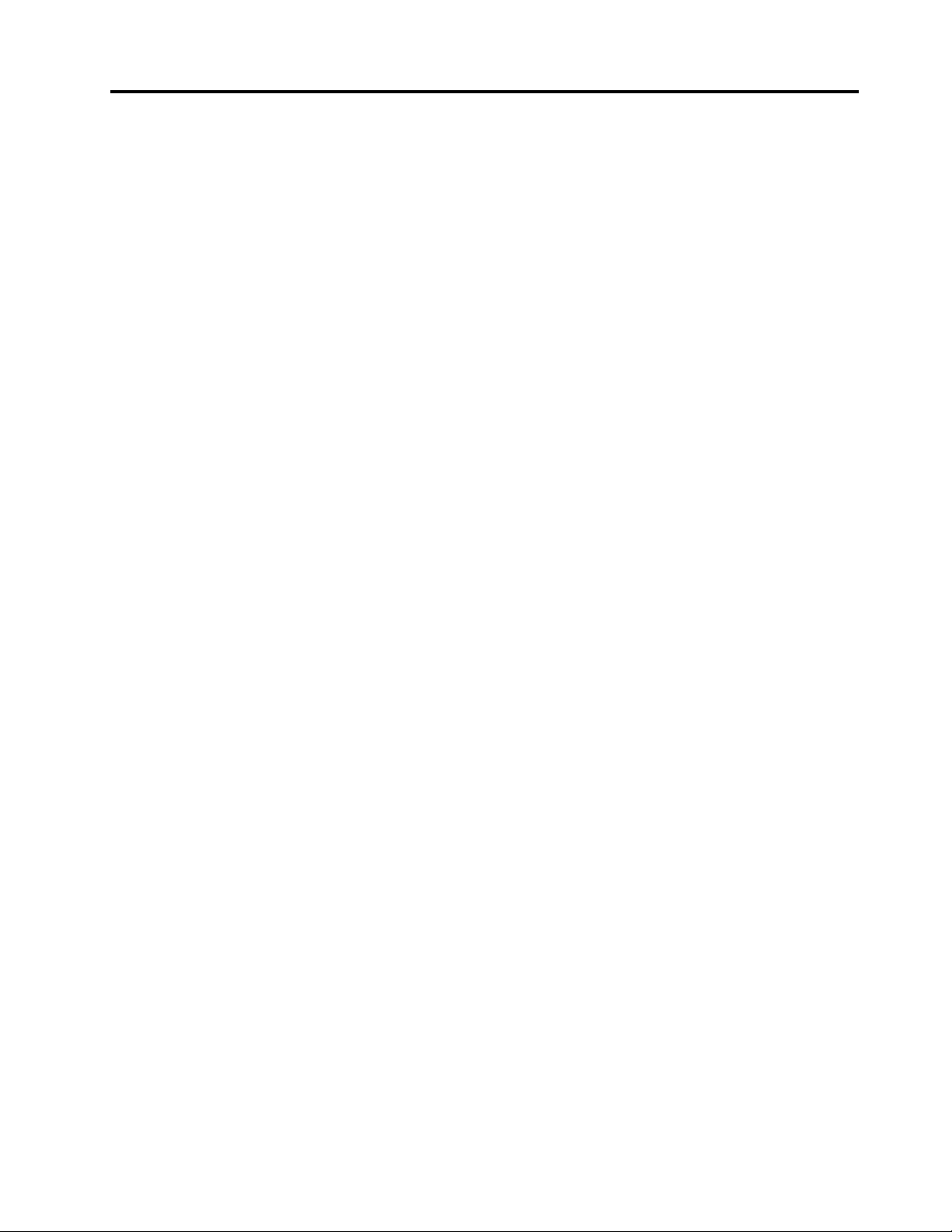
Makingsuredevicedriversarecurrent.....222
GettingthelatestdriversfromtheWebsite..222
GettingthelatestdriversusingSystem
Update................222
Takingcareofyourcomputer.........222
Cleaningthecoverofyourcomputer....225
Chapter10.T roubleshooting
computerproblems.........227
Diagnosingproblems............227
Troubleshooting..............228
Computerstopsresponding.......228
Spillsonthekeyboard..........229
Errormessages............229
Errorswithoutmessages.........231
Beeperrors..............232
Memoryproblems...........233
Modemandnetworking.........233
Keyboardandotherpointingdevices....240
Displayandmultimediadevices......241
Fingerprintreaderproblems........251
Batteryandpower...........251
Drivesandotherstoragedevices.....255
Softwareproblems...........257
Portsandconnectors..........257
Chapter11.Gettingsupport....259
BeforeyoucontactLenovo..........259
Registeryourcomputer.........259
Downloadsystemupdates........259
Recordinformation...........259
Gettinghelpandservice...........260
Usingdiagnosticprograms........260
LenovoSupportWebsite.........260
CallingLenovo.............260
Purchasingadditionalservices........261
AppendixA.Regulatory
information.............263
Wirelessrelatedinformation.........263
LocationoftheUltraConnectwireless
antennas...............264
Locatingwirelessregulatorynotices....265
Exportclassicationnotice..........265
Electronicemissionnotices..........265
FederalCommunicationsCommission
DeclarationofConformity........266
IndustryCanadaClassBemissioncompliance
statement...............266
EuropeanUnion-Compliancetothe
ElectromagneticCompatibilityDirective...266
GermanClassBcompliancestatement...267
KoreaClassBcompliancestatement....267
JapanVCCIClassBcompliancestatement..267
Japancompliancestatementforproducts
whichconnecttothepowermainswith
ratedcurrentlessthanorequalto20Aper
phase................267
Lenovoproductserviceinformationfor
Taiwan................268
AppendixB.WEEEandrecycling
statements.............269
ImportantWEEEInformation.........269
BatteryrecyclinginformationforJapan.....269
BatteryrecyclinginformationforBrazil.....270
BatteryrecyclinginformationforTaiwan.....270
BatteryrecyclinginformationforEuropean
Union..................271
BatteryrecyclinginformationforUnitedStatesand
Canada.................271
AppendixC.Notices.........273
Trademarks................274
AppendixD.RestrictionofHazardous
SubstancesDirective(RoHS)....275
ChinaRoHS................275
TurkishRoHS...............275
UkraineRoHS...............275
IndiaRoHS................276
©CopyrightLenovo2012
iii
Page 6
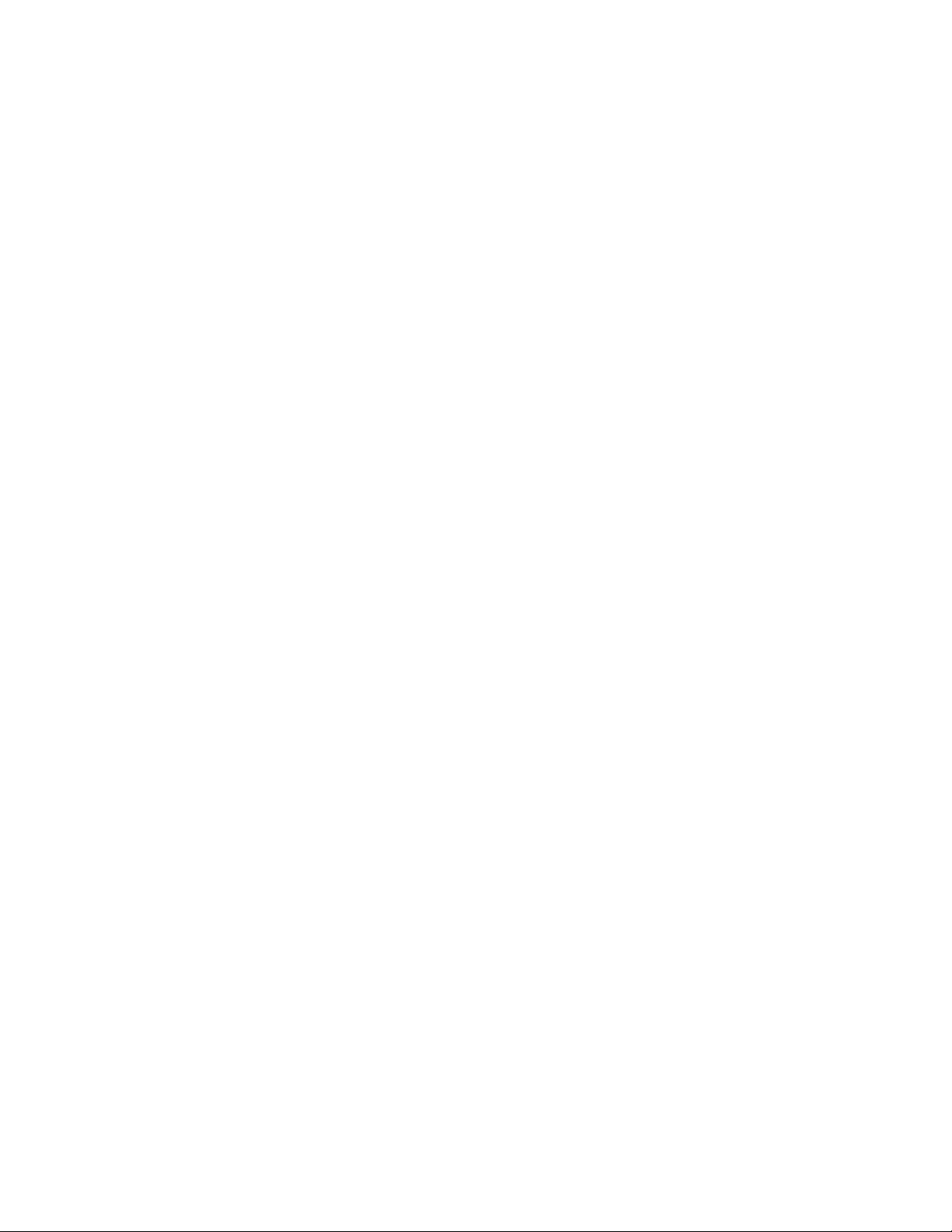
ivUserGuide
Page 7
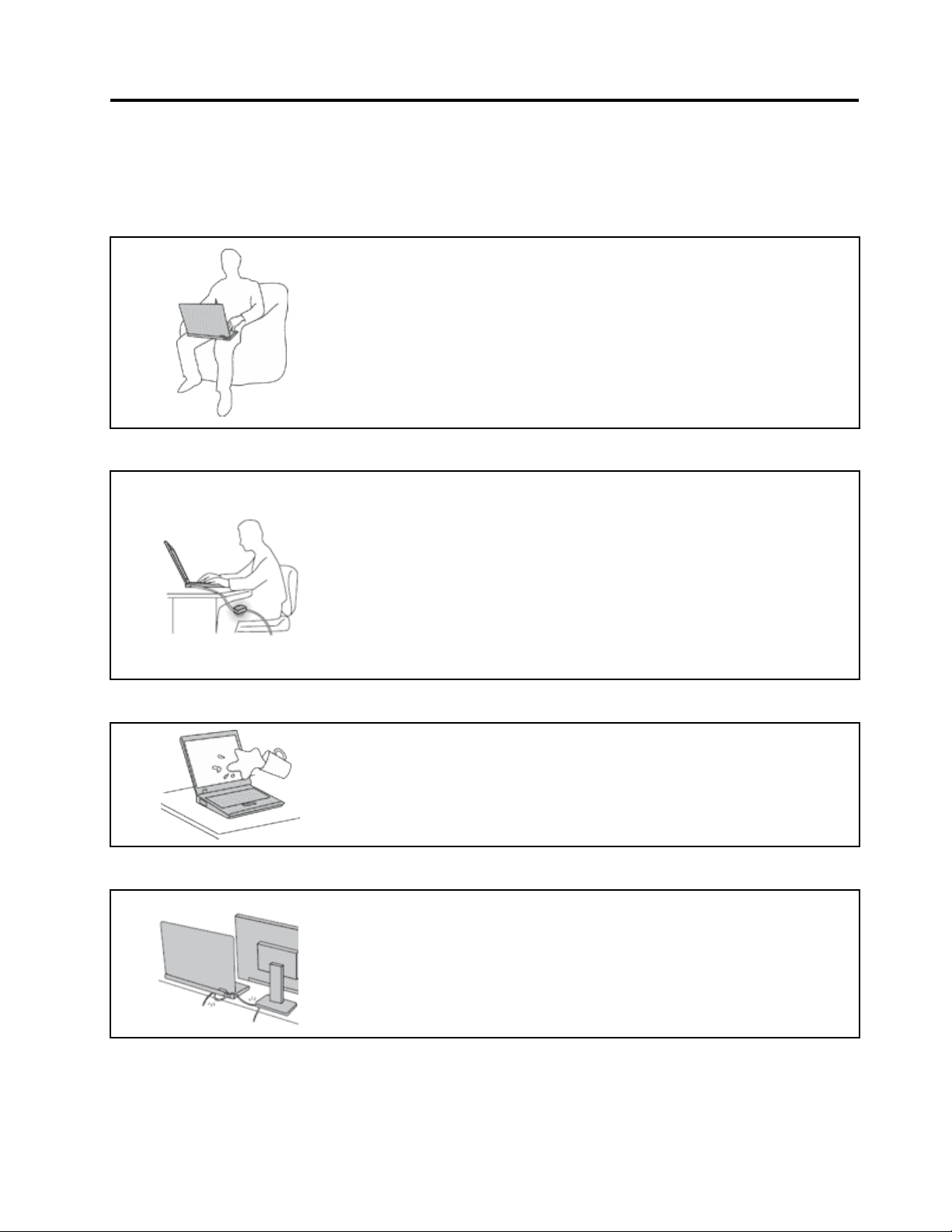
Readthisrst
Besuretofollowtheimportanttipsgivenheretocontinuetogetthemostuseandenjoymentoutofyour
computer.Failuretodosomightleadtodiscomfortorinjury,orcauseyourcomputertofail.
Whenyourcomputeristurnedonorthebatteryischarging,thebase,thepalm
rest,andsomeotherpartsmaybecomehot.Thetemperaturetheyreach
dependsontheamountofsystemactivityandthelevelofchargeinthebattery.
Extendedcontactwithyourbody,eventhroughclothing,couldcause
discomfortorevenaskinburn.
•Avoidkeepingyourhands,yourlap,oranyotherpartofyourbodyin
contactwithahotsectionofthecomputerforanyextendedtime.
•Periodicallytakehandsfromusingthekeyboardbyliftingyourhandsfrom
thepalmrest.
Protectyourselffromtheheatgeneratedbytheacpoweradapter.
Whentheacpoweradapterisconnectedtoanelectricaloutletandyour
computer,itgeneratesheat.
Extendedcontactwithyourbody,eventhroughclothing,maycauseaskin
burn.
•Donotplacetheacpoweradapterincontactwithanypartofyourbody
whileitisinuse.
•Neveruseittowarmyourbody.
Preventyourcomputerfromgettingwet.
Protectthecablesfrombeingdamaged.
•Toavoidspillsandthedangerofelectricalshock,keepliquidsawayfrom
yourcomputer.
Applyingstrongforcetocablesmaydamageorbreakthem.
•Routecommunicationlines,orthecablesofanacpoweradapter,amouse,a
keyboard,aprinter,oranyotherelectronicdevice,sothattheycannotbe
walkedon,trippedover,pinchedbyyourcomputerorotherobjects,orin
anywaysubjectedtotreatmentthatcouldinterferewiththeoperationof
yourcomputer.
©CopyrightLenovo2012
v
Page 8
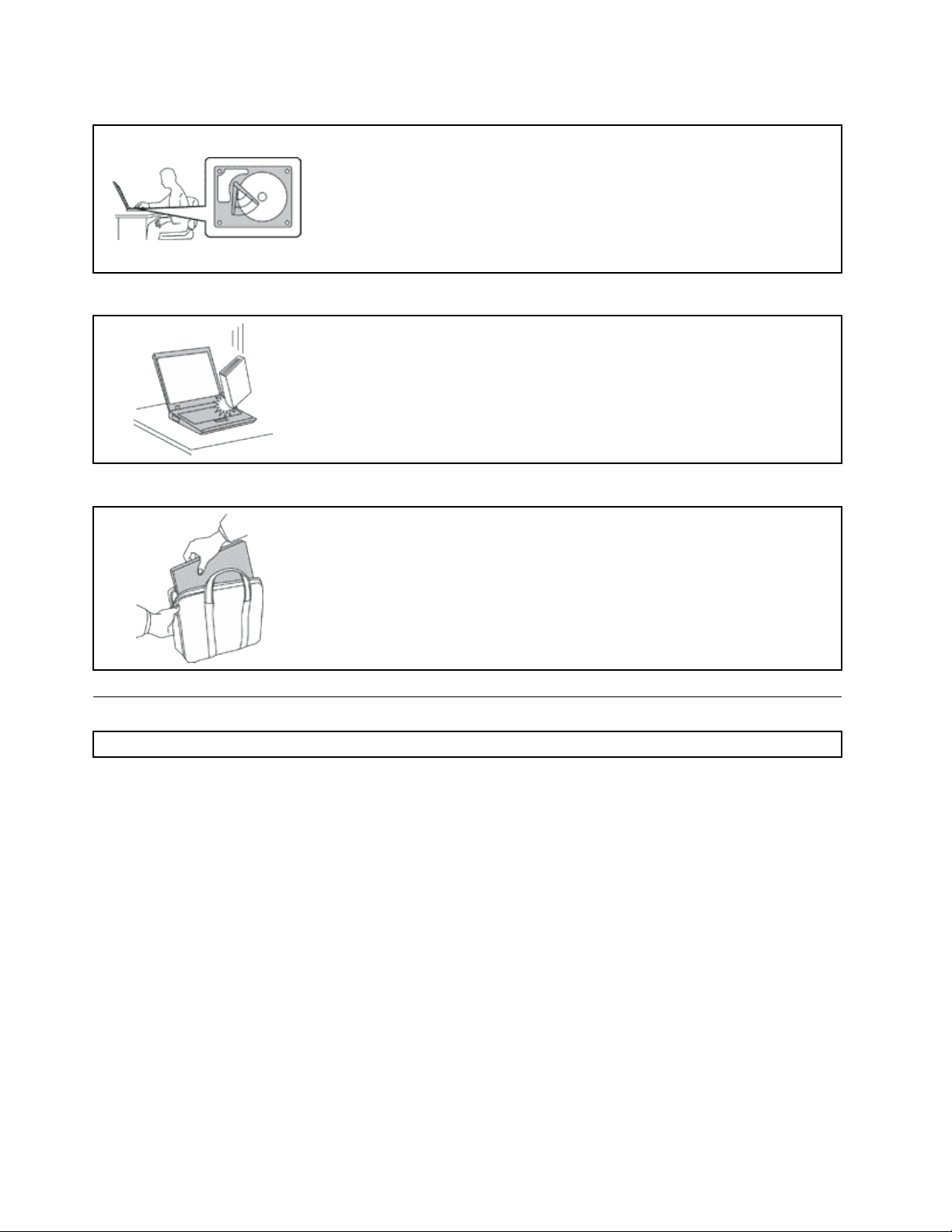
Protectyourcomputeranddatawhenmovingit.
Beforemovingacomputerequippedwithaharddiskdrive,dooneofthe
following,andmakesurethatthepowerswitchisofforisblinking:
•Turnitoff.
•PressFn+F4toputitinsleep(standby)mode
•PressFn+F12toputitinhibernationmode.
Thiswillhelptopreventdamagetothecomputer,andpossiblelossofdata.
Handleyourcomputergently.
•Donotdrop,bump,scratch,twist,hit,vibrate,push,orplaceheavyobjectson
yourcomputer,display,orexternaldevices.
Carryyourcomputercarefully.
•Useaqualitycarryingcasethatprovidesadequatecushioningandprotection.
•Donotpackyourcomputerinatightlypackedsuitcaseorbag.
•Beforeputtingyourcomputerinacarryingcase,makesurethatitisoff,insleep
(standby)mode(Fn+F4),orinhibernationmode(Fn+F12).Donotputacomputer
inacarryingcasewhileitisturnedon.
Importantsafetyinformation
Note:Readimportantsafetyinformationrst.
Thisinformationcanhelpyousafelyuseyournotebookpersonalcomputer.Followandretainallinformation
includedwithyourcomputer.Theinformationinthisdocumentdoesnotalterthetermsofyourpurchase
agreementortheLenovo
andWarrantyGuidecomeswithyourcomputer.
Customersafetyisimportant.Ourproductsaredevelopedtobesafeandeffective.However,personal
computersareelectronicdevices.Powercords,poweradapters,andotherfeaturescancreatepotential
safetyrisksthatcanresultinphysicalinjuryorpropertydamage,especiallyifmisused.Toreducethese
risks,followtheinstructionsincludedwithyourproduct,observeallwarningsontheproductandinthe
operatinginstructions,andreviewtheinformationincludedinthisdocumentcarefully.Bycarefullyfollowing
theinformationcontainedinthisdocumentandprovidedwithyourproduct,youcanhelpprotectyourself
fromhazardsandcreateasafercomputerworkenvironment.
Note:Thisinformationincludesreferencestopoweradaptersandbatteries.Inadditiontonotebook
computers,someproducts(suchasspeakersandmonitors)shipwithexternalpoweradapters.Ifyouhave
suchaproduct,thisinformationappliestoyourproduct.Inaddition,computerproductscontainacoin-sized
internalbatterythatprovidespowertothesystemclockevenwhenthecomputerisunplugged,sothe
batterysafetyinformationappliestoallcomputerproducts.
®
LimitedWarranty.Formoreinformation,see“WarrantyInformation”intheSafety
viUserGuide
Page 9
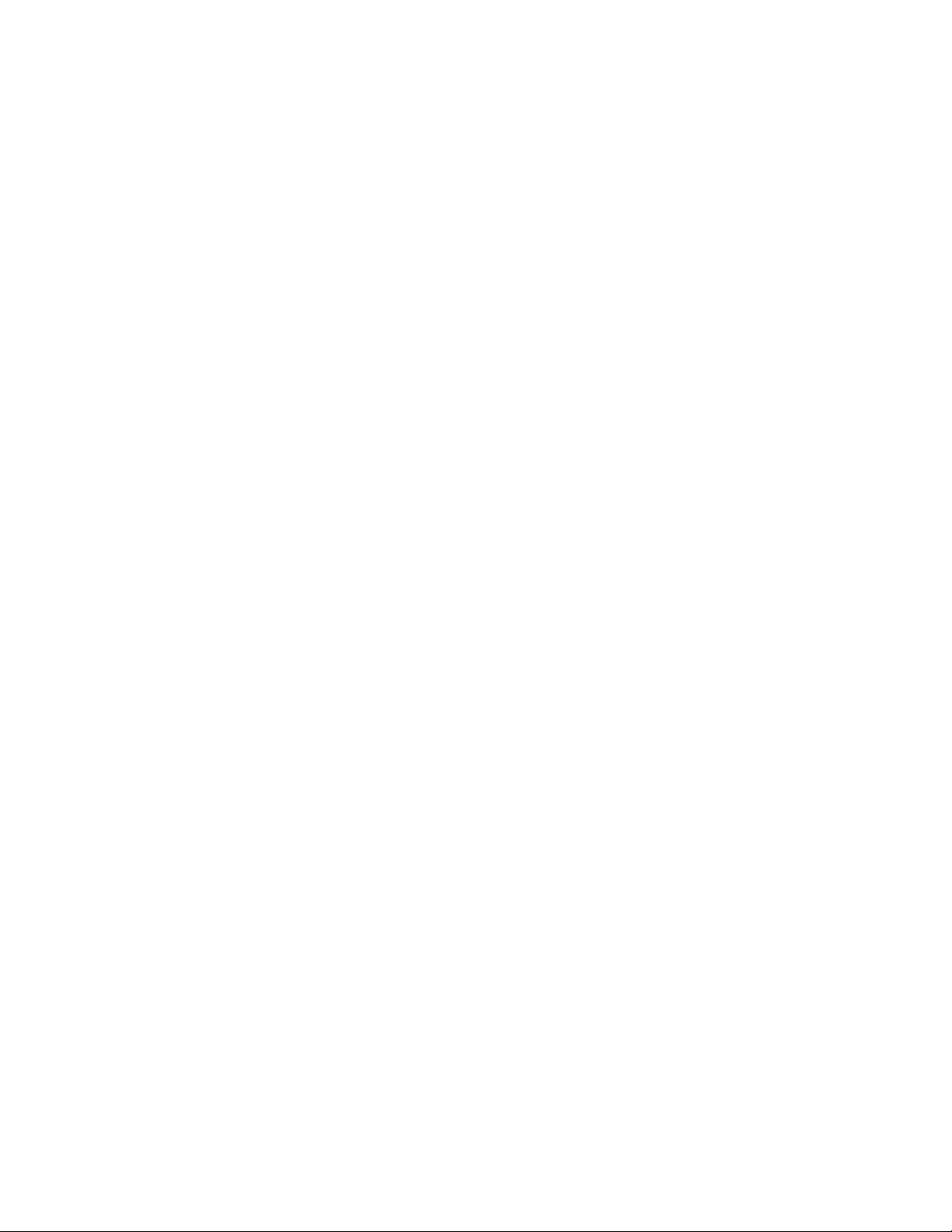
Conditionsthatrequireimmediateaction
Productscanbecomedamagedduetomisuseorneglect.Someproductdamageisseriousenough
thattheproductshouldnotbeusedagainuntilithasbeeninspectedand,ifnecessary,repairedby
anauthorizedservicer.
Aswithanyelectronicdevice,paycloseattentiontotheproductwhenitisturnedon.Onveryrare
occasions,youmightnoticeanodororseeapuffofsmokeorsparksventfromyourproduct.Oryou
mighthearsoundslikepopping,crackingorhissing.Theseconditionsmightmerelymeanthatan
internalelectroniccomponenthasfailedinasafeandcontrolledmanner.Or,theymightindicate
apotentialsafetyissue.However,donottakerisksorattempttodiagnosethesituationyourself.
ContacttheCustomerSupportCenterforfurtherguidance.ForalistofServiceandSupportphone
numbers,seethefollowingWebsite:
http://www.lenovo.com/support/phone
Frequentlyinspectyourcomputeranditscomponentsfordamageorwearorsignsofdanger.Ifyou
haveanyquestionabouttheconditionofacomponent,donotusetheproduct.ContacttheCustomer
SupportCenterortheproductmanufacturerforinstructionsonhowtoinspecttheproductand
haveitrepaired,ifnecessary.
Intheunlikelyeventthatyounoticeanyofthefollowingconditions,orifyouhaveanysafetyconcerns
withyourproduct,stopusingtheproductandunplugitfromthepowersourceandtelecommunication
linesuntilyoucanspeaktotheCustomerSupportCenterforfurtherguidance.
•Powercords,plugs,poweradapters,extensioncords,surgeprotectors,orpowersuppliesthatare
cracked,broken,ordamaged.
•Signsofoverheating,smoke,sparks,orre.
•Damagetoabattery(suchascracks,dents,orcreases),dischargefromabattery,orabuildupofforeign
substancesonthebattery.
•Acracking,hissingorpoppingsound,orstrongodorthatcomesfromtheproduct.
•Signsthatliquidhasbeenspilledoranobjecthasfallenontothecomputerproduct,thepowercordor
poweradapter.
•Thecomputerproduct,powercord,orpoweradapterhasbeenexposedtowater.
•Theproducthasbeendroppedordamagedinanyway.
•Theproductdoesnotoperatenormallywhenyoufollowtheoperatinginstructions.
Note:Ifyounoticetheseconditionswithaproduct(suchasanextensioncord)thatisnotmanufacturedfor
orbyLenovo,stopusingthatproductuntilyoucancontacttheproductmanufacturerforfurtherinstructions,
oruntilyougetasuitablereplacement.
Safetyguidelines
Alwaysobservethefollowingprecautionstoreducetheriskofinjuryandpropertydamage.
Formoreinformation,see“Importantsafetyinformation”intheSafetyandWarrantyGuidecomeswithyour
computer.
Serviceandupgrades
DonotattempttoserviceaproductyourselfunlessinstructedtodosobytheCustomerSupportCenteror
yourdocumentation.OnlyuseaServiceProviderwhoisapprovedtorepairyourparticularproduct.
Note:Somecomputerpartscanbeupgradedorreplacedbythecustomer.Upgradestypicallyare
referredtoasoptions.ReplacementpartsapprovedforcustomerinstallationarereferredtoasCustomer
©CopyrightLenovo2012
vii
Page 10
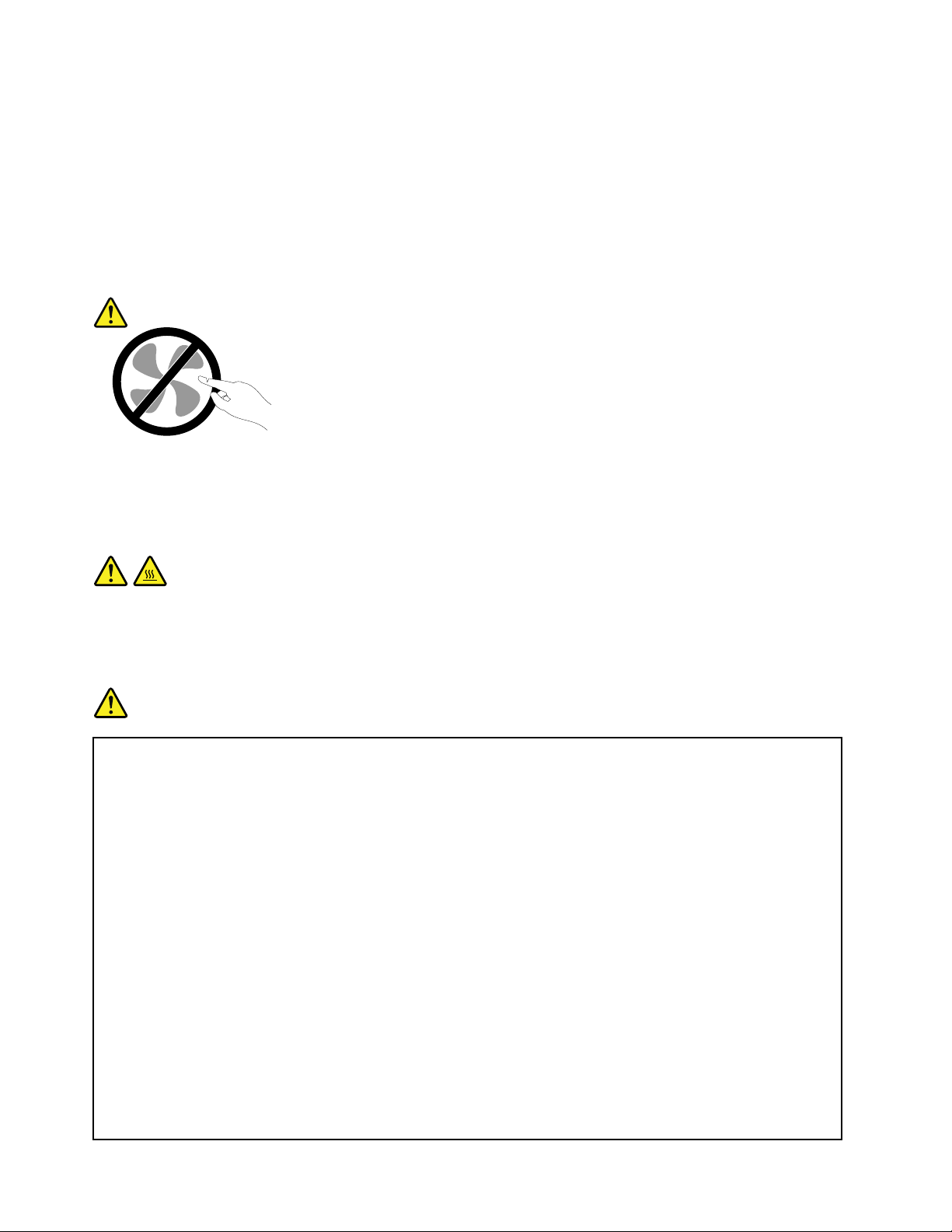
ReplaceableUnits,orCRUs.Lenovoprovidesdocumentationwithinstructionswhenitisappropriatefor
customerstoinstalloptionsorreplaceCRUs.Youmustcloselyfollowallinstructionswheninstallingor
replacingparts.TheOffstateofapowerindicatordoesnotnecessarilymeanthatvoltagelevelsinsidea
productarezero.Beforeyouremovethecoversfromaproductequippedwithapowercord,alwaysmake
surethatthepoweristurnedoffandthattheproductisunpluggedfromanypowersource.Formore
informationonCRUs,refertoChapter6“Replacingdevices”onpage119forthisproduct.Ifyouhaveany
questionsorconcerns,contacttheCustomerSupportCenter.
Althoughtherearenomovingpartsinyourcomputerafterthepowercordhasbeendisconnected,the
followingwarningsarerequiredforyoursafety.
CAUTION:
Hazardousmovingparts.Keepngersandotherbodypartsaway.
CAUTION:
BeforereplacinganyCRUs,turnoffthecomputerandwaitthreetoveminutestoletthecomputer
coolbeforeopeningthecover.
Powercordsandpoweradapters
DANGER
Useonlythepowercordsandpoweradapterssuppliedbytheproductmanufacturer.
Thepowercordsshallbesafetyapproved.ForGermany,itshallbeH05VV-F,3G,0.75mm
better.Forothercountries,thesuitabletypesshallbeusedaccordingly.
Neverwrapapowercordaroundapoweradapterorotherobject.Doingsocanstressthecordin
waysthatcancausethecordtofray,crack,orcrimp.Thiscanpresentasafetyhazard.
Alwaysroutepowercordssothattheywillnotbewalkedon,trippedover,orpinchedbyobjects.
Protectpowercordandpoweradaptersfromliquids.Forinstance,donotleaveyourpowercordor
poweradapternearsinks,tubs,toilets,oronoorsthatarecleanedwithliquidcleansers.Liquids
cancauseashortcircuit,particularlyifthepowercordorpoweradapterhasbeenstressedby
misuse.Liquidsalsocancausegradualcorrosionofpowercordterminalsand/ortheconnector
terminalsonapoweradapter,whichcaneventuallyresultinoverheating.
Alwaysconnectpowercordsandsignalcablesinthecorrectorderandensurethatallpowercord
connectorsaresecurelyandcompletelypluggedintoreceptacles.
2
,or
DonotuseanypoweradapterthatshowscorrosionattheACinputpinsorshowssignsof
overheating(suchasdeformedplastic)attheACinputoranywhereonthepoweradapter.
viiiUserGuide
Page 11
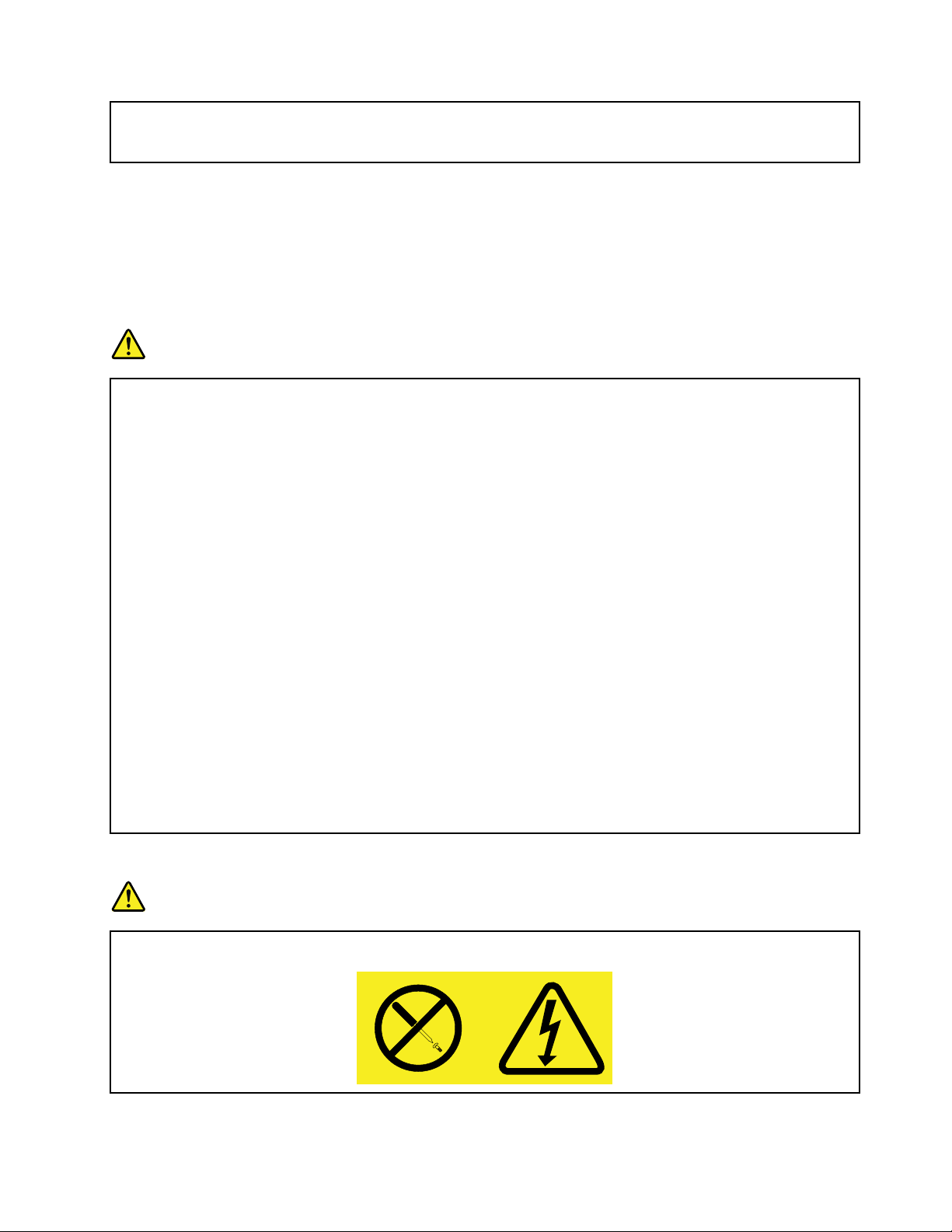
Donotuseanypowercordswheretheelectricalcontactsoneitherendshowsignsofcorrosionor
overheatingorwherethepowercordappearstohavebeendamagedinanyway.
Extensioncordsandrelateddevices
Ensurethatextensioncords,surgeprotectors,uninterruptiblepowersupplies,andpowerstripsthatyouuse
areratedtohandletheelectricalrequirementsoftheproduct.Neveroverloadthesedevices.Ifpowerstrips
areused,theloadshouldnotexceedthepowerstripinputrating.Consultanelectricianformoreinformation
ifyouhavequestionsaboutpowerloads,powerrequirements,andinputratings.
Plugsandoutlets
DANGER
Ifareceptacle(poweroutlet)thatyouintendtousewithyourcomputerequipmentappearstobe
damagedorcorroded,donotusetheoutletuntilitisreplacedbyaqualiedelectrician.
Donotbendormodifytheplug.Iftheplugisdamaged,contactthemanufacturertoobtain
areplacement.
Donotshareanelectricaloutletwithotherhomeorcommercialappliancesthatdrawlargeamounts
ofelectricity;otherwise,unstablevoltagemightdamageyourcomputer,data,orattacheddevices.
Someproductsareequippedwithathree-prongedplug.Thisplugtsonlyintoagrounded
electricaloutlet.Thisisasafetyfeature.Donotdefeatthissafetyfeaturebytryingtoinsertitinto
anon-groundedoutlet.Ifyoucannotinserttheplugintotheoutlet,contactanelectricianforan
approvedoutletadapterortoreplacetheoutletwithonethatenablesthissafetyfeature.Never
overloadanelectricaloutlet.Theoverallsystemloadshouldnotexceed80percentofthebranch
circuitrating.Consultanelectricianformoreinformationifyouhavequestionsaboutpowerloads
andbranchcircuitratings.
Besurethatthepoweroutletyouareusingisproperlywired,easilyaccessible,andlocatedclose
totheequipment.Donotfullyextendpowercordsinawaythatwillstressthecords.
Besurethatthepoweroutletprovidesthecorrectvoltageandcurrentfortheproductyouare
installing.
Carefullyconnectanddisconnecttheequipmentfromtheelectricaloutlet.
Powersupplystatement
DANGER
Neverremovethecoveronapowersupplyoranypartthathasthefollowinglabelattached.
©CopyrightLenovo2012
ix
Page 12
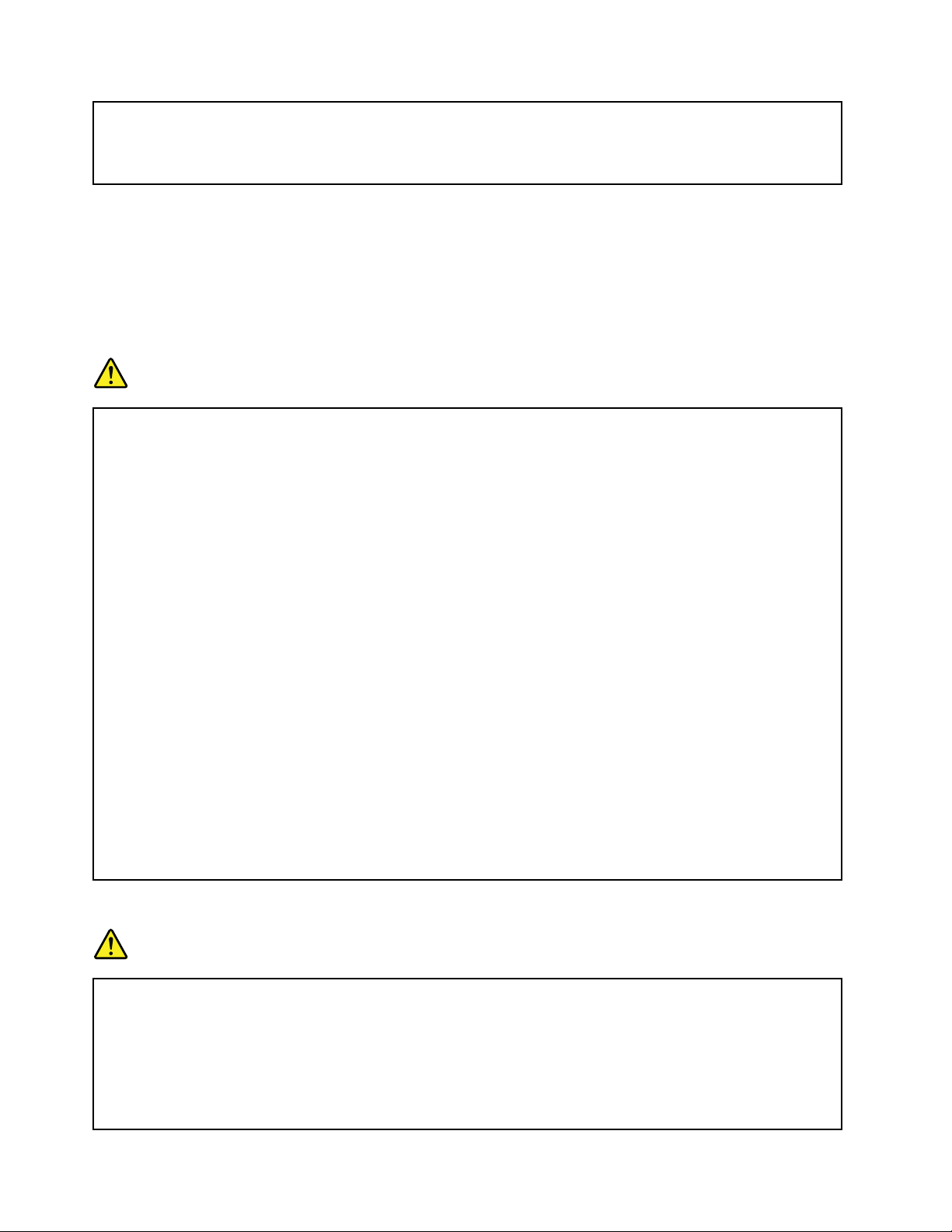
Hazardousvoltage,current,andenergylevelsarepresentinsideanycomponentthathasthislabel
attached.Therearenoserviceablepartsinsidethesecomponents.Ifyoususpectaproblemwith
oneoftheseparts,contactaservicetechnician.
Externaldevices
CAUTION:
DonotconnectordisconnectanyexternaldevicecablesotherthanUniversalSerialBus(USB)and
1394cableswhilethecomputerpowerison;otherwise,youmightdamageyourcomputer.T oavoid
possibledamagetoattacheddevices,waitatleastvesecondsafterthecomputerisshutdownto
disconnectexternaldevices.
Batteries
DANGER
PersonalcomputersmanufacturedbyLenovocontainacoincellbatterytoprovidepowerto
thesystemclock.Inaddition,manymobileproducts,suchasnotebookcomputers,utilizea
rechargeablebatterypacktoprovidesystempowerwheninportablemode.Batteriessuppliedby
Lenovoforusewithyourproducthavebeentestedforcompatibilityandshouldonlybereplaced
withapprovedparts.
ThissystemdoesnotsupportbatteriesthatarenotgenuineLenovo-madeorauthorized.The
systemwillcontinuetoboot,butmaynotchargeunauthorizedbatteries.Attention:Lenovohasno
responsibilityfortheperformanceorsafetyofunauthorizedbatteries,andprovidesnowarranties
forfailuresordamagearisingoutoftheiruse.
Neverattempttoopenorserviceanybattery.Donotcrush,puncture,orincineratebatteriesor
shortcircuitthemetalcontacts.Donotexposethebatterytowaterorotherliquids.Onlyrecharge
thebatterypackstrictlyaccordingtoinstructionsincludedintheproductdocumentation.
Batteryabuseormishandlingcancausethebatterytooverheat,whichcancausegassesorame
to“vent”fromthebatterypackorcoincell.Ifyourbatteryisdamaged,orifyounoticeany
dischargefromyourbatteryorthebuildupofforeignmaterialsonthebatteryleads,stopusingthe
batteryandobtainareplacementfromthebatterymanufacturer.
Batteriescandegradewhentheyareleftunusedforlongperiodsoftime.Forsomerechargeable
batteries(particularlyLithiumIonbatteries),leavingabatteryunusedinadischargedstatecould
increasetheriskofabatteryshortcircuit,whichcouldshortenthelifeofthebatteryandcanalso
poseasafetyhazard.DonotletrechargeableLithium-Ionbatteriescompletelydischargeorstore
thesebatteriesinadischargedstate.
Rechargeablebatterynotice
DANGER
Donotattempttodisassembleormodifythebatterypack.Attemptingtodosocancausean
explosion,orliquidleakagefromthebatterypack.Abatterypackotherthantheonespeciedby
Lenovo,oradisassembledormodiedbatterypackisnotcoveredbythewarranty.
Iftherechargeablebatterypackisincorrectlyreplaced,thereisdangerofanexplosion.Thebattery
packcontainsasmallamountofharmfulsubstances.Toavoidpossibleinjury:
•ReplaceonlywithabatteryofthetyperecommendedbyLenovo.
xUserGuide
Page 13

•Keepthebatterypackawayfromre.
•Donotexposeittowaterorrain.
•Donotattempttodisassembleit.
•Donotshort-circuitit.
•Keepitawayfromchildren.
•Donotdropthebatterypack.
Donotputthebatterypackintrashthatisdisposedofinlandlls.Whendisposingofthebattery,
complywithlocalordinancesorregulations.
Thebatterypackshouldbestoredatroomtemperature,chargedtoapproximately30to50%
ofcapacity.Werecommendthatbatterypackbechargedaboutonceperyeartoprevent
overdischarge.
Lithiumcoincellbatterynotice
DANGER
Dangerofexplosionifbatteryisincorrectlyreplaced.
Whenreplacingthelithiumcoincellbattery,useonlythesameoranequivalenttypethatis
recommendedbythemanufacturer.Thebatterycontainslithiumandcanexplodeifnotproperly
used,handled,ordisposedof.
Donot:
•Throworimmerseintowater
•Heattomorethan100°C(212°F).
•Repairordisassemble
Disposeofthebatteryasrequiredbylocalordinancesorregulations.
ThefollowingstatementappliestousersinthestateofCalifornia,U.S.A.
CaliforniaPerchlorateInformation:
ProductscontainingCR(manganesedioxide)lithiumcoincellbatteriesmaycontainperchlorate.
PerchlorateMaterial-specialhandlingmayapply.Goto:
http://www.dtsc.ca.gov/hazardouswaste/perchlorate
Heatandproductventilation
DANGER
Computers,acpoweradapters,andmanyaccessoriescangenerateheatwhenturnedonandwhen
batteriesarecharging.notebookcomputerscangenerateasignicantamountofheatduetotheir
compactsize.Alwaysfollowthesebasicprecautions:
•Whenyourcomputeristurnedonorthebatteryischarging,thebase,thepalmrest,andsome
otherpartsmaybecomehot.Avoidkeepingyourhands,yourlap,oranyotherpartofyour
bodyincontactwithahotsectionofthecomputerforanyextendedlengthoftime.Whenyou
©CopyrightLenovo2012
xi
Page 14
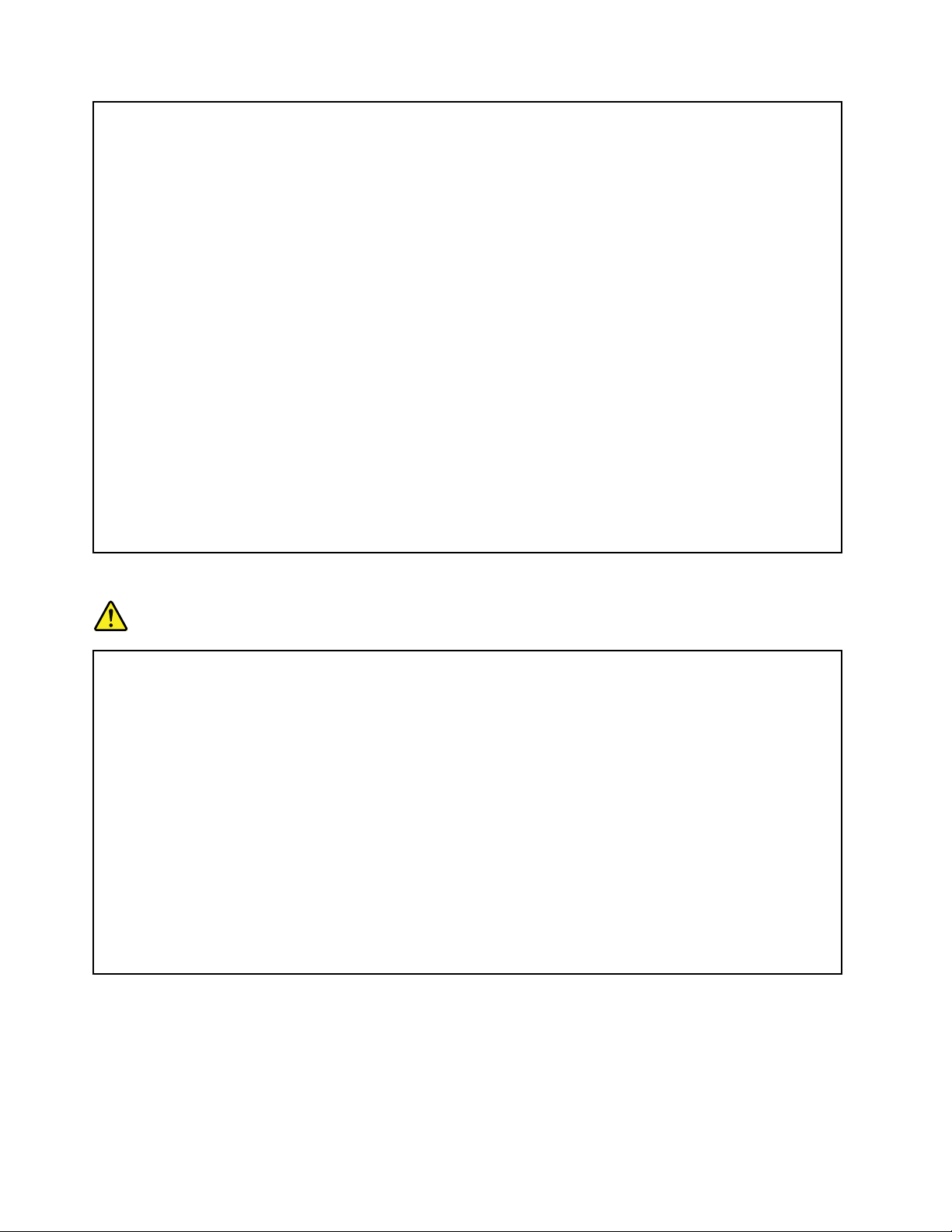
usethekeyboard,avoidkeepingyourpalmsonthepalmrestforaprolongedperiodoftime.
Yourcomputergeneratessomeheatduringnormaloperation.Theamountofheatdependson
theamountofsystemactivityandthebatterychargelevel.Extendedcontactwithyourbody,
eventhroughclothing,couldcausediscomfortorevenaskinburn.Periodicallytakebreaks
fromusingthekeyboardbyliftingyourhandsfromthepalmrest;andbecarefulnottouse
thekeyboardforanyextendedlengthoftime.
•Donotoperateyourcomputerorchargethebatterynearammablematerialsorinexplosive
environments.
•Ventilationslots,fansand/orheatsinksareprovidedwiththeproductforsafety,comfort,and
reliableoperation.Thesefeaturesmightinadvertentlybecomeblockedbyplacingtheproducton
abed,sofa,carpet,orotherexiblesurface.Neverblock,cover,ordisablethesefeatures.
•Whentheacpoweradapterisconnectedtoanelectricaloutletandyourcomputer,itgenerates
heat.Donotplacetheadapterincontactwithanypartofyourbodywhileusingit.Neverusethe
acpoweradaptertowarmyourbody.Extendedcontactwithyourbody,eventhroughclothing,
maycauseaskinburn.
Foryoursafety,alwaysfollowthesebasicprecautionswithyourcomputer:
•Keepthecoverclosedwheneverthecomputerispluggedin.
•Regularlyinspecttheoutsideofthecomputerfordustaccumulation.
•Removedustfromventsandanyperforationsinthebezel.Morefrequentcleaningsmightbe
requiredforcomputersindustyorhigh-trafcareas.
•Donotrestrictorblockanyventilationopenings.
•Donotoperateyourcomputerinsidefurniture,asthismightincreasetheriskofoverheating.
•Airowtemperaturesintothecomputershouldnotexceed35°C(95°F).
Electricalcurrentsafetyinformation
DANGER
Electriccurrentfrompower ,telephone,andcommunicationcablesishazardous.
Toavoidashockhazard:
•Donotuseyourcomputerduringalightningstorm.
•Donotconnectordisconnectanycablesorperforminstallation,maintenance,orreconguration
ofthisproductduringanelectricalstorm.
•Connectallpowercordstoaproperlywiredandgroundedelectricaloutlet.
•Connecttoproperlywiredoutletsanyequipmentthatwillbeattachedtothisproduct.
•Wheneverpossible,useonehandonlytoconnectordisconnectsignalcables.
•Neverturnonanyequipmentwhenthereisevidenceofre,water,orstructuraldamage.
•Disconnecttheattachedpowercords,batterypack,andallthecablesbeforeyouopenthe
devicecovers,unlessinstructedotherwiseintheinstallationandcongurationprocedures.
•Donotuseyoucomputeruntilallinternalpartsenclosuresarefastenedintoplace.Neveruse
thecomputerwheninternalpartsandcircuitsareexposed.
xiiUserGuide
Page 15
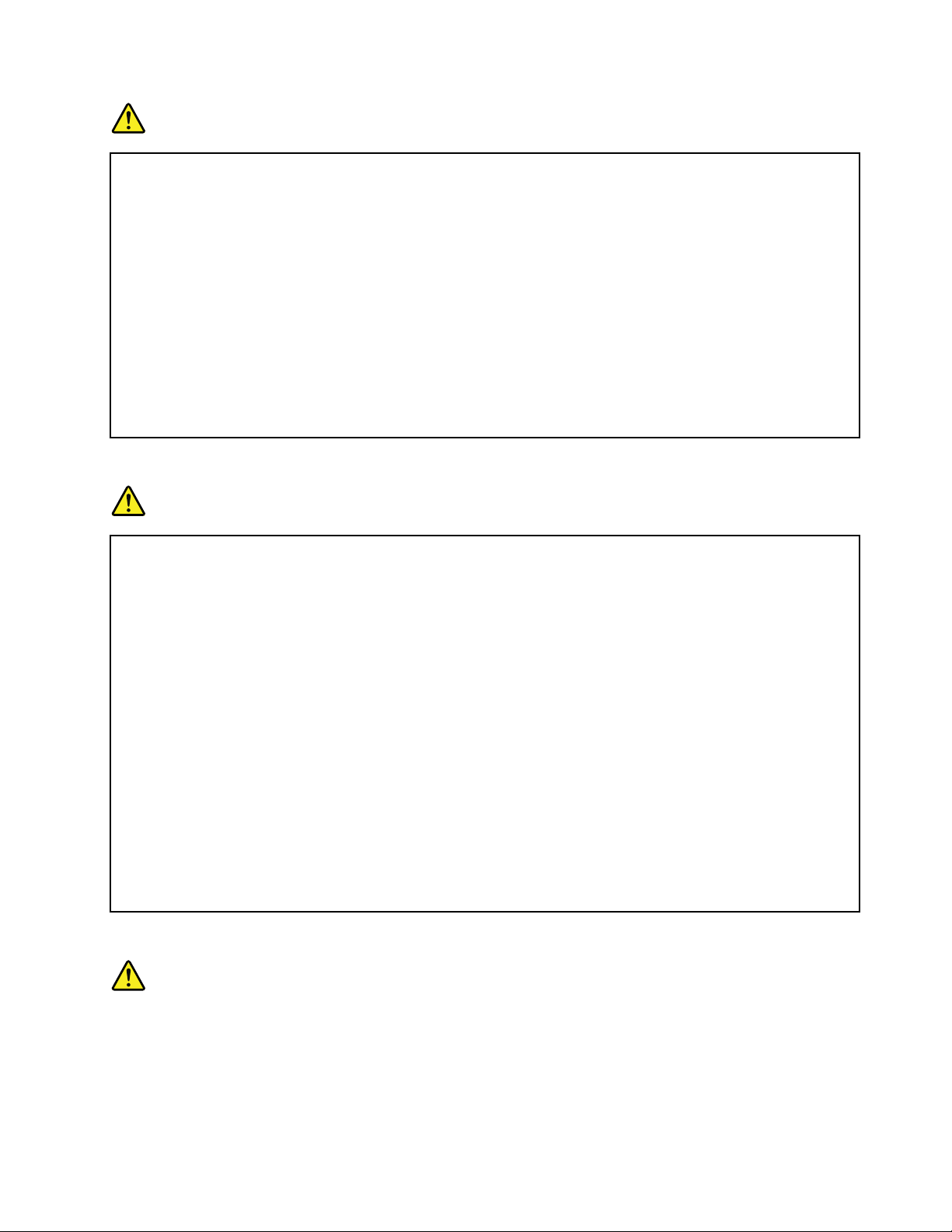
DANGER
•Connectanddisconnectcablesasdescribedinthefollowingprocedureswheninstalling,
moving,oropeningcoversonthisproductorattacheddevices.
Toconnect:
1.TurneverythingOFF.
2.First,attachallcablestodevices.
3.Attachsignalcablestoconnectors.
4.Attachpowercordstooutlets.
5.TurndevicesON.
Todisconnect:
1.TurneverythingOFF.
2.First,removepowercordsfromoutlets.
3.Removesignalcablesfromconnectors.
4.Removeallcablesfromdevices.
Thepowercordmustbedisconnectedfromthewalloutletorreceptaclebeforeinstallingallother
electricalcablesconnectedtothecomputer.
Thepowercordmaybereconnectedtothewalloutletorreceptacleonlyafterallotherelectrical
cableshavebeenconnectedtothecomputer.
Modemsafetyinformation
DANGER
ForNorthAmericaType:
CAUTION:
Toreducetheriskofre,useonlyNo.26AWGorlarger(forexample,No.24AWG)
telecommunicationlinecordlistedbyUnderwritersLaboratories(UL)orcertiedbytheCanadian
StandardsAssociation(CSA).
Toreducetheriskofre,electricalshock,orinjurywhenusingtelephoneequipment,always
followbasicsafetyprecautionsasthefollowing:
•Donotconnectthecabletoordisconnectitfromthetelephoneoutletonthewallduringa
lightningstorm.
•Donotinstalltelephonejacksinwetlocations.Donotuseyourcomputernearwater.
•Donottouchuninsulatedtelephonewiresorterminalsunlessthetelephonelinehasbeen
disconnectedatthenetworkinterface.
•Usecautionwheninstallingormodifyingtelephonelines.
•Donotuseyourcomputerwiththetelephonecableconnectionduringanelectricalstorm.There
maybearemoteriskofelectricshockfromlightning.
•Donotuseatelephone(otherthanacordlesstype)duringanelectricalstorm.
•Donotusethetelephonetoreportagasleakinthevicinityoftheleak.
•DonotconnectthetelephonecabletotheEthernetconnector.
Lasercompliancestatement
CAUTION:
Whenlaserproducts(suchasCD-ROMs,DVDdrives,beropticdevices,ortransmitters)are
installed,notethefollowing:
•Donotremovethecovers.Removingthecoversofthelaserproductcouldresultinexposureto
hazardouslaserradiation.Therearenoserviceablepartsinsidethedevice.
©CopyrightLenovo2012
xiii
Page 16
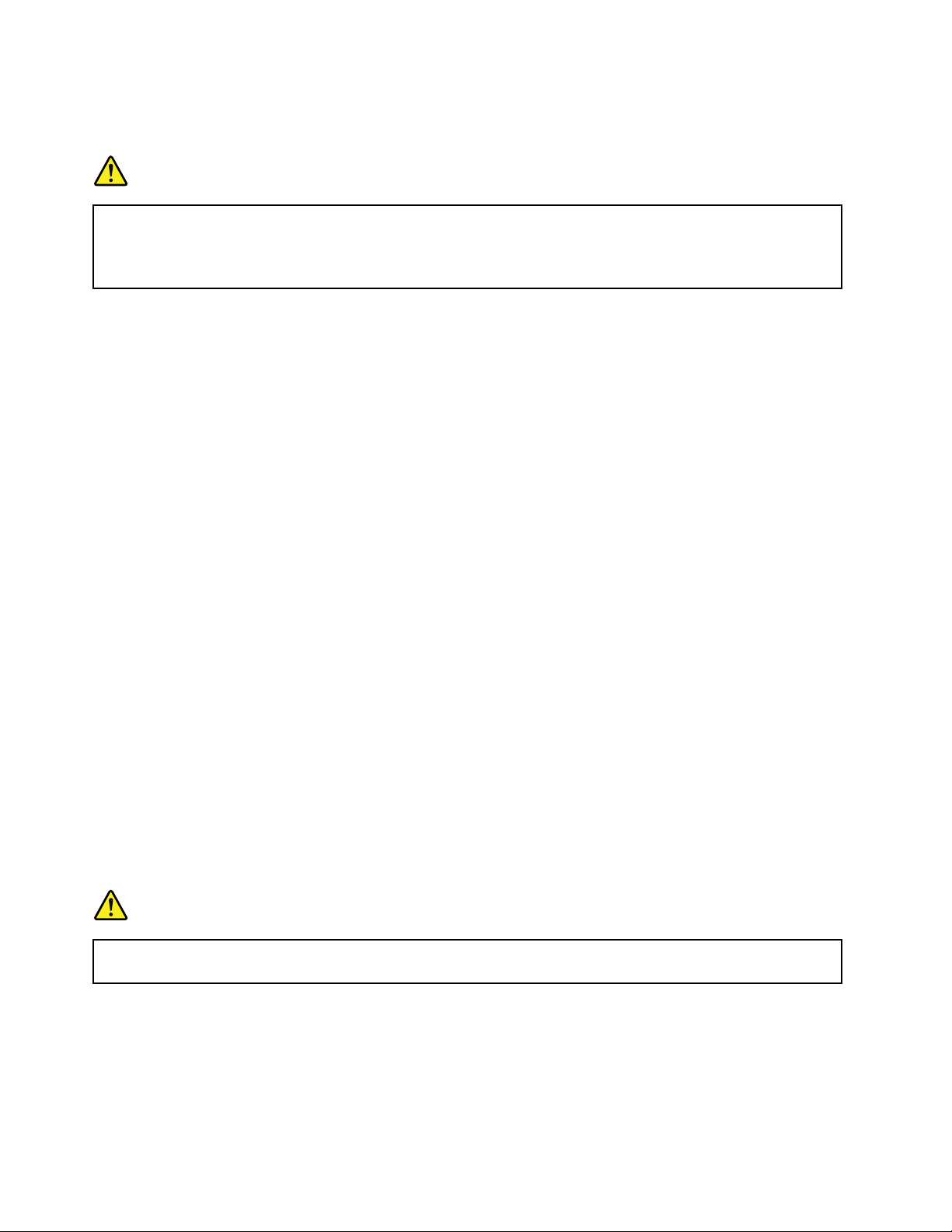
•Useofcontrolsoradjustmentsorperformanceofproceduresotherthanthosespeciedherein
mightresultinhazardousradiationexposure.
DANGER
SomelaserproductscontainanembeddedClass3AorClass3Blaserdiode.Notethefollowing.
Laserradiationwhenopen.Donotstareintothebeam,donotviewdirectlywithoptical
instruments,andavoiddirectexposuretothebeam.
Liquidcrystaldisplay(LCD)notice
CAUTION:
TheLCDismadeofglass,androughhandlingordroppingthecomputercancausetheLCDtobreak.
IftheLCDbreaksandtheinternaluidgetsintoyoureyesoronyourhands,immediatelywashthe
affectedareaswithwaterforatleast15minutes;ifanysymptomsarepresentafterwashing,get
medicalcare.
Usingheadphonesorearphones
Ifyourcomputerhasbothaheadphoneconnectorandanaudio-outconnector,alwaysusetheheadphone
connectorforheadphones(alsocalledaheadset)orearphones.
CAUTION:
Excessivesoundpressurefromearphonesandheadphonescancausehearingloss.Adjustmentof
theequalizertomaximumincreasestheearphonesandheadphonesoutputvoltageandthereforethe
soundpressurelevel.
Excessiveuseofheadphonesorearphonesforalongperiodoftimeathighvolumecanbedangerousifthe
outputoftheheadphoneorearphoneconnectorsdonotcomplywithspecicationsofEN50332-2.The
headphoneoutputconnectorofyourcomputercomplieswithEN50332-2Subclause7.Thisspecication
limitsthecomputer’smaximumwidebandtrueRMSoutputvoltageto150mV.Tohelpprotectagainst
hearingloss,ensurethattheheadphonesorearphonesyouusealsocomplywithEN50332-2(Clause7
limits)forawidebandcharacteristicvoltageof75mV.UsingheadphonesthatdonotcomplywithEN
50332-2canbedangerousduetoexcessivesoundpressurelevels.
IfyourLenovocomputercamewithheadphonesorearphonesinthepackage,asaset,thecombinationof
theheadphonesorearphonesandthecomputeralreadycomplieswiththespecicationsofEN50332-1.
Ifdifferentheadphonesorearphonesareused,ensurethattheycomplywithEN50332-1(Clause6.5
LimitationValues).UsingheadphonesthatdonotcomplywithEN50332-1canbedangerousdueto
excessivesoundpressurelevels.
Additionalsafetyinformation
DANGER
Plasticbagscanbedangerous.Keepplasticbagsawayfrombabiesandchildrentoavoiddanger
ofsuffocation.
NoticeforTabletPCusers
SafetyNoticeforusersinAustralia:
xivUserGuide
Page 17
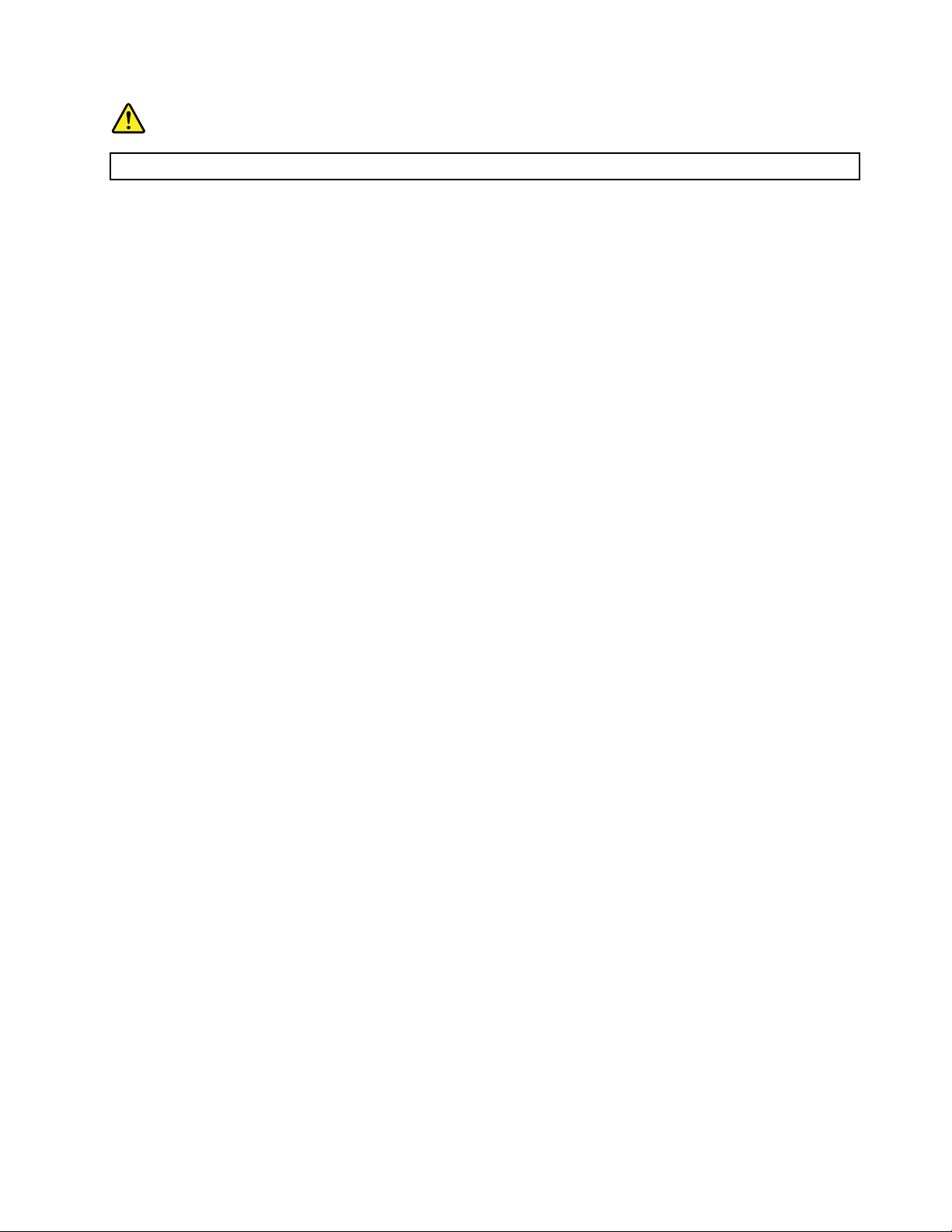
DANGER
Donotconnectphonelinewhileusingtabletmode.
NoticeforusersintheU.S.A.
ManyPCproductsandaccessoriescontaincords,cablesorwires,suchaspowercordsorcordstoconnect
theaccessorytoaPC.Ifthisproducthassuchacord,cableorwire,thenthefollowingwarningapplies:
WARNING
Handlingthecordonthisproductorcordsassociatedwithaccessoriessoldwiththisproductwillexpose
youtolead,achemicalknowntotheStateofCaliforniatocausecancer,andbirthdefectsorother
reproductiveharm.Washhandsafterhandling.
Savetheseinstructions.
©CopyrightLenovo2012
xv
Page 18
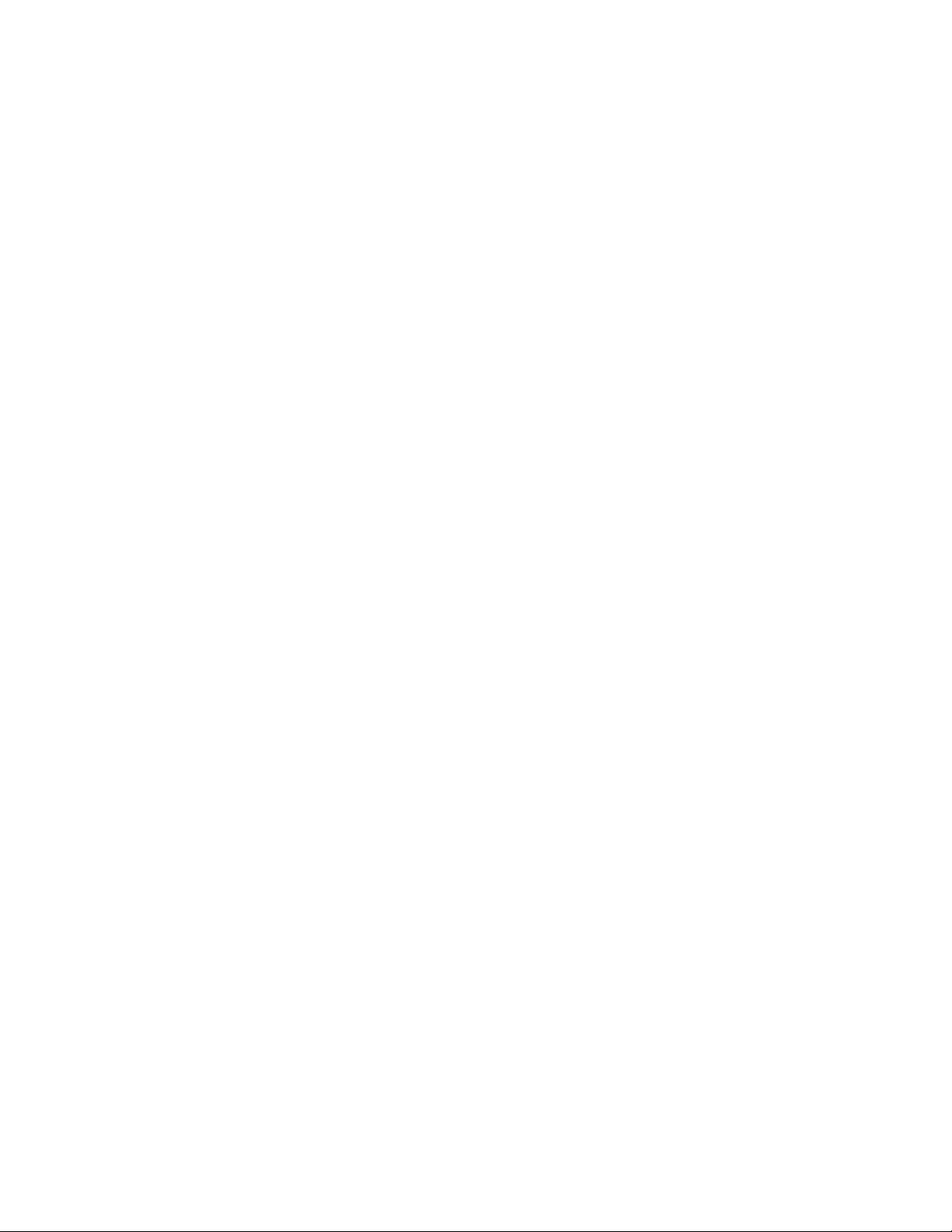
xviUserGuide
Page 19
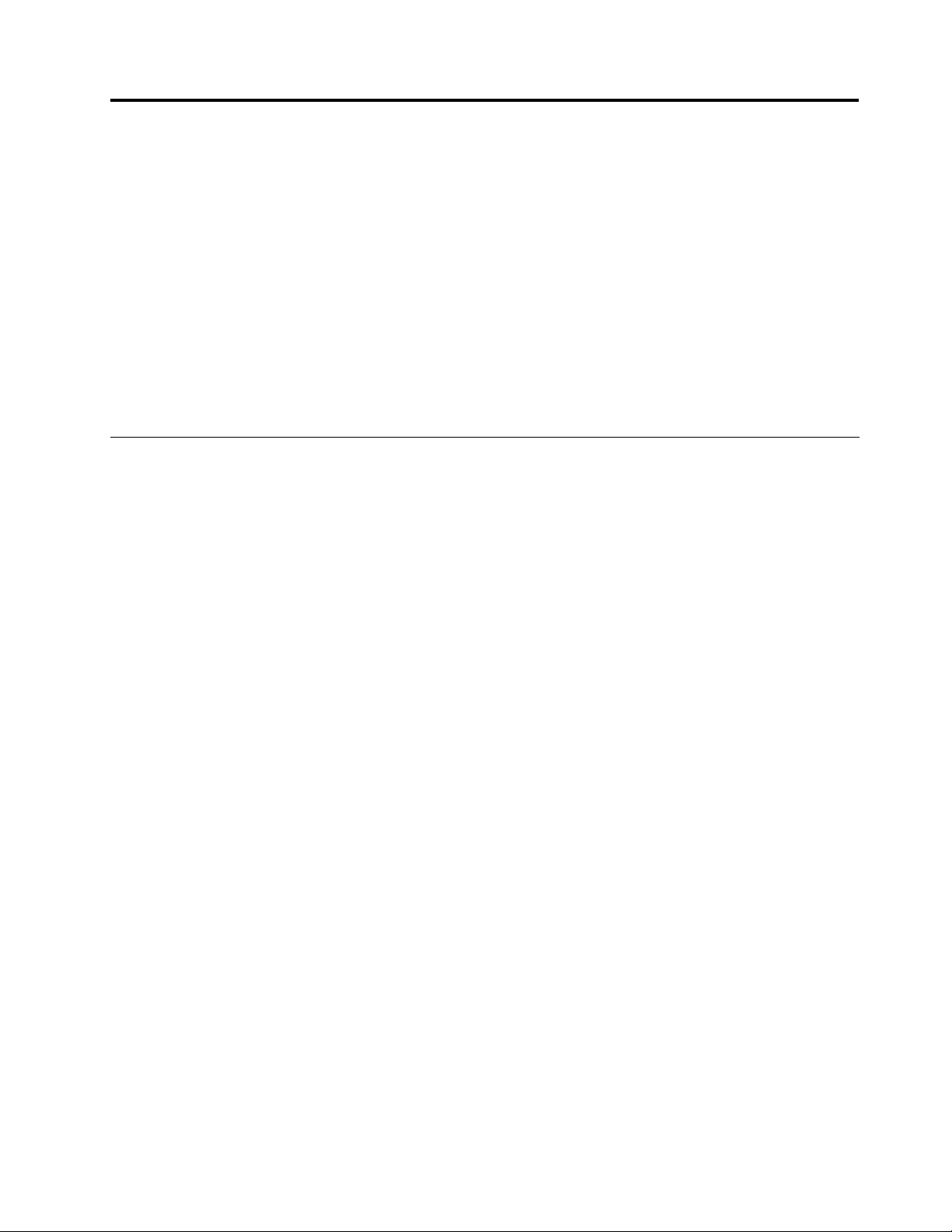
Chapter1.ProductOverview
Thischapterprovidesinformationaboutthelocationsofconnectors,locatingimportantproductinformation,
computerfeatures,specications,operatingenvironment,andpreinstalledsoftwareprograms.
Thischaptercontainsthefollowingtopics:
•“Locatingcomputercontrols,connectors,features,andindicators”onpage1
•“Locatingimportantproductinformation”onpage17
•“Features”onpage20
•“Specications”onpage21
•“Operatingenvironment”onpage22
•“ThinkVantageTechnologiesandsoftware”onpage22
Locatingcomputercontrols,connectors,andindicators
Thissectionintroducesyoutothehardwarefeaturesofyourcomputer,andthengivesyouthebasic
informationyou'llneedtostarttakingadvantageofitsfunctions.
•Front
•Right-side
•Left-side
•Rear
•Bottom
•Statusindicators
©CopyrightLenovo2012
1
Page 20
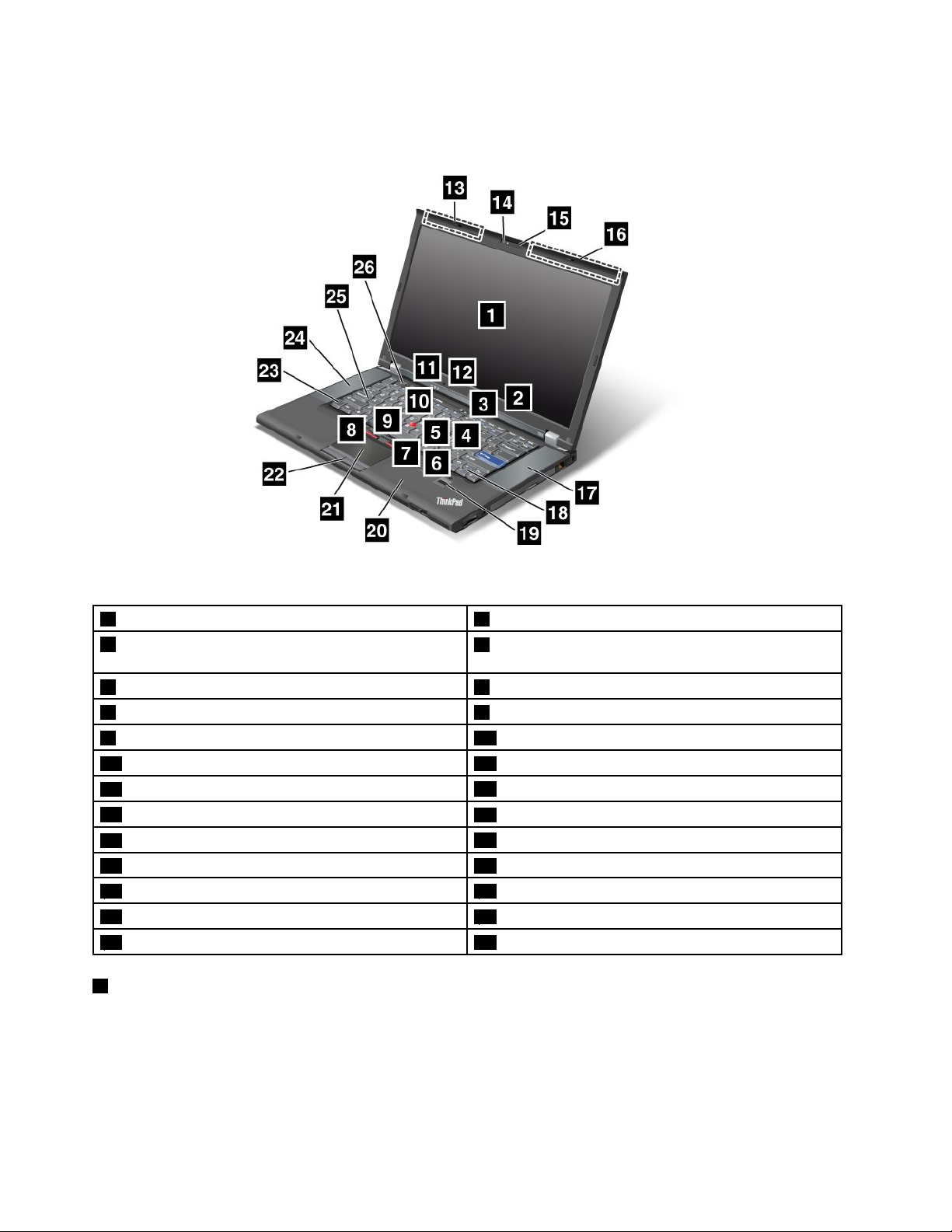
Frontview
Figure1.ThinkPadT520,T520i,andW520frontview
1Computerdisplay2Built-inmicrophone(right)
3Powerswitch
4PCIExpressMiniCardslotforwirelessWANormSATA
solidstatedrive(SSD)
5PCIExpressMiniCardslotforwirelessLAN/WiMAX6Colorsensor
7Memory-upgradeslot8T rackPointbuttons
9T rackPointpointingstick10ThinkVantagebutton
11Systemandpower-statusindicators12Built-inmicrophone(left)
13UltraConnectwirelessantenna(left)
15ThinkLight
17Built-instereospeaker(right)
19Fingerprintreader20Bluetoothantenna
21Touchpad22T ouchpadbuttons
23Fnkey
25CapsLockindicator
1Computerdisplay
14Integratedcamera
16UltraConnectwirelessantenna(right)
18ForwardandBackkeys
24Built-instereospeaker(left)
26Volumecontrolbuttons
Thehigh-resolution,thin-lmtransistor(TFT)displayprovidesclearandbrillianttextandgraphics.
Fordetails,refertotheinstructionsin“Changingdisplaysettings”onpage77.
2UserGuide
Page 21
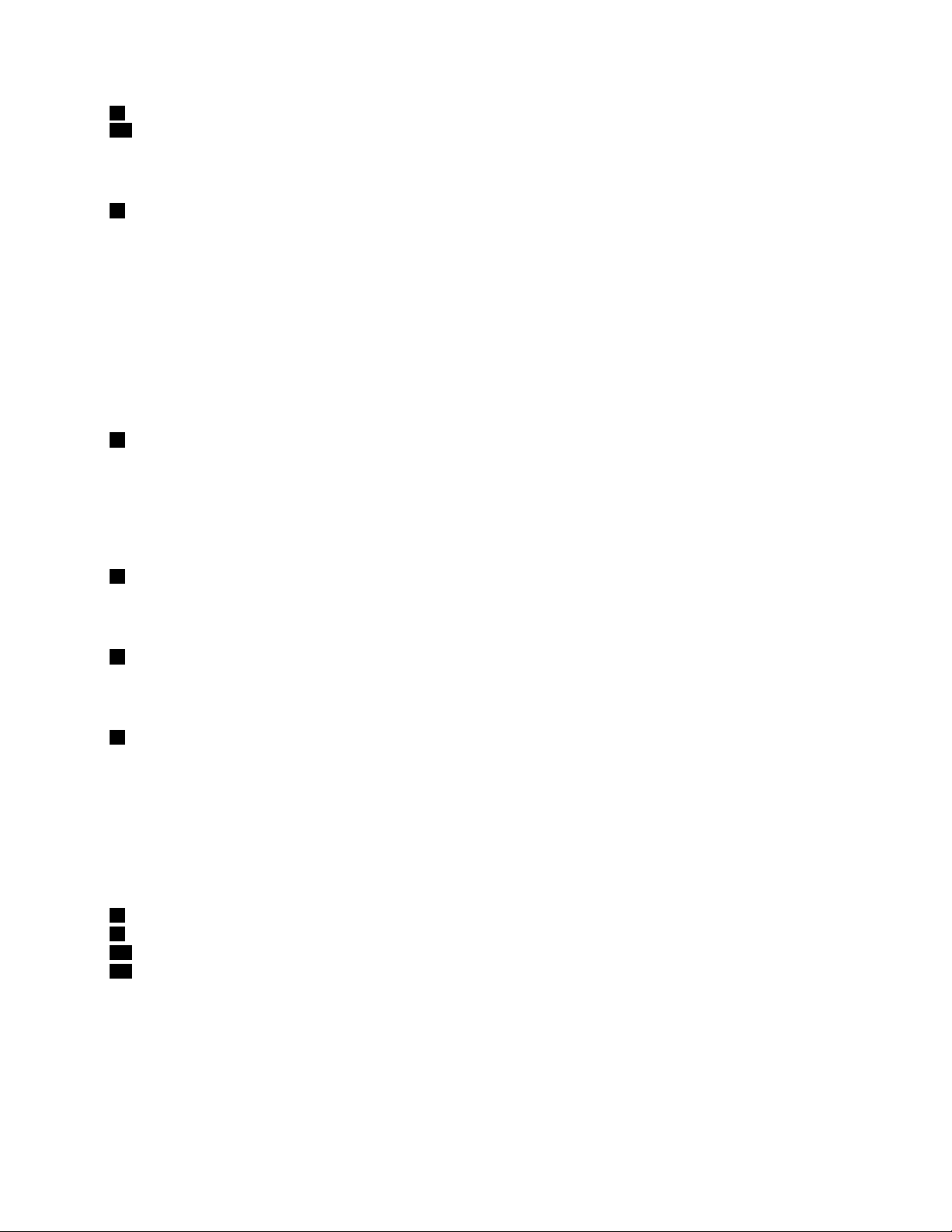
2Built-inmicrophone(right)
12Built-inmicrophone(left)
Thebuilt-inmicrophonecapturessoundandvoicewhenitisusedwithanapplicationprogramcapable
ofhandlingaudio.
3Powerswitch
Usethepowerswitchtoturnonthecomputer.Toturnoffyourcomputer,usetheStartmenushutdown
options.
Ifyoucannotturnoffthecomputerbythismethod,pressandholdthepowerswitchfor2seconds.
Ifyourcomputerstopsresponding,andyoucannotturnitoff,pressandholdthepowerswitchfor4seconds
ormore.Ifthesystemisstillnotreset,removetheacpoweradapterandthebattery.
ThepowerswitchalsocanbeprogrammedthroughPowerManagertoshutdownthecomputerorputitinto
sleep(standby)orhibernation.
4PCIExpressMiniCardslotforwirelessWANormSATAsolidstatedrive(SSD)
YourcomputermightincludeaPCIExpressMiniCardinthePCIExpressMiniCardslotwhichenables
wirelessWANcommunications.
WithLenovotechnologiesadvancingtoprovideyouwiththebestengineeredsystems,somemodelsare
equippedwithanmSATAsolidstatedrivefordatastorage.
5PCIExpressMiniCardslotforwirelessLAN/WiMAX
YourcomputermightincludeaPCIExpressMiniCardinthePCIExpressMiniCardslotwhichenables
wirelessLAN/WiMAXcommunications.
6Colorsensor
Thecolorsensorallowsyoutomeasureandadjustthecoloraccuracyofyourdisplays.Fordetails,referto
theinstructionsin“ColorSensorUtility”onpage25
7Memory-upgradeslot
.
Youcanincreasetheamountofmemoryinyourcomputerbyinstallingamemorymoduleinthememory
bay.Memorymodulesareavailableasoptions.
Note:Ifyourcomputerisadual-coreprocessormodel,twoDummyDIMMcardsarepreinstalledanddo
notreplacetheDummyDIMMcardswithSO-DIMMs.Fordetails,refertotheinstructionsin“Increasingor
replacingmemory(W520)”onpage139
UltraNav
8T rackPoint
9T rackPointpointingstick
21T ouchpad
22Touchpadbuttons
®
®
buttons
.
ThekeyboardcontainstheuniqueT rackPointpointingdevice.Pointing,selecting,anddraggingareallpart
ofasingleprocessthatyoucanperformwithoutmovingyourngersfromtypingposition.
MoveyourngertipacrosstheUltraNavtouchpadtomovethepointer.
TheTrackPointandtouchpadbuttonsprovidefunctionssimilartothoseofamouseanditsbuttons.
Chapter1.ProductOverview3
Page 22
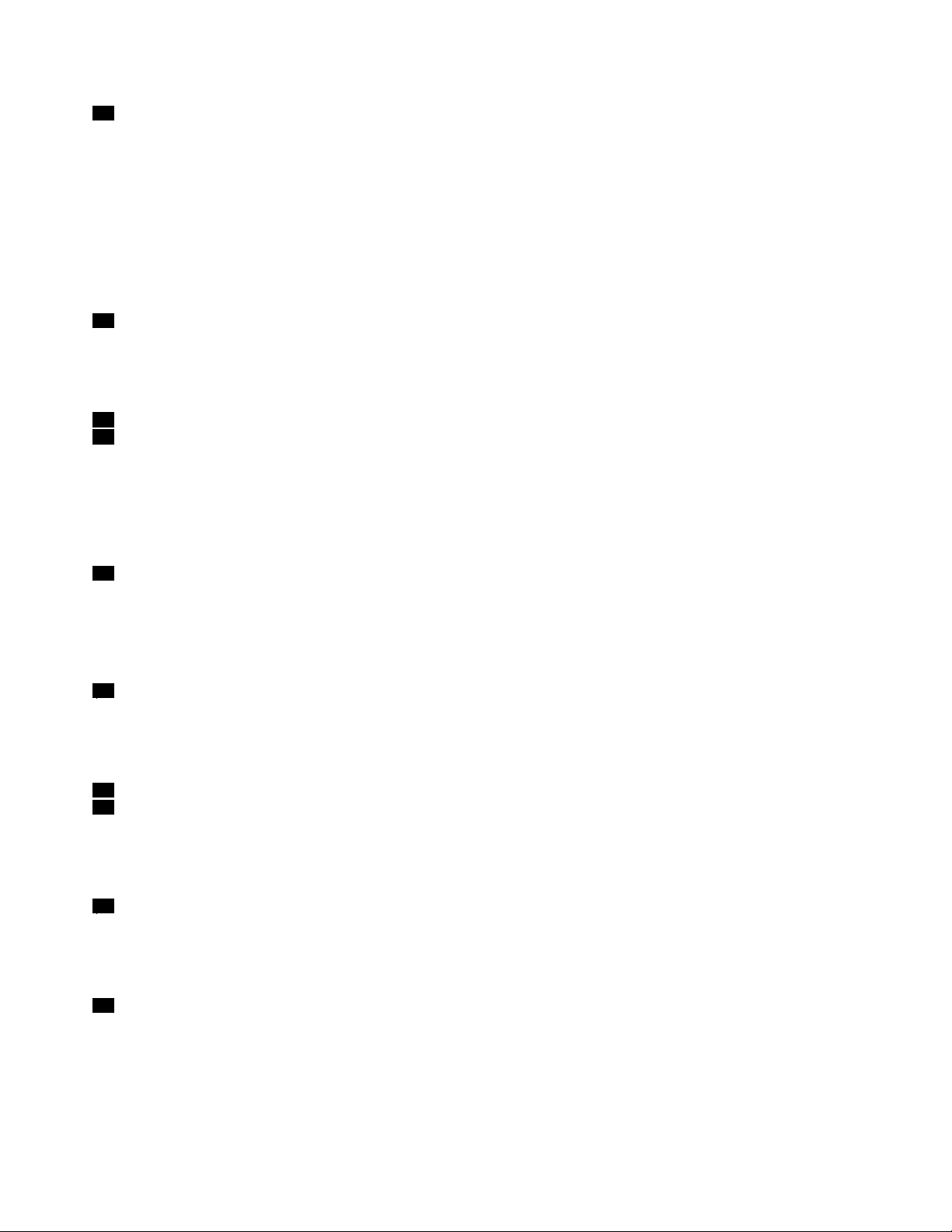
10ThinkVantage
PresstheThinkVantagebuttontolaunchtheSimpleTapprogram(forWindows
ProductivityCenterprogram(forWindowsXPandWindowsVista
®
button
®
®
).
7)ortheThinkVantage
Note:Dependingonthedatewhenyourcomputerwasmanufactured,yourcomputermighthavethe
LenovoThinkVantageToolboxprogrampreinstalledinsteadoftheSimpleT approgramortheThinkVantage
ProductivityCenterprogram.
YoualsocanusetheThinkVantagebuttontointerruptthestartupsequenceofyourcomputerandstartthe
RescueandRecovery®workspace.Formoreinformation,see“ThinkVantagebutton”onpage31
11Systemandpower-statusindicators
.
Yourcomputerhasthesystemstatusindicatorsandthepowerstatusindicators.Forthedetailedinformation
aboutthelocationandmeaningofeachindicator,see“System-statusindicators”onpage14and
“Power-statusindicators”onpage15
13UltraConnect™wirelessantenna(left)
16UltraConnectwirelessantenna(right)
.
Thebuilt-inantennasforthewirelesscommunicationarelocatedatthetopleftandthetoprightportionsof
yourcomputerdisplay.
Forthespeciclocationsofeachantenna,referto“LocationoftheUltraConnectwirelessantennas”on
page264.
14Integratedcamera
Somemodelshaveanintegratedcamera.Byusingthiscamera,youcantakepicturesorholdavideo
conference.
Formoreinformationabouthowtousethecamera,referto“Usinganintegratedcamera”onpage86.
15ThinkLight
®
Youcanuseyourcomputerunderlessthanperfectlightingconditions.
Toilluminatethekeyboard,turnontheThinkLightbypressingFn+PgUp.Toturnitoff,pressFn+PgUpagain.
17Built-instereospeaker(right)
24Built-instereospeaker(left)
Thestereospeakersarebuiltintoyourcomputer.
Fordetails,refertotheinstructionsin“Volumeandmutebuttons”onpage36.
18ForwardandBackkeys
TheForwardandBackkeysonyourkeyboardnearthecursor-controlkeysareusedwithyourInternet
browser,suchasInternetExplorer
®
.Theyfunctionliketheforwardandbackarrowsinthebrowserthat
moveyoubackandforwardtopagesyouhaveviewedintheorderthatyouopenedthem.
19Fingerprintreader
Somemodelshaveangerprintreader.Thengerprintauthenticationtechnologyenablesyoutouseyour
ngerprinttostartthecomputerandentertheThinkPadSetup.
Fordetails,refertotheinstructionsin“Usingangerprintreader”onpage105
4UserGuide
.
Page 23
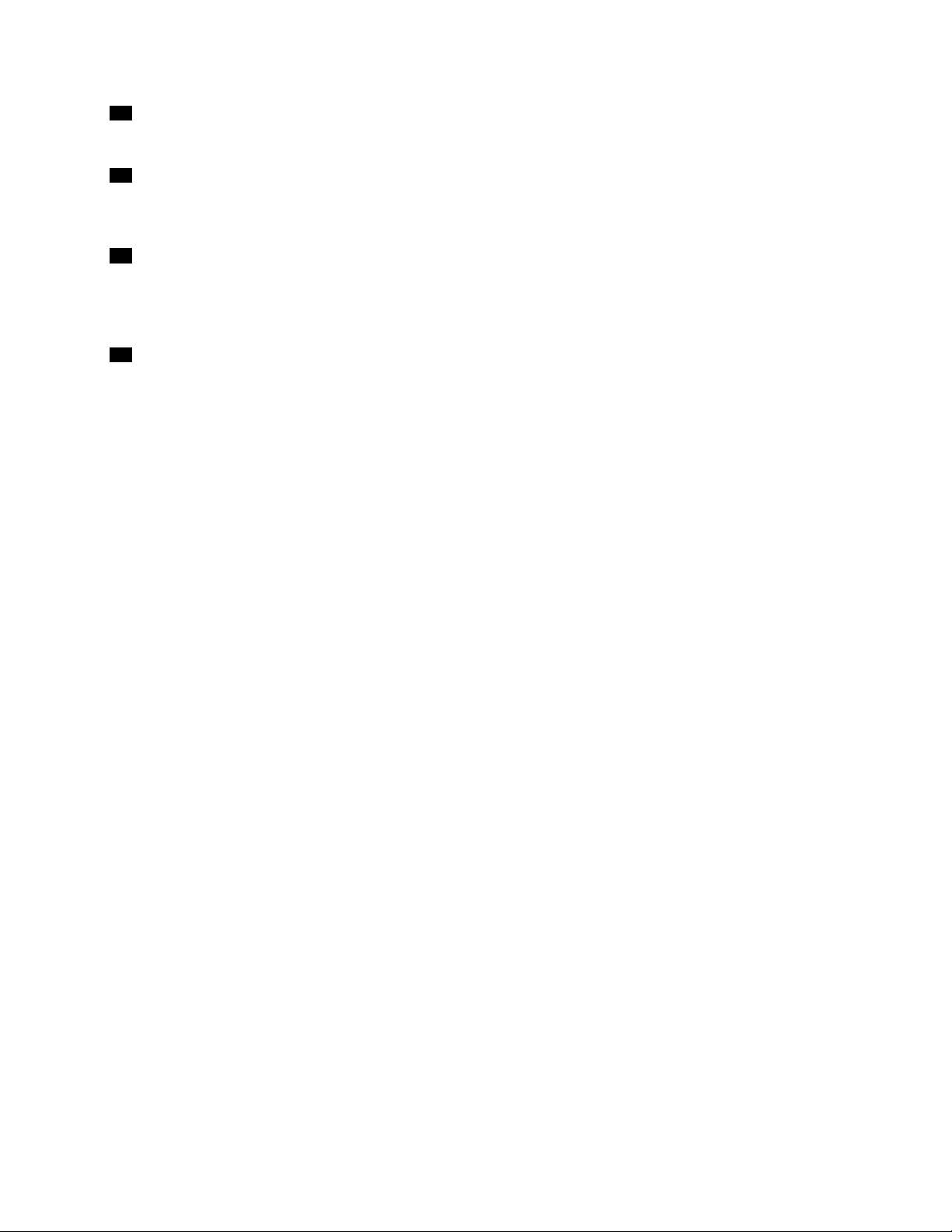
20Bluetoothantenna
YourcomputerhasIntegratedBluetoothfeatures.
23Fnkey
UsetheFnkeytotakeadvantageofThinkPad
®
functions,suchasturningontheThinkLight.Touse
ThinkPadfunctions,pressFn+therequiredfunctionkeymarkedinblue.
25CapsLockindicator
TheindicatorofCapsLockislocatedontheCapsLockkey.
FormoreinformationaboutCapsLockindicator,see“System-statusindicators”onpage14.
26Volumecontrolbuttons
Thebuilt-involumebuttonsenableyoutoquicklyadjustthevolumeormutethesoundfromyourcomputer.
Fordetails,refertotheinstructionsin“Volumeandmutebuttons”onpage36.
Chapter1.ProductOverview5
Page 24
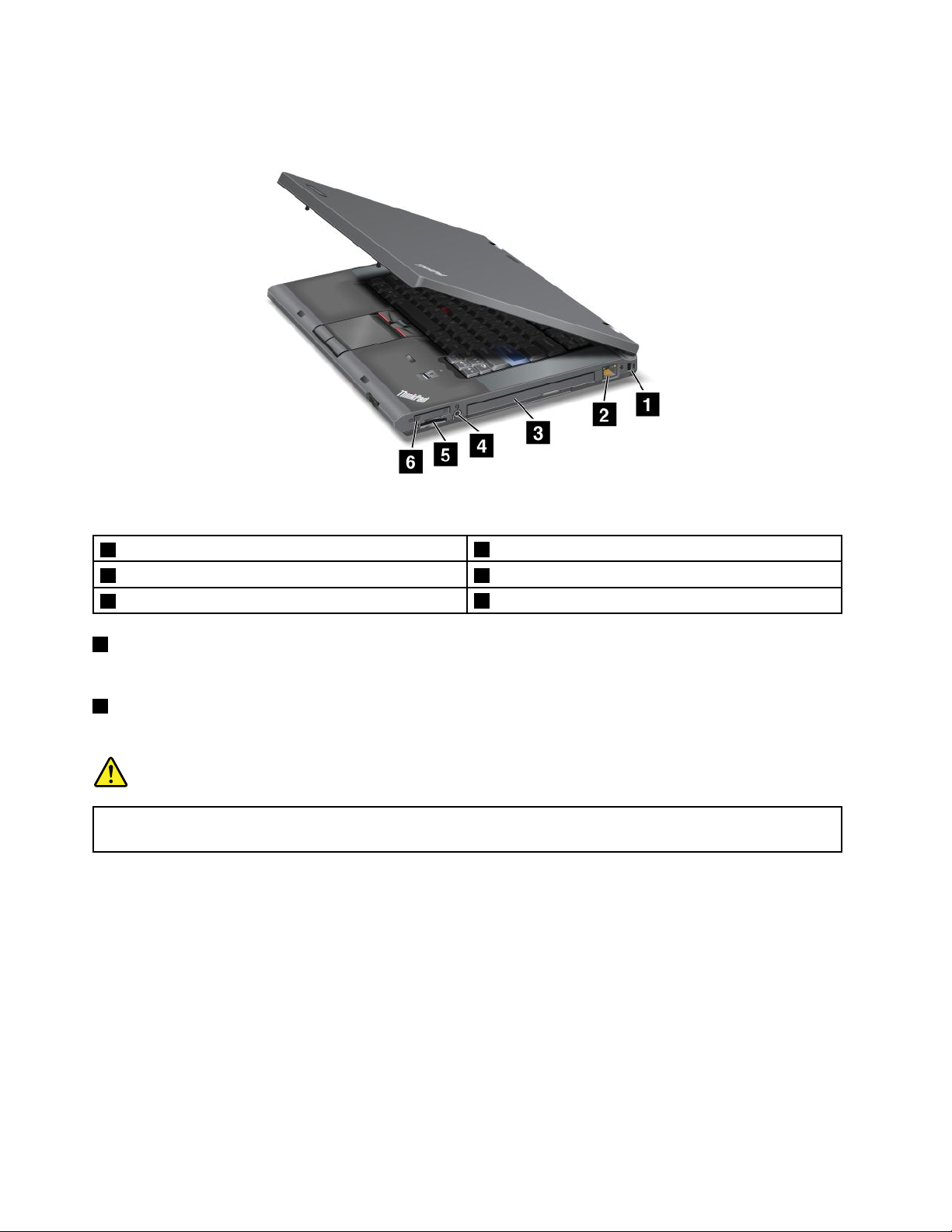
Right-sideview
Figure2.ThinkPadT520,T520i,andW520rightview
1Securitykeyhole
3SerialUltrabayenhanced4Comboaudiojack
5ExpressCardslot
1Securitykeyhole
2Ethernetconnector
6Mediacardreaderslot
Yourcomputercomeswithasecuritykeyhole.Youcanpurchaseasecuritycableandlocktotthiskeyhole.
2Ethernetconnector
ConnectyourcomputertoaLANwiththeEthernetconnector.
DANGER
Toavoidtheriskofelectricalshock,donotconnectthetelephonecabletotheEthernetconnector.
YoucanonlyconnectanEthernetcabletothisconnector.
Twoindicators,totheupperrightandleftoftheconnector,showthestatusofthenetworkconnection.
WhenyourcomputerconnectstoaLANandasessionwiththenetworkisavailable,theupperrightindicator
issolidgreen.Whiledataisbeingtransmitted,theupperleftindicatorblinksyellow.
Fordetails,refertotheinstructionsin“AccessConnections”onpage24
.
Note:IfyouattachyourcomputertotheThinkPadPortReplicatorSeries3,ThinkPadMiniDockSeries
3,ThinkPadMiniDockPlusSeries3,orThinkPadMiniDockPlusSeries3(170W)anduseanEthernet
connector,usetheEthernetconnectorontheThinkPadPortReplicatorSeries3,ThinkPadMiniDock
Series3,ThinkPadMiniDockPlusSeries3,orThinkPadMiniDockPlusSeries3(170W),nottheone
onthecomputer.
6UserGuide
Page 25
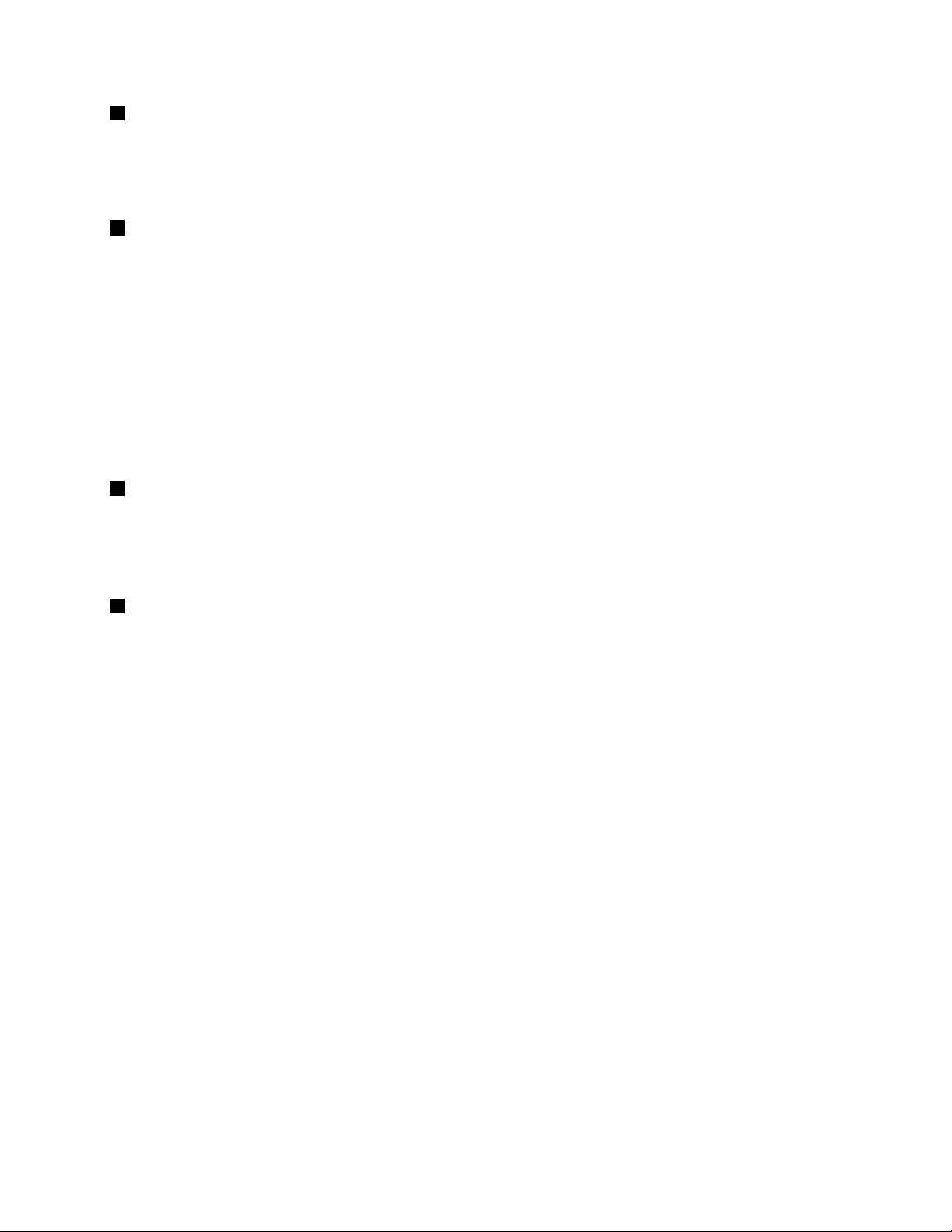
3SerialUltrabay™enhanced
YourcomputerhasabayforSerialUltrabayEnhanceddevices.Anopticaldriveisinstalledinthebay.
Note:Youcaninstalla9.5-mm-thickserialUltrabayslimora12.7-mm-thickserialUltrabayenhanced
deviceintheserialUltrabayenhanced.
4Comboaudiojack
Tolistentothesoundfromyourcomputer,connectaheadphoneoraheadsetthathasa3.5mm4-pole
plugtothecomboaudiojack.
Notes:
•Ifyouareusingaheadsetwithafunctionswitch,forexample,aheadsetforaniPhone
®
mobiledigital
device,donotpressthisswitchwhileusingtheheadset.Ifyoupressit,theheadsetmicrophonewill
bedisabled,andtheinternalmicrophonewillbeenabledinstead.
•Thecomboaudiojackdoesnotsupportaconventionalmicrophone.Formoreinformationaboutthe
audiodevicessupportedbythecomboaudiojackofyourcomputerandtheaudiojacksofThinkPad
MiniDockSeries3,ThinkPadMiniDockPlusSeries3,andThinkPadMiniDockPlusSeries3(170W),
see“Usingaudiofeatures”onpage85
5ExpressCardslot
.
YourcomputerhasanExpressCardslotfora34mm-widecard.
Fordetails,refertotheinstructionsin“UsinganExpressCard,asmartcard,oraashmediaCard”on
page87
.
6Mediacardreaderslot
Dependingonthemodel,yourcomputermayhaveamediacardreaderslot.Themediacardreader
supportsthefollowingcards:
•SDcard
•SDHCcard
•SDXCcard
•MultiMediaCard
Note:Y ourcomputerdoesnotsupporttheCPRMfeatureforSDcard.
Fordetails,refertotheinstructionsin“UsinganExpressCard,asmartcard,oraashmediacard”on
page87
.
Chapter1.ProductOverview7
Page 26
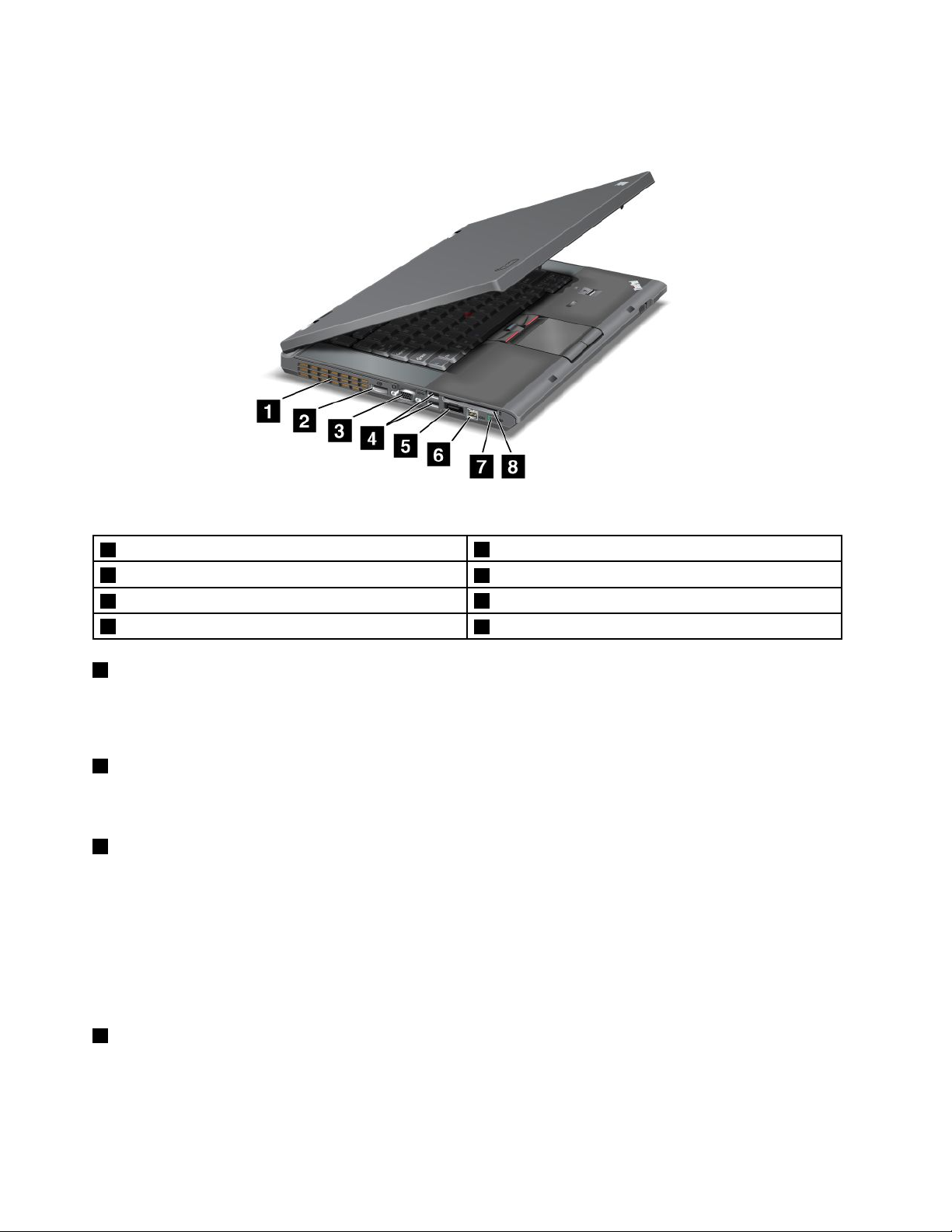
Left-sideview
Figure3.ThinkPadT520,T520i,andW520leftview
1Fanlouvers(left)
3Monitorconnector
5USB/eSATAcomboconnector
7Wirelessradioswitch
1Fanlouvers(left)
2DisplayPortconnector
4USBconnectors(left)
6IEEE1394connector
8Smartcardslot
Theinternalfanandlouversenableairtocirculateinthecomputerandcoolthecentralprocessor.
Note:T oavoidimpedingairow,donotplaceanyobstacleinfrontofthefan.
2DisplayPortconnector
YourcomputersupportstheDisplayPort,anext-generationdigitaldisplayinterfacethatconnectsa
compatibleprojector,externalmonitor,orHDTVtoyourcomputer.
3Monitorconnector
Youcanattachanexternalmonitororaprojectortoyourcomputertodisplaycomputerinformation.
Note:IfyouattachyourcomputertotheThinkPadPortReplicatorSeries3,ThinkPadMiniDockSeries3,
ThinkPadMiniDockPlusSeries3,orThinkPadMiniDockPlusSeries3(170W)anduseamonitorconnector,
usethemonitorconnectorontheThinkPadPortReplicatorSeries3,ThinkPadMiniDockSeries3,ThinkPad
MiniDockPlusSeries3,orThinkPadMiniDockPlusSeries3(170W),nottheoneonthecomputer.
Fordetails,refertotheinstructionsin“Attachinganexternalmonitor”onpage78
.
4USBconnectors(left)
TheUniversalSerialBusconnectorsareusedforconnectingdevicescompatiblewithaUSBinterface,
suchasaprinteroradigitalcamera.
Notes:
8UserGuide
Page 27
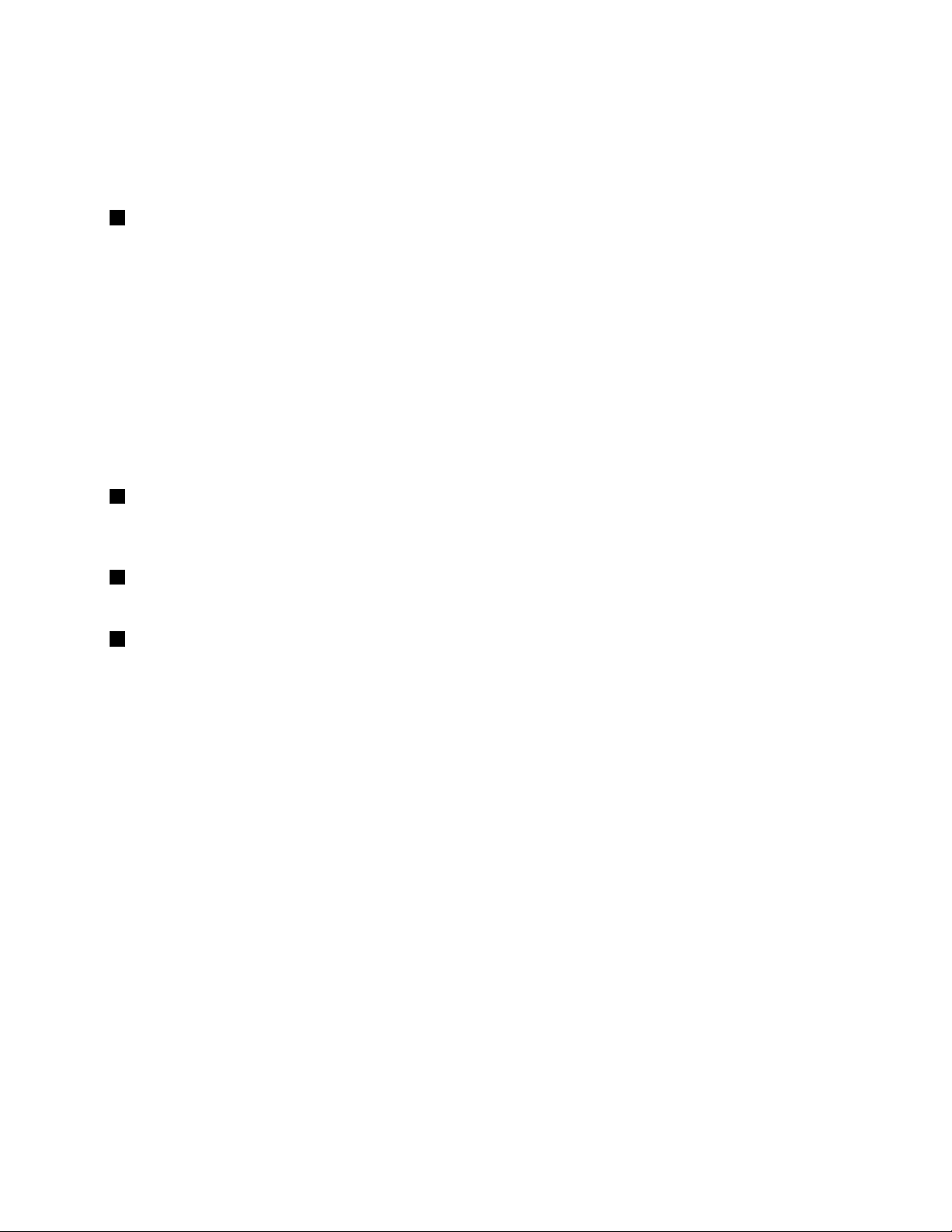
•Yourcomputermaylookslightlydifferentfromtheillustrations.
•YourcomputeriscompatiblewithUSB1.1and2.0.SomemodelsarealsocompatiblewithUSB3.0.
•IfyourcomputerisaUSB3.0model,anyfunctionspecictoUSB3.0willnotworkuntilyourWindows
operatingsystemhasbeenstarted.However,USB2.0or1.0deviceswillwork.
5USB/eSATAcomboconnector
TheUniversalSerialBusconnectorsareusedforconnectingdevicescompatiblewithaUSBinterface,
suchasaprinteroradigitalcamera.
Note:YourcomputeriscompatiblewithUSB1.1and2.0.
WhenyouattachaUSBcabletotheconnector,makesurethatthemarkistotheupperside.Otherwisethe
connectormightbedamaged.
YoucanalsoconnectanexternalSATAdevice,suchasanexternalharddiskdrive,tothisconnector
onsomemodels.
Note:Toavoiddamagingtheconnector,becarefulwhenyouattachacablefromtheexternalSATAdevice
totheconnector.
6IEEE1394connector
YourcomputerhasanIEEE1394connector,whichisusedforconnectingdevicesthatarecompatiblewith
theIEEE1394interface,suchasdigitalvideocamerasandexternalharddiskdrives.
7Wirelessradioswitch
Youcanquicklyturnthewirelessfeaturesofyourcomputeronandoffusingthisswitch.
8Smartcardslot
Yourcomputerhasasmartcardslot.
Fordetails,refertotheinstructionsin“UsinganExpressCard,asmartcard,oraashmediacard”on
page87.
Chapter1.ProductOverview9
Page 28
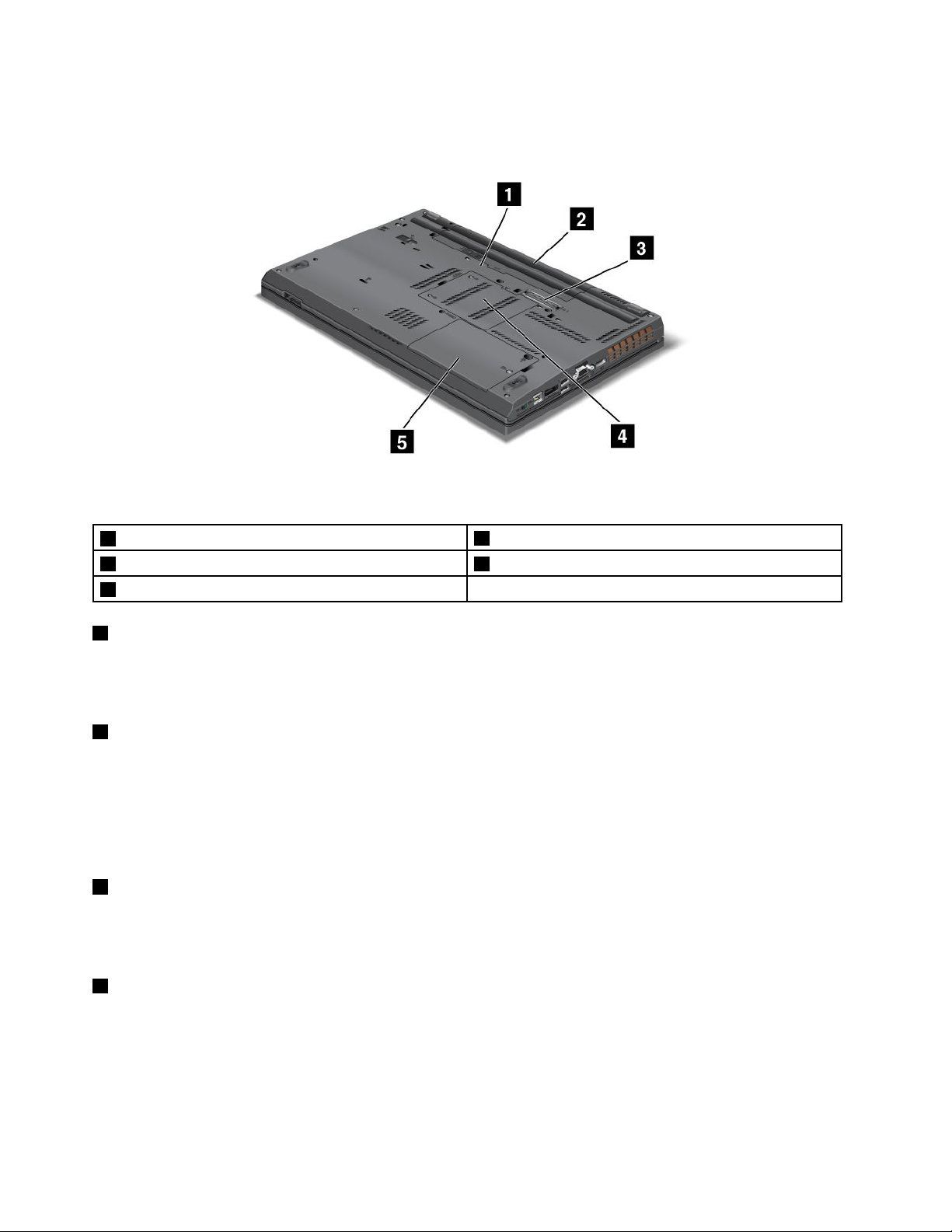
Bottomview
Figure4.ThinkPadT520,T520i,andW520bottomview
1SIMcardslot
3Dockingconnector4Memory-upgradeslot
5Harddiskdrive(HDD)orsolidstatedrive
1SIMcardslot
2Battery
IfyourcomputerhasawirelessWANfeature,itmayrequireaSIM(SubscriberIdenticationModule)cardto
establishawirelessWAN(WideAreaNetwork)connections.Dependingonthecountryofdelivery,theSIM
cardmaybealreadyinstalledintheSIMcardslot.
2Battery
Useyourcomputerwithbatterypowerwheneveracpowerisunavailable.
Byinstallingasecondbattery,availableasanoption,intheserialUltrabayenhanced,youcanextendthe
operatingtimeofthecomputer.Y oucanalsousePowerManagertoadjustyourpowersettingasneeded.
Fordetails,refertotheinstructionsin“PowerManager”onpage27
3Dockingconnector
.
WithaThinkPadPortReplicatorSeries3,ThinkPadMiniDockSeries3,ThinkPadMiniDockPlusSeries3,
orThinkPadMiniDockPlusSeries3(170W),youcanextendthecomputercapabilitieswhenyouarein
yourofceorathome.
4Memory-upgradeslot
Youcanincreasetheamountofmemoryinyourcomputerbyinstallingamemorymoduleinthememory
bay.Memorymodulesareavailableasoptions.
Note:Ifyourcomputerisadual-coreprocessormodel,twoDummyDIMMcardsarepreinstalledanddo
notreplacetheDummyDIMMcardswithSO-DIMMs.Fordetails,refertotheinstructionsin“Increasingor
replacingmemory(W520)”onpage139
.
10UserGuide
Page 29
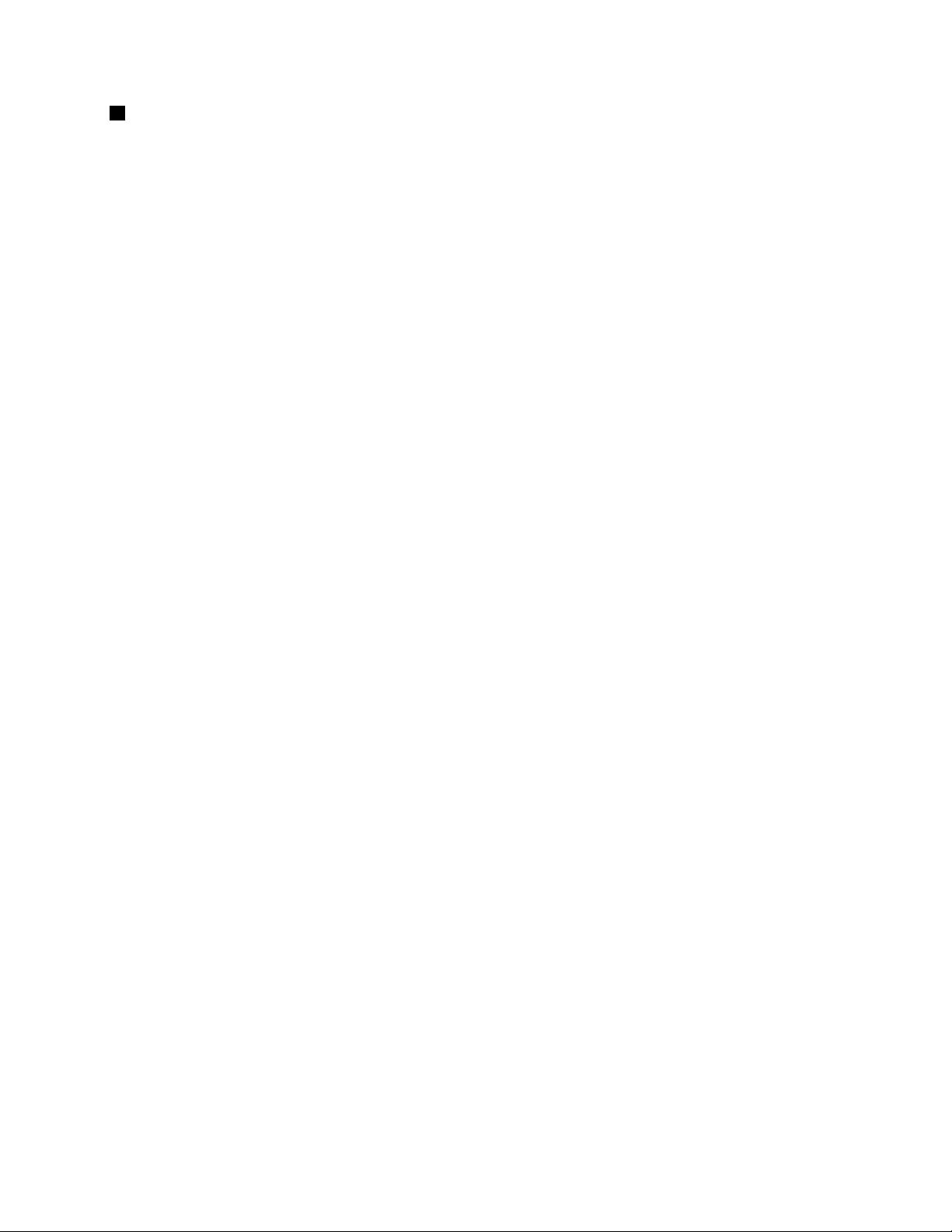
5Harddiskdrive(HDD)orsolidstatedrive
Yourcomputermayhavealarge-capacity,customer-upgradableharddiskdrivethatcanmeetavarietyof
storagedemands.Tokeepthedrivesafe,ActiveProtectionSystem™isinstalledonyourcomputer.For
details,referto“ActiveProtectionSystem”onpage24.
Ifyouwish,youcanpurchaseanotherharddiskdriveandinstallitintheserialUltrabayenhanced.
WithLenovotechnologiesadvancingtoprovideyouwiththebestengineeredsystems,somemodels
areequippedwithasolidstatedrivefordatastorage.Thiscutting-edgetechnologyenablesnotebook
computerstobelighter,smallerandfaster.
Note:Thehiddenservicepartitionisthereasonwhythereislessfreespacethanexpectedonyourhard
diskdriveorsolidstatedrive.Thisreductionismorenoticeableonthesolidstatedrivebecauseofits
smallercapacity.
Chapter1.ProductOverview11
Page 30
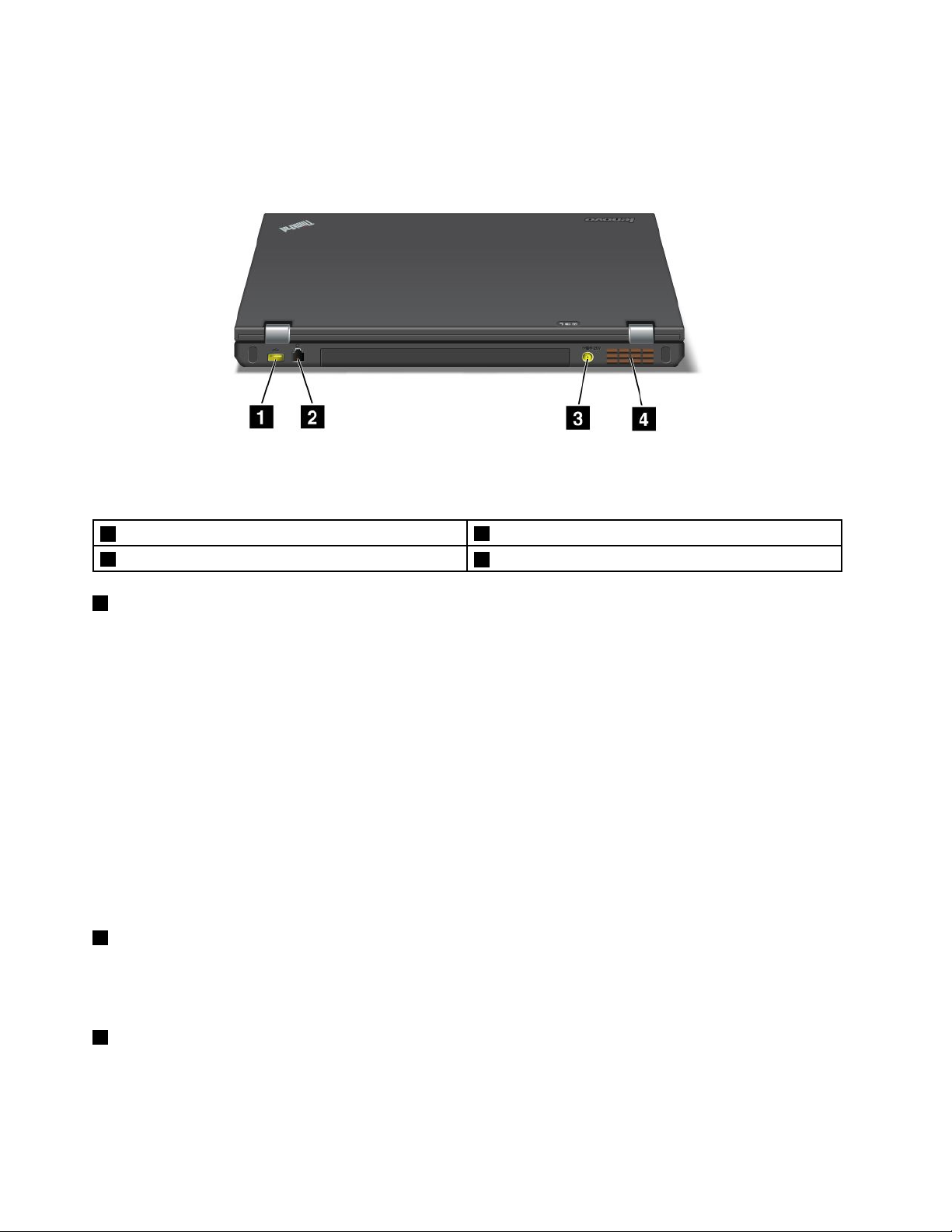
Rearview
Figure5.ThinkPadT520,T520i,andW520rearview
1AlwaysOnUSBconnector(rear)
3Powerjack
1AlwaysOnUSBconnector(rear)
2Modemconnector
4Fanlouvers(rear)
TheUniversalSerialBusconnectorsareusedforconnectingdevicescompatiblewithaUSBinterface,
suchasaprinteroradigitalcamera.
Bydefault,evenwhenyourcomputerisinsleep(standby)mode,theAlwaysOnUSBconnectorstillenables
youtochargesomedevices,suchasiPod
®
andiPhoneandBlackBerry®smartphones,byattachingthe
devicestotheconnector.
However,withtheacpoweradapterattached,ifyouwanttochargethesedeviceswhenyourcomputer
isinhibernationmodeorpoweredoff,youwillneedtoopenthePowerManagerprogramandcongure
correspondingsettingstoenabletheAlwaysOnUSBconnectorfunction.Fordetailsabouthowtoenable
theAlwaysOnUSBconnectorfunction,refertotheonlinehelpofthePowerManagerprogram.
Notes:
•Yourcomputermaylookslightlydifferentfromtheillustrations.
•YourcomputeriscompatiblewithUSB1.1and2.0.
2Modemconnector
Connectyourcomputertoatelephonelinewiththemodemconnector.
Fordetails,refertotheinstructionsin“Dialupconnections”onpage75
3Powerjack
.
Theacpoweradaptercableconnectstothecomputerpowerjacktoprovidepowertothecomputerand
chargethebattery.
12UserGuide
Page 31

4Fanlouvers(rear)
Theinternalfanandlouversenableairtocirculateinthecomputerandcoolthecentralprocessor.
Note:T oavoidimpedingairow,donotplaceanyobstacleinfrontofthefan.
Chapter1.ProductOverview13
Page 32

Statusindicators
Yourcomputerhassystem-statusindicatorsandpower-statusindicators.Thestatusindicatorsshowthe
currentstatusofyourcomputer.
System-statusindicators
1DeviceAccess
Aharddiskdriveoranoptionaldrive,suchasadriveintheUltrabay,isbeingusedtoreadorwritedata.
Whenthisindicatorisblinking,donotputthecomputerintosleep(standby)mode,removethe
devicefromthebay,orturnoffthecomputer.
2PowerOn
Thepowerswitchstayslitwheneverthecomputerison,blinkswhenthecomputerisinsleep(standby)
mode,andisoffwhenthecomputerisoff.
3CapsLock
CapsLockmodeisenabled.Y oucanenterallalphabeticcharacters(A-Z)inuppercasewithoutpressing
theShiftkey.
4Numericlock
Bydefault,whenthenumericlockison,thenumericlockindicatorisdisplayedonthescreen.Tochangethe
settingsofthenumericlockindicator,see“Changingdisplaysettings”onpage77.
Note:Anothermodeavailableforyourcomputer,thoughthereisnoindicatorforit,isScrollLockmode.
Whenthismodeisenabled,thearrowkeyscanbeusedasfunctionkeysforscreen-scrolling,butnotfor
movingthecursor.Toenableordisablethismode,pressScrLk.Notallapplicationprogramssupport
thisfunction.
14UserGuide
Page 33

Power-statusindicators
1Sleep(standbyinWindowsXP)status
•Green:Thecomputerisinsleep(standby)mode.
•Blinkinggreen:Thecomputerisenteringsleep(standby)orhibernationmode,orisresumingnormal
operation.
2Batterystatus
•Green:Thebatteryhasmorethan20%charge.
•Orange:Thebatteryhasbetween5%and20%charge
•Fastblinkingorange:Thebatteryhaslessthan5%charge.
Note:Thebatterymaybecharging.
•Slowblinkingorange:Thebatteryisbeingcharged.Whenitreaches20%,theblinkingcolorchangesto
green.
•Slowblinkinggreen:Thebatteryhasbetween20%and80%charge,andchargingiscontinuing.
Whenthebatteryreaches80%charge,blinkingstops,butthechargingmaycontinueuntilthebatteryis
100%charged.
Note:Ifthecomputerisoperatingonbatterypower,theBatterystatusindicatordoesnotworkwhilethe
computeristurnedofforisinsleep(standby)modeorhibernationmode.
•Quickblinkingorange:Anerrorhasbeenoccurredinthebattery.
•Thebatterystatusindicatorisoff:Thebatteryofyourcomputerisdetached.
SomemodelsofThinkPadW520notebooksareshippedwithacolorsensor.
3Colorsensorstatus
•Green:Calibrationiscomplete.Whenthelidisopened,theindicatorturnsoff.
•Blinkinggreen:Displaycolorsarebeingcalibrated.
Chapter1.ProductOverview15
Page 34

4Bluetoothstatus
•Green:Thefeatureison,andtheradiolinkisreadyforuse,orthedataisbeingtransmitted.
•Off:TheBluetoothfeatureisdisabled.
5WirelessLAN/WirelessWAN/WiMAXstatus
•Green:ThewirelessLANfeature(the802.11b/gStandard,802.11a/b/gor802.11ndraft2.0),wireless
WANfeatureorWiMAXfeatureison,andtheradiolinkisreadyforuse,orthedataisbeingtransmitted.
•Off:Wirelessnetworkdevicesaredisabledortheradioisturnedoff.
16UserGuide
Page 35

Locatingimportantproductinformation
Thissectionprovidesinformationtohelpyoulocateyourmachinetypeandmodellabel,FCCIDandIC
Certicationlabel,andWindowsCerticateofAuthenticity.
Machinetypeandmodellabel
Themachinetypeandmodellabelidentiesyourcomputer.IfyoucontactLenovoforhelp,themachine
typeandmodelnumberwillhelpsupporttechnicianstoidentifyyourcomputerandprovidethehighest
levelofservice.
Youcanndthemachinetypeandmodelofyourcomputerinthelabelasshownbelow:
Chapter1.ProductOverview17
Page 36

FCCIDandICCerticationnumberlabel
ThereisnoFCCIDorICCerticationnumberforthePCIExpressMiniCardshownontheenclosureof
yourcomputer.TheFCCIDandICCerticationnumberlabelisafxedonthecardinstalledinthePCI
ExpressMiniCardslotofyourcomputer.
IfnointegratedwirelessPCIExpressMiniCardhasbeenpreinstalledinyourcomputer,youcaninstall
one.Todothis,followtheprocedurein“InstallingandreplacingthePCIExpressMiniCardforwireless
LAN/WiMAXconnection”onpage151
WANconnection”onpage160.
18UserGuide
or“InstallingandreplacingthePCIExpressMiniCardforwireless
Page 37

CerticateofAuthenticitylabel
TheMicrosoft
thislabelaretheproductIDandtheproductkeyinformationforyourcomputer.Recordthisinformation
andkeepitinasafeplace.Youmightneedthesenumberstostartyourcomputerorreinstalltheoperating
system.
TheWindowsCerticateofAuthenticityofyourcomputerisshownasbelow:
®
CerticateofAuthenticitylabelforthepreinstalledoperatingsystemisattached.Printedon
Chapter1.ProductOverview19
Page 38

Features
Features
Processor
•Seethesystempropertiesofyourcomputer.Youcandothisasfollows:ClickStart,right-clickComputer
(inWindowsXP ,MyComputer);thenfromthepulldownmenuselectProperties.
Memory
•Doubledatarate3(DDR3)synchronousdynamicrandomaccessmemory
–ThinkPadT520:2slots
–ThinkPadT520i:2slots
–ThinkPadW520:4slots
Note:ForThinkPadW520withdual-coreprocessormodels,twoofthefourslotsarepreinstalled
withDummyDIMMcards.Fordetails,refertotheinstructionsin“Increasingorreplacingmemory
(W520)”onpage139
Storagedevice
•2.5-inch(7mmheightor9.5mmheight)harddiskdrive
•2.5-inch(7mmheight)solidstatedrive
•mSATAsolidstatedrive(onsomemodels)
.
Display
ThecolordisplayusesTFTtechnology:
•Size:15.6inch(396mm)
•Resolution:
–LCD:1920-by-1080,1600-by-900,1366-by-768
–Externalmonitor:Upto2560-by-1600
•Brightnesscontrol
•ThinkLight
•Integratedcamera(onsomemodels)
•Colorsensor(onsomemodels)
•Built-inmicrophones(onsomemodels)
•Multi-touchpanel(onsomemodels)
Keyboard
•89-key
•UltraNav(TrackPointandmulti-touchtouchpad)
•Fnkeyfunction
•ThinkVantagebutton
•Volumecontrolbuttons
•Speakermutebutton
•Microphonemutebutton
20UserGuide
Page 39

Interface
•Externalmonitorconnectors(CRTandDisplayPort)
•Comboaudiojack(stereoheadphoneorheadset)
•3or4UniversalSerialBusconnectors(USB3.0supportedonsomemodels)
•1UniversalSerialBus/eSATAconnector(onsomemodels)
•1AlwaysOnUSBconnector(onsomemodels)
•IEEE1394connector
•RJ11Modemconnector(onsomemodels)
•RJ45Ethernetconnector
•SerialUltrabayenhanced
•1ExpressCard(34mm)slot
•4-in-1digitalmediacardreader
•Smartcardreader(onsomemodels)
•Dockingconnector
Opticaldrive
•Multi-Burner
Wirelessfeatures
•IntegratedwirelessLAN
•IntegratedBluetooth(onsomemodels)
•IntegratedwirelessWAN(onsomemodels)
•IntegratedWiMAX(onsomemodels)
Securityfeatures
•Fingerprintreader(onsomemodels)
Specications
Thissectionliststhephysicalspecicationsforyourcomputer.
Size
•Width:372.8mm(14.68inch)
•Depth:245.1mm(9.65inch)
•Height:
31.8to35.6mm(1.25inchto1.40inch)
34.1to39.6mm(1.34inchto1.56inch)formultitouchpanelmodels
Heatoutput
•65W(222Btu/hr)maximum,90W(307Btu/hr)maximum,135W(460Btu/hr)maximum,or170W
(580Btu/hr)maximum(dependingonthemodel)
Powersource(acpoweradapter)
•Sine-waveinputat50to60Hz
Chapter1.ProductOverview21
Page 40

•Inputratingoftheacpoweradapter:100to240Vac,50to60Hz
Batterypack
•Lithium-ion(Li-Ion)batterypack
Batterylife
•Forpercentageofremainingbatterypower,seethePowerManagerBatteryGaugeinthetaskbar.
•ThePowerManageralsodisplaysagreen,yellowandredindication.Abatteryunderwarrantywithared
indicationiseligibleforawarrantyreplacement.
Operatingenvironment
Thissectionprovidesinformationaboutyourcomputeroperatingenvironment.
Environment
•Maximumaltitudewithoutpressurization:3048m(10,000ft)
•Temperature
–Ataltitudesupto2438m(8000ft)
–Operating:5.0°Cto35.0°C(41°Fto95°F)
–Storage:5.0°Cto43.0°C(41°Fto109°F)
–Ataltitudesabove2438m(8000ft)Maximumtemperaturewhenoperatingundertheunpressurized
condition:31.3°C(88°F)
Note:Whenyouchargethebatterypack,itstemperaturemustbeatleast10°C(50°F).
•Relativehumidity:
–Operating:8%to80%
–Storage:5%to95%
Ifpossible,placeyourcomputerinawell-ventilatedanddryareawithoutdirectexposuretosunshine.
Keepelectricalappliancessuchasanelectricfan,radio,high-poweredspeakers,airconditioner,and
microwaveovenawayfromyourcomputerbecausethestrongmagneticeldsgeneratedbythese
appliancescandamagethemonitoranddataontheharddiskdriveorsolidstatedrive.
Donotplaceanybeveragesontopoforbesidethecomputerorotherattacheddevices.Ifliquidisspilledon
orinthecomputeroranattacheddevice,ashortcircuitorotherdamagemightoccur.
Donoteatorsmokeoveryourkeyboard.Particlesthatfallintoyourkeyboardcancausedamage.
ThinkVantageTechnologiesandsoftware
LenovopreinstallsonyourPCusefulandhelpfulsoftwareapplicationstohelpyougetstarted,tostay
productivewhileonthemoveandtokeepyouandyourcomputerworking.Lenovooffersenhancedsecurity,
wirelesscomputing,data-migrationandothersolutionsforyourcomputer.
Note:TolearnmoreaboutThinkVantageT echnologiesandothercomputingsolutionsofferedbyLenovo,go
to:
http://support.lenovo.com
22UserGuide
Page 41

AccessingapplicationsinWindows7
IfyouareusingtheWindows7operatingsystem,youcanaccessapplicationsbyfollowingoneofthe
methodsbelow:
•YoucangettheapplicationsfromtheLenovoThinkVantageTools.
ClickStart➙AllPrograms➙LenovoThinkVantageTools.Thendependingontheapplicationyou
wanttoaccess,double-clickthecorrespondingicon.
Note:IfanapplicationiconintheLenovoThinkVantageToolsapplicationnavigationwindowisdimmed,it
indicatesthatyouneedtoinstalltheapplicationmanually.Toinstalltheapplicationmanually,double-click
theapplicationicon.Then,followtheinstructionsonthescreen.Whentheinstallationprocesscompletes,
theapplicationiconwillbeactivated.
Table1.ApplicationsonLenovoThinkVantageTools
ApplicationIconname
AccessConnectionsInternetConnection
ActiveProtectionSystem
FingerprintSoftware
LenovoThinkVantageToolbox
or
LenovoSolutionCenter
MobileBroadbandActivate
PasswordManagerPasswordVault
PowerManager
RecoveryMediaFactoryRecoveryDisks
RescueandRecoveryEnhancedBackupandRestore
SimpleTapSimpleTap
SystemUpdate
ThinkVantageGPSGPS
AirbagProtection
FingerprintReader
SystemHealthandDiagnostics
3GMobileBroadband
PowerControls
UpdateandDrivers
•YoucanalsogettheapplicationsfromtheControlPanel.
ClickStart➙ControlPanel.Dependingontheapplicationyouwanttoaccess,clickthecorresponding
sectionandthenclickthecorrespondinggreentext.
Note:IfyoudonotndtheapplicationyouneedinControlPanel,opentheLenovoThinkVantageTools
applicationnavigationwindowanddouble-clickthedimmedicontoinstalltheapplicationyouneed.
Then,followtheinstructionsonthescreen.Whentheinstallationprocesscompletes,theapplicationicon
willbeactivated,andyoucanndtheapplicationinControlPanel.
ThesectionsinControlPanel,thegreentexts,andtheapplicationsarelistedinthefollowingtable.
Table2.ApplicationsonControlPanel
Application
AccessConnections
ActiveProtectionSystemSystemandSecurity
CommunicationsUtilityHardwareandSoundLenovo-CommunicationsUtility
ControlPanelsectionGreentextontheControlPanel
NetworkandInternet
HardwareandSound
Lenovo-InternetConnection
Lenovo-AirbagProtection
Chapter1.ProductOverview23
Page 42

Table2.ApplicationsonControlPanel(continued)
Application
FingerprintSoftwareSystemandSecurity
LenovoThinkVantageToolbox
or
LenovoSolutionCenter
MobileBroadbandActivateNetworkandInternet
PasswordManager
PowerManager
RecoveryMedia
RescueandRecovery
SimpleTap
SystemUpdateSystemandSecurity
ThinkVantageGPS
ControlPanelsectionGreentextontheControlPanel
HardwareandSound
SystemandSecurityLenovo-SystemHealthand
SystemandSecurity
UserAccountsandFamilySafety
HardwareandSound
SystemandSecurity
SystemandSecurity
SystemandSecurity
Programs
NetworkandInternet
SystemandSecurity
Lenovo-FingerprintReader
or
Lenovo-NotebookFingerprint
Reader
Diagnostics
Lenovo-3GMobileBroadband
Lenovo-PasswordVault
Lenovo-PowerControls
Lenovo-FactoryRecoveryDisks
Lenovo-EnhancedBackupand
Restore
Lenovo’sSimpleT ap
Lenovo-UpdateandDrivers
Lenovo-GPS
AccessConnections
AccessConnections™isaconnectivityassistantprogramforcreatingandmanaginglocationproles.Each
locationprolestoresallthenetworkandInternetcongurationsettingsneededforconnectingtoanetwork
infrastructurefromaspeciclocationsuchasahomeoranofce.
Byswitchingbetweenlocationprolesasyoumoveyourcomputerfromplacetoplace,youcanquicklyand
easilyconnecttoanetworkwithnoneedtorecongureyoursettingsmanuallyandrestartthecomputer
eachtime.
ToopentheAccessConnectionsprogram,dothefollowing:
•ForWindows7:See“AccessingapplicationsinWindows7”onpage23.
•ForWindowsVistaandWindowsXP:ClickStart➙AllPrograms➙ThinkVantage➙Access
Connections.
ActiveProtectionSystem
TheActiveProtectionSystemprotectsyourharddiskdrivewhentheshocksensorinsideyourcomputer
detectsaconditionthatcoulddamagethedrive,suchassystemtilt,excessivevibration,orshock.Thehard
diskdriveislessvulnerabletodamagewhenitisnotoperating;sothesystemstopsitfromspinning,and
mayalsomovetheread/writeheadsofthedrivetoareasthatdonotcontaindata.Assoonastheshock
sensorsensesthattheenvironmentisstableagain(minimalchangeinsystemtilt,vibration,orshock),it
turnstheharddiskdriveon.
ToopenActiveProtectionSystem,dothefollowing:
•ForWindows7:See“AccessingapplicationsinWindows7”onpage23
24UserGuide
.
Page 43

•ForWindowsVistaandWindowsXP:ClickStart➙AllPrograms➙ThinkVantage➙ActiveProtection
System.
ClientSecuritySolution
TheClientSecuritySolutionhelpsprotectyourcomputerandyourpersonalinformationsothatyouknowthat
yoursensitivedataissecure.Itcanalsohelpmanageyourpasswords,helprecoveraforgottenpassword,
orhelpyoumonitorsecuritysettingsonyourcomputerandsuggesthowtoenhanceyourcomputersecurity.
Theseconvenientfeaturesaremademoresecurebyabuilt-insecuritychip,apowerfulcomputerchip
dedicatedtothesecurityfunctionsofyourcomputer.
TostarttheClientSecuritySolution,clickStart➙AllPrograms➙ThinkVantage➙ClientSecurity
Solution.
Fordetails,refertotheHelpfortheprogram.
YoucandownloadthelatestClientSecuritySolutionfromthefollowingWebsite:
http://support.lenovo.com
Note:IfyourcomputerisaWindows7model,ClientSecuritySolutionisnotpreinstalledonit.
ColorSensorUtility
Ifyourcomputercomeswithacolorsensor,apreinstalledcolorsensorutilityenablesyoutomeasureand
adjustthecoloraccuracyofyourdisplays.
Tostartthecolorsensorutility,clickStart➙AllPrograms➙X-Rite➙ColorCalibrator➙PANTONE
ColorCalibrator.Theinitialscreenisdisplayed.
Tostartthecalibrationprocess,clickNextandclosetheLCD.Theindicatorontheouterlidandshortbeep
soundsofthecomputerwillshowtheprogress,andthebeepingsoundwillsignalthatthecalibration
hasbeenstartedorcompleted.
Note:Ifyourcomputerhasbeenattachedtoanexternalmonitor,selectoneofyourdisplays,thenclick
NextandclosetheLCD.
FingerprintSoftware
Ifyoursystemcomeswithangerprintreader,theFingerprintSoftwareprogramenablesyoutoenrollyour
ngerprintandassociateitwithyourWindowspassword.Asaresult,thengerprintauthenticationcan
replaceyourpasswordandenablesimpleandsecureuseraccess.
Toopenthengerprintsoftware,dothefollowing:
•Windows7:See“AccessingapplicationsinWindows7”onpage23
•ForWindowsVistaandWindowsXP:ClickStart➙AllPrograms➙ThinkVantage➙ThinkVantage
FingerprintSoftware.
.
LenovoSolutionCenter
Note:Dependingonthedatewhenyourcomputerwasmanufactured,yourcomputerispreinstalledwith
eithertheLenovoSolutionCenterprogramortheLenovoThinkVantageToolboxprogramfordiagnostic
purposes.ForadditionalinformationabouttheLenovoThinkVantageToolboxprogram,see“Lenovo
ThinkVantageToolbox”onpage26
.
Chapter1.ProductOverview25
Page 44

TheLenovoSolutionCenterprogramenablesyoutotroubleshootandresolvecomputerproblems.It
combinesdiagnostictests,systeminformationcollection,securitystatus,andsupportinformation,along
withhintsandtipsformaximumsystemperformance.Fordetailedinformation,see“Diagnosingproblems”
onpage227
TostarttheLenovoSolutionCenterprograminWindows7,see“AccessingapplicationsinWindows7”
onpage23.
.
LenovoThinkVantageTools
TheLenovoThinkVantageToolsprogramhelpsyouworkmoreeasilyandsecurelybyprovidingeasyaccess
tovarioustechnologies,suchas:
•LenovoSolutionCenterorLenovoThinkVantageToolbox(dependingonthedateofmanufacture)
•PowerManager
•RescueandRecovery
•SystemUpdate
ToaccesstheLenovoThinkVantageToolsprogram,clickStart➙AllPrograms➙LenovoThinkVantage
Tools.
Note:LenovoThinkVantageToolsisavailableonlyonmodelspreinstalledwiththeWindows7operating
system.IfyourWindows7modelisnotpreinstalledwiththeprogram,youcandownloaditfrom
http://support.lenovo.com.
LenovoThinkVantageToolbox
Note:Dependingonthedatewhenyourcomputerwasmanufactured,yourcomputerispreinstalledwith
eithertheLenovoSolutionCenterprogramortheLenovoThinkVantageToolboxprogramfordiagnostic
purposes.ForadditionalinformationabouttheLenovoSolutionCenterprogram,see“LenovoSolution
Center”onpage25.
TheLenovoThinkVantageToolboxprogramenablesyoutoviewsymptomsofcomputerproblemsandnd
solutionsforthem.Italsoincludesautomaticnoticationwhenactionisrequired,computingassistance,
advanceddiagnostics,anddiagnostichistory.
TostarttheLenovoThinkVantageToolboxprogram,dothefollowing:
•ForWindows7:See“AccessingapplicationsinWindows7”onpage23
•ForWindowsVistaandWindowsXP:ClickStart➙AllPrograms➙ThinkVantage➙Lenovo
ThinkVantageToolbox.
ForadditionalinformationabouttheLenovoThinkVantageToolboxprogram,refertothehelpinformation
systemoftheprogram.
.
MessageCenterPlus
TheMessageCenterPlusdisplaysmessagestoinformyouabouthelpfulsoftwarethathasbeenpreinstalled
onyourcomputer.Thesoftwareenablesyoutomanagewiredandwirelessconnections,protectyourdata
intheeventofaproblemandautomaticallydiagnoseandresolvepotentialproblemswithyourcomputer.
TheMessageCenterPluscanalsoprovidemessagesaboutnewupdatesavailabletokeepyourcomputer
current.
26UserGuide
Page 45

PasswordManager
ThePasswordManagerprogramenablesuserstomanageandrememberalltheirsensitiveand
easy-to-forgetapplicationandWebsitelogininformation,suchasuserIDs,passwords,andotherpersonal
information.
ToopenPasswordManager,dothefollowing:
•ForWindows7:See“AccessingapplicationsinWindows7”onpage23.
•ForWindowsVistaandWindowsXP:ClickStart➙AllPrograms➙ThinkVantage➙Password
Manager.
PowerManager
ThePowerManagerprogramprovidesconvenient,exible,andcompletepowermanagementforyour
computer.ByusingthePowerManagerprogram,youcanadjustyourpowersettingstogiveyouthebest
balancebetweenperformanceandpowersaving.
ToopenPowerManager,dothefollowing:
•ForWindows7:See“AccessingapplicationsinWindows7”onpage23
•ForWindowsVistaandWindowsXP:ClickStart➙AllPrograms➙ThinkVantage➙PowerManager.
.
RecoveryMedia
Thisprogramenablesyoutocreaterecoverymediatorestorethecontentsofthesystemdriveorharddisk
drivetothesamestateaswhenthecomputerwasoriginallyshippedfromthefactory.
Forinformationabouthowtoopenandusethisprogram,referto“Creatingandusingrecoverymedia”on
page111.
PresentationDirector
PresentationDirectorisadisplaycongurationutilitythatenablesyoutogivepresentationsconveniently.It
alsoenablesyoutocreateandmanagethedisplayschemes.However,bydefault,PresentationDirectorhas
somepredenedpresentationschemes.Youcanapplythemtoyourpresentationwithnoneedtosetupa
newscheme.Toapplyapresentationscheme,youcanalsousetheFn+F7keycombination.
ToopenPresentationDirector,clickStart➙AllPrograms➙ThinkVantage➙PresentationDirector.
Note:IfyourcomputerisaWindows7model,PresentationDirectorisnotsupportedbecausetheWindows
7operatingsystemhandlestheexternaldisplaysinstead.
RescueandRecovery
TheRescueandRecoveryprogramisaonebuttonrecoveryandrestoresolutionthatincludesasetof
self-recoverytoolstohelpyoudiagnosecomputerproblems,gethelp,andrecoverfromsystemcrashes,
evenifyoucannotstarttheWindowsoperatingsystem.
•ForWindows7:See“AccessingapplicationsinWindows7”onpage23
•ForWindowsVistaandWindowsXP:ClickStart➙AllPrograms➙ThinkVantage➙Rescueand
Recovery.
.
Chapter1.ProductOverview27
Page 46

SimpleTap
TheSimpleTapprogramprovidesyouwithaquickwaytocustomizesomebasiccomputersettingssuchas
mutingthespeakers,adjustingthevolume,lockingthecomputeroperatingsystem,launchingaprogram,
openingaWebpage,openingale,andsoon.
TostarttheSimpleTapprogram,doanyofthefollowing:
•ClicktheSimpleT apicononthedesktop.
•Double-taponthetouchpadusingtwongers.
•PresstheblueThinkVantagebutton.
Note:TheSimpleTapprogramisonlyavailableoncertainmodelspreinstalledwiththeWindows7operating
system.IfyourWindows7modelisnotpreinstalledwiththeSimpleTapprogram,youcandownloadit
fromhttp://support.lenovo.com.
SystemUpdate
TheSystemUpdateprogramhelpsyoukeepthesoftwareonyourcomputerup-to-datebydownloadingand
installingsoftwarepackages(ThinkVantageapplications,devicedrivers,UEFIBIOSupdates,andotherthird
partyapplications).Someexamplesofsoftwarethatyoushouldkeepupdatedareprogramsprovidedby
Lenovo,suchastheRescueandRecoveryprogram.
ToopentheSystemUpdate,dothefollowing:
•ForWindows7:See“AccessingapplicationsinWindows7”onpage23
•ForWindowsVistaandWindowsXP:ClickStart➙AllPrograms➙ThinkVantage➙SystemUpdate.
.
ThinkVantageGPS
IfthePCIExpressMiniCardinstalledinyourcomputersupportsGPS,yourcomputercanreceivesignals
fromGPSsatellitesanddetermineitslocation.IfyourcomputerisconnectedtotheInternet,youcannd
yourlocationonareal-timemapprovidedbyGoogleMapsorMicrosoftBing™Maps.
ToopenThinkVantageGPS,dothefollowing:
•ForWindows7:See“AccessingapplicationsinWindows7”onpage23.
•ForWindowsVistaandWindowsXP:ClickStart➙AllPrograms➙ThinkVantage➙ThinkVantageGPS.
ThinkVantageProductivityCenter
TheThinkVantageProductivityCenterprogramprovidesanintegrateduserinterfacetohelpyousetup,
understand,andenhanceyourcomputer.ItenablesyoutoaccessotherThinkVantageTechnologies,view
messagesfromLenovo,andperformthemostfrequentlyusedtaskssuchasdeviceconguration,wireless
networkconguration,andcomputermanagementandmaintenance.
ToopentheThinkVantageProductivityCenterprograminWindowsXPorWindowsVista,presstheblue
ThinkVantagebutton.
Note:TheThinkVantageProductivityCenterprogramisavailableonmodelspreinstalledwiththeWindows
XPorWindowsVistaoperatingsystem.
28UserGuide
Page 47

Chapter2.Usingyourcomputer
Yourcomputerispowerfulandisloadedwithfeaturesandapplications.Useittoaccomplishanything,
anyday,anytime.
Thischaptercontainsthefollowingtopics:
•“Registeryourcomputer”onpage29
•“Frequentlyaskedquestions”onpage29
•“Specialkeysandbuttons”onpage31
•“UsingtheUltraNavpointingdevice”onpage39
•“Powermanagement”onpage44
•“Connectingtothenetwork”onpage49
•“Presentationsandmultimedia”onpage77
•“UsingtheNVIDIAOptimusGraphicsfeature”onpage84
•“Usingacolorprole”onpage85
•“Usingaudiofeatures”onpage85
•“Usinganintegratedcamera”onpage86
•“UsingtheThinkLightfeature”onpage87
•“Usingtheopticaldrive”onpage87
•“Usingthemediacardreader”onpage87
Registeryourcomputer
Whenyouregisteryourcomputer,informationisenteredintoadatabase,whichenablesLenovotocontact
youincaseofarecallorothersevereproblem.Inaddition,somelocationsofferextendedprivilegesand
servicestoregisteredusers.
WhenyouregisteryourcomputerwithLenovo,youwillalsoreceivethefollowingbenets:
•QuickerservicewhenyoucallLenovoforhelp
•Automaticnoticationoffreesoftwareandspecialpromotionaloffers
Note:Whenyouarereadytoregisterbymodem,youwillneedaphoneconnectiontoyourcomputerand
accesstotheWorldWideWeb.
ToregisteryourcomputerwithLenovo,gotothisWebsite:
http://www.lenovo.com/register
Thenfollowtheinstructionsonthescreen.
Frequentlyaskedquestions
HereareafewtipsthatwillhelpyouoptimizetheuseofThinkPadnotebook.
Toensurethatyoureceivethebestperformancefromyourcomputer,browsethefollowingWebpagetond
informationsuchasaidsfortroubleshootingandanswerstofrequentlyaskedquestions:
http://www.lenovo.com/support/faq.
©CopyrightLenovo2012
29
Page 48

CanIgetmyuserguideinanotherlanguage?
•Todownloadtheuserguideinanotherlanguage,gotohttp://support.lenovo.com.Thenfollowthe
instructionsonthescreen.
Onthegoandneedtousebatterypowermoreeffectively?
•Toconservepower,ortosuspendoperationwithoutexitingapplicationsorsavingles,see“Power-saving
modes”onpage45
.
•Toachievethebestbalancebetweenperformanceandpowersaving,createandapplypowerplans(in
WindowsXP,powerschemes)byuseofPowerManager.
•Ifyourcomputerwillbeturnedoffforanextendedperiodoftime,youcanpreventbatterypowerfrom
drainingbyremovingthebattery.LookformoreinformationaboutusingthebatteryinPowermanagement.
Concernedaboutsecurityorneedtosecurelydisposeofdatastoredonyourharddiskorsolid
statedrive?
•StudytheSecuritysectiontondouthowyoucanprotectyourcomputerfromtheftandunauthorizeduse.
•TheClientSecuritySolutionpreinstalledonyourcomputerperformsmanyofthesecuritytasksthathelp
protectit.Ifthesetupwizardruns,tokeepyoursecure,besuretosetuptheClientSecuritySolution.
Note:IfyourcomputerisaWindows7model,ClientSecuritySolutionisnotpreinstalledonit.
•Beforeyoudisposeofthedataontheharddiskdriveorthesolidstatedrive,besuretoread“Noticeon
deletingdatafromyourharddiskorsolidstatedrive”onpage109.
Gettingconnectedindifferentlocationsisachallenge?
•Totroubleshootawirelessnetworkingissue,goto:
http://www.lenovo.com/support/faq
•TakeadvantageofthenetworkingfeaturesbyuseofAccessConnections.
•Tolearnmoreaboutusingthewirelessfeaturesofyourcomputer,referto“Wirelessconnections”on
page49.
•Ifyourcomputerhasamodem,see“Usingthebuilt-inmodem”onpage57.
•Totravelmorecondently,besuretocheckthetipsin“Travelingwithyourcomputer”onpage94.
•PressFn+F5,orusethewirelessradioswitchtoenableordisablethewirelessfeatures.
Needtogivepresentationsorattachanexternalmonitoroften?
•UsePresentationDirectortosetupapresentation.
Note:IfyourcomputerisaWindows7model,itdoesnotsupportPresentationDirector,howeverthe
Fn+F7keycombinationmaystillbeusedtoswitchdisplayoutputlocation.
•Makesurethatyoufollowtheprocedurein“Attachinganexternalmonitor”onpage78.
•WiththeExtenddesktopfunction,youcandisplayoutputonboththecomputerdisplayandtheexternal
monitor.
Needtoattachorreplaceadevice?
•SeeChapter6“Replacingdevices”onpage119
formoreinformationaboutreplacingthedevicesof
yourcomputer.
•SeeChapter7“Enhancingyourcomputer”onpage171
formoreinformationaboutenhancingthe
featuresofyourcomputer.
You'vebeenusingyourcomputerforsometimealready,anditisgettingslower?
30UserGuide
Page 49

•Followthe“Generaltipsforpreventingproblems”onpage221.
•Youcandiagnoseproblemsyourselfbyusingthepreinstalledsoftware.See“Diagnosingproblems”on
page227.
•Alsorecoverytoolisprovidedonyourcomputerharddiskorsolidstatedrive.Formoreinformation,
seeChapter5“Recoveryoverview”onpage111.
Printthefollowingsectionsandkeepthemwithyourcomputerincaseyouareunabletoaccessthis
onlinehelpwhennecessary.
•“Installinganewoperatingsystem”onpage193
•“Computerstopsresponding”onpage228
•“Powerproblems”onpage252
Specialkeysandbuttons
Yourcomputerhasseveralspecialkeysandbuttons.
ThinkVantagebutton
TheblueThinkVantagebuttoncanhelpyouinmanysituationswhenyourcomputerisworkingnormally,
andevenwhenitisnot.
Whenyourcomputerisworkingnormally,presstheblueThinkVantagebuttontolaunchtheSimpleTap
program(forWindows7)ortheThinkVantageProductivityCenterprogram(forWindowsXPandWindows
Vista).
Note:Dependingonthedatewhenyourcomputerwasmanufactured,yourcomputermighthavethe
LenovoThinkVantageToolboxprogrampreinstalledinsteadoftheSimpleT approgramortheThinkVantage
ProductivityCenterprogram.
YoualsocanusetheThinkVantagebuttontointerruptthestartupsequenceofyourcomputerandstartthe
RescueandRecoveryworkspace,whichrunsindependentlyoftheWindowsoperatingsystemandishidden
Chapter2.Usingyourcomputer31
Page 50

fromit.IftheWindowsoperatingsystemisnotrunningproperly,theRescueandRecoveryworkspace
canhelpyoudothefollowing:
•Getthecurrentsysteminformation.
•RescuealefromyourWindowsenvironmentorrestoreback-uples,providedyouhavemadebackups
byuseoftheRescueandRecoveryprogram.
•CongureyourcomputerorstarttheThinkPadSetup.
ToaccesstheRescueandRecoveryworkspace,turnonthecomputer;then,whilethe“Tointerruptnormal
startup,presstheblueThinkVantagebutton”messageisdisplayedatthelower-leftofthescreen,pressthe
ThinkVantagebutton.TheRescueandRecoveryscreenopens.Foradditionalinformation,see“Usingthe
RescueandRecoveryworkspace”onpage114
.
Numerickeypad
Thekeyboardhaskeysthat,whenenabled,workasa10-keynumerickeypad.
Toenableordisablethenumerickeypad,pressandholdShiftorFnandthenpressNmLk(ScrLk).
Note:Thenextdrawingshowsthelocationsofthekeysthatserveasthe10-keynumerickeypad.The
locationsofthesekeysarethesameoneverykeyboard,thoughforcomputersusingdifferentlanguages,
differentcharactersareprintedonthekeytops.
32UserGuide
Page 51

Ifthenumerickeypadisenabled,pressandholdShifttousethecursor-andscreen-controlkeystemporarily.
Note:Thefunctionsofthecursor-andscreen-controlkeysarenotprintedonthekeys.
Functionkeycombinations
Bysettingthefunctionkeys,youcanchangeoperationalfeaturesinstantly.Tousethisfunction,pressand
holdtheFnkey(1);thenpressoneofthefunctionkeys(2).
Powerconservation
•Fn+F3
Selectapowerplan(inWindowsXP ,powerscheme)thathasbeencreatedbyPowerManager,oradjust
thepowerlevelbyusingtheslidercontrol.Whenyoupressthiscombinationofbuttons,apanelfor
selectingapowerplan(inWindowsXP,powerscheme)oradjustingthepowerlevelappears.
Chapter2.Usingyourcomputer33
Page 52

Note:IfyouhaveloggedonwithanadministratoruserIDinWindowsXP,andyoupressFn+F3,thepanel
forselectingapowerschemeappears.IfyouhaveloggedonwithanotheruserIDinWindowsXP,
andyoupressFn+F3,thepaneldoesnotappear.
•Fn+F4
Putyourcomputerinsleep(standby)mode.Toreturntonormaloperation,presstheFnkeyonly,without
pressingafunctionkey.
Note:Ifyouwanttousethecombinationtoputthecomputerintohibernationmodeordo-nothingmode
(inWindowsXP ,shutthecomputerdownorshowthepanelforturningoffthecomputer),changethe
settingsinPowerManager.
•Fn+F12
Putyourcomputerinhibernationmode.T oreturntonormaloperation,pressthepowerbuttonforless
thanfourseconds.
Notes:
–ThoughthescreenfadesoutimmediatelyafterFn+F12arepressed,thecomputerdoesnotenterthe
hibernationmodeimmediately.Donotmovethesystemuntilthesleep(standby)statusindicatorstops
blinking.Movingthecomputerwhenitisenteringhibernationmaycausecorruptionoftheharddrive.
–TouseFn+F3,Fn+F4,andFn+F12keycombinations,youmusthavetheThinkPadPMdevicedriver
installedonyourcomputer.
Forinformationonthepowermanagementfunction,referto“Powermanagement”onpage44
.
Applyingapresentationscheme
•Fn+F7
Applyapresentationschemedirectly,withnoneedtostartPresentationDirector.
TodisablethisfunctionandusetheFn+F7keycombinationforswitchingadisplayoutputlocation,start
PresentationDirector,andchangethesettings.
ClickStart➙AllPrograms➙ThinkVantage➙PresentationDirector.
Note:IfyourcomputerisaWindows7model,itdoesnotsupportpresentationschemes,howeverthe
Fn+F7keycombinationmaystillbeusedtoswitchdisplayoutputlocation.
Switchingadisplayoutputlocation
•Fn+F7
ForWindows7:
Switchbetweenthecomputerdisplayandanexternalmonitor.Windowswillshowthesedisplayoptions:
–Computerdisplayonly(LCD)
–Computerdisplayandexternalmonitor(sameimage)
–Computerdisplayandexternalmonitor(extendeddesktopfunction)
–Externalmonitoronly
Note:Toswitchbetweenthecomputerdisplayandanexternalmonitor,theWin+Pkeycombination
isalsoavailable.
ForWindowsVistaandWindowsXP:
Switchbetweenthecomputerdisplayandanexternalmonitor.Ifanexternalmonitorisattached,
computeroutputisdisplayedinthefollowingthreepatternsbyturns:
–Externalmonitor(CRTdisplay)
34UserGuide
Page 53

–Computerdisplayandexternalmonitor(LCD+CRTdisplay)
–Computerdisplay
Notes:
–Thisfunctionisnotsupportedifdifferentdesktopimagesaredisplayedonthecomputerdisplayand
theexternalmonitor(theExtenddesktopfunction).
–ThisfunctiondoesnotworkwhileaDVDmovieoravideoclipisplaying.
–AsforThinkPadW520models,theCRTconnectordoesnotworkintheDOSenvironmentatNVIDIA
OptimusmodeorIntegratedGraphicsmode,youneedtochangetoDiscreteGraphicsmodetoturnon
theCRTmonitor.IfthereisnodisplaytochangetheThinkPadSetupsetting,pressF7toswitchtothe
DiscreteGraphicsmoderightafterpower-on.
Toenablethisfunction,startPresentationDirector,andchangethesettings.
Note:MultipleuserscanlogontoasingleoperatingsystembyusingdifferentuserIDs.Eachuser
needstodothefollowing:
ClickStart➙AllPrograms➙ThinkVantage➙PresentationDirector,andchangetheFn+F7Settings.
Enablingordisablingthewirelessfeatures
•Fn+F5
Enableordisablethebuilt-inwirelessnetworkingfeatures.IfyoupressFn+F5,alistofwirelessfeaturesis
displayed.Youcanquicklychangethepowerstateofeachfeatureinthelist.
Notes:IfyouwanttouseFn+F5toenableordisablethewirelessfeatures,thefollowingdevicedrivers
mustbeinstalledonyourcomputerbeforehand:
–PowerManagementdriver
–OnScreenDisplayUtility
–Wirelessdevicedrivers
Forinformationonthewirelessfeatures,referto“Wirelessconnections”onpage49
.
Launchingthecameraandaudiosettings
•Fn+F6
IfyoupressFn+F6,thecameraandaudiosettingswindowisopenedandthecamerapreviewisturnedon.
Fromthiswindow,youcanchangethecameraandaudiosettings.
Note:TheCamerasettingsareaonlyappearsifyourcomputerhasanintegratedcamera.Formore
information,see“Usingcamera”onpage86
.
Otherfunctions
•Fn+PgUp:TurntheThinkLighton.T oturnitoff,pressFn+PgUpagain.
Note:ThisfunctionissupportedonlyontheThinkPadnotebooksthathavetheThinkLight.Theonoroff
statusoftheThinkLightisshownonthescreenforafewsecondswhenyoupressFn+PgUp.
•Fn+Home:Thecomputerdisplaybecomesbrighter.
Thepurposeofthismethodistochangethebrightnessleveltemporarily.OnWindowsVista,thedefault
brightnesslevelisloadedaftersleep(standby),hibernation,reboot,ordetachingorattachinganac
poweradapter.T ochangethedefaultbrightnesslevel,changethesettingsofthePowerOptioninthe
ControlPanelorusethePowerManager.
•Fn+End:Thecomputerdisplaybecomesdimmer.
Chapter2.Usingyourcomputer35
Page 54

Thepurposeofthismethodistochangethebrightnessleveltemporarily.OnWindowsVista,thedefault
brightnesslevelisloadedaftersleep(standby),hibernation,reboot,ordetachingorattachinganac
poweradapter.T ochangethedefaultbrightnesslevel,changethesettingsofthePowerOptioninthe
ControlPanelorusethePowerManager.
•Fn+Spacebar:EnabletheFullScreenMagnierfunction.
•Fn+F2:Lockyourcomputer.
•Fn+F8:ChangethesettingsoftheUltraNavpointingdevice.
•Fn+PrtSc:HavethesamefunctionastheSysRqkey.
•Fn+ScrLk:Enableordisablethenumerickeypad.Theindicatorofnumericlockisdisplayedonthe
screen.
•Fn+Pause:HavethesamefunctionastheBreakkey.
•Fn+cursorkeys:ThesekeycombinationsareforusewithWindowsMediaPlayer.Theyhavethe
followingfunctions:
–Fn+downarrowkey:PlayorPause
–Fn+uparrowkey:Stop
–Fn+rightarrowkey:NextT rack
–Fn+leftarrowkey:PreviousT rack
Volumeandmutebuttons
Youcanadjustthesoundlevelofthebuilt-inspeakersbyusingthefollowingthreebuttons:
1Speakermutebutton
2Volumecontrolbutton
3Microphonemute
Ifyoumutethesoundandthenturnoffyourcomputer,thesoundwillremainmutedwhenyouturnonyour
computeragain.Toturnonthesound,presstheplus(+)orminus(-)button.
36UserGuide
Page 55

Settingthevolume
Eachdevicehasvolumecontrols,whichyoucanset.
Toopenthewindowforadjustingtheoutputvolumeortherecordingvolume,dothefollowing:
ForWindows7andWindowsVista:
1.ClickStart➙ControlPanel➙HardwareandSound➙Sound.TheSoundwindowappears.
2.ClickthePlaybacktaborRecordingtab,andthenclickadevice,whichyouwanttocustomize.
3.ClickthePropertiesbutton.
4.ClicktheLevelstab,andthenchangethevolumebymovingtheslider.
ForWindowsXP:
1.ClickStart➙ControlPanel➙Sounds,Speech,andAudioDevices➙SoundsandAudioDevice.
TheSoundsandAudioDevicePropertieswindowappears.
2.ClicktheAudiotab,andthenclicktheVolumebuttoninSoundPlaybackorSoundRecording.
Notes:
•Youcanalsogetaccesstothedesktopvolumecontrolbyusingthevolumeiconinthetaskbaratthe
lowerrightofthescreen.ToopentheVolumeControlwindow,clickthevolumeicon.Tocontrolthe
volume,movethevolumecontrolsliderupordown.Toturnoffthesound,selectMutespeakers(in
WindowsVistaandWindowsXP ,Mute).
•Thenamesofwindowsoreldsareslightlydifferentdependingontheoperatingsystemyouuse.
•Fordetailsaboutcontrollingvolume,refertoyourWindowsonlinehelp.
SettingthemicrophonemutebuttoninWindows7andWindowsVista
Bydefault,youcantoggleallofyourrecordingdevicesbetweenthemutestateandtheun-mutestateby
pressingthemicrophonemutebutton.
Ifyouwanttotoggleoneoftherecordingdevicesbetweenthemutestateandtheun-mutestate,do
thefollowing:
1.PressFn+F6.TheCommunicationssettingswindowopens.
2.ClicktheManageSettingsbutton.TheCommunicationsUtilitywindowopens.
3.OntheVoIPCallSettingstab,clickMicrophonemutebuttonsettings.TheSettingforMicrophone
Mutewindowopens.
4.SelectOnlytherecordingdeviceselectedbelow:.Thenselecttherecordingdevicefromthe
drop-downlistbox.
5.ClickOK.
Chapter2.Usingyourcomputer37
Page 56

WindowskeyandApplicationkey
Thefollowingtwokeysareonyourcomputerkeyboard:
1Windowskey
Ifyoupressthiskey,theStartmenuofWindowsisdisplayedorhidden.
Ifyoupressthiskeyandanotherkeyatthesametime,theSystemPropertieswindowortheComputer(in
WindowsXP,MyComputer)windowisdisplayed.Fordetails,refertotheHelpinWindowsoperatingsystem.
2Applicationkey
Todisplaytheshortcutmenuforanobject,selecttheobjectonthedesktoporwithinanapplicationand
thenpressthiskey.
38UserGuide
Page 57

UsingtheUltraNavpointingdevice
YourcomputermaycomewiththeUltraNavpointingdevice.TheUltraNavconsistsoftheTrackPointand
thetouchpad,eachofwhichisitselfapointingdevicewithbothbasicandextendedfunctions.Youcan
congurebothdevicesbychoosingthesettingsyoupreferasfollows:
•SetboththeT rackPointandthetouchpadaspointingdevices.
ThissettingenablestheuseofallthebasicandextendedfunctionsoftheTrackPointandthetouchpad.
•SettheTrackPointasthemainpointingdeviceandthetouchpadforextendedfunctionsonly.
ThissettingenablestheuseofallbasicandextendedfunctionswiththeTrackPointwhilelimitingtheuse
ofthetouchpadtoscrolling,tapzones,andslow-motionpointerfunctions.
•SetthetouchpadasthemainpointingdeviceandtheTrackPointfortheextendedfunctionsonly.
Thissettingenablestheuseofallbasicandextendedfunctionswiththetouchpadwhilelimitingthe
useoftheTrackPointtoscrollingandMagnifyingGlassfunctions.
•SettheTrackPointasthemainpointingdevice,anddisablethetouchpad.
•Setthetouchpadasthemainpointingdevice,anddisabletheTrackPoint.
ChangingtheUltraNavsettings
YoucanchangeyoursettingsofUltraNavintheUltraNavtaboftheMousePropertieswindow.Toopenit,
useoneofthefollowingmethods:
•PressFn+F8,andtheUltraNavDeviceSettingswindowisdisplayed.Inthiswindow,clickManage
Settings.Amousepropertieswindowisdisplayed.ClicktheUltraNavtab.
•UsetheStartmenuofyourcomputerasfollows:
–ForWindows7andWindowsVista:ClickStart➙ControlPanel➙HardwareandSound➙Mouse
➙UltraNavtab.
–ForWindowsXP:ClickStart➙ControlPanel➙PrintersandOtherHardware➙Mouse➙
UltraNavtab.
YoucanalsochangetheUltraNavsettingsbyclickingtheUltraNavicononthesystemtray.Todisplaythe
UltraNavicononthesystemtray,see“AddingtheUltraNavicontothesystemtray”onpage42
.
Chapter2.Usingyourcomputer39
Page 58

UsingtheTrackPointpointingdevice
TheTrackPointpointingdeviceconsistsofapointingstick(1)onthekeyboardandthreeclickbuttonsatthe
bottomofthekeyboard.Tomovethepointer(5)onthescreen,youapplypressuretothenonslipcaponthe
pointingstickinanydirectionparalleltothekeyboard;thepointingstickitselfdoesnotmove.Thespeedat
whichthepointermovesdependsonthepressureyouapplytothepointingstick.Thefunctionsoftheleft(4)
andright(2)clickbuttonscorrespondtothoseoftheleftandrightmousebuttonsonaconventionalmouse.
TheTrackPointcenterbutton(3),calledthescrollbar,enablesyoutoscrollWebpagesordocumentsinany
directionwithnoneedtousethegraphicscrollbarsonthesideofthewindow.
IfyouarenotfamiliarwiththeTrackPoint,theseinstructionswillhelpyougetstarted:
1.Placeyourhandsinthetypingposition,andpressgentlywitheitherindexngeronthepointingstickin
thedirectioninwhichyouwantthepointertomove.
Tomovethepointer,pressthepointingstickawayfromyoutomoveitup,towardyoutomoveit
down,toonesideortheothertomoveitsideways.
Note:Thepointermightdrift.Thisisnotadefect.StopusingtheTrackPointforafewseconds;the
pointerwillstopmoving.
2.Toselectanddragasrequiredbyyoursoftware,presstheleftorrightclickbuttonwitheitherthumb
andmovetheTrackPointpointingstick.
ByenablingPress-to-Select,youcanmaketheTrackPointpointingstickfunctionthesameasthe
leftorrightclickbutton.
CustomizingtheTrackPoint
YoucancustomizetheT rackPointpointingdeviceanditsbuttonsasfollows:
•Switchthefunctionsoftheleftandrightbuttons.
•ChangethesensitivityoftheTrackPoint.
•EnablethePress-to-Selectfunction.
•EnabletheMagnifyingGlass.
•EnabletheT rackPointscrollingfunction.
•EnabletheTrackPointScrollingTips.
TocustomizetheTrackPoint,doasfollows:
1.PressFn+F8.ApanelforUltraNavDeviceSettingspopsup.
2.ClickManageSettingstoopentheMousepropertieswindow.
40UserGuide
Page 59

3.ClicktheUltraNavtab.UnderTrackPoint,proceedtochangingthesettings.
Fordetails,refertotheHelpintheUtility.
Changingthecap
Thecap(1)ontheendoftheTrackPointpointingstickisremovable.Y oucanreplaceitasshowninthe
drawing.
Note:Ifyoureplacethekeyboard,anewkeyboardisshippedwiththedefaultcap.Ifyouwish,youcan
keepthecapfromyouroldkeyboardanduseitonthenewone.
Usingthetouchpad
Thetouchpadconsistsofapad(1)andtwoclickbuttonsbelowtheTrackPointbuttonsatthebottomofthe
keyboard.T omovethepointer(4)onthescreen,slideyourngertipoverthepadinthedirectioninwhich
youwantthepointertomove.Thefunctionsoftheleft(3)andright(2)clickbuttonscorrespondtothoseof
theleftandrightmousebuttonsonaconventionalmouse.
Usingthemulti-touchtouchpad
Thetouchpadofyourcomputersupportsmulti-touchwithwhichyoucanzoomin,zoomout,scrollorrotate
onthescreenwhilebrowsingtheInternetorreadingoreditingadocument.
Chapter2.Usingyourcomputer41
Page 60

Fordetails,refertotheHelpintheUltraNav.
Customizingthetouchpad
Tocustomizethetouchpad,doasfollows:
1.PressFn+F8.ApanelforUltraNavDeviceSettingspopsup.
2.ClickManageSettingstoopentheMousepropertieswindow.
3.ClicktheUltraNavtabandproceedtocustomizingthetouchpad.
Fordetails,refertotheHelpintheUtility.
BehavioroftheUltraNavandanexternalmouse
Bydefault,theTrackPointandthetouchpadaresettoEnabled.
Note:IfyouwanttoattachanexternalmousetoaUSBconnector,select“Disabled.”
DisablingtheTrackPointorthetouchpad
IfyouwanttodisabletheTrackPointorthetouchpad,doeitherofthefollowing:
UsetheFn+F8keycombination:
1.PressFn+F8.ApanelforUltraNavDeviceSettingspopsup.
2.TodisabletheTrackPoint,selectEnabletouchpadonly(disableTrackPoint).
Todisablethetouchpad,selectEnableTrackPointonly(disabletouchpad).
3.ClickClose.
ConguresettingsinUltraNavpropertieswindow:
ForWindows7andWindowsVista
1.ClickStart➙ControlPanel➙HardwareandSound➙Mouse.
2.ClickUltraNavtab.
3.TodisabletheTrackPoint,clearthecheckboxforEnableTrackPoint.
Todisablethetouchpad,clearthecheckboxforEnabletouchpad.
4.ClickOK.
ForWindowsXP
1.ClickStart➙ControlPanel➙PrintersandOtherHardware➙Mouse.
2.ClickUltraNavtab.
3.TodisabletheTrackPoint,clearthecheckboxforEnableTrackPoint.
Todisablethetouchpad,clearthecheckboxforEnabletouchpad.
4.ClickOK.
Note:YoucanalsoopentheUltraNavpropertieswindowbyclickingtheUltraNaviconinthetaskbar.For
details,refertotheinstructionsin“AddingtheUltraNavicontothesystemtray”onpage42.
AddingtheUltraNavicontothesystemtray
ForeasyaccesstotheUltraNavproperties,youcanaddtheUltraNavicononthesystemtray.
ToenablethedisplayoftheUltraNavicononthesystemtray,doasfollows:
42UserGuide
Page 61

1.PressFn+F8.ApanelheadedUltraNavDeviceSettingspopsup.
2.ClickManageSettingstoopentheMousepropertieswindow.
3.ClicktheUltraNavtab.
4.SelectthecheckboxforShowUltraNavicononthesystemtray.
5.ClickOKorApply.
6.IfyourcomputerisaWindows7model,clickShowhiddeniconsinthetaskbar.TheUltraNaviconis
displayed.Toaddittothetaskbarpermanently,clickCustomizeandproceedtocustomizethesettings.
YoucannowchangethepropertiesofUltraNavbyclickingtheUltraNavicononthesystemtray.
Touchpanel
Somemodelshavethetouchpanelfeature.Thisfeaturemakesinteractionwithyourcomputerevenmore
natural,becauseyoucanusengersinsteadofapenfornavigationonthego.
Forasingleclick,tapthedisplayoncewithyournger.Foradoubleclick,tapthedisplaytwicewithout
pausing.Forarightclick,tapthedisplayonceandthenholdyourngeronthedisplayuntilacircularsymbol
appears.Whenyoutakeyourngeroffthedisplay,theright-clickmenuwillopen.
Usingthemultitouchpanel
Onamodelthathasthemultitouchpanelfeature,thetouchpanelsupportsmultitouch,withwhichyoucan
zoomin,zoomout,scroll,orrotateonthescreenwithyourtwongerswhilebrowsingtheInternetor
readingoreditingadocument.
Themultitouchpanelsupportsthecapacitivetouch.Eventheslightestcontactofyourelectron-richnger
withthescreen'sglassisenoughtoactivatethecapacitivesensingsystem.Thisfunctiondoesnotwork
withinanimateobjects,ngernails,glovedngers.
Tipsonusingthetouchpanel
Followingaresometipsonusingthetouchpanel:
•Thetouchpanelisaglasspanelcoveredwithaplasticlm.Donotuseanypenoranymetallicobject,
becausetodosomightdamagethetouchpanelorcauseittomalfunction.
•Withthetouchpanel,graduallyadiscrepancymaystarttoappearbetweenthepointyoutouchwithyour
ngerduringthengerpoint,anditsactualpositiononthescreen.T oavoidthis,regularlycorrectthe
accuracyofthengerinputbyuseofthetouchpanelSettingsUtility.
•Thetouchpanelofyourcomputersupportsmultitouchwithwhichyoucan:
–Pinchtwongerstogetheroraparttozoominoroutonadocument.
–Scrollwindowcontentsbymovingtwongersupanddown,leftandright.
–Touchtwopointsonadigitalphotoandtwisttorotateitjustlikearealphoto.
Cleaningthetouchpaneldisplay
Tocleanthetouchpaneldisplay,dothefollowing:
1.Toremovengerprints,etc.,fromthetouchpaneldisplay,useadry,soft,lint-freeclothorapieceof
absorbentcotton.Donotapplysolventstothecloth.
2.Gentlywipeforeignparticlesanddustfromthetouchpanelwithonesideofthecloth.
3.Wipesmudgesorngerprintswiththeothersideofthecloth,orwithacleancloth.
4.Afterusingthecloth,washitwithaneutraldetergent.
Chapter2.Usingyourcomputer43
Page 62

Powermanagement
Whenyouneedtouseyourcomputerawayfromelectricaloutlets,youdependonbatterypowertokeep
yourcomputerrunning.Differentcomputercomponentsconsumepoweratdifferentrates.Themoreyou
usethepower-intensivecomponents,thefasteryouconsumebatterypower.
Domore,savemoreandspendmoretimeunpluggedwithThinkPadbatteries.Mobilityhasrevolutionized
businessbyallowingyoutotakeyourworkwhereeveryougo.WithThinkPadbatteries,youwillbeableto
worklongerwithoutbeingtiedtoanelectricaloutlet.
Checkingbatterystatus
ThePowerManagerBatteryGaugeinthetasktraydisplaysthepercentageofbatterypowerremaining.
Therateatwhichyouusebatterypowerwilldeterminehowlongyoucanusethebatteryofyourcomputer
betweencharges.Becauseeachcomputeruserhasdifferenthabitsandneeds,itisdifculttopredicthow
longabatterychargewilllast.Therearetwomainfactors:
•Howmuchenergyisstoredinthebatterywhenyoubegintowork.
•Thewayyouuseyourcomputer:howoftenyouaccesstheharddiskdriveorthesolidstatedrive,how
brightyoumakethecomputerdisplay.
Usingtheacpoweradapter
Thepowertorunyourcomputercancomeeitherfromthelithium-ion(Li-ion)batterypackprovidedwithit,
orfromacpowerthroughtheacpoweradapter.Whileyouuseacpower,thebatterychargesautomatically.
Theacpoweradapterthatcomeswithyourcomputerhastwobasiccomponents:
1.Thetransformerpackthatconvertsacpoweradapterforusewiththecomputer.
2.Thepowercordthatplugsintotheacoutletandintothetransformerpack.
Attention:Usinganimproperpowercordcouldcauseseveredamagetoyourcomputer.
Tousetheacpoweradapter,dothefollowing.Besuretotakethesestepsintheorderinwhichtheyare
givenhere.
1.Connecttheacpoweradaptertothepowerjackofthecomputer.
2.Connectthepowercordtothetransformerpack.
3.Plugthepowercordintoanelectricaloutlet.
Youcancheckthestatusofyourbatteryatanytimebylookingatthebatterymeteratthebottomofyour
display.
Notes:
•Whentheacpoweradapterisnotinuse,disconnectitfromtheelectricaloutlet.
•Donotbindthepowercordtightlyaroundtheacpowertransformerpackwhenitisconnectedtothe
transformer.
•Youcanchargethebatterywhentheacpoweradapterisconnectedtothecomputerandthebatteryis
installed.Youneedtochargeitinanyofthefollowingconditions:
–Whenyoupurchaseanewbattery.
–Ifthebatterystatusindicatorstartsblinking.
–Ifthebatteryhasnotbeenusedforalongtime.
44UserGuide
Page 63

Beforeyouchargethebattery,makesurethatitstemperatureisatleast10°C(50°F).
Chargingthebattery
Whenyoucheckbatterystatusandndthatthepercentageofpowerremainingisloworwhenthepower
alarmalertsyouthatremainingpowerislow,youneedtochargeyourbatteryorreplaceitwithacharged
battery.
Ifanacoutletisconvenient,plugtheacpoweradapterintoit,andtheninsertthejackintothecomputer.The
batterywillchargeinabout3to6hours.Thisisaffectedbythebatterysizeandthephysicalenvironment.
Thebatterystatusindicatorwillletyouknowthatthebatteryischarging,andwillalsonotifyyouwhenthe
batteryisfullycharged.
Note:Toincreasethelifeofthebattery,thecomputerdoesnotstartrechargingthebatteryiftheremaining
powerisgreaterthan95%.
Maximizingbatterylife
Tomaximizethelifeofthebattery,dothefollowing:
•Usethebatteryuntilthechargeiscompletelydepleted-untilthebatterystatusindicatorstartsblinking
orange.
•Rechargethebatterycompletelybeforeusingit.Thebatteryisfullychargedifthebatteryindicatorshows
greenwhentheacpoweradapterispluggedin.
•Foranewbatteryorabatterythatyouhavenotusedrecently,dooneofthefollowing:
1.Rechargethebatterycompletelybeforeusingit.Thebatteryisfullychargedwhentheacpower
adapterispluggedinandthebatteryindicatorisgreen.
2.Usethebatteryuntilthechargeiscompletelydepleted-untilthebatterystatusindicatorstarts
blinkingorange.
•Alwaysusepowermanagementfeaturessuchaspowermodes,screenblank,sleep(standby),and
hibernation.
Managingyourbatterypower
WithPowerManager,youcanadjustyourpowersettingstogiveyouthebestbalancebetweenperformance
andpowersaving.
Tostarttheutilityprogram,doasfollows:
•ForWindows7:See“AccessingapplicationsinWindows7”onpage23.
•ForWindowsVistaandWindowsXP:ClickStart➙AllPrograms➙ThinkVantage➙PowerManager.
FormoreinformationaboutthePowerManagerprogram,refertotheon-linehelpoftheprogram.
Power-savingmodes
Thereareseveralmodesthatyoucanuseatanytimetoconservepower.Thissectionintroduceseach
modeandgivestipsontheeffectiveuseofthebatterypower.
Introducingthepower-savingmodes
•Screenblank.Thecomputerdisplayrequiresconsiderablebatterypower.Toturnoffpowertothe
display,doasfollows:
1.PressFn+F3.Apanelforselectingapowerplan(inWindowsXP,powerscheme)appears.
2.SelectPoweroffdisplay(keepcurrentpowerplan)(inWindowsXP ,keepcurrentpowerscheme).
Chapter2.Usingyourcomputer45
Page 64

Notes:Youcanalsoturnoffthecomputerdisplayasfollows:
1.PressFn+F3.Apanelforselectingapowerplan(inWindowsXP,powerscheme)appears.
2.SelectFn+F3Settings.
3.SelectPoweroffdisplay.
4.ClickOK.ThenexttimeyoupressFn+F3,youcanturnoffthecomputerdisplay.
•Sleep(standbyinWindowsXP).Insleep(standby)mode,yourworkissavedtomemory,andthenthe
solidstatedriveortheharddiskdriveandthecomputerdisplayareturnedoff.Whenyourcomputer
wakesup,yourworkisrestoredwithinseconds.
Toputyourcomputerintosleep(standby)mode,pressFn+F4.Toreturnfromsleep(standby)mode,
presstheFnkey.
•Hibernation.Byusingthismode,youcanturnoffyourcomputercompletelywithoutsavinglesor
exitingfromanyapplicationsthatarerunning.Whenyouenterhibernation,allopenapplications,folders,
andlesaresavedtotheharddisk,andthenthecomputerturnsoff.Toenterhibernation,pressFn+F12.
Toresumeyoursession,pressthepowerbuttonfornomorethan4seconds.
Whenyouarenotusingthewirelessfeatures,suchasBluetoothorwirelessLAN,turnthemoff.Thiswill
helpconservepower.Toturnoffthewirelessfeatures,pressFn+F5.
Enablingthewakeupfunction
Ifyouputyourcomputerintohibernationmode,andthewakeupfunctionisdisabled(thisisthedefault
setting),thecomputerdoesnotconsumeanypower.Ifthewakeupfunctionisenabled,itconsumesasmall
amountofpower.Toenablethefunction,doasfollows:
ForWindows7andWindowsVista:
1.ClickStart➙ControlPanel➙SystemandSecurity(inWindowsVista,SystemandMaintenance).
2.ClickAdministrativeTools.
3.ClickT askScheduler.Ifyouarepromptedforanadministratorpasswordorconrmation,typethe
passwordorprovideconrmation.
4.Fromtheleftpane,selectthetaskfolderforwhichyouwanttoenablethewakeupfunction.The
scheduledtasksaredisplayed.
5.Clickascheduledtask,andthenclicktheConditionstab.
6.UnderPower,selectthecheckboxforWakethecomputertorunthistask.
ForWindowsXP:
1.ClickStart➙ControlPanel➙PerformanceandMaintenance.
2.ClickScheduledTasks.Thescheduledtasksaredisplayed.
3.Right-clickonascheduledtask.
4.ClickProperties.
5.ClicktheSettingstab.
6.UnderPowerManagement,selectthecheckboxforWakethecomputertorunthistask.
Enablingthebatteryalarm
Youcanprogramyourcomputersothatwhenthebatterypowerfallsbelowacertainlevel,threeevents
occur:thealarmgoesoff,amessageisdisplayed,andtheLCDisturnedoff.Doasfollows:
1.StartPowerManager.
2.ClicktheGlobalPowerSettingstab.
46UserGuide
Page 65

3.ForLowbatteryalarmorCriticallylowbatteryalarm,setthepercentageofthepowerlevelandset
theaction.
Note:Ifyourcomputerenterssleep(standby)orhibernationmodewhenthebatteryislow,butthealarm
messagehasnotyetappeared,themessagewillappearwhenthecomputerresumes.Toresumenormal
operation,pressOK.
Handlingthebattery
DANGER
Donotattempttodisassembleormodifythebatterypack.
Attemptingtodosocancauseanexplosion,orliquidleakagefromthebatterypack.
AbatterypackotherthantheonespeciedbyLenovo,oradisassembledormodiedbattery
packisnotcoveredbythewarranty.
DANGER
Iftherechargeablebatterypackisincorrectlyreplaced,thereisdangerofanexplosion.Thebattery
packcontainsasmallamountofharmfulsubstances.Toavoidpossibleinjury:
•ReplaceonlywithabatteryofthetyperecommendedbyLenovo.
•Keepthebatterypackawayfromre.
•Donotexposeittoexcessiveheat.
•Donotexposeittowaterorrain.
•Donotshort-circuitit.
•Storeitinacooldryplace.
•Keepitawayfromchildren.
Thebatterypackisaconsumablesupply.
Ifyourbatterybeginstodischargetooquickly,replacethebatterypackwithanewoneofthetype
recommendedbyLenovo.Formoreinformationonreplacingthebatterypack,contactyourCustomer
SupportCenter.
DANGER
Donotdrop,crush,puncture,orsubjecttostrongforces.Batteryabuseormishandlingcancause
thebatterytooverheat,whichcancausegassesorameto“vent”fromthebatterypackorcoin
cell.Ifyourbatteryisdamaged,orifyounoticeanydischargefromyourbatteryorthebuildup
offoreignmaterialsonthebatteryleads,stopusingthebatteryandobtainareplacementfrom
thebatterymanufacturer.
DANGER
Onlyrechargethebatterypackstrictlyaccordingtoinstructionsincludedintheproduct
documentation.
Chapter2.Usingyourcomputer47
Page 66

DANGER
Donotputthebatterypackintrashthatisdisposedofinlandlls.Whendisposingofthebattery,
complywithlocalordinancesorregulationsandyourcompany'ssafetystandards.
DANGER
Thereisadangerofanexplosionifthebackupbatteryisincorrectlyplaced.Thelithiumbattery
containslithiumandcanexplodeifitisnotproperlyhandled,ordisposedof.Replaceonlywitha
batteryofthesametype.Toavoidpossibleinjuryordeath,Donot:(1)throworimmerseintowater,
(2)allowittoheattomorethan100°C(212°F),or(3)attempttorepairordisassembleit.Disposeof
itasrequiredbylocalordinancesorregulationsandyourcompany'ssafetystandards.
ThissystemdoesnotsupportbatteriesthatarenotgenuineLenovo-madeorauthorized.Thesystemwill
continuetoboot,butmaynotchargeunauthorizedbatteries.
Attention:Lenovohasnoresponsibilityfortheperformanceorsafetyofunauthorizedbatteries,and
providesnowarrantiesforfailuresordamagearisingoutoftheiruse.
48UserGuide
Page 67

Connectingtothenetwork
YourcomputerhasoneormorenetworkadaptersforconnectingtotheInternetandtoyourcompany's
wiredLANorwirelessLANnetwork.
Note:Somemodelscomewithabuilt-inwirelessWANcardenablingyoutoestablishwirelessconnections
overremotepublicorprivatenetworks.
AccessConnectionsisaconnectivityassistantprogramforcreatingandmanaginglocationproles.Each
locationprolestoresallthenetworkandInternetcongurationsettingsneededforconnectingtoanetwork
infrastructurefromaspeciclocationsuchasahomeoranofce.
YourmodemenablesyoutoconnecttoyournetworkortheInternetfromalmostanywhere.Ifyournetwork
hasaphonelineorlinesdedicatedtodial-upclients,youcanuseamodemtoestablishaconnectiontothe
LAN.Ifyournetworkdoesnothavedial-upnetworkingcapability(andmanydonot),youmightbeableto
accesssomeinformationande-mailovertheInternet.
Ethernetconnections
Youcanconnecttoyournetworkorabroadbandconnection,suchasDSLorCATV ,byuseoftheEthernet
featurebuiltintoyourcomputer.Thisfeatureenablesyoutodo1Gbpshalforfullduplexdatatransmission.
ToconnecttoanetworkviaEthernet,youcanuseAccessConnections.
Note:YourcomputermighthavebothamodemconnectorandanEthernetconnector.Besuretoconnect
yourcabletothecorrectone.
Wirelessconnections
Wirelessconnectionisthetransferofdatawithouttheuseofcablesbymeansofradiowavesonly.
Dependingonthefrequencyusedfordatatransmission,theareacovered,orthetypeofthedeviceusedfor
datatransfer,thefollowingcategoriesofwirelessnetworksmaybeavailabletoyou:
WirelessLAN
Awirelesslocalareanetworkcoversarelativelysmallgeographicarea,suchasanofcebuildingorahouse.
Devicesbasedonthe802.11standardscanconnecttothisnetwork.
WirelessWAN
Awirelesswideareanetworkcoversabroadergeographicarea.Cellularnetworksareusedfordata
transmission,andaccessisprovidedbyawirelessservicecarrier.
Bluetooth
Oneofanumberoftechnologiesusedtocreateawirelesspersonalareanetwork.Bluetoothcanconnect
devicesashortdistancefromoneanother,andiscommonlyusedforconnectingperipheraldevicestoa
computer,transferringdatabetweenhand-helddevicesandPC,orremotelycontrollingandcommunicating
withdevicessuchasmobilephones.
WiMAX(WorldwideInteroperabilityforMicrowaveAccess)
Thislong-rangewirelessdatatransmissiontechnologybasedonthe802.16standardisexpectedtoprovide
theusera“lastmile”broadbandconnectivitysimilartothatprovidedbycableorADSL,butwithouttheneed
tophysicallyconnectacabletothePC.
Chapter2.Usingyourcomputer49
Page 68

MakingwirelessLANconnections
Yourcomputercomeswithabuilt-inwirelessnetworkingcardandacongurationutilitytohelpyoumake
wirelessconnectionsandmonitorthestatusofyourconnection,sothatyoucanstayconnectedtoyour
networkwhileyouareintheofce,inameetingroom,orathome,withnoneedforawiredconnection.
Attention:
•IfyoucarryyourcomputerwiththewirelessLANfeatureintoanairplane,checktheserviceswiththe
airlinebeforeboardingtheairplane.
•Iftherearerestrictionsontheuseofcomputersonanairplanewiththewirelessfeature,youneedto
disableitbeforeboarding.Todisableit,refertotheinstructionsin“Enablingordisablingthewireless
feature”onpage56
Note:Y oucanpurchaseawirelessnetworkingcardasanoption.Formoreinformation,referto“Finding
ThinkPadoptions”onpage171
TipsforusingthewirelessLANfeature
•PlaceyourcomputersothatthereareasfewobstaclesaspossiblebetweenthewirelessLANaccess
pointandthecomputer.
•ForthebestconnectionofthewirelessLANfeature,openyourcomputerdisplaytoanangleofslightly
morethan90degrees.
•Ifyouusethewirelessfeature(the802.11standard)ofyourcomputersimultaneouslywithaBluetooth
option,datatransmissionspeedcanbedelayedandtheperformanceofthewirelessfeaturecanbe
degraded.
.
.
Wirelessnetworkingsetup
Tousethebuilt-inwirelessnetworkingcard(the802.11standard)tocommunicate,startAccessConnections.
ForWindows7:TostarttheAccessConnectionswizard,see“AccessingapplicationsinWindows7”on
page23,andfollowtheinstructionsonthescreen.
ForWindowsVistaandWindowsXP:TostarttheAccessConnectionswizard,clickStart➙AllPrograms➙
ThinkVantage➙AccessConnections,andfollowtheinstructionsonthescreen.
Note:BeforeyoustartsettingupwirelessnetworkingconnectionsbyusingAccessConnections,obtaina
NetworkName(SSID)andyourencryptioninformationfromyournetworkadministrator.
AccessConnections,aconnectivityassistantprogram,caneasilyenableonenetworkadapteranddisable
theotheradaptersondemand.Aftersettingupyourwirelessnetworkingconnection,youcanusethe
programtoquicklyswitchthenetworksettings.
WirelessupgradeableThinkPadmodels
Yourcomputercanbewirelessupgradeable.Thismeansthatyourcomputerhasanantennathatcan
supportwirelessLANaccesswhenwirelessLANaccesspointsareavailable.T oseemoredetailsaboutthe
wirelessdevicesavailablefromLenovo,referto“FindingThinkPadoptions”onpage171.
UsingwirelessWANconnections
WirelessWideAreaNetwork(wirelessWAN)enablesyoutoestablishwirelessconnectionsoverremote
publicorprivatenetworks.Theseconnectionscanbemaintainedoveralargegeographicalarea,suchas
acityoranentirecountry,byuseofmultipleantennasitesorsatellitesystemsmaintainedbywireless
serviceproviders.
SomeThinkPadnotebookscomewithabuilt-inwirelessWANcardintegratingsomewirelessWAN
technologies,suchas1xEV-DO,HSPA,3GorGPRS.YoucanconnecttotheInternetoryourcompany
50UserGuide
Page 69

networkwiththebuilt-inwirelessWANcardandthecongurationutilitytomakeawirelessWANconnection
andmonitoritsstatus.
Note:WirelessWANserviceisprovidedbyauthorizedserviceprovidersinsomecountries.
TondthelocationofthewirelessWANantennaonyourcomputer,referto“LocationoftheUltraConnect
wirelessantennas”onpage264.
TousethewirelessWANfeature,startAccessConnections.
ForWindows7:TostarttheAccessConnectionswizard,see“AccessingapplicationsinWindows7”on
page23
ForWindowsVistaandWindowsXP:TostarttheAccessConnectionswizard,clickStart➙AllPrograms➙
ThinkVantage➙AccessConnections.Thenfollowtheinstructionsonthescreen.
,andfollowtheinstructionsonthescreen.
UsingBluetooth
ForWindows7andWindowsVista
IfyourcomputerisequippedwiththeIntegratedBluetoothfeatures,youcanenableordisablethefeatures
bypressingFn+F5.IfyoupressFn+F5,alistofwirelessfeaturesisdisplayed.Y oucanenableordisablethe
Bluetoothfeatureswithasingleclick.
TocongureaBluetoothdeviceormanageconnectionsettings,youcanuseBluetoothDevicesinControl
Panel.
1.ClickStart➙ControlPanel.
2.ClickHardwareandSound.
3.ClickDevicesandPrinters(inWindowsVista,BluetoothDevices).
TosenddatatoaBluetooth-enableddevice,doasfollows:
1.Right-clickdatathatyouwanttosend.
2.SelectSendTo➙BluetoothDevices.
Fordetails,refertotheWindowsonlinehelp.
Note:Ifyouusethewirelessfeature(the802.11standard)ofyourcomputersimultaneouslywithaBluetooth
option,datatransmissionspeedcanbedelayedandtheperformanceofthewirelessfeaturecanbe
degraded.
ForWindowsXP
IfyourcomputerisequippedwiththeIntegratedBluetoothfeatures,youcanenableordisablethefeatures
bypressingFn+F5.
IfyoupressFn+F5,alistofwirelessfeaturesisdisplayed.YoucanenableordisabletheBluetoothfeatures
withasingleclick.
InWindowsXP,youcanuseeitherThinkPadBluetoothwithEnhancedDataRateSoftware,ortheMicrosoft
Bluetoothsoftware.Bydefault,ThinkPadBluetoothwithEnhancedDataRateSoftwareisinstalledonyour
computer.
UsingBluetoothforthersttimeonyourcomputer
IfthisisthersttimeBluetoothhasbeenusedonyourcomputer,followeitherofthefollowingprocedures:
Chapter2.Usingyourcomputer51
Page 70

1.Double-clicktheMyBluetoothPlacesicononthedesktop,ortheBluetoothiconinthetaskbar.The
StartUsingBluetoothwindowopens,andsomevirtualdevicedriversareinstalledautomatically.
2.Waituntiltheinstallationofthedriversiscomplete.
OR
1.Right-clicktheMyBluetoothPlacesicononthedesktop,ortheBluetoothiconinthetaskbar.
2.SelectStartUsingBluetooth.TheStartUsingBluetoothwindowopens,andsomevirtualdevice
driversareinstalledautomatically.
3.Waituntiltheinstallationofthedriversiscomplete.
SomeothervirtualdevicedriverswillbeinstalledondemandwhenyouusecertainBluetoothproles
forthersttime.
UsingtheMicrosoftBluetoothsoftware
IfyouareusingWindowsXPandwanttousetheMicrosoftstandardBluetoothfeatures,installthesoftware
byfollowingtheinstructionsin“InstallingtheMicrosoftBluetoothsoftwareinWindowsXP”onpage53.
ForinformationabouthowtousetheBluetoothfunction,doasfollows:
1.PressFn+F5toturnonBluetooth.
2.ClickStart➙ControlPanel.
3.ClickPrintersandOtherHardware.
4.ClickBluetoothDevices.
5.ClicktheOptionstab.
6.ClickLearnmoreaboutBluetoothSettings.
UsingThinkPadBluetoothwithEnhancedDataRateSoftware
IfThinkPadBluetoothwithEnhancedDataRateSoftwareisinstalledonyourcomputer,twoiconsare
displayedonthescreen:
•MyBluetoothPlacesonthedesktop
•BluetoothCongurationinthesystemtrayofthetaskbar
TousetheBluetoothfeatures,dothefollowing:
1.Double-clicktheMyBluetoothPlacesicononthedesktop.
2.ForWindowsXP,gotoBluetoothTasksanddouble-clickViewdevicesinrange.Alistofthedevices
onwhichBluetoothhasbeenenabledappears.
3.Clickthedevicetowhichyouwantaccess.Alistoftheservicesavailableonthatdeviceappears,
asfollows:
•Bluetoothkeyboardandmouse(Humaninterfacedevices)
•Printer(HCRP)
•Audiogateway
•Headset
•PIMsynchronization
•Fax
•Filetransfer
•PIMitemtransfer
52UserGuide
Page 71

•Dial-upnetworking
•Networkaccess
•Bluetoothserialport
•BluetoothImaging
•HandsFree
•AVprole
4.Clicktheserviceyouwant.
Formoreinformation,presstheF1keytoopentheonlinehelpforBluetooth.
BluetoothConguration
TousethecongurationfeaturesofBluetooth,right-clicktheicon.Apop-upmenuappears.Select
BluetoothSetupWizardorAdvancedConguration.
TheBluetoothSetupWizardhasthefollowingcapabilities:
•FindingallBluetooth-enableddevicesthatcanprovideservices
•FindingaspecicBluetooth-enableddevicethatyouwanttouse,andconguringtheservicesonthat
device
•ConguringtheBluetooth-enabledservicesonyourcomputerthatareprovidedforremotedevices
•Conguringthenameanddevicetypeofyourcomputer
TheAdvancedCongurationhasthefollowingfunctions:
•Conguringthenameanddevicetypeofyourcomputer
•ConguringyourcomputersettingssothatremoteBluetooth-enableddevicescanndyourcomputer
•ConguringyourcomputersettingssothatyourcomputercanndremoteBluetooth-enableddevices
•Conguring,onyourcomputer,theBluetooth-enabledservicesprovidedforremotedevices
•ConguringtheservicesonremoteBluetooth-enableddevices
•DisplayinginformationaboutBluetoothhardware
Fordetails,refertothehelpforBluetooth.Toseethehelp,double-clickMyBluetoothPlaces,andclick
HelpandthenBluetoothhelp.Anotherwaytostartthehelpistoright-clickBluetoothCongurationinthe
systemtrayofthetaskbar,andclickAdvancedCongurationandthenHelp.
InstallingtheMicrosoftBluetoothsoftwareinWindowsXP
IfyouwanttousetheMicrosoftBluetoothsoftware,doasfollows:
FirstuninstalltheThinkPadBluetoothwithEnhancedDataRateSoftware.
1.TurnBluetoothpoweroff.
2.ClickStart➙ControlPanel.
3.ClickAddorRemovePrograms.
4.SelectThinkPadBluetoothwithEnhancedDataRateSoftware;thenclickChange/Removeto
uninstallthesoftware.
5.Followtheinstructionsonthescreen.
NextinstalltheMicrosoftBluetoothsoftwareasfollows:
1.TurnBluetoothpoweron.MicrosoftBluetoothsoftwareisloadedautomatically.
Chapter2.Usingyourcomputer53
Page 72

2.IftheFoundNewHardwareWizardwindowpopsup,dothefollowing:
a.SelectNo,notthistime,andthenclickNext.
b.SelectInstallfromalistorspeciclocation(Advanced);thenclickNext.
c.SelectSearchforthebestdriverinthoselocations.
d.SelectIncludethislocationinthesearch:,andtypeC:\SWTOOLS\Drivers\MSBTooth,orspecifythe
locationinwhichyouplacedtheextractedINFle.ThenclickNext.
3.ClickFinish.
InstallingThinkPadBluetoothwithEnhancedDataRateSoftwareinWindowsXP
IfyouareusingtheMicrosoftBluetoothsoftwareandwanttouseThinkPadBluetoothwithEnhancedData
RateSoftwareinstead,replacetheMicrosoftBluetoothsoftwarewithThinkPadBluetoothwithEnhanced
DataRateSoftwareasfollows:
1.PressFn+F5toturntheBluetoothpoweron.
2.ClickStart➙Run.
3.TypeC:\SWTOOL S\Drivers\TPBTooth\Setup.exe(orspecifythefullpathtothesetup.exeleyouhave
downloadedfromhttp://support.lenovo.com);thenclickOK.
4.ClickNext.
5.SelectIacceptthetermsinthelicenseagreement;thenclickNext.
6.ClickNexttoselectthedefaultdestinationfolder.
Ifyouneedtochangethedestinationfolder,clickChange,selectorenterthenameofthedestination
folderintheChangecurrentdestinationfolderwindow,andclickOK.
7.ClickInstalltobegininstallation.
8.ClickOKtoacceptthedriversignature.
9.ClickFinish.
10.Restartthecomputerifnecessary.
IfyoudidnotturntheBluetoothpoweronbeforeinstallingThinkPadBluetoothwithEnhancedDataRate
Software,thatis,ifyouskippedstep1-replacetheBluetoothdriverasfollows:
1.ClickStart➙ControlPanel.
2.ClickPerformanceandMaintenance;thenclickSystem.
3.ClicktheHardwaretab;thenclickDeviceManager.
4.Double-clickBluetoothRadiostoextracttheBluetoothRadiosdevicetree.
5.Double-clicktheThinkPadBluetoothwithEnhancedDataRateicontoopenthePropertieswindow.
6.ClicktheDrivertab;thenclickUpdateDriver.
7.ClickNo,notthistime,andthenclickNext.
8.SelectInstallfromalistorspeciclocation(Advanced),andthenclickNext.
9.SelectDon'tsearch.Iwillchoosethedrivertoinstall;thenclickNext.
10.Selectthedriverthathasno“DigitalSigned”icon;thenclickNext.
11.ClickFinish.
Note:Ifyouusethewirelessfeature(the802.11standard)ofyourcomputersimultaneouslywithaBluetooth
option,datatransmissionspeedcanbedelayedandtheperformanceofthewirelessfeaturecanbe
degraded.
54UserGuide
Page 73

UsingWiMAX
SomeThinkPadnotebookscomewithabuilt-inwirelessLANcardintegratingWiMAXtechnology.
WiMAX,along-rangewirelessdatatransmissiontechnologybasedonthe802.16standard,providesyou
witha“lastmile”broadbandconnectivitysimilartothatofferedbycableorADSL,butwithouttheneedto
physicallyconnectacabletothePC.
TousetheWiMAXfeature,startAccessConnections.
ForWindows7:TostarttheAccessConnectionswizard,see“AccessingapplicationsinWindows7”on
page23,andfollowtheinstructionsonthescreen.
ForWindowsVistaandWindowsXP:TostarttheAccessConnectionswizard,clickStart➙AllPrograms➙
ThinkVantage➙AccessConnections.Thenfollowtheinstructionsonthescreen.
Checkingwirelessconnectionstatus
AccessConnectionsGauge(Windows7)
IfyourcomputerisrunningWindows7,theAccessConnectionsGaugeinthetaskbardisplaysthesignal
strengthandstatusofyourwirelessconnection.
Note:TodisplayAccessConnectionsGaugeinthetaskbar,seetheHelpinAccessConnections.
Youcanndmoredetailedinformationaboutthesignalstrengthandstatusofyourwirelessconnection
byopeningAccessConnectionsorbyright-clickingtheAccessConnectionsGaugeinthetaskbarand
selectingViewStatusofWirelessConnection.
•AccessConnectionsGaugestates:wirelessLAN
–Powertothewirelessradioisoffornosignal.
–Powertothewirelessradioison.Thesignalstrengthofthewirelessconnectionispoor.To
improvesignalstrength,moveyoursystemclosertothewirelessaccesspoint.
–
ismarginal.
–Powertothewirelessradioison.Thesignalstrengthofthewirelessconnectionis
excellent.
•AccessConnectionsGaugestates:wirelessWAN
–Nosignal
–Signallevel1
–
–Signallevel3
Note:FormoreinformationaboutAccessConnectionsGauge,seetheHelpinAccessConnections.
AccessConnectionsiconandwirelessstatusicon
TheAccessConnectionsicondisplaysgeneralconnectionstatus.
Signallevel2
Powertothewirelessradioison.Thesignalstrengthofthewirelessconnection
Thewirelessstatusicondisplaysthesignalstrengthandstatusofyourwirelessconnection.
Chapter2.Usingyourcomputer55
Page 74

Youcanndmoredetailedinformationaboutthesignalstrengthandstatusofyourwirelessconnection
eitherbyopeningAccessConnectionsorbydouble-clickingtheAccessConnectionswirelessstatus
iconinthetaskbar.
Note:IfyourcomputerisaWindows7model,todisplaytheAccessConnectionsstatusiconandthe
wirelessstatusiconinthesystemtray,refertotheAccessConnectionson-linehelp.
•AccessConnectionsiconstates
Nolocationproleisactiveornoneexists.
–
–Currentlocationproleisdisconnected.
–Currentlocationproleisconnected.
•Wirelessstatusiconstates:wirelessLAN
–Powertothewirelessradioisoff.
–Powertothewirelessradioison.Noassociation.
Powertothewirelessradioison.Nosignal.
–
–Powertothewirelessradioison.Thesignalstrengthofthewirelessconnectionisexcellent.
–Powertothewirelessradioison.Thesignalstrengthofthewirelessconnectionismarginal.
Powertothewirelessradioison.Thesignalstrengthofthewirelessconnectionispoor.Toimprove
–
signalstrength,moveyoursystemclosertothewirelessaccesspoint.
•Wirelessstatusiconstates:wirelessWAN
–PowertotheWANradioisoff
–Noassociation
–Nosignal
–Signallevel1
–Signallevel2
–Signallevel3
Note:Ifyouhavetroubleinmakingaconnection,trymovingyourcomputerclosertoyourwirelessaccess
point.
Enablingordisablingthewirelessfeature
Toenableordisablethewirelessfeature,pressFn+F5.Alistofwirelessfeaturesisdisplayed.Youcanturn
thefeatureonandoffwithasingleclick.
Youcanalsoenableordisablethefeaturebythefollowingprocedures.
Toenablethewirelessfeature,doasfollows:
1.ClicktheAccessConnectionswirelessstatusiconinthesystemtray.
2.ClickPowerOnWirelessRadio.
Todisablethewirelessfeature,doasfollows:
•ClicktheAccessConnectionswirelessstatusiconinthesystemtray.
•ClickPowerOffWirelessRadio.
Notes:
56UserGuide
Page 75

•Youcanusethewirelessradioswitchtodisablethewirelessradioofallthewirelessdevicesonyour
computer.
•IfyourcomputerisaWindows7model,todisplaytheAccessConnectionsstatusiconandthewireless
statusiconinthesystemtray,refertotheAccessConnectionson-linehelp.
Usingthebuilt-inmodem
Ifyourcomputerhasamodemfeature,youcansendorreceivedataandfaxesoveratelephoneline.This
modemusesadigitalsignalprocessor(DSP),anditssoftwarecanbeupgraded,allowinggreatexibility.
Youcanusethemodemonlyonapublic-switchedtelephonenetwork(PSTN).Youcannotuseaprivate
branchexchange(PBX)orsomeothertypeofdigitaltelephoneextensionline.Ifyouconnectthemodemto
alineotherthanPSTN,anerrormessageappears,preventingyoufromusingtheline.Ifyouarenotsure
whichkindofphonelineyouareusing,contactyourtelephonecompany.
DANGER
Toavoidshockhazard,donotconnectthecabletoordisconnectthecablefromthetelephone
outletonthewallduringelectricalstorms.
Note:YourcomputermighthaveboththemodemconnectorandtheEthernetconnector.Besureto
connectyourcabletothecorrectone.
Telephonyfeatures
Thebuilt-inmodemhasthefollowingtelephonyfeatures:
Industrystandardmodemsupportupto56Kbps:
Dataprotocols
•Bell103(300bps)
•Bell212A(1200bps)
•V.21(300bps)
•V.22bis(2400bps)
•V.34bis(33600,31200bps)
•V.34(28800,26400,24000,21600,19200,16800,14400,12000,9600,7200,4800bps)
•V.90(56000bpsdownstreamonly)
Errorcorrection/Datacompressionprotocols
•MNP2-4(Microcomerrorcorrection)
•V.42(error-correctingproceduresforDCEsusingasynchronousautomaticdialingandcontrol)
Datacompressionprotocols
•V.42bis(DCEdatacompression)
•V.44
•MNP5(Microcomdatacompression)
Miscellaneousprotocols
•V.8(startupsequence)
•V.80(videophone)
Chapter2.Usingyourcomputer57
Page 76

•FastConnect
Note:ThisfunctioncanworkonlyifthephonelineandserverequipmentatyourISP(InternetService
Provider)accesspointarecompatiblewithit.CheckwithyourtelephonecompanyandISP .
•ModemonHold
Note:Thisfunctioncanbeusedonlyincertaincountriesorregions,becauseitreliesonthespecications
oftheCallWaitingfunctionandCallerIDfunction,whicheachcountryorregionsetsindependently.Ithas
beentestedandshowntoworkintheUnitedStatesandCanada.Inaddition,thefunctioncanworkonlyif
itiscompatiblewiththeserverequipmentatyourISP.
Industrystandardfaxsupportupto14.4Kbps:
Faxprotocols
•V.21Ch2(300-bpsfax)
•V.17(upto14.4-Kbpsfax)
•V.29(9600-bpsfax)
•V.27ter(4800-bpsfax)
Computertelephonyfunctionsupport:
•DTMFandpulsedialing
•DetectingDTMFdigitsreceivedfromthephoneline
•Callprogressmonitoring
•Anauto-dialingfeature
•TelephonyAPI(TAPI)
Modemcommands
ThissectionprovidesinformationontheATmodemcommands,incaseyouneedtooperateyourmodem
fromterminalsoftware.
Runningcommands
Yourmodemisincommandmodeatpower-onandisreadytoreceiveandrunATcommands.Itremainsin
commandmodeuntilitconnectswitharemotemodem.Youcansendcommandstothemodemfroman
attachedterminaloraPCrunningacommunicationprogram.
ThemodemisdesignedtooperateatcommonDTEspeedsrangingfrom115.2Kbps(or57.6Kbps)to300
Kbps.AllcommandsanddatamustbeissuedtothemodematoneofthevalidDTEspeeds.
Commandformat
AllcommandsexceptA/ A/
theEnterkey.Spacesareallowedinthecommandstringtoincreasereadability,butthemodemignores
themwhileexecutingacommand.Allcommandsmaybetypedineitheruppercaseorlowercase,butnotin
mixedcase.Acommandissuedwithoutaparameterisconsideredtohaveparameter“0”.
Examples:A AATL[Ent TL[Ent
Thiscommandcausesyourmodemtolowerthevolumefromitsspeaker.
RefertothefollowingtablesofATcommandsandextendedATcommands.
TL[Ent
A/
mustbeginwiththeprexAT,followedbythecommandletter,andmustendwith
er]
er] er]
58UserGuide
Page 77

Table3.Modemcommandlist
Command
Z
Z Z
Description
Resettodefault
Syntax
Z
Z Z
Values
conguration
+FCLASS
+FCLASS +FCLASS
SelectActiveService
Class
+F +F+FCL CLCLAS ASASS SS=<Mode><Mode>
0:SelectDataMode
1:SelectFacsimileClass1
Mode
1.0:SelectFacsimileClass1.0
Mode
8:SelectVoiceMode
+VCID
+VCID +VCID
CallerID
+VC
+VC +VC
ID IDID=<pmode><pmode>
0:DisableCallerIDreporting
1:EnablesCallerIDwith
formattedpresentationtothe
DTE.
2:EnablesCallerIDwith
unformattedpresentationtothe
DTE.
+VRID
+VRID +VRID
ReportRetrievedCallerID
+VRID
+VRID +VRID
=<pmode><pmode>
0:ReportsCallerIDwith
formattedpresentationtothe
DTE.
1:ReportsCallerIDwith
unformattedpresentationtothe
DTE.
\N
\N \N
OperatingMode
\N \N\N<mode><mode>
0:Selectsnormalspeed
bufferedmode(disables
error-correctionmode)
andforces&Q6(selects
asynchronousoperationin
normalmode.)
1:Sameas0.
2:Selectsreliable(error
correction)modeandforces
&Q5(themodemwilltryto
negotiateanerrorcorrected
link).Themodemwillrst
attemptaLAPMconnectionand
thenMNPconnection.Failure
tomakeareliableconnection
resultsinthemodemhanging
up.
3:Selectsautoreliablemode
andforces&Q5(themodem
willtrytonegotiateanerror
correctedlink).Thisoperates
thesameas\N2exceptfailure
tomakeareliableconnection
resultsinthemodemfallingback
Chapter2.Usingyourcomputer59
Page 78

Table3.Modemcommandlist(continued)
Command
&F
&F &F
&T
&T &T
I
I I
+GMI
+GMI +GMI
+GMM
+GMM +GMM
Description
SettoFactoryDened
Conguration
LocalAnalogLoopback
Test
RequestIdentication
Information
RequestManufacturer
Information
RequestModel
Information
Syntax
&F
&F &F
&T &T&T[<value>]
I II[<value>]
+GMI
+GMI +GMI
+GMM
+GMM +GMM
Values
tothespeedbufferednormal
mode.
4:SelectLAPMerror-correction
modeandforces&Q5(the
modemwilltrytonegotiatean
errorcorrectedlink).Failureto
makeanLAPMerror-correction
connectionresultinthemodem
hangingup.
5:SelectsMNPerror-correction
modeandforces&Q5(the
modemwilltrytonegotiatean
errorcorrectedlink).Failureto
makeanMNPerror-correction
connectionresultsinthemodem
hangingup.
<value>
0:T erminatestestinprogress.
1:Initiateslocalanalog
loopback,V54Loop3.Ifa
connectionexistswhenthis
commandisissued,themodem
hangsup.TheCONNECTXXXX
messageisdisplayedupthe
startofthetest.
<value>
0:Reportsproductcode.
1:Reportsthelatestsignicant
byteofthestoredchecksumin
decimal.
2:ReportsOK.
3:Reportsidenticationcodes.
4:Reportsproductdescription
fromthe.INFle.
5:ReportsCountryCode
parameter.
6:Reportsmodemdatapump
modelandinternalcoderevision.
7:Reportsmodemdatapump
modelandinternalcoderevision.
8:Reportsthedateandthetime
ofthemodemdriverbuild.
9:ReportsCountry.
60UserGuide
Page 79

Table3.Modemcommandlist(continued)
Command
+GMR
+GMR +GMR
Description
RequestRevision
Information
+GSN
+GSN +GSN
RequestProductSerial
NumberIdentication
+GOI
+GOI +GOI
RequestGlobalObject
Identication
+GC
AP
+GC +GC
AP AP
RequestComplete
CapabilitiesList
+GCI
+GCI +GCI
E
E E
Q
Q Q
CountryofInstallation
EchoCommand
QuietResultsCodes
Control
V
V V
W
W W
ResultCodeForm
ConnectMessageControl
Syntax
+GMR
+GMR +GMR
+GSN
+GSN +GSN
+GO
I
+GO +GO
I I
+GCAP
+GCAP +GCAP
+GC
+GC +GC
I II=<country_code><country_code>
E EE[<value>]
Q QQ[<value>]
V VV[<value>]
W WW[<value>]
Values
8-bitcountrycode.Thevalueis
thehexadecimal.
<value>
0:Disablescommandecho.
1:Enablescommandecho.
<value>
0:Enableresultcodestothe
DTE.
1:Disableresultcodestothe
DTE.
<value>
0:Enablesshort-formresult
codes.
1:Enableslong-formresult
codes.
<value>
0:Uponconnection,themodem
reportsonlytheDTEspeed.
Subsequentresponsesare
disabled.
1:Uponconnection,themodem
reportsthelinespeed,the
errorcorrectionprotocol,and
theDTEspeed,respectively.
Subsequentresponsesare
disabled.
2:Uponconnection,the
modemreportstheDCEspeed.
Subsequentresponsesare
disabled.
3:Uponconnection,themodem
reportsDCEspeedandtheerror
correctionprotocol.
Chapter2.Usingyourcomputer61
Page 80

Table3.Modemcommandlist(continued)
Command
X
X X
&C
&C &C
&D
&D &D
Description
ExtendedResultCodes
RLSDBehavior
DTRBehavior
Syntax
X XX<value><value>
&C &C&C[<value>]
&D &D&D[<value>]
Values
0:CONNECTresultcodeis
givenuponenteringonline
datastate.Dialtoneandbusy
detectionreportingaredisabled.
1:CONNECT<text>resultcode
isgivenupononlinedatastate.
Dialtoneandbusydetection
reportingaredisabled.
2:CONNECT<text>resultcode
isgivenuponenteringonline
datastate.Dialtonedetection
reportingisenabled,andbusy
detectionreportingisdisabled.
3:CONNECT<text>resultcode
isgivenuponenteringonline
datastate.Dialtonedetection
reportingisdisabled,andbusy
detectionreportingisenabled.
4:CONNECT<text>resultcode
isgivenuponenteringonline
datastate.Dialtoneandbusy
detectionreportingareboth
enabled.
<value>
0:RLSDisalwaysON.
1:RLSDfollowsthestateofthe
carrier.
<value>
0:ModemignoresDTR.
1:Uponanon-to-offtransition
ofDTR,themodementersonline
commandstateandissuesan
OKresultcode;thecallremains
connected.
2:Uponanon-toofftransition
ofDTR,themodeminstructsthe
underlyingmodemtoperform
anorderlycleardownofthecall.
Thedispositionofanydatainthe
modempendingtransmissionto
theremotemodemiscontrolled
bythe+ETBMparameter;
otherwise,thisdataissent
beforethecalliscleared,unless
theremotemodemclearsthe
callrst(inwhichcasepending
dataisdiscarded).Themodem
disconnectsfromtheline.
Automaticanswerisdisabled
whileDTRremainsoff.
62UserGuide
Page 81

Table3.Modemcommandlist(continued)
Command
&K
&K &K
&M
&M &M
Description
FlowControl
Asynchronousor
SynchronousMode
Selection
&Q
&Q &Q
+IPR
+IPR +IPR
+IFC
+IFC +IFC
SyncorAsyncMode
FixedDTERate
DTE-ModemLocalFlow
Control
Syntax
&K &K&K[<value>]
&M &M&M[<value>]
&Q &Q&Q[<value>]
+IPR
+IPR +IPR
=<rate>
+IF
+IF +IF
C CC=[<modem_by_DTE>
[,<DTE_by_modem>]]
Values
<value>
0:Disablesowcontrol.
3:EnablesRTSorCTSow
control.
4:EnablesXONorXOFFow
control.
5:Includedforcompatibility
onlyandhasnoeffectotherthan
returninganOKresultcode.
6:Includedforcompatibility
onlyandhasnoeffectotherthan
returninganOKresultcode.
<value>
0to3:Includedforcompatibility
onlyandhasnoeffectotherthan
returninganOKresultcode.
<mode>
0-3,6:Selectasynchronous
operationinnormalmode.
(speedbuffering)
5:Selectasynchronous
operationinerrorcorrection.
<rate>
0(autodetect),2400,4800,
9600,19200,38400,57600,
115200
<modem_by_DTE>
0:None.
1:XONorXOFFontransmitted
data;donotpassXONor
XOFFcharacterstotheremote
modem.
2:Circuit133.
<DTE_by_modem>
0:None.
1:XONorXOFFonreceived
data.
2:CTSorRTS.
+ILRR
+ILRR +ILRR
DTE-ModemLocalRate
Reporting
+ILRR
+ILRR +ILRR
=<value><value>
0:Disablereportingoflocalport
rate.
1:Enablereportingoflocalport
rate.
Chapter2.Usingyourcomputer63
Page 82

Table3.Modemcommandlist(continued)
Command
D
D D
T
T T
P
P P
A
A A
H
H H
O
O O
L
L L
Description
DialD DD<modier><modier>
SetToneDialDefault
SetPulseDialDefault
Answer
Disconnect(Hang-Up)
ReturntoOn-LineData
Mode
SpeakerVolume
Syntax
T
T T
P
P P
A
A A
H HH[<value>]
O OO[<value>]
L LL[<value>]
Values
0-9:DTMFdigits0to9.
A-D:DTMFdigitsAtoD.
L:Rediallastnumber.
P:Selectpulsedialing.
T:Selecttonedialing.
W:Waitfordialtone.
*:The“star”digit.
#:The“gate”digit.
!:Flash.
@:Waitforsilence.
$:Waitforcreditcarddialing
tonebeforecontinuingwiththe
dialstring.
&:Waitforcreditcarddialing
tonebeforecontinuingwiththe
dialstring.
,:Dialpause.
;:Returntocommandstate.
^:Togglecallingtoneenableor
disable.
(),-,<space>:Ignored.
<value>
0:Themodemwillreleasethe
lineifthemodemiscurrently
on-line.
1:Ifon-hook,themodem
willgooff-hookandremainin
commandmode.
<value>
0:Enteron-linedatamodefrom
theon-linecommandmode
withoutaretrain.
1:Performsaretrainthenenter
on-linedatamodefromthe
on-linecommandmode.
<value>
0:Off
1:Lowvolume
2:Mediumvolume
3:Highvolume
64UserGuide
Page 83

Table3.Modemcommandlist(continued)
Command
M
M M
&G
&G &G
&P
&P &P
Description
SpeakerControl
SelectGuardTone
SelectPulseDialMakeor
BreakRatio
&V
&V &V
DisplayCurrent
CongurationandStored
Prole
&W
&W &W
StoreCurrent
Conguration
*B
*B *B
DisplayBlacklisted
Numbers
*D
*D *D
#UD
#UD #UD
+PCW
+PCW +PCW
+PMH
+PMH +PMH
DisplayDelayedNumbers
LastCallStatusReport
CallWaitingEnable
Modem-on-HoldEnable+PMH +PMH
Syntax
M MM[<value>]
&G &G&G[<value>]
&P &P&P[<value>]
&V
&V &V
&W
&W &W
*B
*B *B
*D
*D *D
#UD
#UD #UD
+P +P+PCW CWCW=<value><value>
+PMH
=<value><value>
Values
<value>
0:Speakeroff.
1:Speakeronduringcall
establishment,butoffwhen
receivingcarrier.
2:Speakeron.
3:Speakerisoffwhenreceiving
carrierandduringdialing,buton
duringanswering.
<value>
0to2:Includedforcompatibility
onlyandhasnoeffectotherthan
returninganOKresultcode.
<value>
0:Selects39%-61%makeor
breakratioat10pps.
1:Selects33%-67%makeor
breakratioat10pps.
2:Selects39%-61%makeor
breakratioat20pps.
3:Selects33%or67%makeor
breakratioat20pps.
0:Requestmodem-onholdif
enabledby+PMHandcollect
callerIDinformationifenabled
by+VRID.ToggleV.24circuit
125.
1:Hang-up.
2:Ignorecallwaiting.
0:Modem-on-Holdenabled.
1:Disabledmodem-on-hold.
Chapter2.Usingyourcomputer65
Page 84

Table3.Modemcommandlist(continued)
Command
+PMHT
+PMHT +PMHT
+PMHR
+PMHR +PMHR
+PMHF
+PMHF +PMHF
+PQC
+PQC +PQC
Description
Modem-on-HoldTimer+PMHT +PMHT
InitiateModem-on-Hold
Modem-on-HoldHook
Flash
ShortenedPhase1/2
control
Syntax
+PMHT
=<value><value>
+PMHR
+PMHR +PMHR
+PMHF
+PMHF +PMHF
+P +P+PQC QCQC=<value><value>
Values
0:Denymodem-on-hold
Request.
1:GrantMOHwith10sec.
timeout.
2:GrantMOHwith20sec.
timeout.
3:GrantMOHwith30sec.
timeout.
4:GrantMOHwith40sec.
timeout.
5:GrantMOHwith1min.
timeout.
6:GrantMOHwith2min.
timeout.
7:GrantMOHwith3min.
timeout.
8:GrantMOHwith4min.
timeout.
9:GrantMOHwith6min.
timeout.
10:GrantMOHwith8min.
timeout.
11:GrantMOHwith12min.
timeout.
12:GrantMOHwith16min.
timeout.
13:GrantMOHwithindenite
timeout.
0:EnableShortPhase1and
ShortPhase2.
1:EnableShortPhase1only.
2:Notsupported.
3:DisableShortPhase1and
ShortPhase2.
66UserGuide
Page 85

Table3.Modemcommandlist(continued)
Command
+PSS
+PSS +PSS
-QCPC
-QCPC -QCPC
-QCPS
-QCPS -QCPS
Description
UseShortSequence
ForceFullStartup
ProcedureNext
Connection
EnableQuickConnect
ProleSave
Syntax
+P +P+PS SSS SS=<value><value>
-QCP
C
-QCP -QCP
C C
-QCP
-QCP -QCP
S SS=<value><value>
Values
0:Themodemdecideswhether
ornottousetheshortstartup
procedures.
1:Reserved.
2:Forcetheuseofthefull
startupproceduresonthenext
andsubsequentconnections
independentofthesettingofthe
+PQCcommand.
0:Donotallowthequick
connectproletobesaved.
1:Allowthequickconnect
proletobesaved.
Modemresultcodes
Thefollowingtableliststhebasiccodesthatthemodemsendstoyourcomputerinresponsetothe
commandsyouenter.Theyarecalledresultcodes.
Table4.Modemresultcodes
NumericResultcodeDescription
+F4
0
1
2
3
+FCERROR
OK
CONNECT
RING
NOCARRIER
Highspeedfaxdata(V.27,V.29,V.33,orV .17)isexpectedbutaV.21
signalisreceived.
Acommandlinehasbeenexecuted.
ForXcommandvaluesspecifyingnospeedreporting,themodem
hasconnectedtothelineandeitherthelinespeedis300bpsand
linespeedisenabled,ortheDTEspeedis300bpsandDTEspeed
reportingisenabled.
Anincomingringsignalisdetectedontheline.Whatqualiesas
aringsignalisdeterminedbycountry-dependentparameters,
modiablethroughCongurACE.Whencellularinterfaceisselected,
RINGindicatesthatthecellularphoneisreceivinganincomingcall.
Sentwhenattemptingtoestablishacallif:Ringbackisdetected
andlaterceasesbutnocarrierisdetectedwithintheperiodoftime
determinedbyregisterS7,or
1.Noringbackisdetectedwithintheperiodoftimedetermined
byregisterS7.
2.Alsosentwhenthemodemauto-disconnectsduetolossof
carrier.
ForX0,sentforthefollowingconditions:
1.Ifbusytonedetectionisenforced,busyorcircuitbusyhas
beendetected.
Chapter2.Usingyourcomputer67
Page 86

Table4.Modemresultcodes(continued)
NumericResultcodeDescription
4
5
6
7
8
9
10
11
12
13
14
15
16
17
18
ERROR
CONNECT1200
NODIAL TONE
BUSY
NOANSWER
CONNECT600
CONNECT2400
CONNECT4800
CONNECT9600
CONNECT7200
CONNECT12000
CONNECT14400
CONNECT19200
CONNECT38400
CONNECT57600
2.Ifdialtonedetectionisenforcedorselected,dialtonehas
notbeendetected.
Sentduringanattempttoexecuteacommandlineifanyofthe
followingconditionsoccur:
1.Thecommandlinecontainsasyntaxerror.
2.Themodemcannotexecuteacommandcontainedinthe
commandline,i.e.,thecommanddoesnotexistorisnot
supported.
3.Acommandparameterwithinthecommandlineisoutside
thepermittedrange.
ForX0,X1,X2,andX3,thismessageissentinsteadofDELAYED
andBLACKLISTED.
Themodemhasconnectedtothelineandeitherthelinespeedis
1200bpsandDCEspeedreportingisenabled,ortheDTEspeedis
1200bpsandDTEspeedreportingisenabled.
ForX2andX4,themodemhasbeeninstructedtowaitfordialtone
duringdialingbutnoneisreceived.Whencellularphoneinterfaceis
selected,indicatesthatcellularserviceisnotcurrentlyavailable.
ForX3andX4,ifbusytonedetectionisenforced,thebusy(engaged)
signalisdetectedonthelinewhenthemodemisattemptingto
originateacall.
Themodemisattemptingtooriginateacallifacontinuousringback
signalisdetectedonthelineuntiltheexpirationofthetimerS7.
Themodemhasconnectedtotheline,theDTEspeedis600bps,
andDTEspeedreportingisenabled.
Themodemhasconnectedtothelineandeitherthelinespeedis
2400bpsandDCEspeedreportingisenabled,ortheDTEspeedis
2400bpsandDTEspeedreportingisenabled.
Themodemhasconnectedtothelineandeitherthelinespeedis
4800bpsandDCEspeedreportingisenabled,ortheDTEspeedis
4800bpsandDTEspeedreportingisenabled.
Themodemhasconnectedtothelineandeitherthelinespeedis
9600bpsandDCEspeedreportingisenabled,ortheDTEspeedis
9600bpsandDTEspeedreportingisenabled.
Themodemhasconnectedtothelineat7200bpsandDCEspeed
reportingisenabled.
Themodemhasconnectedtothelineat12000bpsandDCEspeed
reportingisenabled.
Themodemhasconnectedtothelineat14400bpsandDCEspeed
reportingisenabled.
Themodemhasconnectedtothelineandeitherthelinespeedis
19200bpsandDCEspeedreportingisenabled,ortheDTEspeedis
19200bpsandDTEspeedreportingisenabled.
Themodemhasconnectedtotheline,theDTEspeedis38400bps,
andDTEspeedreportingisenabled.
Themodemhasconnectedtotheline,theDTEspeedis57600bps,
andDTEspeedreportingisenabled.
68UserGuide
Page 87

Table4.Modemresultcodes(continued)
NumericResultcodeDescription
19
22
23
24
32
33
35
40
44
45
46
47
48
49
50
51
52
53
54
55
56
57
58
59
CONNECT115200
CONNECT75TX/1200RX
CONNECT1200TX/75RX
DELAYED
BLACKLISTED
FAX
DATA
+MRR:300
+MRR:1200/75
+MRR:75/1200
+MRR:1200
+MRR:2400
+MRR:4800
+MRR:7200
+MRR:9600
+MRR:12000
+MRR:14400
+MRR:16800
+MRR:19200
+MRR:21600
+MRR:24000
+MRR:26400
+MRR:28800
CONNECT16800
Themodemhasconnectedtotheline,theDTEspeedis115200
bps,andDTEspeedreportingisenabled.
ThemodemhasestablishedaV.23originateconnectionandline
speedreportingisenabled.
ThemodemhasestablishedaV.23answerconnectionandline
speedreportingisenabled.
ForX4,sentwhenacallfailstoconnectandthenumberdialedis
considered“delayed”duetocountryblacklistingrequirements.
ForX4,sentwhenacallfailstoconnectandthenumberdialedis
considered“blacklisted.”
Afaxmodemconnectionisestablishedinafacsimilemode.
Adatamodemconnectionisestablishedinafacsimilemode.
Themodemhasconnectedtothelineat300bpsandcarrier
reportingisenabled.(SeeS95andXn.)
TheV.23backwardchannelcarrierisdetectedandcarrierreporting
isenabled.(SeeS95andXn.)
TheV.23forwardchannelcarrierisdetectedandcarrierreportingis
enabled.(SeeS95andXn.)
Themodemhasconnectedtothelineat1200bpsandcarrier
reportingisenabled.(SeeS95andXn.)
Themodemhasconnectedtothelineat2400bpsandcarrier
reportingisenabled.(SeeS95andXn.)
Themodemhasconnectedtothelineat4800bpsandcarrier
reportingisenabled.(SeeS95andXn.)
Themodemhasconnectedtothelineat7200bpsandcarrier
reportingisenabled.(SeeS95andXn.)
Themodemhasconnectedtothelineat9600bpsandcarrier
reportingisenabled.(SeeS95andXn.)
Themodemhasconnectedtothelineat12000bpsandcarrier
reportingisenabled.(SeeS95andXn.)
Themodemhasconnectedtothelineat14400bpsandcarrier
reportingisenabled.(SeeS95andXn.)
Themodemhasconnectedtothelineat16800bpsandcarrier
reportingisenabled.(SeeS95andXn.)
Themodemhasconnectedtothelineat19200bpsandcarrier
reportingisenabled.(SeeS95andXn.)
Themodemhasconnectedtothelineat21600bpsandcarrier
reportingisenabled.(SeeS95andXn.)
Themodemhasconnectedtothelineat24000bpsandcarrier
reportingisenabled.(SeeS95andXn.)
Themodemhasconnectedtothelineat26400bpsandcarrier
reportingisenabled.(SeeS95andXn.)
Themodemhasconnectedtothelineat28800bpsandcarrier
reportingisenabled.(SeeS95andXn.)
Themodemhasconnectedtotheline,theDTEspeedis16800bps
andDTEspeedreportingisenabled.
Chapter2.Usingyourcomputer69
Page 88

Table4.Modemresultcodes(continued)
NumericResultcodeDescription
61
62
63
64
66
67
69
70
77
78
79
80
83
84
91
134
135
136
137
138
139
CONNECT21600
CONNECT24000
CONNECT26400
CONNECT28800
+DR:ALT
+DR:V.42B
+DR:NONE
+ER:NONE
+ER:LAPM
+MRR:31200
+MRR:33600
+ER:ALT
LINEINUSE
CONNECT33600
CONNECT31200
+MCR:B103
+MCR:B212
+MCR:V21
+MCR:V22
+MCR:V22B
+MCR:V23
Themodemhasconnectedtotheline,theDTEspeedis21600bps
andDTEspeedreportingisenabled.
Themodemhasconnectedtotheline,theDTEspeedis24000bps
andDTEspeedreportingisenabled.
Themodemhasconnectedtotheline,theDTEspeedis26400bps
andDTEspeedreportingisenabled.
Themodemhasconnectedtothelineandeitherthelinespeedis
28800bpsandDCEspeedreportingisenabled,ortheDTEspeedis
28800bpsandDTEspeedreportingisenabled.
ThemodemhasconnectedtothelineinMNPClass5and+DR:
messagereportingisenabled.(SeeS95,Wn,andXn.)
ThemodemhasconnectedtothelineinV.42bisand+DR:message
reportingisenabled.(SeeS95,Wn,andXn.)
Themodemhasconnectedtothelinewithoutdatacompressionand
+DR:messagereportingisenabled.(SeeS95,Wn,andXn.)
Themodemhasconnectedtothelinewithoutanyformoferror
correctionandthe+ER:messagereportinghasbeenenabled.(See
S95,Wn,andXn.)
ThemodemhasconnectedtothelineinV .42LAPMerrorcorrection
modeand+ER:messagereportinghasbeenenabled.(SeeS95,
Wn,andXn.)
Themodemhasconnectedtothelineat31200bpsandcarrier
reportingisenabled.(SeeS95andXn.)
Themodemhasconnectedtothelineat33600bpsandcarrier
reportingisenabled.(SeeS95andXn.)
SentwhenthemodemhasconnectedintheMNPmodeoferror
correction,and+ER:messagereportinghasbeenenabled.(See
S95,Wn,andXn.)
Themodemattemptedtogooff-hookwhenanextensionwas
alreadyoccupyingtheline.
Themodemhasconnectedtotheline,theDTEspeedis33600bps
andtheDTEspeedreportingisenabled.
ThemodemhasconnectedtothelineDTEspeedis31200bpsand
themodemistoreporttheDTEspeeduponconnecting.
ThemodemhasconnectedtothelinewithBell103modulationand
modulationreportingisenabled.(See+MR,S95andXn.)
ThemodemhasconnectedtothelinewithBell212modulationand
modulationreportingisenabled.(See+MR,S95andXn.)
ThemodemhasconnectedtothelinewithITU-TV.21modulation
andmodulationreportingisenabled.(See+MR,S95andXn.)
ThemodemhasconnectedtothelinewithITU-TV.22modulation
andmodulationreportingisenabled.(See+MR,S95andXn.)
ThemodemhasconnectedtothelinewithITU-TV .22bismodulation
andmodulationreportingisenabled.(See+MR,S95andXn.)
ThemodemhasconnectedtothelinewithITU-TV.23modulation
andmodulationreportingisenabled.(See+MR,S95andXn.)
70UserGuide
Page 89

Table4.Modemresultcodes(continued)
NumericResultcodeDescription
140
141
142
145
150
151
152
153
154
155
156
157
158
159
160
161
162
165
166
167
168
169
170
+MCR:V32
+MCR:V32B
+MCR:V34
+MCR:V90
+MRR:32000
+MRR:34000
+MRR:36000
+MRR:38000
+MRR:40000
+MRR:42000
+MRR:44000
+MRR:46000
+MRR:48000
+MRR:50000
+MRR:52000
+MRR:54000
+MRR:56000
CONNECT32000
CONNECT34000
CONNECT36000
CONNECT38000
CONNECT40000
CONNECT42000
ThemodemhasconnectedtothelinewithITU-TV.32modulation
andmodulationreportingisenabled.(See+MR,S95andXn.)
ThemodemhasconnectedtothelinewithITU-TV .32bismodulation
andmodulationreportingisenabled.(See+MR,S95andXn.)
ThemodemhasconnectedtothelinewithITU-TV.34modulation
andmodulationreportingisenabled.(See+MR,S95andXn.)
ThemodemhasconnectedtothelinewithITU-TV.90modulation
andmodulationreportingisenabled.(See+MR,S95andXn.)
Themodemhasconnectedtothelineat32000bpsandcarrier
reportingisenabled.(SeeS95andXn.)
Themodemhasconnectedtothelineat34000bpsandcarrier
reportingisenabled.(SeeS95andXn.)
Themodemhasconnectedtothelineat36000bpsandcarrier
reportingisenabled.(SeeS95andXn.)
Themodemhasconnectedtothelineat38000bpsandcarrier
reportingisenabled.(SeeS95andXn.)
Themodemhasconnectedtothelineat40000bpsandcarrier
reportingisenabled.(SeeS95andXn.)
Themodemhasconnectedtothelineat42000bpsandcarrier
reportingisenabled.(SeeS95andXn.)
Themodemhasconnectedtothelineat44000bpsandcarrier
reportingisenabled.(SeeS95andXn.)
Themodemhasconnectedtothelineat46000bpsandcarrier
reportingisenabled.(SeeS95andXn.)
Themodemhasconnectedtothelineat48000bpsandcarrier
reportingisenabled.(SeeS95andXn.)
Themodemhasconnectedtothelineat50000bpsandcarrier
reportingisenabled.(SeeS95andXn.)
Themodemhasconnectedtothelineat52000bpsandcarrier
reportingisenabled.(SeeS95andXn.)
Themodemhasconnectedtothelineat54000bpsandcarrier
reportingisenabled.(SeeS95andXn.)
Themodemhasconnectedtothelineat56000bpsandcarrier
reportingisenabled.(SeeS95andXn.)
Themodemhasconnectedtothelineat32000bpsandDCEspeed
reportingisenabled.
Themodemhasconnectedtothelineat34000bpsandDCEspeed
reportingisenabled.
Themodemhasconnectedtothelineat36000bpsandDCEspeed
reportingisenabled.
Themodemhasconnectedtothelineat38000bpsandDCEspeed
reportingisenabled.
Themodemhasconnectedtothelineat40000bpsandDCEspeed
reportingisenabled.
Themodemhasconnectedtothelineat42000bpsandDCEspeed
reportingisenabled.
Chapter2.Usingyourcomputer71
Page 90

Table4.Modemresultcodes(continued)
NumericResultcodeDescription
171
172
173
174
175
176
177
178
180
181
182
183
184
185
186
187
188
189
190
191
192
193
194
CONNECT44000
CONNECT46000
CONNECT48000
CONNECT50000
CONNECT52000
CONNECT54000
CONNECT56000
CONNECT230400
CONNECT28000
CONNECT29333
CONNECT30667
CONNECT33333
CONNECT34667
CONNECT37333
CONNECT38667
CONNECT41333
CONNECT42667
CONNECT45333
CONNECT46667
CONNECT49333
CONNECT50667
CONNECT53333
CONNECT54667
Themodemhasconnectedtothelineat44000bpsandDCEspeed
reportingisenabled.
Themodemhasconnectedtothelineat46000bpsandDCEspeed
reportingisenabled.
Themodemhasconnectedtothelineat48000bpsandDCEspeed
reportingisenabled.
Themodemhasconnectedtothelineat50000bpsandDCEspeed
reportingisenabled.
Themodemhasconnectedtothelineat52000bpsandDCEspeed
reportingisenabled.
Themodemhasconnectedtothelineat54000bpsandDCEspeed
reportingisenabled.
Themodemhasconnectedtothelineat56000bpsandDCEspeed
reportingisenabled.
Themodemhasconnectedtotheline,theDTEspeedis230400
bps,andDTEspeedreportingisenabled.
Themodemhasconnectedtothelineat28000bpsandDCEspeed
reportingisenabled.
Themodemhasconnectedtothelineat29333bpsandDCEspeed
reportingisenabled.
Themodemhasconnectedtothelineat30667bpsandDCEspeed
reportingisenabled.
Themodemhasconnectedtothelineat33333bpsandDCEspeed
reportingisenabled.
Themodemhasconnectedtothelineat34667bpsandDCEspeed
reportingisenabled.
Themodemhasconnectedtothelineat37333bpsandDCEspeed
reportingisenabled.
Themodemhasconnectedtothelineat38667bpsandDCEspeed
reportingisenabled.
Themodemhasconnectedtothelineat41333bpsandDCEspeed
reportingisenabled.
Themodemhasconnectedtothelineat42667bpsandDCEspeed
reportingisenabled.
Themodemhasconnectedtothelineat45333bpsandDCEspeed
reportingisenabled.
Themodemhasconnectedtothelineat46667bpsandDCEspeed
reportingisenabled.
Themodemhasconnectedtothelineat49333bpsandDCEspeed
reportingisenabled.
Themodemhasconnectedtothelineat50667bpsandDCEspeed
reportingisenabled.
Themodemhasconnectedtothelineat53333bpsandDCEspeed
reportingisenabled.
Themodemhasconnectedtothelineat54667bpsandDCEspeed
reportingisenabled.
72UserGuide
Page 91

Table4.Modemresultcodes(continued)
NumericResultcodeDescription
195
196
197
198
199
200
201
202
203
204
205
206
207
208
209
+MRR:28000*
+MRR:29333*
+MRR:30667*
+MRR:33333*
+MRR:34667*
+MRR:37333*
+MRR:38667*
+MRR:41333*
+MRR:42667*
+MRR:45333*
+MRR:46667*
+MRR:49333*
+MRR:50667*
+MRR:53333*
+MRR:54667*
Themodemhasconnectedtothelineat28000bpsandcarrier
reportingisenabled.(SeeS95andXn.)
Themodemhasconnectedtothelineat29333bpsandcarrier
reportingisenabled.(SeeS95andXn.)
Themodemhasconnectedtothelineat30667bpsandcarrier
reportingisenabled.(SeeS95andXn.)
Themodemhasconnectedtothelineat33333bpsandcarrier
reportingisenabled.(SeeS95andXn.)
Themodemhasconnectedtothelineat34667bpsandcarrier
reportingisenabled.(SeeS95andXn.)
Themodemhasconnectedtothelineat37333bpsandcarrier
reportingisenabled.(SeeS95andXn.)
Themodemhasconnectedtothelineat38667bpsandcarrier
reportingisenabled.(SeeS95andXn.)
Themodemhasconnectedtothelineat41333bpsandcarrier
reportingisenabled.(SeeS95andXn.)
Themodemhasconnectedtothelineat42667bpsandcarrier
reportingisenabled.(SeeS95andXn.)
Themodemhasconnectedtothelineat45333bpsandcarrier
reportingisenabled.(SeeS95andXn.)
Themodemhasconnectedtothelineat46667bpsandcarrier
reportingisenabled.(SeeS95andXn.)
Themodemhasconnectedtothelineat49333bpsandcarrier
reportingisenabled.(SeeS95andXn.)
Themodemhasconnectedtothelineat50667bpsandcarrier
reportingisenabled.(SeeS95andXn.)
Themodemhasconnectedtothelineat53333bpsandcarrier
reportingisenabled.(SeeS95andXn.)
Themodemhasconnectedtothelineat54667bpsandcarrier
reportingisenabled.(SeeS95andXn.)
Notes:
1.SeeVnforresultcodeselection,i.e.,shortform(resultcode)orverbose/extended(resultmessage).
2.SeeWnforextendedconnectmessagecontrol.
3.SeeS95forextendedresultcodeenablingoptions(whichoverridesomeWncommands).
4.SeeXnforextendedresultcodesubsetenablingoptions.
5.See+MRformodulationreportingcontrol.
Sregisters
Sregistersareinformationstorageareasinsidethemodem.TheATcommandsetusestheSregistersto
conguremodemoptions.SomeSregistershavedefaultsettings.Theseareusuallyadequatefornormal
modemoperations.Inspecialcircumstances,however,youmayneedtochangesomedefaults.
ToreadorchangethevalueofanSregister,beginthecommandwiththelettersAT.
ToreadthevalueofanSregister,usethecommandA AAT TTSr? Sr?
toreadthevalueofSregister0,typeATS0?andpressEnter.
Sr?
whererisaregisternumber0-110.Forexample,
Chapter2.Usingyourcomputer73
Page 92

TochangethevalueofanSregister,usethecommandA AAT TTSr=n Sr=n
Sr=n
whererisaregisternumber0-110,and
nisthenewvalueyouwanttoassign.Forexample,tochangethevalueofS0registerto20rings,type
ATS0=20andpressEnter.
RefertothefollowingtableofSregisters:
Table5.Sregisters
RegisterDescriptionRangeUnits
S0
S1RingCounter
S2EscapeCharacter0-255ASCIIDecimalASCII
S3LineTerminationCharacter0-127ASCIIDecimalASCII
S4
S5CommandLineEditing
S6
S7WaitTimeforCarrierAfter
S8
S10CarrierLossDisconnectTime
S11
S12
S18
S29FlashDialModierTime(!)
S30
S46DataCompressionControl136(nocompression)or138
S95ResultCodeMessages
NumberofRingstoAutomatic
Answer.
ResponseFormatting
Character
Character
WaitTimeforDialT oneBefore
BlindDialing,orAfter“W”Dial
Modier
Dial,forSilence,orforDial
ToneAfter“W”Modier
PauseTimeforDialDelay
Modier(,)
DTMFToneDuration50-2550.001s
EscapePromptDelay0-2550.02s
TestTimer0-255
DisconnectInactivityTimer0-25510s
Control:
Bit0CONNECTresult
codeindicatesDCEspeed
insteadofDTEspeed.
Bit1Reserved.
Bit2Enable
+MCR:XXXXresultcode
(XXXX=modulation)and
+MRR:XXXXresultcode
(XXXX=rate).(See+ER.).
Bit3Enable
+ER:XXXXresultcode
(XXXX=protocolidentier).
(See+ER.).
Bit4Reserved.
0-255Rings
0-255Rings
0-127ASCIIDecimalASCII
0-32ASCIIDecimalASCII
2-255
1-255
0-255
1-2550.1s
0-25510ms
(compression)
s
s
s
s
74UserGuide
Page 93

Table5.Sregisters(continued)
RegisterDescriptionRangeUnits
Bit5Enable+DRresult
code(XXXX=compression
type).(See+DR.).
Bits6-7Reserved.
Usingdialupconnection
Ifyousometimeshavetodialintooneormorenetworksfromremotesites,suchashotelsorofces,youwill
needtostartbysettingupinyourcomputeraproleforeachsiteyoudialfromandaproleforeachnetwork
youdialinto.Fordetailsonsettingupnetworkanddial-upconnections,refertoWindowsonlinehelp.
Dialupconnections
Tousethebuilt-inmodem,startAccessConnections.
ForWindows7:TostarttheAccessConnectionswizard,see“AccessingapplicationsinWindows7”on
page23,andfollowtheinstructionsonthescreen.
ForWindowsVistaandWindowsXP:TostarttheAccessConnectionswizard,clickStart➙AllPrograms➙
ThinkVantage➙AccessConnections,andfollowtheinstructionsonthescreen.
Notes:BeforeyoustartsettingupdialupconnectionsbyusingAccessConnections,obtaineitherofthe
followingfromyourInternetserviceprovider(ISP)ornetworkadministrator.
•DialerprogramprovidedbyyourISP
OR
•Phonenumbertotheaccesspoint
•Usernameandpassword
AccessConnections,aconnectivityassistantprogram,caneasilyenableonenetworkadapteranddisable
theotheradaptersondemand.Aftersettingupyourdialupconnection,youcanusetheprogramtoquickly
switchthenetworksettings.
Dialingmanually
IfyourcomputerisrepeatedlyunabletoconnecttoyourISPortoaLAN,itiseasiertodialanaccessnumber
manually.Fordetails,refertoyourWindowsonlinehelp.
Note:Y ouwillneedtohaveadualjacktothesamephonelineora“Y”splitterforyourphonelinesothat
yourcomputerandyourtelephonecansharealine.
Modemuseabroad
Differentcountriesandregionsfollowdifferentproceduresandregulationsregardingmodemuse.Besureto
checkwithyourhotelfrontdeskorwiththelocaltelephoneutilitytolearntheproperprocedureforplugging
inandunpluggingyourmodemandpowercord.
DANGER
Toavoidshockhazard,donotconnectthecabletoordisconnectthecablefromthetelephone
outletonthewallduringelectricalstorms.
Aroundtheworldtherearedozensofplugsandjacksforphoneconnections.Y oucanusuallypurchasean
adapterwhileindestinationcountry,butadapterkitsareavailableinyourhomecountrypriortoyourtrip.
Chapter2.Usingyourcomputer75
Page 94

Somecountriessupportpulsedialingratherthantonedialing.Tochangedialingmethods,refertoyour
Windowsonlinehelp.
Note:Inmanyregions,youcannotusethebuilt-inmodemfunctionuntilLenovohasreceivedapprovalfrom
theproperauthorities.
Yourbuilt-inmodemisaworldwidemodemandcanbeusedinanyregionwherePostalTelegraphand
Telephone(PTT)typeapprovalhasbeenobtained.Youcanchangethemodemsettingasneededfor
theregionwhereyouusethemodem.
Formoreinformationontheuseofthebuilt-inmodeminaspecicregion,contacttheCustomerSupport
Centerinthatregion.
76UserGuide
Page 95

Presentationsandmultimedia
Yourcomputercomeswithmanyfeaturestoincreasetheenjoymentofyourcomputerandhelpyougive
presentationswithcondence.
Changingdisplaysettings
Youcanchangethedisplaysettings,suchasfontsizeorcolormodeornumericlock.
Fontsize
Tomakeafontsizelarger,doasfollows:
ForWindows7:
1.Right-clickonthedesktop,andclickPersonalize.
2.ClickDisplayattheleft.
3.SelecttheMediumorLargerradiobutton.
4.ClickApply.Thechangewilltakeeffectafteryoulogoff.
ForWindowsVista:
1.Right-clickonthedesktop,andclickPersonalize.
2.ClickAdjustfontsize(DPI)underTasksattheleft.Ifyouarepromptedforanadministratorpassword
orconrmation,typethepasswordorprovideconrmation.
3.SelecttheLargerscale(120DPI)-maketextmorereadablecheckbox.
4.ClickOK.Thechangewilltakeeffectafterthecomputerrestarts.Youarepromptedtorestartthe
computerafteryouclickOKorApply.
ForWindowsXP:
1.Right-clickonthedesktop,andclickProperties.TheDisplayPropertieswindowopens.
2.ClicktheAppearancetab.
3.UnderFontSize,clickLargeFontsorExtraLargeFonts.
4.ClickApplytoapplythesettings.
5.ClickOK.IfyouarepromptedtorestartthecomputerafteryouclickOKorApply,thechangewill
takeeffectafterthecomputerrestarts.
Numericlock
Tochangethenumericlocksetting,doasfollows:
ForWindows7:
1.Right-clickonthedesktop,andclickPersonalize.
2.ClickDisplayattheleft.
3.ClickChangedisplaysettings.
4.ClickAdvancedsettings,selecttheOnScreenDisplaytab,andthenclickNumLockSettings.
5.Thesettingwindowopens.
6.Followtheinstructionsonthescreen.
ForWindowsVista:
Chapter2.Usingyourcomputer77
Page 96

1.Right-clickonthedesktop,andclickPersonalize.
2.ClickDisplaySettings.
3.ClickAdvancedSettings,selecttheOnScreenDisplaytab,andthenclickNumLockSettings.
4.Thesettingwindowopens.
5.Followtheinstructionsonthescreen.
ForWindowsXP:
1.Right-clickonthedesktop,andclickProperties.TheDisplayPropertieswindowopens.
2.ClicktheSettingstab.
3.ClickAdvanced,selecttheOnScreenDisplaytab,andthenclickNumLockSettings.
4.Thesettingwindowopens.
5.Followtheinstructionsonthescreen.
Connectingaprojectororexternaldisplay
Attachinganexternalmonitor
Yourcomputercansupportamaximumvideoresolutionofupto2048x1536(withanexternalmonitor
attachedtotheCRTconnector)orupto2560x1600(withanexternalmonitorattachedtotheDisplayPort
connector),providedthattheexternalmonitoralsosupportsthatresolution.Formoredetails,referto
themanualsprovidedwithyourmonitor.
Note:AsforThinkPadW520models,theCRTconnectordoesnotworkintheDOSenvironmentatNVIDIA
OptimusmodeorIntegratedGraphicsmode,youneedtochangetoDiscreteGraphicsmodetoturnon
theCRTmonitor.IfthereisnodisplaytochangetheThinkPadSetupsetting,pressF7toswitchtothe
DiscreteGraphicsmoderightafterpower-on.
Youcansetanyresolutionforeitherthecomputerdisplayortheexternalmonitor.Whenyouusebothat
thesametime,theresolutionofbothisthesame.Ifyousetahigherresolutionforthecomputerdisplay,
youcanseeonlypartofthescreenatatime.Youcanseeotherpartsbymovingtheimagewiththe
TrackPointoranotherpointingdevice.
Youcanmovethedisplayoutputtothecomputerdisplay,theexternalmonitor,orbothintheDisplay
Settingswindow(inWindowsXP,DisplayPropertieswindow).
Connectinganexternalmonitor
Toattachanexternalmonitor,doasfollows:
ForWindows7:
1.Connecttheexternalmonitortothemonitorconnector;thenconnectthemonitortoanelectricaloutlet
2.Turnontheexternalmonitor.
3.ChangethedisplayoutputlocationbypressingFn+F7.Thisallowsyoutoswitchbetweenviewing
outputontheexternaldisplay,thecomputerdisplay,andbothdisplays.
Note:Ifyourcomputercannotdetecttheexternalmonitor,right-clickonthedesktop,thenselectScreen
resolution.ClicktheDetectbutton.
ForWindowsVista:
1.Connecttheexternalmonitortothemonitorconnector;thenconnectthemonitortoanelectricaloutlet.
2.Turnontheexternalmonitor.
78UserGuide
Page 97

3.Ifthisisthersttimetheexternalmonitorhasbeenconnected,theNewDisplayDetecteddialogbox
opens.Selectoneofthefollowing,andthenclickOK.
•Duplicatemydesktoponalldisplays(mirrored)
•Showdifferentpartsofmydesktoponeachdisplay(extended)
•Showmydesktopontheexternalmonitoronly
Note:Ifyourcomputercannotdetecttheexternalmonitor,theNewDisplayDetecteddialogboxdoes
notopen.Fordetails,refertotheWindowsonlinehelp.
ForWindowsXP:
1.Turnoffthecomputer.
2.Connecttheexternalmonitortothemonitorconnector;thenconnectthemonitortoanelectricaloutlet.
3.Turnontheexternalmonitorandthecomputer.
4.ChangethedisplayoutputlocationbypressingFn+F7.Thisallowsyoutoswitchbetweenviewing
outputontheexternaldisplay,thecomputerdisplay,andbothdisplays.
Notes:
•Donotchangethedisplayoutputlocationwhileamovingpictureisbeingdrawn,forexample,while
playingamovieoragame,orviewingabusinesspresentation.Closetheapplicationbeforechangingthe
displayoutputlocation,orchangethedisplaymodebeforeyouopenanMPEGletoplay.
•IfyouareattachinganexternalmonitorthatsupportsonlyVGAmode(640x480resolution),donotview
outputonboththecomputerdisplayandtheexternalmonitor.Doingsowouldcausetheexternalmonitor
screentobescrambledandtheoutputnottobedisplayed;inaddition,itcouldcausedamagetothe
screen.Usetheexternalmonitoronly.
•IftheexternalTFTmonitoryouconnecthasananaloginterface,ickersorripplesmayappearonsome
displays,suchastheshutdownscreenofWindows.ThisiscausedbytheexternalTFTmonitor,and
cannotbexedbyadjustingtheexternalTFTmonitororthecomputersidesettings.
Settingthemonitortypes
Tosetyourmonitortype,doasfollows:
ForWindows7:
1.Connecttheexternalmonitortothemonitorconnector,andthenconnectthemonitortoanelectrical
outlet.
2.Turnontheexternalmonitor.
3.Right-clickonthedesktop,andclickScreenresolution.
Note:Ifyourcomputercannotdetecttheexternalmonitor,clicktheDetectbutton.
4.SetResolution.
5.ClickAdvancedSettings.
6.ClicktheMonitortab.Checkthemonitorinformationwindowtomakesurethatthemonitortypeis
correct.Ifitis,clickOKtoclosethewindow;otherwisedoasfollows.
7.Ifmorethantwomonitortypesaredisplayed,selectGenericPnPMonitororGenericNon-PnP
Monitor.
8.ClickProperties.Ifyouarepromptedforanadministratorpasswordorconrmation,typethepassword
orprovideconrmation.
9.ClicktheDrivertab.
10.ClickUpdateDriver.
11.ClickBrowsemycomputerfordriversoftware,andthenclickLetmepickfromalistofdevice
driversonmycomputer.
Chapter2.Usingyourcomputer79
Page 98

12.CleartheShowcompatiblehardwarecheckbox.
13.SelectManufacturerandModelforyourmonitor.Ifyoucannotndyourmonitorinthelist,stopthe
installationofthisdriverandusethedrivershippedwithyourmonitor.
14.Afterupdatingthedriver,clickClose.
15.ClickOK.
Note:Tochangethecolorsettings,right-clickonthedesktop,andclickScreenresolution.ClickAdvanced
Settings,selecttheMonitortab,thensetColors.
ForWindowsVista:
Note:IfyouselectShowdifferentpartsofmydesktoponeachdisplay(extended),referto“Usingthe
Extenddesktopfunction”onpage83
.
1.Connecttheexternalmonitortothemonitorconnector,andthenconnectthemonitortoanelectrical
outlet.
2.Turnontheexternalmonitor.
3.PressFn+F7tochangethedisplayoutputlocationtotheexternalmonitor.
4.Right-clickonthedesktop,andclickPersonalize.
5.ClickDisplaySettings.TheDisplaySettingswindowopens.
6.ClickAdvancedSettings.
7.ClicktheMonitortab.Checkthemonitorinformationwindowtomakesurethatthemonitortypeis
correct.Ifitis,clickOKtoclosethewindow;otherwisedoasfollows.
8.Ifmorethantwomonitortypesaredisplayed,selectGenericPnPMonitororGenericNon-PnP
Monitor.
9.ClickProperties.Ifyouarepromptedforanadministratorpasswordorconrmation,typethepassword
orprovideconrmation.
10.ClicktheDrivertab.
11.ClickUpdateDriver.
12.ClickBrowsemycomputerfordriversoftware,andthenclickLetmepickfromalistofdevice
driversonmycomputer.
13.CleartheShowcompatiblehardwarecheckbox.
14.SelectManufacturerandModelforyourmonitor.Ifyoucannotndyourmonitorinthelist,stopthe
installationofthisdriverandusethedrivershippedwithyourmonitor.
15.Afterupdatingthedriver,clickClose.
16.SetResolutionandColorsintheDisplaySettingswindow.
17.ClickOK.
ForWindowsXP:
1.Connecttheexternalmonitortothemonitorconnector,andthenconnectthemonitortoanelectrical
outlet.
2.Turnontheexternalmonitorandthecomputer.
3.PressFn+F7tochangethedisplayoutputlocationtotheexternalmonitor.
4.Right-clickonthedesktop,andclickPropertiestoopentheDisplayPropertieswindow.
5.ClicktheSettingstab.
6.ClickAdvanced.
7.ClicktheMonitortab.Checkthemonitorinformationwindowtomakesurethatthemonitortypeis
correct.Ifitis,clickOKtoclosethewindow;otherwisedoasfollows.
8.Ifmorethantwomonitortypesaredisplayed,selectDefaultMonitor.
9.ClickProperties.
80UserGuide
Page 99

10.ClicktheDrivertab.
11.ClickUpdateDriver.TheHardwareUpdateWizardappears.
12.ClickNo,notthistime,andthenclickNext.
13.SelectInstallfromalistorspeciclocation(Advanced),andthenclickNext.
14.SelectDon'tsearch.Iwillchoosethedrivertoinstall,andthenclickNext.
15.CleartheShowcompatiblehardwarecheckbox.
16.SelectManufacturerandModelforyourmonitor.Ifyoucannotndyourmonitorinthelist,stopthe
installationofthisdriverandusethedrivershippedwithyourmonitor.
17.Afterupdatingthedriver,clickOKtoclosethePropertieswindow.
18.SetColorsandScreenareaintheDisplayPropertieswindow.
19.ClickOK.
Considerationsforattachinganexternalmonitor
•Wheninstallinganoperatingsystem,youmustinstallthedisplaydriverforyourmonitorthatissupplied
withthecomputer,andtheMonitorINFlethatissuppliedwiththeexternalmonitor.
•Ifyousetaresolutionhigherthantheresolutionyouareusingonthepanel,anduseapanelthatdoesnot
supportthatresolution,takeadvantageofthevirtualscreenfunction,whichenablesyoutodisplayonlya
partofthehigh-resolutionscreenimageyourcomputerproduces.Y oucanseeotherpartsoftheimage
bymovingthescreenwiththeT rackPointorotherpointingdevice.
•Iftheexternalmonitoryouareusingisoutdated,theresolutionandtherefreshratemaybelimited.
•AsforThinkPadW520models,theCRTconnectordoesnotworkintheDOSenvironmentatNVIDIA
OptimusmodeorIntegratedGraphicsmode,youneedtochangetoDiscreteGraphicsmodetoturnon
theCRTmonitor.IfthereisnodisplaytochangetheThinkPadSetupsetting,pressF7toswitchto
theDiscreteGraphicsmoderightafterpower-on.
UsingtheDVImonitor
Ifyourcomputerhasoneoftheoptionalexpansionunits,aThinkPadMiniDockPlusSeries3,aThinkPad
MiniDockSeries3,oraThinkPadMiniDockPlusSeries3(170W),youcanusetheDigitalVisualInterface
(DVI)monitorthroughtheDVIconnectorofthatunit.
Notes:
•ThescreenmodethatcanbeuseddependsonthespecicationsoftheDVImonitor.
•BeforeyouattachtheDVImonitor,makesurethatthecomputerisattachedtotheexpansionunitand
thesystemworksproperly.
ToattachtheDVImonitor,doasfollows:
1.Turnoffthecomputer.
2.ConnecttheDVImonitortotheDVIconnectoroftheexpansionunit,andthenconnectthemonitor
toanelectricaloutlet.
3.TurnontheDVImonitorandthecomputer.Thesystemstarts.
IfthecomputeroutputdoesnotappearontheDVImonitor,doasfollows:
ForacomputerthatsupportsNVIDIAOptimusGraphics:
1.SwitchtheGraphicsProcessingUnit(GPU)toHighPerformanceGraphics.Formoreinformationabout
GPUswitching,refertothehelpforThinkPadPowerManager.
Note:IfyourcomputerisrunningWindowsXP,youcannotswitchtheGPU.
2.Right-clickonthedesktopandselectNVIDIAControlPanel.TheNVIDIAControlPanelopens.
Chapter2.Usingyourcomputer81
Page 100

3.IntheSelectaTasknavigationpaneatleftunderDisplay,clickSetupmultipledisplays.
4.InWindows7andWindowsVista,right-clickontheVerifyyourdisplayconguration,andthenselect
eithertheCloneModeorthePrimary.InWindowsXP,selectamulti-displaymode.
5.ClickOK.
ForacomputerthathastheIntel
1.PressCtrl+Alt+F12.TheIntelGraphicsMediaAcceleratorDriverformobilewindowappears.
2.SelectDigitalDisplay,IntelDualDisplayClone,orExtendedDesktop.IfyouselectDigitalDisplay,
thecomputeroutputappearsontheDVImonitoronly.IfyouselectIntelDualDisplayCloneor
ExtendedDesktop,theoutputappearsbothonthecomputerdisplayandontheDVImonitor.
3.ClickOK.
ConsiderationsforattachingaDVImonitor
ConnecttheDVImonitortotheexpansionunit,andturnitonbeforeyouturnonthecomputer.Otherwise
thesystemcannotrecognizethatthemonitorisconnected.IftheoptionforenablingtheDVImonitorinthe
DisplayPropertieswindowdoesnotappear,tryclosingthewindowandopeningitagain.Iftheoptionstill
doesnotappear,makesurethattheconnectorofthemonitorisattachedrmly,andrepeattheprocedure
forattachingthemonitor.
®
displayadapter:
UsingtheDisplayPortconnector
YourcomputerhasaDisplayPortconnector,thelatestdigitaldisplayinterfaceforconnectiontovarious
externaldevices,suchasCRTmonitors,projectors,orevenHDTV.Thiscompactconnectorenablesa
plug-and-playsetupandsupportsadaptorsthatcanplugintoDVI,VGA,orHDMIports.
Note:AsforThinkPadW520models,theCRTconnectordoesnotworkintheDOSenvironmentatNVIDIA
OptimusmodeorIntegratedGraphicsmode,youneedtochangetoDiscreteGraphicsmodetoturnon
theCRTmonitor.IfthereisnodisplaytochangetheThinkPadSetupsetting,pressF7toswitchtothe
DiscreteGraphicsmoderightafterpower-on.
TheDisplayPortconnectorofyourcomputersupportsaudioaswellasvideostreaming.
Settingupapresentation
Note:IfyourcomputerisaWindows7model,itdoesnotsupportPresentationDirector,buttheFn+F7or
Win+Pkeycombinationisavailableforswitchingdisplayoutputtoaconnectedprojector.
PresentationDirectorprovidesaneasywaytosetupyourcomputertohelpyougivepresentationswith
condence,evenwhenyouareawayfromyourofce.
UsePresentationDirectortoadjustresolutionsettingsandtemporarilydisablepowermanagementtimersto
ensureanuninterruptedpresentation.
PresentationDirectorhassomepredenedpresentationschemes.Toapplyapresentationscheme,youcan
usetheFn+F7keycombination.
TostartPresentationDirector,clickStart➙AllPrograms➙ThinkVantage➙PresentationDirector,and
followtheinstructionsonthescreen.
Projectingvideo
Todisplayinformationandmakepresentations,youcanattachadataprojectortoyourcomputer.Attachthe
dataprojectortothemonitorconnectoronyourcomputer.
Note:Itmaytakeseveralsecondsbeforetheprojectordisplaystheimage.Ifyoudonotseeyourdesktop
displayedafter60seconds,trypressingFn+F7toswitchbetweendifferentdisplayoutputlocations.
82UserGuide
