Lenovo 4272, 4271, 4269, 4266, 4265 User Manual
...
ThinkStation
UserGuide
MachineTypes:4262,4263,4264,4265,4266,4269,4271,and4272
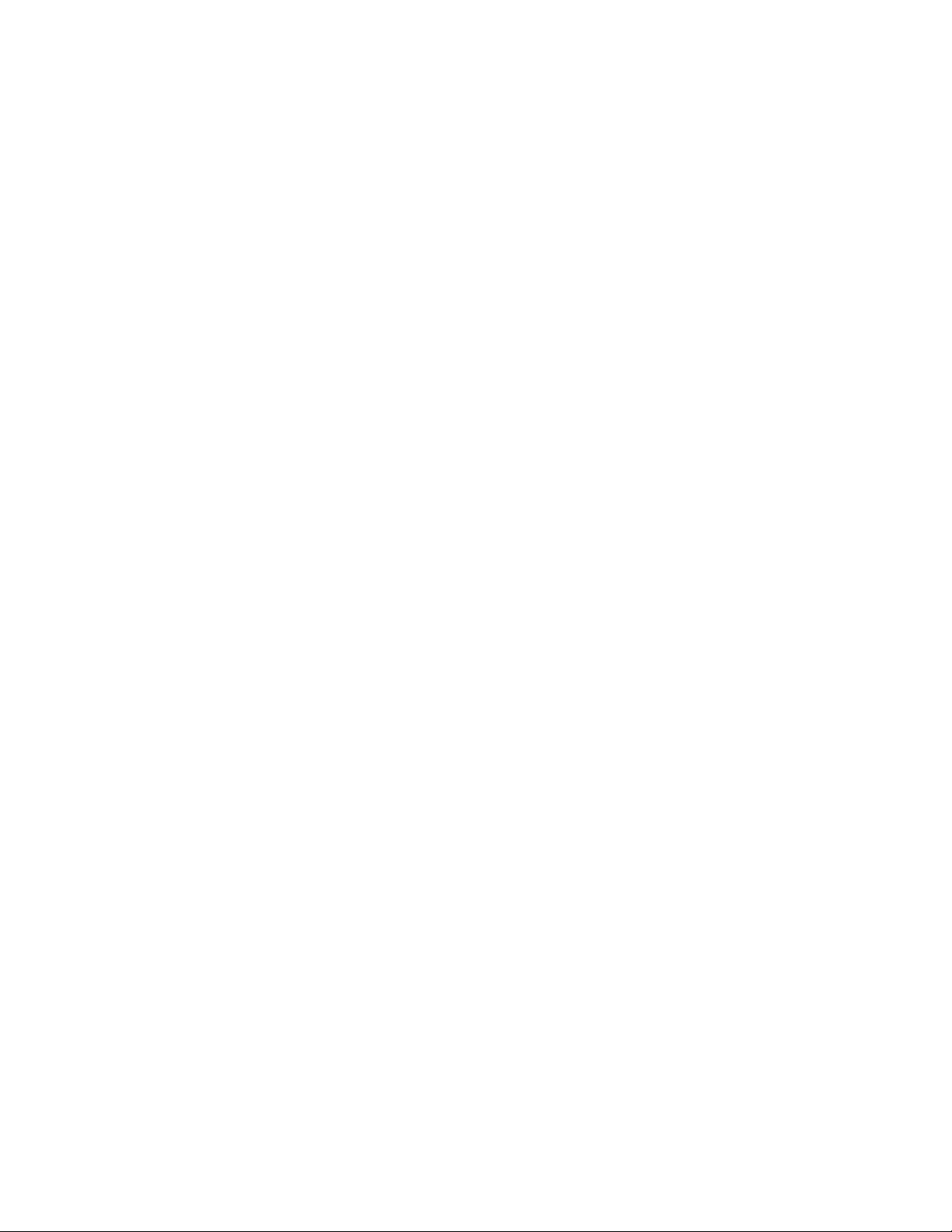
Note:Beforeusingthisinformationandtheproductitsupports,besuretoreadandunderstandthe
ThinkStationSafetyandWarrantyGuideandAppendixB“Notices”onpage73.
ThirdEdition(December2011)
©CopyrightLenovo2010,2011.
LIMITEDANDRESTRICTEDRIGHTSNOTICE:IfdataorsoftwareisdeliveredpursuantaGeneralServicesAdministration
“GSA”contract,use,reproduction,ordisclosureissubjecttorestrictionssetforthinContractNo.GS-35F-05925.
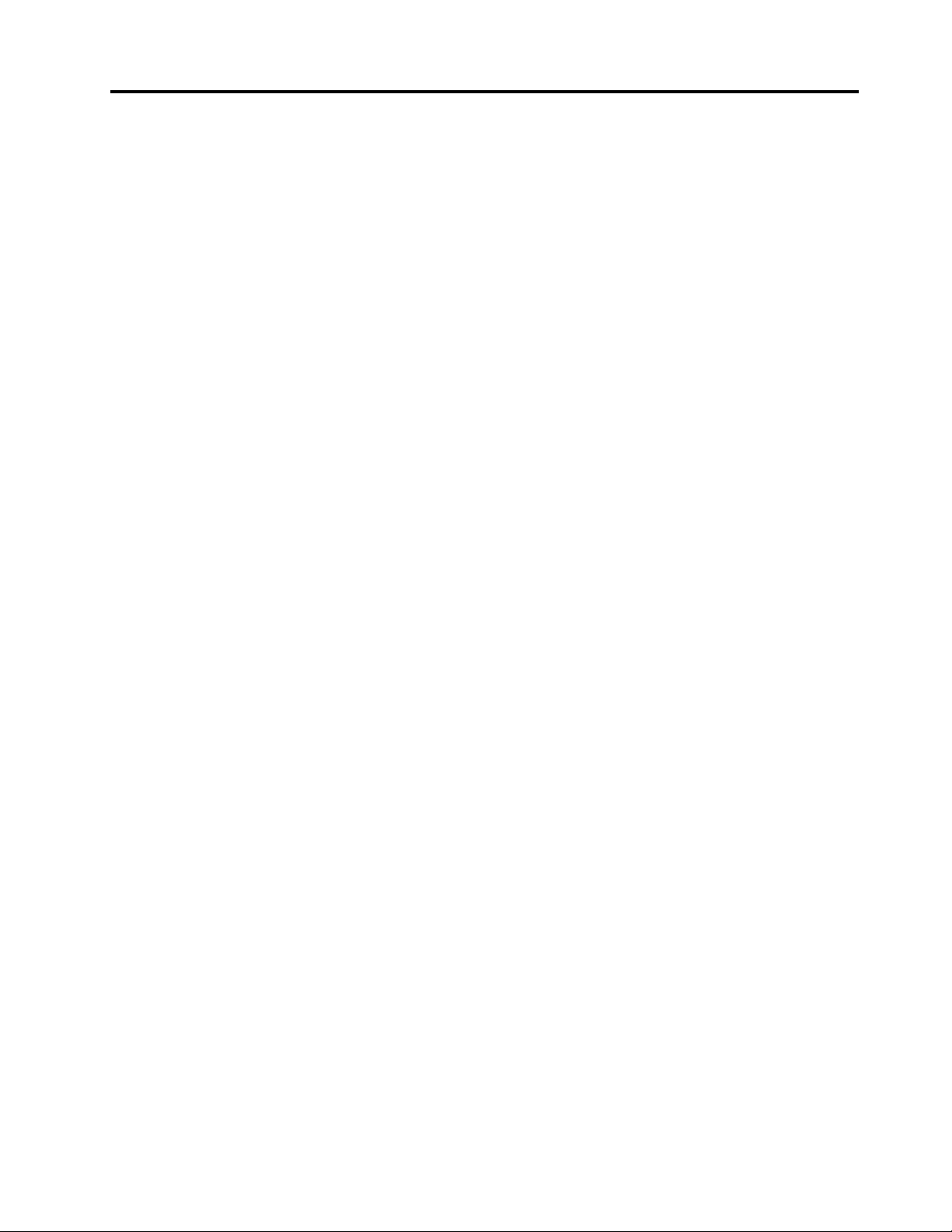
Contents
Importantsafetyinformation.....iii
Chapter1.Productoverview......1
Features..................1
Specications................3
Softwareoverview..............4
SoftwareprovidedwithyourWindows
operatingsystem.............4
Locatingcomputercontrols,connectors,and
parts...................6
Locatingcontrolsandconnectorsonthefront
ofyourcomputer.............6
Locatingconnectorsontherearofyour
computer................7
Locatingcomponents...........8
Locatingpartsandconnectorsonthesystem
board.................9
Chapter2.Installingorreplacing
hardware...............13
Installingorreplacinghardware........13
Installingexternaloptions........13
Removingthecomputercover.......13
Removingandreinstallingthefrontbezel..14
RemovingandreinstallingthePCIcard
holder................15
Installingorreplacingamemorymodule...17
InstallingorreplacingaPCIcard......21
Installinganewharddiskdrive......23
Replacingaharddiskdrive........26
Replacingtheopticaldrive........27
Replacingtheheatsinkandfanassembly..29
Replacingthefrontfanassembly.....32
Replacingtherearfanassembly......34
Replacingthekeyboardormouse.....36
Completingthepartsreplacement.....37
Obtainingdevicedrivers...........38
Basicsecurityfeatures...........38
Lockingdevices............39
Passwordprotection..........40
Chapter3.Recoveryinformation...41
Creatingandusingrecoverymedia......41
Creatingrecoverymedia.........41
Usingrecoverymedia..........41
Performingbackupandrecoveryoperations...42
Performingabackupoperation......43
Performingarecoveryoperation......43
UsingtheRescueandRecoveryworkspace...44
Creatingandusingarescuemedium......45
Creatingarescuemedium........45
Usingarescuemedium.........45
Installingorreinstallingdevicedrivers.....46
Solvingrecoveryproblems..........46
Chapter4.UsingtheSetupUtility
program................49
StartingtheSetupUtilityprogram.......49
Viewingorchangingsettings.........49
Usingpasswords..............49
Passwordconsiderations.........50
Administratorpassword.........50
UserPassword.............50
Setting,changing,ordeletingapassword..50
Enablingordisablingadevice........50
Selectingastartupdevice..........51
Selectingatemporarystartupdevice....51
Viewingorchangingthestartupdevice
sequence...............51
Advancedsettings.............52
ExitingtheSetupUtilityprogram.......52
Chapter5.ConguringRAID.....53
ConguringRAIDformachinetypes4262,4263,
4264,and4265..............53
InstallingSATAharddiskdrives......53
ConguringthesystemBIOStoenableSAT A
RAIDfunctionality............53
CreatingRAIDvolumes.........54
DeletingRAIDvolumes.........54
ConguringRAIDformachinetypes4266,4269,
4271,and4272..............54
InstallingSATAorSASharddiskdrives...55
EnteringtheMarvellBIOSSetuptocongure
SATAorSASRAID...........55
ConguringtheMarvellBIOSSetuptoenable
SATA/SASRAID0,1,or5functionality...55
ConguringtheMarvellBIOSSetuptosetan
optionalhotspareharddiskdrive.....56
ConguringtheMarvellBIOSSetuptodelete
anoptionalhotspareharddiskdrive....56
ConguringtheMarvellBIOSSetuptodelete
anarray...............56
Chapter6.Updatingsystem
programs...............57
Usingsystemprograms...........57
©CopyrightLenovo2010,2011
i
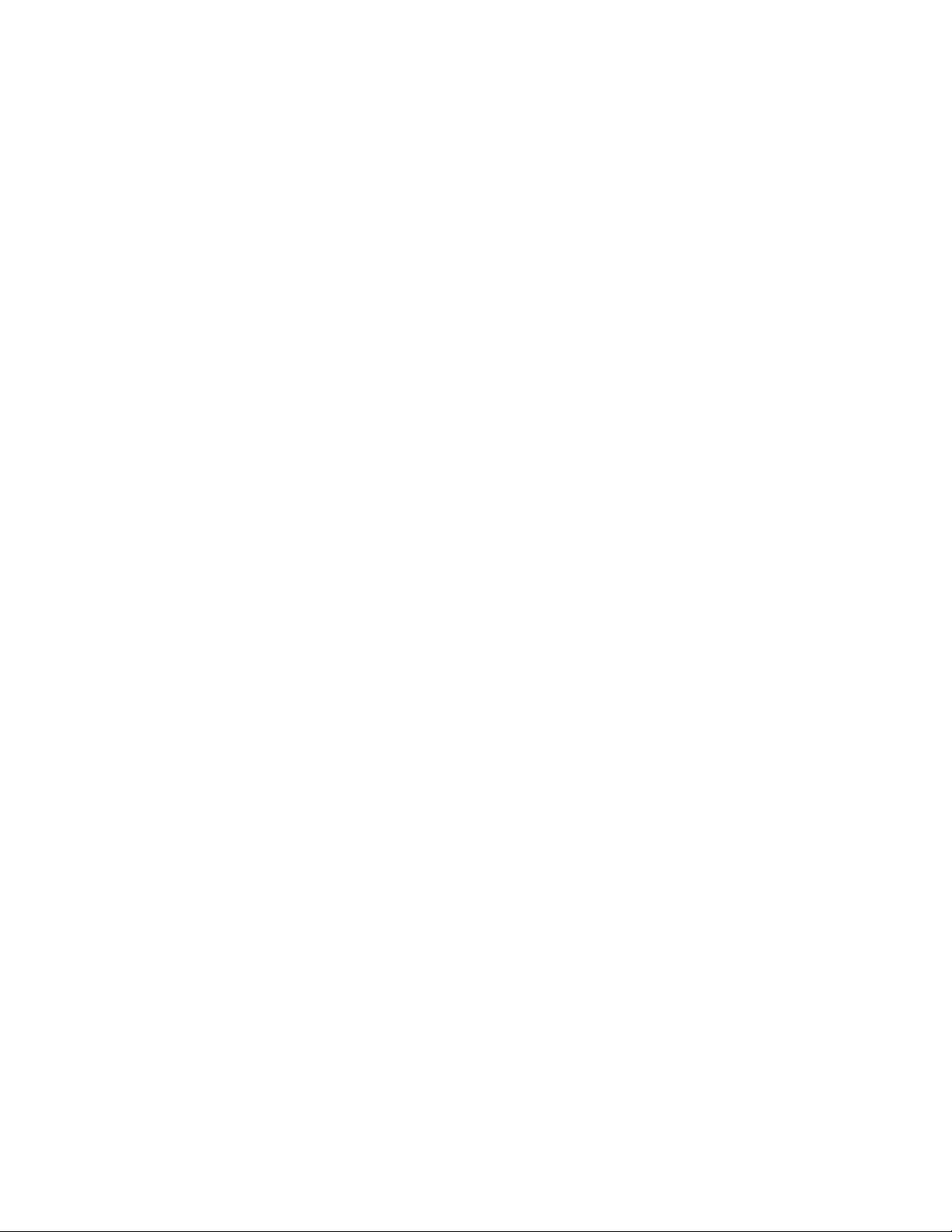
Updating(ashing)theBIOSfromadisc....57
Updating(ashing)theBIOSfromyouroperating
system..................58
RecoveringfromaPOST/BIOSupdatefailure..58
Chapter7.T roubleshootingand
diagnosticprograms.........61
Basictroubleshooting............61
Diagnosticprograms............62
LenovoSolutionCenter.........62
LenovoThinkVantageToolbox.......62
PC-DoctorforRescueandRecovery....63
PC-DoctorforDOS...........63
Cleaninganopticalmouse..........64
Chapter8.Gettinginformation,help,
andservice..............65
Informationresources............65
OnlineBooksfolder...........65
LenovoThinkVantageTools........65
LenovoWelcome............65
Safetyandwarranty...........66
LenovoWebsite(http://www.lenovo.com)..66
Helpandservice..............66
Usingthedocumentationanddiagnostic
programs...............66
Callingforservice............66
Usingotherservices..........67
Purchasingadditionalservices......68
AppendixA.Systemmemoryspeed.69
AppendixB.Notices..........73
Televisionoutputnotice...........74
EuropeanconformanceCEmark.......74
Trademarks................74
Index..................75
iiThinkStationUserGuide
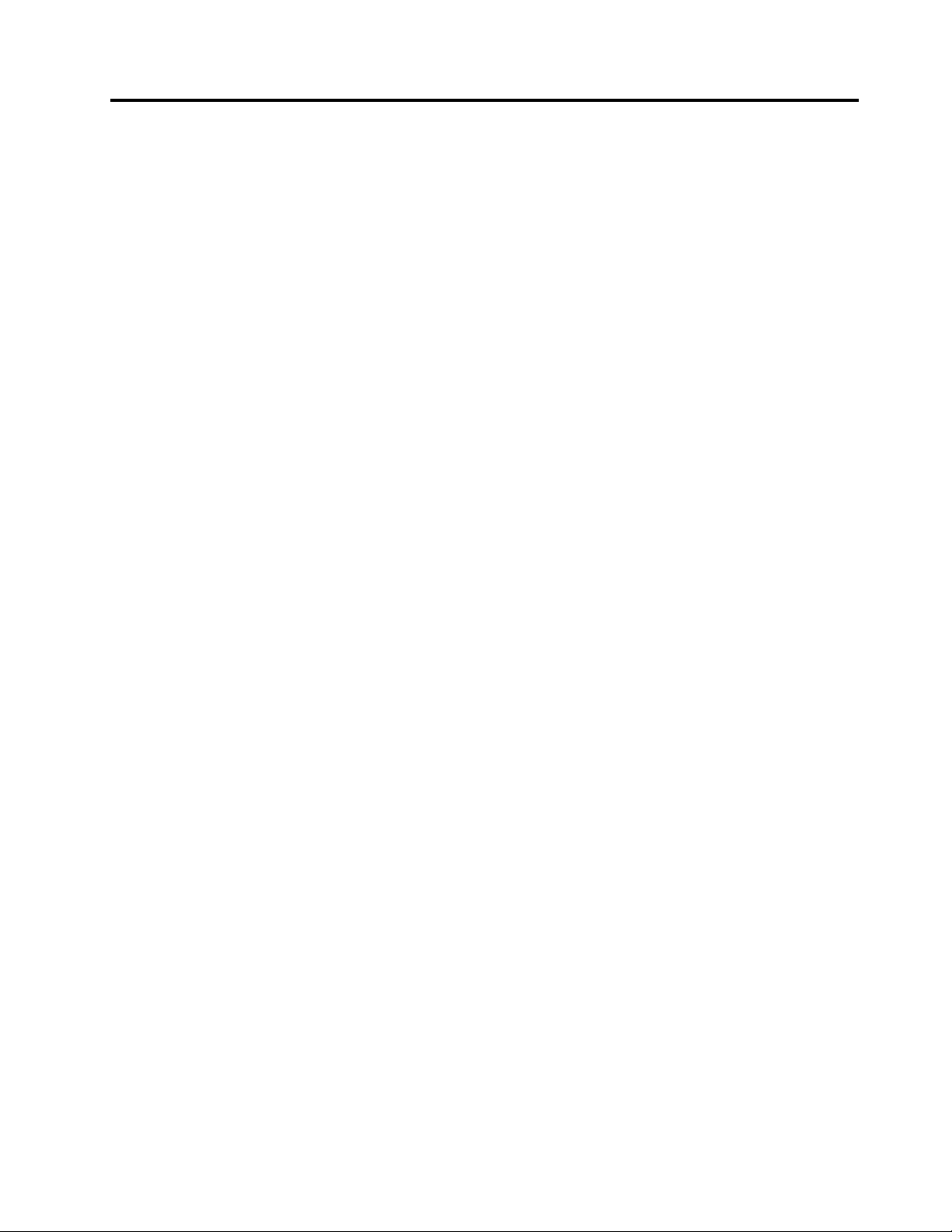
Importantsafetyinformation
CAUTION:
Beforeusingthismanual,besuretoreadandunderstandalltherelatedsafetyinformationforthis
product.RefertotheThinkStationSafetyandWarrantyGuidethatyoureceivedwiththisproductfor
thelatestsafetyinformation.Readingandunderstandingthissafetyinformationreducestheriskof
personalinjuryandordamagetoyourproduct.
IfyounolongerhaveacopyoftheThinkCentreSafetyandWarrantyGuide,youcanobtainaPortable
DocumentFormat(PDF)versionfromtheLenovo
®
SupportWebsiteathttp://support.lenovo.com.
©CopyrightLenovo2010,2011
iii
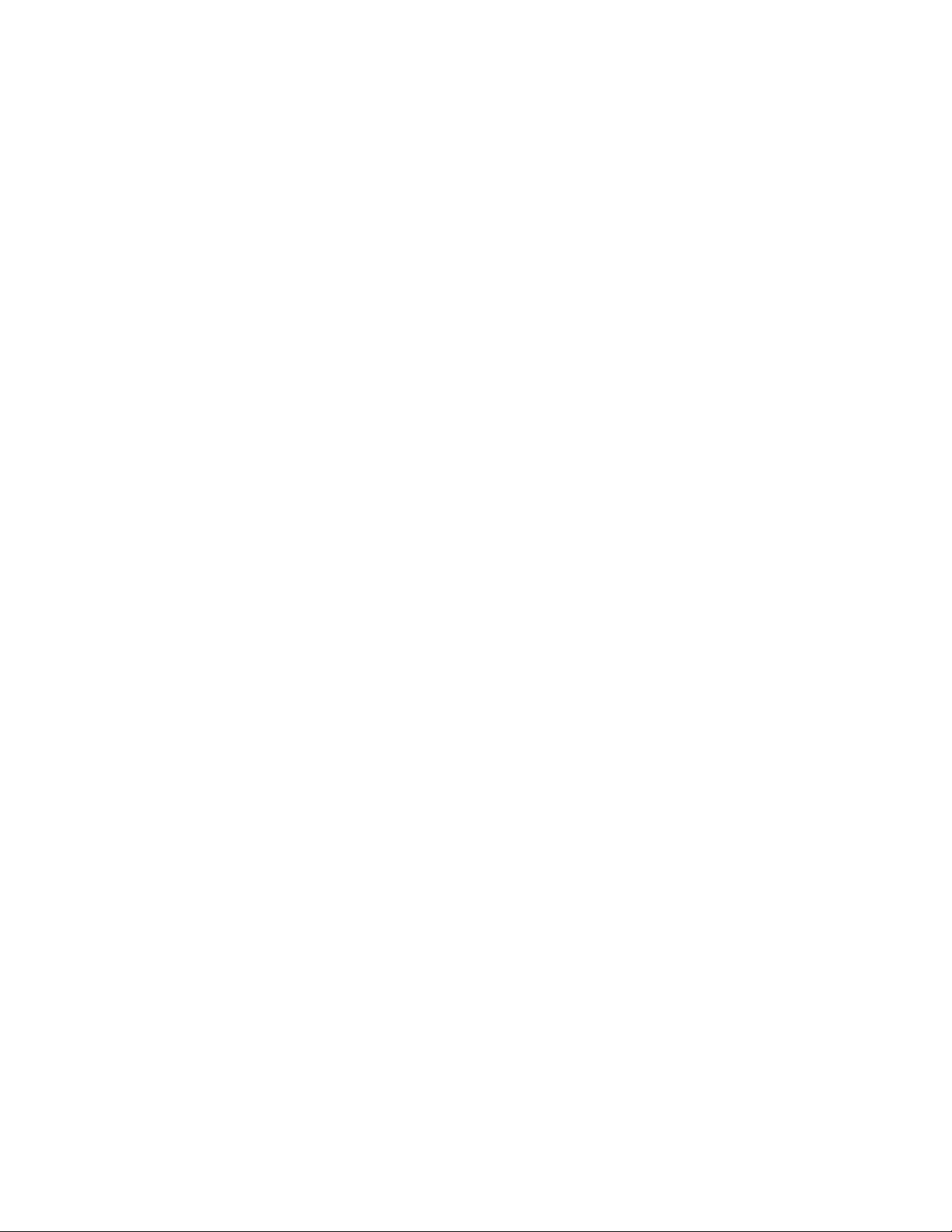
ivThinkStationUserGuide
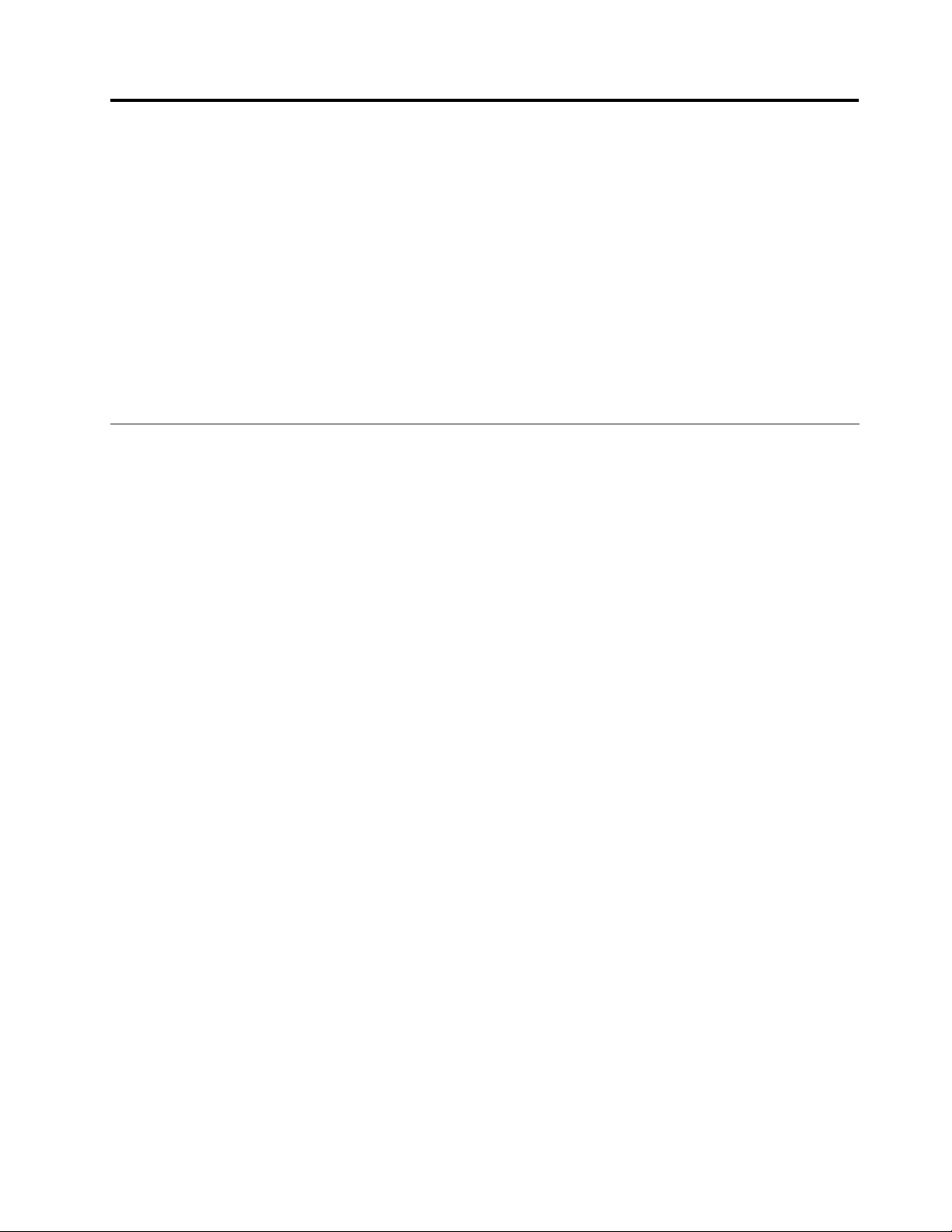
Chapter1.Productoverview
Thischapterprovidesinformationaboutthecomputerfeatures,specications,preinstalledsoftware
programs,andconnectorandpartlocations.
Thischaptercontainsthefollowingtopics:
•“Features”onpage1
•“Specications”onpage3
•“Softwareoverview”onpage4:Thissectionprovidesinformationaboutthesoftwareprogramsprovided
withyourcomputer.
•“Locatingcomputercontrols,connectors,andparts”onpage6:Thissectionprovidesinformationto
helpyoulocateyourcomputercontrols,connectors,andparts.
:Thissectionprovidesinformationaboutthecomputerfeatures.
:Thissectionliststhephysicalspecicationsforyourcomputer.
Features
Thissectionprovidesinformationaboutthecomputerfeatures.
Systeminformation
Thefollowinginformationcoversavarietyofmodels.Forinformationaboutyourspecicmodel,usethe
SetupUtilityprogram.SeeChapter4“UsingtheSetupUtilityprogram”onpage49
Microprocessor
Yourcomputercomeswithoneofthefollowingmicroprocessors(internalcachesizevariesbymodeltype):
•Intel
•IntelXeonQuadCoremicroprocessor
•IntelXeonSixCoremicroprocessor
®
®
Xeon
DualCoremicroprocessor
.
Memorymodule(s)
•Supportsuptosixor12doubledatarate3dualinlinememorymodules(DDR3DIMMs)
•Eachmicroprocessorsupportsuptothreeorsixmemorymodules
Note:TheIntelXeonmicroprocessorfamiliescompatiblewiththisThinkStation™computerfeaturean
integratedmemorycontroller,whichprovidesthemicroprocessorwithdirectaccesstothesystemmemory.
Becauseofthisdesign,thesystemmemoryspeedwillbedeterminedbyanumberoffactors,including
themicroprocessormodelandthetype,speed,size(capacity),andnumberofDIMMsinstalled.Referto
AppendixA“Systemmemoryspeed”onpage69fortheinformationonthesupportedsystemmemory
speedforyourcomputermodel.
Internaldrives
•OneSerialAdvancedT echnologyAttachment(SAT A)opticaldrive
•ThreeSATAharddiskdrivesorSerialAttachedSCSI(SAS)harddiskdrives
Videosubsystem
•T woPeripheralComponentInterconnect(PCI)Expressx16cardslotsonthesystemboardfordiscrete
graphicscards(variesbymodeltype)
©CopyrightLenovo2010,2011
1
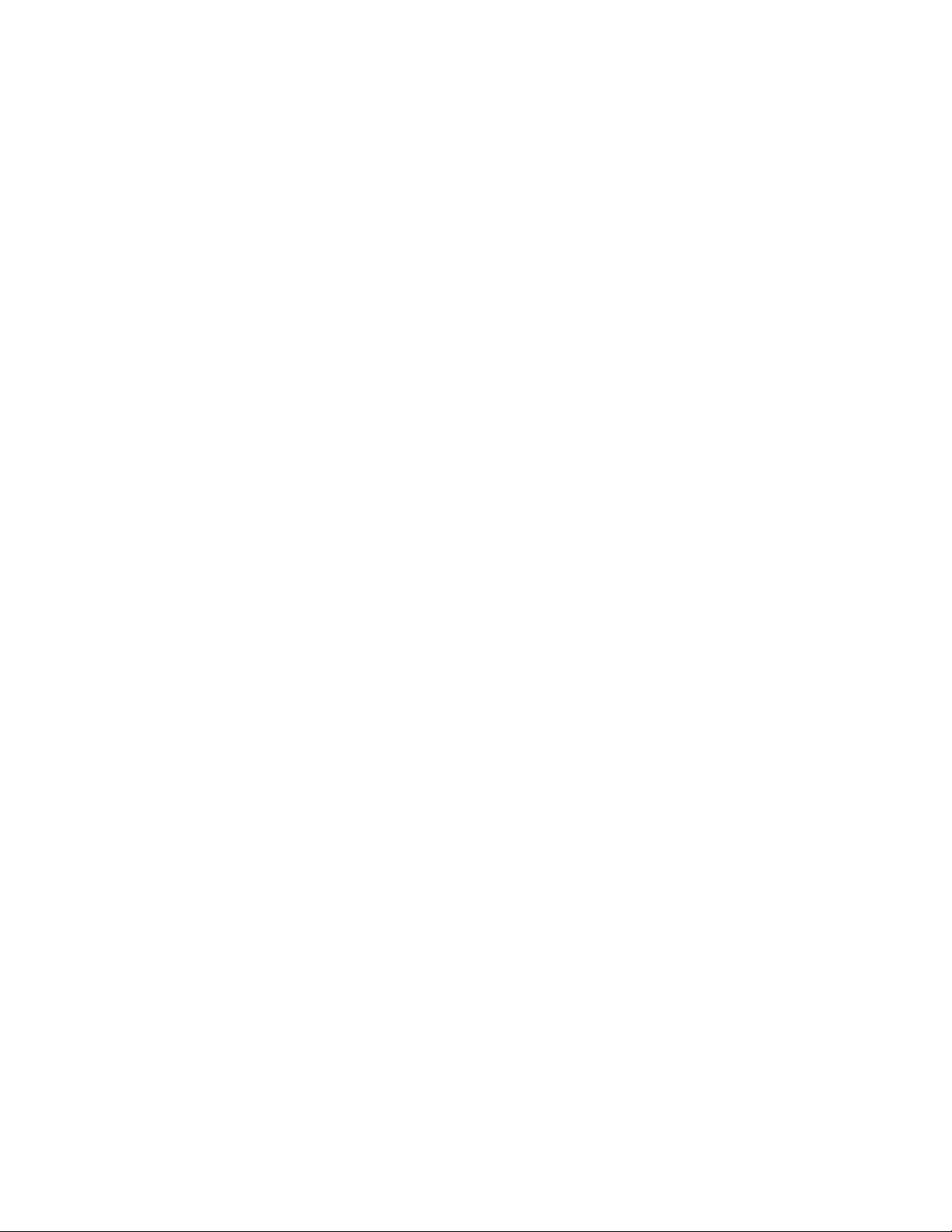
Audiosubsystem
•Integratedhigh-denition(HD)audio
•Microphoneconnectorandheadphoneconnectoronthefrontpanel
•Eightaudioconnectorsontherearpanel
–Audioline-inconnector
–Audioline-outfrontspeakerconnector
–Audioline-outrearspeakerconnector
–Audioline-outsidespeakerconnector
–Audioline-outsubwoofer/centerspeakerconnector
–Microphoneconnector
–OpticalSonyPhilipsDigitalInterconnectFormat(SPDIF)inconnector
–OpticalSPDIFoutconnector
•Internalspeakers
Connectivity
•Oneortwo10/100/1000MbpsEthernetcontroller(s)
Systemmanagementfeatures
•Abilitytostorethepower-onself-test(POST)hardwaretestresults
•AdvancedCongurationandPowerInterface(ACPI)support
•AlertStandardFormat(ASF)2.0
•Automaticpower-onstartup
•PrebootExecutionEnvironment(PXE)
•SystemManagement(SM)BasicInput/OutputSystem(BIOS)andSMsoftware
•WakeonLAN
•WakeonRing(intheSetupUtilityprogram,thisfeatureiscalledSerialPortRingDetectforanexternal
modem)
•WindowsManagementInstrumentation(WMI)
Input/Output(I/O)features
•9-pinserialport(availableonsomemodels)
•10USB(UniversalSerialBus)connectors
•Eightaudioconnectorsontherearpanel
•OneexternalSerialAdvancedTechnologyAttachment(eSATA)connector
•OneortwoEthernetconnector(s)
•T woaudioconnectorsonthefrontpanel(microphoneconnectorandheadphoneconnector)
•T woIEEE1394connectors(availableonsomemodels)
FormoreinformationaboutI/Ofeatures,see“Locatingconnectorsontherearofyourcomputer”onpage7
Expansion
•Oneopticaldrivebay
•OnePCIExpressx1cardslot
2ThinkStationUserGuide
.
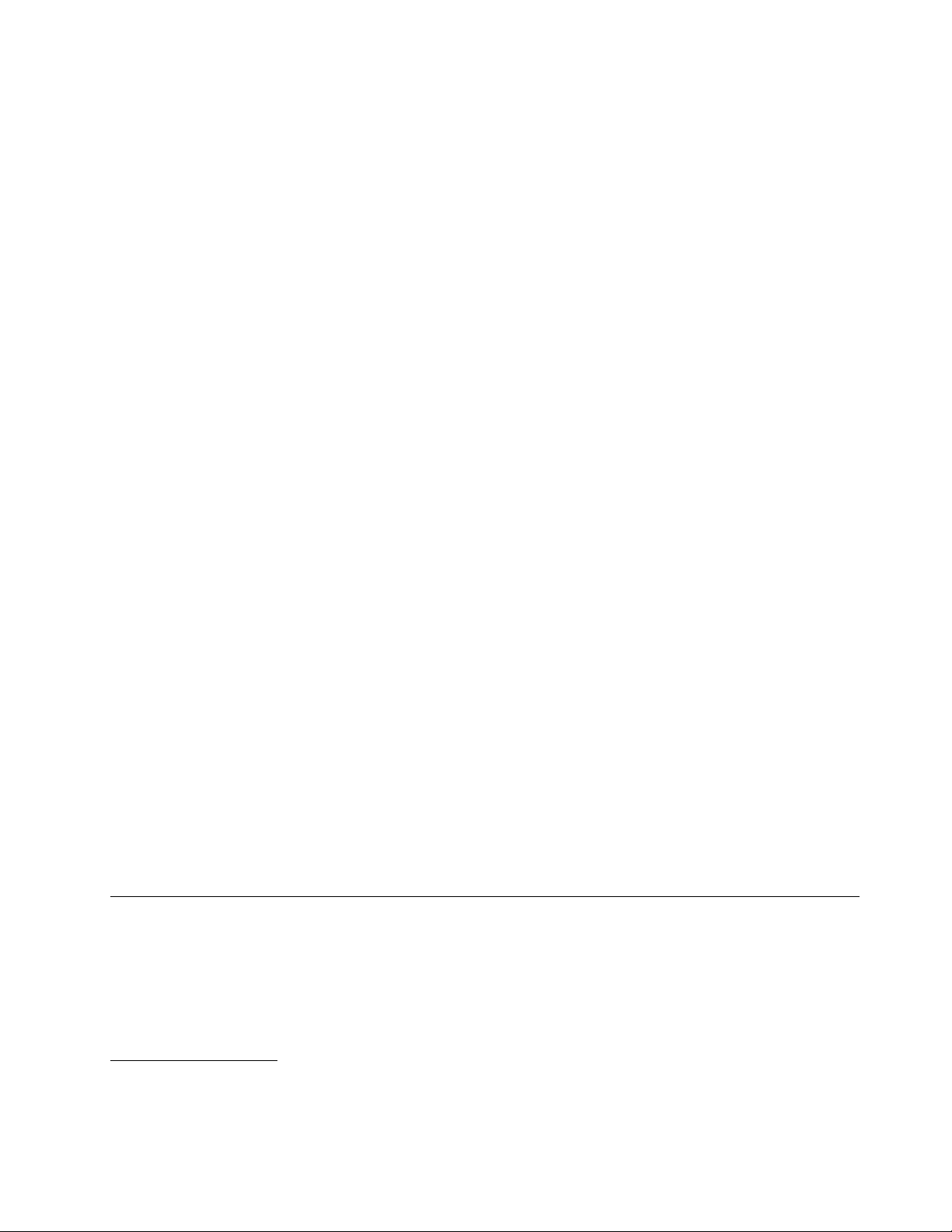
•OnePCIExpressx4cardslot(x16mechanical)
•Threeharddiskdrives
•T woPCIcardslots
•T woPCIExpressx16cardslots
Powersupply
•800-wattauto-sensingpowersupply
Securityfeatures
•Coverpresenceswitch(alsocalledintrusionswitch)(availableinsomemodels)
•EnablingordisablingSATAdevices
•Enablingordisablingtheserialport
•EnablingordisablingUSBconnectorsindividually
•Userpasswordandadministratorpasswordtodeterunauthorizeduseofyourcomputer
•Startupsequencecontrol
•Startupwithoutkeyboardormouse
•Supportforakeylock
•Supportfortheadditionofapadlock
•Supportfortheadditionofanintegratedcablelock(Kensingtonlock)
•T rustedPlatformModule(TPM)
Preinstalledsoftwareprograms
Yourcomputerispreinstalledwithsomesoftwareprogramstohelpyouworkmoreeasilyandsecurely.For
moreinformation,see“Softwareoverview”onpage4
.
Preinstalledoperatingsystem
Yourcomputerispreinstalledwithoneofthefollowingoperatingsystems:
•Microsoft
®
Windows
®
7
•MicrosoftWindowsXPProfessional(preinstalledthroughdowngraderightsinWindows7Professional)
Operatingsystem(s),certiedortestedforcompatibility
•Linux
®
1
(variesbymodeltype)
Specications
Thissectionliststhephysicalspecicationsforyourcomputer.
1.Theoperatingsystem(s)listedherearebeingcertiedortestedforcompatibilityatthetimethispublicationgoesto
press.AdditionaloperatingsystemsmightbeidentiedbyLenovoascompatiblewithyourcomputerfollowingthe
publicationofthismanual.Thislistissubjecttochange.Todetermineifanoperatingsystemhasbeencertiedor
testedforcompatibility,checktheWebsiteoftheoperatingsystemvendor .
Chapter1.Productoverview3
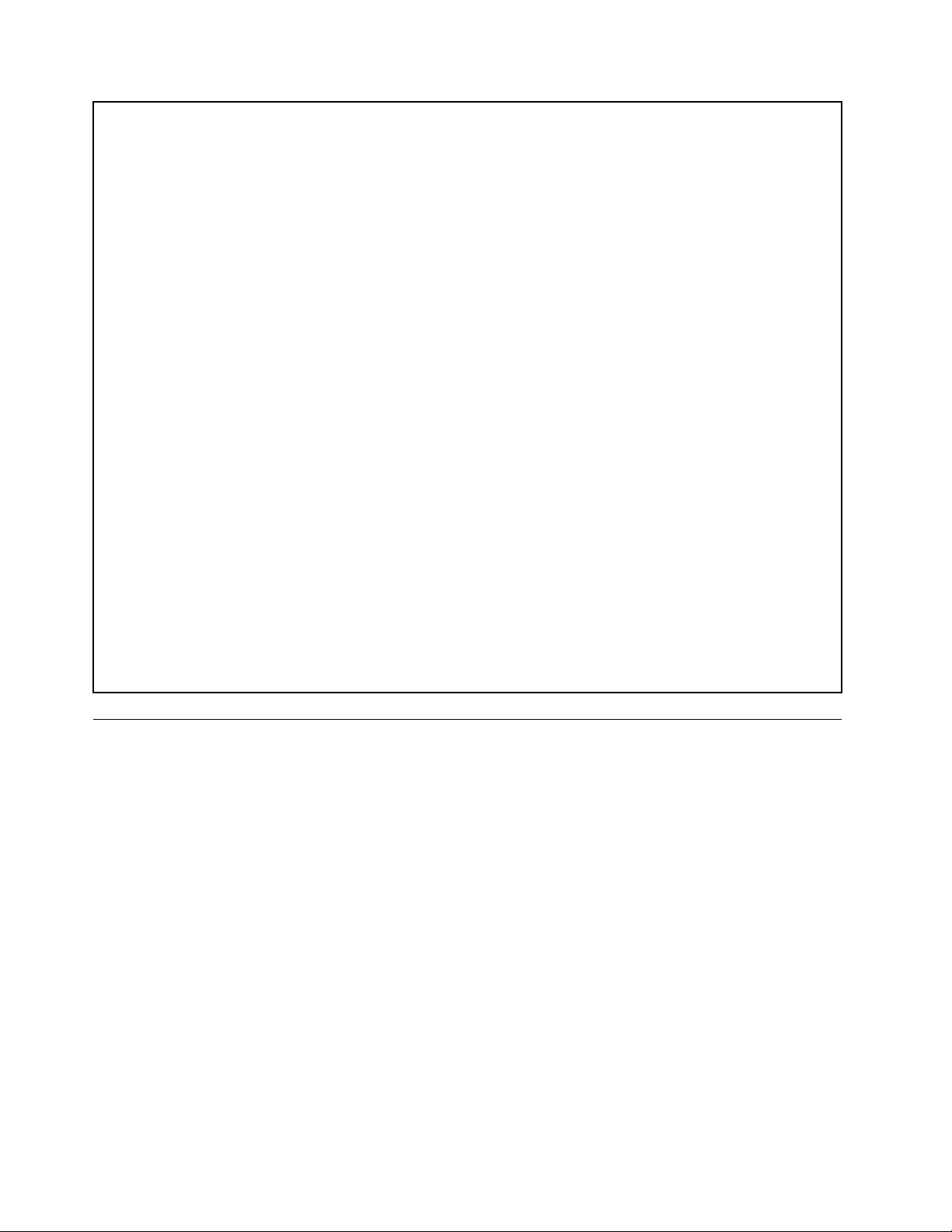
Dimensions
Width:130mm(5.12inches)
Height:427mm(16.81inches)
Depth:444mm(17.48inches)
Weight
Maximumconguration:18.5kg(40.8lbs)
Environment
•Airtemperature:
Operating:10°Cto35°C(50°Fto95°F)
Storage:-10°Cto60°C(14°Fto140°F)withoutpackage
•Humidity:
Operating:10%to80%(10%perhour,non-condensing)
Storage:10%to90%(10%perhour,non-condensing)
•Maximumaltitude:7000ft(2133.6m)
Electricalinput
•Inputvoltage:
–Lowrange:
Minimum:100Vac
Maximum:127Vac
Inputfrequencyrange:50to60Hz
–Highrange:
Minimum:200Vac
Maximum:240Vac
Inputfrequencyrange:50to60Hz
Softwareoverview
Thecomputercomeswithapreinstalledoperatingsystemandseveralpreinstalledapplications.
SoftwareprovidedwithyourWindowsoperatingsystem
ThissectionprovidesinformationaboutthesoftwareprovidedwithyourWindowsoperatingsystem.
SoftwareprovidedbyLenovo
ThefollowingsoftwareprogramsareprovidedbyLenovotohelpyouimproveproductivityandreducethe
costassociatedwithmaintainingyourcomputer.Softwareprogramsprovidedwithyourcomputermight
varydependingonyourmodeltypeandpreinstalledoperatingsystem.
Notes:ThefollowingsoftwareprogramsaresupportedonyourThinkStationcomputer.Y oucannddetailed
informationanddownloadthesoftwareprogramsfromtheLenovoSupportWebsiteat:
http://support.lenovo.com
•ThinkVantageProductivityCenter
•ThinkVantageClientSecuritySolution(CSS)
•ThinkVantageSystemUpdate(TVSU)
4ThinkStationUserGuide
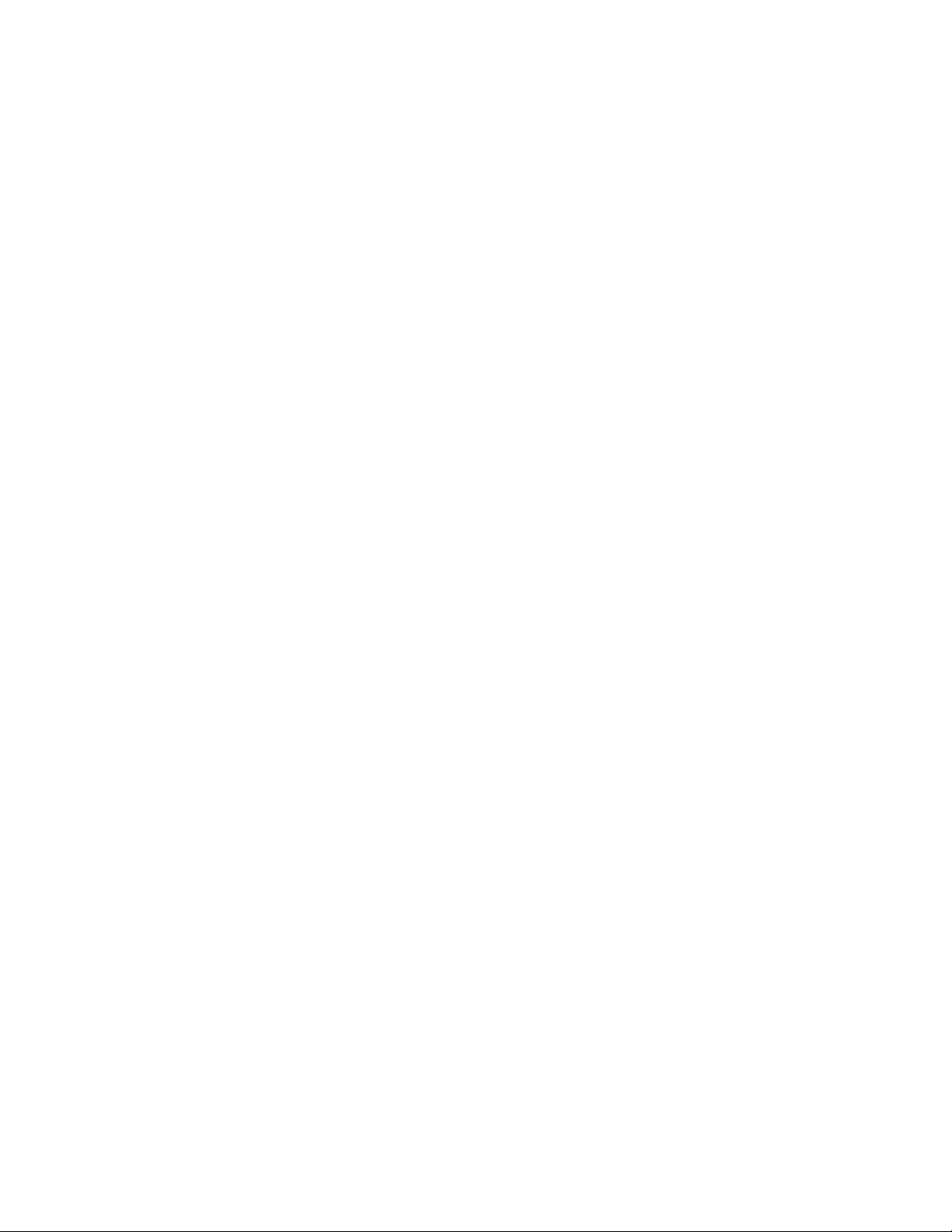
LenovoThinkVantageTools
TheLenovoThinkVantage
accesstovarioustoolstohelpyouworkmoreeasilyandsecurely.Formoreinformation,see“Lenovo
ThinkVantageTools”onpage65
Note:TheLenovoThinkVantageToolsprogramisonlyavailableoncomputerswiththeWindows7operating
systemfromLenovo.
LenovoWelcome
TheLenovoWelcomeprogramintroducessomeinnovativebuilt-infeaturesofLenovotoyouandguidesyou
throughsomeimportantsetuptaskstohelpyoumakethemostofyourcomputer.
Note:TheLenovoWelcomeprogramisonlyavailableoncomputerspreinstalledwiththeWindows7
operatingsystemfromLenovo.
ProductRecovery
TheProductRecoveryprogramenablesyoutorestorethecontentsoftheharddiskdrivetothefactory
defaultsettings.
ThinkVantageRescueandRecovery
TheThinkVantageRescueandRecoveryprogramisaonebuttonrecoveryandrestoresolutionthatincludes
asetofself-recoverytoolstohelpyoudiagnosecomputerproblems,gethelp,andrecoverfromsystem
crashes,evenifyoucannotstarttheWindowsoperatingsystem.
®
Toolsprogramguidesyoutoahostofinformationsourcesandprovideseasy
.
LenovoSolutionCenter
Note:Dependingonthedatewhenyourcomputerwasmanufactured,yourcomputerispreinstalledwith
eithertheLenovoSolutionCenterprogramortheLenovoThinkVantageT oolboxprogramfordiagnostic
purposes.ForadditionalinformationabouttheLenovoThinkVantageToolboxprogram,see“Lenovo
ThinkVantageToolbox”onpage62.
TheLenovoSolutionCenterprogramenablesyoutotroubleshootandresolvecomputerproblems.It
combinesdiagnostictests,systeminformationcollection,securitystatus,andsupportinformation,along
withhintsandtipsformaximumsystemperformance.See“LenovoSolutionCenter”onpage62
information.
fordetailed
LenovoThinkVantageT oolbox
Note:Dependingonthedatewhenyourcomputerwasmanufactured,yourcomputerispreinstalledwith
eithertheLenovoSolutionCenterprogramortheLenovoThinkVantageT oolboxprogramfordiagnostic
purposes.ForadditionalinformationabouttheLenovoSolutionCenterprogram,see“LenovoSolution
Center”onpage62.
TheLenovoThinkVantageT oolboxprogramhelpsyoumaintainyourcomputer,improvecomputingsecurity,
diagnosecomputerproblems,getfamiliarwiththeinnovativetechnologiesprovidedbyLenovo,andgetmore
informationaboutyourcomputer.Formoreinformation,see“LenovoThinkVantageToolbox”onpage62.
PC-DoctorforRescueandRecovery
ThePC-DoctorforRescueandRecoverydiagnosticprogramispreinstalledonyourThinkStationcomputer
aspartoftheRescueandRecoveryworkspacetohelpyoudiagnosehardwareproblems.Itcanalsoreport
operating-system-controlledsettingsthatinterferewiththecorrectoperationofyoursystem.Usethe
PC-DoctorforRescueandRecoverydiagnosticprogramifyouareunabletostarttheWindowsoperating
system.Formoreinformation,see“PC-DoctorforRescueandRecovery”onpage63
.
AdobeReader
TheAdobeReaderprogramisatoolusedtoview,print,andsearchPDFdocuments.
Chapter1.Productoverview5
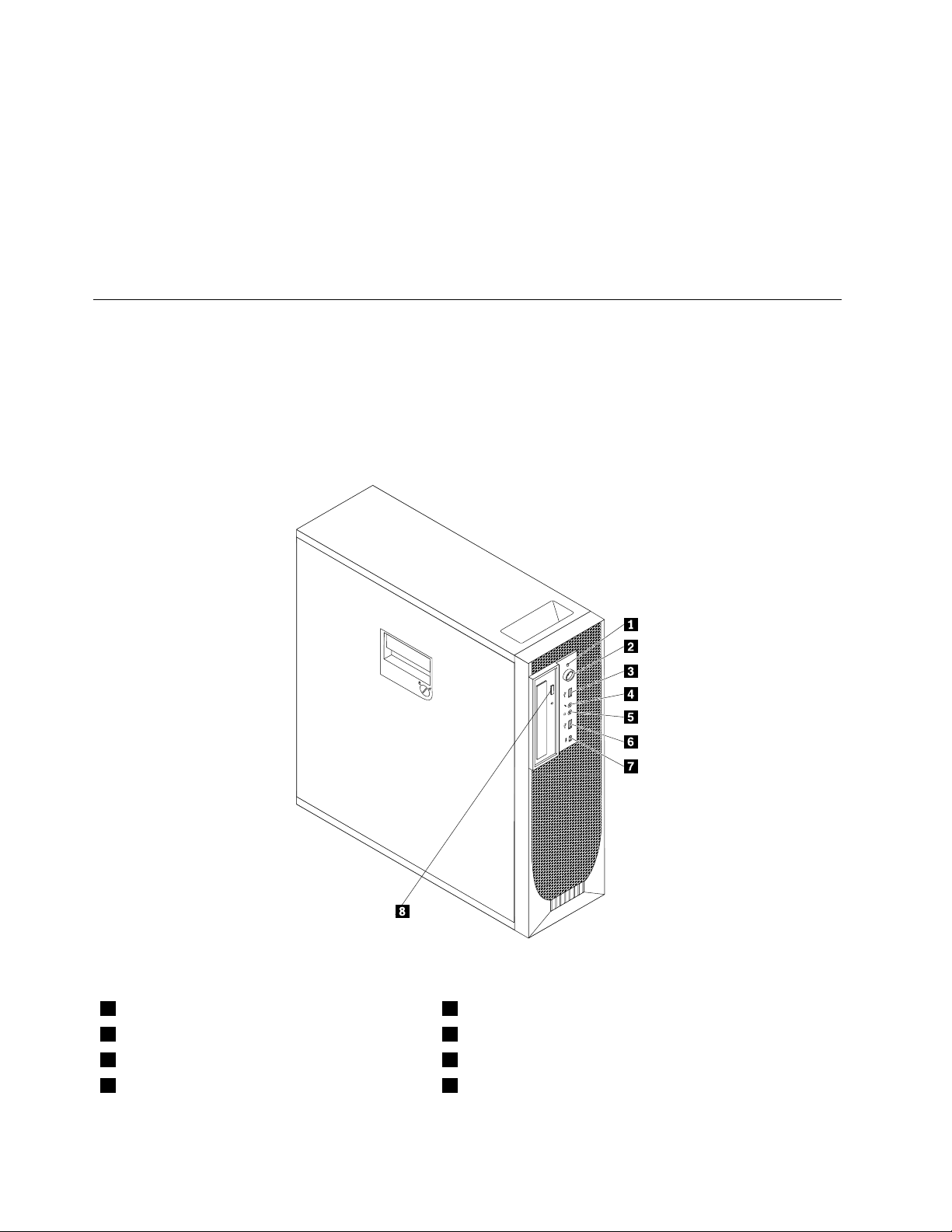
See“OnlineBooksfolder”onpage65formoreinformationaboutaccessingandviewingthepublications.
Antivirussoftware
Yourcomputercomeswithantivirussoftwarethatyoucanusetodetectandeliminateviruses.Lenovo
providesafullversionofantivirussoftwareonyourcomputerwithafree30-daysubscription.After30days,
youmustrenewthelicensetocontinuereceivingtheantivirussoftwareupdates.
Formoreinformationabouthowtouseyourantivirussoftware,refertothehelpsystemofyourantivirus
software.
Locatingcomputercontrols,connectors,andparts
Thissectionprovidesinformationtohelpyoulocateyourcomputercontrols,connectors,andparts.
Locatingcontrolsandconnectorsonthefrontofyourcomputer
Figure1“Frontcontrolandconnectorlocations”onpage6showsthelocationsofthecontrolsand
connectorsonthefrontofyourcomputer.
Figure1.Frontcontrolandconnectorlocations
1Harddiskdriveactivityindicator5Headphoneconnector
2Powerswitchandpowerindicator
3USBconnector7IEEE1394connector(availableonsomemodels)
4Microphoneconnector
6USBconnector
8Opticaldriveejectbutton
6ThinkStationUserGuide
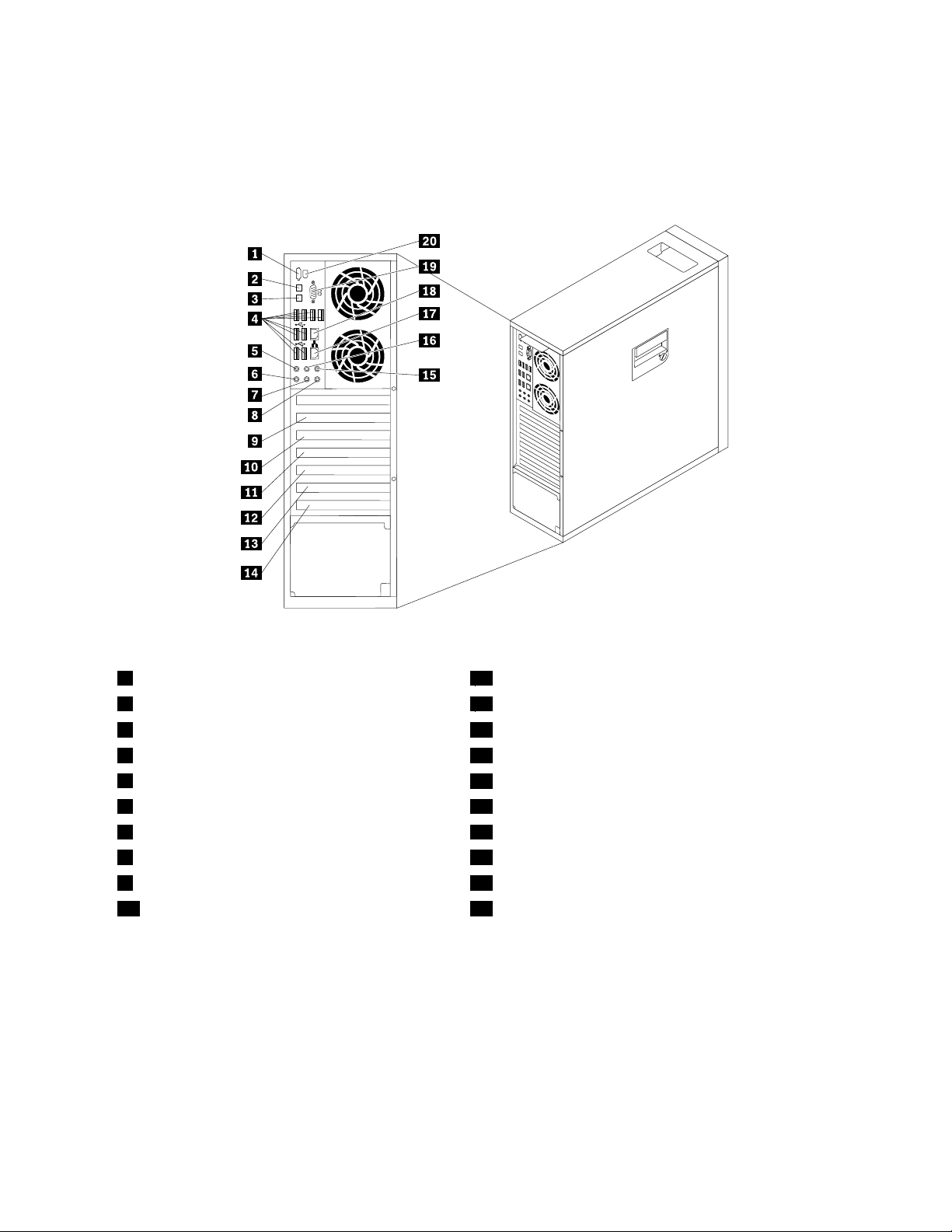
Locatingconnectorsontherearofyourcomputer
Figure2“Rearconnectorlocations”onpage7showsthelocationsoftheconnectorsontherearofyour
computer.Someconnectorsontherearofyourcomputerarecolor-codedtohelpyoudeterminewhereto
connectthecablesonyourcomputer.
Figure2.Rearconnectorlocations
1eSA TAconnector11PCIcardslotcover
2OpticalSPDIFinconnector12PCIExpressx16cardslotcover
3OpticalSPDIFoutconnector13PCIExpressx4cardslotcover
4USBconnectors(8)14PCIcardslotcover
5Audioline-outsidespeakerconnector
6Microphoneconnector16Audioline-outrearspeakerconnector
7Audioline-outfrontspeakerconnector
8Audioline-inconnector18Ethernetconnector
9PCIExpressx1cardslotcover19Serialport(availableonsomemodels)
10PCIExpressx16cardslotcover20IEEE1394connector(availableonsomemodels)
15Audioline-outsubwoofer/centerspeakerconnector
17Ethernetconnector(availableonsomemodels)
Chapter1.Productoverview7
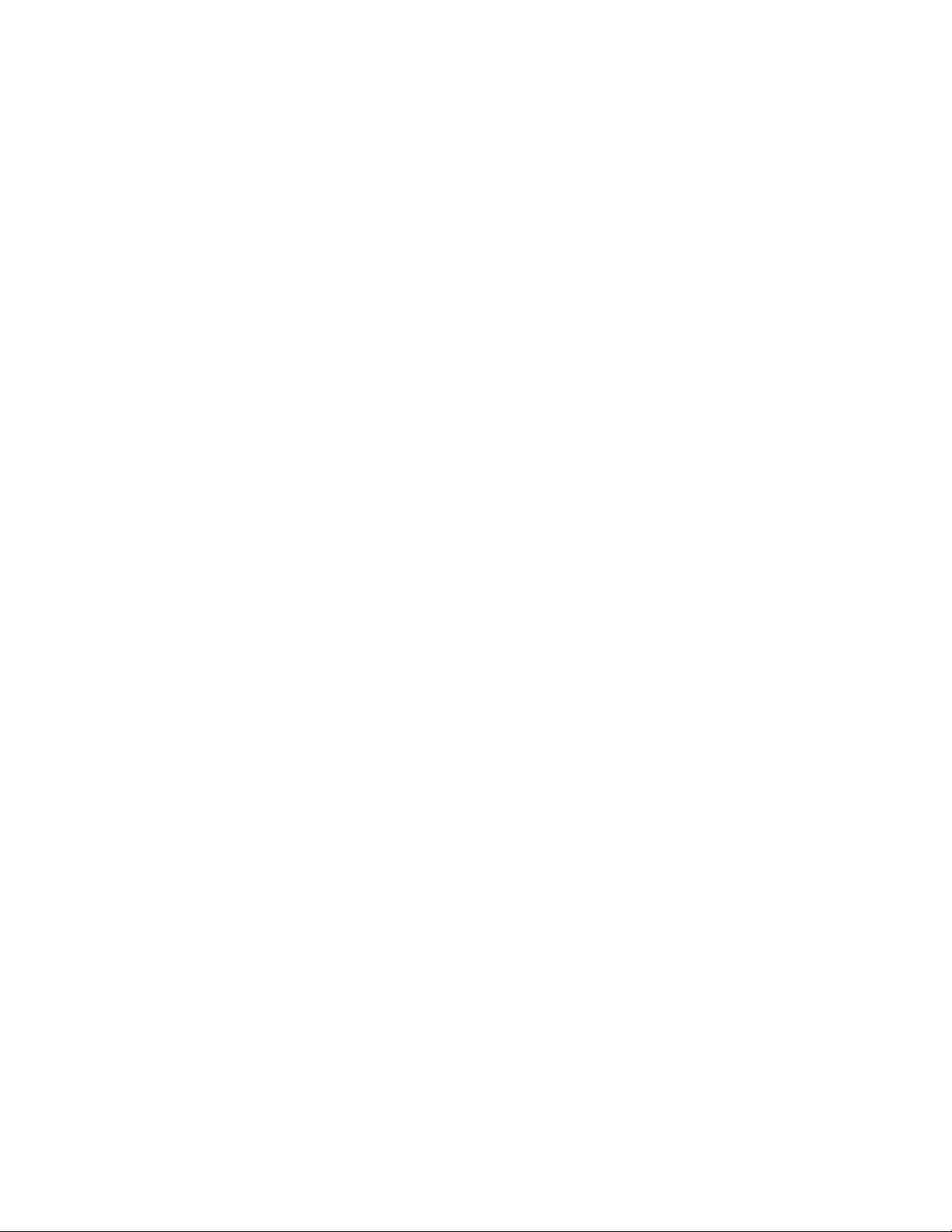
ConnectorDescription
Audioline-inconnector
Audioline-outconnector(front
speakerconnector)
Audioline-outconnector(rear
speakerconnector)
Audioline-outconnector(side
speakerconnector)
Audioline-outconnector
(subwoofer/centerspeaker
connector)
eSATAconnector
Ethernetconnector
IEEE1394connector(available
onsomemodels)
MicrophoneconnectorUsedtoattachamicrophonetoyourcomputerwhenyouwanttorecordsoundor
OpticalSPDIFinconnectorUsedtoreceive5.1digitalaudiosignalsfromanexternaldevice(suchasareceiver
OpticalSPDIFoutconnectorUsedtosend5.1digitalaudiosignalsfromacomputertoanexternaldevice(such
Serialport(availableonsome
models)
USBconnectorUsedtoattachadevicethatusesaUSBconnector,suchasaUSBkeyboard,a
Usedtoreceiveaudiosignalsfromanexternalaudiodevice,suchasastereo
system.Whenyouattachanexternalaudiodevice,acableisconnectedbetween
theaudioline-outconnectorofthedeviceandtheaudioline-inconnectorofthe
computer.
Usedtosendaudiosignalsfromthecomputertoexternaldevices,suchas
poweredstereospeakers(speakerswithbuilt-inampliers),multimediakeyboards,
ortheaudioline-inconnectoronastereosystemorotherexternalrecording
devices.
Whenusedwith5.1or7.1surround-soundspeakers,thisconnectorshouldbe
attachedtothefrontleftandrightspeakers.
Whenusedwith5.1or7.1surround-soundspeakers,thisconnectorshouldbe
attachedtotherearleftandrightspeakers.
Whenusedwith7.1surround-soundspeakers,thisconnectorshouldbeattached
tothesideleftandrightspeakers.
Whenusedwith5.1or7.1surround-soundspeakers,thisconnectorshouldbe
attachedtothecenterspeakerorsubwoofer.
Usethisconnectortoattachanexternalharddiskdrive.
UsedtoattachanEthernetcableforalocalareanetwork(LAN).
Notes:
1.TooperatethecomputerwithinFCCClassBlimits,useaCategory5Ethernet
cable.
2.IfyourcomputerhastwoEthernetconnectors,itisrecommendedthatyou
connectyourprimaryEthernetcabletotheEthernetconnectormarkedas
number"1"foroptimalperformance.
UsedtosendandreceiveIEEE1394signalsbetweenthecomputeranda
compliantdevice,suchasavideocameraorexternalstoragedrive.Thisconnector
issometimescalledFireWirebecauseittransmitsdatarapidly.
ifyouusespeech-recognitionsoftware.
oramultimediadevice)throughaTOSLINK(ToshibaLink)opticalcable.
asanamplierorareceiver)throughaTOSLINKopticalcable.
Usedtoattachanexternalmodem,aserialprinter,orotherdevicesthatusea
9-pinserialport.
USBmouse,aUSBscanner,oraUSBprinter.IftheUSBconnectorsonyour
computerarenotenoughforyoutoconnectallyourUSBdevices,youcan
purchaseaUSBhub,whichyoucanusetoconnectadditionalUSBdevices.
Locatingcomponents
Figure3“Componentlocations”onpage9showsthelocationsofthevariouscomponentsinyourcomputer.
Toremovethecomputercoverandaccesstheinsideofthecomputer,see“Removingthecomputercover”
onpage13.
8ThinkStationUserGuide
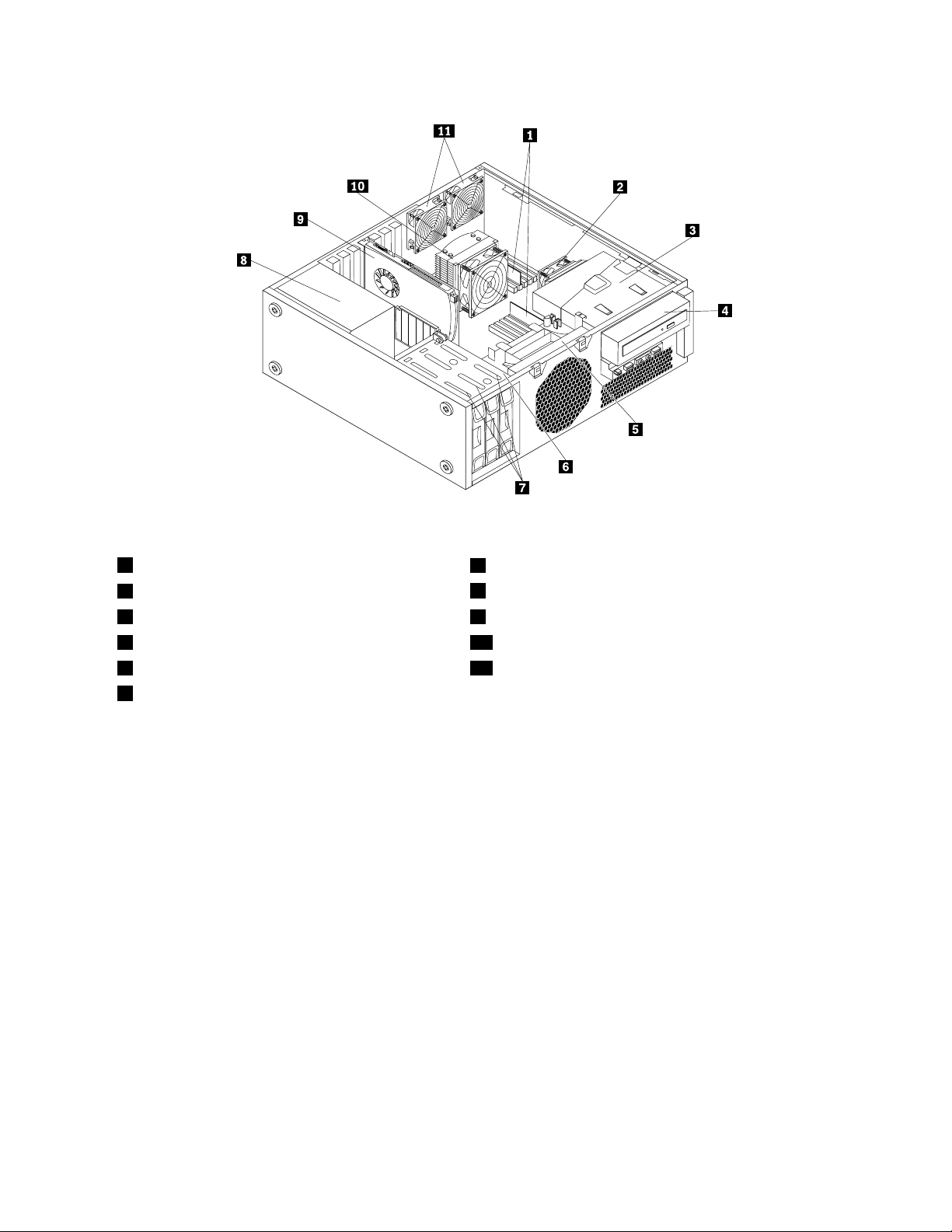
Figure3.Componentlocations
1Memorymodules
2Heatsinkandfanassembly2
3Opticaldrivebracket9PCIcard
4Opticaldrive
5Frontfanassemblybracket
6Harddiskdrivebay
7Harddiskdrives(3)
8Powersupplyassembly
10Heatsinkandfanassembly1
11Rearfanassemblies(2)
Locatingpartsandconnectorsonthesystemboard
Note:Y ourcomputercomeswithoneofthefollowingsystemboards.
Figure4“Systemboardpartandconnectorlocations”onpage10
connectorsononetypeofsystemboard.
showsthelocationsofthepartsand
Chapter1.Productoverview9
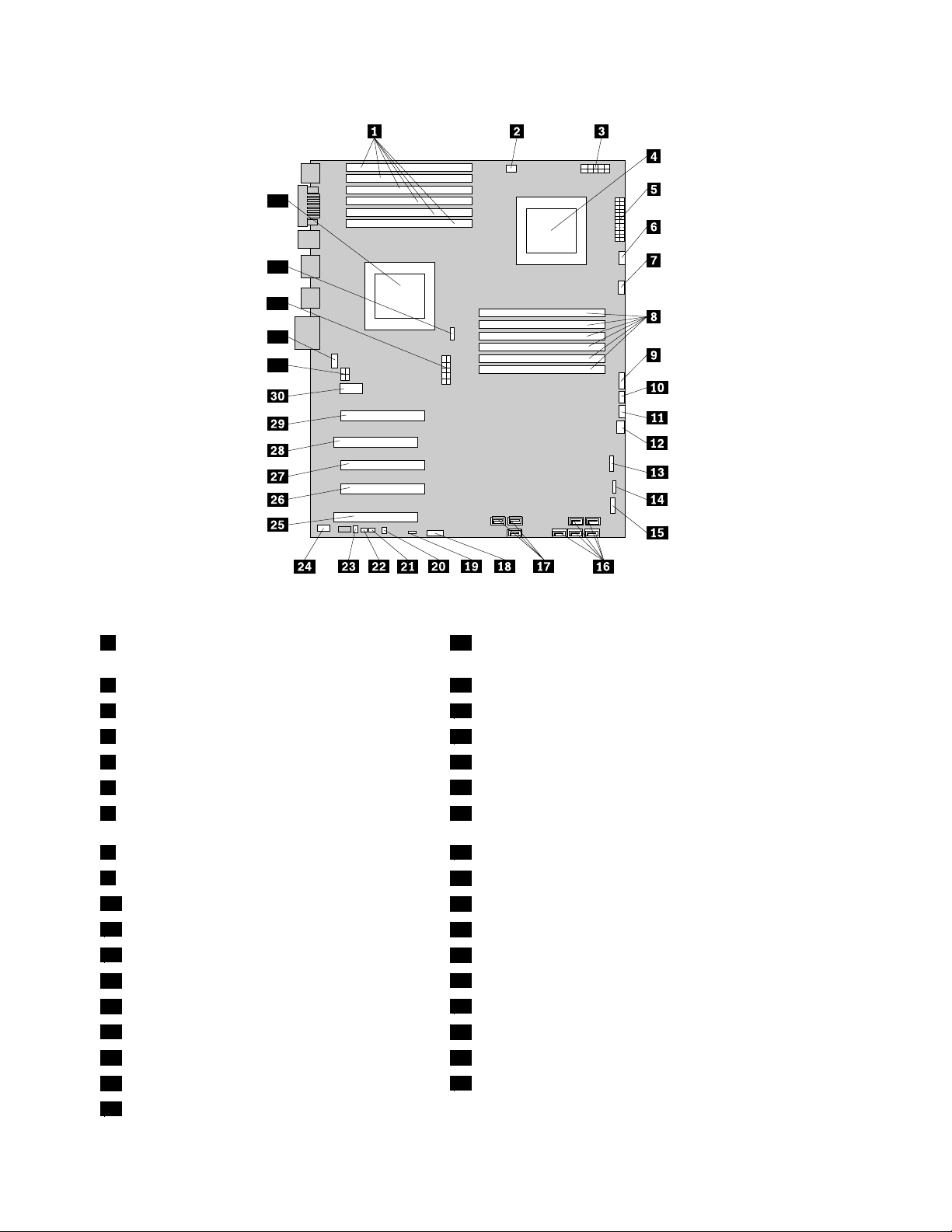
33
32
31
34
35
Figure4.Systemboardpartandconnectorlocations
1CPU1memoryslots(6)19ClearComplementaryMetalOxideSemiconductor
(CMOS)/Recoveryjumper
2CPU1memoryfanconnector
3CPU212Vpowerconnector21Coverpresenceswitchconnector
4Microprocessor2
524-pinpowerconnector23Internalspeakerconnector
6CPU2fanconnector
7CPU2memoryfanconnector25PCIcardslot
20Thermalsensorconnector
22PersonalSystem/2(PS/2)keyboardandmouseconnector
24Frontaudioconnector
8CPU2memoryslots(6)26PCIExpressx4cardslot(x16mechanical)
9PowerswitchandLEDsconnector
10AuxiliaryLEDconnector
11Rightrearfanconnector
12Frontfanconnector
13Cardreaderconnector
14FrontUSBconnector
15FrontIEEE1394connector
16Harddiskdriveconnectors(5)34CPU1fanconnector
17Opticaldriveconnectors(3)
18Battery
27PCIExpressx16cardslot
28PCIcardslot
29PCIExpressx16cardslot
30PCIExpressx1cardslot
31Auxiliary12Vpowerconnector
32Leftrearfanconnector
33CPU112Vpowerconnector
35Microprocessor1
10ThinkStationUserGuide
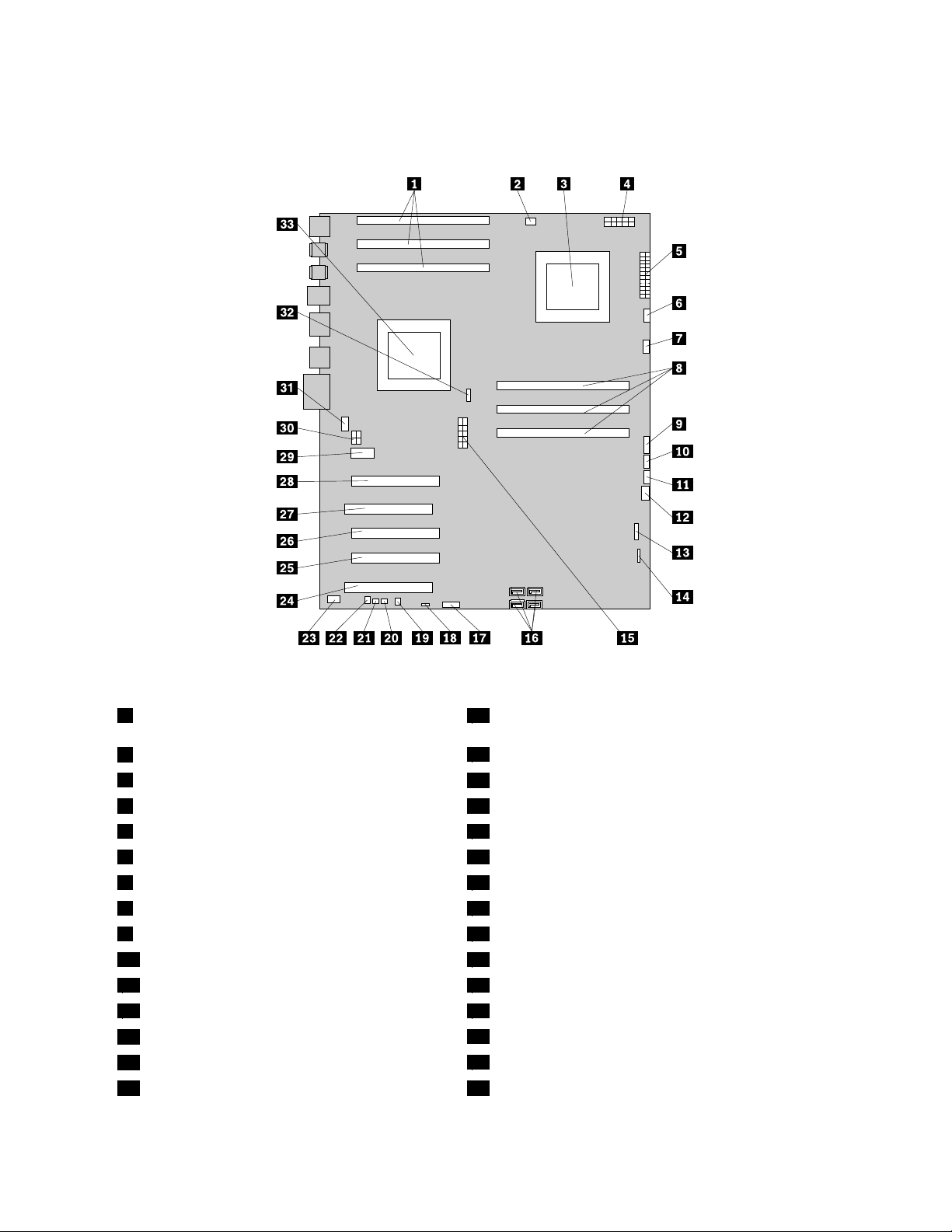
Figure5“Systemboardpartandconnectorlocations”onpage11showsthelocationsofthepartsand
connectorsontheothertypeofsystemboard.
Figure5.Systemboardpartandconnectorlocations
1CPU1memoryslots(3)18ClearComplementaryMetalOxideSemiconductor
(CMOS)/Recoveryjumper
2CPU1memoryfanconnector
3Microprocessor2
4CPU212Vpowerconnector21PS/2keyboardandmouseconnector
524-pinpowerconnector22Internalspeakerconnector
6CPU2fanconnector
7CPU2memoryfanconnector24PCIcardslot
8CPU2memoryslots(3)25PCIExpressx4cardslot(x16mechanical)
9PowerswitchandLEDsconnector
10AuxiliaryLEDconnector
11Rightrearfanconnector
12Frontfanconnector
13Cardreaderconnector
14FrontUSBconnector
15CPU112Vpowerconnector32CPU1fanconnector
19Thermalsensorconnector
20Coverpresenceswitchconnector
23Frontaudioconnector
26PCIExpressx16cardslot
27PCIcardslot
28PCIExpressx16cardslot
29PCIExpressx1cardslot
30Auxiliary12Vpowerconnector
31Leftrearfanconnector
Chapter1.Productoverview11
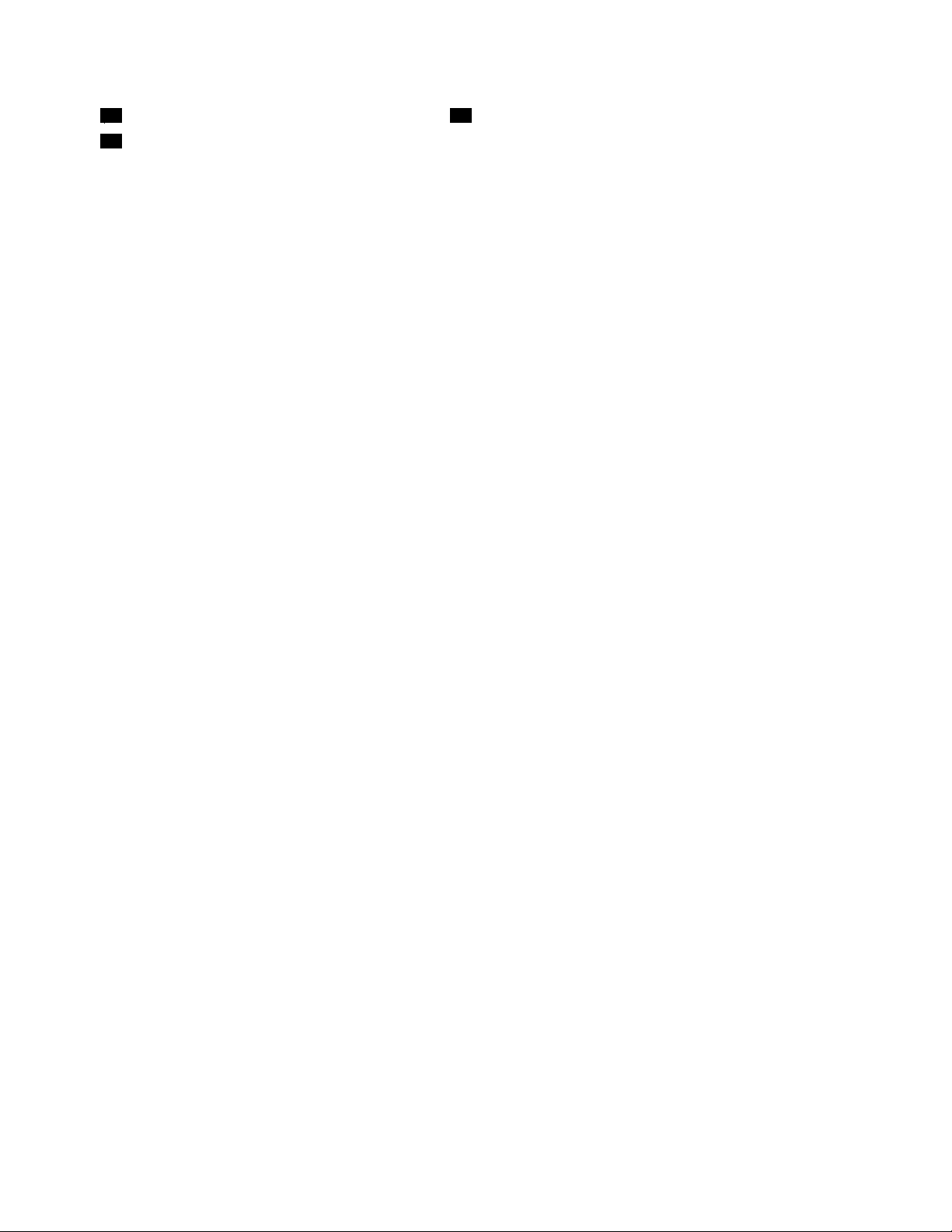
16SA TAconnectors(4)
17Battery
33Microprocessor1
12ThinkStationUserGuide
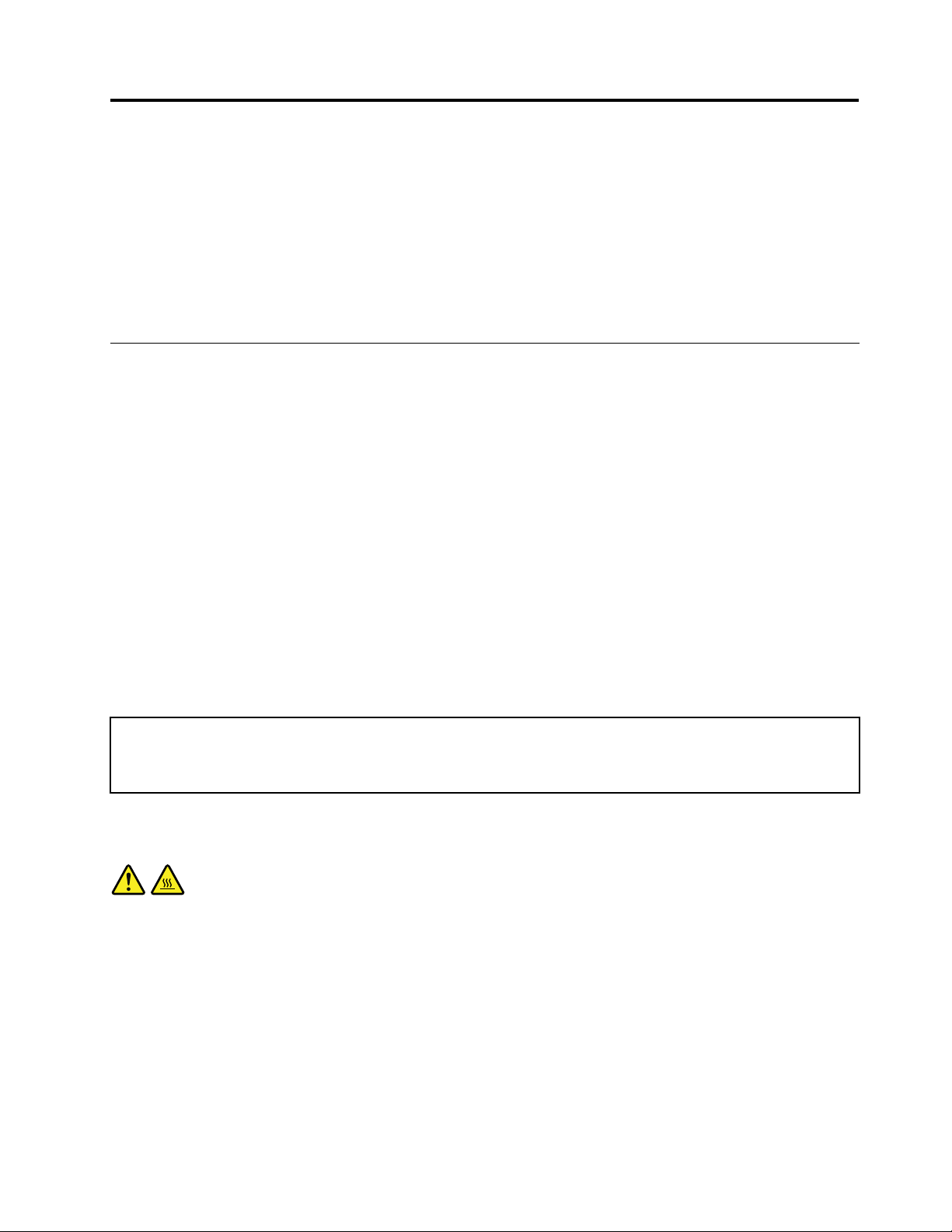
Chapter2.Installingorreplacinghardware
Thischapterprovidesinstructionsonhowtoinstallorreplacehardwareforyourcomputer.
Thischaptercontainsthefollowingtopics:
•“Installingorreplacinghardware”onpage13
•“Obtainingdevicedrivers”onpage38
•“Basicsecurityfeatures”onpage38
Installingorreplacinghardware
Thissectionprovidesinstructionsonhowtoinstallorreplacehardwareforyourcomputer.Y oucanmaintain
yourcomputerorexpandthecapabilitiesofyourcomputerbyinstallingorreplacinghardware.
Notes:
1.UseonlycomputerpartsprovidedbyLenovo.
2.Wheninstallingorreplacinganoption,usetheappropriateinstructionsinthissectionalongwiththe
instructionsthatcomewiththeoption.
Installingexternaloptions
Youcaninstallexternaloptionstoyourcomputer,suchasexternalspeakers,aprinter,orascanner.For
someexternaloptions,youmustinstalladditionalsoftwareinadditiontomakingthephysicalconnection.
Whenyouinstallanexternaloption,see“Locatingcomputercontrols,connectors,andparts”onpage6
identifytherequiredconnector.Then,usetheinstructionsthatcomewiththeoptiontohelpyoumakethe
connectionandinstallanysoftwareordevicedriversthatarerequiredfortheoption.
to
Removingthecomputercover
Attention:Donotopenyourcomputerorattemptanyrepairbeforereadingandunderstandingthe“Importantsafety
information”intheThinkStationSafetyandWarrantyGuidethatcamewithyourcomputer.T oobtainacopyofthe
ThinkStationSafetyandWarrantyGuide,goto:
http://support.lenovo.com
Thissectionprovidesinstructionsonhowtoremovethecomputercover.
CAUTION:
Theheatsinkandfanassemblymightbeveryhot.Turnoffthecomputerandwaitthreetove
minutestoletthecomputercoolbeforeremovingthecomputercover.
Toremovethecomputercover,dothefollowing:
1.Removeallmediafromthedrivesandturnoffallattacheddevicesandthecomputer.Then,disconnect
allpowercordsfromelectricaloutletsanddisconnectallcablesthatareconnectedtothecomputer.
©CopyrightLenovo2010,2011
13
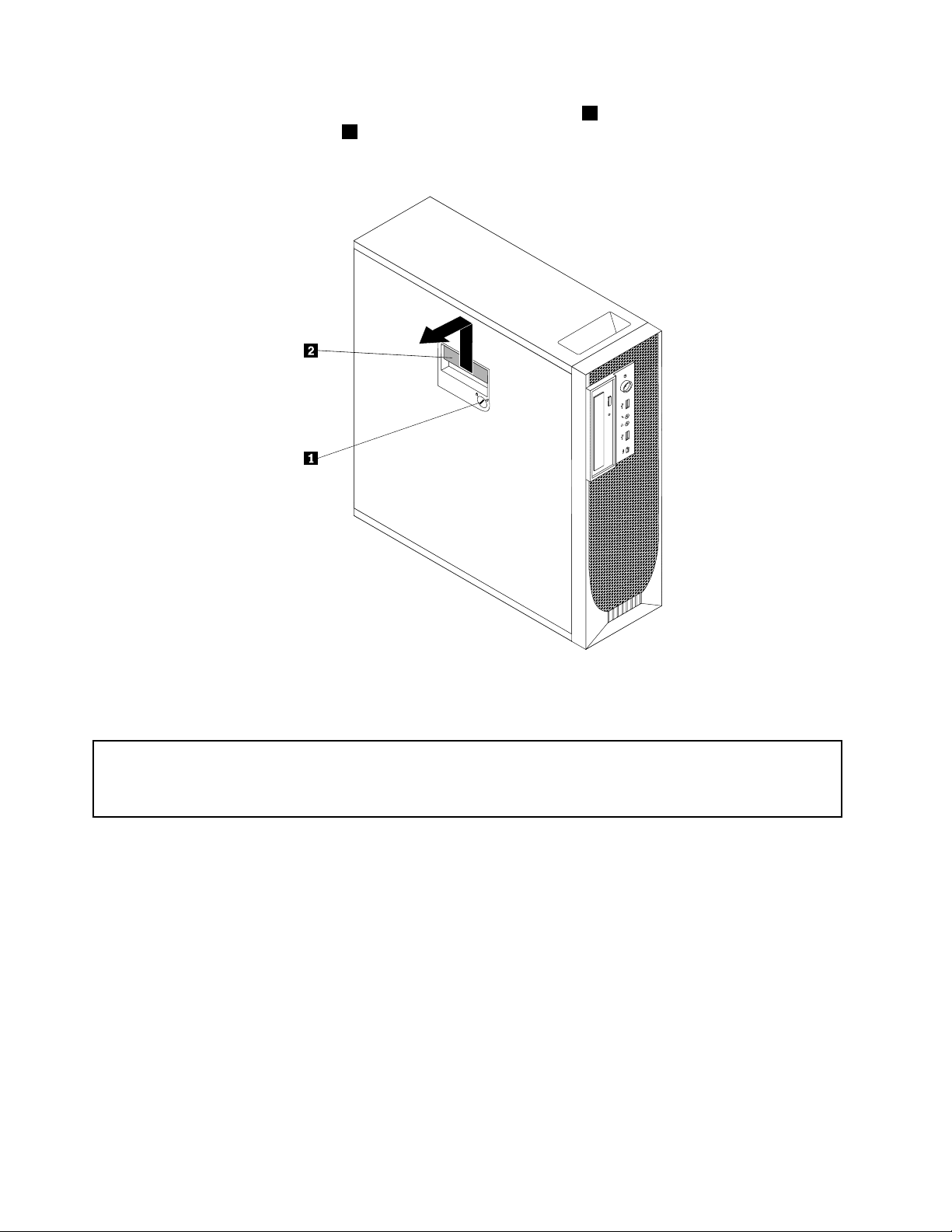
2.Usethekeysthatcamewithyourcomputertounlockthekeylock1inthecomputercover.Pressthe
computercover-releasebutton2andthenremovethecomputercover.Placethecomputercover
onaatsurface.
Figure6.Removingthecomputercover
Removingandreinstallingthefrontbezel
Attention:Donotopenyourcomputerorattemptanyrepairbeforereadingandunderstandingthe“Importantsafety
information”intheThinkStationSafetyandWarrantyGuidethatcamewithyourcomputer.T oobtainacopyofthe
ThinkStationSafetyandWarrantyGuide,goto:
http://support.lenovo.com
Thissectionprovidesinstructionsonhowtoremoveandreinstallthefrontbezel.
Toremoveandreinstallthefrontbezel,dothefollowing:
1.Removeallmediafromthedrivesandturnoffallattacheddevicesandthecomputer.Then,disconnect
allpowercordsfromelectricaloutletsanddisconnectallcablesthatareconnectedtothecomputer.
2.Removethecomputercover.See“Removingthecomputercover”onpage13.
14ThinkStationUserGuide
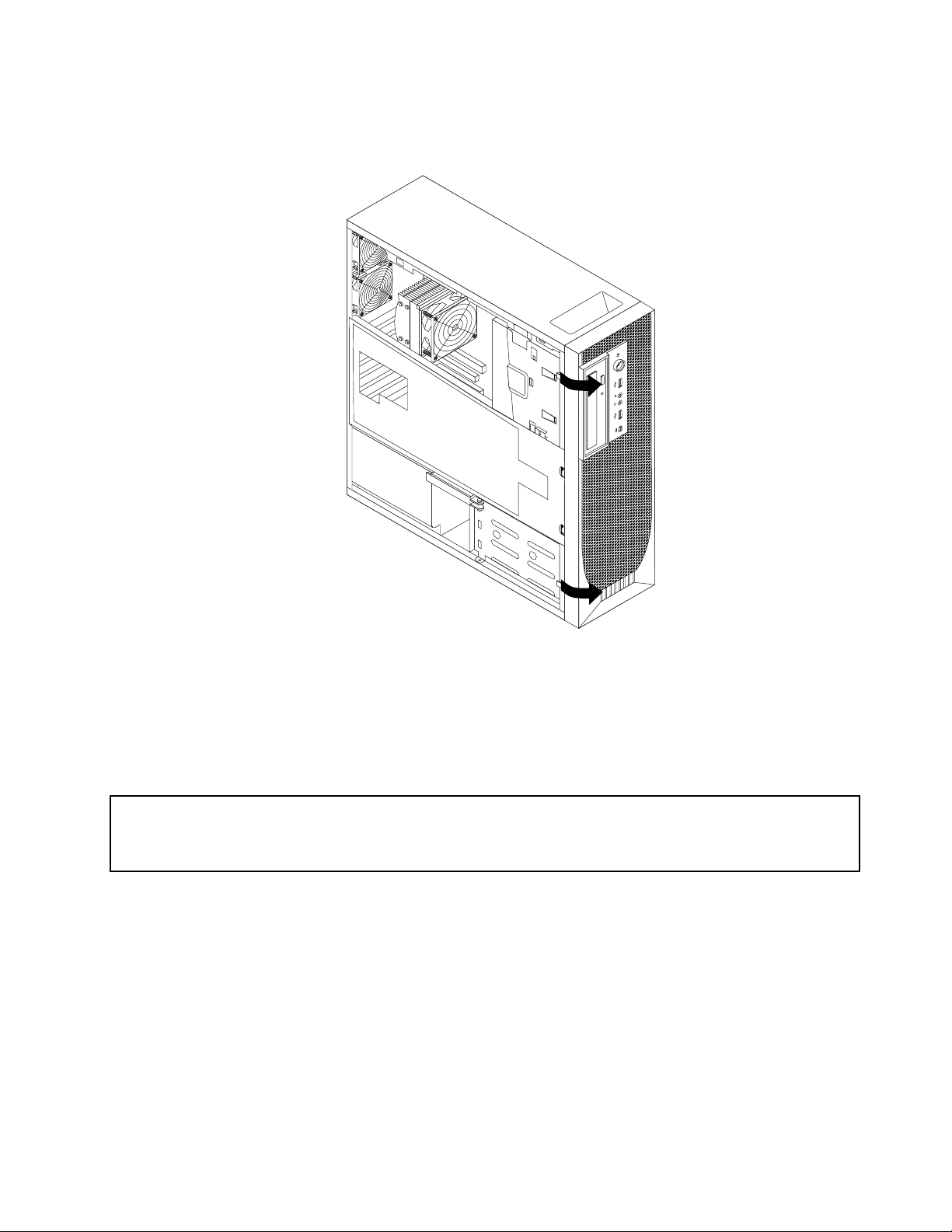
3.Removethefrontbezelbyreleasingthetwoplastictabsontheleftsideandpivotingthefrontbezel
outward.
Figure7.Removingthefrontbezel
4.Laythefrontbezelonaatsurface.
5.T oreinstallthefrontbezel,aligntheotherthreeplastictabsontherightsideofthefrontbezelwiththe
correspondingholesinthechassis,thenpivotthefrontbezelinwarduntilitsnapsintoposition.
RemovingandreinstallingthePCIcardholder
Attention:Donotopenyourcomputerorattemptanyrepairbeforereadingandunderstandingthe“Importantsafety
information”intheThinkStationSafetyandWarrantyGuidethatcamewithyourcomputer.T oobtainacopyofthe
ThinkStationSafetyandWarrantyGuide,goto:
http://support.lenovo.com
ThissectionprovidesinstructionsonhowtoremoveandreinstallthePCIcardholder.
ToremoveandreinstallthePCIcardholder,dothefollowing:
1.Removeallmediafromthedrivesandturnoffallattacheddevicesandthecomputer.Then,disconnect
allpowercordsfromelectricaloutletsanddisconnectallcablesthatareconnectedtothecomputer.
2.Removethecomputercover.See“Removingthecomputercover”onpage13.
3.Removethefrontbezel.See“Removingandreinstallingthefrontbezel”onpage14.
4.Laythecomputeronitsside.
Chapter2.Installingorreplacinghardware15
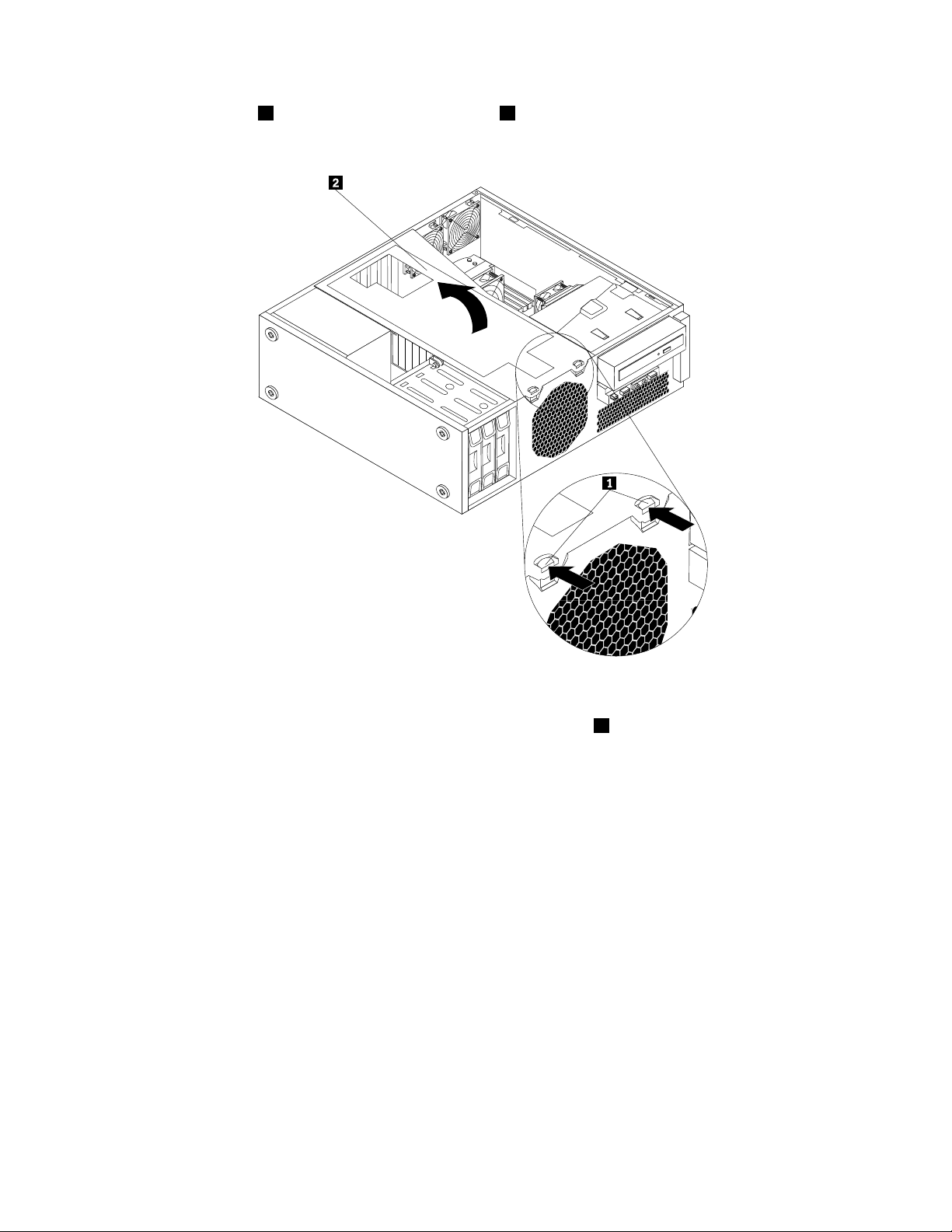
5.Pressthetwotabs1thatsecurethePCIcardholder2inward,andthenpivotthecardholderto
removeitfromthechassis.
Figure8.RemovingthePCIcardholder
6.T oreinstallthePCIcardholderintothechassis,insertthetwotabs1intothecorrespondingholes
inthechassis,andthenpivotthePCIcardholderdownwarduntilthefrontofthecardholdersnaps
intoposition.
16ThinkStationUserGuide
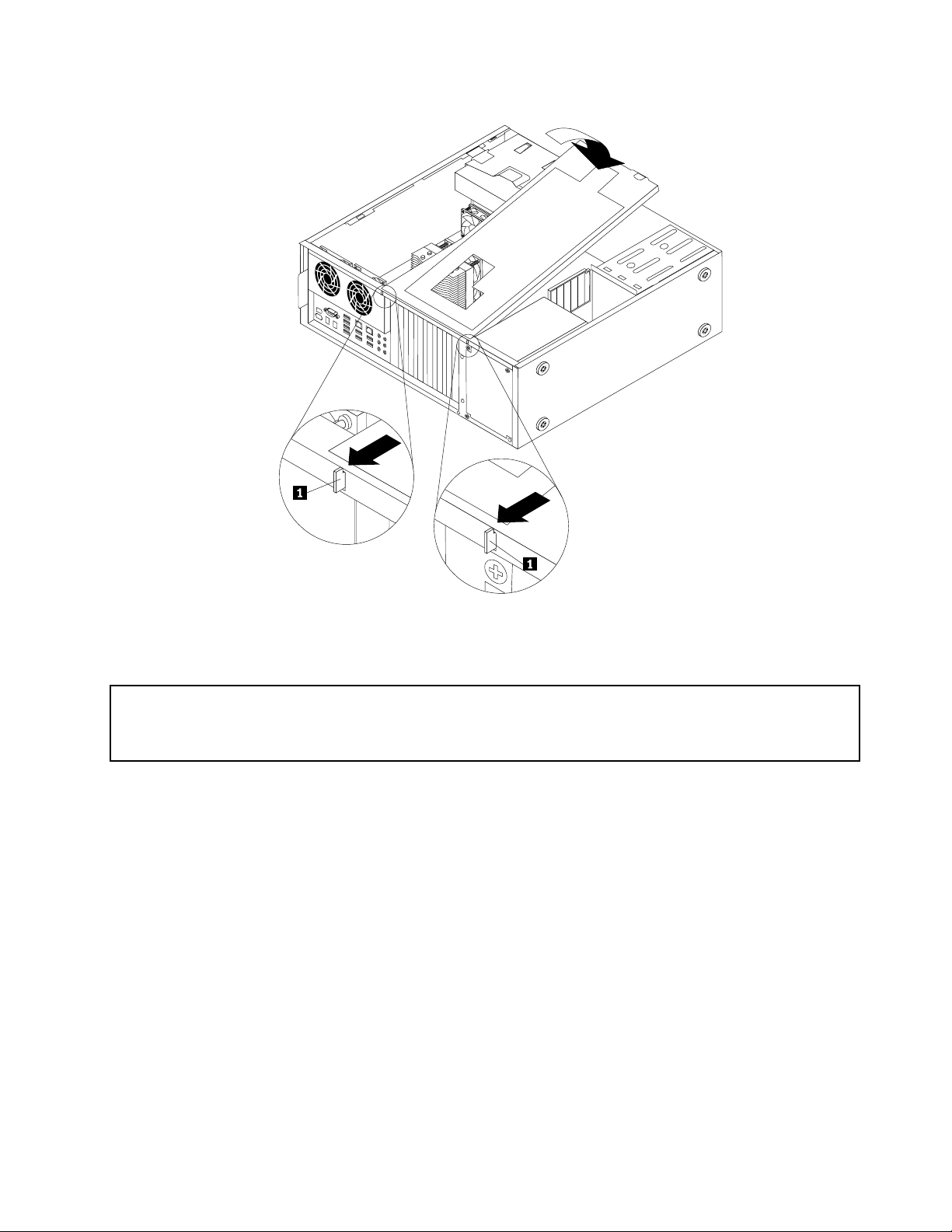
Figure9.InstallingthePCIcardholder
Installingorreplacingamemorymodule
Attention:Donotopenyourcomputerorattemptanyrepairbeforereadingandunderstandingthe“Importantsafety
information”intheThinkStationSafetyandWarrantyGuidethatcamewithyourcomputer.T oobtainacopyofthe
ThinkStationSafetyandWarrantyGuide,goto:
http://support.lenovo.com
Thissectionprovidesinstructionsonhowtoinstallorreplaceamemorymodule.
Dependingonyourmodel,yourcomputerhassixor12slotsforinstallingorreplacingDDR3ECCUDIMMs
(doubledatarate3errorcorrectioncodeunbuffereddualin-linememorymodules)orDDR3ECCRDIMMs
(doubledatarate3errorcorrectioncoderegistereddualin-linememorymodules).See“Locatingparts
andconnectorsonthesystemboard”onpage9.
Wheninstallingorreplacingmemorymodules,usethefollowingguidelines:
•UseeitherDDR3ECCUDIMMsorDDR3ECCRDIMMsforyourcomputer.Donotinstallboththe
UDIMMsandRDIMMsintothesamecomputer.
•Use1GB,2GB,or4GBUDIMMsinanycombinationuptoamaximumof24GBor48GBofsystem
memory.
•Use1GB,2GB,4GB,8GB,or16GBRDIMMsinanycombinationuptoamaximumof96GBor
192GBofsystemmemory.
•AlwaysinstallDIMMsinthenumericalorderprintedonthesystemboard(DIMM1,DIMM2,DIMM3,and
soon).Installmemorymodulesintothebluememoryslotsrst.
Chapter2.Installingorreplacinghardware17
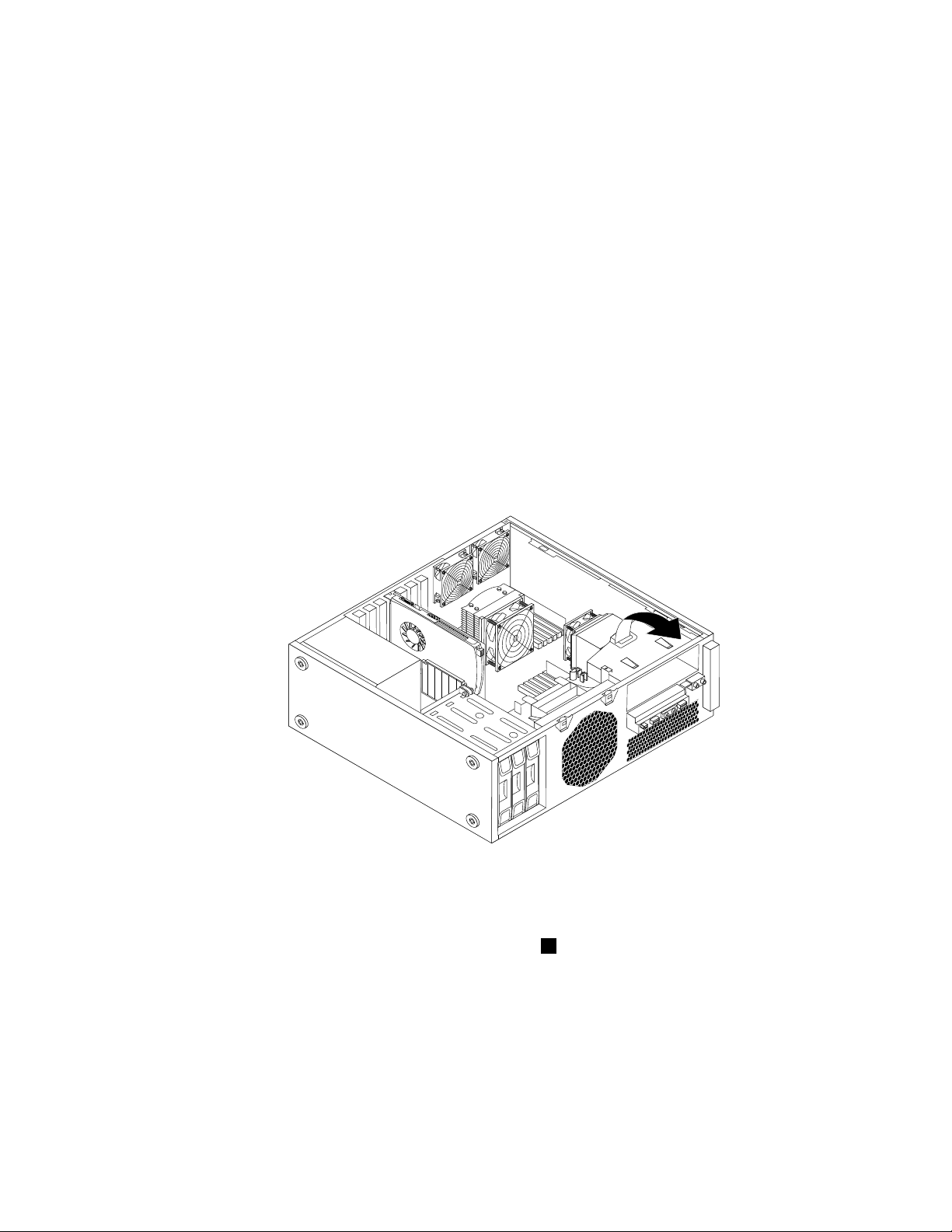
•IfyourcomputerhasonlyoneCPUinstalled,besuretoinstallmemorymodulesonlyinthememory
slotsadjacenttothatCPU.
•IfyourcomputerhastwoCPUsinstalled,installequalnumbersofmemorymodulesinbothsetsofCPU
DIMMslotsformaximumperformance.
Toinstallorreplaceamemorymodule,dothefollowing:
1.Removeallmediafromthedrivesandturnoffallattacheddevicesandthecomputer.Then,disconnect
allpowercordsfromelectricaloutletsanddisconnectallcablesthatareconnectedtothecomputer.
2.Removethecomputercover.See“Removingthecomputercover”onpage13.
3.RemovethePCIcardholder.See“RemovingandreinstallingthePCIcardholder”onpage15.
4.Locatethememoryslots.See“Locatingpartsandconnectorsonthesystemboard”onpage9.
5.Dependingonthememorymodulethatyouarereplacing,dooneofthefollowing:
•IfyouarereplacingthememorymoduleadjacenttoCPU1,gotostep6.
•IfyouarereplacingthememorymoduleadjacenttoCPU2,dothefollowing:
a.Removetheopticaldrive.See“Replacingtheopticaldrive”onpage27.
b.Pivottheopticaldrivebracketasshowninthefollowingillustrationandthenremoveitfrom
thechassis.Gotostep6.
Figure10.Removingtheopticaldrivebracket
6.Forsomecomputermodels,youmightneedtoremovethememoryfanducttoaccessthememory
slots.Toremovethememoryfanduct,disconnectthememoryfancablefromthesystemboard,
removetheblueshippingclip,pressinwardonthetwotabs1,pivotthefanduct,andthendisengage
therearofthefanduct.
Note:Notallcomputermodelshavethememoryfanductandblueshippingclip.
18ThinkStationUserGuide
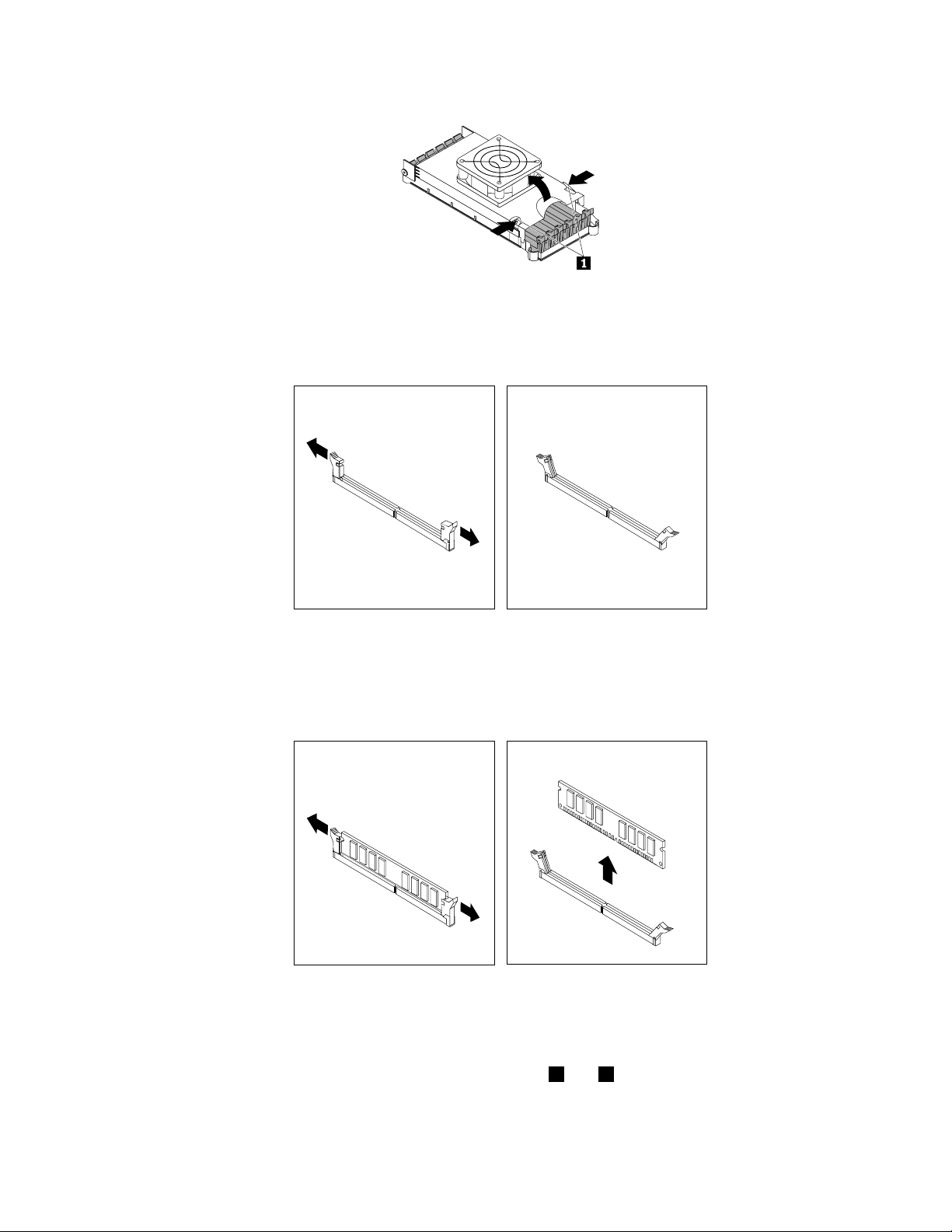
Figure11.Removingthememoryfanduct
7.Opentheretainingclipsasshown.
Figure12.Openingtheretainingclips
Ifyouarereplacinganoldmemorymodule,opentheretainingclipsandgentlypullthememorymodule
outofthememoryslot.
Figure13.Removingamemorymodule
Notes:
a.Ifyourcomputerhas12memoryslotsonthesystemboard,youmighthavetousemoreforceto
removethememorymodulesinstalledinmemoryslots1and2.
Chapter2.Installingorreplacinghardware19
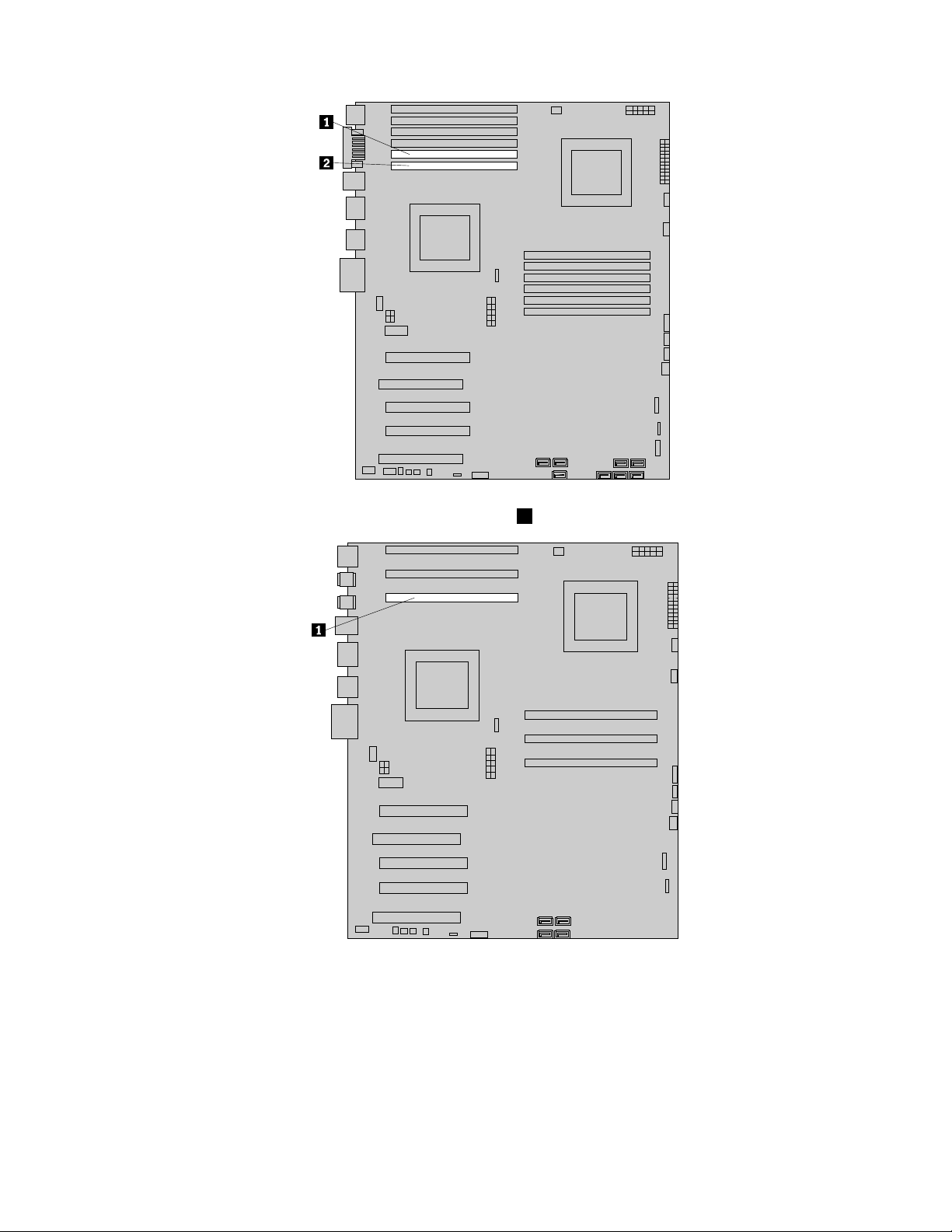
b.Ifyourcomputerhassixmemoryslotsonthesystemboard,youmighthavetousemoreforceto
removethememorymoduleinstalledinmemoryslot1.
20ThinkStationUserGuide
