Page 1
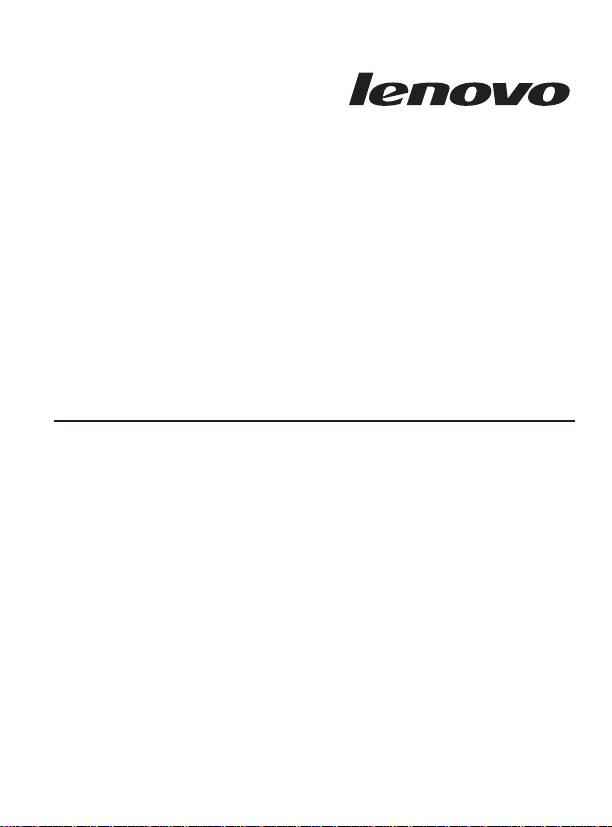
Lenovo USB We b C a m
Quick Start Guide
Page 2
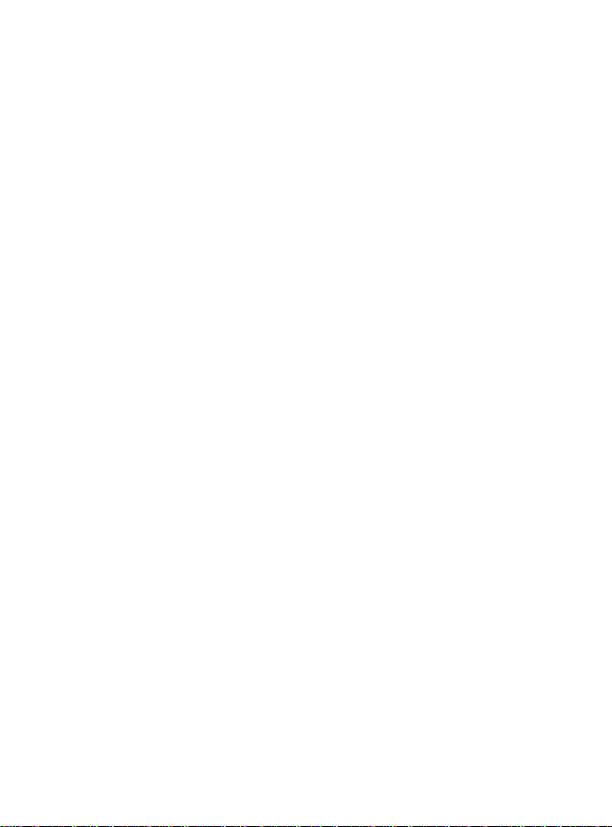
First Edition (January 2007)
© Copyright Lenovo 2007. All rights reserved.
U.S. GOVERNMENT USERS – RESTRICTED RIGHTS: Our products and/or
services are provided with RESTRICTED RIGHTS. Use, duplication or disclosure
by the Government is subject to the GSA ADP Schedule contract with Lenovo
Group Limited, if any, or the standard terms of this commercial license, or if the
agency is unable to accept this Program under these terms, then we provide this
Program under the provisions set forth in Commercial Computer
Software–Restricted Rights at FAR 52.227-19, when applicable, or under Rights in
Data-General, FAR 52.227.14 (Alternate III).
Page 3
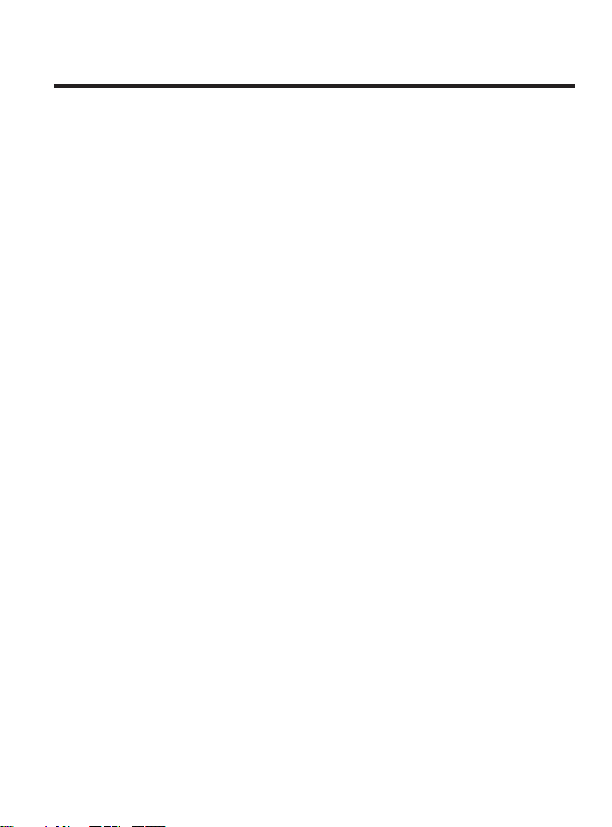
Contents
Important information about the product CD . . . . .v
About the Lenovo USB WebCam . . . . . . . . . 1-1
Product description . . . . . . . . . . . . . . . 1-1
Required hardware and software . . . . . . . . . . . 1-1
Installation . . . . . . . . . . . . . . . . . . 1-2
Device driver installation . . . . . . . . . . . . 1-2
Software installation . . . . . . . . . . . . . . 1-3
Hardware installation . . . . . . . . . . . . . 1-3
Appendix A. Service and Support . . . . . . . .A-1
Registering your option . . . . . . . . . . . . . .A-1
Online technical support . . . . . . . . . . . . .A-1
Telephone technical support . . . . . . . . . . . .A-1
Appendix B. Lenovo Limited Warranty - Customer
Notice . . . . . . . . . . . . . . . . .B-1
Guarantee supplement for Mexico . . . . . . . . . . B-15
Appendix C. Notices . . . . . . . . . . . . .C-1
Recycling information . . . . . . . . . . . . . .C-3
Trademarks . . . . . . . . . . . . . . . . .C-3
Appendix D. Electronic emission notices . . . . . .D-1
Federal Communications Commission (FCC) Declaration of
Conformity . . . . . . . . . . . . . . . .D-1
© Copyright Lenovo 2007 iii
Page 4
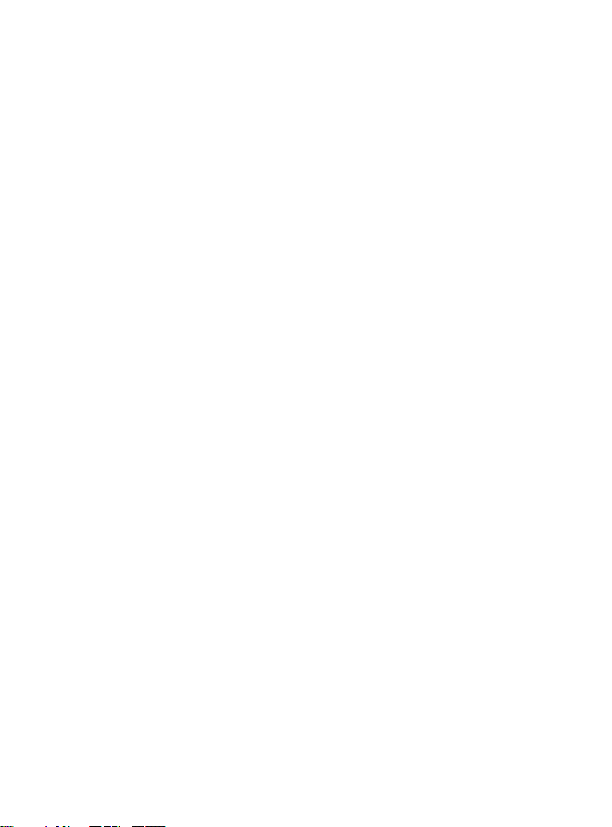
iv Lenovo USB WebCam Quick Start Guide
Page 5
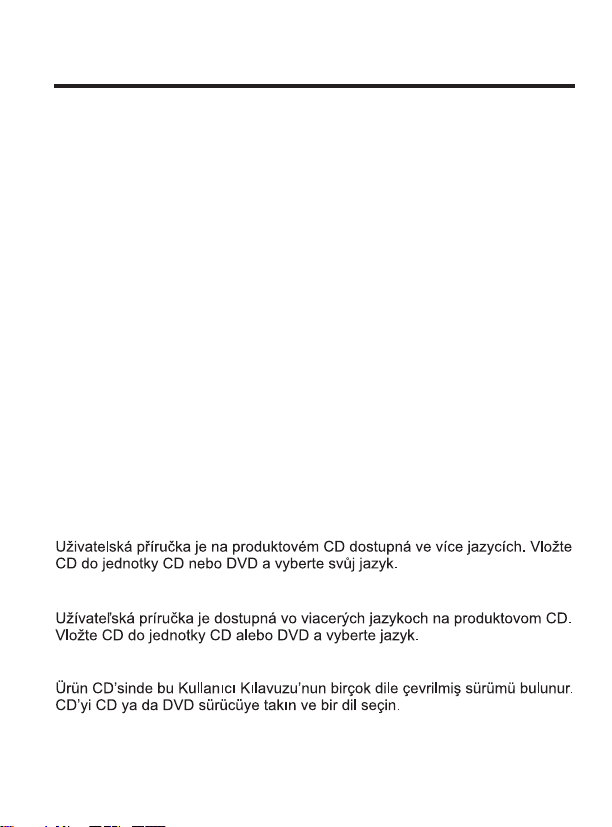
Important information about the product CD
The User’s Guide is available in multiple languages on the product CD.
Insert the CD into the CD or DVD drive and select a language.
Le guide d’utilisation est disponible en plusieurs langues sur le CD du
produit. Insérez le CD dans l’unité de CD ou de DVD, puis
sélectionnez une langue.
Das Benutzerhandbuch ist in mehreren Sprachen auf der Produkt-CD
verfügbar. Legen Sie die CD in das CD- oder DVD-Laufwerk ein, und
wählen Sie eine Sprache aus.
La Guida per l’utente è disponibile in più lingue sul CD del prodotto.
Inserire il CD nell’unità CD o DVD e selezionare la lingua.
En el CD del producto, encontrará la guía del usuario en distintos
idiomas. Inserte el CD en la unidad de CD o DVD y seleccione un
idioma.
O Guia do Usuário está disponível em vários idiomas no CD do
produto. Insira o CD na unidade de CD ou DVD e selecione um
idioma.
© Copyright Lenovo 2007 v
Page 6
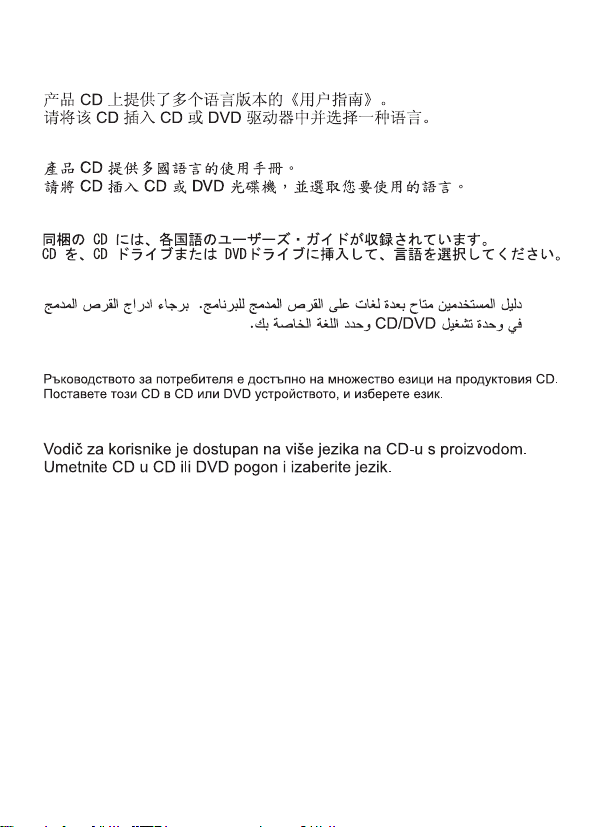
Brugervejledningen findes på flere sprog på produkt-CD’en. Læg CD’en
i CD- eller DVD-drevet, og vælg sprog.
Kasutusjuhend on toote CD-l saadaval mitmes keeles.
Sisestage CD oma arvuti CD- või DVD-seadmesse ja valige soovitud keel.
Tuotteen CD-tietolevyssä on usealle eri kielelle käännetty käyttöopas.
Aseta levy CD- tai DVD-asemaan ja valitse haluamasi kieli.
vi Lenovo USB WebCam Quick Start Guide
Page 7
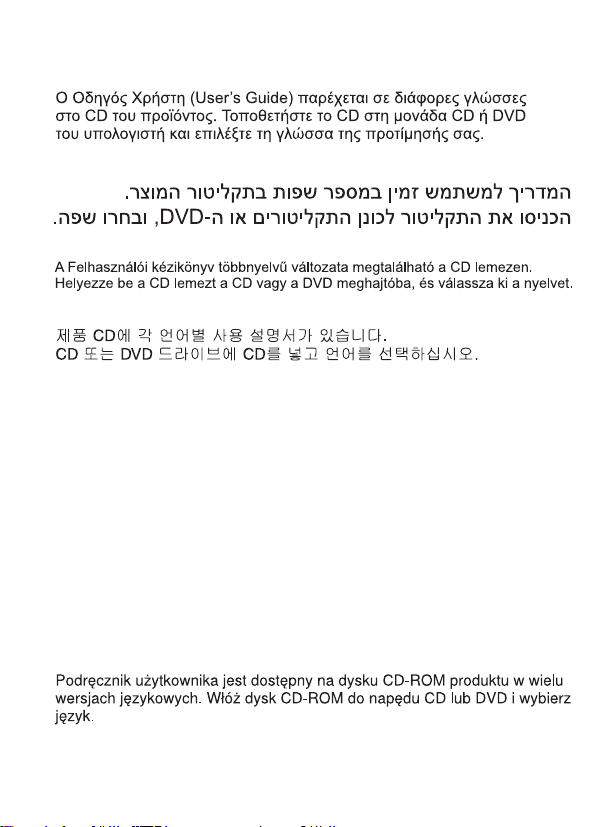
Produkto kompaktiniame diske rasite vartotojo vadovà ávairiomis kalbomis.
Ádëkite kompaktiná diskà á kompaktiniø ar DVD diskø árenginá ir pasirinkite
savo kalbà.
Produkta lietotâja rokasgrâmata ir pieejama vairâkâs valodâs kompaktdiskâ.
Ievietojiet to kompaktdiska vai DVD diskdzinî un izvçlieties valodu.
Het Handboek voor de gebruiker is in verschillende talen beschikbaar
op de product-CD. Plaats de CD in het CD- of DVD-station en kies een
taal.
Brukerhåndboken finnes på flere språk på produkt-CDen. Sett CDen
inn i CD- eller DVD-stasjonen og velg et språk.
Important information about the product CD vii
Page 8
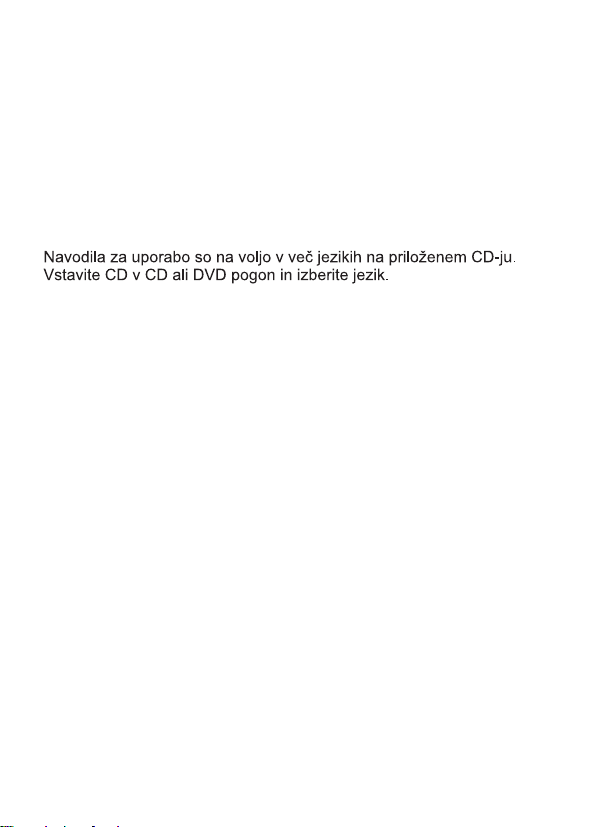
O Manual do Utilizador está disponível em vários idiomas no CD do
produto. Introduza o CD na unidade de CD ou DVD e seleccione um
idioma.
На компактдиске продукта есть переводы Руководства пользователя
на несколько языков. Вставьте компактдиск в или дисковод
и выберите язык.
CD DVD
Användarhandboken finns på flera språk på produkt-CDn. Sätt in CDn
i CD- eller DVD-enheten och välj språk.
viii Lenovo USB WebCam Quick Start Guide
Page 9
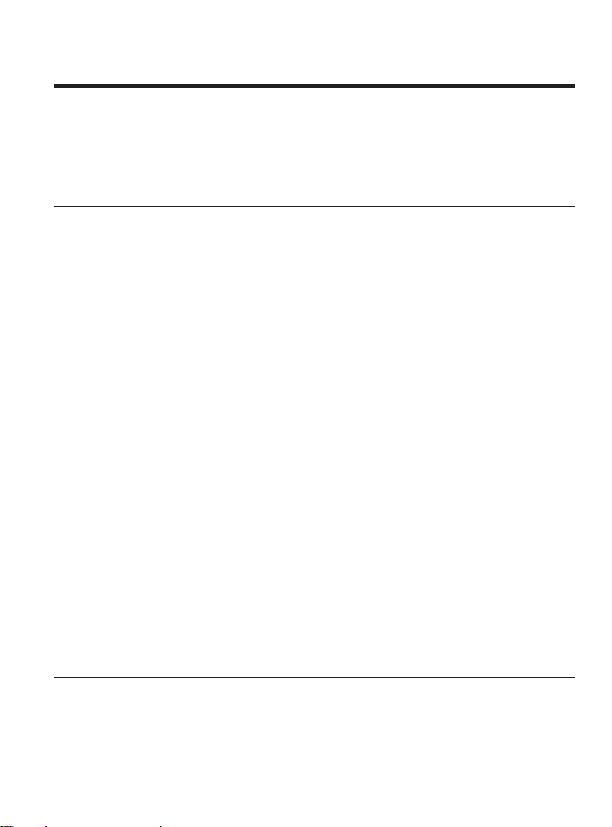
About the Lenovo USB WebCam
This guide provides information about product features and installation
instructions.
Product description
The Lenovo USB WebCam makes it easy to video conference with
colleagues, friends, and family. Its portable, innovative ThinkVantage
design provides excellent video and sound quality to ensure you are
heard and seen. It is the perfect tool to enhance your PC video
conferencing experience.
Additional features include:
v Sliding lens cover
v Two beam-forming microphones with noise reduction that separates
your voice from ambient background noises
v Webcam software that removes unwanted echoes so your voice
comes through naturally on the receiving end
v 1.3 megapixel sensor combined with a high-speed USB 2.0
connectivity, which allows you to capture maximum frames per
second for quality pictures and video
v Face tracking, which keeps your face tracked and in the center of the
video frame so you are free to move about freely without needing to
adjust your webcamera’s position or angle
v Ball joint pivot with manual 360 degree rotation and pan and tilt
v Spring clip attachment that easily and securely attaches to a
flat-panel, LCD, or computer monitor
v Full-feature software suite that includes video editing, e-mail, and
photo capture
®
Required hardware and software
Minimum software and system requirements:
© Copyright Lenovo 2007 1-1
Page 10
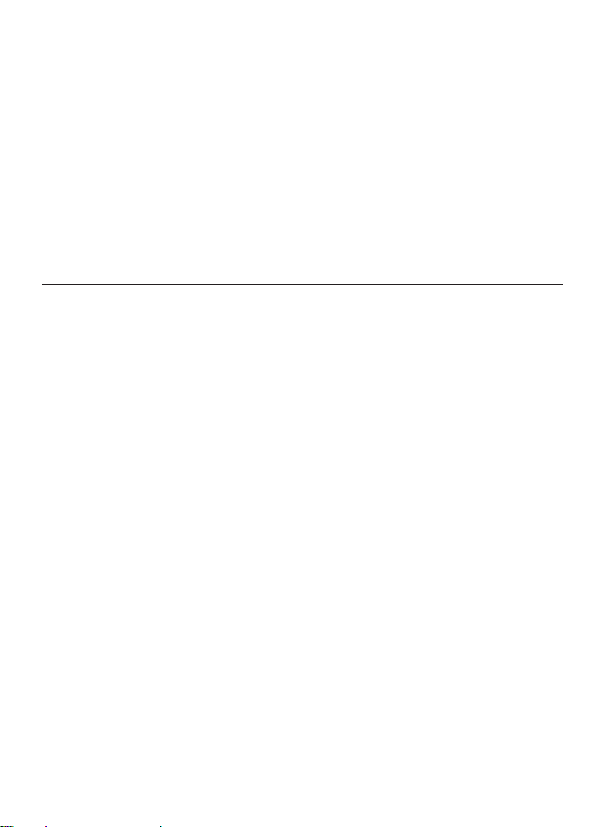
®
v Microsoft
or Windows Vista
Windows
®
2000 Professional (SP4+), Windows XP (SP2+),
™
v Intel or AMD 800Mhz
v 256 MB RAM or minimum OS requirement, whichever is higher
v 200 MB free hard drive space
v CD-ROM drive
v 16-bit color display adapter
v Windows-compatible sound card and speakers
Installation
This section contains instructions for installing the device drivers and
the Lenovo USB WebCam software for Windows 2000 Professional,
Windows XP, or Windows Vista.
Notes:
1. For the latest version of the Lenovo USB WebCam device
driver/webcam software, visit the Lenovo Web site at
http://www.lenovo.com/support.
2. Install the device driver/webcam software that accompanies your
Lenovo USB WebCam before installing your hardware.
Device driver installation
To install the Lenovo USB WebCam device drivers for Windows 2000
Professional, Windows XP, or Windows Vista, complete these steps:
1. Save any open documents and exit all applications.
2. Insert the CD for the Lenovo USB WebCam that comes with your
option product. After inserting the CD, the User’s Guide Software
window opens.
3. On the left side of the window, click Driver/Software.
4. Click Install Device Drivers. The Lenovo USB WebCam Driver
Installation window opens.
1-2 Lenovo USB WebCam Quick Start Guide
Page 11
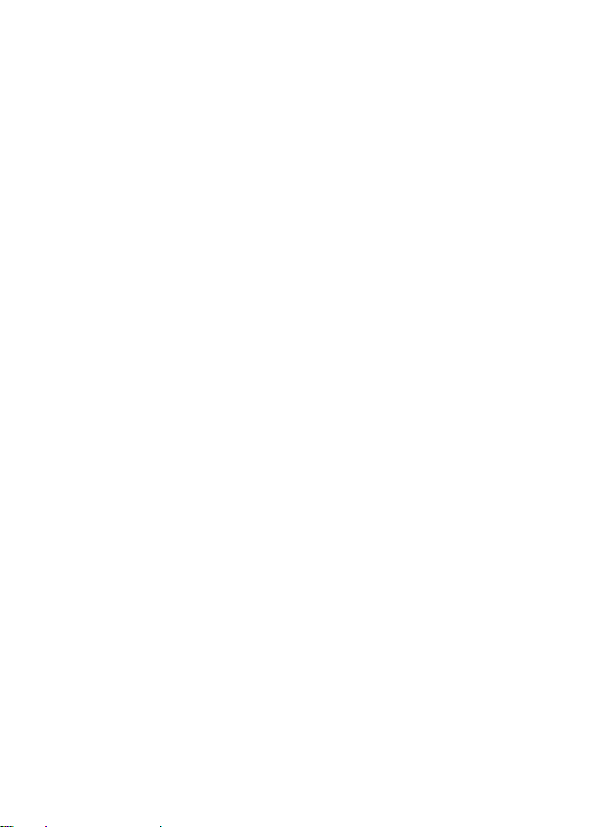
5. Read all content in the installation window carefully.
6. Follow the steps in each dialog window and click Next to continue.
7. Click Finish.
8. Restart your computer to complete the device driver installation.
When the device driver installation is complete, the Lenovo USB
Note:
WebCam system tray icon displays on the Windows taskbar.
Software installation
To install the Lenovo USB WebCam software for Windows 2000
Professional, Windows XP, or Windows Vista, complete these steps:
1. Save any open documents and exit all applications.
2. Insert the CD for the Lenovo USB WebCam that comes with your
option product. After inserting the CD, the User’s Guide Software
window opens.
3. On the left side of the window, click Driver/Software.
4. Click Install WebCam Software. The Lenovo USB WebCam
Software Installation window opens.
5. Read all content in the installation window carefully.
6. Follow the steps in each dialog window and click Next to continue.
7. Click Finish to complete the software installation.
Hardware installation
To correctly mount your webcam, complete these steps:
1. The non-skid platform on the Lenovo USB WebCam can be rotated
to accommodate LCD, flat-panel, or computer monitors of various
sizes. Move the platform to a position that best fits your monitor.
About the Lenovo USB WebCam 1-3
Page 12
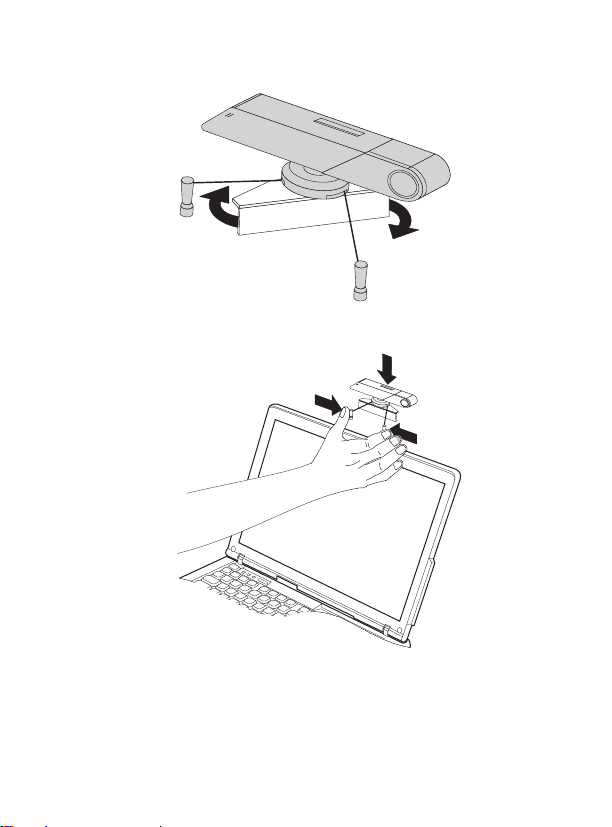
2. Carefully squeeze the mounting brackets together.
1-4 Lenovo USB WebCam Quick Start Guide
Page 13
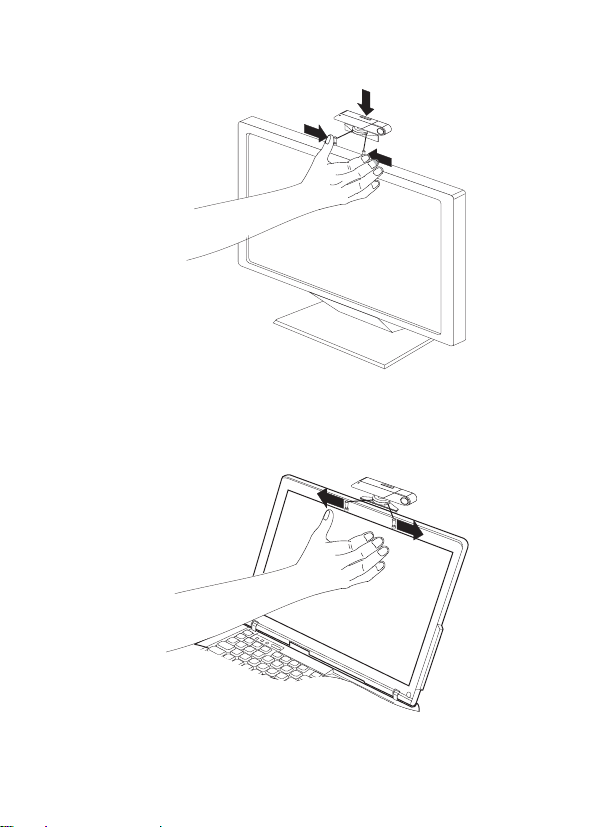
3. Rest the webcam on the upper ledge of your monitor and slowly
allow the mounting brackets to return to their normal position until
it is secured to the monitor.
About the Lenovo USB WebCam 1-5
Page 14
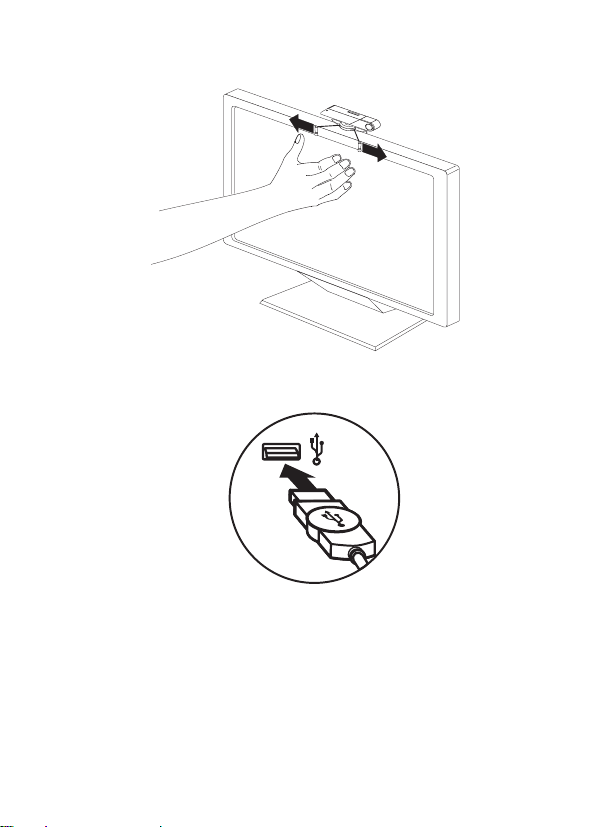
4. Plug the webcam into a USB port on your computer.
5. Slide the lens cap open. Your webcam is ready for use.
1-6 Lenovo USB WebCam Quick Start Guide
Page 15

For more information on using your Lenovo USB WebCam, refer to the
User’s Guide included with your option product CD.
About the Lenovo USB WebCam 1-7
Page 16

1-8 Lenovo USB WebCam Quick Start Guide
Page 17

Appendix A. Service and Support
The following information describes the technical support that is
available for your product, during the warranty period or throughout
the life of your product. Refer to the Lenovo Limited Warranty for a
full explanation of Lenovo warranty terms.
Registering your option
Register to receive product service and support updates, as well as free
and discounted computer accessories and content.
Go to http://www.lenovo.com/register
Online technical support
Online technical support is available during the lifetime of a product at
http://www.lenovo.com/support.
Product replacement assistance or exchange of defective components
also is available during the warranty period. In addition, if your option
is installed in a Lenovo computer, you might be entitled to service at
your location. A Lenovo technical support representative can help you
determine the best alternative.
Telephone technical support
Installation and configuration support through the Customer Support
Center will be available until 90 days after the option has been
withdrawn from marketing. After that time, the support is cancelled, or
made available for a fee, at Lenovo’s discretion. Additional support is
also available for a nominal fee.
© Copyright Lenovo 2007 A-1
Page 18

Before contacting a Lenovo technical support representative, please
have the following information as possible: option name and number,
proof of purchase, computer manufacturer, model, serial number and
manual, the exact wording of any error message, description of the
problem, and the hardware and software configuration information for
your system.
Your technical support representative might want to walk you through
the problem while you are at your computer during the call.
For a list of Service and Support phone numbers, visit
http://www.lenovo.com/support/phone.
A-2 Lenovo USB WebCam Quick Start Guide
Page 19

Appendix B. Lenovo Limited Warranty Customer Notice
Lenovo Limited Warranty - Customer Notice
Please read the Lenovo Limited Warranty (LLW) on the CD provided
with this shipment. The LLW is available in 30 languages and can be
viewed from the product CD or by visiting http://www.lenovo.com/
warranty. If you cannot view the LLW, contact your local Lenovo office
or reseller to obtain a printed version of the LLW.
Warranty Information applicable to your Machine:
1. Warranty Period: 1 year
2. Type of Warranty Service: Customer Replaceable Unit (″CRU″) and
Customer Carry-In or Mail-In Service
3. Lenovo Limited Warranty Version: L505-0010-00 09/2006
warranty service consult the telephone list at www.lenovo.com/
For
support/phone. Phone numbers are subject to change without notice.
Garantie Lenovo - Notification client
Veuillez lire la Garantie Lenovo qui se trouve sur le CD fourni avec le
produit. Cette garantie est disponible dans 30 langues et figure sur le
CD du produit ou en ligne, à l’adresse http://www.lenovo.com/
warranty. Si vous n’arrivez pas à l’afficher, prenez contact avec votre
distributeur Lenovo ou avec le bureau Lenovo local afin d’en obtenir
une version imprimée.
Informations relatives à la garantie applicable à votre machine:
1. Période de garantie : 1 an
2. Services prévus par la garantie : Unité remplaçable par l’utilisateur
(″CRU″) et Service de livraison ou d’expédition par le client
3. Version de la garantie : L505-0010-00 09/2006
© Copyright Lenovo 2007 B-1
Page 20

Pour obtenir les services prévus par la garantie, consultez la liste de
numéros de téléphone à l’adresse www.lenovo.com/support/phone.
Les numéros de téléphone sont susceptibles d’être modifiés sans
préavis.
Lenovo Limited Warranty - Avviso per il cliente
Si prega di leggere la dichiarazione di garanzia limitata (LLW) sul CD
fornito con questa spedizione. La fichiarazione di garanzia limitata
(LLW) è disponibile in 30 lingue e può essere visualizzata nel CD del
prodotto oppure visitando il sito http://www.lenovo.com/warranty. Se
non è possibile visualizzare la dichiarazione di garanzia limitata (LLW),
contattare l’ufficio locale Lenovo o il rivenditore per ottenerne una
versione stampata.
Informazioni sulla garanzia applicabili alla macchina:
1. Periodo di garanzia: 1 anno
2. Tipo di servizio di garanzia: Customer Replaceable Unit (″CRU″) e
Customer Carry-In o servizio Mail-In
3. Versione di dichiarazione di garanzia limitata: L505-0010-00 09/2006
Per il servizio di garanzia, consultare l’elenco telefonico all’indirizzo
www.lenovo.com/support/phone. I numeri telefonici sono soggetti a
modifiche senza preavviso.
Lenovo Erklärung über begrenzte Gewährleistung - Hinweis für
Kunden
Lesen Sie die Lenovo Erklärung über begrenzte Gewährleistung auf der
CD, die in dieser Lieferung enthalten ist. Die Erklärung steht in 30
Sprachen zur Verfügung und kann über die Produkt-CD oder online
unter http://www.lenovo.com/warranty angezeigt werden. We nn Sie
die Erklärung nicht anzeigen können, wenden Sie sich an Ihre Lenovo
Niederlassung oder Ihren Lenovo Reseller vor Ort, um eine gedruckte
Version der Erklärung zu erhalten.
Für Ihre Maschine gelten folgende Gewährleistungsinformationen:
B-2 Lenovo USB WebCam Quick Start Guide
Page 21

1. Gewährleistungszeitraum: 1 Jahr
2. Art des Gewährleistungsservice: ″CRU″-Service (Customer
Replaceable Unit, durch den Kunden austauschbare
Funktionseinheit) und Anlieferung durch den Kunden oder per
Versand
3. Lenovo Erklärung über begrenzte Gewährleistung: L505-0010-00
09/2006
Um Gewährleistungsservice in Anspruch zu nehmen, rufen Sie die
entsprechende Telefonnummer aus der Liste unter der folgenden
Adresse an: www.lenovo.com/support/phone. Telefonnummern
können jederzeit ohne Vorankündigung geändert werden.
Garantía Limitada de Lenovo - Aviso para el cliente
Por favor, lea la Garantía Limitada de Lenovo que encontrará en el CD
que se proporciona con este envío. La Garantía Limitada de Lenovo
está disponible en 30 idiomas y se puede consultar en el CD del
producto o visitando la página web http://www.lenovo.com/warranty.
Si no puede visualizar la Garantía Limitada de Lenovo, póngase en
contacto con su distribuidor u oficina local de Lenovo para obtener una
versión impresa de la misma.
Información acerca de la garantía aplicable a su Máquina:
1. Periodo de garantía: 1 año
2. Tipo de servicio de garantía: Unidad reemplazable por el cliente
(″CRU″) y servicio de transporte por parte del usuario o correo
3. Versión de la Garantía Limitada de Lenovo: L505-0010-00 09/2006
Si desea información sobre el servicio de garantía, consulte la lista de
teléfonos en www.lenovo.com/support/phone. Los números de
teléfono están sujetos a cambio sin previo aviso.
Garantia Limitada da Lenovo - Aviso ao Cliente
Leia a LLW (Garantia Limitada da Lenovo) no CD fornecido com este
pacote. A LLW está disponível em 30 idiomas e pode ser visualizada a
Appendix B. Lenovo Limited Warranty - Customer Notice B-3
Page 22

partir do CD do produto ou visitando http://www.lenovo.com/
warranty. Se você não conseguir visualizar a LLW, entre em contato
com seu revendedor ou com um escritório da Lenovo para obter uma
versão impressa da LLW.
Informações de Garantia aplicáveis à sua máquina:
1. Período de Garantia: 1 ano
2. Tipo de Serviço de Garantia: Serviço CRU (Unidade Substituível
pelo Cliente) e Serviço de Entrega e Correio
3. Versão da Garantia Limitada da Lenovo: L505-0010-00 09/2006
Para obter o serviço de garantia, consulte a lista telefônica em
www.lenovo.com/support/phone. Os números de telefone estão
sujeitos a alteração sem aviso prévio.
30
B-4 Lenovo USB WebCam Quick Start Guide
Page 23

30
30
Appendix B. Lenovo Limited Warranty - Customer Notice B-5
Page 24

30
30
30
B-6 Lenovo USB WebCam Quick Start Guide
Page 25

30
Appendix B. Lenovo Limited Warranty - Customer Notice B-7
Page 26

30
Bemærkning til kunden vedrørende Lenovo Begrænset garanti
Læs Lenovo Begrænset garanti (LLW) på den medfølgende CD. Lenovo
Begrænset garanti er oversat til 30 sprog og findes på produkt-CD’en.
Du kan også læse den ved at gå ind på http://www.lenovo.com/
warranty.
Kontakt Lenovo eller forhandleren for at få en trykt udgave,
hvis du ikke kan få vist Lenovo Begrænset garanti.
Garantioplysninger for maskinen:
1. Garantiperiode: 1 år
2. Servicetype i garantiperioden: CRU-service (Customer Replaceable
Unit) og carry-in-service eller indsendelsesservice
3. Version af Lenovo Begrænset garanti: L505-0010-00 09/2006
Se telefonlisten på adressen www.lenovo.com/support/phone
vedrørende garantiservice. Telefonnumre kan ændres uden forudgående
varsel.
Lenovon rajoitettu takuu - ilmoitus asiakkaalle
Lue Lenovon rajoitetun takuun ehdot (LLW) lähetyksen mukana
toimitetusta CD-levystä. LLW-asiakirja on saatavana 30 eri kielellä ja
sitä voi tarkastella tuotteen CD-tietolevyn avulla tai siirtymällä
WWW-osoitteeseen http://www.lenovo.com/warranty. Jos
B-8 Lenovo USB WebCam Quick Start Guide
Page 27

LLW-asiakirjan tarkastelu ei onnistu, ota yhteys Lenovon paikalliseen
toimistoon tai jälleenmyyjään saadaksesi tulostetun LLW-asiakirjan.
Konetta koskevat takuutiedot:
1. Takuuaika: 1 vuosi
2. Takuupalvelun laji: Asiakkaan vaihdettavissa olevia osia (CRU)
koskeva palvelu ja asiakkaan toteuttama kuljetus tai postikuljetus
3. Rajoitetun takuun ehtojen versio: L505-0010-00 09/2006
Saat takuupalveluja soittamalla sopivaan Web-sivustossa
www.lenovo.com/support/phone olevan luettelon puhelinnumeroon.
Puhelinnumerot voivat muuttua ilman ennakkoilmoitusta.
30
Appendix B. Lenovo Limited Warranty - Customer Notice B-9
Page 28

30
30
B-10 Lenovo USB WebCam Quick Start Guide
Page 29

30
Lenovo Beperkte Garantie - Kennisgeving aan klant
Lees de Lenovo Beperkte Garantie (Lenovo Limited Warranty, LLW) op
de CD die bij dit pakket is geleverd. De Lenovo Beperkte Garantie is
beschikbaar in 30 talen. U vindt deze op de product-CD of op
http://www.lenovo.com/warranty. Als u de LLW niet kunt vinden,
neemt u contact op met uw Lenovo-wederverkoper voor een gedrukte
versie van de LLW.
Garantie-informatie die van toepassing is op uw machine:
1. Garantieperiode: 1 jaar
2. Type Garantieservice: Customer Replaceable Unit (″CRU″) en
Customer Carry-In of Mail-In Service
3. Versie van Lenovo Beperkte Garantie: L505-0010-00 09/2006
Voor garantieservice raadpleegt u de telefoonlijst op
www.lenovo.com/support/phone. Telefoonnummers kunnen zonder
aankondiging worden gewijzigd.
Lenovos garantibetingelser - Merknad til kunden
Les Lenovos garantibetingelser (LLW) på CDen som fulgte med i denne
pakken. Garantibetingelsene er tilgjengelige på 30 språk og ligger på
produkt-CDen og på nettsiden http://www.lenovo.com/warranty. Hvis
du ikke får frem garantibetingelsene, kan du kontakte ditt lokale
Lenovo-kontor eller forhandleren og få en trykt utgave av betingelsene.
Appendix B. Lenovo Limited Warranty - Customer Notice B-11
Page 30

Garantibetingelser som gjelder for din maskin:
1. Garantiperiode: 1 år
2. Type garantiservice: Customer Replaceable Unit (″CRU″) og service
med innlevering eller innsending
3. Versjon av Lenovos garantibetingelser: L505-0010-00 09/2006
For garantiservice, se telefonlisten på www.lenovo.com/support/phone.
Telefonnumrene kan bli endret uten forvarsel.
30
Garantia Limitada da Lenovo - Informações ao Cliente
Leia a Garantia Limitada da Lenovo que consta do CD fornecido nesta
remessa. A Garantia Limitada da Lenovo encontra-se disponível em 30
línguas, podendo ser visualizada através do CD do produto ou
visitando o sítio da We b http://www.lenovo.com/warranty. Caso não
consiga visualizar a Garantia Limitada da Lenovo, contacte o escritório
local da Lenovo ou o seu revendedor para obter uma versão em
formato papel da mesma.
Informações sobre garantia aplicáveis à Máquina:
1. Período de Garantia: 1 ano
2. Tipo de Serviço de Garantia: Unidade Substituível pelo Cliente
(″CRU″) e Serviço de Transporte Físico ou Envio pelo Correio da
Responsabilidade do Cliente
B-12 Lenovo USB WebCam Quick Start Guide
Page 31

3. Versão da Garantia Limitada da Lenovo: L505-0010-00 09/2006
Para obter serviço de garantia consulte a lista de números de telefone
em www.lenovo.com/support/phone. Os números de telefone
indicados estão sujeitos a alteração sem aviso prévio.
30
Appendix B. Lenovo Limited Warranty - Customer Notice B-13
Page 32

30
0
Lenovogaranti - Information till kunden
B-14 Lenovo USB WebCam Quick Start Guide
Page 33

Läs Garantivillkoren (Lenovo Limited Warranty, LLW) som finns på
CD-skivan som ingår i den här leveransen. Garantivillkoren finns på 30
språk och du kan läsa dokumentet från CD-skivan eller genom att
besöka http://www.lenovo.com/warranty. Om du inte kan komma åt
dokumentet med garantivillkoren kontaktar du ditt lokala
Lenovokontor eller en återförsäljare så kan du få en tryckt version av
garantivillkoren.
Garantiinformation som gäller den här Maskinen:
1. Garantitid: 1 år
2. Typ av garantiservice: Kunden byter ut delar (″CRU″ - Customer
Replaceable Unit) och Kunden lämnar in (Customer Carry-In) eller
skickar in Mail-In) Maskinen på service
3. Begränsad garanti, version: L505-0010-00 09/2006
Telefonnummer till ställen där du kan få garantiservice finns på
www.lenovo.com/support/phone. Telefonnummer kan komma att
ändras utan att du meddelas om detta.
Guarantee supplement for Mexico
This supplement is considered part of the Lenovo Limited Warranty
and shall be effective solely and exclusively for products distributed
and commercialized within Territory of the Mexican United States. In
the event of a conflict, the terms of this supplement shall apply.
All software programs pre-loaded in the equipment shall only have a
thirty- (30) day guarantee for installation defects from the date of
purchase. Lenovo is not responsible for the information in such
software programs and/or any additional software programs installed
by you or installed after purchase of the product.
Services not chargeable to the guarantee shall be charged to the final
user, prior an authorization.
In the event that warranty repair is required please call the Customer
Support Center at 001-866-434-2080, where you will be directed to the
Appendix B. Lenovo Limited Warranty - Customer Notice B-15
Page 34

nearest Authorized Service Center. Should no Authorized Service
Center exist in your city, location or within 70 kilometers of your city
or location, the guarantee includes any reasonable delivery charges
related to the transportation of the product to our nearest Authorized
Service Center. Please call the nearest Authorized Service Center to
obtain the necessary approvals or information concerning the shipment
of the product and the shipment address.
To obtain a list of Authorized Service Centers, please visit:
http://www.lenovo.com/mx/es/servicios
Manufactured by:
SCI Systems de México, S.A. de C.V.
Av. De la Solidaridad Iberoamericana No. 7020
Col. Club de Golf Atlas
El Salto, Jalisco, México
C.P. 45680,
Tel. 01-800-3676900
Marketing by:
Lenovo de México, Comercialización y
Servicios, S. A. de C. V.
Alfonso Nápoles Gándara No 3111
Parque Corporativo de Peña Blanca
Delegación Álvaro Obregón
México, D.F., México
C.P. 01210,
Tel. 01-800-00-325-00
B-16 Lenovo USB WebCam Quick Start Guide
Page 35

Appendix C. Notices
Lenovo may not offer the products, services, or features discussed in
this document in all countries. Consult your local Lenovo
representative for information on the products and services currently
available in your area. Any reference to a Lenovo product, program, or
service is not intended to state or imply that only that Lenovo product,
program, or service may be used. Any functionally equivalent product,
program, or service that does not infringe any Lenovo intellectual
property right may be used instead. However, it is the user ’s
responsibility to evaluate and verify the operation of any other product,
program, or service.
Lenovo may have patents or pending patent applications covering
subject matter described in this document. The furnishing of this
document does not give you any license to these patents. Yo u can send
license inquiries, in writing, to:
Lenovo (United States), Inc.
500 Park Offices Drive, Hwy. 54
Research Triangle Park, NC 27709
U.S.A.
Attention: Lenovo Director of Licensing
LENOVO
WITHOUT WARRANTY OF ANY KIND, EITHER EXPRESS OR
IMPLIED, INCLUDING, BUT NOT LIMITED TO, THE IMPLIED
WARRANTIES OF NON-INFRINGEMENT, MERCHANTABILITY OR
FITNESS FOR A PARTICULAR PURPOSE. Some jurisdictions do not
allow disclaimer of express or implied warranties in certain
transactions, therefore, this statement may not apply to you.
This information could include technical inaccuracies or typographical
errors. Changes are periodically made to the information herein; these
changes will be incorporated in new editions of the publication. Lenovo
GROUP LTD. PROVIDES THIS PUBLICATION “AS IS”
© Copyright Lenovo 2007 C-1
Page 36

may make improvements and/or changes in the product(s) and/or the
program(s) described in this publication at any time without notice.
The products described in this document are not intended for use in
implantation or other life support applications where malfunction may
result in injury or death to persons. The information contained in this
document does not affect or change Lenovo product specifications or
warranties. Nothing in this document shall operate as an express or
implied license or indemnity under the intellectual property rights of
Lenovo or third parties. All information contained in this document
was obtained in specific environments and is presented as an
illustration. The result obtained in other operating environments may
vary.
Lenovo may use or distribute any of the information you supply in any
way it believes appropriate without incurring any obligation to you.
Any references in this publication to non-Lenovo Web sites are
provided for convenience only and do not in any manner serve as an
endorsement of those Web sites. The materials at those Web sites are
not part of the materials for this Lenovo product, and use of those Web
sites is at your own risk.
Any performance data contained herein was determined in a controlled
environment. Therefore, the result obtained in other operating
environments may vary significantly. Some measurements may have
been made on development-level systems and there is no guarantee
that these measurements will be the same on generally available
systems. Furthermore, some measurements may have been estimated
through extrapolation. Actual results may vary. Users of this document
should verify the applicable data for their specific environment.
C-2 Lenovo USB WebCam Quick Start Guide
Page 37

Recycling information
Lenovo encourages owners of information technology (IT) equipment to
responsibly recycle their equipment when it is no longer needed.
Lenovo offers a variety of programs and services to assist equpment
owners in recycling their IT products. Information on product recycling
offerings can be found on Lenovo’s Internet site at
http://www.pc.ibm.com/ww/lenovo/about/environment/.
Trademarks
The following terms are trademarks of Lenovo in the United States,
other countries, or both:
Lenovo
Lenovo logo
Appendix C. Notices C-3
Page 38

IBM is a trademark of International Business Machines Corporation in
the United States, other countries, or both and is used under license.
Java and all Java-based trademarks and logos are trademarks or
registered trademarks of Sun Microsystems, Inc. in the United States,
other countries, or both.
Microsoft, Windows, and Windows NT are trademarks of Microsoft
Corporation in the United States, other countries, or both.
ActionMedia, Intel, LANDesk, MMX, Pentium, and ProShare are
trademarks of Intel Corporation in the United States, other countries, or
both.
Other company, product, or service names may be trademarks or
service marks of others.
C-4 Lenovo USB WebCam Quick Start Guide
Page 39

Appendix D. Electronic emission notices
The following information refers to the Lenovo USB WebCam.
Federal Communications Commission (FCC) Declaration of Conformity
Lenovo USB WebCam- (41N5719)
This equipment has been tested and found to comply with the limits for a Class B digital
device, pursuant to Part 15 of the FCC Rules. These limits are designed to provide reasonable
protection against harmful interference in a residential installation. This equipment generates,
uses, and can radiate radio frequency energy and, if not installed and used in accordance with
the instructions, may cause harmful interference to radio communications. However, there is no
guarantee that interference will not occur in a particular installation. If this equipment does
cause harmful interference to radio or television reception, which can be determined by turning
the equipment off and on, the user is encouraged to try to correct the interference by one or
more of the following measures:
v Reorient or relocate the receiving antenna.
v Increase the separation between the equipment and receiver.
v Connect the equipment into an outlet on a circuit different from that to which the receiver is
connected.
v Consult an authorized dealer or service representative for help.
Lenovo is not responsible for any radio or television interference caused by using other than
recommended cables and connectors or by unauthorized changes or modifications to this
equipment. Unauthorized changes or modifications could void the user’s authority to operate
the equipment.
This device complies with Part 15 of the FCC Rules. Operation is subject to the following two
conditions: (1) this device may not cause harmful interference, and (2) this device must accept
any interference received, including interference that may cause undesired operation.
Responsible party:
Lenovo (United States) Incorporated
5241 Paramount Parkway
Morrisville, NC 27650
Phone Number: 919-254-0532
© Copyright Lenovo 2007 D-1
Page 40

Tested To Comply
With FCC Standards
FOR HOME OR OFFICE USE
Industry Canada Class B emission compliance statement
This Class B digital apparatus complies with Canadian ICES-003.
Avis de conformité à la réglementation d’Industrie Canada
Cet appareil numérique de la classe B est conforme à la norme NMB-003 du Canada.
EU-EMC Directive (89/336/EEC) as amended by Directive 93/86/EEC EN 55022 class B
Statement of Compliance
Deutschsprachiger EU Hinweis:
Hinweis für Geräte der Klasse B EU-Richtlinie zur ElektromagnetischenVerträglichkeit
Dieses Produkt entspricht den Schutzanforderungen der EU-Richtlinie 89/336/EWG zur
Angleichung der Rechtsvorschriften über die elektromagnetische Verträglichkeit in den
EU-Mitgliedsstaaten.
und hält die Grenzwerte der EN 55022 Klasse B ein.
Um dieses sicherzustellen, sind die Geräte wie in den Handbüchern beschrieben zu installieren
und zu betreiben. Des Weiteren dürfen auch nur von der Lenovo empfohlene Kabel
angeschlossen werden. Lenovo übernimmt keine Verantwortung für die Einhaltung der
Schutzanforderungen, wenn das Produkt ohne Zustimmung der Lenovo verändert bzw. wenn
Erweiterungskomponenten von Fremdherstellern ohne Empfehlung der Lenovo
gesteckt/eingebaut werden.
Deutschland: Einhaltung des Gesetzes über die elektromagnetische Verträglichkeit von
Geräten Dieses Produkt entspricht dem ″Gesetz über die elektromagnetische Verträglichkeit
von Geräten (EMVG)″. Dies ist die Umsetzung der EU-Richtlinie 89/336/EWG in der
Bundesrepublik Deutschland.
D-2 Lenovo USB WebCam Quick Start Guide
Page 41

Zulassungsbescheinigung laut dem Deutschen Gesetz über die elektromagnetische
Verträglichkeit von Geräten (EMVG) vom 18. September 1998 (bzw. der EMC EG Richtlinie
89/336) für Geräte der Klasse B Dieses Gerät ist berechtigt, in Übereinstimmung mit dem
Deutschen EMVG das EG-Konformitätszeichen - CE - zu führen.
Verantwortlich für die Konformitätserklärung nach Paragraf 5 des EMVG ist die Lenovo
(Deutschland) GmbH, Pascalstr. 100, D-70569 Stuttgart. Informationen in Hinsicht EMVG
Paragraf 4 Abs. (1) 4:
Das Gerät erfüllt die Schutzanforderungen nach EN 55024 und EN 55022 Klasse B.
European Union - Compliance to the Electromagnetic Compatibility Directive
This product is in conformity with the protection requirements of EU Council Directive
89/336/ECC on the approximation of the laws of the Member States relating to electromagnetic
compatibility. Lenovo cannot accept responsibility for any failure to satisfy the protection
requirements resulting from a non-recommended modification of the product, including the
fitting of option cards from other manufacturers.
This product has been tested and found to comply with the limits for Class B Information
Technology Equipment according to European Standard EN 55022. The limits for Class B
equipment were derived for typical residential environments to provide reasonable protection
against interference with licensed communication devices.
Avis de conformité à la directive de l’Union Européenne
Le présent produit satisfait aux exigences de protection énoncées dans la directive 89/336/CEE
du Conseil concernant le rapprochement des législations des Etats membres relatives à la
compatibilité électromagnétique. Lenovo décline toute responsabilité en cas de non-respect de
cette directive résultant d’une modification non recommandée du produit, y compris l’ajout de
cartes en option non Lenovo.
Ce produit respecte les limites des caractéristiques d’immunité des appareils de traitement de
l’information définies par la classe B de la norme européenne EN 55022 (CISPR 22). La
conformité aux spécifications de la classe B offre une garantie acceptable contre les
perturbations avec les appareils de communication agréés, dans les zones résidentielles.
Appendix D. Electronic emission notices D-3
Page 42

Unión Europea - Normativa EMC
Este producto satisface los requisitos de protección del Consejo de la UE, Directiva 89/336/CEE
en lo que a la legislatura de los Estados Miembros sobre compatibilidad electromagnética se
refiere.
Lenovo no puede aceptar responsabilidad alguna si este producto deja de satisfacer dichos
requisitos de protección como resultado de una modificación no recomendada del producto,
incluyendo el ajuste de tarjetas de opción que no sean Lenovo.
Este producto ha sido probado y satisface los límites para Equipos Informáticos Clase B de
conformidad con el Estándar Europeo EN 55022. Los límites para los equipos de Clase B se han
establecido para entornos residenciales típicos a fin de proporcionar una protección razonable
contra las interferencias con dispositivos de comunicación licenciados.
Unione Europea - Directiva EMC (Conformidad électromagnética)
Questo prodotto è conforme alle normative di protezione ai sensi della Direttiva del Consiglio
dell’Unione Europea 89/336/CEE sull’armonizzazione legislativa degli stati membri in materia
di compatibilità elettromagnetica.
Lenovo non accetta responsabilità alcuna per la mancata conformità alle normative di
protezione dovuta a modifiche non consigliate al prodotto, compresa l’installazione di schede e
componenti di marca diversa da Lenovo.
Le prove effettuate sul presente prodotto hanno accertato che esso rientra nei limiti stabiliti per
le apparecchiature di informatica Classe B ai sensi del Norma Europea EN 55022. I limiti delle
apparecchiature della Classe B sono stati stabiliti al fine di fornire ragionevole protezione da
interferenze mediante dispositivi di comunicazione in concessione in ambienti residenziali
tipici.
Korea Class B Compliance
D-4 Lenovo USB WebCam Quick Start Guide
Page 43

Japan VCCI Class B Compliance
Japanese statement of compliance for products less than or equal to 20 A per phase
Lenovo product service information for Taiwan
Appendix D. Electronic emission notices D-5
Page 44

D-6 Lenovo USB WebCam Quick Start Guide
Page 45

Page 46

Part Number: 41N5719
Printed in USA
(1P) P/N: 41N5719
