Lenovo 41N5653 User Manual
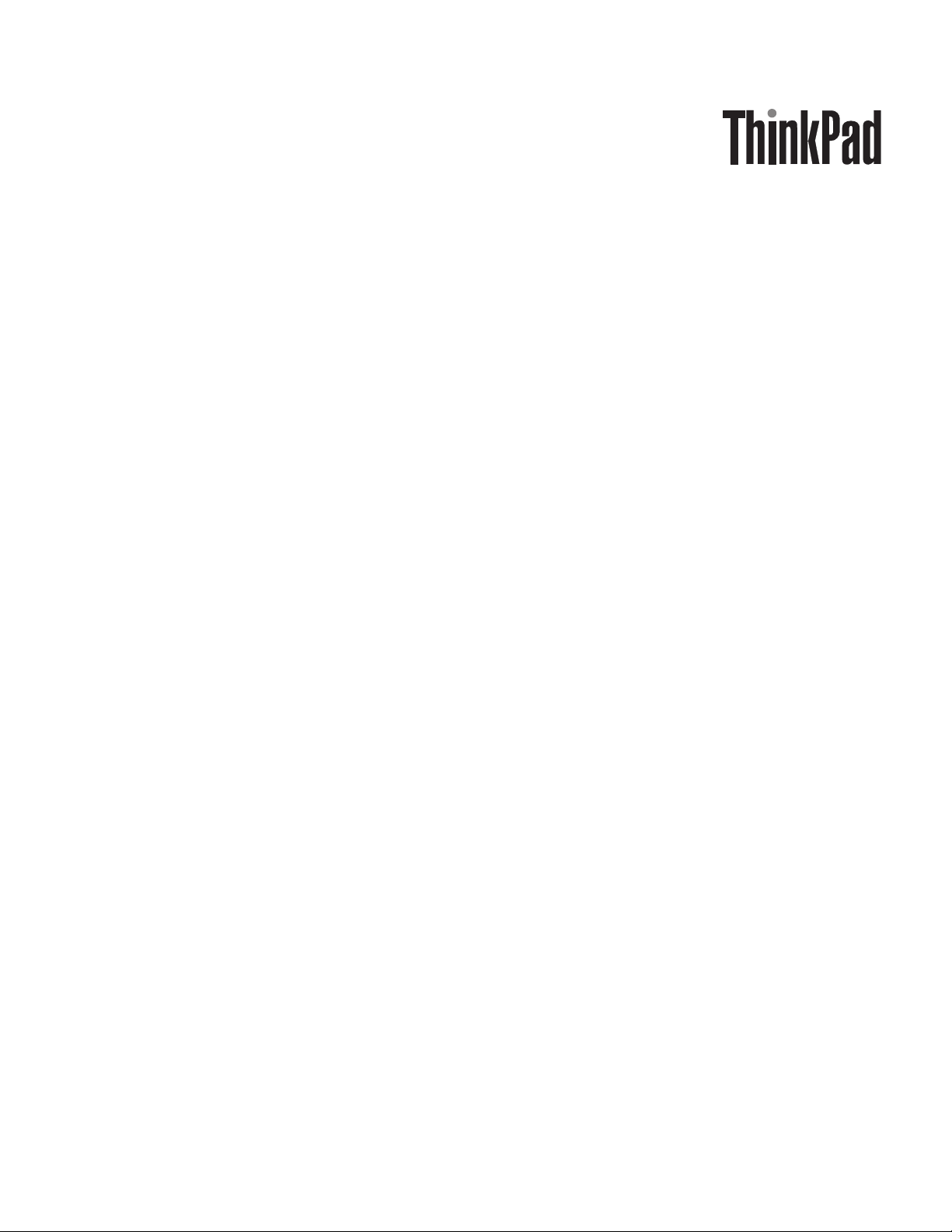
Multi-Burner Plu s Ultrabay Slim Drive
User’ s Gui de
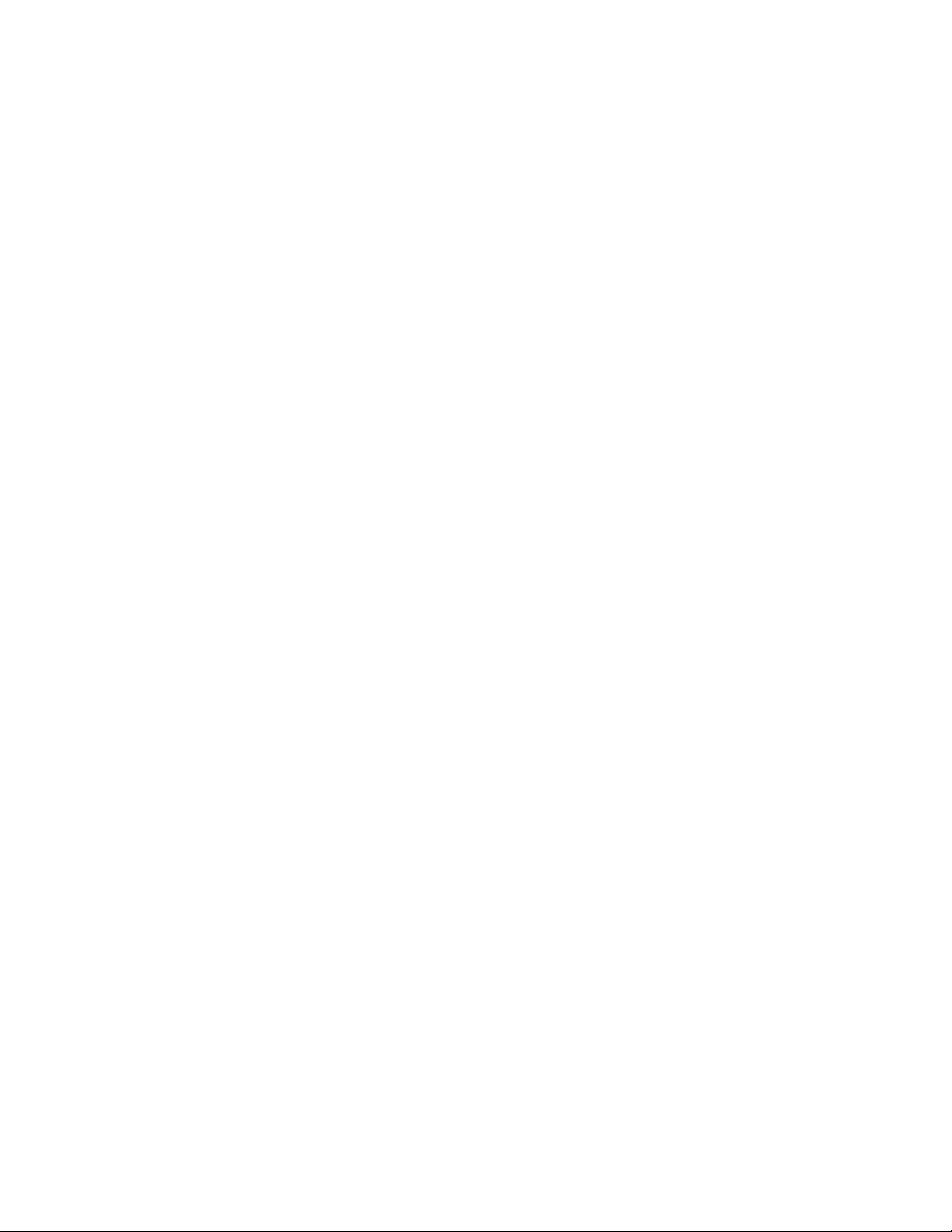
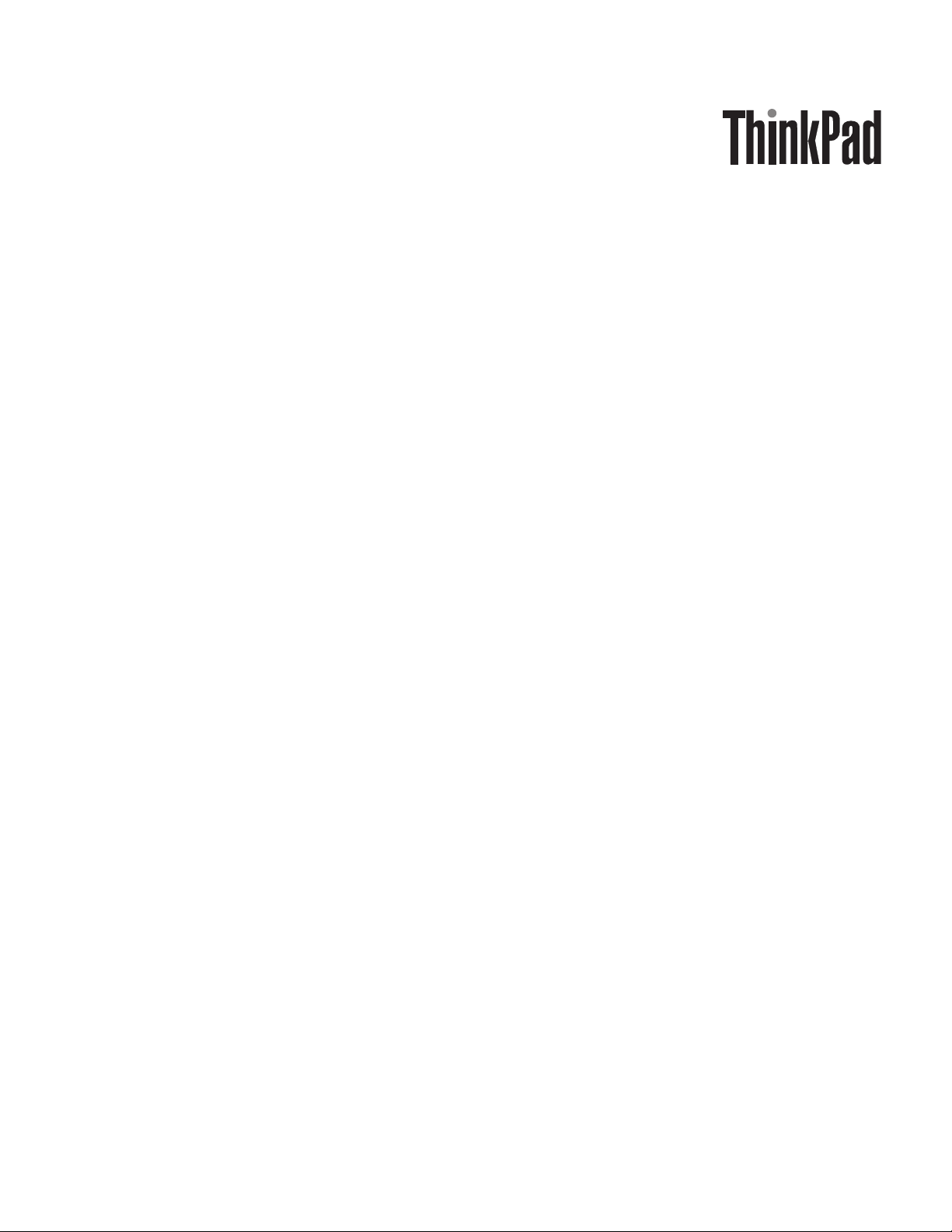
Multi-Burner Plu s Ultrabay Slim Drive
User’ s Gui de
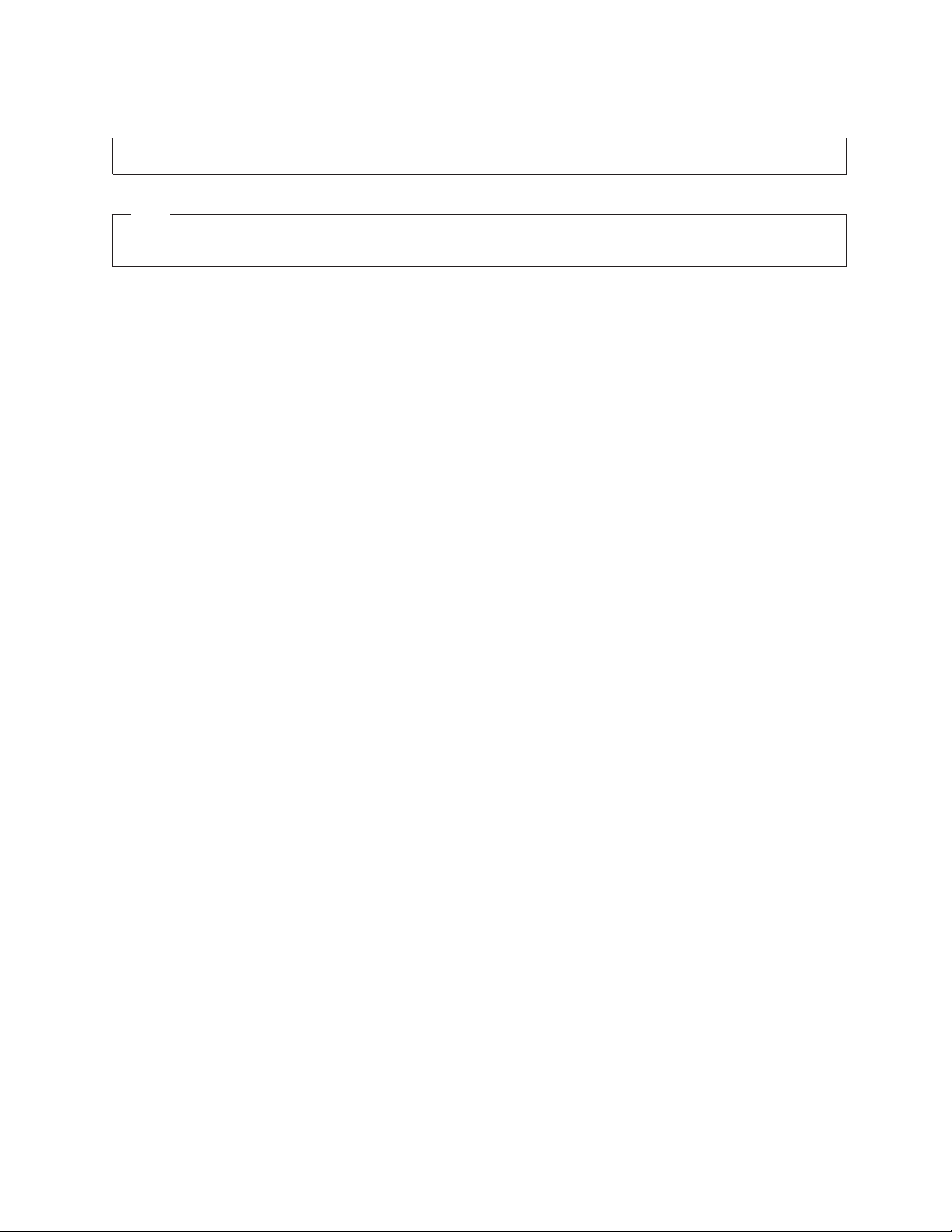
ATTENTION
Before installing this product, read the ThinkPad System Safety Booklet.
Note
Be sure to keep your proof of purchase, because it might be required for warranty services. See Appendix C, “Lenovo
Statement of Limited Warranty,” on page 21.
Third Edition (June 2005)
© Copyright Lenovo 2005.
Portions © Copyright International Business Machines Corporation 2005.
All rights reserved.
U.S. GOVERNMENT USERS – RESTRICTED RIGHTS: Our products and/or services are provided with
RESTRICTED RIGHTS. Use, duplication or disclosure by the Government is subject to the GSA ADP Schedule
contract with Lenovo Group Limited, if any, or the standard terms of this commercial license, or if the agency is
unable to accept this Program under these terms, then we provide this Program under the provisions set forth in
Commercial Computer Software–Restricted Rights at FA R 52.227-19, when applicable, or under Rights in
Data-General, FAR 52.227.14 (Alternate III).
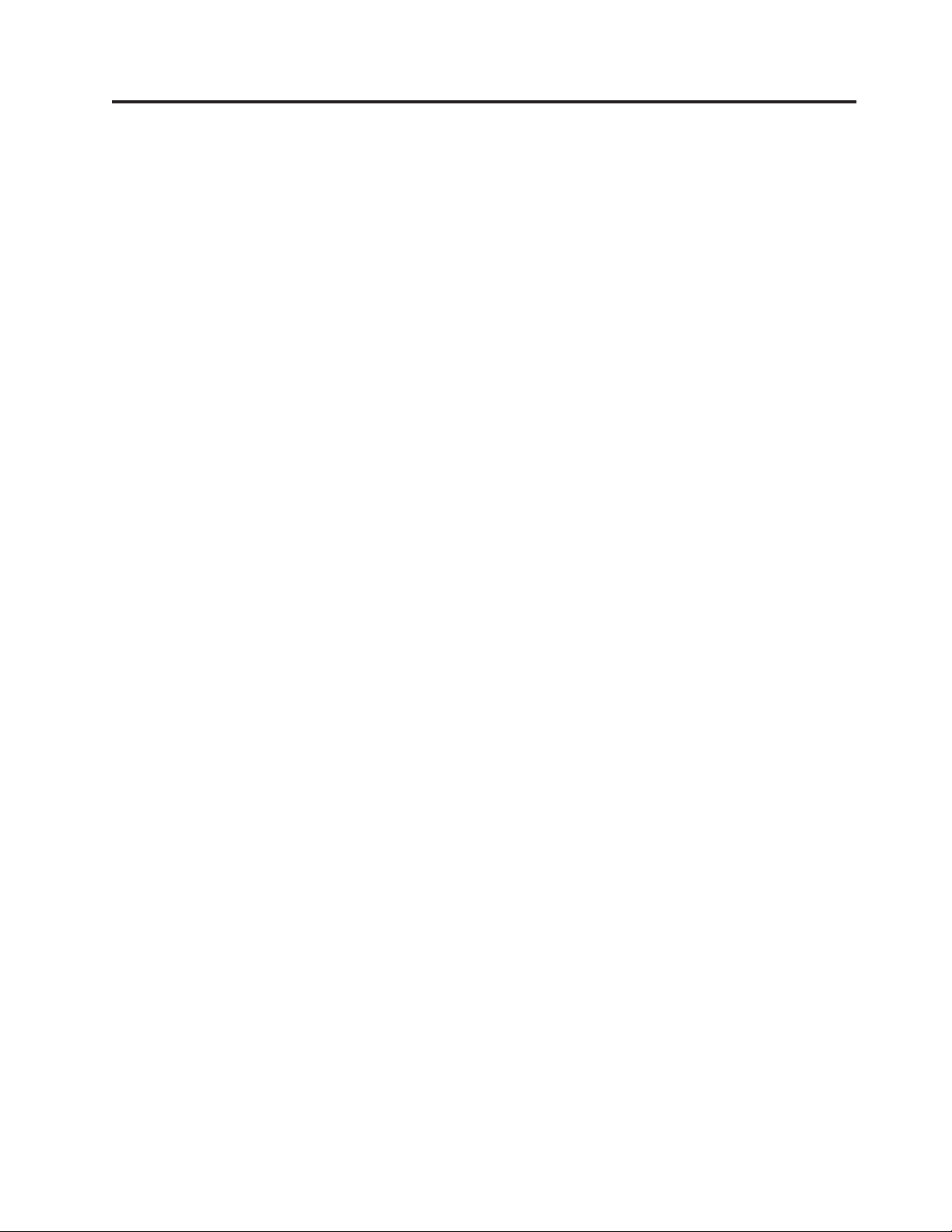
Contents
Safety information . . . . . . . . . .v
General safety guidelines . . . . . . . vii
Service . . . . . . . . . . . . . . . . vii
Power cords and power adapters . . . . . . . vii
Extension cords and related devices . . . . . . viii
Plugs and outlets . . . . . . . . . . . . viii
Batteries . . . . . . . . . . . . . . . viii
Heat and product ventilation . . . . . . . .ix
CD and DVD drive safety . . . . . . . . . .ix
Registering your option . . . . . . . .xi
Chapter 1. About the Multi-Burner Plus
drive . . . . . . . . . . . . . . . .1
Product description . . . . . . . . . . . .1
Software description . . . . . . . . . . . .2
Installation requirements . . . . . . . . . .4
Installing the drive . . . . . . . . . . . .4
Locating the drive controls . . . . . . . . .4
Chapter 2. Using the Multi-Burner Plus
drive . . . . . . . . . . . . . . . .5
Before you begin . . . . . . . . . . . . .5
Handling and caring for a disc . . . . . . . .5
Caring for the Multi-Burner Plus drive . . . . .6
Loading a disc . . . . . . . . . . . . . .6
Using the drive . . . . . . . . . . . . .7
Using single and double-sided DVD-RAM media 7
Removing the disc from the cartridge . . . . .7
Returning the disc to the cartridge . . . . . .7
Precautions for handling . . . . . . . . .8
Using the drive with CDs and DVDs . . . . . .8
Securing a disc in a vertically mounted drive . .8
Manually ejecting a disc . . . . . . . . .8
Using Intervideo WinDVD Creator . . . . . . .8
Using WinDVD . . . . . . . . . . . .9
Using the DVD function . . . . . . . . .10
Starting WinDVD . . . . . . . . . . .11
Using drive letter access (DLA) . . . . . . . .11
Using the RecordNow software . . . . . . . .12
Using the CD-R and CD-RW function . . . . .13
Using the DVD-R and DVD-RW function . . . .14
Backing up a CD or DVD . . . . . . . . .14
Problem solving . . . . . . . . . . . . .14
Appendix A. Product specifications . .17
Appendix B. Service and Support . . .19
Online technical support . . . . . . . . . .19
Telephone technical support . . . . . . . . .19
Appendix C. Lenovo Statement of
Limited Warranty . . . . . . . . . .21
Part 1 - General Terms . . . . . . . . . . .21
Part 2 - Country-unique Terms . . . . . . . .24
Part 3 - Warranty Information . . . . . . . .35
Warranty Period . . . . . . . . . . . .35
Types of Warranty Service . . . . . . . .35
Worldwide telephone list . . . . . . . . .36
Guarantee supplement for Mexico . . . . . . .39
Appendix D. Notices . . . . . . . . .41
Trademarks . . . . . . . . . . . . . .42
Electronic emission notices . . . . . . . . .42
Federal Communications Commission (FCC)
Declaration of Conformity . . . . . . . .42
© Copyright Lenovo 2005. © Portions Copyright IBM Corp. 2005. iii
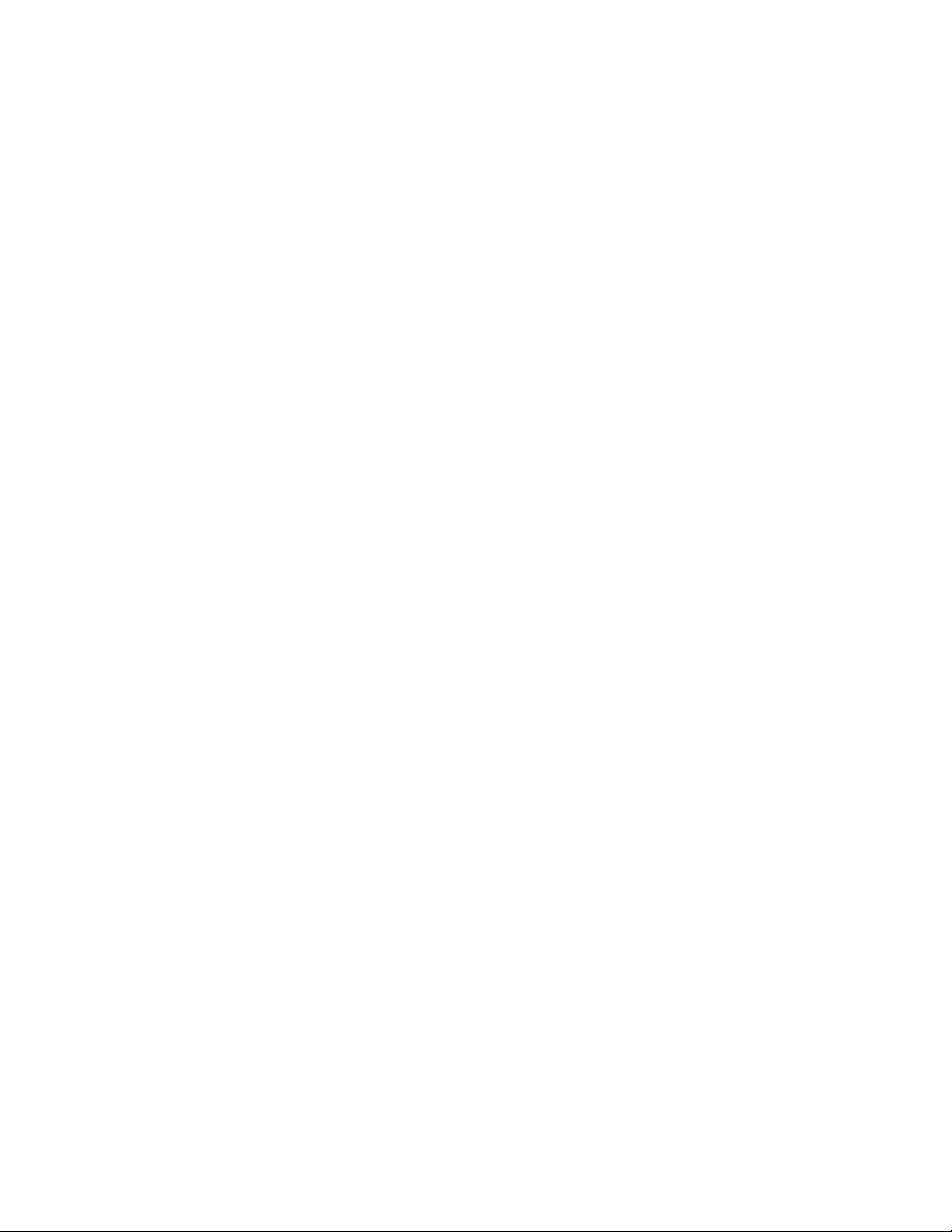
iv ThinkPad Multi-Burner Plus Ultrabay Slim Drive: User ’s Guide
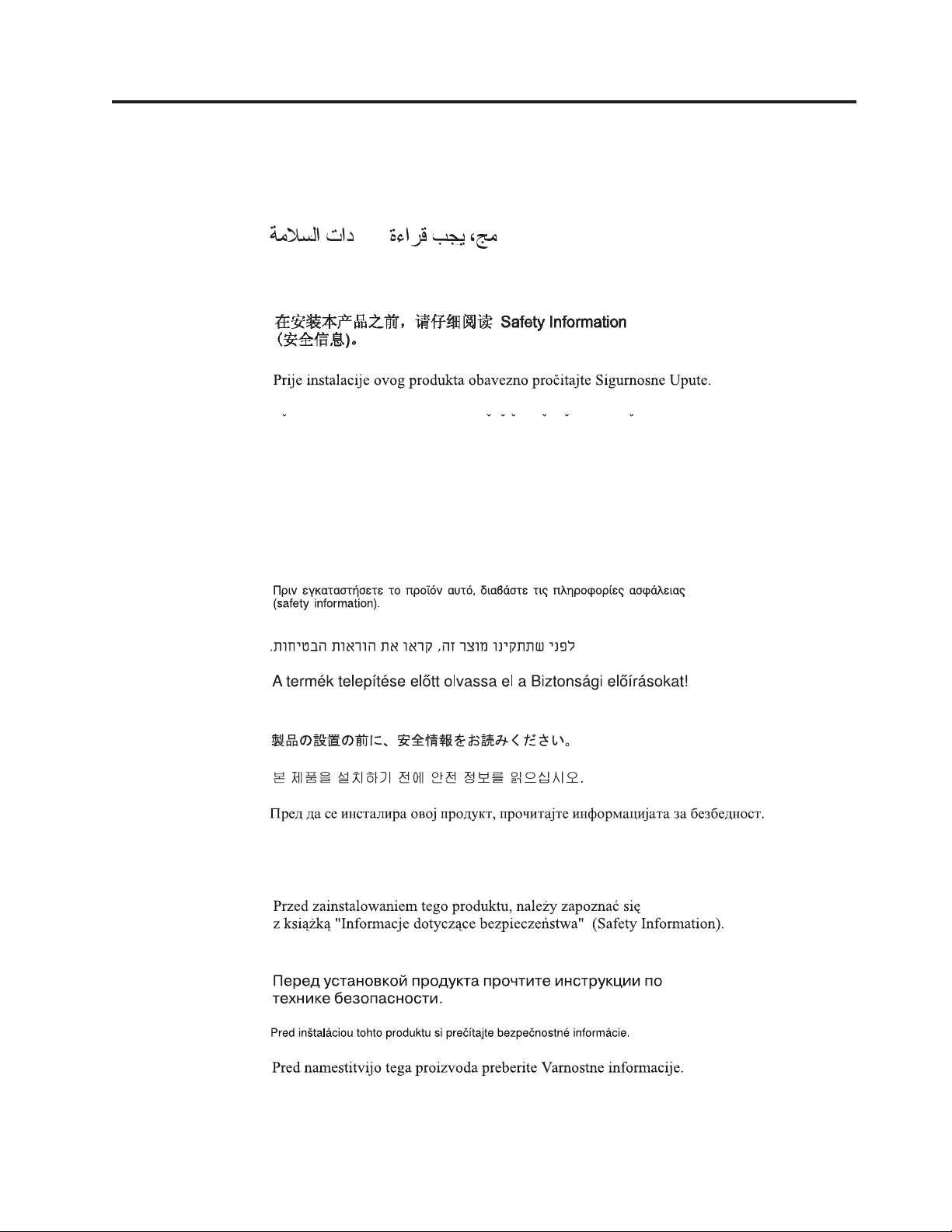
Safety information
Before installing this product, read the Safety Information.
Antes de instalar este produto, leia as Informações de Segurança.
Pred instalací tohoto produktu si prectete prírucku bezpecnostních instrukcí.
Læs sikkerhedsforskrifterne, før du installerer dette produkt.
Ennen kuin asennat tämän tuotteen, lue turvaohjeet kohdasta Safety Information.
Avant d’installer ce produit, lisez les consignes de sécurité.
Vor der Installation dieses Produkts die Sicherheitshinweise lesen.
Prima di installare questo prodotto, leggere le Informazioni sulla Sicurezza.
Lees voordat u dit product installeert eerst de veiligheidsvoorschriften.
Les sikkerhetsinformasjonen (Safety Information) før du installerer dette produktet.
Antes de instalar este produto, leia as Informações sobre Segurança.
Antes de instalar este producto lea la información de seguridad.
© Copyright Lenovo 2005. © Portions Copyright IBM Corp. 2005. v
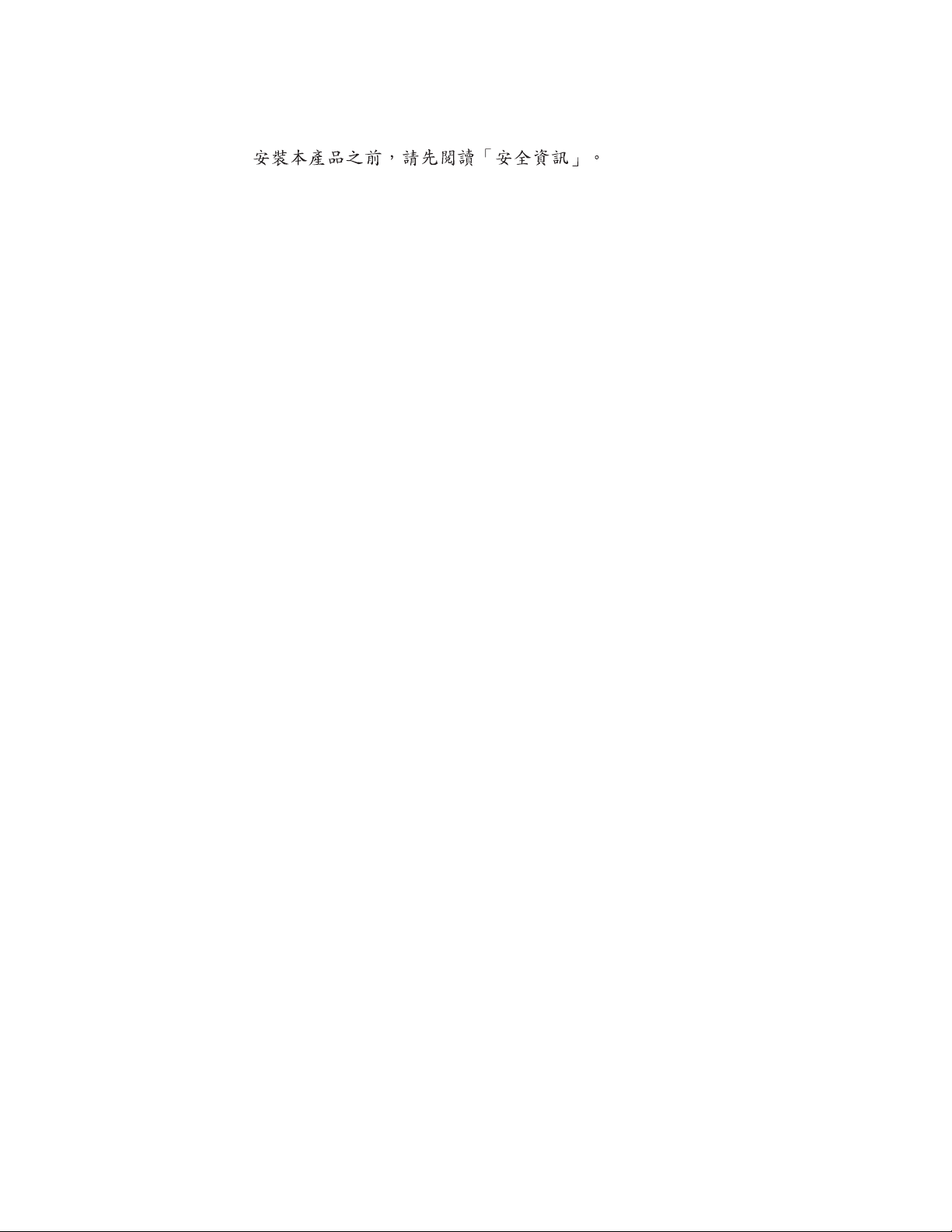
Läs säkerhetsinformationen innan du installerar den här produkten.
vi ThinkPad Multi-Burner Plus Ultrabay Slim Drive: User ’s Guide
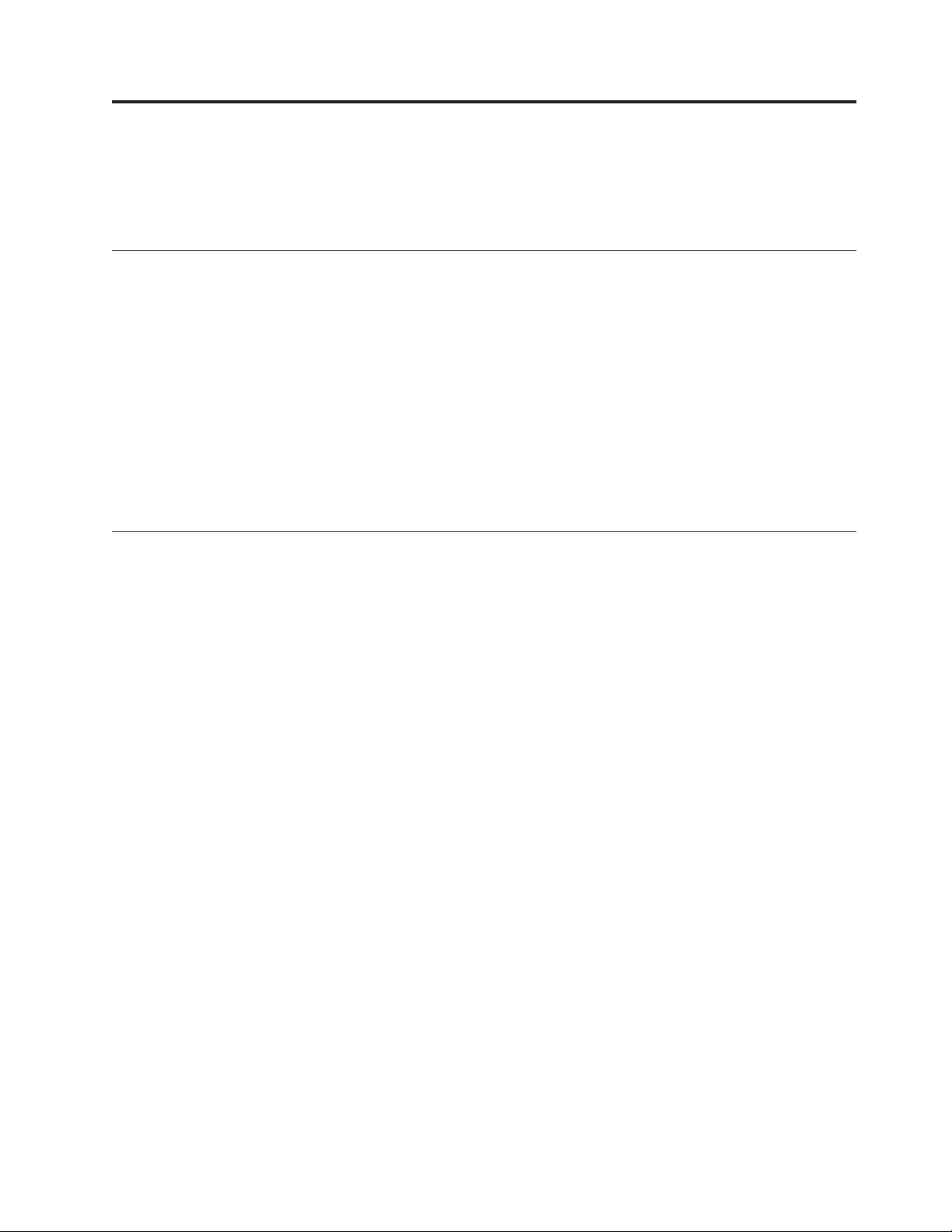
General safety guidelines
Always observe the following precautions to reduce the risk of injury and property
damage.
Service
Do not attempt to service a product yourself unless instructed to do so by the
Customer Support Center. Use only a service provider who is approved to repair
your particular product.
Note: Some parts can be upgraded or replaced by the customer. These parts are
referred to as Customer Replaceable Units, or CRUs. Lenovo expressly
identifies CRUs as such, and provides documentation with instructions
when it is appropriate for customers to replace those parts. You must closely
follow all instructions when performing such replacements. Always make
sure that the power is turned off and that the product is unplugged from
any power source before you attempt the replacement. If you have any
questions or concerns, contact the Customer Support Center.
Power cords and power adapters
Use only the power cords and power adapters supplied by the product
manufacturer.
Never wrap a power cord around the power adapter or other object. Doing so can
stress the cord in ways that can cause the cord to fray, crack or crimp. This can
present a safety hazard.
Always route power cords so that they will not be walked on, tripped over, or
pinched by objects.
Protect the cord and power adapters from liquids. For instance, do not leave your
cord or power adapter near sinks, tubs, toilets, or on floors that are cleaned with
liquid cleansers. Liquids can cause a short circuit, particularly if the cord or power
adapter has been stressed by misuse. Liquids can also cause gradual corrosion of
the power cord terminals and/or the connector terminals on the adapter which can
eventually result in overheating.
Always connect power cords and signal cables in the correct order and ensure that
all power cord connectors are securely and completely plugged into receptacles.
Do not use any power adapter that shows corrosion at the ac input pins and/or
shows signs of overheating (such as deformed plastic) at the ac input or anywhere
on the power adapter.
Do not use any power cords where the electrical contacts on either end show signs
of corrosion or overheating or where the power cord appears to have been
damaged in any way.
© Copyright Lenovo 2005. © Portions Copyright IBM Corp. 2005. vii
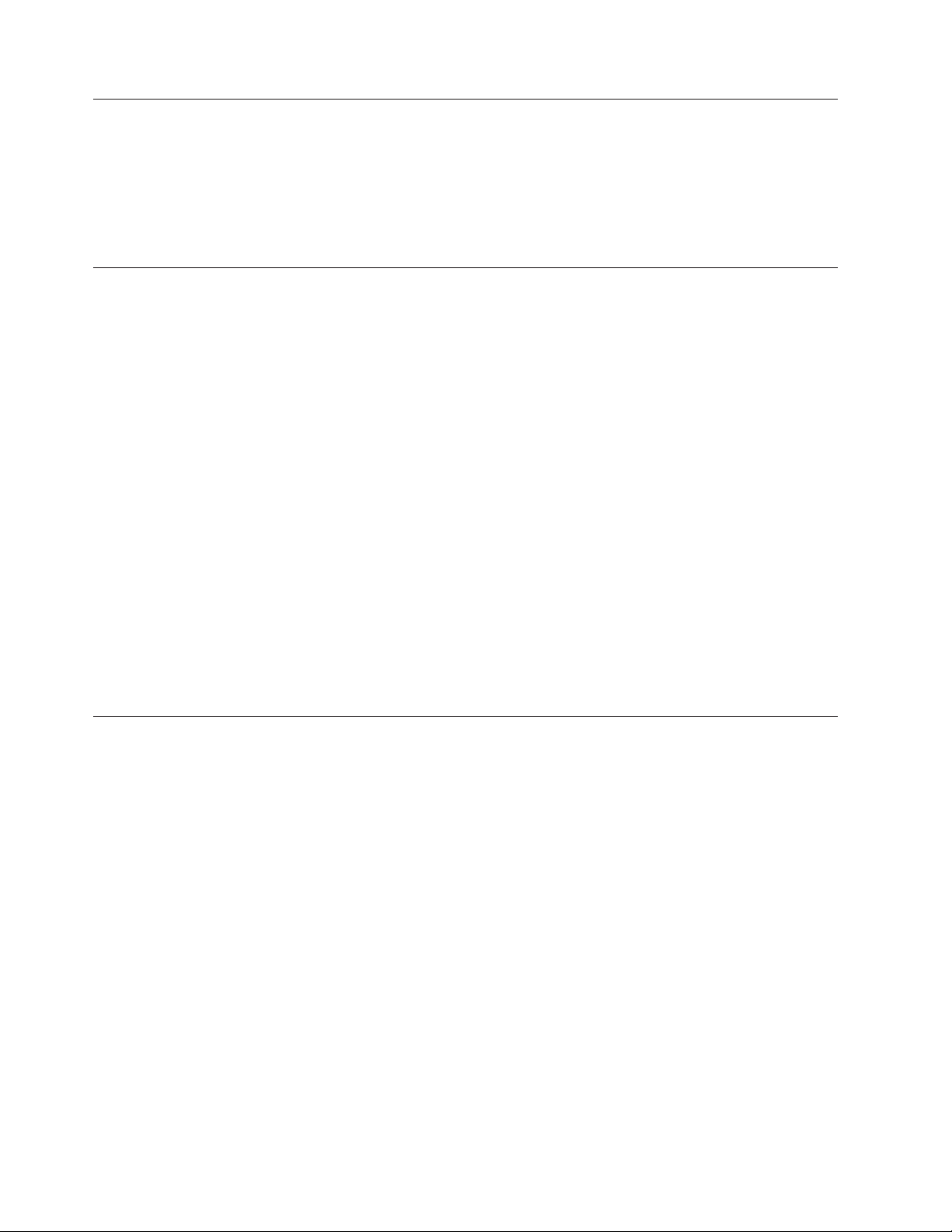
Extension cords and related devices
Ensure that extension cords, surge protectors, uninterruptible power supplies, and
power strips that you use are rated to handle the electrical requirements of the
product. Never overload these devices. If power strips are used, the load should
not exceed the power strip input rating. Consult an electrician for more
information if you have questions about power loads, power requirements, and
input ratings.
Plugs and outlets
If a receptacle (power outlet) that you intend to use with your computer
equipment appears to be damaged or corroded, do not use the outlet until it is
replaced by a qualified electrician.
Do not bend or modify the plug. If the plug is damaged, contact the manufacturer
to obtain a replacement.
Some products are equipped with a three-pronged plug. This plug fits only into a
grounded electrical outlet. This is a safety feature. Do not defeat this safety feature
by trying to insert it into a non-grounded outlet. If you cannot insert the plug into
the outlet, contact an electrician for an approved outlet adapter or to replace the
outlet with one that enables this safety feature. Never overload an electrical outlet.
The overall system load should not exceed 80 percent of the branch circuit rating.
Consult an electrician for more information if you have questions about power
loads and branch circuit ratings.
Batteries
Be sure that the power outlet you are using is properly wired, easily accessible,
and located close to the equipment. Do not fully extend power cords in a way that
will stress the cords.
Connect and disconnect the equipment from the electrical outlet carefully
All personal computers manufactured by Lenovo contain a non-rechargeable coin
cell battery to provide power to the system clock. In addition many mobile
products such as ThinkPad notebook PCs utilize a rechargeable battery pack to
provide system power when in portable mode. Batteries supplied by Lenovo for
use with your product have been tested for compatibility and should only be
replaced with Lenovo approved parts.
Never attempt to open or service any battery. Do not crush, puncture, or incinerate
batteries or short circuit the metal contacts. Do not expose the battery to water or
other liquids. Only recharge the battery pack strictly according to instructions
included in the product documentation.
Battery abuse or mishandling can cause the battery to overheat, which can cause
gasses or flame to “vent” from the battery pack or coin cell. If your battery is
damaged, or if you notice any discharge from your battery or the buildup of
foreign materials on the battery leads, stop using the battery and obtain a
replacement from the battery manufacturer.
Batteries can degrade when they are left unused for long periods of time. For some
rechargeable batteries (particularly Lithium Ion batteries), leaving a battery unused
in a discharged state could increase the risk of a battery short circuit, which could
viii ThinkPad Multi-Burner Plus Ultrabay Slim Drive: User ’s Guide
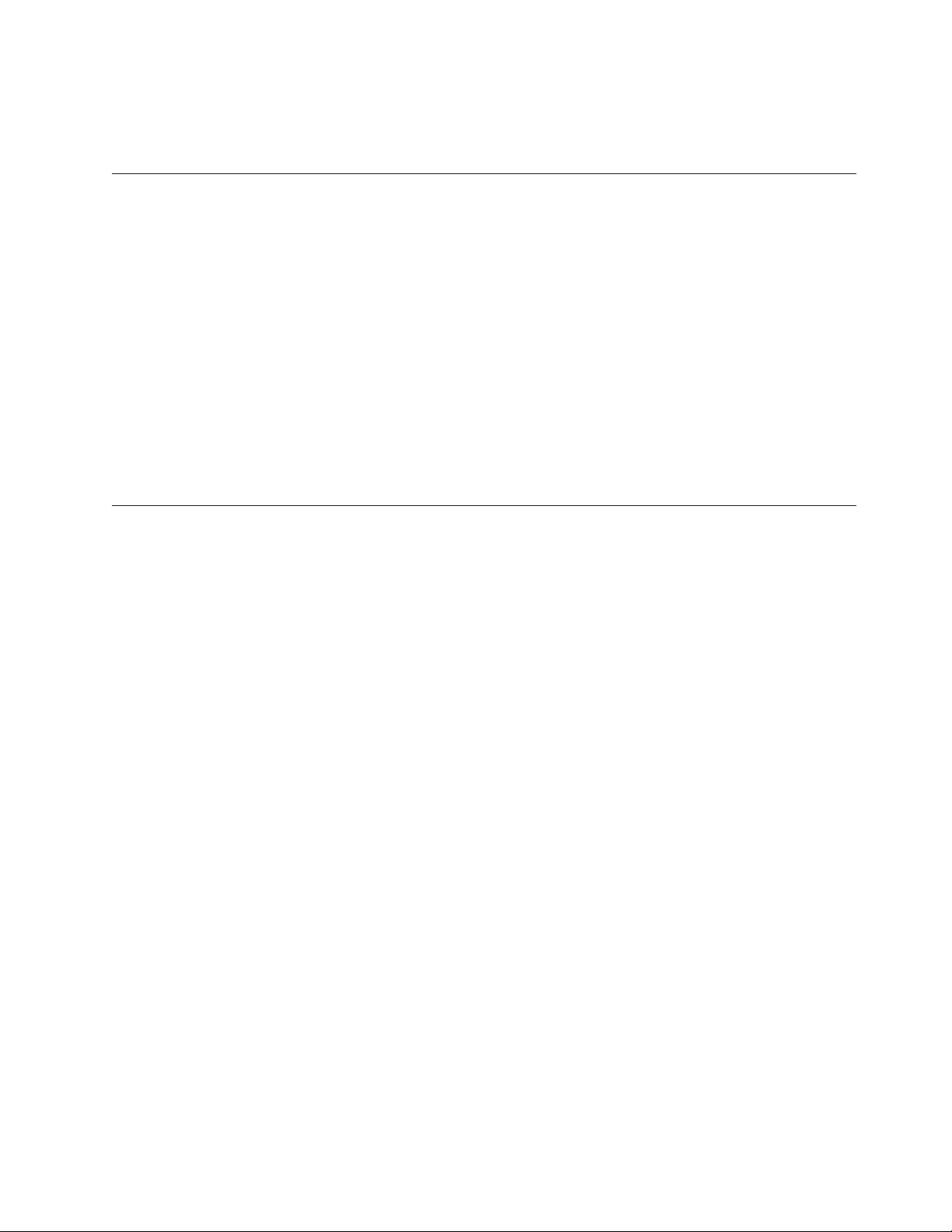
shorten the life of the battery and can also pose a safety hazard. Do not let
rechargeable Lithium-Ion batteries completely discharge or store these batteries in a
discharged state.
Heat and product ventilation
Computers generate heat when turned on and when batteries are charging.
Notebook PCs can generate a significant amount of heat due to their compact size.
Always follow these basic precautions:
v Do not leave the base of your computer in contact with your lap or any part of
your body for an extended period when the computer is functioning or when
the battery is charging. Your computer produces some heat during normal
operation. Extended contact with the body could cause discomfort or, potentially,
a skin burn.
v Do not operate your computer or charge the battery near flammable materials or
in explosive environments.
v Ventilation slots, fans and/or heat sinks are provided with the product for safety,
comfort, and reliable operation. These features might inadvertently become
blocked by placing the product on a bed, sofa, carpet, or other flexible surface.
Never block, cover or disable these features.
CD and DVD drive safety
CD and DVD drives spin discs at a high speed. If a CD or DVD is cracked or
otherwise physically damaged, it is possible for the disc to break apart or even
shatter when the CD drive is in use. To protect against possible injury due to this
situation, and to reduce the risk of damage to your machine, do the following:
v Always store CD/DVD discs in their original packaging
v Always store CD/DVD discs out of direct sunlight and away from direct heat
sources
v Remove CD/DVD discs from the computer when not in use
v Do not bend or flex CD/DVD discs, or force them into the computer or their
packaging
v Check CD/DVD discs for cracks before each use. Do not use cracked or
damaged discs
General safety guidelines ix
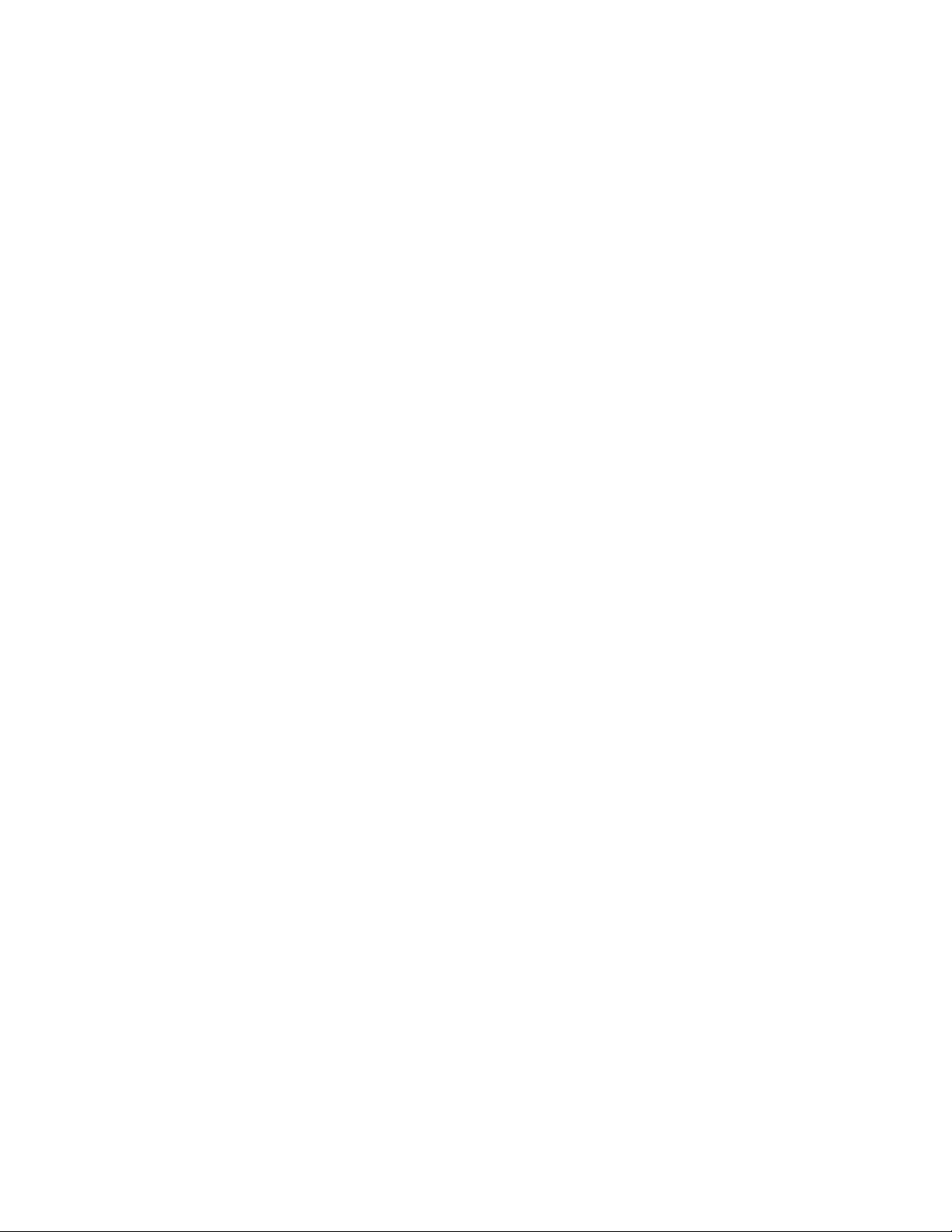
x ThinkPad Multi-Burner Plus Ultrabay Slim Drive: User ’s Guide

Registering your option
Thank you for purchasing this Lenovo
register your product and provide us with information that will help Lenovo to
better serve you in the future. Your feedback is valuable to us in developing
products and services that are important to you, as well as in developing better
ways to communicate with you. Register your option on the following Web site:
http://www.lenovo.com/register
Lenovo will send you information and updates on your registered product unless
you indicate on the Web site questionnaire that you do not want to receive further
information.
™
product. Please take a few moments to
© Copyright Lenovo 2005. © Portions Copyright IBM Corp. 2005. xi
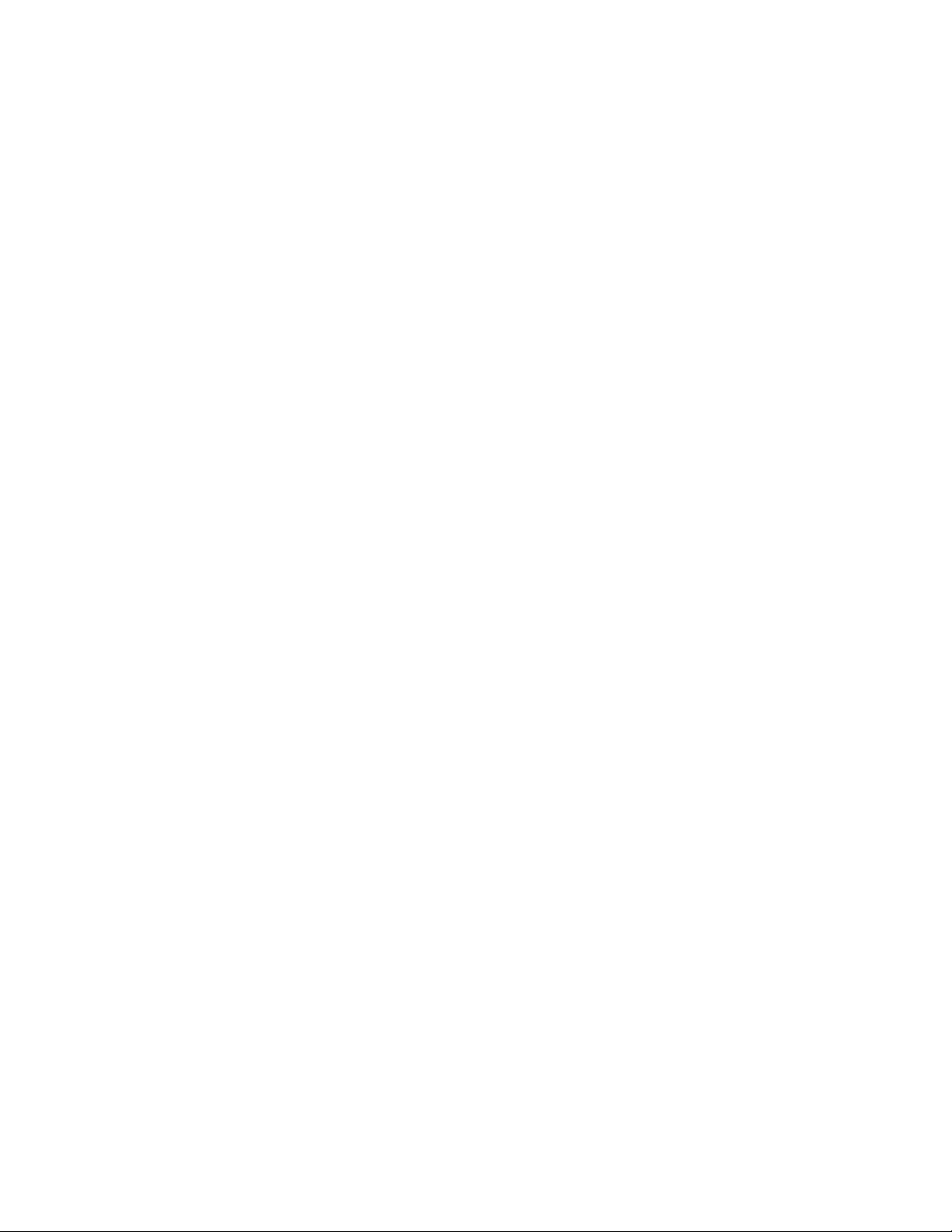
xii ThinkPad Multi-Burner Plus Ultrabay Slim Drive: User ’s Guide
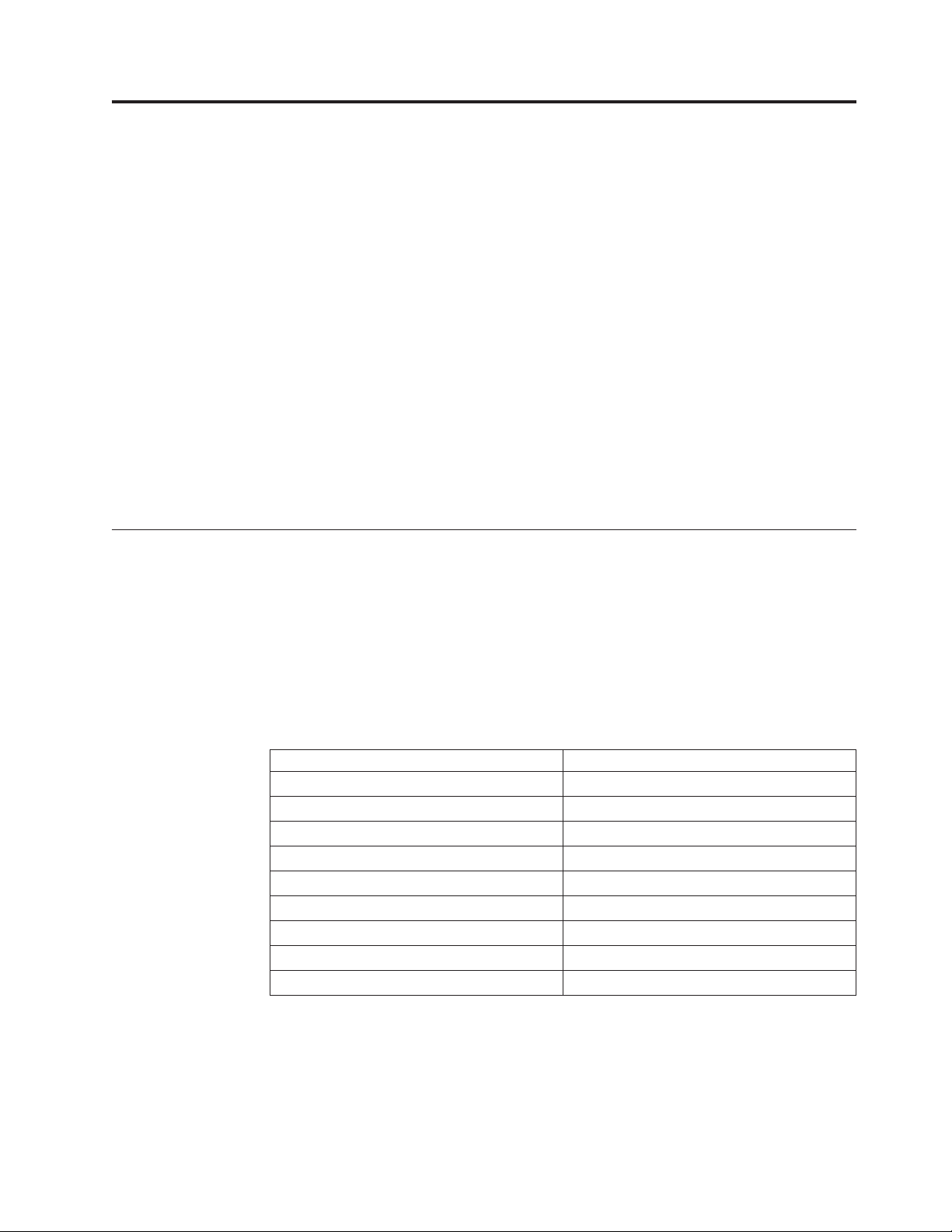
Chapter 1. About the Multi-Burner Plus drive
This manual provides information on registering, installing, and using the
ThinkPad
Software and User’s Guide CD in the following languages:
v Brazilian Portuguese
v Czech
v English
v French
v German
v Italian
v Japanese
v Simplified Chinese
v Slovak
v Spanish
v Traditional Chinese
v Turkish
appendixes of this guide contain warranty information and legal notices.
The
Product description
Your Multi-Burner Plus is compatible with the DVD-Multi Recorder specification,
and can record as well as read DVD-RAM, DVD-RW, and DVD-R (for General, 650
nm) media. Your drive can also record CD-R, CD-RW, and High-Speed CD-RW
media, and uses buffer underrun prevention technology for reliable CD burning.
Your Multi-Burner Plus can read many other formats including DVD+R, DVD+RW,
DVD Video, Video CD, audio CD, multiple-session, extended architecture (XA)
CDs, and Kodak Photo CDs. (Some DVD+R and DVD+RW media brands may not
be compatible.) The Multi-Burner Plus is designed for installation in your Ultrabay
Slim Drive Bay.
®
Multi-Burner Plus Ultrabay
™
Slim Drive, and is available on the
Media Write speed
CD-R 24X Max.
CD-RW 4X
High Speed CD-RW 10X Max.
Ultra Speed CD-RW 10X
DVD-R 2X Max.
DVD+R 2.4X Max.
DVD-RW 2X Max.
DVD+RW 2.4X Max.
DVD-RAM 2X Max.
In addition to this Software and User’s Guide CD, your option package includes the
following:
v Multi-Burner Plus drive
v Carrying case
v Quick Reference Guide
© Copyright Lenovo 2005. © Portions Copyright IBM Corp. 2005. 1
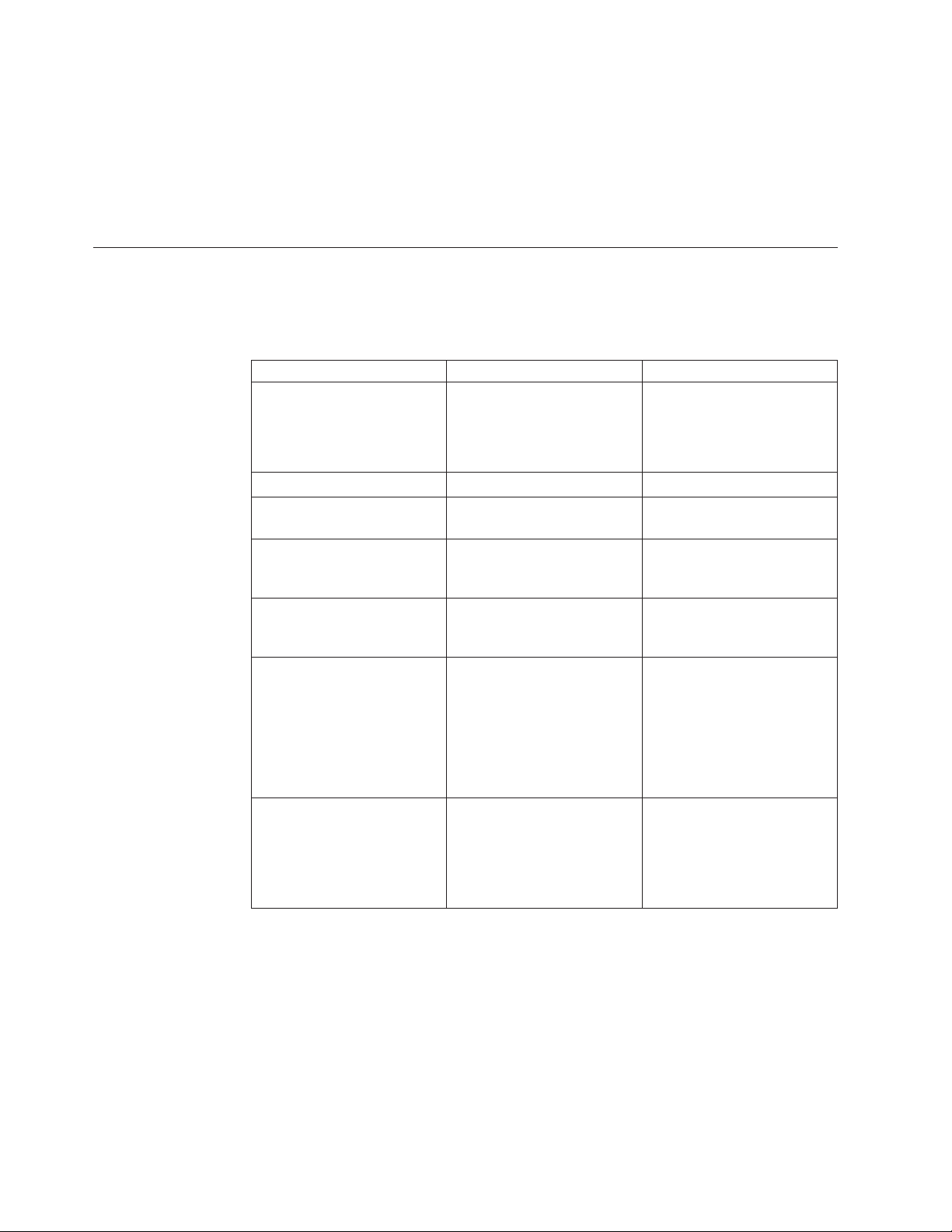
v Laser Safety Guide
Your kit might also contain a software update diskette.
Note:
Contact your place of purchase if an item is missing or damaged. Be sure to retain
your proof of purchase. It might be required to receive warranty service. See
Appendix B, “Service and Support,” on page 19 for technical support information.
Software description
Your Multi-Burner Plus Software and User’s Guide Super CD contains the following
software:
v Intervideo WinDVD Creator
Computer part Minimum Optimal
Processor Intel Celeron 800Mhz Intel Pentium
®
III 600Mhz
Direct DVD support requires
P4 1.6GHz or higher for
real-time requirement
RAM 64Mb 128Mb
®
Operating system Microsoft
Windows
Professional or Windows XP
Sound Windows-compatible sound
card that supports 48KHz
playback
Video Windows-compatible AGP or
PCI graphic card
®
2000
Windows 2000 or Windows
XP
Windows-compatible sound
card that supports 48KHz
playback (PCI recommended)
Windows-compatible AGP or
PCI graphic card (overlay
support recommended)
Hard drive
v 70 MB for installation
v 620 MB for every hour of
VCD-quality MPEG-1
video
v 2 GB for every hour of
DVD-quality MPEG-2
video
v 70 MB for installation
v 620 MB for every hour of
VCD-quality MPEG-1
video
v 2 GB for every hour of
DVD-quality MPEG-2
video
Others CD or DVD burner required
for VCD and DVD burning.
Appropriate hardware
needed to import video from
external sources, such as DV
cameras and camcorders
Note: WinDVD Creator can import and export DivX content with the DivX
codec pre-installed. DivX is a trademark of DivXNetworks, Inc.
This software enables you to record video files to DVD-RW or DVD-R media
that can be played in most stand-alone DVD players. Yo u can also use this
software to edit and modify your own video assets prior to recording.
If you have an analog or IEEE 1394 capture device installed in your computer,
you can use this software to record video from a camera.
v Drive Letter Access (DLA)
This software enables you to write directly to CD-RW, CD-R, DVD-RAM,
DVD-RW, and DVD-R media using the drive letter like you would if you were
2 ThinkPad Multi-Burner Plus Ultrabay Slim Drive: User ’s Guide

writing to a diskette. All disc format types can be formatted by DLA. With DLA,
you can drag-and-drop files, create new directories, or save files from any
application directly to your Multi-Burner Plus.
v UDF reader
This software enables you to install software for reading DVD-RAM, DVD-RW,
and CD-RW media on computers with DVD drives. It also allows you to read
DLA-created discs on systems without DLA installed.
v RecordNow
RecordNow is disc mastering software that allows you to create your own music
or data discs from files on your computer, or from other disc media such as CDs
or DVDs. Music discs created with RecordNow will play on any CD player,
whether it’s at home, in your car, or through your computer’s CD-ROM.
RecordNow also makes it easy to create data discs that can be read on any
appropriate CD or DVD disc reader.
Note: Some DVD players cannot read CD-R media. Refer to the documentation
that accompanied your drive for information on supported media.
RecordNow guides you, step-by-step, through the recording process with simple
Wizards and an intuitive user-interface.
Using RecordNow you can create:
– Exact copies of existing discs - The Exact Copy feature makes a duplicate of
your master disc, transferring the disc layout of the original disc to your
CD-R, CD-RW, or DVD media.
– Discs of archived data from your hard drive – The Make a Data Disc feature
is used to store electronic data, such as the files and applications that reside
on your computer’s hard drive. Unlike music discs, data discs are used to
store files that are readable only by a computer, and cannot be played on
your home or car stereo—even if audio files are on the disc.
– Music compilations from WAV, MP3, or WMA files, or from existing music
discs – The Make a Music Disc feature creates custom music discs from files
on your hard drive or your existing music discs. The CD music database
feature can automatically tag your files with track information to help you
sort through your collection.
Note: Please reference the RecordNow On-line Help, for more information on
how to Make an Exact copy, Create a Data Disc, or to Create an Audio
disc with RecordNow.
To start RecordNow, complete the following procedure:
1. Click Start.
2. Click Programs.
3. Click RecordNow.
4. Click RecordNow to open the main recording software window.
Simple Backup
v
This software enables you to create full or incremental backups of your system
files on DVD-RAM, DVD-RW, DVD-R, CD-R, or CD-RW media, and allows you
to restore your computer if it crashes.
v Intervideo WinDVD
This software enables you to play back DVD videos on your computer or to
play video files from your hard disk drive.
Chapter 1. About the Multi-Burner Plus drive 3
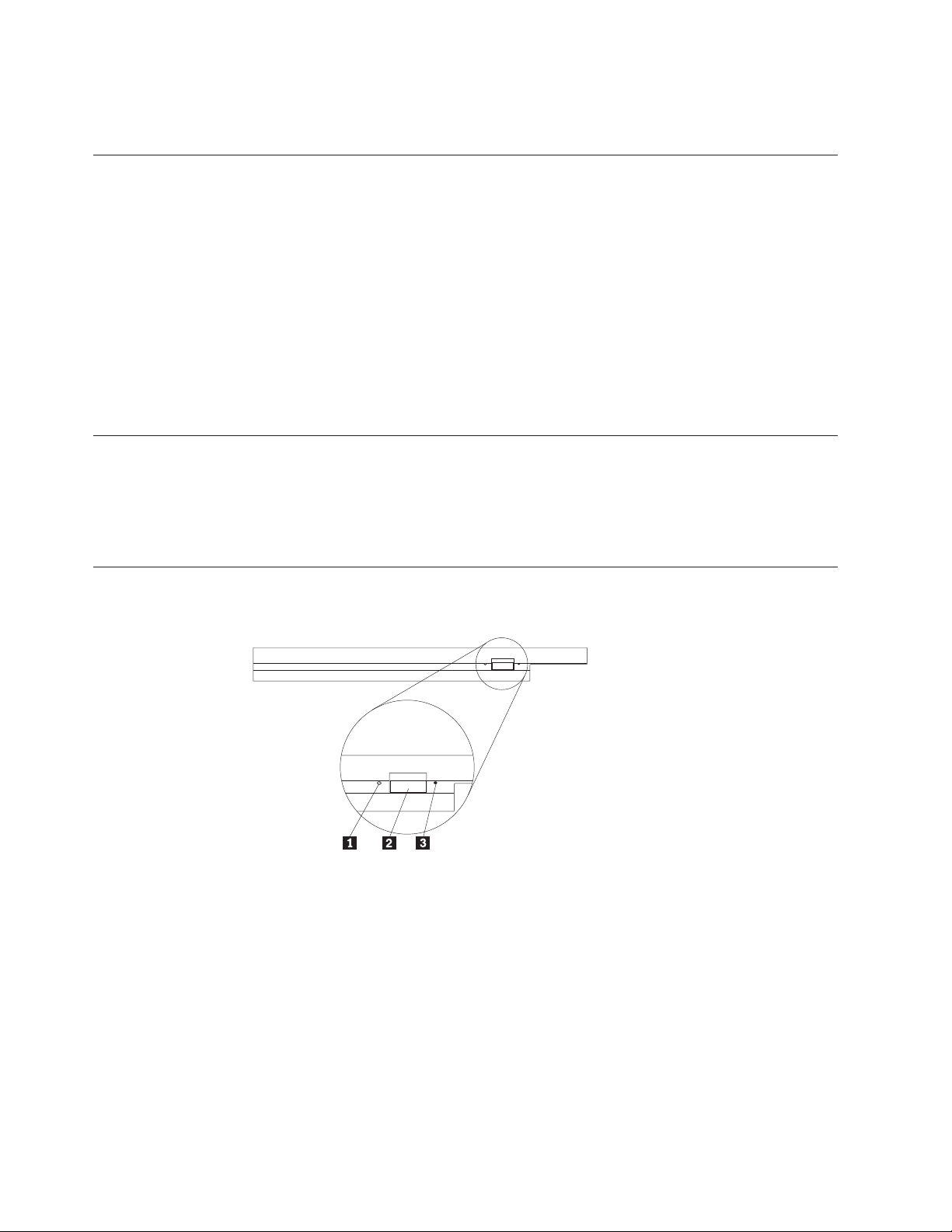
Note: Some graphics adapters such as the FIREGL, Intergraph, and 3dLabs, do not
support DVD video playback.
Installation requirements
To install the Multi-Burner Plus drive, your ThinkPad computer must contain the
following requirements:
v A ThinkPad system with an Ultrabay Slim Drive Bay
v A ThinkPad X4 Ultrabase Dock or Dock II
v Windows XP or Microsoft Windows 2000 operating system
Notes:
1. Lenovo offers limited support for computers with Microsoft Windows 95,
Windows 98, or Microsoft Windows Millennium Edition (Me) desktop
operating systems.
2. The ThinkPad A21e computer does not support DVD playback under Microsoft
Windows NT
Installing the drive
Your ThinkPad computer includes a help system, Access ThinkPad, that provides
drive installation instructions specific to your computer. To correctly install the
Multi-Burner Plus drive into the Ultrabay slim drive bay, use the instructions given
in the Access ThinkPad help system.
®
Workstation.
Locating the drive controls
The following diagram shows the location of the controls on the front of the drive.
1 Power light: This light is visible when the drive is in use.
2 Eject button: Press this button to eject a DVD or CD.
3 Manual eject hole: Use this emergency release to eject a DVD or CD when the
Eject button does not work. For more information on manually ejecting a DVD or
CD, see “Manually ejecting a disc” on page 8.
4 ThinkPad Multi-Burner Plus Ultrabay Slim Drive: User ’s Guide
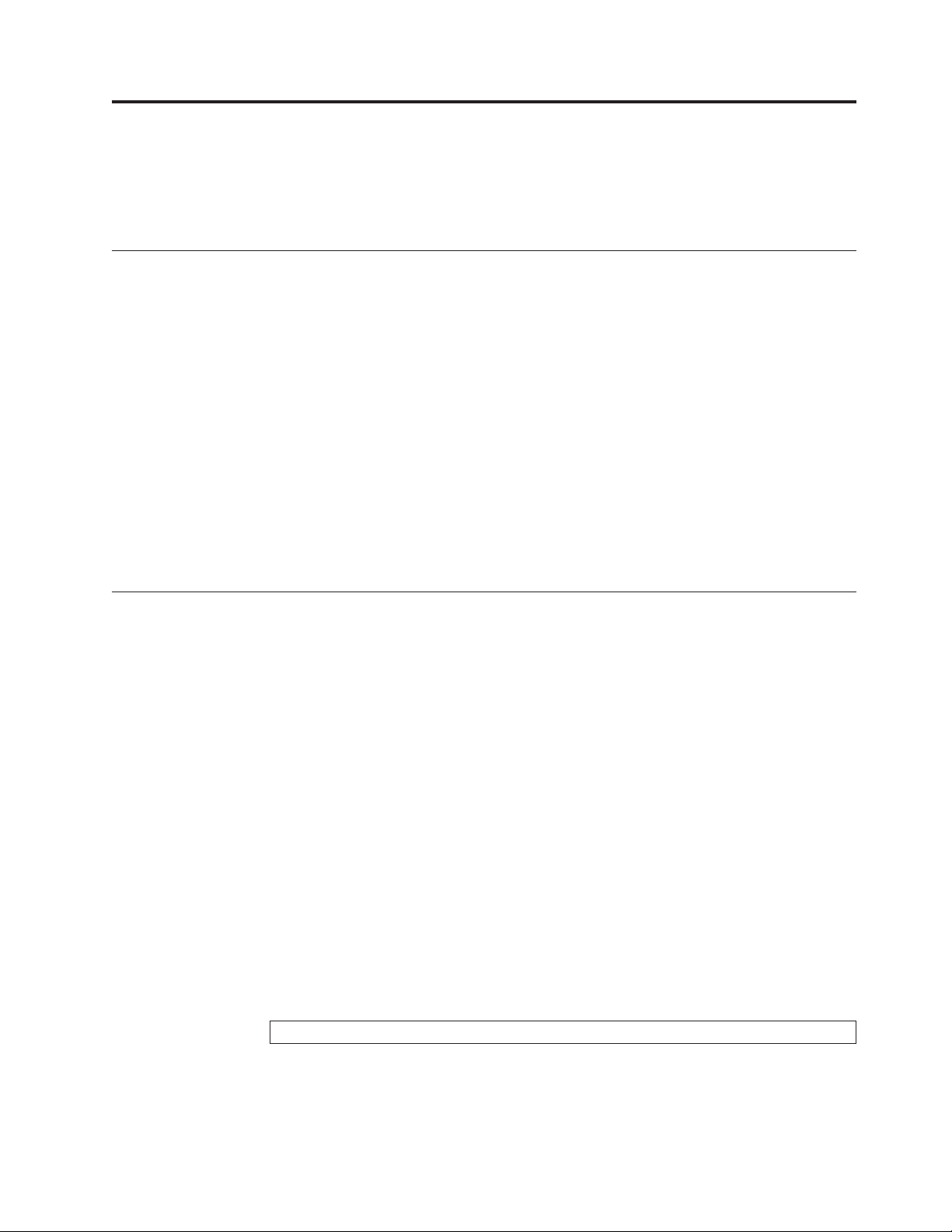
Chapter 2. Using the Multi-Burner Plus drive
This section provides information on how to handle, load, and care for DVDs and
CDs and how to care for your Multi-Burner Plus drive.
Before you begin
For best results, review the following guidelines before using the drive:
v Do not move your ThinkPad computer while formatting or writing a disc as this
might cause data errors. Also, minimize typing while formatting or writing to a
disc, as this might also cause data errors.
v Keep the ThinkPad computer on a flat surface when writing to a disc.
v Make sure the ThinkPad computer is plugged into an ac outlet when using the
drive. The disc might be damaged if the battery runs out while writing to a disc.
v Turn screensavers off. Using a screensaver might interrupt the formatting and
writing process.
v Do not put your ThinkPad computer into hibernation or suspend mode while
writing to a disc.
The read and write results of the drive depend upon the quality and
Note:
characteristics of the DVD or CD media used.
Handling and caring for a disc
Carefully handle and clean discs, especially writable media types such as CD-R
and CD-RW discs, so that they remain readable. You can prolong the life of your
discs by using the following precautions:
v Always store discs in their original packaging.
v Always store discs out of direct sunlight.
v Always store discs away from direct heat sources.
v Remove discs from the computer when not in use.
v Check discs for cracks BEFORE each use.
IMPORTANT: Do not use discs that are cracked.
v Do not force discs into the computer or packaging.
v Do not bend or flex discs.
v Do not use commercial cleaners to clean discs.
v Do not write on the surface of discs.
v Handle discs by the edges or the center hole.
v Do not touch the surface of discs.
v To remove dust or fingerprints, wipe discs from the center to the edge with a
soft, lint-free cloth.
© Copyright Lenovo 2005. © Portions Copyright IBM Corp. 2005. 5
Attention: Wiping a disc using a circular motion can cause data loss.
