Page 1
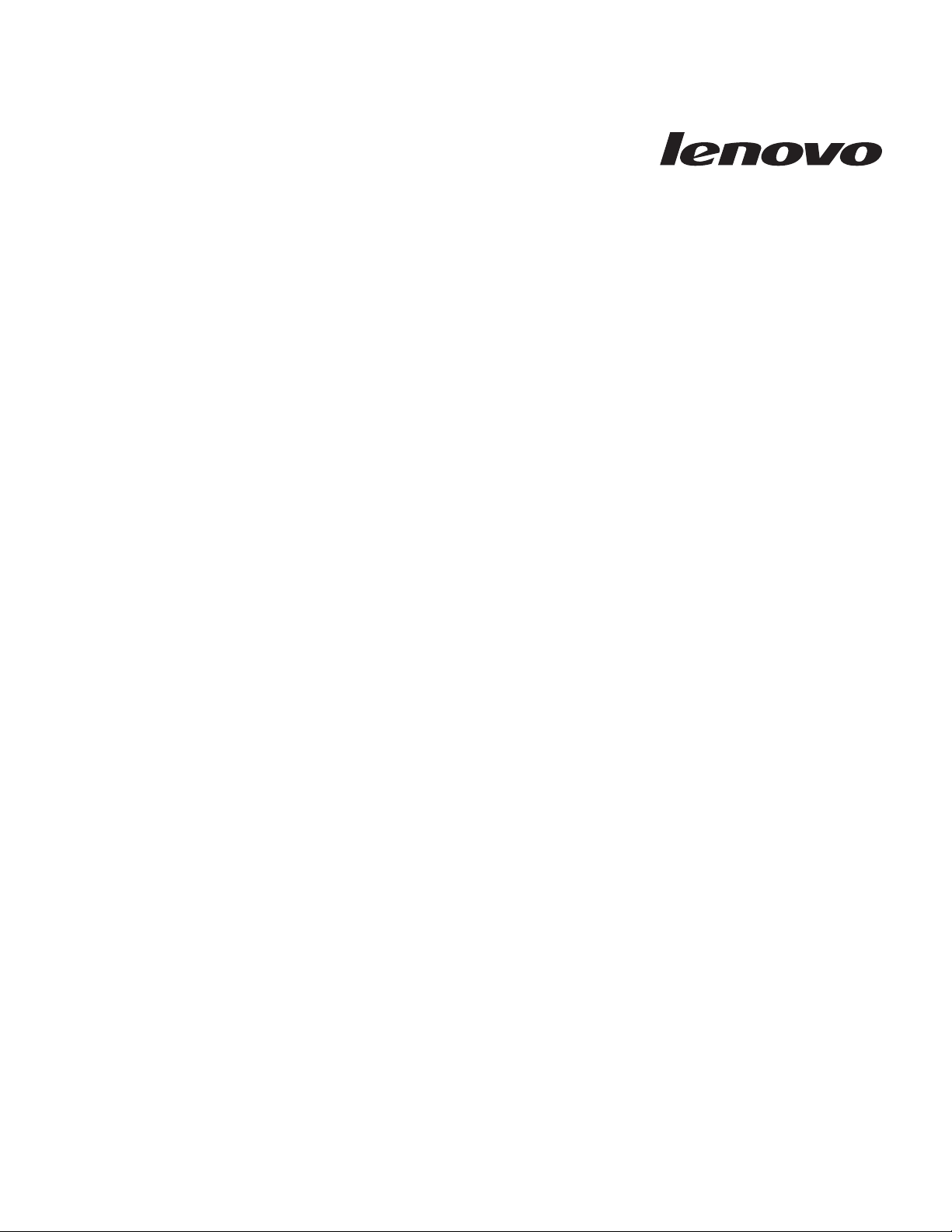
ThinkCentre an d Lenovo
CD-RW/DVD-ROM Combination Drive
(Serial
ATA) User’ s Gui de
Page 2
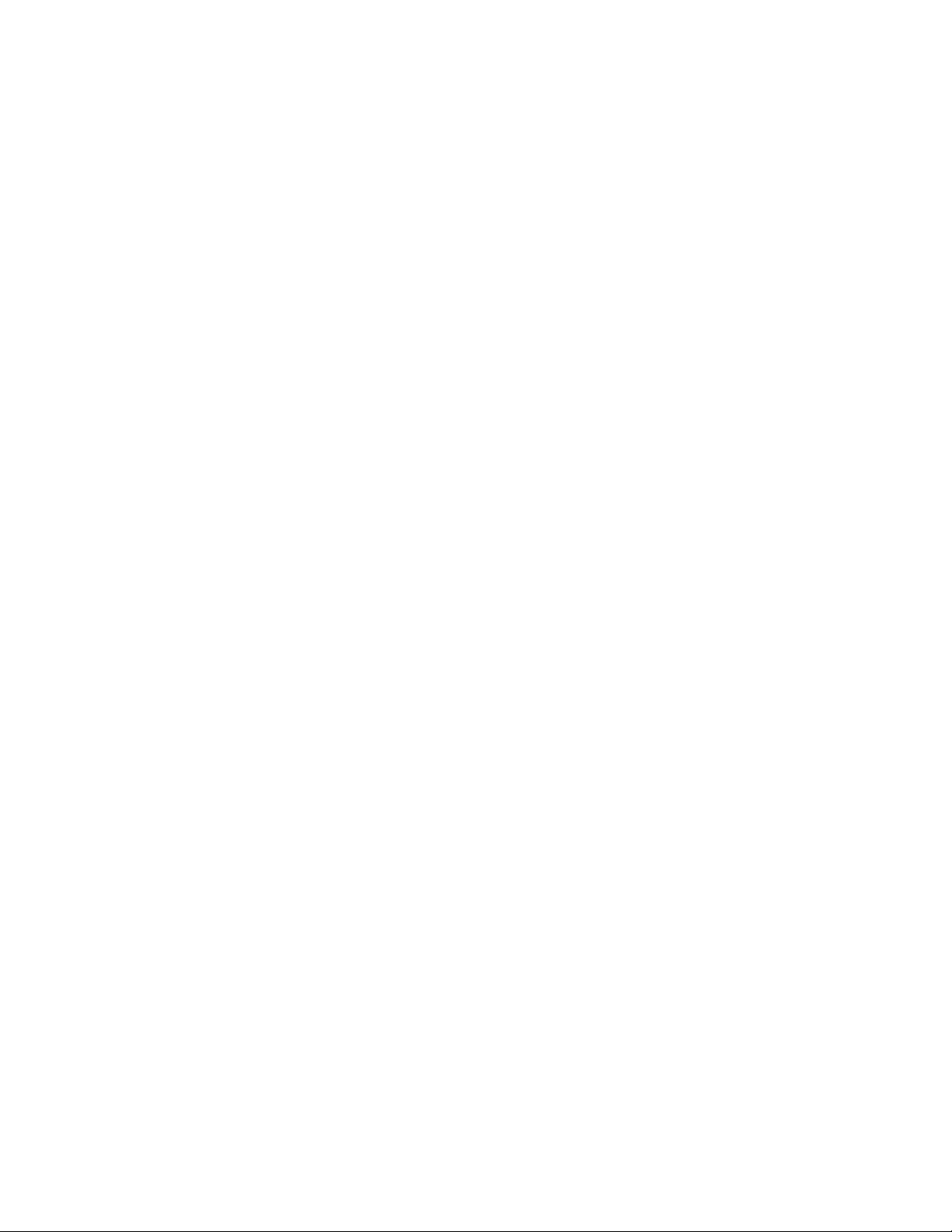
Page 3
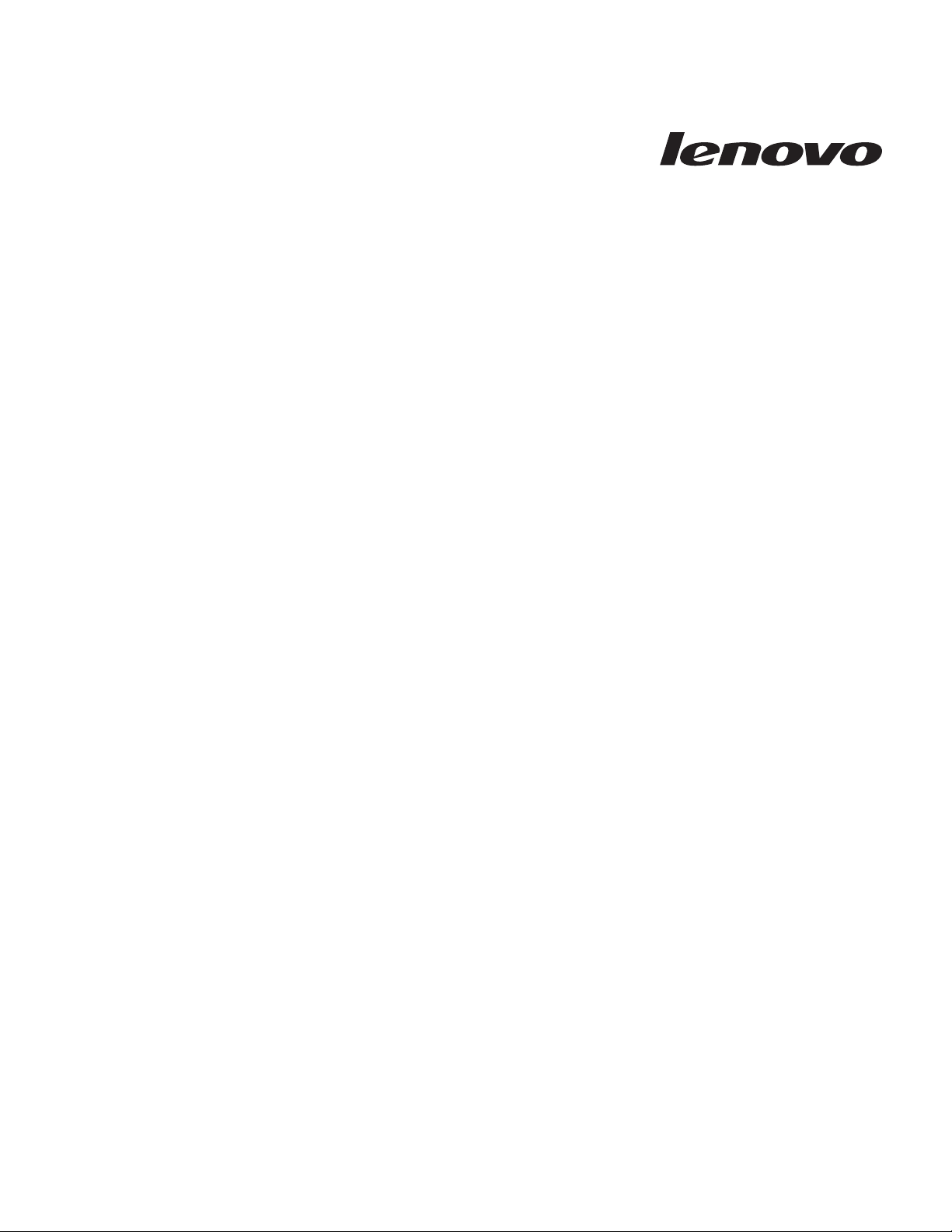
ThinkCentre an d Lenovo
CD-RW/DVD-ROM Combination Drive
(Serial
ATA) User’ s Gui de
Page 4
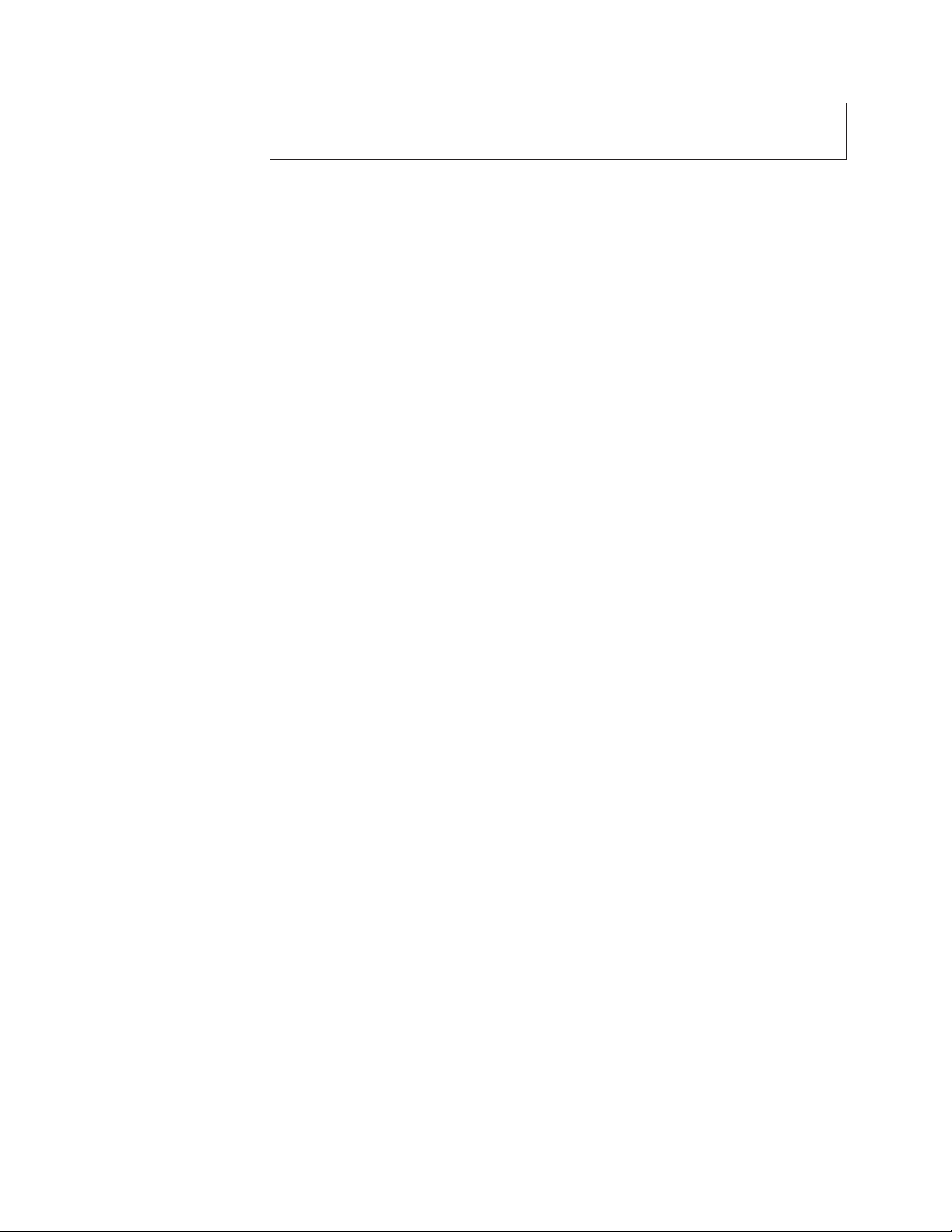
Note: Before using this information and the product it supports, read the information
under Appendix E, “Lenovo Statement of Limited Warranty,” on page E-1, Appendix G,
“Notices,” on page G-1, andAppendix H, “Electronic emission notices,” on page H-1.
First Edition (September 2006)
© Copyright Lenovo 2006.
Portions © Copyright International Business Machines Corporation 2004.
All rights reserved.
U.S. GOVERNMENT USERS – RESTRICTED RIGHTS: Our products and/or services are provided with
RESTRICTED RIGHTS. Use, duplication or disclosure by the Government is subject to the GSA ADP Schedule
contract with Lenovo Group Limited, if any, or the standard terms of this commercial license, or if the agency is
unable to accept this Program under these terms, then we provide this Program under the provisions set forth in
Commercial Computer Software–Restricted Rights at FAR 52.227-19, when applicable, or under Rights in
Data-General, FAR 52.227.14 (Alternate III).
Page 5
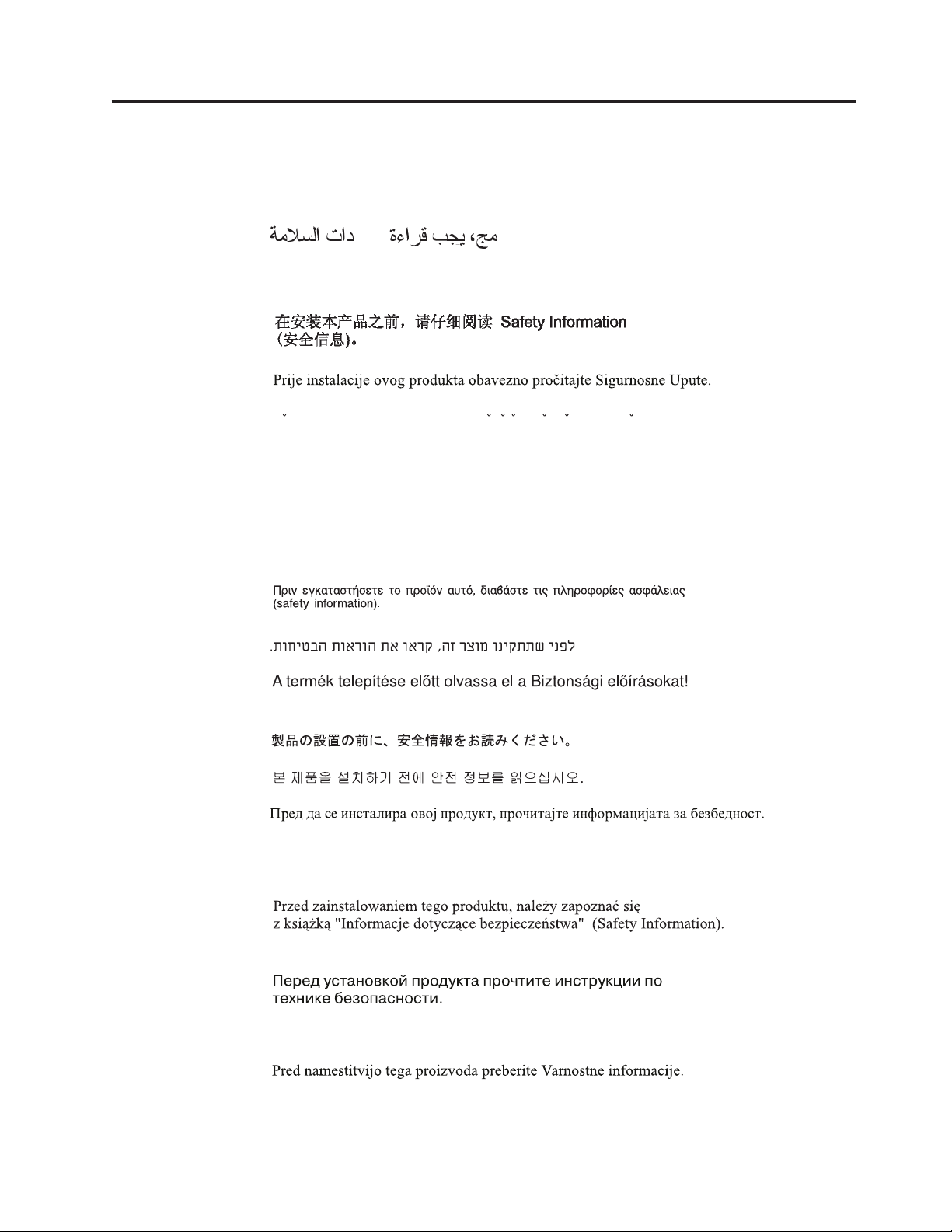
Safety information: Read first
Before installing this product, read the Safety Information.
Antes de instalar este produto, leia as Informações de Segurança.
Pred instalací tohoto produktu si prectete prírucku bezpecnostních instrukcí.
Læs sikkerhedsforskrifterne, før du installerer dette produkt.
Ennen kuin asennat tämän tuotteen, lue turvaohjeet kohdasta Safety Information.
Avant d’installer ce produit, lisez les consignes de sécurité.
Vor der Installation dieses Produkts die Sicherheitshinweise lesen.
Prima di installare questo prodotto, leggere le Informazioni sulla Sicurezza.
Lees voordat u dit product installeert eerst de veiligheidsvoorschriften.
Les sikkerhetsinformasjonen (Safety Information) før du installerer dette produktet.
Antes de instalar este produto, leia as Informações sobre Segurança.
Pred inštaláciou tohto zariadenia si pečítaje Bezpečnostné predpisy.
Antes de instalar este producto lea la información de seguridad.
© Lenovo 2006. Portions © IBM Corp. 2004. iii
Page 6
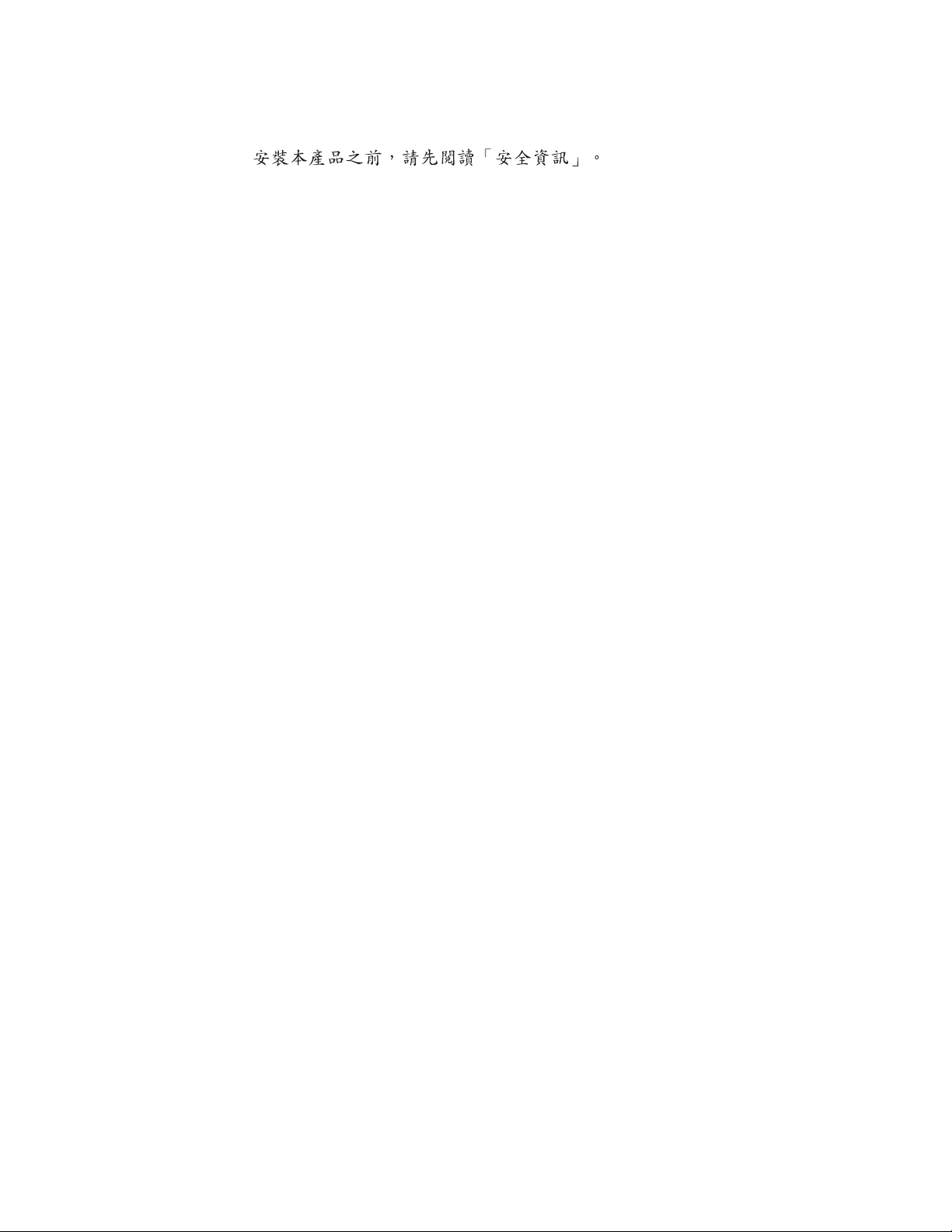
Läs säkerhetsinformationen innan du installerar den här produkten.
iv ThinkCentre and Lenovo CD-RW/DVD-ROM Combination Drive (Serial ATA) User’s Guide
Page 7
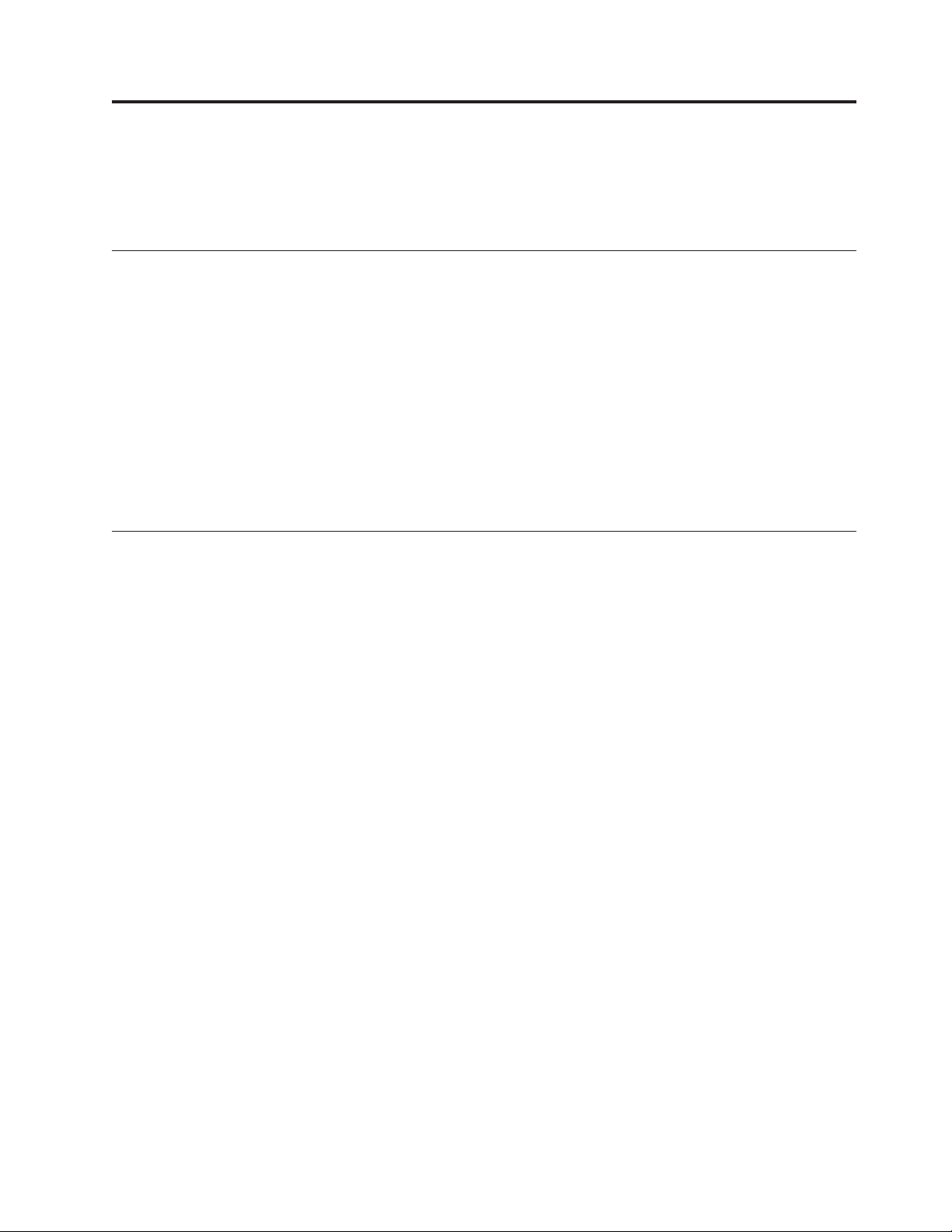
General safety guidelines
Always observe the following precautions to reduce the risk of injury and property
damage.
Service
Do not attempt to service a product yourself unless instructed to do so by the
Customer Support Center. Use only a service provider who is approved to repair
your particular product.
Note: Some parts can be upgraded or replaced by the customer. These parts are
referred to as Customer Replaceable Units, or CRUs. Lenovo expressly
identifies CRUs as such, and provides documentation with instructions
when it is appropriate for customers to replace those parts. You must closely
follow all instructions when performing such replacements. Always make
sure that the power is turned off and that the product is unplugged from
any power source before you attempt the replacement. If you have any
questions or concerns, contact the Customer Support Center.
Power cords and power adapters
Use only the power cords and power adapters supplied by the product
manufacturer.
Never wrap a power cord around the power adapter or other object. Doing so can
stress the cord in ways that can cause the cord to fray, crack or crimp. This can
present a safety hazard.
Always route power cords so that they will not be walked on, tripped over, or
pinched by objects.
Protect the cord and power adapters from liquids. For instance, do not leave your
cord or power adapter near sinks, tubs, toilets, or on floors that are cleaned with
liquid cleansers. Liquids can cause a short circuit, particularly if the cord or power
adapter has been stressed by misuse. Liquids can also cause gradual corrosion of
the power cord terminals and/or the connector terminals on the adapter which can
eventually result in overheating.
Always connect power cords and signal cables in the correct order and ensure that
all power cord connectors are securely and completely plugged into receptacles.
Do not use any power adapter that shows corrosion at the ac input pins and/or
shows signs of overheating (such as deformed plastic) at the ac input or anywhere
on the power adapter.
Do not use any power cords where the electrical contacts on either end show signs
of corrosion or overheating or where the power cord appears to have been
damaged in any way.
© Lenovo 2006. Portions © IBM Corp. 2004. v
Page 8
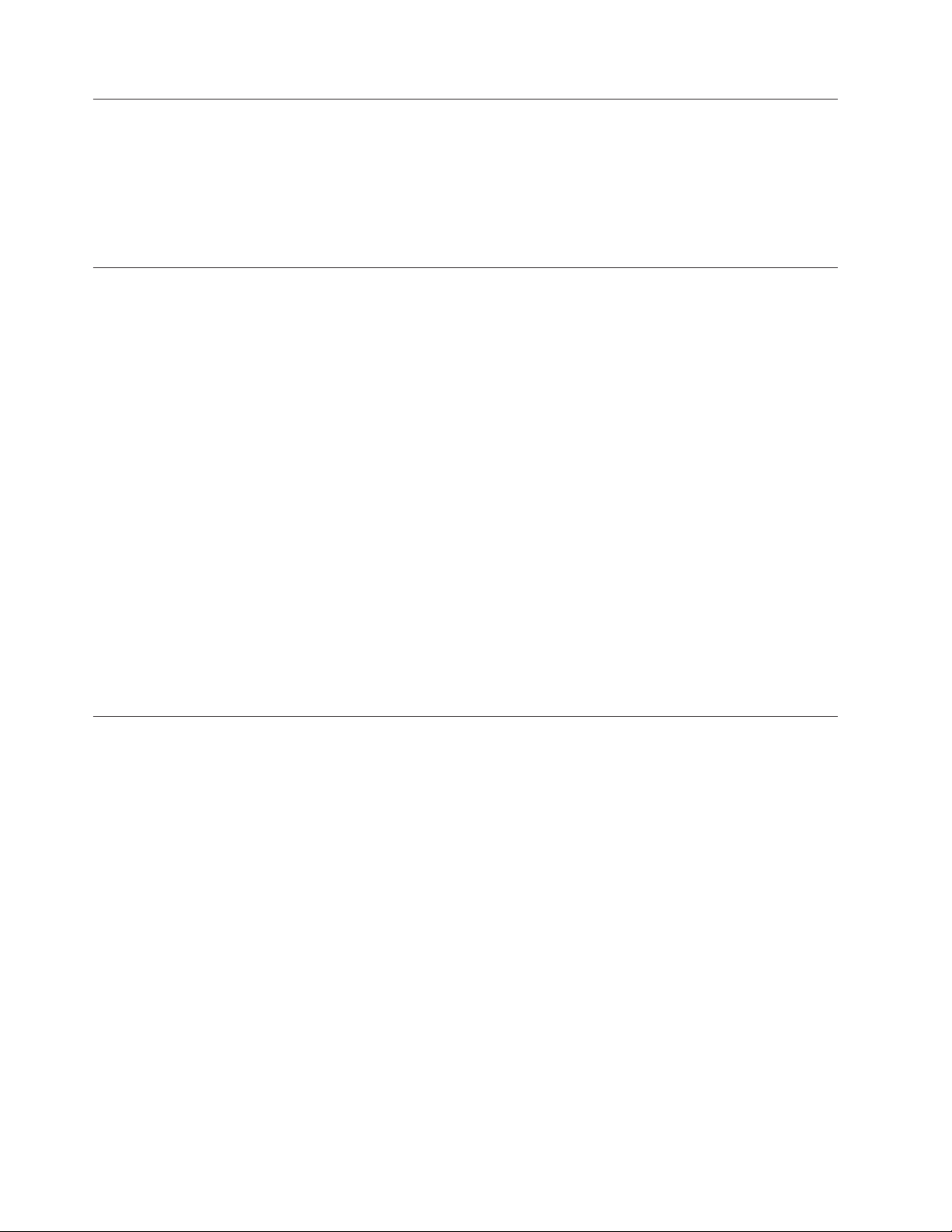
Extension cords and related devices
Ensure that extension cords, surge protectors, uninterruptible power supplies, and
power strips that you use are rated to handle the electrical requirements of the
product. Never overload these devices. If power strips are used, the load should
not exceed the power strip input rating. Consult an electrician for more
information if you have questions about power loads, power requirements, and
input ratings.
Plugs and outlets
If a receptacle (power outlet) that you intend to use with your computer
equipment appears to be damaged or corroded, do not use the outlet until it is
replaced by a qualified electrician.
Do not bend or modify the plug. If the plug is damaged, contact the manufacturer
to obtain a replacement.
Some products are equipped with a three-pronged plug. This plug fits only into a
grounded electrical outlet. This is a safety feature. Do not defeat this safety feature
by trying to insert it into a non-grounded outlet. If you cannot insert the plug into
the outlet, contact an electrician for an approved outlet adapter or to replace the
outlet with one that enables this safety feature. Never overload an electrical outlet.
The overall system load should not exceed 80 percent of the branch circuit rating.
Consult an electrician for more information if you have questions about power
loads and branch circuit ratings.
Batteries
Be sure that the power outlet you are using is properly wired, easily accessible,
and located close to the equipment. Do not fully extend power cords in a way that
will stress the cords.
Connect and disconnect the equipment from the electrical outlet carefully
All personal computers manufactured by Lenovo contain a non-rechargeable coin
cell battery to provide power to the system clock. In addition many mobile
products such as notebook PCs utilize a rechargeable battery pack to provide
system power when in portable mode. Batteries supplied by Lenovo for use with
your product have been tested for compatibility and should only be replaced with
Lenovo approved parts.
Never attempt to open or service any battery. Do not crush, puncture, or incinerate
batteries or short circuit the metal contacts. Do not expose the battery to water or
other liquids. Only recharge the battery pack strictly according to instructions
included in the product documentation.
Battery abuse or mishandling can cause the battery to overheat, which can cause
gasses or flame to “vent” from the battery pack or coin cell. If your battery is
damaged, or if you notice any discharge from your battery or the buildup of
foreign materials on the battery leads, stop using the battery and obtain a
replacement from the battery manufacturer.
Batteries can degrade when they are left unused for long periods of time. For some
rechargeable batteries (particularly Lithium Ion batteries), leaving a battery unused
in a discharged state could increase the risk of a battery short circuit, which could
vi ThinkCentre and Lenovo CD-RW/DVD-ROM Combination Drive (Serial ATA) User’s Guide
Page 9
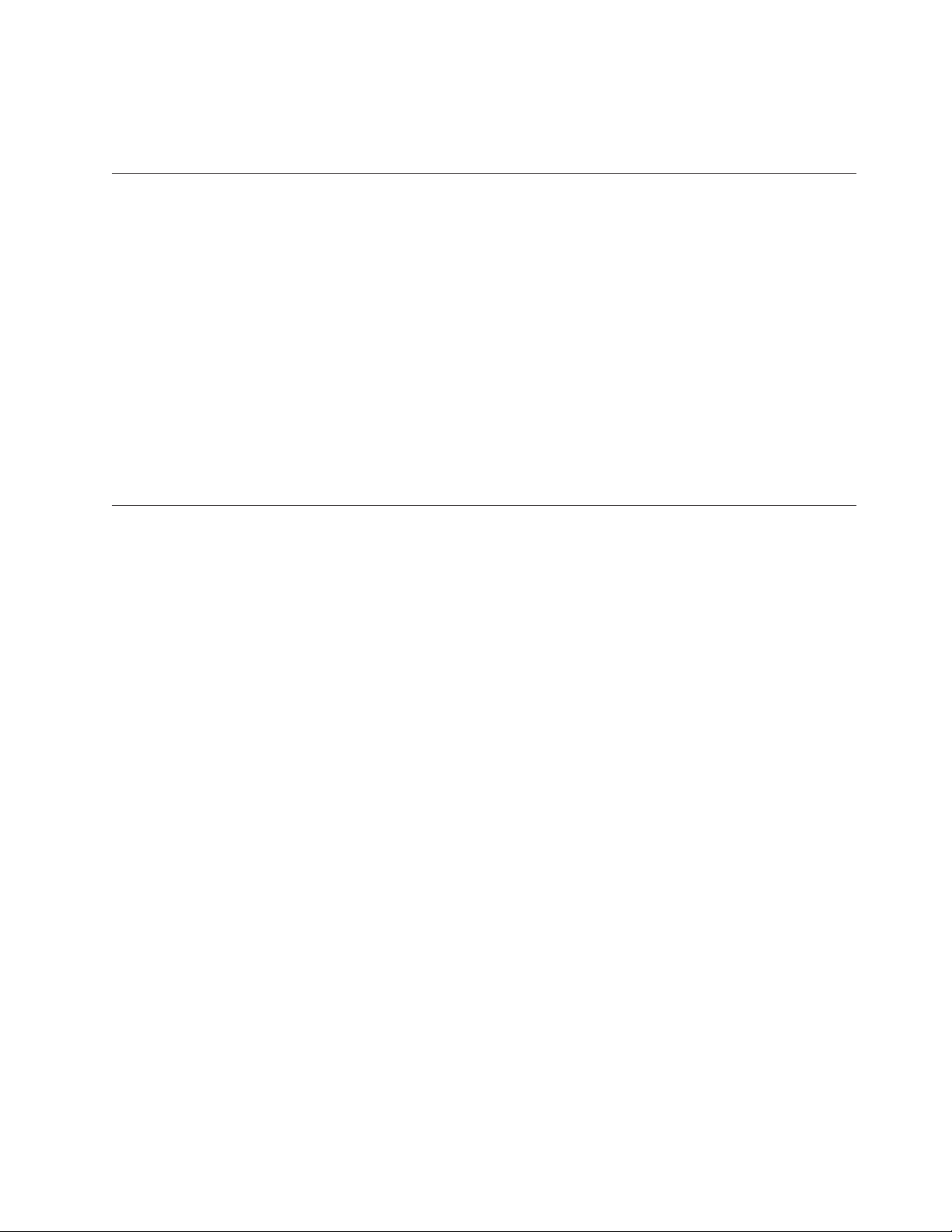
shorten the life of the battery and can also pose a safety hazard. Do not let
rechargeable Lithium-Ion batteries completely discharge or store these batteries in a
discharged state.
Heat and product ventilation
Computers generate heat when turned on and when batteries are charging.
Notebook PCs can generate a significant amount of heat due to their compact size.
Always follow these basic precautions:
v Do not leave the base of your computer in contact with your lap or any part of
your body for an extended period when the computer is functioning or when
the battery is charging. Your computer produces some heat during normal
operation. Extended contact with the body could cause discomfort or, potentially,
a skin burn.
v Do not operate your computer or charge the battery near flammable materials or
in explosive environments.
v Ventilation slots, fans and/or heat sinks are provided with the product for safety,
comfort, and reliable operation. These features might inadvertently become
blocked by placing the product on a bed, sofa, carpet, or other flexible surface.
Never block, cover or disable these features.
CD and DVD drive safety
CD and DVD drives spin discs at a high speed. If a CD or DVD is cracked or
otherwise physically damaged, it is possible for the disc to break apart or even
shatter when the CD drive is in use. To protect against possible injury due to this
situation, and to reduce the risk of damage to your machine, do the following:
v Always store CD/DVD discs in their original packaging
v Always store CD/DVD discs out of direct sunlight and away from direct heat
sources
v Remove CD/DVD discs from the computer when not in use
v Do not bend or flex CD/DVD discs, or force them into the computer or their
packaging
v Check CD/DVD discs for cracks before each use. Do not use cracked or
damaged discs
General safety guidelines vii
Page 10
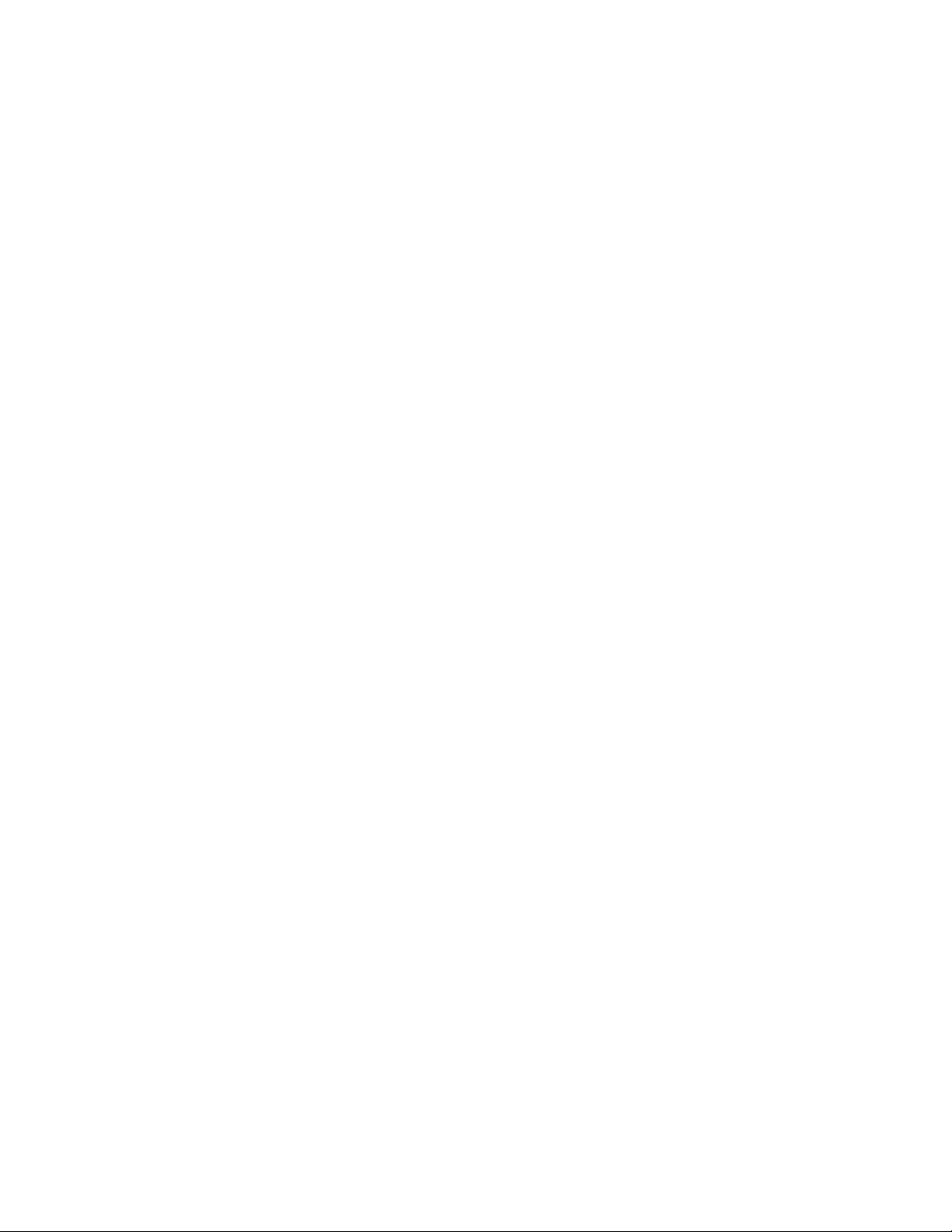
viii ThinkCentre and Lenovo CD-RW/DVD-ROM Combination Drive (Serial ATA) User’s Guide
Page 11
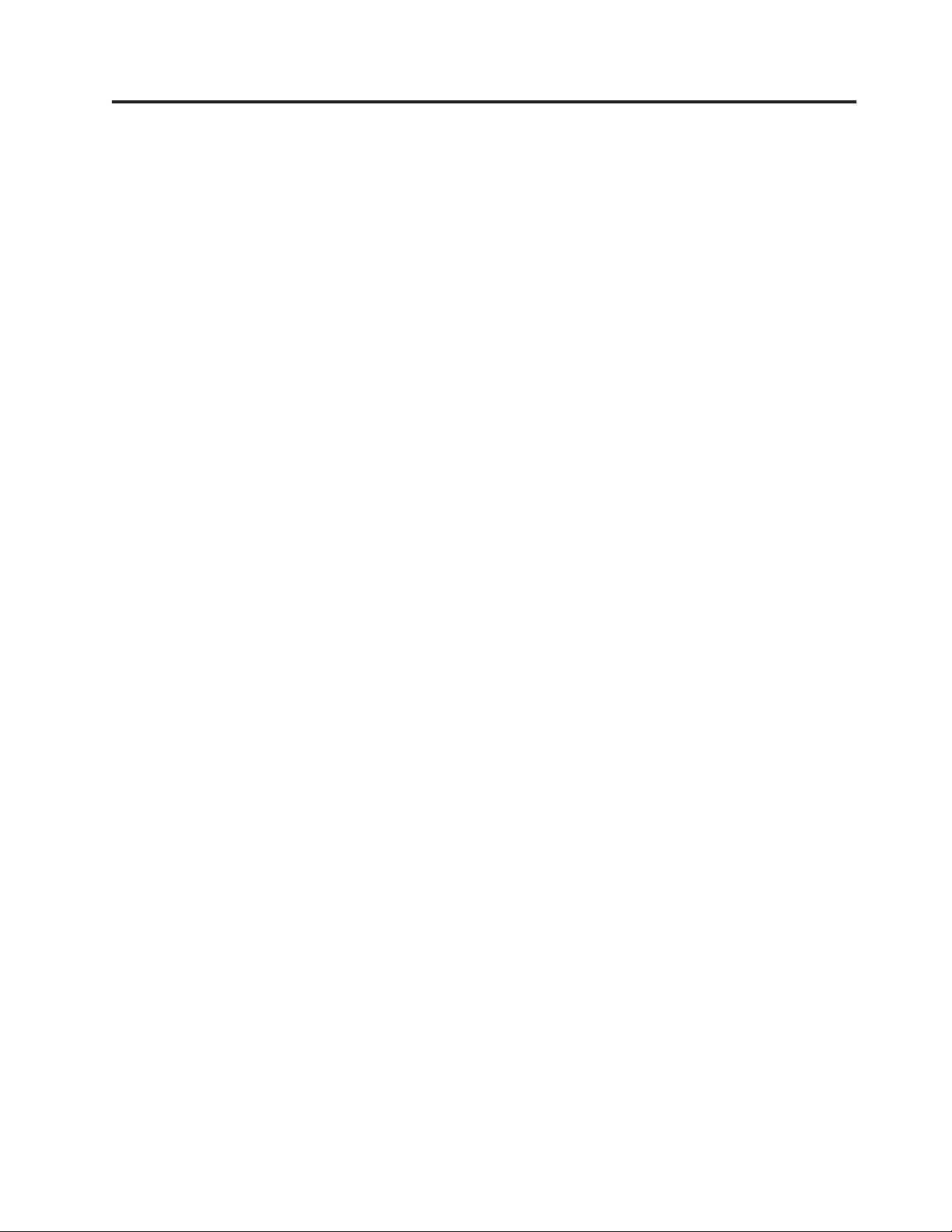
Contents
Safety information: Read first . . . . . iii
General safety guidelines . . . . . . .v
Service . . . . . . . . . . . . . . . .v
Power cords and power adapters . . . . . . .v
Extension cords and related devices . . . . . .vi
Plugs and outlets . . . . . . . . . . . .vi
Batteries . . . . . . . . . . . . . . .vi
Heat and product ventilation . . . . . . . . vii
CD and DVD drive safety . . . . . . . . . vii
About this book . . . . . . . . . . .xi
Registering your option . . . . . . . . . .xi
Installation and user’s guide . . . . . 1-1
Product description . . . . . . . . . . . 1-1
Software description . . . . . . . . . . . 1-1
Installation requirements . . . . . . . . . . 1-2
Before you begin . . . . . . . . . . . . 1-2
Handling precautions . . . . . . . . . . . 1-2
Drive controls and connectors . . . . . . . . 1-3
Installing the drive . . . . . . . . . . . . 1-3
Step 1. Opening the computer . . . . . . . 1-3
Step 2. Unpacking the drive . . . . . . . 1-3
Step 3. Mounting the drive in the bay . . . . 1-4
Step 4. Attaching the cables to the drive and
main board . . . . . . . . . . . . . 1-4
Step 5. Completing the hardware installation . . 1-5
Step 6. Updating your computer configuration 1-5
Care and maintenance . . . . . . . . . . 1-5
CD safety information . . . . . . . . . 1-5
Caring for a CD or DVD . . . . . . . . . 1-5
Caring for the CD-RW / DVD-ROM
Combination Drive . . . . . . . . . . 1-6
Manually ejecting a disc . . . . . . . . . 1-6
Installing software . . . . . . . . . . . . 1-6
Playing audio CDs . . . . . . . . . . . . 1-7
Configuring the drive for digital playback . . . 1-7
Configuring the playback application for digital
playback . . . . . . . . . . . . . . 1-7
Using WinDVD . . . . . . . . . . . . . 1-7
Operating system support . . . . . . . . 1-7
Starting WinDVD . . . . . . . . . . . 1-8
Changing the DVD region code . . . . . . 1-8
Using the Multimedia Center for Think Offerings 1-9
Copying and imaging discs . . . . . . . . . 1-9
Using Direct-to-Disc (DLA) . . . . . . . . 1-10
Appendix A. Product specifications A-1
Appendix B. Problem solving . . . . B-1
Appendix C. Customizing the
device-driver configuration settings . . C-1
Enabling DMA for Windows 2000 . . . . . . C-1
Enabling DMA for Windows XP . . . . . . . C-1
Appendix D. Enabling Digital Audio
Extraction . . . . . . . . . . . . . D-1
Appendix E. Lenovo Statement of
Limited Warranty . . . . . . . . . . E-1
Part 1 - General Terms . . . . . . . . . . E-1
Part 2 - Country-unique Terms . . . . . . . E-4
Part 3 - Warranty Information . . . . . . . E-15
Warranty Period . . . . . . . . . . . E-15
Types of Warranty Service . . . . . . . . E-15
Worldwide telephone list . . . . . . . . E-16
Guarantee supplement for Mexico . . . . . . E-19
Appendix F. Service and Support . . . F-1
Online technical support . . . . . . . . . . F-1
Telephone technical support . . . . . . . . F-1
Appendix G. Notices . . . . . . . . G-1
Trademarks . . . . . . . . . . . . . . G-2
Appendix H. Electronic emission
notices . . . . . . . . . . . . . . H-1
Federal Communications Commission (FCC)
Emission Notice . . . . . . . . . . . . H-1
© Lenovo 2006. Portions © IBM Corp. 2004. ix
Page 12
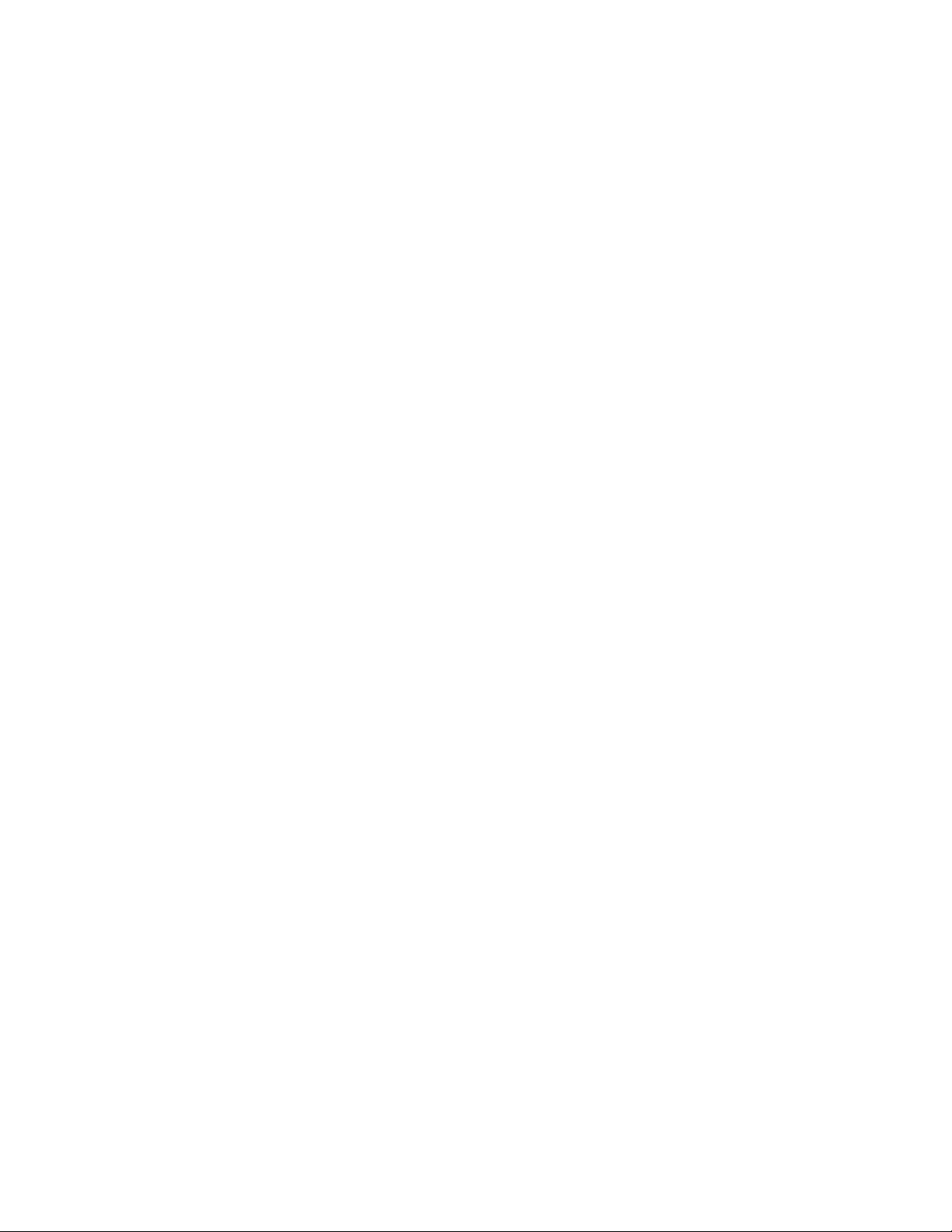
x ThinkCentre and Lenovo CD-RW/DVD-ROM Combination Drive (Serial ATA) User’s Guide
Page 13
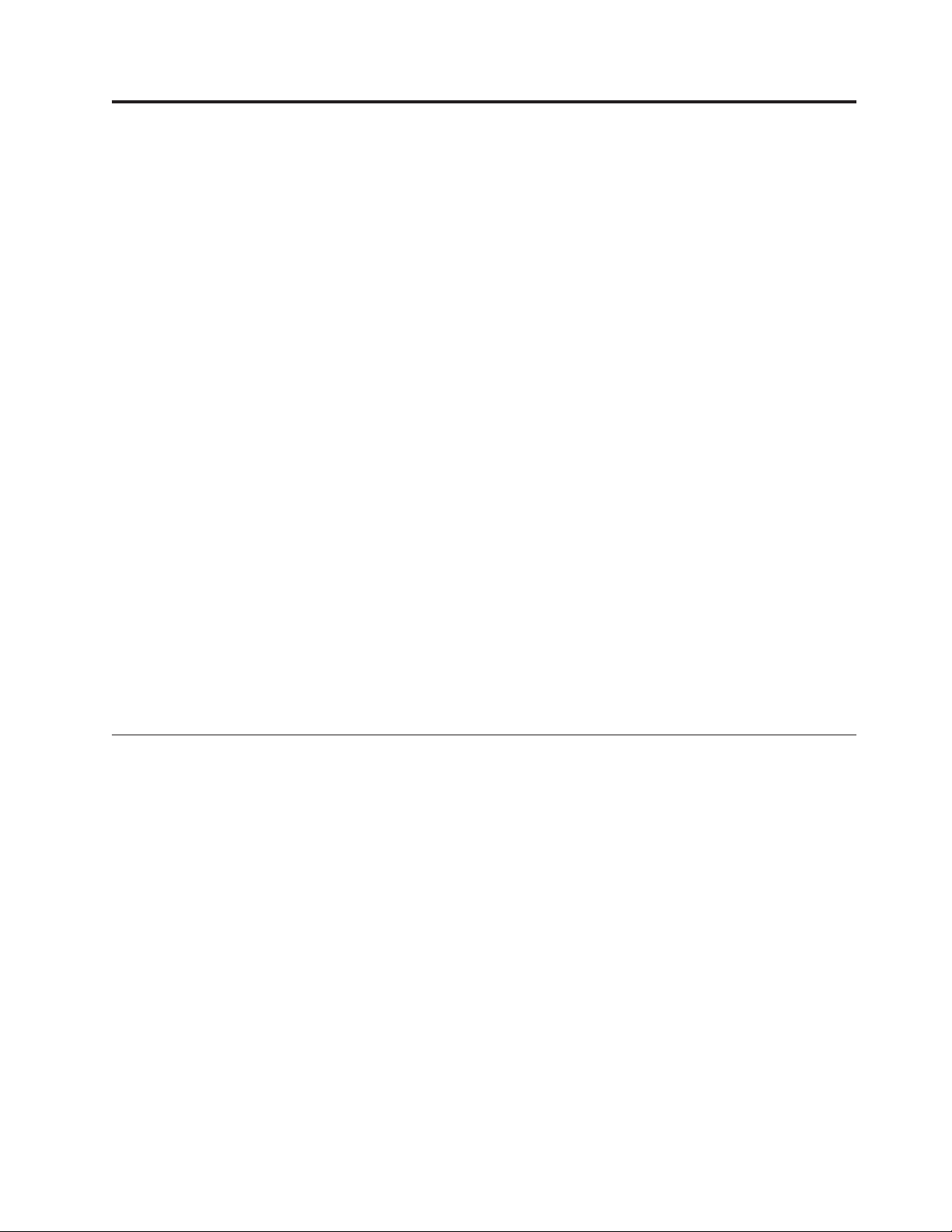
About this book
This manual contains instructions for installing and using the ThinkCentre
Lenovo
divided into the following parts:
Part 1: Installation and user’s guide
This guide contains the product description and installation instructions in the
following languages:
v Brazilian Portuguese
v Czech
v English
v French
v German
v Italian
v Japanese
v Simplified Chinese
v Slovak
v Spanish
v Traditional Chinese
v Turkish
™
CD-RW/DVD-ROM Combination Drive (Serial ATA). The manual is
®
and
2: Appendixes
Part
This section contains device-driver, problem-solving, warranty and support
information, and notice information.
Note: The illustrations in this manual might be slightly different from your
hardware.
Registering your option
Thank you for purchasing this Lenovo product. Please take a few moments to
register your product and provide us with information that will help Lenovo to
better serve you in the future. Your feedback is valuable to us in developing
products and services that are important to you, as well as in developing better
ways to communicate with you. Register your option on the following We b site:
http://www.lenovo.com/register
Lenovo will send you information and updates on your registered product unless
you indicate on the We b site questionnaire that you do not want to receive further
information.
© Lenovo 2006. Portions © IBM Corp. 2004. xi
Page 14
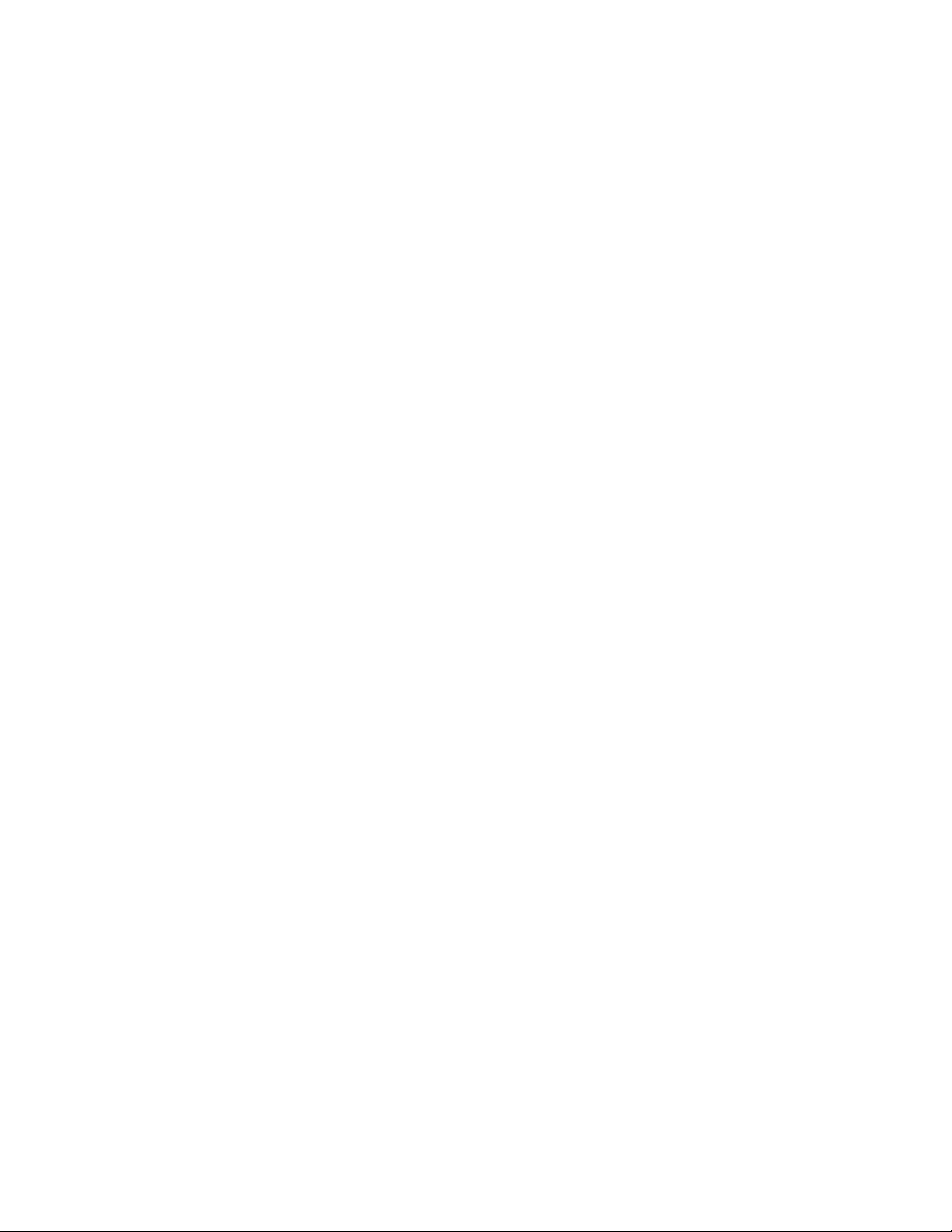
xii ThinkCentre and Lenovo CD-RW/DVD-ROM Combination Drive (Serial ATA) User’s Guide
Page 15
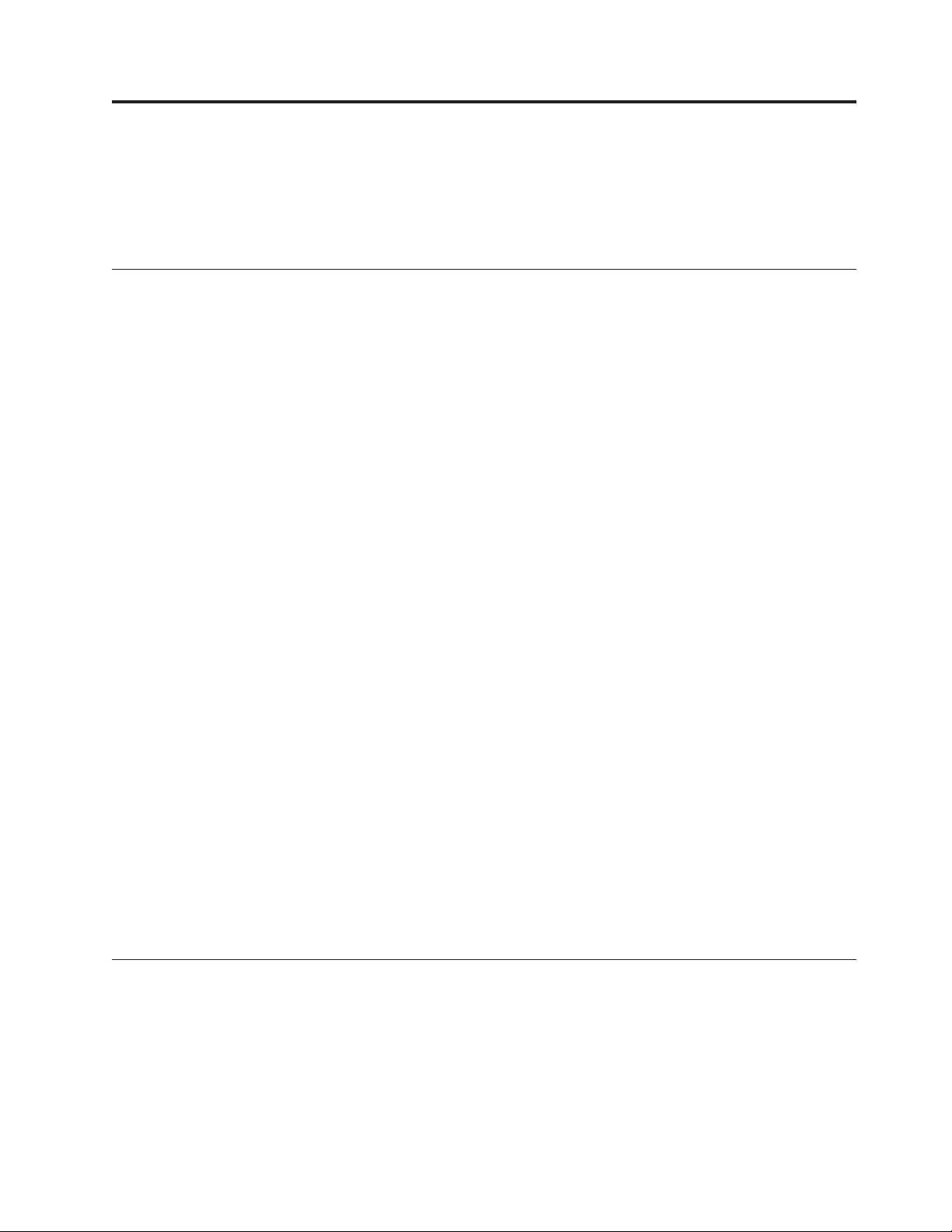
Installation and user’s guide
This section contains the product description, hardware and software installation
instructions, and operating information for the ThinkCentre and Lenovo
CD-RW/DVD-ROM Combination Drive (Serial ATA).
Product description
This product contains a unique multifunction drive that can read and write CD-R
and CD-RW discs, and can also read CD-ROM, DVD-ROM, DVD-RAM,
DVD-R/RW, DVD+R/RW and DVD+R/-R DL discs. This kit also includes a CD
containing an Online User’s Guide, DVD playback software and CD recording
software for Microsoft
Millennium Edition (Me), Microsoft Windows XP Home, and Microsoft Windows
XP Professional.
Your option package includes the following:
v One DVD-ROM/CD-RW Combo SATA Drive 48x/32x/48x/16x
v One package of (4) M3x5 screws
v One SATA cable
v One Laser safety manual
v One Lenovo safety manual
v One Quick Reference Guide for CD-RW/DVD-ROM Combination Drive
v One Super CD for CD-RW/DVD-ROM Combination Drive
®
Windows
®
2000 Professional, Microsoft Windows
Contact your place of purchase if an item is missing or damaged. Be sure to retain
your proof of purchase; it might be required to receive warranty service. See
Appendix E, “Lenovo Statement of Limited Warranty,” on page E-1 for technical
support information.
Your drive can read many DVD and CD formats, including DVD Video, Video CD,
and audio CD formats. It can also write most CD-RW rewritable and CD-R
recordable formats, including high speed CD-R media. You must install the
included DVD playback software to play DVD Videos, and you must install the
included CD recording software to write CD-R and CD-RW discs. The drive also
reads multi-session, extended architecture (CD-XA) discs, and Kodak Photo CD.
This drive delivers data at up to 48 times the standard CD-ROM drive speed (48X)
for CD-ROM and CD-R media. This drive delivers data at up to 16 times the
standard DVD-ROM drive speed (16X) for DVD media. This drive can read most
DVD-RAM, DVD-RW, and DVD-R media types, and is compliant with the
DVD-Multi Player compatibility specification. This drive is designed for installation
in a personal computer that uses Serial ATA drive architecture.
Software description
The User’s Guide and Software CD contains the following software:
v Multimedia Center for Think Offerings
This software enables you to copy CDs, create audio CDs, create MP3 CDs, and
author data CDs. Yo u can also create bootable CDs and save CD images for later
recording. With the Express Libeller that is included in the Multimedia Center
for Think Offerings, you can print paper labels.
v Direct-to-Disc (DLA)
© Lenovo 2006. Portions © IBM Corp. 2004. 1-1
Page 16
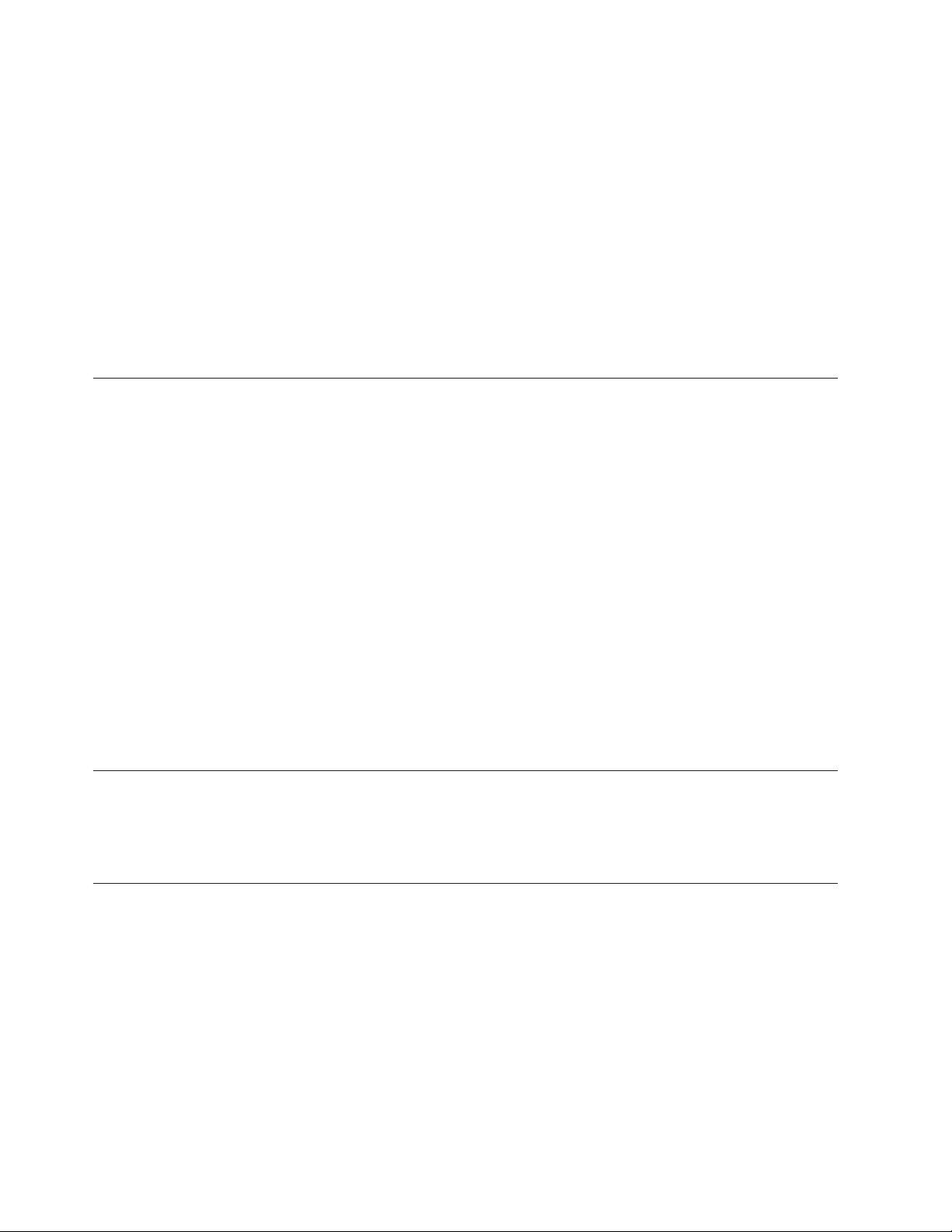
This software enables you to write directly to CD media using the drive letter as
you would if you were writing to a diskette. With DLA, you can drag-and-drop
files, create new directories, or save files from almost any application directly to
your Combo drive.
v UDF Reader
This software enables you to read DLA CD-RW media on other computers with
CD drives.
v Intervideo WinDVD
This software enables you to play back DVD videos on your computer or to
play video files from your hard disk drive.
Note: Some graphics adapters such as the FIREGL, Intergroup, and 3dLabs, do
not support DVD video playback.
Installation requirements
Be sure that your computer meets the following system requirements before
installing the drive:
v Minimum microprocessor:
®
– Intel
– Intel Pentium II 233 MHz for DVD playback
Minimum RAM: 32 MB
v
v Windows 2000, Windows Me, Windows XP Home, or Windows XP Professional
operating system
v An available half high drive bay
v An available Serial ATA connection
v 40 MB available hard drive space
v 700 MB available hard drive space for CD copy function
v Audio solution supporting 44.1 or 48 kHz sampling rate
v Optional stereo speakers
v 2X AGP video with overlay support for DVD playback
Pentium
®
133 MHz
Before you begin
Before you install the CD-RW/DVD-ROM Combination Drive, read the
information in this section on handling precautions and on using the drive controls
and connectors.
Handling precautions
Use the following handling precautions to protect your drive:
v Keep the CD-RW/DVD-ROM Combination Drive in the antistatic bag until you
are ready to install the drive. Limit your movement when installing; movement
can cause static electricity buildup.
v Handle the drive with care. Dropping or jarring the drive can damage the
components inside the drive housing.
v Do not force insertion of the Serial ATA or power cables.
1-2 ThinkCentre and Lenovo CD-RW/DVD-ROM Combination Drive (Serial ATA) User’s Guide
Page 17
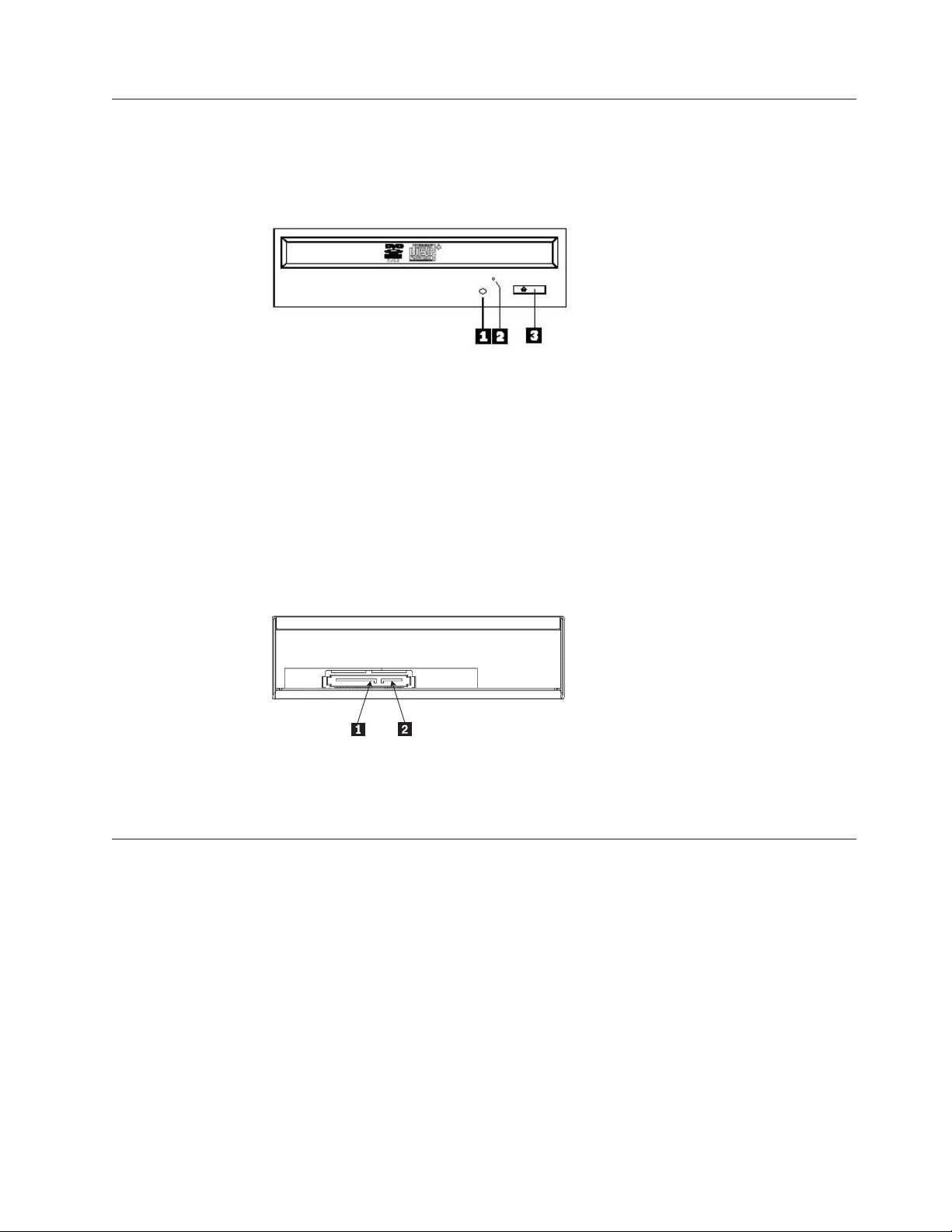
Drive controls and connectors
The following diagrams show the location and functions of the drive controls and
connectors.
Front view of the drive:
1Busy indicator
This light comes on when the drive reads from or writes to a disc.
2Emergency eject hole
This hole provides access to the eject mechanism to remove a disc from the drive.
3Open/Close button
This button opens and closes the disc drawer when you push it.
Rear view of the drive
115pin power connector
27pin signal configuration
Installing the drive
Follow these steps to install the CD-RW/DVD-ROM Combination Drive:
Step 1. Opening the computer
1. Turn off the computer and all attached devices.
2. Unplug all power cords from the computer and all attached devices.
3. Lift the cover from the computer. Refer to your computer documentation for
instructions on how to lift the computer cover.
Step 2. Unpacking the drive
1. Before opening the antistatic bag that the drive is packed in, touch the bag to
an unpainted metal surface for at least two seconds. This drains the static
electricity from the package and your body.
Installation and user’s guide 1-3
Page 18
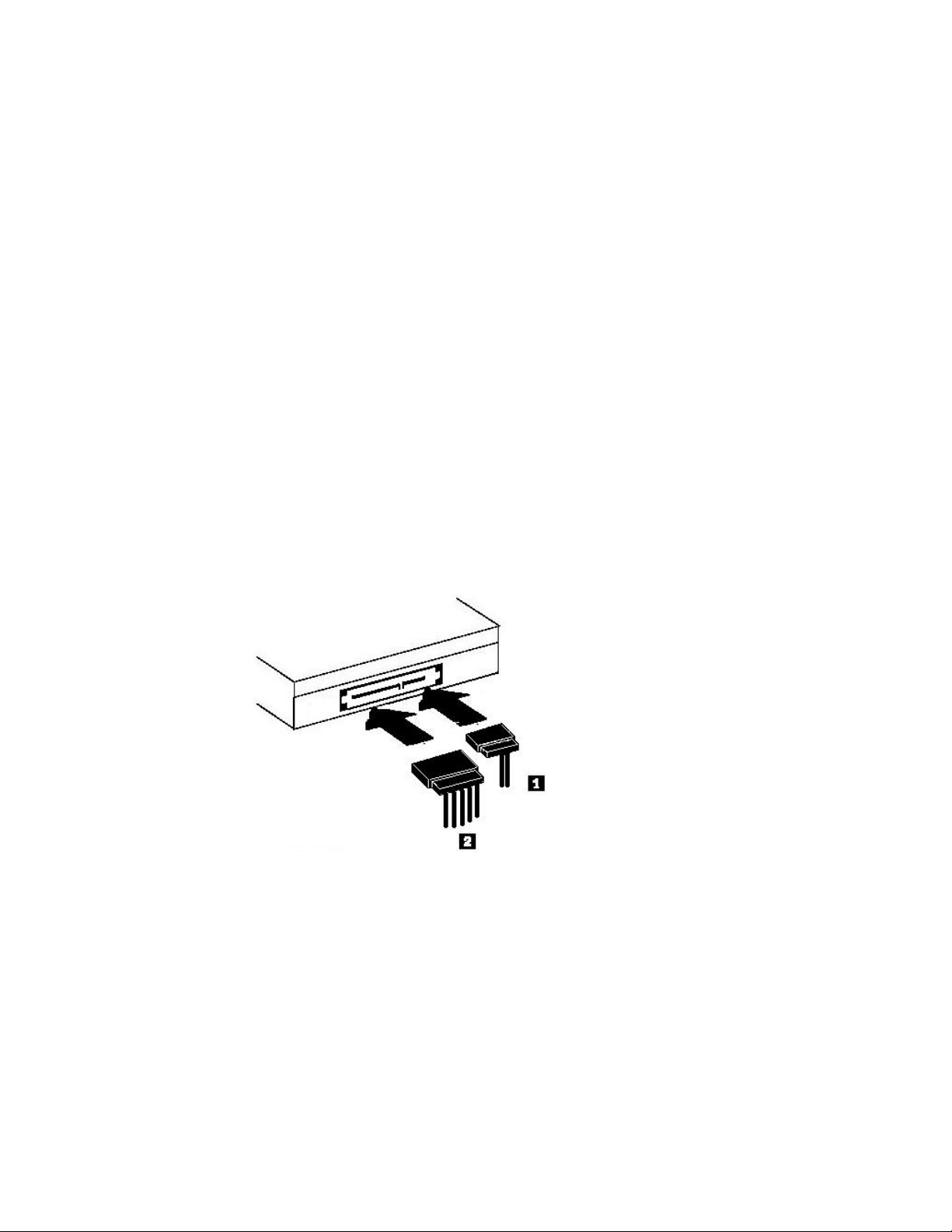
2. Remove the drive from the bag.
If you must put the drive down, place the antistatic bag on a flat, padded
surface, such as a magazine, and place the drive on the antistatic bag.
Step 3. Mounting the drive in the bay
Attention: Be sure to use the mounting screws in the option package when you
are driving screws directly into the drive. Using screws that are too long might
damage the drive.
You can mount the CD-RW/DVD-ROM Combination Drive horizontally or
vertically in the computer. If you mount the drive vertically, you must secure any
discs that you place into the drive before the drive tray is closed, or the
CD-RW/DVD-ROM Combination Drive will not be able to read the disc properly.
1. Slide the drive into the bay. Your computer might have specific required
procedures for installing storage devices. For more information on storage
devices, refer to the documentation that comes with your computer.
2. Align the drive-bay screw holes with the threaded holes in the drive housing or
mounting bracket.
3. Thread the screws in loosely to check their position. Two screws are usually
used on each side. Verify that the alignment is correct; then tighten the screws
to secure the drive. Do not over tighten.
Step 4. Attaching the cables to the drive and main board
The following diagram shows where to connect the cables to the drive.
1. Attach a 7-pin Serial ATA data cable connector1to the Serial connector on the
drive.
2. Attach a 15-pin power cable connector2to the power connector on the drive.
3. Attaching the cables to the main board.
If your computer has more than two Serial ATA connectors, use the second or
third connector to connect the drive.
Please refer to your system documentation for detail hardware installation
operation.
Be sure that the cables will not be pinched or crowded by the computer cover
and that all other cable and power connections are secure.
1-4 ThinkCentre and Lenovo CD-RW/DVD-ROM Combination Drive (Serial ATA) User’s Guide
Page 19
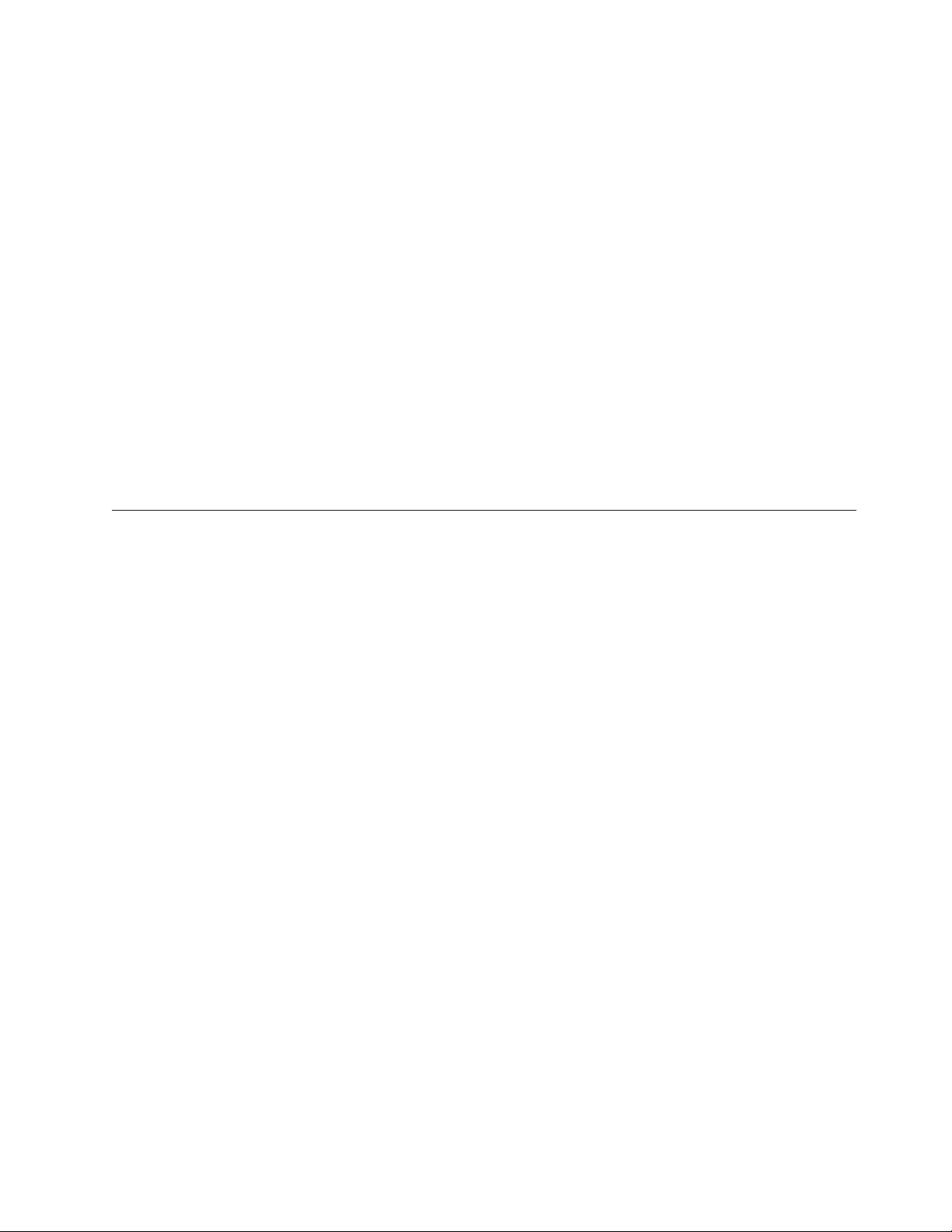
Step 5. Completing the hardware installation
1. Be sure that the CD-RW/DVD-ROM Combination Drive is securely mounted
and that the connectors are firmly attached.
2. Be sure that the cables do not interfere with the computer cover and that they
do not block the power-supply fan blades or airflow paths.
3. Reinstall the computer cover.
4. Reconnect all external devices.
5. Plug all power cords into the electrical outlets.
Step 6. Updating your computer configuration
After you have completed the hardware installation, restart your computer.
Usually, the configuration-setup information screen is displayed when you turn on
your computer. If you do not see this screen, check your computer documentation
for information about accessing the configuration or setup utility program.
To see the configuration information for most Lenovo computers, press F1 during
startup when the Lenovo graphic is displayed in the upper-right corner of the
screen. When you have finished reviewing the information, save the changes and
exit.
Care and maintenance
This section includes information on taking care of your CD-RW/DVD-ROM
Combination Drive and the CDs and DVDs that you use with the drive.
CD safety information
Carefully handle and clean discs, especially writable media types such as CD-R
and CD-RW discs, so that they remain readable. You can prolong the life of your
discs by using the following precautions:
v Always store discs in their original packaging
v Always store discs out of direct sunlight
v Always store discs away from direct heat sources
v Remove discs from the computer when not in use
v Check disc for cracks BEFORE each use
v DO NOT force discs into the computer/packaging
v DO NOT bend or flex discs
Caring for a CD or DVD
Digital discs are high-density media that must be handled with care and kept clean
to ensure that they remain readable. The following precautions help to prolong the
life of your discs.
Attention: Wiping a disc using a circular motion can damage the disc and cause
data loss.
v Handle the disc by the edges or the center hole. Do not touch the surface of the
disc.
v To remove dust or fingerprints, wipe the disc from the center to the edge with a
soft, lint-free cloth.
v Do not write on the surface.
v Do not place the disc in direct sunlight.
v Do not use commercial cleaners to clean the disc.
Installation and user’s guide 1-5
Page 20
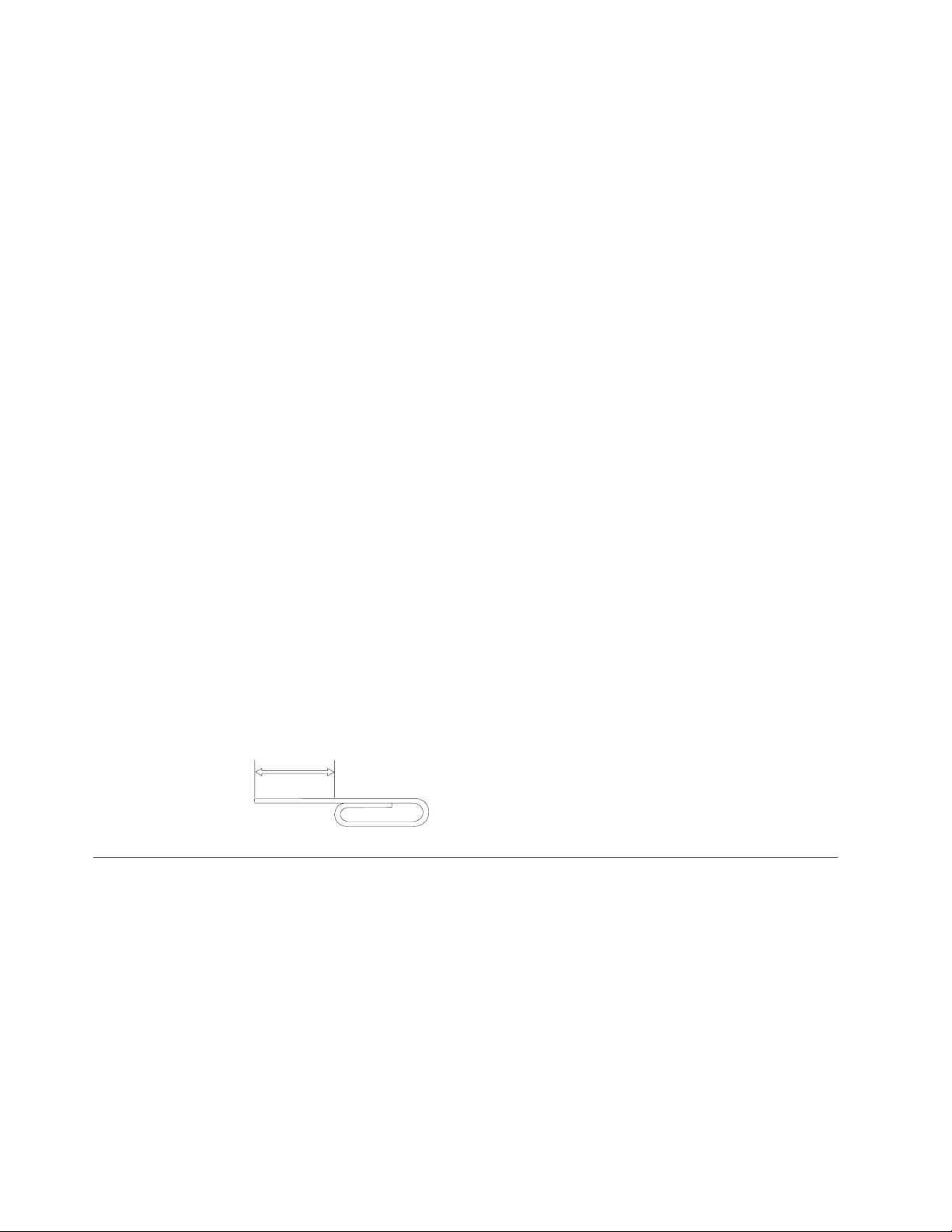
v Do not bend the disc.
Caring for the CD-RW / DVD-ROM Combination Drive
To protect your CD-RW/DVD-ROM Combination Drive during operation, observe
the following precautions:
v Do not move the drive when it is in use. Doing so might cause data error or
might damage the drive or discs.
v Avoid exposing the drive to the following conditions:
– High humidity
– High temperature
– Excessive dust
– Mechanical vibration
– Sudden shock or dropping
– Placement on an inclined surface
– Direct sunlight
– Sudden temperature changes
Do not insert foreign objects into the drive.
v
v Do not stack objects on the drive.
v Do not remove the drive cover or attempt to service the drive.
v Remove any discs from the disc drawer and make sure that the drawer is closed
before moving the drive unit.
v Keep the original packing materials. If you need to ship the drive unit to a
different location, use the original packing materials to ensure that the drive is
transported safely.
Manually ejecting a disc
In case of a power failure, and the drive will not allow the disc to eject, turn off
the computer, and straighten a large paper clip to form a tool. The straightened
end must extend at least 45 mm (1.8 in.). Insert the extended end into the
emergency eject hole on the front of the drive (see “Front view of the drive” on
page 1-3). Push the paper clip until the tray opens. Gently pull out the tray until
you can remove the disc.
Installing software
All of the software for the drive is contained on the User’s Guide and Software
CD. The User’s Guide and Software CD contains this User’s Guide, Multimedia
Center for Think Offerings, DLA, and Intervideo WinDVD. DLA is installed when
you install the Multimedia Center for Think Offerings.
Complete the following procedure to install the software:
1. Insert the User’s Guide and Software CD into the drive. If the CD starts
2. If the CD does not automatically start, click Start, and then click Run.
3. Type e:\launch.bat where e is the drive letter of the CD or DVD drive.
4. Click OK.
5. Select your language.
45 mm
1.8 in
automatically, skip to Step 6.
1-6 ThinkCentre and Lenovo CD-RW/DVD-ROM Combination Drive (Serial ATA) User’s Guide
Page 21

6. Select the software you want to install.
7. Follow the on-screen instructions.
8. After the software is installed, restart the computer.
For full drive functionality, install all software applications listed in the browser
window except the UDF Reader. This programs for their computers that do not
recognize UDF discs.
Note: The quick installs will overwrite any versions of the software that are
Playing audio CDs
Your computer comes equipped to play back audio CDs using Windows Media
Player. In addition, you can use WinDVD or a third party audio player to play
back Audio CDs. Audio CDs will autoplay when inserted. If you have Windows
XP, a menu will appear that allows you to choose from the players that are
installed in your system. CDs that have both audio and data will start any
autoplay programs in the Data section instead of putting up a menu. To play the
audio on CDs with both audio and programs, cancel the data portion, right click
on the drive letter in My Computer, and select Play.
already installed.
Configuring the drive for digital playback
Configuring the playback application for digital playback
Using WinDVD
To play audio CDs on your drive, you must enable digital playback for both the
drive and the player application.
If you have Windows XP, your drive should be automatically configured for digital
playback.
If you have Windows 2000, you will need to configure your system to use digital
playback. Please refer to “Enabling digital audio extraction for Windows 2000” for
step-by-step instructions on how to enable digital extraction.
Your CD playback application must also be configured for digital playback for CD
audio to be heard on your system. If you want to use Windows Media Player as
your playback application, follow the instructions in “Enabling digital audio
extraction for Windows 2000”, to enable this feature in Windows Media Player. If
you have a third-party CD player application, refer to that application’s
documentation for details.
This section describes how to use and customize the DVD Player software. You can
find current information on DVD Player software in the readme file on the User’s
Guide and Software CD. Before using WinDVD, you may have to update some of
your operating system components.
Operating system support
The following components are not present in all Microsoft Operating systems but
are required to operate WinDVD: IDE DMA, Internet Explorer 5, and DirectX 8.1.
This section provides instructions for updating various operating systems to enable
Installation and user’s guide 1-7
Page 22

DVD playback. See Appendix C, “Customizing the device driver configuration
settings,” on page C-1 for information on enabling DMA bus mastering and for
locating video device drivers.
To update your operating system, select one of the following procedures:
v Windows Server 2003, Windows Server 2000, Windows 95: You must install the
latest service pack, Internet Explorer 5, and Direct.
v Windows 98, Windows 98 Second Edition, Windows Me: You must install Direct.
v Windows 95 OSR2: You must install Internet Explorer 5 and Direct.
v Windows 2000: You must install service pack 2 or higher, and Direct.
v Windows NT: Windows NT: You must install Service Pack 6 along with Internet
Explorer 5, Direct, and a third party IDE DMA driver. This configuration is not
supported due to Microsoft not providing any official Direct for Windows NT.
You can check which version of Windows 95 you are using by following
Note:
these steps:
v Click Start, and then click Control Panel.
v Double-click System. Read the numbers under “System.″
– V. 4.00.950B means that your version is Windows 95 OSR2.0.
– V. 4.00.950C means that your version is Windows 95 OSR2.
Starting WinDVD
When you insert a DVD Video disc into the drive, the DVD Player software will
automatically start and begin to play the video disc. Under Windows XP, you will
be given a choice of which player to use from all the players installed on your
system.
If the DVD disc contains both video and program content, the program content
will automatically play. To view the video content of a video or program DVD
disc, go to the Start menu, launch WinDVD, and click Play.
With Microsoft Windows XP, you can also play DVD Video content by using the
Windows Media Player application.
Changing the DVD region code
Regionalization and Copy Protection (the DVD region code) uses the content
scramble system (CSS) standard to prevent unauthorized duplication of the
intellectual property rights distributed on DVDs. It was originally requested by the
Motion Picture Association of America (MPAA) to address video piracy, but is
applicable to any content. CSS works by inhibiting the transmission of
unencrypted data without proper authorization. Playback systems must license
CSS to decode the encrypted data.
The CSS specification divides the world into seven unique regions. Content
designated for one region cannot be read by playback systems in another region.
While CSS is used to prevent digital copies of the DVD content, another
technology devised by Macrovision is used to prevent analog copies of the DVD
content. The Macrovision standard is a scrambling system widely used by the
movie industry to prevent unauthorized duplication of video content using
commercial VCRs. DVD playback systems must support both CSS and Macrovision
copy protection standards. The first time that you insert a DVD Video disc into the
drive, you will be prompted to set the region. If you relocate to a different region
of the world, you can use the DVD Player software to change the region code.
1-8 ThinkCentre and Lenovo CD-RW/DVD-ROM Combination Drive (Serial ATA) User’s Guide
Page 23

To change the region code, do the following:
1. Turn on your computer and start your operating system.
2. Click Start.
3. Select Programs.
4. Click Intervideo WinDVD .
5. Click Intervideo WinDVD .
6. Click the Properties icon to open the Properties window.
7. Click the General Properties tab.
8. Insert a single region DVD of the new region.
9. Select the correct region code for your country.
10. Click OK.
You can change the DVD region code only five times. After you make five
Note:
region code changes, the drive can play only MPEG-2 video titles that are
associated with the fifth region code that you set.
Using the Multimedia Center for Think Offerings
You can use the Multimedia Center for Think Offerings application to burn data,
audio, video CDs. Yo u can also access tools and utilities for working with
rewritable media. The Multimedia Center for Think Offerings also has projects to
manage disk images and create file backups.
To start the Multimedia Center for Think Offerings application in Windows XP,
click Start -> All Programs -> Multimedia Center for Think Offerings ->
Multimedia Center Home.
When the Multimedia Center first starts, you are taken to a Quick Links page. This
page shows the four most used tasks for your convenience. To make an Audio or
Data disc, select the appropriate tab and select the task you want to perform. To
copy a disc, make a disc image, or burn a previously saved image, select the Copy
tab. To use Direct-to-disc (DLA), select the Data tab. To erase a rewritable disc,
select the Tools tab.
You can access the Data, Audio, and Copy tabs directly from the Start menu as
RecordNow Copy, RecordNow Data, and RecordNow Audio by clicking Start ->
All Programs -> Multimedia Center for Think Offerings -> RecordNow Projects
To make a bootable CD or DVD, begin a data project and click the bootable CD
button in the upper right corner of the project window. You will be prompted to
select a boot image from your hard disc or make a boot image from a floppy disc.
For detailed instructions on using the Multimedia Center, consult the on-line helps.
Copying and imaging discs
You can use the Multimedia Center for Think Offerings application to make copies
and save images of your CDs and DVDs. You can also create CDs and DVDs from
images that you have previously saved on your hard disk. The Multimedia Center
can only save images in ISO and GI formats. ISO formats can only be used for
data CDs. All other disc formats require GI images.
Installation and user’s guide 1-9
Page 24

Saved DVD images can be as large as 9GB, and CD images as large as 730MB.
Ensure that you have adequate hard disk space before proceeding.
To make a CD or DVD image, do the following:
1. Start the Multimedia Center for Think Offerings application.
2. Click the Copy page.
3. Click the task Save Image to Hard Disk.
4. The application creates a random name for you. Rename the image file.
5. Insert the disc that you are imaging.
Notes:
1. Direct-to-disc (DLA) CDs cannot be saved as image files.
2. Copy protected commercial DVDs cannot be imaged.
To burn a previously saved CD image, do the following:
1. Start the Multimedia Center for Think Offerings application.
2. Click the Copy page.
3. Click the task Burn Image to CD or DVD.
4. Navigate to the image that you want to burn.
5. Insert a blank or erasable disc.
6. Click the Record button.
To copy a CD, do the following:
1. Start the Multimedia Center for Think Offerings application.
2. Click the Copy page.
3. Click the task Copy a CD or DVD.
4. Select the target drive.
5. Click the Record button.
6. Insert a writable CD when prompted
Notes:
1. Copy protected commercial CDs cannot be copied.
2. Copying or imaging discs without the copyright owner’s permission can result
in legal penalties.
For more information on copyright law, consult your legal advisor.
Using Direct-to-Disc (DLA)
Direct-to-Disc (DLA) is provided so that you can write data directly to CD-R, and
CD-RW media. CD-RW media can be written to many times, while CD-R media
can only be formatted and written to once. Direct-to-Disc media uses a special
format called UDF to allow the media to be written to directly by the operating
system.
To format and write to CD-R or CD-RW media, do the following:
1. Insert a disc into the drive.
2. Double-click My Computer, and right-click the Combo Drive letter.
3. Click Format.
4. After formatting is complete, you can drag and drop files to the Combo Drive
icon, or you can move files in Windows Explorer or with the command prompt.
1-10 ThinkCentre and Lenovo CD-RW/DVD-ROM Combination Drive (Serial ATA) User’s Guide
Page 25

Windows XP can read UDF written media without assistance, but some legacy
operating systems cannot. Two different functions solve this problem of using UDF
media with other computers. Make Compatible works for CD-R and the UDF
Reader is provided for CD-RW.
To make CD-R media compatible with other computers:
1. Double-click My Computer, and right-click the Combo Drive letter.
2. Click Make Compatible.
To use UDF formatted CD-RW media in other computers that do not have
Windows XP, a UDF reader is included on the User’s Guide and Software CD. To
use the UDF reader, follow this procedure:
1. Insert the User’s Guide and Software CD into the CD or DVD drive of the
computer you want to use the UDF formatted discs with.
2. Click Start.
3. Click Run.
4. Type e:\UDF\language where e is the drive letter of the CD or DVD drive,
and language is your language.
5. Click OK.
6. Double-click SETUP.EXE and follow the on-screen instructions.
Notes:
1. The UDF reader is only needed on systems that do not have another DLA
program installed.
2. If the ″use with DLA″ menu item is not selected in Windows XP, Windows XP
CD recording will be used.
Installation and user’s guide 1-11
Page 26

1-12 ThinkCentre and Lenovo CD-RW/DVD-ROM Combination Drive (Serial ATA) User’s Guide
Page 27

Appendix A. Product specifications
This appendix includes the following information:
v Physical specifications
v Power requirements
v Environmental requirements
v Read speeds
v Write speeds
Physical
The physical specifications
specifications
1
of the ThinkCentre and Lenovo CD-RW/DVD-ROM
Combination Drive (Serial ATA) are listed in the following table.
Physical specification
Height 42.5 mm ( 1.67 in.)
Width 149 mm ( 5.87 in.)
Length 184 mm ( 7.24 in.)
Weight 700 g ( 1.54 lb.)
Power requirements
The following table lists the power specifications by voltage level for the
ThinkCentre and Lenovo CD-RW/DVD-ROM Combination Drive (Serial ATA). The
power specifications are measured at the drive power connector and are nominal
values.
Power specifications Voltage Avg Max
At voltage (Hold
5V dc 700 mA 1.3A (Max)
Track State)
At voltage (Hold
12V dc 650 mA 1.3A (Max)
Track State)
1. Product-description data represents Lenovo’s design objectives and is provided for comparative purposes; actual results might
vary, based on a variety of factors. This product data does not constitute a warranty. Data is subject to change without notice.
© Lenovo 2006. Portions © IBM Corp. 2004. A-1
Page 28

Environmental requirements
Specification Operational Nonoperational
Temperture (noncondensing) +5° C to +45° C -40° C to +60° C
Relative humidity
10% to 80% 5% to 90%
(noncondensing)
Sustained Transfer Rate
Media Sustained data transfer rates
DVD-R/RW, +R/RW 4.45 to 10.8 MB/s (3.3x-8x CAV)
DVD-RAM 2.7 to 6.75 MB/s (2.0x-5.0x)
DVD-R D/L, + R D/L 4.45 to 10.8 MB/s (3.3x-8x CAV)
CD-ROM 3.0 to 7.2 MB/s (20x-48x CAV)
CD-R 3.0 to 7.2 MB/s (20x-48x CAV)
CD-RW 2.7 to 6.0 MB/s (18x-40x CAV)
Average access times:
CD (R/RW/ROM): 100 ms (Typ) 160 ms (Typ)
DVD (Single Layer) 120 ms (Typ) 200 ms (Typ)
Read Speed CD-DA (Audio Play) CAV 16X (Max)
Write Speed CD-Recordable 7,200 KB/sec.
Random Access Full Access
Stamped CD-DA (DAE) CAV 48X (Max)
Stamped CD-ROM CAV 48X (Max)
Mixed CD (Data, Audio) CAV 32X (Max)
Video-CD CAV 16X (Max)
DVD-Video Play Single: CAV 8X (Max)
CD-R/RW CAV 40X (Max)
DVD + RW, DVD + R CAV 6X (Max)
DVD-RAM ZCAV 4X (Max)
DVD +R9 CAV 4X
Pause (CD/DVD) CAV 16X - CAV40X / CAV
CD-Rewriteable (Write
4,800 KB/sec.
Speed)
A-2 ThinkCentre and Lenovo CD-RW/DVD-ROM Combination Drive (Serial ATA) User’s Guide
Page 29

Appendix B. Problem solving
Computer problems can be caused by hardware, software, or user error. Using the
information in this section, you might be able to solve problems yourself or gather
helpful information that you can pass on to a service technician. You might also
need to refer to your computer, operating-system, or sound-adapter
documentation.
Review the following list for any problem description that might fit your situation.
v Your computer or CD-RW/DVD-ROM Combination Drive does not operate
correctly, or the busy indicator light does not come on.
Take the following actions:
1. Check that the disc is loaded with the label side up.
2. Check that all devices are properly connected to the computer and to the
electrical outlet.
3. Turn off the computer, unplug the cables for your computer and all attached
devices, and remove the computer cover.
4. Check that all power and Serial ATA cables are securely attached. Disconnect
the Serial ATA cable and check for bent or misaligned pins. If you do not
find any problems, reconnect the interface cable. Replace the computer cover,
and reattach all cables and power cords. Turn on the computer, restart the
operating system, and attempt to open the loading tray by pressing the
Open/Close button. If the tray fails to open and the Busy indicator does not
light, turn off the computer and try using another 15 PIN power cable.
5. Check the CD-RW/DVD-ROM Combination Drive and any other device on
the Serial ATA cable for the proper settings.
You cannot access the CD-RW/DVD-ROM Combination Drive, or the
v
DVD-ROM (CD-ROM) icon is not displayed.
When the CD-RW/DVD-ROM Combination Drive is properly installed, a
DVD-ROM or CD-ROM icon is displayed in the My Computer window.
Double-click My Computer. If a CD-ROM icon is not displayed in the window
that opens, verify that the drive has been properly installed. Verify that the
configuration jumper is set properly. Restart your computer. If a drive icon is
still not displayed, continue with the following steps:
1. Click Start, click Settings, and then click Control Panel.
2. Click System.
3. Click the Device Manager tab.
4. Double-click View Devices by Type.
5. Select IDE ATA/ATAPI controllers from the list displayed in the Device
Manager window. Verify that there are no conflicts with the controller. The
device status indicates whether the controller is working properly.
6. Select CD-ROM from the list that is displayed in the Device Manager
window. Verify that a CD-ROM device is present in the list and that no
conflicts exist. The device status indicates whether the device is working
properly.
7. Click OK.
8. Close all windows and restart the computer.
© Lenovo 2006. Portions © IBM Corp. 2004. B-1
Page 30

If the device icon is still not displayed, check the cable connections and
device-jumper settings, and resolve any conflicts that might exist.
v The CD-RW/DVD-ROM Combination Drive is not recognized by the
operating system, or the drive performs erratically.
Some computers have Compatible and High Performance modes for mass
storage devices. Normally, the CD-RW/DVD-ROM Combination Drive functions
better under the High Performance mode. However, if your drive is not
functioning properly in that mode, you might need to use the Compatible mode.
Use the following procedure to check the configuration-setup information for
your computer.
1. Access your system configuration utility program. Pressing F1 at system
startup does this on most Lenovo computers.
2. Select Advanced/IDE Configuration.
3. Scroll down to the SATA#1 Configuration section.
Refer to the documentation that comes with your computer for additional details
on selecting IDE performance modes.
v The disc cannot be read.
Take the following actions:
1. The disc might be dirty; clean it as described in “Caring for a CD or DVD”
on page 1-5.
2. The disc might be defective; try another disc.
3. The disc is not ISO-9660, High Sierra Group (HSG), or Universal Disc Format
(UDF) compatible. Check with your place of purchase.
There is no sound from the disc.
v
1. Check that you are not using a data CD.
2. Adjust the audio-adapter volume control. See the documentation that comes
with your audio adapter and audio-CD player program.
3. Enable digital audio as in Appendix D, “Enabling Digital Audio Extraction,”
on page D-1.
v Unable to Create Overlay Window message appears when you use WinDVD
with Windows 2000.
1. Your video device driver needs an update to enable overlay support. Contact
the manufacturer of your video adapter or your computer for updates. Some
device drivers are provided on the ThinkCentre CD-RW/DVD-ROM Software
and User’s Guide CD.
2. The resolution of your screen might be too high. Try setting the resolution to
800 x 600 x 16 bpp at 60 Hz.
DVD movies do not start automatically when inserted into the
v
CD-RW/DVD-ROM Combination Drive.
DVDs that contain both programs and DVD Video content will autoplay the
program content. To view the video content, start WinDVD manually.
v Video appears to be choppy or is dropping frames.
1. Ensure that DMA is enabled on for your computer hard disk drive controller.
2. The resolution of your screen might be too high. Try setting the resolution to
800 x 600 x 16 bpp at 60 Hz.
3. If your computer microprocessor has less power than a Pentium II 450
microprocessor, some jerkiness is normal on certain DVDs.
B-2 ThinkCentre and Lenovo CD-RW/DVD-ROM Combination Drive (Serial ATA) User’s Guide
Page 31

Appendix C. Customizing the device-driver configuration settings
The DMA parameter improves computer performance by having the computer
DMA controller handle data transfers from the CD to memory, freeing the
computer microprocessor to perform more important tasks. For example, activating
DMA might make movies and games run more smoothly because the
microprocessor will be allocating more processing time to video.
Enabling DMA for Windows 2000
To change the DMA parameter setting for Windows 2000, do the following:
1. Click Start --> Settings --> Control Panel.
2. Double-click System.
3. Click the Hardware tab.
4. Click Device Manager.
5. Click the IDE ATA/ATAPI controller to open up the tree.
6. Double-click the device that corresponds to your CD-ROM port. It is either
Primary IDE or Secondary IDE.
7. Click the Advanced Settings tab.
8. Click the Transfer Mode menu and select DMA if available.
9. Click OK.
10. Click Close to close the System Properties window. A message is displayed,
informing you that the system settings have changed.
11. Click OK to restart the computer.
Enabling DMA for Windows XP
To change the DMA parameter setting from the Windows XP desktop, do the
following:
1. Click Start --> Control Panel.
2. Click Switch to classic view.
3. Double-click System.
4. Click the Hardware tab.
5. Click the Device Manager button.
6. Click on the IDE ATA/ATAPI controller to expand the tree.
7. Double-click on the controller that corresponds to where your CD-RW is
located (Primary IDE or Secondary IDE).
8. Click on the Advanced Settings tab.
9. Select the appropriate Transfer Mode pull-down that corresponds to the
CD-RW location, (Device 0 for Master, Device 1 for Slave).
10. Select DMA if it is available.
11. Click OK.
© Lenovo 2006. Portions © IBM Corp. 2004. C-1
Page 32

C-2 ThinkCentre and Lenovo CD-RW/DVD-ROM Combination Drive (Serial ATA) User’s Guide
Page 33

Appendix D. Enabling Digital Audio Extraction
Your system must be properly configured to play back digital audio from this
drive. There are two settings that must be configured. One setting is in the device
properties, and a second setting is in Windows Media Player.
To set the device properties, use the following procedure:
1. Right -click on My Computer, and select Properties.
2. Select Device Manager from the Hardware Tab. In Windows Me the Hardware
tab shows the Device Manager directly without clicking the button.
3. In the Device Manager, click on the + for DVD/CD-ROM drives, right click on
your drive, and select Properties.
© Lenovo 2006. Portions © IBM Corp. 2004. D-1
Page 34

4. Select the Properties tab and check the Enable Digital Audio checkbox.
To enable Digital Audio Playback in Windows Media Player, take the following
steps:
a. Open Windows Media Player.
b. Select Tools → Options... from the Media Player menu
c. Select the CD Audio tab and check the Digital Playback box
D-2 ThinkCentre and Lenovo CD-RW/DVD-ROM Combination Drive (Serial ATA) User’s Guide
Page 35

Appendix D. Enabling Digital Audio Extraction D-3
Page 36

D-4 ThinkCentre and Lenovo CD-RW/DVD-ROM Combination Drive (Serial ATA) User’s Guide
Page 37

Appendix E. Lenovo Statement of Limited Warranty
LSOLW-00 05/2005
Part 1 - General Terms
This Statement of Limited Warranty includes Part 1 - General Terms, Part 2 Country-unique Terms, and Part 3 - Warranty Information. The terms of Part 2 replace or
modify those of Part 1. The warranties provided by Lenovo Group Limited or one of its
subsidiaries (called ″Lenovo″) in this Statement of Limited Warranty apply only to
Machines you purchase for your use, and not for resale. The term “Machine” means a
Lenovo machine, its options, features, conversions, upgrades or peripheral products, or any
combination of them. The term “Machine” does not include any software programs,
whether pre-loaded with the Machine, installed subsequently or otherwise. Nothing in this
Statement of Limited Warranty affects any statutory rights of consumers that
cannot be waived or limited by contract.
What this Warranty Covers
Lenovo warrants that each Machine 1) is free from defects in materials and
workmanship and 2) conforms to Lenovo’s Official Published Specifications
(“Specifications”) which are available on request. The warranty period for the
Machine starts on the original date of installation and is specified in Part 3 Warranty Information. The date on your invoice or sales receipt is the date of
installation unless Lenovo or your reseller informs you otherwise. Unless Lenovo
specifies otherwise, these warranties apply only in the country or region in which
you purchased the Machine.
THESE WARRANTIES ARE YOUR EXCLUSIVE WARRANTIES AND REPLACE
ALL OTHER WARRANTIES OR CONDITIONS, EXPRESS OR IMPLIED,
INCLUDING, BUT NOT LIMITED TO, THE IMPLIED WARRANTIES OR
CONDITIONS OF MERCHANTABILITY AND FITNESS FOR A PARTICULAR
PURPOSE. SOME STATES OR JURISDICTIONS DO NOT ALLOW THE
EXCLUSION OF EXPRESS OR IMPLIED WARRANTIES, SO THE ABOVE
EXCLUSION MAY NOT APPLY TO YOU. IN THAT EVENT, SUCH
WARRANTIES ARE LIMITED IN DURATION TO THE WARRANTY PERIOD.
NO WARRANTIES APPLY AFTER THAT PERIOD. SOME STATES OR
JURISDICTIONS DO NOT ALLOW LIMITATIONS ON HOW LONG AN
IMPLIED WARRANTY LASTS, SO THE ABOVE LIMITATION MAY NOT
APPLY TO YOU.
What this Warranty Does not Cover
This warranty does not cover the following:
v any software programs, whether pre-loaded or shipped with the Machine, or
installed subsequently;
v failure resulting from misuse, accident, modification, unsuitable physical or
operating environment, or improper maintenance by you;
v failure caused by a product for which Lenovo is not responsible; and
v any non-Lenovo products, including those that Lenovo may procure and provide
with or integrate into a Lenovo Machine at your request.
warranty is voided by removal or alteration of identification labels on the
The
Machine or its parts.
© Lenovo 2006. Portions © IBM Corp. 2004. E-1
Page 38

Lenovo does not warrant uninterrupted or error-free operation of a Machine.
Any technical or other support provided for a Machine under warranty, such as
assistance with "how-to" questions and those regarding Machine set-up and
installation, is provided WITHOUT WARRANTIES OF ANY KIND.
How to Obtain Warranty Service
Warranty service may be provided by Lenovo, IBM, your reseller if authorized to
perform warranty service, or an authorized warranty service provider. Each of
them is referred to as a “Service Provider.”
If the Machine does not function as warranted during the warranty period, contact
a Service Provider. If you do not register the Machine with Lenovo, you may be
required to present proof of purchase as evidence of your entitlement to warranty
service.
What Lenovo Will Do to Correct Problems
When you contact a Service Provider for service, you must follow the problem
determination and resolution procedures that we specify. An initial diagnosis of
your problem can be made either by a technician over the telephone or
electronically by access to a support website.
The type of warranty service applicable to your Machine is specified in Part 3 Warranty Information.
You are responsible for downloading and installing designated software updates
from a support web site or from other electronic media, and following the
instructions that your Service Provider provides. Software updates may include
basic input/output system code (called “BIOS”), utility programs, device drivers,
and other software updates.
If your problem can be resolved with a Customer Replaceable Unit (“CRU”) (e.g.,
keyboard, mouse, speaker, memory, hard disk drive), your Service Provider will
ship the CRU to you for you to install.
If the Machine does not function as warranted during the warranty period and
your problem cannot be resolved over the telephone or electronically, through your
application of software updates, or with a CRU, your Service Provider, will either,
at its discretion, 1) repair it to make it function as warranted, or 2) replace it with
one that is at least functionally equivalent. If your Service Provider is unable to do
either, you may return the Machine to your place of purchase and your money will
be refunded.
As part of the warranty service, your Service Provider may also install selected
engineering changes that apply to the Machine.
Exchange of a Machine or Part
When the warranty service involves the exchange of a Machine or part, the item
your Service Provider replaces becomes Lenovo’s property and the replacement
becomes yours. You represent that all removed items are genuine and unaltered.
The replacement may not be new, but will be in good working order and at least
functionally equivalent to the item replaced. The replacement assumes the
warranty service status of the replaced item.
E-2 ThinkCentre and Lenovo CD-RW/DVD-ROM Combination Drive (Serial ATA) User’s Guide
Page 39

Your Additional Responsibilities
Before your Service Provider exchanges a Machine or part, you agree to remove all
features, parts, options, alterations, and attachments not under warranty service.
You also agree to:
1. ensure that the Machine is free of any legal obligations or restrictions that
prevent its exchange;
2. obtain authorization from the owner to have your Service Provider service a
Machine that you do not own; and
3. where applicable, before service is provided:
a. follow the service request procedures that your Service Provider provides;
b. backup or secure all programs, data, and funds contained in the Machine;
and
c. provide your Service Provider with sufficient, free, and safe access to your
facilities to permit Lenovo to fulfill its obligations.
(a) ensure all information about identified or identifiable individuals (Personal
4.
Data) is deleted from the Machine (to the extent technically possible), (b) allow
your Service Provider or a supplier to process on your behalf any remaining
Personal Data as your Service Provider considers necessary to fulfill its
obligations under this Statement of Limited Warranty (which may include
shipping the Machine for such processing to other service locations around the
world), and (c) ensure that such processing complies with any laws applicable
to such Personal Data.
Limitation
of Liability
Lenovo is responsible for loss of, or damage to, your Machine only while it is 1) in
your Service Provider’s possession or 2) in transit in those cases where Lenovo is
responsible for the transportation charges.
Neither Lenovo nor your Service Provider are responsible for any of your
confidential, proprietary or personal information contained in a Machine which
you return for any reason. You should remove all such information from the
Machine prior to its return.
Circumstances may arise where, because of a default on Lenovo’s part or other
liability, you are entitled to recover damages from Lenovo. In each such instance,
regardless of the basis on which you are entitled to claim damages from Lenovo
(including fundamental breach, negligence, misrepresentation, or other contract or
tort claim), except for any liability that cannot be waived or limited by applicable
laws, Lenovo is liable for no more than
1. damages for bodily injury (including death) and damage to real property and
tangible personal property for which Lenovo is legally liable; and
2. the amount of any other actual direct damages, up to the charges for the
Machine that is subject of the claim.
limit also applies to Lenovo’s suppliers, resellers and your Service Provider. It
This
is the maximum for which Lenovo, its suppliers, resellers, and your Service
Provider are collectively responsible.
UNDER NO CIRCUMSTANCES IS LENOVO, ITS SUPPLIERS, RESELLERS OR
SERVICE PROVIDERS LIABLE FOR ANY OF THE FOLLOWING EVEN IF
INFORMED OF THEIR POSSIBILITY: 1) THIRD PARTY CLAIMS AGAINST
YOU FOR DAMAGES (OTHER THAN THOSE UNDER THE FIRST ITEM
LISTED ABOVE); 2) LOSS OF, OR DAMAGE TO, DATA; 3) SPECIAL,
INCIDENTAL, OR INDIRECT DAMAGES OR FOR ANY ECONOMIC
CONSEQUENTIAL DAMAGES; OR 4) LOST PROFITS, BUSINESS REVENUE,
Appendix E. Lenovo Statement of Limited Warranty E-3
Page 40

GOODWILL OR ANTICIPATED SAVINGS. SOME STATES OR
JURISDICTIONS DO NOT ALLOW THE EXCLUSION OR LIMITATION OF
INCIDENTAL OR CONSEQUENTIAL DAMAGES, SO THE ABOVE
LIMITATION OR EXCLUSION MAY NOT APPLY TO YOU.
Governing Law
Both you and Lenovo consent to the application of the laws of the country in
which you acquired the Machine to govern, interpret, and enforce all of your and
Lenovo’s rights, duties, and obligations arising from, or relating in any manner to,
the subject matter of this Statement of Limited Warranty, without regard to conflict
of law principles.
THESE WARRANTIES GIVE YOU SPECIFIC LEGAL RIGHTS AND YOU MAY
ALSO HAVE OTHER RIGHTS WHICH VA RY FROM STATE TO STATE OR
JURISDICTION TO JURISDICTION.
Jurisdiction
All of our rights, duties, and obligations are subject to the courts of the country in
which you acquired the Machine.
Part 2 - Country-unique Terms
AMERICAS
ARGENTINA
Jurisdiction:
The following is added after the first sentence:
Any litigation arising from this Statement of Limited Warranty will be settled
exclusively by the Ordinary Commercial Court of the city of Buenos Aires.
BOLIVIA
Jurisdiction:
The following is added after the first sentence:
Any litigation arising from this Statement of Limited Warranty will be settled
exclusively by the courts of the city of La Paz.
BRAZIL
Jurisdiction:
The following is added after the first sentence:
Any litigation arising from this Statement of Limited Warranty will be settled
exclusively by the court of Rio de Janeiro, RJ.
CHILE
Jurisdiction:
The following is added after the first sentence:
Any litigation arising from this Statement of Limited Warranty will be settled
exclusively by the Civil Courts of Justice of Santiago.
COLOMBIA
Jurisdiction:
The following is added after the first sentence:
Any litigation arising from this Statement of Limited Warranty will be settled
exclusively by the Judges of the Republic of Colombia.
ECUADOR
Jurisdiction:
The following is added after the first sentence:
Any litigation arising from this Statement of Limited Warranty will be settled
exclusively by the Judges of Quito.
MEXICO
Jurisdiction: The following is added after the first sentence:
E-4 ThinkCentre and Lenovo CD-RW/DVD-ROM Combination Drive (Serial ATA) User’s Guide
Page 41

Any litigation arising from this Statement of Limited Warranty will be settled
exclusively by the Federal Courts of Mexico City, Federal District.
PARAGUAY
Jurisdiction:
The following is added after the first sentence:
Any litigation arising from this Statement of Limited Warranty will be settled
exclusively by the courts of the city of Asuncion.
PERU
Jurisdiction: The following is added after the first sentence:
Any litigation arising from this Statement of Limited Warranty will be settled
exclusively by the Judges and Tribunals of the Judicial District of Lima, Cercado.
Limitation of Liability: The following is added at the end of this section:
In accordance with Article 1328 of the Peruvian Civil Code the limitations and
exclusions specified in this section will not apply to damages caused by Lenovo’s
willful misconduct (″dolo″) or gross negligence (″culpa inexcusable″).
URUGUAY
Jurisdiction:
The following is added after the first sentence:
Any litigation arising from this Statement of Limited Warranty will be settled
exclusively by the City of Montevideo Court’s Jurisdiction.
VENEZUELA
Jurisdiction: The following is added after the first sentence:
Any litigation arising from this Statement of Limited Warranty will be settled
exclusively by the Courts of the Metropolitan Area Of the City of Caracas.
NORTH AMERICA
How to Obtain Warranty Service: The following is added to this Section:
To obtain warranty service from IBM service in Canada or the United States, call
1-800-IBM-SERV (426-7378).
CANADA
Limitation of Liability: The following replaces item 1 of this section:
1. damages for bodily injury (including death) or physical harm to real property
and tangible personal property caused by Lenovo’s negligence; and
Governing Law: The following replaces "laws of the country in which you acquired the
Machine" in the first sentence:
laws in the Province of Ontario.
UNITED STATES
Governing Law: The following replaces "laws of the country in which you acquired the
Machine" in the first sentence:
laws of the State of New York.
ASIA PACIFIC
AUSTRALIA
What this Warranty Covers: The following paragraph is added to this section:
The warranties specified in this Section are in addition to any rights you may have
under the Trade Practices Act 1974 or other similar legislation and are only limited
to the extent permitted by the applicable legislation.
Appendix E. Lenovo Statement of Limited Warranty E-5
Page 42

Limitation of Liability: The following is added to this section:
Where Lenovo is in breach of a condition or warranty implied by the Trade
Practices Act 1974 or other similar legislation, Lenovo’s liability is limited to the
repair or replacement of the goods or the supply of equivalent goods. Where that
condition or warranty relates to right to sell, quiet possession or clear title, or the
goods are of a kind ordinarily acquired for personal, domestic or household use or
consumption, then none of the limitations in this paragraph apply.
Governing Law: The following replaces "laws of the country in which you acquired
the Machine″ in the first sentence:
laws of the State or Territory.
CAMBODIA AND LAOS
Governing Law: The following replaces "laws of the country in which you acquired
the Machine" in the first sentence:
laws of the State of New York, United States of America.
CAMBODIA, INDONESIA, AND LAOS
Arbitration: The following is added under this heading:
Disputes arising out of or in connection with this Statement of Limited Warranty
shall be finally settled by arbitration which shall be held in Singapore in
accordance with the Arbitration Rules of Singapore International Arbitration Center
(″SIAC Rules″) then in effect. The arbitration award shall be final and binding for
the parties without appeal and shall be in writing and set forth the findings of fact
and the conclusions of law.
The number of arbitrators shall be three, with each side to the dispute being
entitled to appoint one arbitrator. The two arbitrators appointed by the parties
shall appoint a third arbitrator who shall act as chairman of the proceedings.
Vacancies in the post of chairman shall be filled by the president of the SIAC.
Other vacancies shall be filled by the respective nominating party. Proceedings
shall continue from the stage they were at when the vacancy occurred.
If one of the parties refuses or otherwise fails to appoint an arbitrator within 30
days of the date the other party appoints its, the first appointed arbitrator shall be
the sole arbitrator, provided that the arbitrator was validly and properly
appointed.
All proceedings shall be conducted, including all documents presented in such
proceedings, in the English language. The English language version of this
Statement of Limited Warranty prevails over any other language version.
HONG KONG S.A.R. OF CHINA AND MACAU S.A.R. OF CHINA
Governing Law: The following replaces "laws of the country in which you acquired
the Machine" in the first sentence:
laws of Hong Kong Special Administrative Region of China.
INDIA
Limitation of Liability: The following replaces items 1 and 2 of this section:
1. liability for bodily injury (including death) or damage to real property and
tangible personal property will be limited to that caused by Lenovo’s
negligence; and
E-6 ThinkCentre and Lenovo CD-RW/DVD-ROM Combination Drive (Serial ATA) User’s Guide
Page 43

2. as to any other actual damage arising in any situation involving
nonperformance by Lenovo pursuant to, or in any way related to the subject of
this Statement of Limited Warranty, the charge paid by you for the individual
Machine that is the subject of the claim.
Arbitration:
The following is added under this heading
Disputes arising out of or in connection with this Statement of Limited Warranty
shall be finally settled by arbitration which shall be held in Bangalore, India in
accordance with the laws of India then in effect. The arbitration award shall be
final and binding for the parties without appeal and shall be in writing and set
forth the findings of fact and the conclusions of law.
The number of arbitrators shall be three, with each side to the dispute being
entitled to appoint one arbitrator. The two arbitrators appointed by the parties
shall appoint a third arbitrator who shall act as chairman of the proceedings.
Vacancies in the post of chairman shall be filled by the president of the Bar
Council of India. Other vacancies shall be filled by the respective nominating party.
Proceedings shall continue from the stage they were at when the vacancy occurred.
If one of the parties refuses or otherwise fails to appoint an arbitrator within 30
days of the date the other party appoints its, the first appointed arbitrator shall be
the sole arbitrator, provided that the arbitrator was validly and properly
appointed.
All proceedings shall be conducted, including all documents presented in such
proceedings, in the English language. The English language version of this
Statement of Limited Warranty prevails over any other language version.
JAPAN
Governing Law: The following sentence is added to this section:
doubts concerning this Statement of Limited Warranty will be initially
Any
resolved between us in good faith and in accordance with the principle of mutual
trust.
MALAYSIA
Limitation of Liability: The word ″SPECIAL″ in item 3 of the fifth paragraph is
deleted.
NEW ZEALAND
What this Warranty Covers: The following paragraph is added to this section:
The warranties specified in this section are in addition to any rights you may have
under the Consumer Guarantees Act 1993 or other legislation which cannot be
excluded or limited. The Consumer Guarantees Act 1993 will not apply in respect
of any goods which Lenovo provides, if you require the goods for the purposes of
a business as defined in that Act.
Limitation of Liability: The following is added to this section:
Where Machines are not acquired for the purposes of a business as defined in the
Consumer Guarantees Act 1993, the limitations in this Section are subject to the
limitations in that Act.
PEOPLE’S REPUBLIC OF CHINA (PRC)
Governing Law: The following replaces ″laws of the country in which you acquired
the Machine″ in the first sentence:
laws of the State of New York, United States of America (except when local law
requires otherwise).
Appendix E. Lenovo Statement of Limited Warranty E-7
Page 44
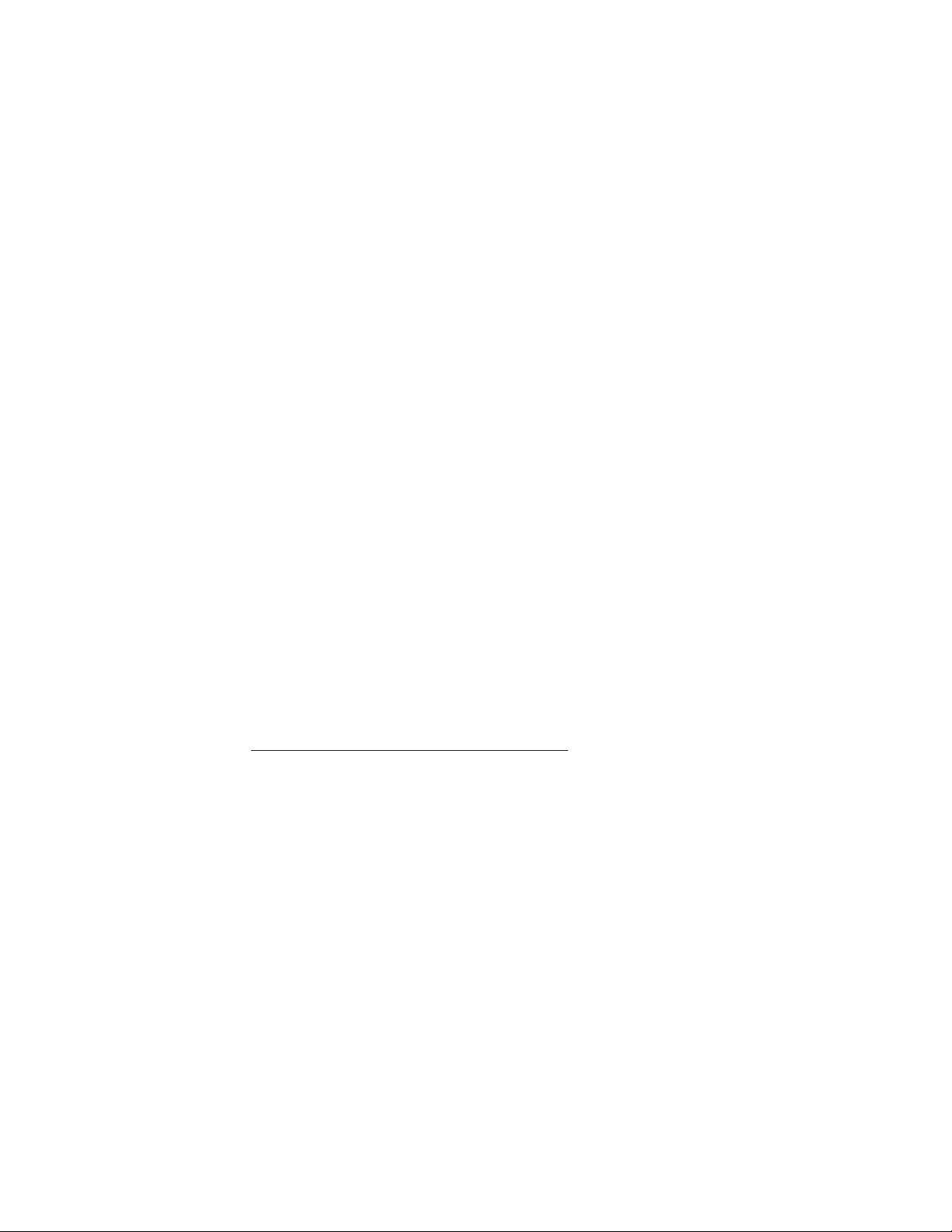
PHILIPPINES
Limitation of Liability: Item 3 in the fifth paragraph is replaced by the following:
SPECIAL (INCLUDING NOMINAL AND EXEMPLARY DAMAGES), MORAL,
INCIDENTAL, OR INDIRECT DAMAGES FOR ANY ECONOMIC
CONSEQUENTIAL DAMAGES; OR
Arbitration: The following is added: under this heading
Disputes arising out of or in connection with this Statement of Limited Warranty
shall be finally settled by arbitration which shall be held in Metro Manila,
Philippines in accordance with the laws of the Philippines then in effect. The
arbitration award shall be final and binding for the parties without appeal and
shall be in writing and set forth the findings of fact and the conclusions of law.
The number of arbitrators shall be three, with each side to the dispute being
entitled to appoint one arbitrator. The two arbitrators appointed by the parties
shall appoint a third arbitrator who shall act as chairman of the proceedings.
Vacancies in the post of chairman shall be filled by the president of the Philippine
Dispute Resolution Center, Inc.. Other vacancies shall be filled by the respective
nominating party. Proceedings shall continue from the stage they were at when the
vacancy occurred.
If one of the parties refuses or otherwise fails to appoint an arbitrator within 30
days of the date the other party appoints its, the first appointed arbitrator shall be
the sole arbitrator, provided that the arbitrator was validly and properly
appointed.
All proceedings shall be conducted, including all documents presented in such
proceedings, in the English language. The English language version of this
Statement of Limited Warranty prevails over any other language version.
SINGAPORE
Limitation of Liability: The words ″SPECIAL″ and ″ECONOMIC″ in item 3 in the
fifth paragraph are deleted.
EUROPE, MIDDLE EAST, AFRICA (EMEA)
THE FOLLOWING TERMS APPLY TO ALL EMEA COUNTRIES:
The terms of this Statement of Limited Warranty apply to Machines purchased
from Lenovo or a Lenovo reseller.
How to Obtain Warranty Service:
Add the following paragraph in Western Europe (Andorra, Austria, Belgium, Cyprus,
Czech Republic, Denmark, Estonia, Finland, France, Germany, Greece, Hungary, Iceland,
Ireland, Italy, Latvia, Liechtenstein, Lithuania, Luxembourg, Malta, Monaco, Netherlands,
Norway, Poland, Portugal, San Marino, Slovakia, Slovenia, Spain, Sweden, Switzerland,
United Kingdom, Vatican State, and any country subsequently added to the European
Union, as from the date of accession):
The warranty for Machines acquired in Western Europe shall be valid and
applicable in all Western Europe countries provided the Machines have been
announced and made available in such countries.
If you purchase a Machine in one of the Western European countries, as defined
above, you may obtain warranty service for that Machine in any of those countries
from a Service Provider, provided the Machine has been announced and made
available by Lenovo in the country in which you wish to obtain service.
E-8 ThinkCentre and Lenovo CD-RW/DVD-ROM Combination Drive (Serial ATA) User’s Guide
Page 45
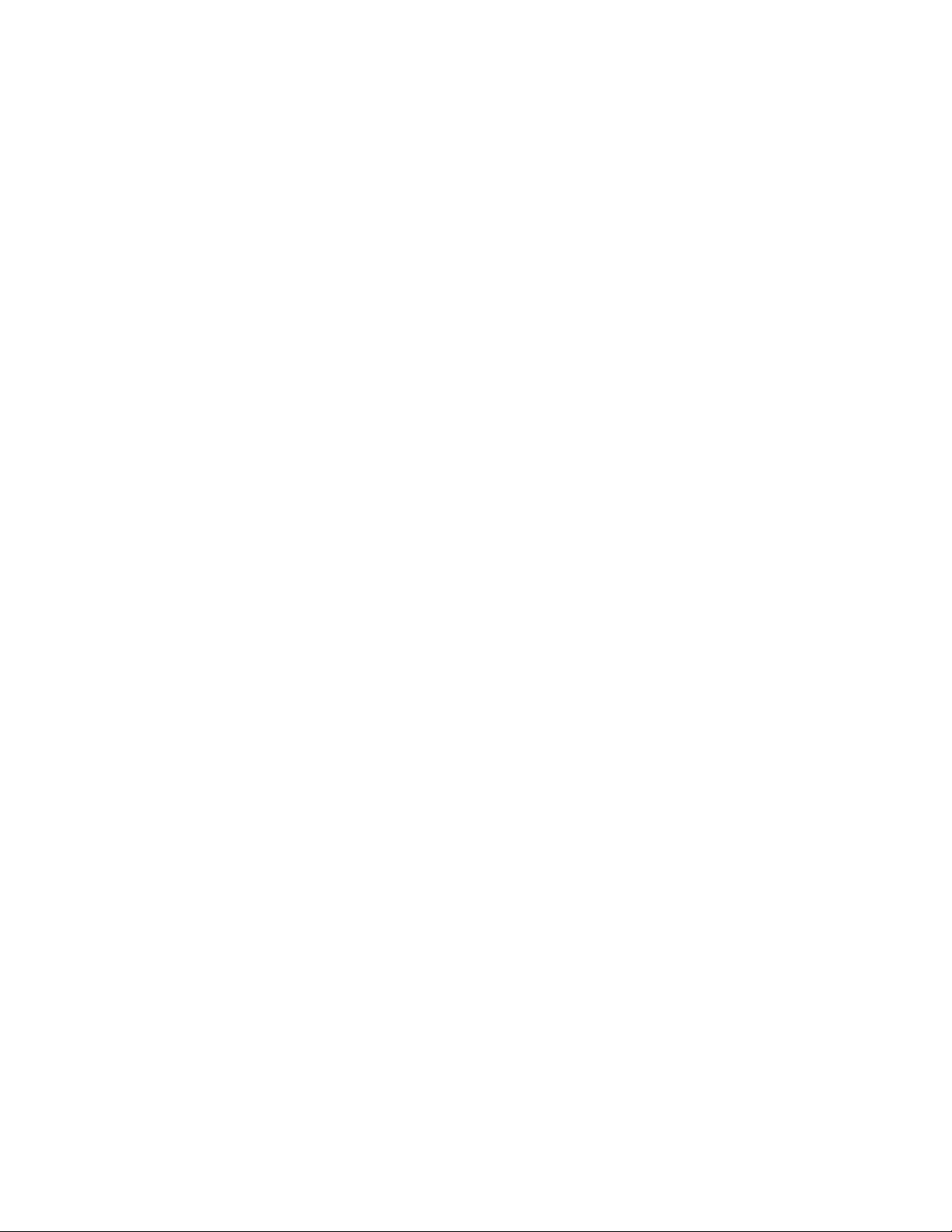
If you purchased a Personal Computer Machine in Albania, Armenia, Belarus,
Bosnia and Herzegovina, Bulgaria, Croatia, Czech Republic, Georgia, Hungary,
Kazakhstan, Kyrgyzstan, Federal Republic of Yugoslavia, Former Yugoslav
Republic of Macedonia (FYROM), Moldova, Poland, Romania, Russia, Slovak
Republic, Slovenia, or Ukraine, you may obtain warranty service for that Machine
in any of those countries from a Service Provider, provided the Machine has been
announced and made available by Lenovo in the country in which you wish to
obtain service..
If you purchase a Machine in a Middle Eastern or African country, you may obtain
warranty service for that Machine from a Service Provider within the country of
purchase, provided the Machine has been announced and made available by
Lenovo in that country. Warranty service in Africa is available within 50 kilometers
of a Service Provider. You are responsible for transportation costs for Machines
located outside 50 kilometers of a Service Provider.
Governing Law:
The phrase "the laws of the country in which you acquired the Machine" is replaced
by:
1) ″the laws of Austria″ in Albania, Armenia, Azerbaijan, Belarus,
Bosnia-Herzegovina, Bulgaria, Croatia, Georgia, Hungary, Kazakhstan,
Kyrgyzstan, FYR Macedonia, Moldova, Poland, Romania, Russia, Slovakia,
Slovenia, Tajikistan, Turkmenistan, Ukraine, Uzbekistan, and FR Yugoslavia; 2)
″the laws of France″ in Algeria, Benin, Burkina Faso, Cameroon, Cape Verde,
Central African Republic, Chad, Comoros, Congo Republic, Djibouti, Democratic
Republic of Congo, Equatorial Guinea, French Guiana, French Polynesia, Gabon,
Gambia, Guinea, Guinea-Bissau, Ivory Coast, Lebanon, Madagascar, Mali,
Mauritania, Mauritius, Mayotte, Morocco, New Caledonia, Niger, Reunion,
Senegal, Seychelles, Togo, Tunisia, Vanuatu, and Wallis & Futuna; 3) ″the laws of
Finland″ in Estonia, Latvia, and Lithuania; 4) ″the laws of England″ in Angola,
Bahrain, Botswana, Burundi, Egypt, Eritrea, Ethiopia, Ghana, Jordan, Kenya,
Kuwait, Liberia, Malawi, Malta, Mozambique, Nigeria, Oman, Pakistan, Qatar,
Rwanda, Sao Tome, Saudi Arabia, Sierra Leone, Somalia, Tanzania, Uganda,
United Arab Emirates, the United Kingdom, West Bank/Gaza, Yemen, Zambia,
and Zimbabwe; and 5) ″the laws of South Africa″ in South Africa, Namibia,
Lesotho and Swaziland.
Jurisdiction: The following exceptions are added to this section:
1) In Austria the choice of jurisdiction for all disputes arising out of this Statement
of Limited Warranty and relating thereto, including its existence, will be the
competent court of law in Vienna, Austria (Inner-City); 2) in Angola, Bahrain,
Botswana, Burundi, Egypt, Eritrea, Ethiopia, Ghana, Jordan, Kenya, Kuwait,
Liberia, Malawi, Malta, Mozambique, Nigeria, Oman, Pakistan, Qatar, Rwanda,
Sao Tome, Saudi Arabia, Sierra Leone, Somalia, Tanzania, Uganda, United Arab
Emirates, West Bank/Gaza, Yemen, Zambia, and Zimbabwe all disputes arising
out of this Statement of Limited Warranty or related to its execution, including
summary proceedings, will be submitted to the exclusive jurisdiction of the English
courts; 3) in Belgium and Luxembourg, all disputes arising out of this Statement
of Limited Warranty or related to its interpretation or its execution, the law, and
the courts of the capital city, of the country of your registered office and/or
commercial site location only are competent; 4) in France, Algeria, Benin, Burkina
Faso, Cameroon, Cape Verde, Central African Republic, Chad, Comoros, Congo
Republic, Djibouti, Democratic Republic of Congo, Equatorial Guinea, French
Guiana, French Polynesia, Gabon, Gambia, Guinea, Guinea-Bissau, Ivory Coast,
Lebanon, Madagascar, Mali, Mauritania, Mauritius, Mayotte, Morocco, New
Caledonia, Niger, Reunion, Senegal, Seychelles, Togo, Tunisia, Vanuatu, and
Appendix E. Lenovo Statement of Limited Warranty E-9
Page 46

Wallis & Futuna all disputes arising out of this Statement of Limited Warranty or
related to its violation or execution, including summary proceedings, will be
settled exclusively by the Commercial Court of Paris; 5) in Russia, all disputes
arising out of or in relation to the interpretation, the violation, the termination, the
nullity of the execution of this Statement of Limited Warranty shall be settled by
Arbitration Court of Moscow; 6) in South Africa, Namibia, Lesotho and
Swaziland, both of us agree to submit all disputes relating to this Statement of
Limited Warranty to the jurisdiction of the High Court in Johannesburg; 7) in
Turkey all disputes arising out of or in connection with this Statement of Limited
Warranty shall be resolved by the Istanbul Central (Sultanahmet) Courts and
Execution Directorates of Istanbul, the Republic of Turkey; 8) in each of the
following specified countries, any legal claim arising out of this Statement of
Limited Warranty will be brought before, and settled exclusively by, the competent
court of a) Athens for Greece, b) Tel Aviv-Jaffa for Israel, c) Milan for Italy, d)
Lisbon for Portugal, and e) Madrid for Spain; and 9) in the United Kingdom, both
of us agree to submit all disputes relating to this Statement of Limited Warranty to
the jurisdiction of the English courts.
Arbitration: The following is added under this heading:
In Albania, Armenia, Azerbaijan, Belarus, Bosnia-Herzegovina, Bulgaria, Croatia,
Georgia, Hungary, Kazakhstan, Kyrgyzstan, FYR Macedonia, Moldova, Poland,
Romania, Russia, Slovakia, Slovenia, Tajikistan, Turkmenistan, Ukraine,
Uzbekistan, and FR Yugoslavia all disputes arising out of this Statement of
Limited Warranty or related to its violation, termination or nullity will be finally
settled under the Rules of Arbitration and Conciliation of the International Arbitral
Center of the Federal Economic Chamber in Vienna (Vienna Rules) by three
arbitrators appointed in accordance with these rules. The arbitration will be held in
Vienna, Austria, and the official language of the proceedings will be English. The
decision of the arbitrators will be final and binding upon both parties. Therefore,
pursuant to paragraph 598 (2) of the Austrian Code of Civil Procedure, the parties
expressly waive the application of paragraph 595 (1) figure 7 of the Code. Lenovo
may, however, institute proceedings in a competent court in the country of
installation.
In Estonia, Latvia and Lithuania all disputes arising in connection with this
Statement of Limited Warranty will be finally settled in arbitration that will be
held in Helsinki, Finland in accordance with the arbitration laws of Finland then in
effect. Each party will appoint one arbitrator. The arbitrators will then jointly
appoint the chairman. If arbitrators cannot agree on the chairman, then the Central
Chamber of Commerce in Helsinki will appoint the chairman.
EUROPEAN UNION (EU)
THE FOLLOWING TERMS APPLY TO ALL EU COUNTRIES:
The warranty for Machines acquired in EU countries is valid and applicable in all
EU countries provided the Machines have been announced and made available in
such countries.
How to Obtain Warranty Service: The following is added to this section:
To obtain warranty service from IBM service in EU countries, see the telephone
listing in Part 3 - Warranty Information.
You may contact IBM service at the following address:
IBM Warranty & Service Quality Dept.
PO Box 30
E-10 ThinkCentre and Lenovo CD-RW/DVD-ROM Combination Drive (Serial ATA) User’s Guide
Page 47

Spango Valley
Greenock
Scotland PA16 0AH
CONSUMERS
Consumers have legal rights under applicable national legislation governing the
sale of consumer goods. Such rights are not affected by the warranties provided in
this Statement of Limited Warranty.
AUSTRIA, DENMARK, FINLAND, GREECE, ITALY, NETHERLANDS,
NORWAY, PORTUGAL, SPAIN, SWEDEN AND SWITZERLAND
Limitation of Liability: The following replaces the terms of this section in its entirety:
Except as otherwise provided by mandatory law:
1. Lenovo’s liability for any damages and losses that may arise as a consequence
of the fulfillment of its obligations under or in connection with this Statement
of Limited Warranty or due to any other cause related to this Statement of
Limited Warranty is limited to the compensation of only those damages and
losses proved and actually arising as an immediate and direct consequence of
the non-fulfillment of such obligations (if Lenovo is at fault) or of such cause,
for a maximum amount equal to the charges you paid for the Machine.
The above limitation shall not apply to damages for bodily injuries (including
death) and damages to real property and tangible personal property for which
Lenovo is legally liable.
2. UNDER NO CIRCUMSTANCES IS LENOVO, ITS SUPPLIERS, RESELLERS
OR SERVICE PROVIDERS LIABLE FOR ANY OF THE FOLLOWING, EVEN
IF INFORMED OF THEIR POSSIBILITY: 1) LOSS OF, OR DAMAGE TO,
DATA; 2) INCIDENTAL OR INDIRECT DAMAGES, OR FOR ANY
ECONOMIC CONSEQUENTIAL DAMAGES; 3) LOST PROFITS, EVEN IF
THEY ARISE AS AN IMMEDIATE CONSEQUENCE OF THE EVENT THAT
GENERATED THE DAMAGES; OR 4) LOSS OF BUSINESS, REVENUE,
GOODWILL, OR ANTICIPATED SAVINGS.
FRANCE AND BELGIUM
Limitation of Liability: The following replaces the terms of this section in its entirety:
Except as otherwise provided by mandatory law:
1. Lenovo’s liability for any damages and losses that may arise as a consequence
of the fulfillment of its obligations under or in connection with this Statement
of Limited Warranty is limited to the compensation of only those damages and
losses proved and actually arising as an immediate and direct consequence of
the non-fulfillment of such obligations (if Lenovo is at fault), for a maximum
amount equal to the charges you paid for the Machine that has caused the
damages.
The above limitation shall not apply to damages for bodily injuries (including
death) and damages to real property and tangible personal property for which
Lenovo is legally liable.
2. UNDER NO CIRCUMSTANCES IS LENOVO, ITS SUPPLIERS, RESELLERS
OR SERVICE PROVIDERS LIABLE FOR ANY OF THE FOLLOWING, EVEN
IF INFORMED OF THEIR POSSIBILITY: 1) LOSS OF, OR DAMAGE TO,
DATA; 2) INCIDENTAL OR INDIRECT DAMAGES, OR FOR ANY
ECONOMIC CONSEQUENTIAL DAMAGES; 3) LOST PROFITS, EVEN IF
THEY ARISE AS AN IMMEDIATE CONSEQUENCE OF THE EVENT THAT
GENERATED THE DAMAGES; OR 4) LOSS OF BUSINESS, REVENUE,
GOODWILL, OR ANTICIPATED SAVINGS.
FOLLOWING TERMS APPLY TO THE COUNTRY SPECIFIED:
THE
Appendix E. Lenovo Statement of Limited Warranty E-11
Page 48

AUSTRIA
The provisions of this Statement of Limited Warranty replace any applicable
statutory warranties.
What this Warranty Covers: The following replaces the first sentence of the first
paragraph of this section:
The warranty for a Lenovo Machine covers the functionality of the Machine for its
normal use and the Machine’s conformity to its Specifications.
The following paragraphs are added to this section:
The limitation period for consumers in action for breach of warranty is the
statutory period as a minimum. In case your Service Provider is unable to repair a
Lenovo Machine, you can alternatively ask for a partial refund as far as justified by
the reduced value of the unrepaired Machine or ask for a cancellation of the
respective agreement for such Machine and get your money refunded.
The second paragraph does not apply.
What Lenovo Will Do to Correct Problems: The following is added to this section:
During the warranty period, Lenovo will reimburse you for the transportation
charges for the delivery of the failing Machine to IBM Service.
Limitation of Liability: The following paragraph is added to this section:
The limitations and exclusions specified in the Statement of Limited Warranty will
not apply to damages caused by Lenovo with fraud or gross negligence and for
express warranty.
The following sentence is added to the end of item 2:
Lenovo’s liability under this item is limited to the violation of essential contractual
terms in cases of ordinary negligence.
EGYPT
Limitation of Liability: The following replaces item 2 in this section:
as to any other actual direct damages, Lenovo’s liability will be limited to the total
amount you paid for the Machine that is the subject of the claim.
Applicability of suppliers, resellers, and Service Providers (unchanged).
FRANCE
Limitation of Liability: The following replaces the second sentence of the first paragraph
of this section:
In such instances, regardless of the basis on which you are entitled to claim
damages from Lenovo, Lenovo is liable for no more than: (items 1 and 2
unchanged).
GERMANY
What this Warranty Covers: The following replaces the first sentence of the first
paragraph of this section:
The warranty for a Lenovo Machine covers the functionality of the Machine for its
normal use and the Machine’s conformity to its Specifications.
The following paragraphs are added to this section:
The minimum warranty period for Machines is twelve months. In case your
Service Provider is unable to repair a Lenovo Machine, you can alternatively ask
for a partial refund as far as justified by the reduced value of the unrepaired
Machine or ask for a cancellation of the respective agreement for such Machine
and get your money refunded.
E-12 ThinkCentre and Lenovo CD-RW/DVD-ROM Combination Drive (Serial ATA) User’s Guide
Page 49

The second paragraph does not apply.
What Lenovo Will Do to Correct Problems: The following is added to this section:
During the warranty period, transportation for delivery of the failing Machine to
Lenovo or IBM service will be at Lenovo’s expense.
Limitation of Liability: The following paragraph is added to this section:
The limitations and exclusions specified in the Statement of Limited Warranty will
not apply to damages caused by Lenovo with fraud or gross negligence and for
express warranty.
The following sentence is added to the end of item 2:
Lenovo’s liability under this item is limited to the violation of essential contractual
terms in cases of ordinary negligence.
HUNGARY
Limitation of Liability: The following is added at the end of this section:
The limitation and exclusion specified herein shall not apply to liability for a
breach of contract damaging life, physical well-being, or health that has been
caused intentionally, by gross negligence, or by a criminal act.
The parties accept the limitations of liability as valid provisions and state that the
Section 314.(2) of the Hungarian Civil Code applies as the acquisition price as well
as other advantages arising out of the present Statement of Limited Warranty
balance this limitation of liability.
IRELAND
What this Warranty Covers: The following is added to this section:
Except as expressly provided in these terms and conditions, all statutory
conditions, including all warranties implied, but without prejudice to the generality
of the foregoing all warranties implied by the Sale of Goods Act 1893 or the Sale of
Goods and Supply of Services Act 1980 are hereby excluded.
Limitation of Liability: The following replaces the terms of section in its entirety:
For the purposes of this section, a “Default” means any act, statement, omission, or
negligence on the part of Lenovo in connection with, or in relation to, the subject
matter of this Statement of Limited Warranty in respect of which Lenovo is legally
liable to you, whether in contract or tort. A number of Defaults which together
result in, or contribute to, substantially the same loss or damage will be treated as
one Default occurring on the date of occurrence of the last such Default.
Circumstances may arise where, because of a Default, you are entitled to recover
damages from Lenovo.
This section sets out the extent of Lenovo’s liability and your sole remedy.
1. Lenovo will accept unlimited liability for death or personal injury caused by
the negligence of Lenovo.
2. Subject always to the Items for Which Lenovo is Not Liable below, Lenovo
will accept unlimited liability for physical damage to your tangible property
resulting from the negligence of Lenovo.
3. Except as provided in items 1 and 2 above, Lenovo’s entire liability for actual
damages for any one Default will not in any event exceed 125% of the amount
you paid for the Machine directly relating to the Default.
for Which Lenovo is Not Liable
Items
Save with respect to any liability referred to in item 1 above, under no
Appendix E. Lenovo Statement of Limited Warranty E-13
Page 50

circumstances is Lenovo, its suppliers, resellers or Service Providers liable for any
of the following, even if Lenovo or they were informed of the possibility of such
losses:
1. loss of, or damage to, data;
2. special, indirect, or consequential loss; or
3. loss of profits, business, revenue, goodwill, or anticipated savings.
SLOVAKIA
Limitation of Liability: The following is added to the end of the last paragraph:
The limitations apply to the extent they are not prohibited under §§ 373-386 of the
Slovak Commercial Code.
SOUTH AFRICA, NAMIBIA, BOTSWANA, LESOTHO AND SWAZILAND
Limitation of Liability: The following is added to this section:
Lenovo’s entire liability to you for actual damages arising in all situations
involving nonperformance by Lenovo in respect of the subject matter of this
Statement of Warranty will be limited to the charge paid by you for the individual
Machine that is the subject of your claim from Lenovo.
UNITED KINGDOM
Limitation of Liability: The following replaces the terms of this section is in its entirety:
For the purposes of this section, a “Default” means any act, statement, omission, or
negligence on the part of Lenovo in connection with, or in relation to, the subject
matter of this Statement of Limited Warranty in respect of which Lenovo is legally
liable to you, whether in contract or tort. A number of Defaults which together
result in, or contribute to, substantially the same loss or damage will be treated as
one Default.
Circumstances may arise where, because of a Default, you are entitled to recover
damages from Lenovo.
This section sets out the extent of Lenovo’s liability and your sole remedy.
1. Lenovo will accept unlimited liability for:
a. death or personal injury caused by the negligence of Lenovo; and
b. any breach of its obligations implied by Section 12 of the Sale of Goods Act
1979 or Section 2 of the Supply of Goods and Services Act 1982, or any
statutory modification or re-enactment of either such Section.
2. Lenovo will accept unlimited liability, subject always to the Items for Which
Lenovo is Not Liable below, for physical damage to your tangible property
resulting from the negligence of Lenovo.
3. Lenovo’s entire liability for actual damages for any one Default will not in any
event, except as provided in items 1 and 2 above, exceed 125% of the total
purchase price payable or the charges for the Machine directly relating to the
Default.
limits also apply to Lenovo’s suppliers, resellers and Service Providers. They
These
state the maximum for which Lenovo and such suppliers, resellers and Service
Providers are collectively responsible.
Items for Which Lenovo is Not Liable
Save with respect to any liability referred to in item 1 above, under no
circumstances is Lenovo or any of its suppliers, resellers or Service Providers liable
for any of the following, even if Lenovo or they were informed of the possibility of
such losses:
1. loss of, or damage to, data;
E-14 ThinkCentre and Lenovo CD-RW/DVD-ROM Combination Drive (Serial ATA) User’s Guide
Page 51

2. special, indirect, or consequential loss; or
3. loss of profits, business, revenue, goodwill, or anticipated savings.
Part 3 - Warranty Information
This Part 3 provides information regarding the warranty applicable to your
Machine, including the warranty period and type of warranty service Lenovo
provides.
Warranty Period
The warranty period may vary by country or region and is specified in the table
below. NOTE: ″Region″ means either Hong Kong or Macau Special Administrative
Region of China.
A warranty period of 1 year on parts and 1 year on labor means that Lenovo
provides warranty service during the first year of the warranty period.
Machine Type Country or Region of Purchase Warranty Period
ThinkCentre and
Lenovo
CD-RW/DVD-ROM
Combination Drive
(Serial ATA)
Worldwide 1 year 7
Type of
Warranty
Service
Types of Warranty Service
If required, your Service Provider will provide repair or exchange service
depending on the type of warranty service specified for your Machine in the above
table and as described below. Scheduling of service will depend upon the time of
your call and is subject to parts availability. Service levels are response time
objectives and are not guaranteed. The specified level of warranty service may not
be available in all worldwide locations, additional charges may apply outside your
Service Provider’s normal service area, contact your local Service Provider
representative or your reseller for country and location specific information.
1. Customer Replaceable Unit (″CRU″) Service
Lenovo will ship CRUs to you for you to install, Tier 1 CRUs are easy to install
whereas Tier 2 CRUs require some technical skill and tools. CRU information
and replacement instructions are shipped with your Machine and are available
from Lenovo at any time on your request. Yo u may request that a Service
Provider install CRUs, at no additional charge, under the type of warranty
service designated for your Machine. Lenovo specifies in the materials shipped
with a replacement CRU whether a defective CRU must be returned. When
return is required, 1) return instructions and a container are shipped with the
replacement CRU, and 2) you may be charged for the replacement CRU if
Lenovo does not receive the defective CRU within 30 days of your receipt of
the replacement.
2. On-site Service
Your Service Provider will either repair or exchange the failing Machine at your
location and verify its operation. You must provide suitable working area to
allow disassembly and reassembly of the Lenovo Machine. The area must be
clean, well lit and suitable for the purpose. For some Machines, certain repairs
may require sending the Machine to a designated service center.
Appendix E. Lenovo Statement of Limited Warranty E-15
Page 52

3. Courier or Depot Service *
You will disconnect the failing Machine for collection arranged by your Service
Provider. A shipping container will be provided to you for you to return your
Machine to a designated service center. A courier will pick up your Machine
and deliver it to the designated service center. Following its repair or exchange,
the service center will arrange the return delivery of the Machine to your
location. You are responsible for its installation and verification.
4. Customer Carry-In or Mail-In Service
You will deliver or mail as your Service Provider specifies (prepaid unless
specified otherwise) the failing Machine suitably packaged to a designated
location. After the Machine has been repaired or exchanged, it will be made
available for your collection or, for Mail-in Service, the Machine will be
returned to you at Lenovo’s expense, unless your Service Provider specifies
otherwise. You are responsible for the subsequent installation and verification
of the Machine.
5. CRU and On-site Service
This type of Warranty Service is a combination of Type 1 and Type 2 (see
above).
6. CRU and Courier or Depot Service
This type of Warranty Service is a combination of Type 1 and Type 3 (see
above).
7. CRU and Customer Carry-In or Mail-In Service
This type of Warranty Service is a combination of Type 1 and Type 4 (see
above).
a 5, 6 or 7 type of warranty service is listed, your Service Provider will
When
determine which type of warranty service is appropriate for the repair.
* This type of service is called ThinkPad EasyServ or EasyServ in some countries.
To obtain warranty service contact a Service Provider. In Canada or the United
States, call 1-800-IBM-SERV (426-7378). In other countries, see the telephone
numbers below.
Worldwide telephone list
Phone numbers are subject to change without notice. For the most current phone
numbers, go to http://www.lenovo.com/think/support and click Support phone
list.
Country or Region Telephone Number
Africa Africa: +44 (0)1475-555-055
South Africa: +27-11-3028888 and 0800110756
Central Africa: Contact your Lenovo service provider
Argentina 0800-288-5366 (Spanish)
Australia 131-426 (English)
Austria Up and running support: 01-24592-5901
Warranty service and support: 01-211-454-610
(German)
Belgium Up and running support: 02-210-9820 (Dutch)
Up and running support: 02-210-9800 (French)
Warranty service and support: 02-225-3611 (Dutch, French)
Bolivia 0800-0189 (Spanish)
E-16 ThinkCentre and Lenovo CD-RW/DVD-ROM Combination Drive (Serial ATA) User’s Guide
Page 53
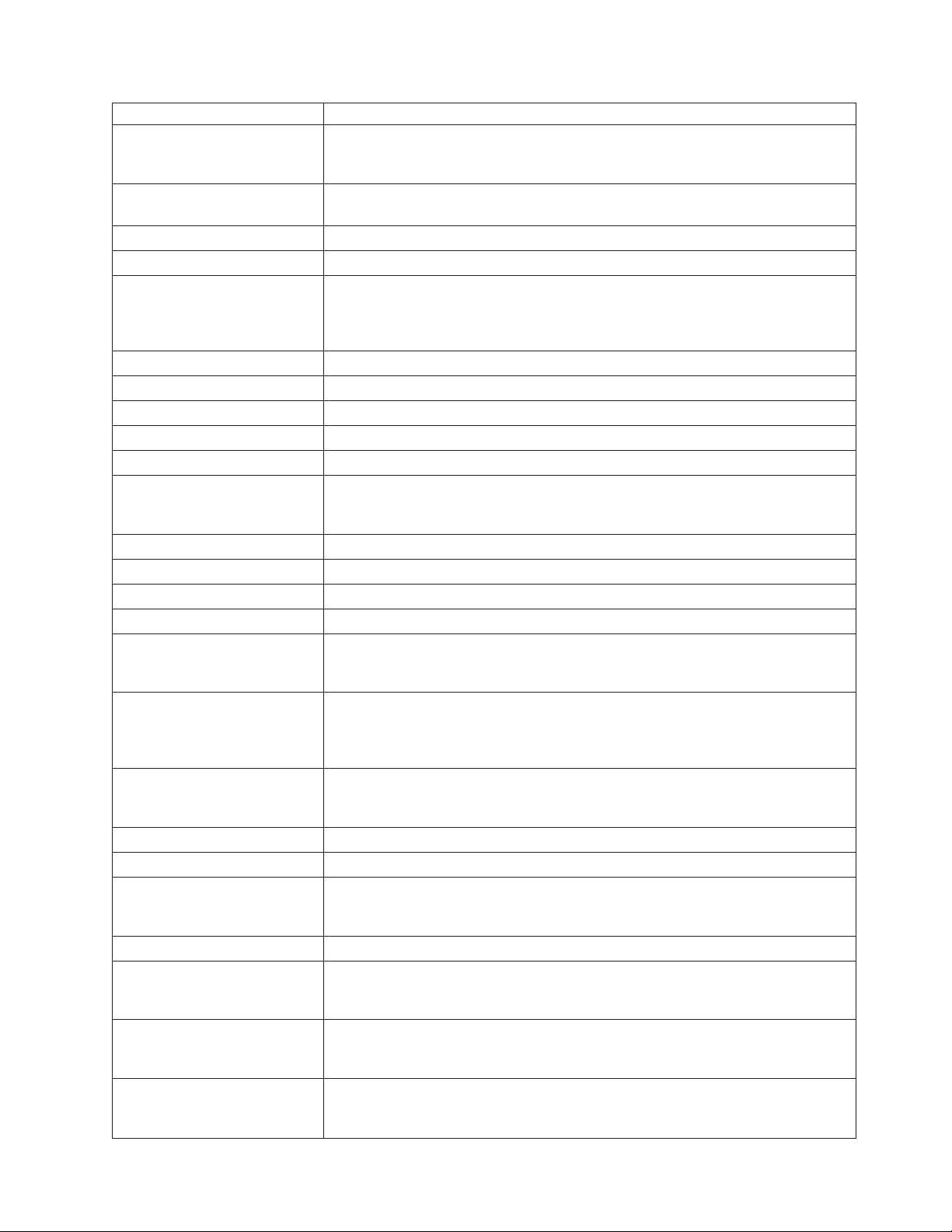
Country or Region Telephone Number
Brazil Sao Paulo region: (11) 3889-8986
Toll free outside Sao Paulo region: 0800-701-4815
(Brazilian Portuguese)
Canada 1-800-565-3344 (English, French)
In Toronto only call: 416-383-3344
Chile 1230-020-1103 (Toll-free) (Spanish)
China 800-810-1818 (Mandarin)
China (Hong Kong S.A.R.) Home PC: 852-2825-7799
Commercial PC: 852-8205-0333
ThinkPad and WorkPad: 852-2825-6580
(Cantonese, English, Mandarin)
Colombia 01-800-952-0466 (Spanish)
Costa Rica 0800-011-1029 (Spanish)
Croatia 0800-0426
Cyprus +357-22-841100
Czech Republic +420-2-7213-1316
Denmark Up and running support: 4520-8200
Warranty service and support: 7010-5150
(Danish)
Dominican Republic (Toll-free) 1-866-434-2080 (Spanish)
Ecuador 1-800-426911 (Spanish)
El Salvador 800-6264 (Spanish)
Estonia +386-61-1796-699
Finland Up and running support: 09-459-6960
Warranty service and support: +358-800-1-4260
(Finnish)
France Up and running support: 0238-557-450
Warranty service and support (hardware): 0810-631-213
Warranty service and support (software): 0810-631-020
(French)
Germany Up and running support: 07032-15-49201
Warranty service and support: 01805-25-35-58
(German)
Greece +30-210-680-1700
Guatemala 1800-624-0051 (Spanish)
Honduras Tegucigalpa: 232-4222
San Pedro Sula: 552-2234
(Spanish)
Hungary +36-1-382-5720
India 1600-44-6666
Alternate Toll Free: +91-80-2678-8940
(English)
Indonesia 800-140-3555
+62-21-251-2955
(English, Bahasa Indonesian)
Ireland Up and running support: 01-815-9202
Warranty service and support: 01-881-1444
(English)
Appendix E. Lenovo Statement of Limited Warranty E-17
Page 54

Country or Region Telephone Number
Israel +972-3-531-3900 (Hebrew)
+972-3-531-3900 (English)
8:30AM - 5:00PM Sunday - Thursday (Local time)
Italy Up and running support: 02-7031-6101
Warranty service and support: +39-800-820094
(Italian)
Japan Desktop:
Toll free: 0120-887-870
For International: +81-46-266-4724
ThinkPad:
Toll free: 0120-887-874
For International: +81-46-266-4724
Both of the above numbers will be answered with a Japanese language voice
prompt. For telephone support in English, please wait for the Japanese voice
prompt to end, and an operator will answer. Please ask for ″English support
please,″ and your call will be transferred to an English speaking operator.
PC Software:
0120-558-695
Overseas calls: +81-44-200-8666
(Japanese)
Korea 1588-5801 (Korean)
Latvia +386-61-1796-699
Lithuania +386-61-1796-699
Luxembourg +352-298-977-5063 (French)
Malaysia 1800-88-8558 (English, Bahasa Melayu)
Malta +356-23-4175
Mexico 01-800-123-1632 (Spanish)
Middle East +44 (0)1475-555-055
Netherlands +31-20-514-5770 (Dutch)
New Zealand 0800-446-149 (English)
Nicaragua 001-800-220-1830 (Spanish)
Norway Up and running support: 6681-1100
Warranty service and support: 8152-1550
(Norwegian)
Panama 206-6047 (Spanish)
Peru 0-800-00-966 (Spanish)
Philippines 1800-1888-1426
+63-2-995-8420
(English, Philipino)
Poland +48-22-878-6999
Portugal +351-21-892-7147 (Portuguese)
Romania +4-021-224-4015
Russian Federation +7-095-940-2000 (Russian)
Singapore 1800-3172-888 (English, Bahasa Melayu)
E-18 ThinkCentre and Lenovo CD-RW/DVD-ROM Combination Drive (Serial ATA) User’s Guide
Page 55

Country or Region Telephone Number
Slovakia +421-2-4954-1217
Slovenia +386-1-4796-699
Spain 91-714-7983
91-397-6503
(Spanish)
Sri Lanka +94-11-2448-442 (English)
Sweden Up and running support: 08-477-4420
Warranty service and support: 077-117-1040
(Swedish)
Switzerland Up and running support: 058-333-0900
Warranty service and support: 0800-55-54-54
(German, French, Italian)
Taiwan 886-2-8723-9799 (Mandarin)
Thailand 1-800-299-229 (Thai)
Turkey 00800-4463-2041
(Turkish)
United Kingdom Up and running support: 01475-555-055
Warranty service and support (hardware): 08705-500-900
Warranty service and support (software): 08457-151-516
(English)
United States 1-800-426-7378
(English)
Uruguay 000-411-005-6649 (Spanish)
Venezuela 0-800-100-5722 (Spanish)
Vietnam For northern area and Hanoi: 84-4-8436675
For southern area and Ho Chi Minh City: 84-8-829-5160
(English, Vietnamese)
Guarantee supplement for Mexico
This supplement is considered part of Lenovo’s Statement of Limited Warranty and
shall be effective solely and exclusively for products distributed and
commercialized within Territory of the Mexican United States. In the event of a
conflict, the terms of this supplement shall apply.
All software programs pre-loaded in the equipment shall only have a thirty- (30)
day guarantee for installation defects from the date of purchase. Lenovo is not
responsible for the information in such software programs and/or any additional
software programs installed by you or installed after purchase of the product.
Services not chargeable to the guarantee shall be charged to the final user, prior an
authorization.
In the event that warranty repair is required please call the Customer Support
Center at 001-866-434-2080, where you will be directed to the nearest Authorized
Service Center. Should no Authorized Service Center exist in your city, location or
within 70 kilometers of your city or location, the guarantee includes any reasonable
delivery charges related to the transportation of the product to our nearest
Appendix E. Lenovo Statement of Limited Warranty E-19
Page 56

Authorized Service Center. Please call the nearest Authorized Service Center to
obtain the necessary approvals or information concerning the shipment of the
product and the shipment address.
To obtain a list of Authorized Service Centers, please visit: http://
www.pc.ibm.com/la/centros_de_servicio/servicio_mexico/
servicio_mexico.html
Manufactured by:
SCI Systems de México, S.A. de C.V.
Av. De la Solidaridad Iberoamericana No. 7020
Col. Club de Golf Atlas
El Salto, Jalisco, México
C.P. 45680,
Tel. 01-800-3676900
Marketing by:
Lenovo de México, Comercialización y
Servicios, S. A. de C. V.
Alfonso Nápoles Gándara No 3111
Parque Corporativo de Peña Blanca
Delegación Álvaro Obregón
México, D.F., México
C.P. 01210,
Tel. 01-800-00-325-00
E-20 ThinkCentre and Lenovo CD-RW/DVD-ROM Combination Drive (Serial ATA) User’s Guide
Page 57

Appendix F. Service and Support
The following information describes the technical support that is available for your
product, during the warranty period or throughout the life of the product. Refer to
your Lenovo Statement of Limited Warranty for a full explanation of Lenovo
warranty terms.
Online technical support
Online technical support is available during the life of your product through the
Personal Computing Support Web site at http://www.lenovo.com/think/support.
During the warranty period, assistance for replacement or exchange of defective
components is available. In addition, if your option is installed in a ThinkPad or
ThinkCentre computer, you might be entitled to service at your location. Your
technical support representative can help you determine the best alternative.
Telephone technical support
Installation and configuration support through the Customer Support Center will
be withdrawn or made available for a fee, at Lenovo’s discretion, 90 days after the
option has been withdrawn from marketing. Additional support offerings,
including step-by-step installation assistance, are available for a nominal fee.
To assist the technical support representative, have available as much of the
following information as possible:
v Option name
v Option number
v Proof of purchase
v Computer manufacturer, model, serial number, and manual
v Exact wording of the error message (if any)
v Description of the problem
v Hardware and software configuration information for your system
possible, be at your computer. Your technical support representative might want
If
to walk you through the problem during the call.
For a list of Service and Support phone numbers, see “Worldwide telephone list”
on page E-16. Phone numbers are subject to change without notice. For the most
current phone numbers, go to http://www.lenovo.com/think/support and click
Support phone list. If the number for your country or region is not listed, contact
your reseller or Lenovo marketing representative.
© Lenovo 2006. Portions © IBM Corp. 2004. F-1
Page 58
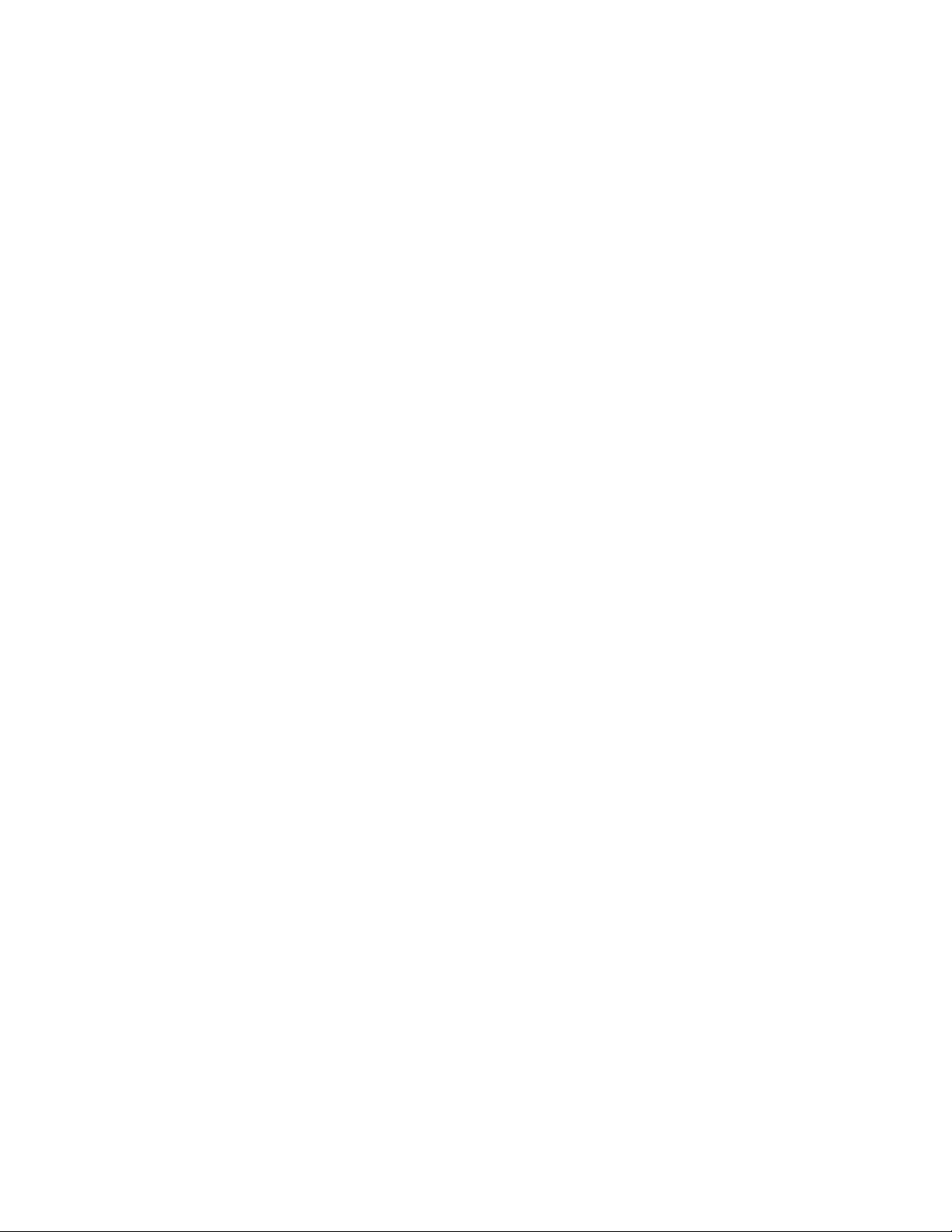
F-2 ThinkCentre and Lenovo CD-RW/DVD-ROM Combination Drive (Serial ATA) User’s Guide
Page 59

Appendix G. Notices
Lenovo may not offer the products, services, or features discussed in this
document in all countries. Consult your local Lenovo representative for
information on the products and services currently available in your area. Any
reference to a Lenovo product, program, or service is not intended to state or
imply that only that Lenovo product, program, or service may be used. Any
functionally equivalent product, program, or service that does not infringe any
Lenovo intellectual property right may be used instead. However, it is the user’s
responsibility to evaluate and verify the operation of any other product, program,
or service.
Lenovo may have patents or pending patent applications covering subject matter
described in this document. The furnishing of this document does not give you
any license to these patents. You can send license inquiries, in writing, to:
Lenovo (United States), Inc.
500 Park Offices Drive, Hwy. 54
Research Triangle Park, NC 27709
U.S.A.
Attention: Lenovo Director of Licensing
LENOVO
GROUP LTD. PROVIDES THIS PUBLICATION “AS IS” WITHOUT
WARRANTY OF ANY KIND, EITHER EXPRESS OR IMPLIED, INCLUDING, BUT
NOT LIMITED TO, THE IMPLIED WARRANTIES OF NON-INFRINGEMENT,
MERCHANTABILITY OR FITNESS FOR A PARTICULAR PURPOSE. Some
jurisdictions do not allow disclaimer of express or implied warranties in certain
transactions, therefore, this statement may not apply to you.
This information could include technical inaccuracies or typographical errors.
Changes are periodically made to the information herein; these changes will be
incorporated in new editions of the publication. Lenovo may make improvements
and/or changes in the product(s) and/or the program(s) described in this
publication at any time without notice.
The products described in this document are not intended for use in implantation
or other life support applications where malfunction may result in injury or death
to persons. The information contained in this document does not affect or change
Lenovo product specifications or warranties. Nothing in this document shall
operate as an express or implied license or indemnity under the intellectual
property rights of Lenovo or third parties. All information contained in this
document was obtained in specific environments and is presented as an
illustration. The result obtained in other operating environments may vary.
Lenovo may use or distribute any of the information you supply in any way it
believes appropriate without incurring any obligation to you.
Any references in this publication to non-Lenovo Web sites are provided for
convenience only and do not in any manner serve as an endorsement of those Web
sites. The materials at those Web sites are not part of the materials for this Lenovo
product, and use of those Web sites is at your own risk.
Any performance data contained herein was determined in a controlled
environment. Therefore, the result obtained in other operating environments may
© Lenovo 2006. Portions © IBM Corp. 2004. G-1
Page 60

Trademarks
vary significantly. Some measurements may have been made on development-level
systems and there is no guarantee that these measurements will be the same on
generally available systems. Furthermore, some measurements may have been
estimated through extrapolation. Actual results may vary. Users of this document
should verify the applicable data for their specific environment.
Lenovo and ThinkCentre are trademarks of Lenovo in the United States, other
countries, or both:
Lenovo
ThinkCentre
Microsoft and Windows are trademarks of Microsoft Corporation in the United
States, other countries, or both.
Intel is a trademark of Intel Corporation in the United States, other countries, or
both.
Other company, product, or service names may be trademarks or service marks of
others.
G-2 ThinkCentre and Lenovo CD-RW/DVD-ROM Combination Drive (Serial ATA) User’s Guide
Page 61

Appendix H. Electronic emission notices
The following information refers to the ThinkCentre and Lenovo
CD-RW/DVD-ROM Combination Drive (Serial ATA).
Federal Communications Commission (FCC) Emission Notice
This equipment has been tested and found to comply with the limits for a Class B
digital device, pursuant to Part 15 of the FCC Rules. These limits are designed to
provide reasonable protection against harmful interference in a residential
installation. This equipment generates, uses, and can radiate radio frequency
energy and, if not installed and used in accordance with the instructions, may
cause harmful interference to radio communications. However, there is no
guarantee that interference will not occur in a particular installation. If this
equipment does cause harmful interference to radio or television reception, which
can be determined by turning the equipment off and on, the user is encouraged to
try to correct the interference by one or more of the following measures:
v Reorient or relocate the receiving antenna.
v Increase the separation between the equipment and receiver.
v Connect the equipment into an outlet on a circuit different from that to which
the receiver is connected.
v Consult an authorized dealer or service representative for help.
Lenovo is not responsible for any radio or television interference caused by using
other than recommended cables and connectors or by unauthorized changes or
modifications to this equipment. Unauthorized changes or modifications could
void the user’s authority to operate the equipment.
This device complies with Part 15 of the FCC Rules. Operation is subject to the
following two conditions: (1) this device may not cause harmful interference, and
(2) this device must accept any interference received, including interference that
may cause undesired operation.
Industry Canada Class B emission compliance statement
This Class B digital apparatus complies with Canadian ICES-003.
Avis de conformité à la réglementation d’Industrie Canada
Cet appareil numérique de la classe B est conforme à la norme NMB-003 du
Canada.
EU-EMC Directive (89/336/EEC) as amended by Directive 93/86/EEC EN 55022
class B Statement of Compliance
Deutschsprachiger EU Hinweis:
Hinweis für Geräte der Klasse B EU-Richtlinie zur
ElektromagnetischenVerträglichkeit Dieses Produkt entspricht den
Schutzanforderungen der EU-Richtlinie 89/336/EWG zur Angleichung der
Rechtsvorschriften über die elektromagnetische Verträglichkeit in den
EU-Mitgliedsstaaten.
© Lenovo 2006. Portions © IBM Corp. 2004. H-1
Page 62

und hält die Grenzwerte der EN 55022 Klasse B ein.
Um dieses sicherzustellen, sind die Geräte wie in den Handbüchern beschrieben zu
installieren und zu betreiben. Des Weiteren dürfen auch nur von der Lenovo
empfohlene Kabel angeschlossen werden. Lenovo übernimmt keine Verantwortung
für die Einhaltung der Schutzanforderungen, wenn das Produkt ohne Zustimmung
der Lenovo verändert bzw. wenn Erweiterungskomponenten von Fremdherstellern
ohne Empfehlung der Lenovo gesteckt/eingebaut werden.
Deutschland: Einhaltung des Gesetzes über die elektromagnetische
Verträglichkeit von Geräten Dieses Produkt entspricht dem ″Gesetz über die
elektromagnetische Verträglichkeit von Geräten (EMVG)″. Dies ist die Umsetzung
der EU-Richtlinie 89/336/EWG in der Bundesrepublik Deutschland.
Zulassungsbescheinigung laut dem Deutschen Gesetz über die
elektromagnetische Verträglichkeit von Geräten (EMVG) vom 18. September
1998 (bzw. der EMC EG Richtlinie 89/336) für Geräte der Klasse B Dieses Gerät
ist berechtigt, in Übereinstimmung mit dem Deutschen EMVG das
EG-Konformitätszeichen - CE - zu führen.
Verantwortlich für die Konformitätserklärung nach Paragraf 5 des EMVG ist die
Lenovo (Deutschland) GmbH, Pascalstr. 100, D-70569 Stuttgart. Informationen in
Hinsicht EMVG Paragraf 4 Abs. (1) 4:
Das Gerät erfüllt die Schutzanforderungen nach EN 55024 und EN 55022 Klasse
B.)
European Union - Compliance to the Electromagnetic Compatibility Directive
This product is in conformity with the protection requirements of EU Council
Directive 89/336/ECC on the approximation of the laws of the Member States
relating to electromagnetic compatibility. Lenovo cannot accept responsibility for
any failure to satisfy the protection requirements resulting from a
non-recommended modification of the product, including the fitting of option
cards from other manufacturers.
This product has been tested and found to comply with the limits for Class B
Information Technology Equipment according to European Standard EN 55022. The
limits for Class B equipment were derived for typical residential environments to
provide reasonable protection against interference with licensed communication
devices.
Avis de conformité à la directive de l’Union Européenne
Le présent produit satisfait aux exigences de protection énoncées dans la directive
89/336/CEE du Conseil concernant le rapprochement des législations des Etats
membres relatives à la compatibilité électromagnétique. Lenovo décline toute
responsabilité en cas de non-respect de cette directive résultant d’une modification
non recommandée du produit, y compris l’ajout de cartes en option non Lenovo.
Ce produit respecte les limites des caractéristiques d’immunité des appareils de
traitement de l’information définies par la classe B de la norme européenne EN
55022 (CISPR 22). La conformité aux spécifications de la classe B offre une garantie
acceptable contre les perturbations avec les appareils de communication agréés,
dans les zones résidentielles.
H-2 ThinkCentre and Lenovo CD-RW/DVD-ROM Combination Drive (Serial ATA) User’s Guide
Page 63
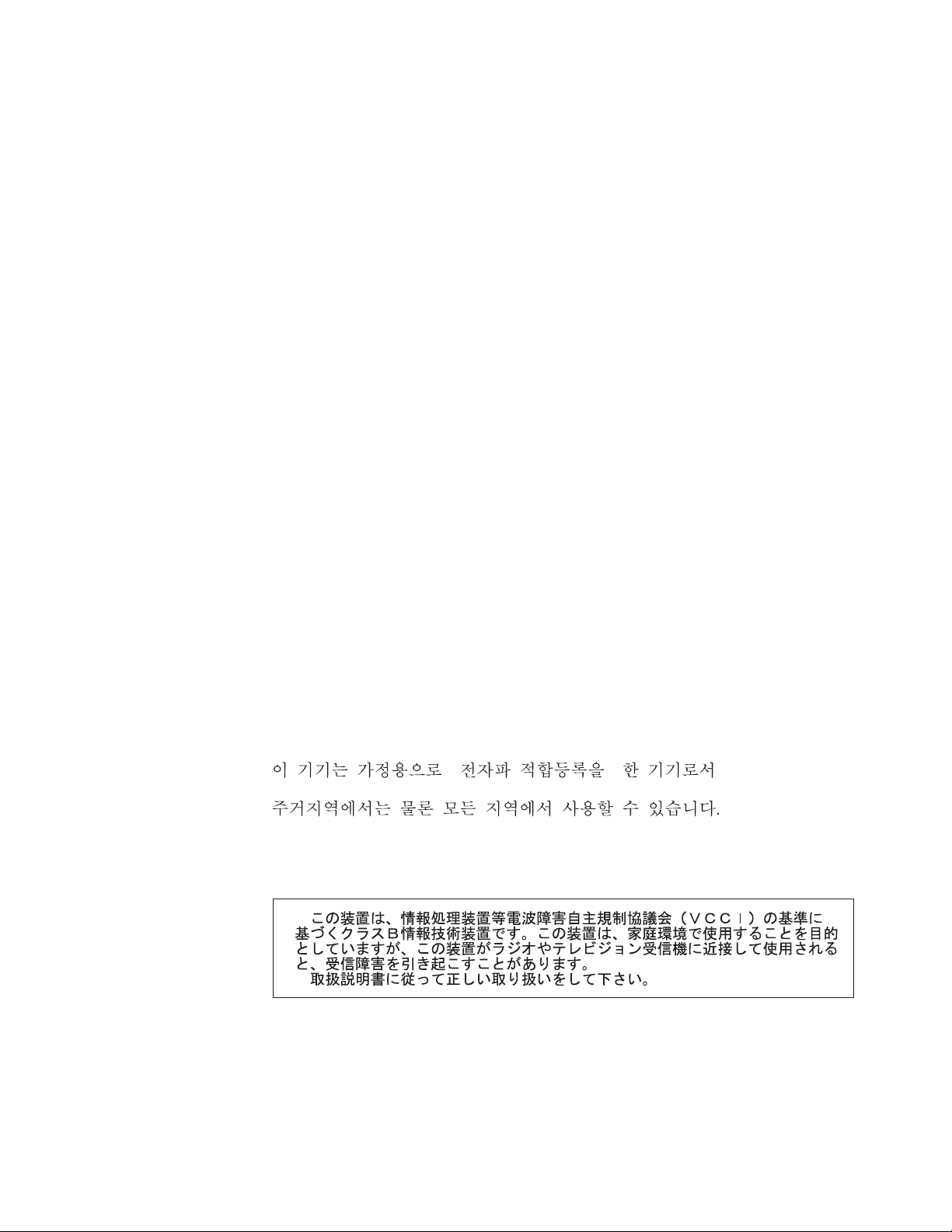
Unión Europea - Normativa EMC
Este producto satisface los requisitos de protección del Consejo de la UE, Directiva
89/336/CEE en lo que a la legislatura de los Estados Miembros sobre
compatibilidad electromagnética se refiere.
Lenovo no puede aceptar responsabilidad alguna si este producto deja de satisfacer
dichos requisitos de protección como resultado de una modificación no
recomendada del producto, incluyendo el ajuste de tarjetas de opción que no sean
Lenovo.
Este producto ha sido probado y satisface los límites para Equipos Informáticos
Clase B de conformidad con el Estándar Europeo EN 55022. Los límites para los
equipos de Clase B se han establecido para entornos residenciales típicos a fin de
proporcionar una protección razonable contra las interferencias con dispositivos de
comunicación licenciados.
Unione Europea - Directiva EMC (Conformidad électromagnética)
Questo prodotto è conforme alle normative di protezione ai sensi della Direttiva
del Consiglio dell’Unione Europea 89/336/CEE sull’armonizzazione legislativa
degli stati membri in materia di compatibilità elettromagnetica.
Lenovo non accetta responsabilità alcuna per la mancata conformità alle normative
di protezione dovuta a modifiche non consigliate al prodotto, compresa
l’installazione di schede e componenti di marca diversa da Lenovo.
Le prove effettuate sul presente prodotto hanno accertato che esso rientra nei limiti
stabiliti per le apparecchiature di informatica Classe B ai sensi del Norma Europea
EN 55022. I limiti delle apparecchiature della Classe B sono stati stabiliti al fine di
fornire ragionevole protezione da interferenze mediante dispositivi di
comunicazione in concessione in ambienti residenziali tipici.
Korea Class B Compliance
Japan VCCI Class B Compliance
Japanese statement of compliance for products less than or equal to 20 A per
phase
Appendix H. Electronic emission notices H-3
Page 64

H-4 ThinkCentre and Lenovo CD-RW/DVD-ROM Combination Drive (Serial ATA) User’s Guide
Page 65

Page 66

Part Number: 41N5624
Printed in USA
(1P) P/N: 41N5624
