Lenovo 41N3040 User Manual
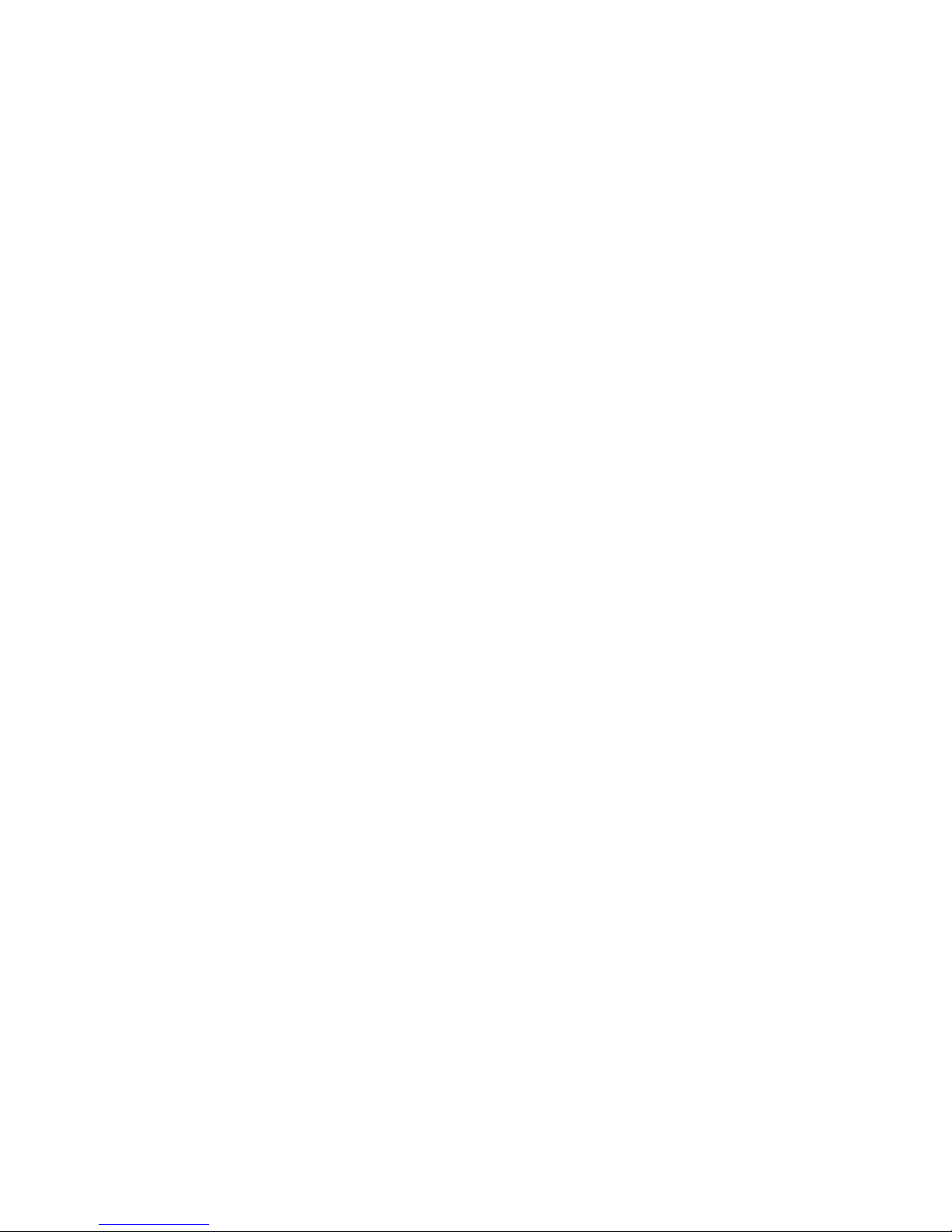
Gemplus Ge mPC USB Smart Card Reader
from Lenovo
User’ s
Guid e

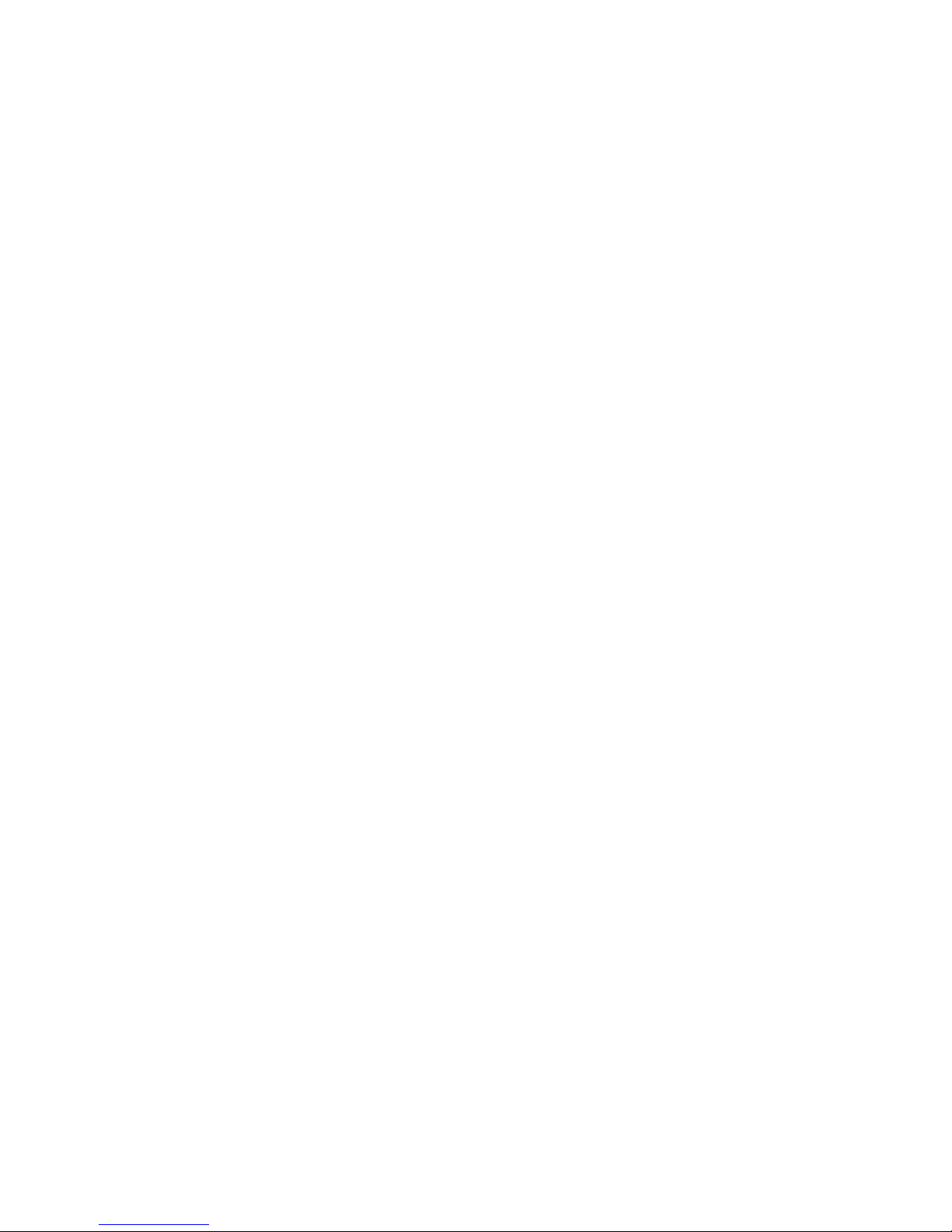
Gemplus Ge mPC USB Smart Card Reader
from Lenovo
User’ s
Guid e
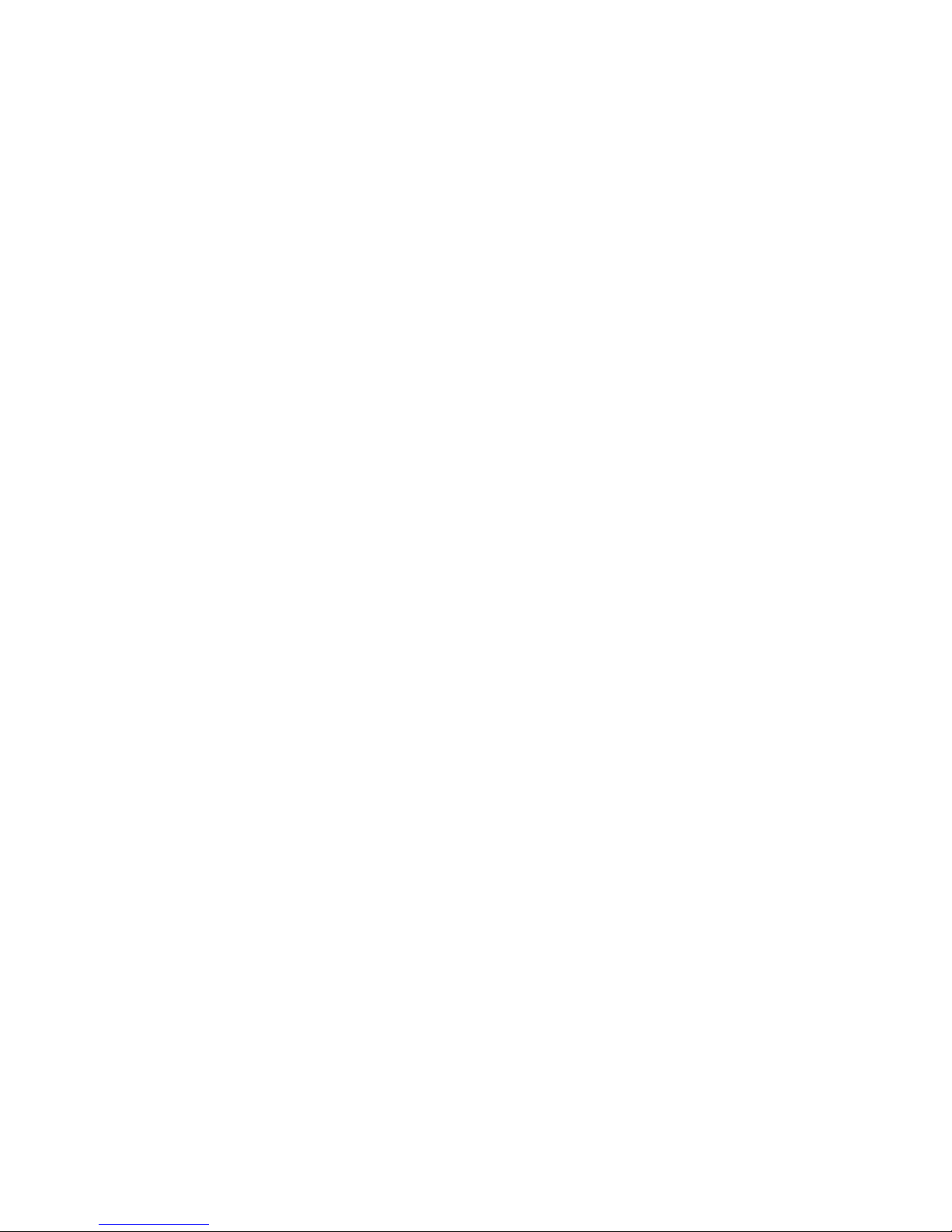
First Edition (February 2006)
© Copyright Lenovo 2006.
Portions © Copyright International Business Machines Corporation 2005.
All rights reserved.
U.S. GOVERNMENT USERS – RESTRICTED RIGHTS: Our products and/or services are provided with
RESTRICTED RIGHTS. Use, duplication or disclosure by the Government is subject to the GSA ADP Schedule
contract with Lenovo Group Limited, if any, or the standard terms of this commercial license, or if the agency is
unable to accept this Program under these terms, then we provide this Program under the provisions set forth in
Commercial Computer Software–Restricted Rights at FA R 52.227-19, when applicable, or under Rights in
Data-General, FAR 52.227.14 (Alternate III).
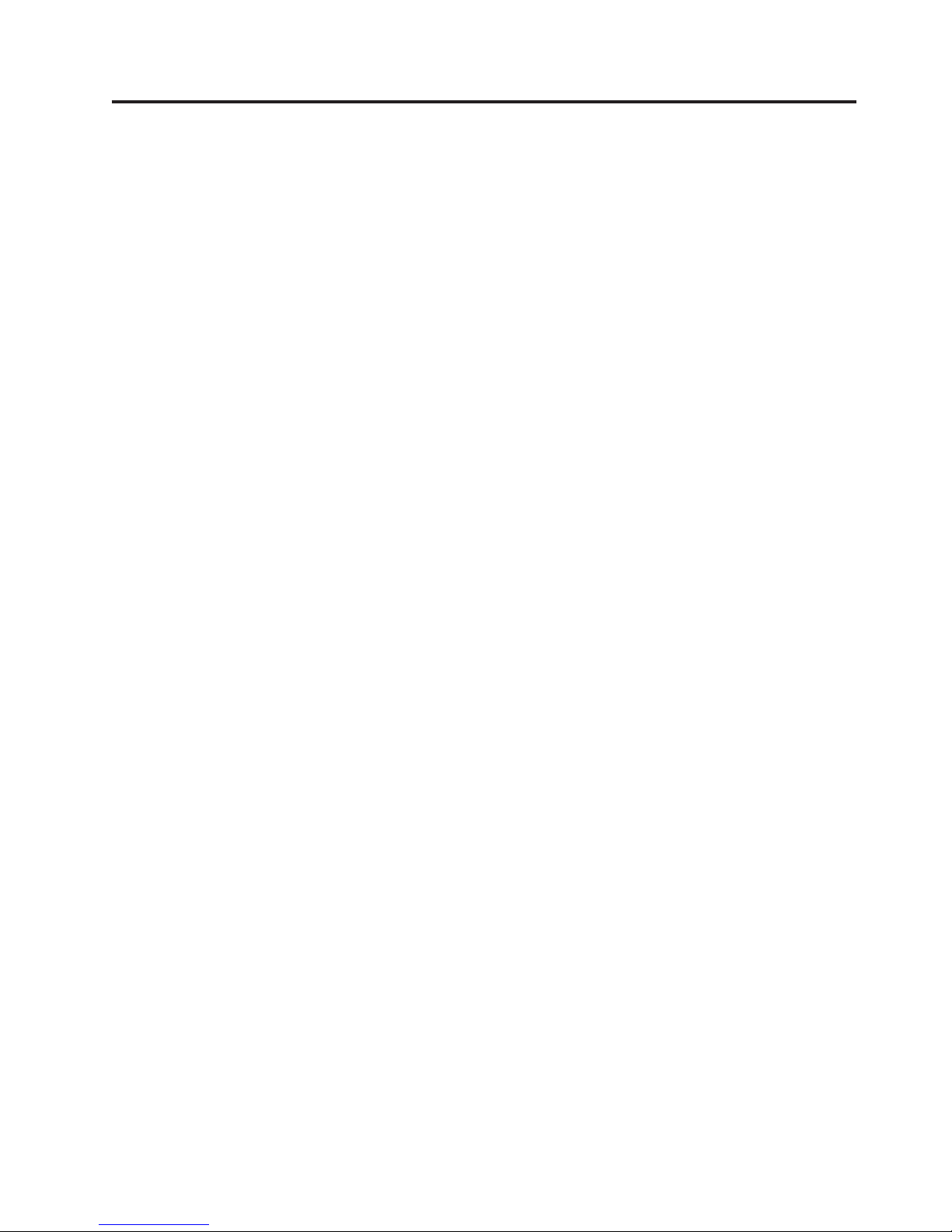
Contents
Chapter 1. Introduction . . . . . . . .1
Chapter 2. Installation . . . . . . . . .3
Installing the Gemplus GemPC USB Smart Card
Reader writer from Lenovo . . . . . . . . .3
Windows XP and Windows 2000 . . . . . . .3
Installing and using the Gemplus SmartDiag
diagnostic tool . . . . . . . . . . . . . .4
Chapter 3. Uninstalling the Gemplus
SmartDiag diagnostic tool . . . . . . .5
Appendix A. Specifications . . . . . .7
Appendix B. Service and Support . . . .9
Online technical support . . . . . . . . . .9
Telephone technical support . . . . . . . . .9
Appendix C. Lenovo Statement of
Limited Warranty . . . . . . . . . .11
Part 1 - General Terms . . . . . . . . . . .11
Part 2 - Country-unique Terms . . . . . . . .14
Part 3 - Warranty Information . . . . . . . .25
Warranty Period . . . . . . . . . . . .25
Types of Warranty Service . . . . . . . .25
Worldwide telephone list . . . . . . . . .26
Guarantee supplement for Mexico . . . . . . .29
Appendix D. Notices . . . . . . . . .31
Trademarks . . . . . . . . . . . . . .32
Electronic emission notices . . . . . . . . .32
Federal Communications Commission (FCC)
Statement . . . . . . . . . . . . . .32
© Lenovo 2006. Portions © IBM Corp. 2005. iii
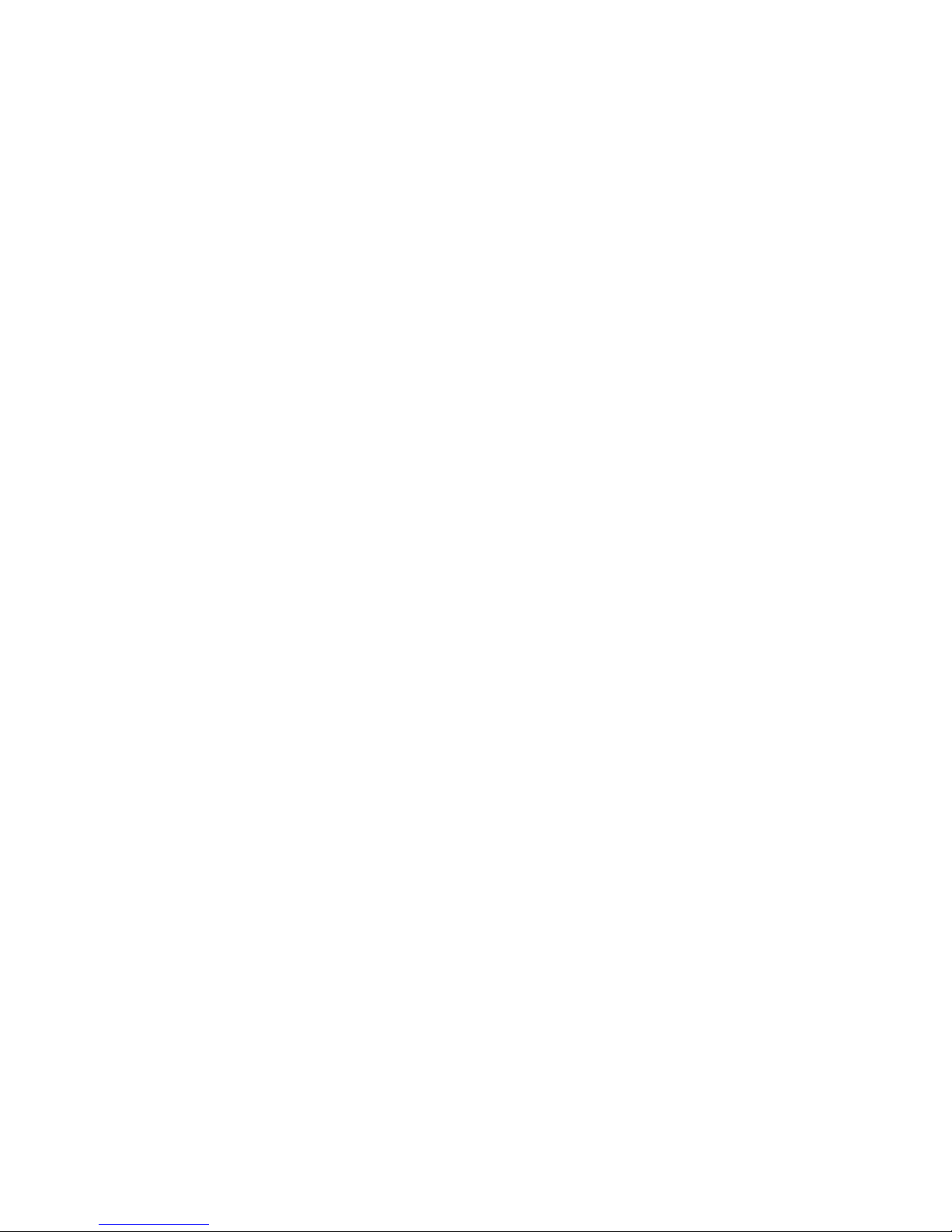
iv Gemplus GemPC USB Smart Card Reader from Lenovo User’s Guide
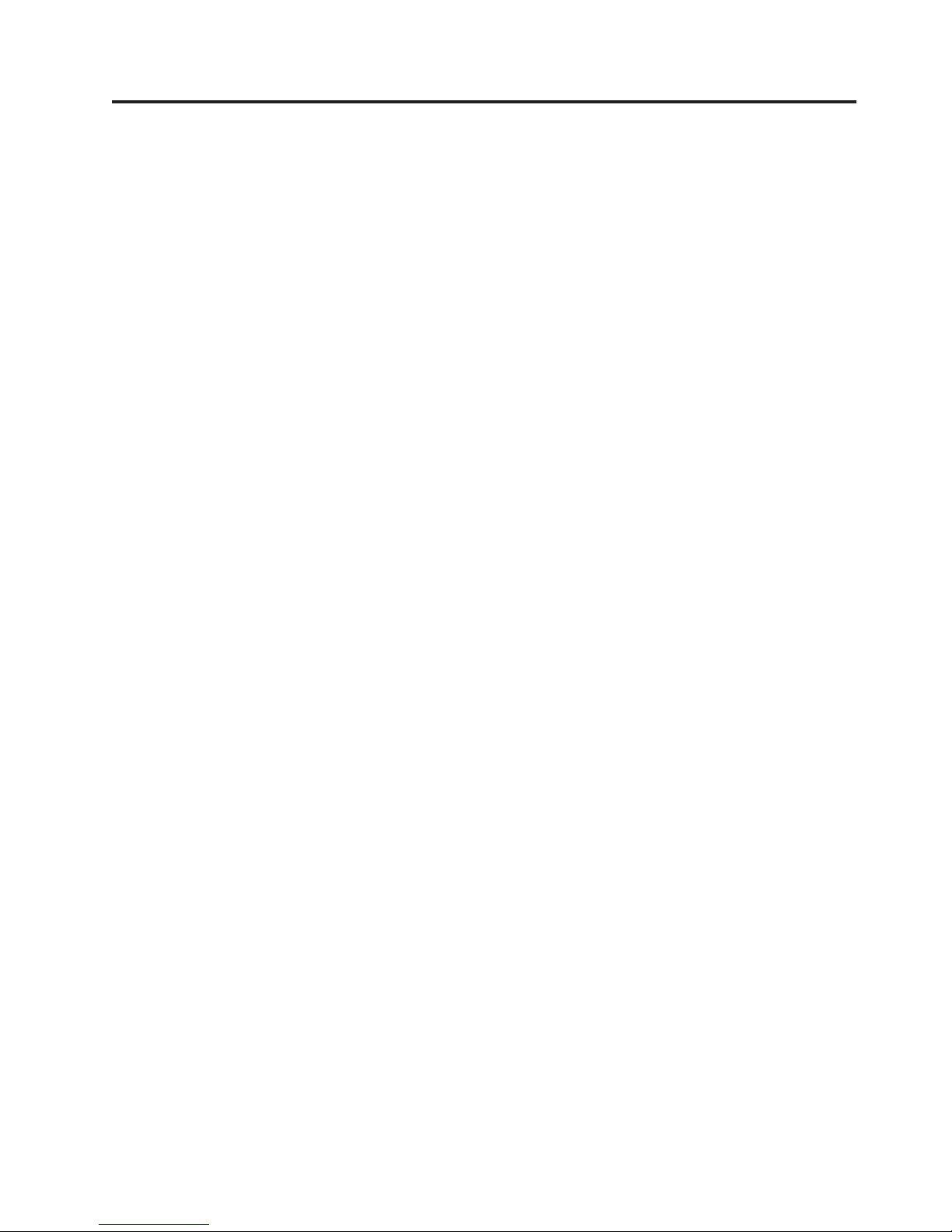
Chapter 1. Introduction
The Gemplus GemPC USB Smart Card Reader from Lenovo™incorporates smart
cards into IBM compatible PC’s equipped with a USB port. The smart card reader
writer is a high-performance, compact and lightweight device that can handle a
wide range of functions for various applications, such as computer security,
network security, banking, and telecommunications.
The Gemplus GemPC USB Smart Card Reader from Lenovo supports most
memory and microprocessor cards currently on the market and because of its
general-purpose architecture, embossed cards can be used. The smart card reader
writer is compatible with all cards that meet ISO 7816-1, -2, -3, and 7811 standards
(embossed card) with T=0 and T=1 protocols.
The device driver supports the following operating systems:
v Microsoft Windows
v Microsoft Windows
®
2000 Professional
®
XP
© Lenovo 2006. Portions © IBM Corp. 2005. 1
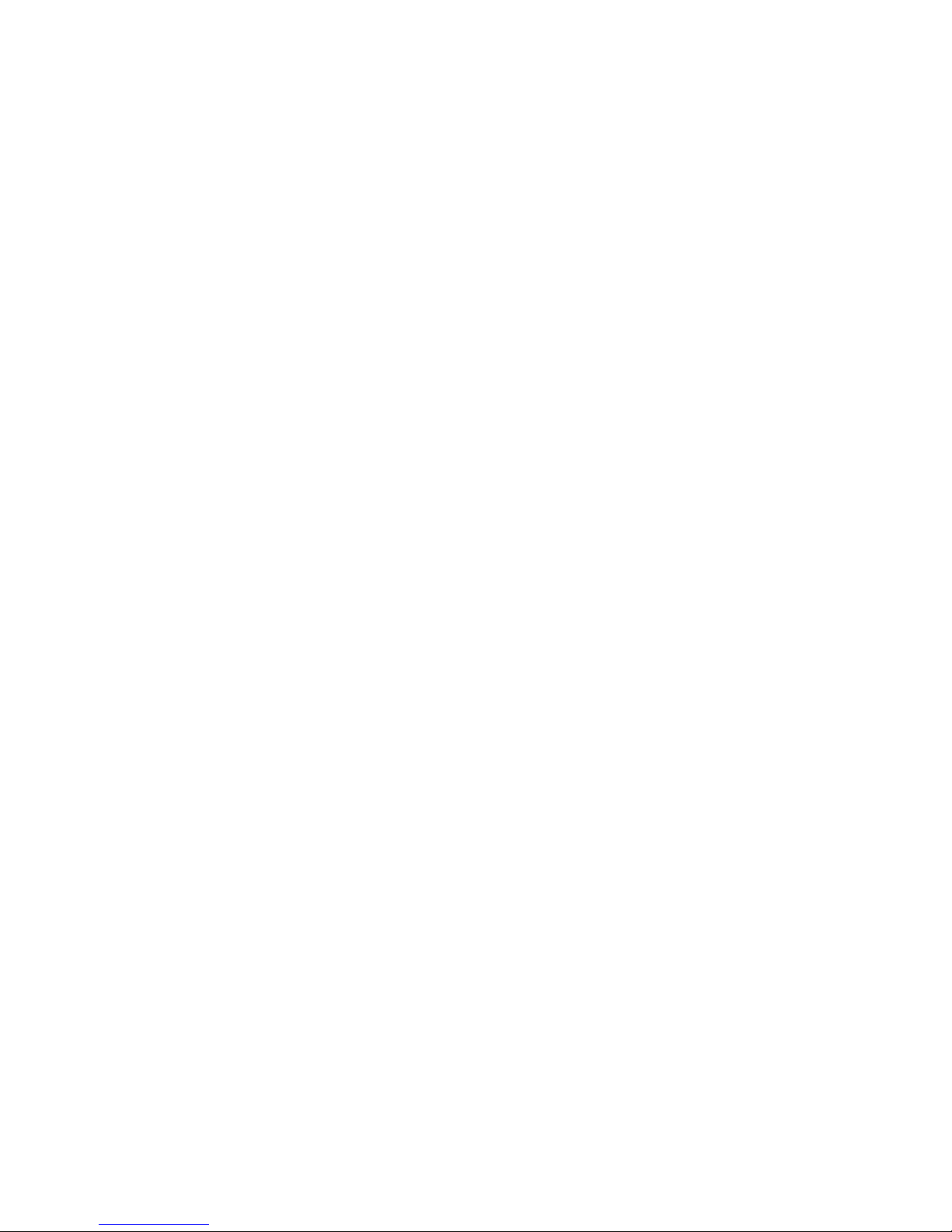
2 Gemplus GemPC USB Smart Card Reader from Lenovo User’s Guide
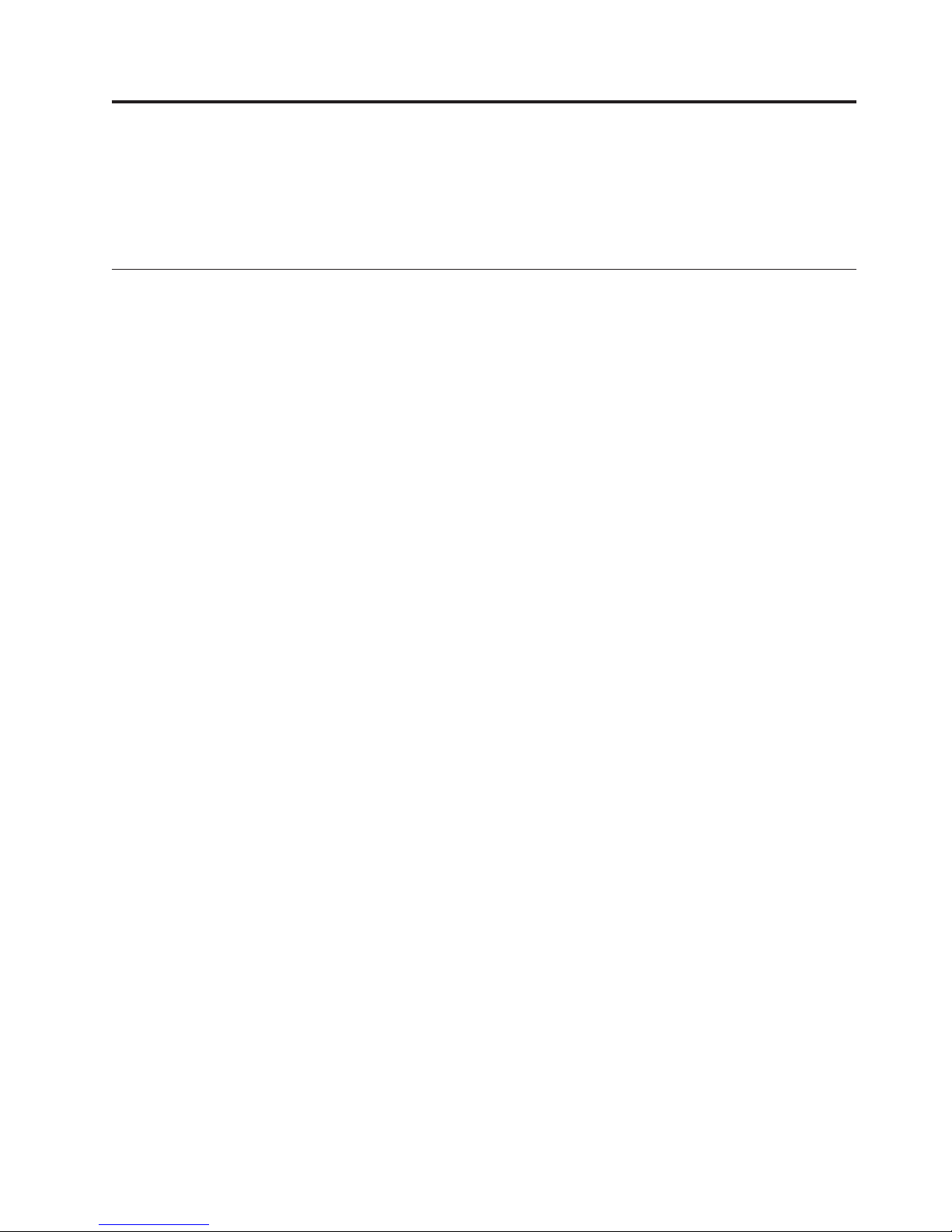
Chapter 2. Installation
This chapter provides instructions for installing the Gemplus GemPC USB Smart
Card Reader from Lenovo and the Gemplus SmartDiag diagnostic tool. This
chapter also includes instructions on updating the device driver.
Installing the Gemplus GemPC USB Smart Card Reader writer from
Lenovo
This section contains instructions for installing the Gemplus GemPC USB Smart
Card Reader writer from Lenovo, for Microsoft Windows XP and Microsoft
Windows 2000 Professional.
Note: To verify if newer versions of this installation software are available, visit
the Lenovo Web site at http://www.lenovo.com/think/support for the latest
software and documentation.
Windows XP and Windows 2000
To install the Gemplus GemPC USB Smart Card Reader writer from Lenovo for
Windows XP or Windows 2000, complete the following procedure:
1. Insert the CD for the Gemplus GemPC USB Smart Card Reader from Lenovo
that comes with your option in the computer.
2. After inserting the CD, the User’s Guide Software CD screen automatically
opens. On the left side of the screen, click Software.
3. Click on Install Device Drivers. The Gemplus GemPC USB Smart Card Reader
from Lenovo Installer Window will pop up.
4. Click Next.
5. Read through the End User Licensing Agreement and if you agree with the
terms and conditions of the agreement, select ″I accept the terms in the
agreement″, and click Next.
6. Choose an install directory and click Next.
7. Click Finish.
© Lenovo 2006. Portions © IBM Corp. 2005. 3
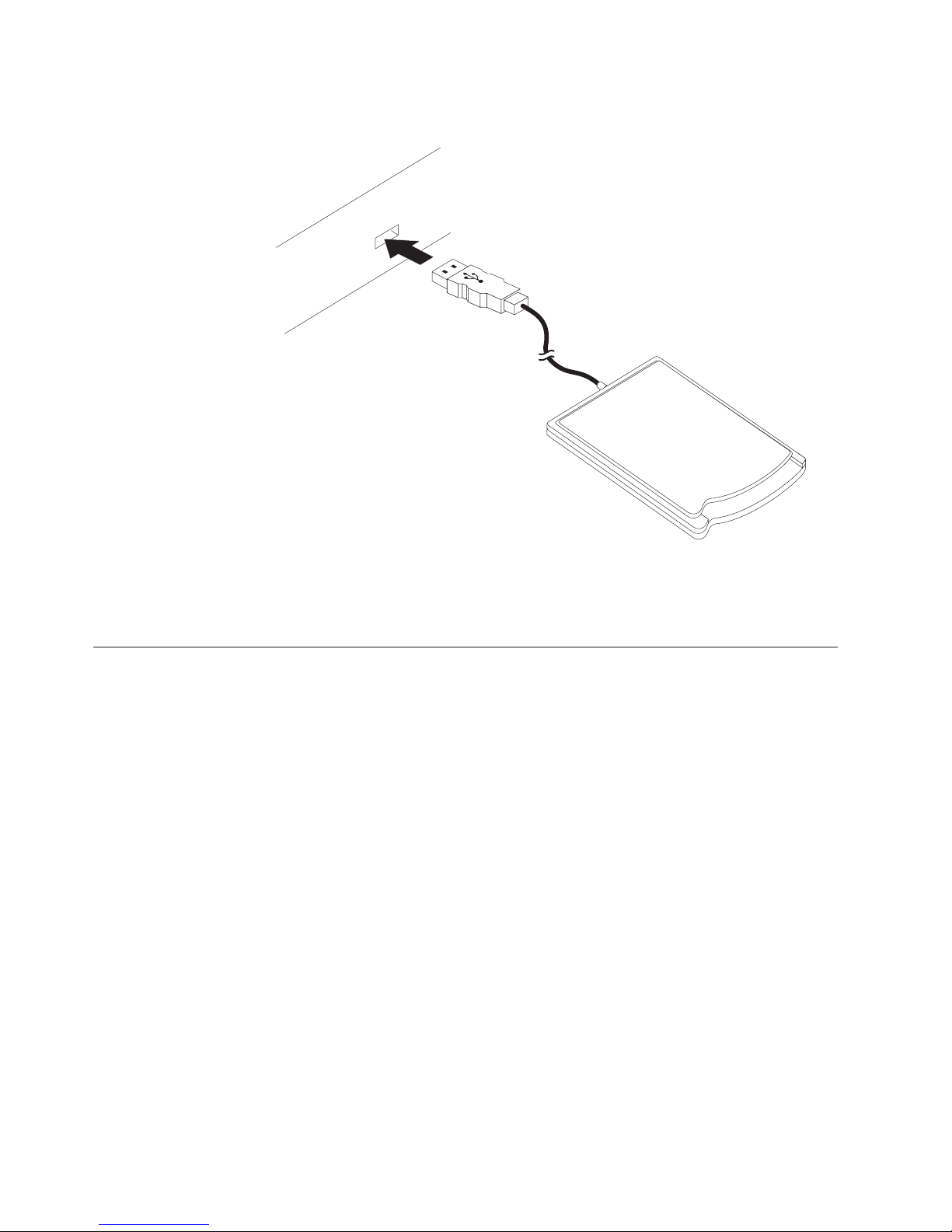
8. Connect the Gemplus GemPC USB Smart Card Reader from Lenovo to your
computer, (As shown below).
9. Your option is ready for use.
information on the Gemplus SmartDiag diagnostic tool, see “Installing and
For
using the Gemplus SmartDiag diagnostic tool.”
Installing and using the Gemplus SmartDiag diagnostic tool
The Gemplus SmartDiag diagnostic tool reports software or hardware problems
and provide troubleshooting information. If the displayed information does not
solve the problem, you can generate a diagnostic report for technical support.
The diagnostic tool verifies the availability of the following:
v Operating system services that support smart cards
v Smart card reader
v Smart cards
install the Gemplus SmartDiag diagnostic tool, complete the following
To
procedure:
1. Connect the Gemplus GemPC USB Smart Card Reader from Lenovo CD into the
CD-ROM drive.
2. From the computer desktop, click Start → Run.
3. In the Open: field, type d:\smartdiag\setup, where d is the CD-ROM drive.
4. Click OK.
5. Follow the instructions on the screen to continue the installation.
start the diagnostic tool, click Start → Programs → Gemplus → SmartDiag →
To
SmartDiag .
Note: To view the Help documentation for the diagnostic tool, click Start →
Programs → Gemplus → SmartDiag → SmartDiag →Help.
4 Gemplus GemPC USB Smart Card Reader from Lenovo User’s Guide
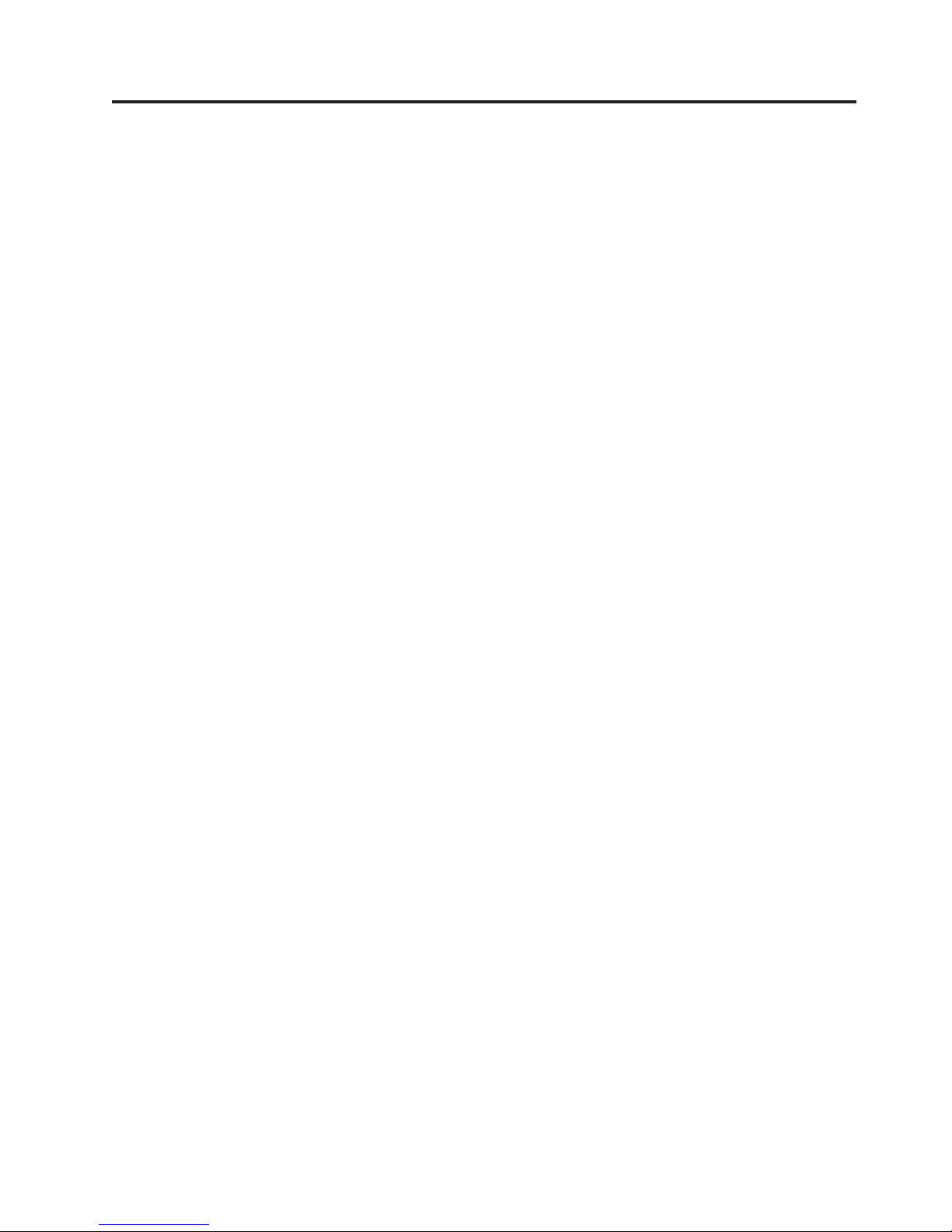
Chapter 3. Uninstalling the Gemplus SmartDiag diagnostic
tool
This chapter provides instructions for uninstalling the Gemplus SmartDiag
diagnostic tool.
To remove the Gemplus SmartDiag diagnostic tool, complete the following
procedures:
1. From the computer desktop, click Start → Settings → Control Panel.
2. Double-click Add/Remove Programs.
3. Select Gemplus SmartDiag v2.1 .
4. Click Add/Remove or Change/Remove.
© Lenovo 2006. Portions © IBM Corp. 2005. 5
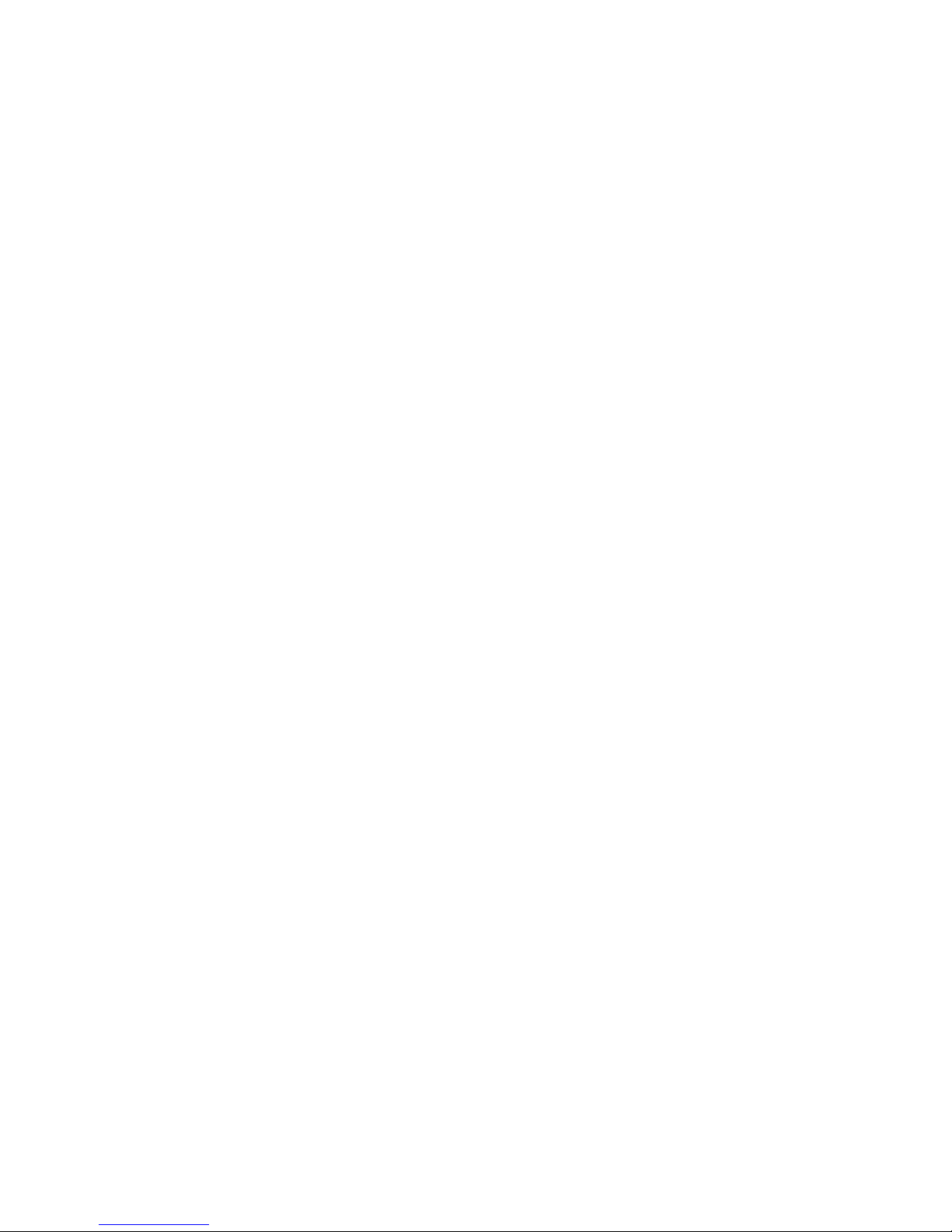
6 Gemplus GemPC USB Smart Card Reader from Lenovo User’s Guide
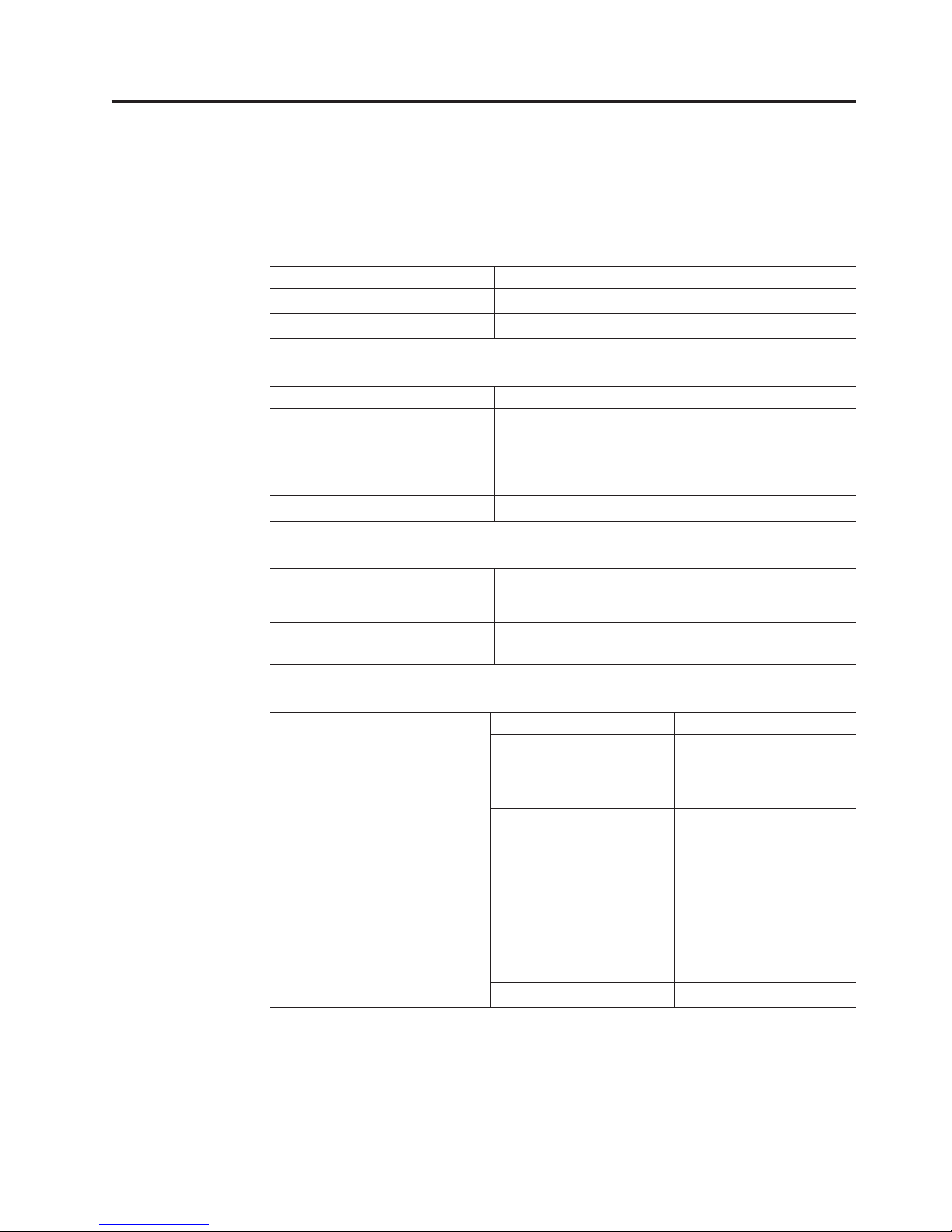
Appendix A. Specifications
Following are specifications for the Gemplus GemPC USB Smart Card Reader
from Lenovo.
Table 1. Physical specifications
Form factor USB full speed
Dimensions 3.85″ x 2.7″ x 19″ (98 mm x 70 mm x 15 mm)
Weight 76 g (2.7 oz.)
Table 2. Electrical specifications
Operating voltage 5.0 V +/ - 10 %
Power consumption Idle: 4mA (average value)
Operating mode: 100 mA max
Standby mode: 150uA
Communication speed with card 344. kbds
Table 3. Compatibility
Operating system Windows 2000 Professional
Windows XP
Smart card All cards that meet ISO 7816-1, -2, -3, -4 with T=0 and
T=1 protocols.
Table 4. Regulatory and safety
Safety USA/Canada UL, cUL
Europe EN 60950
EMI USA FCC part 15 Class B
Canada CSA950
Europe EN 55022, 50082-1
© Lenovo 2006. Portions © IBM Corp. 2005. 7
EN 50081-1
EN 61000-4-2
EN 61000-4-3
EN 61000-4-4
Japan VCCI
Taiwan BSMI
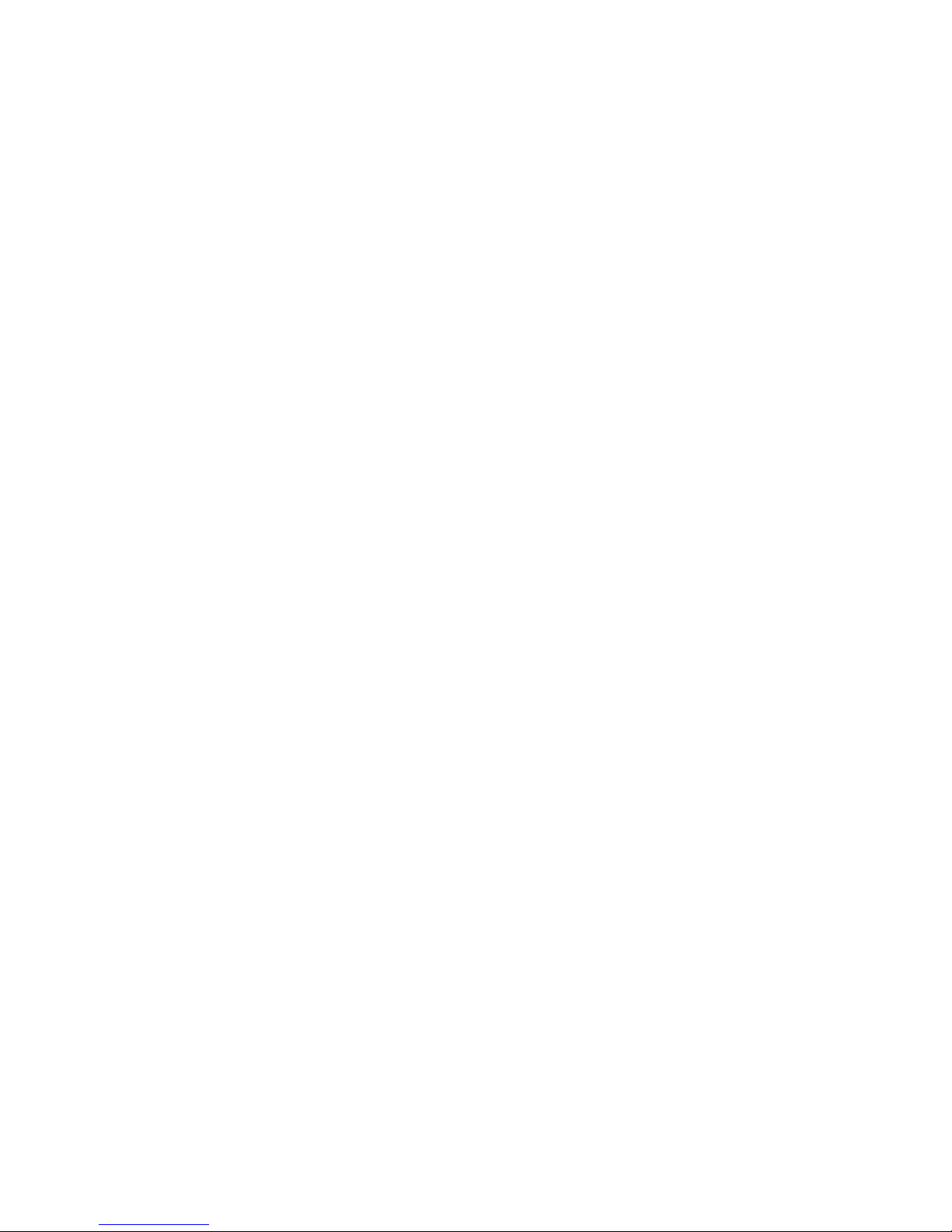
8 Gemplus GemPC USB Smart Card Reader from Lenovo User’s Guide
