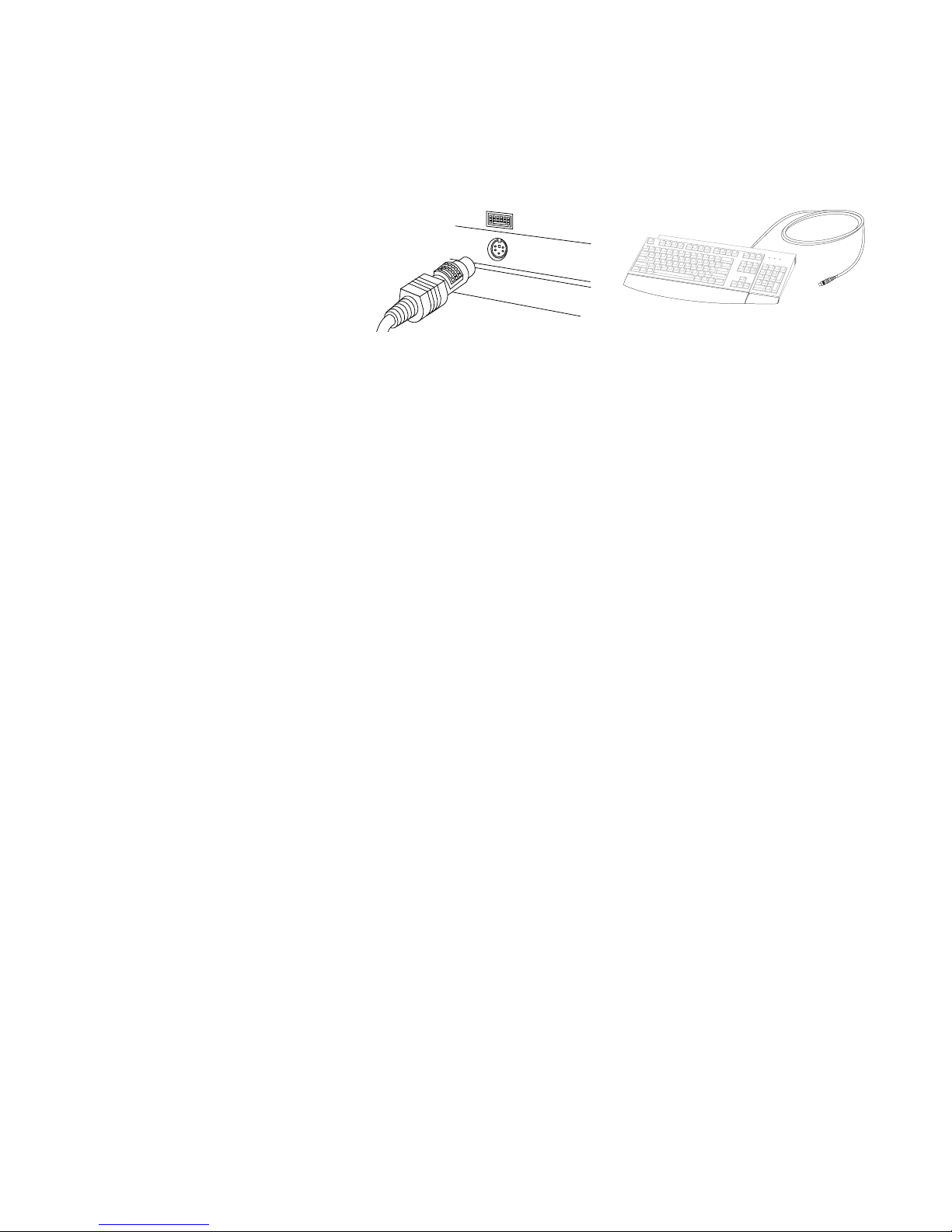
Printed in the U.S.A. 31P7493
Installing Your IBM Keyboard
1 2 3
1 Turn off your computer and all attached
devices. If you have another keyboard
attached, disconnect it.
For additional information on this or other IBM products, visit the IBM Personal Computing Web site, at: http://www.pc.ibm.com
1 Mettez l'ordinateur hors tension, ainsi que
tous les périphériques connectés. Si vous
disposez d'un autre clavier connecté,
déconnectez-le.
Pour plus d'informations sur ce produit IBM ou sur tout autre produit IBM, consultez le site Web d'IBM Personal Computing, à l'adresse
suivante : http://www.pc.ibm.com
1 Spegnere l'elaboratore e tutte le unità
collegate. Se si dispone di un'altra tastiera
collegata, scollegarla.
Per ulteriori informazioni su questo ed altri prodotti IBM, visitare il sito Web IBM Personal Computing, all'indirizzo: http://www.pc.ibm.com
1 Schalten Sie den Computer und alle
angeschlossenen Einheiten aus. Wenn eine
andere Tastatur angeschlossen ist, trennen Sie
sie.
Weitere Informationen zu diesem oder zu weiteren IBM Produkten finden Sie auf der Website “IBM Personal Computing” unter der Adresse:
http://www.pc.ibm.com
1 Apague el sistema y todos los dispositivos
conectados al mismo. Si hay otro teclado
conectado, desconéctelo.
2 Attach the keyboard cable to the
keyboard port as shown above. Turn on
your computer to activate the keyboard.
There is no software to install.
2 Connectez le cordon du clavier au port
du clavier, comme illustré ci-dessus.
Mettez l'ordinateur sous tension pour
activer le clavier. Il n'est pas nécessaire
d'installer un logiciel.
2 Collegare il cavo della tastiera alla
relativa porta come illustrato
precedentemente. Per attivare la tastiera,
spegnere l'elaboratore. Non è compreso
alcun software da installare.
2 Schließen Sie das Tastaturkabel wie
oben dargestellt an den Tastaturanschluss
an. Schalten Sie den Computer ein, um die
Tastatur zu aktivieren. Es muss keine
Software installiert werden.
2 Conecte el cable del teclado al puerto
del teclado como se indica en la
ilustración. Encienda el sistema para
activar el teclado. No se tiene que instalar
ningún software.
3 A palm rest is included with this option.
If you want to attach it, use the installation
sheet included in the option package. For
additional tips on setting up your keyboard,
visit the IBM Healthy Computing Web site,
at: http://www.pc.ibm.com/healthycomputing
3 Un repose-mains est fourni avec cette
option. Si vous souhaitez l'utiliser, consultez
le livret d'installation associé. Pour plus de
conseils sur l'installation du clavier, consultez
le site Web IBM Healthy Computing, à
l'adresse suivante :
http://www.pc.ibm.com/healthycomputing
3 Un poggia polsi è compreso con questa
opzione. Se si desidera utilizzarlo, consultare
l'opuscolo relativo all'installazione incluso nel
pacchetto di opzione. Per ulteriori
suggerimenti sull'impostazione della tastiera,
visitare il sito Web IBM Healthy Computing,
all'indirizzo:
http://www.pc.ibm.com/healthycomputing
3 Im Lieferumfang dieser Zusatzeinrichtung
ist eine Handauflage enthalten. Wenn Sie die
Handauflage anschließen möchten, verwenden
Sie das Arbeitsblatt zur Installation, das der
Zusatzeinrichtung beiliegt. Zusätzliche Tipps
zum Einstellen der Tastatur können Sie der
Website “IBM Healthy Computing” unter der
folgenden Adresse entnehmen:
http://www.pc.ibm.com/healthycomputing
3 Se incluye un reposamuñecas con este
producto. Si desea acoplarlo, consulte hoja
de instalación que se suministra junto con el
paquete del producto. Para obtener más
consejos prácticos sobre cómo instalar el
teclado, visite el sitio web de IBM Healthy
Computing, en:
http://www.pc.ibm.com/healthycomputing

Para obtener información adicional sobre este producto u otros productos de IBM, visite el sitio web de IBM Personal Computing
en: http://www.pc.ibm.com
1 Desligue o computador e todos os
dispositivos conectados. Se houver outro
teclado conectado, desconecte-o.
Para obter informações adicionais sobre este ou outros produtos IBM, visite o site IBM Personal Computing na Web, em:
http://www.pc.ibm.com
2 Conecte o cabo do teclado à sua porta,
conforme mostrado anteriormente. Ligue o
computador para ativar o teclado. Não há
software a ser instalado.
3 Um descanso de mão foi fornecido com
este opcional. Se você desejar conectá-lo,
utilize a folha de instalação inclusa no pacote
do opcional. Para obter dicas adicionais
sobre a configuração de seu teclado, visite o
site do IBM Healthy Computing na Web,
em:
http://www.pc.ibm.com/healthycomputing
Notices
References in this publication to IBM products, programs, or
services do not imply that IBM intends to make these available in all
countries in which IBM operates. Any reference to an IBM product,
program, or service is not intended to state or imply that only that
IBM product, program, or service may be used. Subject to IBM’s
valid intellectual property or other legally protectable rights, any
functionally equivalent product, program, or service may be used
instead of the IBM product, program, or service. The evaluation and
verification of operation in conjunction with other products, except
those expressly designated by IBM, are the responsibility of the user.
IBM may have patents or pending patent applications covering
subject matter in this document. The furnishing of this document
does not give you any license to these patents. You can send
license inquiries, in writing, to:
IBM Director of Licensing
IBM Corporation
500 Columbus Avenue
Thornwood, NY 10594
U.S.A.
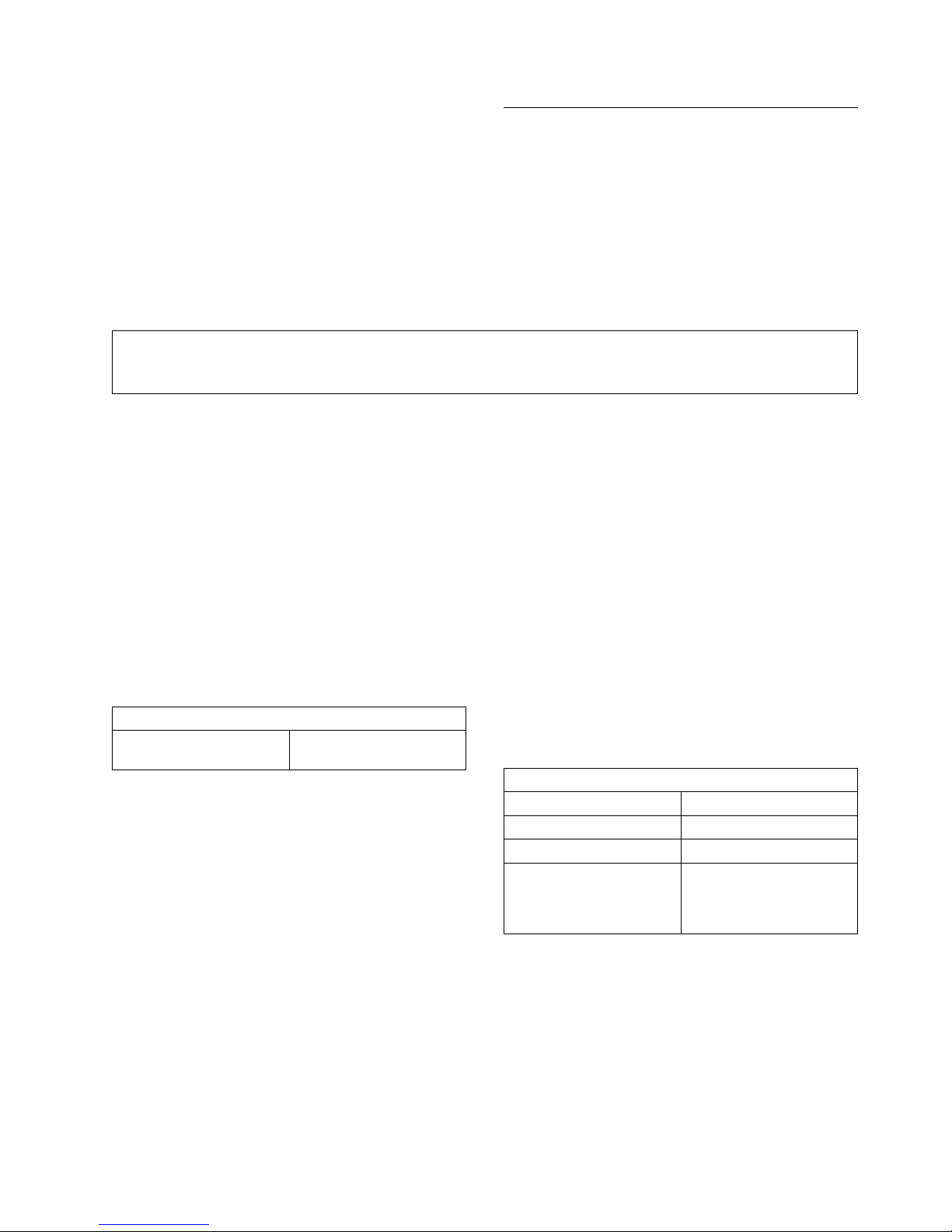
Trademarks
The following terms are trademarks of the IBM Corporation in the
United States or other countries or both:
HelpCenter
IBM
Other company, product, and service names may be trademarks or
service marks of others.
Machine - PS/2 Full-size Keyboard
Warranty Period - One Year
Warranty service and support
The IBM Machine Warranties Web site at
http://www.ibm.com/servers/support/machine_warranties/ contains a
worldwide overview of the IBM Limited Warranty for IBM
Machines, a glossary of terms used in the Statement of Limited
Warranty, Frequently Asked Questions (FAQ), and links to Product
Support Web pages. The IBM Statement of Limited Warranty is
available from this Web site in 29 languages in Portable Document
Format (PDF).
Warranty information
This section contains the warranty period for your product,
information about obtaining warranty service and support, and the
IBM Statement of Limited Warranty.
Warranty period
Contact your place of purchase for warranty service information.
Some IBM Machines are eligible for on-site warranty service
depending on the country or region where service is performed.
To assist the technical support representative, have available as
much of the following information as possible:
Option name
Option number
Proof of purchase
Computer manufacturer, model, serial number (if IBM), and
manual
Exact wording of the error message (if any)
Description of the problem
Hardware and software configuration information for your
system
Online technical support
Online technical support is available during the life of your product.
Online assistance can obtained through the Personal Computing
Support Web site.
Online technical support
IBM Personal Computing
Support Web site
During the warranty period, assistance for replacement or exchange
of defective components is available. In addition, if your IBM
option is installed in an IBM computer, you might be entitled to
service at your location. Your technical support representative can
help you determine the best alternative.
http://www.ibm.com/pc/support/
Telephone technical support
Installation and configuration support through the IBM HelpCenter
will be withdrawn or made available for a fee, at IBM's discretion,
90 days after the option has been withdrawn from marketing.
Additional support offerings, including step-by-step installation
assistance, are available for a nominal fee.
If possible, be at your computer. Your technical support
representative might want to walk you through the problem during
the call.
For the support telephone number and support hours by country,
refer to the following table. If the number for your country or
region is not listed, contact your IBM reseller or IBM marketing
representative. Response time may vary depending on the number
and nature of the calls received.
Support 24 hours a day, 7 days a week
Canada (Toronto only) 416-383-3344
Canada (all other) 1-800-565-3344
U.S.A. and Puerto Rico 1-800-772-2227
All other countries and
regions
Go to
http://www.ibm.com/pc/support/,
and click Support Phone
List.
