Page 1
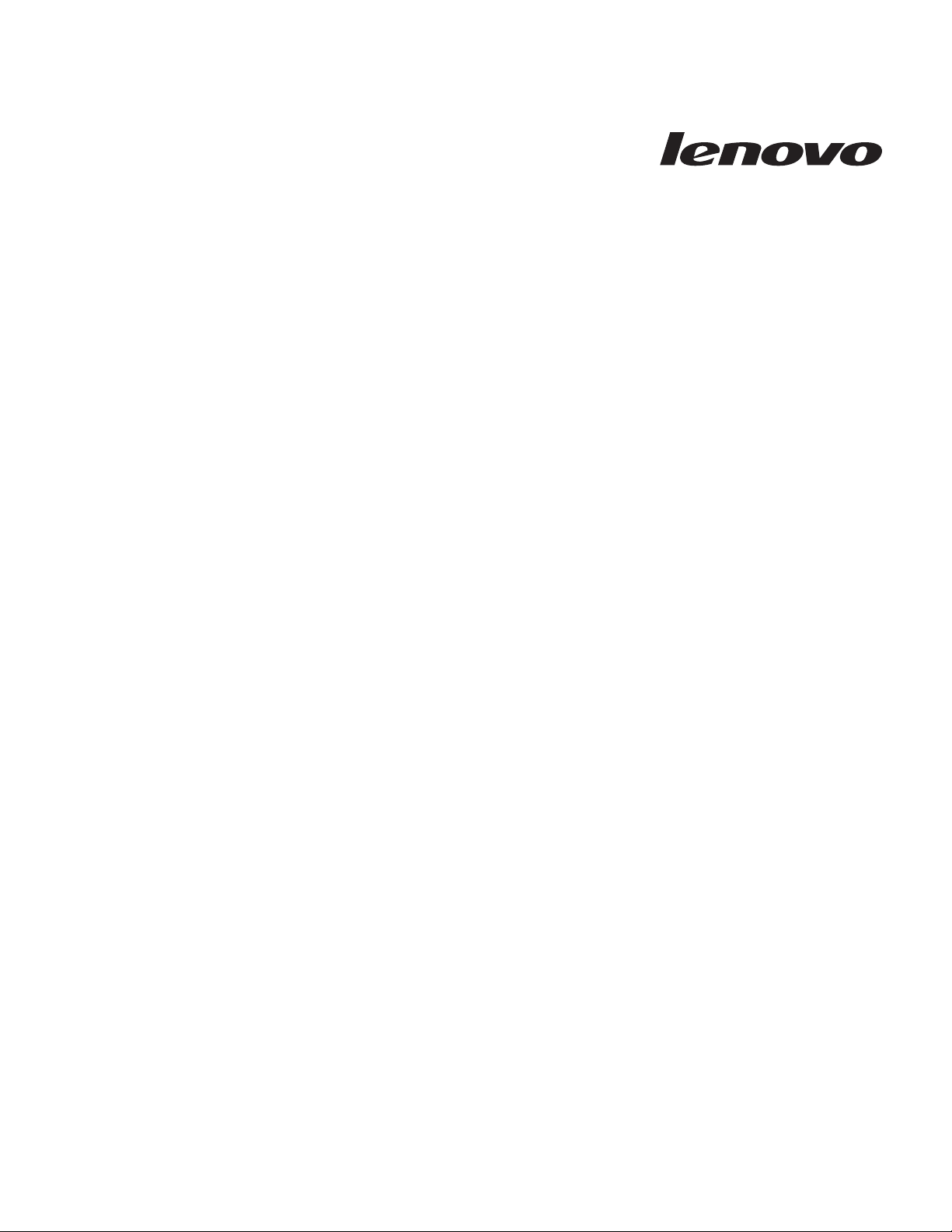
Lenovo512MBNVIDIAGeForce310
DMS-59 Dual-DVI, Dual-VGA Graphics
Card User Gui de
Page 2
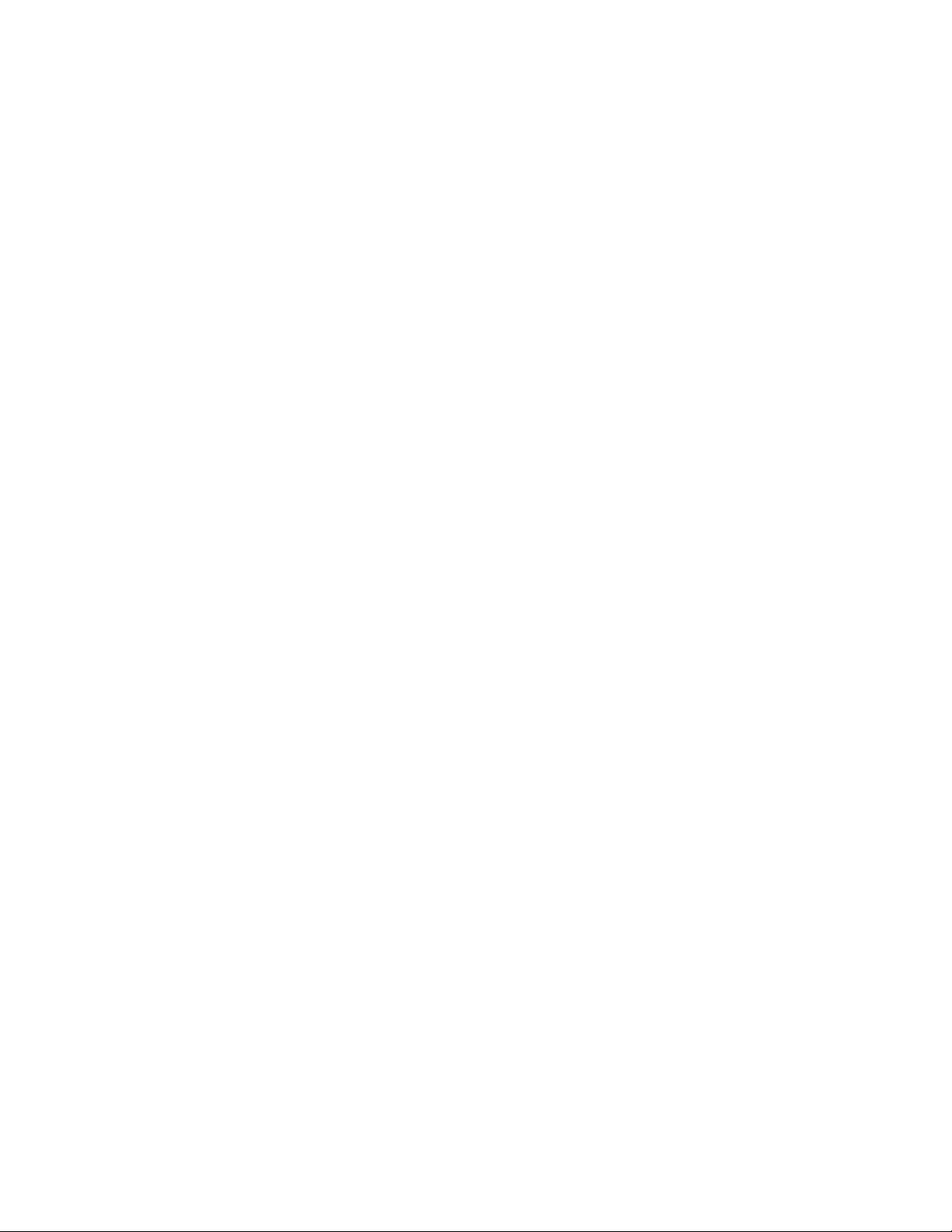
Page 3
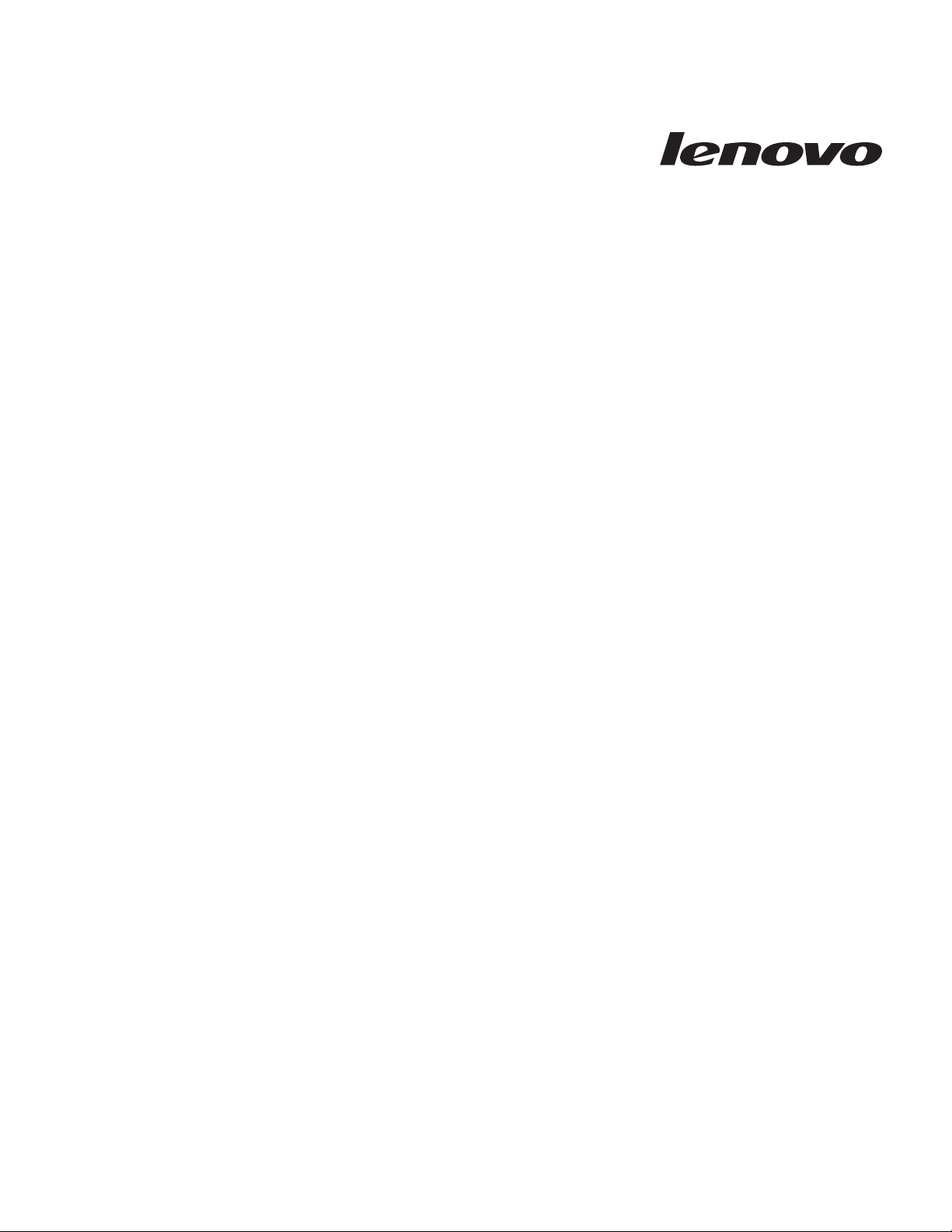
Lenovo512MBNVIDIAGeForce310
DMS-59 Dual-DVI, Dual-VGA Graphics
Card User Gui de
Page 4
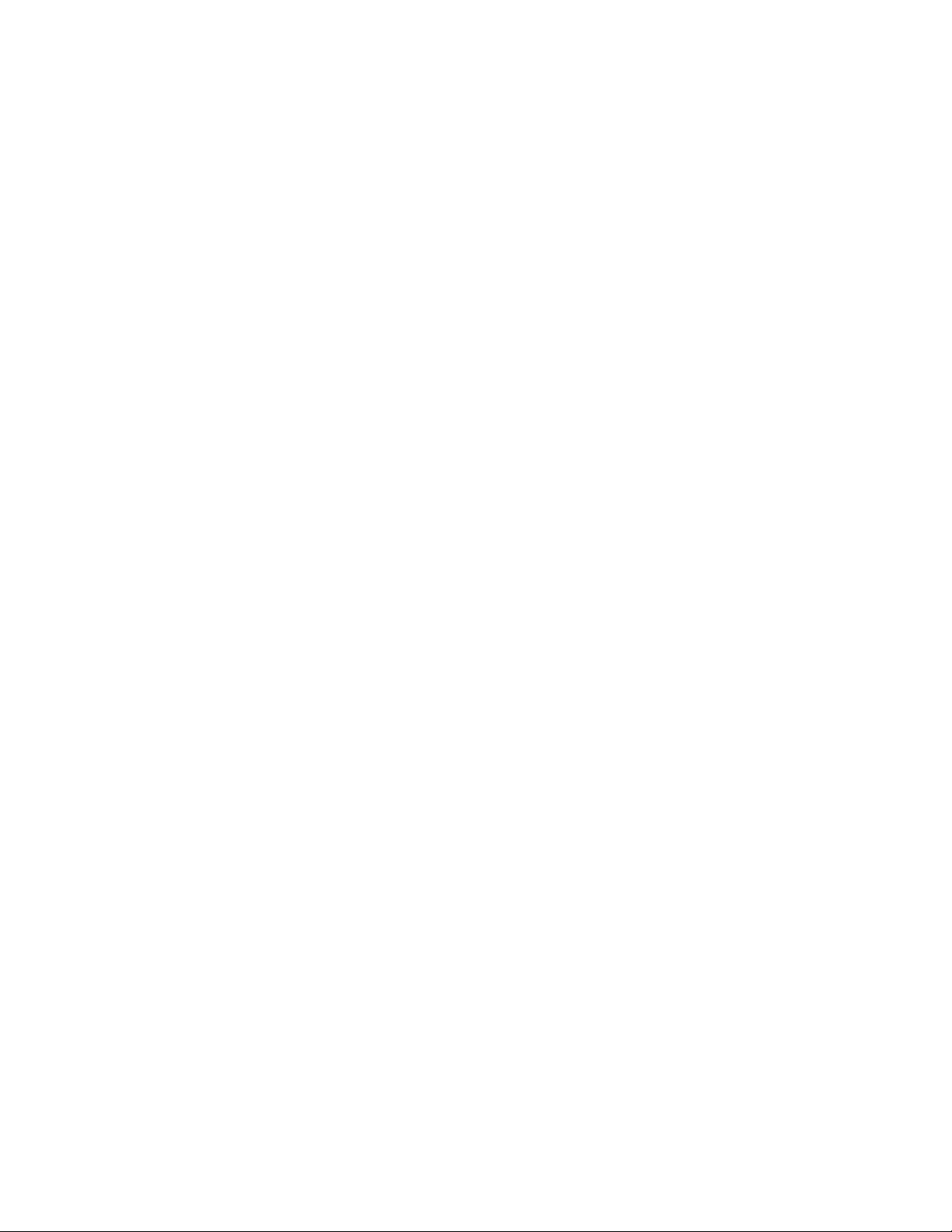
First Edition (March 2010)
© Copyright Lenovo 2010.
LENOVO products, data, computer software, and services have been developed exclusively at private expense and
are sold to governmental entities as commercial items as defined by 48 C.F.R. 2.101 with limited and restricted
rights to use, reproduction and disclosure.
LIMITED AND RESTRICTED RIGHTS NOTICE: If products, data, computer software, or services are delivered
pursuant a General Services Administration ″GSA″ contract, use, reproduction, or disclosure is subject to restrictions
set forth in Contract No. GS-35F-05925.
Page 5
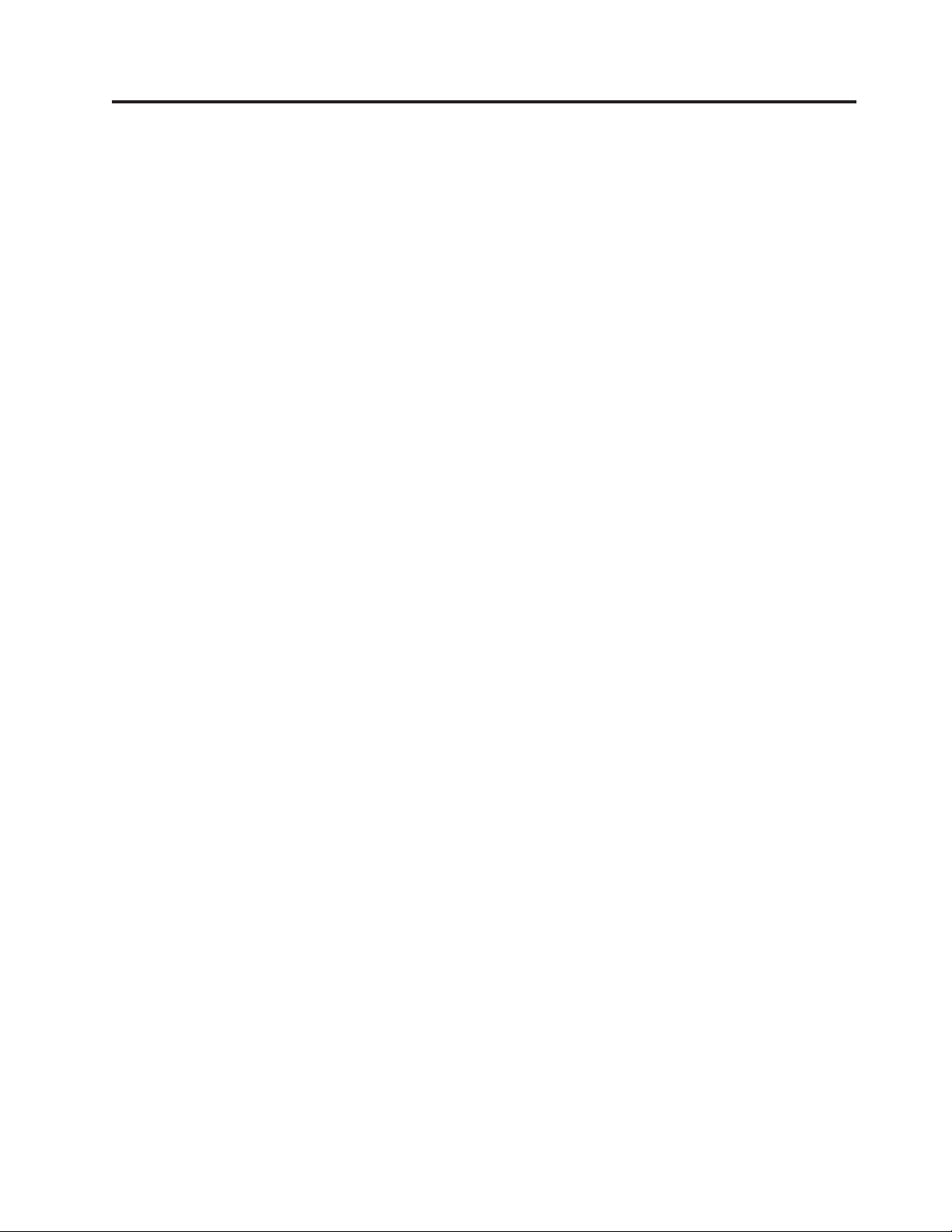
Contents
Online safety information resources . . v
Chapter 1. About the Lenovo 512 MB
NVIDIA GeForce 310 DMS-59 Dual-DVI,
Dual-VGA Graphics Card .......1
Product description ............1
Supported operating systems .........1
Online resources .............1
Chapter 2. Installing the Lenovo 512 MB
NVIDIA GeForce 310 DMS-59 Dual-DVI,
Dual-VGA Graphics Card .......3
Before you begin .............3
Installing the graphics card .........3
Installing the device driver on Windows operating
systems ................4
Uninstalling the device driver from Windows
operating systems ............4
Appendix A. Service and Support....5
Online technical support ..........5
Telephone technical support .........5
Appendix B. Lenovo Limited Warranty 11
Warranty Information ...........14
Suplemento de Garantía para México......15
Appendix C. Notices .........17
Recycling information ...........18
Trademarks ..............18
Appendix D. Electronic emission
notices...............19
Federal Communications Commission Declaration of
Conformity ..............19
Appendix E. Restriction of Hazardous
Substances Directive (RoHS) .....23
China RoHS ..............23
Turkish statement of compliance .......23
© Copyright Lenovo 2010 iii
Page 6
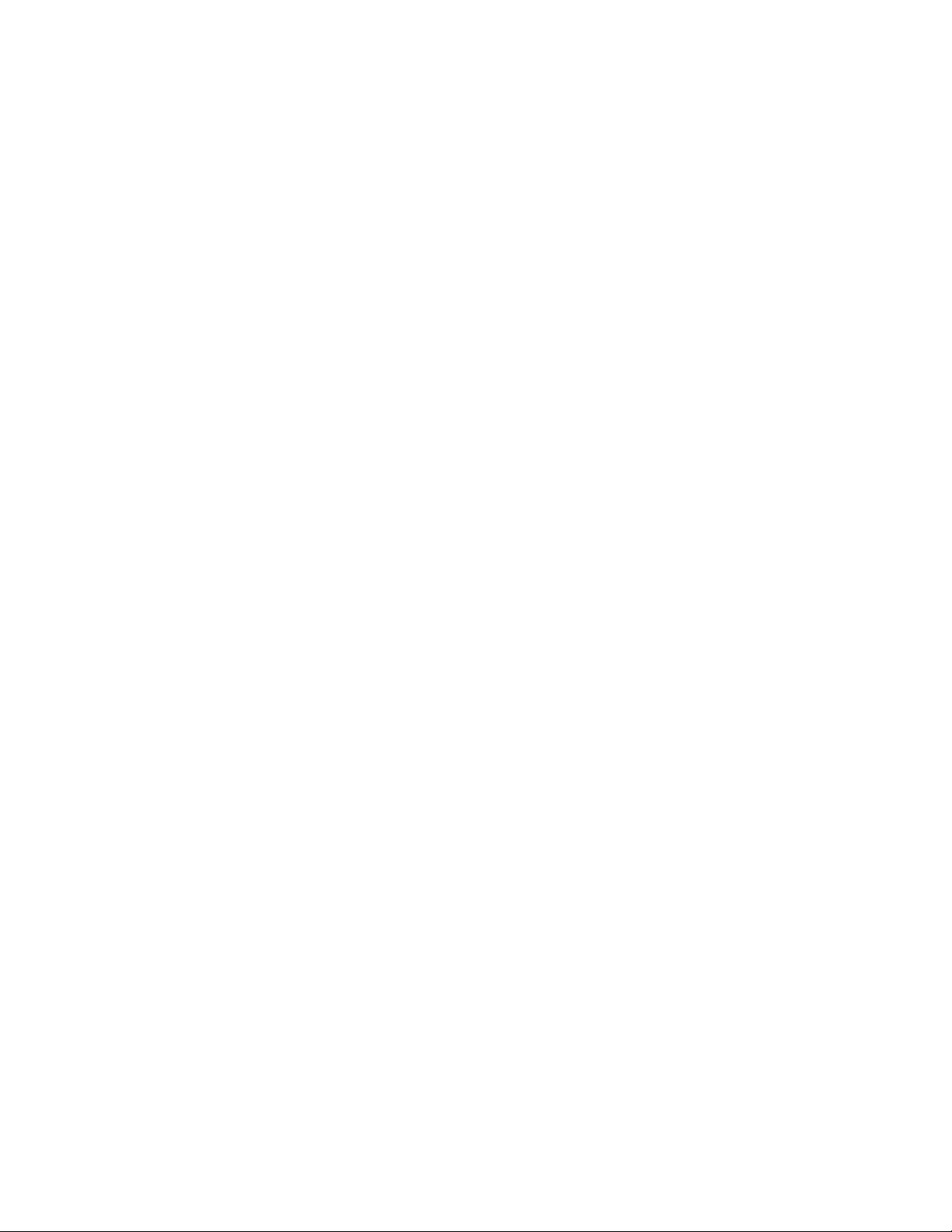
iv Lenovo 512 MB NVIDIA GeForce 310 DMS-59 Dual-DVI, Dual-VGA Graphics Card User Guide
Page 7
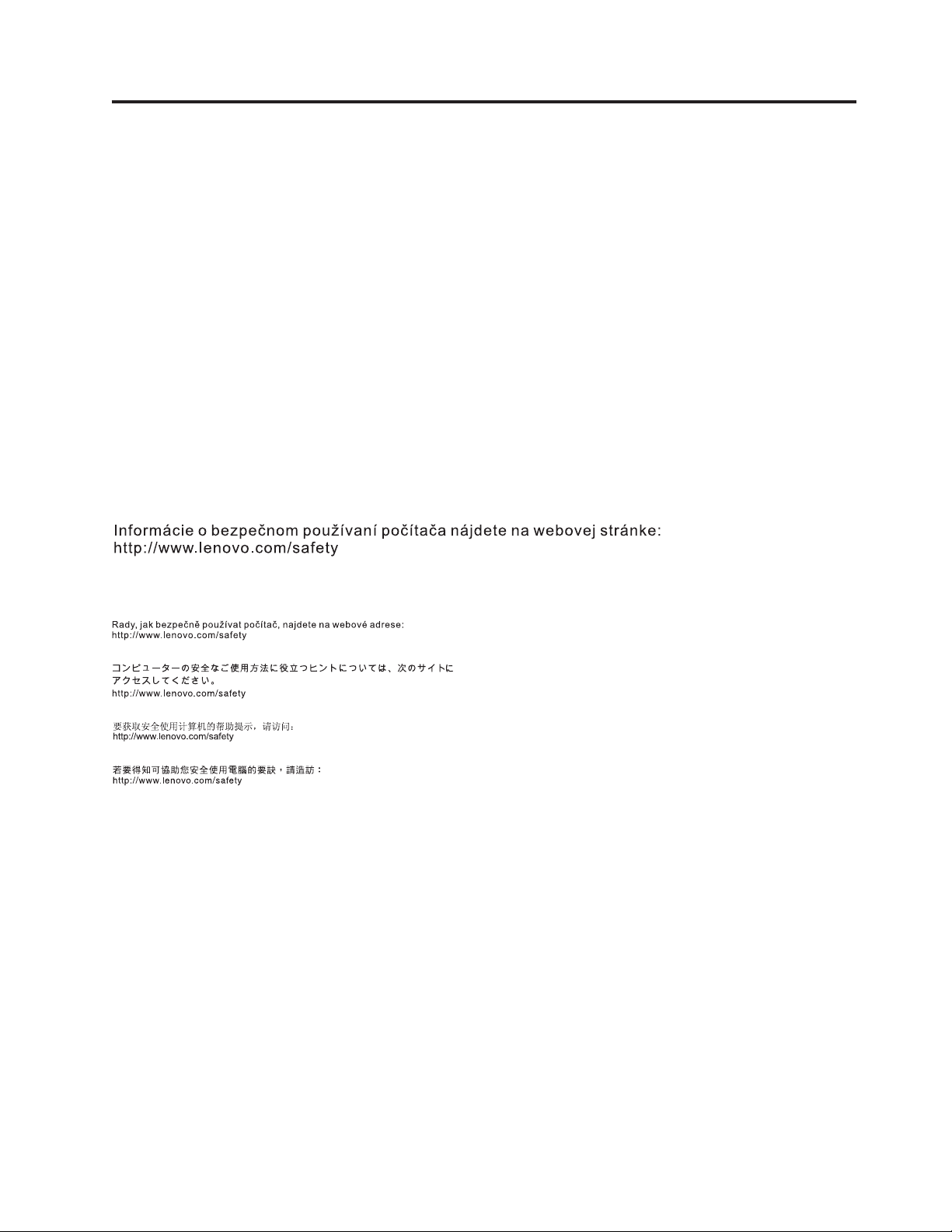
Online safety information resources
For tips to help you use your computer safely, go to:
http://www.lenovo.com/safety
Para obter dicas para ajudá-lo a usar o computador com segurança, acesse:
http://www.lenovo.com/safety
Pour obtenir des astuces pour utiliser votre ordinateur en toute sécurité, consultez le site :
http://www.lenovo.com/safety
Tipps zum sicheren Umgang mit dem Computer finden Sie unter:
http://www.lenovo.com/safety
Per suggerimenti su un utilizzo sicuro del computer, visitare il sito all’indirizzo:
http://www.lenovo.com/safety
Para obtener consejos sobre cómo utilizar el sistema de forma segura, vaya a:
http://www.lenovo.com/safety
Bilgisayarınızı güvenle kullanmanıza ilişkin ipuçları için lütfen aşağıdaki adrese bakın:
http://www.lenovo.com/safety
© Copyright Lenovo 2010 v
Page 8
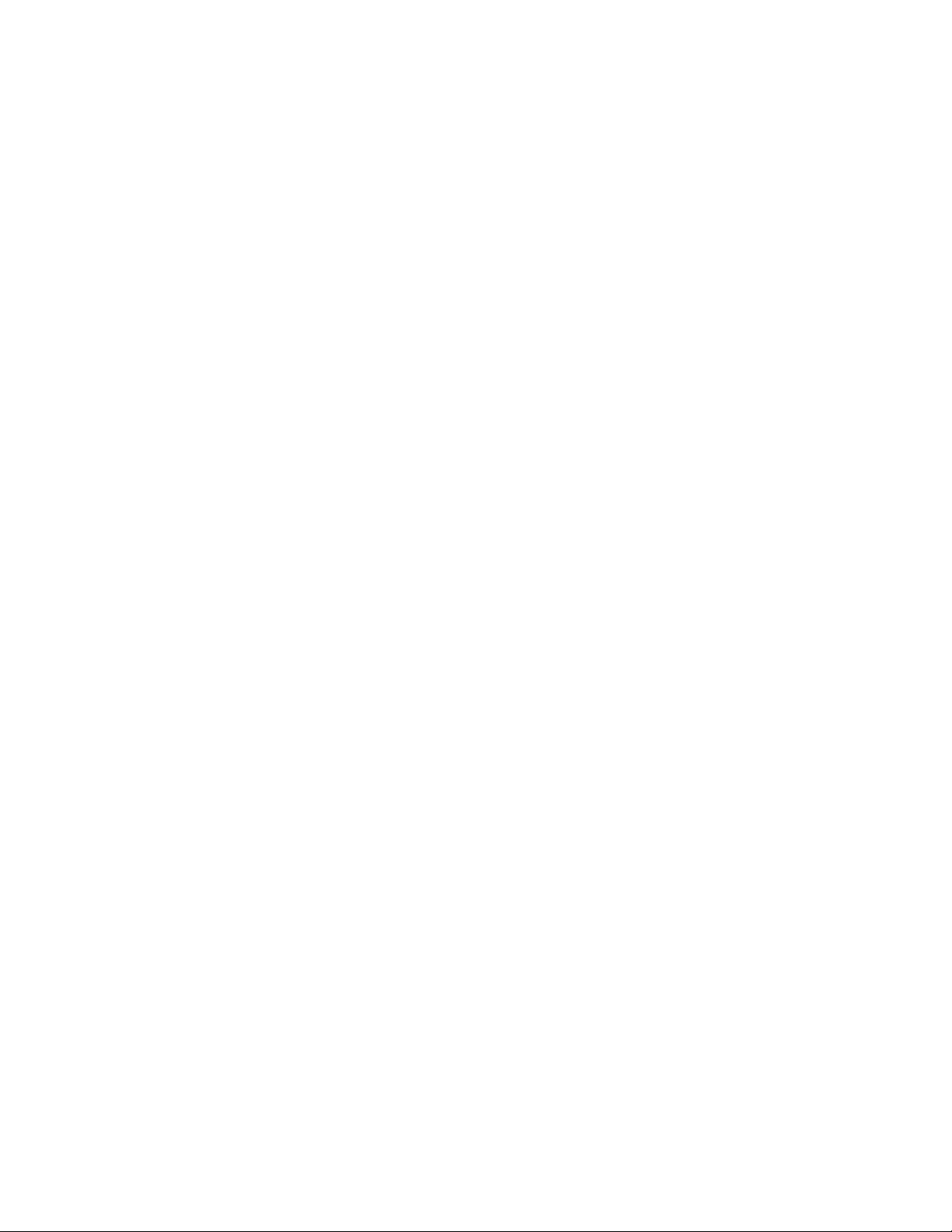
vi Lenovo 512 MB NVIDIA GeForce 310 DMS-59 Dual-DVI, Dual-VGA Graphics Card User Guide
Page 9
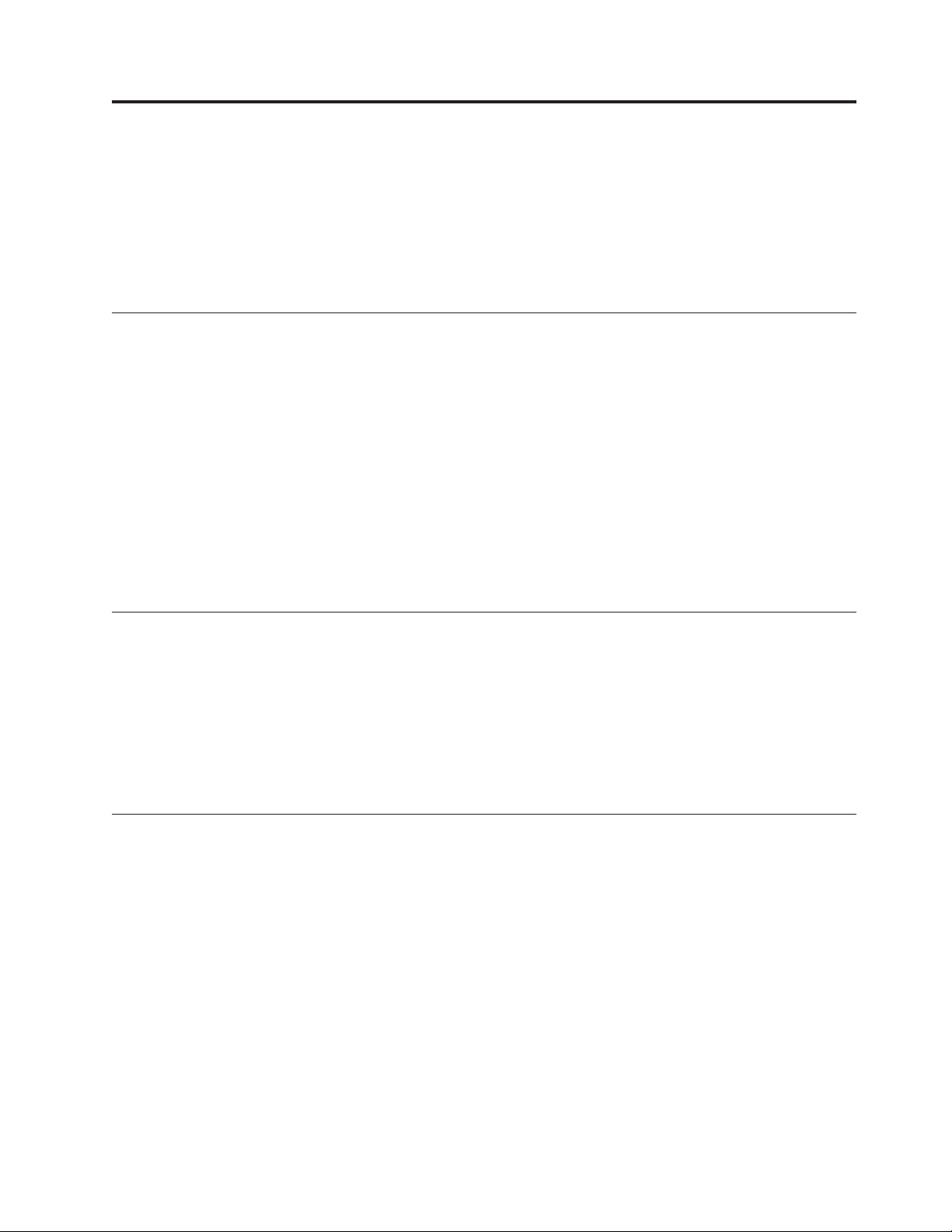
Chapter 1. About the Lenovo 512 MB NVIDIA GeForce 310 DMS-59 Dual-DVI, Dual-VGA Graphics Card
This chapter contains product information for the Lenovo®512 MB NVIDIA GeForce 310 DMS-59
Dual-DVI, Dual-VGA Graphics Card (hereafter called the graphics card).
Note: The appendices of this guide contain warranty information and legal notices.
Product description
The graphics card uses the Geforce 310 GPU (Graphics Processor Unit) to process graphics. The graphics
card is a PCI Express (Peripheral Component Interconnect Express), half-height, add-in card. It is shipped
with 512 MB graphics double-data-rate three (GDDR3) memory and can support up to two monitors
simultaneously. You can attach either digital monitors or analog monitors with the provided DMS-59
monitor cables to a desktop computer that has the graphics card installed.
The option package contains the following:
v The graphics card with a fitted low-profile bracket
v Full-height bracket
v Software and User Guide CD
v DMS-59 to Dual-DVI monitor cable
v DMS-59 to Dual-VGA monitor cable
v Warranty book
Supported operating systems
The Software and User Guide CD contains software for the following operating systems:
v Microsoft®Windows®7
v Microsoft Windows Vista
v Microsoft Windows XP
To use the graphics card with your computer, make sure that you are using one of the above operating
systems.
®
Online resources
For more information about the graphics card, including online technical support, go to:
http://www.lenovo.com/support/graphiccards
For more information on Lenovo accessories, including compatibility, go to:
http://www.lenovo.com/accessoriesguide/
© Copyright Lenovo 2010 1
Page 10
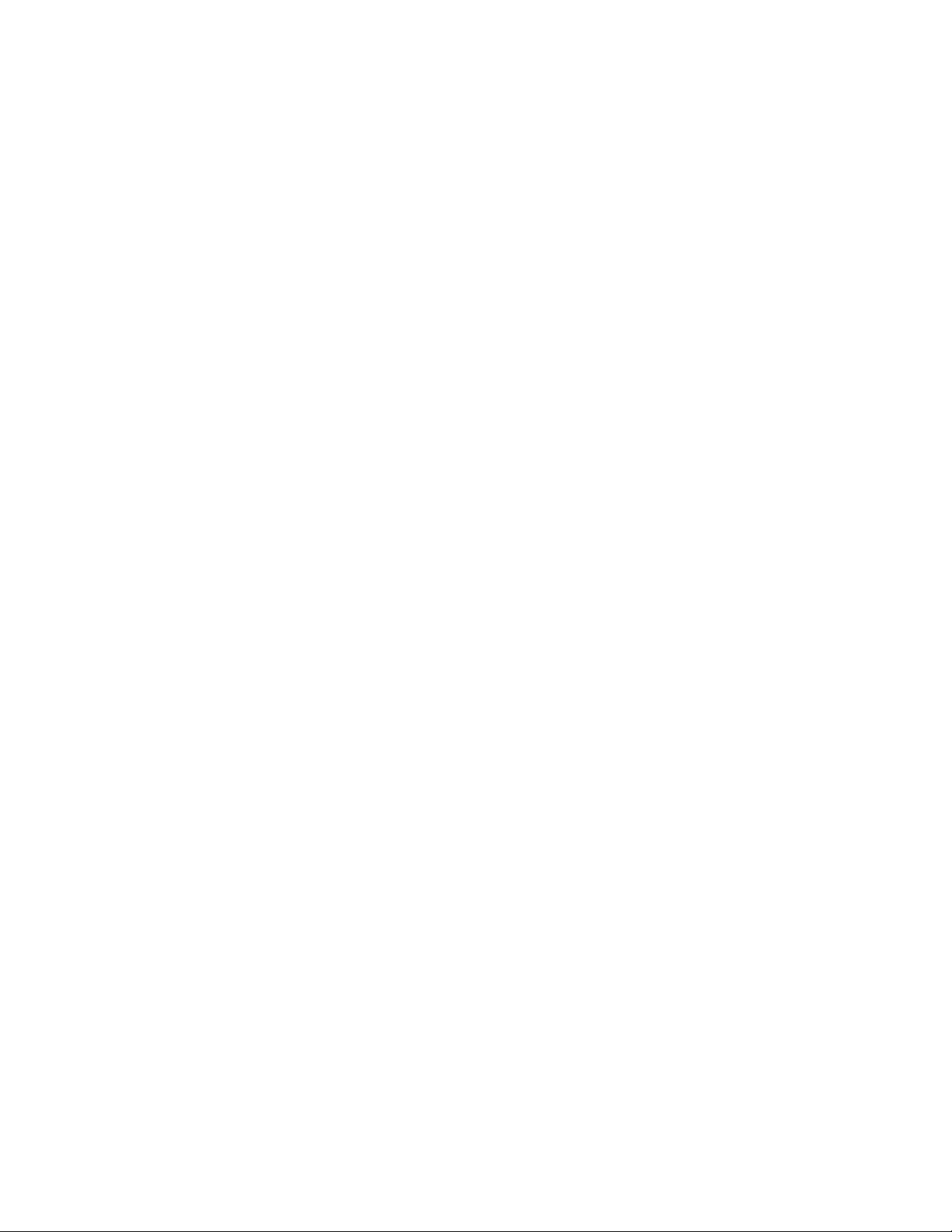
2 Lenovo 512 MB NVIDIA GeForce 310 DMS-59 Dual-DVI, Dual-VGA Graphics Card User Guide
Page 11
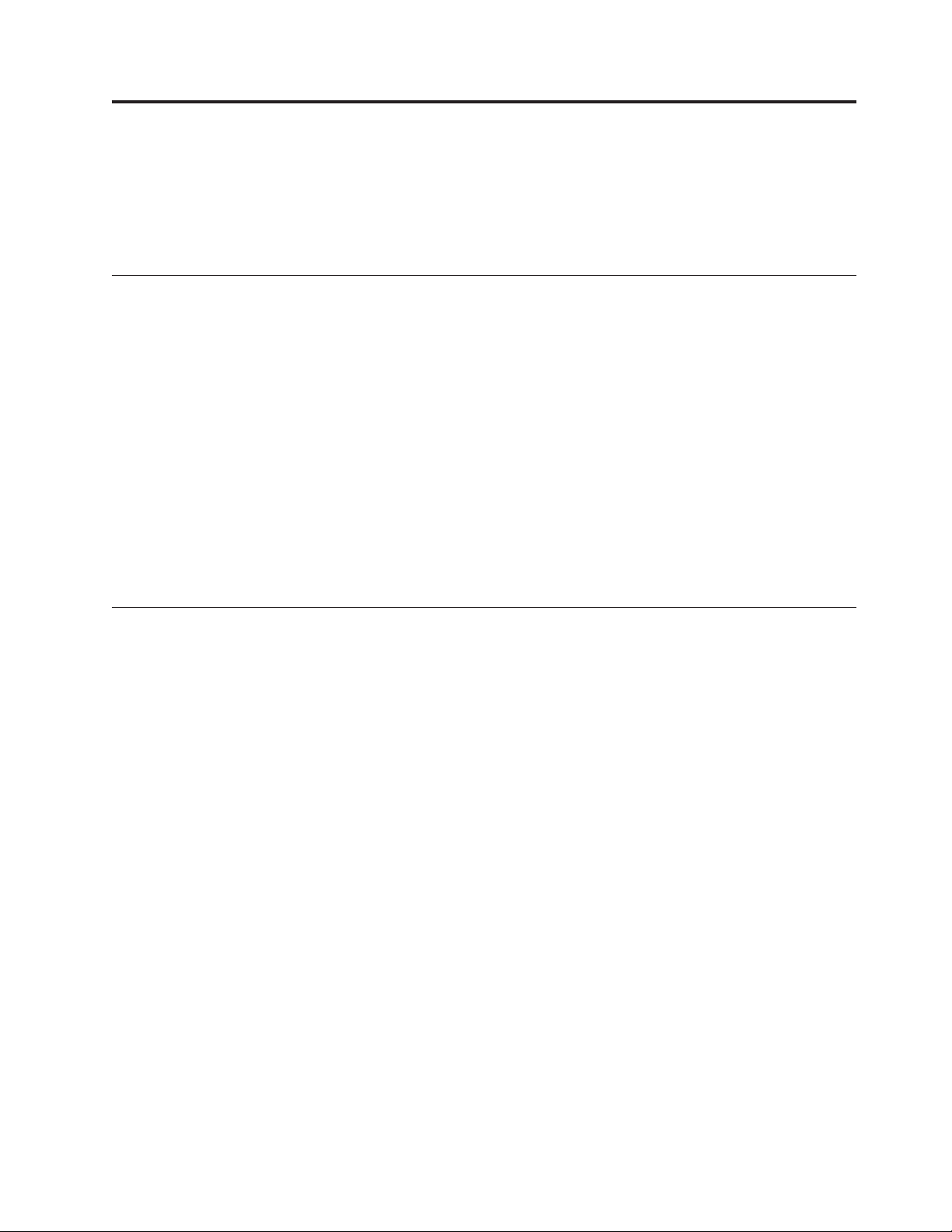
Chapter 2. Installing the Lenovo 512 MB NVIDIA GeForce 310 DMS-59 Dual-DVI, Dual-VGA Graphics Card
This chapter contains instructions for installing the graphics card. It also includes instructions for
installing and uninstalling the device driver.
Before you begin
Before you install the graphics card, take the following precautions to prevent static electricity from
damaging electronic parts:
v Before touching any electronic parts, drain the static electricity from your body. You can do this by
touching the metal frame of your computer.
v Do not remove the graphics card from the antistatic shipping container until you are ready to install it.
When you remove the graphics card from your computer, place it in its original container.
v When handling the graphics card, hold it by its edges, and avoid touching its circuitry.
Note: Check the appropriate support Web sites for the latest updates for your basic input/output system
(BIOS) code, utility programs, device drivers, and other software applications. Follow the instructions
provided by your Service Provider to download and install updates.
Online technical support is available through the Lenovo Support Web site at:
http://www.lenovo.com/support/
Installing the graphics card
To install the graphics card, do the following:
1. Prepare your computer for graphics card installation by doing the following:
a. Turn off all attached devices and then turn off the computer.
b. Unplug all cords and power cables from the computer and all attached devices.
c. Remove the computer cover. For instructions on how to remove the cover, refer to the user guide
that comes with your computer.
2. Choose a PCI Express x16 expansion slot.
3. Remove the expansion slot cover for the selected expansion slot. Save the screw if there is one to use
with the mounting bracket of the graphics card.
Attention: Inserting a graphics card into an incorrect type of expansion slot might damage your
card, your computer, or both. To identify the location of each type of expansion slot in your computer,
refer to the user guide that comes with your computer.
4. Position the graphics card over the selected expansion slot. Push the graphics card in firmly and
evenly until it is fully seated in the slot.
Notes:
a. Depending on the size of the chassis in which you want to install the graphics card, you might
need to replace the low-profile bracket on the graphics card with the provided full-height bracket.
b. Do not insert the plastic tab next to the connector pins into the expansion slot.
c. If the graphics card has an auxiliary power connector, attach it to the system power supply.
5. Tighten the screw if necessary to secure the mounting bracket of the graphics card in place.
6. Reinstall the computer cover.
7. Reattach the cords, power cables, and external devices to the computer.
© Copyright Lenovo 2010 3
Page 12

Installing the device driver on Windows operating systems
To install the device driver on the Windows XP, Windows Vista, or Windows 7 operating system, do the
following:
1. Save any open documents and exit all applications.
2. Insert the Software and User Guide CD and do one of the following:
v If the CD starts automatically, go to step 3.
v If the AutoPlay window opens, click Run start.bat. Then, go to step 3.
v If the CD does not start automatically, go into My Computer or Computer, browse the CD/DVD
drive, and double-click Start.bat.
®
3. At the prompt of the Internet Explorer
content.
4. Select your language.
5. On the left side of the window, click Software.
6. Follow the instructions on the screen.
warning message, click Ye s to allow the CD to run active
Uninstalling the device driver from Windows operating systems
To uninstall the device driver from the Windows XP, Windows Vista, or Windows 7 operating system, do
the following:
For the Windows XP operating system:
1. Click Start → Control Panel or Start → Settings → Control Panel.
2. Depending on your Control Panel mode, click or double-click Add or Remove Programs.
3. Click NVIDIA Drivers, and then click Remove.
4. When prompted, click Yes to confirm that you want to remove the device driver.
5. When prompted, click Yes to restart the computer.
For the Windows Vista or Windows 7 operating system:
1. Click Start → Control Panel or Start → Settings → Control Panel.
2. Depending on your Control Panel mode, do one of the following:
v Click the Uninstall a program option under the Programs menu.
v Click Programs and Features.
v Double-click Programs and Features.
3. Select NVIDIA Drivers and then right-click your mouse. The Uninstall option will be displayed.
4. Click Uninstall.
5. When prompted, click Yes to confirm that you want to remove the device driver.
6. When prompted, click Yes to restart the computer.
4 Lenovo 512 MB NVIDIA GeForce 310 DMS-59 Dual-DVI, Dual-VGA Graphics Card User Guide
Page 13

Appendix A. Service and Support
The following information describes the technical support that is available for your product, during the
warranty period or throughout the life of your product. Refer to the Lenovo Limited Warranty for a full
explanation of Lenovo warranty terms.
Online technical support
Online technical support is available during the lifetime of a product at:
http://www.lenovo.com/support
Product replacement assistance or exchange of defective components also is available during the
warranty period. A Lenovo technical support representative can help you determine the best alternative.
In addition, if your Lenovo option is installed into a Lenovo computer, the option takes on the warranty
of the computer in which it is installed. For many Lenovo computers, this can entitle the Lenovo option
for warranty service up to three years.
Telephone technical support
Installation and configuration support through the Customer Support Center will be available until 90
days after the option has been withdrawn from marketing. After that time, the support is cancelled, or
made available for a fee, at Lenovo’s discretion. Additional support is also available for a nominal fee.
Before contacting a Lenovo technical support representative, please have the following information
available: option name and number, proof of purchase, computer manufacturer, model, serial number and
manual, the exact wording of any error message, description of the problem, and the hardware and
software configuration information for your system.
Your technical support representative might want to walk you through the problem while you are at your
computer during the call.
Country or Region Language Telephone Number
Africa -- Africa
+44 (0)1475-555-055
South Africa
+27-11-3028888, 0800110756, and +27-11-3027252
Central Africa
Contact the nearest Business Partner
Argentina Spanish 0800-666-0011
Australia English 131-426
Austria German 43 810-100654
(Warranty service and support)
Belgium Dutch 02-225-3611
(Warranty service and support)
French 02-225-3611
(Warranty service and support)
Bolivia Spanish 0800-10-0189
Brazil Brazilian Portuguese Calls made from within the Sao Paulo region
(11) 3889-8986
Calls made from outside the Sao Paulo region
0800-701-4815
© Copyright Lenovo 2010 5
Page 14

Country or Region Language Telephone Number
Brunei English,
801-1041
Bahasa Melayu
Canada English,
1-800-565-3344
French
Caribbean (Bermuda,
English 1-877-426-7378
Jamaica, Tortola)
Chile Spanish 800-361-213 or 188-800-442-488 Toll free
®
China Mandarin ThinkPad
battery recall
8008103315 (Toll free)
86-10-58859595
Technical Support Line
800-990-8888
86-10-58851110
China
(Hong Kong S.A.R.)
Cantonese,
English,
Mandarin
ThinkPad battery recall
2516-3900 (Hong Kong)
ThinkPad (Technical enquiry hotline):
2516-3939 (Hong Kong)
ThinkPad Service Center:
2825-6580 (Hong Kong)
®
ThinkCentre
Commercial PC:
8205-0333 (Hong Kong)
Multimedia Home PC:
800-938-228 (Hong Kong)
China
(Macau S.A.R.)
Cantonese,
English,
Mandarin
ThinkPad battery recall
0800-839 (Macau)
ThinkPad (Technical enquiry hotline):
0800-839 (Macau)
ThinkPad Service Center:
2871-5399 (Macau)
ThinkCentre Commercial PC:
795-9892 (Macau)
Multimedia Home PC:
0800-336 (Macau)
Colombia Spanish 1-800-912-3021
Costa Rica Spanish 0-800-011-1029
Croatia -- 0800-0426
Cyprus -- +357-22-841100
Czech Republic -- +420-2-7213-1316
Denmark Danish 7010-5150
(Warranty service and support)
Dominican Republic Spanish 1-866-434-2080
Ecuador Spanish 1-800-426911
Egypt -- +202-35362525
El Salvador Spanish 800-6264
Estonia -- +372 66 00 800
+372 6776793
6 Lenovo 512 MB NVIDIA GeForce 310 DMS-59 Dual-DVI, Dual-VGA Graphics Card User Guide
Page 15

Country or Region Language Telephone Number
Finland Finnish +358-800-1-4260
(Warranty service and support)
France French Hardware 0810-631-213
(Warranty service and support)
Software 0810-631-020
(Warranty service and support)
Germany German 01805-004618
Greece -- +30-210-680-1700
Guatemala Spanish 1800-624-0051
Honduras Spanish Tegucigalpa: 232-4222
San Pedro Sula: 552-2234
Hungary English,
Hungarian
+36 1 3825716
+36 1 3825720
India English 1800-425-2666
+91-80-2535-9182
Indonesia English,
Bahasa Indonesian
021 5238 823
001-803-606-282 (Local number only)
+603 8315 6859 (DID)
Ireland English 01-881-1444
(Warranty service and support)
Israel Hebrew,
English
Hebrew,
ThinkPad battery recall
972-3-5313742 (03-5313742)
+972-3-531-3900 - Givat Shmuel Service Center
English
Italy Italian +39-800-820094
(Warranty service and support)
Japan -- ThinkPad battery recall
0120-277-874
Japanese,
English
PC Products Toll free: 0120-20-5550
For International: +81-46-266-4716
Note: The above numbers will be answered with a Japanese language
voice prompt. For telephone support in English, please wait for the
Japanese voice prompt to end, and an operator will answer. Please
ask for ″English support please,″ and your call will be transferred to
an English speaking operator.
Japanese IntelliStation and xSeries
Inside Japan and overseas calls: +81-46-266-1358
Japanese PC Software
0120-558-695
(Overseas calls: +81-44-200-8666)
Korea Korean 1588-6782
Latvia -- +371 7070360
Lithuania -- +370 5 278 66 00
Luxembourg French +352-360-385-343
Malaysia English,
Bahasa Melayu
1800-88-1889 (Local number only)
+603 8315 6855 (DID)
Malta -- +35621445566
Mexico Spanish 001-866-434-2080
Appendix A. Service and Support 7
Page 16

Country or Region Language Telephone Number
Middle East -- +44 (0)1475-555-055
Netherlands Dutch +31-20-514-5770
New Zealand English 0800-733-222
Nicaragua Spanish 001-800-220-1830
Norway Norwegian 8152-1550
(Warranty service and support)
Panama Spanish 206-6047
001-866-434-2080
(Lenovo Customer Support Center - Toll free)
Peru Spanish 0-800-50-866
Philippines English,
Filipino
Poland Polski General number
Portugal Portuguese +351 21 892 7046
Romania -- +4-021-224-4015
Russia Russian Moscow
Singapore English 800 6011 343 (Local number only)
Slovakia -- +421-2-4954-5555
Slovenia Slovenian +386-1-200-50-60
Spain Spanish 91-714-7983
Sri Lanka English +9411 2493547
Sweden Swedish 077-117-1040
Switzerland German,
French,
Italian
Taiwan Mandarin 886-2-8723-9799
Thailand Thai,
English
Trinidad and Tobago English 1-800-645-3330
Turkey Turkish 00800-4463-2041
United Kingdom English 08705-500-900
United States English 1-800-426-7378
Uruguay Spanish 000-411-005-6649
Venezuela Spanish 0-800-100-2011
1800-1601-0033 (Local number only)
+603 8315 6858 (DID)
+48 22 760-73-00
+7 (495) 258 6300
Toll free
8 800 200 6300
+603 8315 6856 (DID)
0901-100-000
+9411 2493548
(Warranty service and support)
0800-55-54-54
(Warranty service and support)
0800-000-700
1-800-060-066 (Local number only)
66 2273 4088
+603 8315 6857 (DID)
(Standard warranty support)
For Aptiva 2270 or NetVista 2276 systems:
1-800-584-9182
8 Lenovo 512 MB NVIDIA GeForce 310 DMS-59 Dual-DVI, Dual-VGA Graphics Card User Guide
Page 17

Country or Region Language Telephone Number
Vietnam Vietnamese,
English
For Northern Area and Hanoi City:
844 3 946 2000 or 844 3 942 6457
For Southern Area and Ho Chi Minh City:
848 3 829 5160 or 844 3 942 6457
Appendix A. Service and Support 9
Page 18

10 Lenovo 512 MB NVIDIA GeForce 310 DMS-59 Dual-DVI, Dual-VGA Graphics Card User Guide
Page 19

Appendix B. Lenovo Limited Warranty
L505-0010-01 04/2008
This Lenovo Limited Warranty applies only to Lenovo branded hardware products you purchased for
your own use and not for resale. This Lenovo Limited Warranty is available in other languages at
www.lenovo.com/warranty.
What this Warranty Covers
Lenovo warrants that each hardware product that you purchase is free from defects in materials and
workmanship under normal use during the warranty period. The warranty period for the product starts
on the original date of purchase specified on your sales receipt or invoice unless Lenovo informs you
otherwise in writing. The warranty period and type of warranty service that apply to your product are
designated below under the section titled ″Warranty Information.″
THIS WARRANTY IS YOUR EXCLUSIVE WARRANTY AND REPLACES ALL OTHER
WARRANTIES OR CONDITIONS, EXPRESS OR IMPLIED, INCLUDING, BUT NOT LIMITED TO,
THE IMPLIED WARRANTIES OR CONDITIONS OF MERCHANTABILITY AND FITNESS FOR A
PARTICULAR PURPOSE. SOME STATES OR JURISDICTIONS DO NOT ALLOW THE EXCLUSION
OF EXPRESS OR IMPLIED WARRANTIES, SO THE ABOVE EXCLUSION MAY NOT APPLY TO
YOU. IN THAT EVENT, SUCH WARRANTIES APPLY ONLY TO THE EXTENT REQUIRED BY LAW
AND ARE LIMITED IN DURATION TO THE WARRANTY PERIOD. NO WARRANTIES APPLY
AFTER THAT PERIOD. SOME STATES OR JURISDICTIONS DO NOT ALLOW LIMITATIONS ON
HOW LONG AN IMPLIED WARRANTY LASTS, SO THE ABOVE LIMITATION ON DURATION
MAY NOT APPLY TO YOU.
How to Obtain Warranty Service
If the product does not function as warranted during the warranty period, you may obtain warranty
service by contacting Lenovo or an approved service provider. Each of them is referred to as a ″Service
Provider.″ A list of Service Providers and their telephone numbers is available at www.lenovo.com/
support/phone.
Warranty service may not be available in all locations and may differ from location to location. Charges
may apply outside a Service Provider’s normal service area. Contact a local Service Provider for
location-specific information.
What Your Service Provider Will Do to Correct Problems
When you contact a Service Provider, you must follow the problem determination and resolution
procedures specified.
Your Service Provider will attempt to diagnose and resolve your problem over the telephone, e-mail, or
through remote assistance. Your Service Provider may direct you to download and install designated
software updates.
Some problems can be resolved with a replacement part that you can install yourself called a ″Customer
Replaceable Unit″ or ″CRU.″ If so, your Service Provider will ship the CRU to you for you to install.
If your problem cannot be resolved over the telephone or remotely, through your application of software
updates or the installation of a CRU by you, your Service Provider will arrange for service under the
type of warranty service designated for the product under the section titled ″Warranty Information.″
© Copyright Lenovo 2010 11
Page 20

If your Service Provider determines that it is unable to repair your product, your Service Provider will
replace it with one that is at least functionally equivalent.
If your Service Provider determines that it is unable to either repair or replace your product, your sole
remedy is to return the product to your place of purchase or to Lenovo for a refund of your purchase
price.
Replacement of a Product or Part
When the warranty service involves the replacement of a product or part, the replaced product or part
becomes Lenovo’s property and the replacement product or part becomes your property. Only unaltered
Lenovo products and parts are eligible for replacement. The replacement product or part provided by
Lenovo may not be new, but it will be in good working order and at least functionally equivalent to the
original product or part. The replacement product or part shall be warranted for the balance of the period
remaining on the original product.
Before your Service Provider replaces a product or part, you agree to:
1. remove all features, parts, options, alterations, and attachments not under warranty service;
2. ensure that the product or part is free of any legal obligations or restrictions that prevent its
replacement; and
3. obtain authorization from the owner to have your Service Provider service a product or part if you do
not own it.
Your Additional Responsibilities
Where applicable, before service is provided, you agree to:
1. follow the service request procedures that your Service Provider specifies;
2. backup or secure all programs and data contained in the product;
3. provide your Service Provider with all system keys or passwords and sufficient, free, and safe access
to your facilities to perform service; and
4. ensure that all information about identified or identifiable individuals (″Personal Data″) is deleted
from the product or that, with respect to any Personal Data that you did not delete, you are in
compliance with all applicable laws.
Use of Personal Information
If you obtain service under this warranty, Lenovo will store, use, and process information about your
warranty service and your contact information, including name, phone numbers, address, and e-mail
address. Lenovo will use this information to perform service under this warranty and to improve our
business relationship with you. We may contact you to inquire about your satisfaction regarding our
warranty service or to notify you about any product recalls or safety issues. In accomplishing these
purposes, we may transfer your information to any country where we do business and may provide it to
entities acting on our behalf. We may also disclose it where required by law.
What this Warranty Does not Cover
This warranty does not cover the following:
v uninterrupted or error-free operation of a product;
v loss of, or damage to, your data;
v any software programs, whether provided with the product or installed subsequently;
v failure or damage resulting from misuse, accident, modification, unsuitable physical or operating
environment, natural disasters, power surges, or improper maintenance by you;
v damage caused by a non-authorized service provider;
v failure of, or damage caused by, any third party products, including those that Lenovo may provide or
integrate into the Lenovo product at your request; and
12 Lenovo 512 MB NVIDIA GeForce 310 DMS-59 Dual-DVI, Dual-VGA Graphics Card User Guide
Page 21

v any technical or other support, such as assistance with ″how-to″ questions and those regarding product
set-up and installation.
This warranty is voided by removal or alteration of identification labels on the product or its parts.
Limitation of Liability
Lenovo is responsible for loss or damage to your product only while it is: 1) in your Service Provider’s
possession; or 2) in transit in those cases where the Service Provider is responsible for the transportation.
Neither Lenovo nor your Service Provider is responsible for any of your data including confidential,
proprietary, or personal data contained in a product. You should remove and/or backup all such
information from the product prior to its service or return.
Circumstances may arise where, because of a default on Lenovo’s part or other liability, you may be
entitled to recover damages from Lenovo. In each such instance, regardless of the basis of your claim
against Lenovo (including breach, negligence, misrepresentation, or other contract or tort claim), except
and to the extent that liability cannot be waived or limited by applicable laws, Lenovo shall not be liable
for more than the amount of actual direct damages suffered by you, up to the amount you paid for the
product. This limit does not apply to damages for bodily injury (including death) and damage to real
property or tangible personal property for which Lenovo is liable under law.
This limit also applies to Lenovo’s suppliers, resellers, and your Service Provider. It is the maximum
amount for which Lenovo, its suppliers, resellers, and your Service Provider are collectively responsible.
UNDER NO CIRCUMSTANCES SHALL LENOVO, ITS SUPPLIERS, RESELLERS, OR SERVICE
PROVIDERS BE LIABLE FOR ANY OF THE FOLLOWING EVEN IF INFORMED OF THEIR
POSSIBILITY: 1) THIRD PARTY CLAIMS AGAINST YOU FOR DAMAGES; 2) LOSS OR DAMAGE
TO YOUR DATA; OR 3) SPECIAL, INCIDENTAL, INDIRECT OR CONSEQUENTIAL DAMAGES,
INCLUDING LOST PROFITS, BUSINESS REVENUE, GOODWILL OR ANTICIPATED SAVINGS. AS
SOME STATES OR JURISDICTIONS DO NOT ALLOW THE EXCLUSION OR LIMITATION OF
INCIDENTAL OR CONSEQUENTIAL DAMAGES, THE ABOVE LIMITATION OR EXCLUSION MAY
NOT APPLY TO YOU.
Dispute Resolution
If you acquired the product in Cambodia, Indonesia, Philippines, Vietnam or Sri Lanka, disputes
arising out of or in connection with this warranty shall be finally settled by arbitration held in Singapore
and this warranty shall be governed, construed and enforced in accordance with the laws of Singapore,
without regard to conflict of laws. If you acquired the product in India, disputes arising out of or in
connection with this warranty shall be finally settled by arbitration held in Bangalore, India. Arbitration
in Singapore shall be held in accordance with the Arbitration Rules of Singapore International Arbitration
Center (″SIAC Rules″) then in effect. Arbitration in India shall be held in accordance with the laws of
India then in effect. The arbitration award shall be final and binding on the parties without appeal. Any
award shall be in writing and set forth the findings of fact and the conclusions of law. All arbitration
proceedings, including all documents presented in such proceedings, shall be conducted in the English
language, and the English language version of this warranty prevails over any other language version in
such proceedings.
Other Rights
THIS WARRANTY GIVES YOU SPECIFIC LEGAL RIGHTS AND YOU MAY HAVE OTHER RIGHTS
WHICH VARY FROM STATE TO STATE OR JURISDICTION TO JURISDICTION. YOU MAY ALSO
HAVE OTHER RIGHTS UNDER APPLICABLE LAW OR WRITTEN AGREEMENT WITH LENOVO.
NOTHING IN THIS WARRANTY AFFECTS STATUTORY RIGHTS, INCLUDING RIGHTS OF
Appendix B. Lenovo Limited Warranty 13
Page 22

CONSUMERS UNDER NATIONAL LEGISLATION GOVERNING THE SALE OF CONSUMER
GOODS THAT CANNOT BE WAIVED OR LIMITED BY CONTRACT.
European Economic Area (EEA)
Customers in the EEA may contact Lenovo at the following address: EMEA Service Organisation, Lenovo
(International) B.V., Floor 2, Einsteinova 21, 851 01, Bratislava, Slovakia. Service under this warranty for
Lenovo hardware products purchased in EEA countries may be obtained in any EEA country in which
the product has been announced and made available by Lenovo.
Warranty Information
Country or Region of
Product Type
Lenovo 512 MB NVIDIA
GeForce 310 DMS-59
Dual-DVI, Dual-VGA
Graphics Card
If required, your Service Provider will provide repair or exchange service depending on the type of
warranty service specified for your product and the available service. Scheduling of service will depend
upon the time of your call, parts availability, and other factors.
A warranty period of three (3) years on parts and one (1) year on labor means that Lenovo will provide
warranty service without charge for:
Purchase Warranty Period Type of Warranty Service
Worldwide 1 year 1, 4
a. parts and labor during the first year of the warranty period (or a longer period as required by law);
and
b. parts only, on an exchange basis, in the second and third years of the warranty period. Your Service
Provider will charge you for any labor provided in performance of the repair or replacement in the
second and third years of the warranty period.
Types of Warranty Service
1. Customer Replaceable Unit (″CRU″) Service
Under CRU Service, your Service Provider will ship CRUs to you for installation by you. CRU
information and replacement instructions are shipped with your product and are available from Lenovo
at any time upon request. CRUs that are easily installed by you are called Self-service CRUs, while
Optional-service CRUs may require some technical skill and tools. Installation of Self-service CRUs is
your responsibility. You may request that a Service Provider install Optional-service CRUs under one of
the other types of warranty service designated for your product. An optional service offering may be
available for purchase from Lenovo to have Lenovo install Self-service CRUs for you. You may find a list
of CRUs and their designation in the publication that ships with your product or at www.lenovocom/
CRUs. The requirement to return a defective CRU, if any, will be specified in the materials shipped with
a replacement CRU. When return is required: 1) return instructions, a prepaid return shipping label, and
a container will be included with the replacement CRU; and 2) you may be charged for the replacement
CRU if your Service Provider does not receive the defective CRU within thirty (30) days of your receipt
of the replacement.
14 Lenovo 512 MB NVIDIA GeForce 310 DMS-59 Dual-DVI, Dual-VGA Graphics Card User Guide
Page 23

2. On-site Service
Under On-Site Service, your Service Provider will either repair or exchange the product at your location.
You must provide a suitable working area to allow disassembly and reassembly of the Lenovo product.
For some products, certain repairs may require your Service Provider to send the product to a designated
service center.
3. Courier or Depot Service
Under Courier or Depot Service, your product will be repaired or exchanged at a designated service
center, with shipping arranged by your Service Provider. You are responsible for disconnecting the
product. A shipping container will be provided to you for you to return your product to a designated
service center. A courier will pick up your product and deliver it to the designated service center.
Following its repair or exchange, the service center will arrange the return delivery of the product to you.
4. Customer Carry-In or Mail-In Service
Under Customer Carry-In or Mail-In Service, your product will be repaired or exchanged at a designated
service center, with delivery or shipping arranged by you. You are responsible to deliver or mail, as your
Service Provider specifies, (prepaid by you unless specified otherwise) the product, suitably packaged to
a designated location. After the product has been repaired or exchanged, it will be made available for
your collection. Failure to collect the product may result in your Service Provider disposing of the
product as it sees fit. For Mail-in Service, the product will be returned to you at Lenovo’s expense, unless
your Service Provider specifies otherwise.
5. Product Exchange Service
Under Product Exchange Service, Lenovo will ship a replacement product to your location. You are
responsible for its installation and verification of its operation. The replacement product becomes your
property in exchange for the failed product, which becomes the property of Lenovo. You must pack the
failed product in the shipping carton used to ship the replacement product and return it to Lenovo.
Transportation charges, both ways, are paid by Lenovo. Failure to use the carton in which the
replacement product was received may result in your responsibility for damage to the failed product
during shipment. You may be charged for the replacement product if Lenovo does not receive the failed
product within thirty (30) days of your receipt of the replacement product.
Suplemento de Garantía para México
Este Suplemento se considera parte integrante de la Garantía Limitada de Lenovo y será efectivo única y
exclusivamente para los productos distribuidos y comercializados dentro del Territorio de los Estados
Unidos Mexicanos. En caso de conflicto, se aplicarán los términos de este Suplemento.
Todos los programas de software precargados en el equipo sólo tendrán una garantía de treinta (30) días
por defectos de instalación desde la fecha de compra. Lenovo no es responsable de la información
incluida en dichos programas de software y/o cualquier programa de software adicional instalado por
Usted o instalado después de la compra del producto.
Los servicios no cubiertos por la garantía se cargarán al usuario final, previa obtención de una
autorización.
En el caso de que se precise una reparación cubierta por la garantía, por favor, llame al Centro de soporte
al cliente al 001-866-434-2080, donde le dirigirán al Centro de servicio autorizado más cercano. Si no
existiese ningún Centro de servicio autorizado en su ciudad, población o en un radio de 70 kilómetros de
su ciudad o población, la garantía incluirá cualquier gasto de entrega razonable relacionado con el
Appendix B. Lenovo Limited Warranty 15
Page 24

transporte del producto a su Centro de servicio autorizado más cercano. Por favor, llame al Centro de
servicio autorizado más cercano para obtener las aprobaciones necesarias o la información relacionada
con el envío del producto y la dirección de envío.
Para obtener una lista de los Centros de servicio autorizados, por favor, visite:
http://www.lenovo.com/mx/es/servicios
Imported by:
Lenovo México S. de R.L. de C.V.
Av. Santa Fe 505, Piso 15
Col. Cruz Manca
Cuajimalpa, D.F., México
C.P. 05349
Tel. (55) 5000 8500
16 Lenovo 512 MB NVIDIA GeForce 310 DMS-59 Dual-DVI, Dual-VGA Graphics Card User Guide
Page 25

Appendix C. Notices
Lenovo may not offer the products, services, or features discussed in this document in all countries.
Consult your local Lenovo representative for information on the products and services currently available
in your area. Any reference to a Lenovo product, program, or service is not intended to state or imply
that only that Lenovo product, program, or service may be used. Any functionally equivalent product,
program, or service that does not infringe any Lenovo intellectual property right may be used instead.
However, it is the user’s responsibility to evaluate and verify the operation of any other product,
program, or service.
Lenovo may have patents or pending patent applications covering subject matter described in this
document. The furnishing of this document does not give you any license to these patents. You can send
license inquiries, in writing, to:
Lenovo (United States), Inc.
1009 Think Place - Building One
Morrisville, NC 27560
U.S.A.
Attention: Lenovo Director of Licensing
LENOVO PROVIDES THIS PUBLICATION “AS IS” WITHOUT WARRANTY OF ANY KIND, EITHER
EXPRESS OR IMPLIED, INCLUDING, BUT NOT LIMITED TO, THE IMPLIED WARRANTIES OF
NON-INFRINGEMENT, MERCHANTABILITY OR FITNESS FOR A PARTICULAR PURPOSE. Some
jurisdictions do not allow disclaimer of express or implied warranties in certain transactions, therefore,
this statement may not apply to you.
This information could include technical inaccuracies or typographical errors. Changes are periodically
made to the information herein; these changes will be incorporated in new editions of the publication.
Lenovo may make improvements and/or changes in the product(s) and/or the program(s) described in
this publication at any time without notice.
The products described in this document are not intended for use in implantation or other life support
applications where malfunction may result in injury or death to persons. The information contained in
this document does not affect or change Lenovo product specifications or warranties. Nothing in this
document shall operate as an express or implied license or indemnity under the intellectual property
rights of Lenovo or third parties. All information contained in this document was obtained in specific
environments and is presented as an illustration. The result obtained in other operating environments
may vary.
Lenovo may use or distribute any of the information you supply in any way it believes appropriate
without incurring any obligation to you.
Any references in this publication to non-Lenovo Web sites are provided for convenience only and do not
in any manner serve as an endorsement of those Web sites. The materials at those Web sites are not part
of the materials for this Lenovo product, and use of those Web sites is at your own risk.
Any performance data contained herein was determined in a controlled environment. Therefore, the
result obtained in other operating environments may vary significantly. Some measurements may have
been made on development-level systems and there is no guarantee that these measurements will be the
same on generally available systems. Furthermore, some measurements may have been estimated through
extrapolation. Actual results may vary. Users of this document should verify the applicable data for their
specific environment.
© Copyright Lenovo 2010 17
Page 26

Recycling information
Lenovo encourages owners of information technology (IT) equipment to responsibly recycle their
equipment when it is no longer needed. Lenovo offers a variety of programs and services to assist
equipment owners in recycling their IT products. For information on recycling Lenovo products, go to:
http://www.lenovo.com/lenovo/environment/recycling
Collecting and recycling a disused Lenovo computer or monitor
If you are a company employee and need to dispose of a Lenovo computer or monitor that is the
property of the company, you must do so in accordance with the Law for Promotion of Effective
Utilization of Resources. Computers and monitors are categorized as industrial waste and should be
properly disposed of by an industrial waste disposal contractor certified by a local government. In
accordance with the Law for Promotion of Effective Utilization of Resources, Lenovo Japan provides,
through its PC Collecting and Recycling Services, for the collecting, reuse, and recycling of disused
computers and monitors. For details, visit the Lenovo Web site at www.ibm.com/jp/pc/service/recycle/
pcrecycle/. Pursuant to the Law for Promotion of Effective Utilization of Resources, the collecting and
recycling of home-used computers and monitors by the manufacturer was begun on October 1, 2003. This
service is provided free of charge for home-used computers sold after October 1, 2003. For details, visit
the Lenovo Web site at www.ibm.com/jp/pc/service/recycle/personal/.
Disposing of Lenovo computer components
Some Lenovo computer products sold in Japan may have components that contain heavy metals or other
environmental sensitive substances. To properly dispose of disused components, such as a printed circuit
board or drive, use the methods described above for collecting and recycling a disused computer or
monitor.
Trademarks
The following terms are trademarks of Lenovo in the United States, other countries, or both:
Lenovo
The Lenovo logo
ThinkCentre
ThinkPad
Microsoft, Windows, Windows Vista, and Internet Explorer are trademarks of the Microsoft group of
companies.
Other company, product, or service names may be trademarks or service marks of others.
18 Lenovo 512 MB NVIDIA GeForce 310 DMS-59 Dual-DVI, Dual-VGA Graphics Card User Guide
Page 27

Appendix D. Electronic emission notices
The following information refers to the Lenovo 512 MB NVIDIA GeForce 310 DMS-59 Dual-DVI,
Dual-VGA Graphics Card.
Federal Communications Commission Declaration of Conformity
Lenovo 512 MB NVIDIA GeForce 310 DMS-59 Dual-DVI, Dual-VGA Graphics Card - 57Y4167
This equipment has been tested and found to comply with the limits for a Class B digital device,
pursuant to Part 15 of the FCC Rules. These limits are designed to provide reasonable protection against
harmful interference in a residential installation. This equipment generates, uses, and can radiate radio
frequency energy and, if not installed and used in accordance with the instructions, may cause harmful
interference to radio communications. However, there is no guarantee that interference will not occur in a
particular installation. If this equipment does cause harmful interference to radio or television reception,
which can be determined by turning the equipment off and on, the user is encouraged to try to correct
the interference by one or more of the following measures:
v Reorient or relocate the receiving antenna.
v Increase the separation between the equipment and receiver.
v Connect the equipment into an outlet on a circuit different from that to which the receiver is
connected.
v Consult an authorized dealer or service representative for help.
Lenovo is not responsible for any radio or television interference caused by using other than specified or
recommended cables and connectors or by unauthorized changes or modifications to this equipment.
Unauthorized changes or modifications could void the user’s authority to operate the equipment.
This device complies with Part 15 of the FCC Rules. Operation is subject to the following two conditions:
(1) this device may not cause harmful interference, and (2) this device must accept any interference
received, including interference that may cause undesired operation.
Responsible party:
Lenovo (United States) Incorporated
1009 Think Place - Building One
Morrisville, NC 27560
Phone Number: 919-294-5900
Industry Canada Class B emission compliance statement
This Class B digital apparatus complies with Canadian ICES-003.
Avis de conformité à la réglementation d’Industrie Canada
Cet appareil numérique de la classe B est conforme à la norme NMB-003 du Canada.
EU-EMC Directive (2004/108/EC) EN 55022 class B Statement of Compliance
Deutschsprachiger EU Hinweis:
Hinweis für Geräte der Klasse B EU-Richtlinie zur ElektromagnetischenVerträglichkeit Dieses Produkt
entspricht den Schutzanforderungen der EU-Richtlinie 2004/108/EG (früher 89/336/EWG) zur
© Copyright Lenovo 2010 19
Page 28

Angleichung der Rechtsvorschriften über die elektromagnetische Verträglichkeit in den
EU-Mitgliedsstaaten und hält die Grenzwerte der EN 55022 Klasse B ein.
Um dieses sicherzustellen, sind die Geräte wie in den Handbüchern beschrieben zu installieren und zu
betreiben. Des Weiteren dürfen auch nur von der Lenovo empfohlene Kabel angeschlossen werden.
Lenovo übernimmt keine Verantwortung für die Einhaltung der Schutzanforderungen, wenn das Produkt
ohne Zustimmung der Lenovo verändert bzw. wenn Erweiterungskomponenten von Fremdherstellern
ohne Empfehlung der Lenovo gesteckt/eingebaut werden.
Deutschland:
Einhaltung des Gesetzes über die elektromagnetische Verträglichkeit von Betriebsmitteln Dieses
Produkt entspricht dem ″Gesetz über die elektromagnetische Verträglichkeit von Betriebsmitteln″ EMVG
(früher ″Gesetz über die elektromagnetische Verträglichkeit von Geräten″). Dies ist die Umsetzung der
EU-Richtlinie 2004/108/EWG (früher 89/336/EWG) in der Bundesrepublik Deutschland.
Zulassungsbescheinigung laut dem Deutschen Gesetz über die elektromagnetische Verträglichkeit von
Betriebsmitteln, EMVG vom 20. Juli 2007 (früher Gesetz über die elektromagnetische Verträglichkeit
von Geräten), bzw. der EMV EG Richtlinie 2004/108/EC (früher 89/336/EWG), für Geräte der Klasse B.
Dieses Gerät ist berechtigt, in Übereinstimmung mit dem Deutschen EMVG das EG-Konformitätszeichen
- CE - zu führen. Verantwortlich für die Konformitätserklärung nach Paragraf 5 des EMVG ist die Lenovo
(Deutschland) GmbH, Gropiusplatz 10, D-70563 Stuttgart.
Informationen in Hinsicht EMVG Paragraf 4 Abs. (1) 4:
Das Gerät erfüllt die Schutzanforderungen nach EN 55024 und EN 55022 Klasse B.
European Union - Compliance to the Electromagnetic Compatibility Directive
This product is in conformity with the protection requirements of EU Council Directive 2004/108/EC on
the approximation of the laws of the Member States relating to electromagnetic compatibility. Lenovo
cannot accept responsibility for any failure to satisfy the protection requirements resulting from a
non-recommended modification of the product, including the installation of option cards from other
manufacturers.
This product has been tested and found to comply with the limits for Class B Information Technology
Equipment according to European Standard EN 55022. The limits for Class B equipment were derived for
typical residential environments to provide reasonable protection against interference with licensed
communication devices.
Avis de conformité à la directive de l’Union Européenne
Le présent produit satisfait aux exigences de protection énoncées dans la directive 2004/108/EC du
Conseil concernant le rapprochement des législations des Etats membres relatives à la compatibilité
électromagnétique. Lenovo décline toute responsabilité en cas de non-respect de cette directive résultant
d’une modification non recommandée du produit, y compris l’ajout de cartes en option non Lenovo.
Ce produit respecte les limites des caractéristiques d’immunité des appareils de traitement de
l’information définies par la classe B de la norme européenne EN 55022 (CISPR 22). La conformité aux
spécifications de la classe B offre une garantie acceptable contre les perturbations avec les appareils de
communication agréés, dans les zones résidentielles.
20 Lenovo 512 MB NVIDIA GeForce 310 DMS-59 Dual-DVI, Dual-VGA Graphics Card User Guide
Page 29

Unión Europea - Normativa EMC
Este producto satisface los requisitos de protección del Consejo de la UE, Directiva 2004/108/EC en lo
que a la legislatura de los Estados Miembros sobre compatibilidad electromagnética se refiere.
Lenovo no puede aceptar responsabilidad alguna si este producto deja de satisfacer dichos requisitos de
protección como resultado de una modificación no recomendada del producto, incluyendo el ajuste de
tarjetas de opción que no sean Lenovo.
Este producto ha sido probado y satisface los límites para Equipos Informáticos Clase B de conformidad
con el Estándar Europeo EN 55022. Los límites para los equipos de Clase B se han establecido para
entornos residenciales típicos a fin de proporcionar una protección razonable contra las interferencias con
dispositivos de comunicación licenciados.
Unione Europea - Directiva EMC (Conformidad électromagnética)
Questo prodotto è conforme alle normative di protezione ai sensi della Direttiva del Consiglio
dell’Unione Europea 2004/108/EC sull’armonizzazione legislativa degli stati membri in materia di
compatibilità elettromagnetica.
Lenovo non accetta responsabilità alcuna per la mancata conformità alle normative di protezione dovuta
a modifiche non consigliate al prodotto, compresa l’installazione di schede e componenti di marca diversa
da Lenovo.
Le prove effettuate sul presente prodotto hanno accertato che esso rientra nei limiti stabiliti per le
apparecchiature di informatica Classe B ai sensi del Norma Europea EN 55022. I limiti delle
apparecchiature della Classe B sono stati stabiliti al fine di fornire ragionevole protezione da interferenze
mediante dispositivi di comunicazione in concessione in ambienti residenziali tipici.
Korea Class B Compliance
Japan VCCI Class B Compliance
Lenovo product service information for Taiwan
Appendix D. Electronic emission notices 21
Page 30

22 Lenovo 512 MB NVIDIA GeForce 310 DMS-59 Dual-DVI, Dual-VGA Graphics Card User Guide
Page 31

Appendix E. Restriction of Hazardous Substances Directive (RoHS)
China RoHS
The information in the following table is applicable for products manufactured on or after March 1, 2007
for sale in the People’s Republic of China.
Turkish statement of compliance
The Lenovo product meets the requirements of the Republic of Turkey Directive on the Restriction of the
Use of Certain Hazardous Substances in Electrical and Electronic Equipment (EEE).
Türkiye EEE Yönetmeliğine Uygunluk Beyanı
Bu Lenovo ürünü,
Elektronik Eşyalarda Bazı Zararlı Maddelerin Kullanımının
Sınırlandırılmasına Dair Yönetmelik (EEE)” direktiflerine uygundur.
EEE Yönetmeliğ
T.C. Çevre ve Orman Bakanlığı'nın “Elektrik ve
ine Uygundur.
© Copyright Lenovo 2010 23
Page 32

24 Lenovo 512 MB NVIDIA GeForce 310 DMS-59 Dual-DVI, Dual-VGA Graphics Card User Guide
Page 33

Page 34

Part Number: 57Y3939
Printed in China
(1P) P/N: 57Y3939
