Page 1
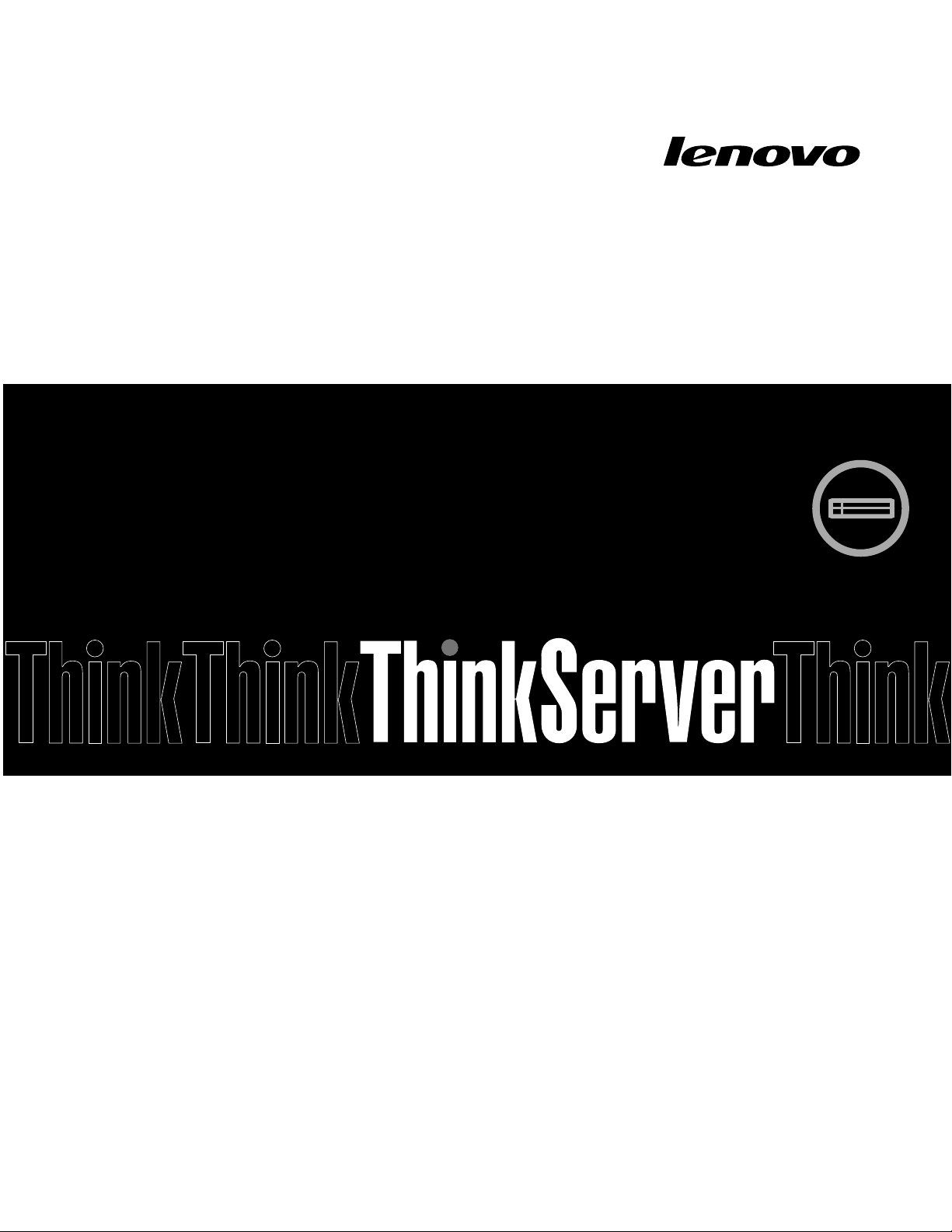
ThinkServerRD330
UserGuide
MachineTypes:3072,3073,3074,4302,4304,and4305
Page 2
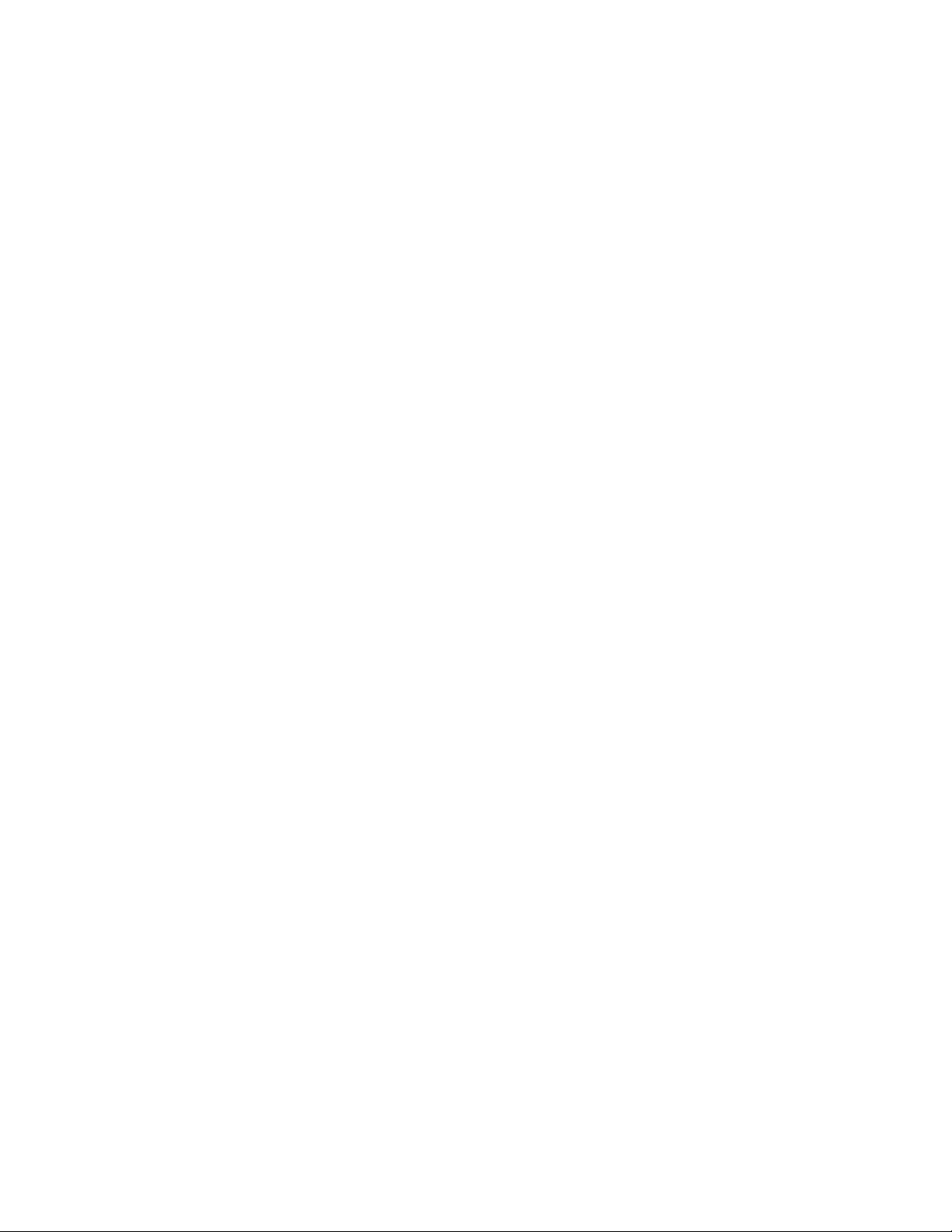
Note:
Beforeusingtheinformationandtheproductitsupports,besuretoreadandunderstandthefollowing:
•TheReadMeFirstthatcomeswithyourproduct
•“Safetyinformation”onpageiii
•AppendixA“Notices”onpage163
FirstEdition(August2012)
©CopyrightLenovo2012.
LIMITEDANDRESTRICTEDRIGHTSNOTICE:IfdataorsoftwareisdeliveredpursuantaGeneralServicesAdministration
“GSA”contract,use,reproduction,ordisclosureissubjecttorestrictionssetforthinContractNo.GS-35F-05925.
Page 3
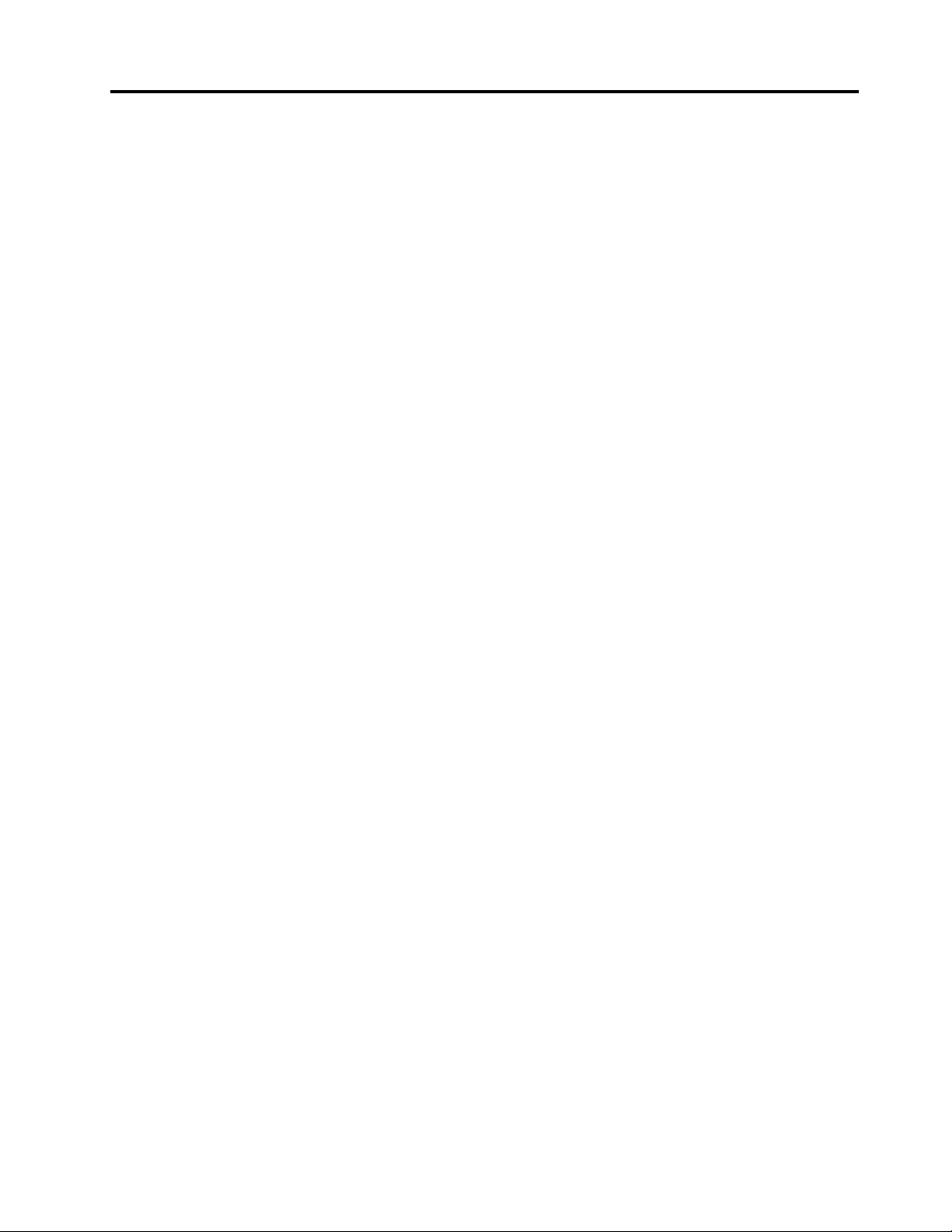
Contents
Safetyinformation..........iii
Chapter1.Generalinformation.....1
Introduction.................1
Serverdocumentation.............2
Chapter2.Serversetuproadmap...5
Chapter3.Productoverview......7
Serverpackage...............7
Features..................7
Specications...............11
Software.................11
ThinkServerEasyStartup.........11
ThinkServerEasyUpdateFirmwareUpdater.12
LenovoThinkServerEasyManage.....12
BIOSandTMMupdateutilities......12
RAIDcongurationutilities........12
Remotemanagementsoftware......12
LenovoRackPlanner..........12
ThinkServerSmartGridTechnology....12
Locations.................13
Machinetype,model,andserialnumber
label.................13
Frontviewoftheserver.........14
Frontpanel..............17
IntelligentDiagnosticsModule.......19
Rearviewoftheserver.........20
Servercomponents...........22
Hot-swapharddiskdrivestatusLEDs...25
RAIDcard...............25
Hot-swapharddiskdrivebackplane....27
Mini-SAStomini-SASsignalcable
connections..............29
Systemboardcomponents........31
Systemboardjumpersandswitches....34
SystemboardLEDs...........39
Chapter4.Turningonandturningoff
theserver...............43
Turningontheserver............43
Turningofftheserver............43
Chapter5.Conguringtheserver..45
UsingtheSetupUtilityprogram........45
StartingtheSetupUtilityprogram.....45
ViewinginformationintheSetupUtility
program...............45
SetupUtilityprograminterface......46
Settingthesystemdateandtime.....48
Usingpasswords............49
Selectingastartupdevice........50
ConguringtheTPMfunction.......50
SettingthemodeoftheEthernetconnector
0..................51
ExitingtheSetupUtilityprogram......51
UpdatingorrecoveringtheBIOS......51
UsingtheThinkServerEasyStartupprogram...53
FeaturesoftheThinkServerEasyStartup
program...............53
StartingtheThinkServerEasyStartup
program...............54
UsingtheThinkServerEasyStartupprogram
onaWindowsoperatingsystem......55
ConguringRAID..............56
AboutRAID..............56
ConguringRAIDusingtheThinkServer
EasyStartupprogram..........58
ConguringtheThinkServerRAID300...58
ConguringtheadvancedSATA/SAShardware
RAID.................63
ConguringtheEthernetcontrollers......64
Updatingthermware............64
UsingtheFirmwareUpdaterprogram....64
UsingtheLenovoThinkServerEasyManage
program.................65
Chapter6.Installing,removing,or
replacinghardware..........67
Guidelines................67
Precautions..............67
Handlingstatic-sensitivedevices.....68
Systemreliabilityguidelines........69
Workinginsidetheserverwiththepoweron.69
Removingtheservercover..........69
Installing,removing,orreplacinghardware...71
Removingandreinstallingtherackhandles.71
Removingandreinstallingthecooling
shroud................73
Installingorremovingamemorymodule...75
InstallingorremovingtheEthernetcard...81
InstallingorremovingtheRAIDcard....85
InstallingorremovingtheThinkServerRAID
500UpgradeKeyforAdvancedRAID....89
InstallingorremovingtheThinkServerRAID
700Battery..............93
©CopyrightLenovo2012
i
Page 4
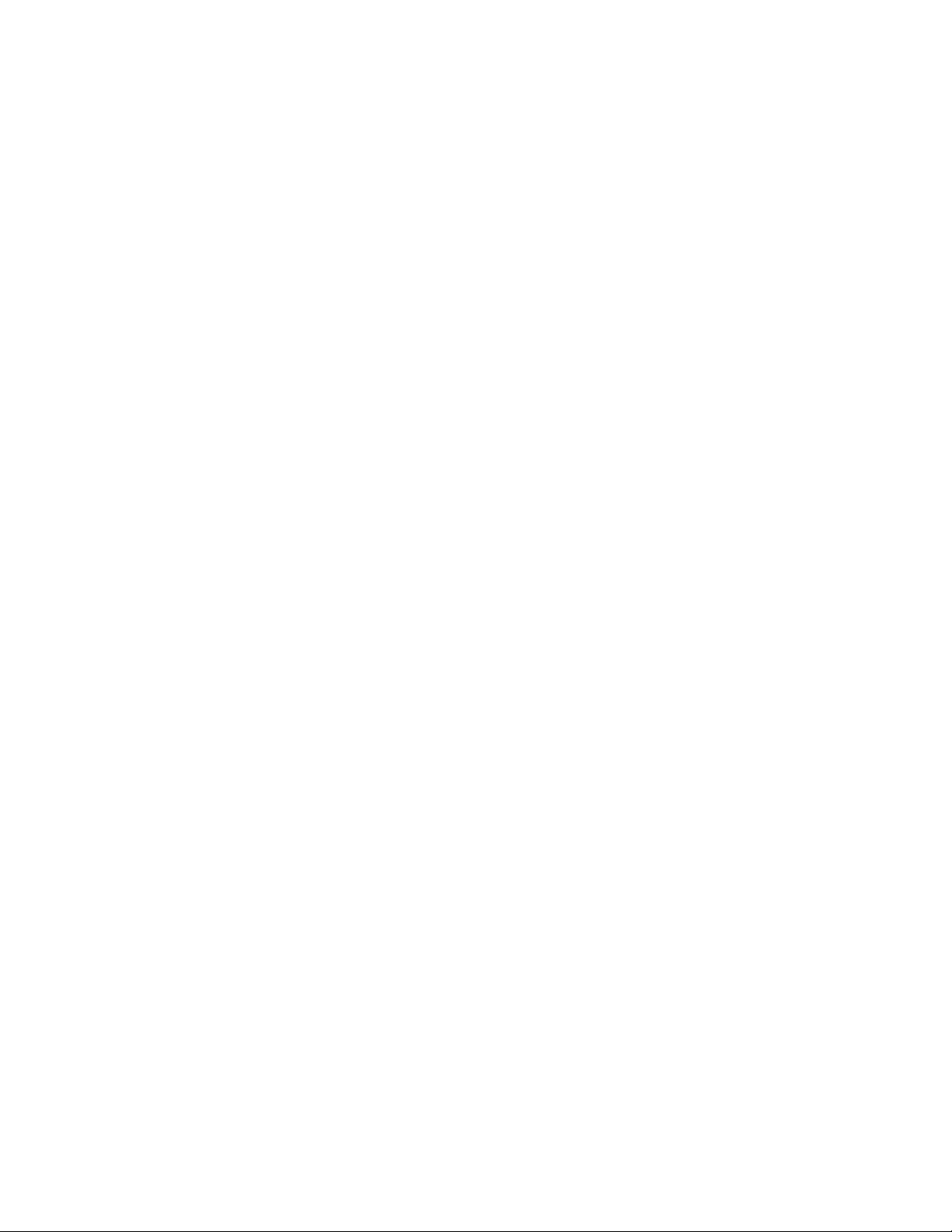
InstallingorremovingtheThinkServerRAID
300UpgradeKeyforAdvancedRAID....96
InstallingorremovingtheThinkServer
ManagementModulePremium......100
InstallingorremovingtheThinkServerT rusted
PlatformModule............103
Installingorreplacingahot-swapredundant
powersupply.............106
Installingorreplacingaheatsink......110
Installingorreplacingthemicroprocessor..113
Installingorreplacingahot-swapharddisk
drive.................122
Installingorreplacingtheopticaldrive...126
Replacingthehot-swapharddiskdrive
backplane...............132
ReplacingtheIntelligentDiagnostics
Module................137
Replacingasystemfan.........139
Replacingthefrontpanelboard......141
Replacingtherisercardassembly1....143
Replacingthesystemboardbattery....145
Completingthepartsreplacement.......147
Reinstallingtheservercoverandreconnecting
cables................147
Updatingtheserverconguration.....151
Chapter7.Troubleshootingand
diagnostics.............153
Troubleshootingprocedure..........153
ViewingthestatusanddiagnosticLEDs.....153
Viewingthesystemeventlog.........153
Basictroubleshootingtables.........154
ThinkServerEasyStartupprogram
problems...............154
Opticaldriveproblems..........154
Harddiskdriveproblems.........155
Memorymoduleproblems........156
Keyboard,mouse,andUSBdevice
problems...............157
Chapter8.Gettinginformation,help,
andservice.............159
Informationresources............159
Usingthedocumentation.........159
ThinkServerWebsite..........159
LenovoSupportWebsite.........159
Helpandservice..............160
Beforeyoucall.............160
Callingforservice............160
Usingotherservices..........161
Purchasingadditionalservices......161
AppendixA.Notices.........163
Trademarks................164
Importantnotes..............164
PolyvinylChloride(PVC)cableandcordnotice..164
Recyclinginformation............164
Batteryreturnprogram..........165
Requirementforbatteriescontaining
perchlorate..............165
Particulatecontamination..........166
ImportantinformationfortheEuropeanDirective
2002/96/EC................166
GermanOrdinanceforWorkglossstatement...170
Exportclassicationnotice..........170
Electronicemissionnotices..........170
FederalCommunicationsCommission(FCC)
Statement...............170
ENERGYSTARmodelinformation.......172
Index.................173
iiThinkServerRD330UserGuide
Page 5
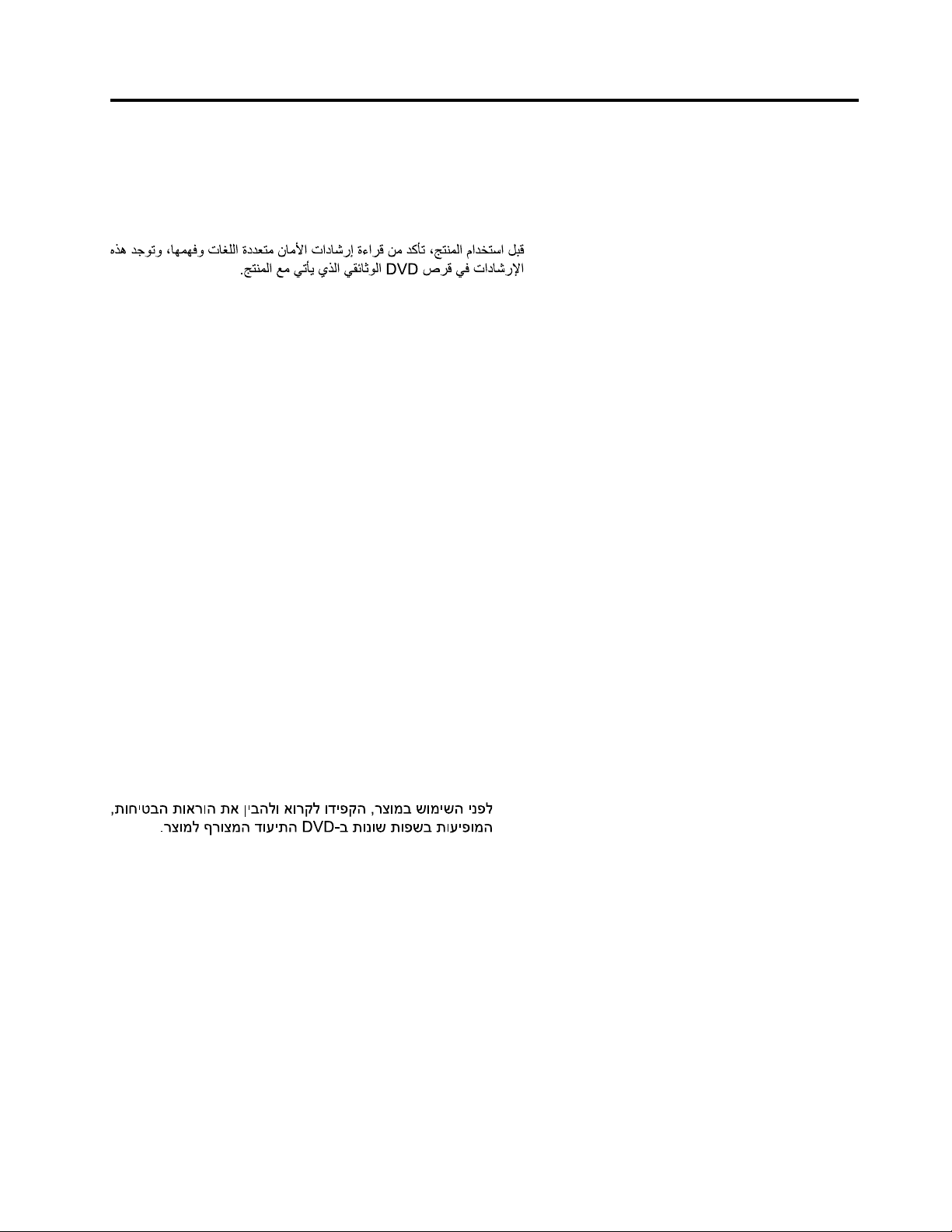
Safetyinformation
Note:Beforeusingtheproduct,besuretoreadandunderstandthemultilingualsafetyinstructionsonthe
documentationDVDthatcomeswiththeproduct.
Antesdeusaroproduto,leiaeentendaasinstruçõesdesegurançamultilínguesnoDVDdedocumentação
queoacompanha.
Предидаизползватетозипродукт,задължителнопрочететеивникнетевмногоезичнитеинструкции
забезопасноствDVDдискасдокументация,койтосепредоставяспродукта.
PrijeupotrebeovogproizvodaobaveznopročitajtevišejezičnesigurnosneuputekojesenalazenaDVD-us
dokumentacijomkojidobivateuzproizvod.
PředpoužitímproduktujetřebasipřečístaporozumětbezpečnostnímpokynůmuvedenýmnadiskuDVDs
dokumentací,kterýjedodávánsproduktem.
Førdubrugerproduktet,skaldusørgeforatlæseogforstådesikkerhedsforskrifter,derndespåere
sprog,pådendokumentations-dvd,derfølgermedproduktet.
LuetuotteenmukanatoimitetullaDVD-tietolevylläolevatmonikielisetturvaohjeetennentämäntuotteen
käyttöä.
Avantd'utiliserleproduit,veillezàbienlireetcomprendrelesinstructionsdesécuritémultilinguesgurant
surleDVDdedocumentationfourniavecleproduit.
Πρινχρησιμοποιήσετετοπροϊόν,βεβαιωθείτεότιέχετεδιαβάσεικαικατανοήσειτιςοδηγίεςασφάλειας,οι
οποίεςείναιδιαθέσιμεςσεδιάφορεςγλώσσεςστοDVDτεκμηρίωσηςπουσυνοδεύειτοπροϊόν.
VorVerwendungdesProduktssolltenSieunbedingtdiemehrsprachigenSicherheitsanweisungenaufder
Dokumentations-DVDlesen,dieimLieferumfangdesProduktsenthaltenist.
AtermékhasználataelőttmindenképpenolvassaelésértelmezzeatermékhezkapottdokumentációsDVD
lemezentalálható,többnyelvenelolvashatóbiztonságielőírásokat.
Primadiutilizzareilprodotto,accertarsidileggereecomprendereleinformazionisullasicurezzamultilingue
disponibilisulDVDdidocumentazionefornitoconilprodotto.
製品をご使用になる前に、製品に付属のDocumentationDVDに収録されているマルチリンガルの「安
全に正しくご使用いただくために」を読んで理解してください。
제품을사용하기전에제품과함께제공되는문서DVD의다국어안전지침을주의깊게읽어보십시오.
Voordatuhetproductgebruikt,moetuervoorzorgendatudemeertaligeveiligheidsinstructiesopde
documentatie-dvdvanhetproducthebtgelezenenbegrijpt.
©CopyrightLenovo2012
iii
Page 6
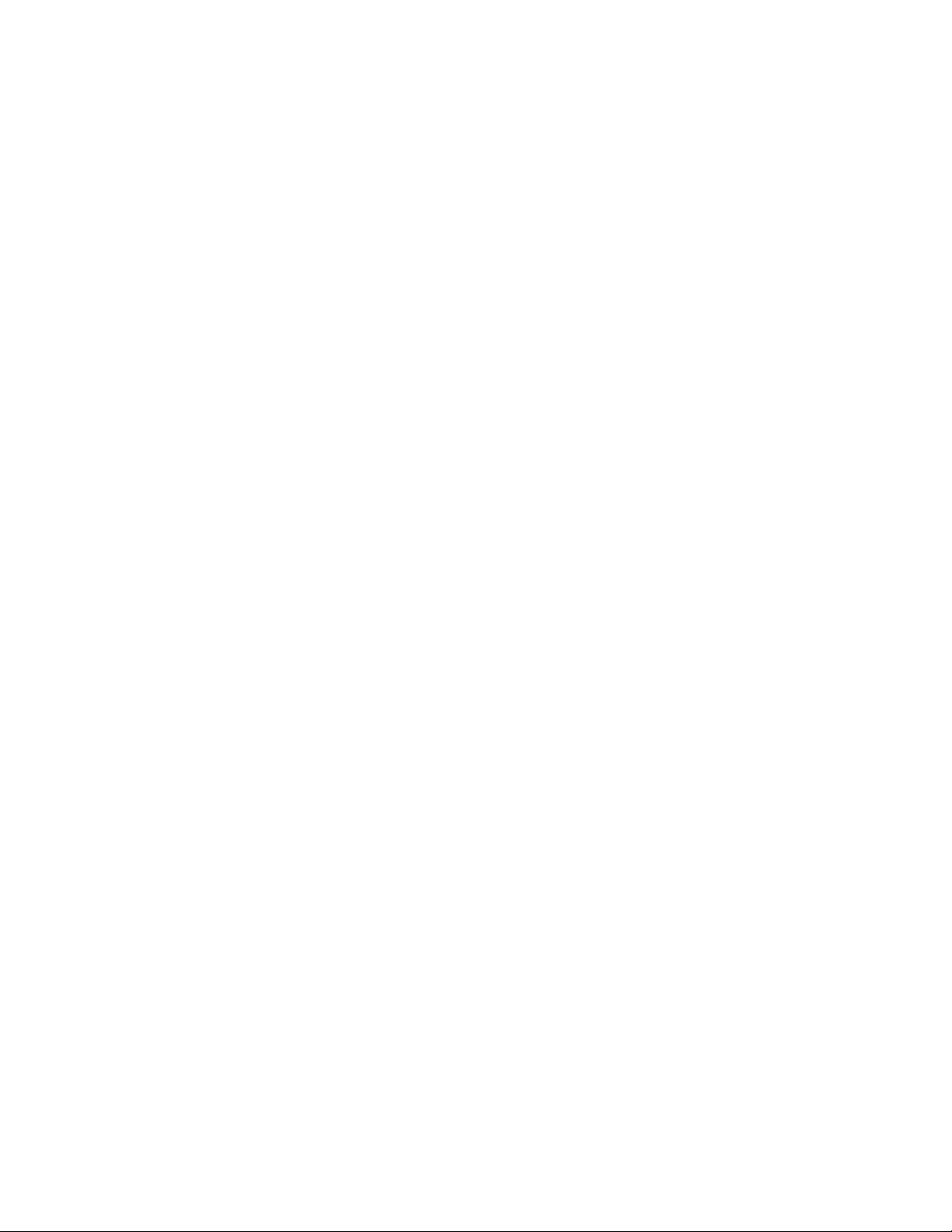
Przedskorzystaniemzproduktunależyzapoznaćsięzwielojęzycznymiinstrukcjamibezpieczeństwa
znajdującymisięnapłycieDVDzdokumentacjądostarczonąwrazzproduktem.
Antesdeutilizaroproduto,leiaatentamenteasinstruçõesdesegurançamultilinguesqueconstamno
DVDdedocumentaçãofornecidocomoproduto.
Înaintedeautilizaprodusul,asiguraţi-văcăaţicititşiînţelesinstrucţiuniledesiguranţăînmaimultelimbide
peDVD-ulcudocumentaţiecareînsoţeşteprodusul.
Førdubrukerproduktet,måduleseogforstådenerspråkligesikkerhetsinformasjonenpåDVDenmed
dokumentasjonsomfølgermedproduktet.
Преждечемиспользоватьэтотпродукт,внимательноознакомьтесьсинструкциямипотехнике
безопасностинаразныхязыках,которыеможнонайтинаDVD-дискесдокументациейвкомплектес
продуктом.
在使用本产品之前,请务必先阅读和了解产品附带的文档DVD中的多语言安全说明。
Prenegotoupotrebiteproizvodobaveznopaljivoproitajteiprouiteviejezikouputstvozabezbednostna
dokumentacionomDVD-ukojistedobiliuzproizvod.
PredpouvanmproduktusipretajteviacjazynbezpenostnpokynynadiskuDVDsdokumentcioudodanoms
produktom.
Predenzačneteuporabljatiizdelek,jepomembno,daprebereteinrazumetevečjezičnavarnostnanavodila
naDVD-juzdokumentacijo,kistegaprejeliskupajzizdelkom.
Antesdeutilizarelproducto,asegúresedeleerycomprenderlasinstruccionesdeseguridadmultilingüesdel
DVDdedocumentaciónqueseproporcionaconelproducto.
Varnogamedattläsasäkerhetsinstruktionernapådokumentations-DVD-skivansomföljermedprodukten
innandubörjaranvändaprodukten.
使用本產品之前,請務必閱讀並瞭解產品隨附的文件DVD上的多國語言版本安全資訊。
Buürünükullanmadanönce,ürünlebirliktegönderilenbelgeDVD'siüzerindekiçokdiliçerengüvenlik
yönergeleriniokuyupanladýðýnýzdaneminolun.
Передвикористаннямцьогопродуктууважноознайомтесязінструкціямизтехнікибезпекинарізних
мовах,щоможназнайтинаDVD-дискуздокументацієювкомплектізпродуктом.
Important:Thecautionanddangerstatementsinthisdocumentarelabeledwithnumbers.Eachnumber
identiesanEnglish-languagecautionordangerstatementthatreferstotranslatedversionsofthecaution
ordangerstatementintheSafetyInformationdocument.Forexample,ifadangerstatementislabeled
“Statement1,”translationsforthisdangerstatementareintheSafetyInformationdocumentunder
“Statement1.”
Ensurethatyoureadandunderstandallcautionanddangerstatementsinthisdocumentbeforeyouperform
theprocedures.Readandunderstandanyadditionalsafetyinformationthatisincludedwiththeserveror
optionaldevicebeforeyouinstall,remove,orreplacethedevice.
ivThinkServerRD330UserGuide
Page 7
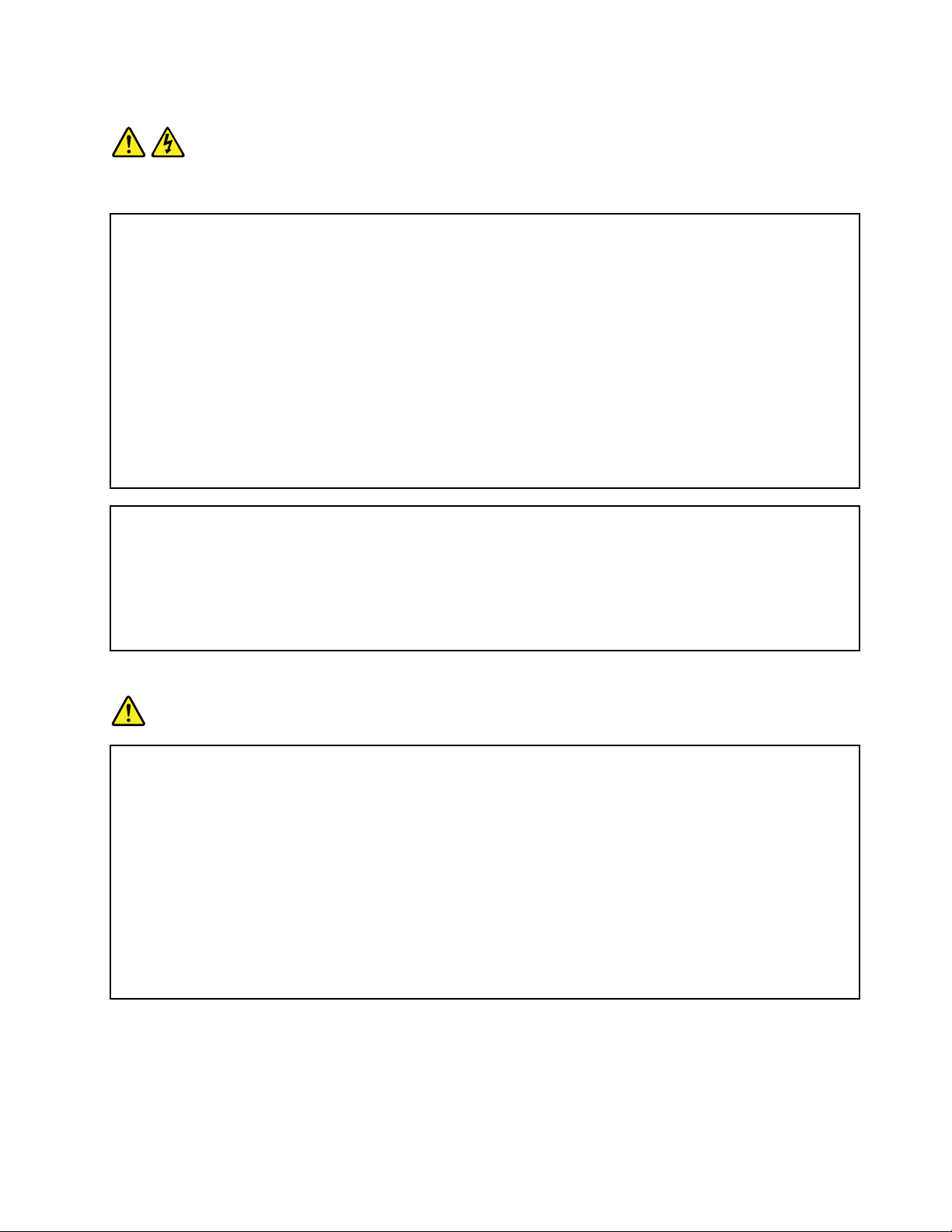
Statement1
DANGER
Electricalcurrentfrompower,telephone,andcommunicationcablesishazardous.
Toavoidashockhazard:
•Donotconnectordisconnectanycablesorperforminstallation,maintenance,orrecongurationofthis
productduringanelectricalstorm.
•Connectallpowercordstoaproperlywiredandgroundedelectricaloutlet.
•Connecttoproperlywiredoutletsanyequipmentthatwillbeattachedtothisproduct.
•Whenpossible,useonehandonlytoconnectordisconnectsignalcables.
•Neverturnonanyequipmentwhenthereisevidenceofre,water ,orstructuraldamage.
•Disconnecttheattachedpowercords,telecommunicationssystems,networks,andmodemsbeforeyou
openthedevicecovers,unlessinstructedotherwiseintheinstallationandcongurationprocedures.
•Connectanddisconnectcablesasdescribedinthefollowingtablewheninstalling,moving,oropening
coversonthisproductorattacheddevices.
Toconnect:Todisconnect:
1.TurneverythingOFF .
2.First,attachallcablestodevices.
3.Attachsignalcablestoconnectors.
4.Attachpowercordstooutlets.
5.TurndevicesON.
1.TurneverythingOFF .
2.First,removepowercordsfromoutlets.
3.Removesignalcablesfromconnectors.
4.Removeallcablesfromdevices.
Statement2
DANGER
Dangerofexplosionifbatteryisincorrectlyreplaced.
Whenreplacingthelithiumcoincellbattery,useonlythesameoranequivalenttypethatis
recommendedbythemanufacturer .Thebatterycontainslithiumandcanexplodeifnotproperly
used,handled,ordisposedof.
Donot:
•Throworimmerseintowater
•Heattomorethan100°C(212°F)
•Repairordisassemble
Disposeofthebatteryasrequiredbylocalordinancesorregulations.
©CopyrightLenovo2012
v
Page 8
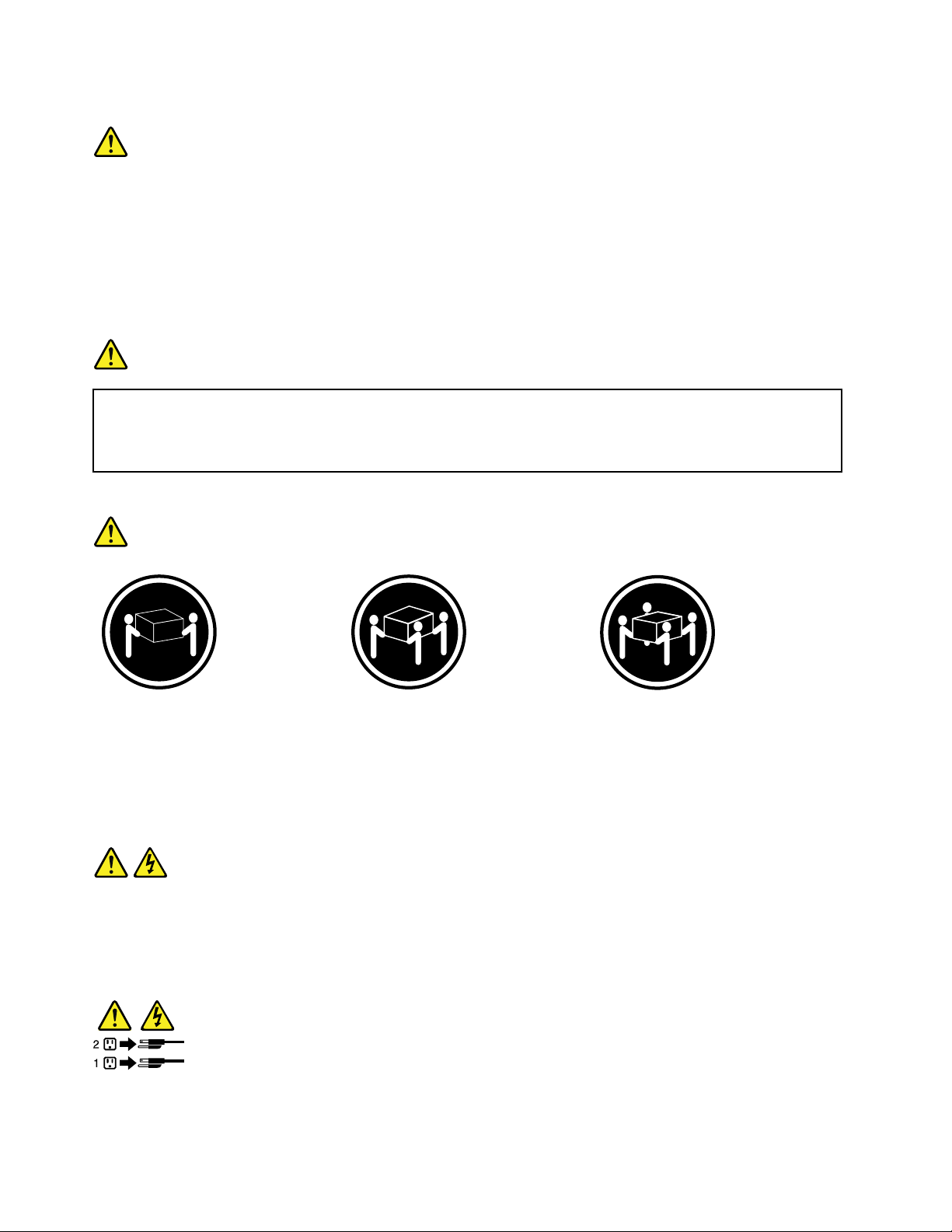
Statement3
CAUTION:
Whenlaserproducts(suchasCD-ROMs,DVDdrives,beropticdevices,ortransmitters)are
installed,notethefollowing:
•Donotremovethecovers.Removingthecoversofthelaserproductcouldresultinexposureto
hazardouslaserradiation.Therearenoserviceablepartsinsidethedevice.
•Useofcontrolsoradjustmentsorperformanceofproceduresotherthanthosespeciedherein
mightresultinhazardousradiationexposure.
DANGER
SomelaserproductscontainanembeddedClass3AorClass3Blaserdiode.Notethefollowing:
Laserradiationwhenopen.Donotstareintothebeam,donotviewdirectlywithoptical
instruments,andavoiddirectexposuretothebeam.
Statement4
≥18kg(39.7lb)≥32kg(70.5lb)≥55kg(121.2lb)
<32kg(70.5lb)<55kg(121.2lb)<100kg(220.5lb)
CAUTION:
Usesafepracticeswhenlifting.
Statement5
CAUTION:
Thepowercontrolbuttononthedeviceandthepowerswitchonthepowersupplydonotturnoff
theelectricalcurrentsuppliedtothedevice.Thedevicealsomighthavemorethanonepower
cord.Toremoveallelectricalcurrentfromthedevice,ensurethatallpowercordsaredisconnected
fromthepowersource.
viThinkServerRD330UserGuide
Page 9
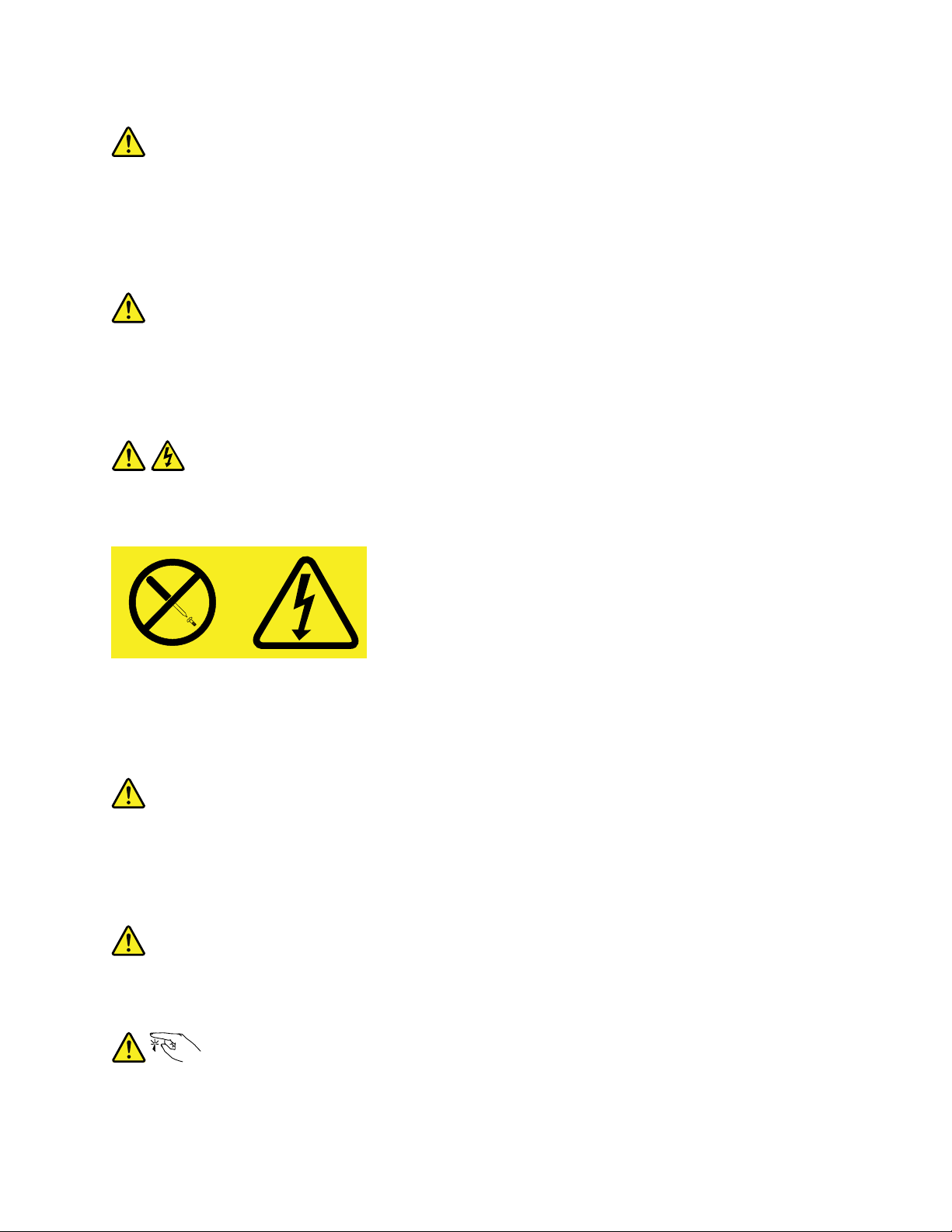
Statement6
CAUTION:
Ifyouinstallastrain-reliefbracketoptionovertheendofthepowercordthatisconnectedtothe
device,youmustconnecttheotherendofthepowercordtoapowersourcethatiseasilyaccessible
incaseitneedstobedisconnected.
Statement7
CAUTION:
Ifthedevicehasdoors,ensurethatyouremoveorsecurethedoorsbeforemovingorliftingthe
devicetoprotectagainstpersonalinjury.Thedoorswillnotsupporttheweightofthedevice.
Statement8
CAUTION:
Neverremovethecoveronapowersupplyoranypartthathasthefollowinglabelattached.
Hazardousvoltage,current,andenergylevelsarepresentinsideanycomponentthathasthislabel
attached.Therearenoserviceablepartsinsidethesecomponents.Ifyoususpectaproblemwith
oneoftheseparts,contactaservicetechnician.
Statement9
CAUTION:
Disconnectthehot-swapfancablesbeforeremovingthefanfromthedevicetoprotectagainst
personalinjury.
Statement10
CAUTION:
Thefollowinglabelindicatesasharp-edgehazard.
©CopyrightLenovo2012
vii
Page 10
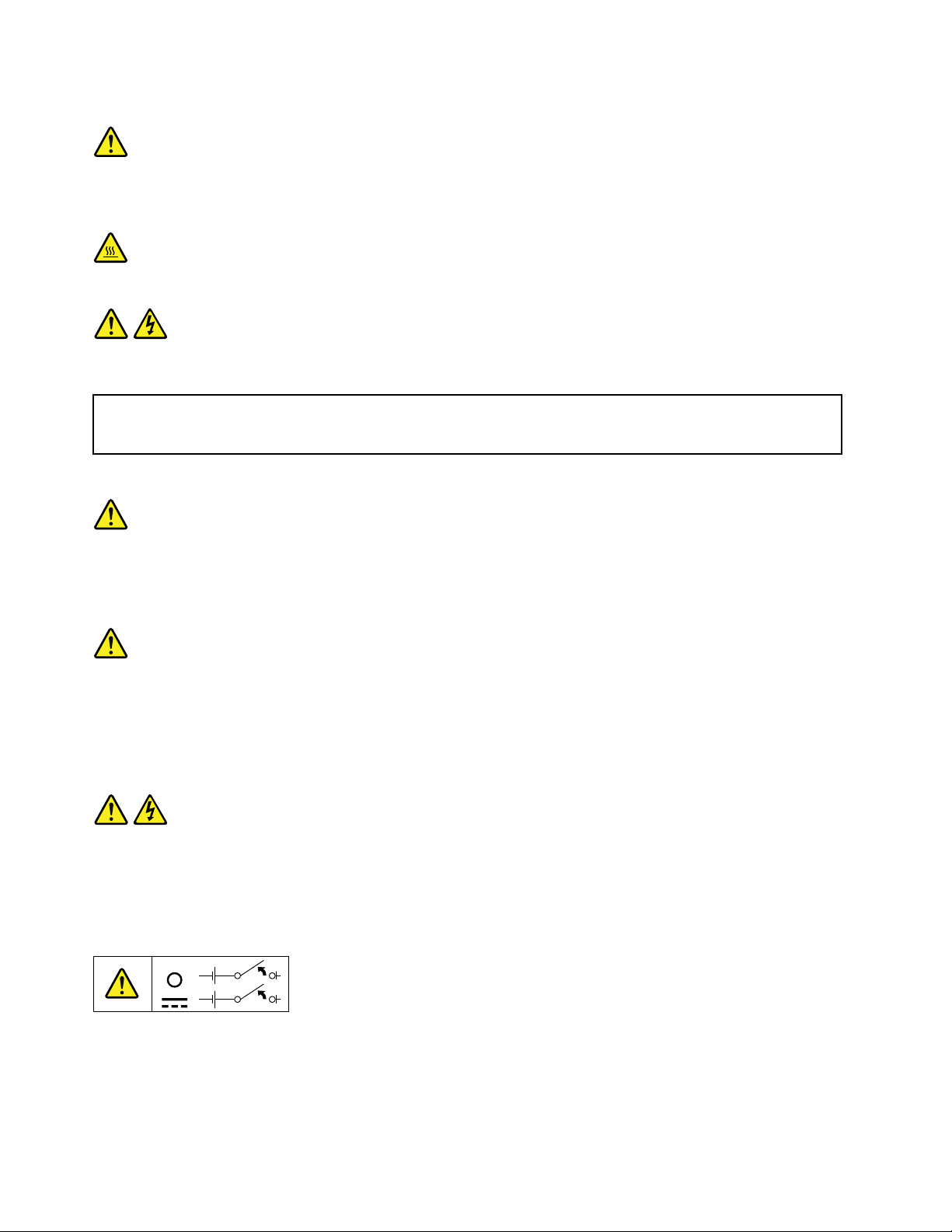
Statement11
CAUTION:
Thefollowinglabelindicatesapotentialheathazard.
Statement12
DANGER
Overloadingabranchcircuitisapotentialrehazardandashockhazardundercertainconditions.T o
avoidthesehazards,ensurethatyoursystemelectricalrequirementsdonotexceedbranchcurrentratings
attheinstallationsite.
Statement13
CAUTION:
Ensurethattherackissecuredproperlytoavoidtippingwhentheserverunitisextendedontherails.
Statement14
CAUTION:
SomeaccessoryoroptionboardoutputsexceedClass2orlimitedpowersourcelimits.You
mustinstalltheappropriateinterconnectingcablinginaccordancewithyourlocalelectricalcode
requirements.
Statement15
CAUTION:
Thepower-controlbuttononthedevicemayputthedeviceinstandbymodeinsteadofturningoff
thedevice.Inaddition,thedevicemighthavemultipleconnectionstodcpower.T oremoveall
electricalcurrentfromthedevice,ensurethatallconnectionstodcpoweraredisconnectedat
thedcpowerinputterminals.
viiiThinkServerRD330UserGuide
Page 11
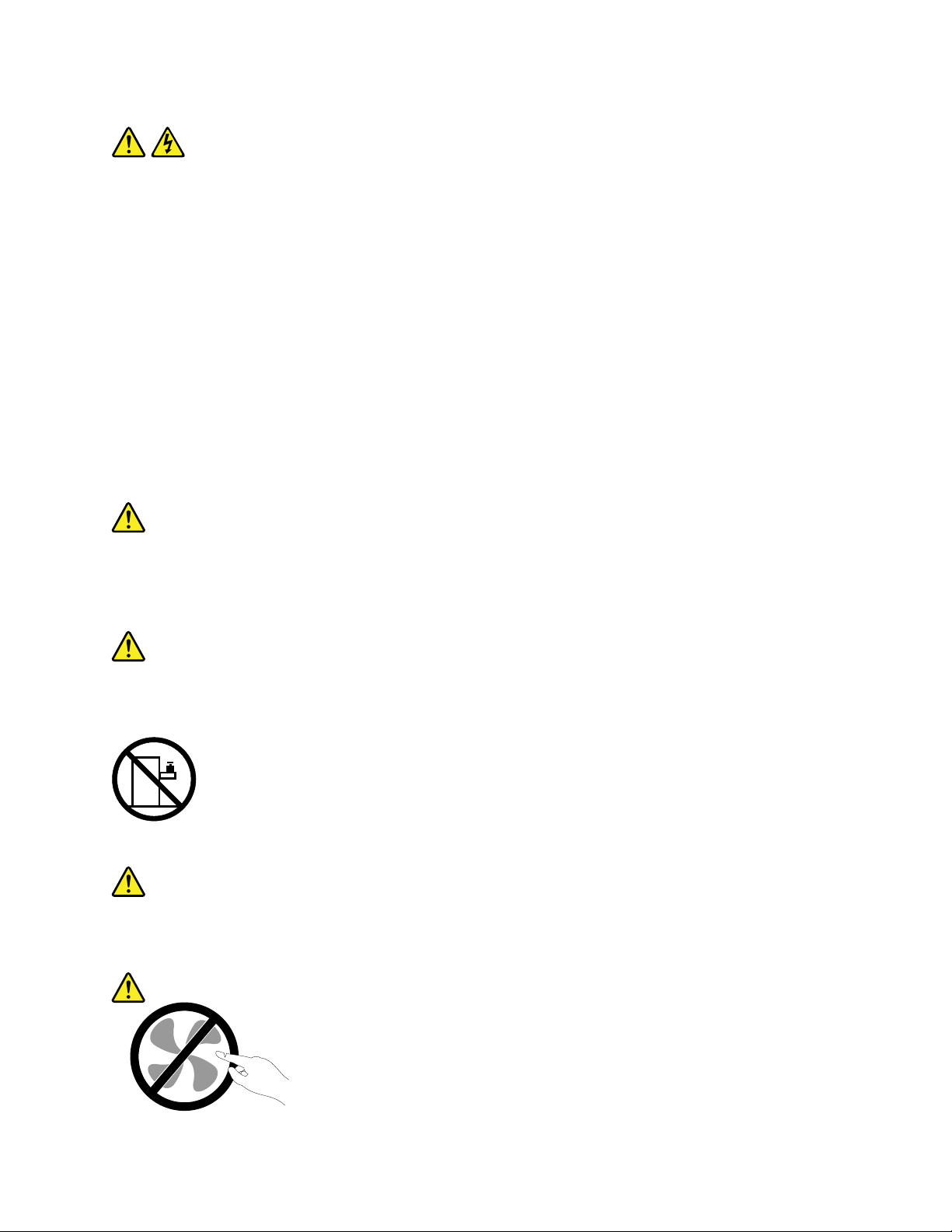
Statement16
CAUTION:
Toreducetheriskofelectricshockorenergyhazards:
•Thisequipmentmustbeinstalledbytrainedservicepersonnelinarestricted-accesslocation,as
denedbyyourlocalelectricalcodeandthelatesteditionofIEC60950.
•Connecttheequipmenttoareliablyearthedsafetyextralowvoltage(SEL V)source.AnSEL V
sourceisasecondarycircuitthatisdesignedsothatnormalandsinglefaultconditionsdonot
causethevoltagestoexceedasafelevel(60Vdirectcurrent).
•Thebranchcircuitovercurrentprotectionmustberatedinaccordancewithlocalelectricalcode
requirements.
•Use1.3mm
2
or16AmericanWireGauge(AWG)copperconductoronly,notexceeding3meters
inlength.
•T orquethewiring-terminalscrewsto1.4newton-metersor12inch-pounds.
•Provideareadilyavailable,approvedandrateddisconnectdeviceintheeldwiring.
Statement17
CAUTION:
ThisproductcontainsaClass1Mlaser.Donotviewdirectlywithopticalinstruments.
Statement18
CAUTION:
Donotplaceanyobjectontopofrack-mountedproducts.
Statement19
CAUTION:
Hazardousmovingparts.Keepngersandotherbodypartsaway.
©CopyrightLenovo2012
ix
Page 12
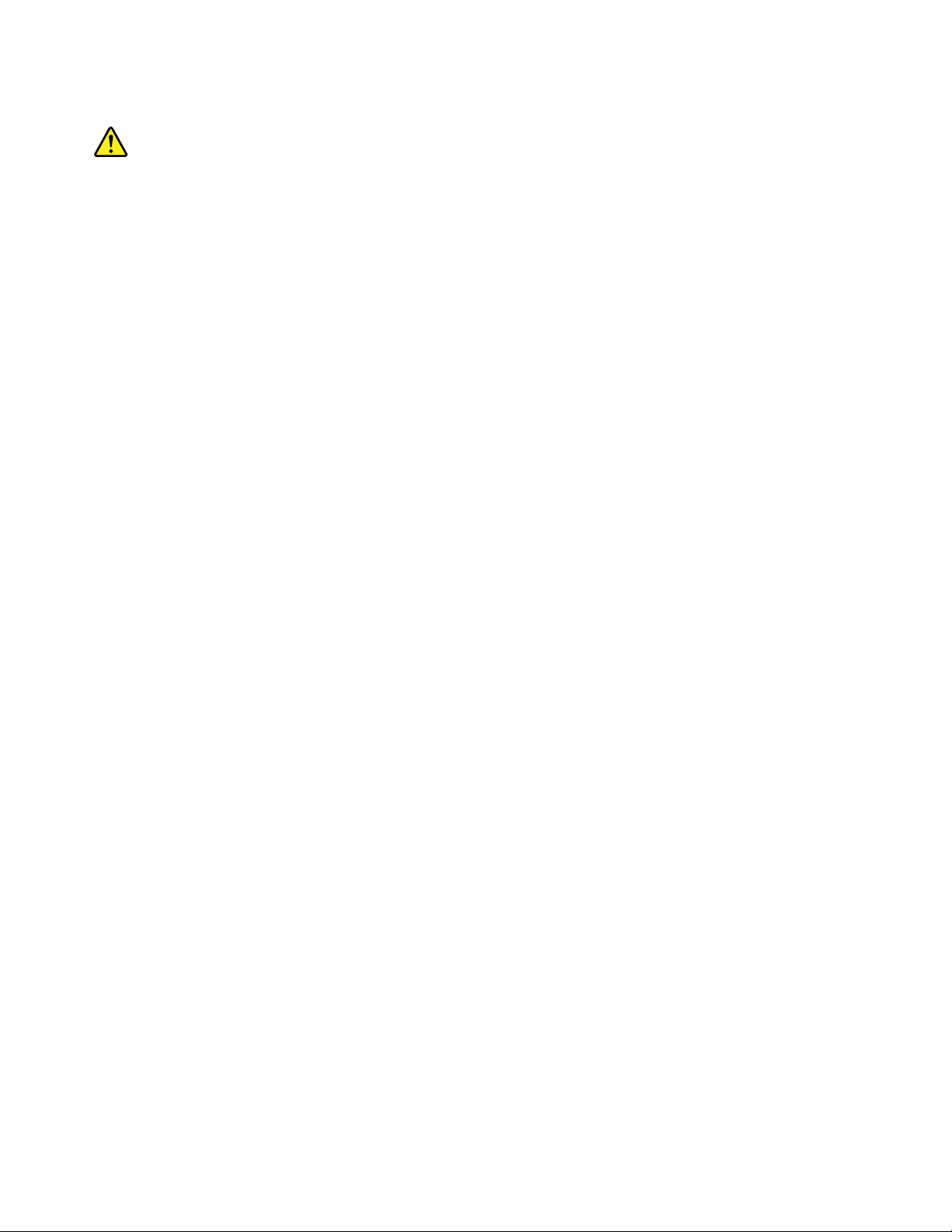
Statement20
CAUTION:
Alithiumionbatteryisprovided.Toavoidpossibleexplosion,donotburnthebattery.Replacethe
batteryonlywiththeLenovo-approvedpart.Recycleordiscardthebatteryasinstructedbylocal
regulations.
xThinkServerRD330UserGuide
Page 13
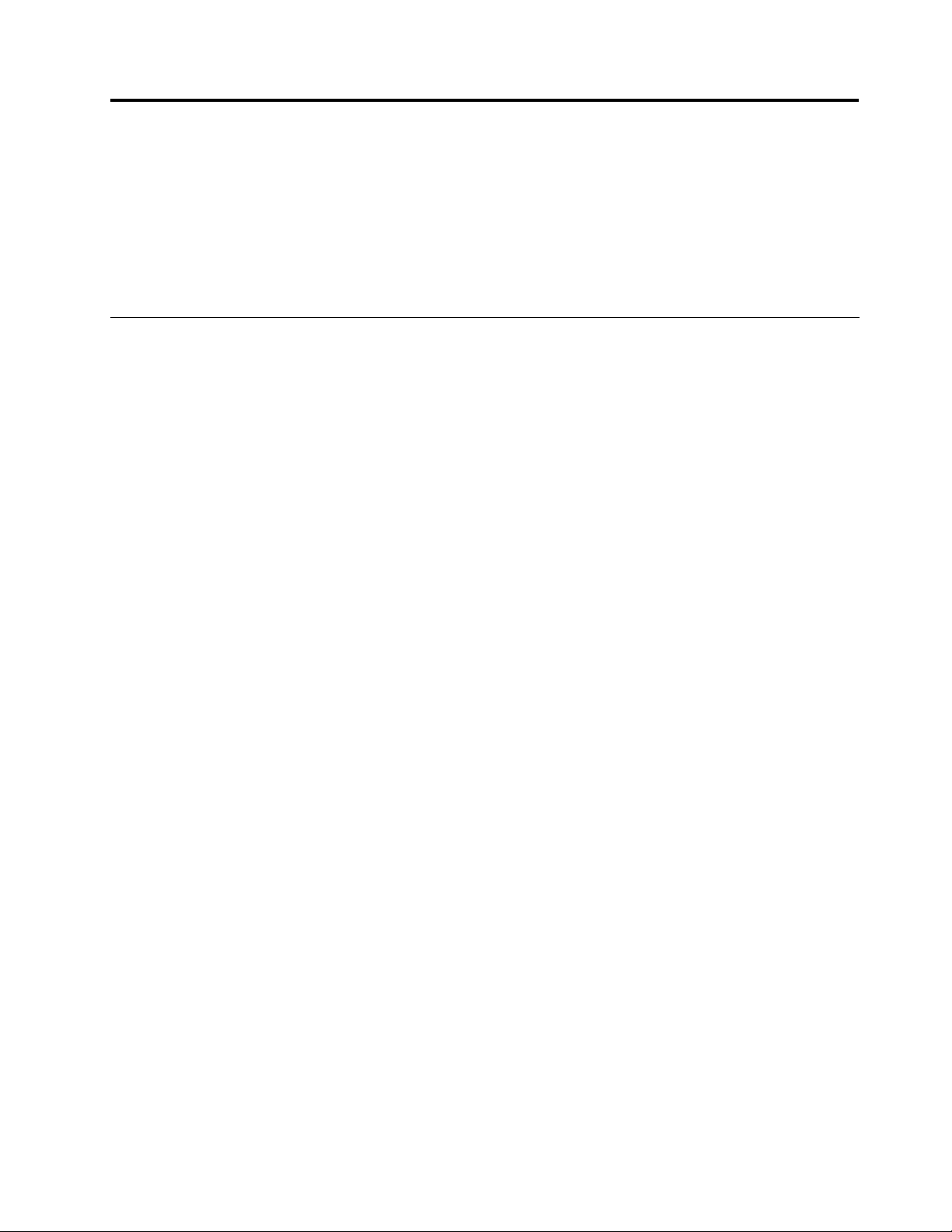
Chapter1.Generalinformation
Thischapterprovidessomegeneralinformationaboutyourproduct.
Thischaptercontainsthefollowingitems:
•“Introduction”onpage1
•“Serverdocumentation”onpage2
Introduction
ThisuserguideforyourLenovo
specications,componentlocations,congurationinstructions,hardwarereplacementprocedures,and
basictroubleshootinganddiagnostics.
YourservercomeswithadocumentationDVDthatcontainsvariousserverdocumentstohelpyouuseand
maintaintheserver.Meanwhile,yourservercomeswithaThinkServerEasyStartupDVDthatprovidesa
convenientsolutionforconguringtheserverandinstallinganoperatingsystem.
TheLenovoLimitedWarranty(LLW)containsthewarrantytermsthatapplytotheproductyoupurchasedfrom
Lenovo.ReadtheLLWonthedocumentationDVDthatcomeswithyourserver.Aprintablegenericversion
ofthelatestLLWalsoisavailableinmorethan30languagesathttp://www.lenovo.com/warranty/llw_01.If
youcannotobtaintheLLWthroughthedocumentationDVDorLenovoWebsite,contactyourlocalLenovo
ofceorresellertoobtainaprintedversionoftheLLW,freeofcharge.
®
ThinkServer
®
productcontainsinformationabouttheserverfeatures,
Forwarrantyservice,consulttheworldwideLenovoSupporttelephonelist.Telephonenumbersaresubject
tochangewithoutnotice.Themostup-to-datetelephonelistforLenovoSupportisalwaysavailableonthe
Websiteathttp://www.lenovo.com/support/phone.Ifthetelephonenumberforyourcountryorregionisnot
listed,contactyourLenovoresellerorLenovomarketingrepresentative.
Toobtainthemostup-to-dateinformationabouttheserver,goto:
http://www.lenovo.com/thinkserver
LenovomaintainspagesontheWorldWideWeb,whereyoucangetthelatesttechnicalinformationand
downloaddocumentationordevicedriversandupdates.ToaccesstheLenovoSupportWebsite,goto:
http://www.lenovo.com/support
©CopyrightLenovo2012
1
Page 14
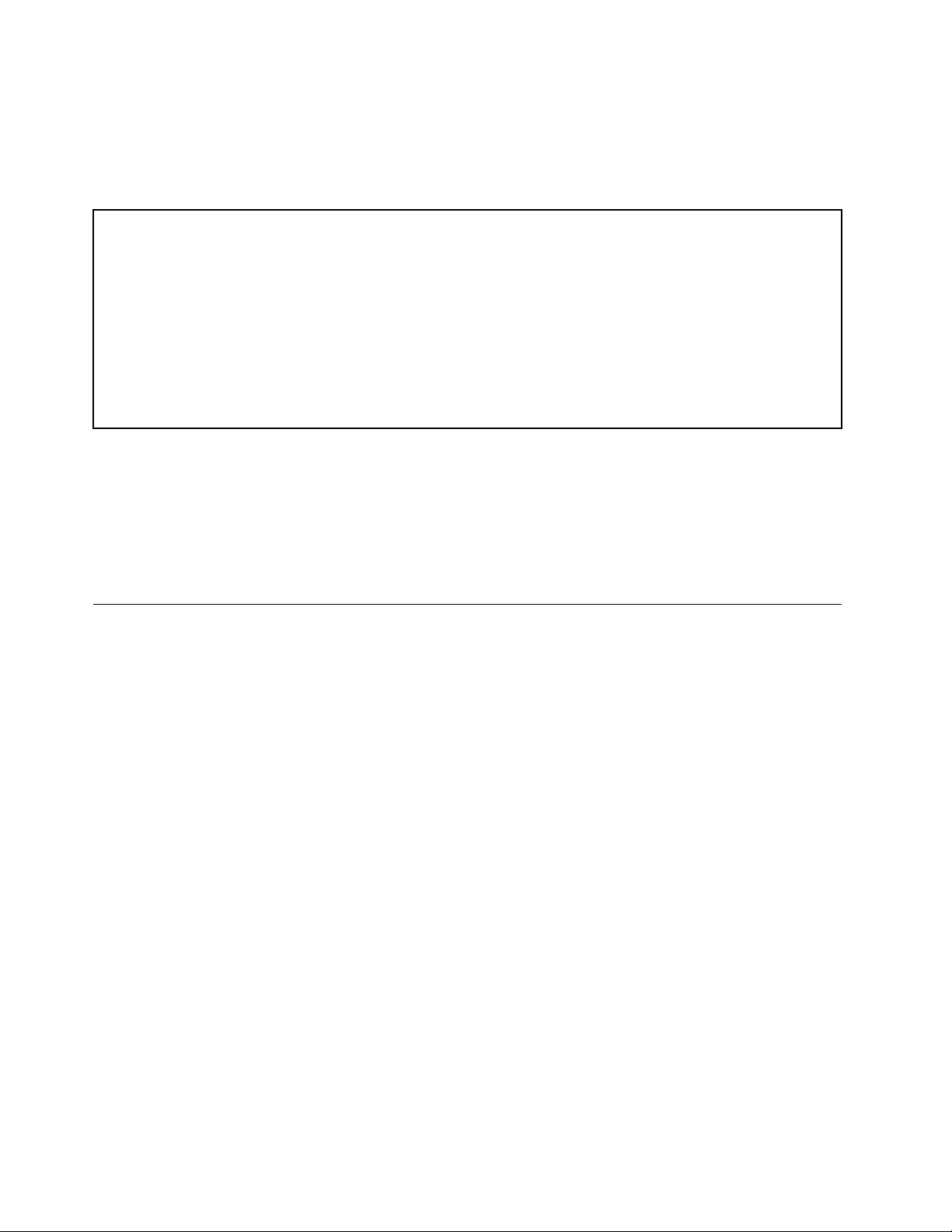
Recordinformationaboutyourserverinthefollowingtable.Y ouwillneedtheinformationifyoueverneed
tohaveyourserverserviced.
Forwheretondtheproductinformationlabelonthechassis,see“Machinetype,model,andserialnumber
label”onpage13.
Productname
Machinetypeandmodel(MT-M)
Serialnumber(S/N)
Dateofpurchase
______________________________________________
______________________________________________
______________________________________________
______________________________________________
YoucanregisteryourserverwithLenovobyfollowingtheinstructionsat:
http://www.lenovo.com/register
Whenyouregisteryourserver,informationisenteredintoadatabase,whichenablesLenovotocontact
youincaseofarecallorothersevereproblem.AfteryouregisteryourserverwithLenovo,youwillreceive
quickerservicewhenyoucallLenovoforhelp.Inaddition,somelocationsofferextendedprivilegesand
servicestoregisteredusers.
Serverdocumentation
Thistopicprovidesgeneraldescriptionsofthevariousdocumentationforyourserverandinstructionson
howtoobtainallthedocumentation.
Printeddocuments
Thefollowingdocumentsareprintedoutandcontainedinyourserverpackage.
•ReadMeFirst
Thisisamultilingualdocumentyoushouldreadrst.Thisdocumentguidesyoutoreadthecomplete
warranty,support,andsafetyinformationonthedocumentationDVDthatcomeswithyourserverbefore
usingtheproduct.Thisdocumentalsoprovidesinformationabouthowtondthemostup-to-date
informationontheLenovoSupportWebsite.
•ImportantNotices
Thisdocumentincludessafetyandlegalnoticesthatyoushouldreadandunderstandbeforeusing
theserver.
•RackInstallationInstructions
Thisdocumentprovidesinstructionsonhowtoinstallyourserverintoastandardrackcabinetbyusing
therailkitshippedwiththeserver.
Note:Thisdocumentisavailableinvelanguages.AprintedEnglishversionisincludedinyourserver
package.APDFversionofFrench,German,Italian,andSpanishareprovidedonthedocumentationDVD
thatcomeswiththeserver.
2ThinkServerRD330UserGuide
Page 15
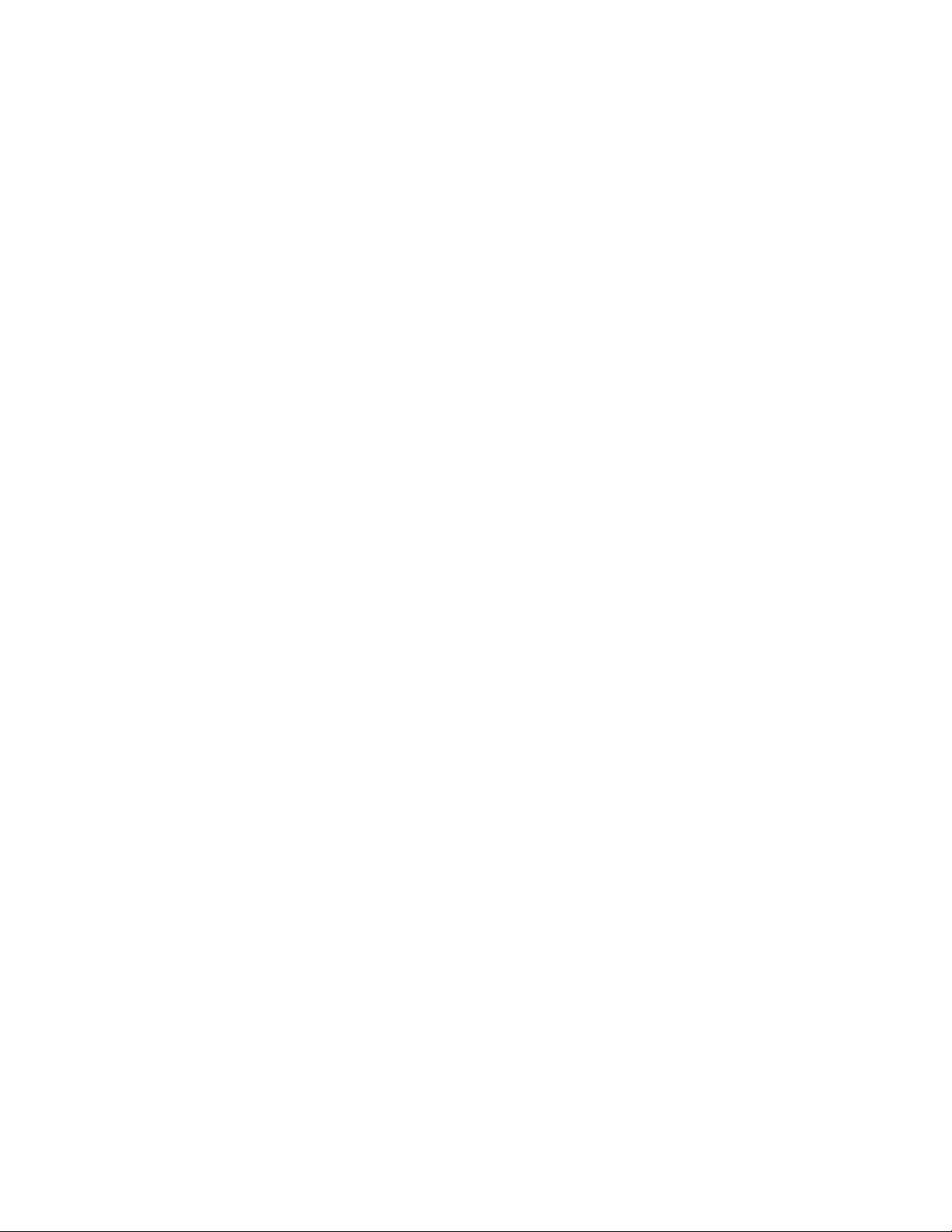
DocumentationDVD
ThedocumentationDVD,whichcomeswithyourserver,containsvariousdocumentsforyourserverin
PortableDocumentFormat(PDF)andHyperT extMarkupLanguage(HTML).ThedocumentationDVDisnot
bootable.ToviewthedocumentsontheDVD,youwillneedacomputerwithaWebbrowserandtheAdobe
Readerprogram,whichisavailablefordownloadat:
http://www.adobe.com
TostartthedocumentationDVD,inserttheDVDintotheopticaldrive.TheDVDisAutoPlayenabledand
startsautomaticallyinmostMicrosoft
®
Linux
operatingsystem,openthelaunch.htmlelocatedintherootdirectoryoftheDVD.
®
Windows
®
environments.IftheDVDfailstostartorifyouareusinga
Note:LenovomaintainspagesontheWorldWideWeb,whereyoucangetthelatesttechnicalinformation
anddownloaddocumentationordevicedriversandupdates.Someinformationinthedocumentsonthe
documentationDVDmightchangewithoutnoticeaftertherstreleaseoftheDVD.Youcanalwaysobtainall
themostup-to-datedocumentationforyourserverfromtheLenovoWebsiteat:
http://www.lenovo.com/ThinkServerUserGuides
ThefollowingdocumentsareonthedocumentationDVDthatcomeswithyourserver:
•SafetyInformation
Thisisamultilingualdocumentthatincludesallthesafetystatementsforyourproductinmorethan30
languages.Besuretoreadandunderstandallthesafetystatementsbeforeusingtheproduct.
•WarrantyandSupportInformation
ThisdocumentincludestheLenovowarrantystatement,CustomerReplaceableUnits(CRUs)information,
andinformationabouthowtocontactLenovoSupport.
•LenovoLicenseAgreement
ThisdocumentincludesthetermsandconditionsoftheLenovoLicenseAgreement.
•UserGuide
Thisdocumentprovidesdetailedinformationtohelpyougetfamiliarwithyourserverandhelpyouuse,
congure,andmaintainyourserver.
•RackInstallationInstructions
Thisdocumentprovidesinstructionsonhowtoinstallyourserverintoastandardrackcabinetbyusing
therailkitshippedwiththeserver.
•ThinkServerManagementModuleUserGuide
Thisdocumentprovidesinformationaboutserverremotemanagement.ThisdocumentisinEnglishonly.
YoumightndthisdocumentonthedocumentationDVDthatcomeswithyourserver.Ifnot,downloadit
fromtheLenovoWebsiteat:
http://www.lenovo.com/ThinkServerUserGuides
Note:Toobtainadvancedremotemanagementfunctions,installaThinkServerManagementModule
Premium(TMMPremium)ontheTMMPremiumconnectoronthesystemboard.See“Installingor
removingtheThinkServerManagementModulePremium”onpage100
.
Chapter1.Generalinformation3
Page 16
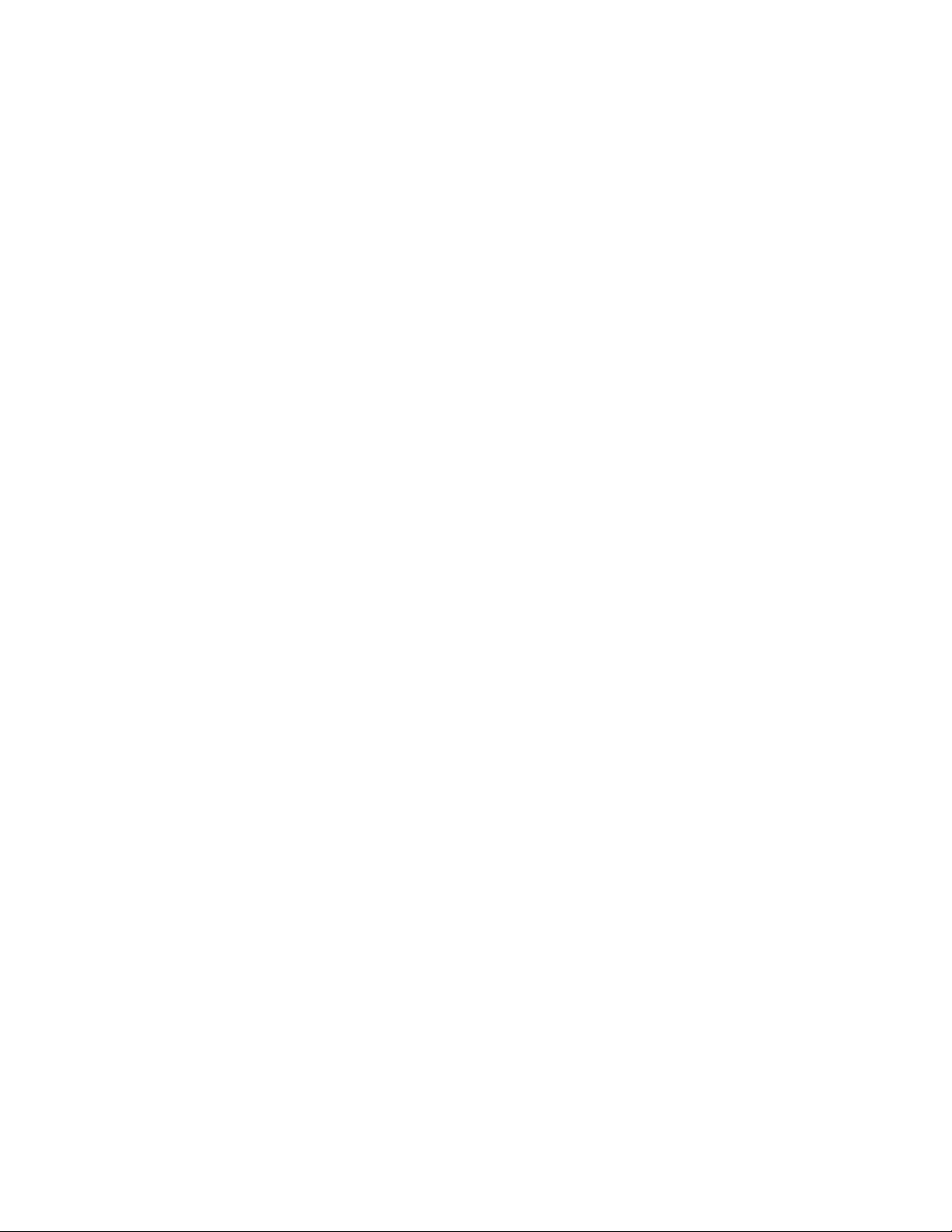
•MegaRAIDSASSoftwareUserGuide
ThisdocumentprovidesinformationaboutRedundantArrayofIndependentDisks(RAID)andhowto
usetheutilityprogramstocongure,monitor,andmaintainyourserverRAIDandrelateddevices.This
documentisinEnglishonly.
Note:RefertothisdocumentforhardwareRAIDinformationifyouhavearequiredRAIDcardinstalledin
theserver.See“InstallingorremovingtheRAIDcard”onpage85.ForinformationabouttheThinkServer
RAID300(alsoknownastheonboardSASsoftwareRAID),see“ConguringtheThinkServerRAID
300”onpage58
.
Documentonlyfortrainedservicepersonnel
ThefollowingdocumentisintendedonlyfortrainedservicepersonnelofLenovo.
HardwareMaintenanceManual
Thisdocumentprovidesinformationaboutcomponentlocations,replacementproceduresformajorField
ReplaceableUnits(FRUs),andtroubleshootinganddiagnostics.Thisdocumentisupdatedfrequently,and
themostup-to-dateversionisalwaysavailableinEnglishontheLenovoWebsiteat:
http://www.lenovo.com/ThinkServerUserGuides
4ThinkServerRD330UserGuide
Page 17
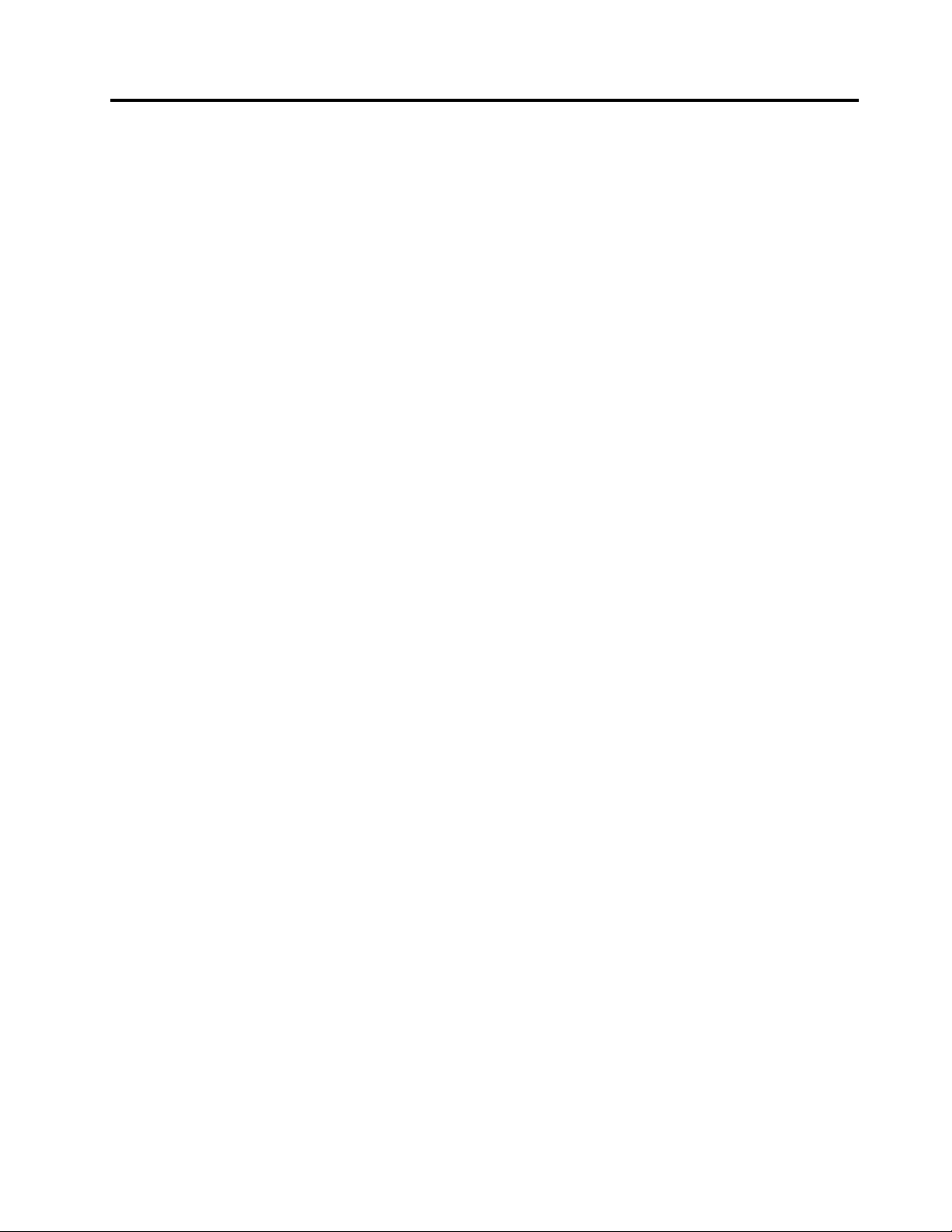
Chapter2.Serversetuproadmap
Thischapterprovidesageneralroadmaptoguideyouthroughsettingupyourserver.
Theserversetupprocedurevariesdependingonthecongurationoftheserverwhenitwasdelivered.In
somecases,theserverisfullyconguredandyoujustneedtoconnecttheservertothenetworkandan
acpowersource,andthenyoucanturnontheserver.Inothercases,theserverneedstohavehardware
featuresinstalled,requireshardwareandrmwareconguration,andrequiresanoperatingsystemto
beinstalled.
Thegeneralprocedureforsettingupyourserveris:
1.Unpacktheserverpackage.See“Serverpackage”onpage7.
2.Installanyrequiredhardwareorserveroption.SeetherelatedtopicsinChapter6“Installing,removing,
orreplacinghardware”onpage67
3.Installyourserverintoastandardrackcabinetbyusingtherailkitshippedwiththeserver.SeeRack
InstallationInstructionsthatcomeswithyourserver.
4.ConnecttheEthernetcableandpowercord(s)totheserver.See“Rearviewoftheserver”onpage
20tolocatetheconnectors.
5.Turnontheservertoverifyoperation.See“Turningontheserver”onpage43.
6.ReviewtheUniedExtensibleFirmwareInterface(UEFI)settingsandcustomizeasneeded.See“Using
theSetupUtilityprogram”onpage45.
7.CongureRAIDandinstalltheoperatingsystemandbasicdrivers.See“UsingtheThinkServer
EasyStartupprogram”onpage53and“ConguringRAID”onpage56.
8.Installanyadditionaldriversneededforaddedfeatures.Refertotheinstructionsthatcomewiththe
hardwareoption.
9.CongureEthernetsettingsintheoperatingsystembyreferringtotheoperatingsystemhelp.Thisstep
isnotrequirediftheoperatingsystemwasinstalledusingtheThinkServerEasyStartupprogram.
10.Checkforrmwareanddriverupdates.See“Updatingthermware”onpage64.
11.Installotherapplications.Refertothedocumentationthatcomeswiththeapplicationsthatyouwantto
install.
.
©CopyrightLenovo2012
5
Page 18
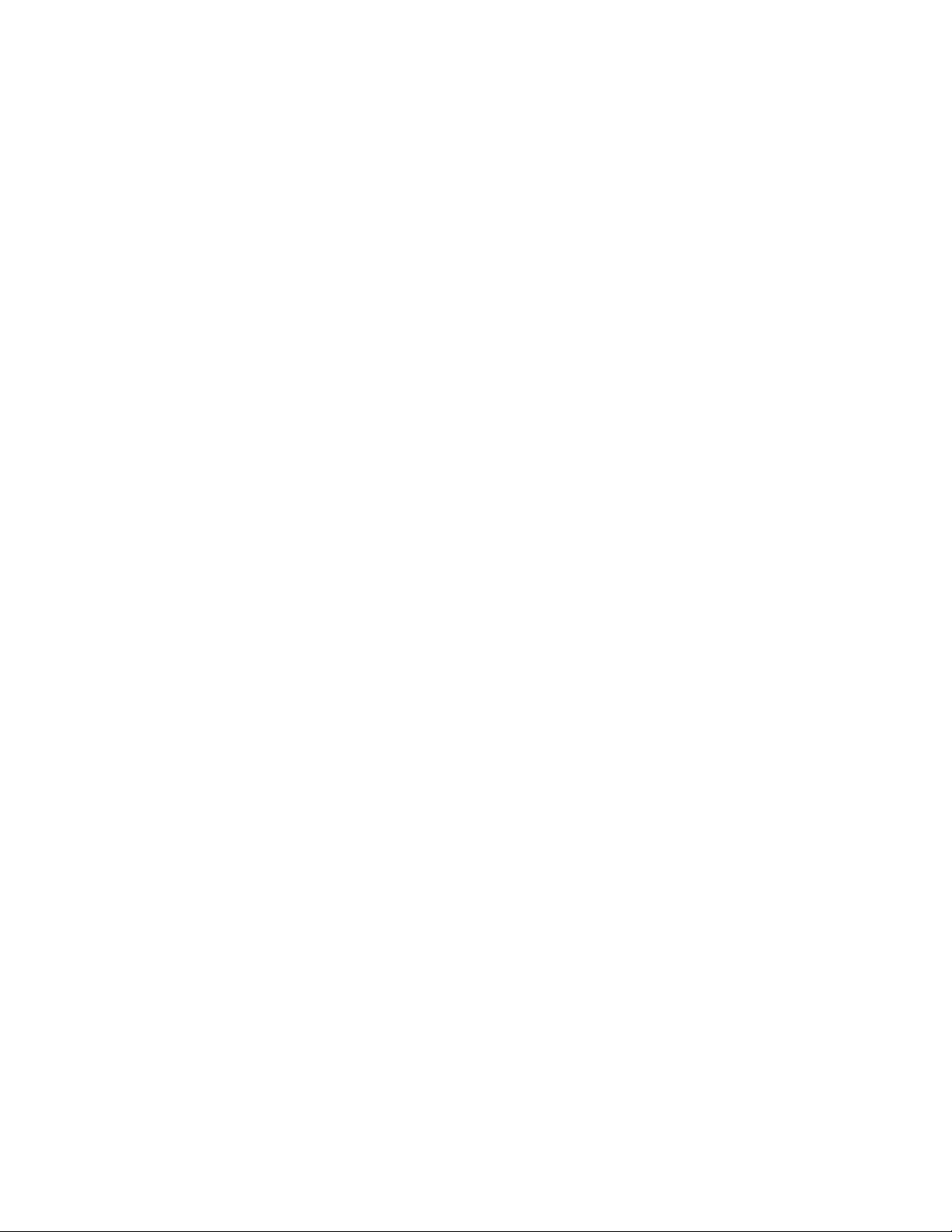
6ThinkServerRD330UserGuide
Page 19
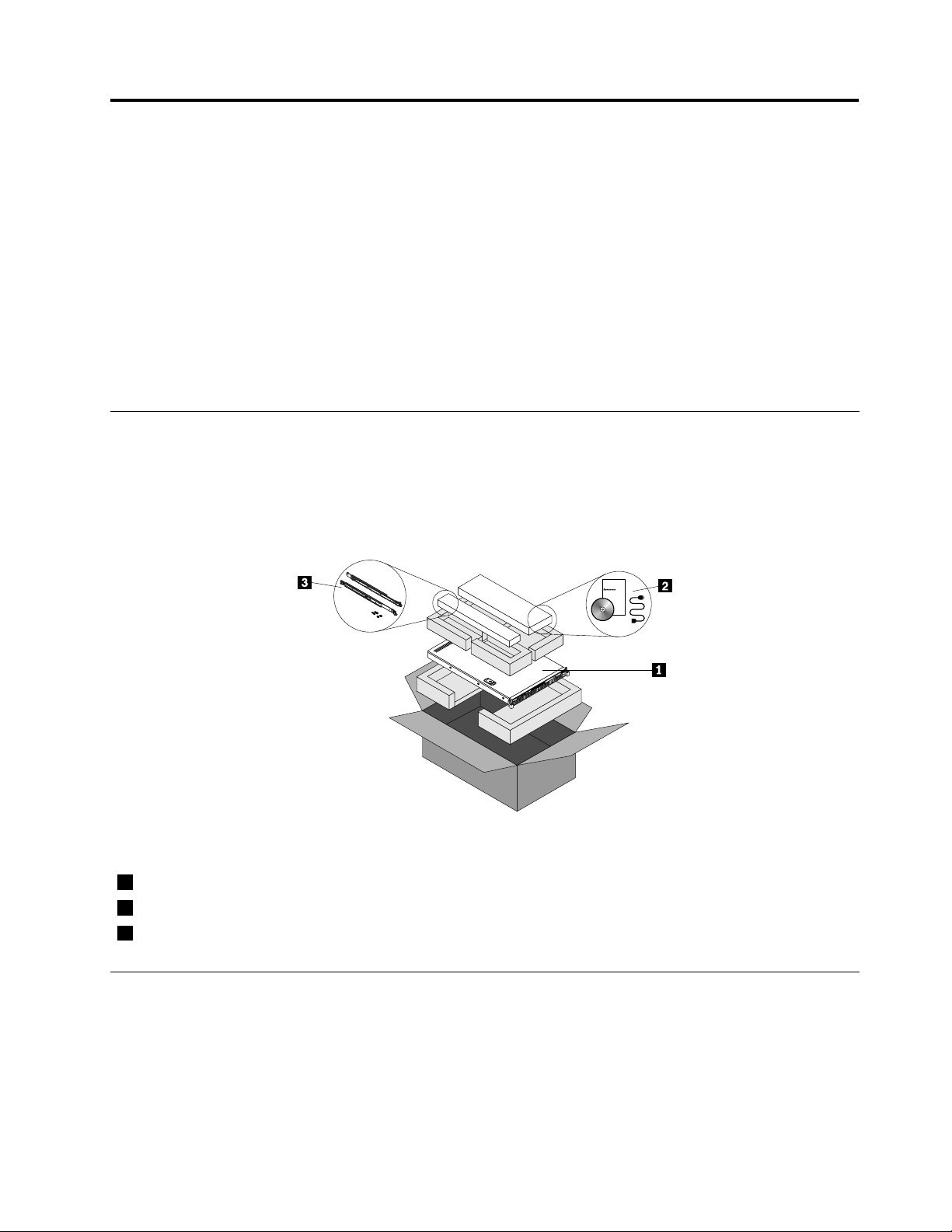
Chapter3.Productoverview
ID
CPU
Mem
PSU
Thischapterprovidesinformationabouttheserverpackage,features,specications,softwareprograms,
andcomponentlocations.
Thischaptercontainsthefollowingitems:
•“Serverpackage”onpage7
•“Features”onpage7
•“Specications”onpage11
•“Software”onpage11
•“Locations”onpage13
Serverpackage
Theserverpackageincludestheserver,arailkit,powercord(s),printeddocumentation,adocumentation
DVD,andsoftwaremedia.
Note:Dependingonthemodel,yourservermightlookslightlydifferentfromtheillustrationinthistopic.
Figure1.Serverpackage
1Server
2Materialbox,includingpowercord(s),printeddocumentation,adocumentationDVD,andsoftwaremedia
3Railkit
Features
Thistopicprovidesgeneralinformationabouttheserverfeaturesforavarietyofmodels.Dependingonyour
specicmodel,somefeaturesmightvaryornotbeavailable.Forinformationaboutyourspecicmodel,use
theSetupUtilityprogram.See“ViewinginformationintheSetupUtilityprogram”onpage45.
©CopyrightLenovo2012
7
Page 20
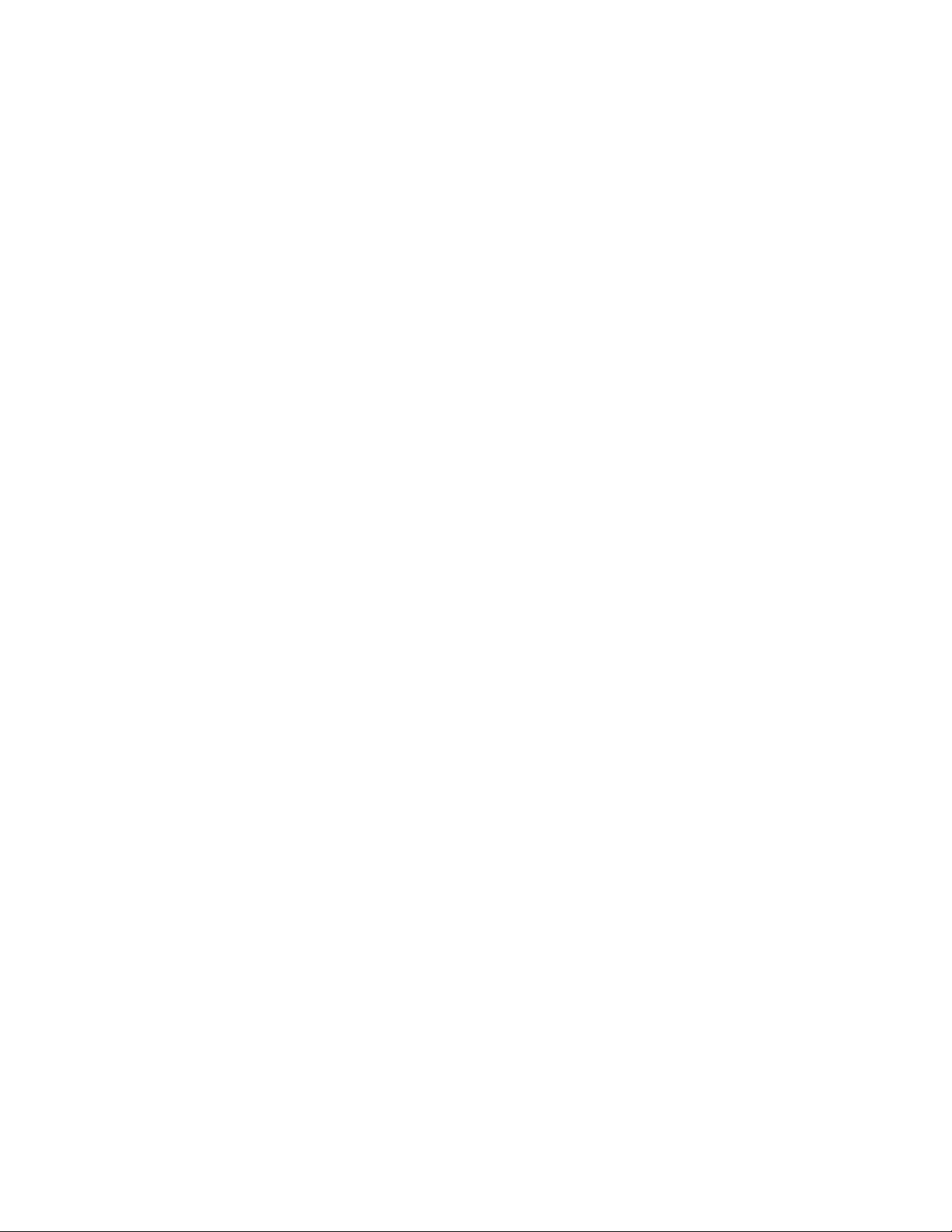
Microprocessor
OneortwoIntel
®
®
Xeon
quad-core,hexa-core,orocta-coremicroprocessors(internalcachesizevaries
bymodel)
ForalistoftheThinkServermicroprocessoroptions,goto:
http://www.lenovo.com/thinkserver
Memory
Yourserverhas12memoryslots.Formoreinformation,see“Memorymoduleinstallationrules”onpage75.
Powersupply
Oneortwo550-watthot-swapredundantpowersupplies(Universalinputandcompliantwith80PLUSGold)
Systemfans
Youservercomeswithsixsystemfanstoprovidepropersystemcoolingandairow.
Internaldrives
Internaldrivesaredevicesthatyourserverusestoreadandstoredata.Theinternaldrivessupported
byyourservervarybymodel.
•Harddiskdrive
–Uptofour3.5-inchhot-swapSerialAdvancedTechnologyAttachment(SATA)orSerialAttachedSCSI
(SAS)harddiskdrives(SCSIistheacronymforSmallComputerSystemInterface)
–Uptosix2.5-inchhot-swapSASharddiskdrivesorSATAsolid-statedrives
Note:Theterm“2.5-inchhot-swapharddiskdrives”or“2.5-inchharddiskdrives”hereinafterreferstoall
thesupportedtypesof2.5-inchharddiskdrives,includingthesolid-statedrives.
•Opticaldrive
–OneslimSATAopticaldriveinsomemodels
Forthelocationinformationabouttheinternaldrivesordrivebays,see“Servercomponents”onpage22
Expansionslots
•Tworisercardassemblyslotsonthesystemboard
•OnePCIExpresscardslotontherisercardassembly1
•OnePCIExpresscardslotontherisercardassembly2
Fordetailedinformation,see“Rearviewoftheserver”onpage20.
Input/Output(I/O)features
•OneortwoVideoGraphicsArray(VGA)DB-15connectors
•Oneserialconnectorontherearpanel
•SixUSB2.0connectors(twoonthefrontpanelandfourontherearpanel)
•ThreeRJ-45Ethernetconnectorsontherearpanel(Ethernetconnector0isforsystemmanagement)
Forthelocationinformationabouttheconnectors,refertotherelatedtopicsin“Locations”onpage13
.
.
8ThinkServerRD330UserGuide
Page 21
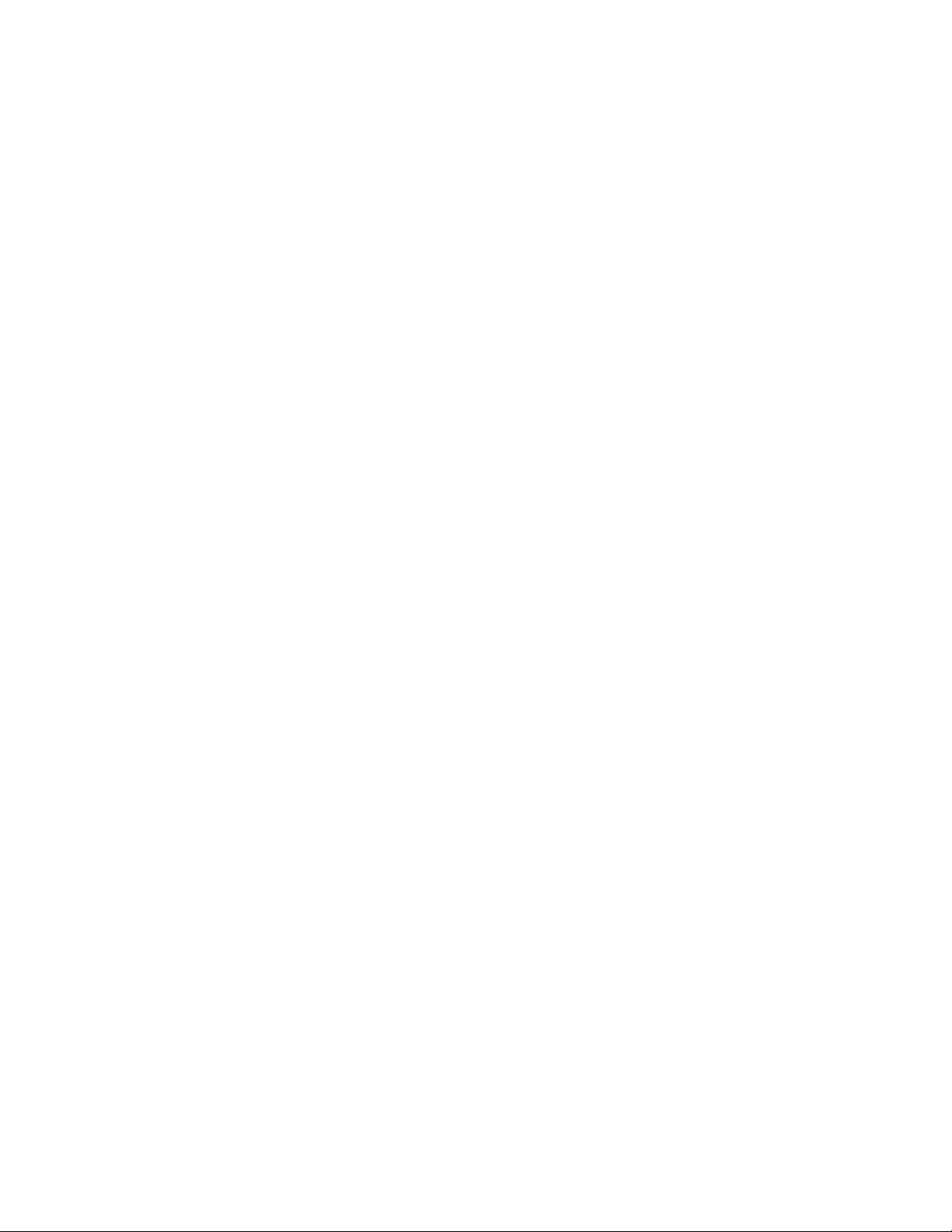
Videosubsystem
AnintegratedgraphicscontrollerintheThinkServerManagementModule(TMM),whichalsoisknown
astheBaseboardManagementController(BMC)chip,onthesystemboardtosupportVGAconnectors
forconnectingvideodevices
Ethernetconnectivity
ThreeRJ-45Ethernetconnectorsontherearpanelwith10megabitspersecond(Mbps),100Mbps,or
1000Mbpsnetworkconnectivity.
•OnboardIntel82574LGigabitEthernetcontrollerfordedicatedorsharedlocalareanetwork(LAN)
managementinterface(Ethernetconnector0isforsystemmanagement)
•OnboardIntelGigabitDualPortEthernetcontrollerforEthernetconnector1andEthernetconnector2
Formoreinformation,see“Rearviewoftheserver”onpage20
.
Reliability,availability,andserviceability
Reliability,availability,andserviceability(hereinafterreferredtoasRAS)arethreeimportantserverdesign
features.TheRASfeatureshelpyoutoensuretheintegrityofthedatastoredontheserver,theavailabilityof
theserverwhenyouneedit,andtheeasewithwhichyoucandiagnoseandcorrectproblems.
YourserverhasthefollowingRASfeatures:
•Securityfeatures
–Administratorpasswordanduserpasswordtohelpprotectunauthorizedaccesstotheserver(see
“Usingpasswords”onpage49)
–ThinkServerTrustedPlatformModule(TPM),whichisasecuritychip,tohelpenhanceserversecurity
Note:TheTPMisonlyavailableinsomemodels.
–Remotemonitoringorcontrolbyanadministratortoprovideprotectionorhelp
–Hot-swapredundantpowersuppliestohelpavoidsignicantinterruptiontotheoperationofthe
systemwhenapowersupplyfails
•Basicsystemmanagementfeatures
–Abilitytostorethepower-onself-test(POST)hardwaretestresults
–BIOSSetupUtilityprogram
TheBIOSSetupUtilityprogramhelpsyouviewtheserverinformationandconguretheserverinthe
pre-operatingsystemenvironment.See“UsingtheSetupUtilityprogram”onpage45
.
–TMM(alsoknownasBMC)andIntelligentPlatformManagementInterface(IPMI)2.0
ThesystemboardplatformmanagementsubsystemisbasedontheintegratedTMMfeatures.The
TMMisamanagementchipthatisintegratedonthesystemboardofyourserver.WiththeTMMchip,
nomatterwhatconditiontheserveroperatingsystemisinandnomatteriftheserverisonoroff,aslong
astheserverisconnectedtonetworkandanacpowersource,theinteractionwiththeTMM-controlled
serverscanbeachievedthroughsystemnetwork.Theusercanobtaintheserverhardwarehealth
informationandsystemeventlog(SEL),andisabletoconducttheoperationsincludingturningonor
offtheserver,restartingtheserver,lockingthepowerswitchonthefrontpanel,andsoon.Thispartof
servermanagementisindependentoftheoperatingsystemandiscalledout-of-bandmanagement.
ThesystemboardplatformmanagementsubsystemconsistsoftheintegratedTMM,communication
buses,sensors,theBIOS,andservermanagementrmware.Itisresponsibleforerrorreporting,
systempowercontrol,thermalmonitoring,systemfancontrol,andothermanagementfeatures.The
TMMprovidessystemmanagementandmonitoringfeaturesbasedontheIPMI2.0specication.IPMI
Chapter3.Productoverview9
Page 22
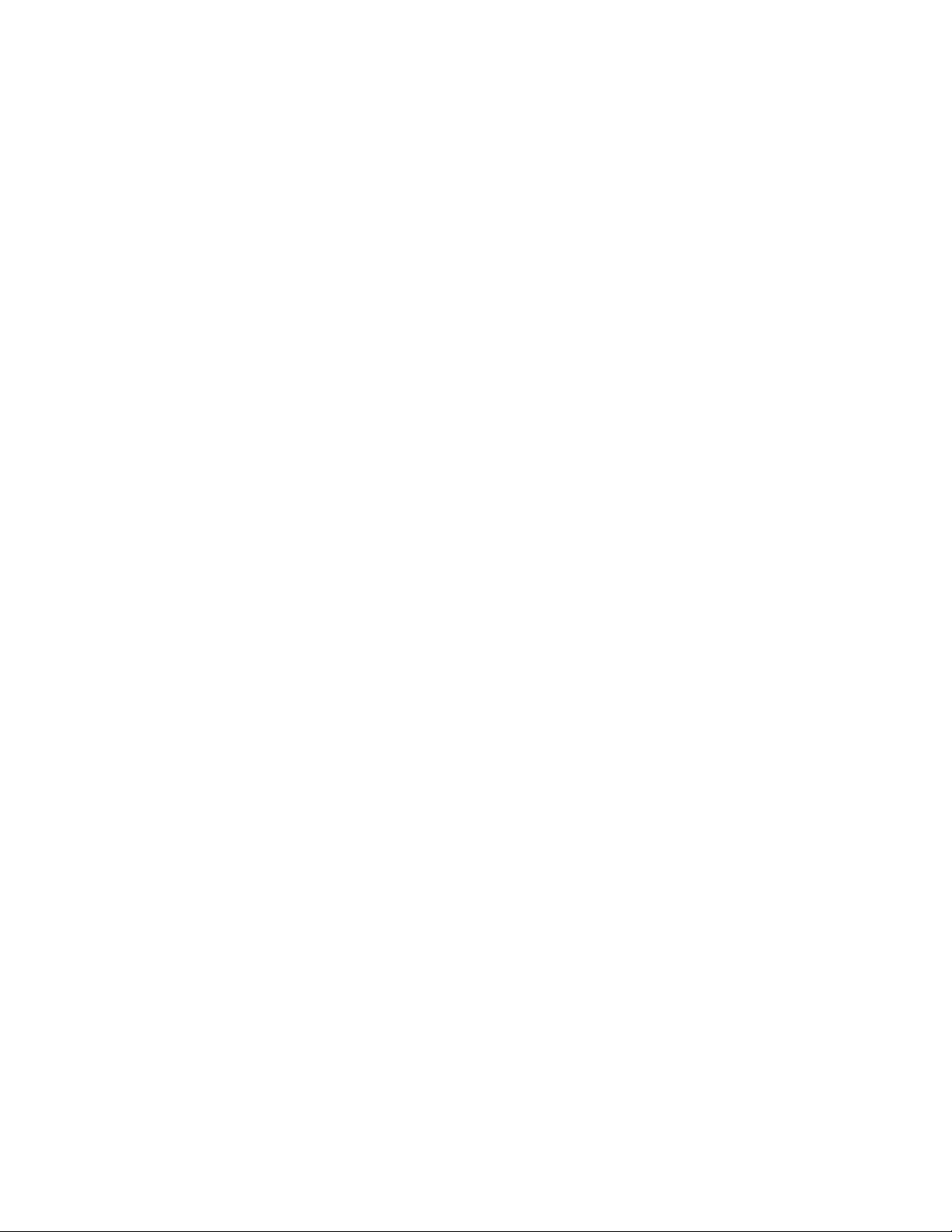
helpslowertheoverallcostsofservermanagement.YoucanndmoreinformationaboutIPMI2.0
fromtheWebsiteofIntel.TheTMMalsosupportssomenon-IPMIfeatures,suchastheDynamicHost
CongurationProtocol(DHCP)andthePlatformEnvironmentControlInterface(PECI),toprovide
moresystemmanagementfunctions.
Formoreinformation,refertotheThinkServerManagementModuleUserGuide,whichisavailablefor
downloadat:
http://www.lenovo.com/ThinkServerUserGuides
–Hot-swapfeature
Yourserversupportshot-swapharddiskdrivesandhot-swapredundantpowersupplies.Withthe
hot-swapfeature,youcaninstall,remove,orreplaceahot-swapdevicewithoutturningofftheserver.
–PrebootExecutionEnvironment(PXE)
TheIntelPXEtechnologyenablesyoutobootyourcomputers,loadanoperatingsystem,ordeploy
executableimagesfromaremoteserverbyusinganetworkinterface.Theoperationcanbedone
independentlyoflocaldatastoragedevices(suchasharddiskdrives)oroperatingsystems.
–RedundantArrayofIndependentDisks(RAID)
YourserversupportsThinkServerRAID300andadvancedSATA/SAShardwareRAIDcongurationsif
youhavearequiredRAIDcardinstalled.Fordetailedinformation,see“ConguringRAID”onpage56
–Statuslight-emittingdiodes(LEDs)anddiagnosticLEDs
FormoreinformationabouttheLEDsforyourserver,refertotherelatedtopicsin“Locations”on
page13.
–Softwareprograms
Formoreinformationaboutthesoftwareprograms,see“Software”onpage11.
–WakeonLAN
WhentheWakeonLANfeatureisenabledonacomputerthatisconnectedtoaLAN,anetwork
administratorcanremotelyturnonorwakeupthecomputerfromamanagementconsoleusingremote
networkmanagementsoftware.Besides,manyotherfunctions,suchasdatatransferandsoftware
updates,canbeperformedremotelywithoutremoteattendanceandcanbedoneafternormalworking
hoursandonweekendstosavetimeandincreaseproductivity.
•Advancedsystemmanagementfeatures
TheadvancedsystemmanagementfeaturesareonlyavailablewhentheTMMdetectsthepresenceofa
ThinkServerManagementModulePremium(TMMPremium),whichalsoisknownasintegratedkeyboard,
video,andmouse(iKVM)key.TheTMMPremiumisaremotemanagementmodule.Y oucanpurchase
aTMMPremiumfromLenovoandinstallitontheTMMPremiumconnector(alsoknownasiKVM
connector)onthesystemboardofyourservertoenabletheiKVMfunctionandactivatetheadvanced
systemmanagementfeatures.
Formoreinformationaboutadvancedsystemmanagement,refertotheThinkServerManagementModule
UserGuide,whichisavailablefordownloadat:
http://www.lenovo.com/ThinkServerUserGuides
.
10ThinkServerRD330UserGuide
Page 23
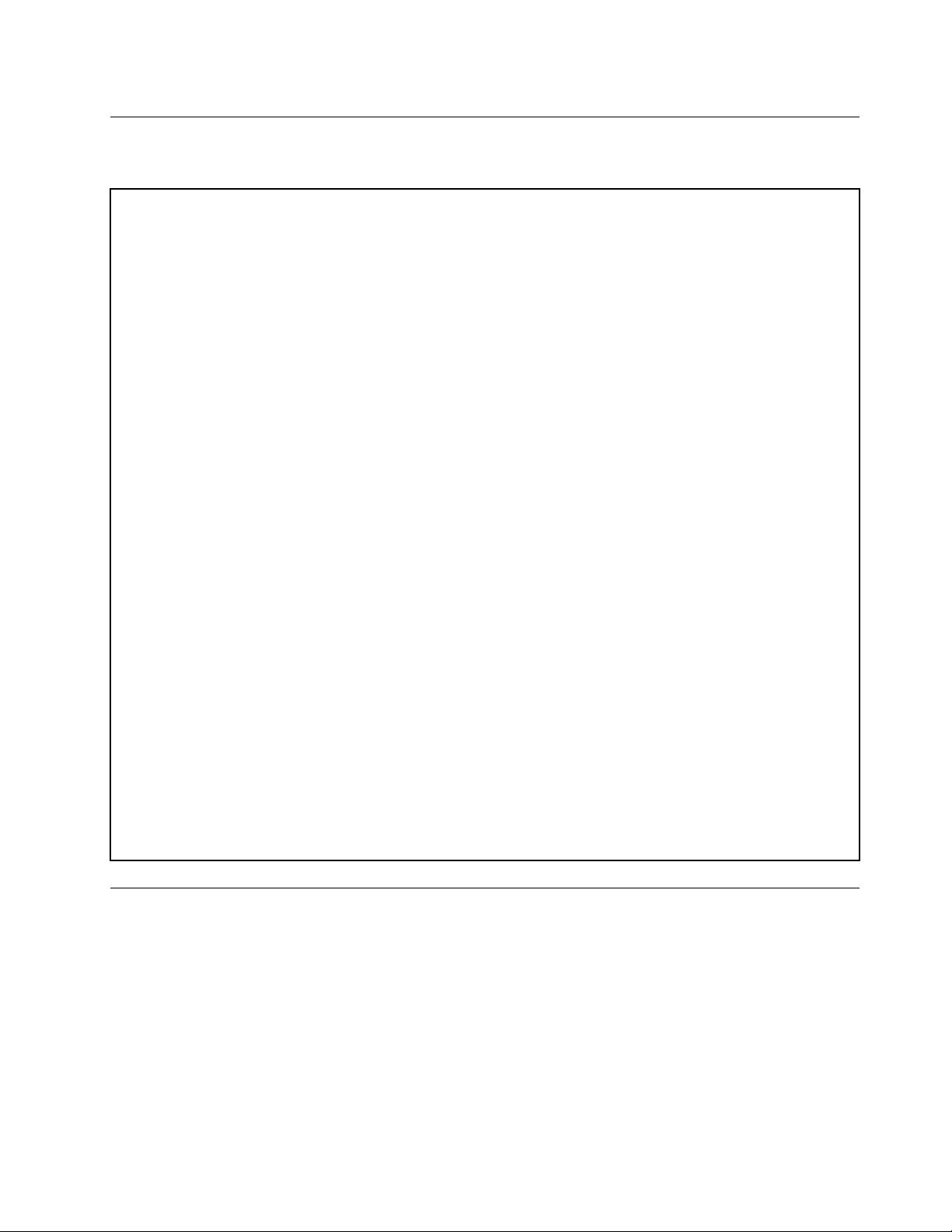
Specications
Thistopicliststhephysicalspecicationsforyourserver.
Dimensions
Width:436mm(17.17inches)withouthandles;482.4mm(18.99inches)withhandles
Height:43.6mm(1.72inches)
Depth:720.6mm(28.37inches)withouthandles;734mm(28.90inches)withhandles
Weight
Theproductweightvariesdependingondifferentsystemcongurations.
Rangeofproductweightwithoutpackage:12kg(26.46lb)to17kg(37.48lb)
Rangeofproductweightwithpackage:15kg(33.07lb)to24kg(52.91lb)
Environment
•Airtemperature:
Operating:10°Cto35°C(50°Fto95°F)
Storage:-40°Cto70°C(-40°Fto158°F)inoriginalshippingpackage
•Altitude:0to3048m(0to10000ft)inanunpressurizedenvironment
•Humidity:
Operating:8%to80%(non-condensing)
Storagewithoutpackage:8%to80%(non-condensing)
Storagewithpackage:8%to90%(non-condensing)
Electricalinput
•Universalinput:
–Lowrange:
Minimum:100Vac
Maximum:127Vac
Inputfrequencyrange:50to60Hz
–Highrange:
Minimum:200Vac
Maximum:240Vac
Inputfrequencyrange:50to60Hz
Software
Thistopicprovidesinformationaboutthesoftwareprogramsthatyoucanusetosetup,use,andmaintain
theserver.
ThinkServerEasyStartup
TheThinkServerEasyStartupprogramsimpliestheprocessofconguringRAIDandinstallingsupported
MicrosoftWindowsandLinuxoperatingsystemsanddevicedriversonyourserver.Thisprogramisprovided
withyourserveronaself-starting(bootable)ThinkServerEasyStartupDVD.Theuserguidefortheprogram
alsoisontheDVDandcanbeaccesseddirectlyfromtheprograminterface.Fordetailedinformation,see
“UsingtheThinkServerEasyStartupprogram”onpage53
.
Chapter3.Productoverview11
Page 24
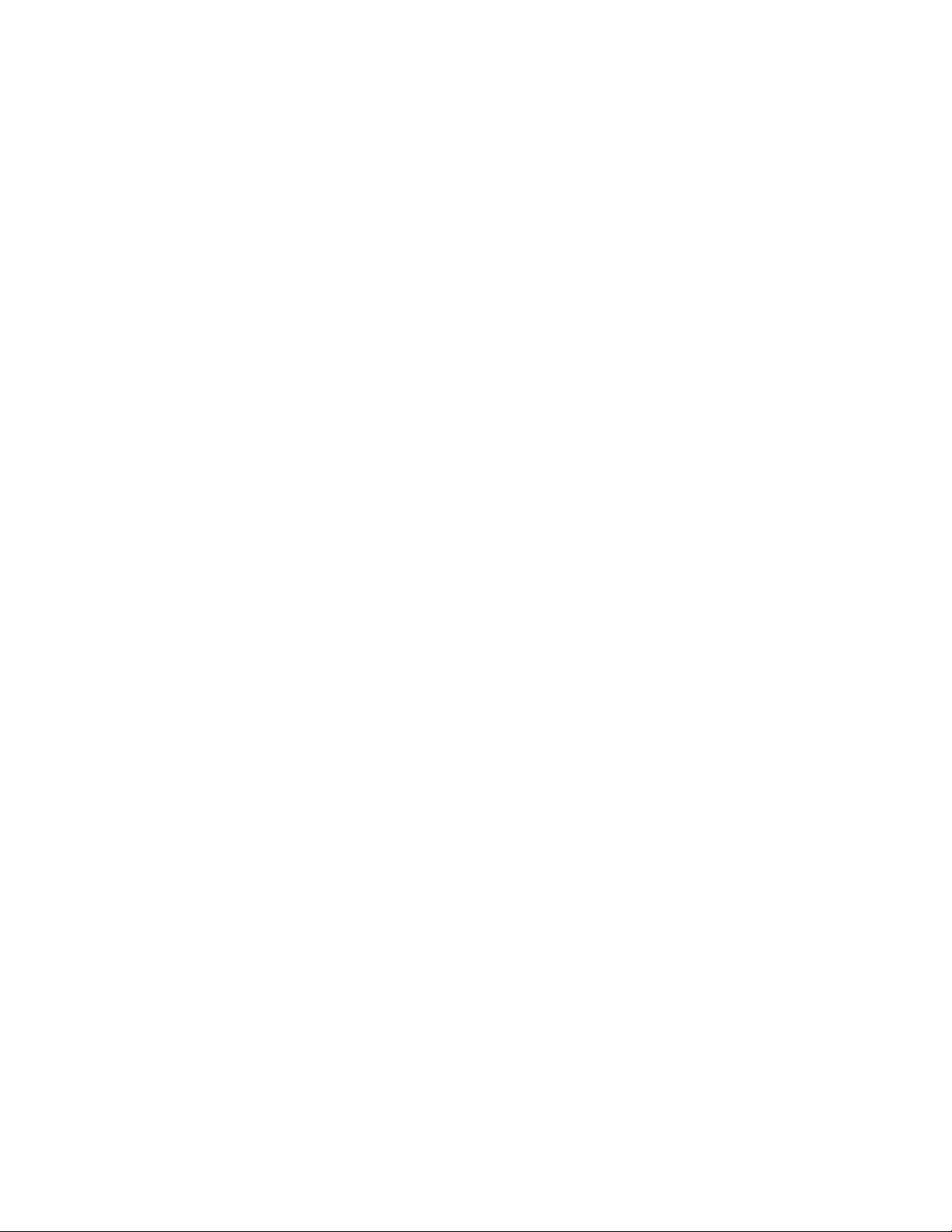
ThinkServerEasyUpdateFirmwareUpdater
TheThinkServerEasyUpdateFirmwareUpdaterprogram(hereinafterreferredtoastheFirmwareUpdater
program)enablesyoutomaintainyourserverrmwareup-to-dateandhelpsyouavoidunnecessaryserver
outages.TheFirmwareUpdaterprogramisprovidedontheLenovoSupportWebsite.Formoreinformation
aboutdownloadingandusingtheFirmwareUpdaterprogram,see“Updatingthermware”onpage64
LenovoThinkServerEasyManage
TheLenovoThinkServerEasyManageprogramenablesenterpriseuserstoremotelycontrolandmonitor
multipleLenovoserverswithinaLAN.
Fordetailedinformation,see“UsingtheLenovoThinkServerEasyManageprogram”onpage65.
BIOSandTMMupdateutilities
TheBIOSandTMM(alsoknownasBMC)rmwarekeepsupdatingaftertheshipmentoftheserver.
LenovomaintainspagesontheSupportWebsiteandprovidestheBIOSandTMMupdateutilitieswith
instructionsfordownloadtohelpyouupdatetheBIOSandTMMrmwareifneeded.Formoreinformation,
see“UpdatingorrecoveringtheBIOS”onpage51
and“Updatingthermware”onpage64.
RAIDcongurationutilities
WithsomeRAIDcongurationutilities,yourserversupportsThinkServerRAID300andadvancedSATA/SAS
hardwareRAIDifarequiredRAIDcardisinstalled.Fordetailedinformation,see“ConguringRAID”
onpage56.
.
Remotemanagementsoftware
TheintegratedTMMprovidesbasicremotemanagementfeaturesfortheserver.Theadd-onTMMPremium
optionprovidesadvancedremotemanagementfeaturesfortheserver.
Fordetailedinformationabouttheremotemanagementsoftwareandserverremotemanagement,referto
theThinkServerManagementModuleUserGuide,whichisavailablefordownloadat:
http://www.lenovo.com/ThinkServerUserGuides
LenovoRackPlanner
Racksandserversareusuallydeployedonalargescale.Whendeployingtheequipment,equipment
managersneedalotofreferenceparameterstocalculatepowerconsumptionandelectriccurrentvalues
underdifferentcongurations.TheLenovoRackPlannerprogramprovidesdatamaintenance,power
consumptionandelectriccurrentcalculations,andreportstohelpequipmentmanagerssignicantly
increaseefciencyindeployingtheequipmentandconvenientlymanagetheequipment.
TodownloadtheLenovoRackPlannerprogram,gotohttp://www.lenovo.com/driversandfollowthe
instructionsontheWebpage.
FordetailedinformationaboutusingtheLenovoRackPlannerprogram,refertothehelpsystemforthe
program.
ThinkServerSmartGridT echnology
TheThinkServerSmartGridT echnologyprogramhelpsadministratorstomonitorandmanageserver
performance,especiallythepowerconsumptionforgroupsofserversequippedwiththeIntelIntelligent
PowerNodeManagertechnology.
12ThinkServerRD330UserGuide
Page 25
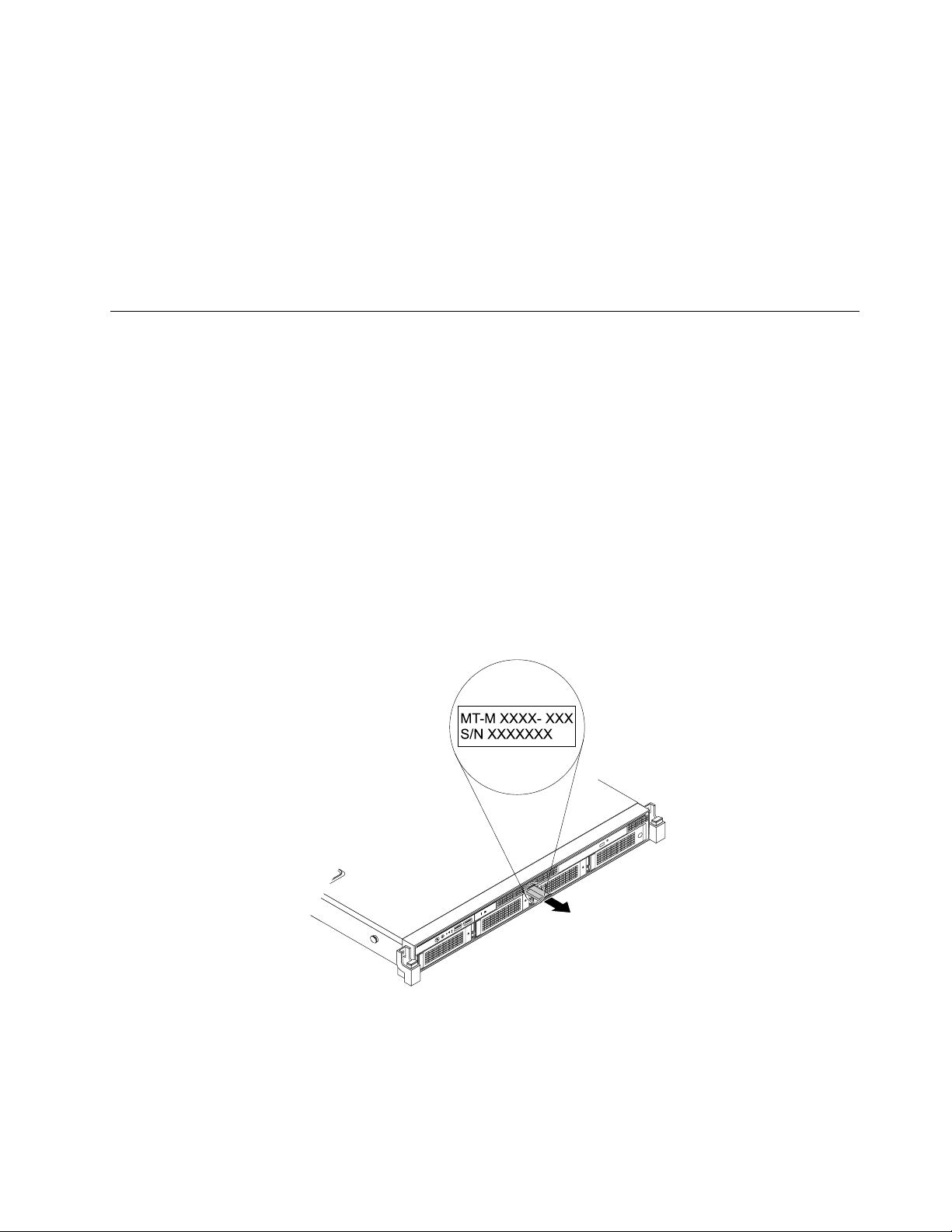
LenovoprovidesatrialversionoftheThinkServerSmartGridTechnologyprogramwithafree90-day
ID
CPU
Mem
PSU
MT-M XXXX- XXX
S/N XXXXXXX
subscription.After90days,youmustrenewthelicensetocontinueusingtheprogram.Youcanpurchase
thelicensefromLenovotoactivatetheThinkServerSmartGridTechnologyprogramandexpandthe
managementcapabilityoftheprogramwhenthefreetrialends.
TodownloadtheThinkServerSmartGridTechnologyprogram,gotohttp://www.lenovo.com/driversand
followtheinstructionsontheWebpage.
FordetailedinformationaboutusingtheThinkServerSmartGridTechnologyprogram,refertothehelp
systemfortheprogram.
Locations
Thistopicprovidesinformationtohelpyoulocateyourservercomponents.
Machinetype,model,andserialnumberlabel
Thistopichelpsyoulocatethelabelthatcontainsthemachinetype,model,andserialnumberinformation
foryourserver.
WhenyoucontactLenovoforhelp,themachinetype,model,andserialnumberinformationhelpssupport
technicianstoidentifyyourserverandprovidefasterservice.
Themachinetype,model,andserialnumberlabelisattachedonthepull-outinformationcard,whichisa
smallplastictabandcanbeslidoutofthefrontofthechassis.Thefollowingillustrationsaresamplesofthe
machinetype,model,andserialnumberlabelsonservermodelswithdifferentharddiskdrivecongurations.
Note:Dependingonthemodel,yourservermightlookslightlydifferentfromtheillustrationsinthistopic.
Figure2.Labelonservermodelswith3.5-inchharddiskdrives
Chapter3.Productoverview13
Page 26
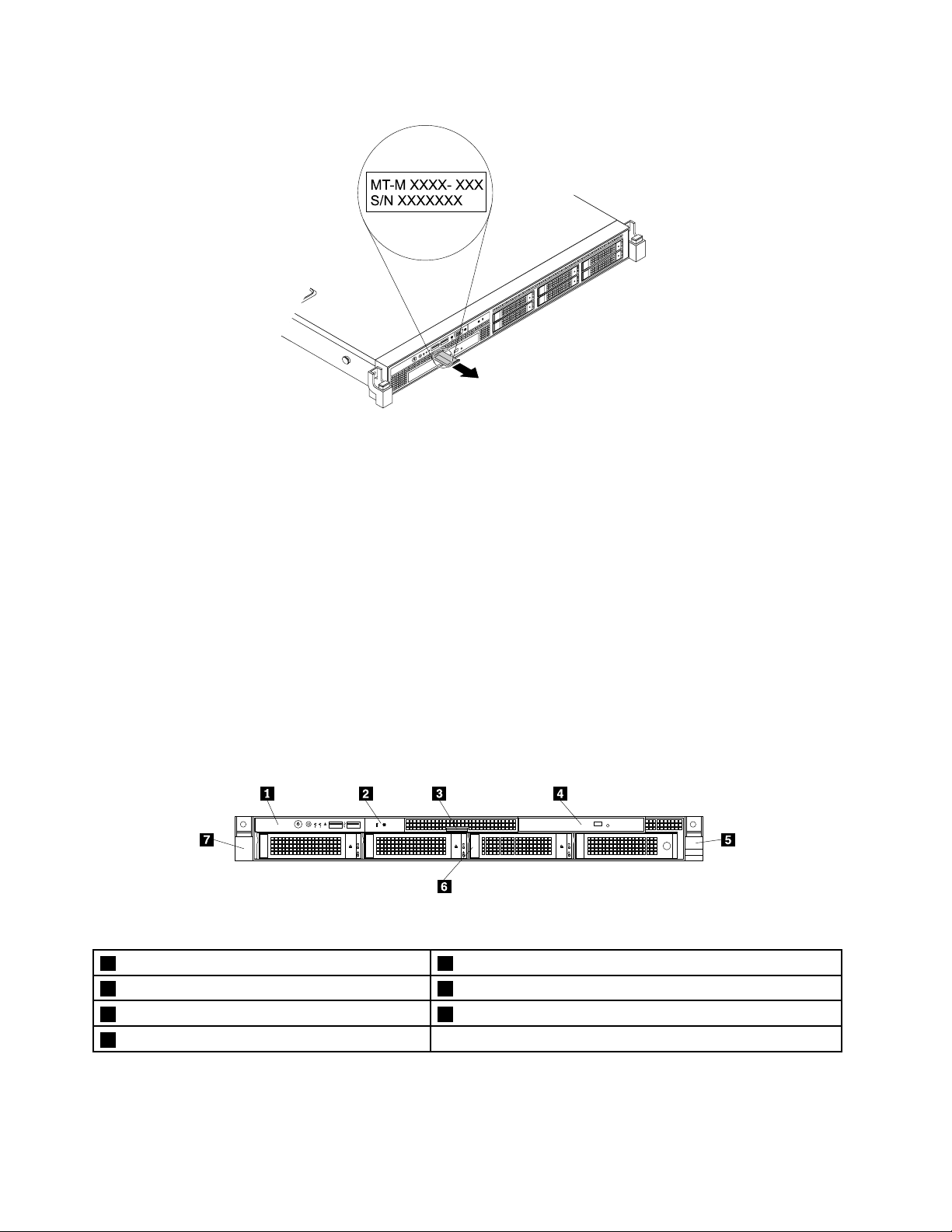
PSU
Mem
CPU
ID
MT-M XXXX- XXX
S/N XXXXXXX
Figure3.Labelonservermodelswith2.5-inchharddiskdrives
CPU
MemPSU
ID
Frontviewoftheserver
Thistopicprovidesinformationtohelpyoulocatethepartsonthefrontoftheserver.
Thefrontviewoftheservervariesbymodel.Theillustrationsinthistopicshowtheserverfrontviews
basedonthesupportedharddiskdrives:
•Frontviewofservermodelswith3.5-inchharddiskdrives
•Frontviewofservermodelswith2.5-inchharddiskdrives
Note:Dependingonthemodel,yourservermightlookslightlydifferentfromtheillustrationsinthistopic.
Frontviewofservermodelswith3.5-inchharddiskdrives
Thefollowingillustrationshowsthefrontviewofservermodelswith3.5-inchharddiskdrives.
Figure4.Frontviewofservermodelswith3.5-inchharddiskdrives
1Frontpanel5Rightrackhandle
2IntelligentDiagnosticsModule63.5-inchharddiskdrivearea
3Pull-outinformationcard7Leftrackhandle
4Slimopticaldrive(availableinsomemodels)
14ThinkServerRD330UserGuide
Page 27
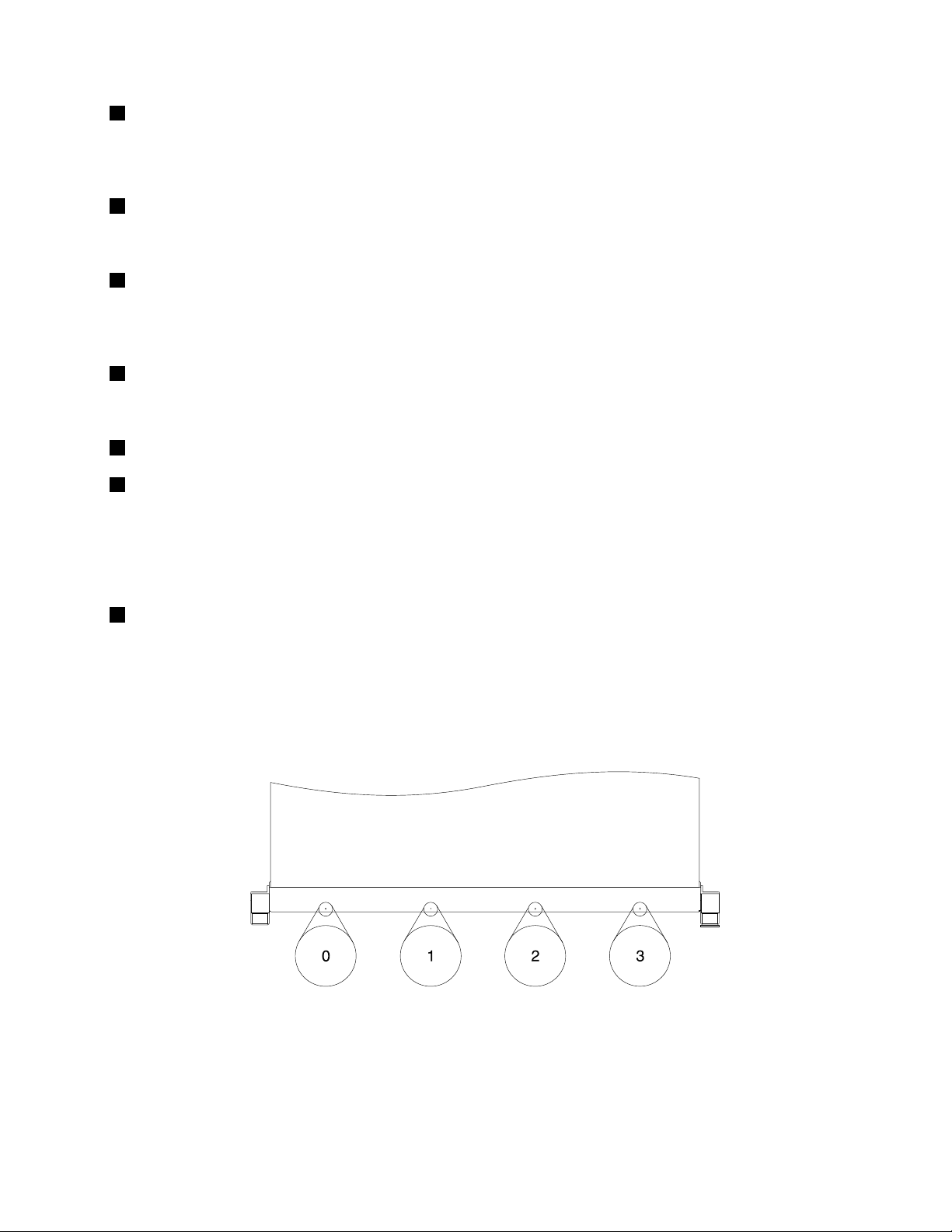
1Frontpanel
Fordetailedinformationaboutthecontrols,connectors,andstatusLEDsonthefrontpanel,see“Front
panel”onpage17.
2IntelligentDiagnosticsModule
Formoreinformation,see“IntelligentDiagnosticsModule”onpage19.
3Pull-outinformationcard
Themachinetype,model,andserialnumberlabeloftheserverisattachedonthepull-outinformationcard.
See“Machinetype,model,andserialnumberlabel”onpage13.
4Slimopticaldrive
SomeservermodelscomewithaslimSATAopticaldrive.
5Rightrackhandle
7Leftrackhandle
Ifyourserverisinstalledinarackcabinet,youcanusetherackhandlestoslidetheserveroutoftherack
cabinet;orusetherackhandlesandscrewstosecuretheserverintherackcabinetsothattheserver
cannotslideout,especiallyinvibration-proneareas.Formoreinformation,refertotheRackInstallation
Instructionsthatcomeswithyourserver.
63.5-inchharddiskdrivearea
TheEMIintegrityandcoolingoftheserverareprotectedbyhavingalldrivebayscoveredoroccupied.The
numberoftheinstalledharddiskdrivesinyourservervariesbymodel.Thevacantharddiskdrivebaysare
occupiedbydummyharddiskdrivetrays.
Theharddiskdrivebaynumbersaremarkedonthetopedgeofthefrontbezel.
Figure5.3.5-inchharddiskdrivebaynumbers(topviewoftheserver)
Chapter3.Productoverview15
Page 28
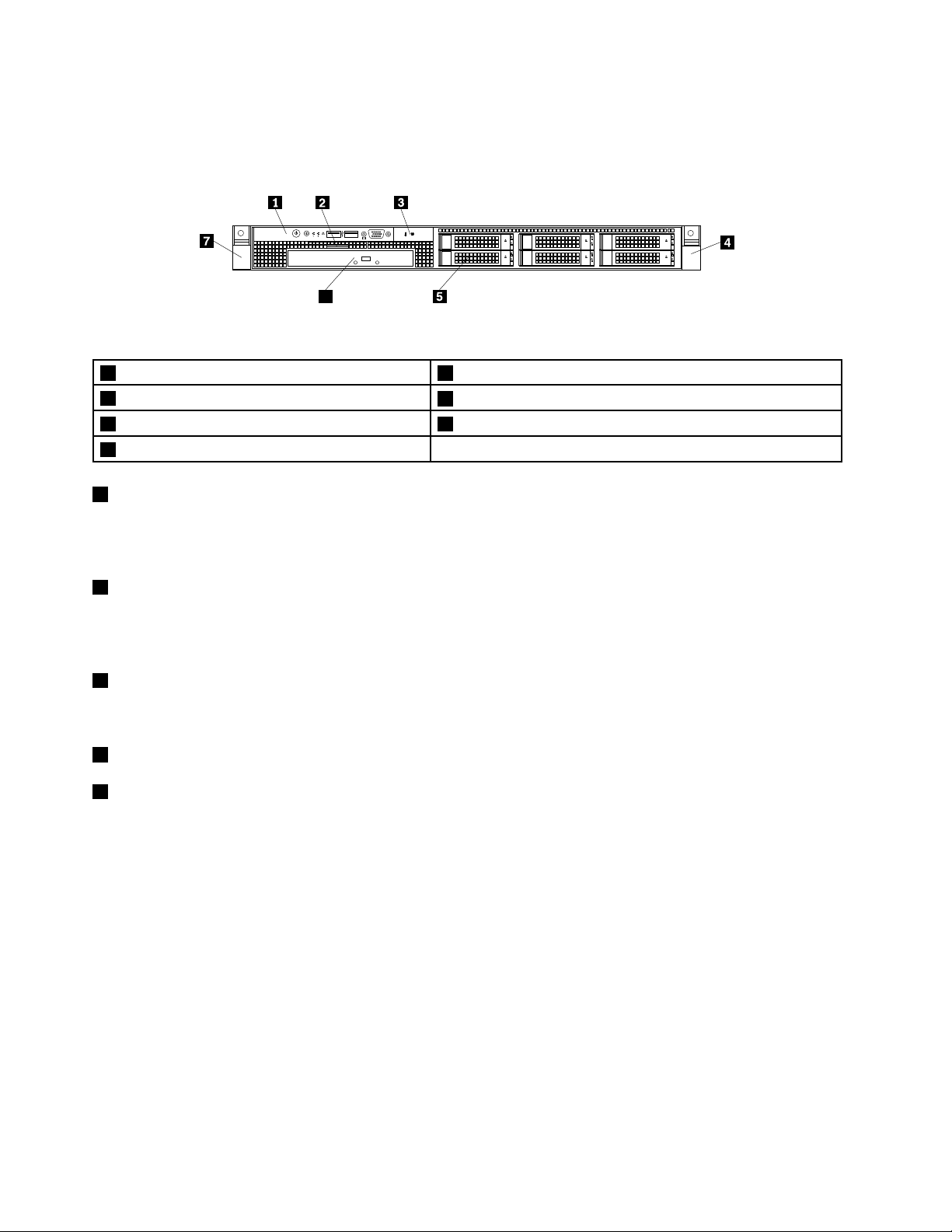
Frontviewofservermodelswith2.5-inchharddiskdrives
ID
6
CPU
MemPSU
Thefollowingillustrationshowsthefrontviewofservermodelswith2.5-inchharddiskdrives.
Figure6.Frontviewofservermodelswith2.5-inchharddiskdrives
1Frontpanel52.5-inchharddiskdrivearea
2Pull-outinformationcard
3IntelligentDiagnosticsModule
4Rightrackhandle
1Frontpanel
6Slimopticaldrive(availableinsomemodels)
7Leftrackhandle
Fordetailedinformationaboutthecontrols,connectors,andstatusLEDsonthefrontpanel,see“Front
panel”onpage17.
2Pull-outinformationcard
Themachinetype,model,andserialnumberlabeloftheserverisattachedonthepull-outinformationcard.
See“Machinetype,model,andserialnumberlabel”onpage13.
3IntelligentDiagnosticsModule
Formoreinformation,see“IntelligentDiagnosticsModule”onpage19.
4Rightrackhandle
7Leftrackhandle
Ifyourserverisinstalledinarackcabinet,youcanusetherackhandlestoslidetheserveroutoftherack
cabinet;orusetherackhandlesandscrewstosecuretheserverintherackcabinetsothattheserver
cannotslideout,especiallyinvibration-proneareas.Formoreinformation,refertotheRackInstallation
Instructionsthatcomeswithyourserver.
16ThinkServerRD330UserGuide
Page 29
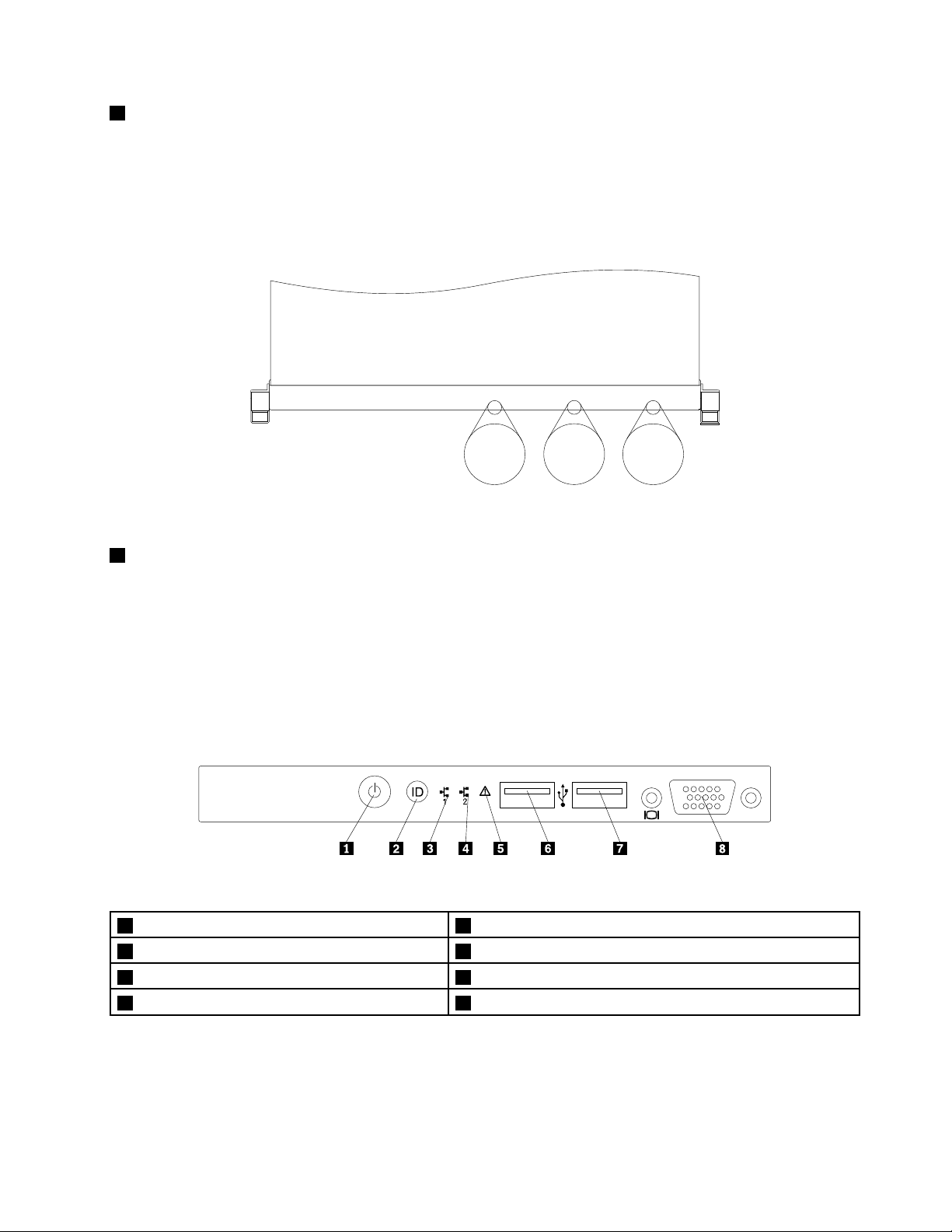
52.5-inchharddiskdrivearea
4
5
0
1
2
3
0
1
2
3
4
5
ID
TheEMIintegrityandcoolingoftheserverareprotectedbyhavingalldrivebayscoveredoroccupied.The
numberoftheinstalledharddiskdrivesinyourservervariesbymodel.Thevacantharddiskdrivebaysare
occupiedbydummyharddiskdrivetrays.
Theharddiskdrivebaynumbersaremarkedonthetopedgeofthefrontbezel.
Figure7.2.5-inchharddiskdrivebaynumbers(topviewoftheserver)
6Slimopticaldrive
SomeservermodelscomewithaslimSATAopticaldrive.
Frontpanel
Thistopicprovidesinformationtohelpyoulocatethecontrols,connectors,andLEDsonthefrontpanelof
theserver.
Thefollowingillustrationshowsthecontrols,connectors,andLEDsonthefrontpaneloftheserver.
Figure8.Frontpanel
1PowerswitchwithpowerstatusLED
2IDbuttonwithIDLED
3NetworkInterfaceController(NIC)1statusLED7FrontUSBconnector2
4NIC2statusLED8FrontVGADB-15connector
5SystemerrorLED
6FrontUSBconnector1
Note:ThefrontVGADB-15connectorisonlyavailableinservermodelswith2.5-inchharddiskdrives.
Chapter3.Productoverview17
Page 30
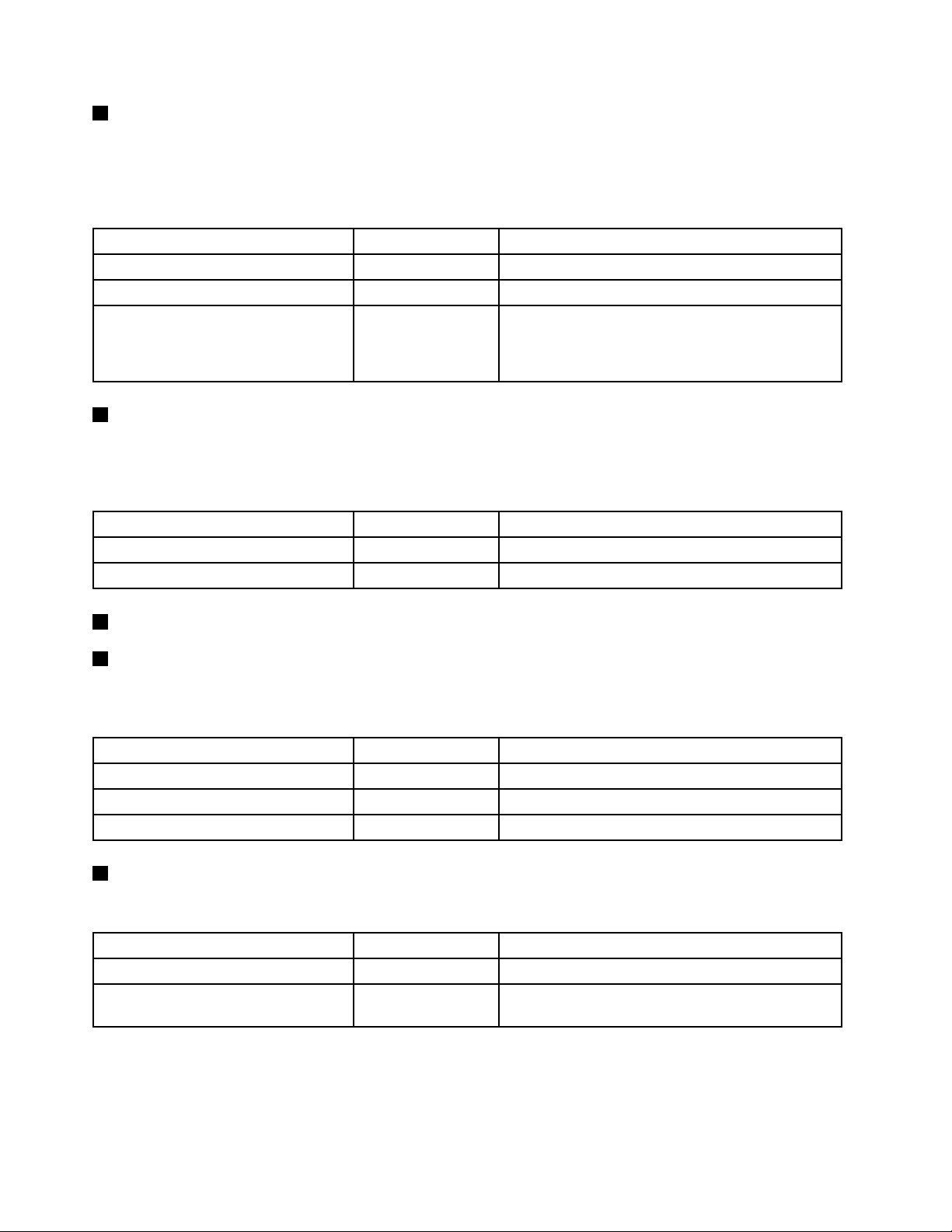
1PowerswitchwithpowerstatusLED
Youcanpressthepowerswitchtoturnontheserverwhenyounishsettinguptheserver.Youalsocan
holdthepowerswitchforseveralsecondstoturnofftheserverifyoucannotturnitofffromtheoperating
system.SeeChapter4“T urningonandturningofftheserver”onpage43.ThepowerstatusLEDhelpsyou
todeterminethecurrentpowerstatus.
PowerstatusLED
Blinking
2IDbuttonwithIDLED
OnGreen
Off
Color
Theserverison.
None
GreenTheserverisinACPIS1mode,whichalsoisknown
Theserverisoff.
asPowerOnSuspend(POS)mode.Inthismode,the
microprocessorisnotworkingwhileotherhardware
devicesarestillworking.
Description
WhenyoupresstheIDbutton,theIDLEDsonboththefrontandrearoftheserverarelittohelpyoulocate
theserveramongotherservers.YoualsocanturnontheIDLEDsusingaremotemanagementprogram
forserverpresencedetection.
3NIC1statusLED
4NIC2statusLED
IDLED
On
Off
Color
Blue
None
Theserverisidentied.
TheIDLEDisnotinuseortheserverisnotidentied.
Description
ThetwoNICstatusLEDsindicatetheLANstatusfortheEthernetconnector1andEthernetconnector2
ontherearpaneloftheserver.
Description
5SystemerrorLED
NICstatusLEDColor
OnGreen
Off
Blinking
TheserverisconnectedtoaLAN.
None
Green
TheserverisdisconnectedfromaLAN.
TheLANisconnectedandactive.
ThesystemerrorLEDhelpsyoutodetermineifthereareanysystemerrors.
SystemerrorLEDColor
On
Off
Amber
None
Amaincomponenthasfailed.
Theserverisoffortheserverisonandisworking
correctly.
Description
18ThinkServerRD330UserGuide
Page 31

6FrontUSBconnector1
CPU
MemPSU
ID
CPU
Mem
PSU
7FrontUSBconnector2
UsedtoattachaUSB-compatibledevice,suchasaUSBkeyboard,mouse,scanner,orprinter.Ifyou
havemorethansixUSBdevices,youcanpurchaseaUSBhub,whichyoucanusetoconnectadditional
USBdevices.
8FrontVGADB-15connector
UsedtoattachaVGA-compatiblevideodevice,suchasaVGAmonitor.
IntelligentDiagnosticsModule
ThistopicprovidesinformationabouttheIntelligentDiagnosticsModule(hereinafterreferredtoastheIDM)
andthediagnosticLEDsonthemodule.ManyerrorsarerstindicatedbyaliterrorLEDonthediagnostic
paneloftheserver.IfanLEDislit,oneormoreLEDselsewhereintheservermightalsobelittodirectyouto
thesourceoftheerror.See“SystemboardLEDs”onpage39
ThefollowingillustrationshowsthelocationoftheIDMandthediagnosticLEDsontheIDMpanel.
Dependingonthemodel,yourservermightlookslightlydifferentfromtheillustrationinthistopic.
.
Figure9.IDMpanel
1PowersupplyerrorLED4MemorymodulestatusLED
2AmbienttemperaturelimitLED5MicroprocessorstatusLED
3SystemfanerrorLED
1PowersupplyerrorLED
WhenthepowersupplyerrorLEDislitinamber,itindicatesthatthereisapowersupplyproblem.Toidentify
thefailingpowersupply,checkthestatusLEDnearthepowercordconnectorontheredundantpower
supply.WhenthestatusLEDislitingreen,itindicatesthatthepowersupplyisworkingcorrectly.Whenthe
statusLEDislitinamber,itindicatesthatthepowersupplyislikelytofailorhasfailed.
Chapter3.Productoverview19
Page 32

2AmbienttemperaturelimitLED
1
0
MGMT
ID
8
9
2
WhenthisLEDislitinamber,itindicatesthattheambienttemperatureisbelow7°C(44.6°F)orover40°C
(104°F),whichisnotproperforserveroperation.
3SystemfanerrorLED
WhenthesystemfanerrorLEDislitinamber,itindicatesthatoneormoresystemfansareoperating
slowlyorhavefailed.Toidentifythefailingsystemfan(s),checkthestatusLEDsonthesystemboard.
See“SystemboardLEDs”onpage39
4MemorymodulestatusLED
.
WhenthememorymodulestatusLEDislitinamber,itindicatesthatoneormorememorymodulesare
overheated.
5MicroprocessorstatusLED(alsoknownasCPUerrorLED)
WhenthemicroprocessorstatusLEDislitinamber,itindicatesthatoneormoremicroprocessorsare
overheated.
Rearviewoftheserver
Thistopicprovidesinformationtohelpyoulocatetheconnectorsandcomponentsontherearofyourserver.
Thefollowingillustrationshowstherearviewoftheserverwithtwohot-swappowersupplies.
Figure10.Rearviewoftheserver
1Hot-swapredundantpowersupply2(availablein
somemodels)
2Hot-swapredundantpowersupply1
3Low-prolePCIExpresscardslot9Ethernetconnector0forsystemmanagement(RJ-45)
4PCIExpresscardslot10Serialport
5Ethernetconnector2(RJ-45)
6USBconnectors(4)
1Hot-swapredundantpowersupply2(availableinsomemodels)
7VGADB-15connector
8Ethernetconnector1(RJ-45)
11IDLED
2Hot-swapredundantpowersupply1
Thehot-swapredundantpowersupplieshelpyouavoidsignicantinterruptiontotheoperationofthe
systemwhenapowersupplyfails.Y oucanpurchaseahot-swapredundantpowersupplyoptiondirectly
fromLenovoandinstallthepowersupplytoprovidepowerredundancywithoutturningofftheserver.
20ThinkServerRD330UserGuide
Page 33

Oneachhot-swapredundantpowersupply,thereisastatusLEDnearthepowercordconnector.Whenthe
LEDislitingreen,itindicatesthatthehot-swapredundantpowersupplyisworkingcorrectly.WhentheLED
islitinamber,itindicatesthatthehot-swapredundantpowersupplyislikelytofailorhasfailed.
3Low-prolePCIExpresscardslot
ItisrecommendedtoattachaRAIDcardtothelow-prolePCIExpresscardslot.
PhysicallinkwidthNegotiablelinkwidth
x8x4,x2,x1
4PCIExpresscardslot
Supportedcardlengthandheight
Low-prolecard
UsedtoattachanEthernetcardoranyothersupportedPCIExpresscard.
PhysicallinkwidthNegotiablelinkwidth
x16x16,x8,x4,x2,x1
589Ethernetconnectors(RJ-45)
Supportedcardlengthandheight
Half-length,full-heightcard
UsedtoattachanEthernetcableforaLAN.EachEthernetconnectorhastwostatusLEDstohelpyou
identifytheEthernetconnectivity,activity,andconnectionspeed.
Notes:
•TheEthernetconnector0(callout
9)markedwith“MGMT”isforsystemmanagement.Ifyouwanttouse
remotemanagementfunctions,youneedtoconnectanEthernetcabletotheEthernetconnector0.
•TheEthernetconnector0forsystemmanagementis82574Lbydefault.Ifyouhaveselectedsharemode
forthe82574LEthernetconnectorintheSetupUtilityprogram,youcanuseitasanordinaryEthernet
connectorwith100Mbpsnetworkconnectivity.However,teamingwithotherEthernetconnectorsisnot
supportedifthemanagementEthernetconnectorisusedasanordinaryEthernetconnector.Fordetailed
informationaboutsettingthemodeoftheEthernetconnectorforsystemmanagement,see“Settingthe
modeoftheEthernetconnector0”onpage51
.
Figure11.EthernetstatusLEDs
EthernetstatusLED
1Left
2Right
ColorStatus
Amber
GreenOn
None
GreenOn
None
Green
Description
On
Off
Off
BlinkingTheLANisconnectedandactive.
Theconnectionspeedis1000Mbps.
Theconnectionspeedis100Mbps.
Theconnectionspeedis10Mbps.
TheserverisconnectedtoaLAN.
TheserverisdisconnectedfromaLAN.
Chapter3.Productoverview21
Page 34

6USBconnectors(4)
UsedtoattachaUSB-compatibledevice,suchasaUSBkeyboard,mouse,scanner,orprinter.Ifyou
havemorethansixUSBdevices,youcanpurchaseaUSBhub,whichyoucanusetoconnectadditional
USBdevices.
7VGADB-15connector
UsedtoattachaVGA-compatiblevideodevice,suchasaVGAmonitor.
10Serialport
Usedtoattachadevicethatusesa9-pinserialport.
11IDLED
WhenyoupresstheIDbutton,theIDLEDsonboththefrontandrearoftheserverarelittohelpyoulocate
theserveramongotherservers.YoualsocanturnontheIDLEDsusingaremotemanagementprogram
forserverpresencedetection.
IDLED
On
Off
Color
Blue
None
Theserverisidentied.
TheIDLEDisnotinuseortheserverisnotidentied.
Description
Servercomponents
Thistopicprovidesinformationtohelpyoulocatethecomponentsofyourserver.Formoreinformation
aboutmajorcomponents,seetherelatedtopicsin“Locations”onpage13.
Toremovetheservercoverandthecoolingshroudandgainaccesstotheinsideoftheserver,see
“Removingtheservercover”onpage69and“Removingandreinstallingthecoolingshroud”onpage73.
Thechassiscongurationvariesbymodel.Thefollowingillustrationsshowthetwochassiscongurations
basedonthesupportedharddiskdrives.
•Servermodelswith3.5-inchhot-swapharddiskdrives
•Servermodelswith2.5-inchhot-swapharddiskdrives
Note:Dependingonthemodel,yourservermightlookslightlydifferentfromtheillustrationsinthistopic.
22ThinkServerRD330UserGuide
Page 35

Componentsofservermodelswith3.5-inchhot-swapharddiskdrives
ID
Mem
CPU
PSU
Figure12.Componentsofservermodelswith3.5-inchhot-swapharddiskdrives
1Coolingshroud
2Risercardassembly1123.5-inchharddiskdrivebays
3PCIExpresscard(availableinsomemodels)
4Risercardassembly214Frontpanel
5Oneortwohot-swapredundantpowersupplies
6CPU2DIMMs(varybymodel)16Systemfans
7Heatsinks(varybymodel)17CPU1DIMMs(varybymodel)
8Backplanefor3.5-inchharddiskdrives
9Rightrackhandle
10Slimopticaldrive(availableinsomemodels)20PCIExpresscard(availableinsomemodels)
11Pull-outinformationcard
13IntelligentDiagnosticsModule
15Leftrackhandle
18Systemboard
19Systemboardbattery
Chapter3.Productoverview23
Page 36

Componentsofservermodelswith2.5-inchhot-swapharddiskdrives
PSU
Mem
CPU
ID
Figure13.Componentsofservermodelswith2.5-inchhot-swapharddiskdrives
1Coolingshroud
2Risercardassembly112Frontpanel
3PCIExpresscard(availableinsomemodels)
4Risercardassembly2
5Oneortwohot-swapredundantpowersupplies15CPU2DIMMs(varybymodel)
6Backplanefor2.5-inchharddiskdrives
7Rightrackhandle
82.5-inchharddiskdrivebays
9IntelligentDiagnosticsModule
10Slimopticaldrive(availableinsomemodels)20PCIExpresscard(availableinsomemodels)
11Pull-outinformationcard
13Leftrackhandle
14Systemfans
16CPU1DIMMs(varybymodel)
17Heatsinks(varybymodel)
18Systemboard
19Systemboardbattery
24ThinkServerRD330UserGuide
Page 37

Hot-swapharddiskdrivestatusLEDs
Eachhot-swapharddiskdrivehastwostatusLEDsonthefront.
Figure14.Hot-swapharddiskdrivestatusLEDs
1HarddiskdriveactivityLED2HarddiskdriveRAIDstatusLEDDescription
OffOff
On,greenOff
Blinking,green
On,greenBlinkingrapidly(aboutfourashes
On,greenOn,amber
Blinking,green
Off
persecond),amber
Blinkingslowly(aboutoneashper
second),amber
Theharddiskdrivehasfailedoris
notpresent.
Theharddiskdriveispresentbutnot
inuse.
Theharddiskdriveisactiveanddata
isbeingtransferred.
TheRAIDcontrollerisidentifyingthe
harddiskdrive.
TheRAIDarrayhasfailedandcannot
berecovered.Youneedtorecreatea
newarray.
Theharddiskdriveisbeingrebuilt.
RAIDcard
ThistopicprovidesinformationtohelpyoulocatetheconnectorsonaRAIDcardifyouhaveoneinstalled
ontherisercardassembly2.
SomeservermodelscomewithaRAIDcardtoprovideadvancedSATA/SAShardwareRAIDfunctionstothe
server.Formoreinformation,referto“InstallingorremovingtheRAIDcard”onpage85
Note:TheoptionkitfortheRAIDcardisdesignedfordifferenttypesofserversandmightcontainadditional
cablesthatarenotrequiredforyourserver.
YourserversupportsthefollowingRAIDcards:
•ThinkServerRAID500Adapter(alsoknownasThinkServer9240-8iRAID0/1Adapter)
•ThinkServerRAID700Adapter(alsoknownasThinkServer9260-8iSASRAIDAdapter)
.
Chapter3.Productoverview25
Page 38

ThinkServerRAID500Adapter(alsoknownasThinkServer9240-8iRAID0/1Adapter)
ThefollowingillustrationshowstheconnectorsontheThinkServerRAID500Adapter.
Figure15.ThinkServerRAID500Adapter
1Port0
2Port1
1Port0
3ThinkServerRAID500UpgradeKeyforAdvancedRAID
connector
Usedtoconnectamini-SASsignalcable.See“Mini-SAStomini-SASsignalcableconnections”onpage29.
2Port1
Usedtoconnectamini-SASsignalcable.See“Mini-SAStomini-SASsignalcableconnections”onpage29
3ThinkServerRAID500UpgradeKeyforAdvancedRAIDconnector
UsedtoconnectaThinkServerRAID500UpgradeKeyforAdvancedRAID.See“Installingorremovingthe
ThinkServerRAID500UpgradeKeyforAdvancedRAID”onpage89.
.
26ThinkServerRD330UserGuide
Page 39

ThinkServerRAID700Adapter(alsoknownasThinkServer9260-8iSASRAIDAdapter)
ThefollowingillustrationshowstheconnectorsontheThinkServerRAID700Adapter.
Figure16.ThinkServerRAID700Adapter
1Ports7-4
2Ports3-0
1Ports7-4
3ThinkServerRAID700Batteryconnector
Usedtoconnectamini-SASsignalcable.See“Mini-SAStomini-SASsignalcableconnections”onpage29.
2Ports3-0
Usedtoconnectamini-SASsignalcable.See“Mini-SAStomini-SASsignalcableconnections”onpage29.
3ThinkServerRAID700Batteryconnector
UsedtoconnectaThinkServerRAID700Battery.See“InstallingorremovingtheThinkServerRAID700
Battery”onpage93
.
Hot-swapharddiskdrivebackplane
Yourservercomeswithoneofthefollowinghot-swapharddiskdrivebayandbackplanecongurations:
•Uptofour3.5-inchhot-swapSATAorSASharddiskdriveswithonebackplane
•Uptosix2.5-inchhot-swapSASharddiskdrivesorSATAsolid-statedriveswithonebackplane
Tolocatethebackplane,see“Servercomponents”onpage22.
Backplanefor3.5-inchharddiskdrives
Thistopicprovidesinformationtohelpyoulocatetheconnectorsonthebackplanefor3.5-inchharddisk
drives.
Chapter3.Productoverview27
Page 40

Thefollowingillustrationsshowtheconnectorsonthebackplanefor3.5-inchharddiskdrives.
Figure17.Frontviewofthebackplanefor3.5-inchharddiskdrives
1Slot0fora3.5-inchharddiskdrive3Slot2fora3.5-inchharddiskdrive
2Slot1fora3.5-inchharddiskdrive4Slot3fora3.5-inchharddiskdrive
Figure18.Rearviewofthebackplanefor3.5-inchharddiskdrives
18-pinpowerconnector
2Opticaldrivepowerconnector
18-pinpowerconnector
3Mini-SASports0-3
Usedtoconnectapowercabletoprovidepowertothebackplane.
2Opticaldrivepowerconnector
Usedtoconnectthepowercablefortheslimopticaldriveiftheserverhasoneinstalled.
3Mini-SASports0-3
Usedtoconnectthemini-SASconnectorononeendofamini-SAStomini-SASsignalcabletosupportthe
harddiskdrive0toharddiskdrive3.
Backplanefor2.5-inchharddiskdrives
Thistopicprovidesinformationtohelpyoulocatetheconnectorsonthebackplanefor2.5-inchharddisk
drives.
28ThinkServerRD330UserGuide
Page 41

Thefollowingillustrationsshowtheconnectorsonthebackplanefor2.5-inchharddiskdrives.
Figure19.Frontviewofthebackplanefor2.5-inchharddiskdrives
1Slot0fora2.5-inchharddiskdrive4Slot5fora2.5-inchharddiskdrive
2Slot2fora2.5-inchharddiskdrive5Slot3fora2.5-inchharddiskdrive
3Slot4fora2.5-inchharddiskdrive6Slot1fora2.5-inchharddiskdrive
Figure20.Rearviewofthebackplanefor2.5-inchharddiskdrives
18-pinpowerconnector
2Mini-SASports4-54Opticaldrivepowerconnector
18-pinpowerconnector
3Mini-SASports0-3
Usedtoconnectapowercabletoprovidepowertothebackplane.
2Mini-SASports4-5
Usedtoconnectthemini-SASconnectorononeendofamini-SAStomini-SASsignalcabletosupportthe
harddiskdrive4toharddiskdrive5.
3Mini-SASports0-3
Usedtoconnectthemini-SASconnectorononeendofamini-SAStomini-SASsignalcabletosupportthe
harddiskdrive0toharddiskdrive3.
4Opticaldrivepowerconnector
Usedtoconnectthepowercablefortheslimopticaldriveiftheserverhasoneinstalled.
Mini-SAStomini-SASsignalcableconnections
Thistopicprovidesinstructionsonthefollowingmini-SAStomini-SASsignalcableconnections:
•Connectingcablesfromthesystemboardtothebackplane
Chapter3.Productoverview29
Page 42

•ConnectingcablesfromtheRAIDcardtothebackplane
Connectingcablesfromthesystemboardtothebackplane
Toconnectcablesfromthesystemboardtothebackplane,dothefollowing:
1.Useonemini-SAStomini-SASsignalcable.Connectoneconnectorofthemini-SASsignalcabletothe
SASconnector0-3onthesystemboard.Then,connecttheotherconnectorofthemini-SASsignal
cabletothemini-SASports0-3onthehot-swapharddiskdrivebackplane.
2.Ifyouhavemorethanfourharddiskdrivesinstalled,usetheothermini-SAStomini-SASsignalcable.
Connectoneconnectorofthemini-SASsignalcabletotheSASconnector4-7onthesystemboard.
Then,connecttheotherconnectorofthemini-SASsignalcabletothemini-SASports4-5onthe
hot-swapharddiskdrivebackplane.
Note:Ifyouconnectthemini-SAStomini-SASsignalcablesfromthesystemboardtothebackplane,
youcancongureRAIDusingthecongurationutilityfortheThinkServerRAID300.See“Conguring
theThinkServerRAID300”onpage58.
ConnectingcablesfromtheRAIDcardtothebackplane
IfyourserverhasasupportedRAIDcardinstalled,youcanconnectcablesfromtheRAIDcardtothe
backplanetosupportuptosixharddiskdrives.Inthiscase,youcancongureRAIDfortheharddisk
drivesusingtheadvancedhardwareRAIDfunctions.
Note:TheoptionkitfortheRAIDcardisdesignedfordifferenttypesofserversandmightcontainadditional
cablesthatarenotrequiredforyourserver.
Figure21.ConnectingcablesfromtheRAIDcardtothebackplane
ToconnectcablesfromtheRAIDcardtothebackplane,dooneofthefollowingdependingonthetypeof
yourRAIDcard:
•IfyouareusingaThinkServerRAID700Adapter,dothefollowing:
1.Useonemini-SAStomini-SASsignalcable.Connectthemini-SASconnector3ononeendofthe
cabletotheports3-0ontheRAIDcard.Then,connectthemini-SASconnector4ontheotherend
ofthecabletothemini-SASports0-3onthebackplane.
2.Ifyourserverhasmorethanfourharddiskdrivesinstalled,usetheothermini-SAStomini-SAS
signalcable.Connectthemini-SASconnector1ononeendofthecabletotheports7-4onthe
RAIDcard.Then,connectthemini-SASconnector2ontheotherendofthecabletothemini-SAS
ports4-5onthebackplane.
•IfyouareusingaThinkServerRAID500Adapter,dothefollowing:
30ThinkServerRD330UserGuide
Page 43

1.Useonemini-SAStomini-SASsignalcable.Connectthemini-SASconnector1ononeendofthe
cabletotheport0ontheRAIDcard.Then,connectthemini-SASconnector2ontheotherendof
thecabletothemini-SASports0-3onthebackplane.
2.Ifyourserverhasmorethanfourharddiskdrivesinstalled,usetheothermini-SAStomini-SAS
signalcable.Connectthemini-SASconnector3ononeendofthecabletotheport1ontheRAID
card.Then,connectthemini-SASconnector
4ontheotherendofthecabletothemini-SASports
4-5onthebackplane.
Refertothefollowingtopicsforinformationabouttheconnectorlocations:
•“Hot-swapharddiskdrivebackplane”onpage27
•“RAIDcard”onpage25
•“Systemboardcomponents”onpage31
Systemboardcomponents
Thefollowingillustrationshowsthecomponentlocationsonthesystemboard.
Figure22.Systemboardcomponents
1Frontpanelconnector17Risercardassembly1slot
2InternalUSBconnector1
3InternalUSBconnector2
4IntelligentDiagnosticsModuleconnector20Redundantpowersupplyconnector2
18Risercardassembly2slot
19Redundantpowersupplyconnector1
Chapter3.Productoverview31
Page 44

5FrontVGAconnector
6SATAconnector0
7SASconnector4-723Systemfan7connector
8SASconnector0-3
9Systemboardbattery25Systemfan6connector
10PlatformControllerHub(PCH)26Memoryslots(6)
11InternalUSBTypeAconnector127Systemfan5connector
12TMMPremiumconnector
13InternalUSBTypeAconnector2
14TPMconnector
15iButtonsocket
16ThinkServerManagementModule32Systemfan1connector
1Frontpanelconnector
21Backplanepowerconnector1
22Backplanepowerconnector2
24Microprocessorsocket2
28Systemfan3connector
29Microprocessorsocket1
30Systemfan2connector
31Memoryslots(6)
Usedtoconnectthefrontpanelcable.
2InternalUSBconnector1
UsedtoconnectthefrontpanelUSBcable.
3InternalUSBconnector2
Reservedforthemanufacturer.
4IntelligentDiagnosticsModuleconnector
UsedtoconnectthecableoftheIntelligentDiagnosticsModule.
5FrontVGAconnector
UsedtoconnectthecableofthefrontVGAconnectoronthefrontpaneloftheserver.
6SATAconnector0
Usedtoconnectthesignalcableoftheslimopticaldriveiftheserverhasoneinstalled.
7SASconnector4-7
Usedtoconnectthemini-SASconnectorononeendofamini-SAStomini-SASsignalcabletosupportthe
harddiskdrive4toharddiskdrive5.
8SASconnector0-3
Usedtoconnectthemini-SASconnectorononeendofamini-SAStomini-SASsignalcabletosupportthe
harddiskdrive0toharddiskdrive3.
32ThinkServerRD330UserGuide
Page 45

9Systemboardbattery
Yourserverhasaspecialtypeofmemorythatmaintainsthedate,time,andcongurationinformationfor
built-infeatures.Thesystemboardbatterykeepstheinformationactivewhenyouturnofftheserver.
10PlatformControllerHub(PCH)
ThischiponthesystemboardservesasaPCH,whichprovidesthedatabufferingandinterfacearbitration
requiredtoensurethatsysteminterfacesoperateefcientlyandprovidesthebandwidthnecessaryfor
thesystemtoachievepeakperformance.Thechipsupportsandprovidesmanyfeatures,includingthe
onboardSASsoftwareRAID.
11InternalUSBT ypeAconnector1
13InternalUSBT ypeAconnector2
UsedtoconnectadevicethatusesaUSBTypeAconnector.Forexample,insomesituations,youmight
wanttoconnectaUSBkeydirectlytothesystemboard.Inthiscase,youcanconnectittoaninternal
USBTypeAconnector.
12TMMPremiumconnector
UsedtoconnectaserveroptionnamedThinkServerManagementModulePremium(TMMPremium)to
enableadvancedremotemanagementfunctionsonyourserver.See“InstallingorremovingtheThinkServer
ManagementModulePremium”onpage100.
14TPMconnector
UsedtoconnectaThinkServerTrustedPlatformModule(TPM),whichisasecuritychip,toenhanceserver
security.See“InstallingorremovingtheThinkServerT rustedPlatformModule”onpage103.
15iButtonsocket
YourserversupportsThinkServerRAID300,whichincludesonboardSASsoftwareRAIDlevels0,1,and10.
YoualsocanactivateonboardSASsoftwareRAID5byinstallingaThinkServerRAID300UpgradeKeyfor
AdvancedRAIDintheiButtonsocket.Formoreinformation,see“InstallingorremovingtheThinkServer
RAID300UpgradeKeyforAdvancedRAID”onpage96.
16ThinkServerManagementModule
WiththeintegratedThinkServerManagementModule(hereinafterreferredtoastheTMM),nomatterwhat
conditiontheserveroperatingsystemisinandnomatteriftheserverisonoroff,aslongastheserver
isconnectedtonetworkandanacpowersource,theinteractionwiththeTMMcontrolledserverscanbe
achievedthroughsystemnetwork.TheusercanobtaintheserverhardwarehealthinformationandSEL,
andisabletoconducttheoperationsincludingturningonorofftheserver,restartingtheserver,locking
thepowerswitchonthefrontpanel,andsoon.Thispartoftheservermanagementisindependentofthe
operatingsystemandiscalledout-of-bandmanagement.
17Risercardassembly1slot
Usedtoinstalltherisercardassembly1.
18Risercardassembly2slot
Usedtoinstalltherisercardassembly2.
Chapter3.Productoverview33
Page 46

19Redundantpowersupplyconnector1
20Redundantpowersupplyconnector2
Usedtoconnectahot-swapredundantpowersupply.
21Backplanepowerconnector1
Usedtoconnectthepowercablefromthebackplane.
22Backplanepowerconnector2
Reservedforthemanufacturer.
232527283032Systemfanconnectors
Usedtoconnectthecableofthecorrespondingsystemfan.
2631Memoryslots
Thereare12memoryslotsonthesystemboard.Formoreinformation,see“Memorymoduleinstallation
rules”onpage75.
24Microprocessorsocket2
29Microprocessorsocket1
Iftheserverhastwomicroprocessors,eachofthemicroprocessorissecuredinthemicroprocessorsocket
onthesystemboardandaheatsinkisinstalledabovethemicroprocessortoprovidecooling.Iftheserver
hasonlyonemicroprocessor,themicroprocessorsocket2isprotectedbyamicroprocessorsocketcover.
Systemboardjumpersandswitches
Thistopicprovidesinformationaboutthejumpersandswitchesonthesystemboard.
Ajumperisashortlengthofconductorusedtosetuporadjustprintedcircuitboards,suchasthesystem
boardofacomputer.Ajumperusuallyisencasedinanon-conductiveblockofplasticforconvenientuse
andtoavoidanypossibledamagetoalivecircuit.Jumperpinsarrangedingroupsonthesystemboardare
calledjumperblocks.Whentwoormorejumperpinsarecappedwithajumper,anelectricalconnectionis
madebetweenthemandtheequipmentisthusinstructedtoactivatecertainsettingsaccordingly.
34ThinkServerRD330UserGuide
Page 47

Thefollowingillustrationshowsajumperinthedefaultsettingposition(pin1andpin2).Thisisthecorrect
positionfornormaloperation.
Figure23.Defaultjumpersetting
Chapter3.Productoverview35
Page 48

Thefollowingillustrationshowsthestatusofthejumpersandswitchesonthesystemboardofyourserver.
Youcancongure,recover,enable,ordisablesomespecicfeaturesofthesystemboardbysettingthe
jumpersormovingtheswitches.
Figure24.Systemboardjumpersandswitches
Table1.Systemjumpers
1ClearCMOS(ComplementaryMetalOxideSemiconductor)jumper3Switches
2ThinkServerManagementModuleEnable/Disablejumper
Attention:Tosetthejumpersormoveswitches,youneedtoremovetheservercovertoaccessthesystem
board.Donotopenyourserverorattemptanyrepairbeforereadingandunderstanding“Safetyinformation”
onpageiiiand“Guidelines”onpage67.
1ClearCMOSjumper
UsedtoclearCMOSandrecoveryourservertothefactorydefaultsettings.
Note:AfterclearingCMOS,yourBIOSrecoverstothefactorydefaultsettings.
36ThinkServerRD330UserGuide
Page 49

ToclearCMOS,dothefollowing:
1.Removeallmediafromthedrivesandturnoffallattacheddevicesandtheserver.Then,disconnectall
powercordsfromelectricaloutletsanddisconnectallcablesthatareconnectedtotheserver.
2.Iftheserverisinstalledinarackcabinet,removetheserverfromtherackcabinetandplaceitonaat,
clean,andstatic-protectivesurface.SeetheRackInstallationInstructionsthatcomeswiththeserver.
3.Removetheservercover.See“Removingtheservercover”onpage69.
4.LocatetheClearCMOSjumperonthesystemboard.Then,removeanypartsanddisconnectany
cablesthatmightimpedeyouraccesstothejumper.
5.MovetheclearCMOSjumperfromthedefaultnormalposition(pin1andpin2)totheshort-circuited
position(pin2andpin3).
6.WaitmorethanvesecondsandthenmovetheClearCMOSjumperbacktothenormalposition
(pin1andpin2).
7.Reinstallanypartsandreconnectanycables.Then,reinstalltheservercover.See“Completingthe
partsreplacement”onpage147.
8.Connecttheservertoanacpowersourceandwaitabout30seconds.Then,turnontheserver.The
BIOSrecoverstothefactorydefaultsettings.
2ThinkServerManagementModuleEnable/Disablejumper
WhentheThinkServerManagementModuleEnable/Disablejumper(hereinafterreferredtoastheTMM
Enable/Disablejumper)isinthedefaultnormalposition(pin1andpin2),theserverneedsabout30seconds
fortheTMMtoinitializewheneveryouconnecttheservertoanacpowersource.Ifyoupressthepower
switchonthefrontpanelduringthisperiod,theserverwillnotstartimmediately;itwillstartaftertheTMM
initializationnishes.TheTMMfunctionisavailableinthissituation.
IfyoumovetheTMMEnable/Disablejumpertopin2andpin3,theTMMfunctionisnotavailableandthe
serverwillbedirectlyturnedonwhenyoupressthepowerswitchwithoutwaitingfortheTMMtobeready.
Chapter3.Productoverview37
Page 50

3Switches
Therearefourswitchesonthesystemboardofyourserver.
Figure25.Switches
Table2.Switches
1BIOSrecoveryswitch3ManagementEngine(ME)inforceupdateswitch
2Clearpasswordswitch
1BIOSrecoveryswitch
4Reservedforthemanufacturer
UsedtorecovertheBIOSifthepowertoyourserverisinterruptedwhiletheBIOSisbeingupdatedandyour
servercannotstartcorrectly.
TorecovertheBIOS,see“RecoveringfromaBIOSupdatefailure”onpage52.
2Clearpasswordswitch
Usedtoeraseforgottenpasswords,suchastheBIOSpasswords.
38ThinkServerRD330UserGuide
Page 51

Toclearpasswords,dothefollowing:
1.Removeallmediafromthedrivesandturnoffallattacheddevicesandtheserver.Then,disconnectall
powercordsfromelectricaloutletsanddisconnectallcablesthatareconnectedtotheserver.
2.Iftheserverisinstalledinarackcabinet,removetheserverfromtherackcabinetandplaceitonaat,
clean,andstatic-protectivesurface.SeetheRackInstallationInstructionsthatcomeswiththeserver.
3.Removetheservercover.See“Removingtheservercover”onpage69.
4.LocatetheClearpasswordswitchonthesystemboard.Then,removeanypartsanddisconnectany
cablesthatmightimpedeyouraccesstotheswitch.
5.Movetheclearpasswordswitchfromthedefaultoffpositiontotheonposition.
6.Waitmorethanvesecondsandthenmovetheclearpasswordswitchbacktotheoffposition.
7.Reinstallanypartsandreconnectanycables.Then,reinstalltheservercover.See“Completingthe
partsreplacement”onpage147
8.Connecttheservertoanacpowersourceandwaitabout30seconds.Then,turnontheserver.The
BIOSpasswordsareerased,includingtheadministratorpasswordanduserpassword.
9.Tosetnewpasswords,see“Usingpasswords”onpage49.
3MEinforceupdateswitch
Usedtoupdate(ash)theME.
TheMEupdatingprocessusuallyiscontainedintheBIOSupdating(ashing)process.
.
Note:OnlysomeBIOSversionscontaintheparametersforupdatingtheME.IfyouwanttoupdatetheME,
ensurethatyourBIOSversioncontainstherequiredparameters.
ToupdatetheME,dothefollowing:
1.Removeallmediafromthedrivesandturnoffallattacheddevicesandtheserver.Then,disconnectall
powercordsfromelectricaloutletsanddisconnectallcablesthatareconnectedtotheserver.
2.Iftheserverisinstalledinarackcabinet,removetheserverfromtherackcabinetandplaceitonaat,
clean,andstatic-protectivesurface.SeetheRackInstallationInstructionsthatcomeswiththeserver.
3.Removetheservercover.See“Removingtheservercover”onpage69.
4.LocatetheMEinforceupdateswitchonthesystemboard.Then,removeanypartsanddisconnectany
cablesthatmightimpedeyouraccesstotheswitch.
5.MovetheMEinforceupdateswitchfromthedefaultoffpositiontotheonposition.
6.Reinstallanypartsandreconnectanycables.Then,reinstalltheservercover.See“Completingthe
partsreplacement”onpage147.
7.Connecttheservertoanacpowersource.Then,updatetheBIOS.See“Updating(ashing)theBIOS”
onpage52.
8.Repeatstep1throughstep4.
9.MovetheMEinforceupdateswitchbacktotheoffposition.
10.Reinstallanypartsandreconnectanycables.Then,reinstalltheservercover.See“Completingthe
partsreplacement”onpage147.
11.Connecttheservertoanacpowersourceandturnontheserver.TheBIOSandMEhavebeen
updated.YouneedtocheckandconguretheBIOSsettingsforyourspecicneeds.See“Using
theSetupUtilityprogram”onpage45
.
SystemboardLEDs
ThistopichelpsyoulocatetheLEDsonthesystemboard.
Chapter3.Productoverview39
Page 52

Note:Dependingonthemodel,yourservermightlookslightlydifferentfromtheillustrationinthistopic.
TheserverisdesignedsothatLEDsremainlitwhentheserverisconnectedtoanacpowersourcebutis
notturnedon,providedthatthepowersupplyisoperatingcorrectly.Thishelpsyouisolateproblems
whentheserverisnotturnedon.ManyerrorsarerstindicatedbyaliterrorLEDonthediagnosticpanel
oftheserver.IfanLEDislit,oneormoreLEDselsewhereintheservermightalsobelittodirectyouto
thesourceoftheerror.
ThefollowingillustrationshowstheThinkServerManagementModulestatusLEDandsystemfanerrorLEDs
onthesystemboard.
Figure26.SystemboardLEDs
1ThinkServerManagementModulestatusLED5Systemfan3errorLED
2Systemfan7errorLED6Systemfan2errorLED
3Systemfan6errorLED7Systemfan1errorLED
4Systemfan5errorLED
1ThinkServerManagementModulestatusLED
ThisLEDindicatesthestatusoftheonboardThinkServerManagementModule(TMM).
ThinkServerManagementModule
statusLED
OnGreen
Off
Blinking
Color
TheTMMisnotready.
None
Green
TheTMMhasnopowerorhasfailed.
TheTMMisworking.
40ThinkServerRD330UserGuide
Description
Page 53

2-7SystemfanerrorLEDs
WhenasystemfanerrorLEDonthesystemboardislit,itindicatesthatthecorrespondingsystemfanis
operatingslowlyorhasfailed.Tosolvetheproblem,youmightneedtoreinstallorreplacethesystemfan.
See“Replacingasystemfan”onpage139.Ifitisasystemboardproblem,contacttheLenovoCustomer
SupportCenter.
Chapter3.Productoverview41
Page 54

42ThinkServerRD330UserGuide
Page 55

Chapter4.Turningonandturningofftheserver
Thischapterprovidesinformationaboutturningonandturningofftheserver.
Turningontheserver
Theservercanbeturnedoninoneofthefollowingways:
•Afteryounishunpackingandsettinguptheserver,connectittoanacpowersource.Pressthepower
switchonthefrontpaneltoturnontheserver.See“Frontpanel”onpage17.Theserverneedsabout
30secondsfortheTMMtoinitializewheneveryouconnecttheservertoanacpowersource.Ifyou
pressthepowerswitchonthefrontpanelduringthisperiod,theserverwillnotstartimmediately;itwill
startaftertheTMMinitializationnishes.
•WhentheWakeonLANfeatureisenabledontheserverthatisconnectedtoanacpowersourceanda
LAN,anetworkadministratorcanremotelyturnonorwakeuptheserverfromamanagementconsole
usingremotenetworkmanagementsoftware.
•YoualsocanusetherelatedTMMfeaturetoremotelyturnontheserverthroughthemanagementLAN.
FormoreinformationabouttheTMM,refertotheThinkServerManagementModuleUserGuide,whichis
availablefordownloadat:
http://www.lenovo.com/ThinkServerUserGuides
Turningofftheserver
CAUTION:
Thepowercontrolbuttononthedeviceandthepowerswitchonthepowersupplydonotturnoff
theelectricalcurrentsuppliedtothedevice.Thedevicealsomighthavemorethanonepower
cord.Toremoveallelectricalcurrentfromthedevice,ensurethatallpowercordsaredisconnected
fromthepowersource.
Theservercanbeturnedoffinoneofthefollowingways:
•Turnofftheserverfromtheoperatingsystemifyouroperatingsystemsupportsthisfeature.Afteran
orderlyshutdownoftheoperatingsystem,theserverwillturnoffautomatically.Forinstructionsonhow
toshutdownyourspecicoperatingsystem,refertotherelateddocumentationorhelpsystemfor
theoperatingsystem.
•Pressthepowerswitchonthefrontpaneltostartanorderlyshutdownoftheoperatingsystemandturn
offtheserver,ifyouroperatingsystemsupportsthisfeature.
•Ifyourserverstopsrespondingandyoucannotturnitoff,pressandholdthepowerswitchonthe
frontpanelforfoursecondsormore.Ifyoustillcannotturnofftheserver,disconnectallpowercords
fromtheserver.
•IftheserverisconnectedtoaLAN,anetworkadministratorcanremotelyturnofftheserverfroma
managementconsoleusingremotenetworkmanagementsoftware.
•YoualsocanusetherelatedTMMfeaturetoremotelyturnofftheserverthroughthemanagementLAN.
FormoreinformationabouttheTMM,refertotheThinkServerManagementModuleUserGuide,whichis
availablefordownloadat:
http://www.lenovo.com/ThinkServerUserGuides
©CopyrightLenovo2012
43
Page 56

•Theservermightbeturnedoffasanautomaticresponsetoacriticalsystemfailure.
Notes:
•Whenyouturnofftheserverandleaveitconnectedtoanacpowersource,theserveralsocanrespond
toaremoterequesttoturnontheserver.Toremoveallpowerfromtheserver,youmustdisconnect
theserverfromtheacpowersource.
•Forinformationaboutyourspecicoperatingsystem,refertotherelateddocumentationorhelpsystem
fortheoperatingsystem.
44ThinkServerRD330UserGuide
Page 57

Chapter5.Conguringtheserver
Thischapterprovidesthefollowinginformationtohelpyouconguretheserver:
•“UsingtheSetupUtilityprogram”onpage45
•“UsingtheThinkServerEasyStartupprogram”onpage53
•“ConguringRAID”onpage56
•“ConguringtheEthernetcontrollers”onpage64
•“Updatingthermware”onpage64
•“UsingtheLenovoThinkServerEasyManageprogram”onpage65
UsingtheSetupUtilityprogram
ThistopicprovidesinformationaboutusingtheSetupUtilityprogram.
TheSetupUtilityprogramispartoftheserverrmware.YoucanusetheSetupUtilityprogramtoviewand
changethecongurationsettingsofyourserver,regardlessofwhichoperatingsystemyouareusing.
However,theoperatingsystemsettingsmightoverrideanysimilarsettingsintheSetupUtilityprogram.
StartingtheSetupUtilityprogram
ThistopicprovidesinstructionsonhowtostarttheSetupUtilityprogram.
TostarttheSetupUtilityprogram,dothefollowing:
1.Connecttheservertoanacpowersourceandpressthepowerswitchonthefrontpaneltoturnonthe
server.See“T urningontheserver”onpage43.
2.PresstheF1keyassoonasyouseethelogoscreen.Then,waitforseveralseconds,andtheSetup
Utilityprogramopens.Ifyouhavesetapassword,youneedtotypethecorrectpasswordtoenterthe
SetupUtilityprogram.Forpasswordinformation,see“Usingpasswords”onpage49.
ViewinginformationintheSetupUtilityprogram
TheSetupUtilityprogrammenulistsvariousitemsaboutthesystemconguration.Selectadesireditem
toviewinformationorchangesettings.
WhenworkingwiththeSetupUtilityprogram,youmustusethekeyboard.Thekeysusedtoperformvarious
tasksaredisplayedontherightbottompaneofeachscreen.YoualsocanpresstheF1keyforgeneralhelp
aboutthekeys.Formostitems,thecorrespondinghelpmessageisdisplayedontherighttoppaneofthe
screenwhentheitemisselected.Iftheitemhassubmenus,youcandisplaythesubmenusbypressingEnter.
YoucanviewthefollowinginformationaboutyourspecicservermodelintheSetupUtilityprogram:
•TheMainmenulistsinformationabouttheBIOSandBMC,totalmemorysize,andsystemdateandtime.
•OntheAdvancedmenu:
–SelectProcessorCongurationandfollowtheinstructionsonthescreentoviewinformationabout
theinstalledmicroprocessoranditssupportedtechnologies.
–SelectMemoryCongurationandfollowtheinstructionsonthescreentoviewinformationaboutthe
installedmemorymodules.
©CopyrightLenovo2012
45
Page 58

–SelectSATA/SASCongurationandfollowtheinstructionsonthescreentoviewinformationabout
theinstalledSATAorSASdevices,suchasaharddiskdriveoranopticaldrive.
•OntheServerManagementmenu,selectSystemInformationtoviewinformationaboutyoursystem.
SetupUtilityprograminterface
ThistopicprovidesgeneralinformationaboutthemenusanditemsintheSetupUtilityprogram.
DependingontheBIOSversionofyourserver,somemenuoriteminformationmightdifferslightlyfrom
theinformationinthistopic.
Notes:
•Thedefaultsettingsalreadyareoptimizedforyou.Usethedefaultvalueforanyitemyouarenotfamiliar
with.Donotchangethevalueofunfamiliaritemstoavoidunexpectedproblems.Ifyouconsider
changingtheserverconguration,proceedwithextremecaution.Settingthecongurationincorrectly
mightcauseunexpectedresults.IfyoucannotturnontheserverbecauseofincorrectBIOSsettings,
usetheClearCMOSjumpertorestoretheBIOSsettingstothefactorydefaultsettings.See“System
boardjumpersandswitches”onpage34
•Ifyouhavechangedanyhardwareintheserver,youmightneedtoreashtheBIOS,theBMCrmware,
andtheFRU/SensorDataRecords(SDR).
TheSetupUtilityprogrammaininterfaceconsistsofthefollowingmenus:
•“Mainmenu”onpage46
•“Advancedmenu”onpage46
•“Securitymenu”onpage47
•“ServerManagementmenu”onpage47
•“BootOptionsmenu”onpage48
•“BootManagermenu”onpage48
•“Save&Exitmenu”onpage48
.
LenovoprovidestheBIOSupdateutilityontheLenovoSupportWebsite.YoucandownloadtheBIOS
updateutilitytoupdatetheBIOSifthenewerBIOSversionspecicallysolvesaproblemyouhave.See
“UpdatingorrecoveringtheBIOS”onpage51.
IfthepowertoyourserverisinterruptedwhiletheBIOSisbeingupdatedandyourservercannotstart
correctly,usetheBIOSrecoveryswitchtorecoverfromaBIOSupdatefailure.See“Systemboardjumpers
andswitches”onpage34.
Mainmenu
AfterenteringtheSetupUtilityprogram,youcanseetheMainmenu,whichlistsbasicinformationabout
theBIOSandBMC,totalmemorysize,andsystemdateandtime.
TosetthesystemdateandtimeontheMainmenu,see“Settingthesystemdateandtime”onpage48
Advancedmenu
YoucanvieworchangevariousservercomponentsettingsontheAdvancedmenuintheSetupUtility
program.TheAdvancedmenucontainsvariouscongurationsubmenusanditems.Oneachsubmenu,
pressEntertoshowselectableoptionsandselectadesiredoptionbyusingtheupanddownarrow
keysortypedesiredvaluesfromthekeyboard.Someitemsaredisplayedonthemenuonlyiftheserver
supportsthecorrespondingfeatures.
46ThinkServerRD330UserGuide
.
Page 59

Notes:
•Enabledmeansthatthefunctioniscongured.
•Disabledmeansthatthefunctionisnotcongured.
TheAdvancedmenucontainsthefollowingsubmenus.Formoreinformation,enterthecorresponding
submenuandrefertotheinstructionsonthescreen.
•PCIConguration:ViewandsetPCIcongurationparameters.
•ACPIConguration:ViewandsetACPIcongurationparameters.
•ProcessorConguration:Viewinformationabouttheinstalledmicroprocessor(s)andsetmicroprocessor
congurationparameters.
•MemoryConguration:Viewinformationabouttheinstalledmemorymodulesandsetmemory
congurationparameters.
•ChipsetConguration:Viewandsetchipsetcongurationparameters.
•SA TA/SASConguration:ViewinformationabouttheinstalledSATAorSASdevicesandsetSATAor
SAScongurationparameters.
•USBConguration:ViewandsetUSBcongurationparameters,suchasenablingordisablingUSB
devices.
•SuperIOConguration:Viewandsetserialportcongurationparameters.
•SerialPortConsoleRedirection:Viewandsetcongurationparametersfortheserialportconsole
redirection.
Securitymenu
YoucansetpasswordsandconguretheTPMfunctionontheSecuritymenuintheSetupUtilityprogram.
Foreachmenuitem,pressEntertoshowselectableoptionsandselectadesiredoptionbyusingtheupand
downarrowkeysortypedesiredvaluesfromthekeyboard.Someitemsaredisplayedonthemenuonlyif
theserversupportsthecorrespondingfeatures.
Notes:
•Enabledmeansthatthefunctioniscongured.
•Disabledmeansthatthefunctionisnotcongured.
TheSecuritymenucontainsthefollowingitems:
•AdministratorPassword:Setanadministratorpasswordtoprotectagainstunauthorizedaccessto
yourserver.See“Usingpasswords”onpage49
•UserPassword:Setauserpasswordtoprotectagainstunauthorizedaccesstoyourserver.See“Using
passwords”onpage49
•TPM/TCM:ConguretheTPMfunctionifyourserverhasaTPMinstalledintheTPMconnectoronthe
systemboard.See“ConguringtheTPMfunction”onpage50.
.
.
ServerManagementmenu
YoucanviewsysteminformationandvieworchangeeventlogandBMCsettingsontheServer
ManagementmenuintheSetupUtilityprogram.Oneachsubmenu,pressEntertoviewtheinformationor
showselectableoptionsandselectadesiredoptionbyusingtheupanddownarrowkeys.Someitemsare
displayedonthemenuonlyiftheserversupportsthecorrespondingfeatures.
TheServerManagementmenucontainsthefollowingsubmenus.Formoreinformation,enterthe
correspondingsubmenuandrefertotheinstructionsonthescreen.
•EraseSEL:Erasesystemeventlog(SEL).
Chapter5.Conguringtheserver47
Page 60

•SystemInformation:Viewbasicinformationaboutyourserver.
•BMCNetworkConguration:SetBMCcongurationparameters.
BootOptionsmenu
TheBootOptionsmenuintheSetupUtilityprogramprovidesaninterfacetohelpyouvieworchangethe
serverstartupoptions,includingthestartupsequenceandbootpriorityforvariousdevices.Changesinthe
startupoptionstakeeffectwhentheserverstarts.
Thestartupsequencespeciestheorderinwhichtheserverchecksdevicestondabootrecord.Theserver
startsfromtherstbootrecordthatitnds.Forexample,youcandeneastartupsequencethatchecksa
discintheopticaldrive,thencheckstheharddiskdrive,andthenchecksanetworkdevice.Forinformation
aboutsettingthestartupsequenceorselectingastartupdevice,see“Selectingastartupdevice”onpage50
BootManagermenu
TheBootManagermenuintheSetupUtilityprogramlistsallthebootabledevicesinstalledinyourserver
andthelisteditemsvarydependingonyourserverconguration.Ifyouselectadesireddevicelistedonthis
menu,theserverwillstartfromthedeviceyouselect.
YoucanpressF12whenturningontheserverandselectatemporarystartupdevicefromthebootdevice
selectionwindow.See“Selectingastartupdevice”onpage50.
Save&Exitmenu
AfteryounishviewingorchangingsettingsintheSetupUtilityprogram,youcanchooseadesired
actionfromtheSave&Exitmenutosavechanges,discardchanges,orloaddefaultvalues,andexitthe
program.PressEntertoselecttheitemontheSave&ExitmenuandthenselectY eswhenpromptedto
conrmtheaction.ForinformationaboutexitingtheSetupUtilityprogram,see“ExitingtheSetupUtility
program”onpage51
.
.
TheSave&Exitmenucontainsthefollowingitems:
•SaveChangesandExit:SavechangesandexittheSetupUtilityprogram.
•SaveChangesandReset:SavechangesandthencontinuewiththecongurationintheSetupUtility
program.
•DiscardChangesandExit:Discardchanges,loadpreviousvalues,andthenexittheSetupUtility
program.
•DiscardChanges:Discardchangesandloadpreviousvalues.
•RestoreDefaults:Returntotheoptimizeddefaultsettings.
•SaveasUserDefaults:Savethecurrentsettingsasuserdefaultvalues.
•RestoreUserDefaults:Restoretheuserdefaultvaluesforalltheitems.
Settingthesystemdateandtime
ThistopicprovidesinstructionsonhowtosetthesystemdateandtimeintheSetupUtilityprogram.
TosetthesystemdateandtimeintheSetupUtilityprogram,dothefollowing:
1.StarttheSetupUtilityprogram.See“StartingtheSetupUtilityprogram”onpage45.
2.OntheMainmenu,selectSystemDateorSystemTime.
3.UsetheTabkeytoswitchbetweendataelementsandtypethenumbersfromthekeyboardtosetthe
systemdateandtime.
4.PressF10tosavesettingsandexittheSetupUtilityprogram.
48ThinkServerRD330UserGuide
Page 61

Usingpasswords
ByusingtheSetupUtilityprogram,youcansetapasswordtopreventunauthorizedaccesstoyourserver.
Youdonothavetosetapasswordtouseyourserver.However,usingapasswordimprovescomputing
security.Ifyoudecidetosetapassword,readthefollowingtopics.
SetupUtilityprogrampasswordtypes
ThefollowingtypesofpasswordsareavailableintheSetupUtilityprogram:
•Administratorpassword
Settinganadministratorpassworddetersunauthorizedusersfromchangingcongurationsettings.Ifyou
areresponsibleformaintainingthecongurationsettingsofseveralcomputers,youmightwanttoset
anadministratorpassword.Whenanadministratorpasswordisset,youarepromptedtotypeavalid
passwordeachtimeyoutrytoaccesstheSetupUtilityprogram.TheSetupUtilityprogramcannot
beaccesseduntilavalidpasswordistypedin.
•Userpassword
Whenauserpasswordisset,theservercannotbeuseduntilavalidpasswordistypedin.
Note:Ifboththeadministratorpasswordanduserpasswordareset,youcantypeeitherpasswordtouse
theserver.However,youmustuseyouradministratorpasswordtochangeanycongurationsettings.
Passwordconsiderations
Forsecurityreasons,itisrecommendedtouseastrongpasswordthatcannotbeeasilycompromised.
Notes:
•TheSetupUtilityprogrampasswordsarenotcasesensitive.
•TheserversupportsSetupUtilityprogrampasswordsthatconsistofthreeto20characters.
Tosetastrongpassword,usethefollowingguidelines:
•Haveatleasteightcharactersinlength
•Containatleastonealphabeticcharacterandonenumericcharacter
•Notbeyournameoryourusername
•Notbeacommonwordoracommonname
•Besignicantlydifferentfromyourpreviouspasswords
Besidesthealphabeticcharacters(a-z)andnumericcharacters(0-9),theserveralsosupportscharacters
typedusingspecialkeysonthekeyboardforapassword.Refertothehelpmessageonthescreenwhen
settingapasswordtodeterminethevalidspecialcharacters.
Setting,changing,ordeletingapassword
Thistopicprovidesinstructionsonhowtoset,change,ordeleteapasswordintheSetupUtilityprogram.
Toset,change,ordeleteapasswordintheSetupUtilityprogram,dothefollowing:
1.StarttheSetupUtilityprogram.See“StartingtheSetupUtilityprogram”onpage45.
2.OntheSecuritymenu,selectAdministratorPasswordtosetanadministratorpasswordorselect
UserPasswordtosetauserpassword.
3.See“Passwordconsiderations”onpage49.Then,followtheinstructionsonthescreentosetor
changeapassword.
Chapter5.Conguringtheserver49
Page 62

4.Ifyouwanttodeleteapassword,typeyourcurrentpassword.PressEnterwhenyouareprompted
totypeanewpassword.Then,pressEntertoconrmthenewpassword.Thepreviouspassword
willbecleared.
Note:Forsecurityreasons,itisrecommendedthatyoualwayssetapasswordforyourserver.
5.PressF10tosavesettingsandexittheSetupUtilityprogram.
Ifyouhaveforgottenthepassword,youcanusetheClearpasswordswitchonthesystemboardtoerasethe
password.See“Systemboardjumpersandswitches”onpage34.Then,setanewpasswordfortheserver.
Selectingastartupdevice
Ifyourserverdoesnotstartupfromadesireddevicesuchasthediscorharddiskdriveasexpected,doone
ofthefollowingtoselectthestartupdeviceyouwant.
Note:Notalldiscs,harddiskdrives,orotherremovabledevicesarebootable.
•Toselectatemporarystartupdevice,dothefollowing:
Note:Selectingastartupdeviceusingthefollowingmethoddoesnotpermanentlychangethestartup
sequence.
1.Turnonorrestartyourserver.
2.Whenyouseethelogoscreen,pressF10ifyourserverisconnectedtoanetworkandyouwantto
startuptheserverfromthenetwork.Otherwise,pressF12todisplaythebootmenu.Theboot
deviceselectionwindowopens.
3.Inthebootdeviceselectionwindow,usetheupanddownarrowkeysonthekeyboardtoswitch
betweentheselections.PressEntertoselectthedeviceofyourchoice.Then,theserverwillstart
upfromtheselecteddevice.
•Tovieworpermanentlychangetheconguredstartupdevicesequence,dothefollowing:
1.StarttheSetupUtilityprogram.See“StartingtheSetupUtilityprogram”onpage45.
2.OntheBootOptionsmenu,followtheinstructionsonthescreentosetthestartupdeviceforBoot
Option#1toBootOption#5dependingonyourneeds.Youalsocansetthebootpriorityforvarious
devices.See“BootOptionsmenu”onpage48.
3.PressF10tosavesettingsandexittheSetupUtilityprogram.Theserverwillfollowthestartupdevice
sequenceyouhaveseteachtimeyouturnontheserver.
ConguringtheTPMfunction
TheTPMworksasahardwaresecuritysolutiontohelpyoutoencryptdataandprotecttheserver.TheTPM
functionisonlyavailablewhenthereisaTPMinstalledinyourserver.See“InstallingtheThinkServerTrusted
PlatformModule”onpage103
AfterinstallingaTPM,youneedtocheckiftheTPMfunctionisenabledintheSetupUtilityprogram.
ToenabletheTPMfunctionintheSetupUtilityprogram,dothefollowing:
1.StarttheSetupUtilityprogram.See“StartingtheSetupUtilityprogram”onpage45.
2.OntheSecuritymenu,selectTPM/TCM➙TPMSupport.EnsurethatTPMSupportissettoEnabled.
3.WhenTPMSupportissettoEnabled,theTPMStateitemisdisplayed.SetTPMStatetoEnabled.
4.PressF10tosavesettingsandexittheSetupUtilityprogram.Theserverwillrestarttoenablethe
TPMfunction.
50ThinkServerRD330UserGuide
.YoucanpurchaseaTPMfromLenovo.
Page 63

SettingthemodeoftheEthernetconnector0
TheEthernetconnector0ontherearoftheserverisforsystemmanagement.Ifyouwanttouseremote
managementfunctions,youneedtoconnectanEthernetcabletotheEthernetconnector0.See“Rear
viewoftheserver”onpage20
TheEthernetconnector0forsystemmanagementis82574Lbydefault.Ifyouhaveselectedsharemode
forthe82574LEthernetconnectorintheSetupUtilityprogram,youcanusetheconnectorasanordinary
Ethernetconnectorwith100Mbpsnetworkconnectivity.However,teamingwithotherEthernetconnectors
isnotsupportedifthemanagementEthernetconnectorisusedasanordinaryEthernetconnector.
TosetthemodeoftheEthernetconnector0intheSetupUtilityprogram,dothefollowing:
1.StarttheSetupUtilityprogram.See“StartingtheSetupUtilityprogram”onpage45.
2.OntheServerManagementmenu,selectBMCNetworkConguration➙BMCLANShareSetting.
3.Dooneofthefollowing:
•IfyouwanttousetheEthernetconnector0asanordinaryEthernetconnector,selectShared.
•IfyouwanttousetheEthernetconnector0asadedicatedsystemmanagementEthernetconnector,
selectDedicated.
4.PressF10tosavesettingsandexittheSetupUtilityprogram.
.
ExitingtheSetupUtilityprogram
Afteryounishviewingorchangingsettings,pressEsctoreturntotheSetupUtilityprogrammaininterface.
Ifyouareonanestedsubmenu,pressEscrepeatedlyuntilyoureachthemaininterface.Then,youcando
oneofthefollowingtoexittheSetupUtilityprogram:
•IfyouwanttosavethenewsettingsandexittheSetupUtilityprogram,pressF10orselectSave&Exit➙
SaveChangesandExit.Otherwise,yourchangeswillnotbesaved.
•Ifyoudonotwanttosavethenewsettings,selectSave&Exit➙DiscardChangesandExit.
•Ifyouwanttoreturntothedefaultsettings,pressF9orselectSave&Exit➙RestoreDefaults.
FormoreinformationabouttheSave&ExitmenuintheSetupUtilityprogram,see“Save&Exitmenu”
onpage48
.
UpdatingorrecoveringtheBIOS
ThistopicprovidesinstructionsonhowtoupdatetheBIOSandhowtorecoverfromaPOSTandBIOS
updatefailure.
Systemprogramsarethebasiclayerofsoftwarebuiltintoyourserver.SystemprogramsincludethePOST,
theUEFIBIOS,theSetupUtilityprogram,andtheTMMrmware.ThePOSTisasetoftestsandprocedures
thatareperformedeachtimeyouturnonyourserver.TheUEFIBIOSisalayerofsoftwarethattranslates
instructionsfromotherlayersofsoftwareintoelectricalsignalsthattheserverhardwarecanexecute.You
canusetheSetupUtilityprogramtovieworchangethecongurationsettingsofyourserver.See“Usingthe
SetupUtilityprogram”onpage45
LenovomightmakechangesandenhancementstotheBIOSandTMMrmware.Whenupdatesarereleased,
theyareavailablefordownloadontheLenovoWebsiteathttp://www.lenovo.com/drivers.Youcanupdate
theserverrmwarebydownloadinganupdatepackageandfollowingtheinstructionsontheWebpage.
.TheTMMrmwareprovidesremotemanagementfeatures.
YoualsocanusetheFirmwareUpdaterprogramtohelpyoukeeptheserverrmwareup-to-date.See
“Updatingthermware”onpage64
.
Chapter5.Conguringtheserver51
Page 64

Updating(ashing)theBIOS
Thistopicprovidesinstructionsonhowtoupdate(ash)theBIOS.
Notes:
•UpdatetheBIOSonyourserveronlyifthenewerBIOSversionspecicallysolvesaproblemyouhave.
WedonotrecommendBIOSupdatesforserversthatdonotneedthem.Youcanviewtheupdated
informationforthenewBIOSversionintheinstallationinstructionsfortheBIOSupdatepackage.
•DowngradingtheBIOStoanearlierversionisnotrecommendedandmightnotbesupported.Anearlier
BIOSversionmightnotsupportthelatestsystemcongurations.
•IfthepowertoyourserverisinterruptedwhilethePOSTandBIOSarebeingupdated,yourservermight
notrestartcorrectly.EnsurethatyouperformtheBIOSupdateprocedureinanenvironmentwitha
steadypowersupply.Besides,ensurethatyourservercanrestartsuccessfullywithoutencountering
hardwareproblems.
•IfyouhaveupdatedtheBIOSrmware,alltheBIOSsettingsbecomethedefaultsettingsoftheupdated
BIOSversion.Y ouneedtocheckandreconguretheBIOSsettingsforyourspecicneeds.Youcan
selectSaveasUserDefaultsontheSave&ExitmenuintheSetupUtilityprogramtosaveyourcurrent
BIOSsettingsasuserdefaultvaluesbeforeupdatingtheBIOS.Then,youcanselectRestoreUser
DefaultsontheSave&ExitmenuintheSetupUtilityprogramtorestoretheuserdefaultvaluesafter
updatingtheBIOS.Inthiscase,youcankeepyourpreviousBIOSsettingsanddonotneedtorecongure
thesettingsafterupdatingtheBIOS.Y oualsocannotedownyourspecicBIOSsettingsbeforeupdating
theBIOSforaneasierrecongurationinthenewBIOSversion.
Toupdate(ash)theBIOS,dothefollowing:
1.Gotohttp://www.lenovo.com/driversandfollowtheinstructionsontheWebpagetolocatetheBIOS
updatepackage.
2.DownloadtheBIOSupdatepackageandtheinstallationinstructionsinaTXTle.
3.PrinttheTXTlethatcontainstheinstallationinstructionsandfollowtheinstructionstoupdate(ash)
theBIOS.
4.DooneofthefollowingaftertheBIOSupdateprocessiscompleted:
•IfyouhavesavedyourBIOSsettingsasuserdefaultvaluesbeforeupdatingtheBIOS,selectRestore
UserDefaultsontheSave&ExitmenuintheSetupUtilityprogramtorestoretheuserdefault
values.Then,checkiftheuserdefaultvaluesmeetyourcurrentrequirements.
•CheckandreconguretheBIOSsettingsforyourspecicneedsbasedonyournoteorreferto
“UsingtheSetupUtilityprogram”onpage45.
RecoveringfromaBIOSupdatefailure
IfthepowertoyourserverisinterruptedwhiletheBIOSisbeingupdated,yourservermightnotrestart
correctly.Ifthishappens,performthefollowingproceduretorecoverfromtheBIOSupdatefailure.
Note:IftheoperatingsystemofyourserverisinstalledunderEFImode,youneedtoreinstalltheoperating
systemafterrecoveringtheBIOS.
TorecoverfromaBIOSupdatefailure,dothefollowing:
1.Gotohttp://www.lenovo.com/driversandfollowtheinstructionsontheWebpagetodownloadaBIOS
updatepackage.Then,puttheamiboot.romlecontainedinthepackageintotherootdirectoryof
abootableUSBkey.
2.Removeallmediafromthedrivesandturnoffallattacheddevicesandtheserver.Then,disconnectall
powercordsfromelectricaloutletsanddisconnectallcablesthatareconnectedtotheserver.
3.Iftheserverisinstalledinarackcabinet,removetheserverfromtherackcabinetandplaceitonaat,
clean,andstatic-protectivesurface.SeetheRackInstallationInstructionsthatcomeswiththeserver.
52ThinkServerRD330UserGuide
Page 65

4.Removetheservercover.See“Removingtheservercover”onpage69.
5.LocatetheBIOSrecoveryswitchonthesystemboard.See“Systemboardjumpersandswitches”on
page34.Then,removeanypartsanddisconnectanycablesthatmightimpedeyouraccesstothe
switch.
6.MovetheBIOSrecoveryswitchfromthedefaultoffpositiontotheonposition.
7.Reinstallanypartsandreconnectanycables.Then,reinstalltheservercover.See“Completingthe
partsreplacement”onpage147.
8.ConnecttheservertoanacpowersourceandthenstarttheserverfromthebootableUSBkeythat
containstheamiboot.romle.Therecoveryprocessstarts.Aftertherecoveryprocessiscompleted,
yourserverwillautomaticallyturnoff.
9.Repeatstep2throughstep5.
10.MovetheBIOSrecoveryswitchbacktotheoffposition.
11.Reinstallanypartsandreconnectanycables.Then,reinstalltheservercover.See“Completingthe
partsreplacement”onpage147.
12.Connecttheservertoanacpowersourceandturnontheserver.TheBIOSsettingsrecovertothe
factorydefaultsettings.YouneedtocheckandconguretheBIOSsettingsforyourspecicneeds.See
“UsingtheSetupUtilityprogram”onpage45
Note:IfyoucannotrecovertheBIOSafterusingtheinstructionsinthistopic,theBIOSread-onlymemory
(ROM)mightbedamagedandyouneedtoreplacethesystemboard.ContacttheLenovoCustomer
SupportCenter.
.
UsingtheThinkServerEasyStartupprogram
ThistopicguidesyoutousetheThinkServerEasyStartupprogramtosetupandcongureyourserver.
TheThinkServerEasyStartupprogramsimpliestheprocessofconguringRAIDandinstallingsupported
WindowsandLinuxoperatingsystemsanddevicedriversonyourserver.Theprogramworksinconjunction
withyourWindowsorLinuxoperatingsysteminstallationdisctoautomatetheprocessofinstallingthe
operatingsystemandassociateddevicedrivers.Thisprogramisprovidedwithyourserveronaself-starting
(bootable)ThinkServerEasyStartupDVD.TheuserguidefortheprogramalsoisontheDVDandcanbe
accesseddirectlyfromtheprograminterface.
IfyoudonothaveaThinkServerEasyStartupDVD,youalsocandownloadanISOimagefromtheLenovo
SupportWebsiteandmakeadiscbyyourself.
TodownloadtheThinkServerEasyStartupprogramimageandburnitintoadisc,dothefollowing:
1.Gotohttp://www.lenovo.com/driversandfollowtheinstructionsontheWebpagetolocatethe
ThinkServerEasyStartupprogram.
2.DownloadtheISOimagefortheThinkServerEasyStartupprogramandthereadmele.Thereadmele
containsimportantinformationabouttheThinkServerEasyStartupprogram.
3.Printthereadmeleandreaditcarefully.
4.UseanopticaldriveandanyDVDburningsoftwaretocreateabootablediscwiththeISOimage.
FeaturesoftheThinkServerEasyStartupprogram
ThistopicliststhefeaturesoftheThinkServerEasyStartupprogram.
TheThinkServerEasyStartupprogramhasthefollowingfeatures:
•Containedinaself-starting(bootable)DVD
Chapter5.Conguringtheserver53
Page 66

•Easy-to-use,language-selectableinterface
•Integratedhelpsystemanduserguide
•Automatichardwaredetection
•ContainstheRAIDcongurationutility
•Providesdevicedriversbasedontheservermodelanddetecteddevices
•DownloadsdevicedriversfromtheThinkServerEasyStartupDVDaccordingtotheoperatingsystem
oradd-ondevice
•Selectablepartitionsizeandlesystemtype
•Supportformultipleoperatingsystems
•Abilitytoinstalltheoperatingsystemanddevicedriversinanunattendedmodetosavetime
•AbilitytocreateareuseableresponselethatcanbeusedwithsimilarlyconguredLenovoserversto
makefutureinstallationsevenfaster
StartingtheThinkServerEasyStartupprogram
ThistopicprovidesinstructionsonhowtostarttheThinkServerEasyStartupprogram.Afteryoustartthe
programandenterthemaininterface,clickUserGuidefordetailedinformationabouthowtousethis
programtohelpyouconguretheserverandinstallanoperatingsystem.
TostarttheThinkServerEasyStartupprogram,dothefollowing:
1.InserttheThinkServerEasyStartupDVDintoanopticaldrive,settheopticaldriveastherststartup
device,andstartyourserverfromtheDVDintheopticaldrive.See“Selectingastartupdevice”on
page50
2.Waitfortheprogramtoload.Then,youwillbepromptedforthefollowingselections:
.
•Thelanguageinwhichyouwanttoviewtheprogram
•Thelanguageofthekeyboardlayoutyouwillbeusingwiththeprogram
Note:ThesupportedlanguagesandkeyboardlayoutsfortheThinkServerEasyStartupprogramare
Dutch,English,French,German,Italian,Japanese,Russian,Spanish,andTurkish.YourThinkServer
EasyStartupDVDmightbeEnglishonly.Inthiscase,thekeyboardlayoutshouldbeEnglish.
3.Afterselectingthelanguageandkeyboardlayout,clickOK.Then,youwillseeoneormorereminders
ormessagesaboutconguringstoragedevices.ClickNextuntilyouarepresentedwiththeLenovo
LicenseAgreement.ReadtheLenovoLicenseAgreementcarefully.Inordertocontinue,youmust
acceptthetermsbyclickingAgree.Then,theDateandtimewindowopens.
4.SetthecurrentdateandtimeandclickOK.TheStartoptionwindowopens.
5.TheStartoptionwindowprovidesthefollowingselections:
•Continuetothemaininterface.
•Installtheoperatingsystemusingapre-existingresponsele.
•CongureRAIDusingapre-existingresponsele.
Readtheexplanationsonthescreenandselectadesiredoption.Then,followtheinstructionsonthe
screen.IfthisisthersttimeyouareusingtheThinkServerEasyStartupprogram,selecttheoptionto
continuetothemaininterfaceandviewthecompatibilitynotesanduserguide.
Notes:
•FunctionalityandsupportedoperatingsystemsvarydependingontheversionoftheThinkServer
EasyStartupprogram.Fromthemaininterfaceoftheprogram,clickCompatibilitynotestoviewthe
informationabouttheRAIDcontrollers,operatingsystems,andservercongurationssupportedbythe
54ThinkServerRD330UserGuide
Page 67

specicversionoftheprogram;andclickUserGuidetoviewthevariousfunctionsandlearnhowto
usetheprogram.
•BeforeusingtheThinkServerEasyStartupprogramtoinstallanoperatingsystem,ensurethatanyexternal
storagedevicesandberchannelsareconguredcorrectly.
TheThinkServerEasyStartupprogrammaininterfaceprovidesthefollowingmenusontheleftpaneof
thescreen:
•Home
Thismenuisthewelcomepagethatcontainssomegeneraldescriptionsabouttheprogramandthe
Lenovocopyrightandtrademarkstatements.
•Compatibilitynotes
ThismenuprovidesinformationabouttheRAIDcontrollers,operatingsystems,andservercongurations
supportedbytheversionoftheprogramyouareusing.
•UserGuide
Thismenuprovidesinformationaboutthefeaturesoftheprogramandinstructionsonhowtousethe
program.
•Hardwarelist
Thismenudisplaysalistofhardwaredevicesdetectedbytheprogram.
•CongureRAID
ThismenuguidesyoutocongureRAIDorviewthecurrentRAIDcongurationandmakechanges
ifneeded.
•Installoperatingsystem
Thismenudisplaysaseriesofchoicesandpromptstocollectinformationrequiredforoperatingsystem
installation,preparestheharddiskdriveforinstallation,andtheninitiatestheinstallationprocessusing
youroperatingsysteminstallationdisc.
•Downloaddrivers
ThismenuhelpsyoudownloadtherequireddevicedriversfromtheThinkServerEasyStartupDVDtoa
removablestoragedevicesothatyoucaneasilygetthedriversforservercongurationwhenyouneed
them.
Note:Themostup-to-datedevicedriversforvariousservermodelsarealwaysavailablefordownloadon
theLenovoSupportWebsiteat:
http://www.lenovo.com/drivers
•About
Thismenuprovidestheversioninformationandlegalnotices.
UsingtheThinkServerEasyStartupprogramonaWindowsoperating
system
YoucanruntheThinkServerEasyStartupDVDonaWindowsoperatingsystemwiththeInternetExplorer
Webbrowseroralaterversioninstalled.EntertheoperatingsystemandinserttheThinkServerEasyStartup
DVDintoaninternalorexternalopticaldrive.TheDVDstartsautomaticallyinmostenvironments.IftheDVD
failstostart,openthelaunch.exelelocatedintherootdirectoryoftheDVD.
Notes:
•YoushouldreadandaccepttheLenovoLicenseAgreementwhenprompted.
Chapter5.Conguringtheserver55
®
6.0
Page 68

•OntheMicrosoftWindowsServer
Locator(URL)fortheThinkServerEasyStartupprogramWebpagetothetrustedWebsitelistsothat
thepagecanopencorrectly.
YoucandothefollowingwhenusingtheThinkServerEasyStartupprogramonaWindowsoperatingsystem.
Fordetailedinformation,refertothehelpsystem.
•ViewageneralintroductiontoyourThinkServerservermodelandthespecicserverconguration
information.
•ViewgeneralguidanceonhowtousetheThinkServerEasyStartupDVD.
•Downloadtherequireddevicedriverstoaremovablestoragedevicesothatyoucaneasilygetthe
driversforservercongurationwhenyouneedthem,especiallywhenyounishinstallinganoperating
systemwithoutusingtheThinkServerEasyStartupDVDandneedappropriatedevicedriverstocongure
yourserver.
•InstalltherequireddevicedriversdirectlyontheserveronwhichyouarerunningtheThinkServer
EasyStartupDVD.
•ViewinformationaboutallservermodelssupportedbytheThinkServerEasyStartupprogramand
informationaboutthedevicedriversforeachservermodel,includingthedriverversionsanddriver
locationsintherootdirectoryoftheThinkServerEasyStartupDVD.
Note:Themostup-to-datedevicedriversforvariousservermodelsarealwaysavailablefordownloadon
theLenovoSupportWebsiteat:
http://www.lenovo.com/drivers
®
2003operatingsystem,youmightneedtoaddtheUniformResource
ConguringRAID
ThistopicprovidesinformationaboutRAIDandtheutilityprogramsthatareavailableforyoutocongure
RAID.
Thistopiccontainsthefollowingitems:
•“AboutRAID”onpage56
•“ConguringRAIDusingtheThinkServerEasyStartupprogram”onpage58
•“ConguringtheThinkServerRAID300”onpage58
•“ConguringtheadvancedSATA/SAShardwareRAID”onpage63
AboutRAID
RAID,anacronymforRedundantArrayofIndependentDisks,isatechnologythatprovidesincreased
storagefunctionsandreliabilitythroughredundancy.Thisisachievedbycombiningmultipleharddiskdrives
intoalogicalunit,wheredataisdistributedacrossthedrivesinoneofseveralwayscalledRAIDlevels.
WhenagroupofindependentphysicalharddiskdrivesaresetuptouseRAIDtechnology,theyareina
RAIDarray.Thisarraydistributesdataacrossmultipleharddiskdrives,butthearrayappearstothehost
serverasonesinglestorageunit.CreatingandusingRAIDarraysprovideshighperformance,suchasthe
expeditedI/Operformance,becauseseveraldrivescanbeaccessedsimultaneously.
RAIDdrivegroupsalsoimprovedatastoragereliabilityandfaulttolerancecomparedwithsingle-drive
storagesystems.Datalossresultingfromadrivefailurecanbepreventedbyreconstructingmissingdata
fromtheremainingdrives.
ThefollowinglistdescribessomeofthemostcommonlyusedRAIDlevels:
56ThinkServerRD330UserGuide
Page 69

•RAID0:block-levelstripingwithoutparityormirroring
SimplestripesetsarenormallyreferredtoasRAID0.RAID0usesstripingtoprovidehighdata
throughput,especiallyforlargelesinanenvironmentthatdoesnotrequirefaulttolerance.RAID0hasno
redundancyanditprovidesimprovedperformanceandadditionalstoragewithoutfaulttolerance.Any
drivefailuredestroysthearrayandthelikelihoodoffailureincreaseswithmoredrivesinthearray.RAID
0doesnotimplementerrorchecking,soanyerrorisuncorrectable.Moredrivesinthearraymeans
higherbandwidth,butgreaterriskofdataloss.
RAID0requiresaminimumnumberoftwoharddiskdrives.
•RAID1:mirroringwithoutparityorstriping
RAID1usesmirroringsothatdatawrittentoonedriveissimultaneouslywrittentoanotherdrive.Thisis
goodforsmalldatabasesorotherapplicationsthatrequiresmallcapacitybutcompletedataredundancy.
RAID1providesfaulttolerancefromdiskerrorsorfailuresandcontinuestooperateaslongasatleast
onedriveinthemirroredsetisfunctioning.Withappropriateoperatingsystemsupport,therecanbe
increasedreadperformanceandonlyaminimalwriteperformancereduction.
RAID1requiresaminimumnumberoftwoharddiskdrives.
•RAID5:block-levelstripingwithdistributedparity
RAID5usesdiskstripingandparitydataacrossalldrives(distributedparity)toprovidehighdata
throughput,especiallyforsmallrandomaccess.RAID5distributesparityalongwiththedataandrequires
alldrivesbutonetobepresenttooperate;drivefailurerequiresreplacement,butthearrayisnot
destroyedbyasingledrivefailure.Upondrivefailure,anysubsequentreadoperationscanbecalculated
fromthedistributedparitysothatthedrivefailureismaskedfromtheenduser.Thearraywillhavedata
lossintheeventofaseconddrivefailureandisvulnerableuntilthedatathatwasonthefailingdriveis
rebuiltontoareplacementdrive.Asingledrivefailureinthesetwillresultinreducedperformanceof
theentiresetuntilthefailingdrivehasbeenreplacedandrebuilt.
RAID5requiresaminimumnumberofthreeharddiskdrives.
•RAID10:acombinationofRAID0andRAID1
RAID10consistsofstripeddataacrossmirroredspans.ARAID10drivegroupisaspanneddrive
groupthatcreatesastripedsetfromaseriesofmirroreddrives.RAID10allowsamaximumofeight
spans.YoumustuseanevennumberofdrivesineachRAIDvirtualdriveinthespan.TheRAID1
virtualdrivesmusthavethesamestripesize.RAID10provideshighdatathroughputandcompletedata
redundancybutusesalargernumberofspans.
RAID10requiresaminimumnumberoffourharddiskdrivesandalsorequiresanevennumberofdrives,
forexample,sixharddiskdrivesoreightharddiskdrives.
•RAID50:acombinationofRAID0andRAID5
RAID50usesdistributedparityanddiskstriping.ARAID50drivegroupisaspanneddrivegroupin
whichdataisstripedacrossmultipleRAID5drivegroups.RAID50worksbestwithdatathatrequires
highreliability,highrequestrates,highdatatransfers,andmedium-to-largecapacity.
Note:HavingvirtualdrivesofdifferentRAIDlevels,suchasRAID0andRAID5,inthesamedrivegroupis
notallowed.Forexample,ifanexistingRAID5virtualdriveiscreatedoutofpartialspaceinanarray,the
nextvirtualdriveinthearrayhastobeRAID5only.
RAID50requiresaminimumnumberofsixharddiskdrives.
FordetailedinformationaboutRAID,referto“IntroductiontoRAID”intheMegaRAIDSASSoftwareUser
GuideonthedocumentationDVDthatcomeswithyourserver.
Chapter5.Conguringtheserver57
Page 70

ConguringRAIDusingtheThinkServerEasyStartupprogram
TheThinkServerEasyStartupprogramsimpliestheprocessofconguringsupportedRAIDandinstalling
supportedWindowsandLinuxoperatingsystemsanddevicedriversonyourserver.Theuserguideforthe
programcanbeaccesseddirectlyfromtheprograminterface.
TheThinkServerEasyStartupprogramhasthefollowingfeaturesforRAIDconguration:
•ForusewithallsupportedRAIDcontrollers
•AutomaticallydetectshardwareandlistsallsupportedRAIDcongurations
•Conguresoneormorediskarrayspercontrollerdependingonthenumberofdrivesattachedtothe
controllerandtheRAIDlevelselected
•Supportshot-sparedrives
•CreatesaRAIDresponselethatcanbeusedtocongureRAIDcontrollersonsimilarlycongured
Lenovoservers
See“UsingtheThinkServerEasyStartupprogram”onpage53andviewtheuserguidefromthemain
interfaceoftheprogram.
SomeRAIDmanagementsoftwarealsoisprovidedontheThinkServerEasyStartupDVDtohelpyoumanage
RAIDarraysandRAIDcontrollersinanoperatingsystemenvironment.Afteryouentertheoperatingsystem,
inserttheThinkServerEasyStartupDVDintotheopticaldrive.Theinstallationpackagesfortheprograms
arelocatedintheUtilitiesandOthersfolderintherootdirectoryoftheDVD.TheThinkServerEasyStartup
DVDisdesignedfordifferenttypesofserversandtheUtilitiesandOthersfoldermightcontainadditional
installationpackagesthatarenotrequiredtobeinstalledonyourserver.
ConguringtheThinkServerRAID300
TheThinkServerRAID300(alsoknownasonboardSASsoftwareRAID)isintegratedinthePCHon
thesystemboard.Ifyouconnectthemini-SAStomini-SASsignalcablesfromthesystemboardtothe
backplane,youcancongureRAIDfortheharddiskdrivesusingtheLSISoftwareRAIDCongurationUtility
program,independentlyoftheoperatingsystem.TheThinkServerRAID300supportsRAIDlevels0,1,and
10bydefault.YoualsocanactivateRAID5byinstallingaThinkServerRAID300UpgradeKeyforAdvanced
RAID.See“InstallingorremovingtheThinkServerRAID300UpgradeKeyforAdvancedRAID”onpage96
YoucaninstallandusetheMegaRAIDStorageManagerprogramtomanagetheRAIDarrayandRAID
controllerinanoperatingsystemenvironment.
BeforeconguringRAIDforyourserver,observethefollowingprecautions:
•Useharddiskdrivesthatareofthesametype(SATAorSAS)andhavethesamecapacitywithina
singleRAIDarray.
•ThetotaldrivecapacityoftheprimaryRAIDarraymightbelimitedto2TB.
RAIDarraystatus
Whenyouturnontheserver,theRAIDcontrollerROMversion,theRAIDarraystatus,andthelistofthe
availableharddiskdriveswillbedisplayedduringthePOST.
TheRAIDarraystatuscanbeoneofthefollowing:
•Online
Thisisthenormalstatus,whichindicatesthattheRAIDarrayisworkingcorrectly.
•Degrade
.
58ThinkServerRD330UserGuide
Page 71

ThisstatusindicatesthatmorethanoneharddiskdriveintheRAIDarraycannotbesynchronizedorhave
failed.Youneedtoreplacethefailingharddiskdrivesandrebuildthedata.See“Installingorreplacinga
hot-swapharddiskdrive”onpage122and“Rebuildingaphysicaldrive”onpage62.
•Ofine
ThisstatusindicatesthattheRAIDarrayhasfailedandcannotberebuilt.YouneedtocreateanewRAID
array.See“Creating,adding,ordeletingaRAIDarray”onpage60.
StartingtheLSISoftwareRAIDCongurationUtilityprogram
ThistopicprovidesinstructionsonhowtostarttheLSISoftwareRAIDCongurationUtilityprogram.
TostarttheLSISoftwareRAIDCongurationUtilityprogram,dothefollowing:
1.Turnontheserver.
2.DuringthePOST,whenyouseethemessage“PressCtrl-MorEntertorunLSISoftwareRAIDSetup
Utility,”immediatelypressCtrl+MtostarttheLSISoftwareRAIDCongurationUtilityprogram.
LSISoftwareRAIDCongurationUtilityprograminterface
ThistopicprovidesinformationaboutthemenusanditemsintheLSISoftwareRAIDCongurationUtility
program.Dependingontheversionoftheprogram,somemenuoriteminformationmightdifferslightlyfrom
theinformationinthistopic.
WhenworkingwiththeLSISoftwareRAIDCongurationUtilityprogram,youmustusethekeyboard.
Thekeysusedtoperformvarioustasksaredisplayedonthebottomofeachscreen.Useupanddown
arrowkeystonavigatebetweenitems.Formostitems,thecorrespondinghelpmessageisdisplayed
onthebottomofthescreenwhentheitemisselected.Iftheitemhassubmenus,youcandisplaythe
submenusbypressingEnter.
AfterenteringtheLSISoftwareRAIDCongurationUtilityprogram,youcanseetheManagementMenuon
thescreen.TheManagementMenucontainsthefollowingmenuitems:
•Congure
ThismenucontainsitemstohelpyoucreateaRAIDarray,viewthecurrentRAIDconguration,addanew
RAIDarray,deleteanexistingRAIDarray,andselectabootvirtualdrive.
•Initialize
Thismenuhelpsyouinitializevirtualdrive(s).
Note:Initializingavirtualdriveerasesalldataonthevirtualdrive.Backupanydatayouwanttokeepand
ensurethattheoperatingsystemisnotinstalledonthevirtualdrivebeforetheinitialization.
•Objects
ThismenuhelpsyoucongureparametersfortheRAIDcontroller,thevirtualdrive(s),andthephysical
drive(s).
•Rebuild
ThismenuhelpsyourebuildaphysicaldriveinaRAIDarrayintheeventofaphysicaldrivefailure.
Youcanchoosetorebuildthedataonthefailingdriveifthedriveisstilloperational.Ifthedriveisnot
operational,itmustbereplacedandthedataonthefailingdrivemustberebuiltonanewdrivetorestore
thesystemtofaulttolerance.
•CheckConsistency
Thismenuhelpsyoudoconsistencycheckforthevirtualdrive(s).Theconsistencycheckveriesthe
correctnessofthedataonvirtualdrive(s)thatuseRAID1,5,and10.
Chapter5.Conguringtheserver59
Page 72

ThefollowingtableshowsthevariousmenusanditemsintheLSISoftwareRAIDCongurationUtility
program.Oneachmenu,presstheEnterkeytoshowselectableoptionsandselectadesiredoptionby
usingupanddownarrowkeysortypedesiredvaluesfromthekeyboarddirectly.
Table3.LSISoftwareRAIDCongurationUtilityprogrammenuitems
Congure
Initialize
Objects
Rebuild
CheckConsistency
Menuitem
SubmenuitemComments
EasyCongurationCreatephysicalarrays.Anarraywill
automaticallybecomeavirtualdrive.
NewCongurationCleartheexistingcongurationand
startanewconguration.
View/AddConguration
ClearCongurationCleartheexistingconguration.
SelectBootDriveSelectabootvirtualdrive.
Variesbyconguration.
Adapter
VirtualDrive
PhysicalDrive
Variesbyconguration.
Variesbyconguration.
Viewtheexistingcongurationoradda
newconguration.
Initializevirtualdrives.
Setadapterrelatedparameters,such
asrebuildrate,consistencycheckrate,
auto-rebuild,andsoon.
Setvirtualdriveparameters.
Setphysicaldriveparameters,suchas
creatingahot-sparedriveforthevirtual
drive,makingafailingdriveasonline,
changingadrivestate,andviewingthe
specicationsofaphysicaldrive.
Rebuildphysicaldrive(s).
Checkconsistencyofvirtualdrive(s).
Creating,adding,ordeletingaRAIDarray
Thistopicprovidesinstructionsonhowtocreate,add,ordeleteaRAIDarrayusingtheLSISoftwareRAID
CongurationUtilityprogram.
Note:BeforeyoucreateaRAIDarrayusingtheLSISoftwareRAIDCongurationUtilityprogram,ensurethat
theservermeetstherequiredhardwareconguration.Forexample,theserverneedstohavetherequired
numberofharddiskdrivesinstalledandconnectedtothesystemboard.See“AboutRAID”onpage56
forinformationabouttherequirednumberofharddiskdrivesforeachRAIDlevel.Ifyouwanttocreatea
RAID5arrayusingtheLSISoftwareRAIDCongurationUtilityprogram,theserveralsoneedstohavea
ThinkServerRAID300UpgradeKeyforAdvancedRAID.See“InstallingorremovingtheThinkServerRAID
300UpgradeKeyforAdvancedRAID”onpage96
Tocreate,add,ordeleteaRAIDarrayusingtheLSISoftwareRAIDCongurationUtilityprogram,dothe
following:
1.StarttheLSISoftwareRAIDCongurationUtilityprogram.See“StartingtheLSISoftwareRAID
CongurationUtilityprogram”onpage59
2.Onthemaininterfaceoftheprogram,dooneofthefollowingdependingonyourneeds:
•IfyouwanttocreateaRAIDarray,selectEasyCongurationandthenfollowtheinstructionson
thescreen.
•IfyouwanttoaddasecondaryRAIDarray(ifsupportedbyyourserver),selectView/Add
Congurationandthenfollowtheinstructionsonthescreentoviewthecurrentcongurationand
addanewRAIDarray.
.
.
60ThinkServerRD330UserGuide
Page 73

•IfyouwanttodeletetheexistingRAIDarray,exittheprogramandbackupallyourdataonthe
harddiskdrives.Afterbackingupallyourdata,entertheprogrammaininterfaceandselectClear
Conguration.SelectYeswhenpromptedandfollowtheinstructionsonthescreen.
Attention:DeletinganexistingRAIDarrayerasesalldataonthearray.Ensurethatyoubackupall
databeforedeletingtheRAIDarray.IftheoperatingsystemisinstalledontheRAIDarrayyouwantto
delete,youneedtoreinstalltheoperatingsystemafterdeletingtheRAIDarray.
•IfyouwanttodeletetheexistingRAIDarrayandcreateanewRAIDarray,exittheprogramandback
upallyourdataontheharddiskdrives.Afterbackingupallyourdata,entertheprogrammain
interfaceandselectNewConguration.SelectYeswhenpromptedtoproceedandthenfollowthe
instructionsonthescreen.
Attention:DeletinganexistingRAIDarrayerasesalldataonthearray.Ensurethatyoubackupall
databeforedeletingtheRAIDarray.IftheoperatingsystemisinstalledontheRAIDarrayyouwantto
delete,youneedtoreinstalltheoperatingsystemafterdeletingtheRAIDarray.
Initializingavirtualdrive
ThistopicprovidesinstructionsonhowtoinitializeavirtualdriveusingtheLSISoftwareRAIDConguration
Utilityprogramaftercompletingthecongurationprocess.
Virtualdriveinitializationistheprocessofwritingzerostothedataeldsofavirtualdriveand,infault-tolerant
RAIDlevels,generatingthecorrespondingparitytoputthevirtualdriveinareadystate.Initializationerases
alldataonthevirtualdrive.Drivegroupswillworkwithoutbeinginitialized,buttheycanfailaconsistency
checkbecausetheparityeldshavenotbeengenerated.
Notes:
•Ensurethatyoubackupanydatayouwanttokeepbeforeinitializingavirtualdrive.
•Ensurethattheoperatingsystemisnotinstalledonthevirtualdriveyouareinitializing.Otherwise,you
needtoreinstalltheoperatingsystemafterinitializingthevirtualdrive.
ToinitializeavirtualdriveusingtheLSISoftwareRAIDCongurationUtilityprogram,dothefollowing:
1.StarttheLSISoftwareRAIDCongurationUtilityprogram.See“StartingtheLSISoftwareRAID
CongurationUtilityprogram”onpage59.
2.Onthemaininterfaceoftheprogram,selectInitializeandfollowtheinstructionsonthescreen.
Settingahot-sparedrive
Thistopicprovidesinstructionsonhowtosetaharddiskdriveasahot-sparedriveusingtheLSISoftware
RAIDCongurationUtilityprogram.
Ahot-sparedriveisanextra,unuseddrivethatispartofthedisksubsystem.Itisusuallyinstandbymode
andreadyforserviceifaharddiskdrivefails.Fordetailedinformationabouthot-sparedrives,referto
“IntroductiontoRAID”intheMegaRAIDSASSoftwareUserGuideonthedocumentationDVDthatcomes
withyourserver.
Tosetaharddiskdriveasahot-sparedriveusingtheLSISoftwareRAIDCongurationUtilityprogram,
dothefollowing:
1.StarttheLSISoftwareRAIDCongurationUtilityprogram.See“StartingtheLSISoftwareRAID
CongurationUtilityprogram”onpage59.
2.Dooneofthefollowing:
•IfyouwanttocreateoraddanewRAIDarray,youcansetahot-sparedriveduringtheconguration
processbyfollowingtheinstructionsonthescreen.
Chapter5.Conguringtheserver61
Page 74

•Ifyouwanttosetahot-sparedriverightaftertheconguration,selectObjects➙PhysicalDrive
fromtheprogrammaininterface.Then,selecttheharddiskdrivethatyouwanttosetasahot-spare
driveandpressEnter.Asubmenuisdisplayed.SelectMakeHotSparefromthesubmenuandthen
selectY eswhenpromptedtosettheharddiskdriveasahot-sparedrive.
Rebuildingaphysicaldrive
ThistopicprovidesinstructionsonhowtorebuildaphysicaldriveusingtheLSISoftwareRAIDConguration
UtilityprogramwhenaphysicaldriveinaRAIDarrayfails.
WhenaphysicaldriveinaRAIDarrayfails,youcanrebuildthedrivebyrecreatingthedatathatwasstored
onthedrivebeforeitfails.Ifthedriveisnotoperational,itmustbereplacedandthedataonthefailingdrive
mustberebuiltonanewdrivetorestorethesystemtofaulttolerance.
TheRAIDcontrollerrecreatesthedatausingthedatastoredonotherdrivesinthedrivegroup.Rebuilding
canbedoneonlyindrivegroupswithdataredundancy,suchasRAID1,RAID5,andRAID10arrays.For
detailedinformationaboutdiskrebuild,referto“IntroductiontoRAID”intheMegaRAIDSASSoftwareUser
GuideonthedocumentationDVDthatcomeswithyourserver.
TorebuildaphysicaldriveusingtheLSISoftwareRAIDCongurationUtilityprogramwhenaphysicaldrive
inaRAIDarrayfails,dothefollowing:
1.StarttheLSISoftwareRAIDCongurationUtilityprogram.See“StartingtheLSISoftwareRAID
CongurationUtilityprogram”onpage59
2.Onthemaininterfaceoftheprogram,selectRebuildandfollowtheinstructionsonthescreen.
.
Note:Runaconsistencycheckimmediatelyaftertherebuildcompletestoensuredataintegrityforthevirtual
drives.See“Runningaconsistencycheck”onpage62
Therebuildrateisthepercentageofthecomputingcyclesdedicatedtorebuildingfailingdrives.Therebuild
ratecanbeconguredbetween0percentand100percent.At0percent,therebuildisdoneonlyifthesystem
isnotdoinganythingelse.At100percent,therebuildhasahigherprioritythananyothersystemactivity.
ToconguretherebuildrateusingtheLSISoftwareRAIDCongurationUtilityprogram,dothefollowing:
Note:Usingarebuildrateof0or100percentisnotrecommended.Thedefaultvalueis30percent.
1.StarttheLSISoftwareRAIDCongurationUtilityprogram.See“StartingtheLSISoftwareRAID
CongurationUtilityprogram”onpage59
2.Onthemaininterfaceoftheprogram,selectObjects➙Adapter➙RebuildRate.
3.Settherebuildratebytypingadesiredvaluefromthekeyboarddirectly.
.
.
Runningaconsistencycheck
ThistopicprovidesinstructionsonhowtorunaconsistencycheckforvirtualdrivesusingtheLSISoftware
RAIDCongurationUtilityprogram.
TheconsistencycheckoperationveriesthatallstripesonavirtualdrivewitharedundantRAIDlevel(RAID
1,RAID5,andRAID10)areconsistentandthedateonthevirtualdriveiscorrect.Forexample,inasystem
withparity,checkingconsistencymeanscomputingthedataononedriveandcomparingtheresultsto
thecontentsoftheparitydrive.
Youshouldrunaconsistencycheckonfault-tolerantvirtualdrivesperiodically.Itisrecommendedthatyou
runaconsistencycheckatleastonceamonth.Youmustrunaconsistencycheckifyoususpectthatthe
virtualdrivedatamightbecorrupted.Ensurethatyoubackupthedatabeforerunningaconsistencycheck
ifyoususpectthatthedatamightbecorrupted.
62ThinkServerRD330UserGuide
Page 75

TorunaconsistencycheckusingtheLSISoftwareRAIDCongurationUtilityprogram,dothefollowing:
1.StarttheLSISoftwareRAIDCongurationUtilityprogram.See“StartingtheLSISoftwareRAID
CongurationUtilityprogram”onpage59.
2.Onthemaininterfaceoftheprogram,selectCheckConsistencyandfollowtheinstructionsonthe
screen.
Theconsistencycheckrateistherateatwhichconsistencycheckoperationsarerunonasystem.The
consistencycheckratecanbeconguredbetween0percentand100percent.At0percent,theconsistency
checkisdoneonlyifthesystemisnotdoinganythingelse.At100percent,theconsistencycheckhasa
higherprioritythananyothersystemactivity.
ToconguretheconsistencycheckrateusingtheLSISoftwareRAIDCongurationUtilityprogram,do
thefollowing:
Note:Usingaconsistencycheckrateof0or100percentisnotrecommended.Thedefaultvalueis30
percent.
1.StarttheLSISoftwareRAIDCongurationUtilityprogram.See“StartingtheLSISoftwareRAID
CongurationUtilityprogram”onpage59.
2.Onthemaininterfaceoftheprogram,selectObjects➙Adapter➙ChkConstRate.
3.Settheconsistencycheckratebytypingadesiredvaluefromthekeyboarddirectly.
InstallingandusingtheMegaRAIDStorageManagerprogram
YoucaninstallandusetheMegaRAIDStorageManagerprogramtomanagetheRAIDarrayandRAID
controllerinanoperatingsystemenvironmentafterconguringRAID.
TheinstallationpackagefortheMegaRAIDStorageManagerprogramisontheThinkServerEasyStartup
DVD.Afteryouentertheoperatingsystem,inserttheThinkServerEasyStartupDVDintotheopticaldrive.
TheinstallationpackagefortheMegaRAIDStorageManagerprogramislocatedintheUtilitiesandOthers
folderintherootdirectoryoftheDVD.
ToinstallandusetheMegaRAIDStorageManagerprogram,refertothefollowingchaptersintheMegaRAID
SASSoftwareUserGuideonthedocumentationDVDthatcomeswithyourserver:
Note:SomeinformationinthesechaptersmightbeintendedfortheadvancedSATA/SAShardwareRAID
congurationsandmightnotapplytotheThinkServerRAID300congurations.
•“MegaRAIDStorageManagerOverviewandInstallation”
•“MegaRAIDStorageManagerWindowandMenus”
•“MonitoringSystemEventsandStorageDevices”
•“MaintainingandManagingStorageCongurations”
TheMegaRAIDSASSoftwareUserGuidealsoisavailableontheLenovoWebsiteat:
http://www.lenovo.com/ThinkServerUserGuides
ConguringtheadvancedSATA/SAShardwareRAID
BeforeconguringRAIDforyourserver,observethefollowingprecautions:
•Useharddiskdrivesthatareofthesametype(SATAorSAS)andhavethesamecapacitywithina
singleRAIDarray.
•ThetotaldrivecapacityoftheprimaryRAIDarraymightbelimitedto2TB.
Chapter5.Conguringtheserver63
Page 76

SomeservermodelscomewithaRAIDcardtoprovideadvancedSATA/SAShardwareRAIDfunctions.You
alsocanpurchaseasupportedRAIDcardfromLenovoandinstallitintotheserver.See“RAIDcard”
onpage25.
TheRAIDcardprovidestheWebBIOSCongurationUtilityprogramtohelpyoucongureRAID
independentlyoftheoperatingsystem.Y oualsocaninstalltheMegaRAIDStorageManagerprogramand
theMegaCLICongurationUtilityprogramtohelpyoumanagetheRAIDarrayandRAIDcontrollerinan
operatingsystemenvironment.
TheinstallationpackagesfortheMegaRAIDStorageManagerprogramandtheMegaCLIConguration
UtilityprogramareontheThinkServerEasyStartupDVD.Afteryouentertheoperatingsystem,insertthe
ThinkServerEasyStartupDVDintotheopticaldrive.Theinstallationpackagesfortheprogramsarelocatedin
theUtilitiesandOthersfolderintherootdirectoryoftheDVD.
Note:TheThinkServerEasyStartupDVDisdesignedfordifferenttypesofserversandtheUtilitiesandOthers
foldermightcontainadditionalinstallationpackagesthatarenotrequiredtobeinstalledonyourserver.
ForinstructionsonhowtocongureandmanagetheadvancedSATA/SAShardwareRAID,refertothe
MegaRAIDSASSoftwareUserGuideonthedocumentationDVDthatcomeswithyourserver.This
documentalsoisavailableontheLenovoWebsiteat:
http://www.lenovo.com/ThinkServerUserGuides
ConguringtheEthernetcontrollers
TheEthernetcontrollersareintegratedonthesystemboard.Theyprovideaninterfaceforconnectingto
a10Mbps,100Mbps,or1000Mbpsnetworkandprovidefull-duplex(FDX)capability,whichenables
simultaneoustransmissionandreceptionofdataonthenetwork.
YoudonothavetosetanyjumpersorconguretheEthernetcontrollers.However,youmustinstalladevice
drivertoenabletheoperatingsystemtorecognizethecontrollers.
TheThinkServerEasyStartupprogramsimpliestheprocessofconguringRAIDandinstallingsupported
operatingsystemsanddevicedriversonyourserver.See“UsingtheThinkServerEasyStartupprogram”
onpage53
ThedevicedriversforonboardEthernetcontrollersalsoareavailablefordownloadat:
http://www.lenovo.com/drivers
.
Updatingthermware
ThermwareintheserverisperiodicallyupdatedandisavailablefordownloadontheLenovoWebsite.
Gotohttp://www.lenovo.com/driversandfollowtheinstructionsontheWebpagetocheckforthelatest
levelofrmware,suchastheBIOSupdatesanddevicedrivers.
Whenyoureplaceadeviceintheserver,youmighthavetoeitherupdatetheserverwiththelatestversionof
thermwarethatisstoredinmemoryonthedeviceorreashtheBIOS,theTMMrmware,andtheFRU/SDR.
UsingtheFirmwareUpdaterprogram
TheFirmwareUpdaterprogramenablesyoutomaintainyoursystemrmwareup-to-dateandhelpsyou
avoidunnecessaryoutages.
ToupdateyoursystemrmwareusingtheFirmwareUpdaterprogram,dothefollowing:
64ThinkServerRD330UserGuide
Page 77

Note:Beforedistributingthermwareupdatestoaserver,ensurethatyourservercanrestartsuccessfully
withoutencounteringhardwareproblems.
1.Gotohttp://www.lenovo.com/driversandfollowtheinstructionsontheWebpagetolocatethe
FirmwareUpdaterprogram.
2.DownloadtheISOimagefortheFirmwareUpdaterprogramandtheinstallationinstructionsinaTXTle.
3.UseanyCDorDVDburningsoftwaretocreateabootablediscwiththeISOimage.
4.PrinttheTXTlethatcontainstheinstallationinstructionsandfollowtheinstructionstousetheFirmware
Updaterprogramtoupdateyoursystemrmware.
UsingtheLenovoThinkServerEasyManageprogram
TheLenovoThinkServerEasyManageprogramenablesenterpriseuserstoremotelycontrolandmonitor
multipleLenovoserverswithinaLAN.Theprogramprovidesaninterfacetodisplayallseversbeing
managed,whichenablestheadministratortoconvenientlysearchfor,monitor,andmanageservers.
TodownloadtheLenovoThinkServerEasyManageprogram,gotohttp://www.lenovo.com/driversand
followtheinstructionsontheWebpage.
FordetailedinformationaboutusingtheLenovoThinkServerEasyManageprogram,refertothehelpsystem
fortheprogram.
Chapter5.Conguringtheserver65
Page 78

66ThinkServerRD330UserGuide
Page 79

Chapter6.Installing,removing,orreplacinghardware
Thischapterprovidesinstructionsonhowtoinstall,remove,orreplacehardwareforyourserver.
Thischaptercontainsthefollowingitems:
•“Guidelines”onpage67
•“Removingtheservercover”onpage69
•“Installing,removing,orreplacinghardware”onpage71
•“Completingthepartsreplacement”onpage147
ForalistoftheThinkServeroptions,goto:
http://www.lenovo.com/thinkserver
Guidelines
Thistopicprovidessomeguidelinesthatyoushouldreadandunderstandbeforeusingyourserver.
Precautions
Beforeyouusetheserver,ensurethatyoureadandunderstandthefollowingprecautions:
•Beforeusingtheproduct,besuretoreadandunderstandthemultilingualsafetyinstructionsandthe
LenovoLimitedWarranty(LLW)onthedocumentationDVDthatcomeswiththeproduct.Readingand
understandingthesafetyinstructionsreducestheriskofpersonalinjuryanddamagetoyourproduct.
•Whenyouinstallyournewserver,taketheopportunitytodownloadandapplythemostrecentrmware
updates.Thisstepwillhelptoensurethatanyknownissuesareaddressedandthatyourserveris
readytofunctionatmaximumlevelsofperformance.T odownloadrmwareupdatesforyourserver,go
tohttp://www.lenovo.com/drivers,andthenfollowtheinstructionsontheWebpage.See“Updating
thermware”onpage64
•Beforeyouinstalloptionalhardwaredevices,ensurethattheserverisworkingcorrectly.Iftheserver
isnotworkingcorrectly,seeChapter7“Troubleshootinganddiagnostics”onpage153todobasic
troubleshooting.Iftheproblemcannotbesolved,seeChapter8“Gettinginformation,help,andservice”
onpage159
•Observegoodhousekeepingintheareawhereyouareworking.Putremovedcoversandotherparts
inasafeplace.
•Ifyoumustturnontheserverwhiletheservercoverisremoved,ensurethatnooneisneartheserver
andthatnotoolsorotherobjectshavebeenleftinsidetheserver.
•Donotattempttoliftanobjectthatyouthinkistooheavyforyou.Ifyouhavetoliftaheavyobject,
observethefollowingprecautions:
.
formoreinformation.
–Ensurethatyoucanstandsafelywithoutslipping.
–Distributetheweightoftheobjectequallybetweenyourfeet.
–Useaslowliftingforce.Nevermovesuddenlyortwistwhenyouliftaheavyobject.
–Toavoidstrainingthemusclesinyourback,liftbystandingorbypushingupwithyourlegmuscles.
•Ensurethatyouhaveanadequatenumberofproperlygroundedelectricaloutletsfortheserver,monitor,
andotherdevices.
•Backupallimportantdatabeforeyoumakechangestodrives.
•Haveasmallat-bladescrewdriveravailable.
©CopyrightLenovo2012
67
Page 80

•Youdonothavetoturnofftheservertoinstallorreplaceahot-swapredundantpowersupply,a
hot-swapharddiskdrive,orahot-plugUSBdevice.However,youmustturnofftheserverbefore
performinganystepthatinvolvesinstalling,removing,orreplacingadaptercablesornon-hot-swap
devicesorcomponents.
•ToviewtheLEDsonthesystemboardandinternalcomponents,leavetheserverconnectedtopower.
•Whenyouarenishedworkingontheserver,reinstallallsafetyshields,guards,labels,andgroundwires.
•Whenworkinginsidetheserver,youmightndsometaskseasierifyoulaytheserveronitsside.
Handlingstatic-sensitivedevices
Attention:Donotopenthestatic-protectivepackagethatcontainsthenewpartuntilthedefectiveparthasbeen
removedfromtheserverandyouarereadytoinstallthenewpart.Staticelectricity,althoughharmlesstoyou,
canseriouslydamageservercomponentsandparts.
Anyserverpartcontainingtransistorsorintegratedcircuits(ICs)shouldbeconsideredsensitiveto
electrostaticdischarge(ESD).ESDdamagecanoccurwhenthereisadifferenceinchargebetweenobjects.
ProtectagainstESDdamagebyequalizingthechargesothatthemachine,thepart,theworkmat,andthe
personhandlingthepartareallatthesamecharge.
Notes:
•Useproduct-specicESDprocedureswhentheyexceedtherequirementsnotedhere.
•EnsurethattheESDprotectivedevicesyouusehavebeencertied(ISO9000)asfullyeffective.
Whenyouhandleserverpartsandcomponents,taketheseprecautionstoavoidstatic-electricitydamage:
•Limityourmovement.Movementcancausestaticelectricitytobuilduparoundyou.
•Alwayscarefullyhandlethepartsandothercomponents(suchasPCIExpresscards,memorymodules,
systemboards,andmicroprocessors)byedgesorframe.Donottouchsolderjoints,pins,orexposed
circuitry.
•Donotleavethedevicewhereotherscanhandleandpossiblydamagethedevice.
•Beforeyoureplaceanewpart,touchthestatic-protectivepackagecontainingthenewparttoan
unpaintedmetalpartoftheserverforatleasttwoseconds.Thisreducesstaticelectricityfromthe
packageandyourbody.
•Removethenewpartfromthestatic-protectivepackageanddirectlyinstallitintheserverwithout
placingitonanyothersurface.Ifitishardforyoutodothisinyourspecicsituation,placethe
static-protectivepackageofthenewpartonasmooth,levelsurface,andthenplacethenewparton
thestatic-protectivepackage.
•Donotplacethepartontheservercoverorothermetalsurface.
•Takeadditionalcarewhenhandlingdevicesduringcoldweather.Heatingreducesindoorhumidity
andincreasesstaticelectricity.
•Useagroundedworkmattoprovideastatic-freeworksurface.Thematisespeciallyusefulwhen
handlingESD-sensitivedevices.
•Preventthepartfromtouchingyourclothing.Mostclothingisinsulativeandretainsachargeevenwhen
youarewearingawriststrap.
•Theuseofagroundingsystemisrecommended.Forexample,itisrecommendedtowearanelectrostatic
discharge(ESD)wriststrap,ifoneisavailable.EnsurethatyouworkinanESD-safearea.Selecta
groundingsystem,suchasthoselistedbelow,toprovideprotectionthatmeetsthespecicservice
requirement.
Note:TheuseofagroundingsystemtoguardagainstESDdamageisdesirablebutnotnecessary.
68ThinkServerRD330UserGuide
Page 81

–AttachtheESDgroundcliptoanyframeground,groundbraid,orgreen-wireground.
–Whenworkingonadouble-insulatedorbattery-operatedsystem,useanESDcommongroundor
referencepoint.Y oucanusecoaxorconnector-outsideshellsonthesesystems.
–Usethegroundprongoftheacplugonac-operatedservers.
Systemreliabilityguidelines
Tohelpensurepropercoolingandsystemreliability,strictlyfollowtheseguidelines:
•Eachofthedrivebayshasadriveoradummytrayinstalled.
•Iftheserversupportshot-swapredundantpowersupplies,eachofthepowersupplybayhasaredundant
powersupplyinstalled,oronebayhasaredundantpowersupplyinstalledwhiletheotherbayiscovered
byashield.
•Leaveadequatespacearoundtheservertoensurethattheservercoolingsystemworkswell.Leave
approximately50mm(2inches)ofopenspacearoundthefrontandrearoftheserver.Donotplace
objectsinfrontofthefans.Forpropercoolingandairow,installtheservercoverbeforeyouturnon
theserver.Operatingtheserverforextendedperiodsoftime(morethan30minutes)withtheserver
coverremovedmightdamageservercomponents.
•Properlyroutethecables.Forsomeoptions,suchasPCIExpresscards,followthecablinginstructions
thatcomewiththeoptionsinadditiontotheinstructionsinthismanual.
•Whenreplacingahot-swapdrive,installthenewhot-swapdrivewithintwominutesofremoval.
•Ifyourserverhasairductsorairbafes,donotremovethemwhiletheserverisrunning.Operatingthe
serverwithouttheairductsorairbafesmightcausethemicroprocessor(s)tooverheat.
•Forserversthatsupportuptotwomicroprocessors,ensurethatthesecondmicroprocessorsocket
alwayscontainsamicroprocessororisprotectedbyamicroprocessorsocketcover.
Workinginsidetheserverwiththepoweron
Attention:Staticelectricitythatisreleasedtointernalservercomponentswhentheserveristurnedonmightcause
theservertohalt,whichmightresultinthelossofdata.T oavoidthispotentialproblem,alwaysuseanESDwriststrap
orothergroundingsystemwhenyouworkinsidetheserverwiththepoweron.
Theserversupportshot-swapdevicesandisdesignedtooperatesafelywhileitisturnedonandthecoveris
removed.Followtheseguidelineswhenyouworkinsidetheserverwiththepoweron:
•Avoidwearingloose-ttingclothingonyourforearms.Buttonlong-sleevedshirtsbeforeworkinginside
theserver;donotwearcufflinkswhileyouareworkinginsidetheserver.
•Donotallowyournecktieorscarftohanginsidetheserver.
•Removejewelry,suchasbracelets,necklaces,rings,andloose-ttingwristwatches.
•Removeitemsfromyourshirtpocket,suchaspensandpencils.Theseitemsmightfallintotheserveras
youleanoverit.
•Avoiddroppinganymetallicobjectsintotheserver,suchaspaperclips,hairpins,andscrews.
Removingtheservercover
Attention:Donotopenyourserverorattemptanyrepairbeforereadingandunderstanding“Safetyinformation”
onpageiiiand“Guidelines”onpage67.
Thistopicprovidesinstructionsonhowtoremovetheservercover.
Chapter6.Installing,removing,orreplacinghardware69
Page 82

Beforeyoubegin,printalltherelatedinstructionsorensurethatyoucanviewthePDFversiononanother
ID
CPU
Mem
PSU
computerforreference.
Note:Dependingonthemodel,yourservermightlookslightlydifferentfromtheillustrationsinthistopic.
Toremovetheservercover,dothefollowing:
1.Removeallmediafromthedrivesandturnoffallattacheddevicesandtheserver.Then,disconnectall
powercordsfromelectricaloutlets.
2.Disconnectthepowercords,Input/Output(I/O)cables,andallothercablesthatareconnectedto
theserver.
3.Iftheserverisinstalledinarackcabinet,removetheserverfromtherackcabinetandplaceitonaat,
clean,andstatic-protectivesurface.SeetheRackInstallationInstructionsthatcomeswiththeserver.
4.Pressthereleasebutton1inthedirectionasshown.
Figure27.Pressingthereleasebutton
70ThinkServerRD330UserGuide
Page 83

5.Fullyopenthecoverlatch1andslidetheservercovertotherearuntilitisdisengagedfromthechassis.
ID
CPU
Mem
PSU
Then,lifttheservercoveroffthechassisandsetitaside.
Note:Itisrecommendedthatyouwaitthreetoveminutestolettheservercoolbeforeremoving
theservercover.
Figure28.Removingtheservercover
Attention:Forpropercoolingandairow,installtheservercoverbeforeturningontheserver.Operatingthe
serverformorethan30minuteswiththeservercoverremovedmightdamageservercomponents.
Toreinstalltheservercover,see“Reinstallingtheservercoverandreconnectingcables”onpage147.
Installing,removing,orreplacinghardware
Thistopicprovidesinstructionsonhowtoinstall,remove,orreplacehardwareforyourserver.Youcan
expandthecapabilitiesofyourserverbyaddingnewhardwaredevices,suchasmemorymodulesorother
serveroptions,andmaintainyourserverbyreplacingthefailinghardwaredevices.
Ifyouarehandlingaserveroption,refertotheappropriateinstallationorremovalinstructionsinthistopic
alongwiththeinstructionsthatcomewiththeoption.
Notes:
•UseonlypartsprovidedbyLenovo.
•Dependingonthemodel,yourservermightlookslightlydifferentfromtheillustrationsinthistopic.
TheEMIintegrityandcoolingoftheserverareprotectedbyhavingalldrivebaysandPCIExpresscardslots
coveredoroccupied.WhenyouinstallaninternaldriveoraPCIExpresscard,savetheEMIshieldordummy
trayfromthedrivebayorsavethePCIExpresscardslotbracketintheeventthatyoulaterremovethedevice.
Attention:AnunoccupieddrivebayorPCIExpresscardslotwithoutacover,shield,dummytray,ller,
oranyotherprotectionmightimpacttheEMIintegrityandcoolingoftheserver,whichmightresultin
overheatingorcomponentdamage.
Removingandreinstallingtherackhandles
Attention:Donotopenyourserverorattemptanyrepairbeforereadingandunderstanding“Safetyinformation”
onpageiiiand“Guidelines”onpage67.
Chapter6.Installing,removing,orreplacinghardware71
Page 84

Thistopicprovidesinstructionsonhowtoremoveandreinstalltherackhandles.
ID
Mem
CPU
PSU
Beforeyoubegin,printalltherelatedinstructionsorensurethatyoucanviewthePDFversiononanother
computerforreference.
Note:Dependingonthemodel,yourservermightlookslightlydifferentfromtheillustrationsinthistopic.
Toremoveandreinstalltherackhandles,dothefollowing:
1.Oneachsideoftheserver,removethescrewthatsecurestherackhandleandthenremovetherack
handlefromthechassis.
Figure29.Removingtherackhandles
72ThinkServerRD330UserGuide
Page 85

2.Toreinstalltherackhandles,insertthesmalltab1ontherackhandleintothehole2inthechassis.
ID
Mem
CPU
PSU
Then,alignthescrewholeintherackhandlewiththecorrespondingholeinthechassisandinstallthe
screwtosecuretherackhandleoneachsideoftheserver.
Figure30.Installingtherackhandles
Removingandreinstallingthecoolingshroud
Thecoolingshroudmustberemovedtoallowaccesstomostservercomponents.Thistopicprovides
instructionsonhowtoremoveandreinstallthecoolingshroud.
Removingthecoolingshroud
Attention:Donotopenyourserverorattemptanyrepairbeforereadingandunderstanding“Safetyinformation”
onpageiiiand“Guidelines”onpage67.
Thistopicprovidesinstructionsonhowtoremovethecoolingshroud.
Beforeyoubegin,printalltherelatedinstructionsorensurethatyoucanviewthePDFversiononanother
computerforreference.
Note:Dependingonthemodel,yourservermightlookslightlydifferentfromtheillustrationsinthistopic.
Toremovethecoolingshroud,dothefollowing:
1.Removeallmediafromthedrivesandturnoffallattacheddevicesandtheserver.Then,disconnectall
powercordsfromelectricaloutletsanddisconnectallcablesthatareconnectedtotheserver.
Chapter6.Installing,removing,orreplacinghardware73
Page 86

2.Iftheserverisinstalledinarackcabinet,removetheserverfromtherackcabinetandplaceitonaat,
PSU
Mem
CPU
ID
clean,andstatic-protectivesurface.SeetheRackInstallationInstructionsthatcomeswiththeserver.
3.Removetheservercover.See“Removingtheservercover”onpage69.
4.Insertangerintoeachofthetwoholesinthecoolingshroudandthenliftthecoolingshroudoutof
theserver.
Figure31.Removingthecoolingshroud
Attention:Forpropercoolingandairow,reinstallthecoolingshroudbeforeturningontheserver.Operating
theserverformorethan30minuteswiththecoolingshroudremovedmightdamageservercomponents.
Reinstallingthecoolingshroud
Attention:Donotopenyourserverorattemptanyrepairbeforereadingandunderstanding“Safetyinformation”
onpageiiiand“Guidelines”onpage67.
Thistopicprovidesinstructionsonhowtoreinstallthecoolingshroud.
Beforeyoubegin,printalltherelatedinstructionsorensurethatyoucanviewthePDFversiononanother
computerforreference.
Note:Dependingonthemodel,yourservermightlookslightlydifferentfromtheillustrationsinthistopic.
Toreinstallthecoolingshroud,dothefollowing:
1.Ensurethatallcomponentshavebeenreassembledcorrectlyandthatnotoolsorloosescrewsare
leftinsideyourserver.
2.Ensurethatallcablesinsidetheserverhavebeenproperlyroutedsothattheywillnotinterferewith
installingthecoolingshroud.
74ThinkServerRD330UserGuide
Page 87

3.Notetheorientationofthecoolingshroudandthenplaceitabovetheserversothatthetabsonboth
PSU
Mem
CPU
ID
sidesofthecoolingshroudarealignedwiththecorrespondingholesorgapsinbothsidesofthe
chassis.Then,lowerthecoolingshroudintothechassisuntilitsnapsintoposition.
Note:Ifnecessary,gentlypressthecoolingshroudonbothsidessothatthetabsonthecoolingshroud
completelyengagewithbothsidesofthechassis.
Figure32.Reinstallingthecoolingshroud
4.Goto“Reinstallingtheservercoverandreconnectingcables”onpage147.
Installingorremovingamemorymodule
Thistopicprovidesinstructionsonhowtoinstallorremoveamemorymodule.
Note:ThememorymodulesareextremelysensitivetoESD.Ensurethatyoureadandunderstand“Handling
static-sensitivedevices”onpage68rstandcarefullyperformtheoperation.
Memorymoduleinstallationrules
Yourserverhas12memoryslotsandithasthefollowingfeatures:
•Eachslotsupports4GB,8GB,and16GB1333MHzdoubledatarate3low-voltageregistereddualinline
memorymodules(DDR3LVRDIMMs).
•Eachslotsupports4GB,8GB,and16GB1333MHzDDR3RDIMMs.
•Eachslotsupports2GBand4GB1333MHzDDR3unbuffereddualinlinememorymodules(UDIMMs)
withErrorCheckingandCorrecting(ECC)technology.
•Yourserversupportsuptosixmemorymoduleswhenonemicroprocessorisinstalledandupto12
memorymoduleswhentwomicroprocessorsareinstalled.
•TheminimumsystemmemoryforRDIMMsorLVRDIMMsis4GB(onlyonemicroprocessorinstalledand
onlyone4GBRDIMMorLVRDIMMinstalledintheCPU1DIMMA1slot).
Chapter6.Installing,removing,orreplacinghardware75
Page 88

•TheminimumsystemmemoryforUDIMMsis2GB(onlyonemicroprocessorinstalledandonlyone2
GBUDIMMinstalledintheCPU1DIMMA1slot).
•ThemaximumsystemmemoryforRDIMMsorLVRDIMMsis192GB(twomicroprocessorsinstalledand
one16GBRDIMMorLVRDIMMinstalledineachofthe12memoryslots).
•ThemaximumsystemmemoryforUDIMMsis48GB(twomicroprocessorsinstalledandone4GB
UDIMMinstalledineachofthe12memoryslots).
Formoreinformationaboutthememorymodulesinyourspecicservermodel,usetheSetupUtility
program.See“ViewinginformationintheSetupUtilityprogram”onpage45.
ForalistofthesupportedThinkServermemorymoduleoptions,goto:
http://www.lenovo.com/thinkserver
Thefollowingillustrationshowsthelocationsofallmemoryslotsonasystemboardthathastwo
microprocessors(alsoknownasCPUs)installed.
Figure33.Memoryslotsonthesystemboard
1Memoryslot(CPU1DIMMA1)7Memoryslot(CPU2DIMMA1)
2Memoryslot(CPU1DIMMA2)8Memoryslot(CPU2DIMMA2)
3Memoryslot(CPU1DIMMB1)9Memoryslot(CPU2DIMMB1)
4Memoryslot(CPU1DIMMB2)10Memoryslot(CPU2DIMMB2)
5Memoryslot(CPU1DIMMC1)11Memoryslot(CPU2DIMMC1)
6Memoryslot(CPU1DIMMC2)12Memoryslot(CPU2DIMMC2)
76ThinkServerRD330UserGuide
Page 89

Thefollowingtableexplainsthememorymoduleinstallationrulesforserversthathaveonlyone
microprocessor(CPU1)installed.The“X”markindicatesthememoryslot(s)intowhichthememory
module(s)shouldbeinstalledindifferentsituations.
Note:Allmemorymodulestobeinstalledonaservermustbethesametype(LVRDIMM,RDIMM,or
UDIMM)withthesamerank,voltage,andfrequency.
Figure34.CPU1DIMMs
Table4.Memorymoduleinstallationrulesforserverswithonemicroprocessor
CPU1DIMM
OneDIMM
TwoDIMMsXX
ThreeDIMMsXXX
FourDIMMsXXXX
SixDIMMs
A1A2B1B2
X
XXXXXX
C1C2
Chapter6.Installing,removing,orreplacinghardware77
Page 90

Thefollowingtableexplainsthememorymoduleinstallationrulesforserversthathavetwomicroprocessors
(CPU1andCPU2)installed.The“X”markindicatesthememoryslot(s)intowhichthememorymodule(s)
shouldbeinstalledindifferentsituations.
Note:Allmemorymodulestobeinstalledonaservermustbethesametype(LVRDIMMorRDIMM)with
thesamerank,voltage,andfrequency.
Figure35.CPU1DIMMsandCPU2DIMMs
Table5.Memorymoduleinstallationrulesforserverswithtwomicroprocessors
CPU1DIMMCPU2DIMM
A1A2B1B2
TwoDIMMsXX
FourDIMMsXXXX
SixDIMMs
EightDIMMsXXXXXXXX
TwelveDIMMsXXXXXXXXXXXX
XXXXXX
C1C2
A1A2B1B2
C1C2
Installingamemorymodule
Attention:Donotopenyourserverorattemptanyrepairbeforereadingandunderstanding“Safetyinformation”
onpageiiiand“Guidelines”onpage67.
Thistopicprovidesinstructionsonhowtoinstallamemorymodule.
Beforeyoubegin,printalltherelatedinstructionsorensurethatyoucanviewthePDFversiononanother
computerforreference.
Notes:
•Tooptimizesystemperformance,ensurethatyouconsiderandfollowthememorymoduleinstallation
ruleswhenperformingtheoperation.See“Memorymoduleinstallationrules”onpage75
.
•Useanydocumentationthatcomeswiththememorymoduleandfollowthoseinstructionsinadditionto
theinstructionsinthistopic.
78ThinkServerRD330UserGuide
Page 91

Toinstallamemorymodule,dothefollowing:
1.Removeallmediafromthedrivesandturnoffallattacheddevicesandtheserver.Then,disconnectall
powercordsfromelectricaloutletsanddisconnectallcablesthatareconnectedtotheserver.
2.Iftheserverisinstalledinarackcabinet,removetheserverfromtherackcabinetandplaceitonaat,
clean,andstatic-protectivesurface.SeetheRackInstallationInstructionsthatcomeswiththeserver.
3.Removetheservercover.See“Removingtheservercover”onpage69.
4.Removethecoolingshroud.See“Removingandreinstallingthecoolingshroud”onpage73.
5.Locatethememoryslotsonthesystemboardandreadthememorymoduleinstallationrules.See
“Memorymoduleinstallationrules”onpage75
.
6.Disconnectanycablesthatmightpreventyouraccesstothememoryslots.
7.Opentheretainingclipsoftheappropriatememoryslot.
Figure36.Openingtheretainingclipsofthememoryslots
8.Touchthestatic-protectivepackagethatcontainsthenewmemorymoduletoanyunpaintedsurfaceon
theoutsideoftheserver.Then,takethenewmemorymoduleoutofthepackage.
Note:Carefullyhandlethememorymodulebyitsedges.
Chapter6.Installing,removing,orreplacinghardware79
Page 92

9.Positionthenewmemorymoduleoverthememoryslot.Ensurethatthenotch1onthenewmemory
moduleisalignedwiththekey2inthememoryslot.Then,pressthenewmemorymodulestraightdown
intothememoryslotuntiltheretainingclipscloseandthenewmemorymodulesnapsintoposition.
Note:Ifthereisagapbetweenthememorymoduleandtheretainingclips,thememorymodulehas
notbeeninstalledcorrectly.Opentheretainingclips,removethememorymodule,andthenreinstallit
intothememoryslotuntiltheretainingclipsarecompletelyclosed.
Figure37.Installingamemorymodule
10.Reconnectanycablesthatyouhavedisconnected.
Whattodonext:
•Toworkwithanotherpieceofhardware,gototheappropriatesection.
•Tocompletetheinstallation,goto“Completingthepartsreplacement”onpage147
.
Removingamemorymodule
Attention:Donotopenyourserverorattemptanyrepairbeforereadingandunderstanding“Safetyinformation”
onpageiii
Thistopicprovidesinstructionsonhowtoremoveamemorymodule.
Beforeyoubegin,printalltherelatedinstructionsorensurethatyoucanviewthePDFversiononanother
computerforreference.
Note:Tooptimizesystemperformance,ensurethatyouconsiderandfollowthememorymoduleinstallation
ruleswhenperformingtheoperation.See“Memorymoduleinstallationrules”onpage75.
Toremoveamemorymodule,dothefollowing:
1.Removeallmediafromthedrivesandturnoffallattacheddevicesandtheserver.Then,disconnectall
powercordsfromelectricaloutletsanddisconnectallcablesthatareconnectedtotheserver.
2.Iftheserverisinstalledinarackcabinet,removetheserverfromtherackcabinetandplaceitonaat,
clean,andstatic-protectivesurface.SeetheRackInstallationInstructionsthatcomeswiththeserver.
3.Removetheservercover.See“Removingtheservercover”onpage69.
4.Removethecoolingshroud.See“Removingandreinstallingthecoolingshroud”onpage73.
5.Locatethememoryslotsonthesystemboardandreadthememorymoduleinstallationrules.See
“Memorymoduleinstallationrules”onpage75
and“Guidelines”onpage67.
.
80ThinkServerRD330UserGuide
Page 93

6.Disconnectanycablesthatmightpreventyouraccesstothememoryslots.
7.Locatethememorymodulethatyouwanttoremoveandopentheretainingclipsonbothendsofthe
memoryslot.Then,graspthememorymodulebyitsedgesandcarefullypullitstraightuptoremoveit
fromthememoryslot.
Figure38.Removingamemorymodule
8.Reconnectanycablesthatyouhavedisconnected.
9.Ifyouareinstructedtoreturntheoldmemorymodule,followallpackaginginstructionsanduseany
packagingmaterialsthataresuppliedtoyouforshipping.
Whattodonext:
•Toworkwithanotherpieceofhardware,gototheappropriatesection.
•Tocompletetheremovalprocedure,goto“Completingthepartsreplacement”onpage147.
InstallingorremovingtheEthernetcard
ThistopicprovidesinstructionsonhowtoinstallorremovetheEthernetcard.Ifyouareinstallingor
removinganyothertypesofsupportedPCIExpresscards,theprocedureissimilar.
Note:TheEthernetcardisextremelysensitivetoESD.Ensurethatyoureadandunderstand“Handling
static-sensitivedevices”onpage68
InstallingtheEthernetcard
Attention:Donotopenyourserverorattemptanyrepairbeforereadingandunderstanding“Safetyinformation”
onpageiii
ThistopicprovidesinstructionsonhowtoinstalltheEthernetcard.
Beforeyoubegin,printalltherelatedinstructionsorensurethatyoucanviewthePDFversiononanother
computerforreference.
Notes:
•UseanydocumentationthatcomeswiththeEthernetcardandfollowthoseinstructionsinadditionto
theinstructionsinthistopic.
•Dependingonthespecictype,theEthernetcardmightlookdifferentfromtheillustrationsinthistopic.
and“Guidelines”onpage67.
rstandcarefullyperformtheoperation.
ToinstalltheEthernetcard,dothefollowing:
Chapter6.Installing,removing,orreplacinghardware81
Page 94

1.Removeallmediafromthedrivesandturnoffallattacheddevicesandtheserver.Then,disconnectall
powercordsfromelectricaloutletsanddisconnectallcablesthatareconnectedtotheserver.
2.Iftheserverisinstalledinarackcabinet,removetheserverfromtherackcabinetandplaceitonaat,
clean,andstatic-protectivesurface.SeetheRackInstallationInstructionsthatcomeswiththeserver.
3.Removetheservercover.See“Removingtheservercover”onpage69.
4.Removetherisercardassembly1andlayitupsidedownonaat,clean,andstatic-protectivesurface.
See“Replacingtherisercardassembly1”onpage143.
Note:UsuallyanEthernetcardisinstalledontherisercardassembly1andalsocanbeinstalledin
anyPCIExpresscardslotthatsupportsit.See“Rearviewoftheserver”onpage20toidentifythe
PCIExpresscardslotsofyourserver.
5.LocatethePCIExpresscardslotforinstallingtheEthernetcardandthenremovethePCIExpresscard
slotbracketfromtherisercardassembly1.StorethePCIExpresscardslotbracketintheeventthat
youlaterremovetheEthernetcardandneedthebrackettocovertheplace.
Figure39.RemovingaPCIExpresscardslotbracket
6.Touchthestatic-protectivepackagethatcontainstheEthernetcardtoanyunpaintedsurfaceonthe
outsideoftheserver.Then,taketheEthernetcardoutofthepackage.
Note:CarefullyhandletheEthernetcardbyitsedges.
82ThinkServerRD330UserGuide
Page 95

7.PositiontheEthernetcardnearthePCIExpresscardslotandalignthetaboftheEthernetcardwith
theholeintherisercardassembly1.Then,presstheEthernetcardstraightintotheslotuntilitis
securelyseatedintheslot.
Figure40.InstallingtheEthernetcard
8.DependingonthetypeoftheEthernetcard,youmightneedtoconnectanyrequiredcables.Referto
thedocumentationthatcomeswiththeEthernetcardforspecicinformation.
9.Reinstalltherisercardassembly1.See“Replacingtherisercardassembly1”onpage143.
Whattodonext:
•Toworkwithanotherpieceofhardware,gototheappropriatesection.
•Tocompletetheinstallation,goto“Completingthepartsreplacement”onpage147
.Then,continuewith
thefollowingproceduretoinstalltheEthernetcarddriverifrequired.
ToinstalltherequireddevicedriverfortheEthernetcard,dooneofthefollowing:
Note:YoudonotneedtousethedriverdiscthatmightcomewiththeEthernetcard.
•IfyouareusingaWindowsoperatingsystem,runtheThinkServerEasyStartupDVDthatcomeswith
yourserverandfollowtheinstructionsonthescreentodownloadandinstalltherequiredEthernet
carddrivertotheserver.Formoreinformation,see“UsingtheThinkServerEasyStartupprogramona
Windowsoperatingsystem”onpage55.
•IfyouareusingaLinuxoperatingsystem,runtheThinkServerEasyStartupDVDthatcomeswithyour
serveronacomputerwithaWindowsoperatingsystemanddownloadtherequiredEthernetcarddriver
toaremovablestoragedevice.Then,transfertheEthernetcarddriverfromtheremovablestoragedevice
toyourserverandrunthedriverletoinstallthedriver.
Themostup-to-datedevicedriversforvariousservermodelsarealwaysavailablefordownloadonthe
LenovoSupportWebsiteat:
http://www.lenovo.com/drivers
RemovingtheEthernetcard
Attention:Donotopenyourserverorattemptanyrepairbeforereadingandunderstanding“Safetyinformation”
onpageiii
and“Guidelines”onpage67.
ThistopicprovidesinstructionsonhowtoremovetheEthernetcard.
Chapter6.Installing,removing,orreplacinghardware83
Page 96

Beforeyoubegin,printalltherelatedinstructionsorensurethatyoucanviewthePDFversiononanother
computerforreference.
Notes:
•UseanydocumentationthatcomeswiththeEthernetcardandfollowthoseinstructionsinadditionto
theinstructionsinthistopic.
•Dependingonthespecictype,theEthernetcardmightlookdifferentfromtheillustrationinthistopic.
ToremovetheEthernetcard,dothefollowing:
1.Removeallmediafromthedrivesandturnoffallattacheddevicesandtheserver.Then,disconnectall
powercordsfromelectricaloutletsanddisconnectallcablesthatareconnectedtotheserver.
2.Iftheserverisinstalledinarackcabinet,removetheserverfromtherackcabinetandplaceitonaat,
clean,andstatic-protectivesurface.SeetheRackInstallationInstructionsthatcomeswiththeserver.
3.Removetheservercover.See“Removingtheservercover”onpage69.
4.Removetherisercardassembly1andlayitupsidedownonaat,clean,andstatic-protectivesurface.
See“Replacingtherisercardassembly1”onpage143.
Note:UsuallyanEthernetcardisinstalledontherisercardassembly1andalsocanbeinstalledin
anyPCIExpresscardslotthatsupportsit.See“Rearviewoftheserver”onpage20
toidentifythe
PCIExpresscardslotsofyourserver.
5.LocatetheEthernetcardontherisercardassembly1.DependingonthetypeoftheEthernetcard,you
mightneedtodisconnectallcablesfromtheEthernetcard.Then,grasptheEthernetcardbyitsedges
andcarefullypullitoutoftherisercardassembly1.
Note:TheEthernetcardmightttightlyintothePCIExpresscardslot.Ifnecessary,alternatemoving
eachsideoftheEthernetcardasmallandequalamountuntilitiscompletelyremovedfromtheslot.
Figure41.RemovingtheEthernetcard
6.InstallanewEthernetcardtoreplacetheoldoneorinstallaPCIExpresscardslotbrackettocoverthe
place.See“InstallingtheEthernetcard”onpage81.
7.Reinstalltherisercardassembly1.See“Replacingtherisercardassembly1”onpage143.
8.IfyouareinstructedtoreturntheoldEthernetcard,followallpackaginginstructionsanduseany
packagingmaterialsthataresuppliedtoyouforshipping.
Whattodonext:
•Toworkwithanotherpieceofhardware,gototheappropriatesection.
84ThinkServerRD330UserGuide
Page 97

•Tocompletetheremovalprocedure,goto“Completingthepartsreplacement”onpage147.
InstallingorremovingtheRAIDcard
ThistopicprovidesinstructionsonhowtoinstallorremovetheRAIDcard.
SomeservermodelscomewitharequiredRAIDcardtoprovideadvancedSATA/SAShardwareRAID
functionstotheserver.YoualsocanpurchaseasupportedRAIDcardfromLenovoandinstallitintothe
server.Formoreinformation,see“RAIDcard”onpage25
Note:TheRAIDcardisextremelysensitivetoESD.Ensurethatyoureadandunderstand“Handling
static-sensitivedevices”onpage68
rstandcarefullyperformtheoperation.
InstallingtheRAIDcard
Attention:Donotopenyourserverorattemptanyrepairbeforereadingandunderstanding“Safetyinformation”
onpageiiiand“Guidelines”onpage67.
ThistopicprovidesinstructionsonhowtoinstalltheRAIDcard.
Beforeyoubegin,printalltherelatedinstructionsorensurethatyoucanviewthePDFversiononanother
computerforreference.
Notes:
•UseanydocumentationthatcomeswiththeRAIDcardandfollowthoseinstructionsinadditionto
theinstructionsinthistopic.
•Dependingonthespecictype,theRAIDcardanditsbracketmightlookdifferentfromtheillustrationsin
thistopic.
•EnsurethatyoubackupyourdatabeforeinstallingtheRAIDcardbecauseyoumightneedtorecongure
RAIDandreinstalltheoperatingsystemafterinstallingtheRAIDcard.
•IfyouwanttoinstallanyotherPCIExpresscardyourserversupportstotherisercardassembly2,refer
tothefollowinginstallationprocedure.
and“ConguringRAID”onpage56.
ToinstalltheRAIDcard,dothefollowing:
1.Removeallmediafromthedrivesandturnoffallattacheddevicesandtheserver.Then,disconnectall
powercordsfromelectricaloutletsanddisconnectallcablesthatareconnectedtotheserver.
2.Iftheserverisinstalledinarackcabinet,removetheserverfromtherackcabinetandplaceitonaat,
clean,andstatic-protectivesurface.SeetheRackInstallationInstructionsthatcomeswiththeserver.
3.Removetheservercover.See“Removingtheservercover”onpage69.
4.Removethecoolingshroud.See“Removingandreinstallingthecoolingshroud”onpage73.
5.Removetherisercardassembly2andlayitupsidedownonaat,clean,andstatic-protectivesurface.
Theprocedureissimilartothatoftherisercardassembly1.See“Replacingtherisercardassembly
1”onpage143.
Chapter6.Installing,removing,orreplacinghardware85
Page 98

6.LocatethePCIExpresscardslotforinstallingtheRAIDcardandthenremovethePCIExpresscardslot
bracketfromtherisercardassembly2.StorethePCIExpresscardslotbracketintheeventthatyou
laterremovetheRAIDcardandneedthebrackettocovertheplace.
Figure42.RemovingaPCIExpresscardslotbracket
7.Touchthestatic-protectivepackagethatcontainstheRAIDcardtoanyunpaintedsurfaceontheoutside
oftheserver.Then,taketheRAIDcardandthelow-prolebracketoutofthepackage.
Note:CarefullyhandletheRAIDcardbyitsedges.
8.RemovethetwoscrewsthatsecuretheRAIDcardandthenremovethefull-heightbracketfromthe
RAIDcard.
Figure43.Removingthefull-heightbracketfromtheRAIDcard
86ThinkServerRD330UserGuide
Page 99

9.Notetheorientationofthelow-prolebracketandpositionitontheRAIDcard.Alignthetwoscrew
holesinthelow-prolebracketwiththecorrespondingscrewholesintheRAIDcardandtheninstallthe
screwstosecurethebracket.
Figure44.Installingthelow-prolebrackettotheRAIDcard
10.PositiontheRAIDcardnearthePCIExpresscardslot.EnsurethattheleftedgeoftheRAIDcardis
insertedintothenotchoftheRAIDcardretentionbracket1.Then,carefullypresstheRAIDcard
straightintotheslotuntilitissecurelyseatedandthelow-prolebracketalsoissecuredbytheriser
cardassembly2.
Figure45.InstallingtheRAIDcard
11.ConnectsignalcablestotheconnectorsonthenewRAIDcardandtheconnectorsonthehot-swap
harddiskdrivebackplane.See“Mini-SAStomini-SASsignalcableconnections”onpage29.
12.Reinstalltherisercardassembly2.Theprocedureissimilartothatoftherisercardassembly1.See
“Replacingtherisercardassembly1”onpage143
.
Whattodonext:
•Toworkwithanotherpieceofhardware,gototheappropriatesection.
•Tocompletethereplacement,goto“Completingthepartsreplacement”onpage147
.Then,congure
RAIDforyourserver.See“ConguringRAID”onpage56.
Chapter6.Installing,removing,orreplacinghardware87
Page 100

RemovingtheRAIDcard
Attention:Donotopenyourserverorattemptanyrepairbeforereadingandunderstanding“Safetyinformation”
onpageiiiand“Guidelines”onpage67.
ThistopicprovidesinstructionsonhowtoremovetheRAIDcard.Thistopicappliesonlytomodelsthathave
aRAIDcardinstalled.
Beforeyoubegin,printalltherelatedinstructionsorensurethatyoucanviewthePDFversiononanother
computerforreference.
Notes:
•UseanydocumentationthatcomeswiththeRAIDcardandfollowthoseinstructionsinadditionto
theinstructionsinthistopic.
•Dependingonthespecictype,theRAIDcardmightlookdifferentfromtheillustrationinthistopic.
•IfyouremovetheRAIDcard,youwilllosetheadvancedSATA/SAShardwareRAIDfunctions.
•EnsurethatyoubackupyourdatabeforeremovingtheRAIDcardbecauseyoumightneedtorecongure
RAIDandreinstalltheoperatingsystemafterremovingtheRAIDcard.
ToremovetheRAIDcard,dothefollowing:
1.Removeallmediafromthedrivesandturnoffallattacheddevicesandtheserver.Then,disconnectall
powercordsfromelectricaloutletsanddisconnectallcablesthatareconnectedtotheserver.
2.Iftheserverisinstalledinarackcabinet,removetheserverfromtherackcabinetandplaceitonaat,
clean,andstatic-protectivesurface.SeetheRackInstallationInstructionsthatcomeswiththeserver.
3.Removetheservercover.See“Removingtheservercover”onpage69.
4.Removethecoolingshroud.See“Removingandreinstallingthecoolingshroud”onpage73.
5.Removetherisercardassembly2andlayitupsidedownonaat,clean,andstatic-protectivesurface.
Theprocedureissimilartothatoftherisercardassembly1.See“Replacingtherisercardassembly
1”onpage143.
6.LocatetheRAIDcard,whichisinstalledinthePCIExpresscardslotontherisercardassembly2.
7.DisconnectallcablesfromtheRAIDcardandanyotherrelatedparts.
88ThinkServerRD330UserGuide
