Lenovo 3000 V200 User Manual
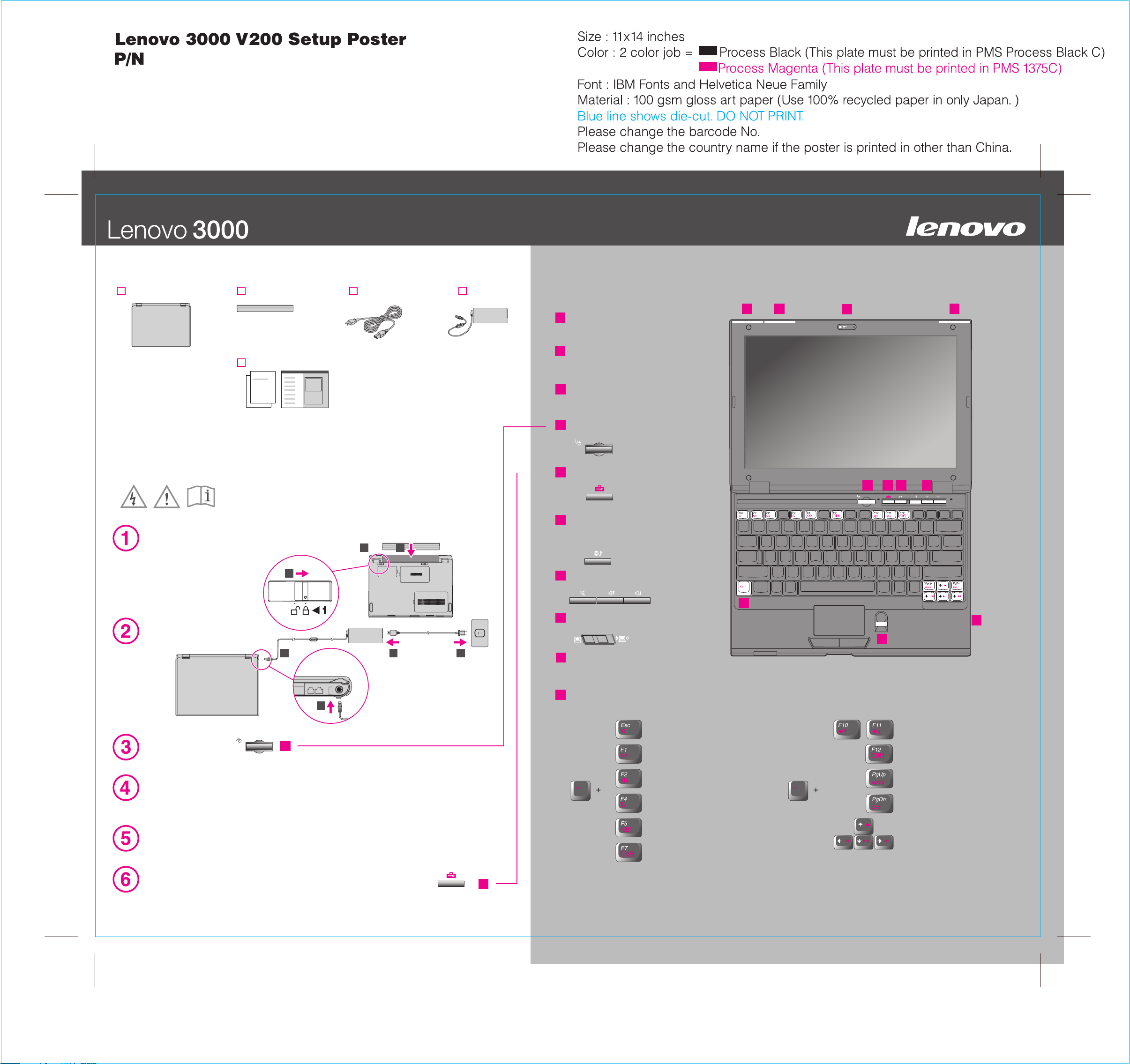
42W9060
3/12/2007
Unpack
Power cord AC adapterBattery packLenovo 3000 computer
1
Wireless LAN antennas
(main and auxiliary)
1
1a
2
1
Manuals
- Setup Instructions (this sheet)
- Safety and Warranty Guide
- Service and Troubleshooting Guide
- Other supplements or flyers
See reverse for notes about unlisted, missing, or damaged items and a recovery disc.
Initial Setup Instructions
Read the safety notices and important tips in the included manuals
before using your computer.
Install battery pack:
Your battery is ready to use.
2
Connect to power:
1
2
2 3
1a
Wireless LAN antenna (third)*
*Specific models only.
Integrated camera*
2
*Specific models only.
3
Power button
4
Lenovo Care button
5
Instant on button
Launch media applications when
your computer is powered on or off.
3
5
4
6
1
6
Volume and mute buttons
9
7
Wireless radio switch
8
Fingerprint reader*
*Specific models only.
8
7
1
Turn on the power:
3
Point and click with touch pad:
Move across the touch pad in the direction you want to move the pointer. The touch pad and
the left and right buttons at the bottom of the keyboard function like mouse buttons.
Configure the Operating System following on-screen instructions:
This process takes several minutes.
For more detailed information, press the Lenovo Care button:
SM
9
Fn key
Use in combination with other keys to access special features.
Mute
Volume Down
Volume Up
Enter sleep
Manage wireless connections
Choose display scheme
4
Change display brightness
Enter hibernation
Home
End
Multimedia controls
P/N:42W9060
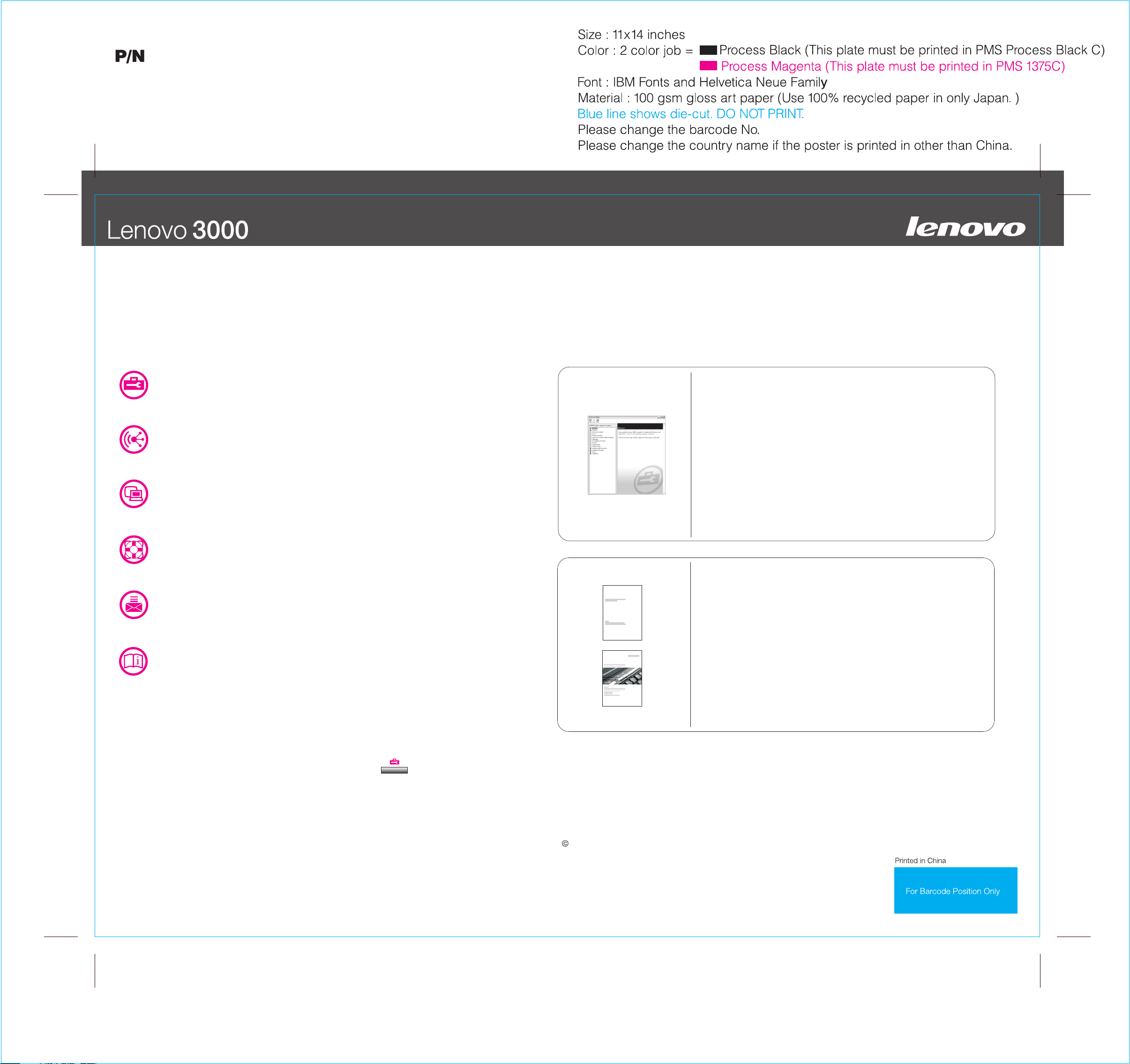
Lenovo 3000 V200 Setup Poster
42W9060
3/12/2007
To learn more about Lenovo technology and other items, open the Lenovo Care
by pressing the Lenovo Care button.
Lenovo Care
Lenovo Care guides you to a host of information and tools to help you set up,
understand, maintain, and enhance your computer.
Access Connections
Access Connections allows you to seamlessly switch between wired and wireless
environments while automatically managing security settings, printers, home page and
other location-specific settings.
TM
Presentation Director
Presentation Director helps you plan and give presentations with confidence, even when
you are away from your office.
Rescue and Recovery
Rescue and Recovery includes a set of recovery tools to help you diagnose, get help
and recover from system crashes quickly, even if the primary operating system will not
boot and you are unable to contact your support team.
TM
Message Center
Message Center displays messages to inform you about helpful software that has been
preinstalled on your computer. Message Center can also provide messages about new
updates available to keep your computer current.
Help Center
Help Center acts as the interface for the user's guide, system tools, services, and
Lenovo Web sites on the Internet.
Using Access Help (online manual) and the included manuals
To find detailed information about your computer, open Access Help, or see the Safety and Warranty Guide or
the Service and Troubleshooting Guide.
Access Help
Access Help is a comprehensive online manual that provides
answers to most of your questions about your computer, helps you
to configure preinstalled features and tools, or solve problems.
To open Access Help, do either of the following:
-Press the Lenovo Care button. Under Quick Links in the Lenovo Care,
click "Access on-system help."
-Click Start, move the pointer to All Programs; then to Lenovo Care.
Click Access Help.
Safety and Warranty Guide
-Important safety information
-Operating environment and other important notices
-Warranty information
Service and Troubleshooting Guide
-Introduction to other sources of information
-Important tips for taking care of your computer
-Diagnostics and troubleshooting
-Recovery options
-Help and service
-Warranty information for your computer
To learn more, press the Lenovo Care button:
* Additional unpacking notes:
1) Some models may contain items that are not listed.
2) If any item is missing or damaged, please contact your place of purchase.
3) Everything for recovering factory-installed files and applications is on your hard disk eliminating the need for a
recovery disc. For more information, see "Recovery options" in the Service and Troubleshooting Guide.
Copyright Lenovo 2007.
All rights reserved.
The following terms are trademarks of Lenovo in the United States, other countries, or both:
Lenovo
Lenovo Care
Access Connections
Rescue and Recovery
