Lenovo 3000H User Manual
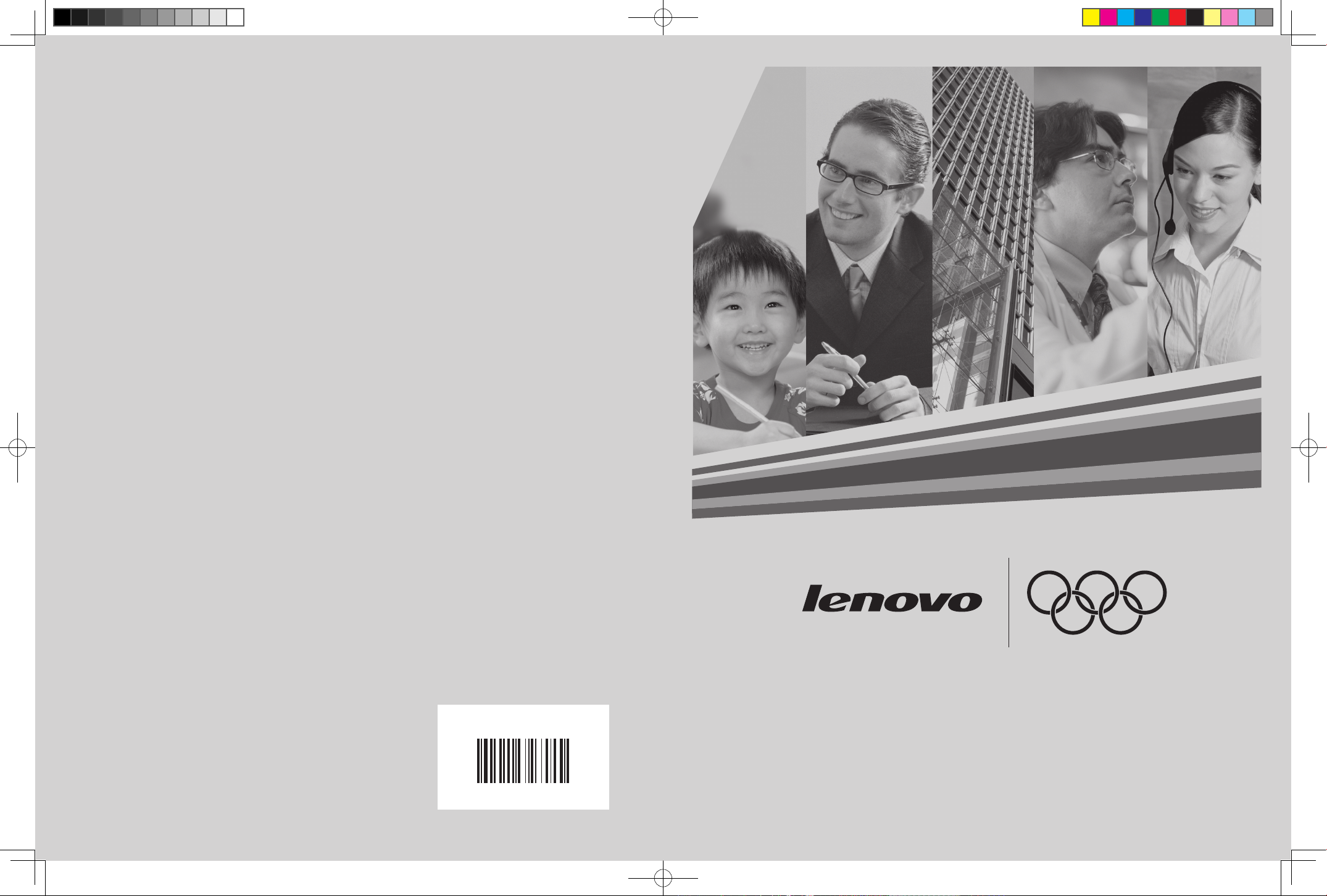
31027069
Version 1.0
Lenovo 3000H User Guide
cover.indd 2 2006.9.15 5:10:09 PM
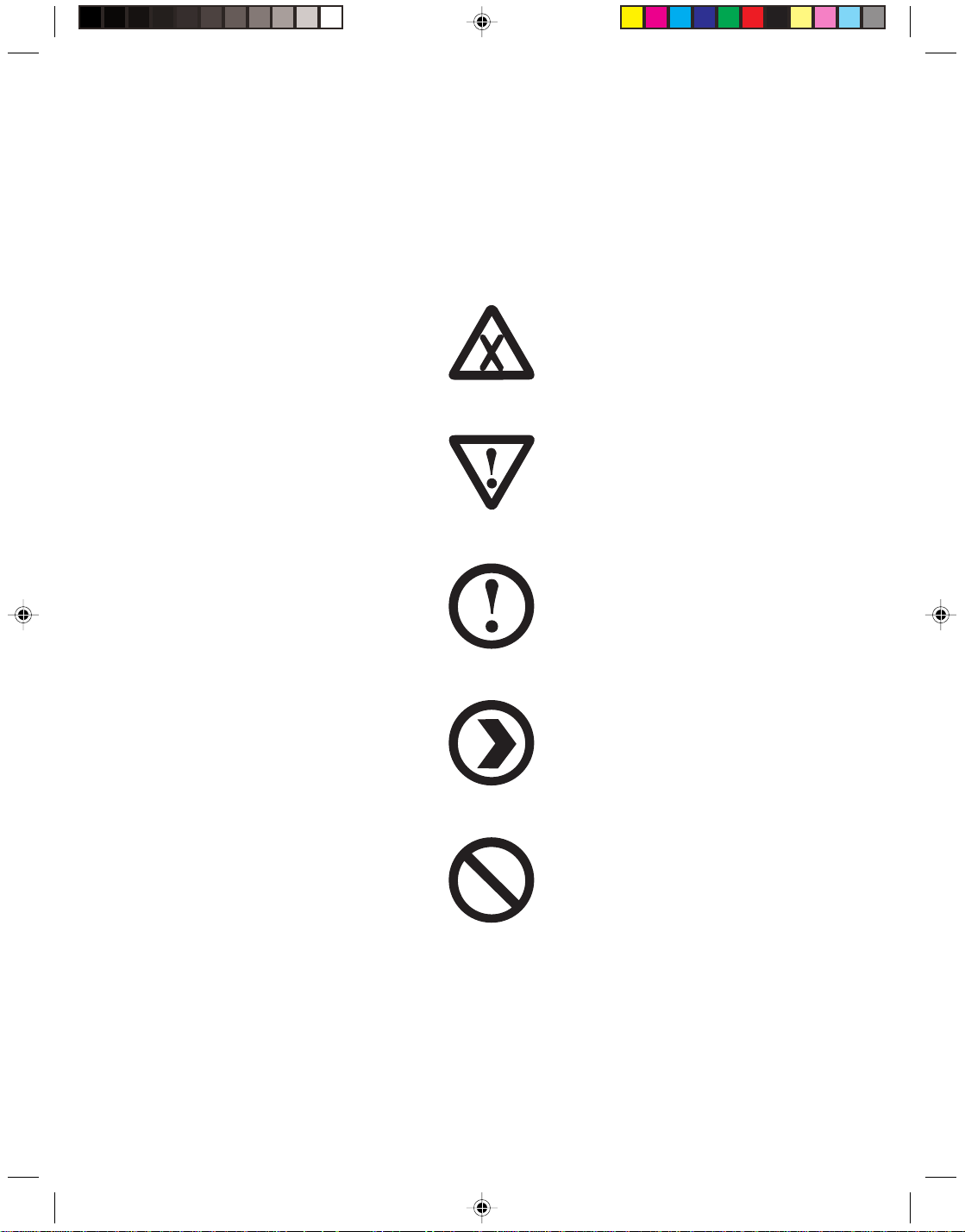
Explanation on Marks
Danger: Watch out for high risks
Caution: Watch out for medium risks
Attention: Pay attention to low risks
Recommendation: Helpful tips
Prohibited: Dangerous operations
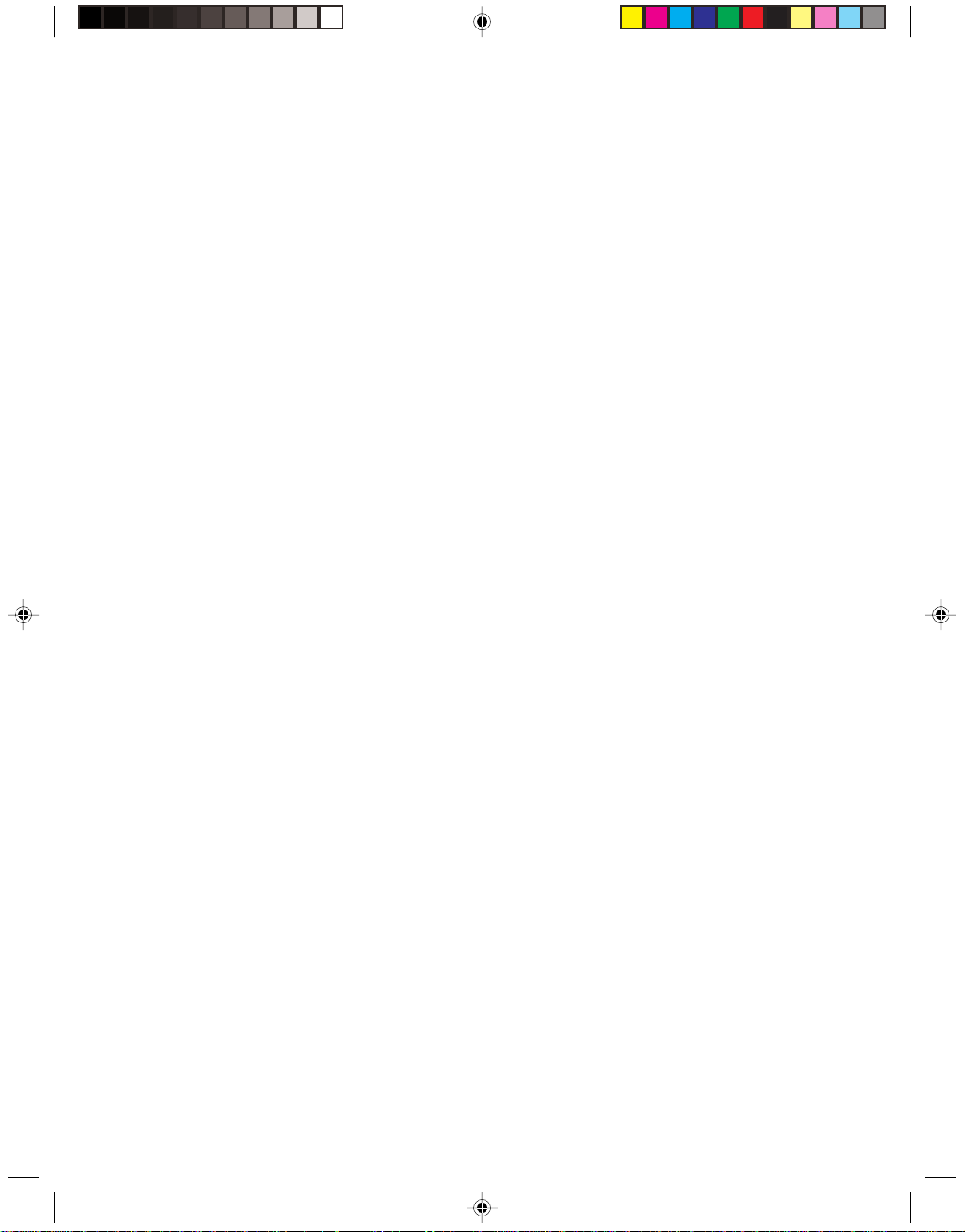
Contents
Explanation on Marks
Chapter 1 Instruction for Use of Computer Hard ware ...................... 1
1.1 Front View of the Chassis ..............................................................2
1.2 Back View of the Chassis...............................................................3
1.3 Connection of the speaker .............................................................4
1.4 Helpful tips on computer cabling and installation .......................... 5
1.5 Keyboard ........................................................................................5
Chapter 2 System Installation............................................................ 7
2.1 One-Key Recovery......................................................................... 8
Chapter 3 The introduction on usage of software ......................... 17
3.1 WinDVD........................................................................................ 18
3.2 Disc Burning................................................................................. 19
3.3 Norton........................................................................................... 29
Chapter 4 Safe Usage of Computer................................................. 33
4.1 System Restoration......................................................................34
4.2 Disk Cleanup ................................................................................ 37
4.3 Hard Disk Error Checking and Fixing .......................................... 38
4.4 Disk Defragment .......................................................................... 39
4.5 Daily Maintenance........................................................................ 40
Chapter 5 Troubleshooting of Common Problems ........................ 41
5.1 Display.......................................................................................... 42
5.2 Sound ...........................................................................................42
5.3 Desktop Icons...............................................................................44
5.4 Software Problems.......................................................................46
5.5 Optical Drives and Hard Disks ..................................................... 47
5.6 Special Description of Windows................................................... 48
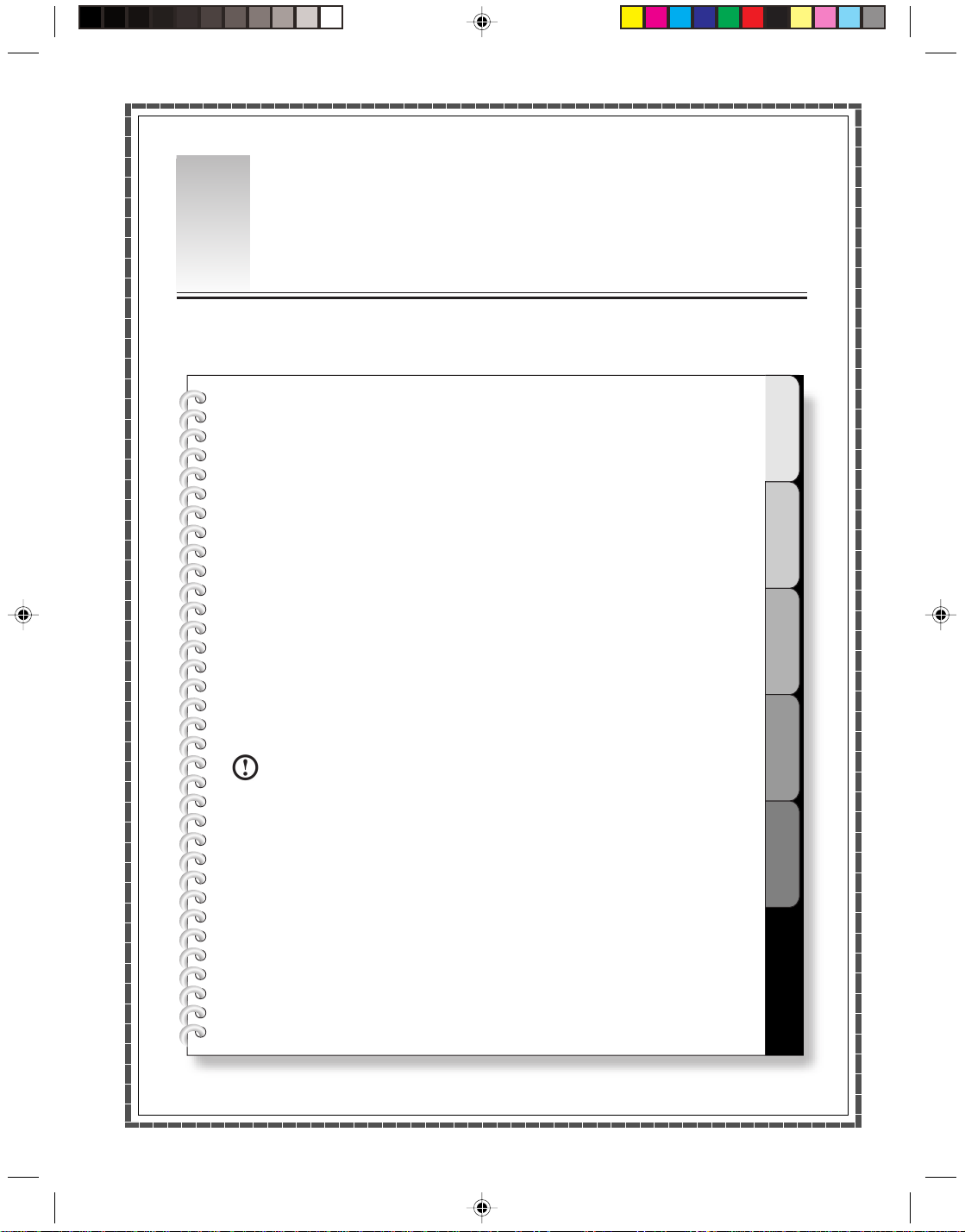
1
Chapter 1
Instruction for Use of Computer Har d ware
This chapter will mainly introduce contents as f ollows:
¾ Front view of the chassis (Instruction for use of buttons and functional keys on
the front panel of the chassis)
¾ Rear view of the chassis (Instruction for use of all I/O connectors on the rear
panel of the chassis)
¾ Connection method of the speaker
¾ Keyboard
Hardware Notice
This chapter will describe some necessary operation for the use of computers,
including the method and helpful tips on the connection of components
appropriately. Be sure to read it carefully.
Note: The configuration of all models depends on the
1
2
3
4
actual product you purchase.
5
Lenovo 3000H User Guide
1
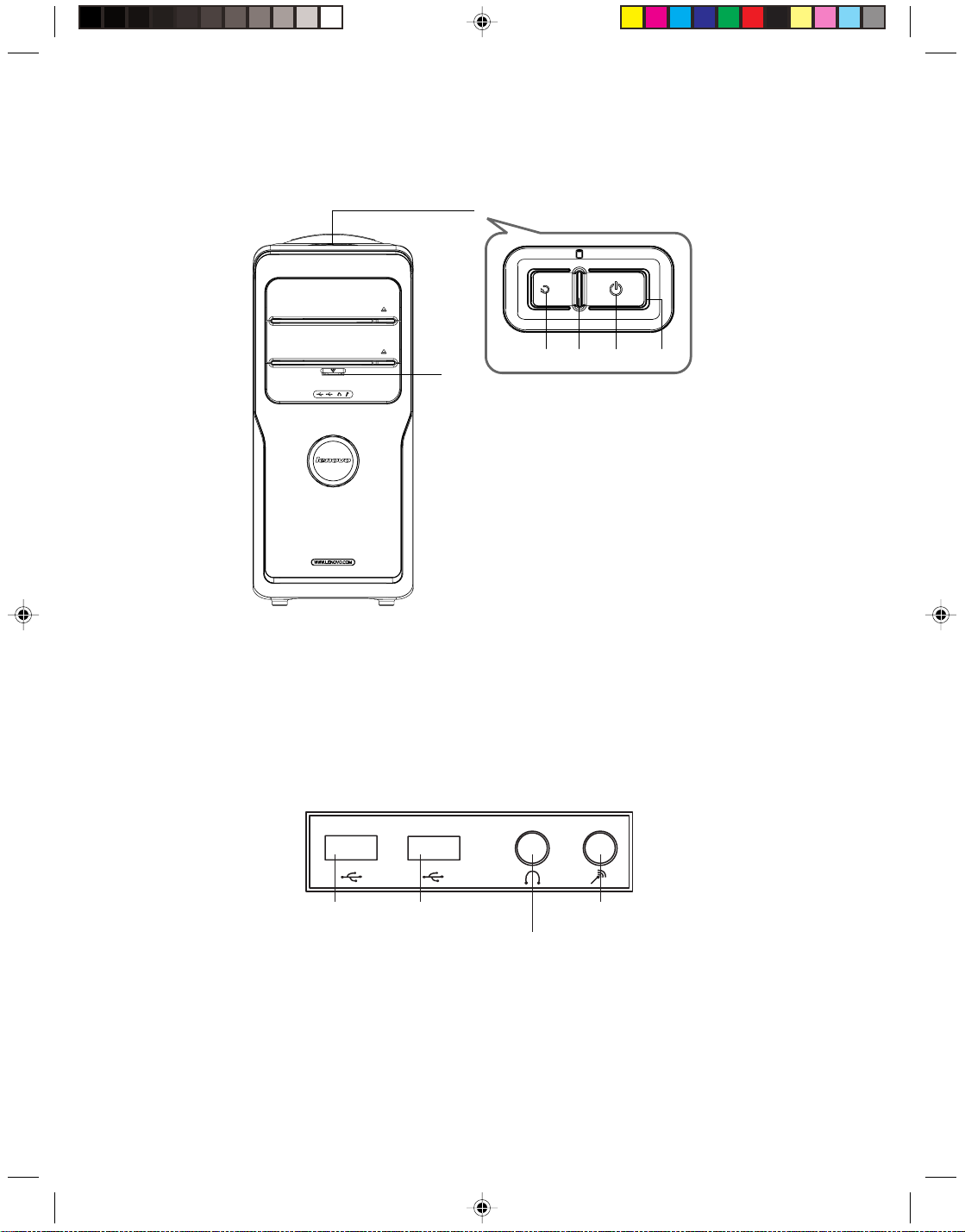
1.1 Front View of the Chassis (Instruction for use of buttons and
functional keys on the front panel of the chassis)
F-1
[1-1] [1-2] [1-3] [1-4]
F-2
F-1 The top button
[1-1] Reset Key: Press this key to restart computer forcibly. It is recommended to take this operation with
caution.
[1-2] Hard Disk Drive Indicator: Indicates read/write operations of the hard disk.
[1-3] Power Switches: Press this key to turn on/off computers.
F-2 Preposition Digital Panel: Open the preposition digital panel and the preposition digital connectors
such as USB will be shown as below:
USB
connector
D-1 USB Connector: Used to connect USB devices.
D-2 Speaker/Headphone Connector: Used to connect speakers or headphones. If it is necessary to
connect the headphone, remove the speaker plug and insert the headphone plug.
D-3 Microphone Connector: Used to connect the microphone and input the sound received by the
microphone into the computer.
Lenovo 3000H User Guide
2
USB
connector
Microphone
Speaker/
headphone connector
connector
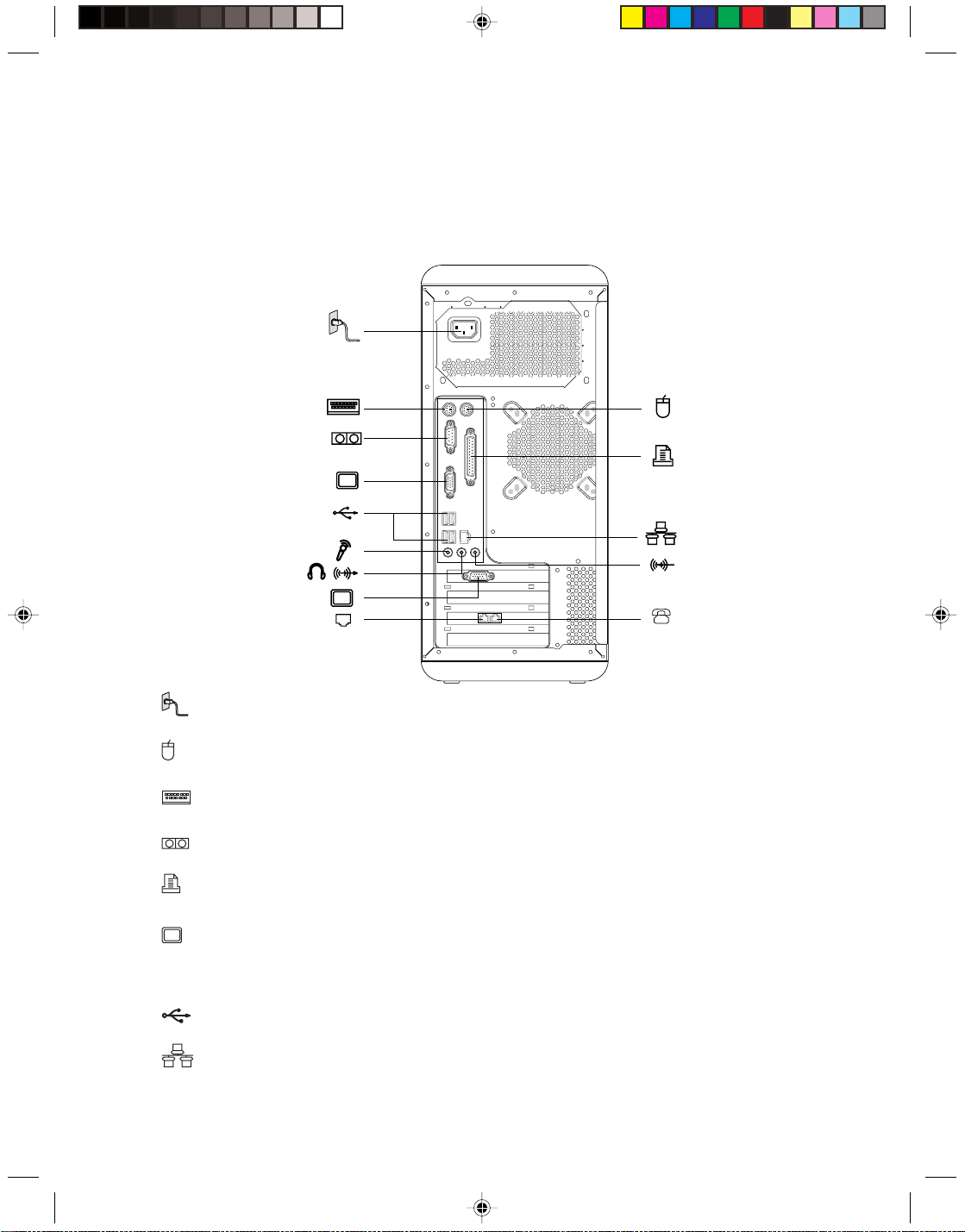
1.2 Back View of the Chassis (usage of all I/O connectors on the
rear panel of the chassis)
The rear panel connectors of some models are as illustrated below, please refer to them
according to your actual configuration;
—— Power connector: Used to connect the mainframe to the power supply
—— PS/2 mouse connector: Used to connect PS/2 mouse
—— PS/2 keyboard connector: Used to connect PS/2 keyboard
—— Serial port: Used to connect devices with serial port (COM port)
—— Parallel port: Used to connect devices with parallel port
—— Onboard graphics card connector: Used to output monitor signals (VGA signals) through the
signal cable connected with the monitor. (On models with external graphics card, onboard graphics
card signals are shielded with no VGA signal outputs - some models are equipped with this connector)
—— USB connector: Used to connect USB devices
—— Ethernet connector: Used to connect LAN or broadband devices
Lenovo 3000H User Guide
3
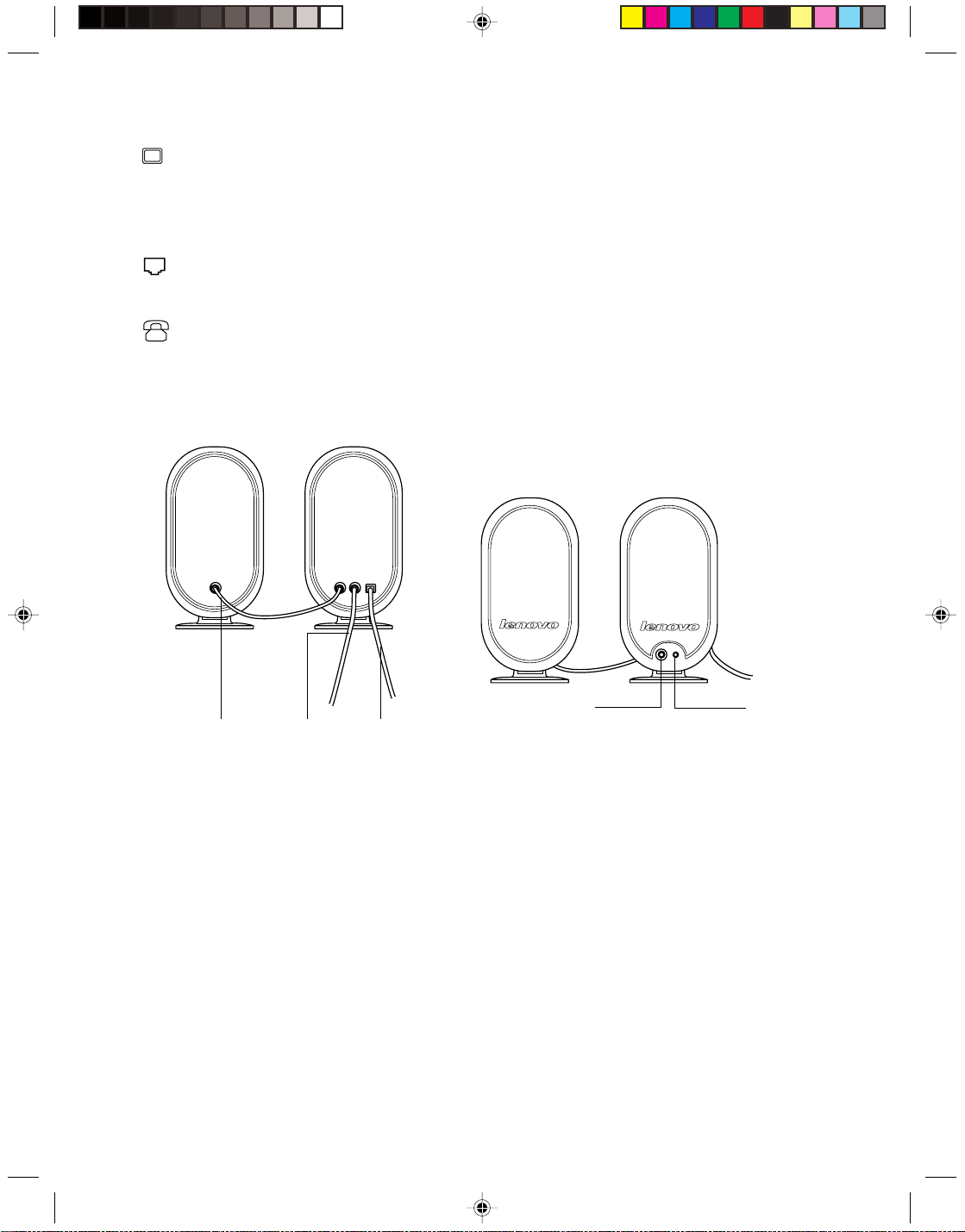
—— External graphics card connector: Used to output monitor signals (VGA signals) through the
signal cable connected with the monitor. If the graphics card is equipped with S-Video connector and
cabled to a TV, pictures displayed on the monitor screen may be redirected to the TV (some models
are equipped with external graphics card).
—— Used to attach your computer to a telephone line for modem use. (some models equipped with
this connector)
—— Used to attach a telephone line to your computer for modem use. (some models equipped with
this connector)
1.3 Connection of the speaker
[Y-1] [Y-2] [Y-3]
Y-1 Primary/secondary speaker connection cable
Y-2 Connect to mainframe speaker/headphone connector
Y-3 Speaker power cord
Y-4 Volume adjusting knob
Y-5 Speaker power switch
Lenovo 3000H User Guide
4
[Y-4]
[Y-5]
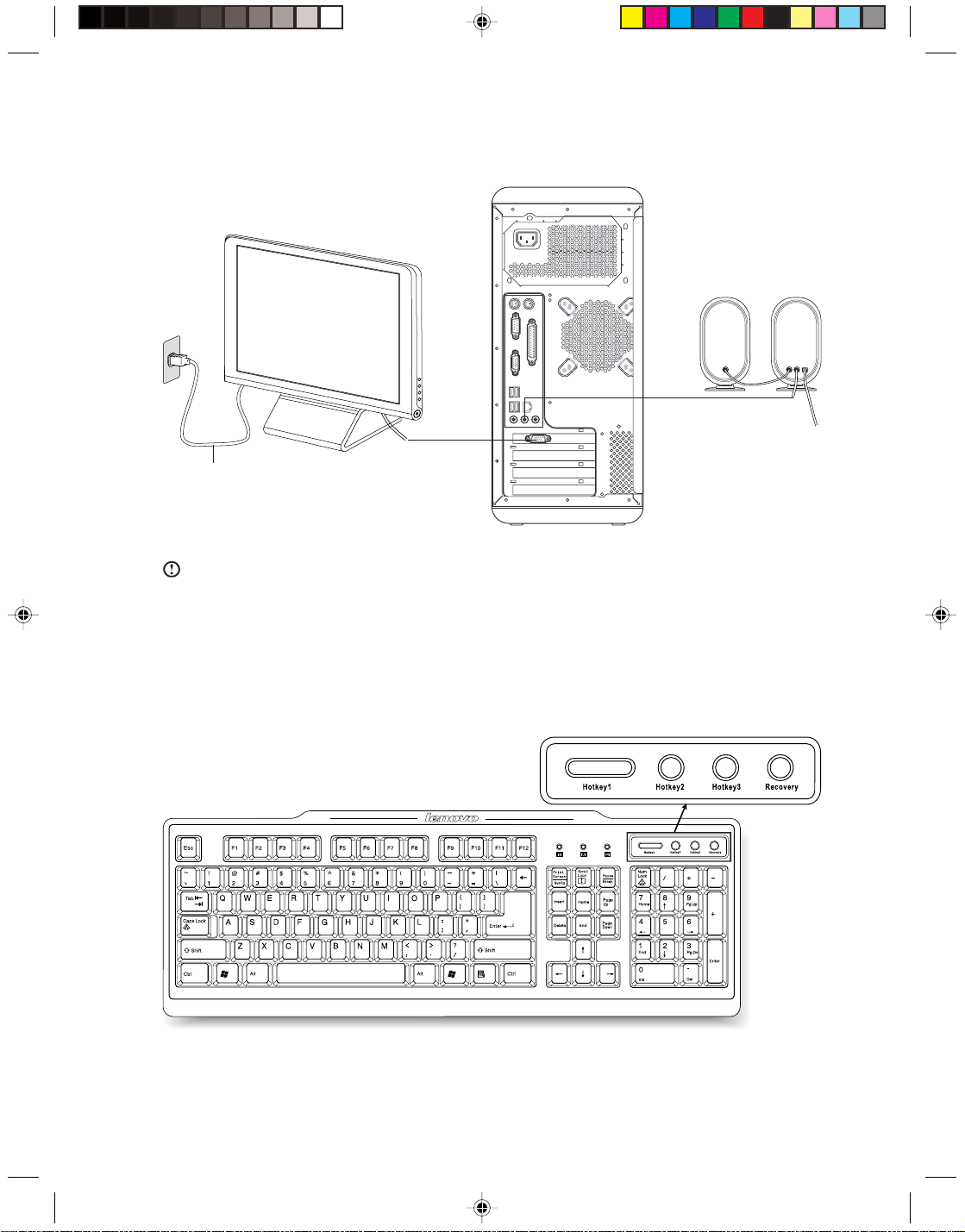
1.4 Helpful tips on computer cabling and installation
C-3
C-2
C-1
C-1 Monitor power cord C-2 Monitor data cable C-3 Speaker audio signal cable
Note:
1. Keep speakers away from monitor to avoid magnetic interference.
2. Ensure the cables between monitor and mainframe are securely connected and the screws on the connector of
monitor signal cable are tightened.
3. Connect the monitor signal cable to the onboard g raphics card connector if the model you purchase is not equipped
with stand-alone graphics card.
1.5 Keyboard
The shortcut key on the keyboard can start up the application as soon as you press the key.
Lenovo 3000H User Guide
5
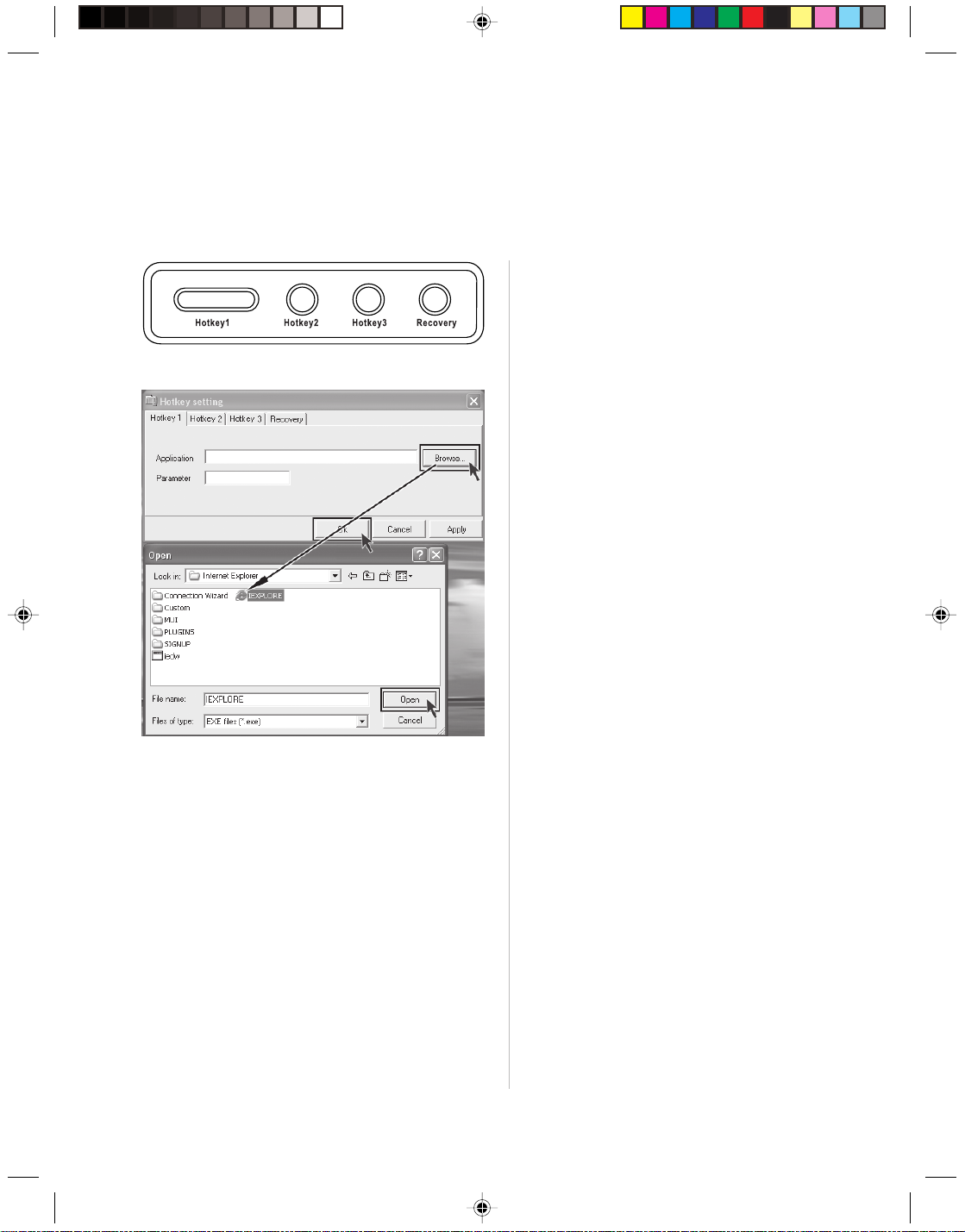
Hotkey1, 2, 3——Provide you shortcut keys to start up the program you defined in advance.
Recovery——If the computer provide the Recovery function, Press this key when “LENOVO” displayed on
the start screen. In Windows system, the key “Recovery” acts as the “Hotkey” key.
The method of defining the shortcut key:
First step
Press one of the shortcut keys ,the opposite
Hotkey setting dialog box displays.You can
define the key's function.
Second step
Enter executive program name in the
“Application” field or click “Browse…”
to open the folder and find out the program,
then select it and click “Open”.
At last click “OK” to finish defining.
Lenovo 3000H User Guide
6
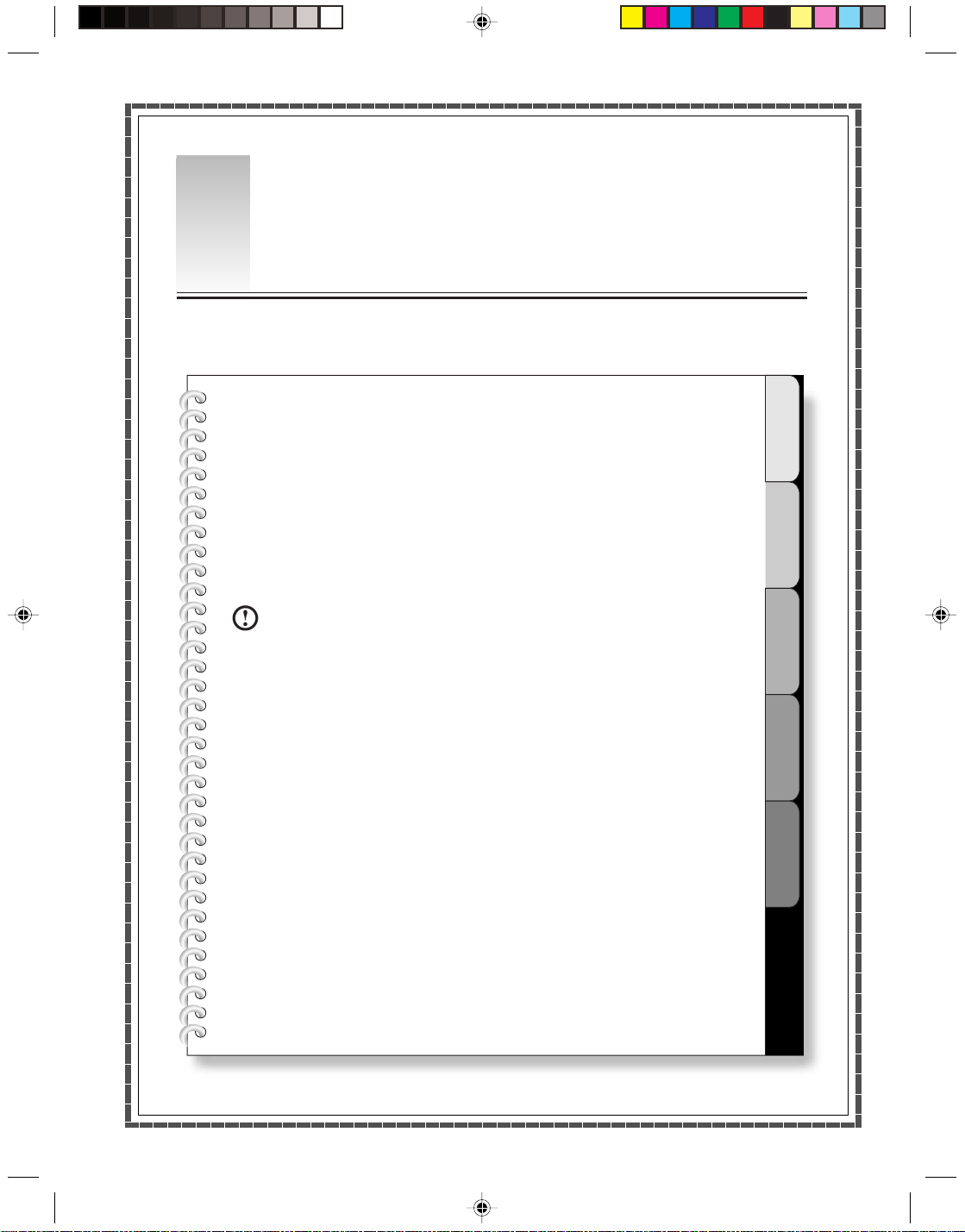
2
Chapter 2
System Installation
This chapter provides the following:
OneKey Recovery
By using the OneKey Recovery function, it will restore your C partition back to the
orginal factory default or to the most recent backup saved. All data inthe C
partition will then be erased. Other partitions in the hard disk will not change.
Note: Your C partition must use the FAT32 partition
format to successfully use the OneKey Recovery
function.
1
2
3
4
5
Lenovo 3000H User Guide
7
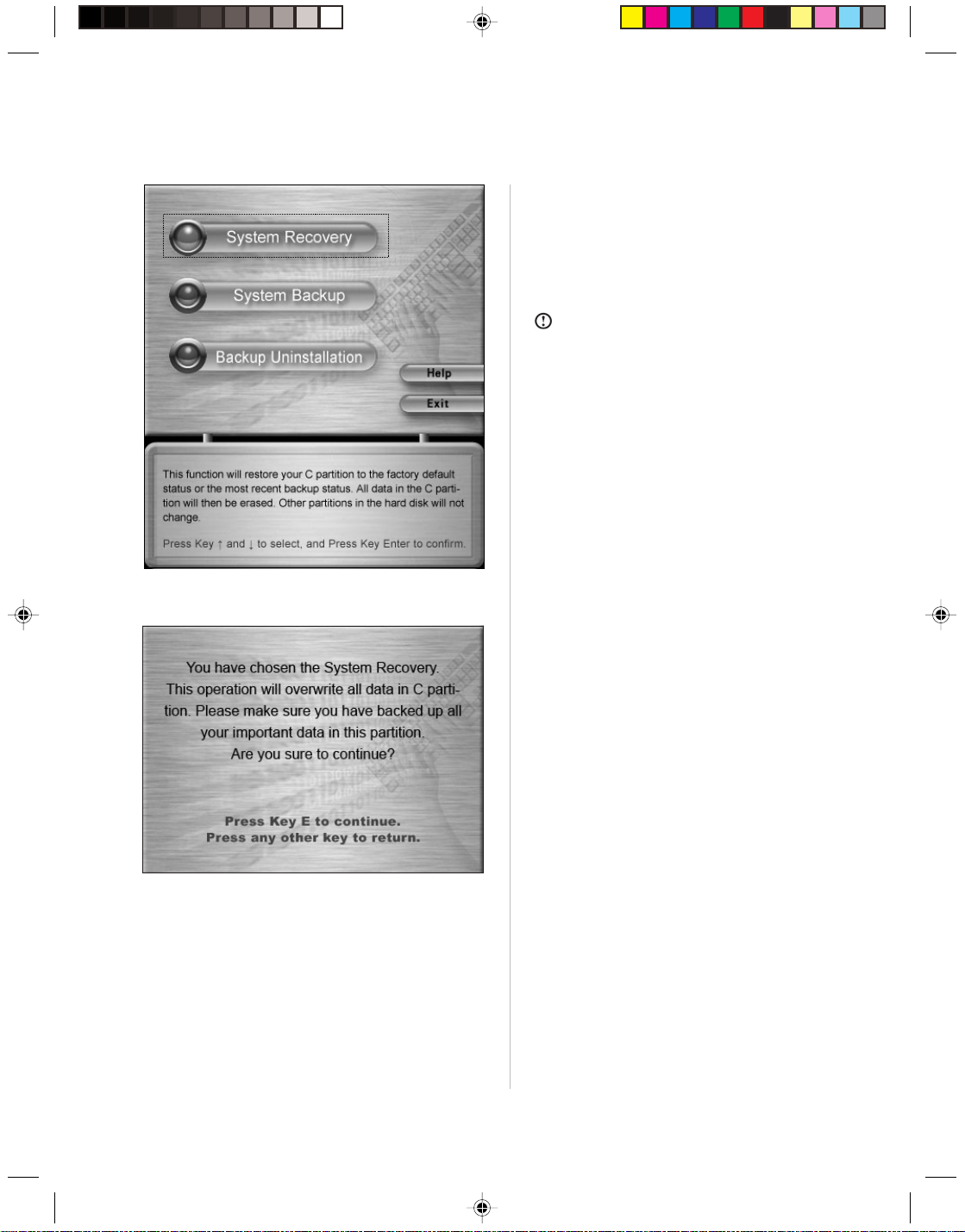
2.1 One-Key Recovery
System Recovery
Launch the System Recovery feature by
Press the “Recovery” key on the
keyboard,when “LENOVO” displayed on the
start screen.selecting “System Recovery”.
Note: System Recovery will overwrite allof
the data in drive C; please backup relevant
data before performing system recovery to
prevent your important data from missing.
System Recovery
Follow the onscreen instructions, and press
“E” on the keyboard to start recovery if you
are sure to recover.
Lenovo 3000H User Guide
8
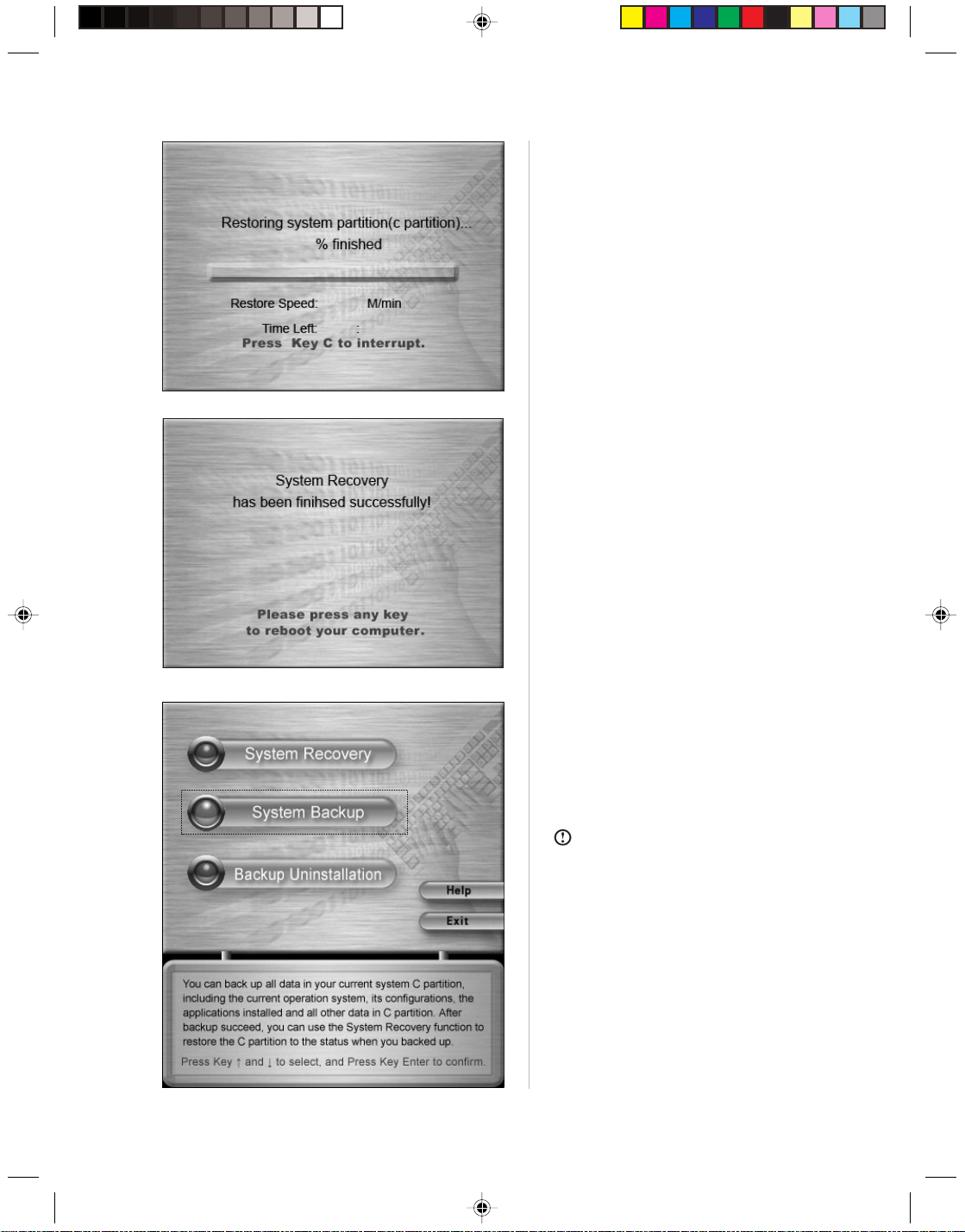
System Recovery
Please wait in the process of system
recovery.
Do not interrupt the operation.
System Recovery
System Recovery
After the system is recovered successfully,
the software prompts to restart the
computer.
Restart the computer and enter the system.
System Backup
This software provides the feature to
backup data currently in drive C. Select
System Backup.
Note:
1. Notice that you will overwrite the backup
in the hidden partition created for factory
delivery or the last backup created when
you backup the existing data in drive C.
2. Do not re-modify size and format of drive
C after backup. Otherwise the backup
data cannot be recovered normally.
Lenovo 3000H User Guide
9
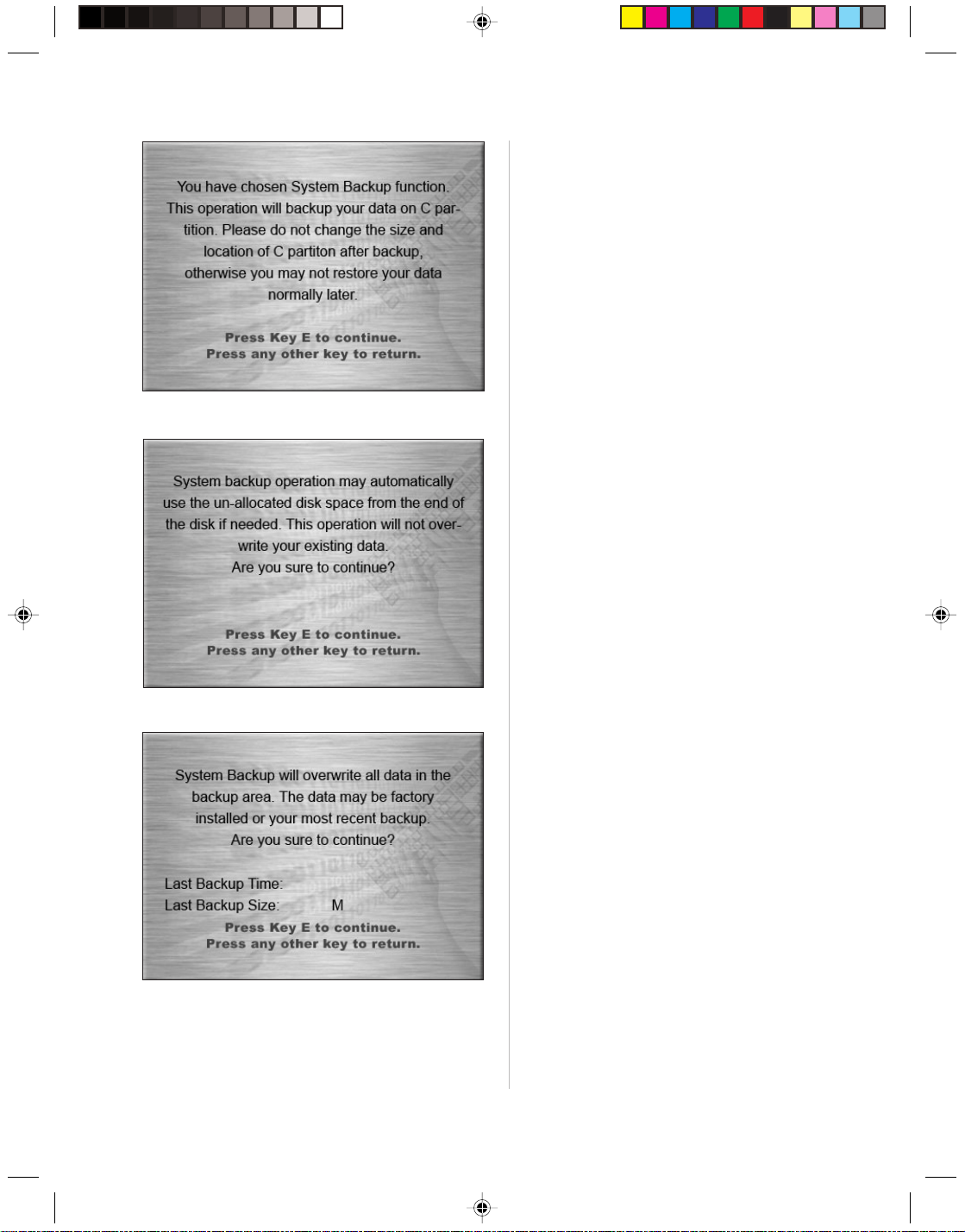
System Backup
Press “E” and continue if you are sure to
backup.
System Backup
The backup operation will obtain enough
space by adjusting the data at the end of
the hard disk; press “E” and continue if you
are sure to backup.
Lenovo 3000H User Guide
10
Follow the onscreen instructions, and press
“E” on the keyboard to start backup if you
are sure to backup.
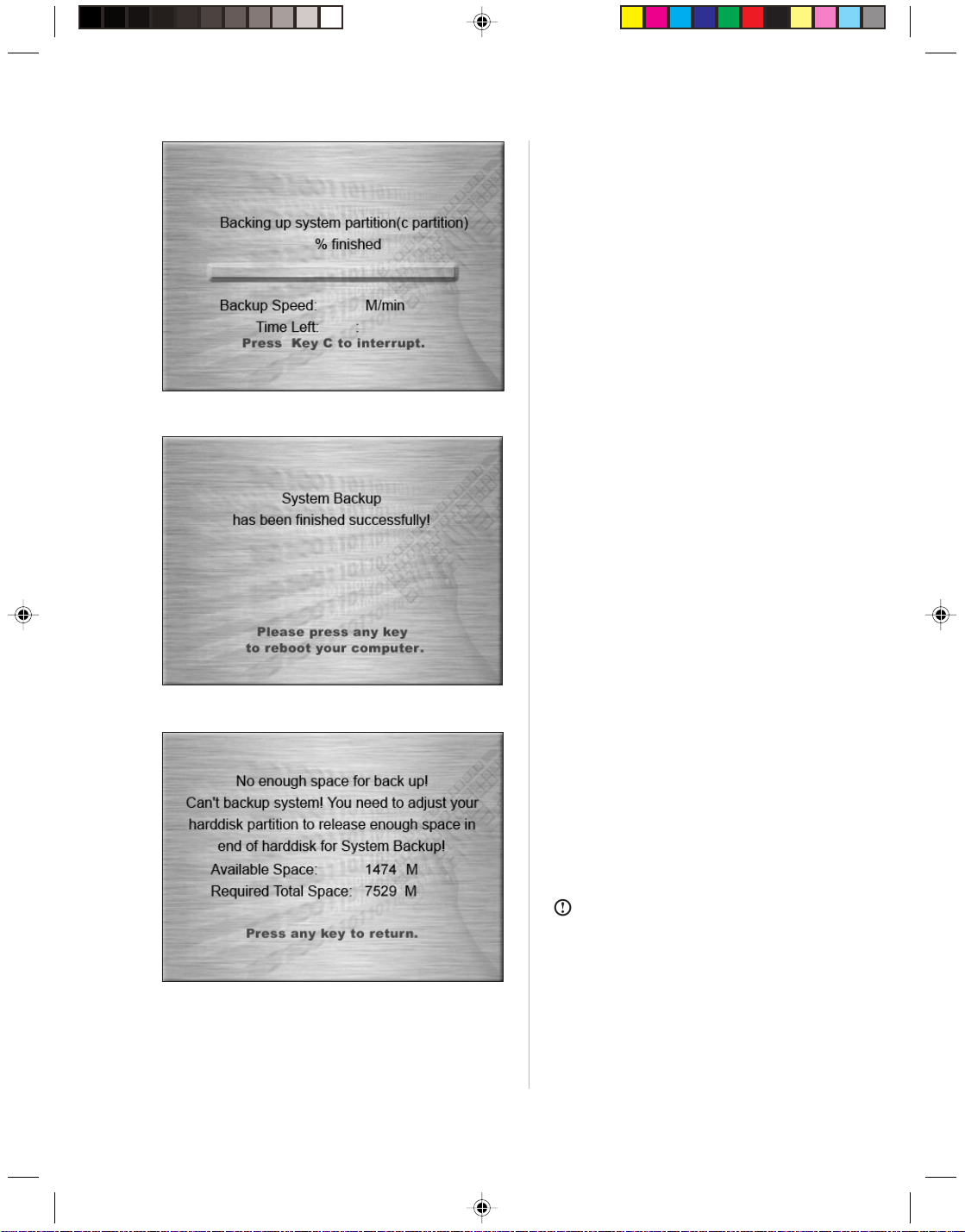
System Backup
Please wait in the process of system
backup.
It is not recommended to interrupt the
operation, if possible.
System Backup
After the system is backed up successfully,
the software prompts to restart the
computer.
Restart the computer and enter the system.
System Backup
If the System Backup prompt is as shown:
There is not enough space for backup!
You need to adjust your harddisk space to
release enough unallocated space at the
end of harddisk.
Note: The unallocated space should exceed
the required total space in size.
Lenovo 3000H User Guide
11
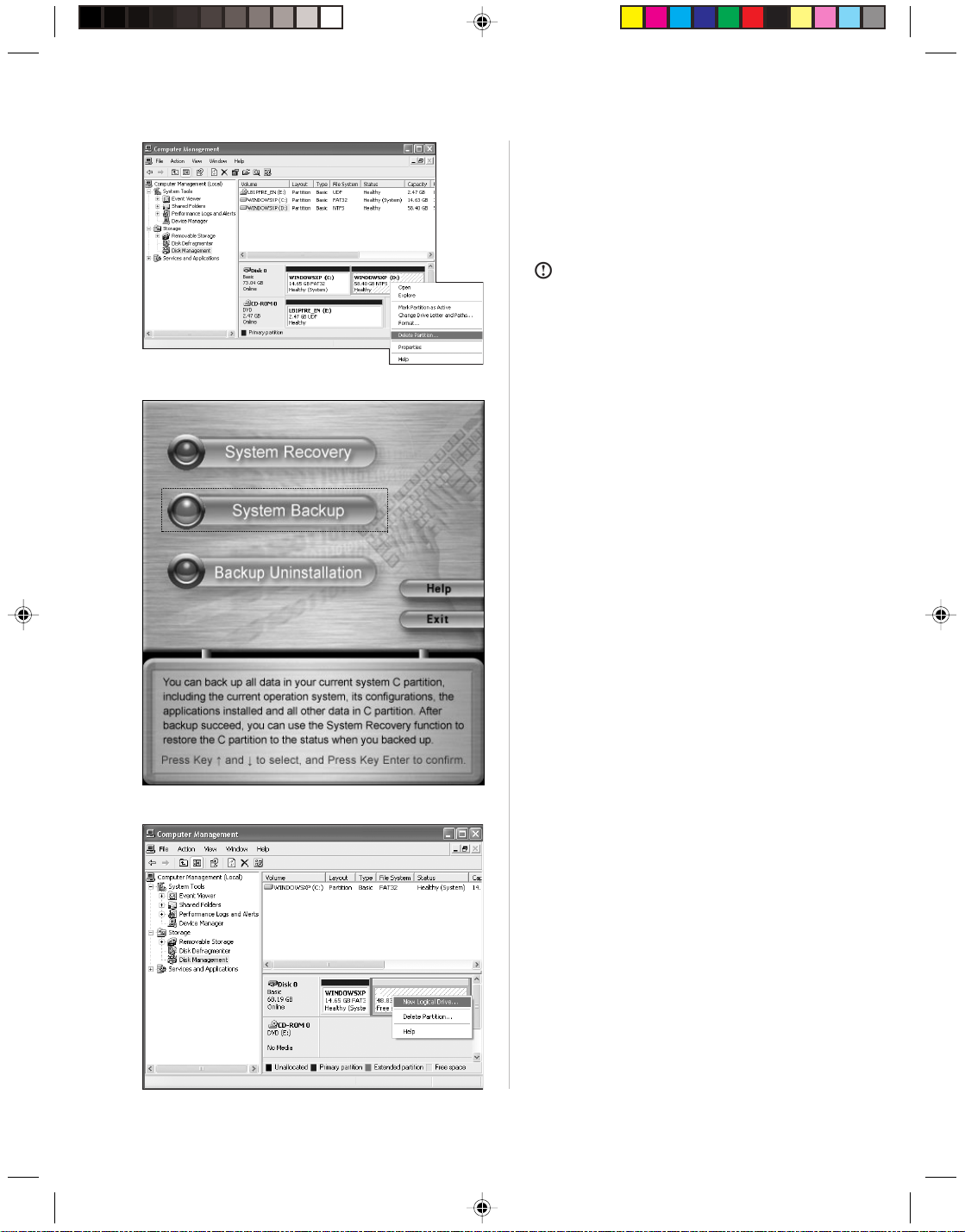
Space Release
Enter “Computer Management” in the
“Control Panel”. Delete partition at the end
of the harddisk to get enough space.
Note: Please make sure to backup all your
data before performing space release. If this
is not done, all data in the released space
will be lost.
System Backup
Then startup “System Backup” to backup
the current data in the C partition.
Lenovo 3000H User Guide
12
New Partition
• After system backup, Right Click on “My
Computer” Click on “Manage”.
• Now click on “Disk management” in the
list, Right click on Unallocated Space
• Click on “New Partition”.
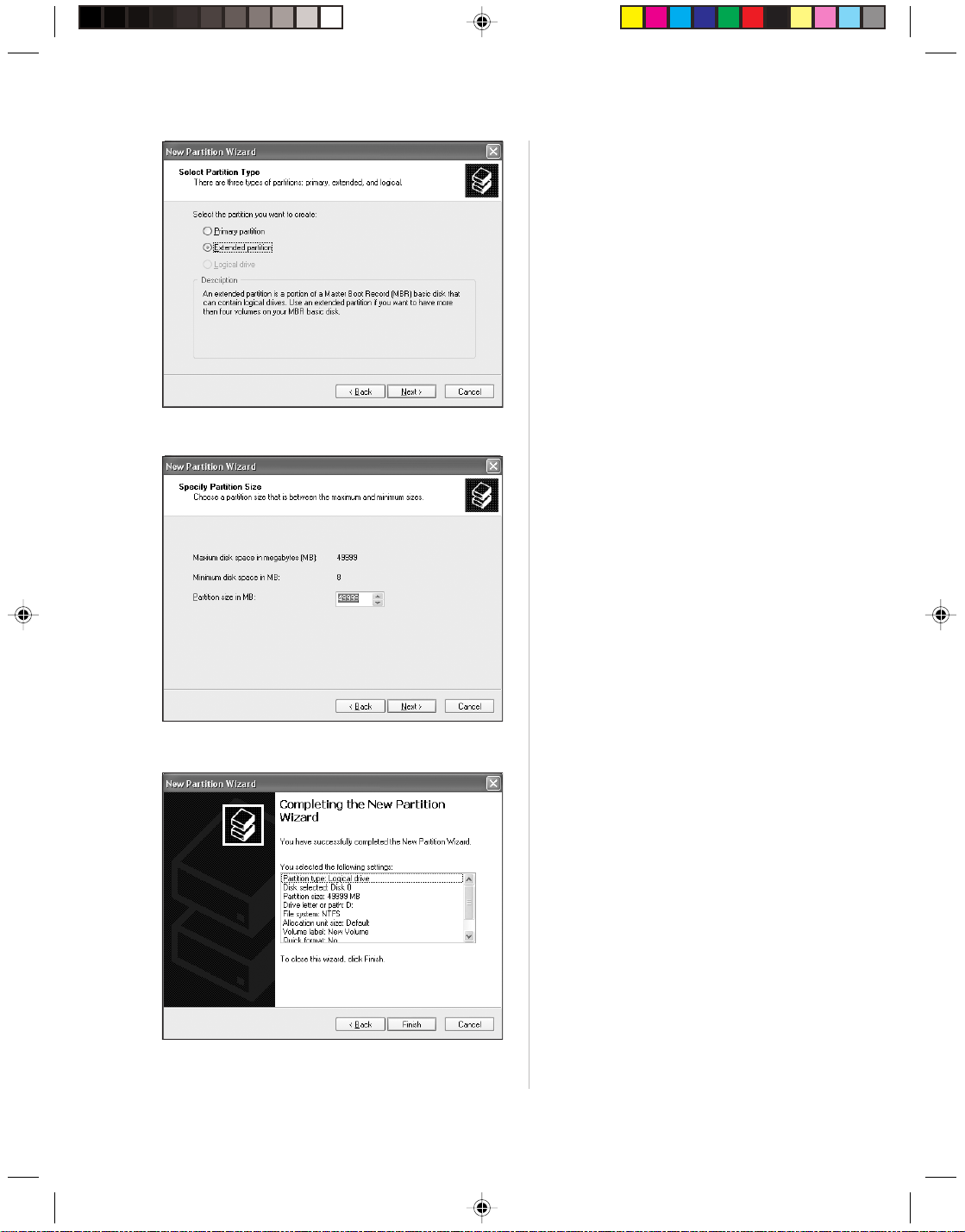
New Partition
Select “Extended partition”. Then click
“Next”.
New Partition
Fill in the Partition size in MB.
New Partition
Click “Finish” to complete the new partition
establishment.
Lenovo 3000H User Guide
13
