Lenovo 1184, 401, 2565, 1165, 994 User Manual
...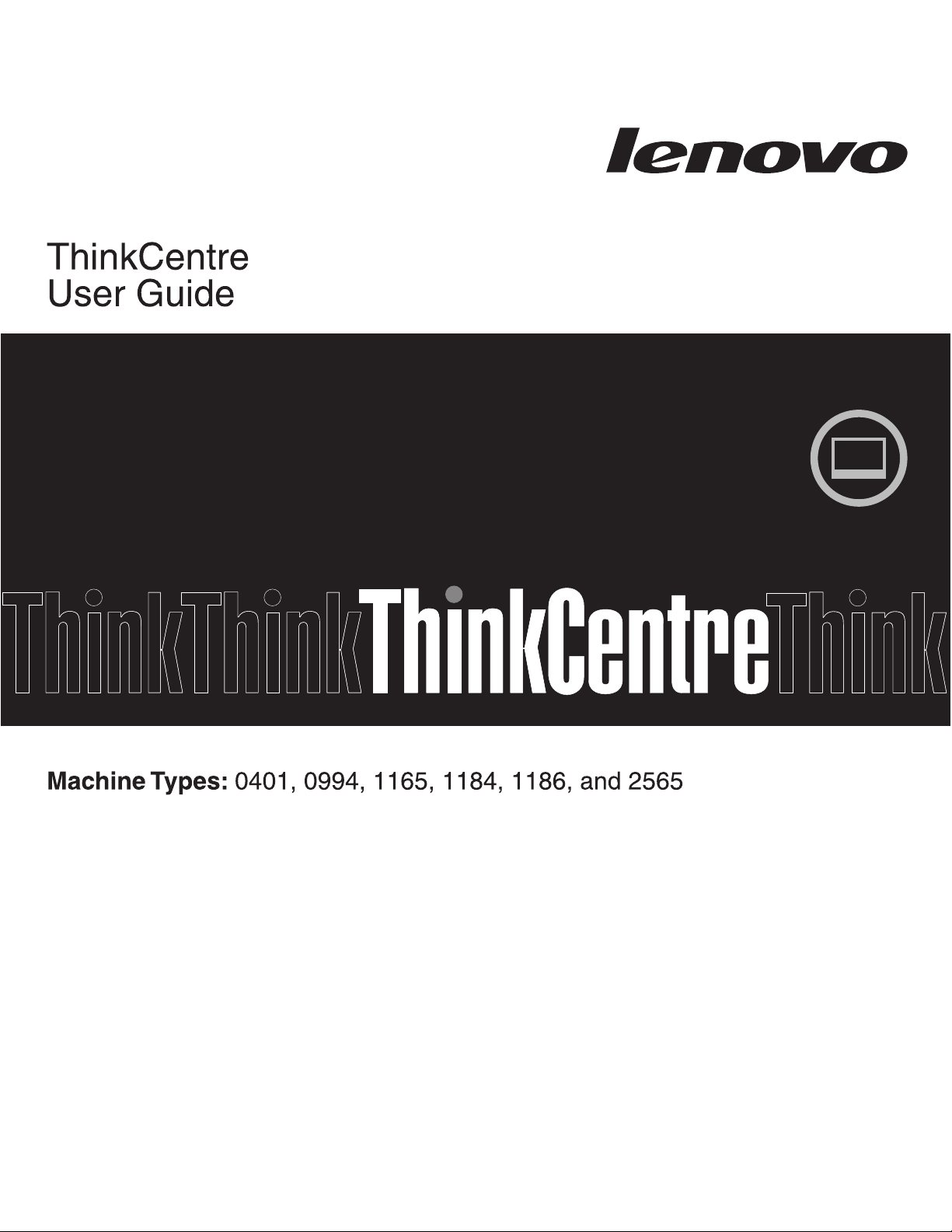
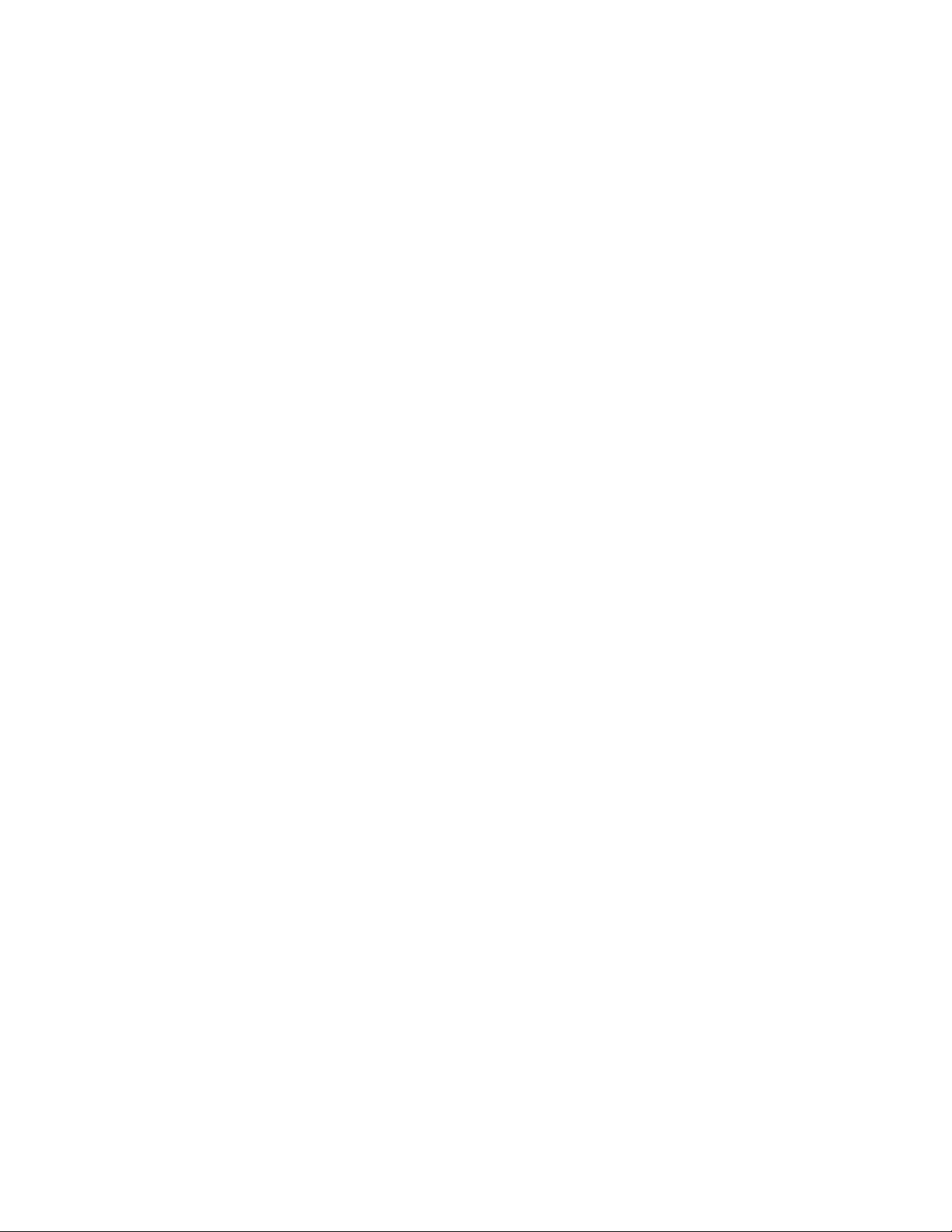
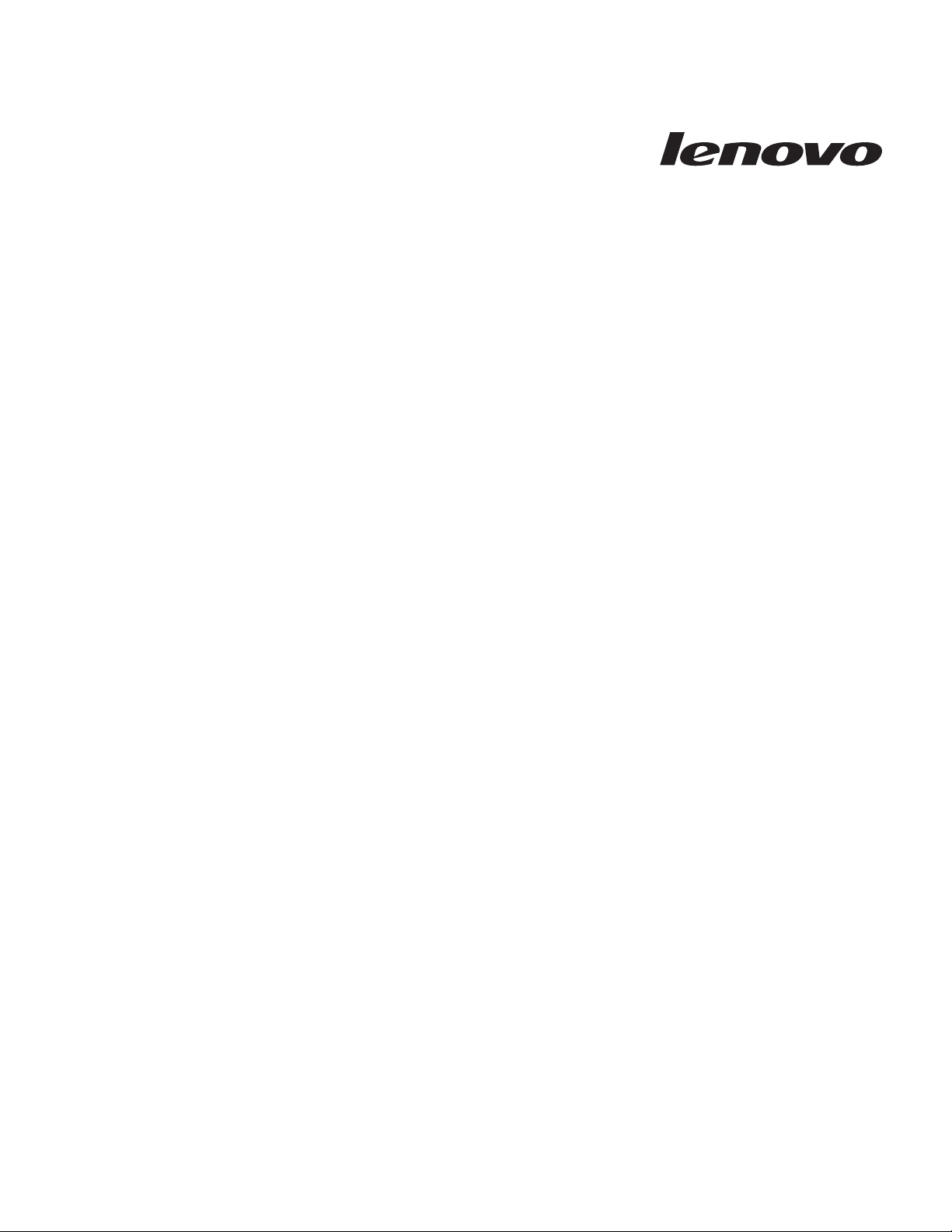
ThinkCentre
User Guide
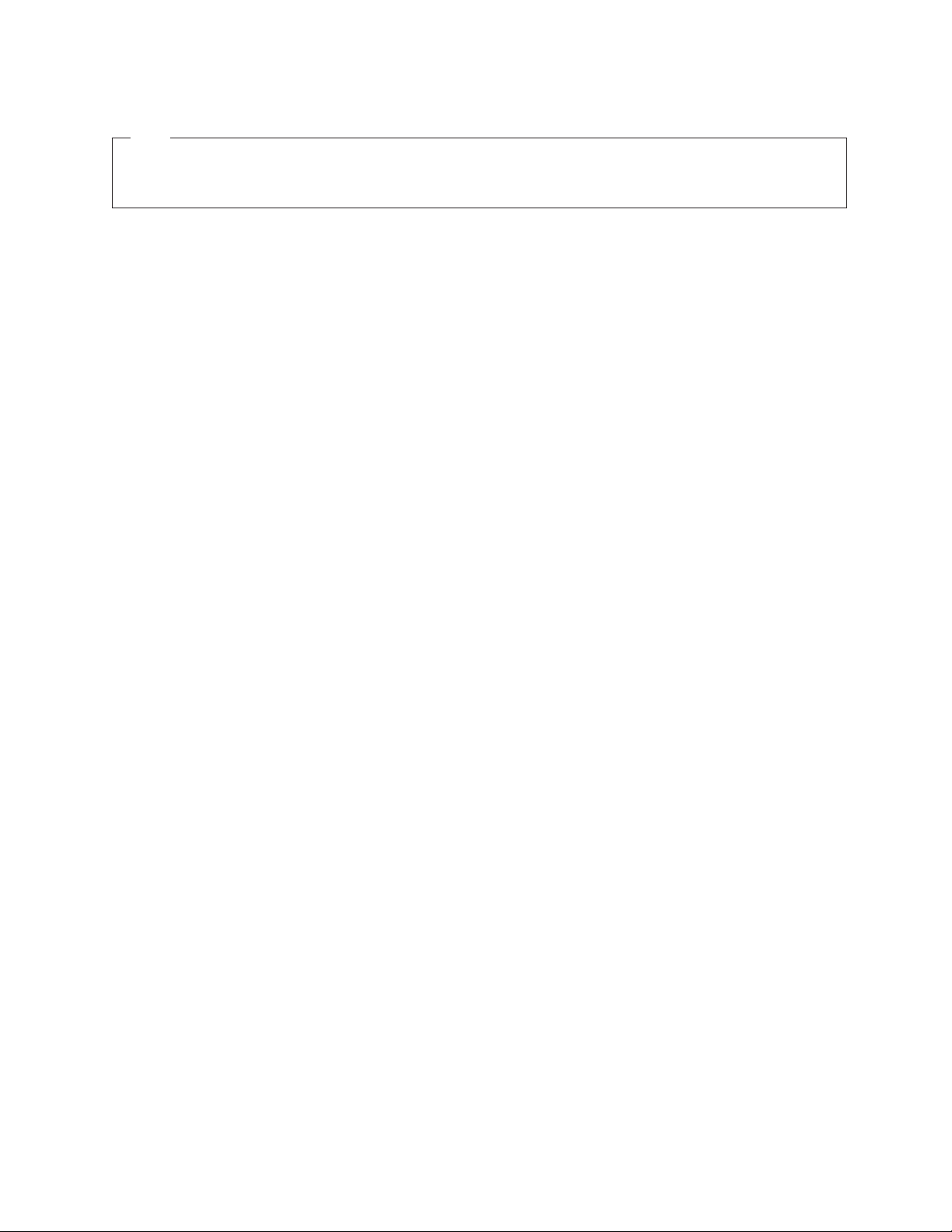
Note
Before using this information and the product it supports, be sure to read and understand the ThinkCentre Safety and
Warranty Guide and “Notices,” on page 39.
First Edition (February 2010)
© Copyright Lenovo 2010.
LENOVO products, data, computer software, and services have been developed exclusively at private expense and
are sold to governmental entities as commercial items as defined by 48 C.F.R. 2.101 with limited and restricted
rights to use, reproduction and disclosure.
LIMITED AND RESTRICTED RIGHTS NOTICE: If products, data, computer software, or services are delivered
pursuant a General Services Administration ″GSA″ contract, use, reproduction, or disclosure is subject to restrictions
set forth in Contract No. GS-35F-05925.
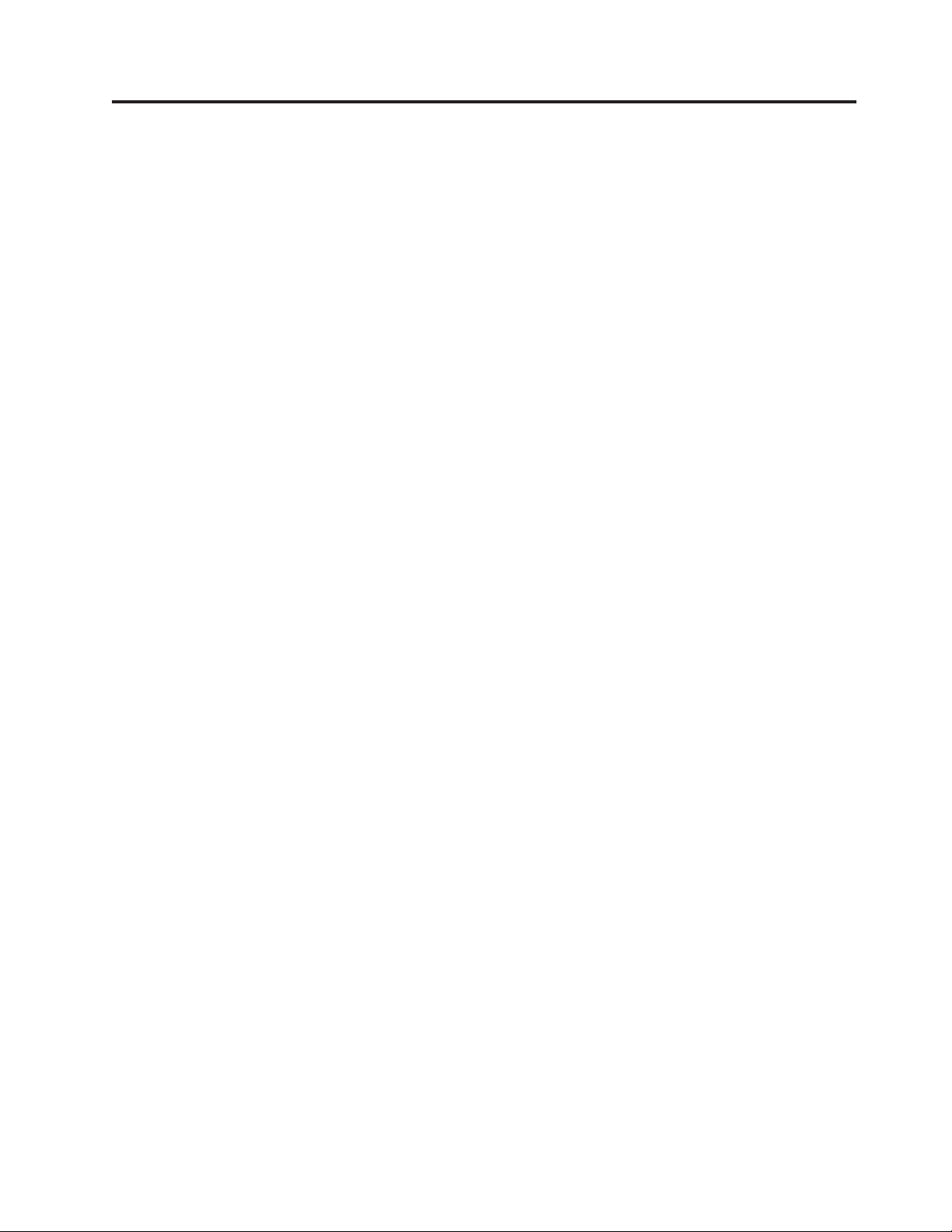
Contents
Important safety information ......v
Chapter 1. Product overview ......1
Features ................1
Specifications ..............3
Software overview ............3
Software provided with your Windows operating
system ...............3
Locating computer connectors and parts .....6
Adjusting the computer stand ........8
Chapter 2. Installing or replacing
hardware ..............9
Installing or replacing hardware ........9
Installing external options .........9
Installing a computer wall mount ......9
Replacing the keyboard or mouse ......10
Obtaining device drivers ..........10
Basic security features ...........10
Integrated cable lock ..........11
Password protection ..........11
Chapter 3. Recovery information . . . 13
Creating and using recovery media ......13
Creating recovery media .........13
Using recovery media ..........14
Performing backup and recovery operations . . . 15
Performing a backup operation .......15
Performing a recovery operation ......16
Using the Rescue and Recovery workspace ....16
Creating and using a rescue medium ......17
Creating a rescue medium ........18
Using a rescue medium .........18
Installing or reinstalling device drivers .....19
Solving recovery problems .........19
Chapter 4. Using the Setup Utility
program ..............21
Starting the Setup Utility program .......21
Viewing or changing settings ........21
Using passwords ............21
Password considerations .........22
User password ............22
Administrator password .........22
Setting, changing, or deleting a password . . . 22
Enabling or disabling a device ........23
Selecting a startup device..........23
Selecting a temporary startup device .....23
Viewing or changing the startup device sequence 24
Exiting the Setup Utility program .......24
Chapter 5. Updating system programs 25
Using system programs ..........25
Updating (flashing) the BIOS from a disc ....25
Updating (flashing) the BIOS from your operating
system ................26
Chapter 6. Troubleshooting and
diagnostic programs .........27
Basic troubleshooting ...........27
Diagnostic programs ...........28
Lenovo ThinkVantage Toolbox .......28
Lenovo System Toolbox .........29
PC-Doctor for Rescue and Recovery .....29
PC-Doctor for DOS ...........29
Cleaning the mouse ...........30
Optical mouse ............30
Non-optical mouse ...........31
Chapter 7. Getting information, help,
and service .............33
Information resources ...........33
Online Books folder ..........33
Lenovo ThinkVantage Tools ........33
ThinkVantage Productivity Center ......34
Lenovo Welcome ...........34
Access Help .............34
Safety and warranty ..........34
Lenovo Web site (http://www.lenovo.com). . . 35
Help and service ............35
Using the documentation and diagnostic
programs ..............35
Calling for service ...........35
Using other services ..........36
Purchasing additional services .......37
Appendix. Notices ..........39
Television output notice ..........40
European conformance CE mark .......40
Trademarks ..............40
Index ...............41
© Copyright Lenovo 2010 iii
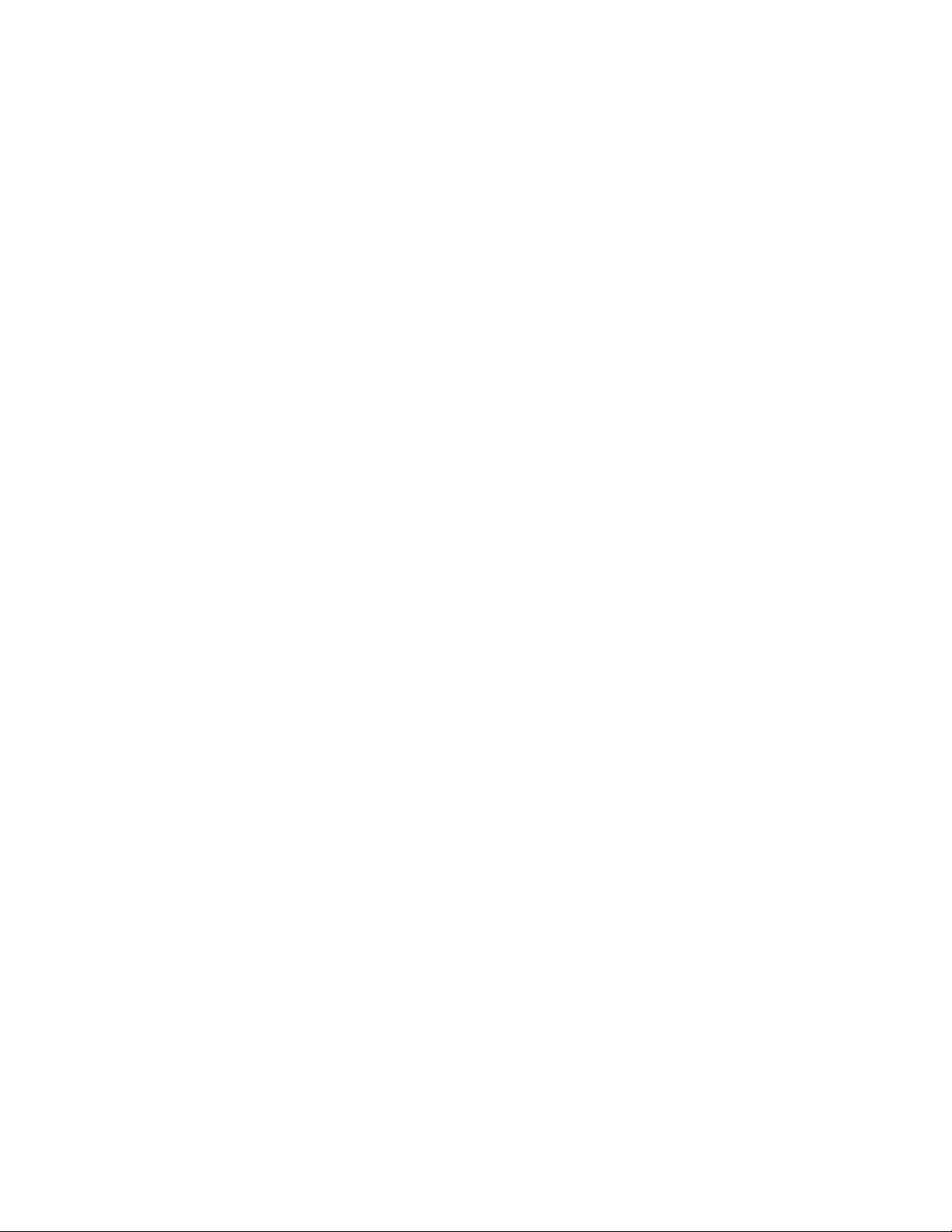
iv User Guide
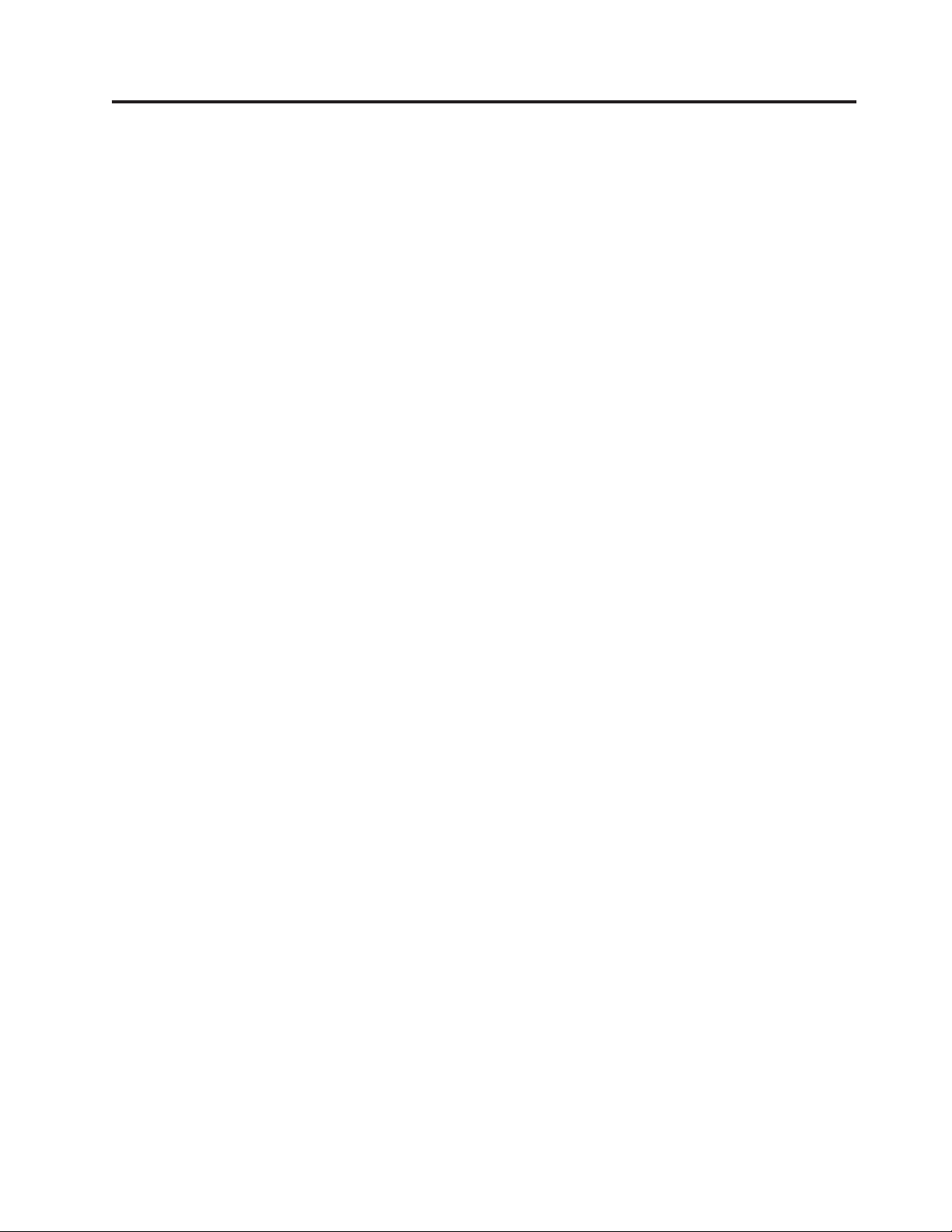
Important safety information
CAUTION:
Before using this manual, be sure to read and understand all the related safety
information for this product. Refer to the ThinkCentre Safety and Warranty Guide
that you received with this product for the latest safety information. Reading
and understanding this safety information reduces the risk of personal injury
and or damage to your product.
If you no longer have a copy of the ThinkCentre Safety and Warranty Guide, you can
obtain a Portable Document Format (PDF) version from the Lenovo
site at:
http://www.lenovo.com/support
®
Support Web
© Copyright Lenovo 2010 v
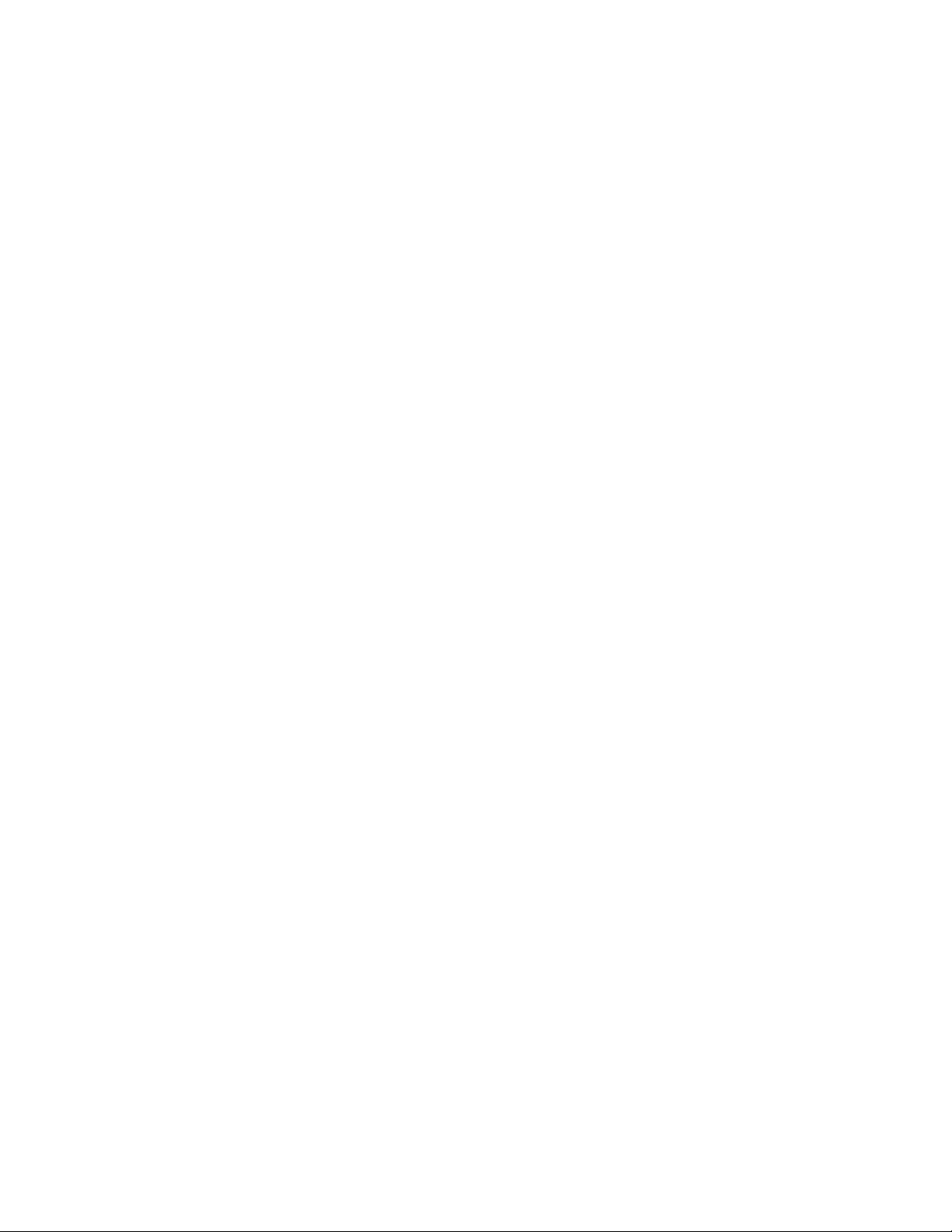
vi User Guide
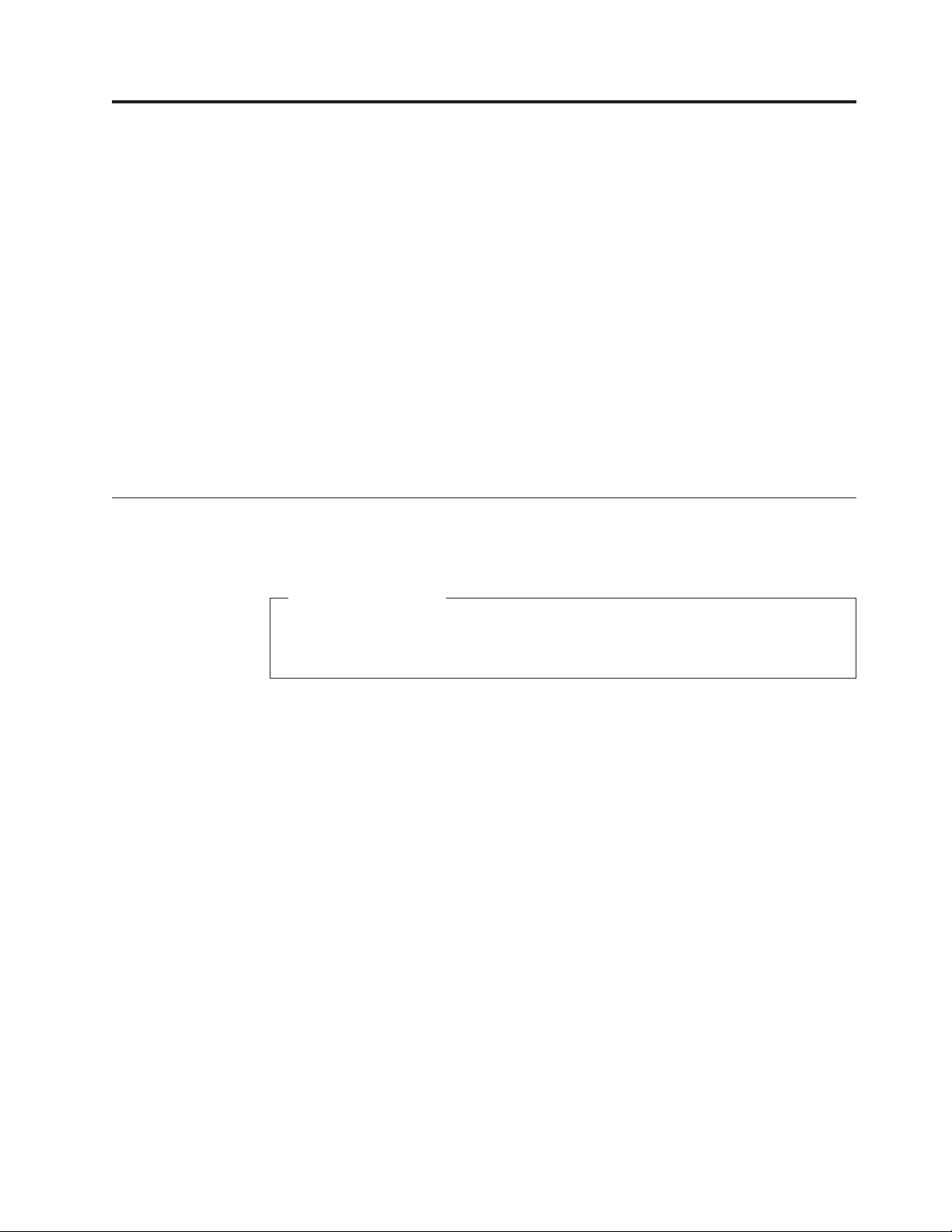
Chapter 1. Product overview
This chapter provides information about the computer features, specifications,
preinstalled software programs, connector and part locations, and how to adjust
the computer stand.
This chapter contains the following topics:
v “Features”: This section provides information about the computer features.
v “Specifications” on page 3: This section lists the physical specifications for your
computer.
v “Software overview” on page 3: This section provides information about the
software programs provided with your computer.
v “Locating computer connectors and parts” on page 6: This section provides
information to help you locate your computer connectors and parts.
v “Adjusting the computer stand” on page 8: This section provides instructions on
how to adjust your computer stand.
Features
This section provides information about the computer features.
System information
The following information covers a variety of models. For information about
your specific model, use the Setup Utility program. See Chapter 4, “Using the
Setup Utility program,” on page 21.
Microprocessor
Your computer comes with one of the following microprocessors (internal cache
size varies by model type):
®
v Intel
v Intel Core
v Intel Pentium
Celeron®dual-core microprocessor
™
2 Duo microprocessor
®
dual-core microprocessor
Memory module(s)
v For machine types 1165, 1184, and 1186, support up to two double data rate 2
dual inline memory modules (DDR2 DIMMs)
v For machine types 0401, 0994, and 2565, support up to two double data rate 3
dual inline memory modules (DDR3 DIMMs)
Internal drives
v One optical drive
v One Serial Advanced Technology Attachment (SATA) hard disk drive
Audio subsystem
v Integrated high-definition (HD) audio
v Microphone connector and headphone connector
v Internal speaker
© Copyright Lenovo 2010 1
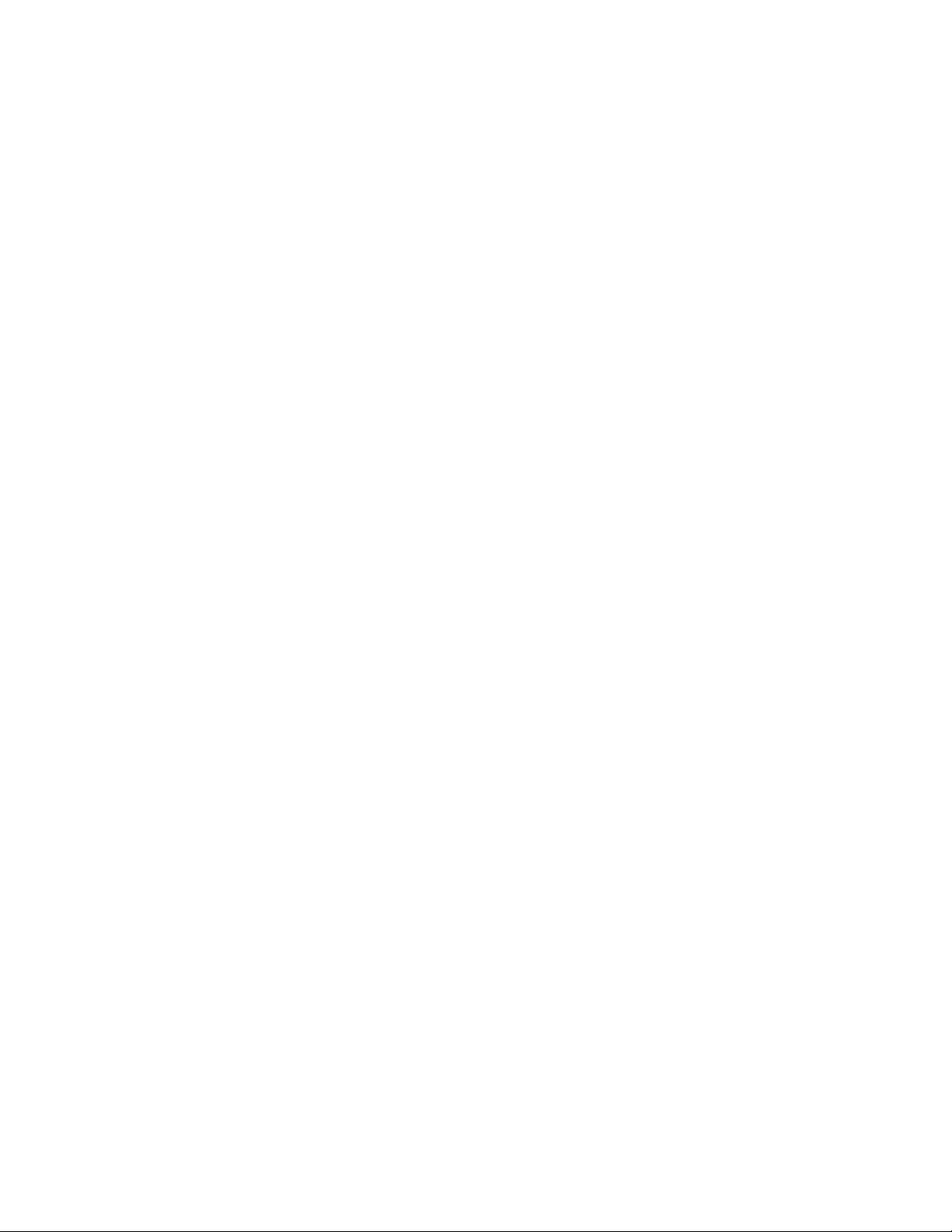
Connectivity
v 10/100/1000 Mbps Ethernet controller
System management features
v Ability to store the power-on self-test (POST) hardware test results
v Advanced Configuration and Power Interface (ACPI) support
v Automatic power-on startup
v Desktop Management Interface (DMI)
v Preboot Execution Environment (PXE)
v System Management (SM) Basic Input/Output System (BIOS) and SM software
v Wake on LAN
Input/Output (I/O) features
v Ethernet connector
v One 9-pin serial port
v Six Universal Serial Bus (USB) connectors
v Two audio connectors (headphone connector and microphone connector)
Expansion
v One hard disk drive bay
v One optical drive bay
Power supply
v 130-watt power supply
Security features
v Computrace
v Enabling or disabling SATA devices
v Enabling or disabling USB connectors
v Startup sequence control
v Startup without keyboard or mouse
v Support for the addition of an integrated cable lock (Kensington lock)
v User password and administrator password for BIOS access
Preinstalled software programs
Your computer is preinstalled with some software programs to help you work
more easily and securely. For more information, see “Software overview” on page
3.
Preinstalled operating system
Your computer is preinstalled with one of the following operating systems:
®
v Microsoft
Windows®7
v Microsoft Windows XP Professional
(preinstalled through downgrade rights in Windows 7 Professional)
2 User Guide
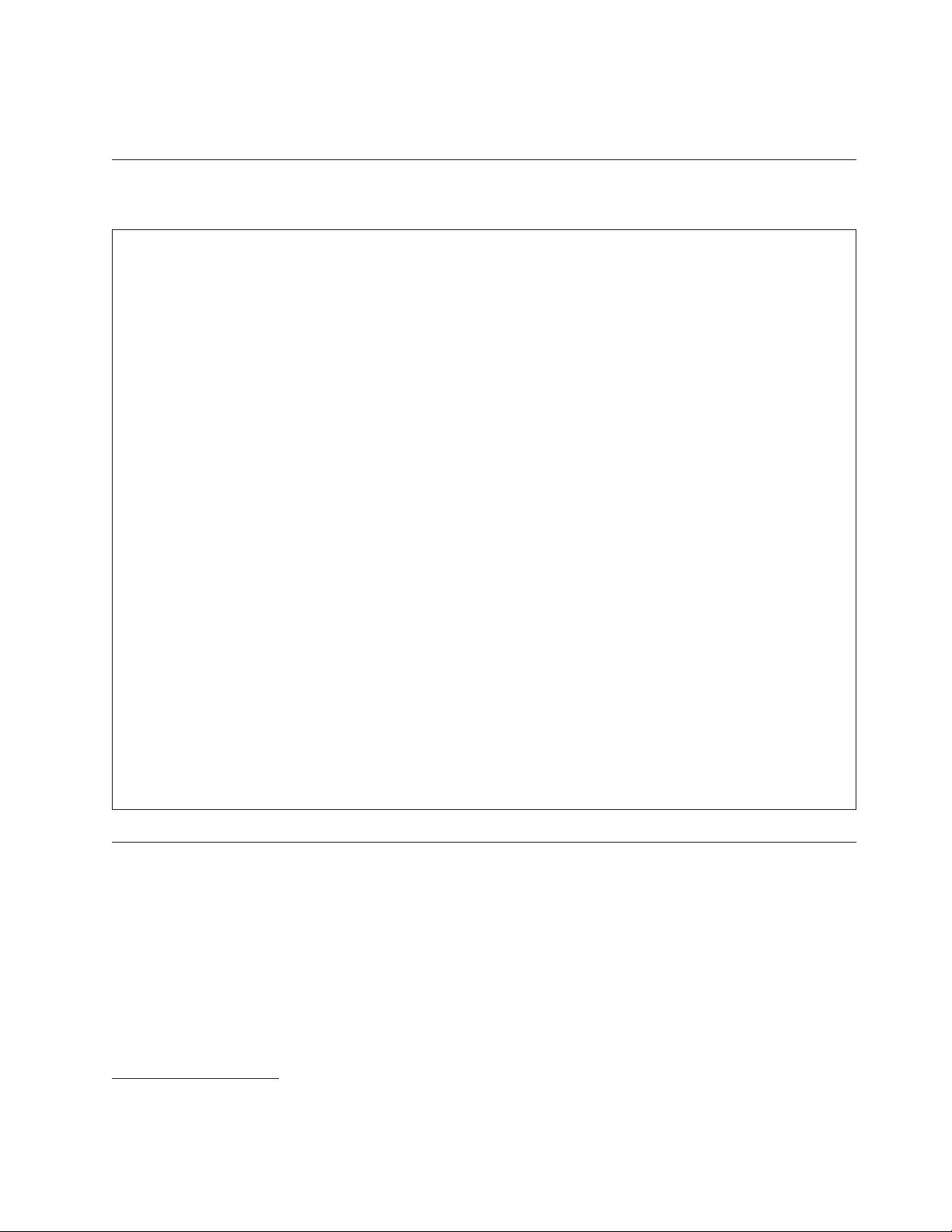
Operating system(s), certified or tested for compatibility1(varies by model type)
v Linux
®
Specifications
This section lists the physical specifications for your computer.
Dimensions
Width: 472 mm (18.58 inches)
Height: 355 mm (13.98 inches)
Depth: 70 mm (2.76 inches)
Weight
Maximum configuration as shipped: 7.2 kg (15.87 lbs)
Environment
Air temperature:
Operating: 10° to 35°C (50° to 95°F)
Non-operating: -20° to 50°C (-4° to 122°F) (with package)
Humidity:
Operating: 20% to 80% (10% per hour, non condensing)
Non-operating: 10% to 90% (10% per hour, non condensing)
Altitude:
Operating: -50 to 10 000 ft (-15.2 to 3 048 m)
Non-operating: -50 to 35 000 ft (-15.2 to 10 668 m)
Electrical input
Input voltage:
Low range:
Minimum: 100 V ac
Maximum: 127 V ac
Input frequency range: 50 to 60 Hz
High range:
Minimum: 200 V ac
Maximum: 240 V ac
Input frequency range: 50 to 60 Hz
Software overview
The computer comes with a preinstalled operating system and several preinstalled
applications.
Software provided with your Windows operating system
This section provides information about the software provided with your Windows
operating system.
1. The operating system(s) listed here are being certified or tested for compatibility at the time this publication goes to press.
Additional operating systems might be identified by Lenovo as compatible with your computer following the publication of this
manual. This list is subject to change. To determine if an operating system has been certified or tested for compatibility, check the
Web site of the operating system vendor.
Chapter 1. Product overview
3
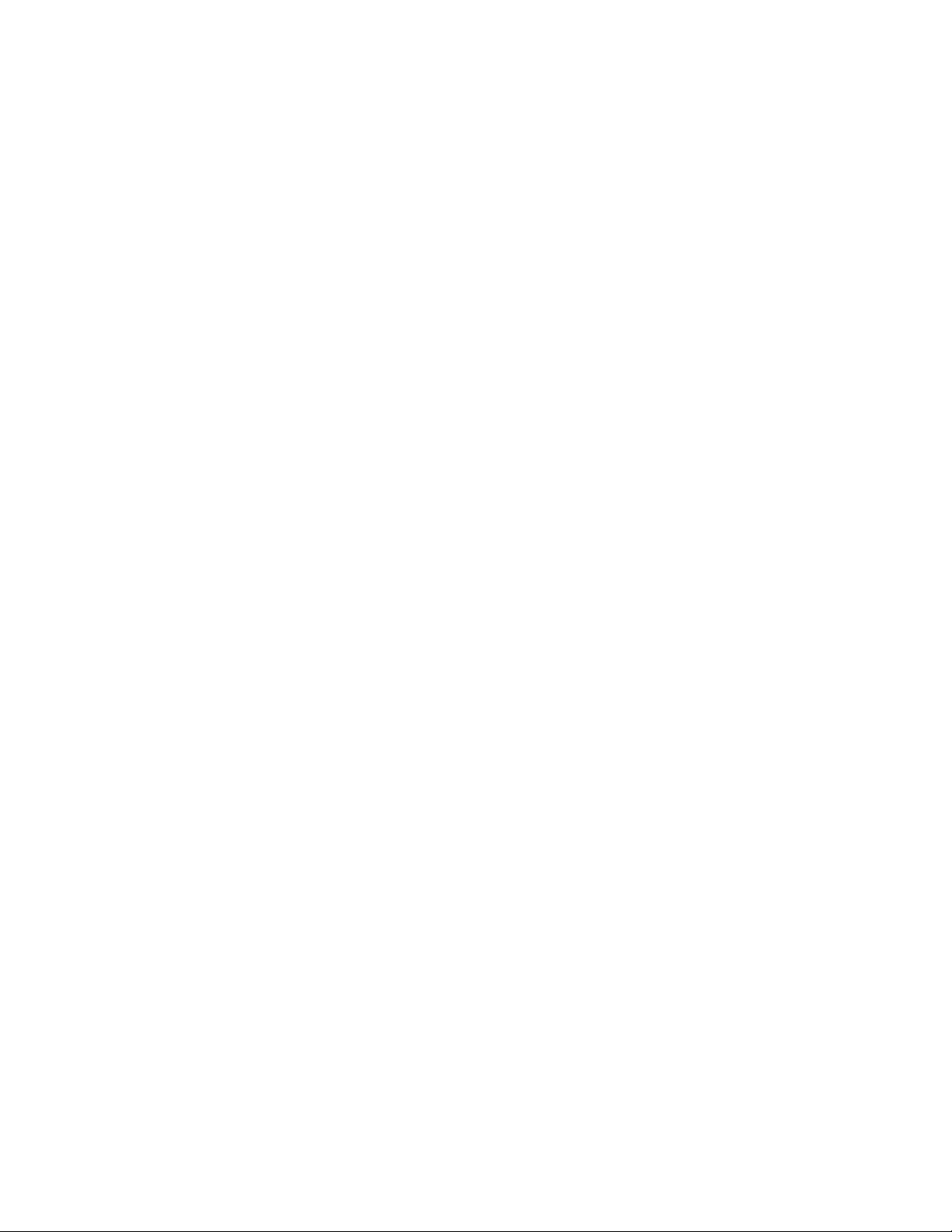
Software provided by Lenovo
The following software programs are provided by Lenovo to help you improve
productivity and reduce the cost associated with maintaining your computer.
Software programs provided with your computer might vary depending on your
model type and preinstalled operating system.
®
Lenovo ThinkVantage Tools: The Lenovo ThinkVantage
you to a host of information sources and provides easy access to various tools to
help you work more easily and securely. For more information, see “Lenovo
ThinkVantage Tools” on page 33.
Note: The Lenovo ThinkVantage Tools program is only available on computers
with the Windows 7 operating system from Lenovo.
ThinkVantage Productivity Center: The ThinkVantage Productivity Center
program guides you to a host of information sources and tools to help you set up,
understand, and maintain your computer, and enhance your computer
performance. For more information, see “ThinkVantage Productivity Center” on
page 34.
Note: The ThinkVantage Productivity Center program is only available on
computers preinstalled with the Windows XP operating system from
Lenovo.
Lenovo Welcome: The Lenovo Welcome program introduces some innovative
built-in features of Lenovo to you and guides you through some important setup
tasks to help you make the most of your computer.
Tools program guides
Note: The Lenovo Welcome program is only available on computers preinstalled
with the Windows 7 operating system from Lenovo.
Product Recovery: The Product Recovery program enables you to restore the
contents of the hard disk drive to the factory default settings.
ThinkVantage Rescue and Recovery: The ThinkVantage Rescue and Recovery
®
(RnR) program is a one button recovery and restore solution that includes a set of
self-recovery tools to help you diagnose computer problems, get help, and recover
from system crashes, even if you cannot start the Windows operating system.
Note: The ThinkVantage Rescue and Recovery program is only available on
machine types 0401, 0994, and 2565.
Power Manager: The Power Manager program provides convenient, flexible, and
complete power management for your ThinkCentre
®
computer. By using the Power
Manager program, you can adjust your power settings to achieve the best balance
between system performance and power saving.
ThinkVantage System Update: The ThinkVantage System Update (TVSU)
program helps you keep the software on your computer up-to-date by
downloading and installing software packages (ThinkVantage applications, device
drivers, BIOS updates, and other third party applications). Some examples of
software that you should keep updated are programs provided by Lenovo, such as
the Rescue and Recovery program and the ThinkVantage Productivity Center
program.
4 User Guide
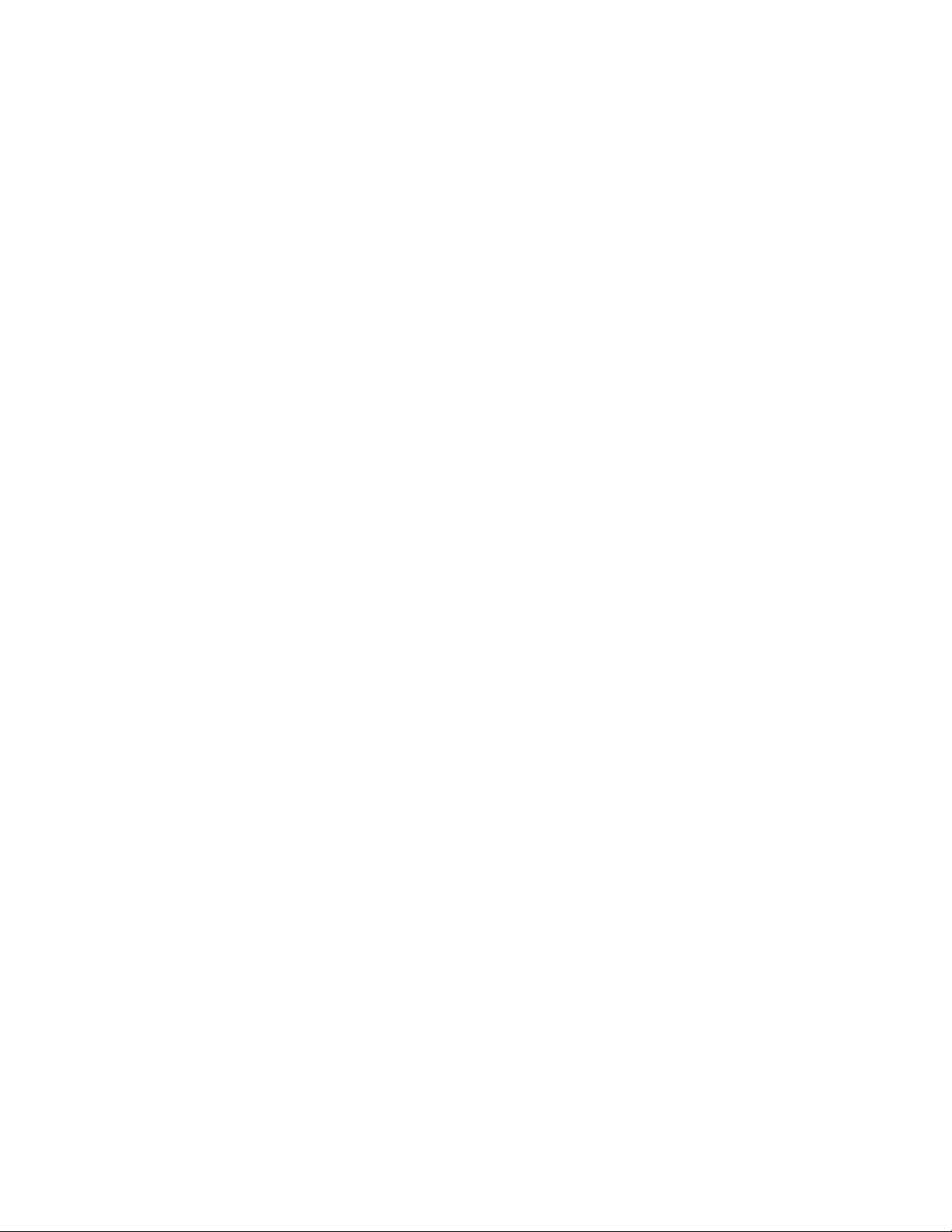
Lenovo ThinkVantage Toolbox
The Lenovo ThinkVantage Toolbox program helps you maintain your computer,
improve computing security, diagnose computer problems, get familiar with the
innovative technologies provided by Lenovo, and get more information about your
computer. For more information, see “Lenovo ThinkVantage Toolbox” on page 28.
Note: The Lenovo ThinkVantage Toolbox program is only available on computers
preinstalled with the Windows 7 operating system from Lenovo.
Lenovo System Toolbox
The Lenovo System Toolbox program is preinstalled on your computer. This
diagnostic program works through the Windows operating system to help you test
hardware components of your computer. It can also report operating-systemcontrolled settings that interfere with the correct operation of your system. For
more information, see “Lenovo System Toolbox” on page 29.
Note: The Lenovo System Toolbox program is only available on computers
preinstalled with the Windows XP operating system from Lenovo.
PC-Doctor for Rescue and Recovery
The PC-Doctor for Rescue and Recovery diagnostic program is preinstalled on
your ThinkCentre computer as part of the Rescue and Recovery workspace to help
you diagnose hardware problems. It can also report operating-system-controlled
settings that interfere with the correct operation of your system. Use the PC-Doctor
for Rescue and Recovery diagnostic program if you are unable to start the
Windows operating system. For more information, see “PC-Doctor for Rescue and
Recovery” on page 29.
Note: The PC-Doctor for Rescue and Recovery diagnostic program is only
available on machine types 0401, 0994, and 2565.
Adobe Reader
The Adobe Reader program is a tool used to view, print, and search PDF
documents.
See “Online Books folder” on page 33 for more information about accessing and
viewing the publications.
Antivirus software
Your computer comes with antivirus software that you can use to detect and
eliminate viruses. Lenovo provides a full version of antivirus software on your
computer with a free 30-day subscription. After 30 days, you must renew the
license to continue receiving the antivirus software updates.
For more information about how to use your antivirus software, refer to the help
system of your antivirus software.
Chapter 1. Product overview 5
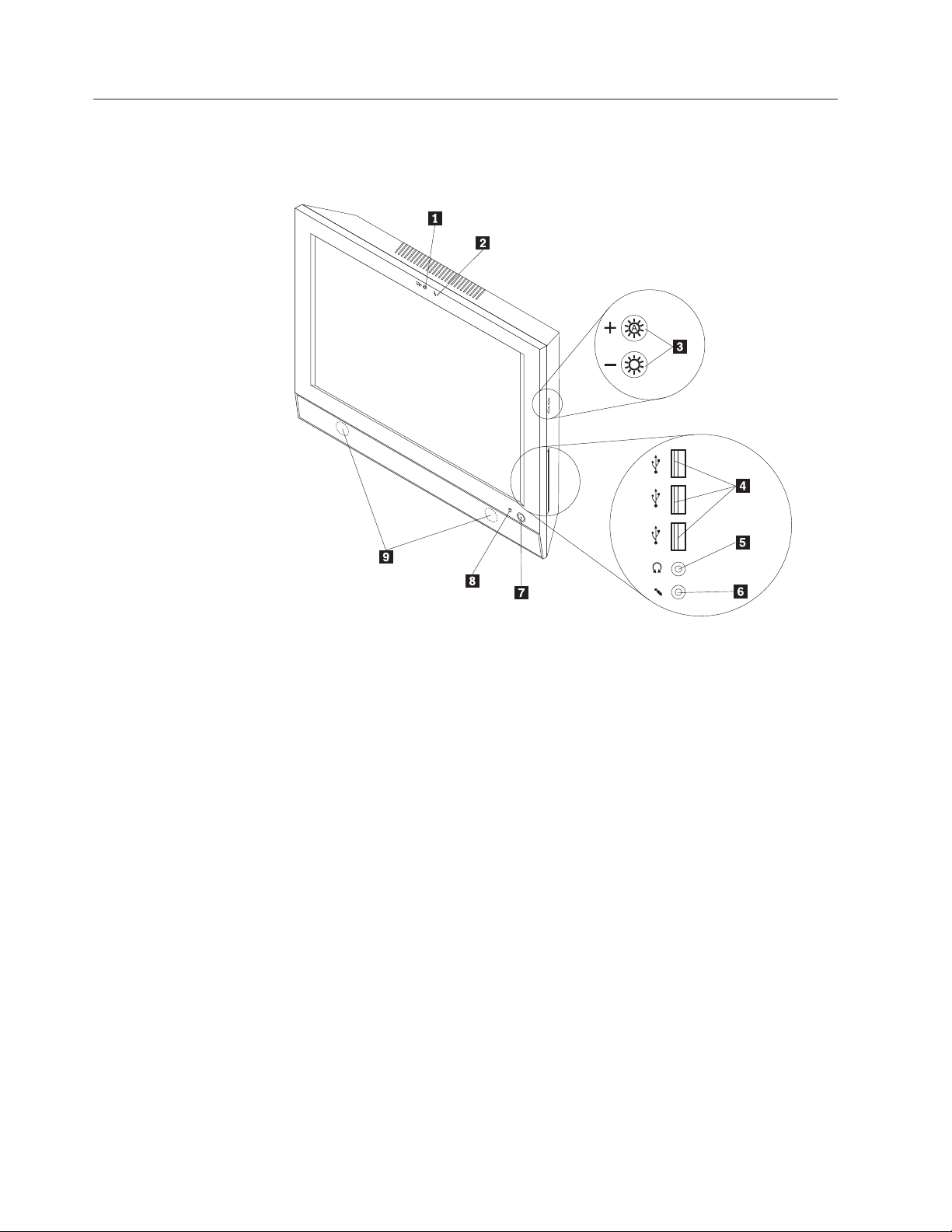
Locating computer connectors and parts
This section provides information to help you locate your computer connectors and
parts.
Figure 1. Front view
1 Integrated camera (available in some
models)
2 Integrated microphone 7 Power switch
3 Brightness controls 8 Power indicator light-emitting diode (LED)
4 USB connectors (3) 9 Internal speakers (2)
5 Headphone connector
6 Microphone connector
6 User Guide
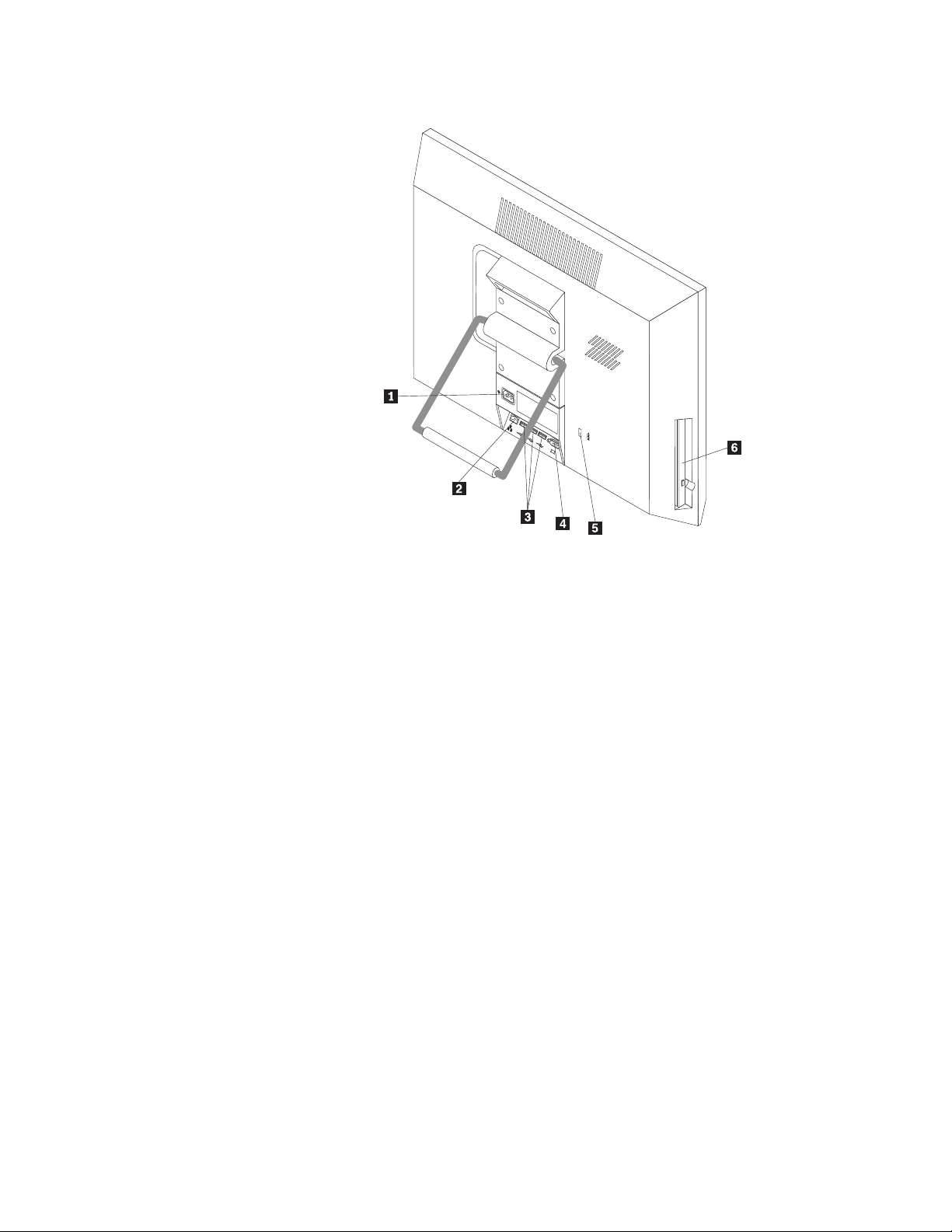
Figure 2. Rear view
1 Power cord connector 4 Serial port
2 Ethernet connector 5 Integrated cable lock slot
3 USB connectors (3) 6 Optical drive
Chapter 1. Product overview 7
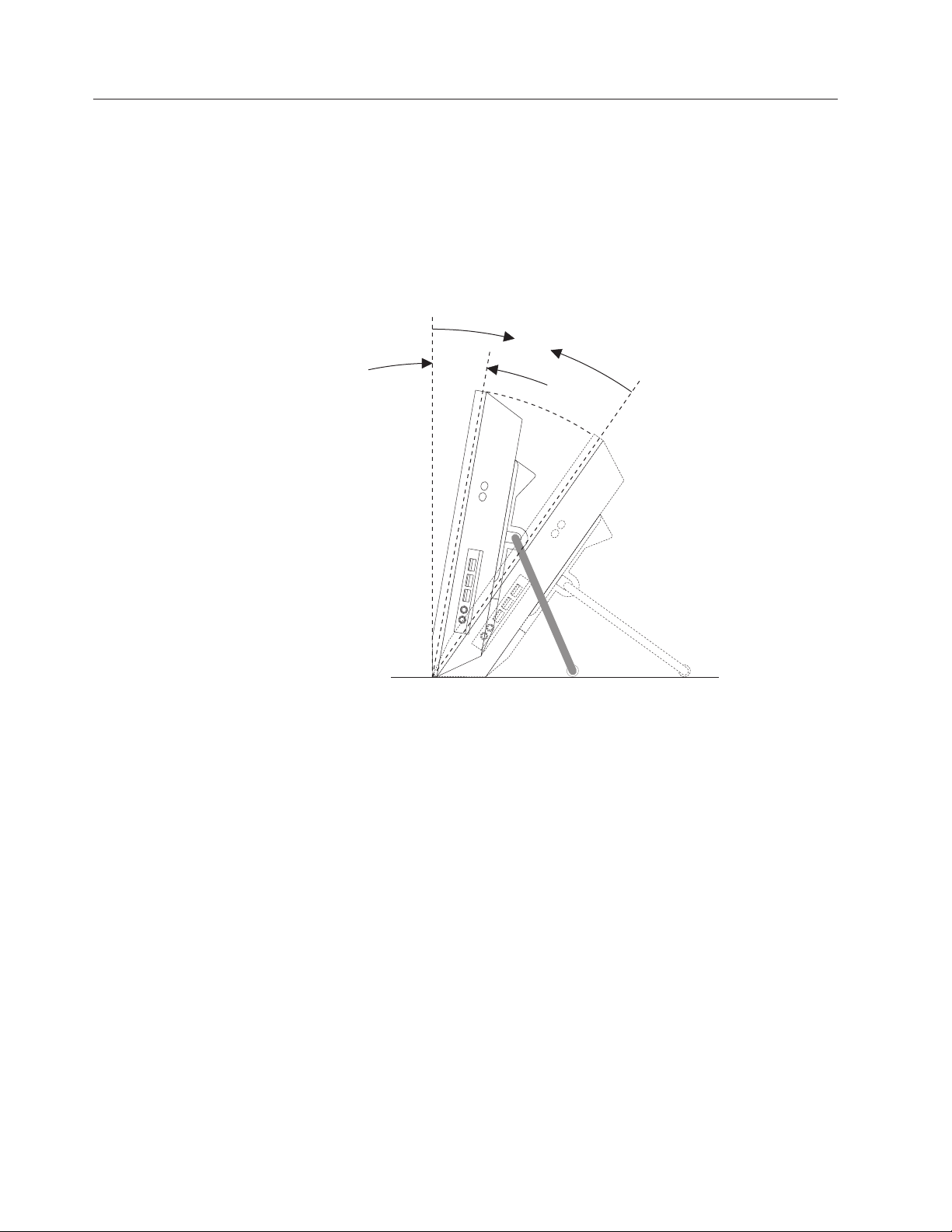
Adjusting the computer stand
Your computer comes with a computer stand that you can use to adjust the
computer to your comfortable position. Pull the stand open and adjust the position
of the computer at an angle between 10° to 35° as shown in the following
illustration.
CAUTION:
Make sure that the angle is at least 10° from the vertical; otherwise, the
computer might be unstable and fall over.
35°
10°
Figure 3. Adjusting the computer stand
8 User Guide
