Lenovo 20HK001YUK User Manual

P71UserGuide
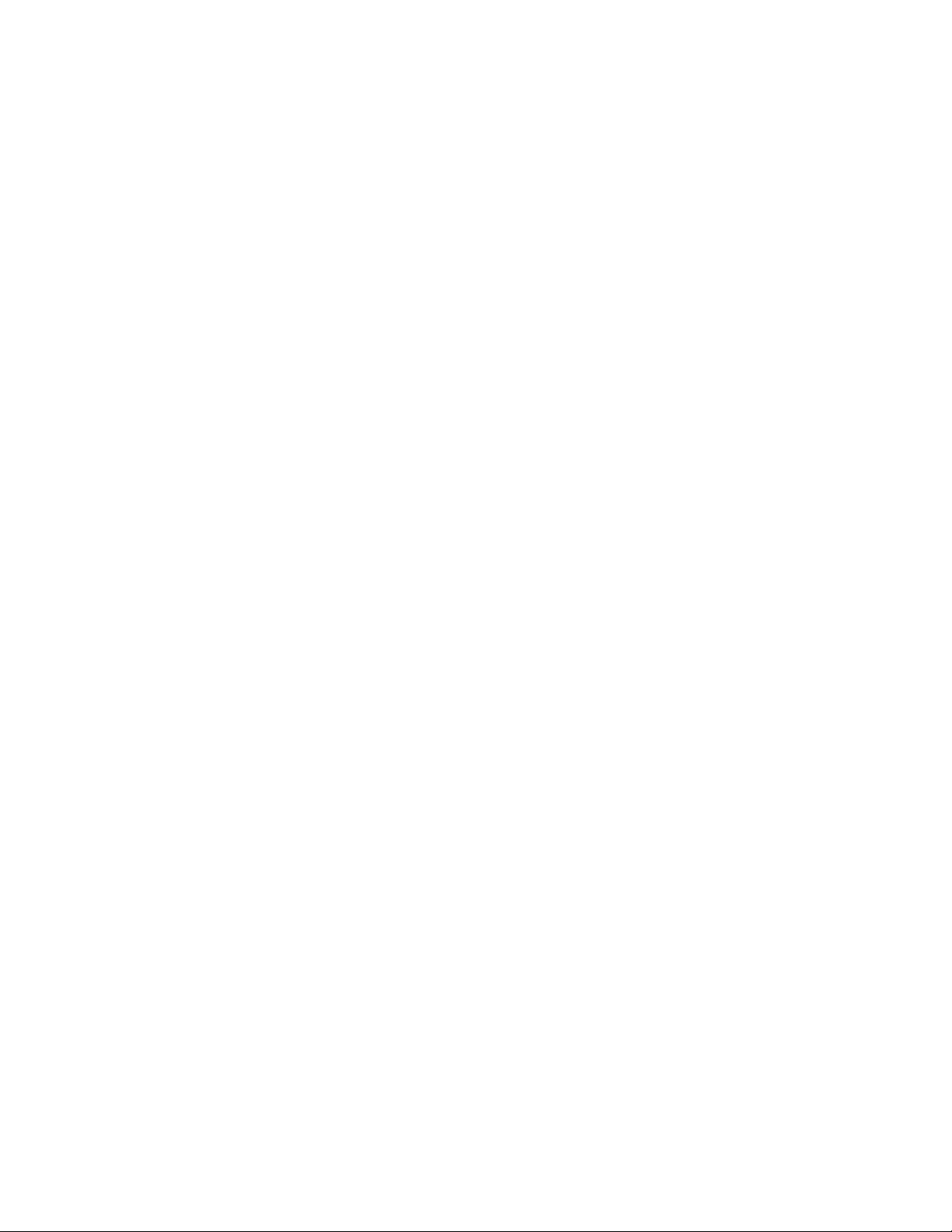
Note:Beforeusingthisinformationandtheproductitsupports,besuretoreadandunderstandthefollowing:
•Safety,Warranty,andSetupGuide
•“Importantsafetyinformation”onpagev
ThelatestSafety,Warranty,andSetupGuideandtheRegulatoryNoticeareavailableontheLenovoSupport
Websiteat:
http://www.lenovo.com/support
FirstEdition(March2017)
©CopyrightLenovo2017.
LIMITEDANDRESTRICTEDRIGHTSNOTICE:IfdataorsoftwareisdeliveredpursuanttoaGeneralServices
Administration“GSA”contract,use,reproduction,ordisclosureissubjecttorestrictionssetforthinContractNo.
GS-35F-05925.
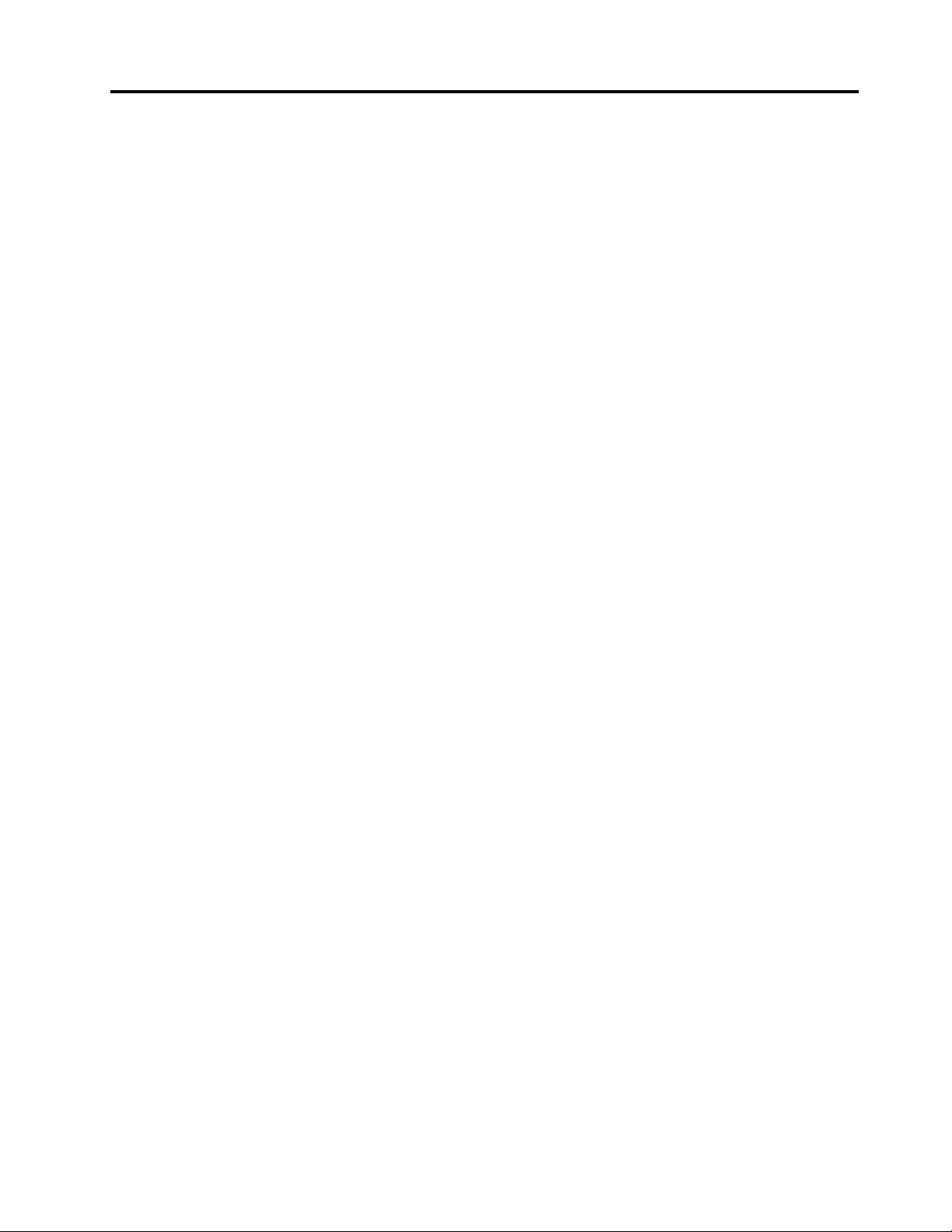
Contents
Importantsafetyinformation......v
Readthisfirst................v
Importantinformationaboutusingyourcomputer..v
Conditionsthatrequireimmediateaction....vii
Serviceandupgrades............vii
Powercordsandpoweradapters.......viii
Extensioncordsandrelateddevices.......ix
Plugsandoutlets...............ix
Powersupplystatement............ix
Externaldevices...............x
Generalbatterynotice.............x
Noticeforremovablerechargeablebattery.....xi
Noticeforbuilt-inrechargeablebattery......xi
Noticefornon-rechargeablecoin-cellbattery...xi
Heatandproductventilation.........xii
Electricalcurrentsafetyinformation......xii
Lasersafetyinformation...........xiii
Liquidcrystaldisplay(LCD)notice.......xiv
Usingheadphonesorearphones.......xiv
Chokinghazardnotice...........xiv
Plasticbagnotice.............xv
Glasspartsnotice.............xv
Chapter1.Productoverview......1
Computercontrols,connectors,andindicators...1
Frontview................1
Left-sideview..............2
Right-sideview..............3
Rearview................4
Bottomview...............5
Statusindicators.............6
Importantproductinformationlabels.......8
Machinetypeandmodellabel........8
FCCIDandICCertificationnumber.....8
LabelsfortheWindowsoperatingsystems..10
Computerfeatures.............11
Computerspecifications...........12
Operatingenvironment...........12
Lenovoprograms.............13
AccessingLenovoprograms.......13
AnintroductiontoLenovoprograms....13
Chapter2.Usingyourcomputer...15
Registeringyourcomputer..........15
Frequentlyaskedquestions.........15
GettinghelpabouttheWindowsoperating
system..................16
Usingthespecialkeys...........16
UsingtheThinkPadpointingdevice......18
ThinkPadpointingdeviceoverview.....18
UsingtheT rackPointpointingdevice....19
Usingthetrackpadwithbuttons......19
Usingthetrackpadtouchgestures.....20
CustomizingtheThinkPadpointingdevice..21
Replacingthecaponthepointingstick...21
Powermanagement............22
Usingtheacpoweradapter........22
Usingthebattery............22
Managingthebatterypower.......23
Power-savingmodes..........24
CabledEthernetconnections.........24
Wirelessconnections............25
Usingthewireless-LANconnection.....25
Usingthewireless-WANconnection....25
UsingtheBluetoothconnection......26
UsingtheAirplanemode.........26
UsingtheNVIDIAOptimusGraphicsfeature...26
Usingaudiofeatures............27
Usingthecamera.............27
Usingtheopticaldrive...........27
Usingthecolorsensor...........28
UsinganExpressCard,amediacard,orasmart
card...................28
Usinganexternaldisplay..........30
Travelingwithyourcomputer.........31
Chapter3.Enhancingyour
computer...............33
FindingThinkPadoptions..........33
ThinkPadWorkstationDock.........33
ThinkPadWorkstationDockoverview....33
Attachingthedockingstationtoyour
computer...............35
Detachingthedockingstationfromyour
computer...............36
Guidelineonconnectingmultipleexternal
displaystothedockingstation......37
Chapter4.Accessibility,ergonomic,
andmaintenanceinformation....39
Accessibilityinformation...........39
Ergonomicinformation...........41
Cleaningandmaintenance..........42
Chapter5.Security..........45
©CopyrightLenovo2017
i
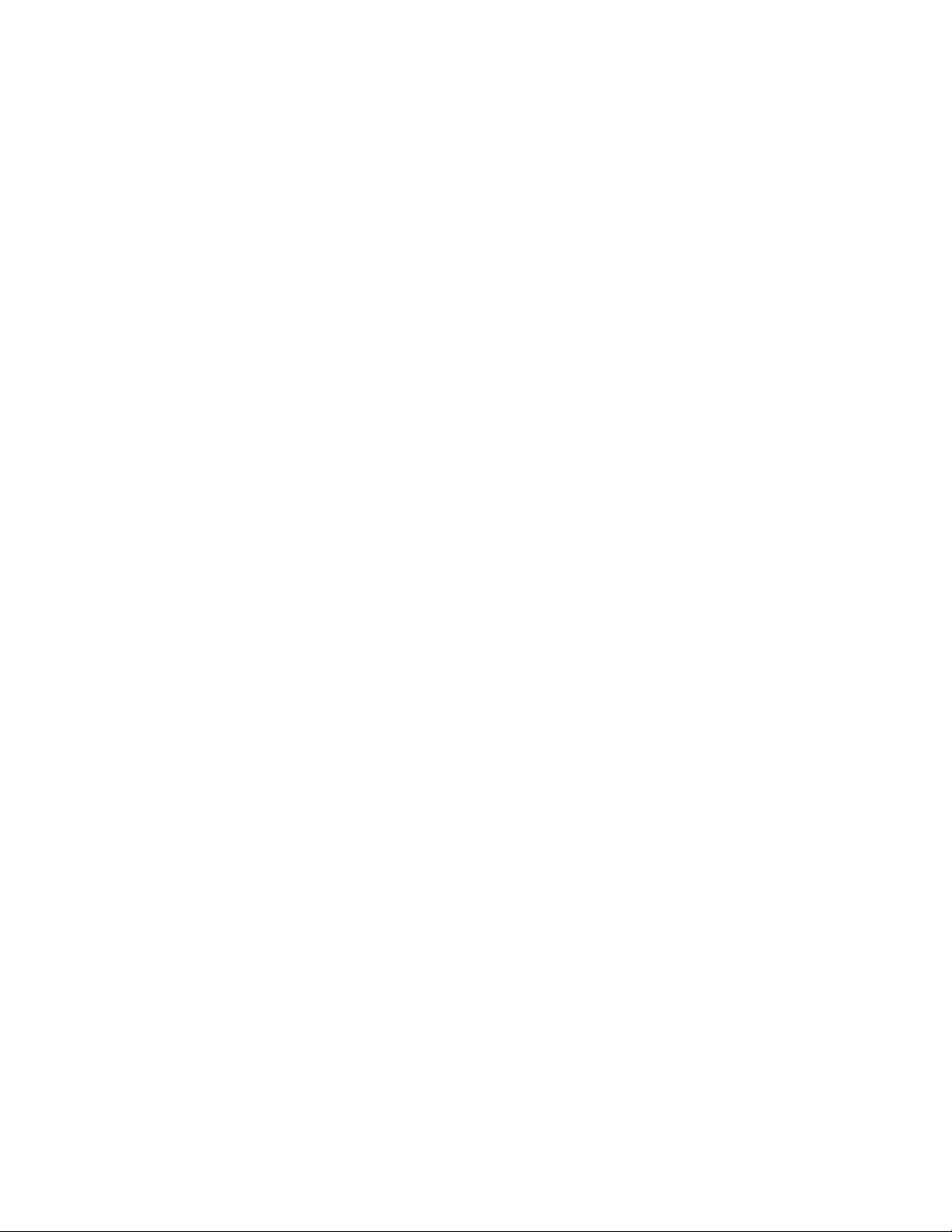
Usingpasswords..............45
Passwordsintroduction.........45
Setting,changing,orremovingapassword.46
Harddisksecurity.............46
Settingthesecuritychip...........47
Usingthefingerprintreader..........48
Deletingdatafromyourstoragedrive......50
Usingfirewalls...............50
Protectingdataagainstviruses........51
Poweradapterproblem.........88
Powerproblems............88
Bootproblems.............88
Sleepandhibernationproblems......89
Harddiskdriveproblems.........90
Solid-statedriveproblem.........90
Softwareproblem............90
USBproblem.............90
Dockingstationproblem.........91
Chapter6.Advancedconfiguration..53
InstallingtheWindows10operatingsystem...53
Installingdevicedrivers...........53
UsingtheThinkPadSetupprogram......54
ConfiguringThinkPadSetup.......54
Changingthestartupsequence......55
UpdatingtheUEFIBIOS.........55
BIOSmenu..............56
Usingsystemmanagement..........68
Chapter7.ConfiguringRAID.....71
StoragedriverequirementsforRAIDlevels...71
ConfiguringRAIDwiththeIntelRSTconfiguration
utility..................71
EnteringtheIntelRSTconfigurationutility..72
CreatingRAIDvolumes.........72
DeletingRAIDvolumes.........73
Resettingstoragedrivestonon-RAID....73
RebuildingRAID1volumes........74
Chapter8.Troubleshootingcomputer
problems...............75
Generaltipsforpreventingproblems......75
DiagnosingproblemswithLenovoCompanion..75
Troubleshooting..............76
Computerstopsresponding.......76
Spillsonthekeyboard..........77
Errormessages............77
Beeperrors..............78
Memorymoduleproblems........80
Ethernetproblems...........80
Wireless-LANproblem..........81
Wireless-WANproblem.........81
Bluetoothproblem...........81
ThinkPadpointingdeviceproblems.....82
Keyboardproblems...........82
Computerscreenproblems........83
Externalmonitorproblems........84
Audioproblems............86
Fingerprintreaderproblems........87
Batteryproblems............87
Chapter9.Recoveryinformation...93
Resettingyourcomputer...........93
Usingadvancedstartupoptions........93
RecoveringyouroperatingsystemifWindows10
failstostart................93
CreatingandusingarecoveryUSBdrive....93
Chapter10.Replacingdevices....95
Staticelectricityprevention..........95
Replacingtheremovablebattery.......95
ReplacingthemicroSIMcard.........97
Replacingthebottomcover.........98
Replacingtheopticaldrive..........100
Replacingthewireless-WANcard.......101
ReplacingtheM.2solid-statedrive......103
Replacingthekeyboard...........105
Replacingthecoin-cellbattery........109
Replacingtheharddiskdriveunderthebottom
cover..................112
Replacingtheharddiskdriveintheopticaldrive
bay...................114
Replacingthememorymoduleunderthebottom
cover..................118
Replacingthememorymoduleunderthe
keyboard.................120
Chapter11.Gettingsupport....123
BeforeyoucontactLenovo..........123
Gettinghelpandservice...........123
LenovoSupportWebsite.........124
CallingLenovo.............124
Purchasingadditionalservices........125
AppendixA.Supplemental
informationabouttheUbuntu
operatingsystem..........127
AppendixB.Regulatory
information.............129
Certification-relatedinformation........129
Wireless-relatedinformation.........129
Wirelessinteroperability.........129
iiP71UserGuide
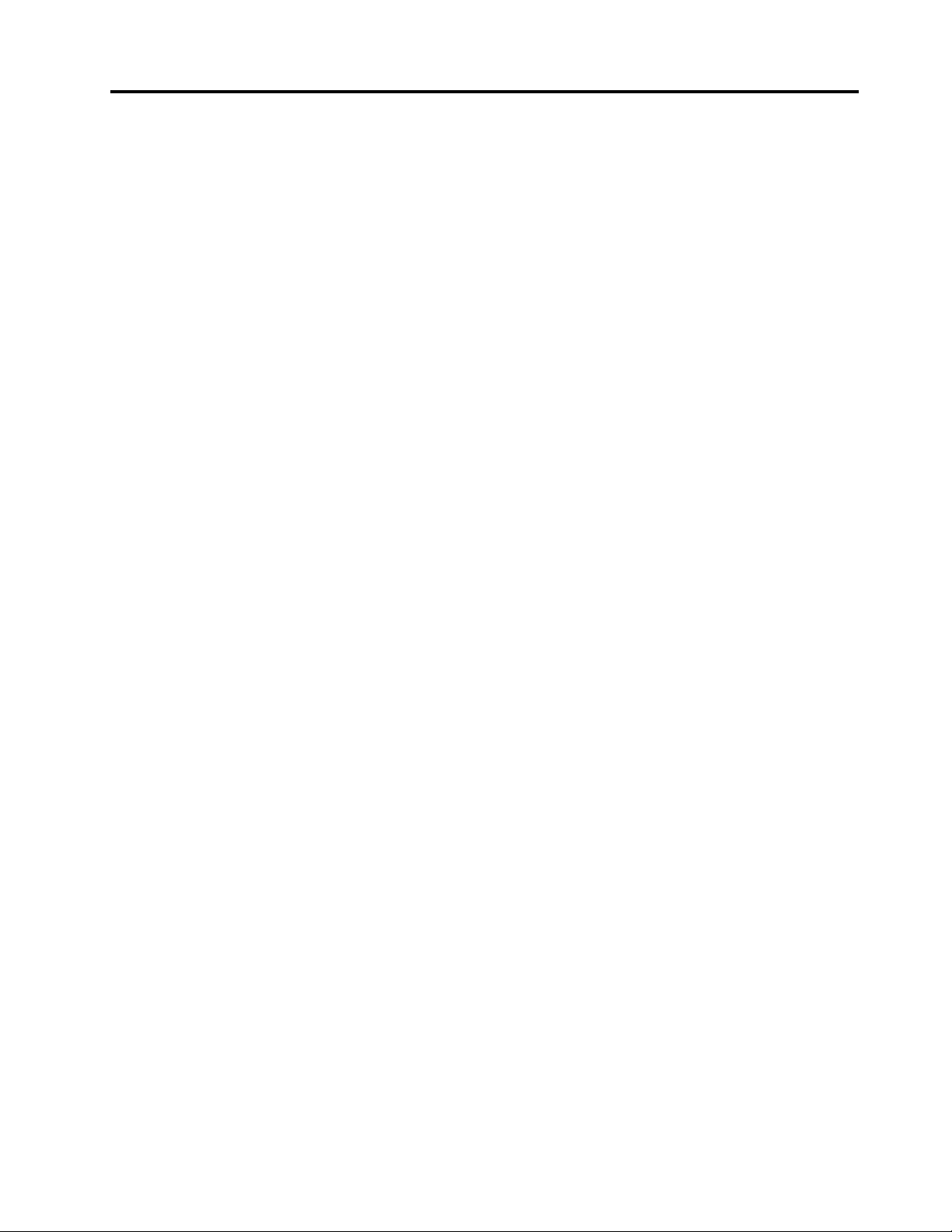
Usageenvironmentandyourhealth....129
LocatingtheUltraConnectwireless
antennas...............130
Wireless-radiocomplianceinformation...130
Locatingwirelessregulatorynotices....131
Exportclassificationnotice..........131
Electronicemissionnotices..........131
FederalCommunicationsCommission
DeclarationofConformity........131
IndustryCanadaClassBemissioncompliance
statement...............131
EuropeanUnion-Compliancetothe
ElectromagneticCompatibility(EMC)Directive
orRadioEquipmentDirective.......132
GermanClassBcompliancestatement...132
KoreaClassBcompliancestatement....133
JapanVCCIClassBcompliancestatement..133
Japancompliancestatementforproducts
whichconnecttothepowermainswith
ratedcurrentlessthanorequalto20Aper
phase................133
Japannoticeforacpowercord......133
Lenovoproductserviceinformationfor
Taiwan................133
Eurasiancompliancemark..........133
Brazilaudionotice.............133
AppendixC.WEEEandrecycling
statements.............135
Generalrecyclinginformation.........135
ImportantWEEEinformation.........135
Japanrecyclingstatements.........136
RecyclinginformationforBrazil........136
BatteryrecyclinginformationfortheEuropean
Union..................137
BatteryrecyclinginformationforTaiwan.....138
BatteryrecyclinginformationfortheUnitedStates
andCanada................138
RecyclinginformationforChina........138
AppendixD.RestrictionofHazardous
Substances(RoHS)Directive....139
AppendixE.ENERGYST ARmodel
information.............143
AppendixF.Notices.........145
AppendixG.Trademarks......147
©CopyrightLenovo2017
iii
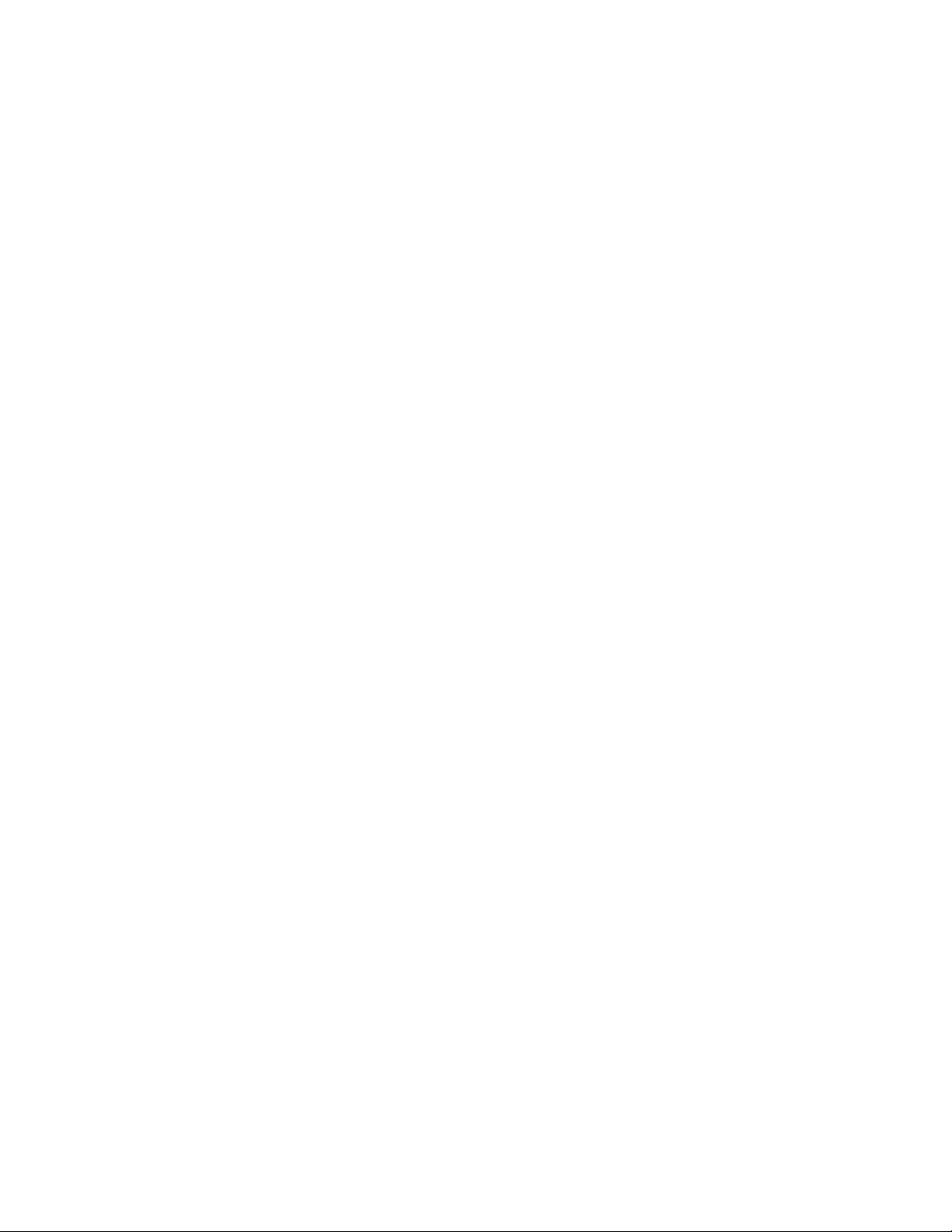
ivP71UserGuide
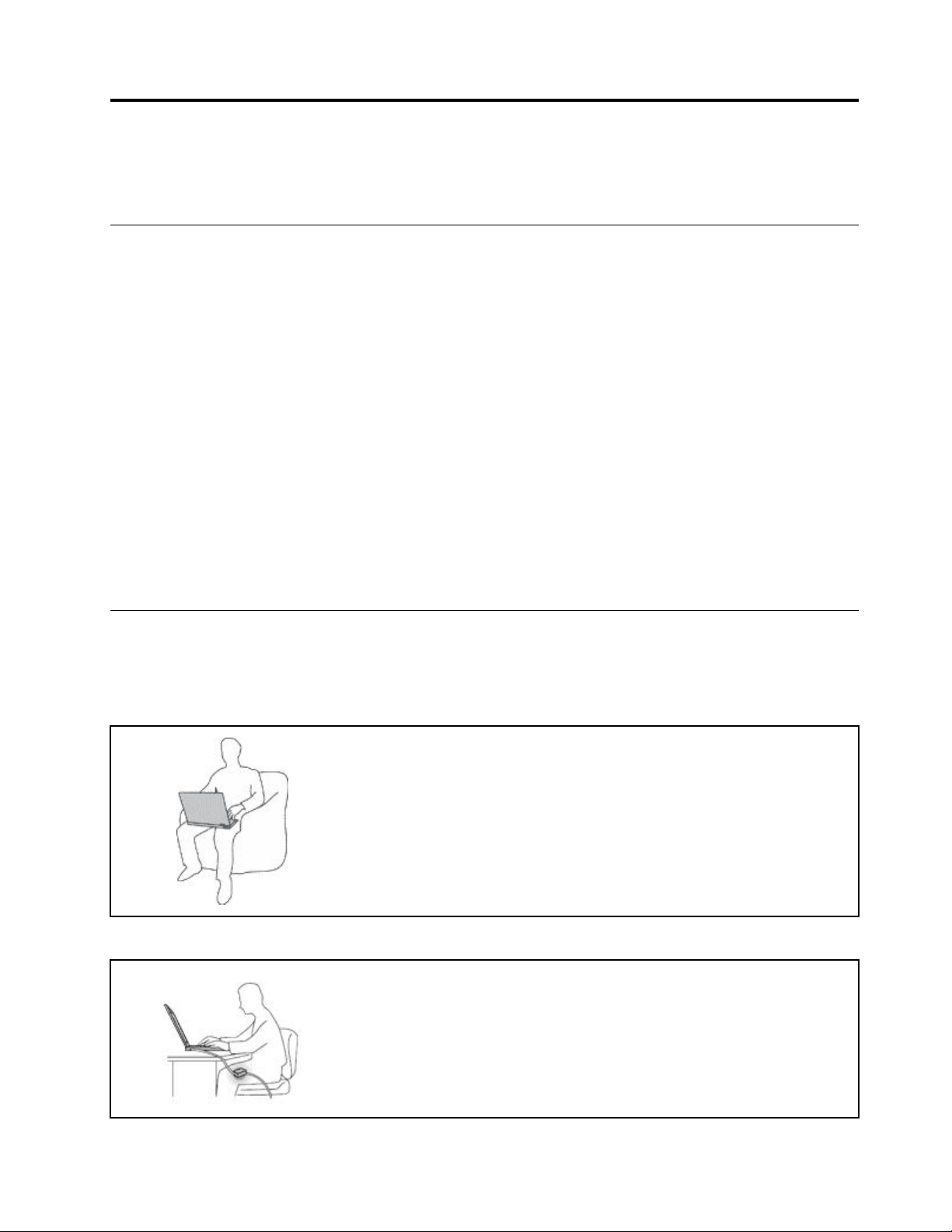
Importantsafetyinformation
Note:Readtheimportantsafetyinformationfirst.
Readthisfirst
Thisinformationcanhelpyousafelyuseyournotebookcomputer.Followandretainallinformationincluded
withyourcomputer.Theinformationinthisdocumentdoesnotalterthetermsofyourpurchaseagreement
ortheLimitedWarranty.Formoreinformation,see"WarrantyInformation"intheSafety,Warranty,andSetup
Guidethatcomeswithyourcomputer.
Customersafetyisimportant.Ourproductsaredevelopedtobesafeandeffective.However,personal
computersareelectronicdevices.Powercords,poweradapters,andotherfeaturescancreatepotential
safetyrisksthatcanresultinphysicalinjuryorpropertydamage,especiallyifmisused.T oreducethese
risks,followtheinstructionsincludedwithyourproduct,observeallwarningsontheproductandinthe
operatinginstructions,andreviewtheinformationincludedinthisdocumentcarefully.Bycarefullyfollowing
theinformationcontainedinthisdocumentandprovidedwithyourproduct,youcanhelpprotectyourself
fromhazardsandcreateasafercomputerworkenvironment.
Note:Thisinformationincludesreferencestopoweradaptersandbatteries.Inadditiontonotebook
computers,someproducts(suchasspeakersandmonitors)shipwithexternalpoweradapters.Ifyouhave
suchaproduct,thisinformationappliestoyourproduct.Inaddition,computerproductscontainacoin-sized
internalbatterythatprovidespowertothesystemclockevenwhenthecomputerisunplugged,sothe
batterysafetyinformationappliestoallcomputerproducts.
Importantinformationaboutusingyourcomputer
Ensurethatyoufollowtheimportanttipsgivenheretogetthemostuseandenjoymentoutofyourcomputer.
Failuretodosomightleadtodiscomfortorinjury,orcausethecomputertofail.
Protectyourselffromtheheatthatyourcomputergenerates.
Whenyourcomputeristurnedonorthebatteryischarging,thebase,thepalm
rest,andsomeotherpartsmaybecomehot.Thetemperaturetheyreach
dependsontheamountofsystemactivityandthelevelofchargeinthebattery.
Extendedcontactwithyourbody,eventhroughclothing,couldcause
discomfortorevenaskinburn.
•Avoidkeepingyourhands,yourlap,oranyotherpartofyourbodyin
contactwithahotsectionofthecomputerforanyextendedtime.
•Periodicallytakehandsfromusingthekeyboardbyliftingyourhandsfrom
thepalmrest.
Protectyourselffromtheheatgeneratedbytheacpoweradapter.
Whentheacpoweradapterisconnectedtoanelectricaloutletandyour
computer,itgeneratesheat.
Extendedcontactwithyourbody,eventhroughclothing,maycauseaskin
burn.
•Donotplacetheacpoweradapterincontactwithanypartofyourbody
whileitisinuse.
•Neveruseittowarmyourbody.
©CopyrightLenovo2017
v
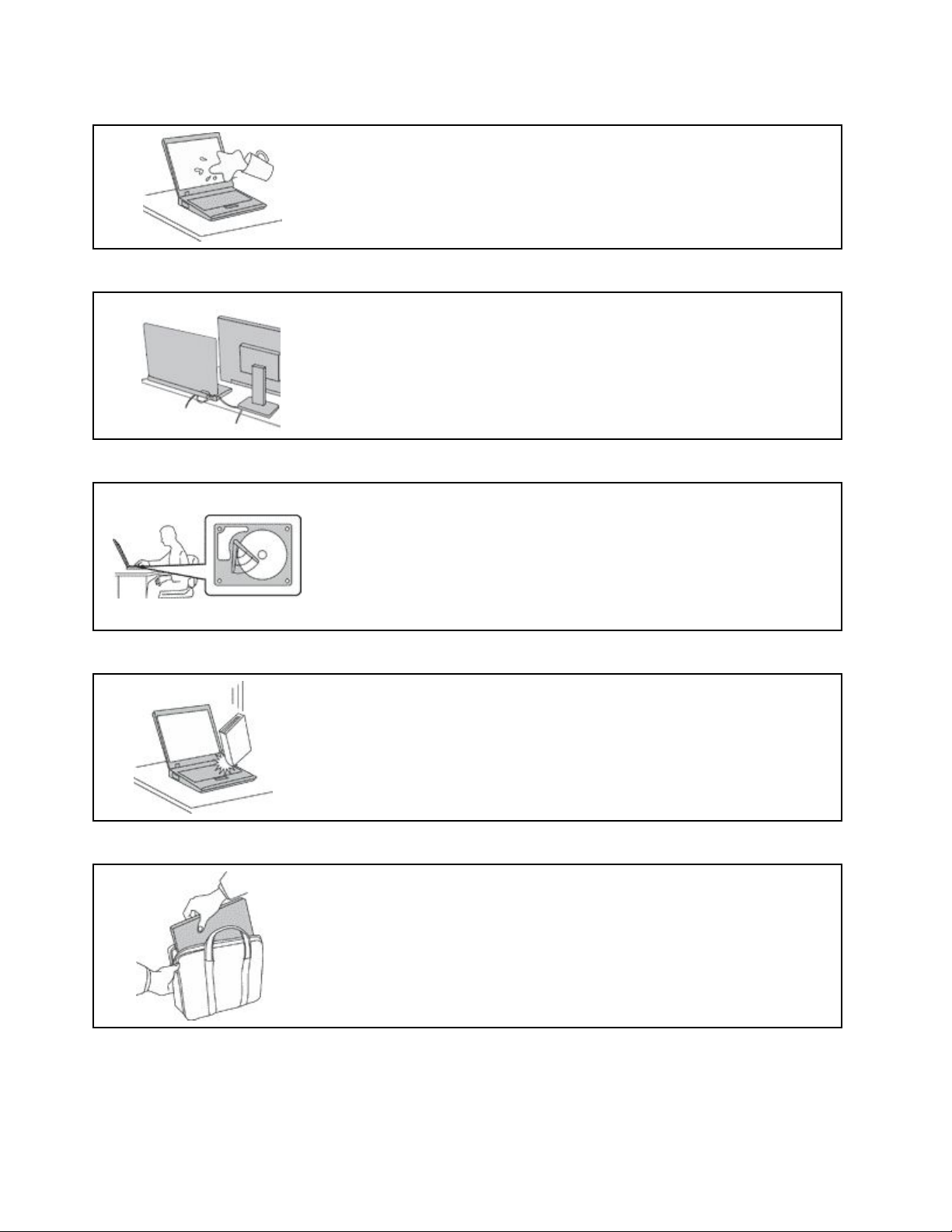
Preventyourcomputerfromgettingwet.
Toavoidspillsandthedangerofelectricalshock,keepliquidsawayfromyour
computer.
Protectthecablesfrombeingdamaged.
Applyingstrongforcetocablesmaydamageorbreakthem.
Routecommunicationlines,orthecablesofanacpoweradapter,amouse,a
keyboard,aprinter,oranyotherelectronicdevice,sothattheycannotbewalked
on,trippedover,pinchedbyyourcomputerorotherobjects,orinanyway
subjecttotreatmentthatcouldinterferewiththeoperationofyourcomputer.
Protectyourcomputeranddatawhenmovingit.
Beforemovingacomputerequippedwithaharddiskdrive,dooneofthe
following:
•Turnitoff.
•Putitinsleepmode.
•Putitinhibernationmode.
Handleyourcomputergently.
Carryyourcomputercarefully.
Thishelpstopreventdamagetothecomputer,andpossiblelossofdata.
Donotdrop,bump,scratch,twist,hit,vibrate,push,orplaceheavyobjectson
yourcomputer,display,orexternaldevices.
•Useaqualitycarryingcasethatprovidesadequatecushioningandprotection.
•Donotpackyourcomputerinatightlypackedsuitcaseorbag.
•Beforeputtingyourcomputerinacarryingcase,makesurethatitisoff,insleep
mode,orinhibernationmode.Donotputacomputerinacarryingcasewhileit
isturnedon.
viP71UserGuide
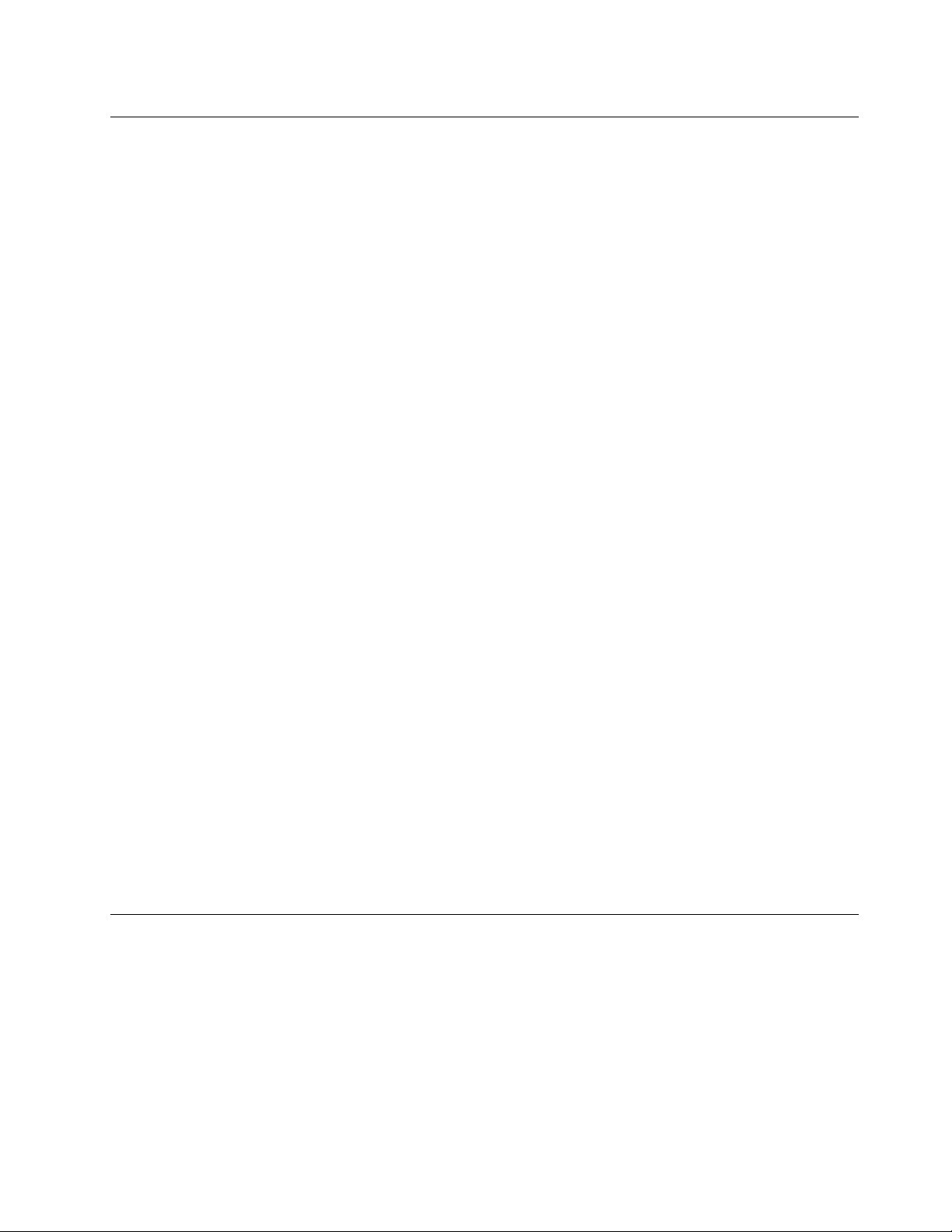
Conditionsthatrequireimmediateaction
Productscanbecomedamagedduetomisuseorneglect.Someproductdamageisseriousenough
thattheproductshouldnotbeusedagainuntilithasbeeninspectedand,ifnecessary,repairedby
anauthorizedservicer.
Aswithanyelectronicdevice,paycloseattentiontotheproductwhenitisturnedon.Onveryrare
occasions,youmightnoticeanodororseeapuffofsmokeorsparksventfromyourproduct.Oryou
mighthearsoundslikepopping,cracking,orhissing.Theseconditionsmightmerelymeanthatan
internalelectroniccomponenthasfailedinasafeandcontrolledmanner .Or,theymightindicate
apotentialsafetyissue.However,donottakerisksorattempttodiagnosethesituationyourself.
ContacttheCustomerSupportCenterforfurtherguidance.ForalistofServiceandSupportphone
numbers,seethefollowingWebsite:
http://www.lenovo.com/support/phone
Frequentlyinspectyourcomputeranditscomponentsfordamageorwearorsignsofdanger.
Ifyouhaveanyquestionabouttheconditionofacomponent,donotusetheproduct.Contact
theCustomerSupportCenterortheproductmanufacturerforinstructionsonhowtoinspectthe
productandhaveitrepaired,ifnecessary.
Intheunlikelyeventthatyounoticeanyofthefollowingconditions,orifyouhaveanysafety
concernswithyourproduct,stopusingtheproductandunplugitfromthepowersourceand
telecommunicationlinesuntilyoucanspeaktotheCustomerSupportCenterforfurtherguidance.
•Powercords,plugs,poweradapters,extensioncords,surgeprotectors,orpowersuppliesthatare
cracked,broken,ordamaged.
•Signsofoverheating,smoke,sparks,orfire.
•Damagetoabattery(suchascracks,dents,orcreases),dischargefromabattery,orabuildupofforeign
substancesonthebattery.
•Acracking,hissing,orpoppingsound,orstrongodorthatcomesfromtheproduct.
•Signsthatliquidhasbeenspilledoranobjecthasfallenontothecomputerproduct,thepowercord,or
poweradapter.
•Thecomputerproduct,powercord,orpoweradapterhasbeenexposedtowater.
•Theproducthasbeendroppedordamagedinanyway.
•Theproductdoesnotoperatenormallywhenyoufollowtheoperatinginstructions.
Note:Ifyounoticetheseconditionswithaproduct(suchasanextensioncord)thatisnotmanufactured
fororbyLenovo
instructions,oruntilyougetasuitablereplacement.
®
,stopusingthatproductuntilyoucancontacttheproductmanufacturerforfurther
Serviceandupgrades
DonotattempttoserviceaproductyourselfunlessinstructedtodosobytheCustomerSupportCenteror
yourdocumentation.OnlyuseaServiceProviderwhoisapprovedtorepairyourparticularproduct.
Note:Somecomputerpartscanbeupgradedorreplacedbythecustomer.Upgradestypicallyare
referredtoasoptions.ReplacementpartsapprovedforcustomerinstallationarereferredtoasCustomer
ReplaceableUnits,orCRUs.Lenovoprovidesdocumentationwithinstructionswhenitisappropriatefor
customerstoinstalloptionsorreplaceCRUs.Youmustcloselyfollowallinstructionswheninstallingor
replacingparts.TheOffstateofapowerindicatordoesnotnecessarilymeanthatvoltagelevelsinsidea
productarezero.Beforeyouremovethecoversfromaproductequippedwithapowercord,alwaysmake
©CopyrightLenovo2017
vii
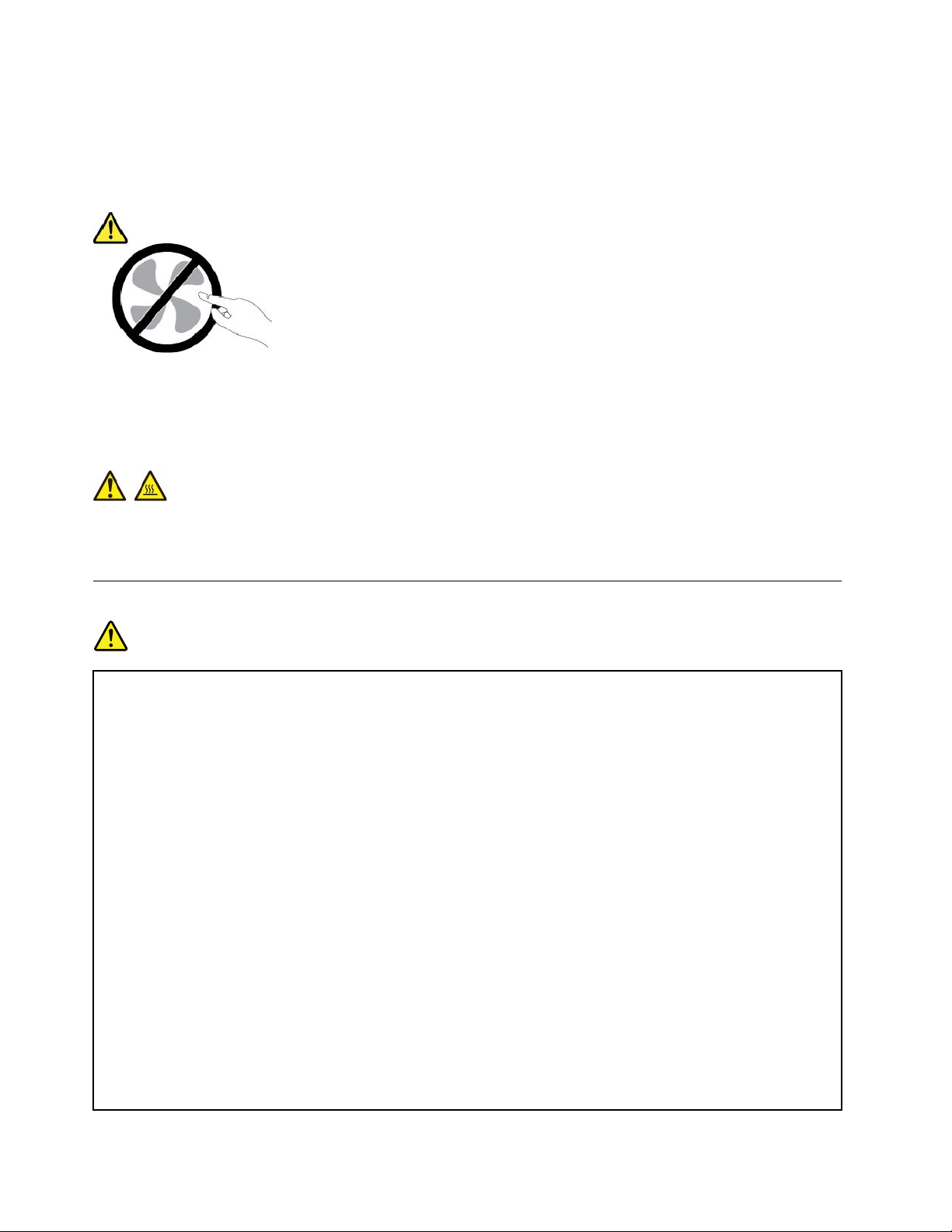
surethatthepoweristurnedoffandthattheproductisunpluggedfromanypowersource.Ifyouhave
anyquestionsorconcerns,contacttheCustomerSupportCenter.
Althoughtherearenomovingpartsinyourcomputerafterthepowercordhasbeendisconnected,the
followingwarningsarerequiredforyoursafety.
CAUTION:
Hazardousmovingparts.Keepfingersandotherbodypartsaway.
CAUTION:
Beforeyouopenthecomputercover,turnoffthecomputerandwaitseveralminutesuntilthe
computeriscool.
Powercordsandpoweradapters
DANGER
Useonlythepowercordsandpoweradapterssuppliedbytheproductmanufacturer.
Thepowercordsshallbesafetyapproved.ForGermany,itshallbeH03VV-F ,3G,0.75mm
better.Forothercountries,thesuitabletypesshallbeusedaccordingly.
Neverwrapapowercordaroundapoweradapterorotherobject.Doingsocanstressthecordin
waysthatcancausethecordtofray,crack,orcrimp.Thiscanpresentasafetyhazard.
Alwaysroutepowercordssothattheywillnotbewalkedon,trippedover,orpinchedbyobjects.
Protectpowercordsandpoweradaptersfromliquids.Forinstance,donotleaveyourpowercord
orpoweradapternearsinks,tubs,toilets,oronfloorsthatarecleanedwithliquidcleansers.
Liquidscancauseashortcircuit,particularlyifthepowercordorpoweradapterhasbeenstressed
bymisuse.Liquidsalsocancausegradualcorrosionofpowercordterminalsand/ortheconnector
terminalsonapoweradapter,whichcaneventuallyresultinoverheating.
Ensurethatallpowercordconnectorsaresecurelyandcompletelypluggedintoreceptacles.
Donotuseanypoweradapterthatshowscorrosionattheacinputpinsorshowssignsof
overheating(suchasdeformedplastic)attheacinputpinsoranywhereonthepoweradapter .
2
,or
Donotuseanypowercordswheretheelectricalcontactsoneitherendshowsignsofcorrosionor
overheatingorwherethepowercordappearstohavebeendamagedinanyway.
viiiP71UserGuide
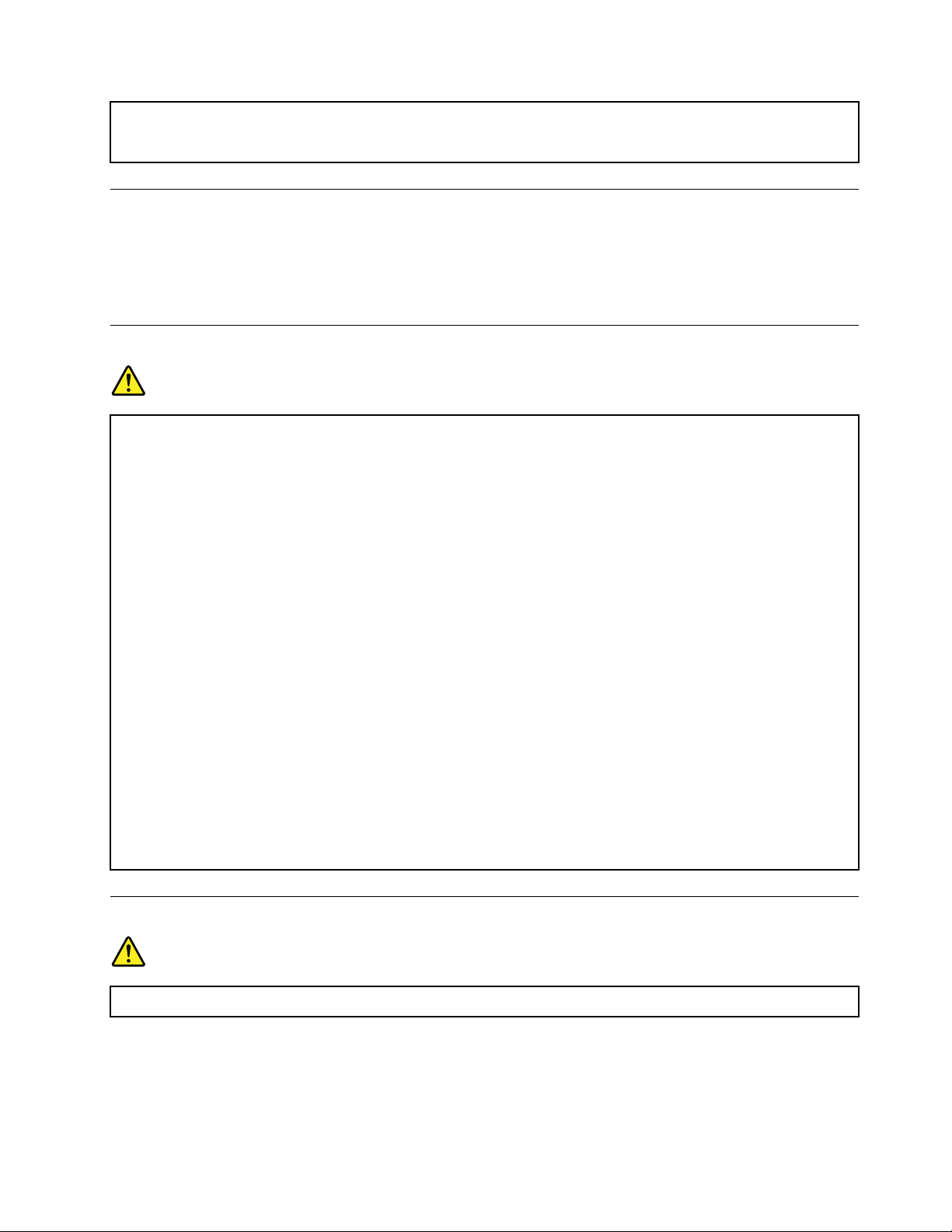
Topreventpossibleoverheating,donotcoverthepoweradapterwithclothingorotherobjects
whenthepoweradapterispluggedintoanelectricaloutlet.
Extensioncordsandrelateddevices
Ensurethatextensioncords,surgeprotectors,uninterruptiblepowersupplies,andpowerstripsthatyouuse
areratedtohandletheelectricalrequirementsoftheproduct.Neveroverloadthesedevices.Ifpowerstrips
areused,theloadshouldnotexceedthepowerstripinputrating.Consultanelectricianformoreinformation
ifyouhavequestionsaboutpowerloads,powerrequirements,andinputratings.
Plugsandoutlets
DANGER
Ifareceptacle(poweroutlet)thatyouintendtousewithyourcomputerequipmentappearstobe
damagedorcorroded,donotusetheoutletuntilitisreplacedbyaqualifiedelectrician.
Donotbendormodifytheplug.Iftheplugisdamaged,contactthemanufacturertoobtain
areplacement.
Donotshareanelectricaloutletwithotherhomeorcommercialappliancesthatdrawlargeamounts
ofelectricity;otherwise,unstablevoltagemightdamageyourcomputer,data,orattacheddevices.
Someproductsareequippedwithathree-prongedplug.Thisplugfitsonlyintoagrounded
electricaloutlet.Thisisasafetyfeature.Donotdefeatthissafetyfeaturebytryingtoinsertitinto
anon-groundedoutlet.Ifyoucannotinserttheplugintotheoutlet,contactanelectricianforan
approvedoutletadapterortoreplacetheoutletwithonethatenablesthissafetyfeature.Never
overloadanelectricaloutlet.Theoverallsystemloadshouldnotexceed80percentofthebranch
circuitrating.Consultanelectricianformoreinformationifyouhavequestionsaboutpowerloads
andbranchcircuitratings.
Besurethatthepoweroutletyouareusingisproperlywired,easilyaccessible,andlocatedclose
totheequipment.Donotfullyextendpowercordsinawaythatwillstressthecords.
Besurethatthepoweroutletprovidesthecorrectvoltageandcurrentfortheproductyouare
installing.
Carefullyconnectanddisconnecttheequipmentfromtheelectricaloutlet.
Powersupplystatement
DANGER
Neverremovethecoveronapowersupplyoranypartthathasthefollowinglabelattached.
©CopyrightLenovo2017
ix

Hazardousvoltage,current,andenergylevelsarepresentinsideanycomponentthathasthislabel
attached.Therearenoserviceablepartsinsidethesecomponents.Ifyoususpectaproblemwith
oneoftheseparts,contactaservicetechnician.
Externaldevices
CAUTION:
DonotconnectordisconnectanyexternaldevicecablesotherthanUniversalSerialBus(USB)and
1394cableswhilethecomputerpowerison;otherwise,youmightdamageyourcomputer.Toavoid
possibledamagetoattacheddevices,waitatleastfivesecondsafterthecomputerisshutdownto
disconnectexternaldevices.
Generalbatterynotice
DANGER
BatteriessuppliedbyLenovoforusewithyourproducthavebeentestedforcompatibilityand
shouldonlybereplacedwithapprovedparts.AbatteryotherthantheonespecifiedbyLenovo,ora
disassembledormodifiedbatteryisnotcoveredbythewarranty.
Batteryabuseormishandlingcancauseoverheat,liquidleakage,oranexplosion.T oavoidpossible
injury,dothefollowing:
•Donotopen,dissemble,orserviceanybattery.
•Donotcrushorpuncturethebattery.
•Donotshort-circuitthebattery,orexposeittowaterorotherliquids.
•Keepthebatteryawayfromchildren.
•Keepthebatteryawayfromfire.
Stopusingthebatteryifitisdamaged,orifyounoticeanydischargeorthebuildupofforeign
materialsonthebatteryleads.
Storetherechargeablebatteriesorproductscontainingtherechargeablebatteriesatroom
temperature,chargedtoapproximately30to50%ofcapacity.Werecommendthatthebatteriesbe
chargedaboutonceperyeartopreventoverdischarge.
Donotputthebatteryintrashthatisdisposedofinlandfills.Whendisposingofthebattery,comply
withlocalordinancesorregulations.
xP71UserGuide
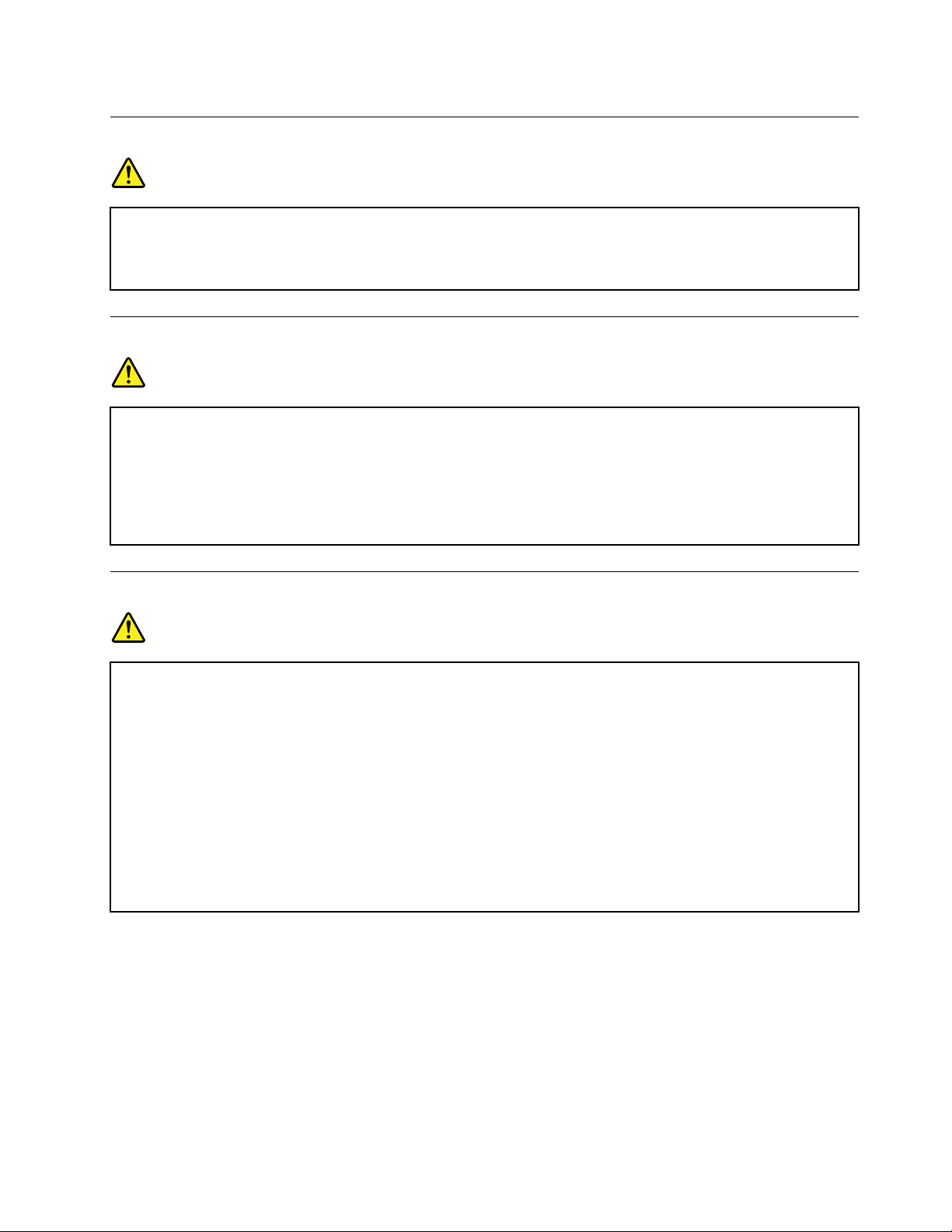
Noticeforremovablerechargeablebattery
DANGER
Onlyrechargethebatterystrictlyaccordingtoinstructionsincludedintheproductdocumentation.
Ifthebatteryisincorrectlyreplaced,thereisdangerofanexplosion.Thebatterycontainsasmall
amountofharmfulsubstances.
Noticeforbuilt-inrechargeablebattery
DANGER
Donotattempttoremoveorreplacethebuilt-inrechargeablebattery.Replacementofthebattery
mustbedonebyaLenovo-authorizedrepairfacilityortechnician.
Onlyrechargethebatterystrictlyaccordingtoinstructionsincludedintheproductdocumentation.
TheLenovo-authorizedrepairfacilitiesortechniciansrecycleLenovobatteriesaccordingtolocal
lawsandregulations.
Noticefornon-rechargeablecoin-cellbattery
DANGER
Ifthecoin-cellbatteryisincorrectlyreplaced,thereisdangerofanexplosion.Thebatterycontains
asmallamountofharmfulsubstance.
Donotheattomorethan100°C(212°F).
ThefollowingstatementappliestousersinthestateofCalifornia,U.S.A.
CaliforniaPerchlorateInformation:
Productscontainingmanganesedioxidelithiumcoin-cellbatteriesmaycontainperchlorate.
PerchlorateMaterial-specialhandlingmayapply,See
http://www.dtsc.ca.gov/hazardouswaste/perchlorate
©CopyrightLenovo2017
xi
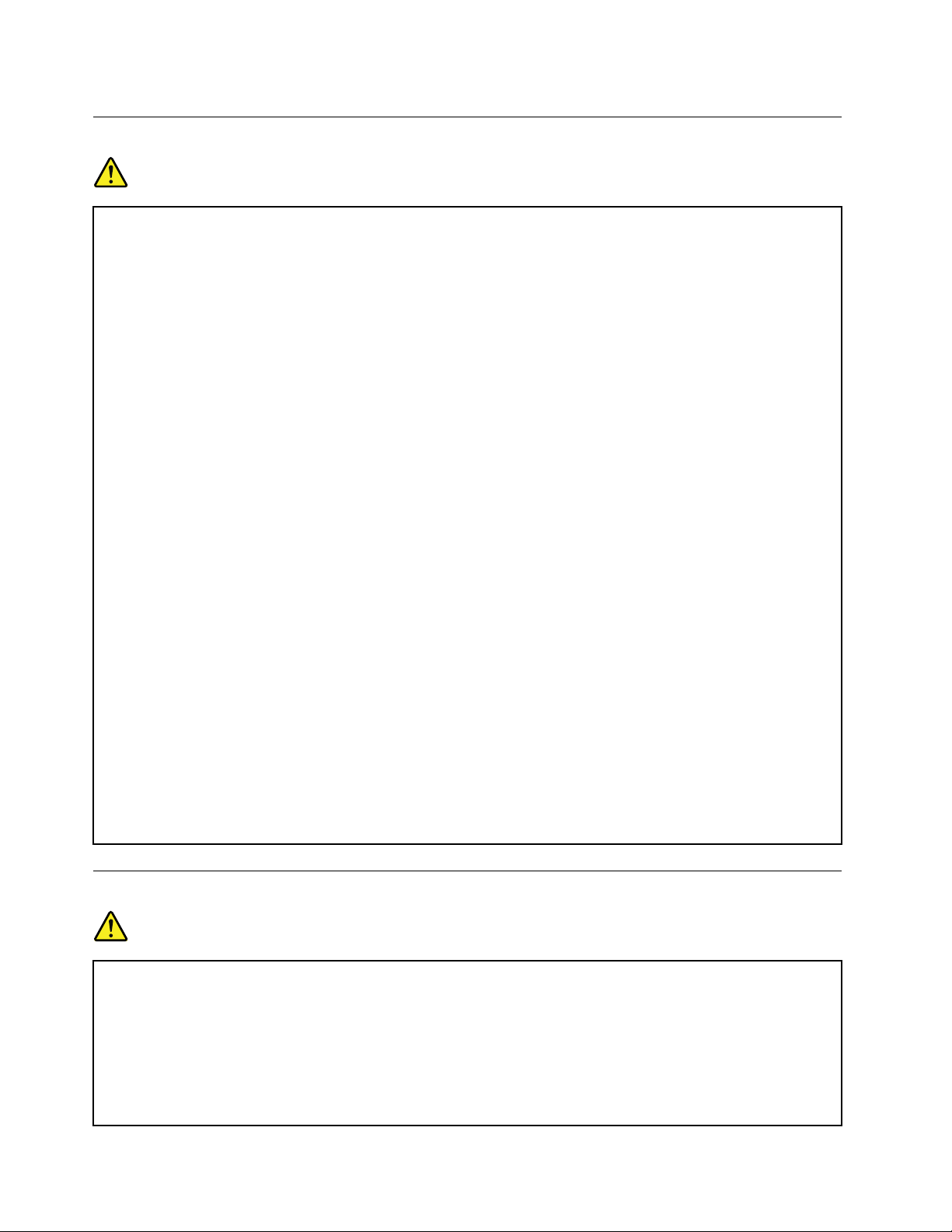
Heatandproductventilation
DANGER
Computers,acpoweradapters,andmanyaccessoriescangenerateheatwhenturnedonandwhen
batteriesarecharging.Notebookcomputerscangenerateasignificantamountofheatduetotheir
compactsize.Alwaysfollowthesebasicprecautions:
•Whenyourcomputeristurnedonorthebatteryischarging,thebase,thepalmrest,andsome
otherpartsmaybecomehot.Avoidkeepingyourhands,yourlap,oranyotherpartofyour
bodyincontactwithahotsectionofthecomputerforanyextendedlengthoftime.Whenyou
usethekeyboard,avoidkeepingyourpalmsonthepalmrestforaprolongedperiodoftime.
Yourcomputergeneratessomeheatduringnormaloperation.Theamountofheatdependson
theamountofsystemactivityandthebatterychargelevel.Extendedcontactwithyourbody,
eventhroughclothing,couldcausediscomfortorevenaskinburn.Periodicallytakebreaks
fromusingthekeyboardbyliftingyourhandsfromthepalmrest;andbecarefulnottouse
thekeyboardforanyextendedlengthoftime.
•Donotoperateyourcomputerorchargethebatterynearflammablematerialsorinexplosive
environments.
•Ventilationslots,fansand/orheatsinksareprovidedwiththeproductforsafety,comfort,and
reliableoperation.Thesefeaturesmightinadvertentlybecomeblockedbyplacingtheproducton
abed,sofa,carpet,orotherflexiblesurface.Neverblock,cover,ordisablethesefeatures.
•Whentheacpoweradapterisconnectedtoanelectricaloutletandyourcomputer,itgenerates
heat.Donotplacetheadapterincontactwithanypartofyourbodywhileusingit.Neverusethe
acpoweradaptertowarmyourbody.Extendedcontactwithyourbody,eventhroughclothing,
maycauseaskinburn.
Foryoursafety,alwaysfollowthesebasicprecautionswithyourcomputer:
•Keepthecoverclosedwheneverthecomputerispluggedin.
•Regularlyinspecttheoutsideofthecomputerfordustaccumulation.
•Removedustfromventsandanyperforationsinthebezel.Morefrequentcleaningsmightbe
requiredforcomputersindustyorhigh-trafficareas.
•Donotrestrictorblockanyventilationopenings.
•Donotoperateyourcomputerinsidefurniture,asthismightincreasetheriskofoverheating.
•Airflowtemperaturesintothecomputershouldnotexceed35°C(95°F).
Electricalcurrentsafetyinformation
DANGER
Electriccurrentfrompower,telephone,andcommunicationcablesishazardous.
Toavoidashockhazard:
•Donotuseyourcomputerduringalightningstorm.
•Donotconnectordisconnectanycablesorperforminstallation,maintenance,orreconfiguration
ofthisproductduringanelectricalstorm.
•Connectallpowercordstoaproperlywiredandgroundedelectricaloutlet.
xiiP71UserGuide

•Connecttoproperlywiredoutletsanyequipmentthatwillbeattachedtothisproduct.
•Wheneverpossible,useonehandonlytoconnectordisconnectsignalcables.
•Neverturnonanyequipmentwhenthereisevidenceoffire,water,orstructuraldamage.
•Disconnecttheattachedpowercords,battery,andallthecablesbeforeyouopenthedevice
covers,unlessinstructedotherwiseintheinstallationandconfigurationprocedures.
•Donotuseyourcomputeruntilallinternalpartsenclosuresarefastenedintoplace.Neveruse
thecomputerwheninternalpartsandcircuitsareexposed.
DANGER
Connectanddisconnectcablesasdescribedinthefollowingprocedureswheninstalling,moving,
oropeningcoversonthisproductorattacheddevices.
Toconnect:
1.T urneverythingOFF .
2.First,attachallcablestodevices.
3.Attachsignalcablestoconnectors.
4.Attachpowercordstooutlets.
5.T urndevicesON.
Thepowercordmustbedisconnectedfromthewalloutletorreceptaclebeforeinstallingallother
electricalcablesconnectedtothecomputer.
Thepowercordmaybereconnectedtothewalloutletorreceptacleonlyafterallotherelectrical
cableshavebeenconnectedtothecomputer.
DANGER
Duringelectricalstorms,donotperformanyreplacementanddonotconnectthetelephonecable
toordisconnectitfromthetelephoneoutletonthewall.
Todisconnect:
1.T urneverythingOFF .
2.First,removepowercordsfromoutlets.
3.Removesignalcablesfromconnectors.
4.Removeallcablesfromdevices.
Lasersafetyinformation
CAUTION:
Whenlaserproducts(suchasCD-ROMs,DVDdrives,fiberopticdevices,ortransmitters)are
installed,notethefollowing:
•Donotremovethecovers.Removingthecoversofthelaserproductcouldresultinexposureto
hazardouslaserradiation.Therearenoserviceablepartsinsidethedevice.
•Useofcontrolsoradjustmentsorperformanceofproceduresotherthanthosespecifiedherein
mightresultinhazardousradiationexposure.
©CopyrightLenovo2017
xiii
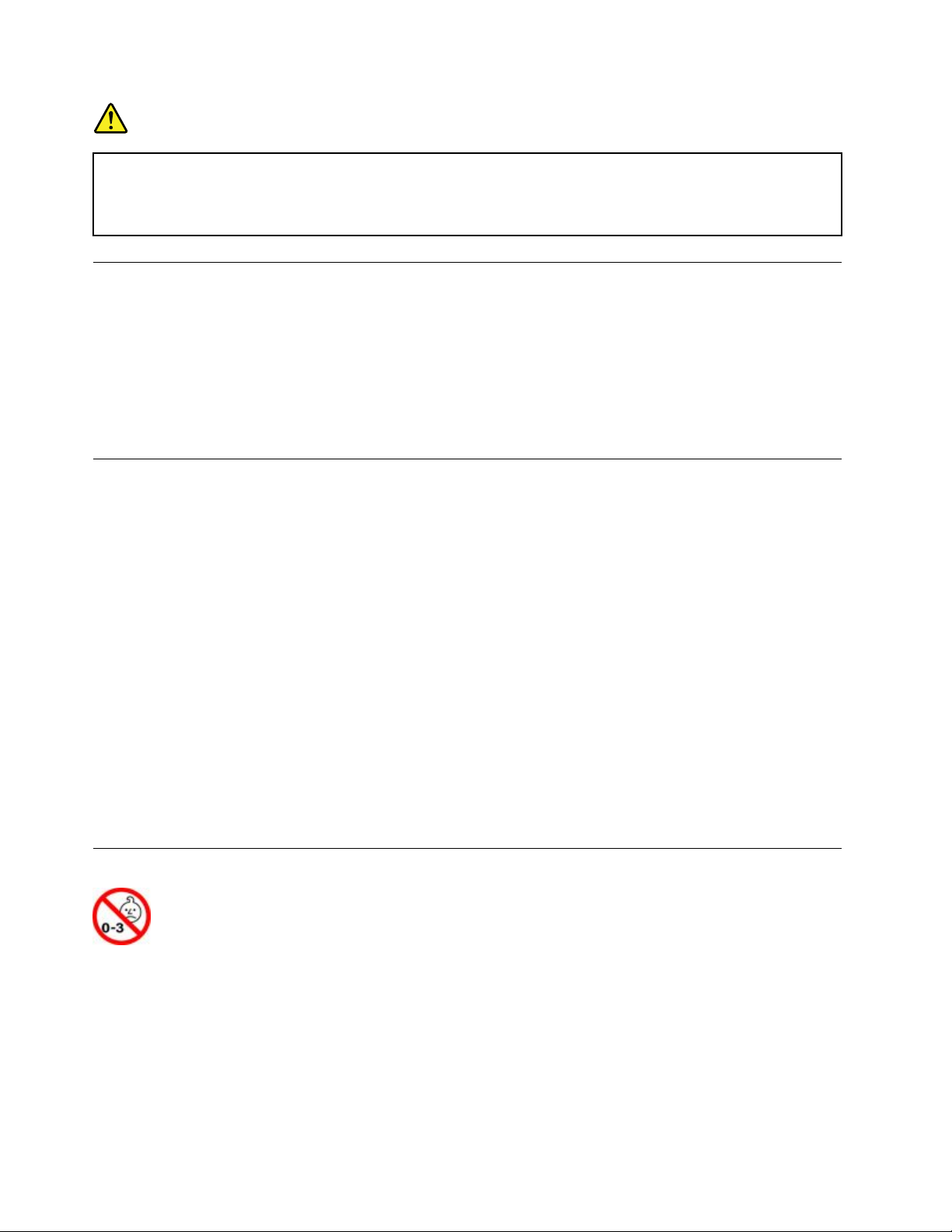
DANGER
SomelaserproductscontainanembeddedClass3Blaserdiode.Notethefollowing:
Laserradiationwhenopen.Donotstareintothebeam,donotviewdirectlywithoptical
instruments,andavoiddirectexposuretothebeam.
Liquidcrystaldisplay(LCD)notice
CAUTION:
Theliquidcrystaldisplay(LCD)ismadeofglass,androughhandlingordroppingthecomputercan
causetheLCDtobreak.IftheLCDbreaksandtheinternalfluidgetsintoyoureyesoronyour
hands,immediatelywashtheaffectedareaswithwaterforatleast15minutes;ifanysymptomsare
presentafterwashing,getmedicalcare.
Note:Forproductswithmercury-containingfluorescentlamps(forexample,non-LED),thefluorescentlamp
intheliquidcrystaldisplay(LCD)containsmercury;disposeofaccordingtolocal,state,orfederallaws.
Usingheadphonesorearphones
CAUTION:
Excessivesoundpressurefromearphonesandheadphonescancausehearingloss.Adjustmentof
theequalizertomaximumincreasestheearphoneandheadphoneoutputvoltageandthesound
pressurelevel.Therefore,toprotectyourhearing,adjusttheequalizertoanappropriatelevel.
Excessiveuseofheadphonesorearphonesforalongperiodoftimeathighvolumecanbedangerousifthe
outputoftheheadphoneorearphoneconnectorsdonotcomplywithspecificationsofEN50332-2.The
headphoneoutputconnectorofyourcomputercomplieswithEN50332-2Subclause7.Thisspecification
limitsthecomputer’smaximumwidebandtrueRMSoutputvoltageto150mV.Tohelpprotectagainst
hearingloss,ensurethattheheadphonesorearphonesyouusealsocomplywithEN50332-2(Clause7
limits)forawidebandcharacteristicvoltageof75mV.UsingheadphonesthatdonotcomplywithEN
50332-2canbedangerousduetoexcessivesoundpressurelevels.
IfyourLenovocomputercamewithheadphonesorearphonesinthepackage,asaset,thecombinationof
theheadphonesorearphonesandthecomputeralreadycomplieswiththespecificationsofEN50332-1.
Ifdifferentheadphonesorearphonesareused,ensurethattheycomplywithEN50332-1(Clause6.5
LimitationValues).UsingheadphonesthatdonotcomplywithEN50332-1canbedangerousdueto
excessivesoundpressurelevels.
Chokinghazardnotice
CHOKINGHAZARD–Productcontainssmallparts.
Keepawayfromchildrenunderthreeyears.
xivP71UserGuide
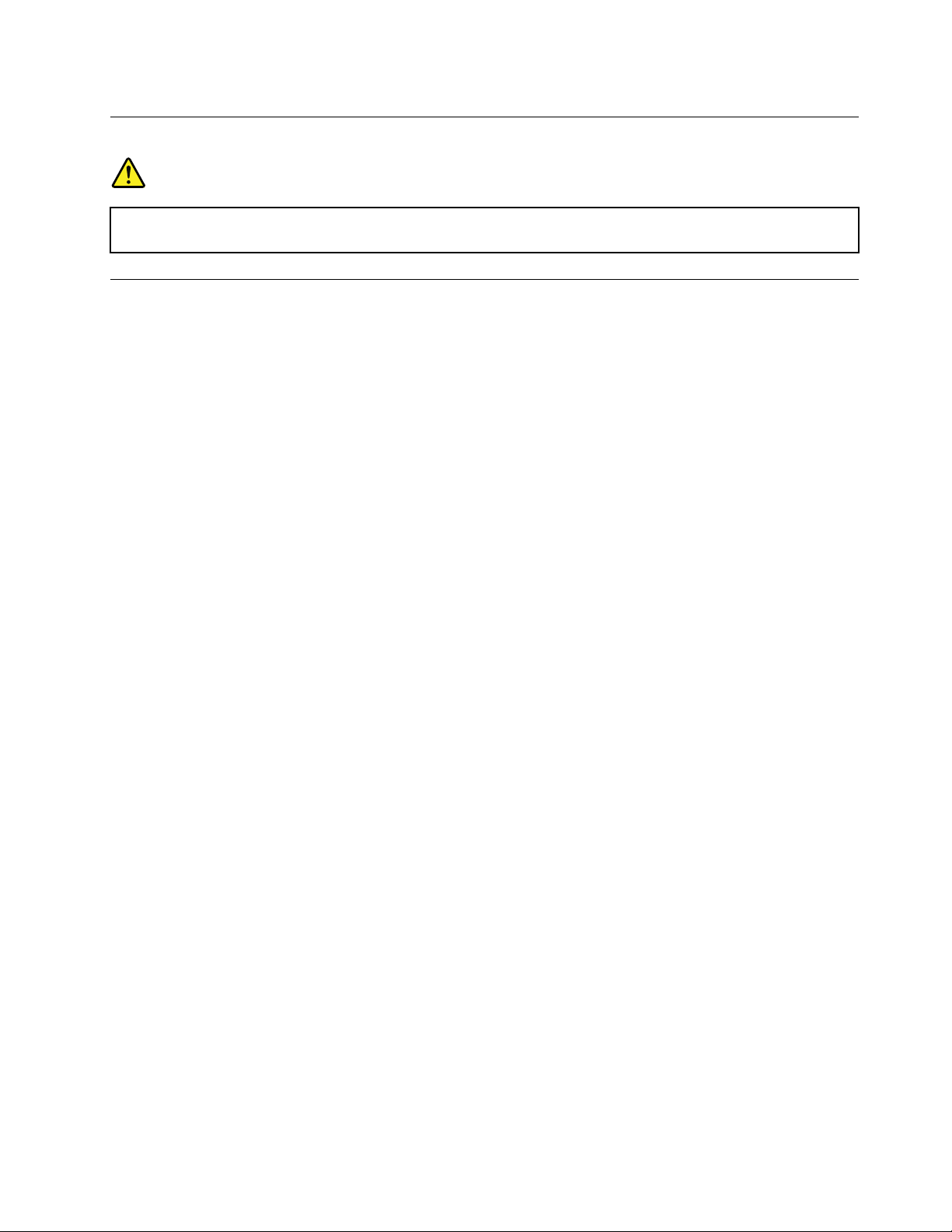
Plasticbagnotice
DANGER
Plasticbagscanbedangerous.Keepplasticbagsawayfrombabiesandchildrentoavoiddanger
ofsuffocation.
Glasspartsnotice
CAUTION:
Somepartsofyourproductmaybemadeofglass.Thisglasscouldbreakiftheproductisdropped
onahardsurfaceorreceivesasubstantialimpact.Ifglassbreaks,donottouchorattempttoremove
it.Stopusingyourproductuntiltheglassisreplacedbytrainedservicepersonnel.
©CopyrightLenovo2017
xv
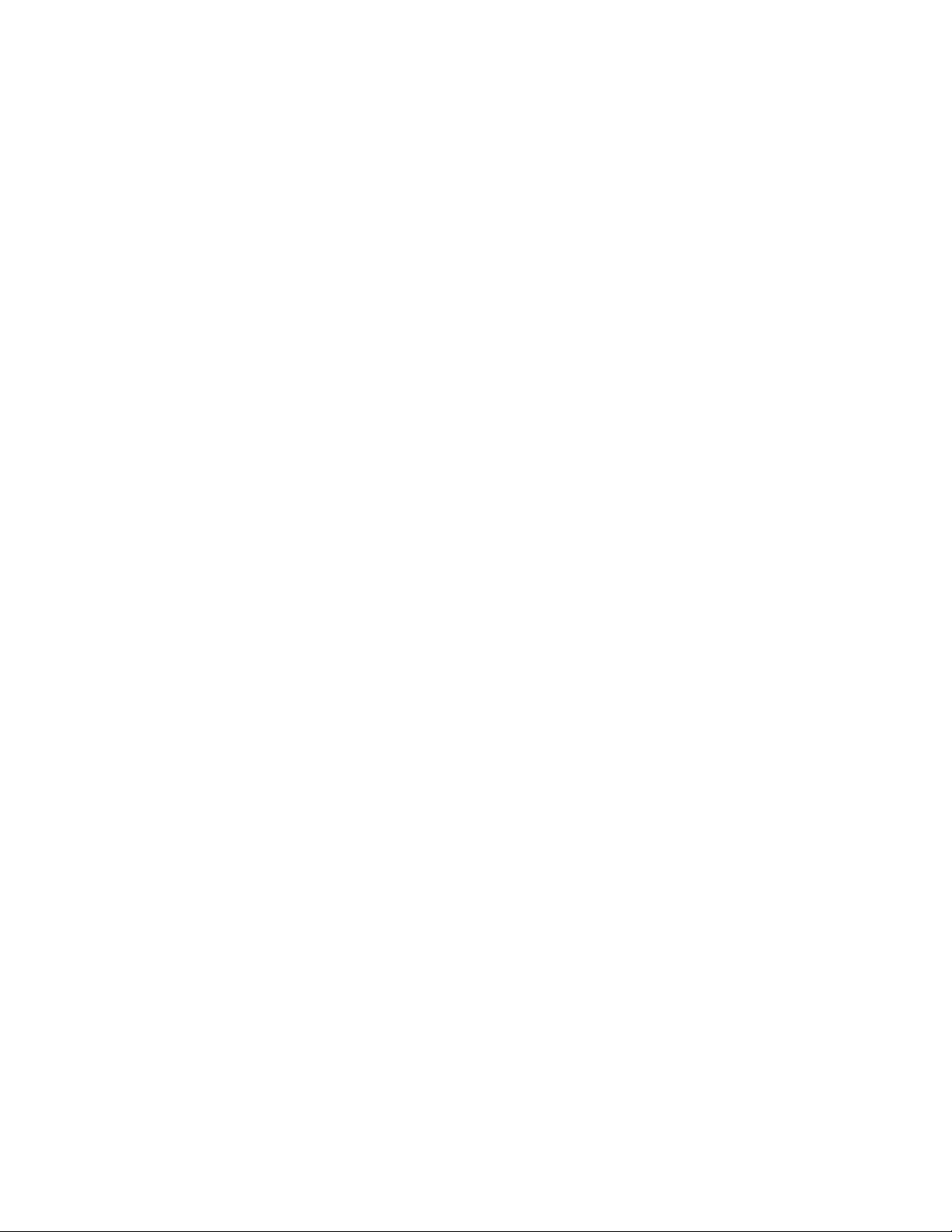
xviP71UserGuide
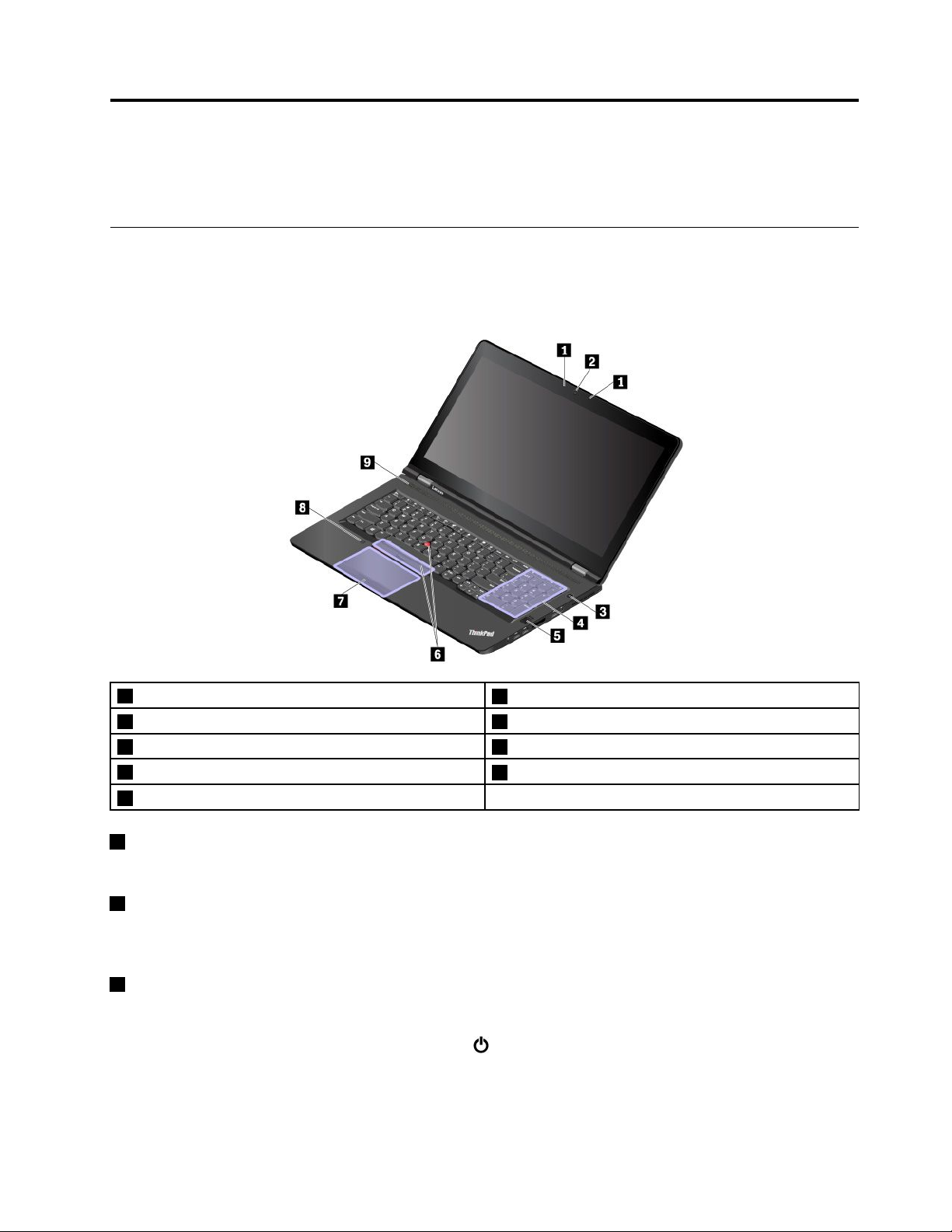
Chapter1.Productoverview
Thischapterprovidesbasicinformationtohelpyougetfamiliarwithyourcomputer.
Computercontrols,connectors,andindicators
Thissectionintroduceshardwarefeaturesofthecomputer.
Frontview
1Microphones
3Powerbutton4Numerickeypad
5Fingerprintreader6TrackPoint
7Trackpadwithbuttons
9Speakers
1Microphones
2Camera(availableonsomemodels)
®
pointingdevice
8Colorsensor(availableonsomemodels)
Themicrophonescapturesoundandvoicewhenusedwithaprogramcapableofhandlingaudio.
2Camera(availableonsomemodels)
Thecameraenablesyoutotakepicturesorholdavideoconference.Formoreinformation,see“Using
thecamera”onpage27
3Powerbutton
.
Youcanpressthepowerbuttontoturnonthecomputerorputthecomputerintosleepmode.
Toturnoffthecomputer,opentheStartmenu,click
Power,andthenclickShutdown.
Ifyourcomputerisunresponsive,youcanturnoffthecomputerbypressingandholdingthepowerbuttonfor
fourormoreseconds.Ifthecomputercannotbeturnedoff,see“Computerstopsresponding”onpage76
.
©CopyrightLenovo2017
1
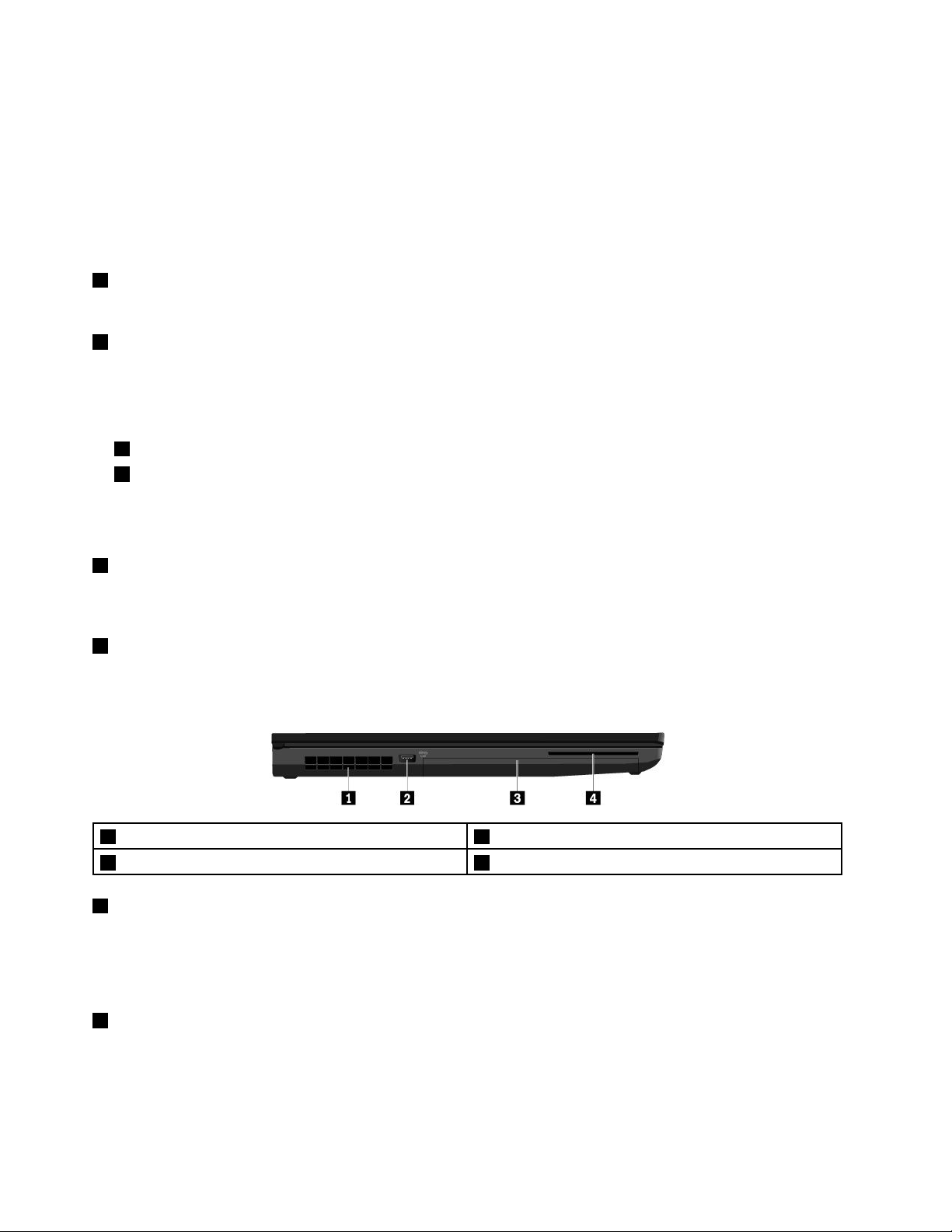
Youalsocandefinewhatthepowerbuttondoes.Forexample,bypressingthepowerbutton,youcanturn
offthecomputerorputthecomputerintosleeporhibernationmode.Tochangewhatthepowerbutton
does,dothefollowing:
1.GotoControlPanel,andthenchangetheviewofControlPanelfromCategorytoLargeiconsorSmall
icons.
2.ClickPowerOptions➙Choosewhatthepowerbuttonsdo.
3.Followtheinstructionsonthescreen.
4Numerickeypad
Thenumerickeypadenablesyoutoquicklytypeinnumbers.
5Fingerprintreader
Fingerprintauthenticationprovidessimpleandsecureuseraccessbyassociatingyourfingerprintwitha
password.Formoreinformation,see“Usingthefingerprintreader”onpage48.
ThinkPad
®
pointingdevice
6TrackPointpointingdevice
7Trackpadwithbuttons
YourcomputerisequippedwiththeLenovo-uniqueThinkPadpointingdevice.Formoreinformation,see
“ThinkPadpointingdeviceoverview”onpage18.
8Colorsensor(availableonsomemodels)
Thecolorsensorenablesyoutomeasureandadjustthecoloraccuracyofyourcomputerdisplay.Formore
information,see“Usingthecolorsensor”onpage28
9Speakers
.
Yourcomputerisequippedwithapairofstereospeakers.
Left-sideview
1Fanlouvers
3Optical-drivebay(availableonsomemodels)4Smart-cardslot(availableonsomemodels)
2AlwaysOnUSB3.0connector
1Fanlouvers
Thefanlouversandinternalfanenableairtocirculateinthecomputertoensurepropercooling,especially
thecoolingofthemicroprocessor.
Note:Toensureproperairflow,donotplaceanyobstaclesinfrontofthefanlouvers.
2AlwaysOnUSB3.0connector
Bydefault,theAlwaysOnUSB3.0connectorenablesyoutochargeUSB-compatibledevicesinthe
followingsituations:
•Whenyourcomputerisonorinsleepmode
•Whenyourcomputerisofforinhibernationmode,butconnectedtoacpower
2P71UserGuide
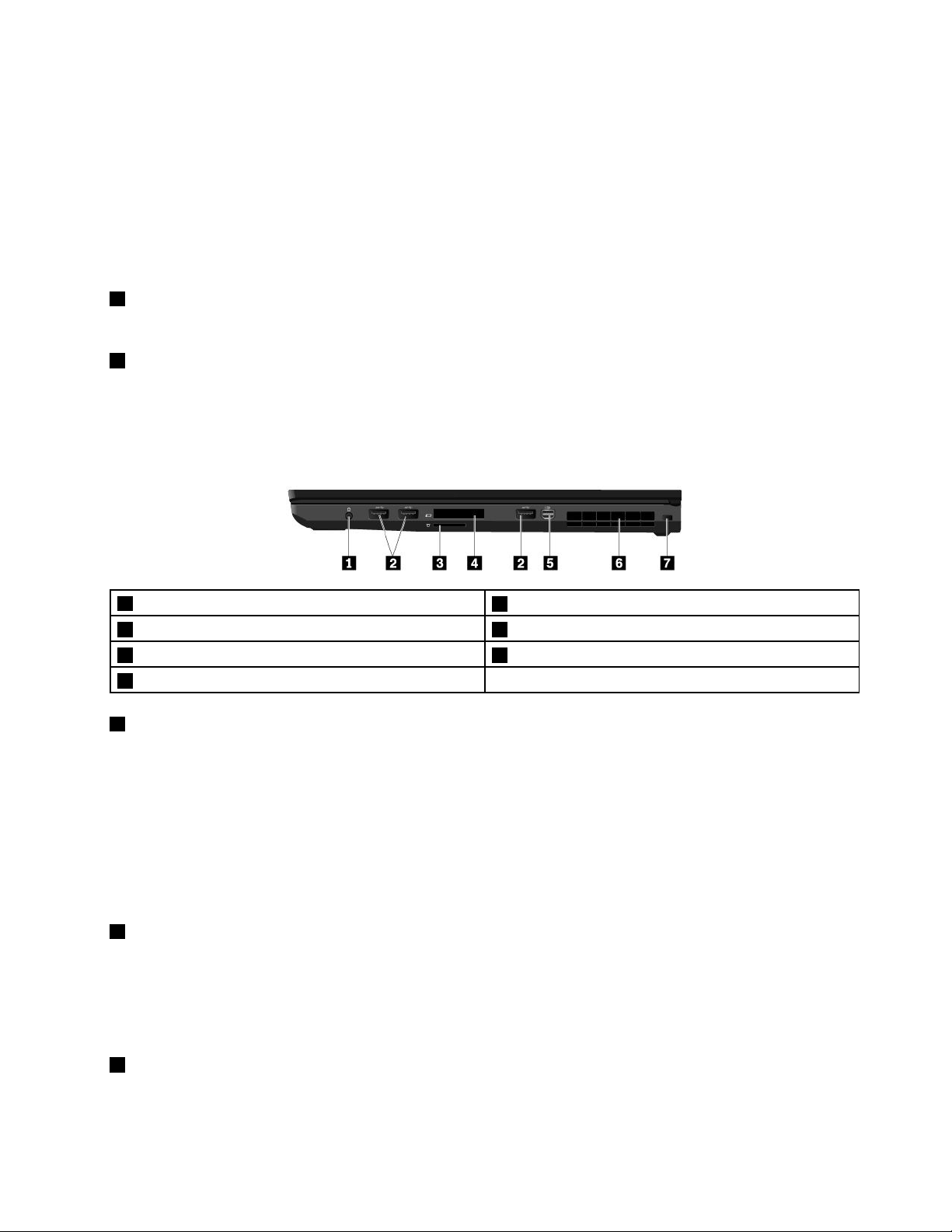
Attention:WhenyouattachaUSBcabletothisconnector,ensurethattheUSBmarkisfacingupward.
Otherwisetheconnectormightgetdamaged.
Tochargethesedeviceswhenthecomputerisofforinhibernationmode,andthecomputerisnotconnected
toacpower,dothefollowing:
1.StarttheLenovoSettingsprogram.See“AccessingLenovoprograms”onpage13.
2.ClickPOWER.
3.Followtheinstructionsonthescreentomakeyourpreferredsetting.
3Optical-drivebay(availableonsomemodels)
Anopticaldriveorasecondaryharddiskdrivemightbeinstalledintheoptical-drivebay.
4Smart-cardslot(availableonsomemodels)
Youcanusesmartcardsforauthentication,datastorage,andapplicationprocessing.Withinlarge
organizations,youmightalsousesmartcardsforstrongsecurityauthenticationofsinglesign-on(SSO).For
moreinformation,see“UsinganExpressCard,amediacard,orasmartcard”onpage28.
Right-sideview
1Audioconnector
3Media-cardslot
5MiniDisplayPort
7Security-lockslot
1Audioconnector
®
connector6Fanlouvers
2USB3.0connectors
4ExpressCardslot
Youcanconnectheadphonesoraheadsetwitha3.5-mm(0.14-inch),4-poleplugtotheaudioconnectorto
listentothesoundfromthecomputer.
Ifyouareusingaheadsetwithafunctionswitch,donotpressthisswitchwhileusingtheheadset.Ifyou
presstheswitch,theheadsetmicrophoneisdisabled,andtheintegratedmicrophonesonthecomputerare
enabledinstead.
Note:Theaudioconnectordoesnotsupportaconventionalmicrophone.Formoreinformation,see“Using
audiofeatures”onpage27.
2USB3.0connectors
YoucanusetheUSB3.0connectorstoconnectUSB-compatibledevices,suchasaUSBkeyboard,USB
mouse,USBstoragedevice,orUSBprinter.
Attention:WhenyouattachaUSBcabletothisconnector,ensurethattheUSBmarkisfacingupward.
Otherwisetheconnectormightgetdamaged.
3Media-cardslot
Youcaninsertaflashmediacardintothemedia-cardslotfordataaccessorstorage.Formoreinformation,
see“UsinganExpressCard,amediacard,orasmartcard”onpage28.
Chapter1.Productoverview3
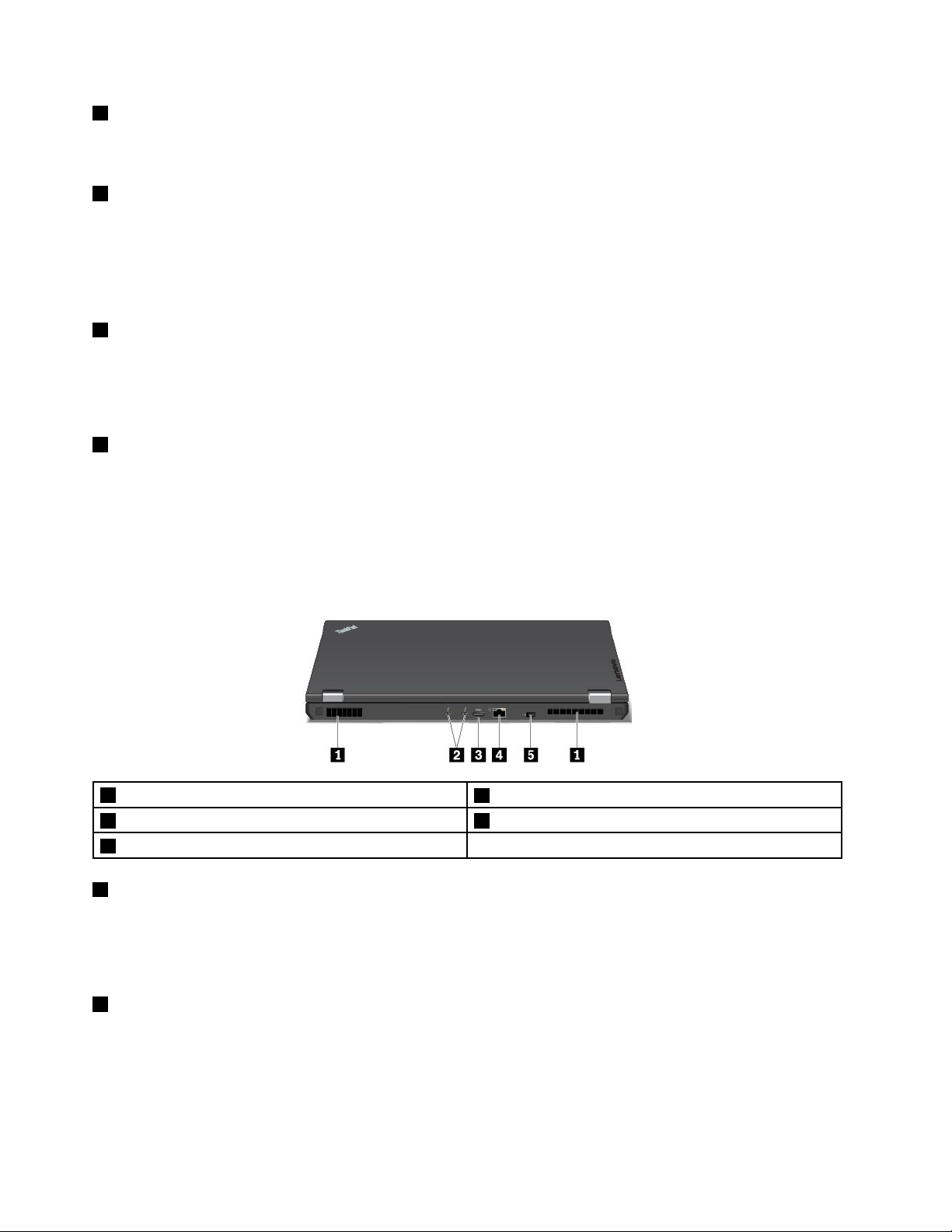
4ExpressCardslot
YoucaninsertanExpressCardintotheExpressCardslotfordataaccessorstorage.Formoreinformation,
see“UsinganExpressCard,amediacard,orasmartcard”onpage28
5MiniDisplayPortconnector
.
TheMiniDisplayPortconnectorenablesyoutoconnectyourcomputertoacompatibleprojector,external
monitor,orhigh-definitiontelevision(HDTV).Thiscompactconnectorenablesaplug-and-playsetup
andsupportsadaptersthatcanplugintoDigitalVisualInterface(DVI),videographicsarray(VGA),or
High-DefinitionMultimediaInterface(HDMI™)connectors.TheMiniDisplayPortconnectorsupportsaudio
aswellasvideostreaming.
6Fanlouvers
Thefanlouversandinternalfanenableairtocirculateinthecomputertoensurepropercooling,especially
thecoolingofthemicroprocessor.
Note:Toensureproperairflow,donotplaceanyobstaclesinfrontofthefanlouvers.
7Security-lockslot
Toprotectyourcomputerfromtheft,lockyourcomputertoadesk,table,orotherfixturesthroughasecurity
cablelockthatfitsthissecurity-lockslot.
Note:Y ouareresponsibleforevaluating,selecting,andimplementingthelockingdeviceandsecurity
feature.Lenovomakesnocomments,judgments,orwarrantiesaboutthefunction,quality,orperformance
ofthelockingdeviceandsecurityfeature.
Rearview
1Fanlouvers
3HDMIconnector4Ethernetconnector
5Powerconnector
1Fanlouvers
Thefanlouversandinternalfanenableairtocirculateinthecomputertoensurepropercooling,especially
thecoolingofthemicroprocessor.
Note:Toensureproperairflow,donotplaceanyobstaclesinfrontofthefanlouvers.
2USB-Cconnectors(Thunderbolt3compatible)
TheUSB-CconnectorsonyourcomputersupportboththeUSBType-C™standardandtheThunderbolt
3technology.WithanappropriateUSB-Ccableconnected,youcanusetheconnectortotransferdata,
chargeyourdevice,orconnectyourcomputertoexternaldisplays.
2USB-C™connectors(Thunderbolt™3compatible)
LenovoprovidesvariousUSB-Caccessoriestohelpyouexpandyourcomputerfunctionality.Formore
information,goto:
4P71UserGuide
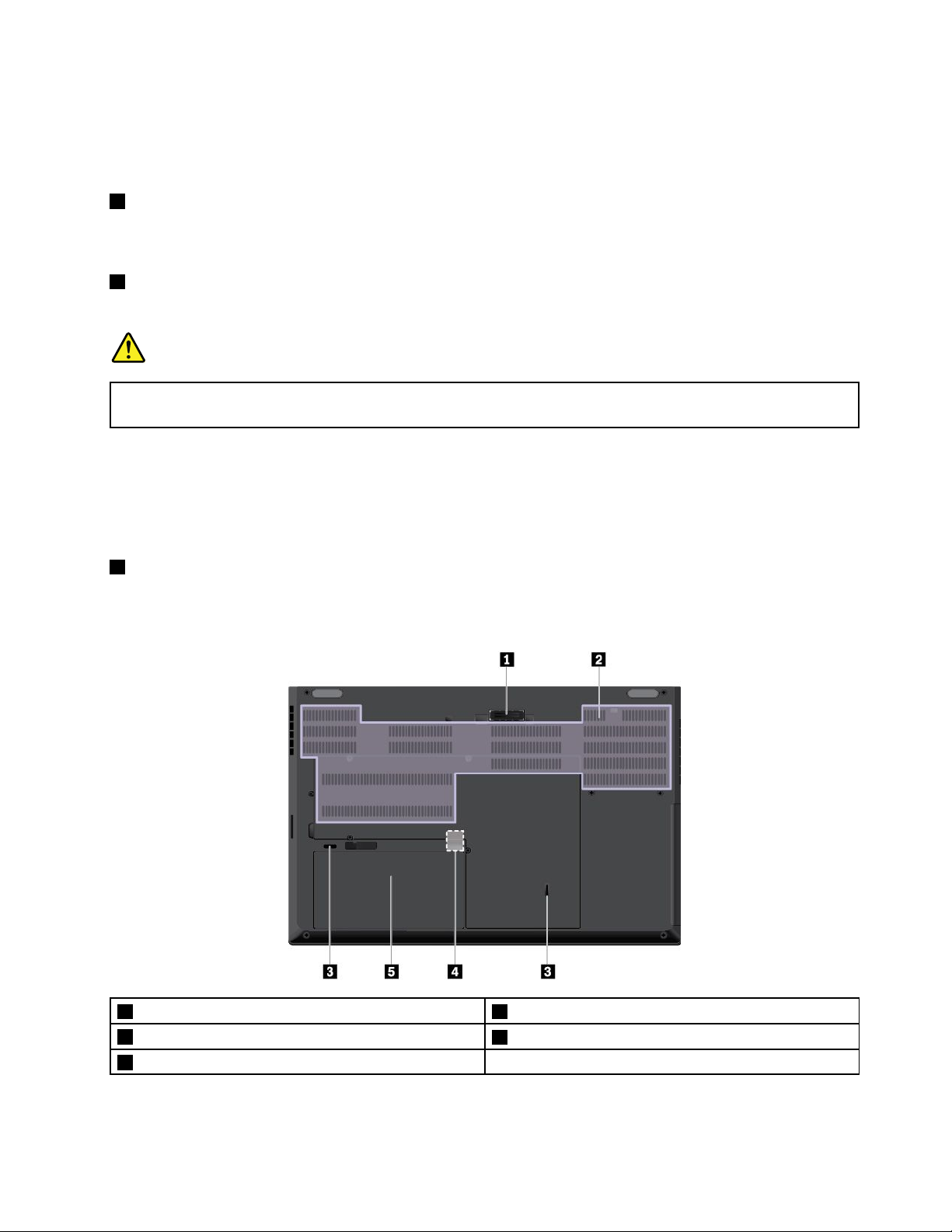
http://www.lenovo.com/essentials
Note:Whenthebatterypowerisbelow10%,theUSB-CaccessoriesconnectedtotheUSB-Cconnector
mightnotworkcorrectly.
3HDMIconnector
TheHDMIconnectorisadigitalaudioandvideointerface.Itenablesyoutoconnectyourcomputertoa
compatibledigitalaudiodeviceorvideomonitor,suchasaDVDplayeroranHDTV.
4Ethernetconnector
TheEthernetconnectorenablesyoutoconnectthecomputertoalocalareanetwork(LAN).
DANGER
Toavoidtheriskofelectricalshock,donotconnectthetelephonecabletotheEthernetconnector.
YoucanonlyconnectanEthernetcabletothisconnector.
TheEthernetconnectorhastwonetworkstatusindicators.Whenthegreenindicatorison,thecomputeris
connectedtoaLAN.Whentheyellowindicatorblinks,dataisbeingtransmitted.
Note:Ifthecomputerisconnectedtoadockingstation,usetheEthernetconnectoronthedockingstation
insteadoftheoneonthecomputer.
5Powerconnector
Thepowerconnectorenablesyoutoconnectthecomputertoacpower.
Bottomview
1Docking-stationconnector2Fanlouvers
3Keyboarddrainageholes
5Removablebattery
4Micro-SIM-cardslot
Chapter1.Productoverview5
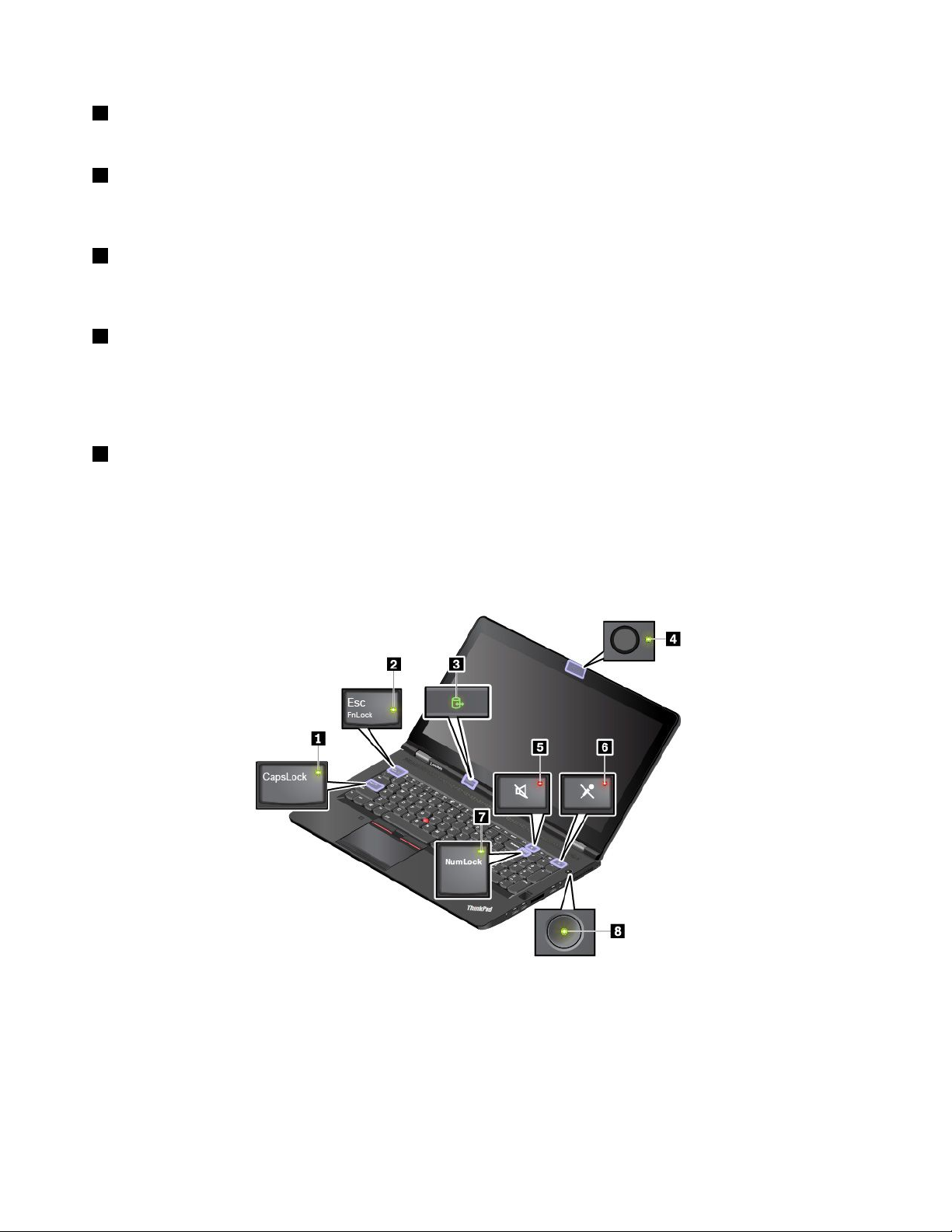
1Docking-stationconnector
Youcanconnectthecomputertoasupporteddockingstationtoextendthecomputercapabilities.
2Fanlouvers
Thefanlouversandinternalfanenableairtocirculateinthecomputertoensurepropercooling,especially
thecoolingofthemicroprocessor.
3Keyboarddrainageholes
Ifyouaccidentallyspillwaterordrinkoverthekeyboard,thekeyboarddrainageholescanhelpdrainout
liquidfromyourcomputer.
4Micro-SIM-cardslot
Themicro-SIM-cardslotisinthebatterycompartment.Ifyourcomputersupportswirelesswidearea
network(WWAN)connections,yourcomputermightrequireamicroSubscriberIdentificationModule(SIM)
cardtoestablishwireless-WANconnections.ForinformationaboutreplacingorinstallingthemicroSIM
card,see“ReplacingthemicroSIMcard”onpage97
5Removablebattery
.
Youcanusethecomputerwithbatterypowerwheneveracpowerisunavailable.
Statusindicators
Thistopicprovidesinformationaboutlocatingandidentifyingthevariousstatusindicatorsonyourcomputer.
Note:Dependingonthemodel,yourcomputermightlookdifferentfromthefollowingillustrations.
6P71UserGuide
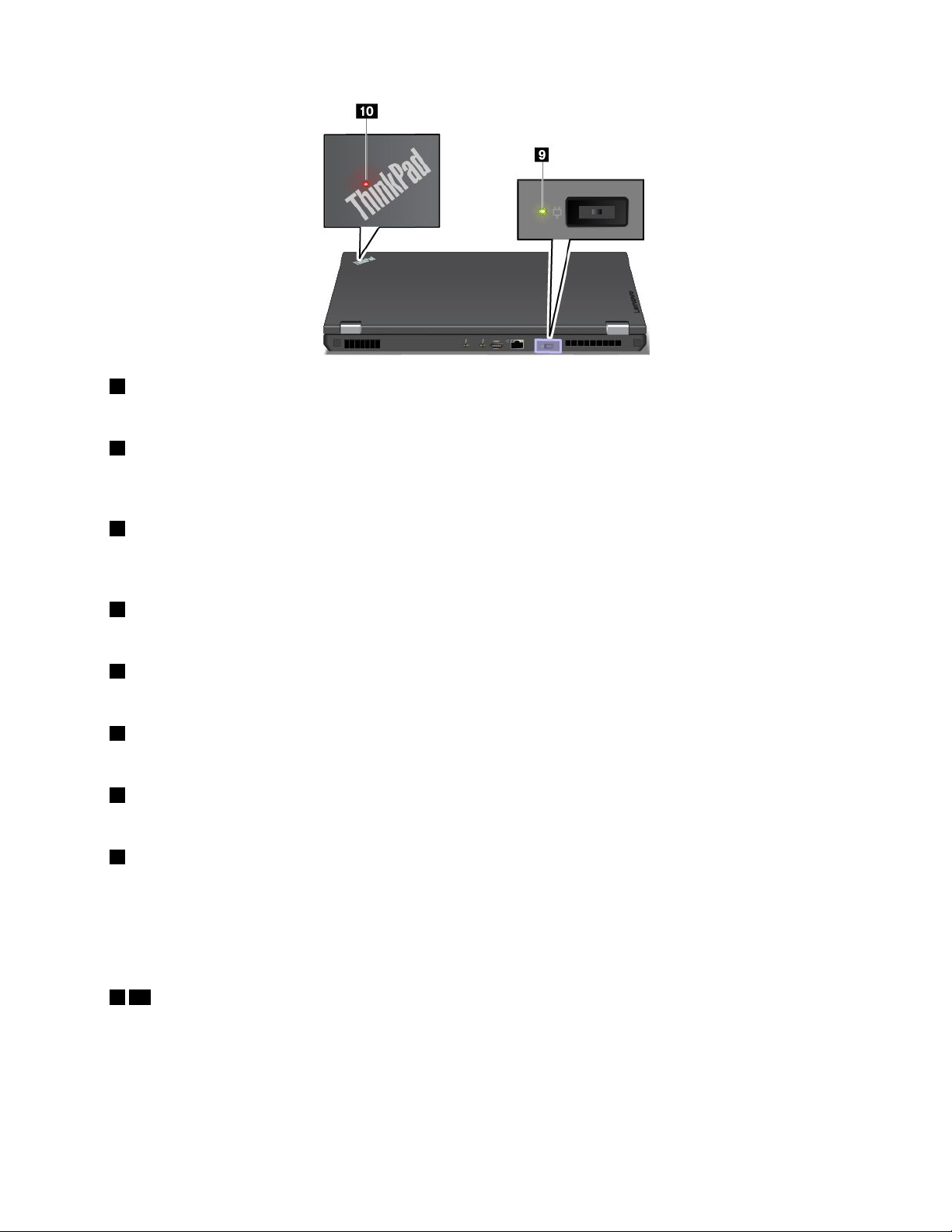
1CapsLockindicator
Whenthisindicatorison,youcantypeuppercaselettersbydirectlypressingtheletterkeys.
2FnLockindicator
ThisindicatorshowsthestatusofFnLockfunction.Formoreinformation,see“Usingthespecialkeys”
onpage16
3Device-accessstatusindicator
.
Whenthisindicatorisblinking,thestoragedeviceofyourcomputerisreadingorwritingdata.Duringthis
period,donotputthecomputerintosleepmode,removethestoragedevice,orturnoffthecomputer.
4Camerastatusindicator
Whenthisindicatorison,thecameraisinuse.
5Speaker-muteindicator
Whenthisindicatorison,thespeakersaremuted.
6Microphone-muteindicator
Whenthisindicatorison,themicrophonesaremuted.
7NumericLockindicator
Whenthisindicatorison,youcanusethenumerickeypadtotypeinnumbers.
9acpowerstatusindicator
Thisindicatorshowstheacpowerandbatterypowerstatusofthecomputer.
•Green:connectedtoacpower(batterypower80%–100%)
•Yellow:connectedtoacpower(batterypower1%–80%)
•Off:notconnectedtoacpower
810Systemstatusindicators
TheindicatorintheThinkPadlogoonthecomputerlidandtheindicatorinthepowerbuttonshowthe
systemstatusofyourcomputer.
•Blinksforthreetimes:Thecomputerisinitiallyconnectedtopower.
•On:Thecomputerison(innormalmode).
•Off:Thecomputerisofforinhibernationmode.
Chapter1.Productoverview7
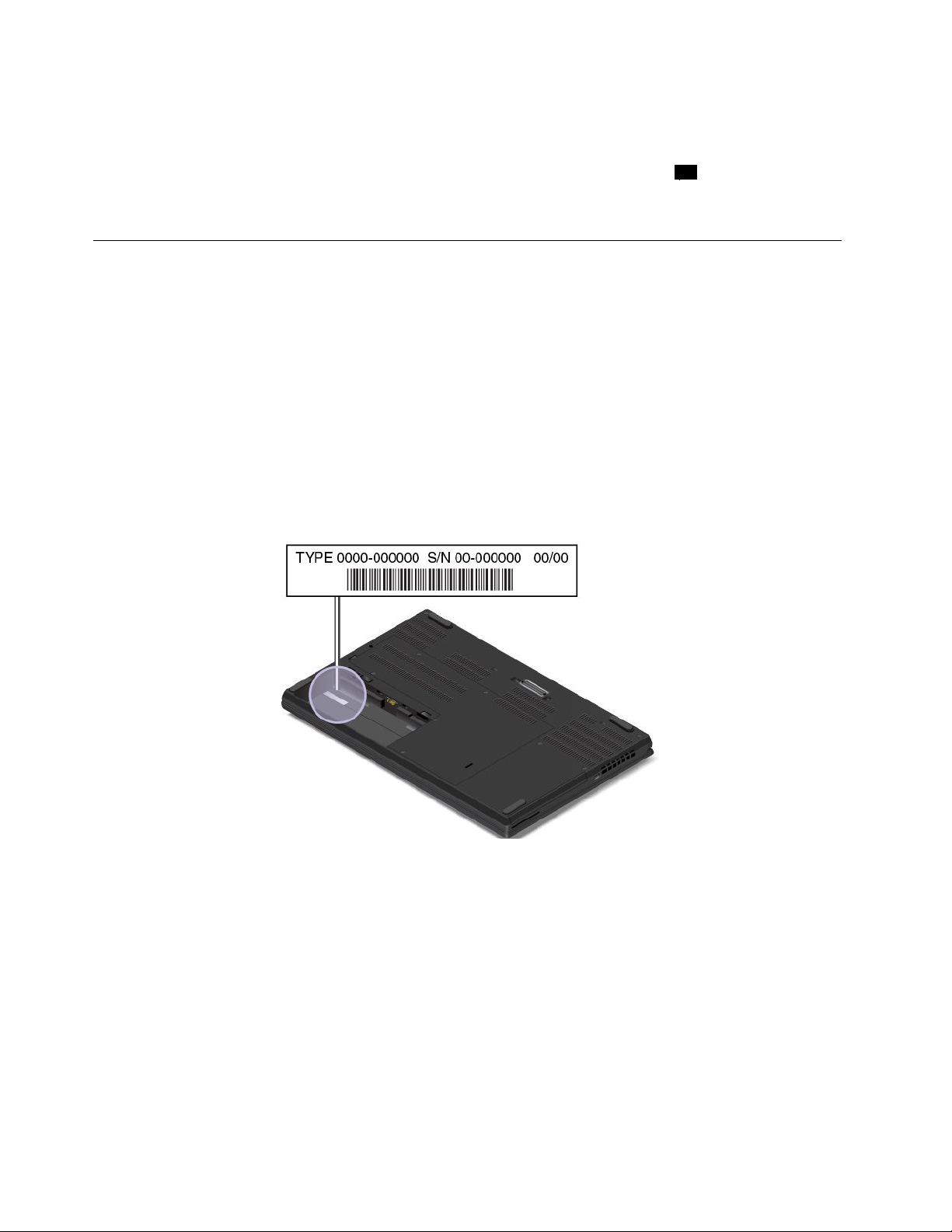
•Blinksquickly:Thecomputerisenteringsleeporhibernationmode.
•Blinksslowly:Thecomputerisinsleepmode.
Note:Ifyourcomputerisequippedwithacolorsensor,thesystemstatusindicator10alsofunctionsas
thecolor-sensorindicator.Forinformationaboutthecolor-sensorindicator,see“Usingthecolorsensor”
onpage28
.
Importantproductinformationlabels
Thissectionprovidesinformationtohelpyoulocatethefollowinglabels:
•Machinetypeandmodellabel
•FCCIDandICCertificationlabel
•LabelsfortheWindowsoperatingsystems
Machinetypeandmodellabel
WhenyoucontactLenovoforhelp,themachinetypeandmodelinformationhelpsthetechniciansto
identifyyourcomputerandprovidefasterservice.
Thefollowingillustrationshowswheretofindthelabelthatcontainsthemachinetypeandmodelinformation
ofyourcomputer.
FCCIDandICCertificationnumber
TheFCCandICCertificationinformationisidentifiedbyalabelonthecomputerasshowninthefollowing
illustration.
8P71UserGuide
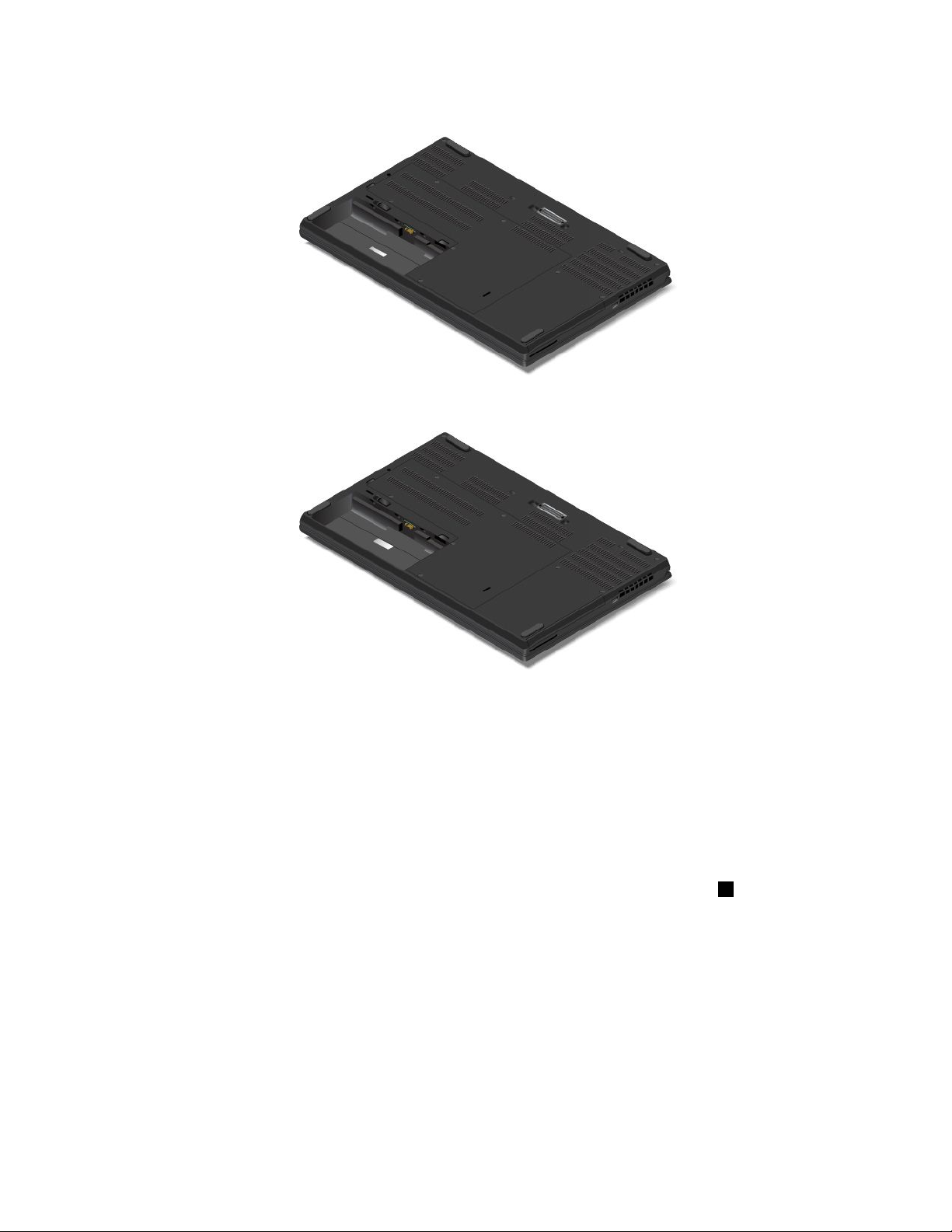
ForawirelessWANmodule:
ForawirelessLANmodule:
Thecontentofthislabeldiffersdependingonthewirelessmodulesthatcomewithyourcomputer:
•Forapreinstalledwirelessmodule,thislabelidentifiestheactualFCCIDandICcertificationnumberfor
thewirelessmoduleinstalledbyLenovo.
Note:Donotremoveorreplaceapreinstalledwirelessmodulebyyourself.Forreplacement,youmust
contacttheLenovoservicefirst.Lenovoisnotresponsibleforanydamagecausedbyunauthorized
replacement.
•Forauser-installablewirelessWANmodule,thislabeldirectsyoutoconsultthisuserguidefortheactual
FCCIDandICcertificationnumber.
TheFCCIDandICCertificationnumberlabelisaffixedtothewirelessWANmodule
1(availableon
somemodels)installedinthecomputer.
Chapter1.Productoverview9
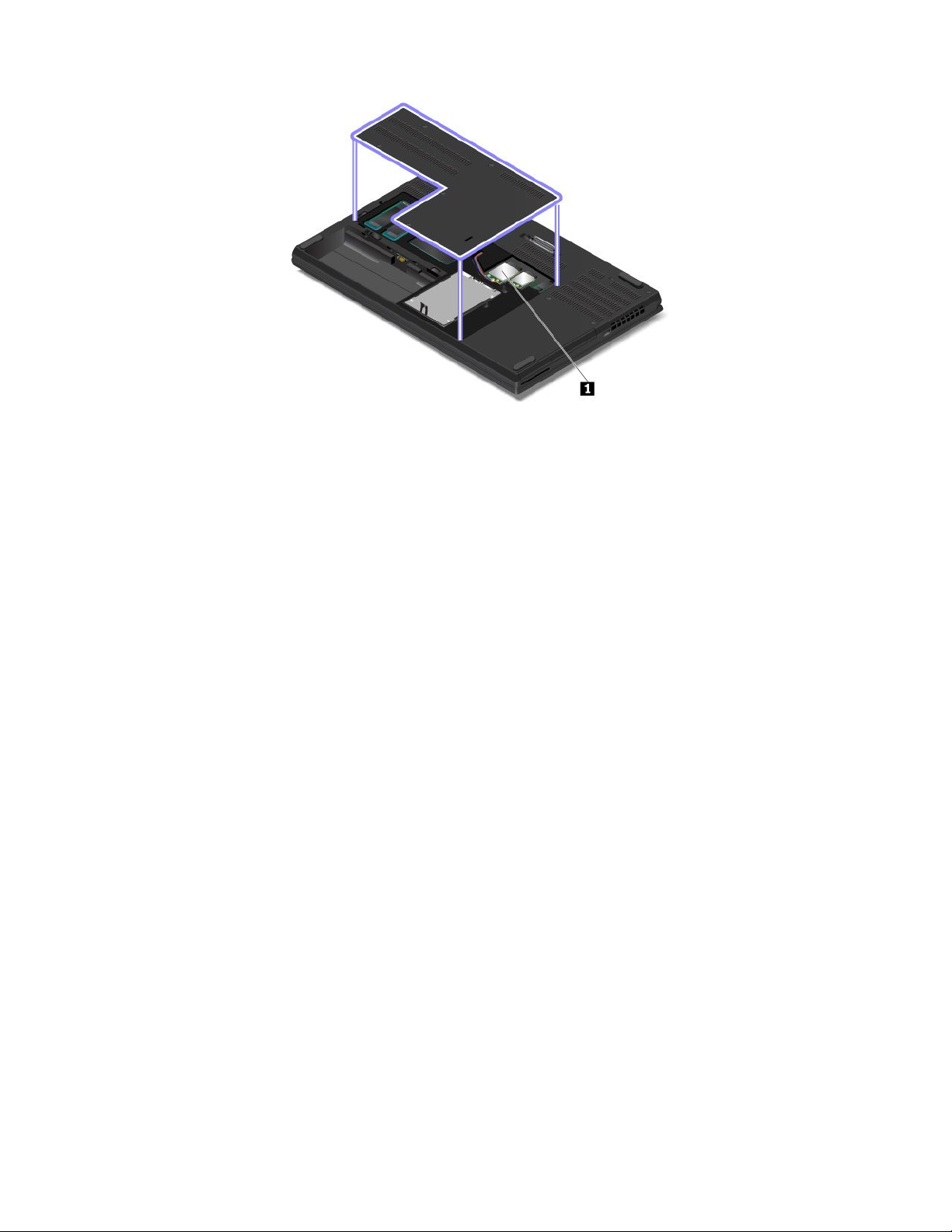
Note:Fortheuser-installablewirelessmodule,ensurethatyouuseonlyLenovo-authorizedwireless
modulesforthecomputer.Otherwise,anerrormessagewillbedisplayedandthecomputerwillbeep
whenyouturnonthecomputer.
LabelsfortheWindowsoperatingsystems
Windows
®
10GenuineMicrosoft
coverdependingonthefollowingfactors:
•Yourgeographiclocation
•Datewhenyourcomputerwasmanufactured
•VersionofWindows10thatispreinstalled
Gotohttps://www.microsoft.com/en-us/howtotell/Hardware.aspxforillustrationsofthevarioustypes
ofGenuineMicrosoftlabels.
•InthePeople’sRepublicofChina,theGenuineMicrosoftlabelisrequiredonallcomputermodels
preinstalledwithanyversionofWindows10.
•Inothercountriesandregions,theGenuineMicrosoftlabelisrequiredonlyoncomputermodelslicensed
forWindows10Pro.
TheabsenceofaGenuineMicrosoftlabeldoesnotindicatethatthepreinstalledWindowsversionisnot
genuine.FordetailsonhowtotellwhetheryourpreinstalledWindowsproductisgenuine,refertothe
informationprovidedbyMicrosoftat:
®
label:Y ourcomputermighthaveaGenuineMicrosoftlabelaffixedtoits
https://www.microsoft.com/en-us/howtotell/default.aspx
Therearenoexternal,visualindicatorsoftheProductIDorWindowsversionforwhichthecomputeris
licensed.Instead,theProductIDisrecordedinthecomputerfirmware.WheneveraWindows10product
isinstalled,theinstallationprogramchecksthecomputerfirmwareforavalid,matchingProductIDto
completetheactivation.
Insomecases,anearlierWindowsversionmightbepreinstalledunderthetermsoftheWindows10Pro
licensedowngraderights.
10P71UserGuide
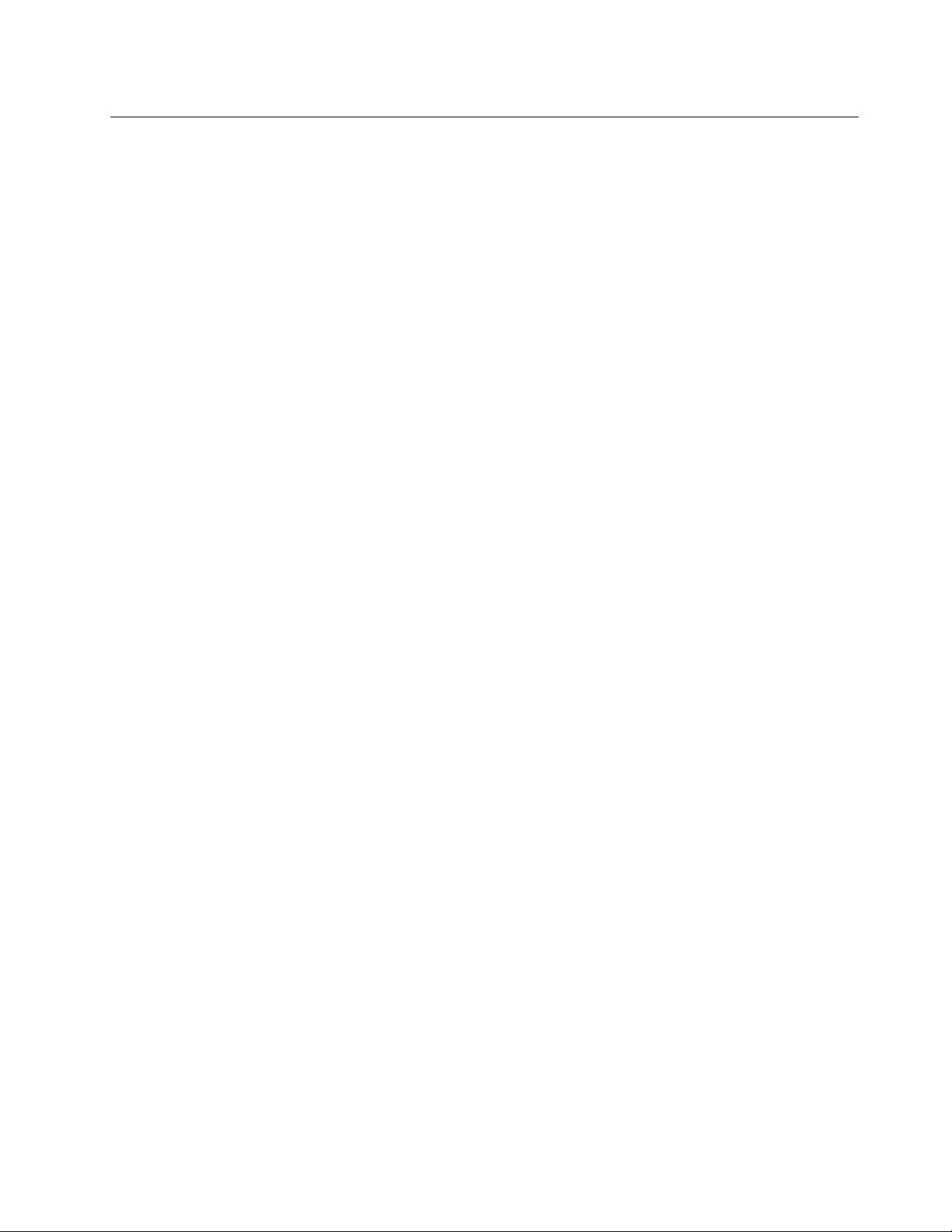
Computerfeatures
Thecomputerfeaturesintroducedinthistopiccovervariousmodels.Somecomputerfeaturesmight
beavailableonlyonspecificmodels.
Microprocessor
Toviewthemicroprocessorinformationofyourcomputer,right-clicktheStartbuttonandthenselect
System.
Memory
•Doubledatarate4(DDR4)smalloutlinedualin-linememorymodule(SODIMM)
•Errorcheckandcorrect(ECC)memorymodule(availableonsomemodels)
Storagedevice
•2.5-inchformfactor,7-mm(0.28-inch)heightharddiskdrive
•M.2solid-statedrive(availableonsomemodels)
Display
•Brightnesscontrol
•ColordisplaywithIn-planeSwitching(IPS)technology
•Displaysize:439.42mm(17.3inches)
•Displayresolution:1920x1080pixelsor3840x2160pixels
•NVIDIA
®
OptimusGraphicsordiscretegraphics
Keyboard
•Functionkeys
•Numerickeypad
•Six-rowkeyboard(traditionalorbacklight)
•ThinkPadpointingdevice(includingtheTrackPointpointingdeviceandtrackpadwithbuttons)
Connectorsandslots
•acpowerconnector
•Audioconnector
•Docking-stationconnector
•Ethernetconnector
•ExpressCardslot
•FourUSB3.0connectors(includingoneAlwaysOnUSB3.0connector)
•HDMIconnector
•Media-cardslot
•Micro-SIM-cardslot(insidethebatterycompartment)
•MiniDisplayPortconnector
•Opticaldrivebay(availableonsomemodels)
•Smart-cardslot(availableonsomemodels)
•USB-Cconnector(Thunderbolt3compatible)
Chapter1.Productoverview11
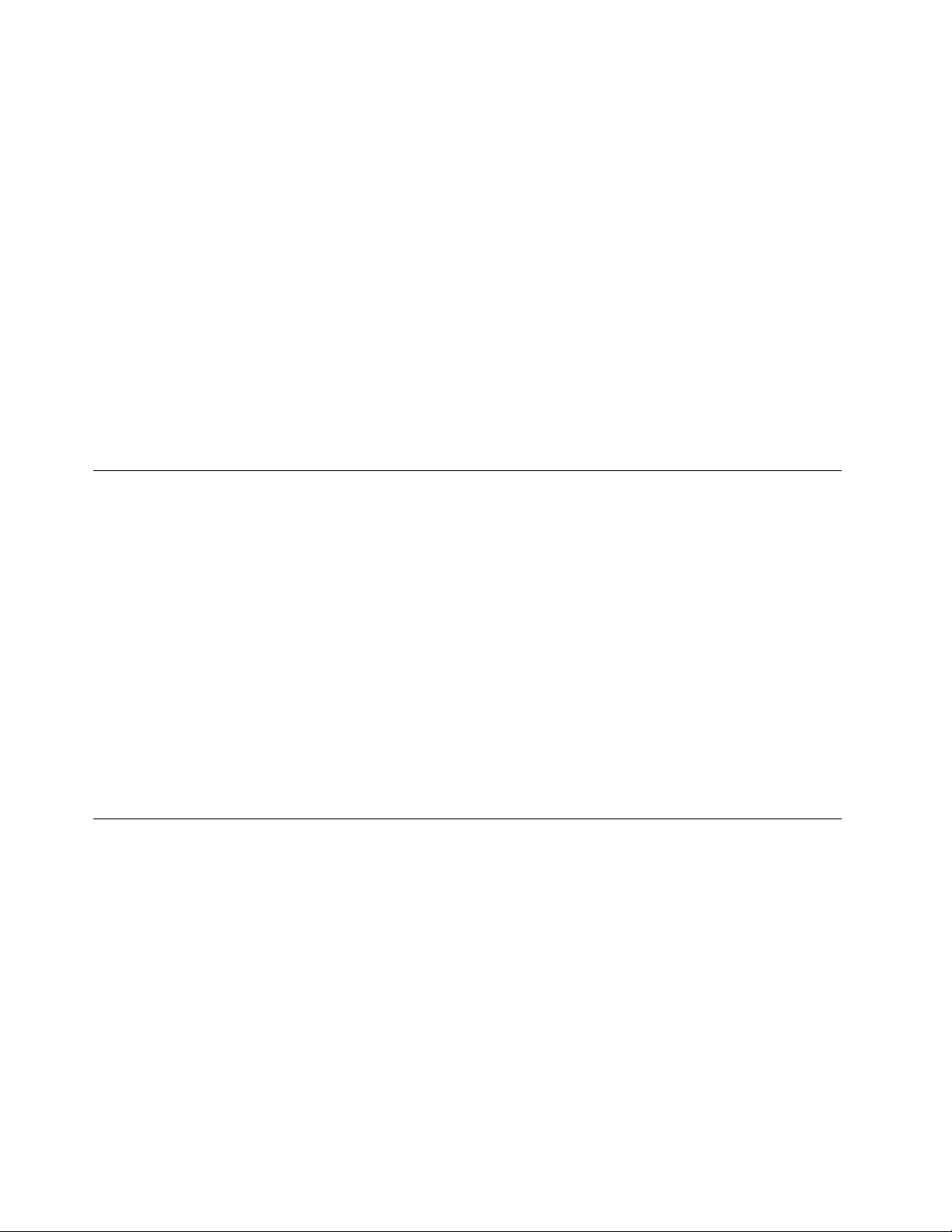
Securityfeatures
•Fingerprintreader
•Security-lockslot
•TrustedPlatformModule(TPM)
Wirelessfeatures
•Bluetooth
•GlobalPositioningSystem(GPS)satellitereceiver(availableonmodelswithwirelessWAN)
•WirelessLAN
•WirelessWAN(availableonsomemodels)
Others
•Camera(availableonsomemodels)
•Colorsensor(availableonsomemodels)
•Microphones
Computerspecifications
Size
•Width:416mm(16.4inches)
•Depth:275.5mm(10.8inches)
•Thickness:29.9mmto34.2mm(1.18inchesto1.35inches)(withoutrubberfeet)
Maximumheatoutput(dependingonthemodel)
•170W(580Btu/hr)
•230W(784Btu/hr)
Powersource(acpoweradapter)
•Sine-waveinputat50Hzto60Hz
•Inputratingoftheacpoweradapter:100Vto240Vac,50Hzto60Hz
Operatingenvironment
Maximumaltitude(withoutpressurization)
•3048m(10000ft)
Temperature
•Ataltitudesupto2438m(8000ft)
–Operating:5°Cto35°C(41°Fto95°F)
–Storage:5°Cto43°C(41°Fto109°F)
•Ataltitudesabove2438m(8000ft)
–Maximumtemperaturewhenoperatingundertheunpressurizedcondition:31.3°C(88°F)
Note:Whenyouchargethebattery,itstemperaturemustbeatleast10°C(50°F).
12P71UserGuide
