Lenovo 20BN003SUK, 20BN002QUK User Guide
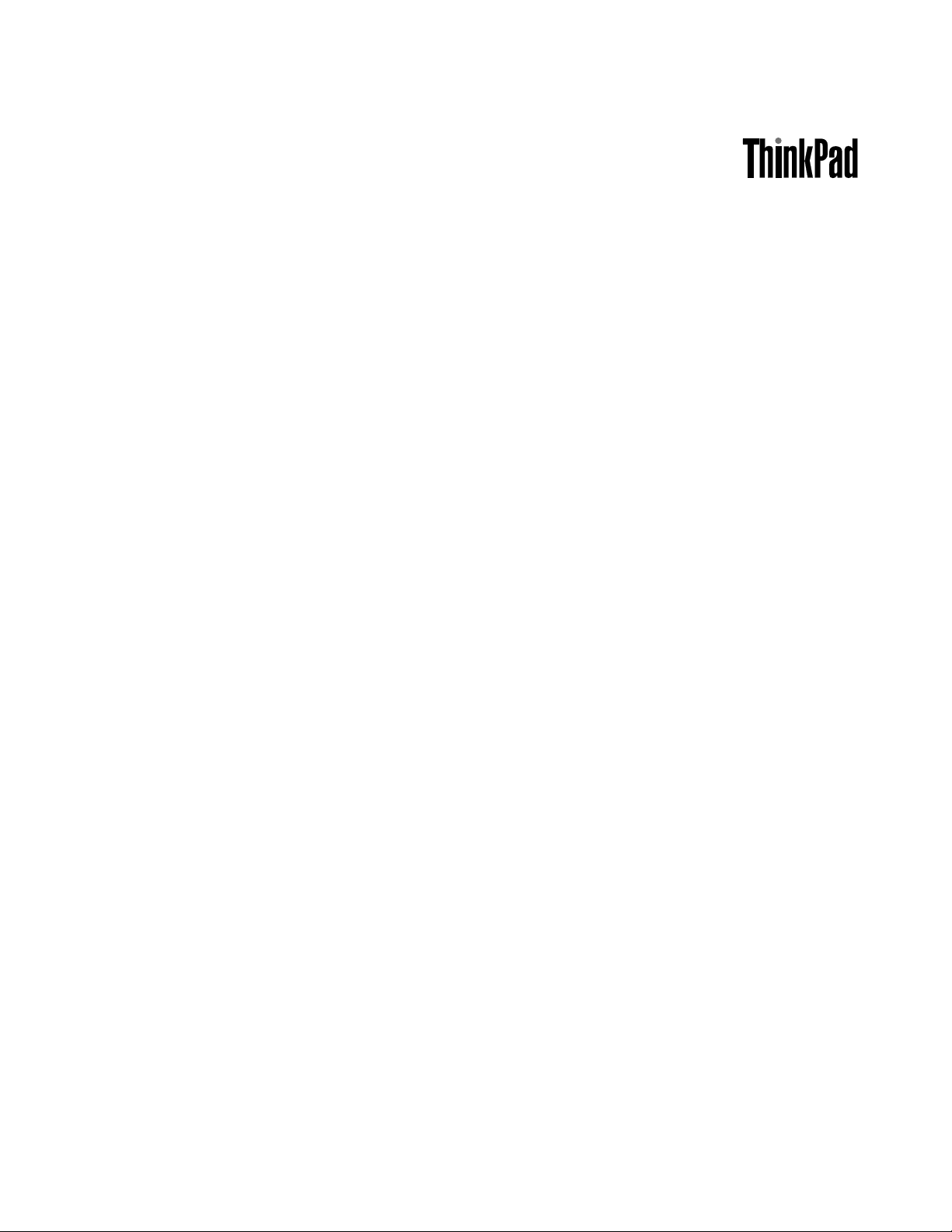
UserGuide
ThinkPad8
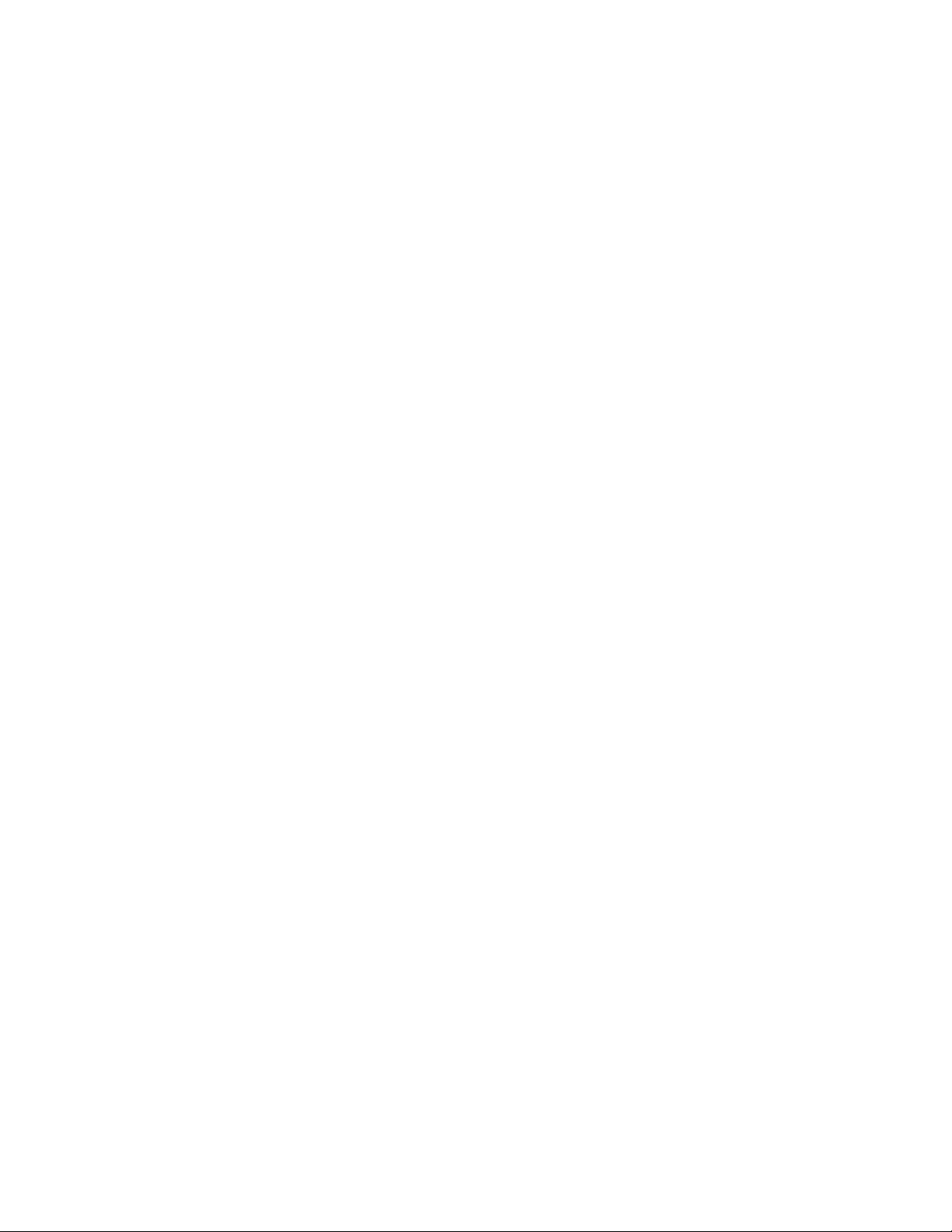
Note:Beforeusingthisinformationandtheproductitsupports,besuretoreadandunderstandthefollowing:
•Safety,Warranty,andSetupGuide
•RegulatoryNotice
•“Importantsafetyandhandlinginformation”onpageiii
•AppendixD“Notices”onpage63
ThelatestSafety,Warranty,andSetupGuideandtheRegulatoryNoticeareavailableontheLenovoSupport
Websiteathttp://www.lenovo.com/UserManual.
FourthEdition(September2014)
©CopyrightLenovo2014.
LIMITEDANDRESTRICTEDRIGHTSNOTICE:IfdataorsoftwareisdeliveredpursuantaGeneralServicesAdministration
“GSA”contract,use,reproduction,ordisclosureissubjecttorestrictionssetforthinContractNo.GS-35F-05925.
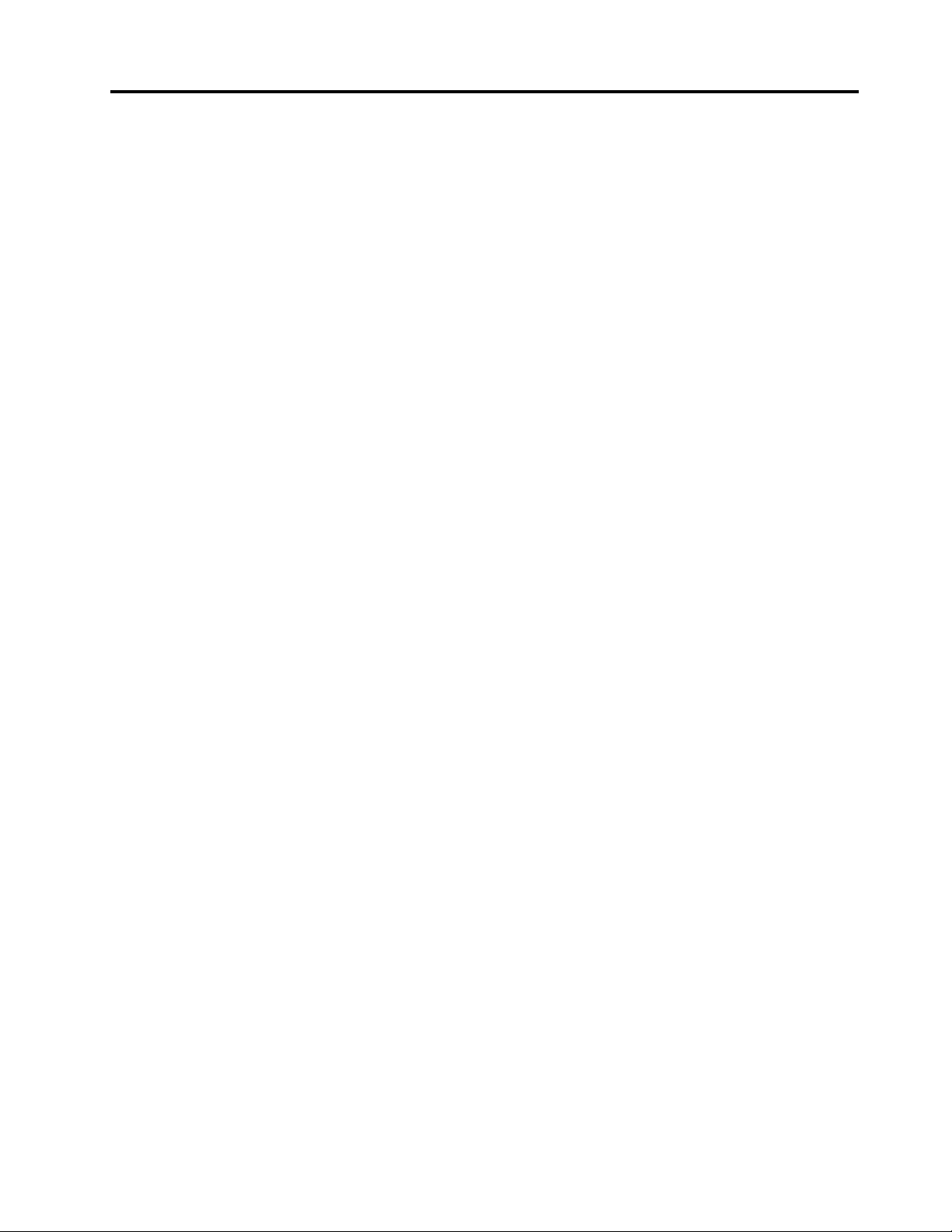
Contents
Readthisfirst.............iii
Importantsafetyandhandlinginformation.....iii
Chapter1.Productoverview......1
Tabletlayout................1
Frontviewandsideview..........1
Back-sideview..............4
Accessories.................5
Features..................5
Specifications................6
Operatingenvironment............6
Lenovoprograms..............7
Chapter2.Usingyourtablet......9
Initialsetupinstructions............9
Usingthemulti-touchscreen..........9
UsingtheOn-ScreenKeyboardorthetouch
keyboardandhandwritingpanel........12
Changingthestartupbehaviortoopeneitherthe
desktoportheStartscreen..........12
Downloadinggamesandapplications.....13
UsingtheThinkPad8QuickshotCover.....13
Usingthecameras.............15
UsingthemicroSDcardreader........16
UsingHDMIdevices............17
Usingsynchronizationsolutions........18
UsingtheGPSsatellitereceiver........18
Powermanagement............18
Chargingthebattery..........18
Extendingthebatterylifebetweencharges..19
Checkingthebatterystatus........20
Chapter3.Wirelessnetworksand
devices................21
InstallingandremovingthemicroSIMcard...21
Determiningwhichmobilenetworkyouareusing.23
ConnectingtoaWi-Finetwork........23
Connectingtoamobilenetwork........24
SharingyourInternetconnection.......25
UsingBluetoothdevices...........25
Chapter4.Security..........27
Usingpasswords..............27
Passwordsandsleepmode........27
Supervisorpassword..........27
Settingthesecuritychip...........28
Usingfirewalls...............29
Protectingdataagainstviruses........29
Chapter5.Recoveryoverview....31
Refreshingyourtablet............31
Resettingyourtablettothefactorydefault
settings.................31
Usingtheadvancedstartupoptions......32
RecoveringyouroperatingsystemifWindows8.1
failstostart................32
Creatingandusingrecoverymedia......33
Chapter6.Advancedconfiguration..35
Installingdevicedrivers...........35
ThinkPadTabletSetup...........35
Usingsystemmanagement..........36
Systemmanagement..........36
Settingmanagementfeature.......37
Chapter7.Youandyourtablet....39
Comfortandaccessibility..........39
Usingyourtabletmorecomfortably....39
Accessibilityinformation.........39
Gettingupdates..............39
Travelingwithyourtablet...........40
Traveltips...............40
Travelaccessories...........40
Careandmaintenance...........41
Chapter8.Troubleshooting
problems...............43
Diagnosingproblems............43
Troubleshooting..............43
Recoveringfromaseveresoftwareproblem...44
Errormessages..............45
Errorswithoutmessages...........45
Chapter9.Gettingsupport......47
Lenovotechnicalsupport..........47
Lenovouserforums.............48
FindingThinkPadoptions..........48
Purchasingadditionalservices........48
AppendixA.Regulatory
information..............49
Wirelessrelatedinformation.........49
LocationoftheUltraConnectwireless
antennas...............50
Locatingwirelessregulatorynotices....51
©CopyrightLenovo2014
i
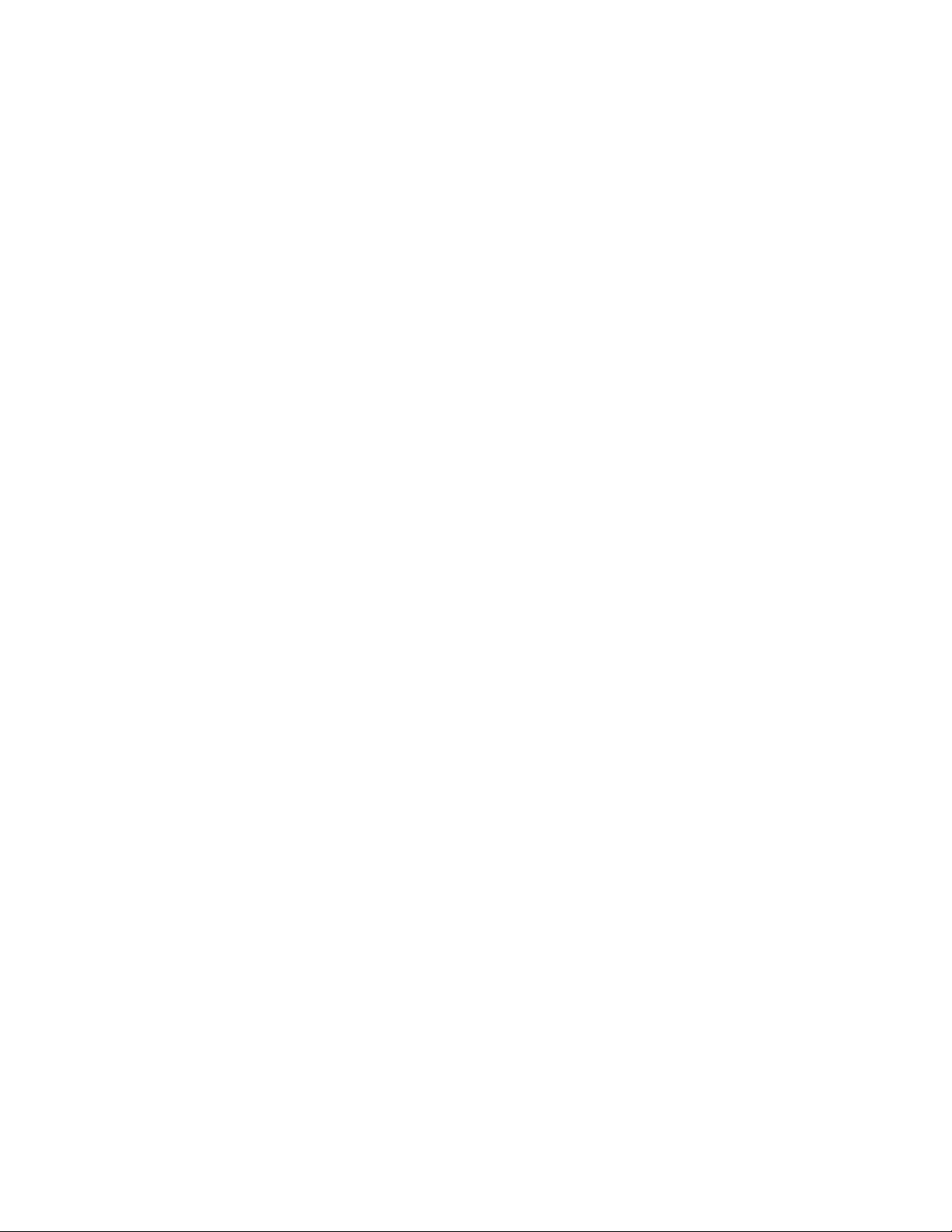
Exportclassificationnotice..........51
Electronicemissionnotices..........51
FederalCommunicationsCommission
DeclarationofConformity........51
IndustryCanadaClassBemissioncompliance
statement...............51
EuropeanUnion-Compliancetothe
ElectromagneticCompatibilityDirective...52
GermanClassBcompliancestatement...52
KoreaClassBcompliancestatement....53
JapaneseVCCIClassBstatement.....53
Japancompliancestatementforproducts
whichconnecttothepowermainswithrated
currentlessthanorequalto20Aperphase.53
Lenovoproductserviceinformationfor
Taiwan................53
Eurasiancompliancemark..........53
Brazilregulatorynotice...........53
Mexicoregulatorynotice...........53
Lenovorecyclingstatement.........55
RecyclinginformationforJapan........55
RecyclinginformationforBrazil........56
ImportantWEEEinformation.........56
BatteryrecyclinginformationforTaiwan.....57
BatteryrecyclinginformationfortheUnitedStates
andCanada................57
BatteryrecyclinginformationfortheEuropean
Union..................57
RecyclinginformationforChina........58
AppendixC.RestrictionofHazardous
SubstancesDirective(RoHS).....59
EuropeanUnionRoHS...........59
ChinaRoHS................60
TurkishRoHS...............61
UkraineRoHS...............61
IndiaRoHS................61
AppendixB.Environmental,
recycling,anddisposalinformation.55
AppendixD.Notices..........63
Trademarks................64
iiUserGuide
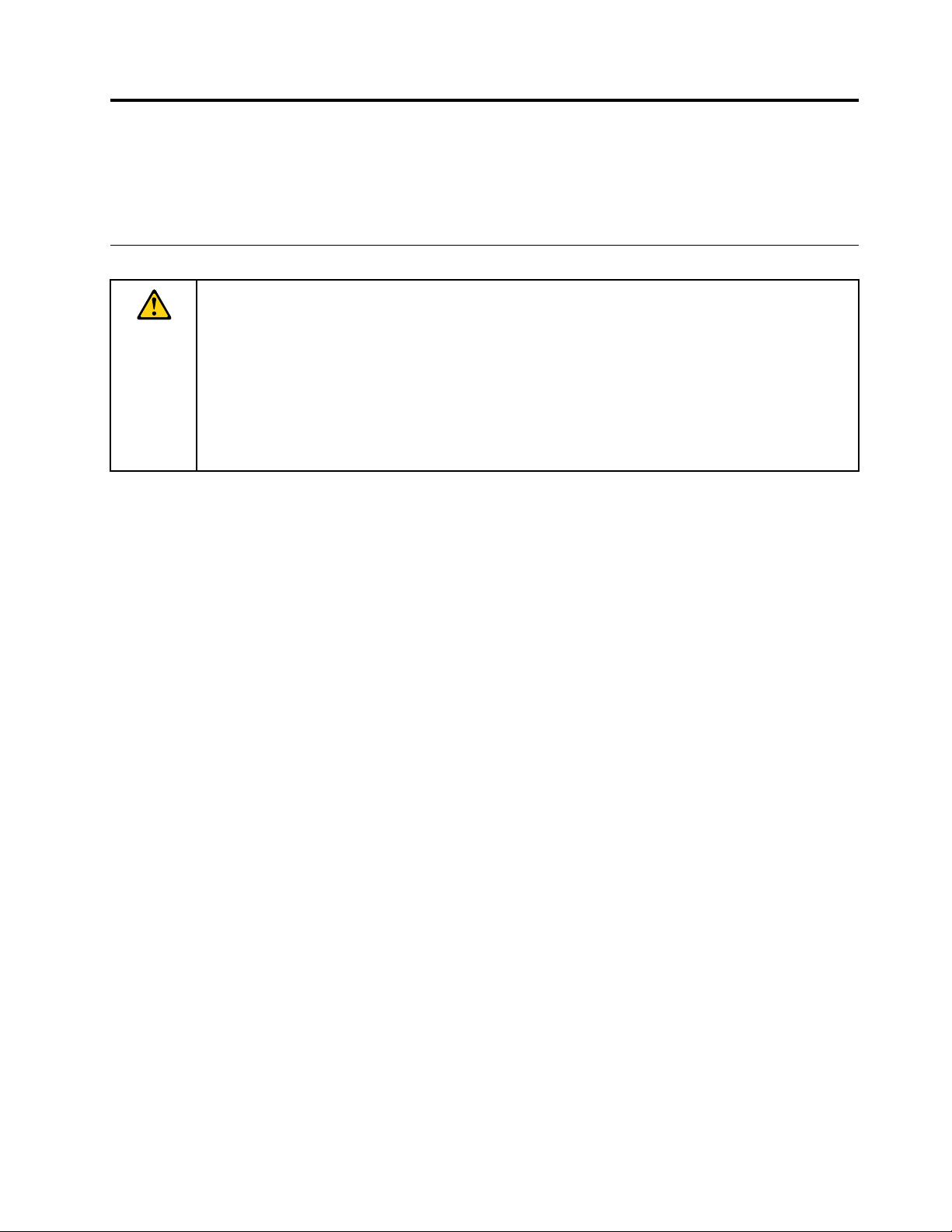
Readthisfirst
Besuretofollowtheimportanttipsgivenheretogetthemostuseandenjoymentoutofthetablet.Failureto
dosomightleadtodiscomfortorinjury,orcausethetablettofail.
Importantsafetyandhandlinginformation
Toavoidpersonalinjury,propertydamage,oraccidentaldamagetoyourThinkPad
thetablet),readalloftheinformationinthissectionbeforeusingit.
Fordetailedoperatinginstructions,refertotheThinkPad8UserGuide(thispublication).Youcanaccess
theThinkPad8UserGuidebydoingoneofthefollowingmethods:
•Gotohttp://www.lenovo.com/UserManualandfollowtheinstructionsonthescreen.
•OpenWindows
Foradditionaltipstohelpyouoperatethetabletsafely,goto:
http://www.lenovo.com/safety
®
HelpandSupport.ThentapLenovoUserGuide.
Handleyourtabletwithcare:
Donotdrop,bend,puncture,insertforeignobjects,orplaceheavyobjectsonyourtablet.Sensitive
componentsinsidemightbecomedamaged.
Yourtabletscreenismadeofglass.Theglassmightbreakifthetabletisdroppedonahardsurface,is
thesubjectofahighimpact,oriscrushedbyaheavyobject.Iftheglasschipsorcracks,donottouch
thebrokenglassorattempttoremoveitfromthetablet.Stopusingthetabletimmediatelyandcontact
Lenovo
®
technicalsupportforrepair,replacement,ordisposalinformation.
®
8(hereaftercalled
Donotdisassembleormodifyyourtablet:
Yourtabletisasealedunit.Therearenoend-userserviceablepartsinside.Allinternalrepairsmustbedone
byaLenovo-authorizedrepairfacilityoraLenovo-authorizedtechnician.Attemptingtoopenormodifyyour
tabletwillvoidthewarranty.
Donotattempttoreplacetheinternalbattery:
ReplacementoftheinternalrechargeablebatterymustbedonebyaLenovo-authorizedrepairfacilityora
Lenovo-authorizedtechnician.Lenovo-authorizedrepairfacilitiesortechniciansrecycleLenovobatteries
accordingtolocallawsandregulations.
Preventyourtabletandadapterfromgettingwet:
Donotimmerseyourtabletinwaterorleaveitinalocationwhereitcangetsaturatedwithwaterorother
liquids.
Usesupportedchargingmethodsonly:
Youcanuseanyofthefollowingchargingmethodstorechargetheinternalbatteryofyourtabletsafely:
©CopyrightLenovo2014
iii
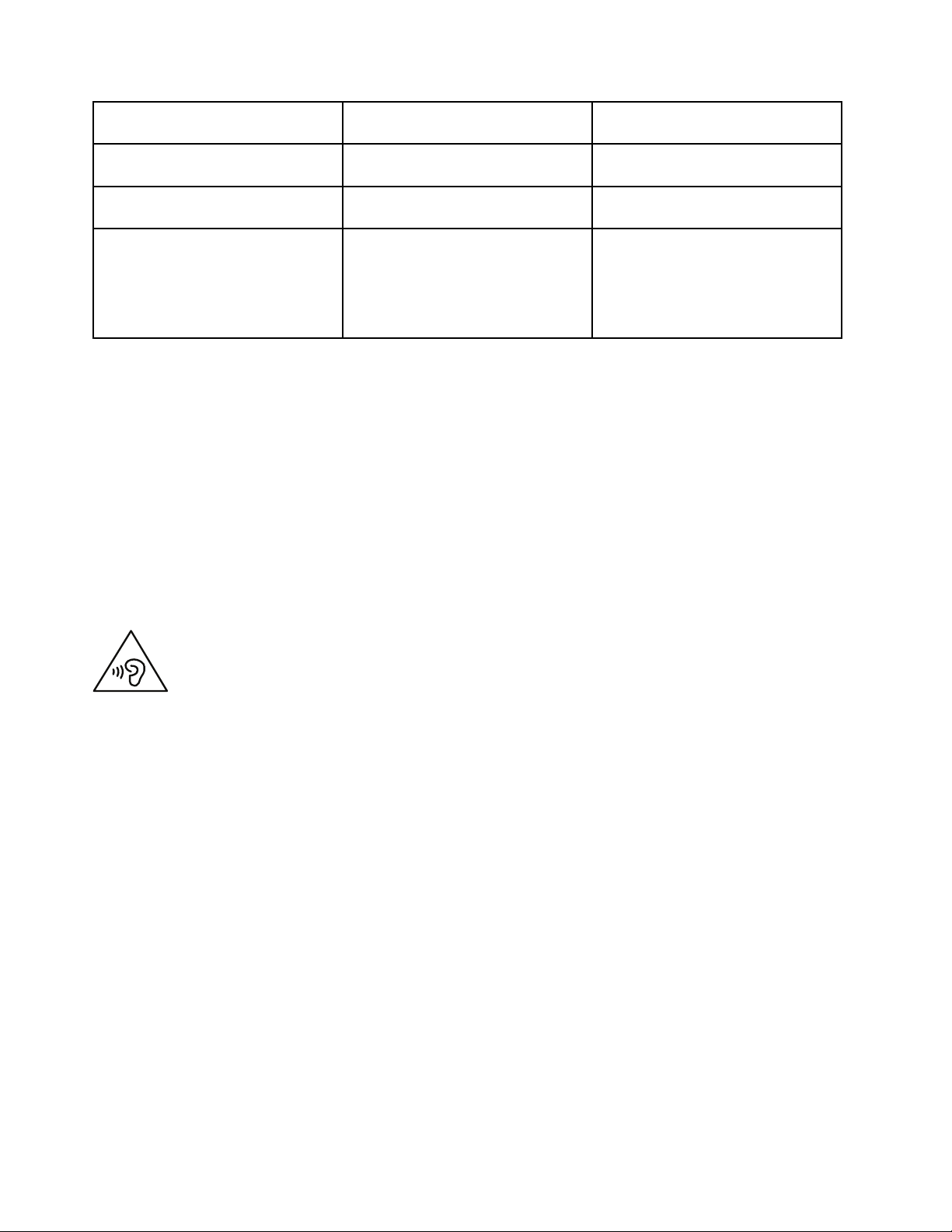
Chargingmethod
ThinkPad8ACAdapterSupported,butthebatterywillbe
ThinkPadTabletDCChargerSupported,butthebatterywillbe
USBconnectionbetweenthe
microUSB3.0connectoronthe
tabletandaUSBconnectorona
personalcomputerorotherdevices
thatcomplywiththeUSB2.0/3.0
standards
Tableton
(displayon)
chargedslowly
chargedslowly
Supported,butwillcompensate
forpowerconsumption(slowest
chargingmethod)
Tabletofforinscreenlockmode
(displayoff)
Supported(fastestchargingmethod)
Supported
Supported,butthebatterywillbe
chargedslowly
Chargingdevicesmightbecomewarmduringnormaluse.Ensurethatyouhaveadequateventilationaround
thechargingdevice.Unplugthechargingdeviceifanyofthefollowingoccurs:
•Thechargingdevicehasbeenexposedtorain,liquid,orexcessivemoisture.
•Thechargingdeviceshowssignsofphysicaldamage.
•Youwanttocleanthechargingdevice.
Lenovoisnotresponsiblefortheperformanceorsafetyofproductsnotmanufacturedorapprovedby
Lenovo.
Preventhearingdamage:
Yourtablethasaheadphoneconnector.Alwaysusetheheadphoneconnectorforheadphones(alsocalleda
headset)orearphones.
CAUTION:
Excessivesoundpressurefromearphonesandheadphonescancausehearingloss.Adjustmentof
theequalizertomaximumincreasestheearphoneandheadphoneoutputvoltageandthesound
pressurelevel.Therefore,toprotectyourhearing,adjusttheequalizertoanappropriatelevel.
Excessiveuseofheadphonesorearphonesforalongperiodoftimeathighvolumecanbedangerousif
theoutputoftheheadphoneorearphoneconnectorsdonotcomplywithspecificationsofEN50332-2.
TheheadphoneoutputconnectorofyourtabletcomplieswithEN50332-2Subclause7.Thisspecification
limitsthetablet'smaximumwidebandtrueRMSoutputvoltageto150mV.Tohelpprotectagainsthearing
loss,ensurethattheheadphonesorearphonesyouusealsocomplywithEN50332-2(Clause7limits)fora
widebandcharacteristicvoltageof75mV.UsingheadphonesthatdonotcomplywithEN50332-2canbe
dangerousduetoexcessivesoundpressurelevels.
Ifyourtabletcamewithheadphonesorearphonesinthepackage,asaset,thecombinationofthe
headphonesorearphonesandthetabletalreadycomplieswiththespecificationsofEN50332-1.Ifdifferent
headphonesorearphonesareused,ensurethattheycomplywithEN50332-1(Clause6.5Limitation
Values).UsingheadphonesthatdonotcomplywithEN50332-1canbedangerousduetoexcessive
soundpressurelevels.
ivUserGuide
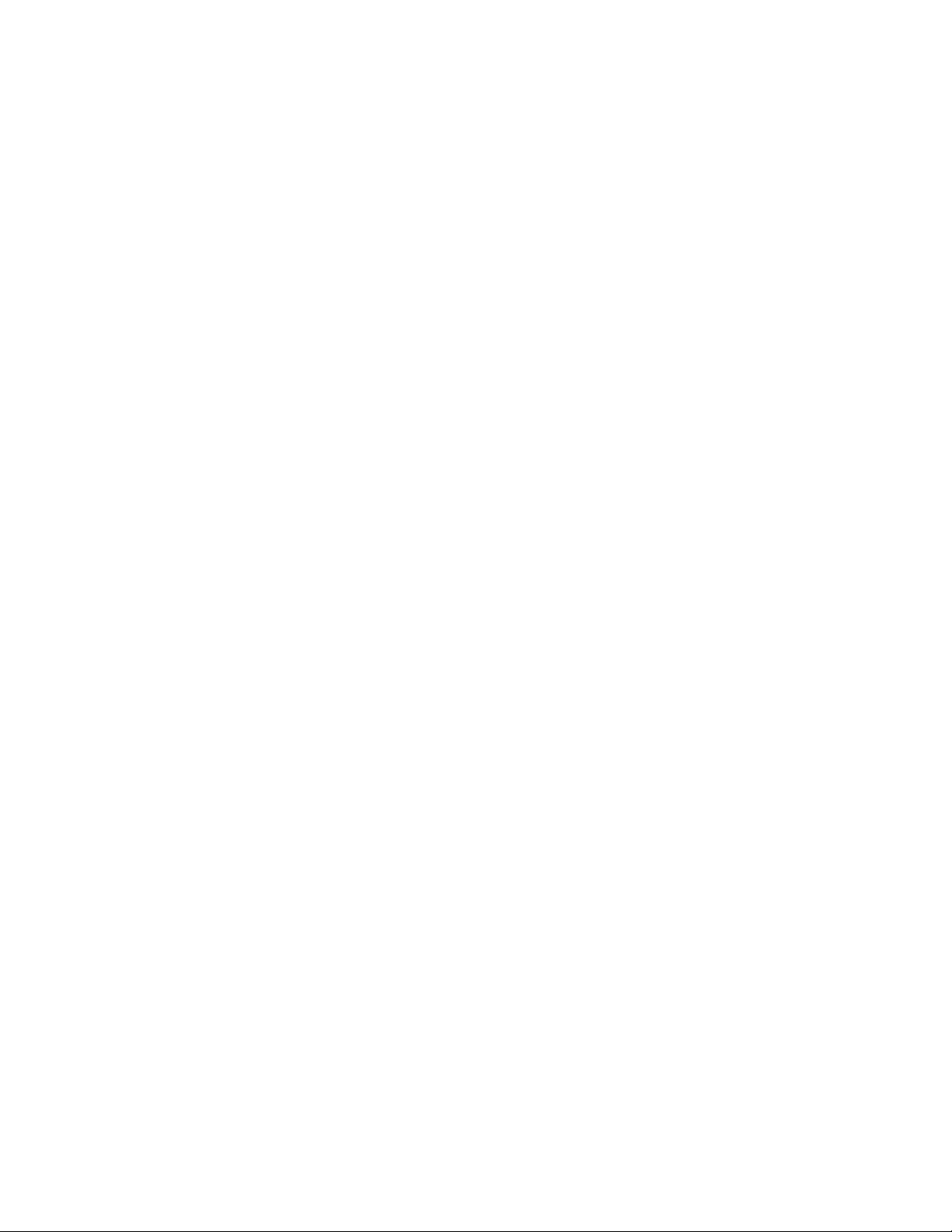
Takecarewhenusingyourtabletinamotorvehicleoronabicycle:
Alwaysprioritizeyoursafetyandthesafetyofothers.Followthelaw.Locallawsandregulationsmight
governhowyoucanusemobileelectronicdevices,suchasyourtablet,whileyoudriveamotorvehicle
orrideabicycle.
Disposeaccordingtolocallawsandregulations:
Whenyourtabletreachestheendofitsusefullife,donotcrush,incinerate,immerseinwater,ordisposeof
yourtabletinanymannercontrarytolocallawsandregulations.Someinternalpartscontainsubstances
thatcanexplode,leak,orhaveanadverseenvironmentalaffectifdisposedofincorrectly.
SeeAppendixB“Environmental,recycling,anddisposalinformation”onpage55
foradditionalinformation.
Keepyourtabletandaccessoriesawayfromsmallchildren:
Yourtabletcontainssmallpartsthatcanbeachokinghazardtosmallchildren.Additionally,theglassscreen
canbreakorcrackifdroppedonorthrownagainstahardsurface.
Protectyourdataandsoftware:
Donotdeleteunknownfilesorchangethenameoffilesordirectoriesthatwerenotcreatedbyyou;
otherwise,yourtabletsoftwaremightfailtowork.
Beawarethataccessingnetworkresourcescanleaveyourtabletvulnerabletoviruses,hackers,spyware,
andothermaliciousactivitiesthatmightdamageyourtablet,software,ordata.Itisyourresponsibilityto
ensurethatyouhaveadequateprotectionintheformoffirewalls,antivirussoftware,andanti-spyware
softwareandkeepthissoftwareuptodate.
Keepelectricalappliancessuchasanelectricfan,radio,high-poweredspeakers,airconditioner,and
microwaveovenawayfromyourtabletbecausethestrongmagneticfieldsgeneratedbytheseappliances
candamagethescreenandthedataonthetablet.
Beawareofheatgeneratedbyyourtablet:
Whenyourtabletisturnedonorthebatteryischarging,somepartsmightbecomehot.Thetemperature
thattheyreachdependsontheamountofsystemactivityandthelevelofchargeinthebattery.Extended
contactwithyourbody,eventhroughclothing,couldcausediscomfortorevenaskinburn.Avoidkeeping
yourhands,yourlap,oranyotherpartofyourbodyincontactwithahotsectionofthetabletforany
extendedtime.
PolyvinylChloride(PVC)cableandcordnotice
WARNING:Handlingthecordonthisproductorcordsassociatedwithaccessoriessoldwiththisproduct
willexposeyoutolead,achemicalknowntotheStateofCaliforniatocausecancer,andbirthdefectsor
otherreproductiveharm.Washhandsafterhandling.
©CopyrightLenovo2014
v
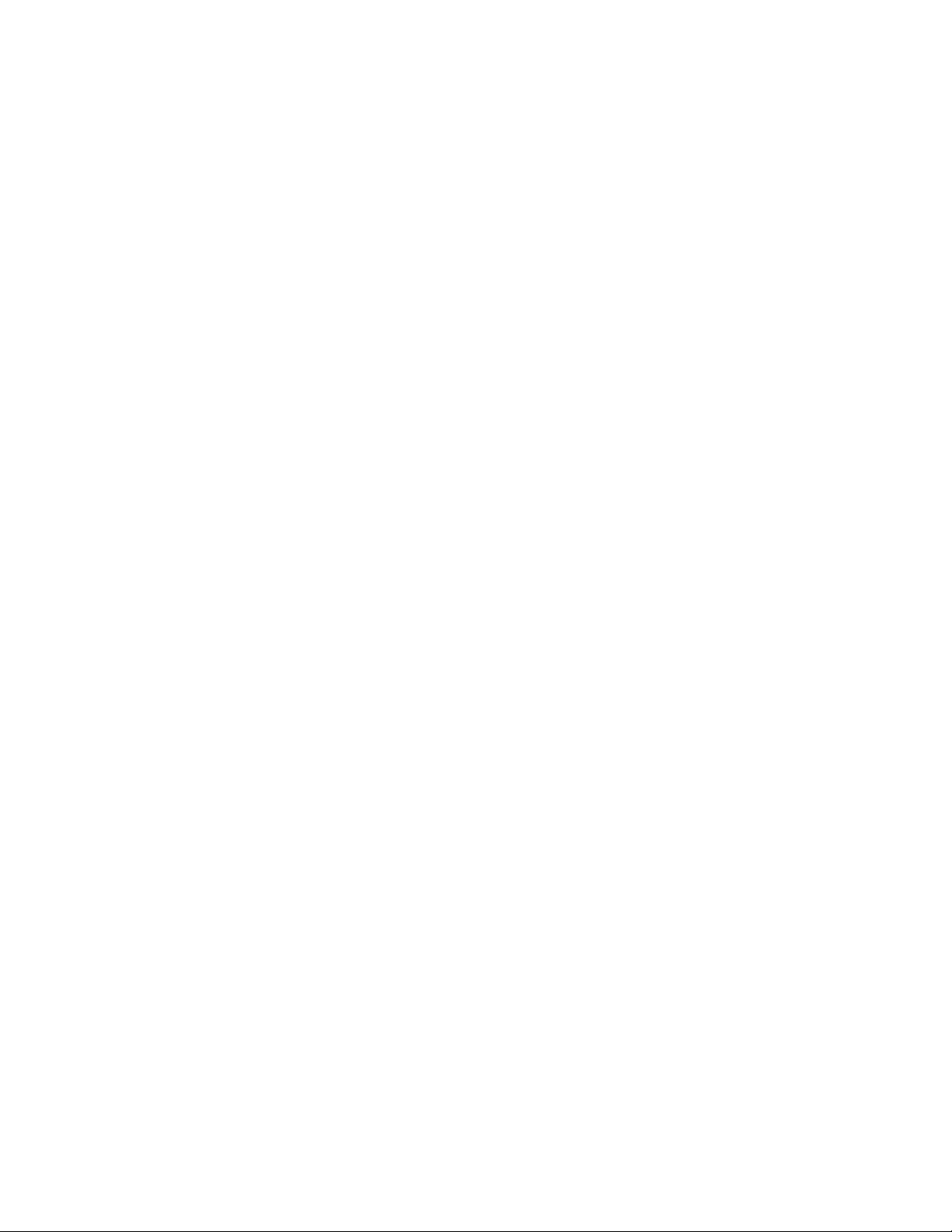
viUserGuide
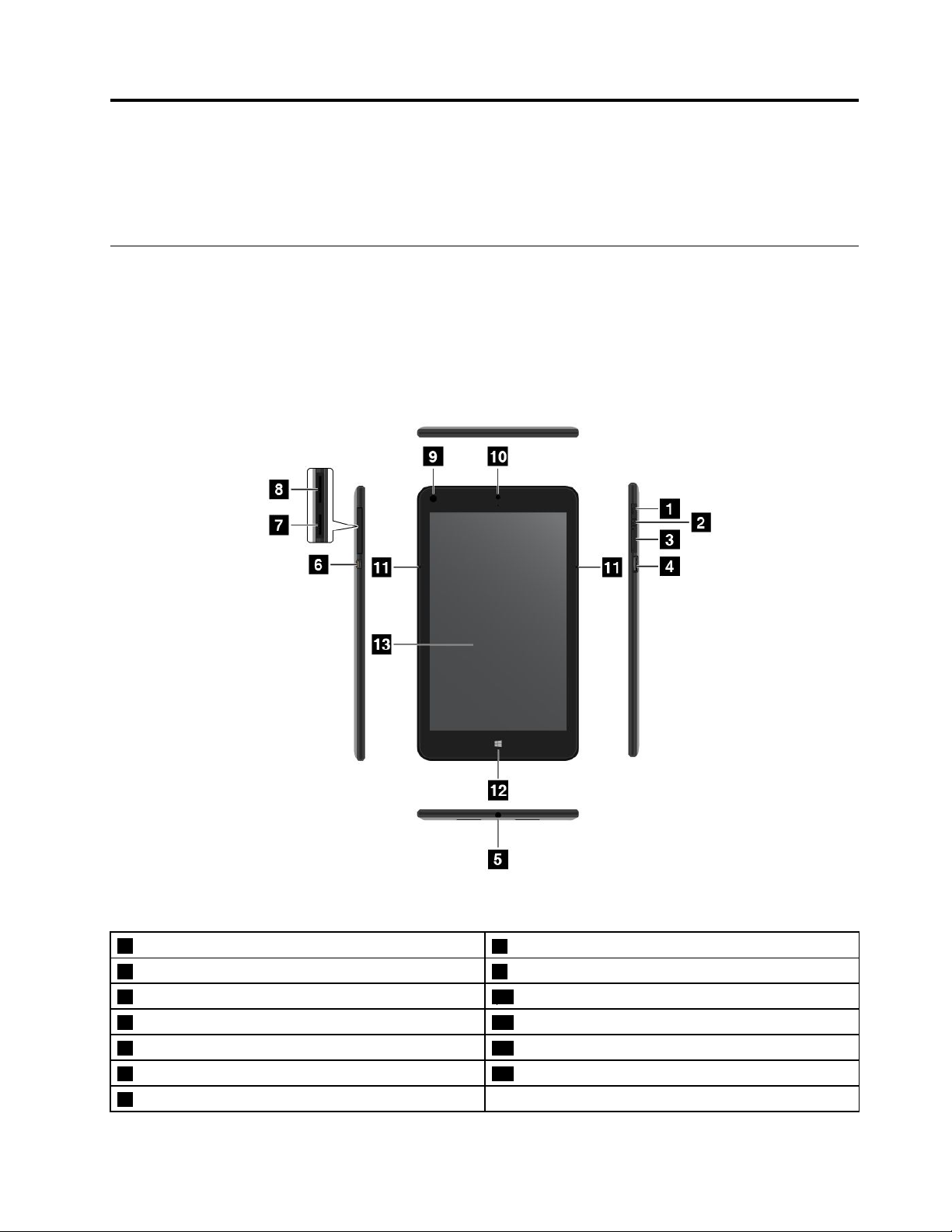
Chapter1.Productoverview
Thischapterprovidesanoverviewofthetablet,includingthelocationsofconnectorsandcontrols,tablet
features,accessories,specifications,operatingenvironment,andpreinstalledLenovoprograms.
Tabletlayout
Thistopicintroducesthetablethardwarefeaturestogiveyouthebasicinformationyouwillneedtostart
usingthetablet.
Frontviewandsideview
Figure1.Frontviewandsideview
1Powerbutton
2Emergency-resethole9Ambientlightsensor
3Volume-controlbuttons
4MicroUSB3.0connector
5Comboaudioconnector
6MicroHDMI
7MicroSDcardreader
©CopyrightLenovo2014
TM
connector13Multi-touchscreen
8Micro-SIM-cardslot
10Front-facingcamera
11Microphones
12Windowsbutton
1
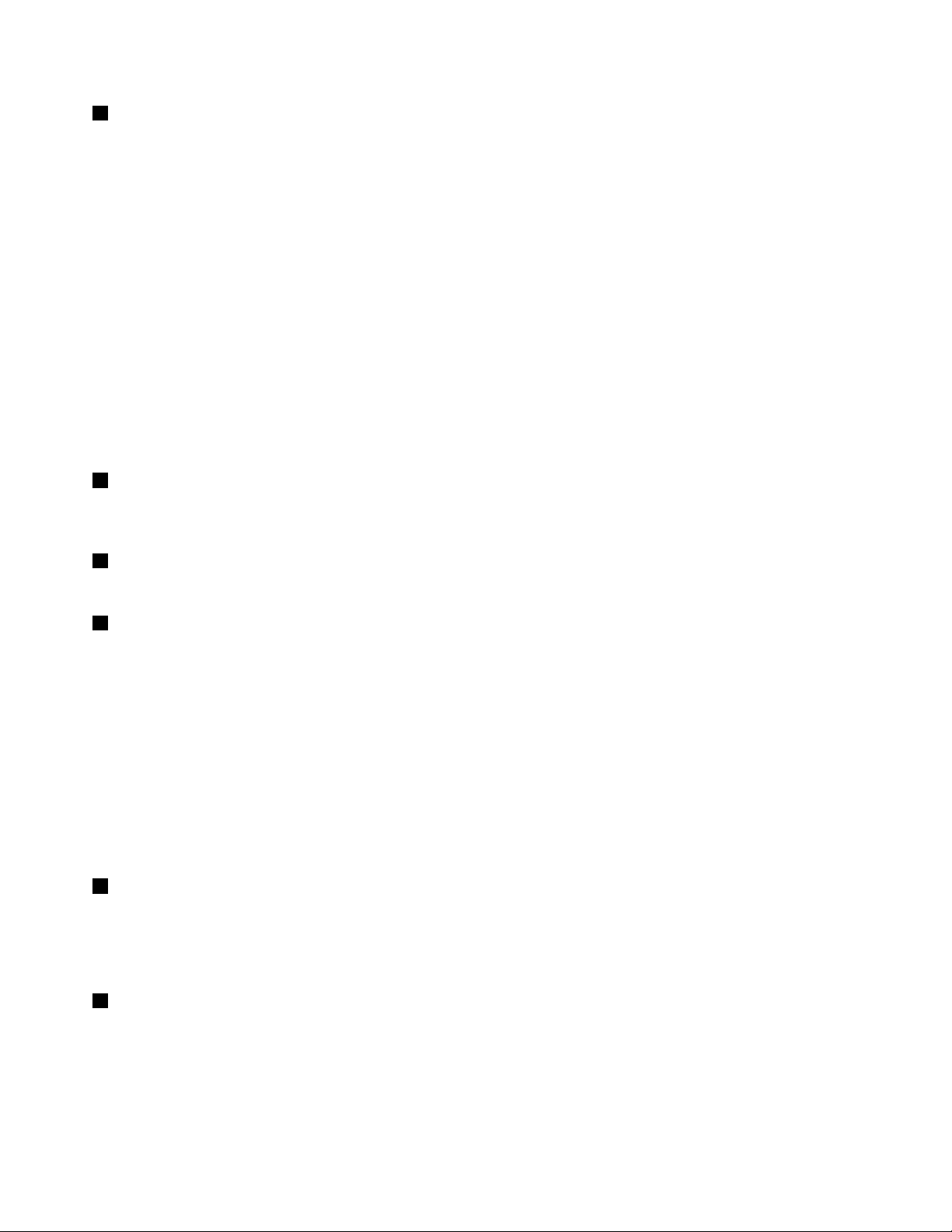
1Powerbutton
Pressthepowerbuttontoturnonthetablet.
Toturnoffthetablet,swipeinfromtherightedgeofthescreentodisplaythecharms.ThentapSettings➙
Power➙Shutdown.
Ifthetabletstopsrespondingandyoucannotturnitoff,pressandholdthepowerbuttonforfourseconds
ormore.Ifthetabletstillisnotresponding,removetheacpoweradapterandusetheemergency-reset
holetoresetthetablet.
Youalsocanprogramthepowerbuttonsothatbypressingthepowerbuttonyoucanshutdownthe
tabletorputitintosleeporhibernationmode.Toachievethis,youmustchangeyourpowerplansettings.
Toaccesspowerplansettings,dothefollowing:
1.Fromthedesktop,tapthebattery-statusiconintheWindowsnotificationarea.
2.T apMorepoweroptions.
3.Inthenavigationpanel,tapChoosewhatthepowerbuttondoes.
4.Followtheinstructionsonthescreentochangethesettingsaccordingtoyourpreference.
2Emergency-resethole
Ifthetabletstopsrespondingandyoucannotturnitoffbypressingandholdingthepowerbutton,remove
theacpoweradapterandinsertastraightenedpaperclipintotheemergency-resetholetoresetthetablet.
3Volume-controlbuttons
Pressthevolume-uporvolume-downbuttontoadjustthetabletvolume.
4MicroUSB3.0connector
Youcanusethesuppliedpowercordandtheacpoweradaptertochargethetabletwhenthebattery
powerislow.See“Chargingthebattery”onpage18.
SomemodelsmightbeshippedwithaThinkPadMicroUSB3.0toUSB3.0cable.Youcanconnectthe
ThinkPadMicroUSB3.0toUSB3.0cabletothemicroUSB3.0connector.ThroughtheThinkPadMicro
USB3.0toUSB3.0cable,thetabletcanconnecttodevicescompatiblewithaUSBinterface,suchasa
USBmouse,USBkeyboard,orUSBmemorykey.
Note:TheUSBdeviceconnectedtothemicroUSB3.0connectormightinfluencethewirelessLAN,wireless
WAN,andGPSfunctionsofyourtablet.IfyourtabletcannotestablishwirelessLANandwirelessWAN
communications,orifyourlocationcannotbepinpointedthroughtheGPSfunctionofyourtablet,detach
thedevicefromthemicroUSB3.0connector.
5Comboaudioconnector
Connectheadphonesoraheadsettolistentostereosoundfromthetablet.Y oualsocanconnectaheadset
torecordaudioormakecalls.
Note:Thecomboaudioconnectordoesnotsupportaconventionalmicrophone.
6MicroHDMI
TM
connector
YourtablethasamicroHigh-DefinitionMultimediaInterface(HDMI)connector,whichisadigitalaudioand
videointerfacethatcanconnectacompatibledigitalaudiodeviceorvideodisplaysuchasahigh-definition
television(HDTV).Formoreinformation,see“UsingHDMIdevices”onpage17
.
2UserGuide
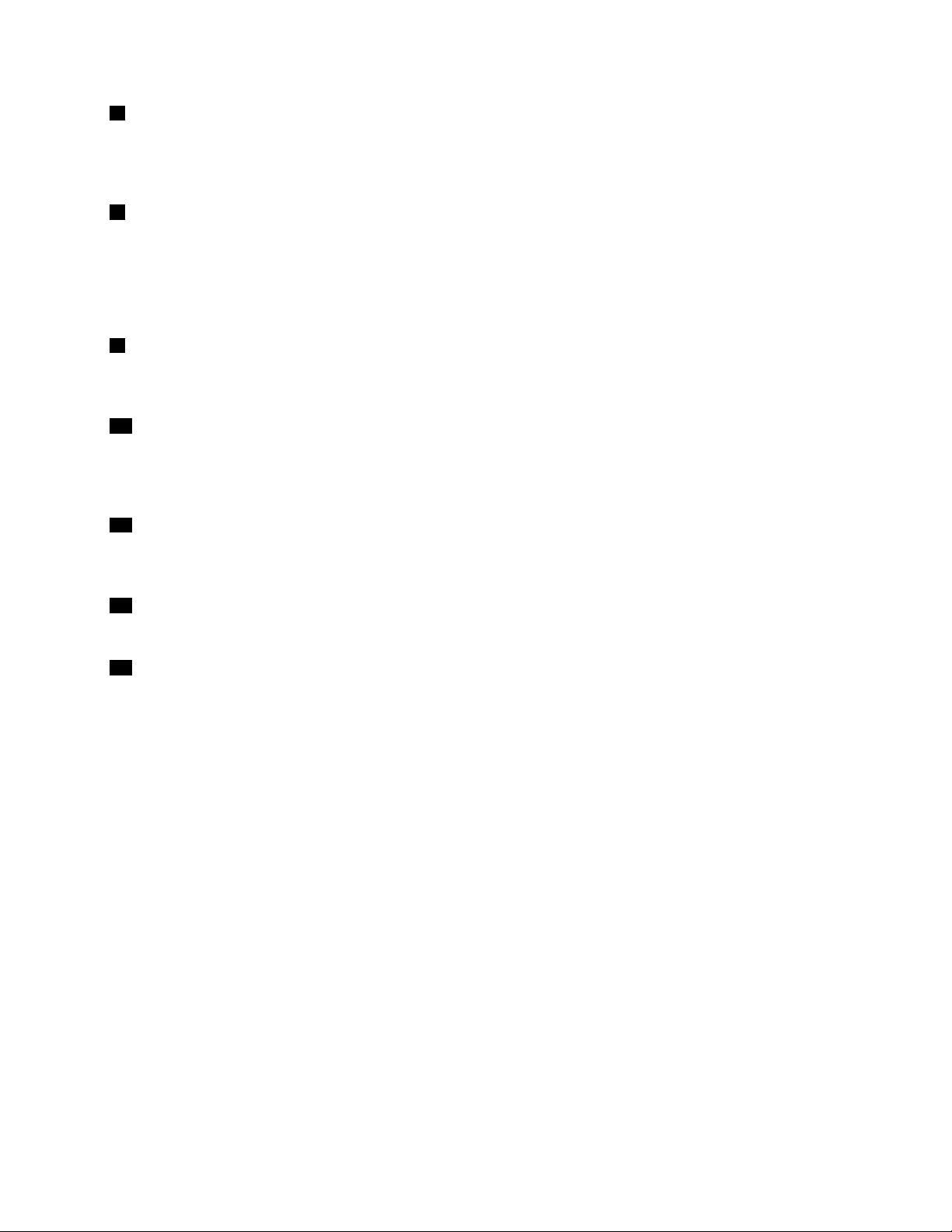
7MicroSDcardreader
OpenthemicroSDcardreadercovertoaccessthemicrosecuredigital(SD)cardreader.InsertamicroSD
cardintothemicroSDcardreaderfordataaccessorstorage.See“UsingthemicroSDcardreader”on
page16
8Micro-SIM-cardslot
formoreinformation.
Openthemicro-SIM-cardslotcovertoaccessthemicroSubscriberIdentificationModule(SIM)cardslot.
InsertamicroSIMcardtoestablishawirelessWideAreaNetwork(WAN)connection.Forinstructionson
howtoinstallamicroSIMcard,see“InstallingandremovingthemicroSIMcard”onpage21
.
Note:Themicro-SIM-cardslotisnotfunctionalonWi-Fi-onlymodels.
9Ambientlightsensor
Theambientlightsensordetectsthebrightnessoftheenvironment.Thescreenbrightnessautomatically
adjustsdependingontheambientlightconditionsdetectedbythebuilt-inambientlightsensor.
10Front-facingcamera
Yourtablethasa2-megapixelfront-facingcamera.Y oucanusethecameratotakepictures,create
videos,ormakevideocallsincollaborationwithWebapplications.Whenthecameraisstarted,thegreen
camera-in-useindicatorturnson.Formoreinformation,see“Usingthecameras”onpage15
11Microphones
.
Thebuilt-inmicrophonescapturesoundandvoicewhentheyareusedwithanapplicationcapableof
handlingaudio.
12Windowsbutton
PresstheWindowsbuttontogototheStartscreen.
13Multi-touchscreen
Tapthescreentousethecontrolsonthescreenincludingicons,menuitems,andtheon-screenkeyboard.
Formoreinformation,see“Usingthemulti-touchscreen”onpage9
.
Chapter1.Productoverview3
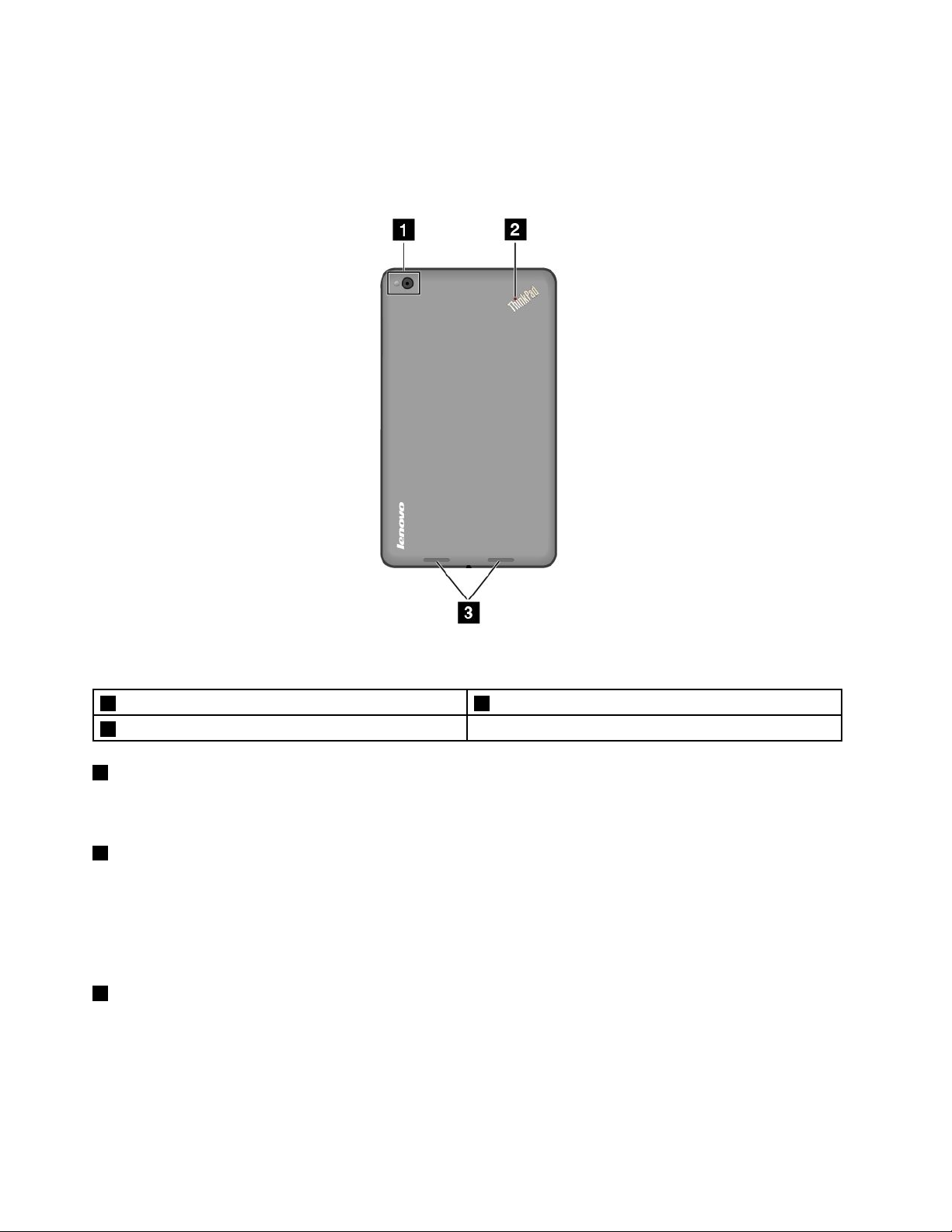
Back-sideview
Note:Yourtabletmightlookslightlydifferentfromthefollowingillustration.
Figure2.Back-sideview
1Rear-facingcamerawithaflash
2System-statusindicator
1Rear-facingcamerawithaflash
3Speakers
Yourtablethasan8-megapixelrear-facingcamerawithaflash.Youcanusethecameratotakepicturesand
createvideos.Formoreinformation,see“Usingthecameras”onpage15.
2System-statusindicator
TheilluminateddotintheThinkPadlogoonthebacksideofthetabletworksasasystem-statusindicator.
•Blinksthreetimes:Thetabletisconnectedtoanacpowersource.
•On:Thetabletisonandinuse.
•Off:Thetabletisoff,insleepmode,orinhibernationmode.
3Speakers
Theintegratedspeakersprovideaudiooutputforvideoandmusicplayback.
4UserGuide
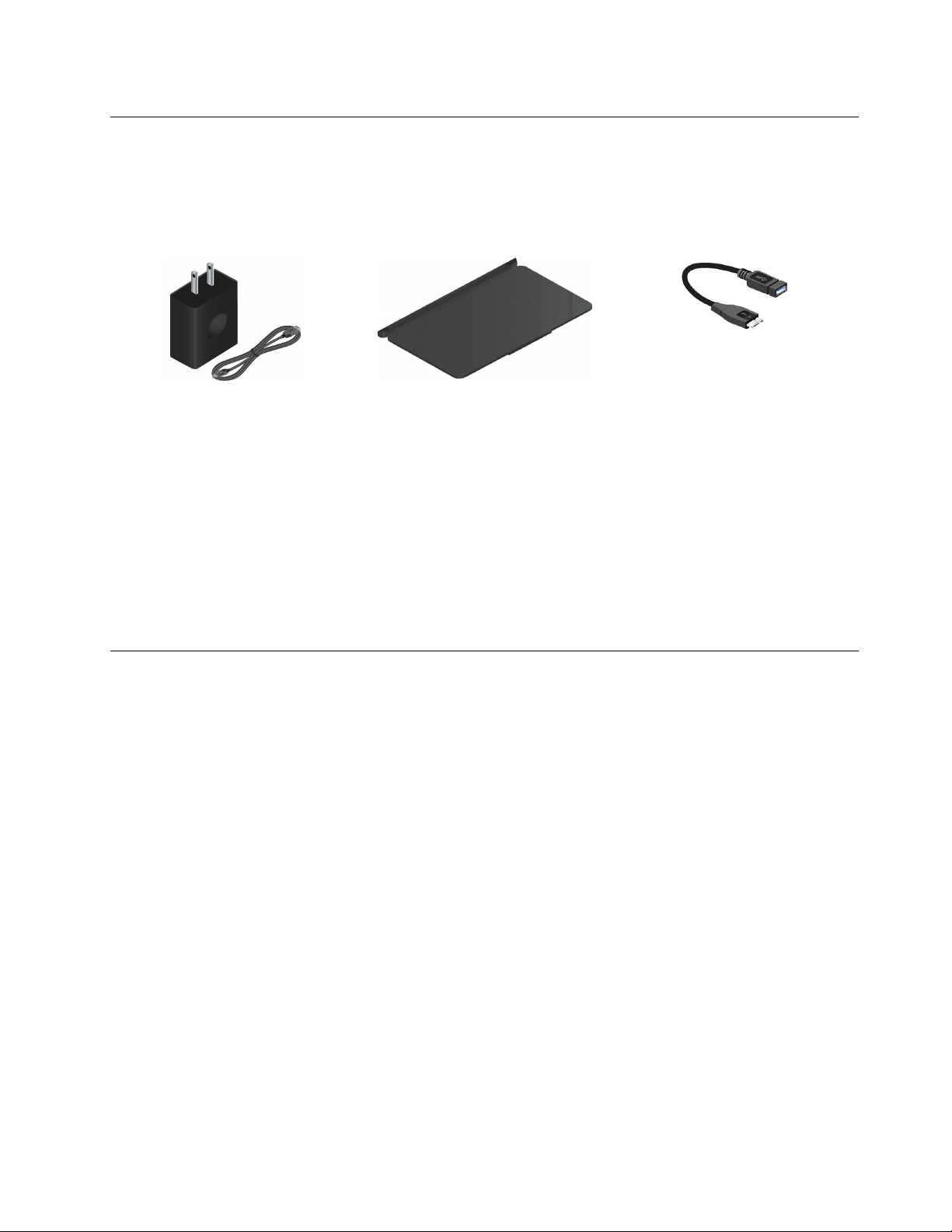
Accessories
Thefollowingaresomeexamplesofaccessoriesavailableforyourtablet.Youcanpurchasethese
accessoriesfromtheLenovoWebsiteathttp://www.lenovo.com/accessories/services/index.htmlorfroma
Lenovoreseller.
Figure3.Accessories
•ThinkPad8ACAdapterandpowercord:Usetheacpoweradaptertogetherwiththesuppliedpower
cordtoprovideacpowertoyourtabletandchargethebattery.
•ThinkPad8QuickshotCover(forsomemodels):TheThinkPad8QuickshotCover(hereaftercalledthe
cover)canbeattachedtothetabletmagnetically.Usethecovertoprotectthetabletscreen,towakeup
thetabletorputthetabletintosleepmodeconveniently,tolaunchthecamera,andtoserveasastandfor
thetablet.Formoreinformation,see“UsingtheThinkPad8QuickshotCover”onpage13
•ThinkPadMicroUSB3.0toUSB3.0cable(forsomemodels):UsetheThinkPadMicroUSB3.0toUSB
3.0cabletoconnectyourtablettodevicescompatiblewithaUSBinterface,suchasaUSBmouse,
USBkeyboard,orUSBmemorykey.
.
Features
Microprocessor
•Toviewthemicroprocessorinformationofyourtablet,swipeinfromtherightedgeofthedesktopscreen
todisplaythecharms.ThenclickSettings➙PCinfo.
Operatingsystem
•Microsoft
Memory
•2GBor4GB
Internalstorage
•EmbeddedMultiMediaCard(eMMC)
Display
•DragontrailGlass
•Size:210.82mm(8.3inches)
•Screenresolution:1200x1920pixels
•Automaticbrightnesscontrol(ambientlightsensor)
•In-planeswitchingtechnology
®
Windows8.1
Chapter1.Productoverview5
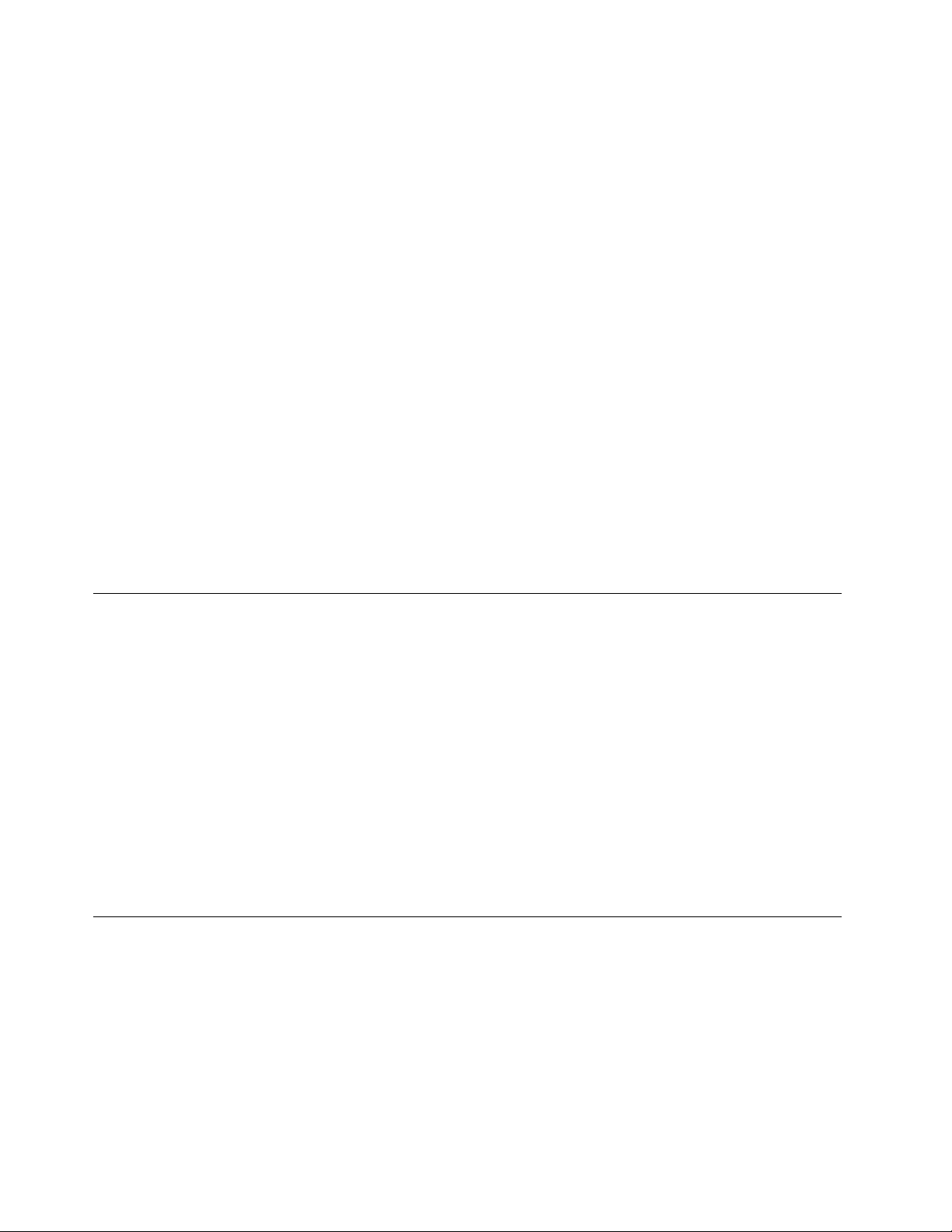
•Light-emittingdiode(LED)backlighttechnology
•Multi-touchtechnology
Integratedcameras
•Front-facingcamera,twomegapixels
•Rear-facingcamerawithaflash,eightmegapixels
Connectors
•OnemicroUSB3.0connector
•OnemicroHDMIconnector
•Onecomboaudioconnector
Cardslotorcardreader
•Micro-SIM-cardslot
•MicroSDcardreader
Wirelessfeatures
•Bluetooth4.0(onsomemodels)
•WirelessLAN(802.11a/g/n)
•WirelessWAN(onsomemodels)
•GlobalPositioningSystem(GPS)satellitereceiver(onmodelswithwirelessWAN)
Specifications
Size
•Width:224.3mm(8.83inches)
•Depth:132mm(5.20inches)
•Height:8.8mm(0.35inch)
Battery
•20.5WhLi-Polymerbattery
Powersource(acpoweradapter)
•Sine-waveinputat50to60Hz
•Inputratingoftheacpoweradapter:100Vacto240Vac
Operatingenvironment
•Maximumaltitudewithoutpressurization:5000m(16404ft)
•Temperature:
–Ataltitudesupto2438m(8000ft)
Operating:5.0°Cto35.0°C(41°Fto95°F)
Storage:5.0°Cto43.0°C(41°Fto109°F)
–Ataltitudesabove2438m(8000ft)
6UserGuide
Maximumtemperaturewhenoperatingunderunpressurizedconditions:31.3°C(88°F)

•Relativehumidity:
–Operating:8%to80%
–Storage:5%to95%
Ifpossible,placeyourtabletinadry,well-ventilatedareawithoutdirectexposuretosunshine.Donotuseor
storeyourtabletindusty,dirtyareas,orextremehotorcoldareas.
Lenovoprograms
YourtabletcomeswithLenovoprogramstohelpyouworkmoreeasilyandsecurely.
ToaccessLenovoprograms,swipeinfromtherightedgeofthescreentodisplaythecharms.Thentapthe
Searchcharmtosearchforthedesiredprogram.
ThefollowingtableprovidesabriefintroductiontosomeLenovoprogramsthatmightbepreinstalledon
yourtablet.
Note:PreinstalledLenovoprogramsvarybygeographiclocationsandaresubjecttochange.
LenovoProgramDescription
LenovoCompanionGettheinformationabouttheaccessoriesforyourtablet,viewblogsandarticlesaboutyour
tablet,andcheckforrecommendedprograms.
SHAREitSharefileseasilyandrapidlyacrossdevicessuchastabletsandsmartphones,evenwithout
anyInternetconnection.Y oucanconnecttoyourfriendsandsendphotos,folders,andother
filesthroughLenovoSHAREit.Everysharingisquickandsimple.
Lenovo
QuickControl
LenovoSettings
LenovoSolution
Center
LenovoTools
SystemUpdate
Enableyoutocontrolyourtabletremotelythroughyoursmartphone,suchascontrollingthe
pointer,controlmoviesandmusic,givepresentations,andmore.
Enhanceyourcomputingexperiencebyconfiguringcameraandmicrophonesettings,
optimizingyourpowersettings,andcreatingandmanagingmultiplenetworkprofiles.
Troubleshootandresolvetabletproblems.Itcombinesdiagnostictests,systeminformation
collection,securitystatus,andsupportinformation,alongwithhintsandtipsformaximum
systemperformance.
ProvideeasyaccesstovariousLenovoapplications,suchasSystemUpdate,LenovoSolution
Center,andsoon.
Keepthesoftwareonyourtabletup-to-datebydownloadingandinstallingsoftwarepackages,
includingThinkVantage
basicinputoutputsystem(BIOS)updates,andotherthird-partyprograms.
®
programs,devicedrivers,UnifiedExtensibleFirmwareInterface(UEFI)
Chapter1.Productoverview7
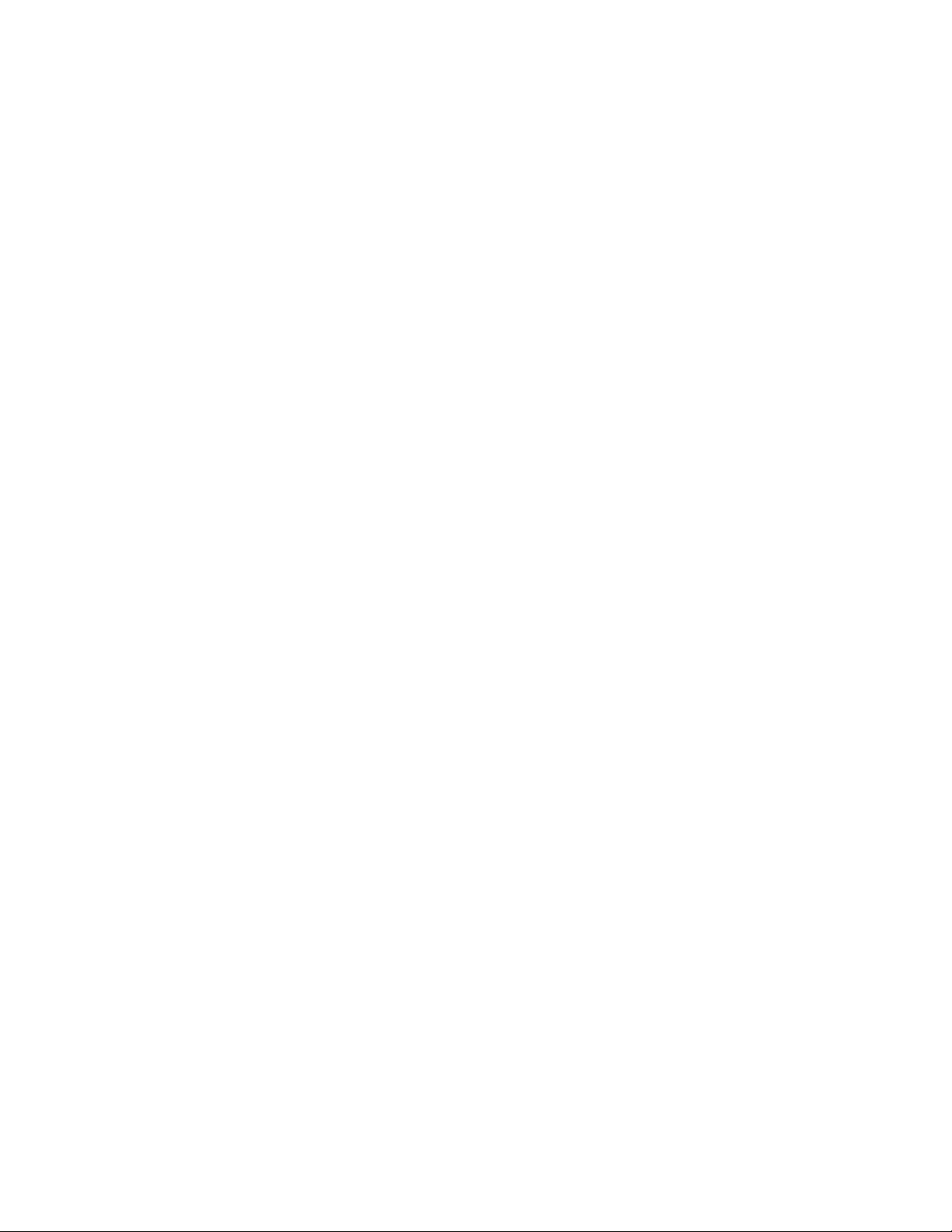
8UserGuide
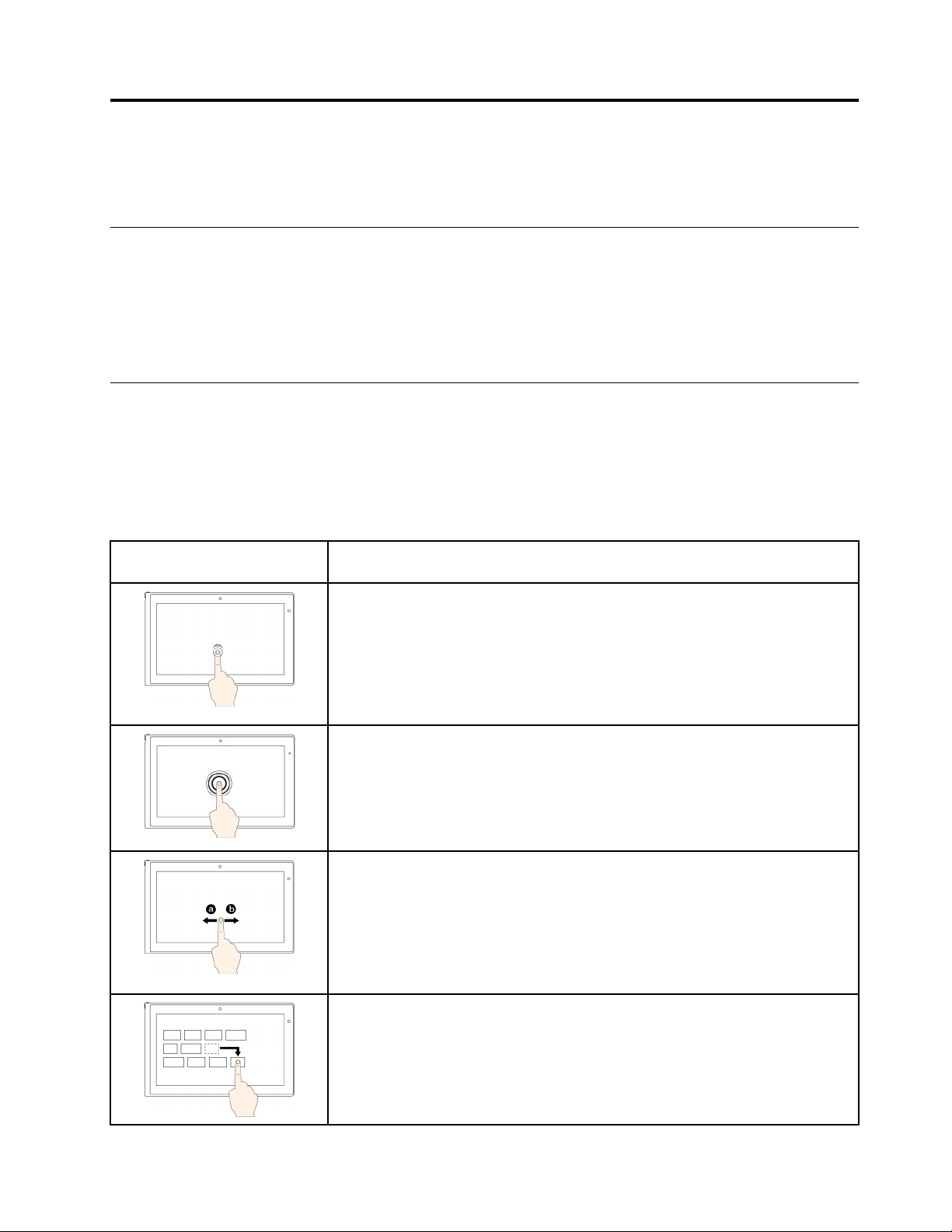
Chapter2.Usingyourtablet
Thischapterprovidesinstructionsonhowtousesomebasicapplicationsandmanyofyourtablet’sfeatures.
Initialsetupinstructions
Tousethetabletthefirsttimeafteryoutakeitoutofthebox,ensurethatyoufollowtheinstructionsbelow:
1.Usethesuppliedpowercordandacpoweradaptertoconnectthetablettoanelectricaloutlet.
2.Pressthepowerbuttontoturnonthetablet.
3.Followtheinstructionsonthescreentocompletetheinitialsetup.
Usingthemulti-touchscreen
Thistopicprovidesinstructionsonhowtousethemulti-touchscreenthatisavailableonsomemodels.
Notes:
•Yourcomputerscreenmightlookdifferentfromthefollowingillustrations.
•Dependingontheappyouuse,somegesturesmightnotbeavailable.
Touchgesture(touchmodels
only)
Description
Touch:Tap.
Mouseaction:Click.
Function:Openanapporperformanactiononanopenapp,suchasCopy,
Save,andDelete,dependingontheapp.
Supportedoperatingsystems:Windows7,Windows8,andWindows8.1
Touch:Tapandhold.
Mouseaction:Right-click.
Function:Openamenuwithmultipleoptions.
Supportedoperatingsystems:Windows7,Windows8,andWindows8.1
Touch:Slide.
Mouseaction:Scrollthemousewheel,movethescrollbar,orclickthescroll
arrow.
Function:Scrollthroughitems,suchaslists,pages,andphotos.
Supportedoperatingsystems:Windows7,Windows8,andWindows8.1
Touch:Draganitemtothedesiredlocation.
©CopyrightLenovo2014
Mouseaction:Click,hold,anddraganitem.
Function:Moveanobject.
Supportedoperatingsystems:Windows7,Windows8,andWindows8.1
9
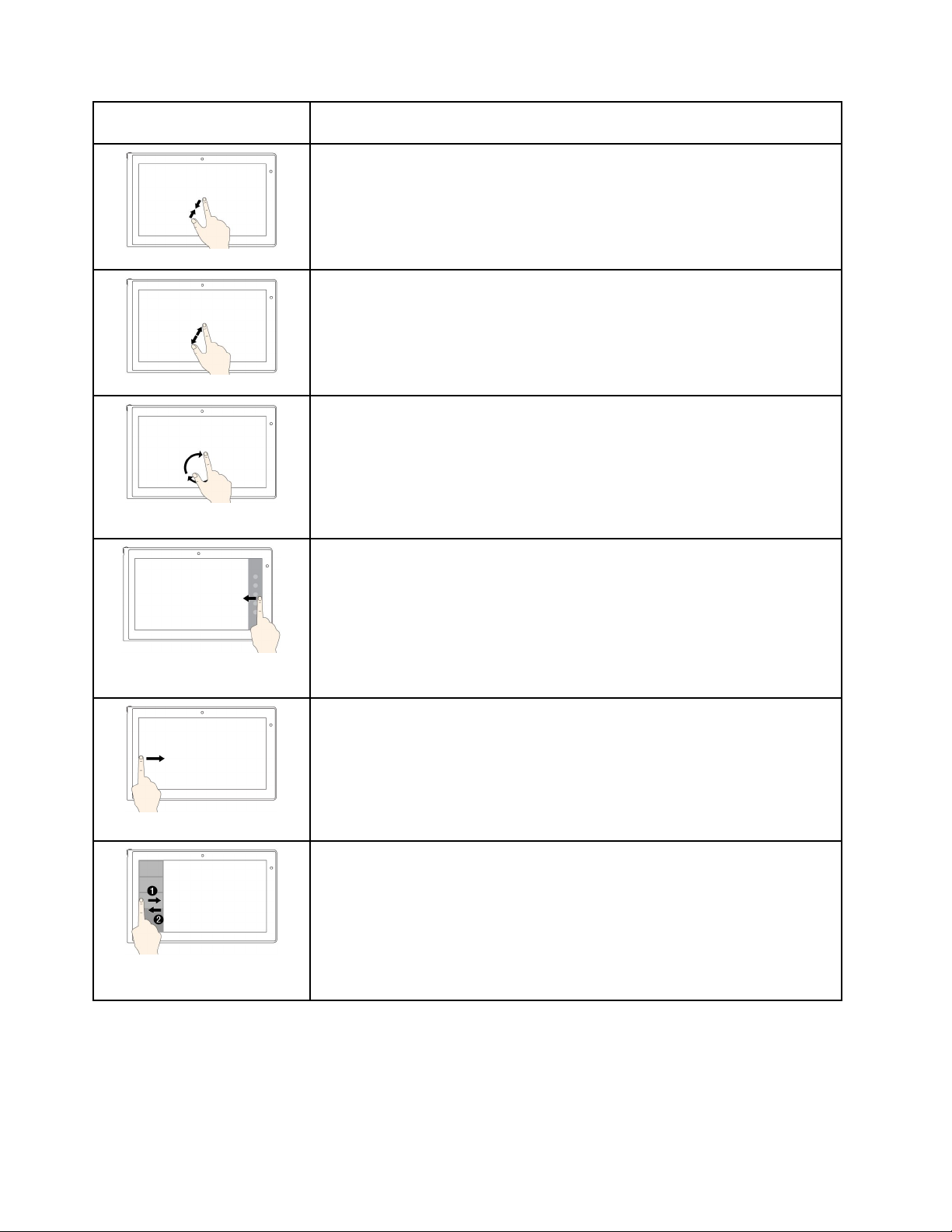
Touchgesture(touchmodels
only)
Description
Touch:Movetwofingersclosertogether.
Mouseaction:PresstheCtrlkeywhilescrollingthemousewheelbackward.
Function:Zoomout.
Supportedoperatingsystems:Windows7,Windows8,andWindows8.1
Touch:Movetwofingersfartherapart.
Mouseaction:PresstheCtrlkeywhilescrollingthemousewheelforward.
Function:Zoomin.
Supportedoperatingsystems:Windows7,Windows8,andWindows8.1
Touch:Puttwoormorefingersonanitemandthenrotateyourfingersclockwise
orcounterclockwise.
Mouseaction:Iftheappsupportsrotation,clicktherotationicon.
Function:Rotateanitem.
Supportedoperatingsystems:Windows7,Windows8,andWindows8.1
Touch:Swipeinfromtherightedge.
Mouseaction:Movethepointertothebottom-rightortop-rightcornerofyour
screen.
Function:Displaythecharmsthatcontainsystemcommands,suchasStart,
Settings,Search,Share,andDevices.
Supportedoperatingsystem:Windows8andWindow8.1
Touch:Swipeinfromtheleftedge.
Mouseaction:Movethepointertothetop-leftcornerofyourscreen,andthen
click.Keepclickingtocyclethroughtheopenapps.
Function:Cyclethroughandswitchtoopenapps.
Supportedoperatingsystem:Windows8andWindow8.1
Touch:Swipeinandoutontheleftedge.
Mouseaction:Movethepointertothetop-leftcornerofthescreen,andthen
movethepointerdownwardalongtheleftedge.Tomakeaselection,clickthe
desiredapp.
Function:Viewtherecentlyusedappsorselectanactiveappfromthelist.
Supportedoperatingsystem:Windows8andWindow8.1
10UserGuide

Touchgesture(touchmodels
only)
Description
Touch:Swipeuptothetopedge.
Mouseaction:Clickthedownwardarrow()locatednearthebottom-leftcorner
oftheStartscreen.
Function:ViewallappsontheStartscreen.
Supportedoperatingsystem:Windows8andWindow8.1
Touch:SwipeinfromthetoporbottomedgeoftheStartscreen,tapCustomize,
andthentapthedesiredicon.
Mouseaction:Right-clickablankareaontheStartscreen,clickCustomize,
andthenclickthedesiredicon.
Function:CustomizetilesontheStartscreen,oruninstallanapp.
Supportedoperatingsystem:Windows8andWindow8.1
Touch:Swipeinfromthetoporbottomedgeofanopenapp.
Mouseaction:Right-clickanywhereonanopenapp.
Function:Viewtheappcommandsonanopenapp,suchasCopy,Save,and
Delete,dependingontheapp.
Supportedoperatingsystem:Windows8andWindow8.1
Touch:Swipeinfromthetopedgetothebottomonanopenapp.
Mouseaction:Fromthetopedgeofthescreen,click,hold,andmovethepointer
tothebottomofthescreen.Then,releasethebutton.
Function:Closethecurrentapp.
Supportedoperatingsystem:Windows8andWindows8.1
Tipsonusingthemulti-touchscreen
•Themulti-touchscreenisaglasspanelcoveredwithaplasticfilm.Donotapplypressureorplaceany
metallicobjectonthescreen,whichmightdamagethetouchpanelorcauseittomalfunction.
•Donotusefingernails,glovedfingers,orinanimateobjectsforinputonthescreen.
•Regularlycalibratetheaccuracyofthefingerinputtoavoidadiscrepancy.
Tipsoncleaningthemulti-touchscreen
•Turnoffthecomputerbeforecleaningthemulti-touchscreen.
•Useadry,soft,andlint-freeclothorapieceofabsorbentcottontoremovefingerprintsordustfromthe
multi-touchscreen.Donotapplysolventstothecloth.
•Gentlywipethescreenusingatop-downmotion.Donotapplyanypressureonthescreen.
Chapter2.Usingyourtablet11
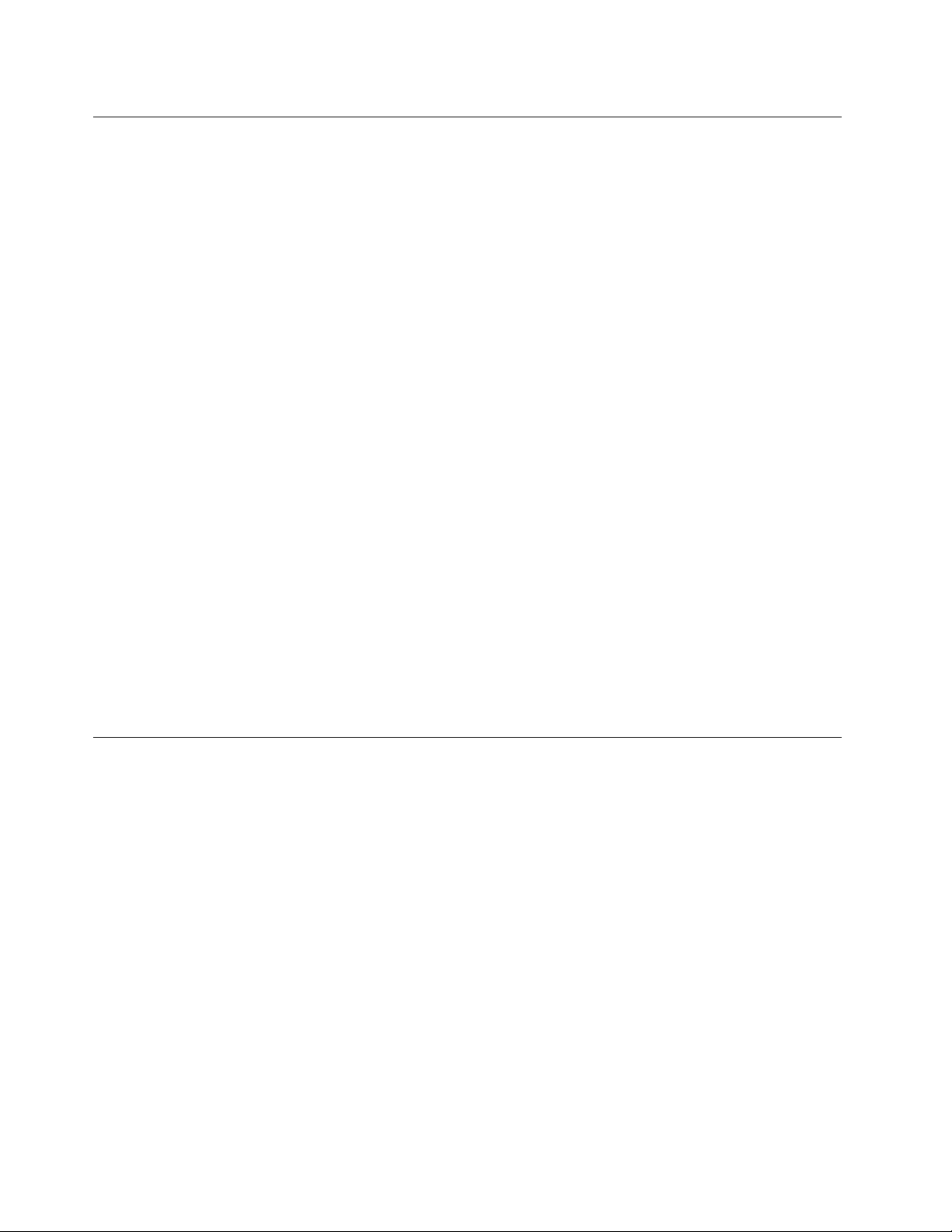
UsingtheOn-ScreenKeyboardorthetouchkeyboardandhandwriting panel
UsetheOn-ScreenKeyboardorthetouchkeyboardandhandwritingpaneltotypetext,numbers,symbols,
andothercharacters.Thetouchkeyboardandhandwritingpanelalsocanbeusedtoperformhandwriting.
Whenyourotatethetablet,theOn-ScreenKeyboardorthetouchkeyboardandhandwritingpanel
automaticallyrotatestothecorrespondingportraitorlandscapeview.
ToopentheOn-ScreenKeyboard,dothefollowing:
1.Swipeinfromtherightedgeofthescreentodisplaythecharms.
2.T aptheSearchcharmtosearchforOn-ScreenKeyboard.
3.T apOn-ScreenKeyboard.
Toopenthetouchkeyboardandhandwritingpanel,dooneofthefollowing:
•Onthedesktop,tapthekeyboardiconintheWindowsnotificationarea.
•OntheStartscreen,thetouchkeyboardandhandwritingpanelisdisplayedautomaticallyanytimeyou
needtotype.
•OntheDesktoportheStartscreen,dothefollowing:
1.Swipeinfromtherightedgeofthescreentodisplaythecharms.
2.T aptheSettingscharm.
3.T apKeyboard➙Touchkeyboardandhandwritingpanel.
Toconfiguretheinputlanguage,dothefollowing:
1.Fromthedesktop,swipeinfromtherightedgeofthescreentodisplaythecharms.
2.T apSettings➙ControlPanel.
3.T apClock,Language,andRegion➙Changeinputmethods.
4.Followtheinstructionsonthescreentoconfiguretheinputlanguage.
ChangingthestartupbehaviortoopeneitherthedesktoportheStart screen
YoucansetthetablettoopeneitherthedesktoportheStartscreenbydefault.Tosetthedefaultstartup
screen,dothefollowing:
1.Onthedesktop,tapandholdonthetaskbar.Amenuisdisplayed.
2.T apProperties.TheTaskbarandNavigationpropertieswindowisdisplayed.
3.OntheNavigationtab,locatetheStartscreensection,andthendooneofthefollowing:
•Tosetthedesktopasyourdefaultstartupscreen,selectWhenIsigninorcloseallappsona
screen,gotothedesktopinsteadofStartsoacheckisvisible.
•TosettheStartscreenasyourdefaultstartupscreen,removethecheckfromtheWhenIsigninor
closeallappsonascreen,gotothedesktopinsteadofStartcheckbox.
4.T apOKtosavethenewsetting.
12UserGuide
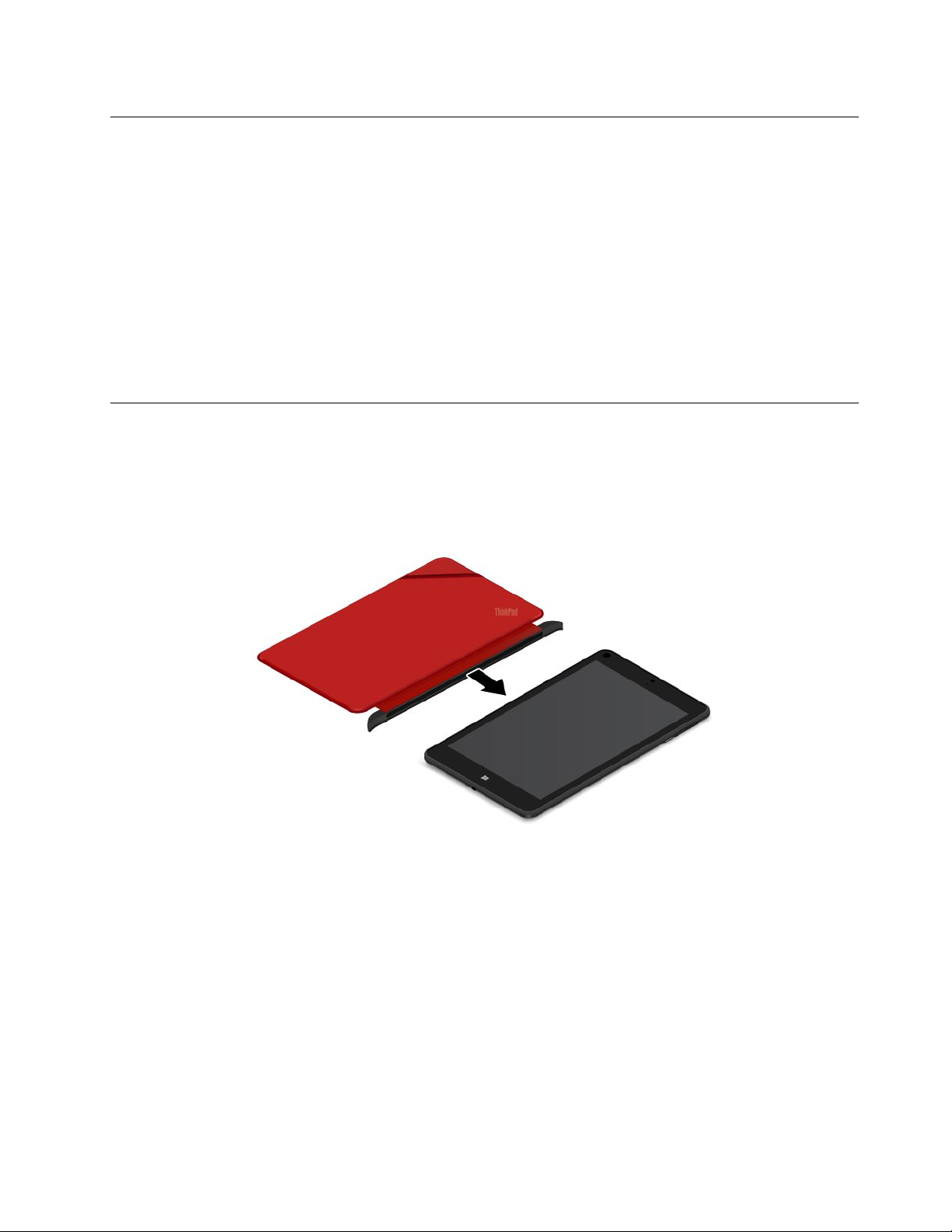
Downloadinggamesandapplications
Toextendthefunctionalityofyourtablet,downloadandinstalladditionalapplicationsfromtheWindows
StoreandLenovoAppStore.BothWindowsStoreandLenovoAppStoreprovideaneasyandquickwayfor
youtoshopforgamesandmobileapplications.
TodownloadorbuyanapplicationoragamefromWindowsStore,tapStorefromtheStartscreen,andthen
followtheinstructionsonthescreen.
TodownloadorbuyanapplicationoragamefromLenovoAppStore,dothefollowing:
1.FromtheStartscreen,tapLenovoAppStore.
2.Scrollandbrowselistedapplicationsorgamestolocatethedesiredapplicationorgame.
3.T aptheapplicationorgame,andthenfollowtheinstructionsonthescreentodownloadandinstallit.
UsingtheThinkPad8QuickshotCover
IfyouhavepurchasedaThinkPad8QuickshotCover(hereaftercalledthecover),refertothistopicfor
instructionsonhowtousethecover.
Tousethecover,attachthecovertothetabletfirstasshown.Thecoverwillbeattachedtothetablet
magnetically.
Chapter2.Usingyourtablet13

Putthetabletintosleepmodeorwakeupthetablet
Ifthecoverisopenandthetabletison,thetablet,bydefault,enterssleepmodeautomaticallyafteryou
closethecover.
Ifthecoverisclosedandthetabletisinsleepmode,thetablet,bydefault,wakesupfromsleepmode
whenyouopenthecover.
Youalsocanchangethesettingssothatbyclosingthecoveryoucanshutdownthetablet,putthetabletinto
hibernationmode,ordonothing.T oachievethis,youmustchangeyourlidsettingsbydoingthefollowing:
1.Fromthedesktop,swipeinfromtherightedgeofthescreentodisplaythecharms.
2.T apSettings➙ControlPanel➙HardwareandSound➙PowerOptions.
3.Inthenavigationpanel,tapChoosewhatclosingtheliddoes.
4.Followtheinstructionsonthescreentochooseanoptionaccordingtoyourpreference.
14UserGuide
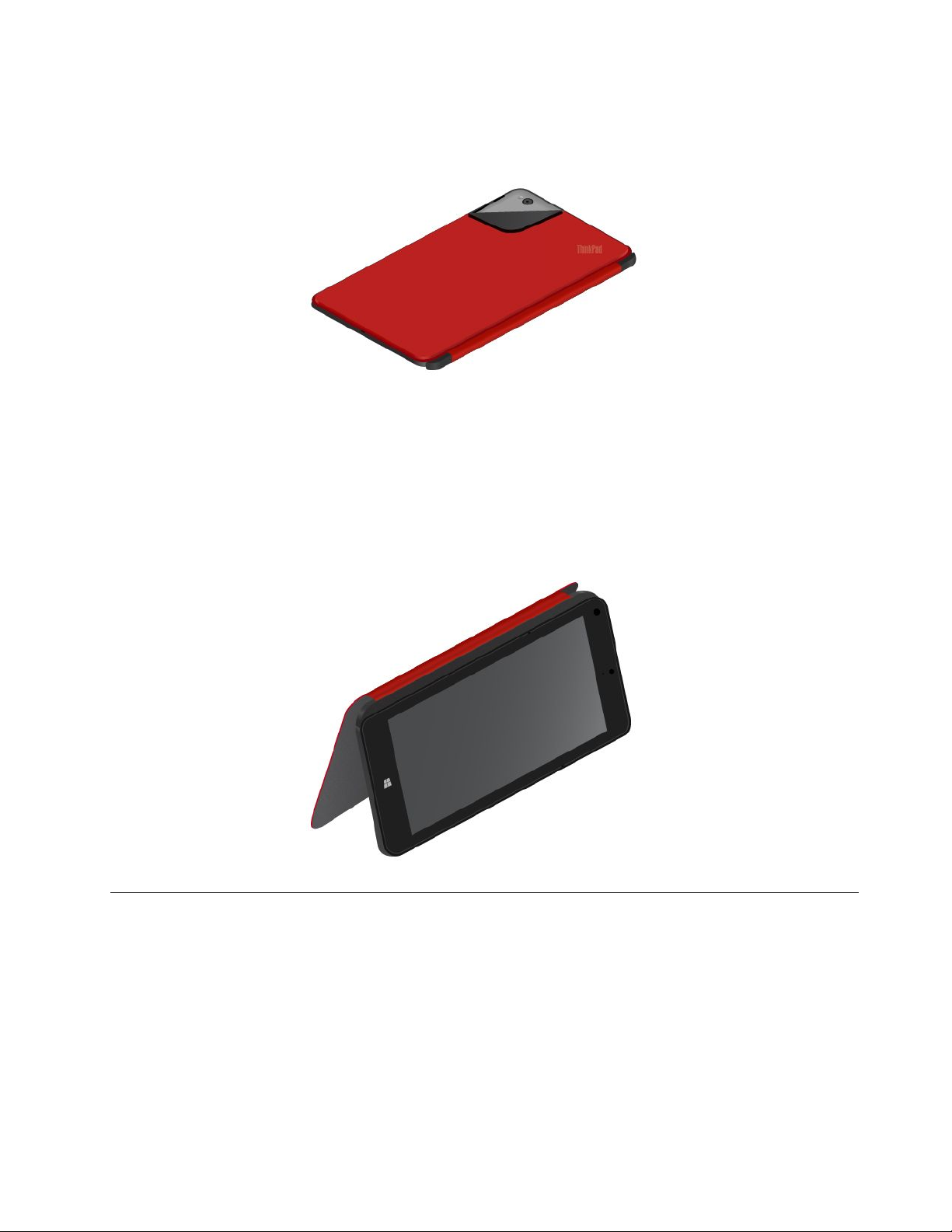
Launchthecamera
Whenyouusethetabletwiththecoveropentoanangleof360degrees,youcanflipoverthemagnetictab
ofthecoverasshowntolaunchthecameraautomatically.
Bydefault,thisfunctionisenabled.Ifyouwanttodisablethisfunction,dothefollowing:
1.FromtheStartscreen,tapLenovoSettings➙Camera.
2.IntheQuickshotsection,slidethecontroltothelefttodisableit.
Serveasastandforthetablet
Thecovercanserveasastandforthetabletasshown.Inthisway,youcanusethetablettowatchmovies,
viewphotos,ormakeapresentationconveniently.
Usingthecameras
Yourtablethastwocameras,afront-facingcameraandarear-facingcamera.Therear-facingcamerahasa
flashandanauto-focusfeaturethatenablesyoutocapturehigh-qualitypicturesandvideos.
Tolaunchacameraandconfigurethecamerasettings,dothefollowing:
1.FromtheStartscreen,tapLenovoSettings➙Camera.
2.Followtheinstructionsonthescreentoconfiguresettingsandusethecamera.
Toswitchbetweenthefront-facingcameraandtherear-facingcamera,dothefollowing:
1.FromtheStartscreen,tapLenovoSettings➙Camera.
Chapter2.Usingyourtablet15
