Page 1
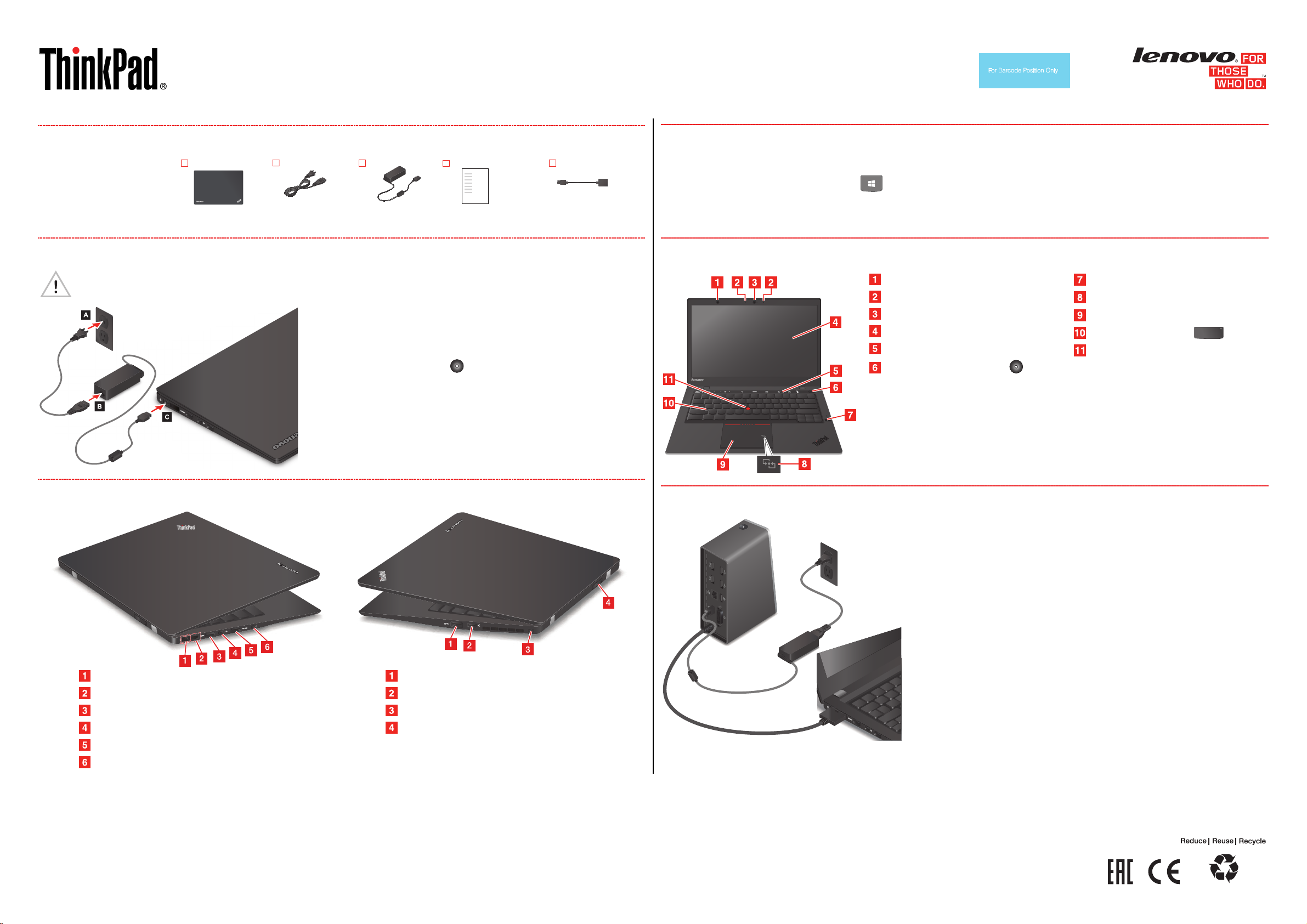
Setup Guide
Brief user notices
ThinkPad X1
Your T
hinkPad
experience whether you use it for work, personal projects, or entertainment.
®
X1 Carbon computer (20A7 and 20A8) comes with many innovative features designed to provide a pleasurable ownership
http://www.lenovo.com/support
In the box
ThinkPad computer
Carbon
Power cord
ac power adapter Documentation Ethernet extension adapter
PN: SP40A25874
Printed in China
Accessing your User Guide
Your User Guide is preinstalled on your computer in an electronic format. To access your User Guide, do the following:
®
Windows
Windows 7: Click or tap Start → Help and Support. Windows Help and Support opens. Click or tap Lenovo User Guide.
The most up-to-date version of your User Guide is available at http://www.lenovo.com/UserManuals.
8.1: Press the Windows key + F1. Windows Help and Support opens. Click or tap Lenovo User Guide.
Getting started
Read the safety information in the accompanying Safety and Warranty Guide before you begin the setup instructions.
1. Connect to power as shown. Ensure that all power cord connectors
are securely and completely plugged into receptacles.
2. Press the power button to turn on the computer.
3. Configure the operating system following the on-screen instructions
to complete the initial setup. This process takes several minutes.
Additional information about using your ThinkPad computer is in the User
Guide. See “Accessing your User Guide” later in this document.
Connectors
Controls
Ambient light sensor
Microphones
Camera
Screen (multi-touch or non-touch)
Adaptive Keys
Power button with indicator
Shift
* Double-tap the shift key to enable or disable Caps Lock mode. When the indicator is on,
the Caps Lock mode is enabled.
Note: The Adaptive Keyboard integrates dynamically changing keys that provide additional
functionality based on the type of application that is active. Refer to the accompanying
Adaptive Keys, Gestures, and Voice booklet for details.
ThinkPad OneLink dock accessory
You can attach your computer to any of the ThinkPad OneLink dock series to
expand the working capability of your computer.
The ThinkPad OneLink dock attaches to monitors and USB devices, and also
provides power to your computer all from one cable.
Fingerprint reader
NFC control
ThinkPad trackpad
Shift key with indicator
TrackPoint® pointing stick
Shift
*
Power connector
Lenovo OneLink connector
HDMITM connector
Mini DisplayPort® connector
Always-on USB 3.0 connector
Audio connector
Lenovo® electronic manuals... for a greener planet!
Refer to the electronic User Guide for detailed product info
http://www.lenovo.com/UserManuals
rmation:
To purchase a ThinkPad OneLink dock, go to:
http://www.lenovo.com/essentials
USB 3.0 connector
Ethernet extension connector
Security-lock slot
Micro-SIM-card tray (on some models)
First Edition (January 2014)
© Copyright Lenovo 2014.
LIMITED AND RESTRICTED RIGHTS NOTICE: If data or software is delivered pursuant a General Services Administration “GSA” contract, use, reproduction,
or disclosure is subject to restrictions set forth in Contract No. GS-35F-05925.
Page 2
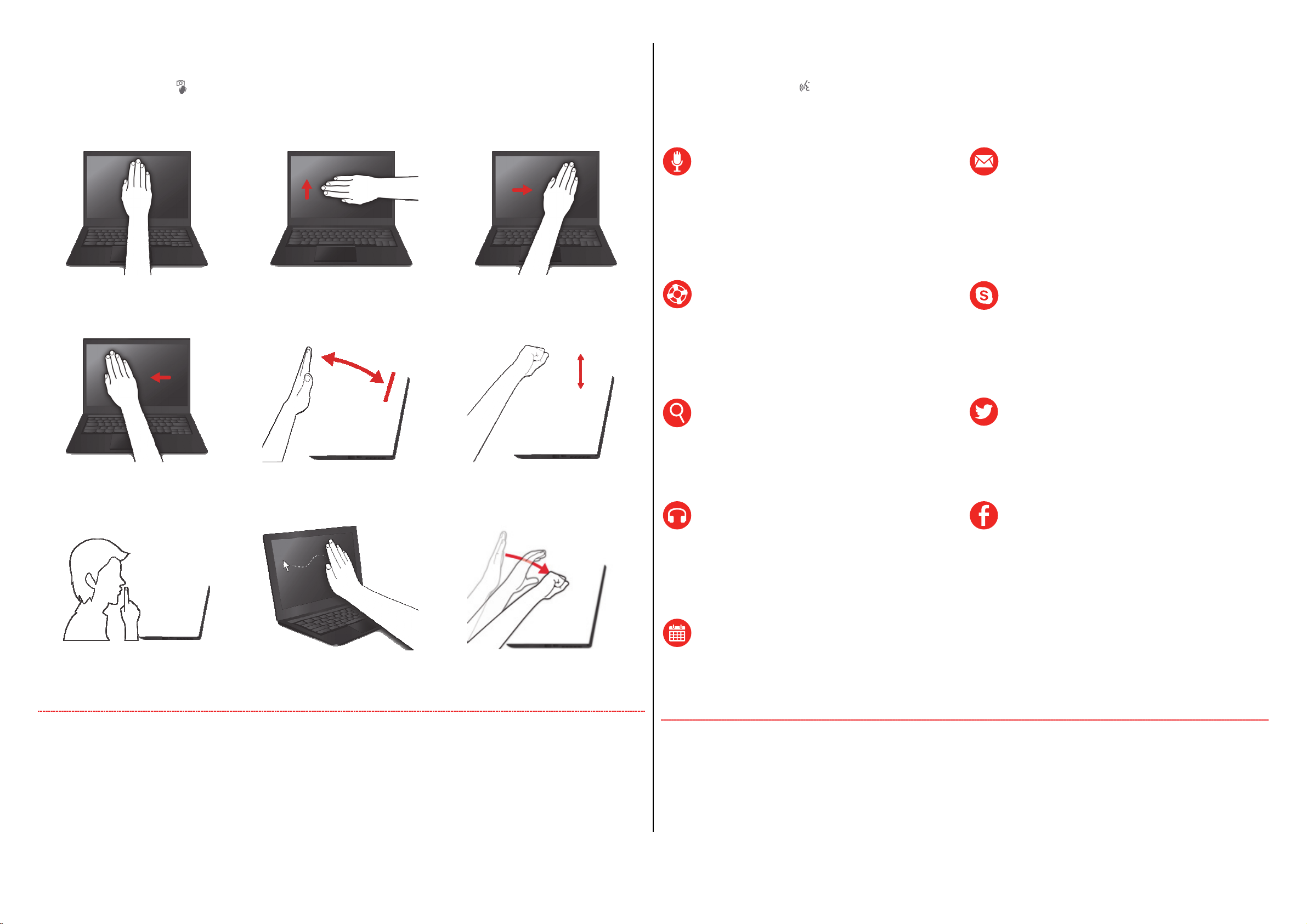
Camera gestures
Voice recognition
Tap the Camera-gestures icon on your keyboard to enable or disable the camera gestures. The green indicator illuminates when the
camera gestures function is enabled.
Camera gestures are available only for certain applications, for example: 1 Media Players, 2 PowerPoint® (full-screen mode), 3
PDF/E-books (full-screen mode), 4 Picture viewer (slide-show mode), and 5 Supported games (full-screen mode).
Hold
Enable hand-tracking
Supported applications: 2 3
Up
Show blank slide
Supported applications: 2
Wave left to right
Previous track/slide/page/photo
Supported applications: 1 2 3 4
Tap the Voice-recognition icon on your keyboard and then speak your voice command. The green indicator illuminates when the
voice-recognition function is enabled. Your computer might support only some of the following voice commands.
Note: The voice-recognition application supports certain languages, dialects, and geographic locations only. If your operating-system
language or geographic location is not supported, the voice recognition application is not provided with your computer.
General
Goodbye Dragon
Go to sleep
Next page
Previous page
Cancel
Launch <program name>
Get Help
What can I say?
What can I say in Calendar?
What can I say in Facebook?
What can I say in Media?
What can I say in Skype?
E-mail
Check my e-mail
Show me number <n>
Read it to me
Reply <message>
Skype
Open Skype
Make a call
Skype <contact's name>
Wave right to left
Next track/slide/page/photo
Supported applications: 1 2 3 4
Finger to mouth
Mute/unmute the speakers
Supported applications: 1 2 3 4
Tap
Pause/play
Supported applications: 1
Hand movement
Mouse pointer control
Supported applications: 2 3 5
Up/down
Adjust volume
Supported applications: 1 2 3 4
Grab
Select/drag/drop
Supported applications: 2 3 5
Lenovo Support telephone list
Refer to your Safety and Warranty Guide or http://www.lenovo.com/support/phone for a listing of Worldwide Lenovo Support phone
numbers. Telephone numbers are subject to change without notice. The most up-to-date list of telephone numbers is available at
http://www.lenovo.com/support/phone
Search
Search Amazon for <search item>
Search eBay for <search item>
Search Pandora for <search item>
Search YouTube for <search item>
Media
Play artist <artist name>
Play album<album name>
Play song <song name>
Pause/play
Volume up/down
Calendar
Check my calendar
Show my appointments for today
Show me number <n>
Read it to me
Twitter
Post to Twitter <item to post>
Check my Twitter timeline
Check my Twitter messages
Reply to number <n>
Facebook
Post to Facebook <item to post>
Check my Facebook
Check my Facebook messages
Check my Facebook notifications
Show me number <n>
Reply to number <n>
Legal notices
Lenovo, For Those Who Do., the Lenovo logo, ThinkPad, and TrackPoint are trademarks of Lenovo in the United States, other countries, or
both.
Windows and PowerPoint are trademarks of the Microsoft group of companies.
The term HDMI is a trademark of HDMI Licensing LLC in the United States and other countries.
Mini DisplayPort (mDP) is a trademark of the Video Electronics Standards Association.
Other company, product, or service names may be trademarks or service marks of others.
For additional legal notices, refer to the User Guide for your computer. See “Accessing your User Guide” for additional information.
