Lenovo 10A7003QUS, 10AM000VUS, 10AM000WUS, 10AM000UUS, 10A90048US User manual

ThinkCentreM83,M93/p
UserGuide
MachineTypes:10A0,10A1,10A6,10A7,10AG,10AK,10AL,and
10BE
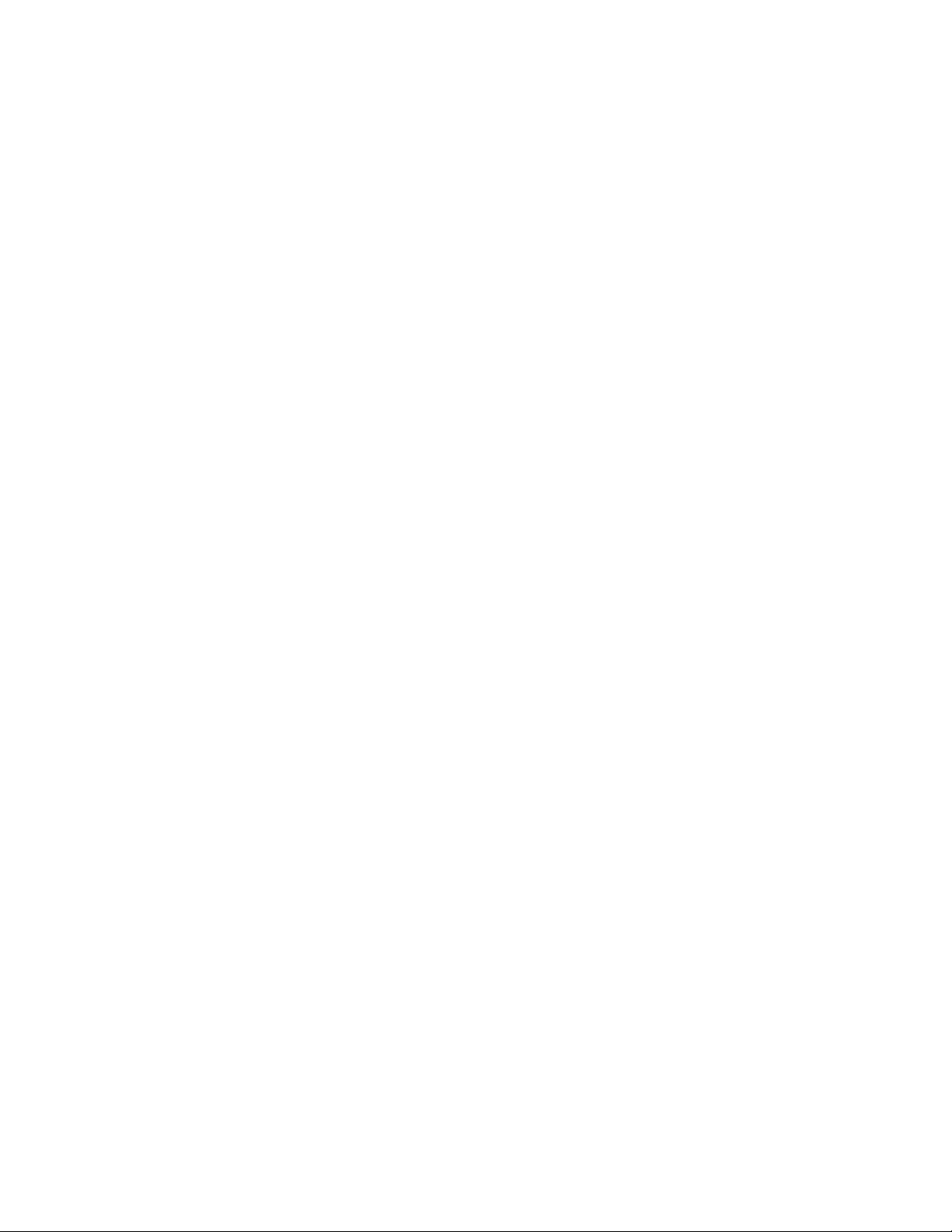
Note:Beforeusingthisinformationandtheproductitsupports,besuretoreadandunderstandthe
“Importantsafetyinformation”onpagev
andAppendixA“Notices”onpage145.
FourthEdition(June2014)
©CopyrightLenovo2013,2014.
LIMITEDANDRESTRICTEDRIGHTSNOTICE:IfdataorsoftwareisdeliveredpursuantaGeneralServicesAdministration
“GSA”contract,use,reproduction,ordisclosureissubjecttorestrictionssetforthinContractNo.GS-35F-05925.
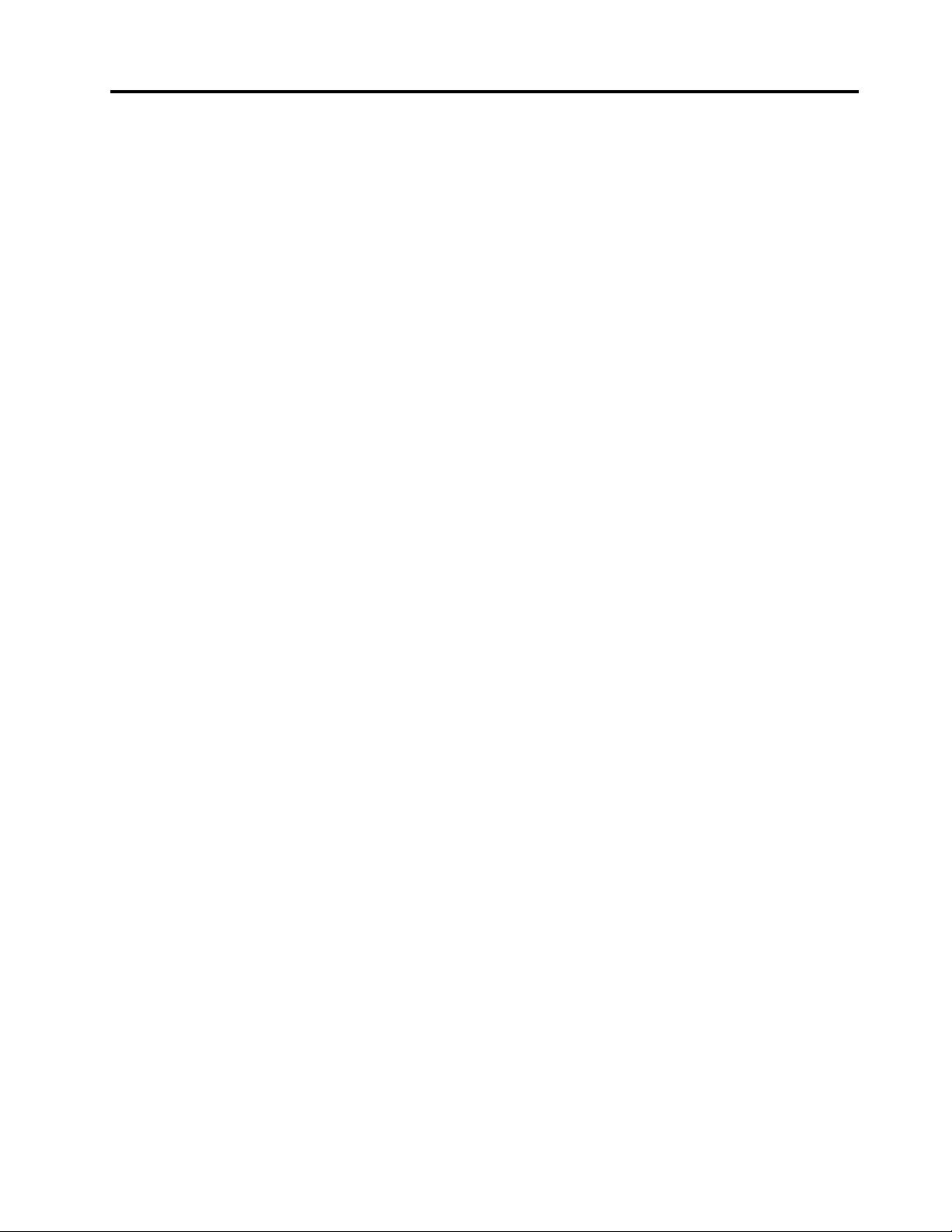
Contents
Importantsafetyinformation......v
Serviceandupgrades.............v
Staticelectricityprevention...........v
Powercordsandpoweradapters........vi
Extensioncordsandrelateddevices.......vi
Plugsandoutlets..............vii
Externaldevices..............vii
Heatandproductventilation.........vii
Operatingenvironment...........viii
Modemsafetyinformation..........viii
Lasercompliancestatement..........ix
Powersupplystatement............ix
Cleaningandmaintenance...........ix
Chapter1.Productoverview......1
Features..................1
Specifications................5
Lenovoprograms..............5
AccessingLenovoprogramsontheWindows
7operatingsystem............5
AccessingLenovoprogramsontheWindows
8orWindows8.1operatingsystem.....6
AnintroductiontoLenovoprograms.....7
Locations..................9
Locatingconnectors,controls,andindicators
onthefrontofyourcomputer........9
Locatingconnectorsontherearofyour
computer...............10
Locatingcomponents..........12
Locatingpartsonthesystemboard....13
Locatinginternaldrives.........16
Machinetypeandmodellabel.......17
Chapter2.Usingyourcomputer...19
Frequentlyaskedquestions.........19
NavigatingamongscreensontheWindows8and
Windows8.1operatingsystems........20
NavigatingonWindows8........20
NavigatingonWindows8.1........21
AccessingControlPanelontheWindows8or
Windows8.1operatingsystem........22
Usingthekeyboard.............23
UsingWindowsshortcutkeys.......23
Usingthefingerprintreader........23
Usingthewheelmouse...........24
Adjustingaudio..............24
Aboutyourcomputeraudio........24
Settingthevolumefromthedesktop....24
SettingthevolumefromControlPanel...25
UsingCDsandDVDs............25
HandlingandstoringCDandDVDmedia..26
PlayingaCDorDVD..........26
RecordingaCDorDVD.........26
Chapter3.Youandyourcomputer..29
Accessibilityandcomfort..........29
Arrangingyourworkspace........29
Comfort...............29
Glareandlighting............30
Aircirculation.............30
Electricaloutletsandcablelengths.....30
Accessibilityinformation.........30
Registeringyourcomputer..........34
Movingyourcomputertoanothercountryor
region..................34
Chapter4.Security..........35
Securityfeatures..............35
Lockingthecomputercover.........36
AttachingaKensington-stylecablelock.....37
Attachingacablelock............38
Usingpasswords..............38
BIOSpasswords............38
Windowspasswords..........39
Configuringthefingerprintreader.......39
Usingandunderstandingfirewalls.......39
Protectingdataagainstviruses........39
Chapter5.Installingorreplacing
hardware...............41
Handlingstatic-sensitivedevices.......41
Installingorreplacinghardware........41
Installingexternaloptions........41
Removingthecomputercover.......42
Removingandreinstallingthefrontbezel..43
InstallingorreplacingaPCIcard......44
Installingorreplacingamemorymodule...47
Installingorreplacingtheopticaldrive...49
Installingorreplacingthecardreader....51
InstallingorreplacingthefrontUSB
assembly...............55
Replacingthebattery..........59
Replacingthepowersupplyassembly...61
Replacingtheheatsinkandfanassembly..62
Replacingthemicroprocessor.......64
©CopyrightLenovo2013,2014
i
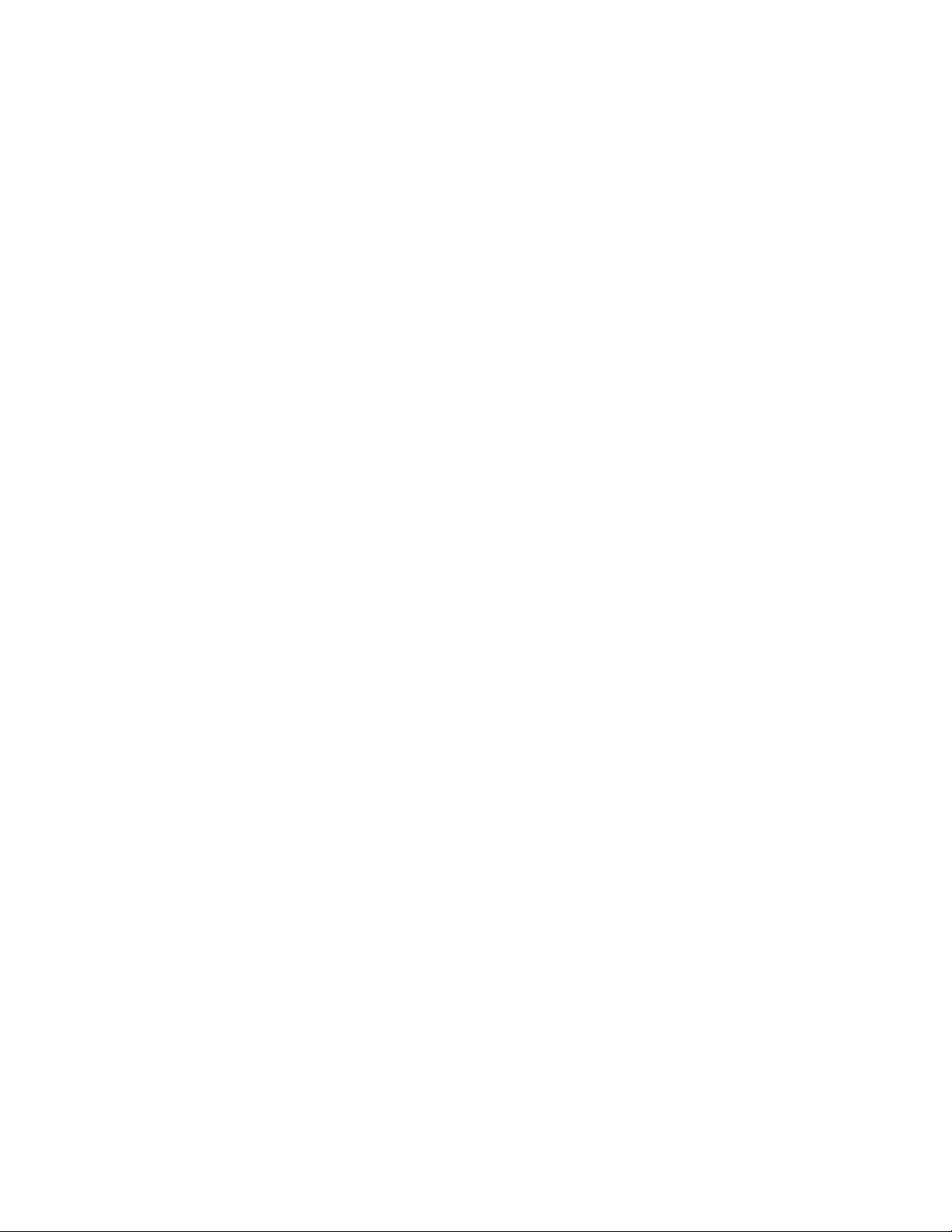
InstallingorreplacingthemSATAsolid-state
drive.................66
Replacingtheprimaryharddiskdrive....72
Replacingthesecondaryharddiskdrive...74
Installingthesolid-statedrive.......76
Replacingthefrontfanassembly.....77
Replacingtherearfanassembly......79
ReplacingthefrontaudioandUSB
assembly...............81
Replacingtheinternalspeaker.......84
Replacingthethermalsensor.......86
Replacingthecoverpresenceswitch....88
ReplacingtheWi-Fiunits.........90
InstallingorremovingtherearWi-Fiantenna.97
InstallingorremovingthefrontWi-Fi
antenna...............98
Replacingthekeyboardormouse.....100
Completingthepartsreplacement.....101
Chapter6.Recoveryinformation..103
RecoveryinformationfortheWindows7operating
system..................103
Creatingandusingrecoverymedia.....103
Performingbackupandrecovery
operations..............104
UsingtheRescueandRecovery
workspace..............105
Creatingandusingarescuemedium....106
Reinstallingpreinstalledapplicationsand
devicedrivers.............107
Reinstallingsoftwareprograms......108
Reinstallingdevicedrivers........108
Solvingrecoveryproblems........108
RecoveryinformationfortheWindows8or
Windows8.1operatingsystem........109
Refreshingyourcomputer........109
Resettingyourcomputertothefactorydefault
settings................109
Usingtheadvancedstartupoptions....109
RecoveringyouroperatingsystemifWindows
8orWindows8.1failstostart.......110
Chapter7.UsingtheSetupUtility
program...............111
StartingtheSetupUtilityprogram.......111
Viewingandchangingsettings........111
Usingpasswords..............111
Passwordconsiderations.........112
Power-OnPassword..........112
AdministratorPassword.........112
HardDiskPassword...........112
Setting,changing,anddeletingapassword..112
Erasinglostorforgottenpasswords(clearing
CMOS)................113
Enablingordisablingadevice........113
Selectingastartupdevice..........114
Selectingatemporarystartupdevice....114
Selectingorchangingthestartupdevice
sequence...............114
EnablingErPLPScompliancemode......114
ICEperformancemode...........115
ICEthermalalert..............115
ExitingtheSetupUtilityprogram.......116
Chapter8.Updatingsystem
programs..............117
Usingsystemprograms...........117
Updating(flashing)theBIOSfromadisc....117
Updating(flashing)theBIOSfromyouroperating
system..................118
RecoveringfromaPOST/BIOSupdatefailure..118
Chapter9.Preventingproblems..119
Keepingyourcomputercurrent........119
Gettingthelatestdevicedriversforyour
computer...............119
Updatingyouroperatingsystem......119
UsingSystemUpdate..........120
Cleaningandmaintenance..........120
Basics................120
Cleaningyourcomputer.........121
Goodmaintenancepractices.......122
Movingyourcomputer...........122
Chapter10.Troubleshootingand
diagnostics.............123
Basictroubleshooting............123
Troubleshootingprocedure..........124
Troubleshooting..............124
Audioproblems............125
CDproblems.............126
DVDproblems.............127
Intermittentproblems..........129
Keyboard,mouse,orpointingdevice
problems...............129
Monitorproblems............131
Networkingproblems..........132
Optionproblems............135
Performanceandlockupproblems.....136
Printerproblems............138
Serialportproblems...........138
Softwareproblems...........139
USBproblems.............140
LenovoSolutionCenter...........140
iiThinkCentreM83,M93/pUserGuide
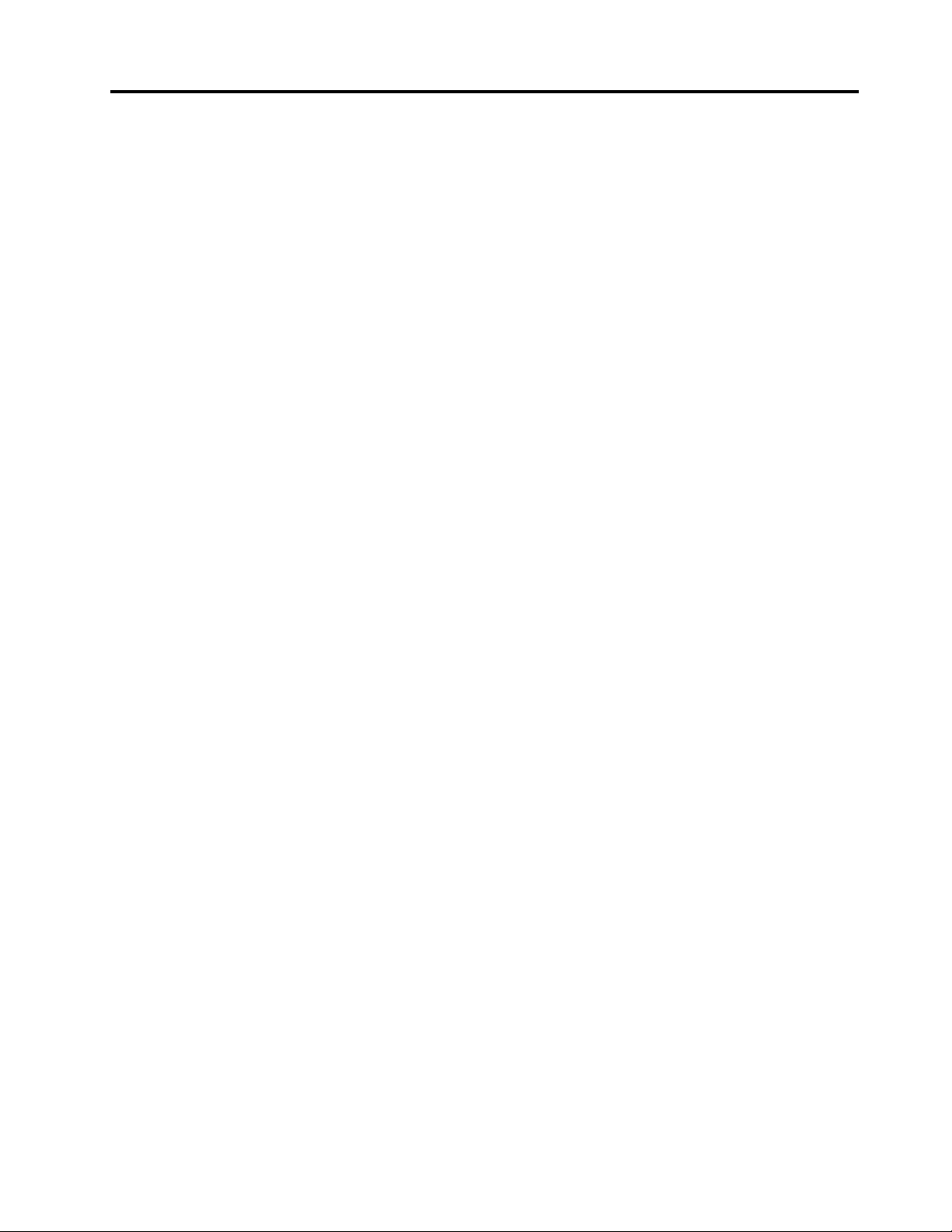
Chapter11.Gettinginformation,help,
andservice.............141
Informationresources............141
LenovoThinkVantageT ools........141
HelpandSupport............141
SafetyandWarranty...........141
LenovoWebsite............141
LenovoSupportWebsite.........142
Helpandservice..............142
Usingthedocumentationanddiagnostic
program...............142
Callingforservice............142
Usingotherservices..........143
Purchasingadditionalservices......143
AppendixA.Notices.........145
Trademarks................146
AppendixB.Regulatory
information.............147
Exportclassificationnotice..........147
Electronicemissionsnotices.........147
FederalCommunicationsCommission
DeclarationofConformity........147
Eurasiancompliancemark..........149
Brazilregulatorynotice...........149
Mexicoregulatorynotice...........149
Additionalregulatoryinformation.......149
AppendixC.WEEEandrecycling
information.............151
ImportantWEEEinformation.........151
RecyclinginformationforJapan........151
RecyclinginformationforBrazil........152
BatteryrecyclinginformationforTaiwan.....152
BatteryrecyclinginformationfortheEuropean
Union..................152
AppendixD.RestrictionofHazardous
SubstancesDirective(RoHS)....155
EuropeanUnionRoHS...........155
ChinaRoHS................155
TurkishRoHS...............155
UkraineRoHS...............156
IndiaRoHS................156
AppendixE.ChinaEnergyLabel..157
AppendixF .ENERGYSTARmodel
information.............159
Index.................161
©CopyrightLenovo2013,2014
iii
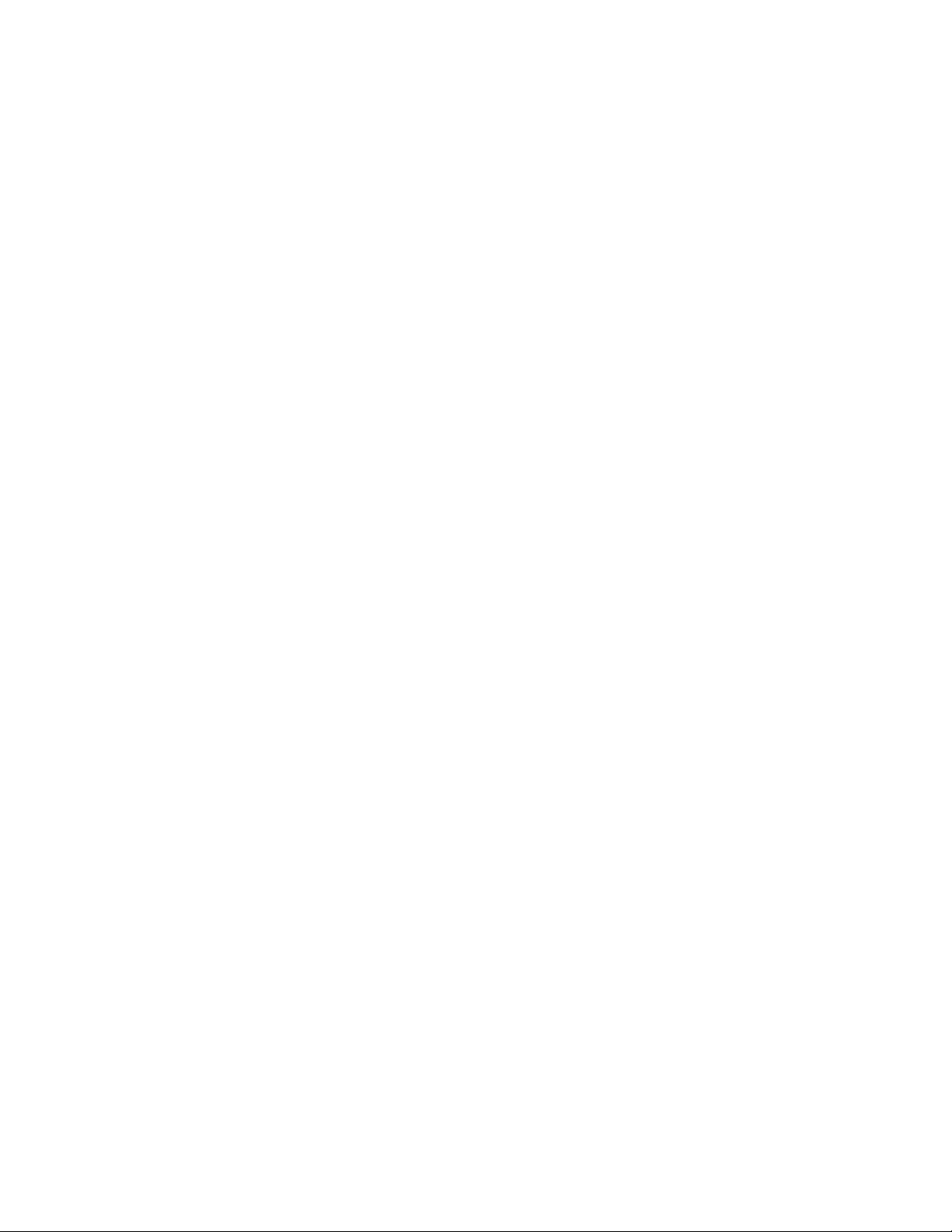
ivThinkCentreM83,M93/pUserGuide
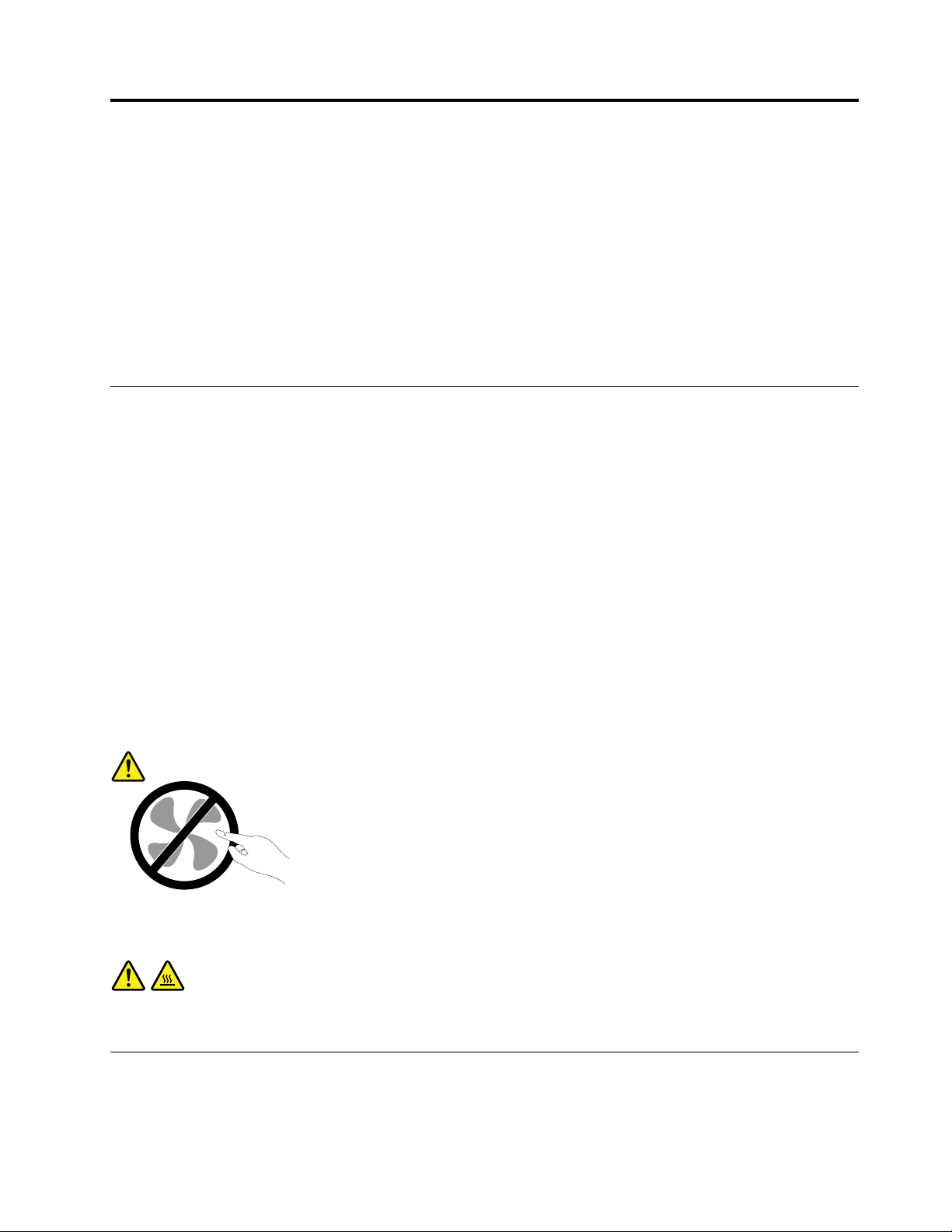
Importantsafetyinformation
CAUTION:
Beforeusingthismanual,besuretoreadandunderstandalltherelatedsafetyinformationforthis
product.RefertotheinformationinthissectionandthesafetyinformationintheSafety,Warranty,and
SetupGuidethatyoureceivedwiththisproduct.Readingandunderstandingthissafetyinformation
reducestheriskofpersonalinjuryanddamagetoyourproduct.
IfyounolongerhaveacopyoftheSafety,Warranty,andSetupGuide,youcanobtainaPortableDocument
Format(PDF)versionfromtheLenovo
SupportWebsitealsoprovidestheSafety,Warranty,andSetupGuideandthisUserGuideinadditional
languages.
®
SupportWebsiteathttp://www.lenovo.com/support.TheLenovo
Serviceandupgrades
DonotattempttoserviceaproductyourselfunlessinstructedtodosobytheCustomerSupportCenteror
yourdocumentation.OnlyuseaServiceProviderwhoisapprovedtorepairyourparticularproduct.
Note:Somecomputerpartscanbeupgradedorreplacedbythecustomer.Upgradestypicallyare
referredtoasoptions.ReplacementpartsapprovedforcustomerinstallationarereferredtoasCustomer
ReplaceableUnits,orCRUs.Lenovoprovidesdocumentationwithinstructionswhenitisappropriatefor
customerstoinstalloptionsorreplaceCRUs.Y oumustcloselyfollowallinstructionswheninstallingor
replacingparts.TheOffstateofapowerindicatordoesnotnecessarilymeanthatvoltagelevelsinsidea
productarezero.Beforeyouremovethecoversfromaproductequippedwithapowercord,alwaysmake
surethatthepoweristurnedoffandthattheproductisunpluggedfromanypowersource.Formore
informationonCRUs,refertoChapter5“Installingorreplacinghardware”onpage41
questionsorconcerns,contacttheCustomerSupportCenter.
Althoughtherearenomovingpartsinyourcomputerafterthepowercordhasbeendisconnected,the
followingwarningsarerequiredforyoursafety.
CAUTION:
.Ifyouhaveany
Hazardousmovingparts.Keepfingersandotherbodypartsaway.
CAUTION:
Beforeyouopenthecomputercover,turnoffthecomputerandwaitseveralminutesuntilthe
computeriscool.
Staticelectricityprevention
Staticelectricity,althoughharmlesstoyou,canseriouslydamagecomputercomponentsandoptions.
Improperhandlingofstatic-sensitivepartscancausedamagetothepart.Whenyouunpackanoption
©CopyrightLenovo2013,2014
v
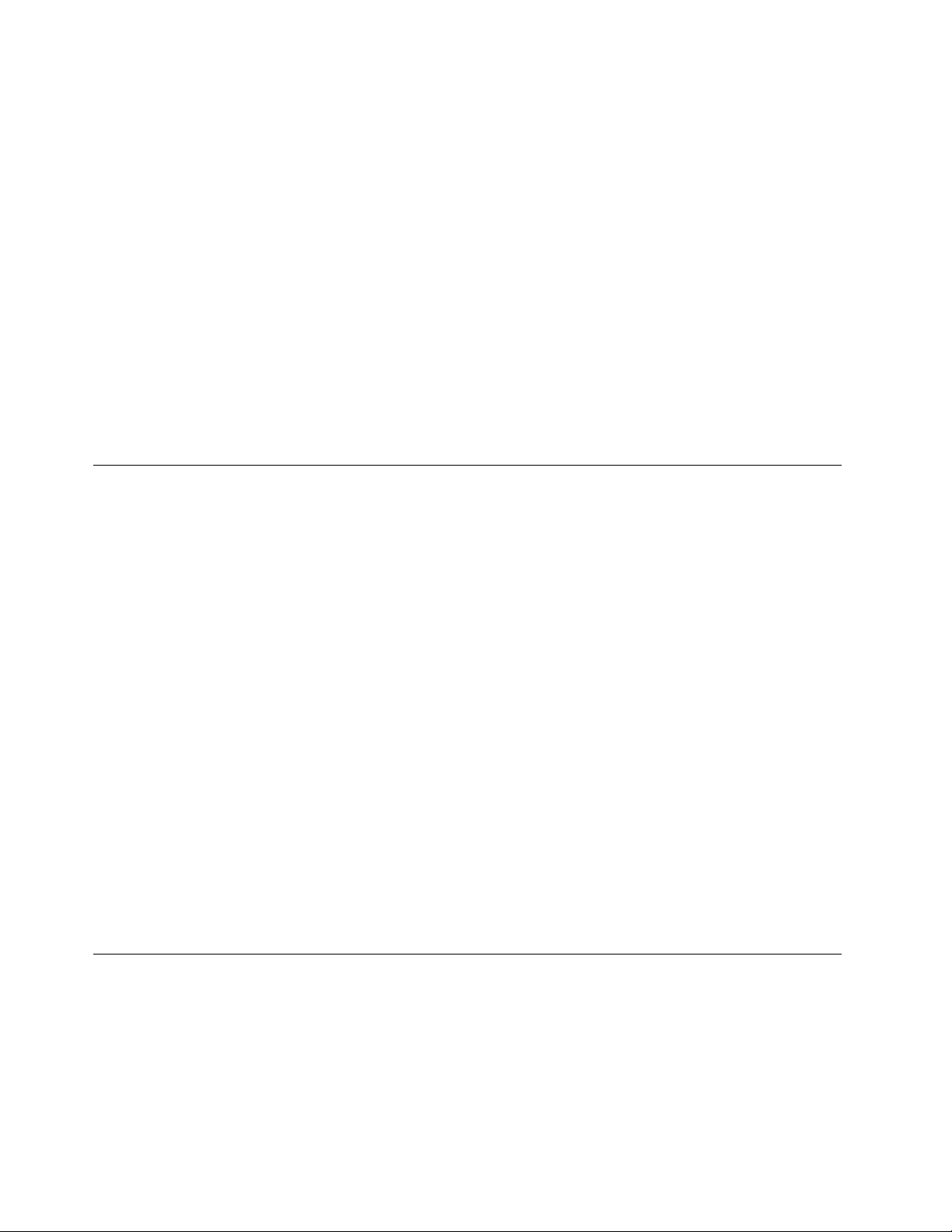
orCRU,donotopenthestatic-protectivepackagecontainingthepartuntiltheinstructionsdirectyou
toinstallit.
WhenyouhandleoptionsorCRUs,orperformanyworkinsidethecomputer,takethefollowingprecautions
toavoidstatic-electricitydamage:
•Limityourmovement.Movementcancausestaticelectricitytobuilduparoundyou.
•Alwayshandlecomponentscarefully.Handleadapters,memorymodules,andothercircuitboardsbythe
edges.Nevertouchexposedcircuitry.
•Preventothersfromtouchingcomponents.
•Whenyouinstallastatic-sensitiveoptionorCRU,touchthestatic-protectivepackagecontainingthe
parttoametalexpansion-slotcoverorotherunpaintedmetalsurfaceonthecomputerforatleasttwo
seconds.Thisreducesstaticelectricityinthepackageandyourbody.
•Whenpossible,removethestatic-sensitivepartfromthestatic-protectivepackagingandinstallthepart
withoutsettingitdown.Whenthisisnotpossible,placethestatic-protectivepackagingonasmooth,
levelsurfaceandplacethepartonit.
•Donotplacethepartonthecomputercoverorothermetalsurface.
Powercordsandpoweradapters
Useonlythepowercordsandpoweradapterssuppliedbytheproductmanufacturer.
Thepowercordsshallbesafetyapproved.ForGermany,itshallbeH05VV-F,3G,0.75mm
othercountries,thesuitabletypesshallbeusedaccordingly.
Neverwrapapowercordaroundapoweradapterorotherobject.Doingsocanstressthecordinwaysthat
cancausethecordtofray,crack,orcrimp.Thiscanpresentasafetyhazard.
Alwaysroutepowercordssothattheywillnotbewalkedon,trippedover,orpinchedbyobjects.
Protectpowercordandpoweradaptersfromliquids.Forinstance,donotleaveyourpowercordorpower
adapternearsinks,tubs,toilets,oronfloorsthatarecleanedwithliquidcleansers.Liquidscancausea
shortcircuit,particularlyifthepowercordorpoweradapterhasbeenstressedbymisuse.Liquidsalsocan
causegradualcorrosionofpowercordterminalsand/ortheconnectorterminalsonapoweradapter,
whichcaneventuallyresultinoverheating.
Ensurethatallpowercordconnectorsaresecurelyandcompletelypluggedintoreceptacles.
Donotuseanypoweradapterthatshowscorrosionattheacinputpinsorshowssignsofoverheating(such
asdeformedplastic)attheacinputoranywhereonthepoweradapter.
Donotuseanypowercordswheretheelectricalcontactsoneitherendshowsignsofcorrosionor
overheatingorwherethepowercordappearstohavebeendamagedinanyway.
2
,orbetter.For
Extensioncordsandrelateddevices
Ensurethatextensioncords,surgeprotectors,uninterruptiblepowersupplies,andpowerstripsthatyouuse
areratedtohandletheelectricalrequirementsoftheproduct.Neveroverloadthesedevices.Ifpowerstrips
areused,theloadshouldnotexceedthepowerstripinputrating.Consultanelectricianformoreinformation
ifyouhavequestionsaboutpowerloads,powerrequirements,andinputratings.
viThinkCentreM83,M93/pUserGuide
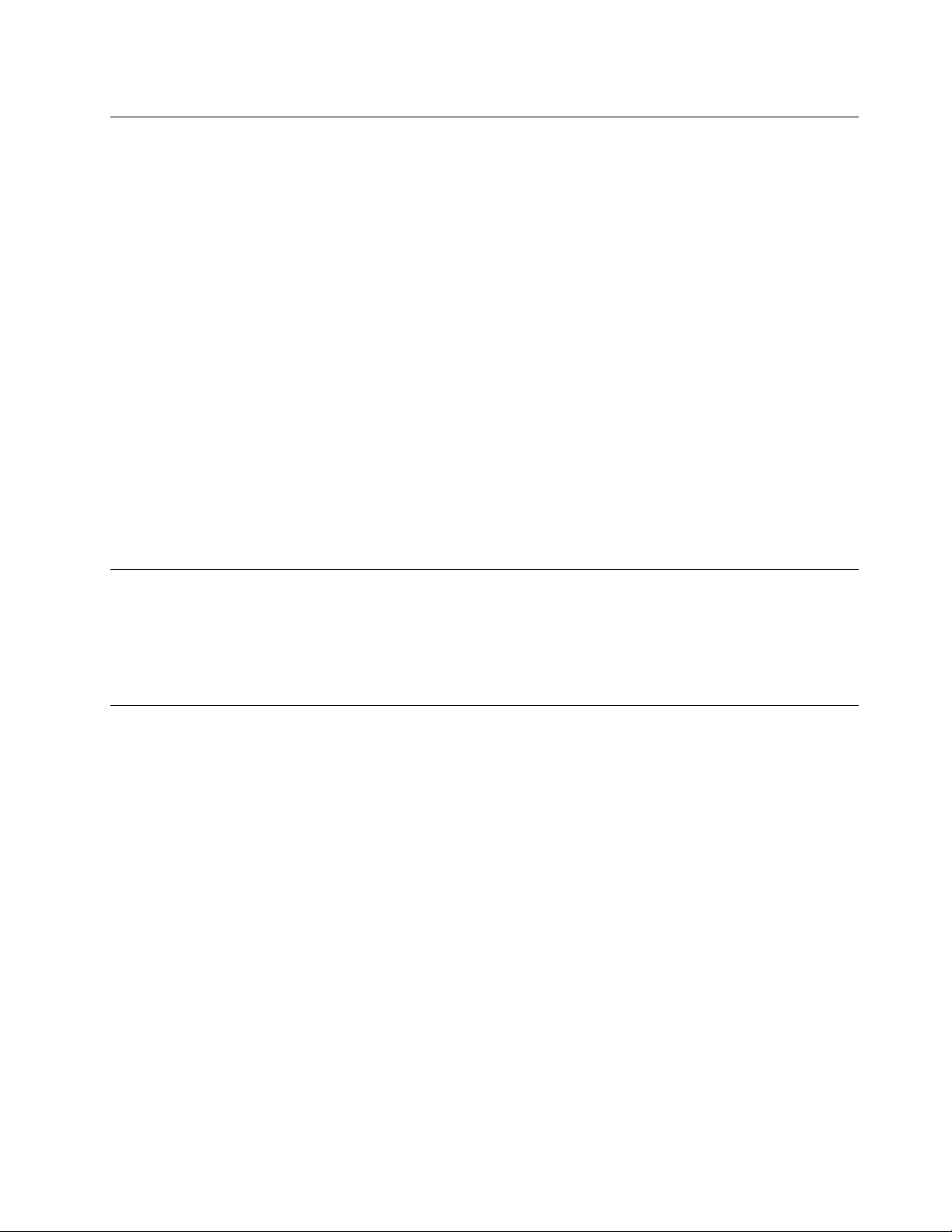
Plugsandoutlets
Ifareceptacle(poweroutlet)thatyouintendtousewithyourcomputerequipmentappearstobedamaged
orcorroded,donotusetheoutletuntilitisreplacedbyaqualifiedelectrician.
Donotbendormodifytheplug.Iftheplugisdamaged,contactthemanufacturertoobtainareplacement.
Donotshareanelectricaloutletwithotherhomeorcommercialappliancesthatdrawlargeamountsof
electricity;otherwise,unstablevoltagemightdamageyourcomputer,data,orattacheddevices.
Someproductsareequippedwithathree-prongedplug.Thisplugfitsonlyintoagroundedelectricaloutlet.
Thisisasafetyfeature.Donotdefeatthissafetyfeaturebytryingtoinsertitintoanon-groundedoutlet.If
youcannotinserttheplugintotheoutlet,contactanelectricianforanapprovedoutletadapterortoreplace
theoutletwithonethatenablesthissafetyfeature.Neveroverloadanelectricaloutlet.Theoverallsystem
loadshouldnotexceed80percentofthebranchcircuitrating.Consultanelectricianformoreinformation
ifyouhavequestionsaboutpowerloadsandbranchcircuitratings.
Besurethatthepoweroutletyouareusingisproperlywired,easilyaccessible,andlocatedclosetothe
equipment.Donotfullyextendpowercordsinawaythatwillstressthecords.
Besurethatthepoweroutletprovidesthecorrectvoltageandcurrentfortheproductyouareinstalling.
Carefullyconnectanddisconnecttheequipmentfromtheelectricaloutlet.
Externaldevices
DonotconnectordisconnectanyexternaldevicecablesotherthanUniversalSerialBus(USB)and1394
cableswhilethecomputerpowerison;otherwise,youmightdamageyourcomputer.Toavoidpossible
damagetoattacheddevices,waitatleastfivesecondsafterthecomputerisshutdowntodisconnect
externaldevices.
Heatandproductventilation
Computers,poweradapters,andmanyaccessoriescangenerateheatwhenturnedonandwhenbatteries
arecharging.Alwaysfollowthesebasicprecautions:
•Donotleaveyourcomputer,poweradapter,oraccessoriesincontactwithyourlaporanypartofyour
bodyforanextendedperiodwhentheproductsarefunctioningorwhenthebatteryischarging.Your
computer,poweradapter,andmanyaccessoriesproducesomeheatduringnormaloperation.Extended
contactwiththebodycouldcausediscomfortor,potentially,askinburn.
•Donotchargethebatteryoroperateyourcomputer,poweradapter,oraccessoriesnearflammable
materialsorinexplosiveenvironments.
•Ventilationslots,fans,andheatsinksareprovidedwiththeproductforsafety,comfort,andreliable
operation.Thesefeaturesmightinadvertentlybecomeblockedbyplacingtheproductonabed,sofa,
carpet,orotherflexiblesurface.Neverblock,cover,ordisablethesefeatures.
Inspectyourdesktopcomputerfordustaccumulationatleastonceeverythreemonths.Beforeinspecting
yourcomputer,turnoffthepowerandunplugthecomputer'spowercordfromtheelectricaloutlet;then
removeanydustfromventsandperforationsinthebezel.Ifyounoticeexternaldustaccumulation,then
examineandremovedustfromtheinsideofthecomputerincludingheatsinkinletfins,powersupplyvents,
andfans.Alwaysturnoffandunplugthecomputerbeforeopeningthecover.Ifpossible,avoidoperating
yourcomputerwithintwofeetofhigh-trafficareas.Ifyoumustoperateyourcomputerinornearahigh-traffic
area,inspectand,ifnecessary,cleanyourcomputermorefrequently.
©CopyrightLenovo2013,2014
vii
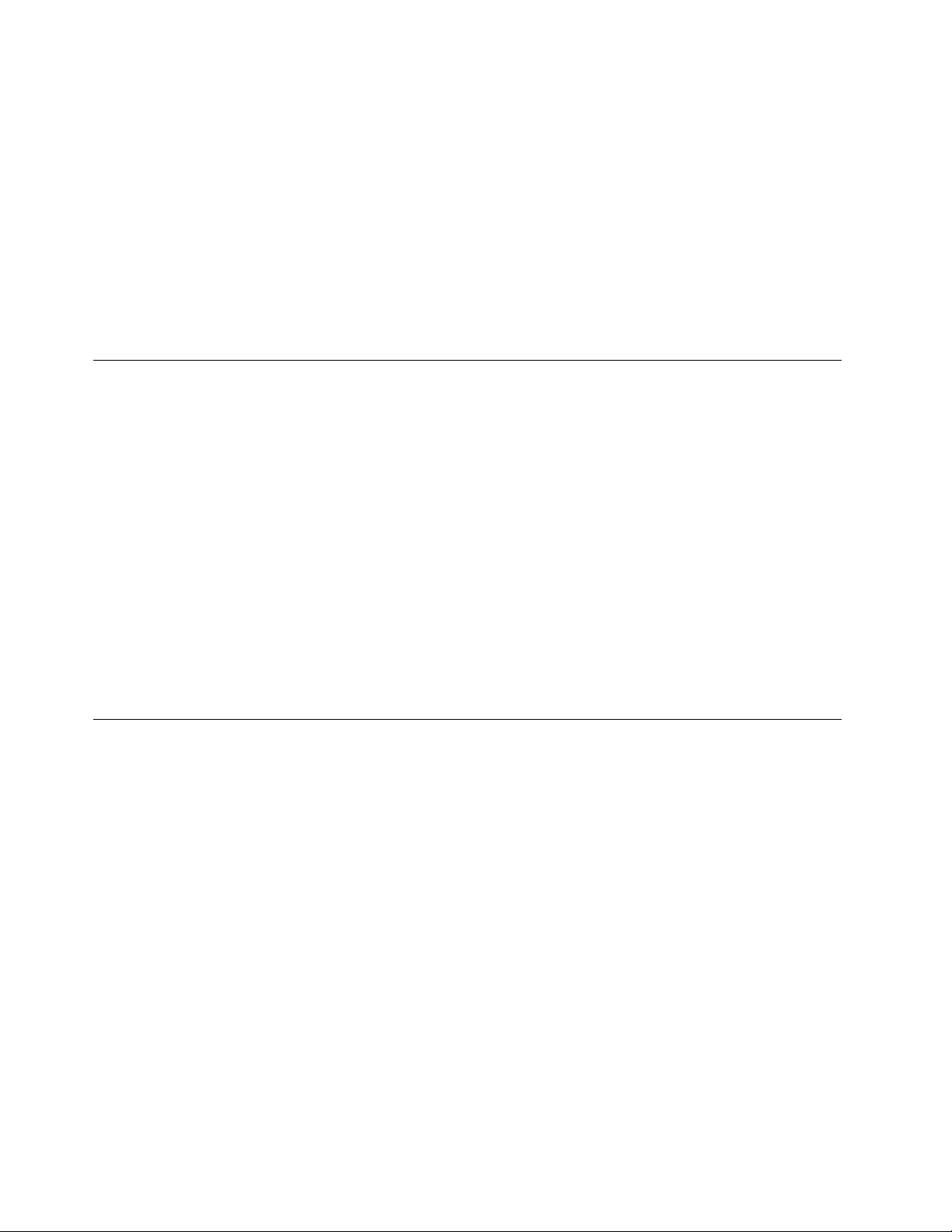
Foryoursafetyandtomaintainoptimumcomputerperformance,alwaysfollowthesebasicprecautions
withyourdesktopcomputer:
•Keepthecoverclosedwheneverthecomputerispluggedin.
•Regularlyinspecttheoutsideofthecomputerfordustaccumulation.
•Removedustfromventsandanyperforationsinthebezel.Morefrequentcleaningsmightberequiredfor
computersindustyorhigh-trafficareas.
•Donotrestrictorblockanyventilationopenings.
•Donotstoreoroperateyourcomputerinsidefurniture,asthismightincreasetheriskofoverheating.
•Airflowtemperaturesintothecomputershouldnotexceed35°C(95°F).
•Donotinstallairfiltrationdevices.Theymayinterferewithpropercooling.
Operatingenvironment
Theoptimalenvironmentinwhichtouseyourcomputeris10°C-35°C(50°F-95°F)withhumidityranging
between35%and80%.Ifyourcomputerisstoredortransportedintemperatureslessthan10°C(50°F),
allowthecoldcomputertoriseslowlytoanoptimaloperatingtemperatureof10°C-35°C(50°F-95°F)before
use.Thisprocesscouldtaketwohoursinextremeconditions.Failuretoallowyourcomputertorisetoan
optimaloperatingtemperaturebeforeusecouldresultinirreparabledamagetoyourcomputer.
Ifpossible,placeyourcomputerinawell-ventilatedanddryareawithoutdirectexposuretosunshine.
Keepelectricalappliancessuchasanelectricfan,radio,high-poweredspeakers,airconditioner,and
microwaveovenawayfromyourcomputerbecausethestrongmagneticfieldsgeneratedbythese
appliancescandamagethemonitoranddataontheharddiskdrive.
Donotplaceanybeveragesontopoforbesidethecomputerorotherattacheddevices.Ifliquidisspilledon
orinthecomputeroranattacheddevice,ashortcircuitorotherdamagemightoccur.
Donoteatorsmokeoveryourkeyboard.Particlesthatfallintoyourkeyboardcancausedamage.
Modemsafetyinformation
CAUTION:
Toreducetheriskoffire,useonlyNo.26AWGorlarger(forexample,No.24AWG)telecommunication
linecordlistedbyUnderwritersLaboratories(UL)orcertifiedbytheCanadianStandardsAssociation
(CSA).
Toreducetheriskoffire,electricalshock,orinjurywhenusingtelephoneequipment,alwaysfollowbasic
safetyprecautions,suchas:
•Neverinstalltelephonewiringduringalightningstorm.
•Neverinstalltelephonejacksinwetlocationsunlessthejackisspecificallydesignedforwetlocations.
•Nevertouchuninsulatedtelephonewiresorterminalsunlessthetelephonelinehasbeendisconnectedat
thenetworkinterface.
•Usecautionwheninstallingormodifyingtelephonelines.
•Avoidusingatelephone(otherthanacordlesstype)duringanelectricalstorm.Theremaybearemote
riskofelectricshockfromlightning.
•Donotusethetelephonetoreportagasleakinthevicinityoftheleak.
viiiThinkCentreM83,M93/pUserGuide
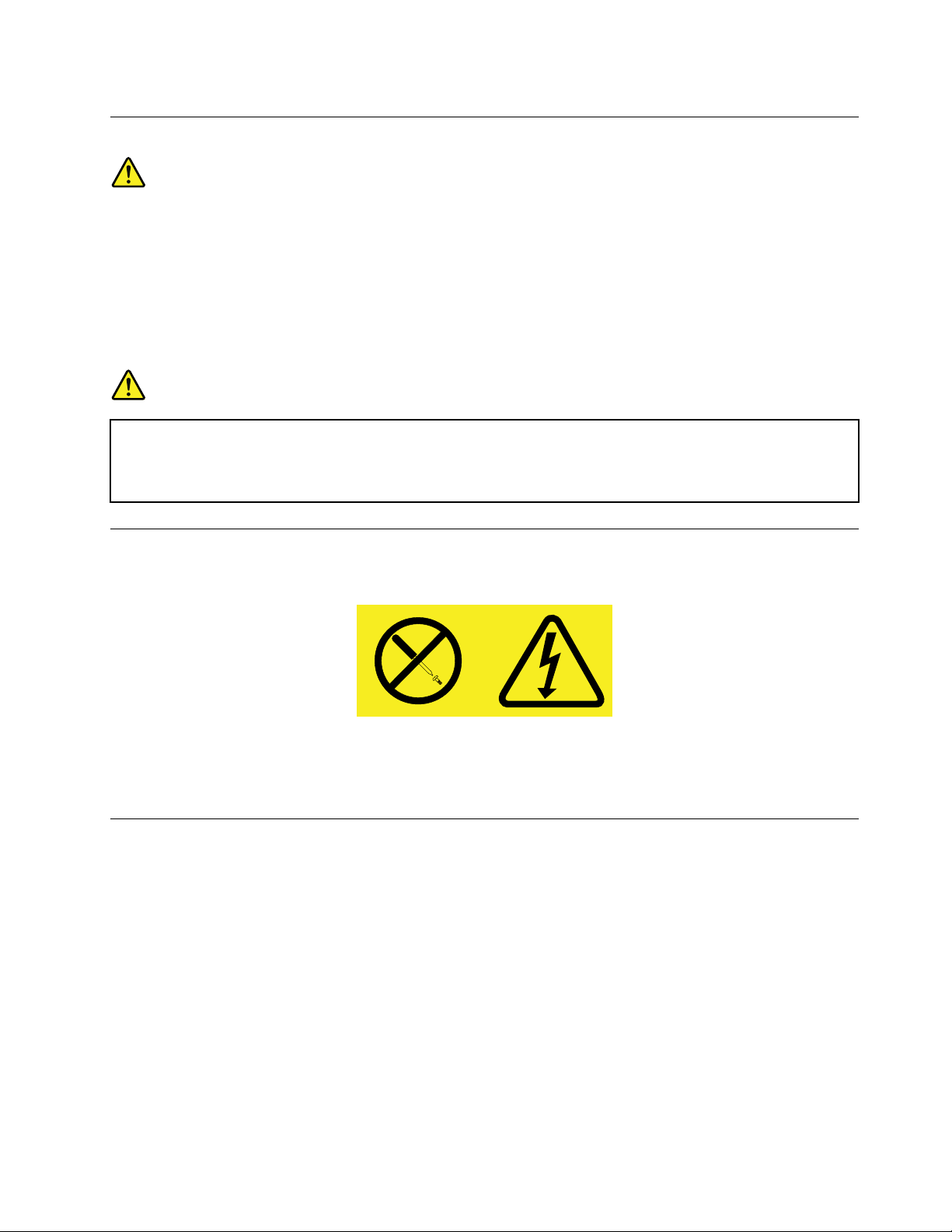
Lasercompliancestatement
CAUTION:
Whenlaserproducts(suchasCD-ROMs,DVDdrives,fiberopticdevices,ortransmitters)are
installed,notethefollowing:
•Donotremovethecovers.Removingthecoversofthelaserproductcouldresultinexposureto
hazardouslaserradiation.Therearenoserviceablepartsinsidethedevice.
•Useofcontrolsoradjustmentsorperformanceofproceduresotherthanthosespecifiedherein
mightresultinhazardousradiationexposure.
DANGER
SomelaserproductscontainanembeddedClass3AorClass3Blaserdiode.Notethefollowing:
Laserradiationwhenopen.Donotstareintothebeam,donotviewdirectlywithoptical
instruments,andavoiddirectexposuretothebeam.
Powersupplystatement
Neverremovethecoveronapowersupplyoranypartthathasthefollowinglabelattached.
Hazardousvoltage,current,andenergylevelsarepresentinsideanycomponentthathasthislabelattached.
Therearenoserviceablepartsinsidethesecomponents.Ifyoususpectaproblemwithoneoftheseparts,
contactaservicetechnician.
Cleaningandmaintenance
Keepyourcomputerandworkspaceclean.Shutdownthecomputerandthendisconnectthepower
cordbeforecleaningthecomputer.Donotsprayanyliquiddetergentdirectlyonthecomputeroruse
anydetergentcontainingflammablematerialtocleanthecomputer.Spraythedetergentonasoftcloth
andthenwipethecomputersurfaces.
©CopyrightLenovo2013,2014
ix

xThinkCentreM83,M93/pUserGuide
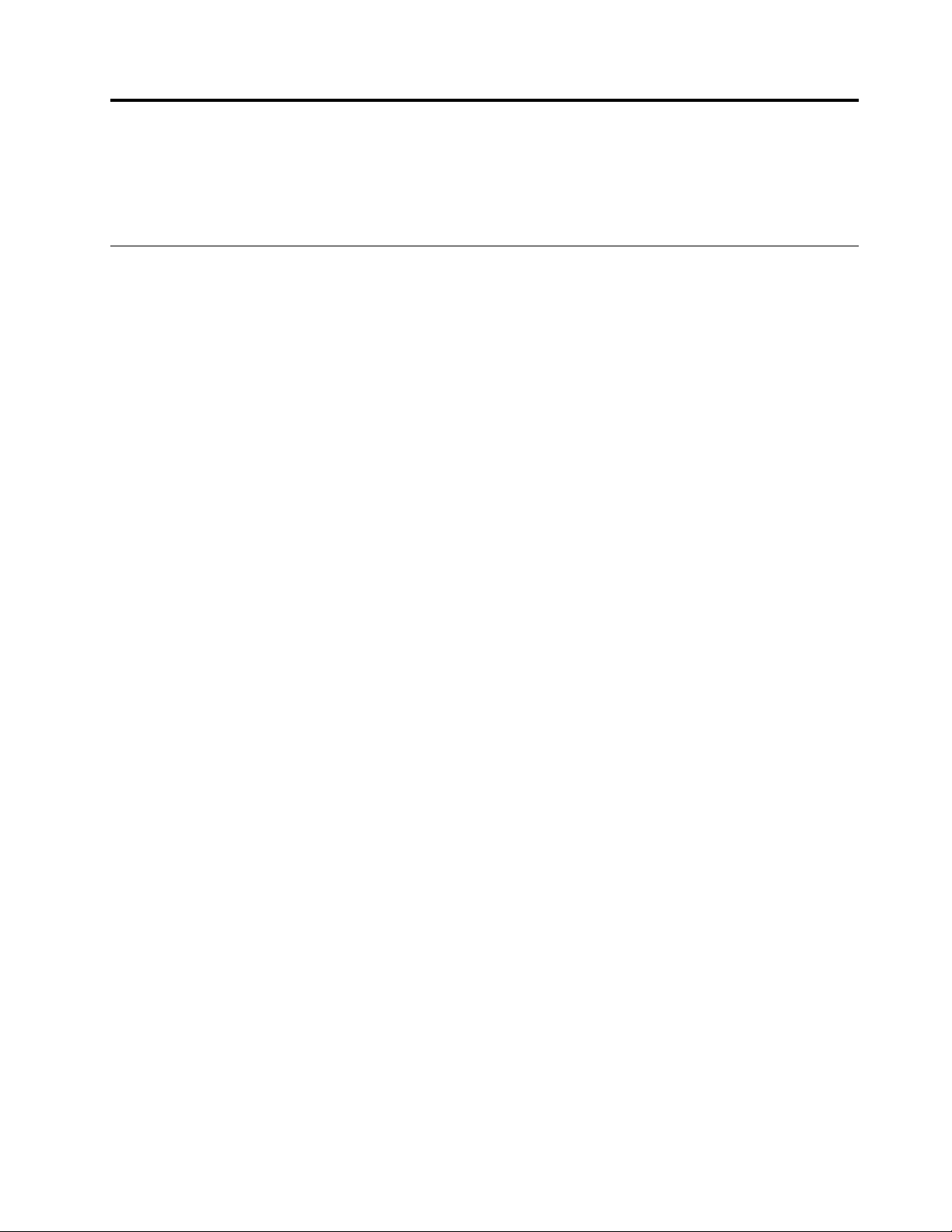
Chapter1.Productoverview
Thischapterprovidesinformationaboutthecomputerfeatures,specifications,softwareprogramsprovided
byLenovo,andlocationsofconnectors,components,partsonthesystemboard,andinternaldrives.
Features
Thissectionintroducesthecomputerfeatures.Theinformationcoversavarietyofmodels.
Microprocessor
Toviewthemicroprocessorinformationofyourcomputer,dothefollowing:
•OntheMicrosoft
toviewtheinformation.
•OntheMicrosoftWindows8.1operatingsystem,gotothedesktopandmoveyourpointertothe
top-rightorbottom-rightcornerofthescreentodisplaythecharms.ThenclickSettings➙PCinfoto
viewtheinformation.
Memory
Yourcomputersupportsuptofourdoubledatarate3unbuffereddualinlinememorymodules(DDR3
UDIMMs).
®
Windows
®
7operationsystem,clickStart,right-clickComputer,andselectProperties
Internaldrives
•mSATAsolid-statedrive(optional)
•Opticaldrive:DVD-ROMorDVD-Rambo(optional)
•SerialAdvancedT echnologyAttachment(SATA)harddiskdrive
•SATAsolid-statedrive(optional)
Note:YourcomputersupportseSATAandSATA3.0devices.Formoreinformation,see“Locatingparts
onthesystemboard”onpage13.
Videosubsystem
•IntegratedgraphicsforaVideoGraphicsArray(VGA)connectorandtwoDisplayPort®connectors
•PeripheralComponentInterconnect(PCI)Expressx16graphicscardslotonthesystemboardfora
discretegraphicscard
Audiosubsystem
•Integratedhigh-definition(HD)audio
•Audioline-inconnector,audioline-outconnector,andmicrophoneconnectorontherearpanel
•Microphoneconnectorandheadphoneconnectoronthefrontpanel
•Internalspeaker(availableinsomemodels)
Connectivity
•100/1000MbpsintegratedEthernetcontroller
•PCIFaxmodem(availableinsomemodels)
©CopyrightLenovo2013,2014
1
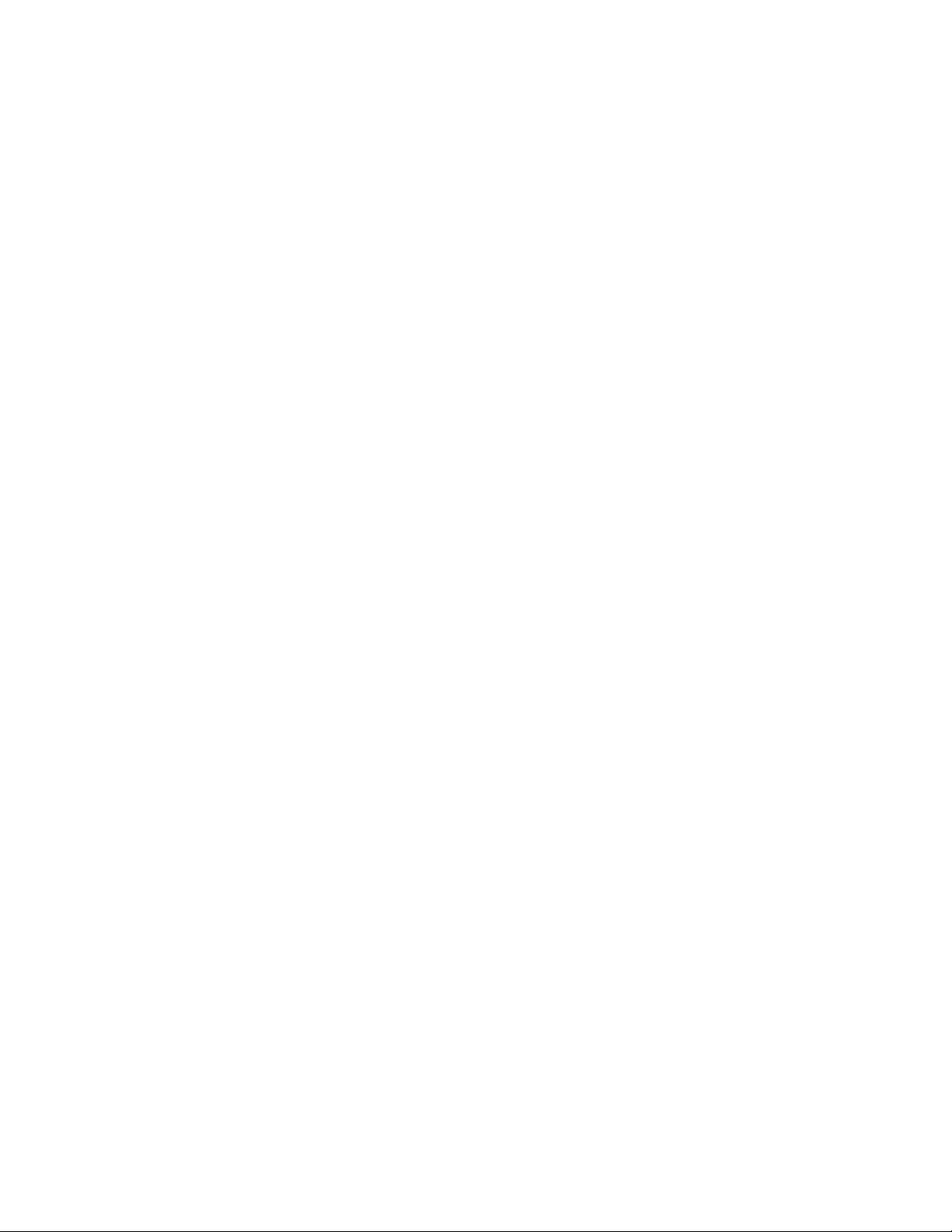
ystemmanagementfeatures
S
•Abilitytostorepower-onself-test(POST)hardwaretestresults
•DesktopManagementInterface(DMI)
DesktopManagementInterfaceprovidesacommonpathforuserstoaccessinformationaboutall
aspectsofacomputer,includingprocessortype,installationdate,attachedprintersandotherperipherals,
powersources,andmaintenancehistory.
ErPLPScompliancemode
•
Theenergy-relatedproductsdirective(ErP)lowestpowerstate(LPS)compliancemodereducesthe
consumptionofelectricitywhenyourcomputerisinsleeporoffmode.Formoreinformation,see
“EnablingErPLPScompliancemode”onpage94.
•Intel
®
StandardManageability
IntelStandardManageabilityishardwareandfirmwaretechnologythatbuildscertainfunctionality
intocomputersinordertomakethemeasierandlessexpensiveforbusinessestomonitor,maintain,
update,upgrade,andrepair.
•IntelActiveManagementTechnology(AMT)(availableonsomemodels)
IntelActiveManagementTechnologyishardwareandfirmwaretechnologythatbuildscertainfunctionality
intocomputersinordertomakethemeasierandlessexpensiveforbusinessestomonitor,maintain,
update,upgrade,andrepair.
•IntelMatrixStorageManager
IntelMatrixStorageManagerisadevicedriverthatprovidessupportforSATARAID5arraysandSATA
RAID10arraysonspecificIntelchipsetsystemboardstoenhanceharddiskperformance.
•PrebootExecutionEnvironment(PXE)
ThePrebootExecutionEnvironmentisanenvironmenttostartcomputersusinganetworkinterface
independentofdatastoragedevices(suchastheharddiskdrive)orinstalledoperatingsystems.
•IntelligentCoolingEngine(ICE)
TheIntelligentCoolingEngineisasystemthermalmanagementsolutionthatenablesyourcomputer
torunwithbetterthermalandacousticperformance.TheICEfunctionalsomonitorsthethermal
performanceofyourcomputertoidentifythermalproblems.Formoreinformation,see“ICEperformance
mode”onpage115and“ICEthermalalert”onpage115.
•SystemManagement(SM)BasicInput/OutputSystem(BIOS)andSMsoftware
TheSMBIOSspecificationdefinesdatastructuresandaccessmethodsinaBIOSthatallowsauseror
applicationtostoreandretrieveinformationspecificaboutthecomputerinquestion.
•WakeonLAN
WakeonLANisanEthernetcomputernetworkingstandardthatallowsacomputertobeturnedon
orwokenupbyanetworkmessage.Themessageisusuallysentbyaprogramrunningonanother
computeronthesamelocalareanetwork.
•WakeonRing
WakeonRing,sometimesreferredtoasWakeonModem,isaspecificationthatallowssupported
computersanddevicestoresumefromsleeporhibernationmode.
•WindowsManagementInstrumentation(WMI)
WindowsManagementInstrumentationisasetofextensionstotheWindowsDriverModel.Itprovidesan
operatingsysteminterfacethroughwhichinstrumentedcomponentsprovideinformationandnotification.
2ThinkCentreM83,M93/pUserGuide
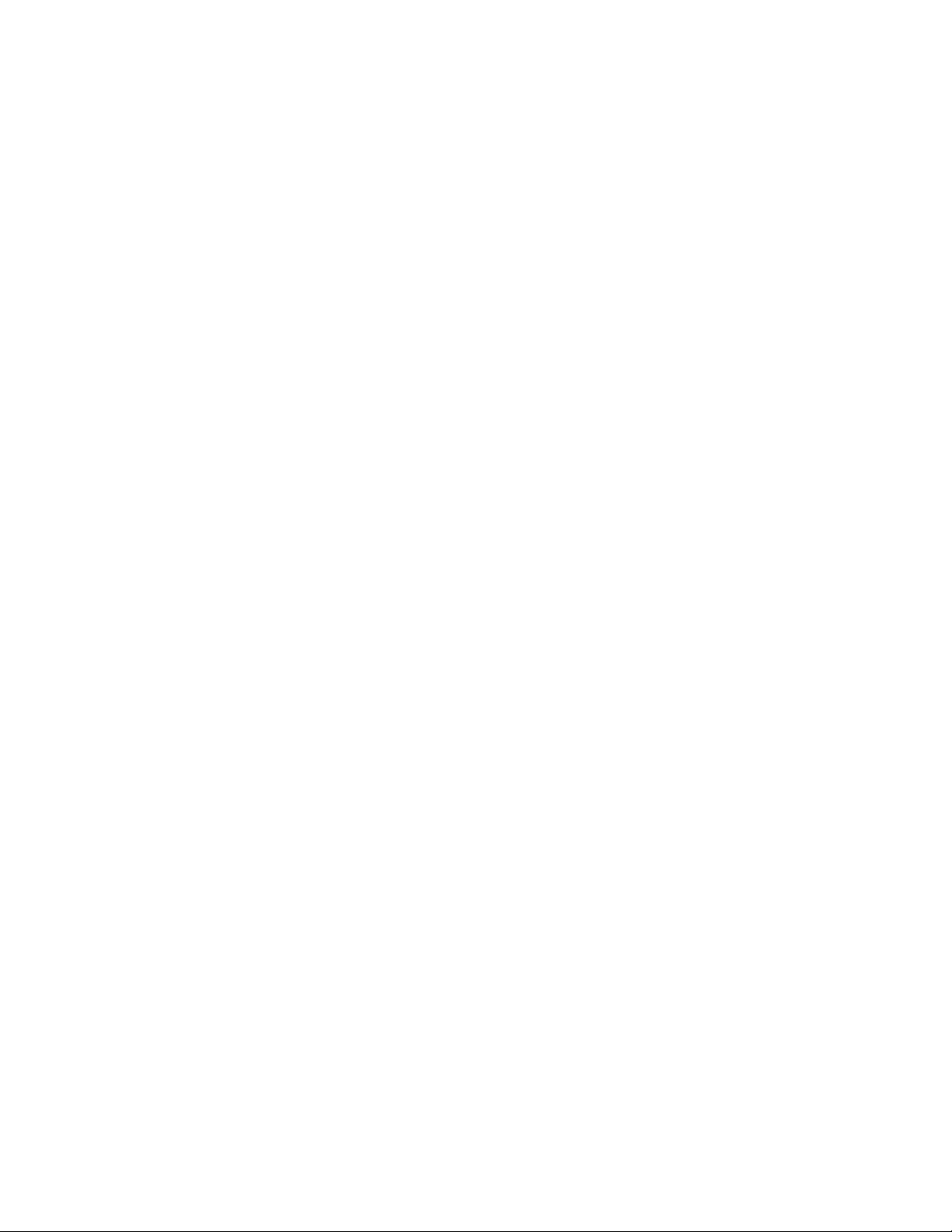
Input/Output(I/O)features
•9-pinserialport(onestandardandoneoptional)
•EightUniversalSerialBus(USB)connectors(twoonthefrontpanelandsixontherearpanel)
•OneEthernetconnector
•OnePersonalSystem/2(PS/2)keyboardconnector(optional)
•OnePS/2mouseconnector(optional)
•OneVGAmonitorconnector
•Threeaudioconnectorsontherearpanel(audioline-inconnector,audioline-outconnector,and
microphoneconnector)
•Twoaudioconnectorsonthefrontpanel(microphoneconnectorandheadphoneconnector)
•TwoDisplayPortconnectors
Formoreinformation,see“Locatingconnectors,controls,andindicatorsonthefrontofyourcomputer”on
page9
and“Locatingconnectorsontherearofyourcomputer”onpage10.
Expansion
•OnePCIcardslot(availableinThinkCentre®M93/pcomputers)
•OnePCIExpressx1cardslot
•OnePCIExpressx16graphicscardslot
•OnePCIExpresscardslot(physicallinkwidthx16;negotiablelinkwidthx4,x1)
•Twoharddiskdrivebays
•Twoopticaldrivebays
Formoreinformation,see“Locatinginternaldrives”onpage16
and“Locatingpartsonthesystemboard”
onpage13.
Powersupply
Yourcomputercomeswithoneofthefollowingtypesofpowersupply:
•280-wattautomaticvoltage-sensingpowersupply
•320-wattautomaticvoltage-sensingpowersupply
Securityfeatures
•Abilitytoenableordisableadevice
•AbilitytoenableordisableUSBconnectorsindividually
•ComputraceAgentsoftwareembeddedinfirmware
•Coverpresenceswitch(alsocalledintrusionswitch)
•Keyboardwithfingerprintreader(shippedwithsomemodels)
•Power-onpassword(POP),administratorpassword,andharddiskdrivepasswordtodeterunauthorized
useofyourcomputer
•SupportforaKensington-stylecablelock
•Supportforapadlock
•Startupsequencecontrol
•Startupwithoutkeyboardormouse
•TrustedPlatformModule(TPM)
Chapter1.Productoverview3
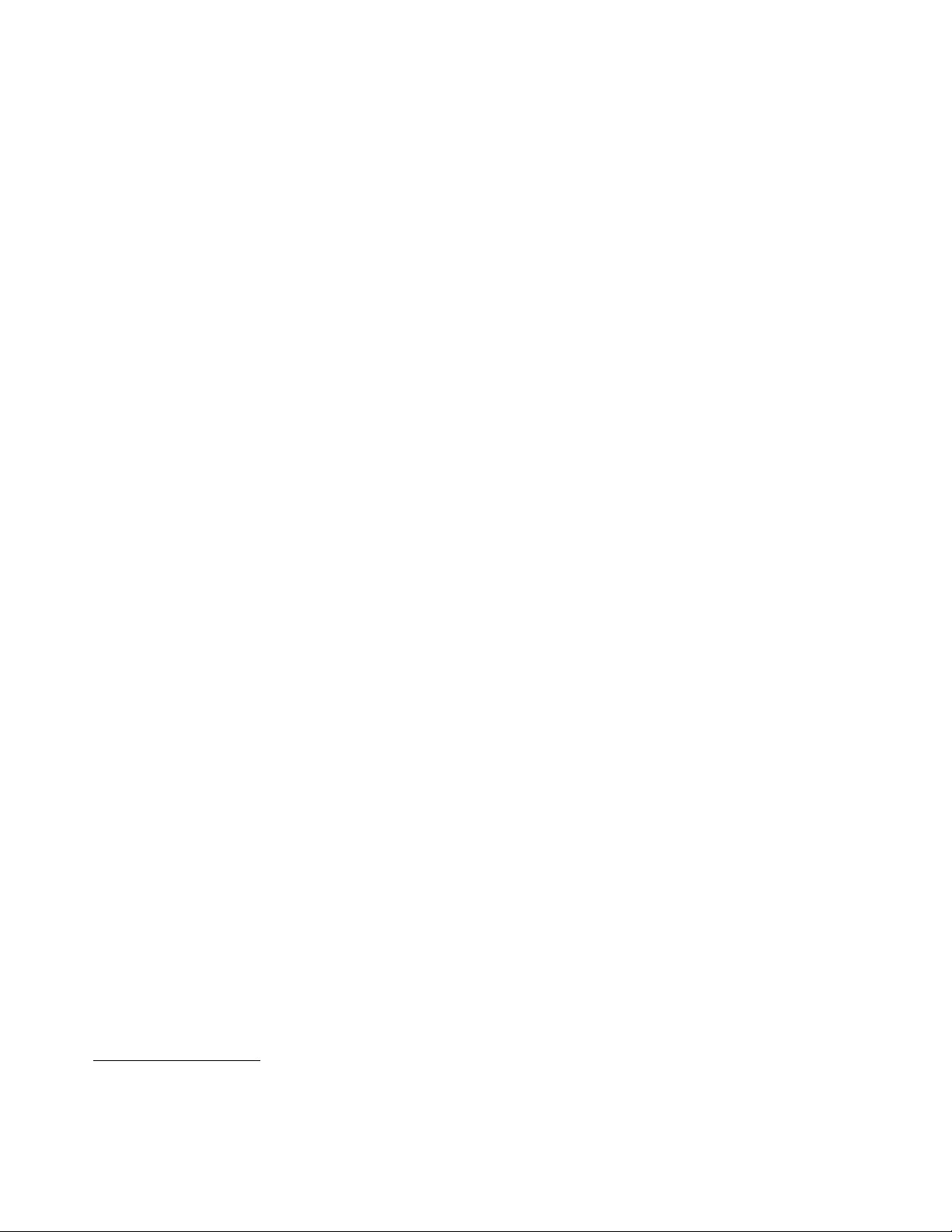
Formoreinformation,seeChapter4“Security”onpage35.
Preinstalledsoftwareprograms
Yourcomputerispreinstalledwithsoftwareprogramstohelpyouworkmoreeasilyandsecurely.Formore
information,see“Lenovoprograms”onpage5.
Preinstalledoperatingsystem
Yourcomputerispreinstalledwithoneofthefollowingoperatingsystems:
•MicrosoftWindows7operatingsystem
•MicrosoftWindows8operatingsystem
•MicrosoftWindows8.1operatingsystem
Operatingsystem(s),certifiedortestedforcompatibility
•Linux
®
1
(variesbymodeltype)
1.Theoperatingsystem(s)listedherearebeingcertifiedortestedforcompatibilityatthetimethispublicationgoesto
press.AdditionaloperatingsystemsmightbeidentifiedbyLenovoascompatiblewithyourcomputerfollowingthe
publicationofthismanual.Thislistissubjecttochange.Todetermineifanoperatingsystemhasbeencertifiedor
testedforcompatibility,checktheWebsiteoftheoperatingsystemvendor.
4ThinkCentreM83,M93/pUserGuide
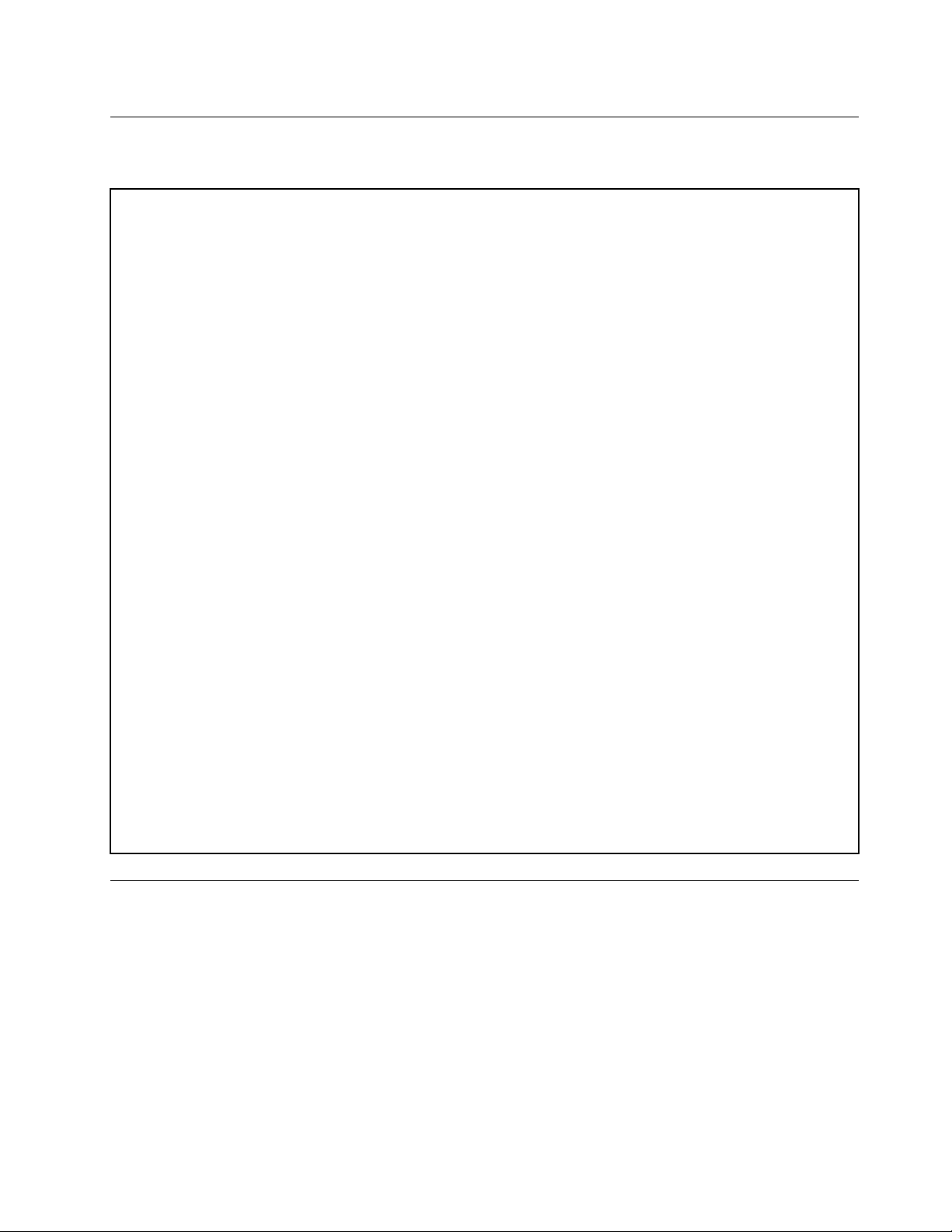
Specifications
Thissectionliststhephysicalspecificationsforyourcomputer.
Dimensions
Width:175mm(6.89inches)
Height:414mm(16.30inches)
Depth:442mm(17.40inches)
Weight
Maximumconfigurationasshipped:11.2kg(24.69lb)
Environment
•Airtemperature:
Operating:10°Cto35°C(50°Fto95°F)
Storageinoriginalshippingpackage:-40°Cto60°C(-40°Fto140°F)
Storagewithoutpackage:-10°Cto60°C(14°Fto140°F)
•Humidity:
Operating:20%to80%(non-condensing)
Storage:20%to90%(non-condensing)
•Altitude:
Operating:-15.2to3048m(-50to10000ft)
Storage:-15.2to10668m(-50to35000ft)
Electricalinput
•Inputvoltage:
–Lowrange:
Minimum:100Vac
Maximum:127Vac
Inputfrequency:50/60Hz
–Highrange:
Minimum:200Vac
Maximum:240Vac
Inputfrequency:50/60Hz
Lenovoprograms
YourcomputercomeswithLenovoprogramstohelpyouworkmoreeasilyandsecurely.Dependingon
theWindowsoperatingsystempreinstalled,theprogramsmightvary.
AccessingLenovoprogramsontheWindows7operatingsystem
YoucanaccessLenovoprogramsontheWindows7operatingsystemthroughWindowsSearchorfrom
ControlPanel.TheiconnamedisplayedinthesearchresultorControlPanelmightbedifferentfromthe
programname.Y oucanfindtheprogrambyitsprogramnameoriconnameasshownintheLenovo
programsavailableontheWindows7operatingsystemtable.
Chapter1.Productoverview5
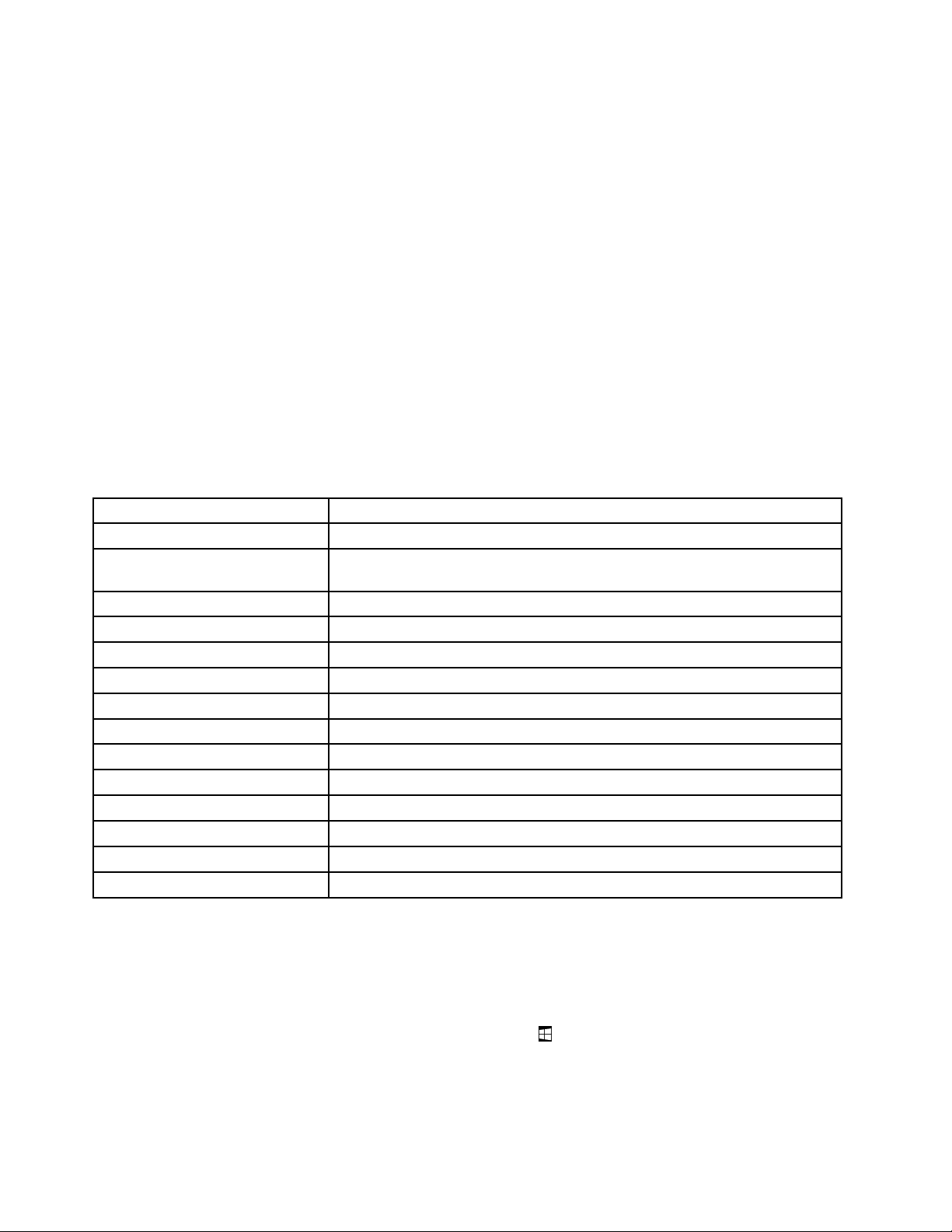
Note:Ifyoudonotfindtheprogramyouneed,opentheLenovoThinkVantage
®
Toolsprogramtofindthe
dimmediconfortheprogram.Thendouble-clicktheicontoinstalltheprogram.
ToaccessLenovoprogramsthroughWindowsSearch,dothefollowing:
1.ClicktheStartbuttonandthentypetheprogramnameortheiconnameintothesearchbox.
2.Locatetheprogrambytheprogramnameortheiconnameandthenclicktheprogramtolaunchit.
ToaccessLenovoprogramsfromControlPanel,dothefollowing:
Note:SomeLenovoprogramsmightnotbedisplayedinControlPanel.Tofindtheseprograms,use
WindowsSearch.
1.ClickStart➙ControlPanel.ChangetheviewofControlPanelfromCategorytoLargeiconsorSmall
icons.
2.Locatetheprogrambytheiconnameandthenclicktheprogramtolaunchit.
ThefollowingtableliststheprogramsavailableontheWindows7operatingsystem.
Note:Dependingonyourcomputermodel,someoftheLenovoprogramsmightnotbeavailable.
Table1.LenovoprogramsavailableontheWindows7operatingsystem
ProgramnameIconname
CommunicationsUtilityLenovo-WebConferencing
FingerprintManagerProor
ThinkVantageFingerprintSoftware
LenovoBluetoothLockLenovoBluetoothLock
LenovoReachLenovoReach
LenovoSHAREitLenovoSHAREit
LenovoSolutionCenterLenovo-SystemHealthandDiagnostics
LenovoThinkVantagetoolsLenovoThinkvantagetools
PasswordManagerLenovo-PasswordVault
PCCloudManagerPCCloudManager
PowerManager
RecoveryMedia
RescueandRecovery
SystemUpdate
ViewManagementUtilityLenovo-ViewManagementUtility
®
Lenovo-FingerprintManagerProorLenovo-FingerprintReader
Lenovo-PowerControls
Lenovo-FactoryRecoveryDisksorCreateRecoveryMedia
Lenovo-EnhancedBackupandRestore
Lenovo-UpdateandDrivers
AccessingLenovoprogramsontheWindows8orWindows8.1operating system
IfyourcomputerispreinstalledwiththeWindows8orWindows8.1operatingsystem,youcanaccess
Lenovoprogramsbydoingoneofthefollowing:
•OntheWindows8operatingsystem,presstheWindowskeytogototheStartscreen.ClickaLenovo
programtolaunchit.Ifyoucannotfindtheprogramyouneed,movethepointertothebottom-rightcorner
ofthescreentodisplaythecharms.ThenclicktheSearchcharmtosearchforthedesiredprogram.
6ThinkCentreM83,M93/pUserGuide
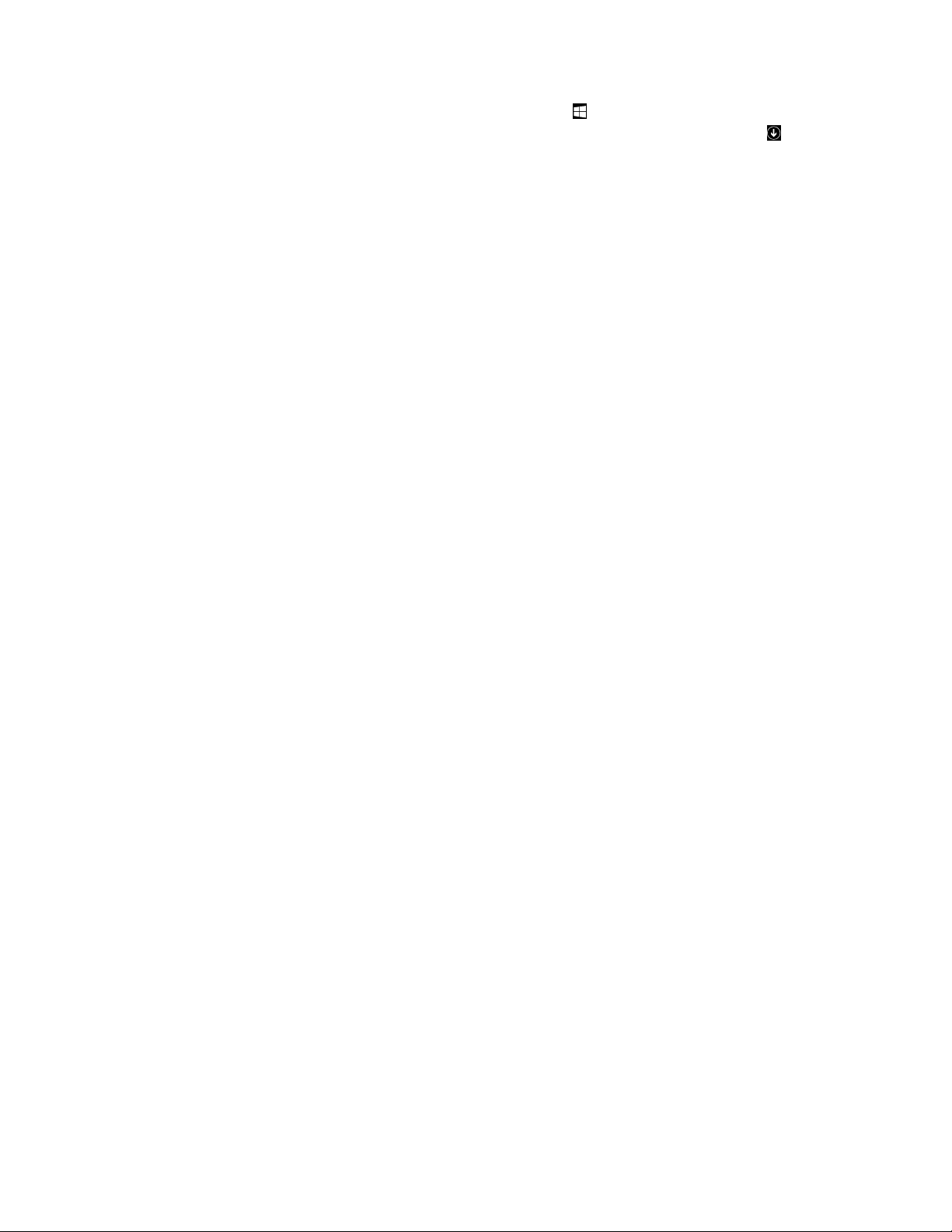
•OntheWindows8.1operatingsystem,presstheWindowskeytogototheStartscreen.Clicka
Lenovoprogramtolaunchit.Ifyoucannotfindtheprogramyouneed,clickthearrowiconinthe
bottom-leftcornerofthescreentogototheAppsscreen.Findthedesiredprogramintheappslistor
searchforitinthesearchboxinthetop-rightcornerofthescreen.
YourcomputersupportsthefollowingLenovoprograms:
•FingerprintManagerProorThinkVantageFingerprintSoftware
•LenovoBluetoothLock
•LenovoCompanion
•LenovoReach
•LenovoSHAREit
•LenovoSolutionCenter
•LenovoSupport
•LenovoTools
•PasswordManager
•PCCloudManager
•PowerManager
•SystemUpdate
AnintroductiontoLenovoprograms
ThistopicprovidesabriefintroductiontosomeLenovoprograms.
Note:Dependingonyourcomputermodel,someoftheprogramsmightnotbeavailable.
•CommunicationsUtility(Windows7)
TheCommunicationsUtilityprogramprovidesacentrallocationforintegratedcameraandmicrophone
settings.ItcontrolsadvancedsettingsfortheintegratedmicrophoneandcameratooptimizeWeb
conferencingandVoiceoverIP(VOIP)experience.
•FingerprintManagerProorThinkVantageFingerprintSoftware(Windows7,Windows8,and
Windows8.1)
Theintegratedfingerprintreaderprovidedonsomekeyboardsenablesyoutoenrollyourfingerprint
andassociateitwithyourpower-onpassword,harddiskpassword,andWindowspassword.Asa
result,fingerprintauthenticationcanreplacepasswordsandenablesimpleandsecureuseraccess.A
fingerprintreaderkeyboardisavailablewithselectcomputersorcanbepurchasedforcomputersthat
supportthisoption.
•LenovoBluetoothLock(Windows7andWindows8.1)
TheLenovoBluetoothLockprogramenablesyoutouseaBluetoothdevice(suchasyoursmartphone)as
aproximity-basedunitforlockingorunlockingyourcomputerautomatically.Bydetectingthedistance
betweenyourcomputerandthepredefinedBluetoothdevicethatyouarecarrying,theLenovoBluetooth
Lockprogramautomaticallylocksyourcomputerwhenyouwalkawayandunlocksyourcomputerwhen
youcomeback.Thisisasimplewaytoprotectyourcomputeragainstunauthorizedaccessincase
thatyouforgettolockyourcomputer.
•LenovoCompanion(Windows8andWindows8.1)
ThroughtheLenovoCompanionprogram,youcangettheinformationabouttheaccessoriesforyour
computer,viewblogsandarticlesaboutyourcomputer,andcheckforotherrecommendedprograms.
•LenovoReach(Windows7,Windows8,andWindows8.1)
Chapter1.Productoverview7
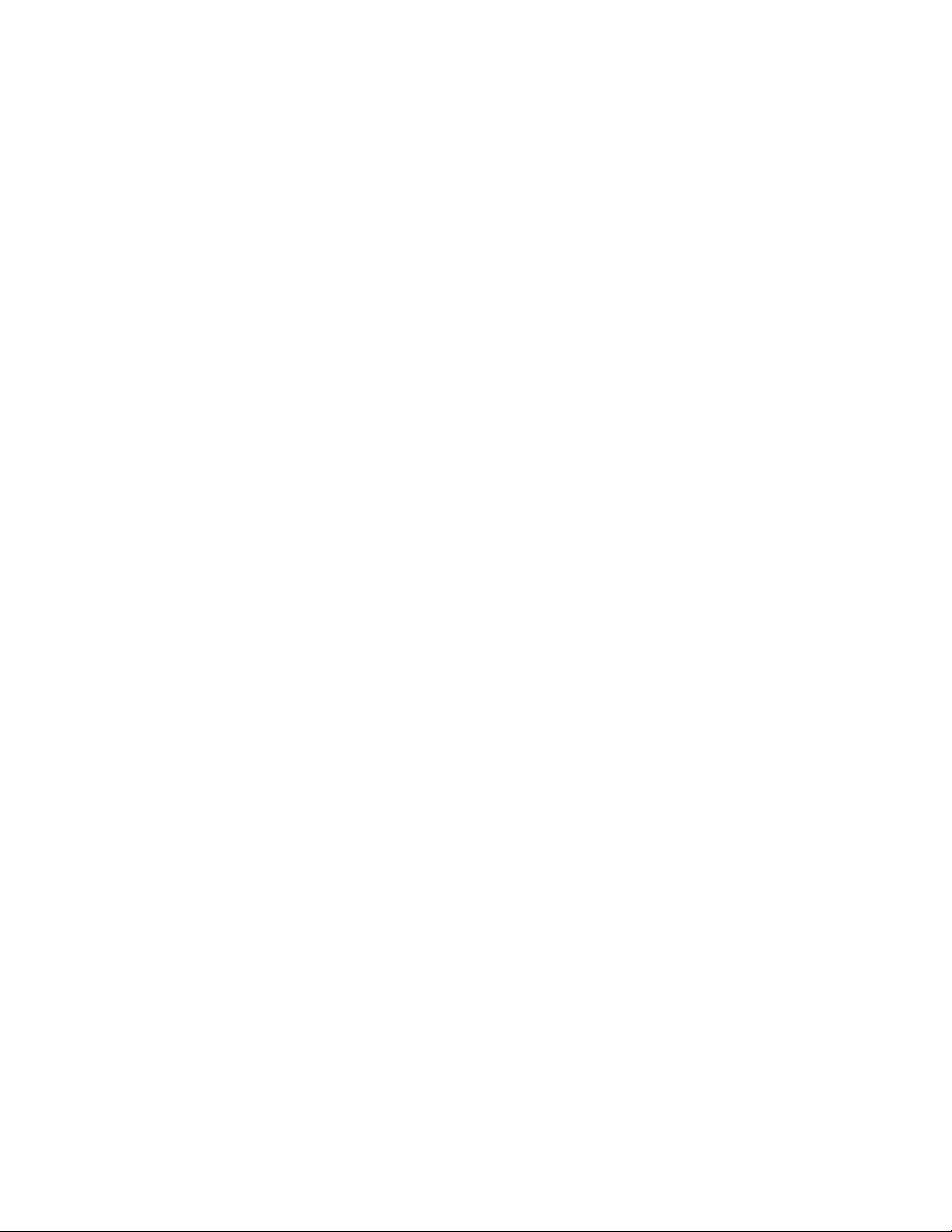
UsetheLenovoReachprogramtoenhanceyourcloudexperience.LenovoReachkeepsyouconnected
atalltimesandenablesyoutoaccessallyourfavoriteitemsfrompersonalcomputers,smartphones,
ortablets.Asaresult,youcanaccess,edit,andshareyourfilesfromanywhere.WithLenovoReach,
youalsocanaddyourfavoriteWebservicestoyourclouddesktopandstaylogged-intoWebsiteswith
thecloudpasswordmanager.
•LenovoSHAREit(Windows7,Windows8,andWindows8.1)
TheLenovoSHAREitprogramprovidesaquickandeasywaytosharefilesandfoldersamongcomputers,
smartphones,tablets,orsmartTVswiththeAndroidortheWindowsoperatingsysteminstalled.SHAREit
usesanytypeofnetworkorevennonetworkatalltosharefilesandfolders.
•LenovoSolutionCenter(Windows7,Windows8,andWindows8.1)
TheLenovoSolutionCenterprogramenablesyoutotroubleshootandresolvecomputerproblems.It
combinesdiagnostictests,systeminformationcollection,securitystatus,andsupportinformation,along
withhintsandtipsformaximumsystemperformance.
•LenovoSupport(Windows8andWindows8.1)
TheLenovoSupportprogramenablesyoutoregisteryourcomputerwithLenovo,checkthecomputer
healthconditionandbatterystatus,downloadandviewusermanualsforyourcomputer,getthewarranty
informationofyourcomputer,andexplorehelpandsupportinformation.
•LenovoThinkVantageTools(Windows7)
TheLenovoThinkVantageToolsprogramguidesyoutoahostofinformationsourcesandprovideseasy
accesstovarioustoolstohelpyouworkmoreeasilyandsecurely.
•LenovoTools(Windows8andWindows8.1)
TheLenovoToolsprogramguidesyoutoahostofinformationsourcesandprovideseasyaccessto
varioustoolstohelpyouworkmoreeasilyandsecurely.
•PasswordManager(Windows7,Windows8,andWindows8.1)
ThePasswordManagerprogramautomaticallycapturesandfillsinauthenticationinformationfor
WindowsprogramsandWebsites.
•PCCloudManager(Windows7andWindows8.1)
ThePCCloudManager(PCM)programisabrowser-basedsolutionforclient-computermanagement.
ThePCMprogramhastwocomponents:PCMServerandPCMClient.PCMServerisinstalledonthe
computer,wheretheadministratorperformsmanagementwork,suchaspowermanagementandsecurity
management.PCMClientisinstalledontheclientcomputerstobemanaged.Theadministratorcanlog
intoPCMServertomanagecomputerswithPCMClientinstalled,throughtheInternetWebbrowser.
•PowerManager(Windows7,Windows8,andWindows8.1)
ThePowerManagerprogramprovidesconvenient,flexible,andcompletepowermanagementforyour
computer.Itenablesyoutoadjustyourcomputerpowersettingstoachievethebestbalancebetween
performanceandpowersaving.
•RecoveryMedia(Windows7)
TheRecoveryMediaprogramenablesyoutorestorethecontentsoftheharddiskdrivetothefactory
defaultsettings.
•RescueandRecovery(Windows7)
TheRescueandRecoveryprogramisaone-buttonrecoveryandrestoresolutionthatincludesasetof
self-recoverytoolstohelpyoudiagnosecomputerproblems,gethelp,andrecoverfromsystemcrashes,
evenifyoucannotstarttheWindowsoperatingsystem.
•SystemUpdate(Windows7,Windows8,andWindows8.1)
TheSystemUpdateprogramhelpsyoukeepthesoftwareonyourcomputerup-to-datebydownloading
andinstallingsoftwareupdatepackages(Lenovoprograms,devicedrivers,UEFIBIOSupdates,and
otherthirdpartyprograms).
8ThinkCentreM83,M93/pUserGuide
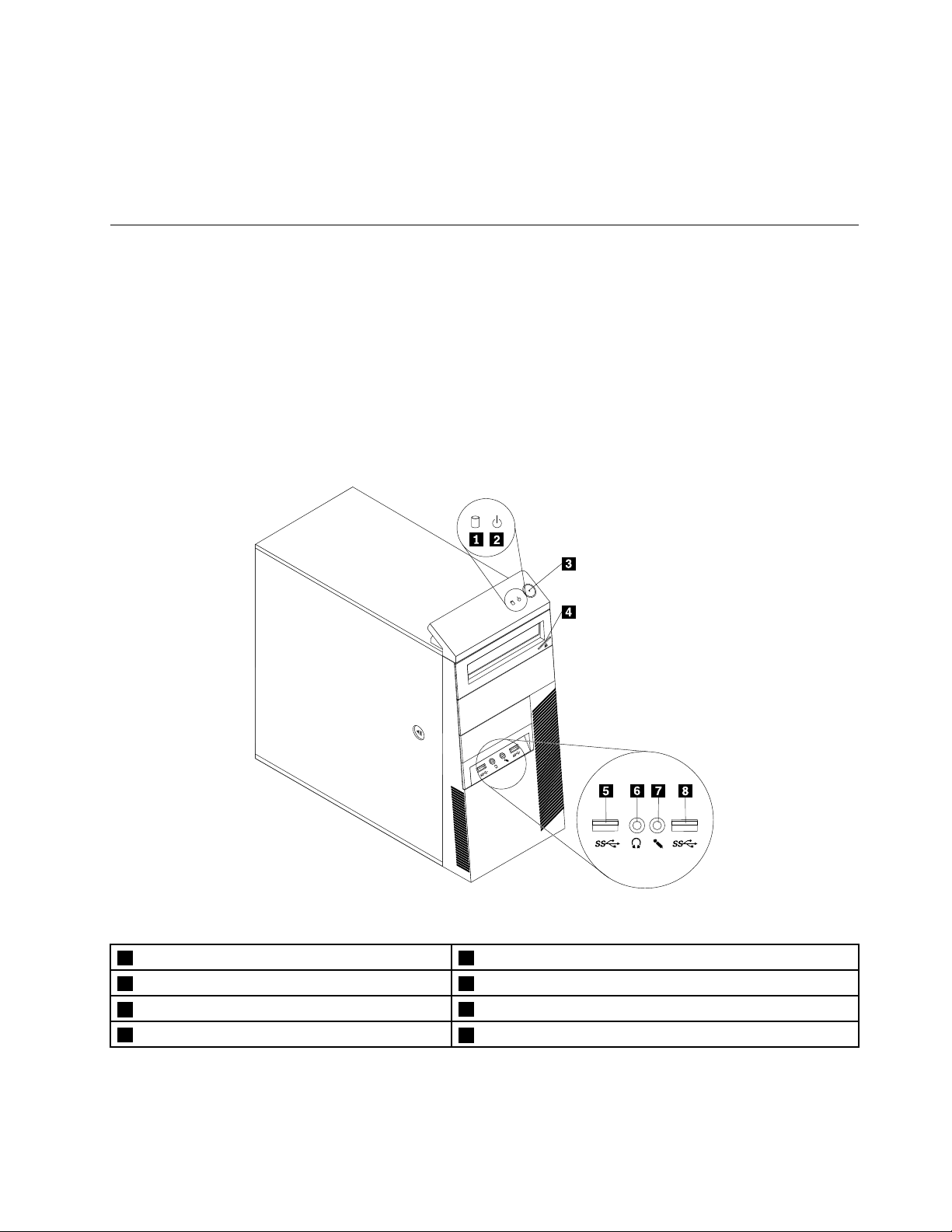
•ViewManagementUtility(Windows7)
1 2
TheViewManagementUtilityprogramenablesyoutoeasilyorganizeyouropenwindows.Itdividesyour
screenintomultiplepartsandthenresizesandpositionsopenwindowsintodifferentpartstomakethe
bestuseofyourdesktop.Theprogramalsoisabletoworkacrossmultiplemonitorstoimproveyour
productivity.
Locations
Thissectionprovidesinformationtohelpyoulocatetheconnectorsonthefrontandrearofyourcomputer,
partsonthesystemboard,andcomponentsandinternaldrivesinyourcomputer.
Note:Thecomponentsinyourcomputermightlookslightlydifferentfromtheillustrations.
Locatingconnectors,controls,andindicatorsonthefrontofyour computer
Figure1“Frontconnector,control,andindicatorlocations”onpage9showsthelocationsoftheconnectors,
controls,andindicatorsonthefrontofyourcomputer.
Figure1.Frontconnector,control,andindicatorlocations
1Harddiskdriveactivityindicator2Powerindicator
3Powerbutton
5USB3.0connector(USBport1)
7Microphoneconnector
4Opticaldriveeject/closebutton
6Headphoneconnector
8USB3.0connector(USBport2)
Chapter1.Productoverview9
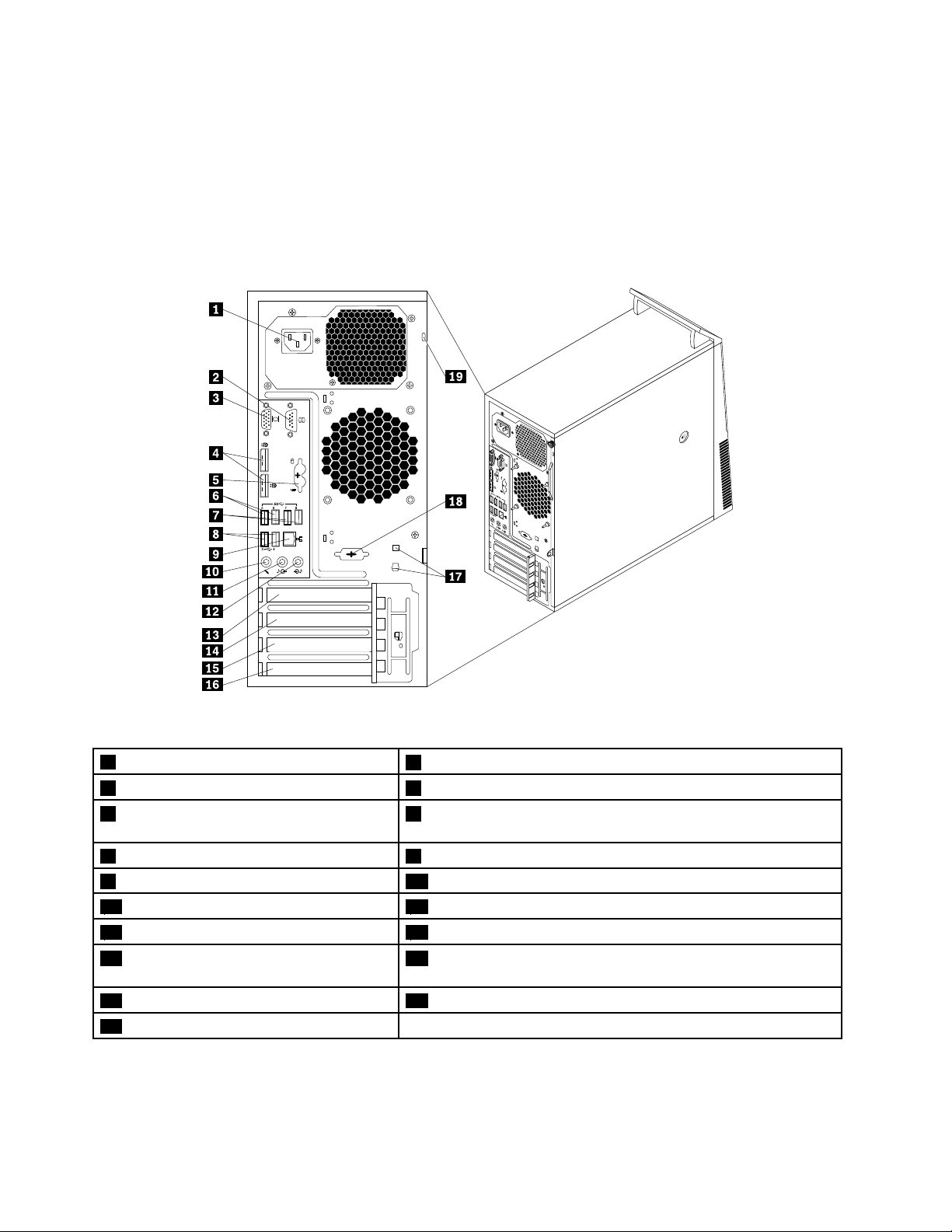
Locatingconnectorsontherearofyourcomputer
®
5 6 7 8
3 4
®
®
HDMI
®
5
6
7
8
3
4
•Figure2“ThinkCentreM93/prearconnectorlocations”onpage10showsthelocationsoftheconnectors
ontherearofThinkCentreM93/pcomputer.Someconnectorsontherearofyourcomputerare
color-codedtohelpyoudeterminewheretoconnectthecablesonyourcomputer.
•Figure3“ThinkCentreM83rearconnectorlocations”onpage11
ontherearofThinkCentreM83computer.Someconnectorsontherearofyourcomputerarecolor-coded
tohelpyoudeterminewheretoconnectthecablesonyourcomputer.
showsthelocationsoftheconnectors
Figure2.ThinkCentreM93/prearconnectorlocations
1Powercordconnector
3VGAmonitorconnector4DisplayPortconnectors(2)
5PS/2keyboardandmouseconnectors
2Serialport1
6USB3.0connectors(USBports5and6)
(optional)
7USB3.0connectors(USBports7and8)8USB2.0connectors(USBports3and4)
9Ethernetconnector10Microphoneconnector
11Audioline-outconnector12Audioline-inconnector
13PCIExpressx16graphicscardslot14PCIExpressx1cardslot
15PCIExpresscardslot(physicallinkwidth
x16;negotiablelinkwidthx4,x1)
17Cable-lockslots(2)18Optionalserialport(serialport2)
19Security-lockslot
16PCIcardslot
10ThinkCentreM83,M93/pUserGuide
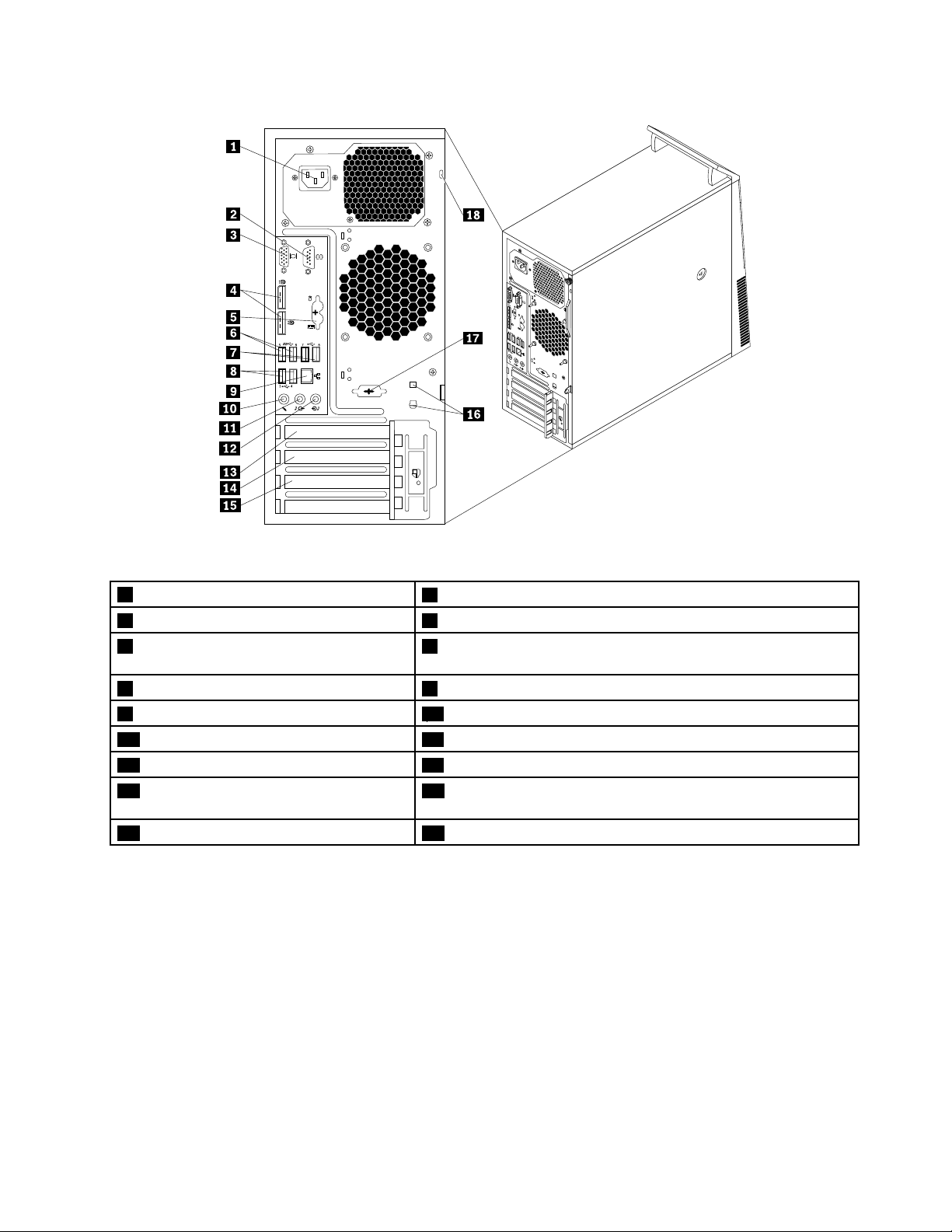
®
5 6 7 8
3 4
®
®
HDMI
®
5
6
7
8
3
4
Figure3.ThinkCentreM83rearconnectorlocations
1Powercordconnector
2Serialport1
3VGAmonitorconnector4DisplayPortconnectors(2)
5PS/2keyboardandmouseconnectors
6USB3.0connectors(USBports5and6)
(optional)
7USB2.0connectors(USBports7and8)8USB2.0connectors(USBports3and4)
9Ethernetconnector10Microphoneconnector
11Audioline-outconnector12Audioline-inconnector
13PCIExpressx16graphicscardslot14PCIExpressx1cardslot
15PCIExpresscardslot(physicallinkwidth
16Cable-lockslots(2)
x16;negotiablelinkwidthx4,x1)
17Optionalserialport(serialport2)18Security-lockslot
ConnectorDescription
Audioline-inconnector
Usedtoreceiveaudiosignalsfromanexternalaudiodevice,suchasastereo
system.Whenyouattachanexternalaudiodevice,acableisconnectedbetween
theaudioline-outconnectorofthedeviceandtheaudioline-inconnectorofthe
computer.
Audioline-outconnector
DisplayPortconnector
Usedtosendaudiosignalsfromthecomputertoexternaldevices,suchaspowered
stereospeakers(speakerswithbuilt-inamplifiers),headphones,multimedia
keyboards,ortheaudioline-inconnectoronastereosystemorotherexternal
recordingdevice.
Usedtoattachahigh-performancemonitor,adirect-drivemonitor,orotherdevices
thatuseaDisplayPortconnector.
Chapter1.Productoverview11
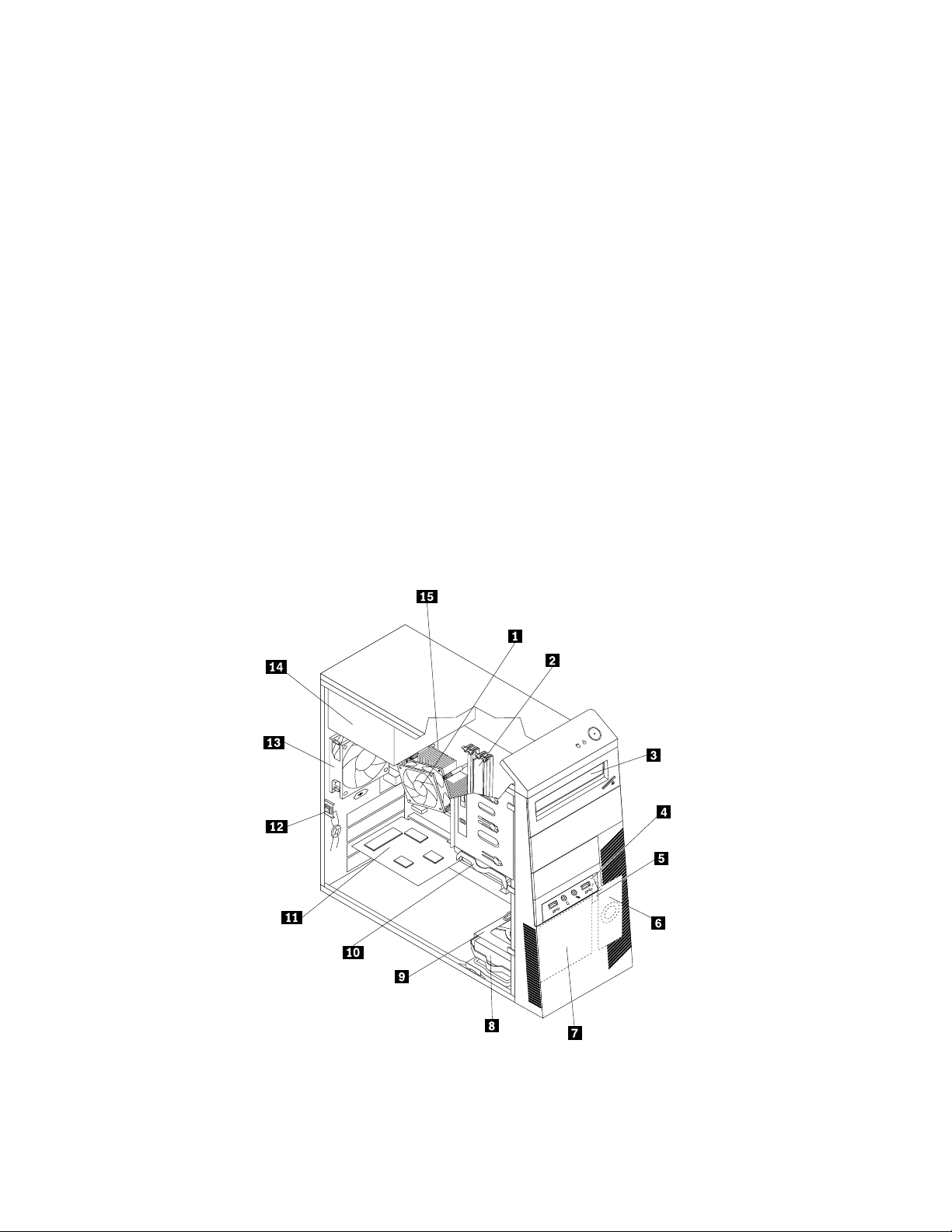
ConnectorDescription
Ethernetconnector
Microphoneconnector
PS/2keyboardconnector
(optional)
PS/2mouseconnector
(optional)
Serialport
USBconnectorUsedtoattachadevicethatrequiresaUSBconnector,suchasaUSBkeyboard,a
VGAmonitorconnectorUsedtoattachaVGAmonitororotherdevicesthatuseaVGAmonitorconnector.
UsedtoattachanEthernetcableforalocalareanetwork(LAN).
Note:T ooperatethecomputerwithinFCCClassBlimits,useaCategory5Ethernet
cable.
Usedtoattachamicrophonetoyourcomputerwhenyouwanttorecordsoundorif
youusespeech-recognitionsoftware.
UsedtoattachakeyboardthatusesaPS/2keyboardconnector.
Usedtoattachamouse,atrackball,orotherpointingdevicesthatuseaPS/2
mouseconnector.
Usedtoattachanexternalmodem,aserialprinter,orotherdevicesthatusea
9-pinserialport.
USBmouse,aUSBscanner,oraUSBprinter.IfyouhavemorethaneightUSB
devices,youcanpurchaseaUSBhub,whichyoucanusetoconnectadditional
USBdevices.
Locatingcomponents
Figure4“Componentlocations”onpage12showsthelocationsofthevariouscomponentsinyour
computer.Toremovethecomputercover,see“Removingthecomputercover”onpage42
.
Figure4.Componentlocations
12ThinkCentreM83,M93/pUserGuide
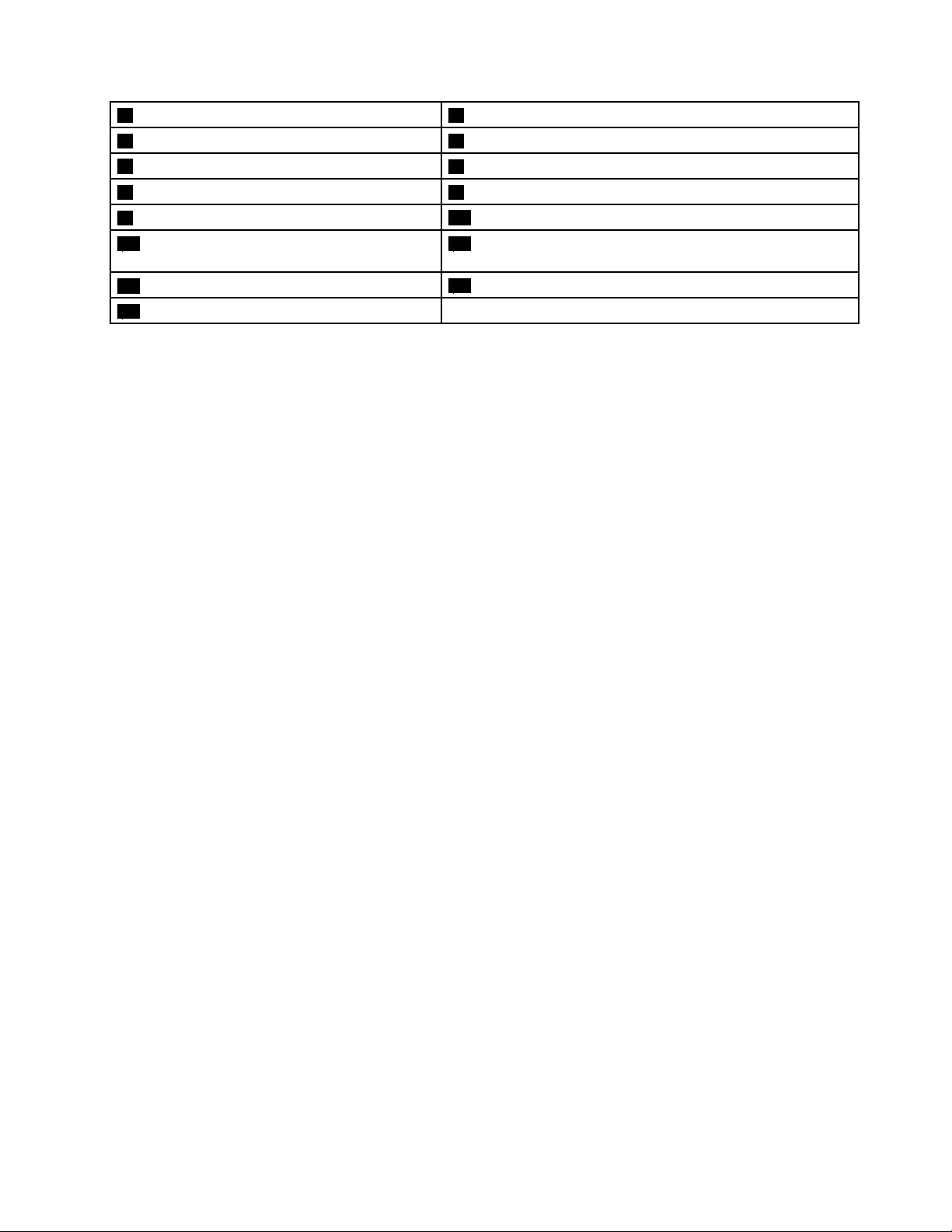
1Heatsinkandfanassembly
3Opticaldrive4FrontaudioandUSBassembly
5Thermalsensor
7Frontfanassembly(availableinsomemodels)8Secondaryharddiskdrive(availableinsomemodels)
9Secondaryharddiskdrivebay
11PCIcard(availableinThinkCentreM93/p
computers)
13Rearfanassembly
15Microprocessor
2Memorymodules
6Internalspeaker(availableinsomemodels)
10Primaryharddiskdrive
12Coverpresenceswitch(intrusionswitch)(availableinsome
models)
14Powersupplyassembly
Locatingpartsonthesystemboard
•Figure5“ThinkCentreM93/psystemboardpartlocations”onpage14showsthelocationsoftheparts
onthesystemboardofThinkCentreM93/pcomputer.
•Figure6“ThinkCentreM83systemboardpartlocations”onpage15showsthelocationsofthepartson
thesystemboardofThinkCentreM83computer.
Chapter1.Productoverview13
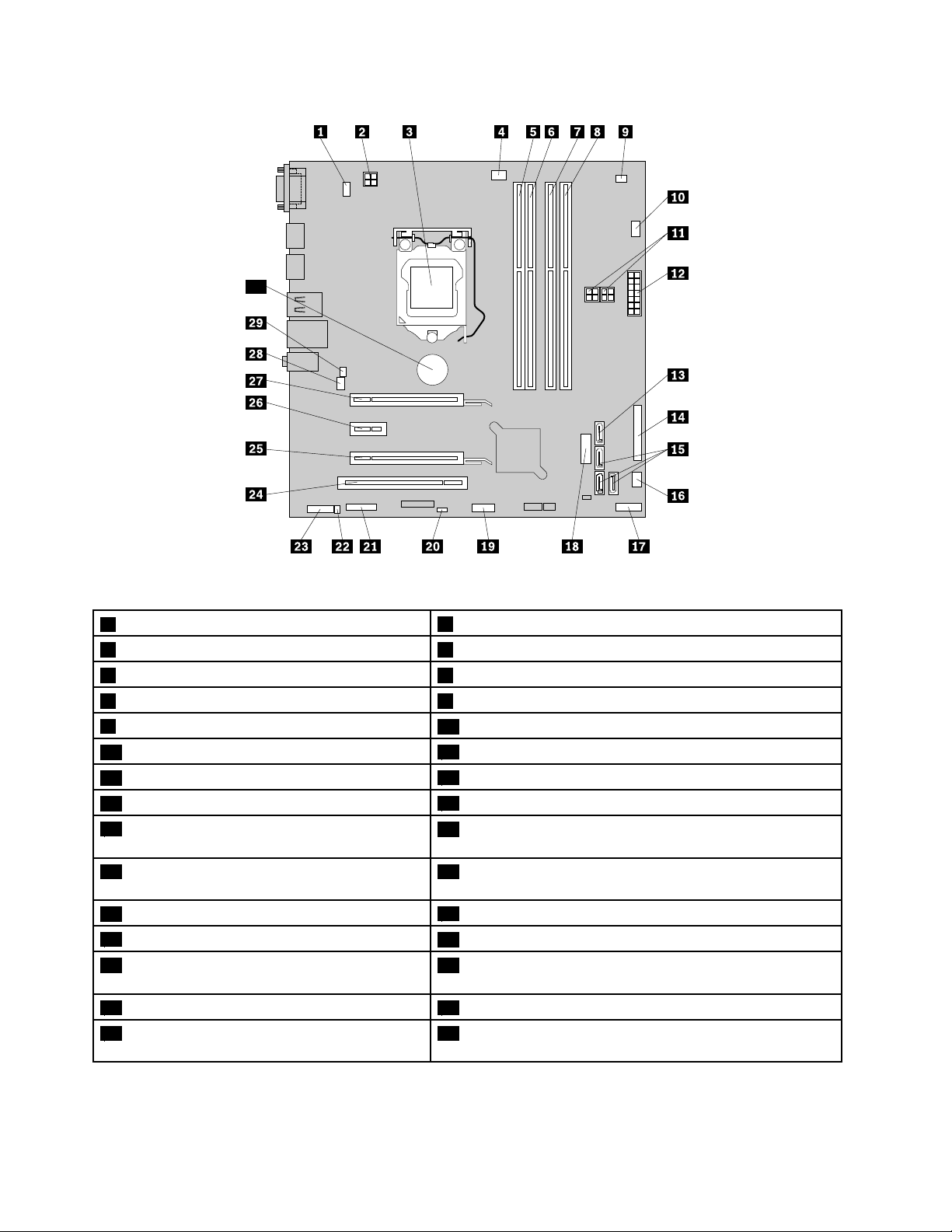
30
Figure5.ThinkCentreM93/psystemboardpartlocations
1PS/2keyboardandmouseconnector
3Microprocessor
5Memoryslot1(DIMM1)6Memoryslot2(DIMM2)
7Memoryslot3(DIMM3)8Memoryslot4(DIMM4)
9Thermalsensorconnector
114-pinpowerconnectors(2)
13eSATAconnector
15SATA3.0connectors(3)
17Frontpanelconnector
24-pinpowerconnector
4Microprocessorfanconnector
10Harddiskdrivefanconnector
1214-pinpowerconnector
14Parallelconnector
16Powerfanconnector
18FrontUSBconnector2(forconnectingUSBports1and2
onthefrontbezel)
19FrontUSBconnector1(forconnecting
additionalUSBdevices)
21Serial(COM2)connector
23Frontaudioconnector
25PCIExpresscardslot(physicallinkwidthx16;
20ClearCMOS(ComplementaryMetalOxideSemiconductor)
/Recoveryjumper
22Internalspeakerconnector
24PCIcardslot
26PCIExpressx1cardslot
negotiablelinkwidthx4,x1)
27PCIExpressx16graphicscardslot28Systemfanconnector
29Coverpresenceswitchconnector(intrusion
30Battery
switchconnector)
14ThinkCentreM83,M93/pUserGuide
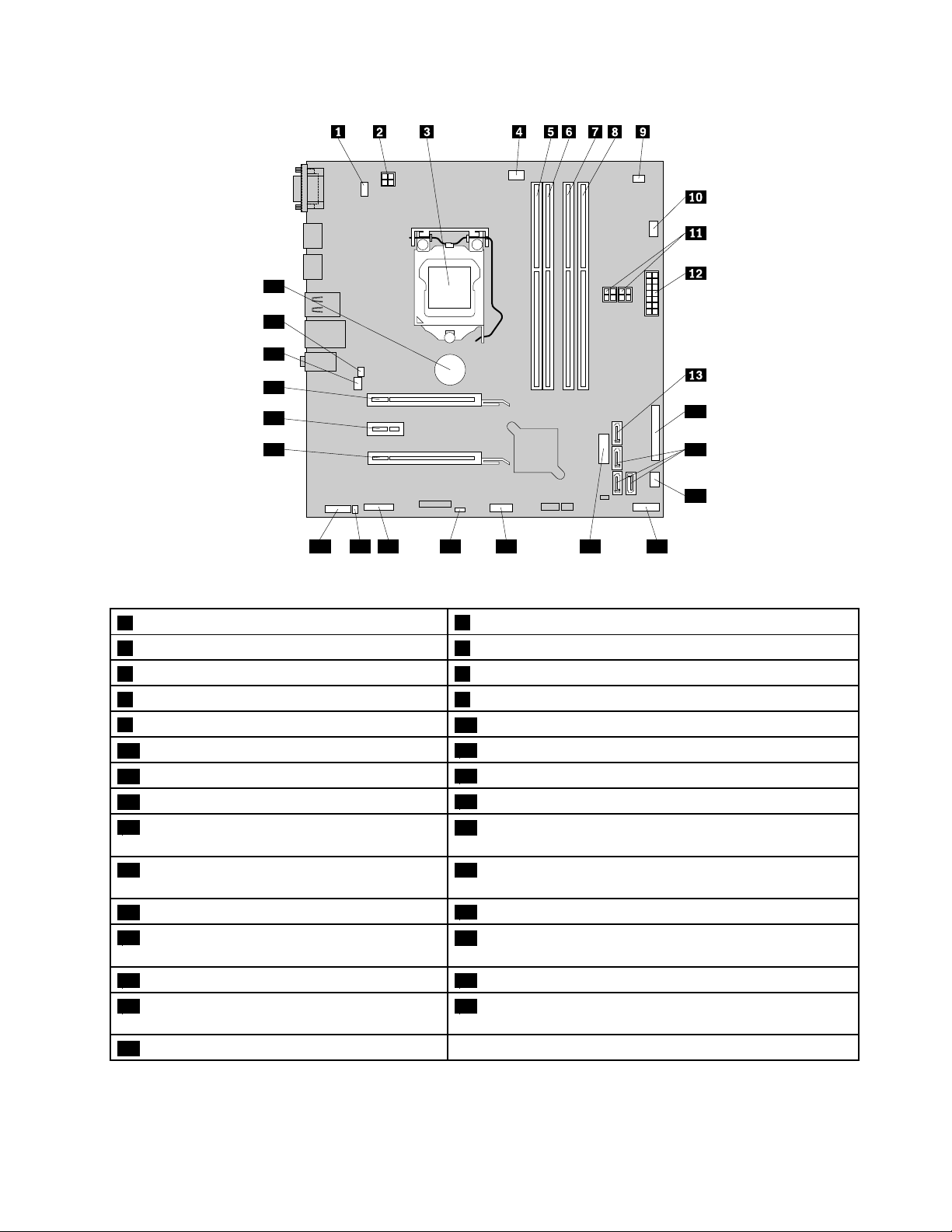
14
15
16
17181920212223
24
25
26
27
28
29
Figure6.ThinkCentreM83systemboardpartlocations
1PS/2keyboardandmouseconnector
3Microprocessor
5Memoryslot1(DIMM1)6Memoryslot2(DIMM2)
7Memoryslot3(DIMM3)8Memoryslot4(DIMM4)
9Thermalsensorconnector
114-pinpowerconnectors(2)
13eSATAconnector
15SATA3.0connectors(3)
17Frontpanelconnector
24-pinpowerconnector
4Microprocessorfanconnector
10Harddiskdrivefanconnector
1214-pinpowerconnector
14Parallelconnector
16Powerfanconnector
18FrontUSBconnector2(forconnectingUSBports1and2
onthefrontbezel)
19FrontUSBconnector1(forconnecting
additionalUSBdevices)
21Serial(COM2)connector
23Frontaudioconnector
20ClearCMOS(ComplementaryMetalOxideSemiconductor)
/Recoveryjumper
22Internalspeakerconnector
24PCIExpresscardslot(physicallinkwidthx16;negotiable
linkwidthx4,x1)
25PCIExpressx1cardslot26PCIExpressx16graphicscardslot
27Systemfanconnector28Coverpresenceswitchconnector(intrusionswitch
connector)
29Battery
Chapter1.Productoverview15
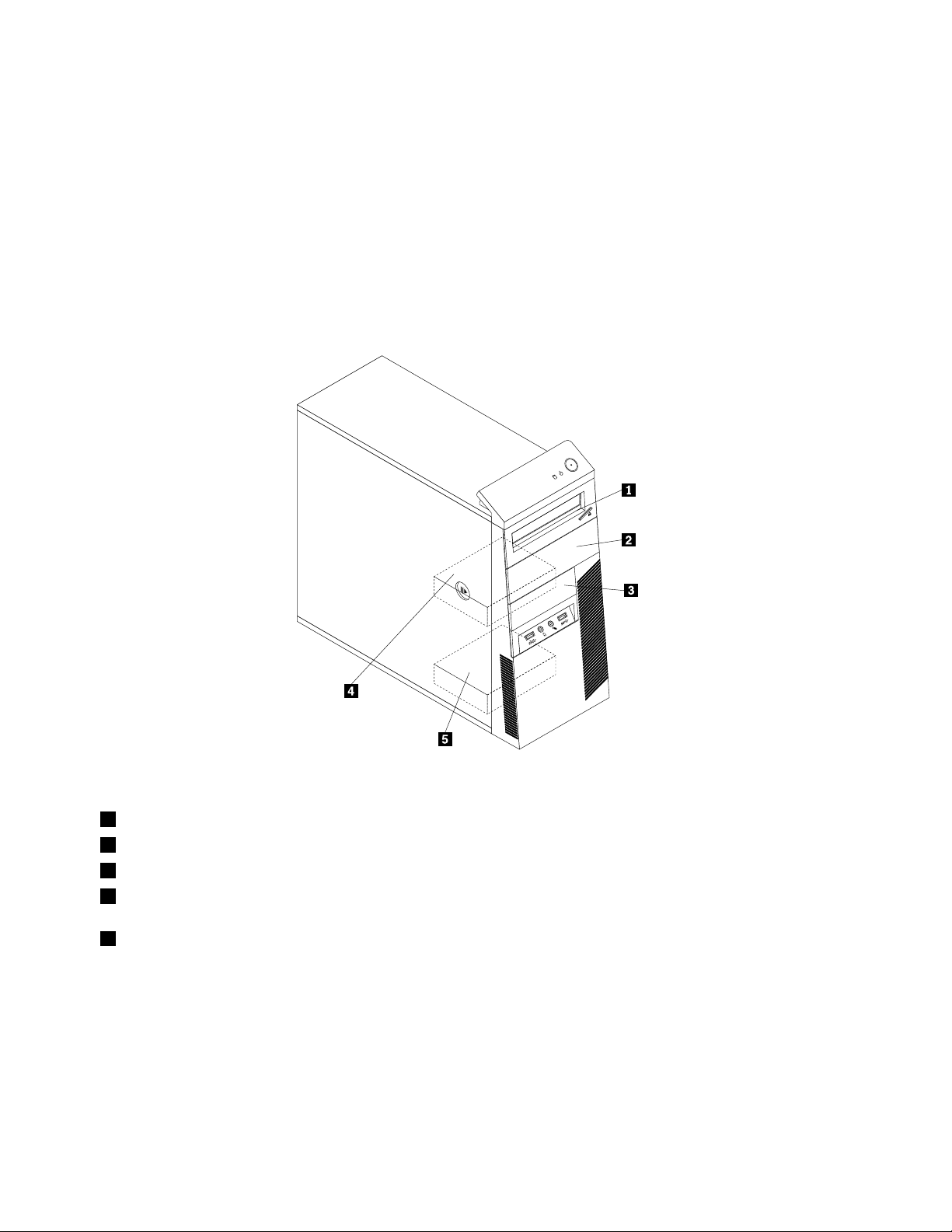
Locatinginternaldrives
Internaldrivesaredevicesthatyourcomputerusestoreadandstoredata.Y oucanadddrivestoyour
computertoincreasestoragecapacityandenableyourcomputertoreadothertypesofmedia.Internal
drivesareinstalledinbays.
Wheninstallingorreplacinganinternaldrive,itisimportanttonotethetypeandsizeofthedrivethatyou
caninstallorreplaceineachbayandcorrectlyconnectthecablestothedriveinstalled.Refertothe
appropriatesectionin“Installingorreplacinghardware”onpage41
replaceinternaldrivesforyourcomputer.
Figure7“Drivebaylocations”onpage16showsthelocationsofthedrivebays.
forinstructionsonhowtoinstallor
Figure7.Drivebaylocations
1Bay1-Primaryopticaldrivebay(withanopticaldriveavailableinsomemodels)
2Bay2-Secondaryopticaldrivebay
3Bay3-CardreaderdrivebayormSATAsolid-statedrivebay
4Bay4-PrimarySATAharddiskdrivebay(forinstallinga3.5-inchSATAharddiskdriveora2.5-inchSA TA
solid-statedrive)
5Bay5-SecondarySATAharddiskdrivebay(forinstallinga3.5-inchSATAharddiskdriveora2.5-inchSAT A
solid-statedrive)
16ThinkCentreM83,M93/pUserGuide
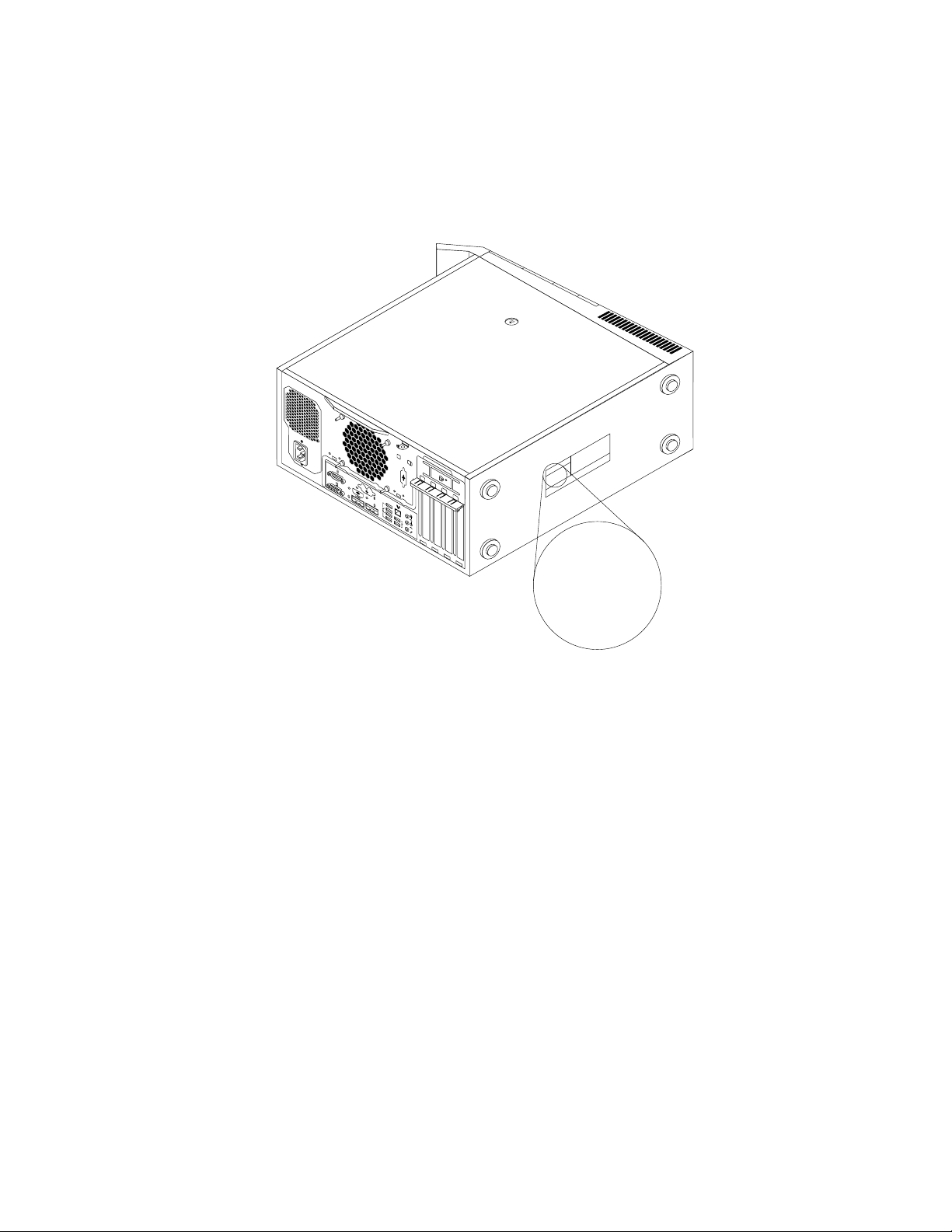
Machinetypeandmodellabel
5
6 7 8
3
4
HDMI
®
3 4
5 6 7 8
5 6
7
8
3 4
®
Machine Type: XXXX
Model Number: XXX
Themachinetypeandmodellabelidentifiesyourcomputer.WhenyoucontactLenovoforhelp,themachine
typeandmodelinformationhelpssupporttechnicianstoidentifyyourcomputerandprovidefasterservice.
Thefollowingisasampleofthemachinetypeandmodellabel.
Figure8.Machinetypeandmodellabel
Chapter1.Productoverview17
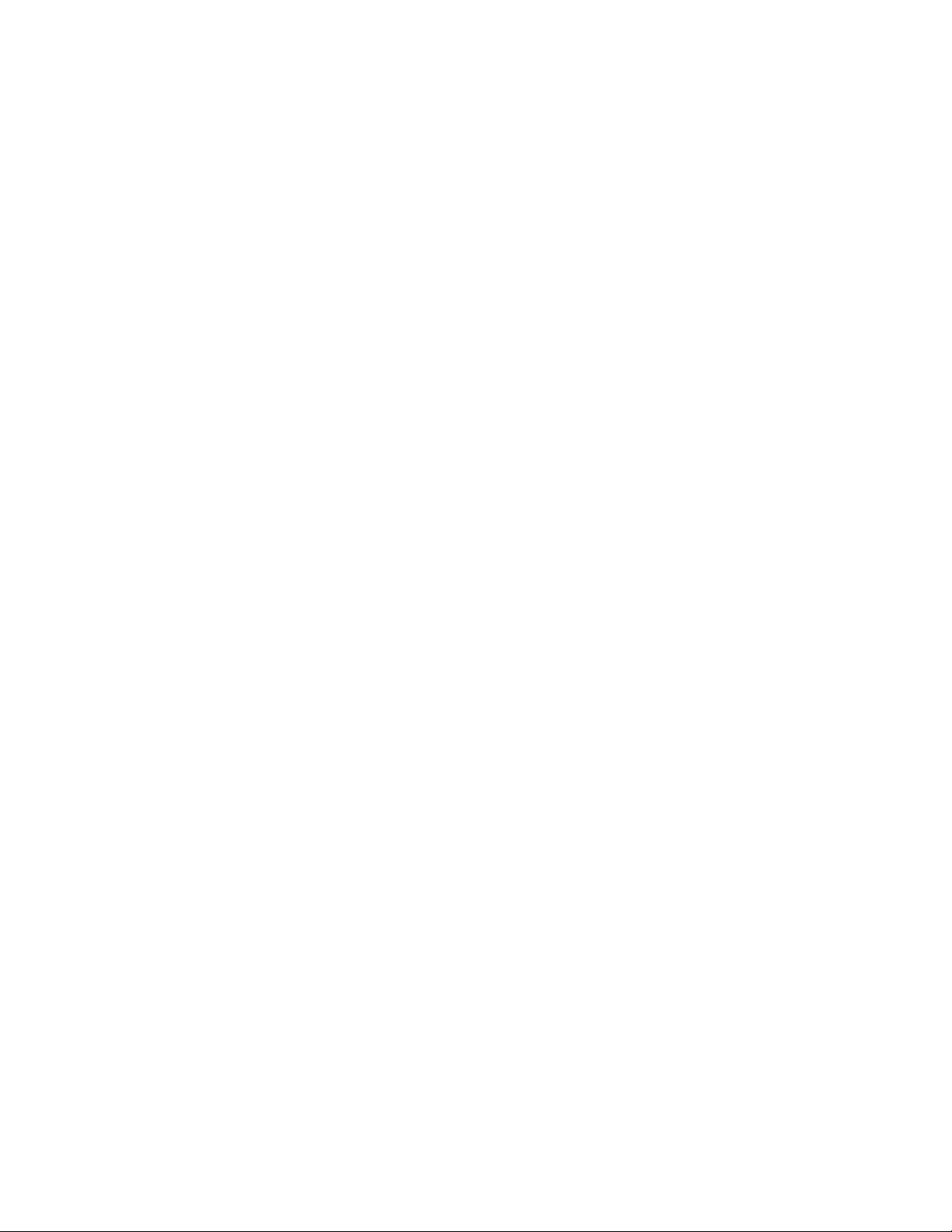
18ThinkCentreM83,M93/pUserGuide
